Canon VIXIA HF20, VIXIA HF200 Instruction Manual

PUB. DIM-0905-000
COPY
HD Camcorder
HD Camcorder
Inststruction Manual
Instruction Manual
English
Caméscope HD
Manuel d'instruction
Videocámara HD
Manual de Instrucciones
Français
Español
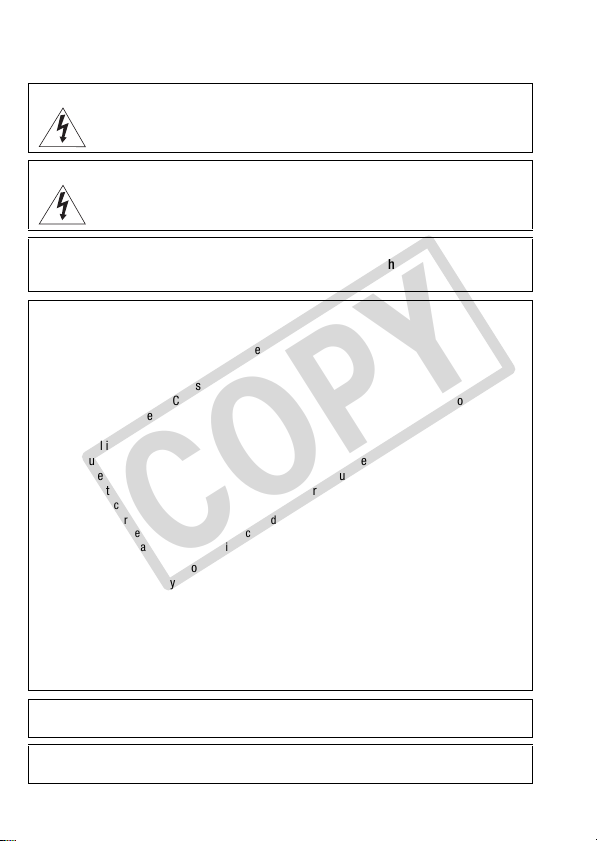
Introduction
COPY
Important Usage Instructions
WARNING!
WARNING!
COPYRIGHT WARNING:
Unauthorized recording of copyrighted materials may infringe on the rights of copyright
owners and be contrary to copyright laws.
HD Camcorder, VIXIA HF20 A / VIXIA HF200 A systems
This device complies with Part 15 of the FCC Rules. Operation is subject to the following two conditions:
(1) This device may not cause harmful interference, and (2) this device must accept any interference
received, including interference that may cause undesired operation.
Note: This equipment has been tested and found to comply with the limits for class B digital device,
pursuant to Part 15 of the FCC Rules. These limits are designed to provide reasonable protection
against harmful interference in a residential installation. This equipment generates, uses and can
radiate radio frequency energy and, if not installed and use in accordance with the instructions, may
cause harmful interference to radio communications. However, there is no guarantee that interference
will not occur in a particular installation. If this equipment does cause harmful interference to radio or
television reception, which can be determined by turning the equipment off and on, the user is
encouraged to try to correct the interference by one or more of the following measures:
• Reorient or relocate the receiving antenna.
• Increase the separation between the equipment and receiver.
• Connect the equipment into an outlet on a circuit different from that to which the receiver is connected.
• Consult the dealer or an experienced radio/TV technician for help.
The cable with the ferrite core provided with the digital video camcorder must be used with this
equipment in order to comply with Class B limits in Subpart B of Part 15 of the FCC rules.
Do not make any changes or modifications to the equipment unless otherwise specified in the manual.
If such changes or modifications should be made, you could be required to stop operation of the
equipment.
Canon U.S.A., Inc.
One Canon Plaza, Lake Success, NY 11042, U.S.A.
Tel No. (516)328-5600
CAUTION:
TO PREVENT ELECTRIC SHOCK, MATCH WIDE BLADE OF PLUG TO WIDE SLOT, FULLY INSERT.
The Mains plug is used as the disconnect device. The Mains plug shall remain readily operable
to disconnect the plug in case of an accident.
TO REDUCE THE RISK OF FIRE OR ELECTRIC SHOCK, DO NOT EXPOSE THIS
PRODUCT TO RAIN OR MOISTURE.
TO REDUCE THE RISK OF ELECTRIC SHOCK AND TO REDUCE ANNOYING
INTERFERENCE, USE THE RECOMMENDED ACCESSORIES ONLY.
2
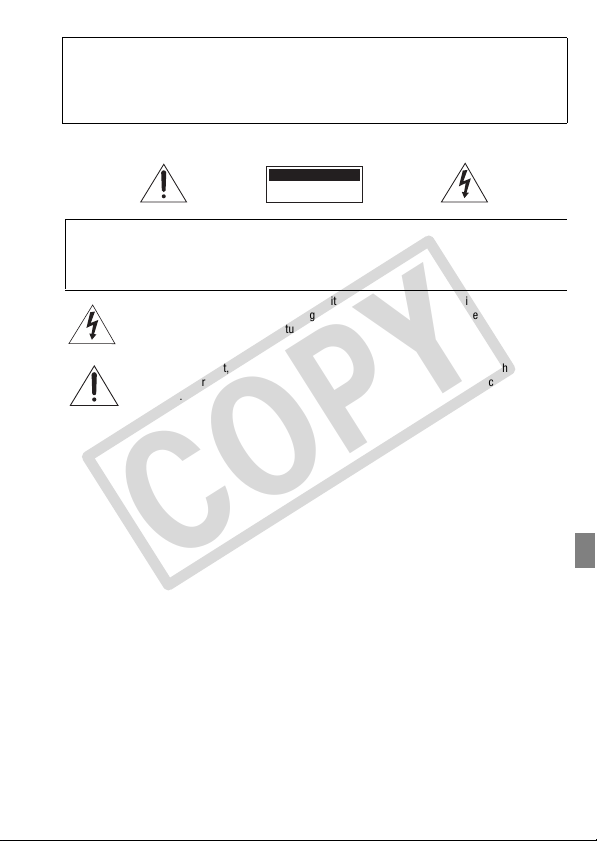
CAUTION:
I
COPY
• Danger of explosion if the wrong type of battery pack is attached. Use only the same type
of battery pack.
• Do not expose battery pack to excessive heat such as the inside of a car under direct
sunlight, fire, etc.
mportant Warning
CAUTION
RISK OF ELECTRIC SHOCK
DO NOT OPEN
CAUTION:
TO REDUCE THE RISK OF ELECTRIC SHOCK, DO NOT REMOVE COVER
(OR BACK). NO USER-SERVICEABLE PARTS INSIDE. REFER SERVICING
TO QUALIFIED SERVICE PERSONNEL.
The lightning flash with arrowhead symbol, within an equilateral triangle, is intended to alert the
user to the presence of uninsulated “dangerous voltage” within the product’s enclosure, that may
be of sufficient magnitude to constitute a risk of electric shock to persons.
The exclamation point, within an equilateral triangle, is intended to alert the user to the presence
of important operating and maintenance (ser vicing) instructions in the literature accompanying
the product.
3
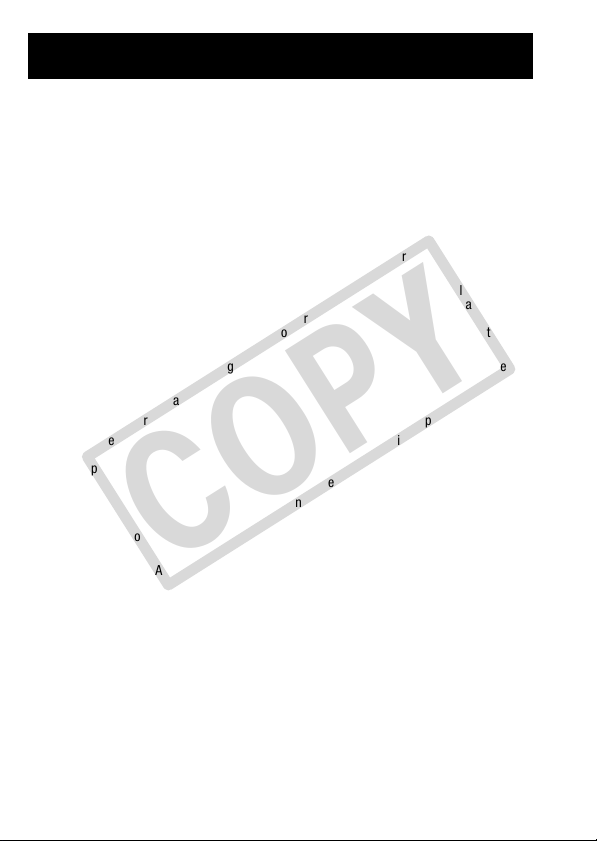
IMPORTANT SAFETY INSTRUCTIONS
COPY
In these safety instructions the word “product” refers to the Canon HD Camcorder
VIXIA HF20 A / VIXIA HF200 A and all its accessories.
1 Read these instructions.
2 Keep these instructions.
3 Heed all warnings.
4 Follow all instructions.
5 Do not use this apparatus near water.
6 Clean only with dry cloth.
7 Do not install near any heat sources such as radiators, heat registers, stoves, or other
apparatus (including amplifiers) that produce heat.
8 Do not defeat the safety purpose of the polarized or grounding-type plug. A polarized plug
has two blades with one wider than the other. A grounding type plug has two blades and a
third grounding prong. The wide blade or the third prong are provided for your safety. If the
provided plug does not fit into your outlet, consult an electrician for replacement of the
obsolete outlet.
9 Protect the power cord from being walked on or pinched particularly at plugs, convenience
receptacles, and the point where they exit from the apparatus.
10 Only use attachments/accessories specified by the manufacturer.
11 Unplug this apparatus during lightning storms or when unused for long periods of time.
12 Refer all servicing to qualified service personnel. Servicing is required when the apparatus
has been damaged in any way, such as power-supply cord or plug is damaged, liquid has
been spilled or objects have fallen into the apparatus, the apparatus has been exposed to
rain or moisture, does not operate normally, or has been dropped.
13 Read Instructions — All the safety and operating instructions should be read before the
product is operated.
14 Retain Instructions — The safety and operating instructions should be retained for future
reference.
15 Heed Warnings — All warnings on the product and in the operating instructions should be
adhered to.
16 Follow Instructions — All operating and maintenance instructions should be followed.
17 Cleaning — Unplug this product from the wall outlet before cleaning. Do not use liquid or
aerosol cleaners. The product should be cleaned only as recommended in this manual.
18 Accessories — Do not use accessories not recommended in this manual as they may be
hazardous.
19 Avoid magnetic or electric fields — Do not use the camera close to TV transmitters, portable
communication devices or other sources of electric or magnetic radiation. They may cause
picture interference, or permanently damage the camera.
20 Water and Moisture — Hazard of electric shock — Do not use this product near water or in
rainy/moist situations.
4
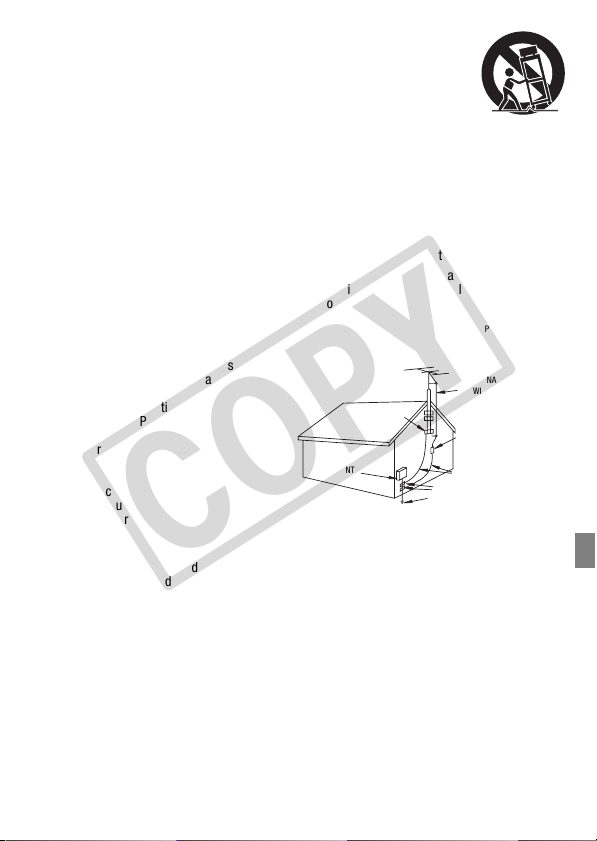
21 Placing or Moving — Do not place on an unstable cart, stand, tripod,
COPY
bracket or table. The product may fall, causing serious injury to a child or
adult, and serious damage to the product.
A product and cart combination should be moved with care. Quick stops,
excessive force, and uneven surfaces may cause the product and cart
combination to overturn.
22 Power Sources — The CA-570 Compact Power Adapter should be
operated only from the type of power source indicated on the marking label. If you are not
sure of the type of power supply to your home, consult your product dealer or local power
company. Regarding other power sources such as battery power, refer to instructions in this
manual.
23 Polarization — The CA-570 Compact Power Adapter is equipped with a polarized 2-prong
plug (a plug having one blade wider than the other). The 2-prong polarized plug will fit into
the power outlet only one way. This is a safety feature. If you are unable to insert the plug
fully into the outlet, try reversing the plug. If the plug still fails to fit, contact your electrician
to replace your obsolete outlet. Do not defeat the safety purpose of the polarized plug.
24 Power Cord Protection — Power cords should be routed so that they are not likely to be
walked on or pinched by items placed upon or against them. Pay particular attention to plugs
and the point from which the cords exit the product.
25 Outdoor Antenna Grounding — If an
outside antenna is connected to the
product, be sure the antenna is
grounded so as to provide some
protection against voltage surges
and built-up static charges. Section
810 of the National Electrical Code,
ANSI / NFPA No. 70—1984,
provides information with respect to
proper grounding of the mast and
supporting structure, grounding of
the lead-in wire to an antenna
discharge unit, size of grounding
conductors, location of antenna
discharge unit, connection to
grounding electrodes, and
requirements for the grounding electrode. See figure 1.
26 Lightning — For added protection of this product during a lightning storm, or when it is left
unattended and unused for long periods of time, disconnect it from the wall outlet and
disconnect the antenna. This will prevent damage to the product due to lightning and powerline surges.
27 Overloading — Do not overload wall outlets and extension cords as this can result in a risk of
fire or electric shock.
28 Objects and Liquid Entry — Never push objects of any kind into this product through
openings as they may touch dangerous voltage points or short out parts that could result in a
fire or electric shock. Be careful not to spill liquid of any kind onto the product.
29 Servicing — Do not attempt to service this product yourself as opening or removing covers
may expose you to dangerous voltage or other hazards. Refer all servicing to qualified
service personnel.
EXAMPLE OF ANTENNA GROUND ING AS PER NATIONAL
Fig. 1
ELECTRICAL CODE
GROUND
CLAMP
ELECTRIC
SERVICE
EQUIPMENT
NEC - NATIONAL
ELECTRICAL CODE
ANTENNA LEAD
IN WIRE
ANTENNA DISCHARGE UNIT
(NEC SECTION 810-20)
GROUNDING CONDUCTORS
(NEC SECTION 810-21)
GROUND CLAMPS
POWER SERVICE GROUNDING
ELECTRODE SYSTEM
(NEC ART 250. PART H)
5
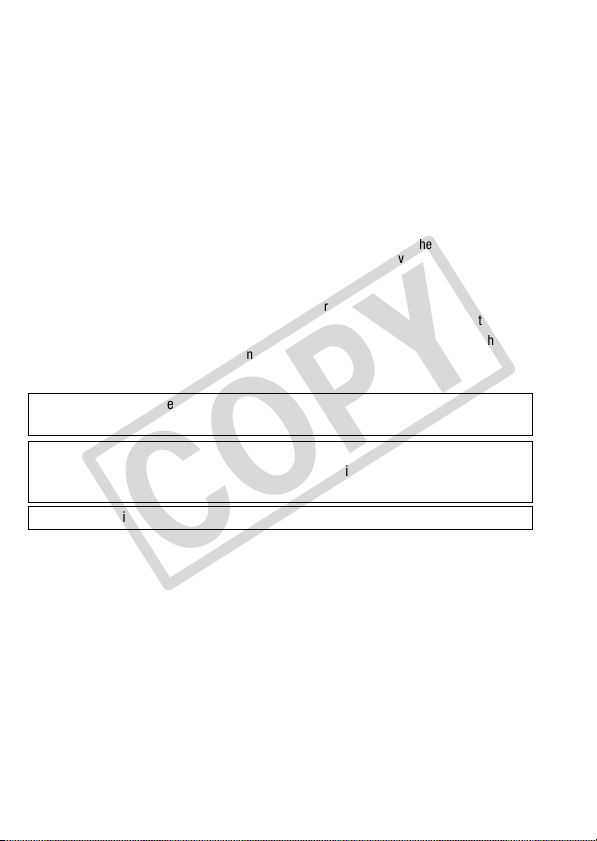
30 Damage Requiring Service — Disconnect this product from the wall outlet and all power
COPY
sources including battery, and refer servicing to qualified service personnel under the
following conditions:
a. When the power-supply cord or plug is damaged.
b. If any liquid has been spilled onto, or objects have fallen into, the product.
c. If the product has been exposed to rain or water.
d. If the product does not operate normally even if you follow the operating instructions.
Adjust only those controls that are covered by the operation instructions. Improper
adjustment of other controls may result in damage and will often require extensive work
by a qualified technician to restore the product to its normal operation.
e. If the product has been dropped or the cabinet has been damaged.
f. When the product exhibits a distinct change in performance. This indicates a need for
service.
31 Replacement Parts — When replacement parts are required, be sure the service technician
has used replacement parts that are specified by Canon or that have the same
characteristics as the original part. Unauthorized substitutions may result in fire, electric
shock or other hazards.
32 Safety Check — Upon completion of any service or repairs to this product, ask the service
technician to perform safety checks to determine that the product is in safe operating order.
33 Heat — The product should be situated away from heat sources such as radiators, heat
registers, stoves, or other products (including amplifiers) that produce heat.
When replacement of the power supply is required, please return it to the responsible
nearest Canon Service Center and please replace it with the same type number CA-570.
The Adapter can be used with a power supply between 100 and 240 V AC. For areas
where 120 V AC power is not used, you will need a special plug adapter. Contact your
nearest Canon Service Center for further information.
This Class B digital apparatus complies with Canadian ICES-003.
6
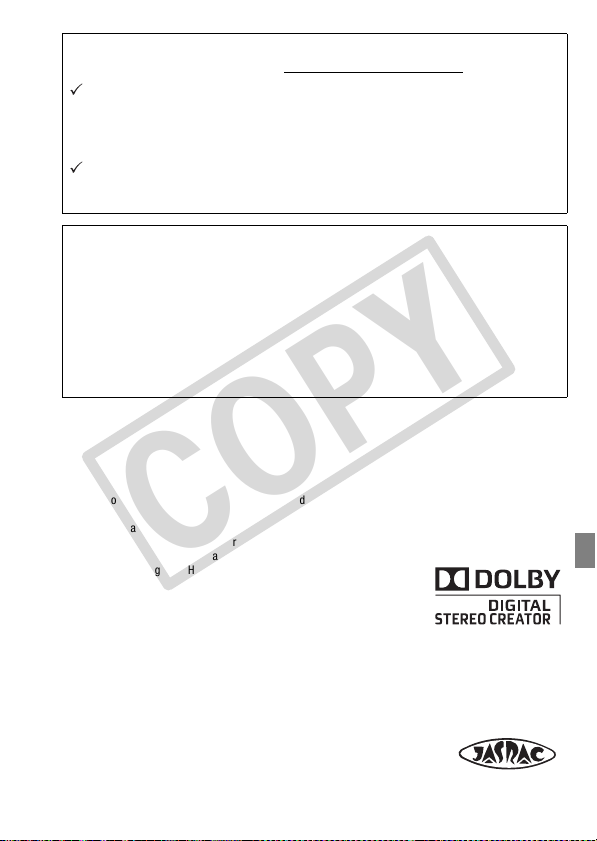
Online product registration for USA Customers only.
COPY
Register your product online at www.registercanon.com
Protect your product
We will keep the model number and date of purchase of your new
Canon product on file to help you refer to this information in the event
of an insurance claim such as loss or theft.
Receive information on new products and promotions
Upon your request, we will send you information on Canon new products and promotions.
The serial number of this product can be found at the battery attachment unit of the camcorder. Write down the number and other information here and retain this book as a permanent record of your purchase
to aid identification in case of theft.
Date of Purchase: Model Name: VIXIA HF20 A /
Purchased From: Serial No.:
Dealer Address:
Dealer Phone No.:
Trademark Acknowledgements
• The SD logo is a trademark. The SDHC logo is a trademark.
• Microsoft, Windows and Windows Vista are trademarks or registered trademarks of Microsoft Corporation in
the United States and/or other countries.
• Macintosh and Mac OS are trademarks of Apple Inc., registered in the U.S. and other countries.
• x.v.Color and the x.v.Color logo are trademarks.
• HDMI, the HDMI logo and High-Definition Multimedia Interface are
trademarks or registered trademarks of HDMI Licensing LLC.
• “AVCHD” and the “AVCHD” logo are trademarks of Panasonic Corporation
and Sony Corporation.
• Manufactured under license from Dolby Laboratories.
“Dolby” and the double-D symbol are trademarks of Dolby Laboratories.
• Other names and products not mentioned above may be trademarks or registered trademarks of their
respective companies.
• This product is licensed under AT&T patents for the MPEG-4 standard and may be used for encoding MPEG-4
compliant video and/or decoding MPEG-4 compliant video that was encoded only (1) for a personal and noncommercial purpose or (2) by a video provider licensed under the AT&T patents to provide MPEG-4 compliant
video. No license is granted or implied for any other use for MPEG-4 standard.
• About the music files
License number: R-0801324
Composer: Keita Miyahara
Track names: The new legend, Speed rock, Amazing story, Hit the ceiling, The techno light.
VIXIA HF200 A
7
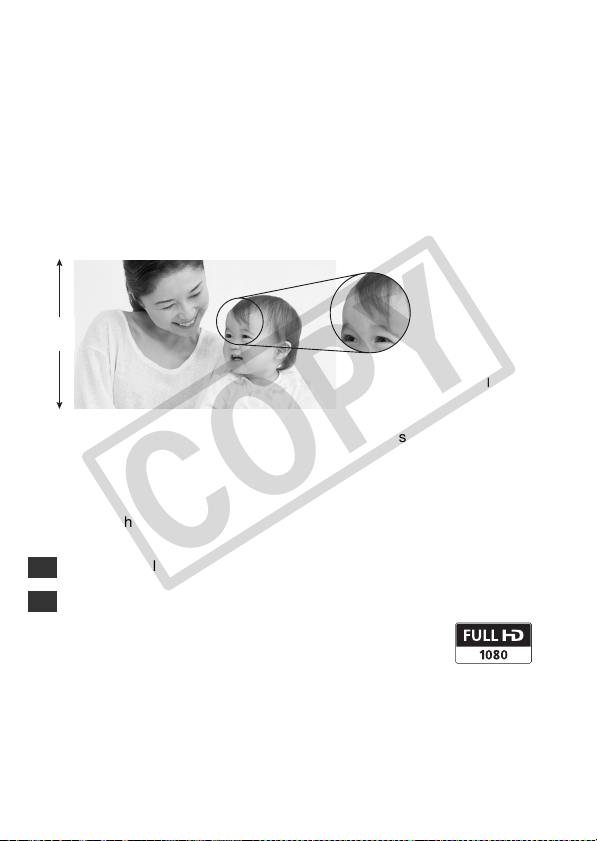
Enjoying High-Definition Video with
COPY
your Camcorder
Preserve your most treasured memories, be it unforgettable scenery or
cherished moments spent with family and friends, with high-definition
video recordings of a quality second only to actually being there.
What is High-Definition Video?
1,080
lines
Capture the finest detail, like the
movement or shine of a single
strand of hair
Your camcorder features a full high-definition image sensor (Full HD CMOS)
that captures video at a resolution of 1,920 x 1,080 pixels1. This results in
video recordings of unparalleled high quality, fine detail and lifelike vivid
colors.
How does full high definition compare with standard-definition TV
broadcasts?
Approximately 6 times the number of pixels.
6
More than twice the number of scanning lines.
2
“Full HD 1080” refers to Canon camcorders compliant with
high-definition video composed of 1,080 vertical pixels
(scanning lines).
1
Video is recorded at this resolution only when the recording mode is set to MXP or
FXP mode. In other recording modes, the picture is recorded at 1,440 x 1,080
pixels.
8
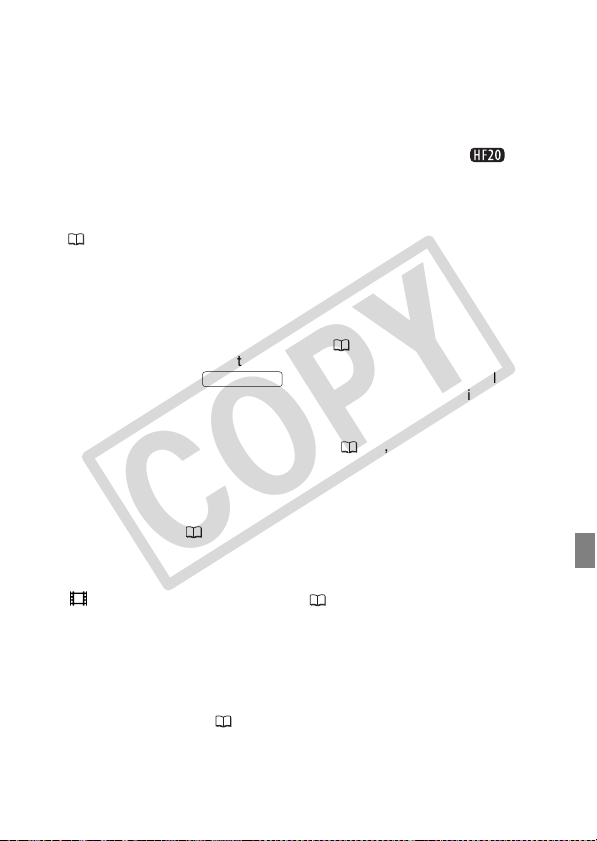
What are the advantages of flash memory?
COPY
Your videos and photos are recorded in the built-in memory ( only) or
on commercially available SD/SDHC memory cards2 using AVCHD
specifications3. Recording on flash memory means that there are no moving
parts in the recorder unit of the camcorder. To you, it means a camcorder
that is smaller, lighter and faster. In fact, using the Quick Start function
( 48) you can open the LCD panel and start recording within
approximately one second.
Any New Functions?
Pre-recording When pre-recording ( 68) is activated, the camcorder
starts recording video continuously into a temporary 3-second memory.
When you press the button, the scene recorded will have
started 3 seconds before you started shooting. This is especially useful
when it is difficult to predict when to start recording.
Face Detection With face detection ( 72), have the camcorder
automatically detect people's faces and use this information to adjust the
focus and set the best exposure for beautiful videos and photos.
Video Snapshot Discover a new fun way to shoot video with video
snapshot scenes ( 66). Shoot short (approx. 4-second) scenes and
arrange them into a video clip set to your favorite background music.
Cinema Mode Give your recordings a cinematic look by using the
[ Cine Mode] recording program ( 65) with the 24 fps progressive
frame rate.
2
For details about memory cards that can be used with this camcorder refer to
Using a Memory Card (41).
3
AVCHD is the new standard for recording high-definition video. With AVCHD
specifications, the video signal is recorded using MPEG-4 AVC/H.264 compression and the audio signal is recorded in Dolby Digital.
START/STOP
9
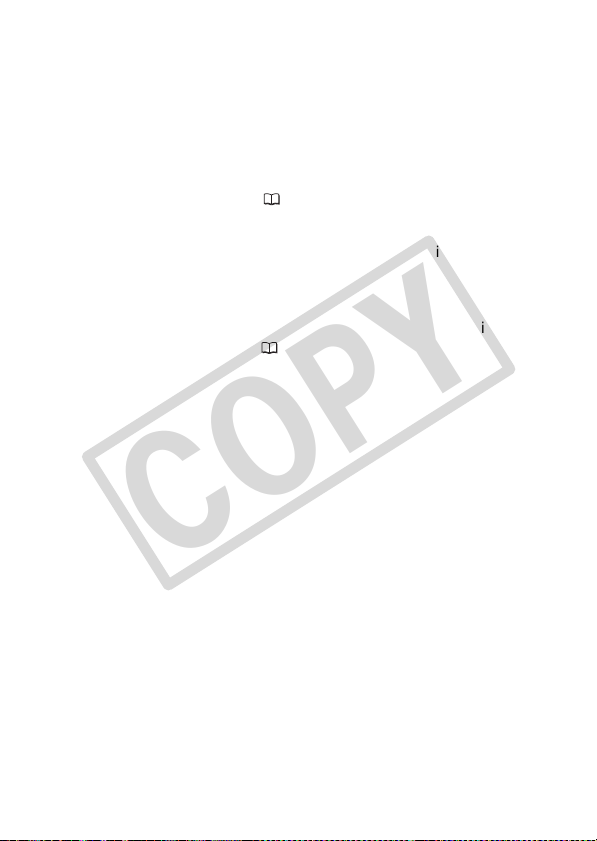
Can I play back my high-definition video on
COPY
other devices?
Needless to say, you can connect your camcorder to an HDTV to enjoy your
recordings with family and friends ( 120). You also have the following
options:
• You can easily play back video recorded on the memory card by
inserting the memory card directly into AVCHD-compatible TV sets
and HDD or DVD recorders that feature an SD/SDHC memory card
4
slot
. For details, refer to the instruction manual of your TV or digital
video recorder.
• You can play back AVCHD discs of your recordings created using the
optional DW-100 DVD Burner
AVCHD-compatible DVD players or Blu-ray Disc players
(122) on the DVD Burner itself or on
5
.
4
Depending on the device used, correct playback may not be possible even if the
device is AVCHD-compatible. In such case, play back the recordings on the
memory card using the camcorder.
5
AVCHD discs containing scenes recorded in MXP mode cannot be created with
the optional DW-100 DVD burner. Use the software on the supplied Video Tools
CD-ROM to back up such scenes.
10
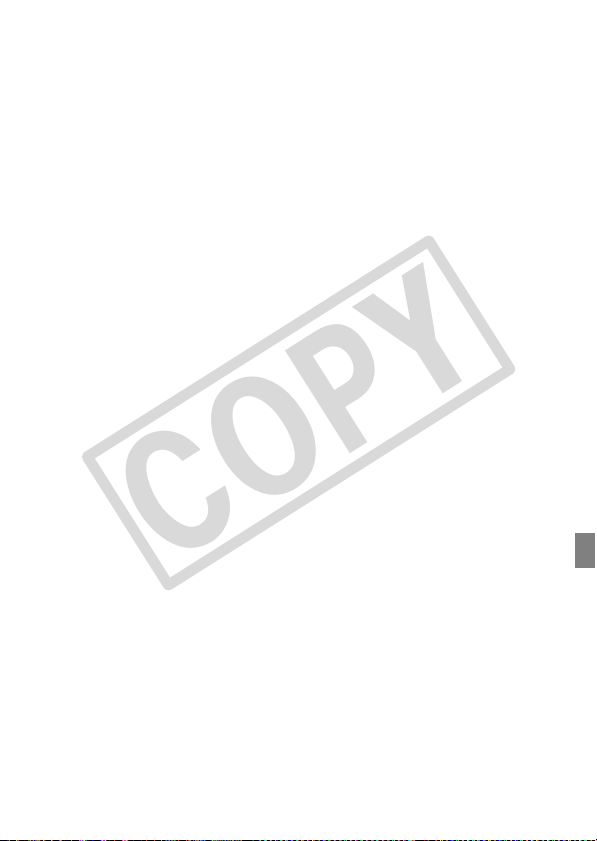
COPY
11
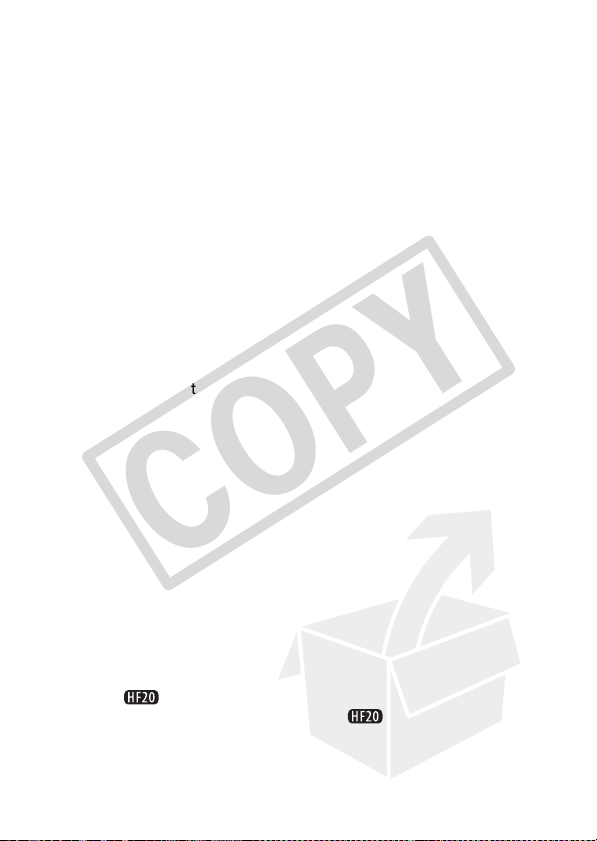
Table of contents
COPY
Introduction
8 Enjoying High-Definition Video with your Camcorder
16 About this Manual
18 Getting to Know the Camcorder
18 Supplied Accessories and CD-ROMs
20 Names of Parts
23 Screen Displays
Preparations
27 Getting Started
27 Charging the Battery Pack
29 Preparing the Wireless Controller and Accessories
31 Adjusting the Position and Brightness of the LCD
34 Basic Operation of the Camcorder
34 Operating Modes
36 Joystick and Joystick Guide
36 Using the Menus
39 First Time Settings
39 Setting the Date and Time
40 Changing the Language
40 Changing the Time Zone
41 Using a Memory Card
41 Memory Cards Compatible for Use with the Camcorder
42 Inserting and Removing a Memory Card
42 Selecting the Memory for the Recordings
43 Initializing the Built-in Memory ( only) or Memory
Screen
Card
12 Table of contents
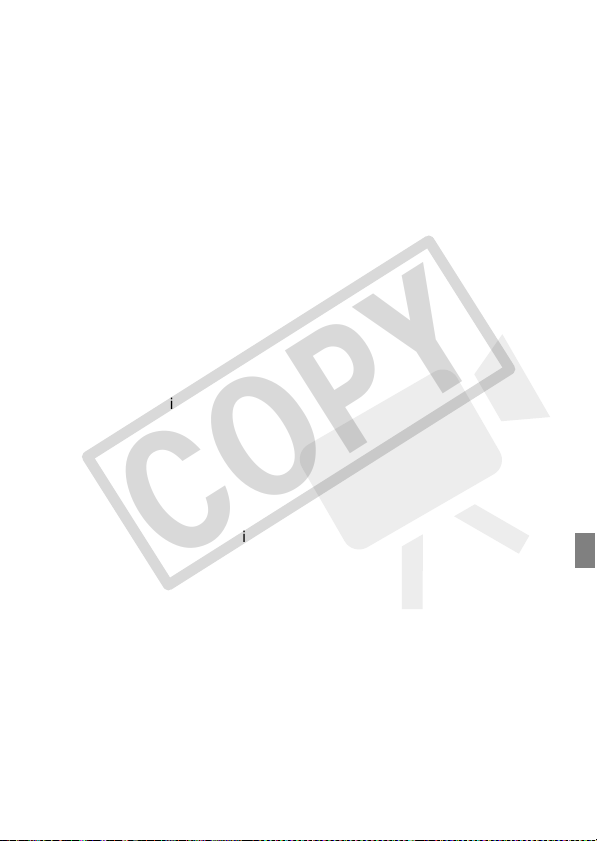
Video
COPY
45 Basic Recording
45 Shooting Video
46 Selecting the Video Quality (Recording Mode)
47 Zooming
48 Quick Start Function
50 Basic Playback
50 Playing Back the Video
52 Selecting what Recordings to Play Back
53 Searching for Scenes
55 Selecting the Playback Starting Point
57 Pre-selecting Recordings from the Index Screen
58 Deleting Scenes
61 Advanced Functions
61 Special Scene Recording Programs
63 Changing the Shutter Speed and Aperture
65 Cinema Mode: Giving a Cinematic Look to your
65 Mini Video Light
66 Video Snapshot
68 Pre-recording Function
69 Self Timer
70 Manual Exposure Adjustment and Automatic Backlight
71 Manual Focus Adjustment
72 Face Detection
73 White Balance
75 Image Effects
76 Digital Effects
77 On-Screen Displays and Data Code
78 Audio Recording Level
79 Using Headphones
80 Using the Mini Advanced Shoe
81 Using an External Microphone
Recordings
Correction
Table of contents 13
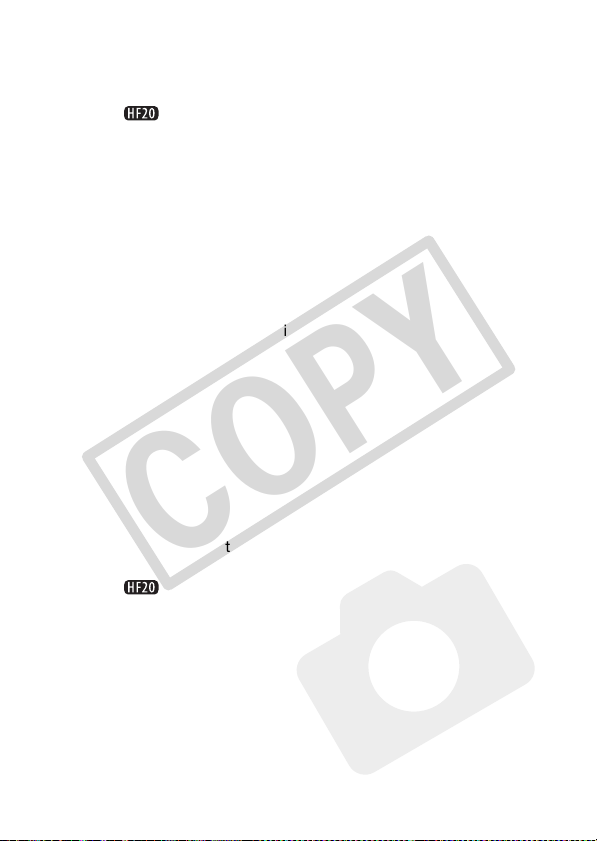
83 Playlist and Scene Operations
COPY
83 Dividing Scenes
84 Editing the Playlist: Adding, Deleting, Moving and
87 Copying Scenes
Playing Back
Photos
90 Basic Recording
90 Taking Photos
91 Selecting Photo Size and Quality
92 Deleting a Photo Right After Recording It
93 Basic Playback
93 Viewing Photos
94 Deleting Photos
96 Magnifying Photos during Playback
97 Additional Functions
97 Flash
98 Drive Mode: Continuous Shooting and Exposure
99 Taking Photos while Recording Movies (Simultaneous
100 Light Metering Mode
101 Slideshow
102 Rotating Photos
102 Histogram Display
103 Capturing Photos from the Playback Scene
104 Protecting Photos
105 Copying Photos
108 Printing Photos
108 Printing Photos (Direct Print)
109 Selecting the Print Settings
112 Trimming Settings
113 Print Orders
Bracketing
Recording)
14 Table of contents
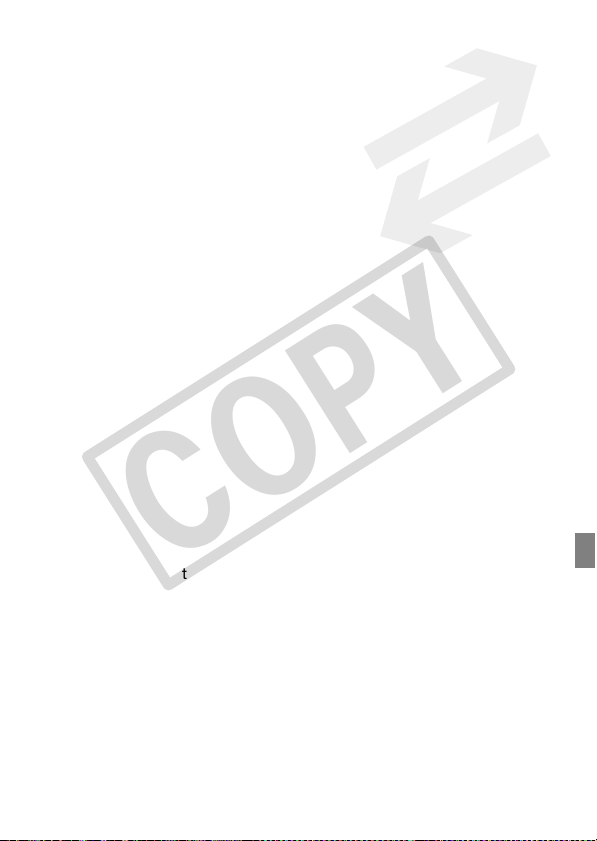
External Connections
COPY
116 Terminals on the Camcorder
117 Connection Diagrams
120 Playback on a TV Screen
121 Saving Your Recordings
121 Saving Your Recordings on a Computer
122 Authoring High-Definition (AVCHD) Discs and Photo
126 Copying your Recordings to an External Video
127 Transferring Photos to a Computer (Direct Transfer)
131 Transfer Orders
DVDs
Recorder
Additional Information
133 Appendix: Menu Options Lists
133 FUNC. Menu
136 Setup Menus
147 Trouble?
147 Troubleshooting
152 List of Messages
162 Do’s and Don’ts
162 Handling Precautions
167 Maintenance/Others
168 Using the Camcorder Abroad
169 General Information
169 System Diagram
170 Optional Accessories
175 Product Codes
176 Specifications
180 Index
Table of contents 15
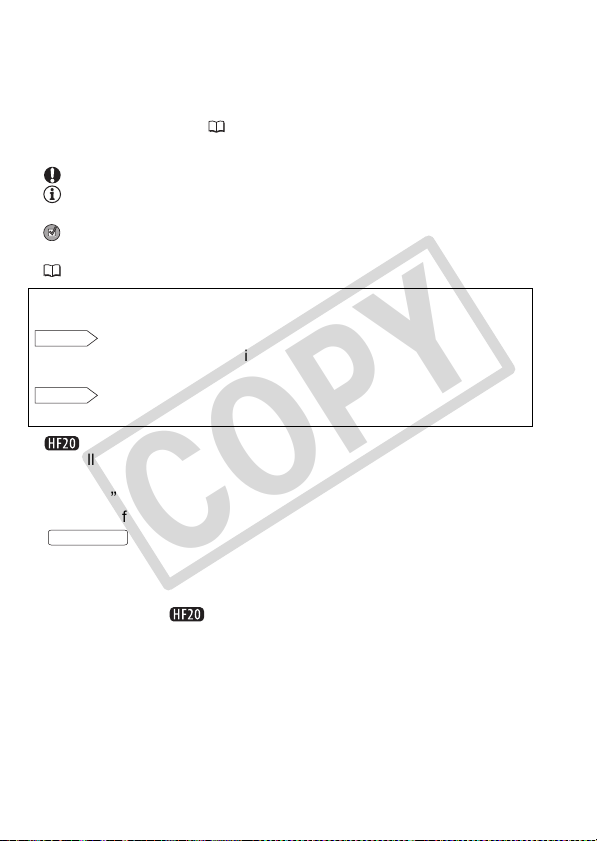
About this Manual
COPY
Thank you for purchasing the Canon VIXIA HF20/VIXIA HF200. Please
read this manual carefully before you use the camcorder and retain it
for future reference. Should your camcorder fail to operate correctly,
refer to Tr oubleshooting ( 147).
Conventions Used in this Manual
• IMPORTANT: Precautions related to the camcorder’s operation.
• NOTES: Additional topics that complement the basic operating
procedures.
• POINTS TO CHECK: Restrictions or requirements regarding the
function described.
• : Reference page number within this manual.
To complete some operations you will need to refer also to other
instruction manuals. This will be indicated with the following icons:
DW-100
• : Text that applies only to the model shown in the icon.
• The following terms are used in this manual:
• The photos included in this manual are simulated pictures taken with
Refer to the
DVSD
included as a PDF file in the supplied DIGITAL VIDEO
Solution Disk CD-ROM.
Refer to the instruction manual of the optional DW-100
DVD Burner.
When not specified as “memory card” or “built-in memory”, the term
“memory” by itself refers to both.
“Scene” refers to one movie unit from the point you press the
START/STOP
the recording.
a still camera. Unless indicated otherwise, illustrations and menu
icons refer to the .
button to start recording until you press again to pause
‘Digital Video Software’ instruction manual,
16 Introduction
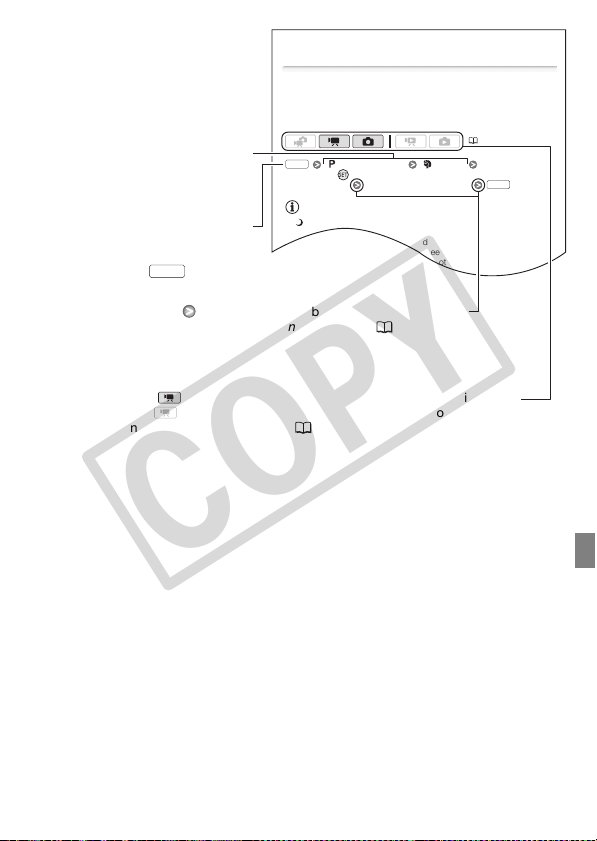
Advanced Functions
Special Scene Recording Programs
Recording in a very bright ski resort or capturing the full colors of a
sunset or a fireworks display becomes as easy as selecting a Special
Scene recording program. For details about the available options, refer
to the following sidebar.
[ Programmed AE] [ Portrait]
Press to display the Special Scene (SCN) recording
programs Desired recording pro gram
NOTES
• [Night]:
- Moving subjects may leave a trailing afterimage.
- Picture quality may not be as good as in other modes.
- White points may appear on the screen.
- Autofocus may not work as well as in other modes. In such case,
adjust the focus manually.
(34)
FUNC.
FUNC.
Brackets [ ] are used to refer to
COPY
menu options as they are
displayed on screen.
The names of most buttons and
switches are indicated within a
“button” frame.
For example .
In this manual, the arrow is used to abbreviate menu selections.
For a detailed explanation refer to Using the Menus (36).
In this manual, indicates that a function is available in the operating mode
indicated and indicates that the function is not available. For a detailed
explanation refer to Operating Modes ( 34).
FUNC.
Introduction 17
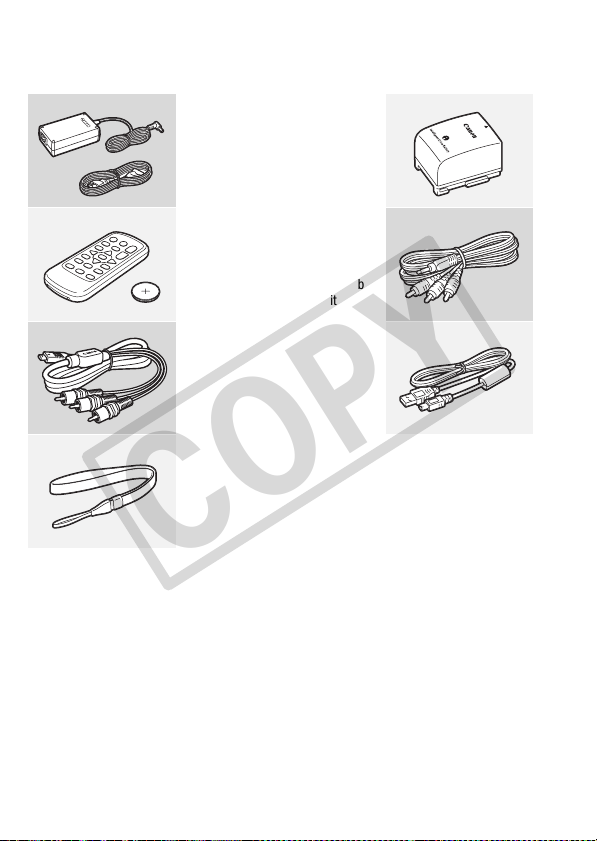
Getting to Know the Camcorder
COPY
Supplied Accessories and CD-ROMs
The following accessories are supplied with the camcorder:
XCA-570 Compact Power Adapter
(incl. power cord)
BP-809 Battery PackW
XWL-D88 Wireless Controller
(incl. CR2025 lithium button battery)
STV-250N Stereo Video CableW
Yellow • Red • White plugs
XCTC-100/S Component Cable
Red • Green • Blue plugs
IFC-400PCU USB CableW
XWS-30 Wrist Strap
18 Introduction
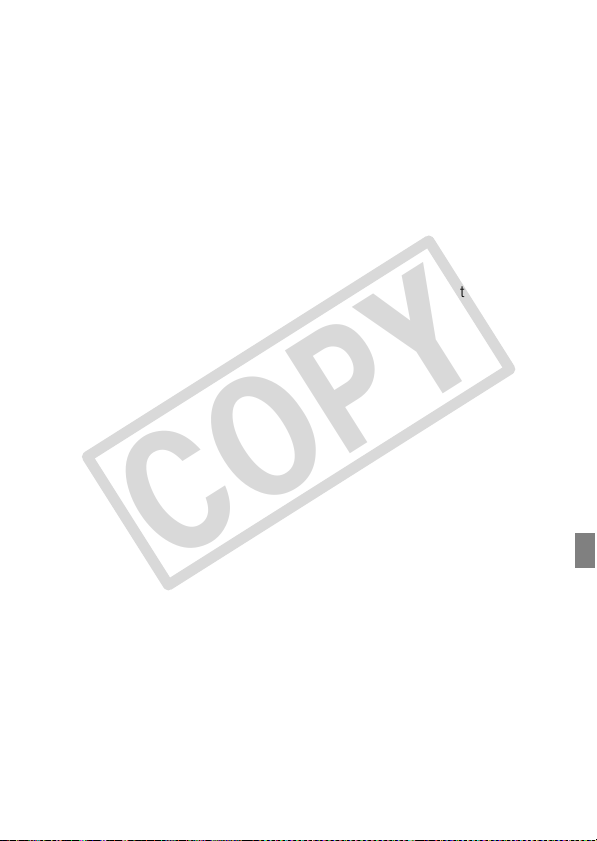
The following CD-ROMs and software are supplied with the camcorder:
COPY
• PIXELA Application - Disc 1 CD-ROM* and ‘PIXELA ImageMixer 3 SE’
Installation Guide
- ImageMixer 3 SE Transfer Utility – Software for saving and transferring
movies.
- Music Transfer Utility – Software for transferring to the camcorder
music data for video snapshot playback.
• PIXELA Application - Disc 2 CD-ROM*
- ImageMixer 3 SE Video Tools – Software for managing, editing, and
playing back movies.
• DIGITAL VIDEO Solution Disk CD-ROM* and Installation Guide – Soft-
ware for saving, managing, and printing photos.
• Music Data CD-ROM – Contains music files that can be used as back-
ground music during playback.
The music files on this CD-ROM are for exclusive use with the supplied
PIXELA applications, Music Transfer Utility and ImageMixer 3 SE Video
Tools. For more details, refer to the ‘Music Transfer Utility Software
Guide’ and ‘ImageMixer 3 SE Software Guide’ on the PIXELA Applica-
tion - Disc 1 CD-ROM.
* The CD-ROM includes the instruction manual of the software (on PDF file).
Introduction 19
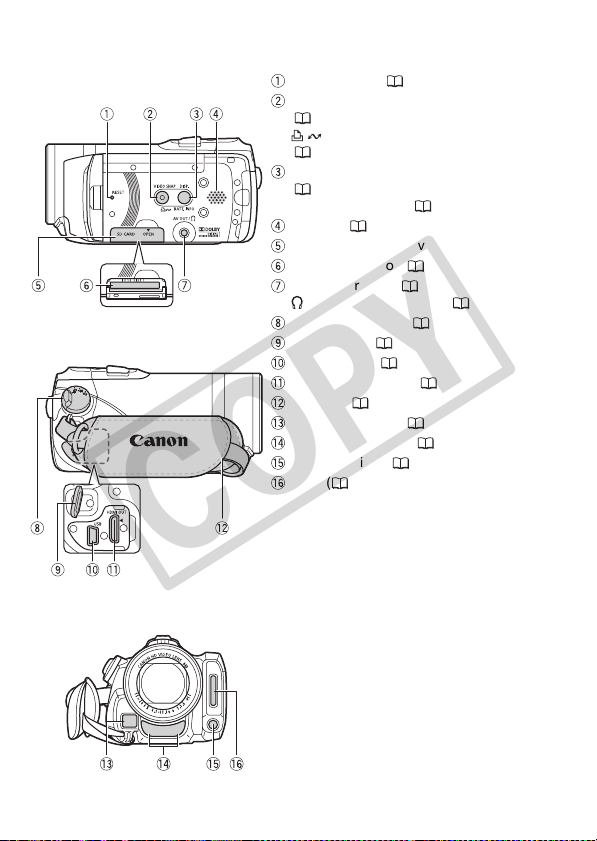
Names of Parts
COPY
Left side view
Right side view
Front view
RESET button ( 150)
VIDEO SNAP (video snapshot) button
(66)/
(print/share) button
( 109, 129)
DISP. (on-screen display) button
(77)/
BATT. INFO button ( 26)
Speaker ( 50)
Memory card slot cover
Memory card slot ( 42)
AV OUT terminal ( 116, 118)/
(headphones) terminal ( 79)
Camera mode dial ( 34)
Strap mount ( 30)
USB terminal ( 116, 119)
HDMI OUT terminal ( 116, 117)
Grip belt ( 30)
Instant AF sensor ( 138)
Stereo microphone ( 78)
Mini video light ( 65)
Flash ( 97)
20 Introduction
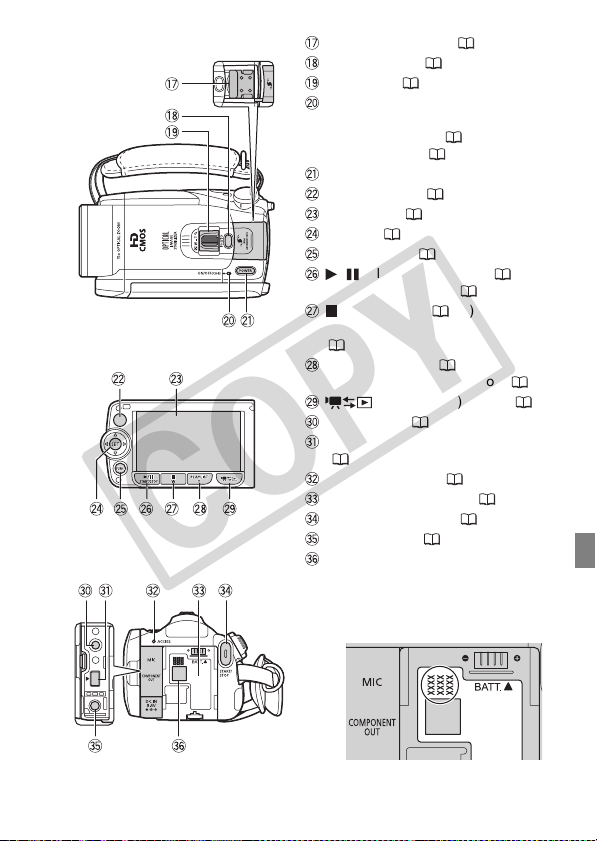
Top vie w
COPY
LCD panel
Back view
Mini advanced shoe ( 80)
PHOTO button ( 90)
Zoom lever ( 47)
ON/OFF (CHG) (charge) indicator:
Green – ON
Orange – Standby ( 48)
Red – Charging ( 27)
POWER button
Remote sensor ( 29)
LCD screen ( 31)
Joystick ( 36)
FUNC. button ( 37, 133)
/ (play/pause) button ( 50)/
START/STOP button ( 45)
(stop) button ( 50)/
Zoom out W (wide-angle) button
( 47)
PLAYLIST button ( 84)/
Zoom in T (telephoto) button ( 47)
(camera/play) button ( 35)
MIC terminal ( 82)
COMPONENT OUT terminal
( 116, 118)
ACCESS indicator ( 45, 90)
Battery attachment unit ( 27)
START/STOP button ( 45)
DC IN terminal ( 27)
Serial number
The serial number label is located in
the battery attachment unit. Remove
the battery pack to find it.
Introduction 21

B
ottom view
COPY
Wireless Controller WL-D88
BATTERY RELEASE switch ( 28)
Tripod socket ( 162)
START/STOP button ( 45)
FUNC. button ( 37, 133)
MENU button ( 37, 136)
PLAYLIST button ( 84)
Navigation buttons ( / / / )
(frame reverse) button ( 51)
(fast reverse) button ( 51)
(play) button ( 50)
(pause) button ( 50)
(stop) button ( 50)
PHOTO button ( 90)
Zoom buttons ( 47)
SET button
(frame advance) button ( 51)
(fast forward) button ( 51)
DISP. (on-screen display) button
(77)
22 Introduction
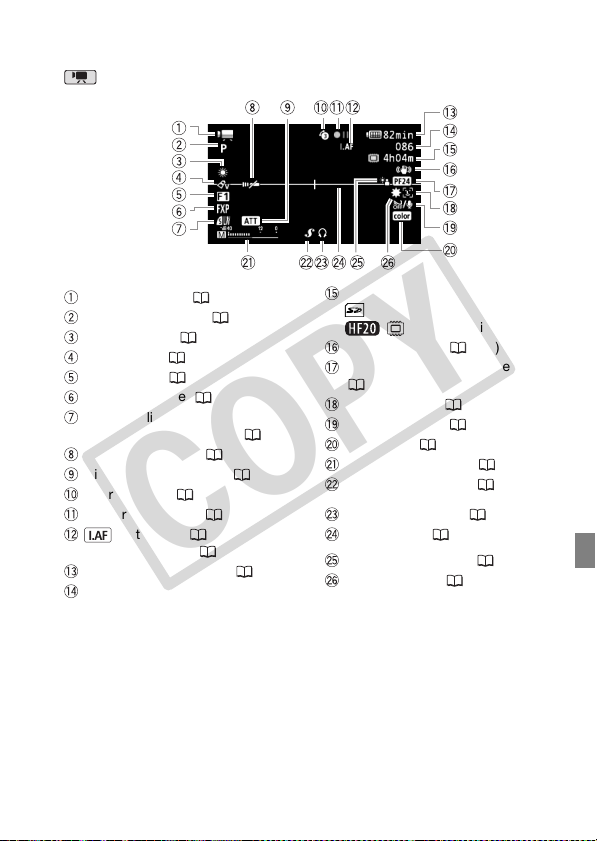
Screen Displays
COPY
Recording Movies
Operating mode ( 34)
Recording program ( 61, 63, 65)
White balance ( 73)
Image effect ( 75)
Digital effect ( 76)
Recording mode ( 46)
Photo quality/size
(simultaneous recording) ( 99)
Remote sensor off ( 143)
Microphone attenuator ( 139)
Pre-recording ( 68)
Memory operation ( 26)
Instant AF ( 138),
MF Manual focus ( 71)
Remaining battery time ( 26)
While recording/during playback:
Scene counter (hours : minutes :
seconds)
In record pause mode: Total number of
scenes
Remaining recording time
On the memory card
In the built-in memory
Image stabilizer ( 138)
24F progressive frame rate
( 26, 65)
Face detection ( 72)
Wind screen off ( 139)
TM
x.v.Color
Audio level indicator ( 78)
Mini advanced shoe ( 80)
Headphone output ( 79)
Level marker ( 139)
Backlight correction ( 71)
Mini video light ( 65)
(136)
Introduction 23
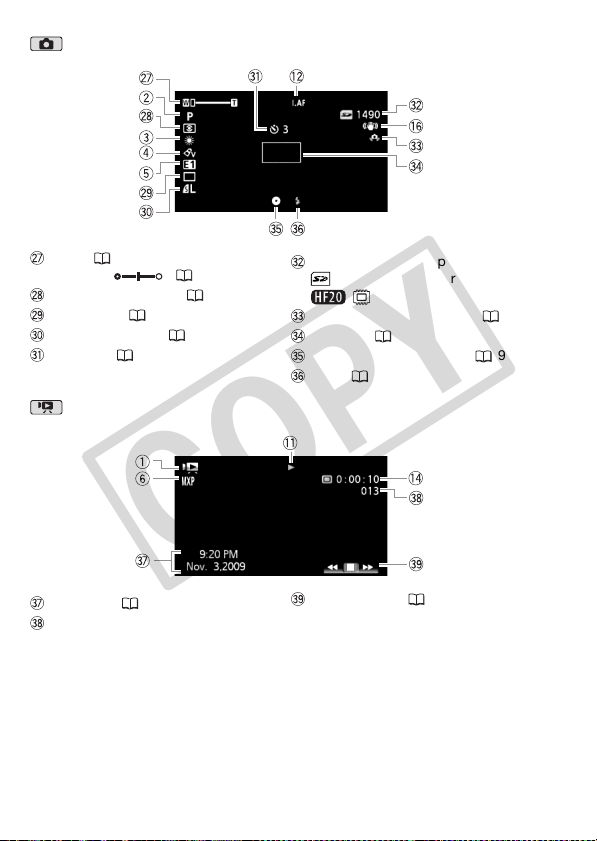
Recording Photos
COPY
Zoom ( 47),
Exposure ( 70)
Light metering mode ( 100)
Drive mode ( 98)
Photo quality/size ( 91)
Self timer ( 69)
Playing Movies (During Playback)
Data code ( 77, 140)
Scene number
24 Introduction
Number of available photos
On the memory card
In the built-in memory
Camcorder shake warning ( 138)
AF frame ( 138)
Focus and exposure lock ( 90)
Flash ( 97)
Joystick guide ( 36)
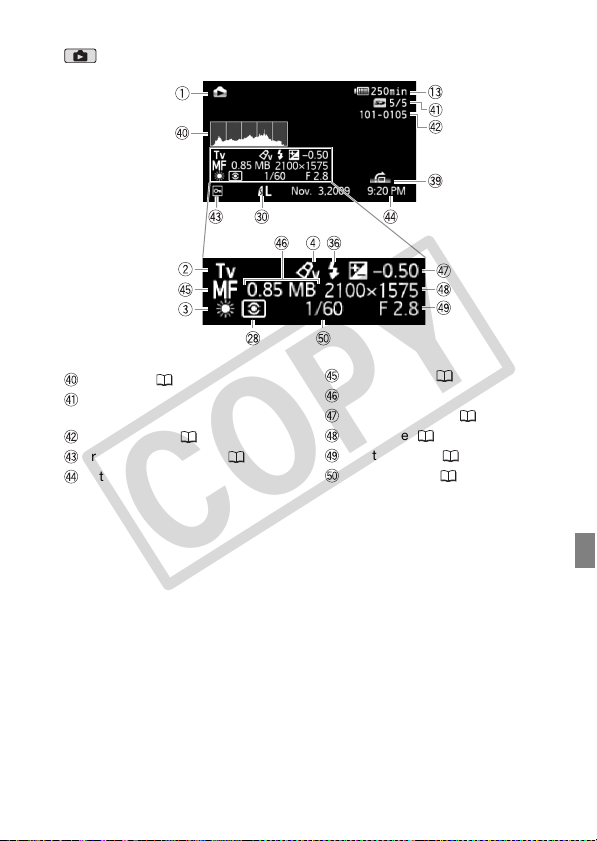
Viewing Photos
COPY
Histogram ( 102)
Current photo / Total number of
photos
Photo number ( 144)
Protected photo mark ( 104)
Date and time of recording
Manual focus ( 71)
File size
Manual exposure ( 70)
Photo size ( 91)
Aperture value ( 63)
Shutter speed ( 63)
Introduction 25
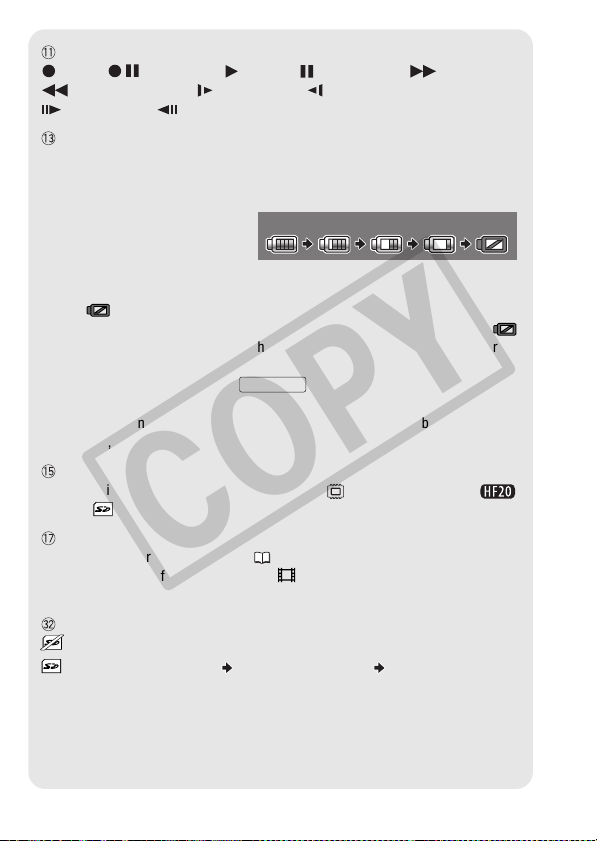
Memory operation
COPY
Record, Record pause, Playback, Playback pause, Fast playback,
Fast reverse playback, Slow playback, Slow reverse playback,
Frame advance, Frame reverse.
Remaining battery time
• The first time you use a battery pack, fully charge it and then use the camcorder until
the battery pack is completely exhausted. Doing so will ensure that the remaining
recording time will be displayed accurately.
• The icon shows a rough estimate
of the remaining charge as a
percentage of the full charge of
the battery pack. The remaining
recording/playback time of the battery pack is displayed, in minutes, next to the icon.
• When is displayed in red, replace the battery pack with a fully charged one.
• When you attach an empty battery pack, the power may turn off without displaying .
• Depending on the conditions under which the camcorder and the battery pack are
used, the actual battery charge may not be indicated accurately.
• When the camcorder is off, press to display the charge status of a
battery pack. The Intelligent System will display the charge status (as a percentage)
and the remaining recording time (in minutes) for 5 seconds. If the battery pack is
exhausted, the battery information may not be displayed.
Remaining recording time
When there is no more free space on the memory, “ End” (built-in memory,
only) or “ End” (memory card) will be displayed and the recording will stop.
24F progressive frame rate
Select the 24F progressive frame rate ( 65) to give your recordings a cinematic look.
You can combine this frame rate with the [ Cine Mode] recording program to
enhance the effect.
Number of available photos
in red: There is no memory card in the camcorder.
in green: 6 or more photos in yellow: 1 to 5 photos in red: No more photos
can be recorded.
• When viewing the photos, the display will always be in green.
• Depending on the recording conditions, the number of available photos displayed
may not decrease even after a recording has been made, or may decrease by 2
photos at once.
100% 75% 50% 25% 0%
BATT.INFO
26 Introduction

Preparations
COPY
This chapter describes basic operations, such as navigating the
menus, and first time settings to help you learn more about your
camcorder.
Getting Started
Charging the Battery Pack
The camcorder can be powered with a battery pack or directly using
the compact power adapter. Charge the battery pack before use.
For approximate charging times and recording/playback times with a
fully charged battery pack, refer to the tables on pages 171-172.
1 Connect the power cord to the
compact power adapter.
2 Plug the power cord into a power outlet.
3 Connect the compact power
adapter to the camcorder’s DC IN
terminal.
4 Attach the battery pack to the
camcorder.
Press the battery pack softly into the
battery attachment unit and slide it up
until it clicks in place.
5 Charging will start when the
camcorder is turned off.
• If the camcorder was on, the green
ON/OFF (CHG) indicator will go out
when you turn off the camcorder.
After a moment, the ON/OFF (CHG)
indicator will start flashing in red
(battery pack charging). The red ON/
OFF (CHG) indicator will go out when
the battery pack is fully charged.
DC IN
terminal
ON/OFF (CHG) (charge) indicator
Preparations 27
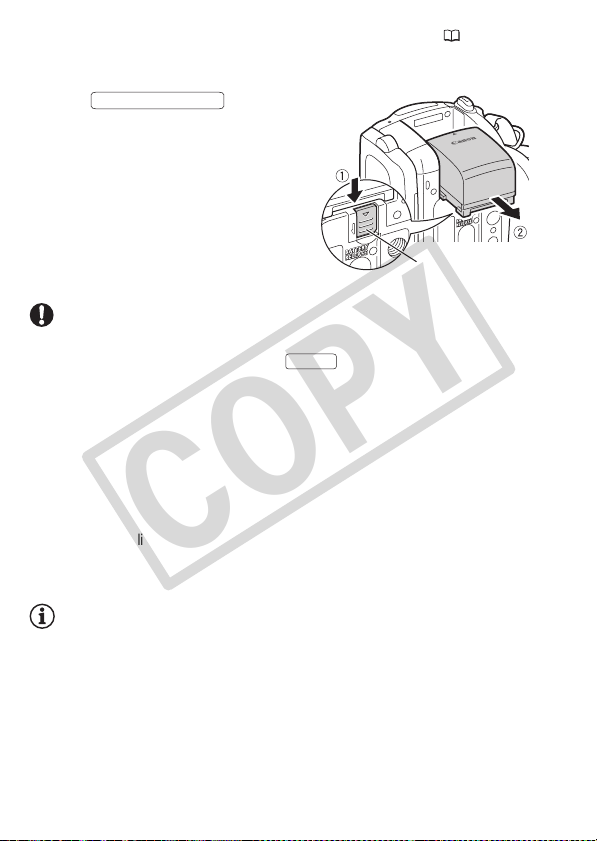
• If the indicator flashes quickly, refer to Troubleshooting ( 147).
COPY
To remove the battery pack
1Slide in the
2 Slide the battery pack down and
• Turn off the camcorder before connecting or disconnecting the com-
• We recommend charging the battery pack in temperatures between
• Do not connect to the camcorder’s DC IN terminal or to the compact
• To prevent equipment breakdowns and excessive heating, do not con-
BATTERY RELEASE
direction of the arrow and hold it
pressed down.
then pull it out.
BATTERY RELEASE switch
IMPORTANT
pact power adapter. After pressing to turn off the camcorder,
important data is updated in the memory. Be sure to wait until the green
ON/OFF (CHG) indicator goes out.
10 °C and 30 °C (50 °F and 86 °F). Outside the temperature range of
0 °C to 40 °C (32 °F to 104 °F), charging will not start.
power adapter any electrical equipment that is not expressly recommended for use with this camcorder.
nect the supplied compact power adapter to voltage converters for
overseas travels or special power sources such as those on aircraft and
ships, DC-AC inverters, etc.
POWER
NOTES
• The battery pack will be charged only when the camcorder is off.
• If remaining battery time is an issue, you can power the camcorder
using the compact power adapter so the battery pack will not be consumed.
• Charged battery packs continue to discharge naturally. Therefore,
charge them on the day of use, or the day before, to ensure a full
charge.
28 Preparations
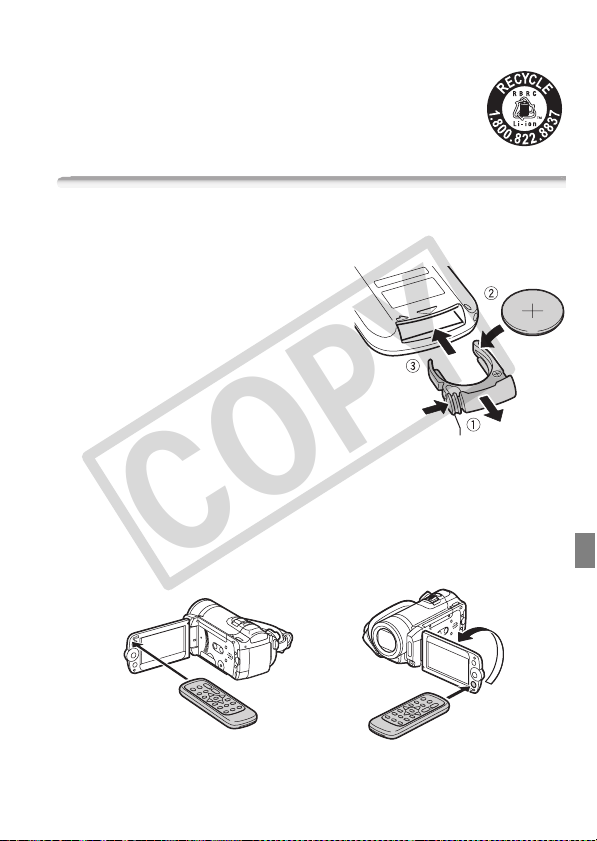
• We recommend that you prepare battery packs to last 2 to 3 times
COPY
longer than you think you might need.
• USA and Canada only: The Lithium ion/polymer battery that
powers the product is recyclable. Please call
1-800-8-BATTERY for information on how to recycle this
battery.
Preparing the Wireless Controller and Accessories
First, insert the supplied CR2025 lithium button battery into the wireless controller.
1 Press the tab in the direction of the
arrow and pull out the battery
holder.
2 Place the lithium button battery with
the + side facing up.
3 Insert the battery holder.
Tab
To use the wireless controller
Point the wireless controller at the camcorder’s remote sensor when
you press the buttons.
You can rotate the LCD panel 180 degrees to use the wireless controller
from the front of the camcorder.
Preparations 29
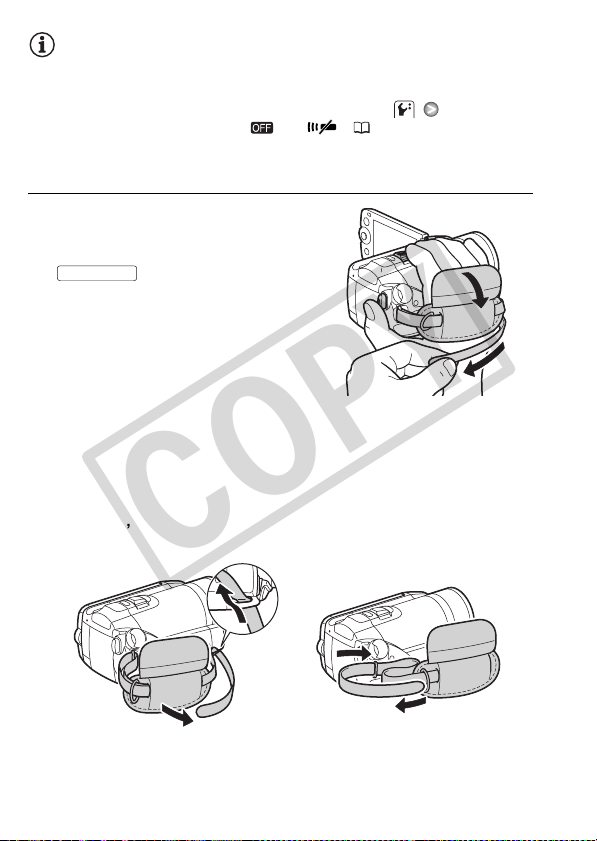
NOTES
COPY
• The wireless controller may not work properly when the remote sensor
is situated under strong light sources or direct sunlight.
• If the wireless controller does not work, check that [Wireless
Remote Control] is not set to [ Off ] ( 143). Otherwise,
replace the battery.
Accessories
Fasten the grip belt.
Adjust the grip belt so that you can reach
the zoom lever with your index finger, and
START/STOP
the button with your thumb.
To remove the grip belt
1 Lift the padded handgrip's flap and detach the strap from the
Velcro pa d.
2 Pull the strap to remove it first from the front bracket on the
camcorder, then to unthread it from the handgrip and finally to
remove it from the rear bracket on the camcorder.
30 Preparations
