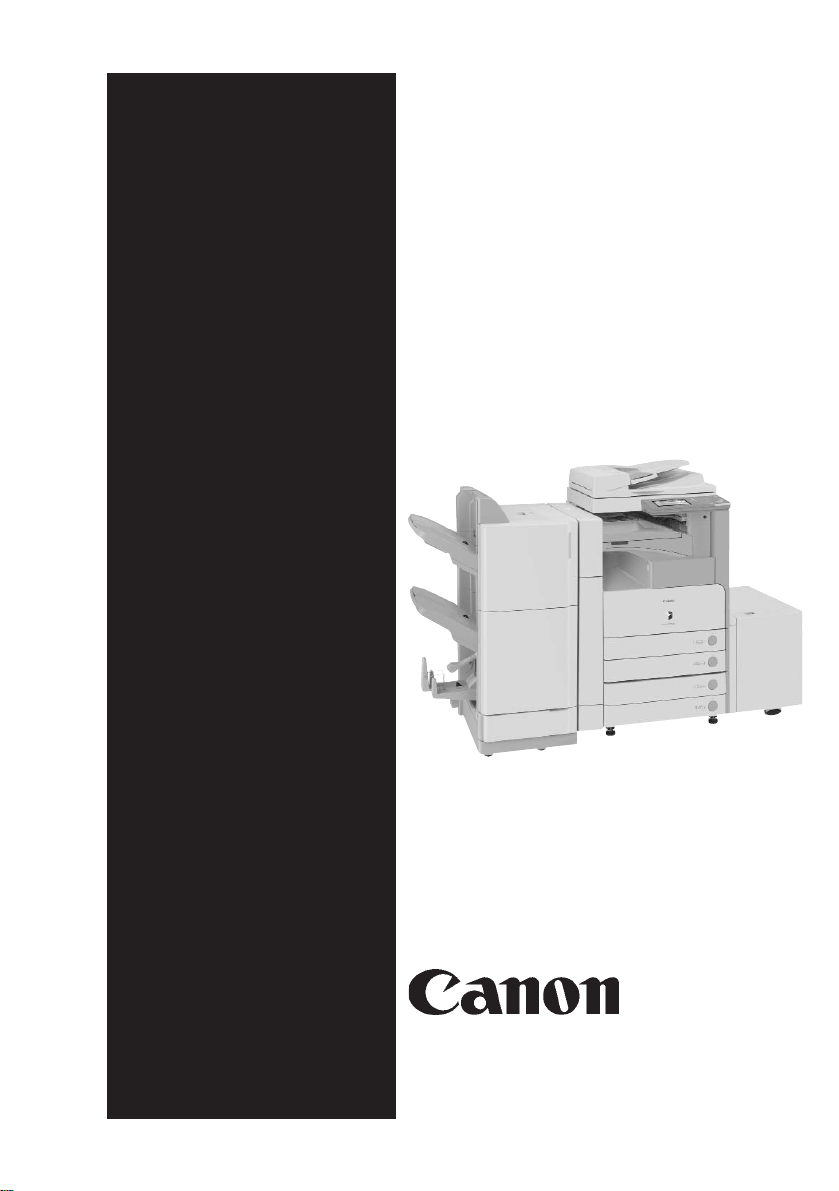
SERVICE
MANUAL
USB Application
COPYRIGHT 2004 CANON INC. CANON imageRUNNER USB Application Interface Board-D1 REV. 0 PRINTED IN U.S.A.
DU7-1136-000
SEPT. 2004
REV. 0
Interface Board-D1
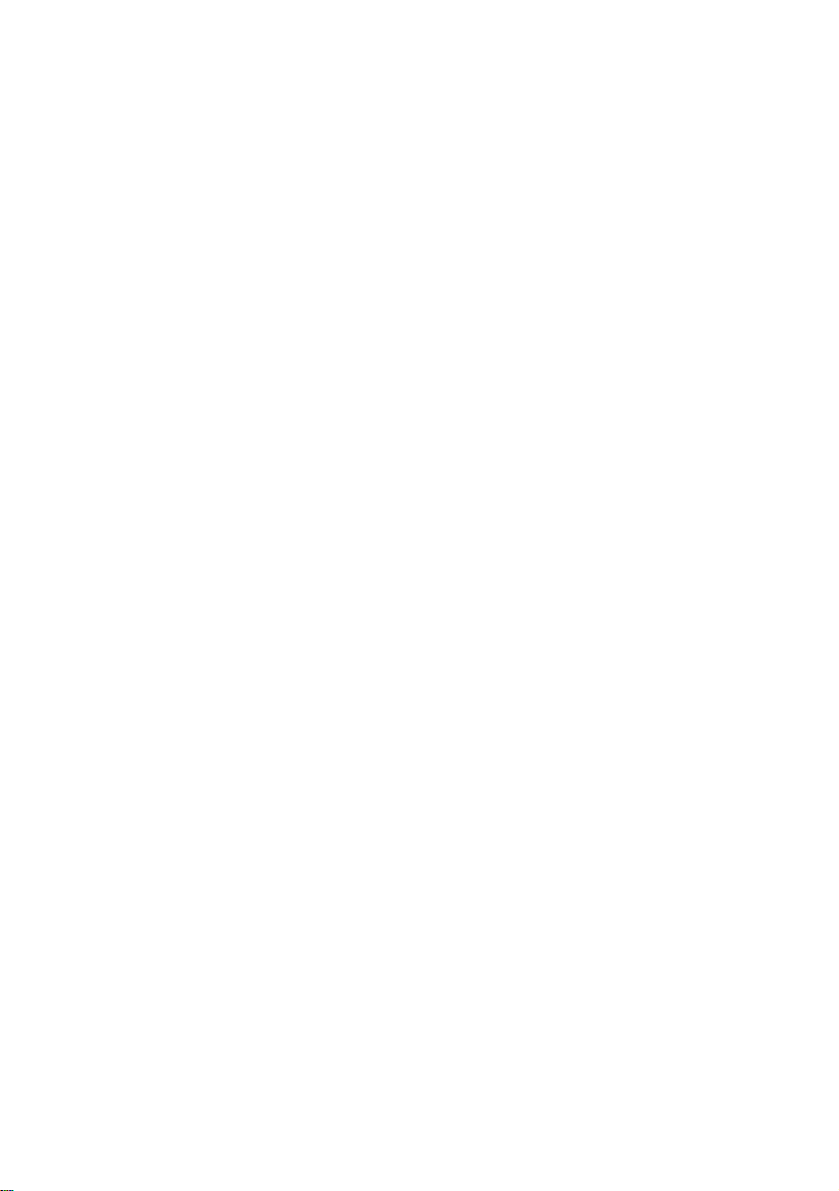
Application
This manual has been issued by Canon Inc. for qualified persons to learn technical theory, installation,
maintenance, and repair of products. This manual covers all localities where the products are sold. For
this reason, there may be information in this manual that does not apply to your locality.
Corrections
This manual may contain technical inaccuracies or typographical errors due to improvements or changes
in products. When changes occur in applicable products or in the contents of this manual, Canon will
release technical information as the need arises. In the event of major changes in the contents of this
manual over a long or short period, Canon will issue a new edition of this manual.
The following paragraph does not apply to any countries where such provisions are inconsistent with
local law.
Trademarks
The product names and company names used in this manual are the registered trademarks of the
individual companies.
Copyright
This manual is copyrighted with all rights reserved. Under the copyright laws, this manual may not be
copied, reproduced or translated into another language, in whole or in part, without the written consent
of Canon Inc.
COPYRIGHT © 2001 CANON INC.
Printed in Japan
Caution
Use of this manual should be strictly supervised to avoid disclosure of confidential information.
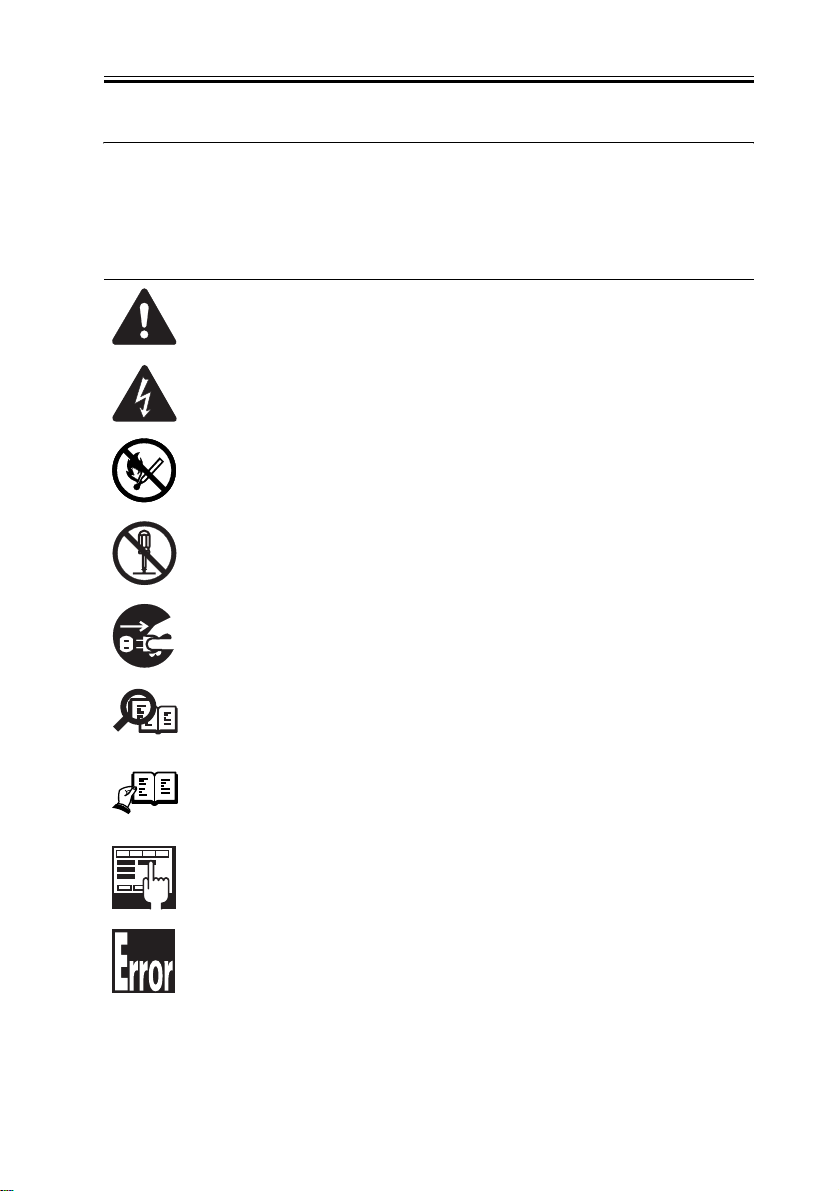
Introduction
Symbols Used
This documentation uses the following symbols to indicate special information:
Symbol Description
Indicates an item of a non-specific nature, possibly classified as Note,
Caution, or Warning.
Indicates an item requiring care to avoid electric shocks.
Indicates an item requiring care to avoid combustion (fire).
Indicates an item prohibiting disassembly to avoid electric shocks or
problems.
Indicates an item requiring disconnection of the power plug from the electric
outlet.
Memo
REF.
Indicates an item intended to provide notes assisting the understanding of the
topic in question.
Indicates an item of reference assisting the understanding of the topic in
question.
Provides a description of a service mode.
Provides a description of the nature of an error indication.

Introduction
The following rules apply throughout this Service Manual:
1. Each chapter contains sections explaining the purpose of specific functions and the
relationship between electrical and mechanical systems with reference to the timing of
operation.
In the diagrams, represents the path of mechanical drive; where a signal name
accompanies the symbol, the arrow indicates the direction of the electric
signal.
The expression "turn on the power" means flipping on the power switch, closing the front
door, and closing the delivery unit door, which results in supplying the machine with
power.
2. In the digital circuits, '1'is used to indicate that the voltage level of a given signal is
"High", while '0' is used to indicate "Low".(The voltage value, however, differs from
circuit to circuit.) In addition, the asterisk (*) as in "DRMD*" indicates that the DRMD
signal goes on when '0'.
In practically all cases, the internal mechanisms of a microprocessor cannot be checked
in the field. Therefore, the operations of the microprocessors used in the machines are
not discussed: they are explained in terms of from sensors to the input of the DC
controller PCB and from the output of the DC controller PCB to the loads.
The descriptions in this Service Manual are subject to change without notice for product
improvement or other purposes, and major changes will be communicated in the form of
Service Information bulletins.
All service persons are expected to have a good understanding of the contents of this
Service Manual and all relevant Service Information bulletins and be able to identify and
isolate faults in the machine."
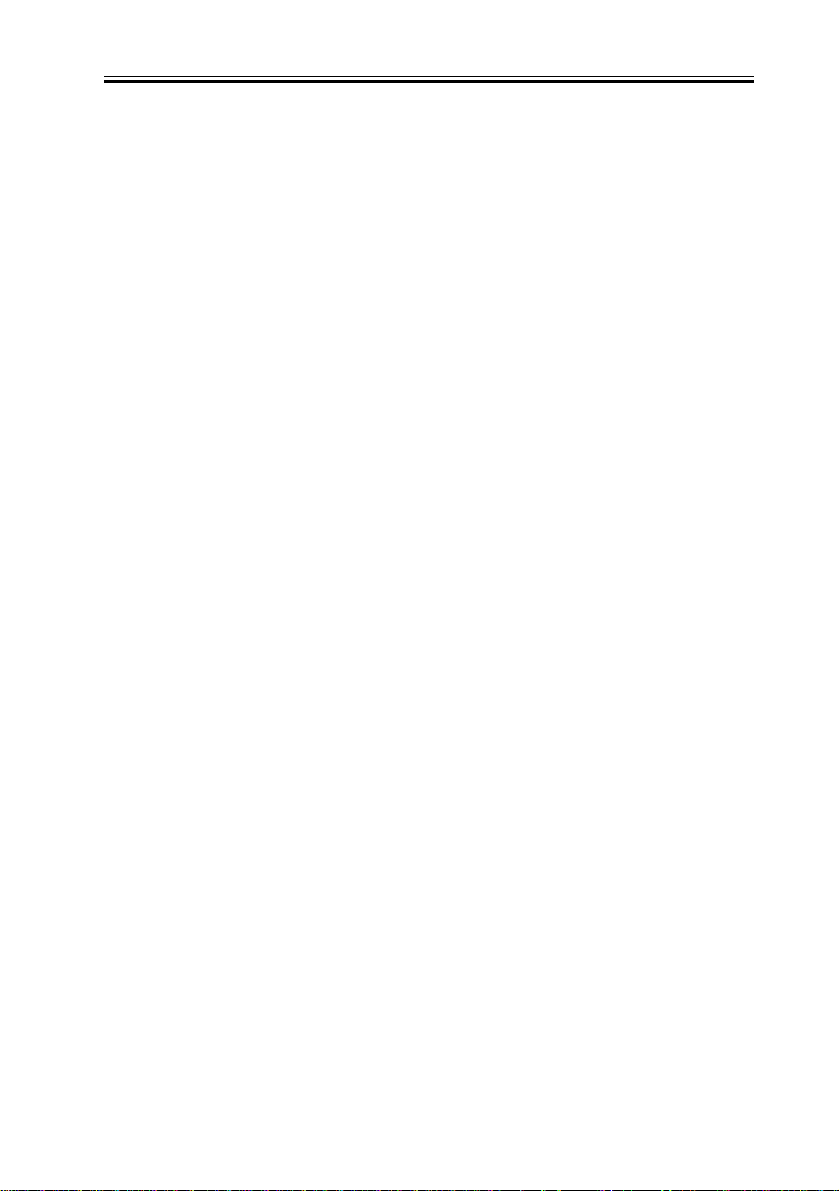
Contents
Contents
Chapter 1 Specifications
1.1 Product composition .................................................................................................. 1-1
1.1.1 Product Configuration......................................................................................... 1-1
1.2 Specifications............................................................................................................. 1-2
1.2.1 Specifications ...................................................................................................... 1-2
Chapter 2 Installation
2.1 Checking components................................................................................................ 2-1
2.1.1 Checking the Contents ........................................................................................ 2-1
2.2 Installation procedure ................................................................................................ 2-2
2.2.1 Installation Procedure (iR4570/3570, 2870/2270 Series)................................... 2-2
2.2.2 Mounting the Ferrite Core (outside North America) .......................................... 2-6
Chapter 3 Maintenance
3.1 Related Service Mode ................................................................................................ 3-1
3.1.1 Service Mode List .............................................................................................. 3-1
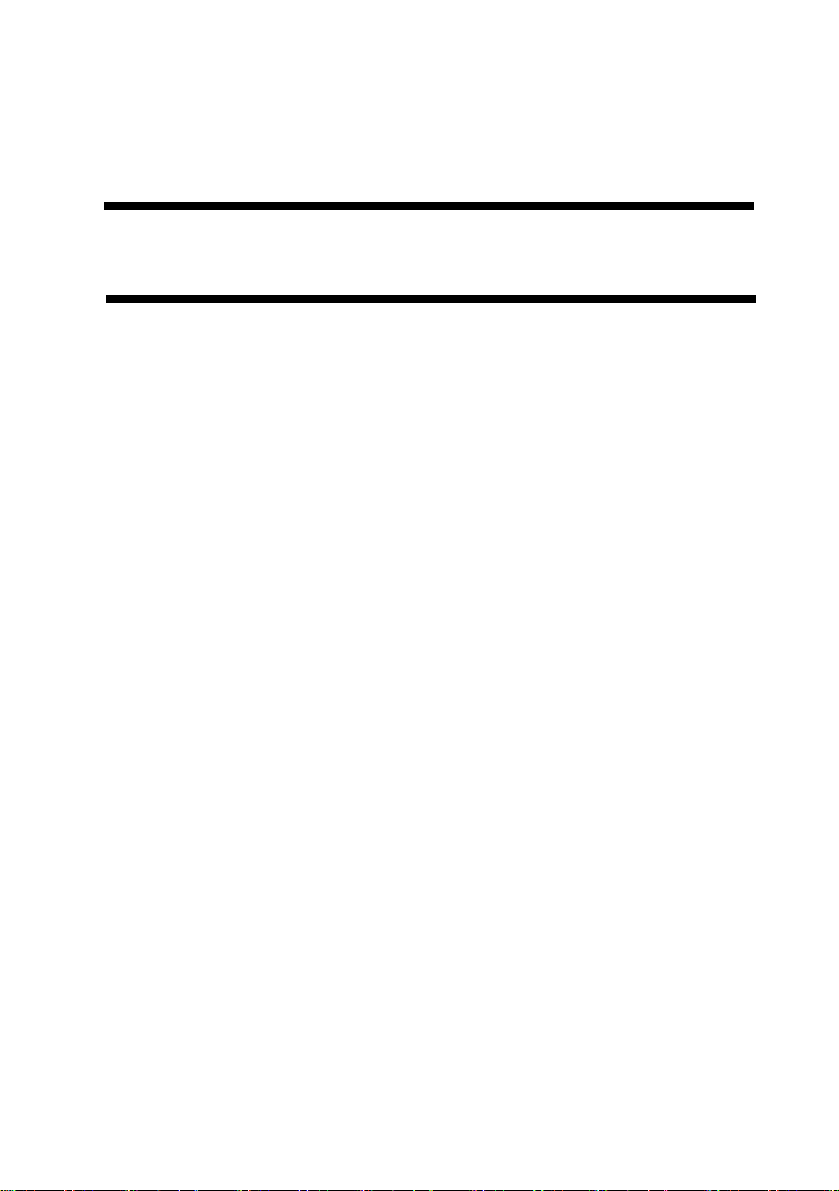
Chapter 1
Specifications

Contents
Contents
1.1 Product composition...................................................................................1-1
1.1.1 Product Configuration.........................................................................1-1
1.2 Specifications .............................................................................................1-2
1.2.1 Specifications ...................................................................................... 1-2

1.1 Product composition
Chapter 1
1.1.1 Product Configuration
This kit consists of the following items.
[1] Security Expansion Board (USB) - D1 1
[2] Ferrite Core 2
[3] Tie-wrap 2
0008-5313
F-1-1
T-1-1
1-1

Chapter 1
1.2 Specifications
1.2.1 Specifications
The Security Expansion Board (USB)-D1, an optional board connected with PCI, has 2
functions. One is to add 2 USB host terminals required when the IC card reader or the like
is connected to the host machine with USB in MEAP environment.
The other is to add the encryption accelerator chip required when HDD encryption
processing is speeded up during installation of the security kit.
The USB host interface function becomes enabled by combination with an USB-supported
MEAP application. The encryption accelerator function cano be used only while the
security kit is enabled.
The PCI Bus Extension Kit is necessary to install the Security Expansion Board (USB)-D1.
Main specifications of the Security Expansion Board (USB)-D1 are as follows:
USB Host Interface Function
- USB full speed (equivalent to USB1.1)
- USB host terminal: 2 pcs.
- Max. power supply at the host terminal: 500mA per port
Encryption Accelerator Function
- Encryption processing accelerator IC Motorola-made MPC190
- Supported encryption system
Public key cryptogram system: RSA Diffie-Hellman,
Elliptic curve cryptogram system
Common key encryption system: DES, 3DES, RC4
0008-5316
1-2

Chapter 2
Functions

Contents
Contents
2.1 Checking components ................................................................................2-1
2.1.1 Checking the Contents ........................................................................ 2-1
2.2 Installation procedure.................................................................................2-2
2.2.1 Installation Procedure (iR4570/3570, 2870/2270 ..............................2-2
2.2.2 Mounting the Ferrite Core (outside North America) ..........................2-6

2.1 Checking components
Chapter 2
2.1.1 Checking the Contents
[1] USB Application Interface Board-D1 1 pc.
[2] Ferrite core 2 pc.
[3] Tie-wrap 2 pc.
0007-7638
F-2-1
T-2-1
Caution
1. You will need the ferrite core and tie-wrap if you will be connecting a USB cable for
connection of a USB device. (outside North America only)
2. If the site of installation is in the US, you will not need the ferrite core or tie-wrap.
2-1

Chapter 2
2.2 Installation procedure
2.2.1 Installation Procedure (iR4570/3570/2870/2270
Series)
0007-7643
1. Turning Off the Host Machine
Before starting the work, be sure to perform the following on the host machine in strict
sequence:
1. Hold down the control panel power switch for 3 sec or more.
2. Go through the instructions shown on the control panel touch display (for shutdown
sequence) so that the host machine's main power switch may be turned off.
3. Turn off the host machine's margin power switch.
4. Disconnect the power cable (from the power outlet).
[1]
ON/OFF
2-2
[3][2]
F-2-2
[4]

Chapter 2
2. Checks to Make Before Starting the Installation Work
If you are installing a USB Application Interface Board-D1 be sure that the Expansion
Bus-B1 already exists.
3. Installation
1) Remove the 4 screws [1].
2) Loosen the 2 screws [2].
[1]
[1]
[2]
F-2-3
3) Pull the face cover [1] in upward direction.
[1]
F-2-4
2-3

Chapter 2
4) Remove the 2 screws [1], and detach the face plate [2].
The detached face plate will no longer be used.
F-2-5
5) Install the USB application interface board [1] as shown. (Move the board as indicated
by the arrow.)
2-4
F-2-6

Chapter 2
6) Fix the USB application interface board [1] in place using 2 screws [2].
F-2-7
7) Mount the face cover using 4 screws.
8) Tighten the 2 screws loosened in step (2).
9) Connect the host machine's power cable (to the power outlet).
10) Turn on the main power switch.
3. Checking the installation
Make the following selections in service mode: COPIER>ACC-STS>PCIx. (x: number
of the slot to which the board has been installed; 1, 2, or 3)
Check to see that '3DES+USB-HOST' is indicated for the slot identified by the
appropriate number. (hyphen (-) indicates that the machine does not recognize the
presence of hardware)
2-5

Chapter 2
2.2.2 Mounting the Ferrite Core (outside North America)
0007-8168
Be sure to perform the following if you are using a USB cable for connection of a USB
device.
1) When you have connected the USB cable, fit the ferrite core [1] to the cable. Be sure that
the distance shown [2] is 100 mm or less.
To prevent noise, fit the ferrite core as shown.
- Take care so that the harness is not trapped by the ferrite core.
[1]
[2]
F-2-8
2) To prevent displacement of the ferrite core, fit the USB cable with a tie-wrap [1].
3) Cut the excess of the tie-wrap [2] using nippers.
2-6

[1]
F-2-9
Chapter 2
[2]
If you are using 2 USB cables, be sure to fit the other cable with another ferrite core and
tie-wrap in the same way.
2-7

Chapter 3
Parts
Procedure
Replacement

Contents
Contents
3.1 Related Service Mode ................................................................................3-1
3.1.1 Service Mode List ..............................................................................3-1

3.1 Related Service Mode
Chapter 3
3.1.1 Service Mode List
0008-5321
The following is an overview of service mode related to USB Application Interface Boad-
D1.
T-3-1
Item Settings Detail
Board name
connected to PCI 1/
2/3
Copier>Display>
ACC-STS>PCI1/
2/3
Not connected: [-] hyphen is displayed.
Connected: Board name is displayed.
Note:
[ 3DES + USB - HOST ] is displayed when this board is connected.
When a hyphen [-] is displayed, however, it means that the board is not recognized.
Check to see if the board is properly connected in such cases.
3-1

