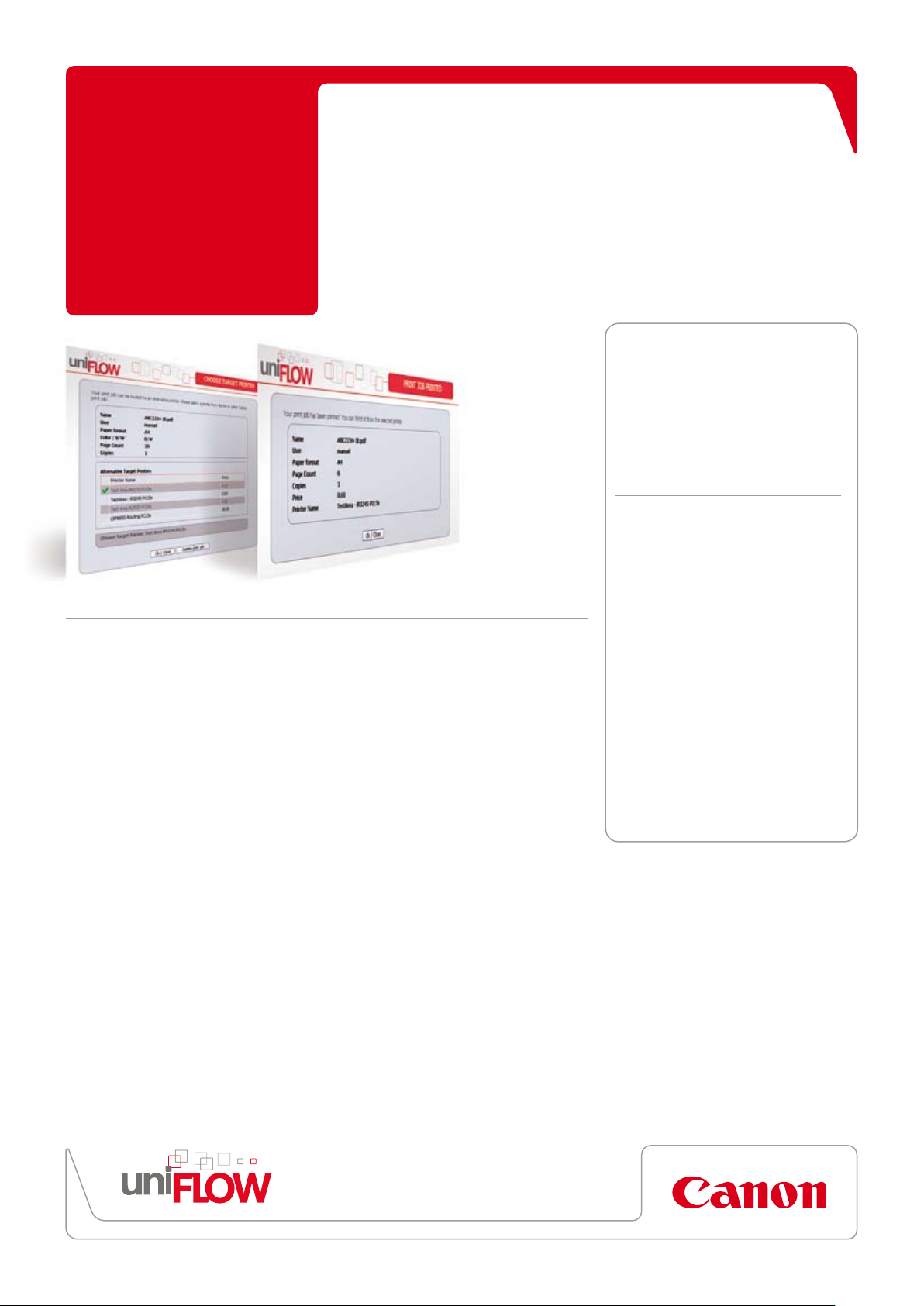
Rules and
Routing
Automatically choose the
best device for the job
you can
Notification ReportInteractive Rule Based Printing
uniFLOW can help the IT department regain
control of the printing infrastructure by
applying “rules” to jobs before they are
printed. If a job from a user matches a rule,
then it can be automatically moved to a
more appropriate printer or deleted.
The user can be shown a list of suitable
printers located nearby, together with the
costs of printing the job to each device.
The user can then make an informed
decision on which device to choose.
The administrator can determine that the
cheapest printer is automatically selected,
meaning the user has to choose deliberately
to keep the job on the more expensive
device. Any savings made by following the
recommendations can be stored in the
database for later reporting
who continually ignore the suggestions and
always choose the most expensive printer
can also be monitored
1
. Likewise, users
1
.
IT departments in organisations spend considerable time
planning the print infrastructure for users. Different output
devices are purchased for different departmental needs and
positioned where most convenient. Unfortunately, this hard
work is often undermined by users who just print to the
closest device. If the closest printer is a colour device,
then every job will be in colour even if not necessary.
Advantages of using uniFLOW
An integrated solution with functions
•
including print/copy accounting,
secure printing, job routing and
document capture
A modular system allowing it to be
•
configured specifically to address the
needs of your organisation
Advantages of using the Rules
and Routing Module
Route the print job to the most
•
appropriate device
Multiple routing rules can be set
•
per printer
Rules can apply automatically or
•
Each printer can have its own set of rules that
can be applied on multiple criteria, such as
the total number of pages, whether the job
contains colour or the application used to
send the print job.
The Rules and Routing module can detect
the status of the printer, automatically
routing jobs to the closest device, or a secure
print queue
cannot print, for example, because it is out
of paper or toner.
Used in combination with the uniFLOW
Universal Driver, jobs can easily be routed
between different devices, safe in the
knowledge that the job will always be
printed as expected. The attributes of the job
can be changed by a rule to enforce policy
restrictions. For example, a rule can be
created to ensure emails are only printed in
black and white or jobs over a certain size
are always printed double-sided.
2
, if the originally selected device
require a user to confirm before the
job is processed
Change how the job is printed, for
•
example, force to black and white,
once rules are matched
Savings made from routing can be
•
stored in the database for later
reporting
Ensures that users are aware of the
•
costs involved with printing
1
Features require the Statistics module
2
Features require the Secure Printing module
3
Features require the Desktop Printing module
1
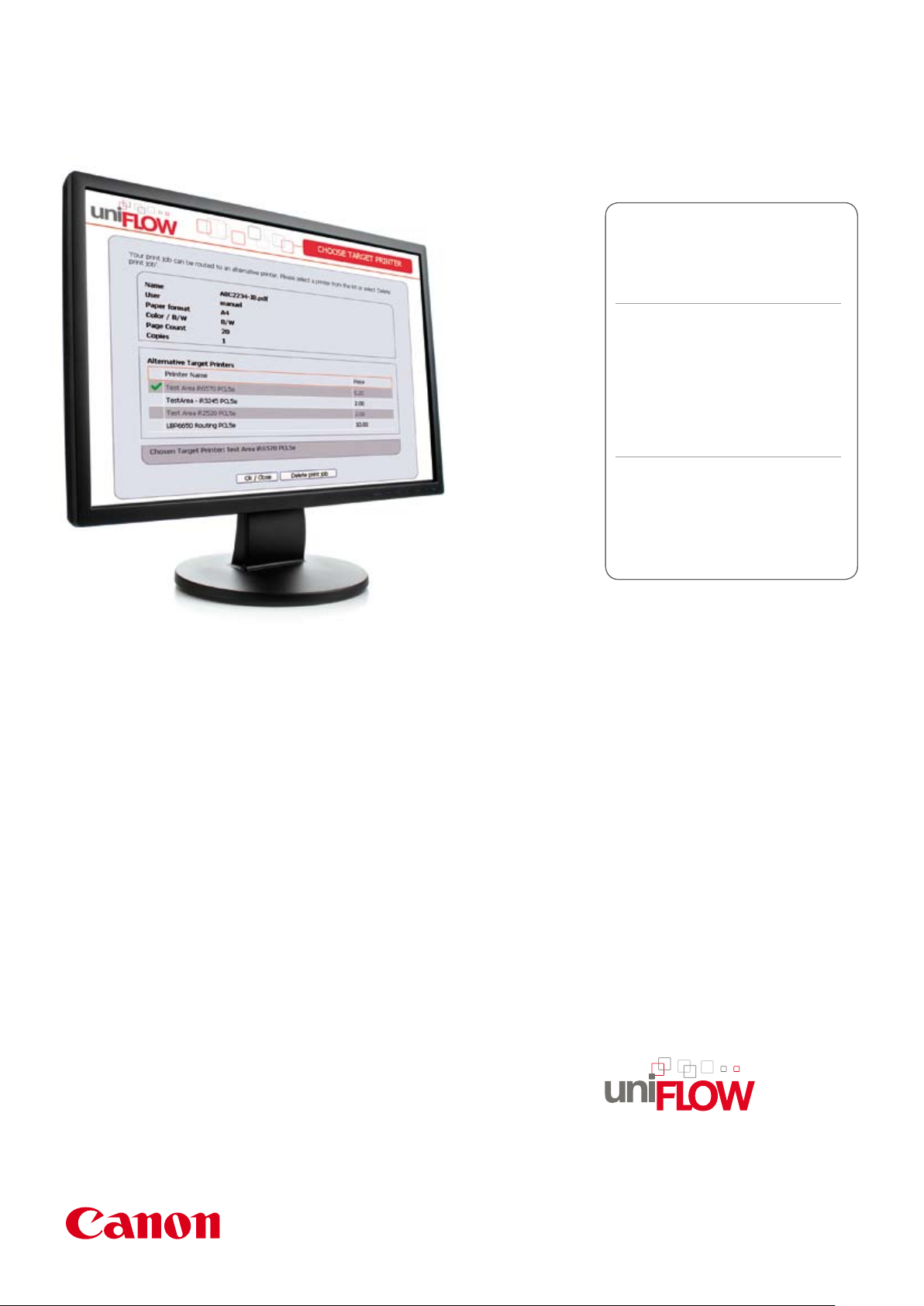
Rules and Routing
Ensure the job is printed on the most appropriate device
Required software and modules
uniFLOW Base License (WE, BE, CE, EE)
•
The rules and routing features require
•
the Rules and Routing Module
Software Operating System
uniFLOW server
Windows 2000/2003/2008
•
Internet Information Server 5.0
•
(2000), 6.0 (2003), 7.0 (2008)
Internet Explorer 5.5 or higher
•
(Internet Explorer 7 recommended)
Software Operating System
uniFLOW client (optional)
Windows NT/2000/XP/2003/Vista
•
Internet Explorer 5.5 or higher
•
Macintosh Mac OS 9.1, 9.2, 10.x
•
Rules and Routing functionality
General Features
Allows print jobs to be moved to another
•
device depending on certain conditions
set by the administator
Jobs can be moved automatically (i.e.
•
without asking the user first) or interactively
(i.e. getting the user to chose first)
Notification of the job routing can be sent
•
to user via web pop-up and/or email
Ability to route jobs to a secure print queue
•
Ability to route jobs from one networked
•
printer to another
Ability to route jobs from a locally attached
•
desktop printer to a networked printer
Savings made from routing jobs can be
•
stored in the database for later reporting
Potential savings from routing jobs to the
•
cheapest device can be stored in the
database for later reporting
Users who ignore the routing advice and
•
2
keep printing to the most expensive
printers can be tracked
Ability to change Universal Driver job
•
attributes when a rule is matched
1
1
3
1
1 Features require the Statistics module
2 Features require the Secure Printing module
3 Features require the Desktop Printing module
Routing Criteria
Cost of job
•
Job name
•
Total pages in job
•
Number of copies
•
Number of pages
•
Job contains colour
•
Job is printed single sided
•
Originating PC name
•
Time of day
•
Size (in bytes)
•
Printer status
•
Canon Inc.
canon.com
Canon Europa
canon-europe.com
English Edition 0152W713
© Canon Europa N.V., 2010
© NT-ware 2010
Canon (UK) Ltd
Woodhatch, Reigate
Surrey, RH2 8BF
Tel: 01737 220000
Fax: 01737 220022
www.canon.co.uk
Canon Ireland
Arena Road, Sandyford
Industrial Estate
Dublin 18, Ireland
Tel: 01 2052400
Fax: 01 2958141
www.canon.ie
