
Table of Contents
MULTIMEDIA PROJECTOR
User’s Manual
Safety Instructions
Before Use
Projecting an Image
Operation
Useful Functions Available
During a Presentation
Setting Functions from
Menus
Installation and Maintenance
Installation
Connecting to a Network
Maintenance
Appendix
Other Information
Index
ENG
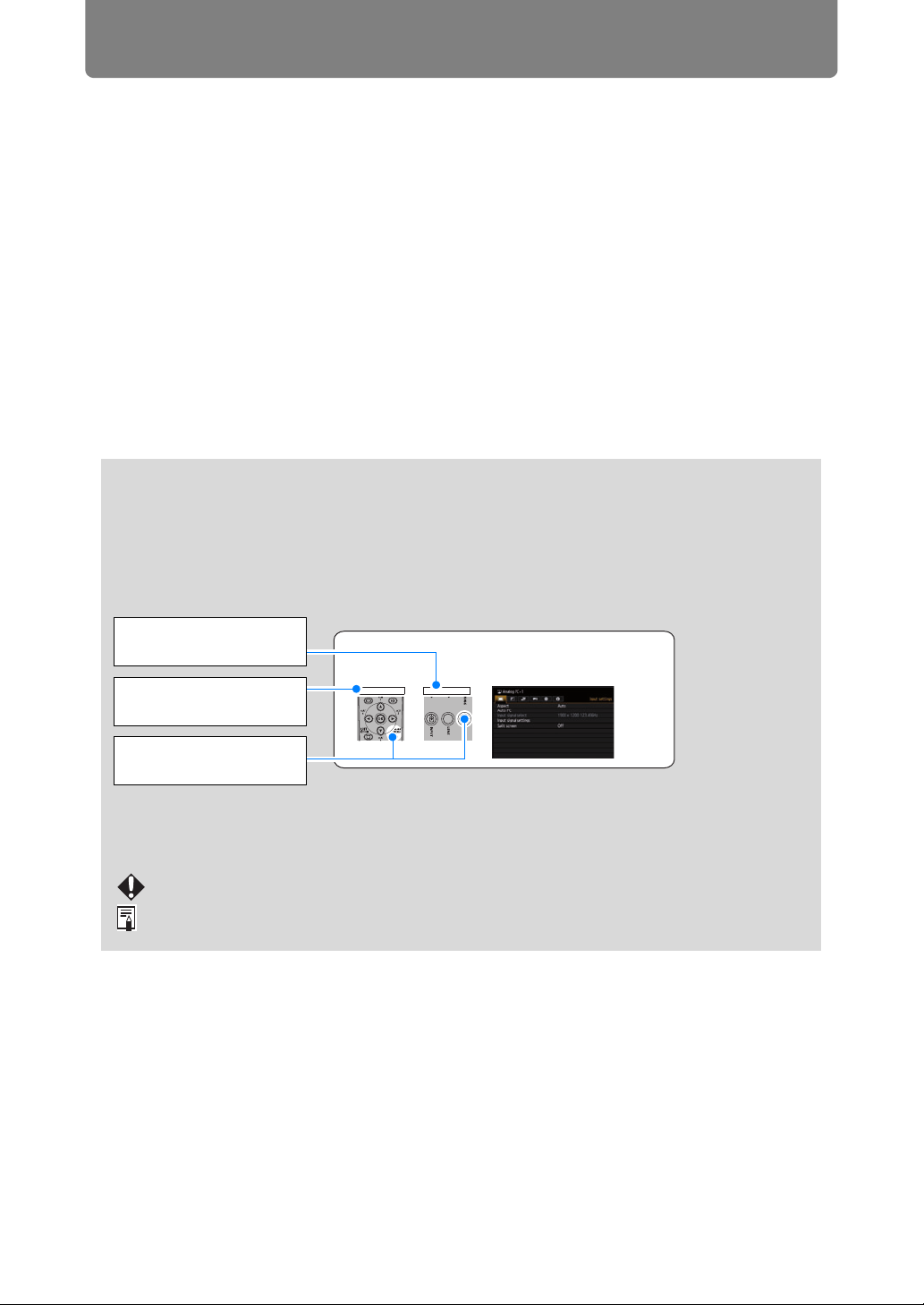
How to Use This Manual
Thank you for purchasing a Canon projector.
The WUX6000 Multimedia Projector (hereinafter referred to as “the
projector”) is a high-performance projector that is capable of projecting a
high-resolution computer screen and high-quality digital image on a large
screen.
This Manual
This is the user’s manual for WUX6000 Multimedia Projectors. The “Operation”
section describes how to use the projector. The “Installation and Maintenance”
section describes the projector installation procedure, network connection
procedure, and regular maintenance. Read this manual thoroughly to make the
most of your projector. Installation of the projector should be performed by a
qualified technician, if possible. Contact the Canon Customer Support Center for
further information.
Symbols of Button Operations
The projector can be operated using the buttons on the remote control or on the
side of the projector. The remote control allows you to operate all functions of the
projector.
In this document, the button’s operations are shown as below.
Operation of buttons
on side of projector
Remote control button
operation
Indicate the buttons to
be pressed
Selecting Screen Aspect
Select the correct aspect ratio for the screen which is used.
1 Press the MENU button to display the menu window.
Remote control Projector
Symbols Used in This Manual
Meanings of the symbols used in this manual are as follows.
A precaution about operation or restriction is given here.
Indicates supplemental information to note in use.
2
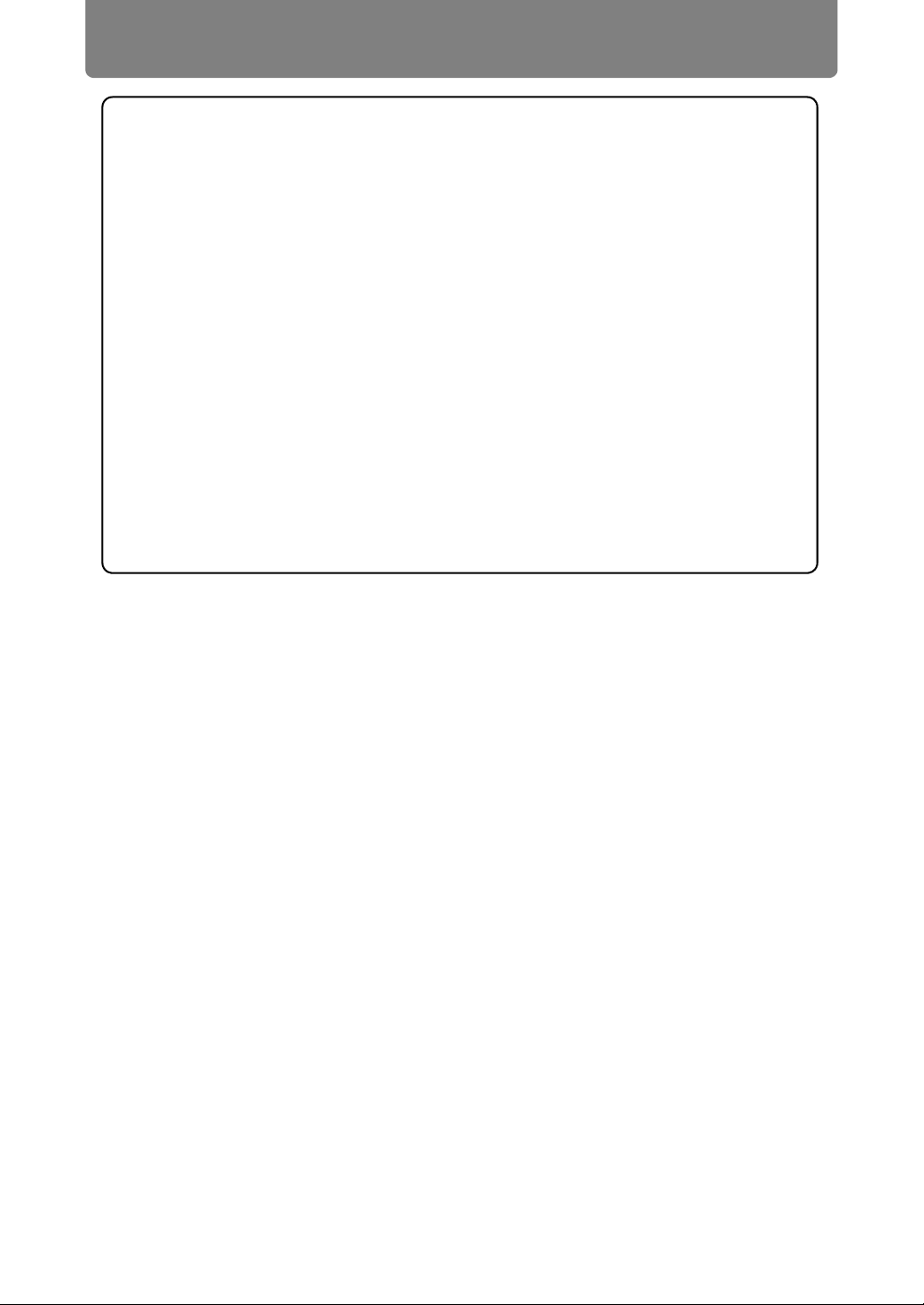
How to Use This Manual
Copyright Notice
Please note that enlarging or reducing the size of an image for commercial
purposes or public presentation may infringe on the legally protected copyright
or the copyright holder of the original material.
About Trademarks
• Ethernet is a registered trademark of Xerox Corporation.
• Microsoft, Windows, Windows Vista, Windows 7, Windows 8 and Aero are
registered trademarks or trademarks of Microsoft Corporation in the United
States and / or other countries.
• Mac, Mac OS and Macintosh are trademarks of Apple Inc., registered in the
United States and / or other countries.
• HDMI, the HDMI logo and High-Definition Multimedia Interface are
trademarks or registered trademarks of HDMI Licensing, LLC.
• PJLink is a registered trademark, or an application has been submitted for
trademark, in Japan, the United States and / or other countries or regions.
• AMX is a trademark of AMX Corporation.
• Crestron®, Crestron RoomView®, and Crestron Connected™ are registered
trademarks of Crestron Electronics, Inc.
3
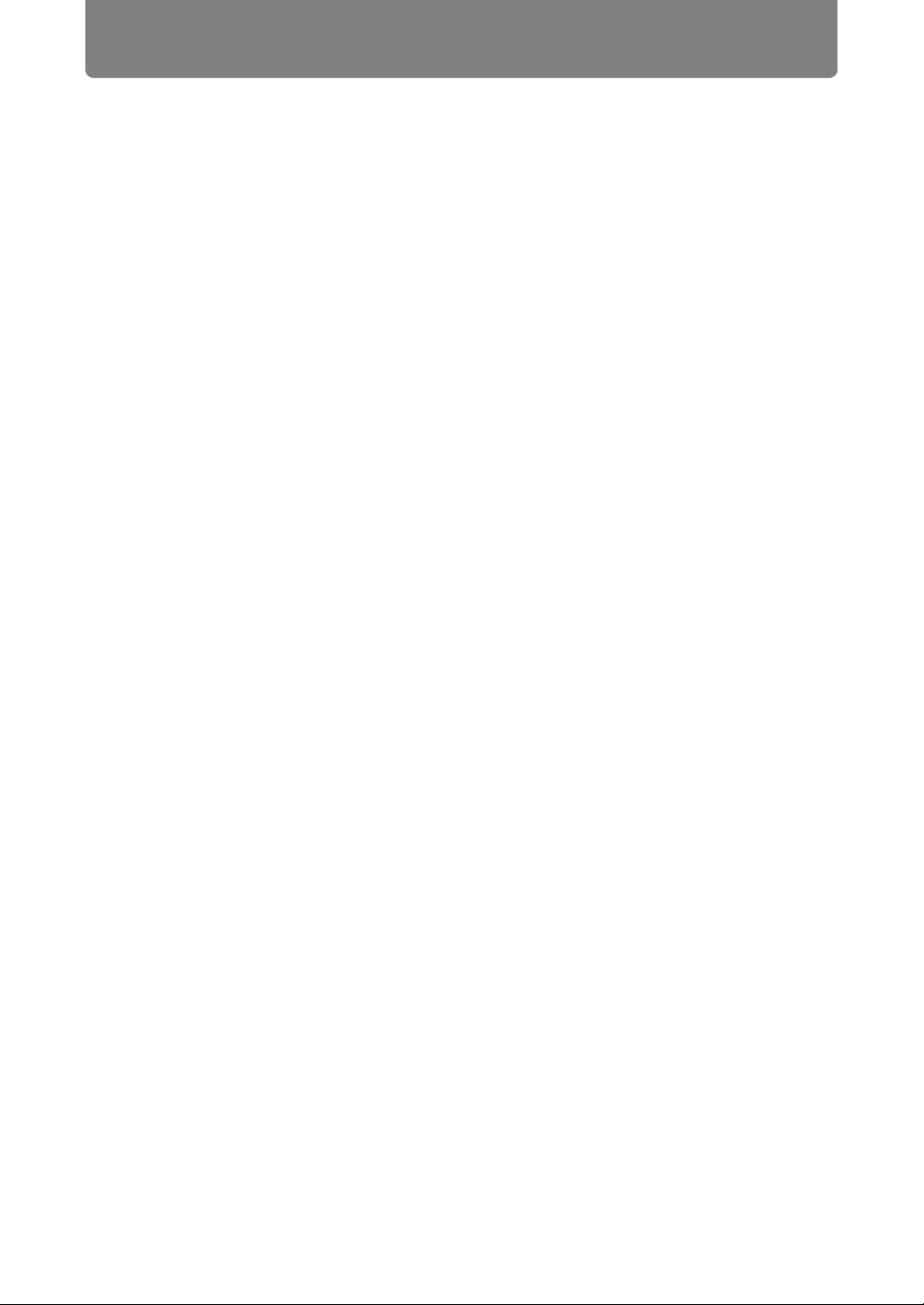
Projector Highlights
High-Resolution LCOS Projection
Projection at 1920x1200 (WUXGA), thanks to high-resolution reflective liquid
crystal on silicon (LCOS) panels.
Lens Shift
Lens shift enables motorized image repositioning up, down, left, or right (P46) for
greater freedom in installation.
Motorized Zoom and Focus Adjustment
Efficient setup using motorized zoom and focus adjustment.
Five Lens Units Available
Choose the optimal lens unit for the projection distance or purpose.
Split-Screen Display
Side-by-side projection of two input images from devices connected to the
projector. (P67)
USB File Viewer
Project JPEG images stored on a USB flash drive. (P65)
Edge Blending
Blend the overlapping edges of images from multiple projectors to make the overall
image more seamless. (P154)
Displaying Test Pattern
Project a range of test patterns, with no image input needed. (P153)
Networked Multi-Projection (NMPJ)
Project images from multiple computers via a network connection.
For details on Networked Multi-Projection (NMPJ), refer to the separate user’s
manual.
4
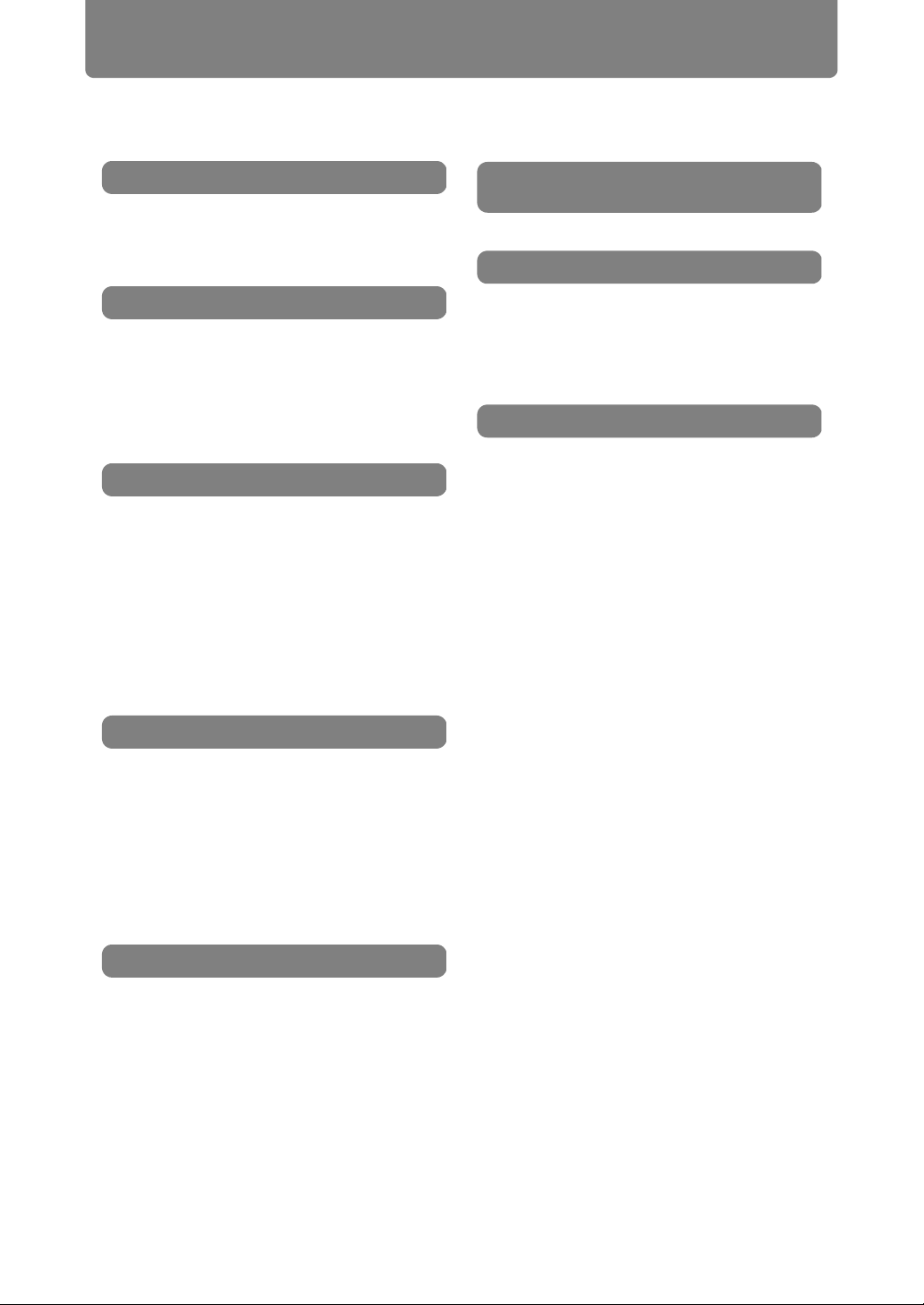
Quick Reference Guide
This Quick Reference Guide will help you find functions that make full use of the
projector and are useful for producing an attractive presentation, etc.
Connecting the Projector
Connecting to the Computer (P132 - P134)
Connecting to AV Equipment (P135 - P137)
Projecting an Image
Starting Projection (P38)
Selecting an Input Signal (P39, P40)
Projecting Images from Two Sources at
Once (P67)
Adjusting the Image
Adjusting the Image Size and Focus
(P44, P45)
Adjusting Keystone Distortion (P54)
Adjusting Aspect Ratio (P48 - P53)
Eliminating Flickers from Computer
Screen and Adjusting Positional Shift
(P77, P78)
Adjusting Colors and Image Quality
Projecting an Image on a Greenboard
(P148)
Selecting an Image Mode Suitable for
the Projecting Image (P84)
Making Fine Color Adjustments (P88)
Removing Noise (P90, P91)
Changing the Remote Control
Channel (P102)
Resetting Projector Setting
Canceling the Password (P104)
Initializing the Network Setting (P170)
Restoring Default Menu Settings (P111)
Miscellaneous Functions
Using Power Management (P98)
Turning on the Projector by Connecting
the Power Cord (P99)
Disabling the Beep During Operation
(P100)
Disabling Buttons (P101)
Hiding Guide Messages (P149)
Setting a Password (P104)
Reducing the Lamp Brightness (P95
Displaying Test Pattern (P153)
Selecting Audio In Terminal (P106)
Combining Images from Multiple
Projectors (P154 - P161)
Projecting Images Via Network (For
details on Networked Multi-Projection
(NMPJ), refer to the separate user's
manual.)
)
Producing a Presentation
Temporarily Blacking Out an Image
(P62)
Freezing the Picture (P62)
Adjusting the Volume (P63)
Muting the Sound (P63)
Zooming an Image (P64)
Projecting Images on a USB Flash Drive
(P65, P66)
5
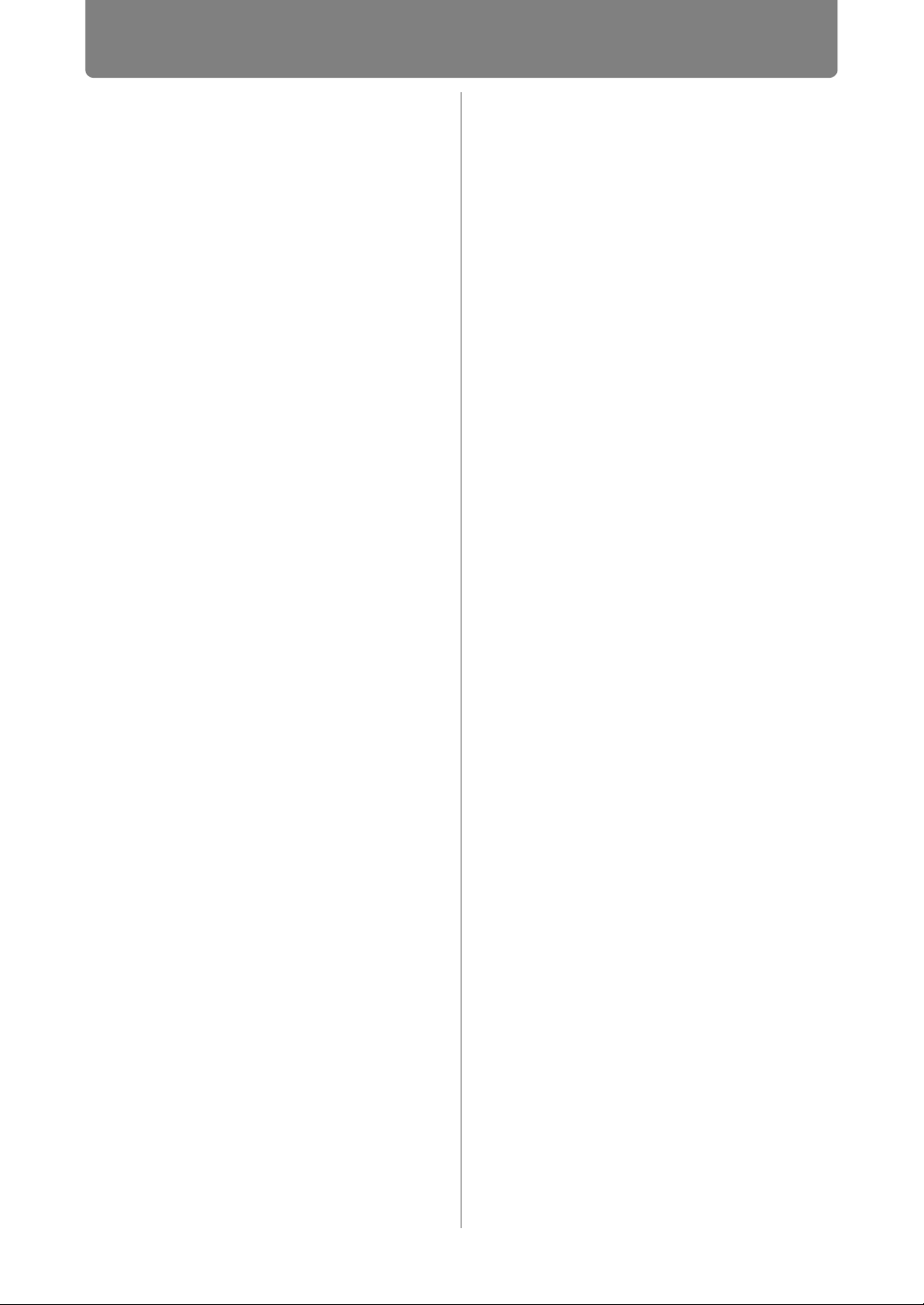
Table of Contents
How to Use This Manual............... 2
Projector Highlights...................... 4
Quick Reference Guide ................ 5
Safety Instructions...................... 10
Safety Precautions............................... 11
CAUTION ON HANGING FROM THE
CEILING ................................................ 11
AC Power Cord Requirement.............. 14
Federal Communication Commission
Notice .................................................... 15
Precautions for Use ............................. 17
Precautions for Installation................. 18
Precautions on the lamp ..................... 21
Precautions for the batteries of the
remote control...................................... 22
For Safe Use ................................ 23
Open Source Software ............... 25
Before Use..............................27
Supplied Accessories................. 28
Preparing the Remote Control... 29
Part Names .................................. 31
Projector ............................................... 31
Remote control..................................... 32
Side control .......................................... 34
Input Terminal ...................................... 36
Operation
Projecting an Image...............37
Step 1 Turn the Projector On .... 38
Step 2 Select an Input Signal.... 39
Types of Input Signals......................... 39
Selecting an Input Signal .................... 40
Step 3 Adjust the Image ............ 41
Setting the Display Resolution of the
Computer .............................................. 41
Auto PC Adjustment ............................ 43
Focusing, Resizing, or Moving the
Image..................................................... 44
Step 4 Select an Aspect Ratio
(Screen Aspect) Matching the
Screen .......................................... 48
Selecting Screen Aspect ..................... 48
Moving Image with 16:9 D. Image Shift
............................................................... 50
Moving Image with 4:3 D. Image Shift
............................................................... 51
Resetting the Image Shift.................... 52
Select the Aspect ................................. 52
Types of Aspect Ratios ....................... 52
Selecting an Aspect Ratio................... 53
Step 5 Correct the Image
Distortion ..................................... 54
Adjusting Keystone Distortion ........... 54
Step 6 Select the Image Quality
(Image Mode) ...............................57
Image Modes ........................................ 57
Step 7 Set Power-Saving Settings
......................................................59
Step 8 Turn the Projector Off .... 60
Useful Functions Available
During a Presentation ...........61
Useful Presentation Functions ...62
Temporarily Blacking Out an Image... 62
Freezing the Picture............................. 62
Adjusting the Volume .......................... 63
Muting the Sound................................. 63
Zooming Part of an Image................... 64
Projecting Images on a USB Flash
Drive ............................................. 65
Split-Screen Display....................67
Setting Functions from Menus
.................................................71
Using Menus ................................72
Menu Configuration ............................. 72
Basic Menu Operations ....................... 73
Setting Display Status (Input
Settings).......................................75
Selecting the Aspect............................ 75
Setup Using Auto PC........................... 76
6
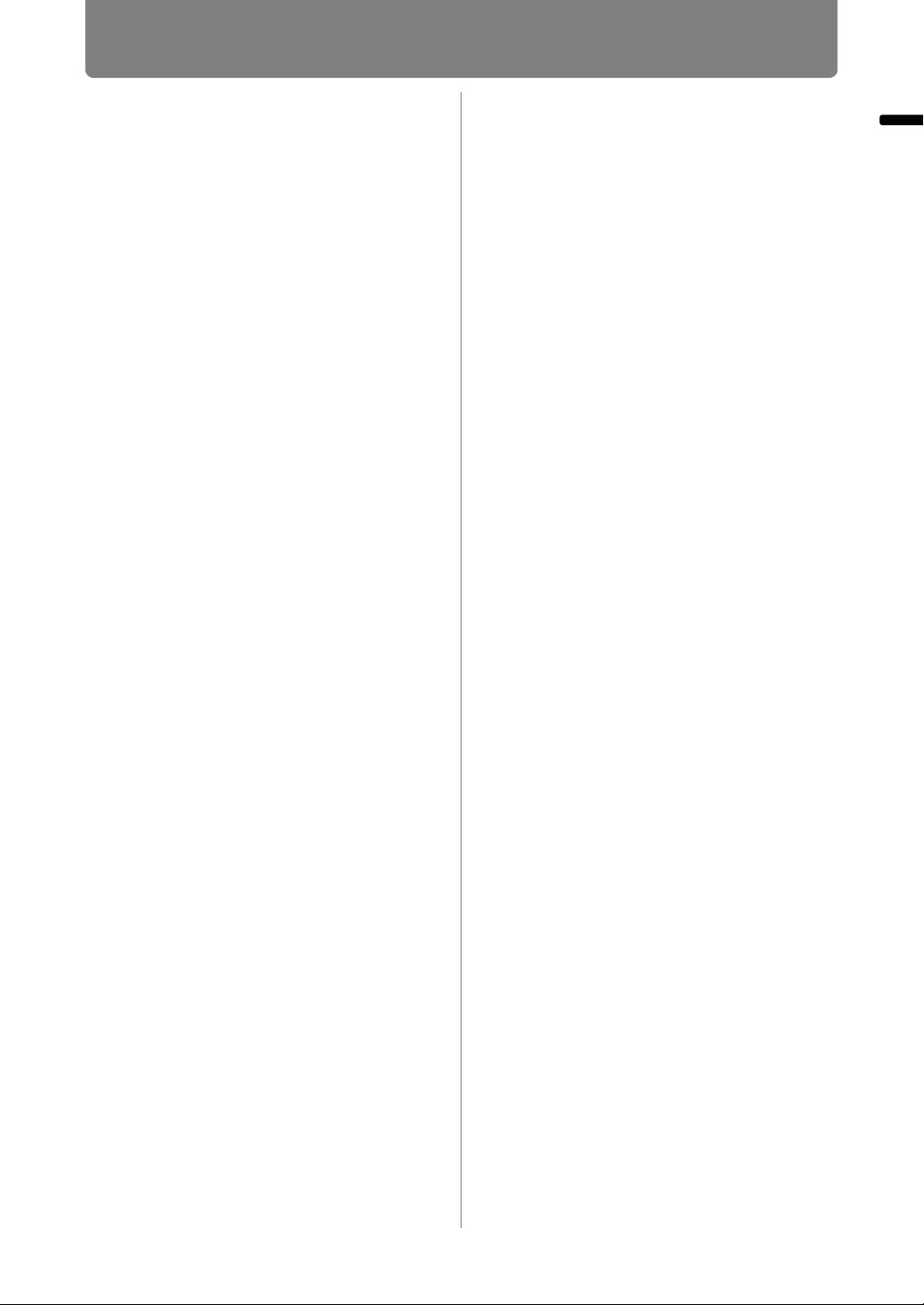
Table of Contents
Selecting an Input Signal
(Analog PC Input)................................. 76
Adjusting the Input Signal
(Total dots)............................................ 77
Adjusting the Input Signal
(Tracking).............................................. 77
Adjusting the Input Signal
(Horizontal / Vertical position) ............ 78
Adjusting the Input Signal
(Horizontal / Vertical pixels) ................ 78
Adjusting HDMI Input Level ................ 79
Setting the HDMI Color Format........... 79
Specifying HDMI Overscan ................. 80
Specifying Progressive Processing ... 80
Specifying the Slideshow Interval...... 81
Specifying Split-Screen Display ......... 82
Adjusting Image Quality (Image
Adjustment) ................................. 83
Specifying Image Priority in Split-
Screen Mode......................................... 83
Specifying the Image Mode................. 84
Creating/Saving a User Profile ........... 85
Adjusting Brightness........................... 86
Adjusting Contrast............................... 86
Adjusting Sharpness........................... 87
Correcting Gamma............................... 87
Adjusting Colors .................................. 88
Adjusting to the Ambient Light
(Ambient Light) .................................... 89
Reducing Image Noise
(Random noise reduction) .................. 90
Reducing Image Noise
(MPEG noise reduction) ...................... 90
Reducing Image Noise
(Mosquito noise reduction)................. 91
Dynamic Gamma Adjustment............. 91
Correcting Memory Color.................... 92
Fine-Tuning Colors
(6-axis Color Adjustment) ................... 92
Fine-Tuning Gamma ............................ 93
Specifying Lamp Control .................... 94
Specifying the Lamp Mode ................. 95
Resetting Image Adjustment Settings
............................................................... 95
Customizing System Operation
(System Settings)........................ 96
Registering User Logos ...................... 96
Positioning User Logos....................... 96
No Signal Screen ................................. 97
Screen When Blank ............................. 97
Selecting a Logo at Startup ................ 98
Specifying Power Management Mode
............................................................... 98
Specifying Power Management Duration
............................................................... 99
Specifying Direct Power-On................ 99
Specifying Silence or Operating Tones
............................................................. 100
Specifying Key Repeat Operation .... 100
Locking Projector or Remote Buttons
............................................................. 101
Assigning a Channel for Remote Control
............................................................. 102
Reducing Motion Blur........................ 103
Selecting a Display Language .......... 103
Requiring a Password for Operation
............................................................. 104
Setting a Password............................ 105
Using the Remote Control [Fn] Button
............................................................. 105
Selecting Audio Input ........................ 106
Restoring Original Gamma Settings
............................................................. 107
Specifying HDMI Input....................... 108
Resetting the Lamp Counter............. 108
Resetting the Air Filter Counter........ 110
Updating the Firmware ...................... 110
Resetting to the Default Setting ....... 111
Checking Projector Information
....................................................112
Installation and
Maintenance
Installation............................113
Before Installation.....................114
Precautions When Carrying/
Shipping the Projector ...................... 114
Precautions for Installation............... 114
Installation Procedure...............118
Setting Up the Projector.................... 118
Installing / Removing the Lens Unit
............................................................. 120
Table of Contents
7
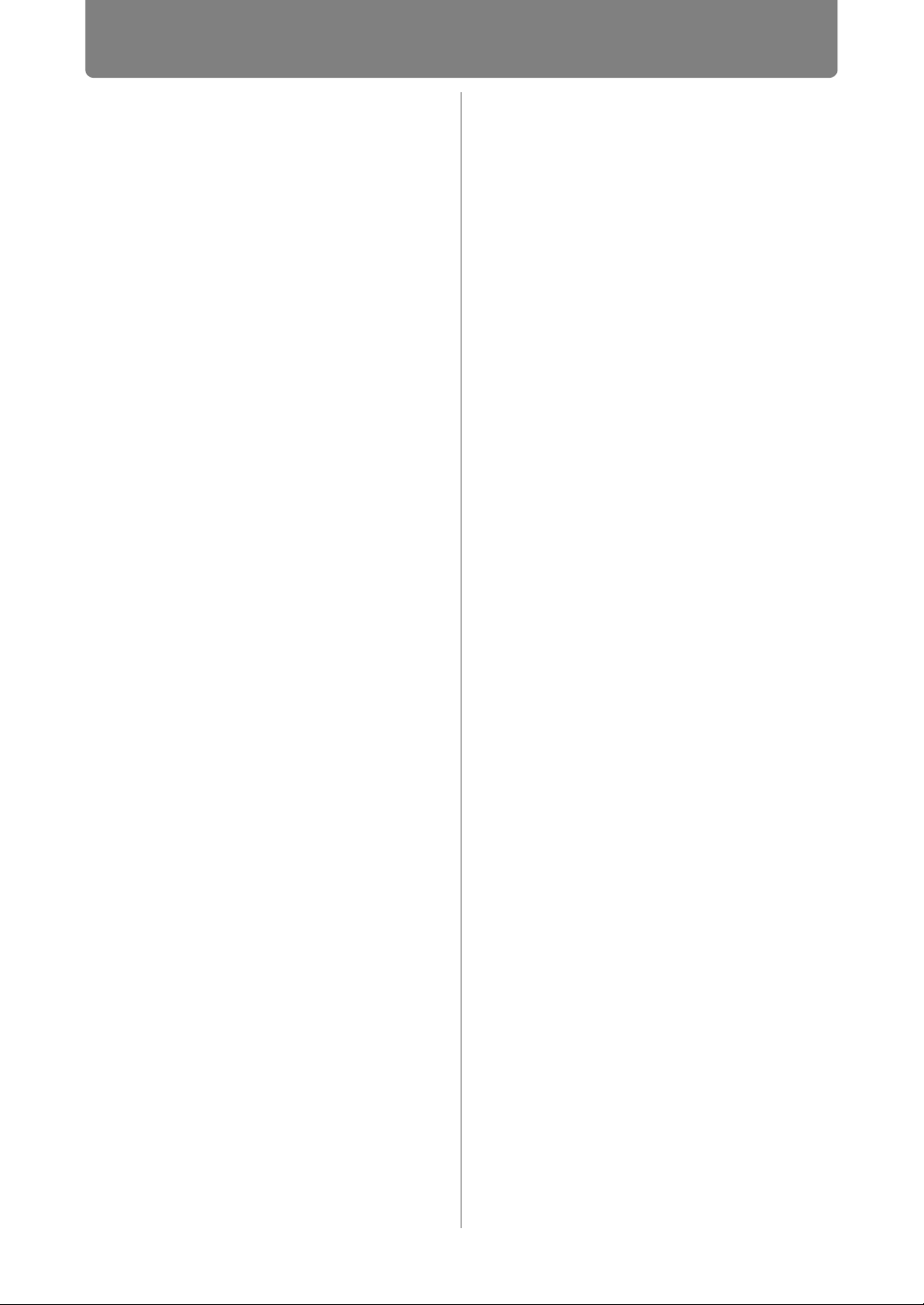
Table of Contents
Relationship Between Image Size and
Projecting Distance ........................... 125
Lens Shift Function ........................... 129
Connection Procedure ............. 131
Connectable Equipment and Input
Terminals ............................................ 131
Connecting a Computer .................... 132
Connecting AV Equipment................ 135
Plugging the Projector In .................. 138
Starting Projection.................... 139
Starting and Stopping Projection ..... 139
Changing Notebook Computer Screen
Output ................................................. 140
Installation-Related Menu
Settings...................................... 141
Locking Installation Settings............ 141
Flipping Image Display...................... 141
Specifying the Screen Aspect .......... 142
Adjusting the Size of Projected Images
............................................................. 143
Specifying Keystone Correction ...... 144
Specifying Digital Image Shift .......... 145
Specifying Micro Digital Image Shift
............................................................. 145
Adjusting Image Registration........... 146
Specifying the Fan Mode................... 146
Specifying Vertical Projection .......... 147
Saving and Restoring Lens Positions
............................................................. 147
Screen Color Adjustment.................. 148
Specifying a Menu Position .............. 149
Showing/Hiding the Guide Screen ... 149
Showing/Hiding Input Status............ 150
Showing/Hiding Overheat Warnings
............................................................. 150
Specifying the Menu Display Time ... 151
Showing/Hiding Lamp Replacement
Warnings............................................. 151
Showing/Hiding Filter Cleaning
Warnings............................................. 152
Showing/Hiding Split-Screen ID ....... 152
Displaying Test Patterns................... 153
Projecting from Multiple Projectors at
Once (Edge Blending) ....................... 154
Connecting to a Network ....163
Network Connection Overview
....................................................164
Connection Methods ......................... 164
Completing Projector Settings
....................................................165
Locking/Unlocking Network Settings
............................................................. 165
Specifying the Network Password ... 166
Registering a Network Password ..... 167
Specifying Standby Power
Consumption...................................... 167
Specifying the Network Function ..... 168
Viewing the IP Address, Gateway
Address, and MAC Address.............. 168
Specifying DHCP................................ 169
Specifying TCP/IP Settings ............... 169
Initializing Network Settings ............. 170
Specifying PJLink Settings............... 170
Specifying AMX Device Discovery ... 171
Specifying Crestron RoomView ....... 172
Completing Computer Settings
....................................................173
Specifying an IP Address.................. 173
Setting Up the Network ..................... 177
Control via the Web Screen .............. 191
Maintenance.........................193
Cleaning the Projector and the Air
Filter............................................194
Cleaning the Air Filter........................ 194
Replacing the Air Filter.............196
Replacing the Lamp ..................197
Replacement Lamp ............................ 198
Replacing the Lamp........................... 199
Appendix
Appendix ..............................201
Troubleshooting........................202
LED Indicator Meanings .................... 202
Symptoms and Solutions.................. 203
8
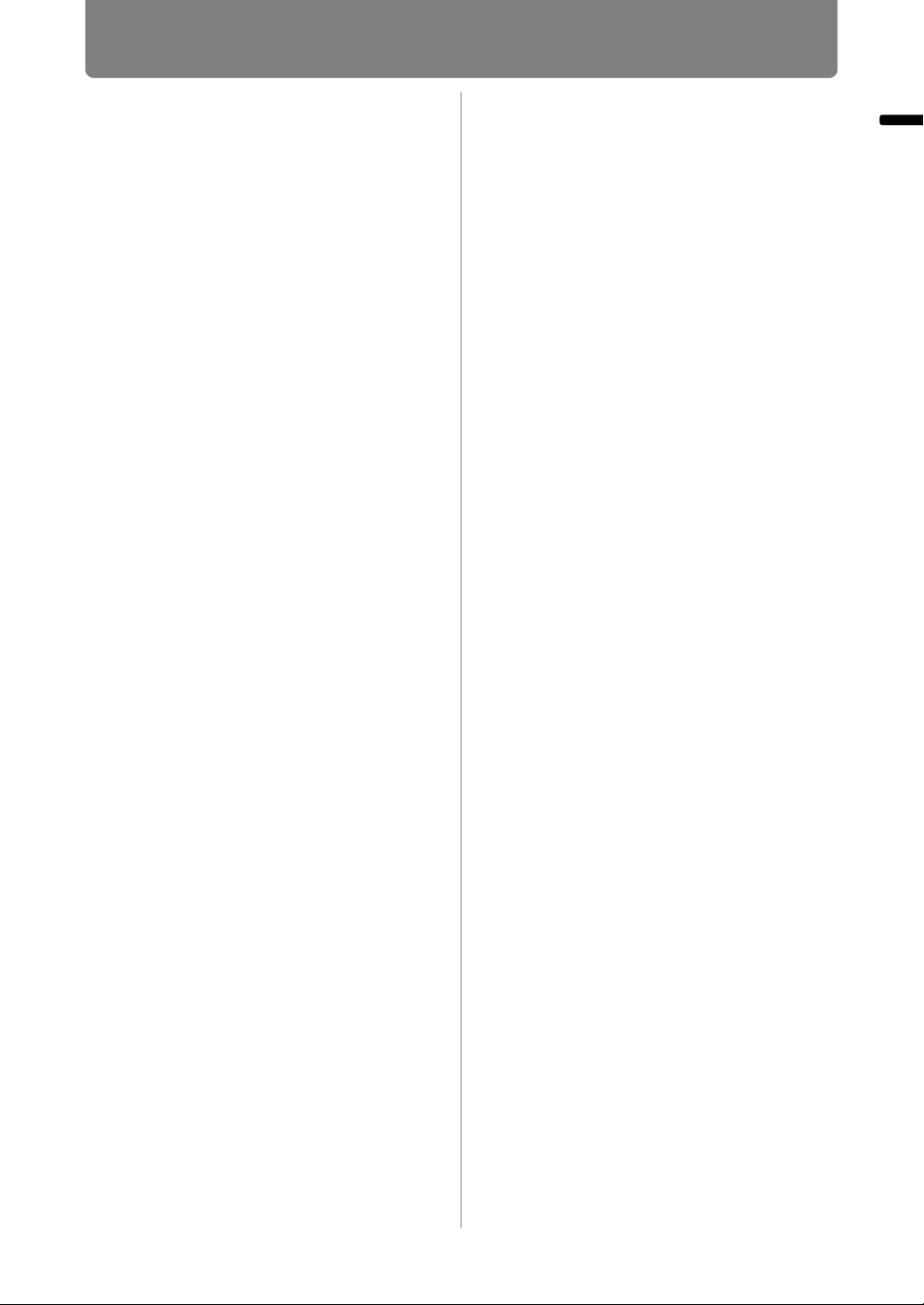
Relationship between Aspect and
Screen Aspect ........................... 209
Displayed Test Patterns ........... 213
Supported Signal Types........... 214
Product Specifications ............. 216
Index........................................... 224
Option ........................................ 227
Menu Configuration .................. 228
Table of Contents
Table of Contents
9
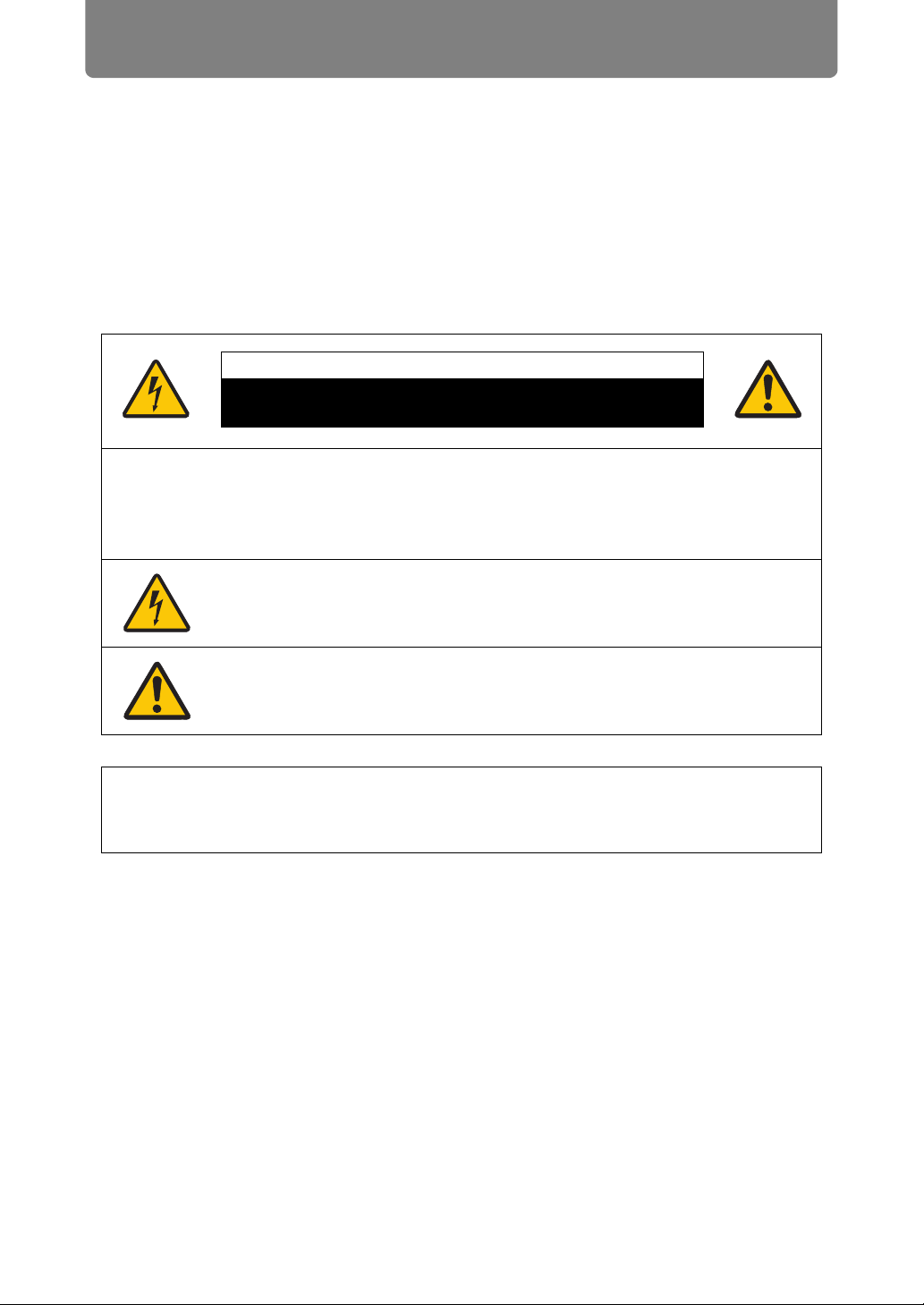
Safety Instructions
Before installing and operating the projector, read this manual thoroughly.
This projector provides many convenient features and functions. Operating the
projector properly enables you to manage those features and maintain it in good
condition for many years to come.
Improper operation may result in not only shortening the product life, but also
malfunctions, fire hazards, or other accidents.
If your projector does not seem to be operating properly, read this manual again,
check operations and cable connections, and try the solutions in the
“Troubleshooting” section in the back of this manual. If the problem still persists,
contact the Canon Customer Support Center.
CAUTION
RISK OF ELECTRIC SHOCK
DO NOT OPEN
CAUTION: TO REDUCE THE RISK OF ELECTRIC SHOCK, DO NOT
REMOVE COVER (OR BACK). NO USER-SERVICEABLE PARTS
INSIDE EXCEPT LAMP REPLACEMENT. REFER SERVICING TO
QUALIFIED SERVICE PERSONNEL.
THIS SYMBOL INDICATES THAT DANGEROUS VOLTAGE
CONSTITUTING A RISK OF ELECTRIC SHOCK IS PRESENT
WITHIN THIS UNIT.
THIS SYMBOL INDICATES THAT THERE ARE IMPORTANT
OPERATING AND MAINTENANCE INSTRUCTIONS FOR THIS
UNIT IN THE OWNER’S MANUAL.
CAUTION
Not for use in a computer room as defined in the Standard for the Protection of
Electronic Computer / Data Processing Equipment, ANSI / NFPA 75.
10
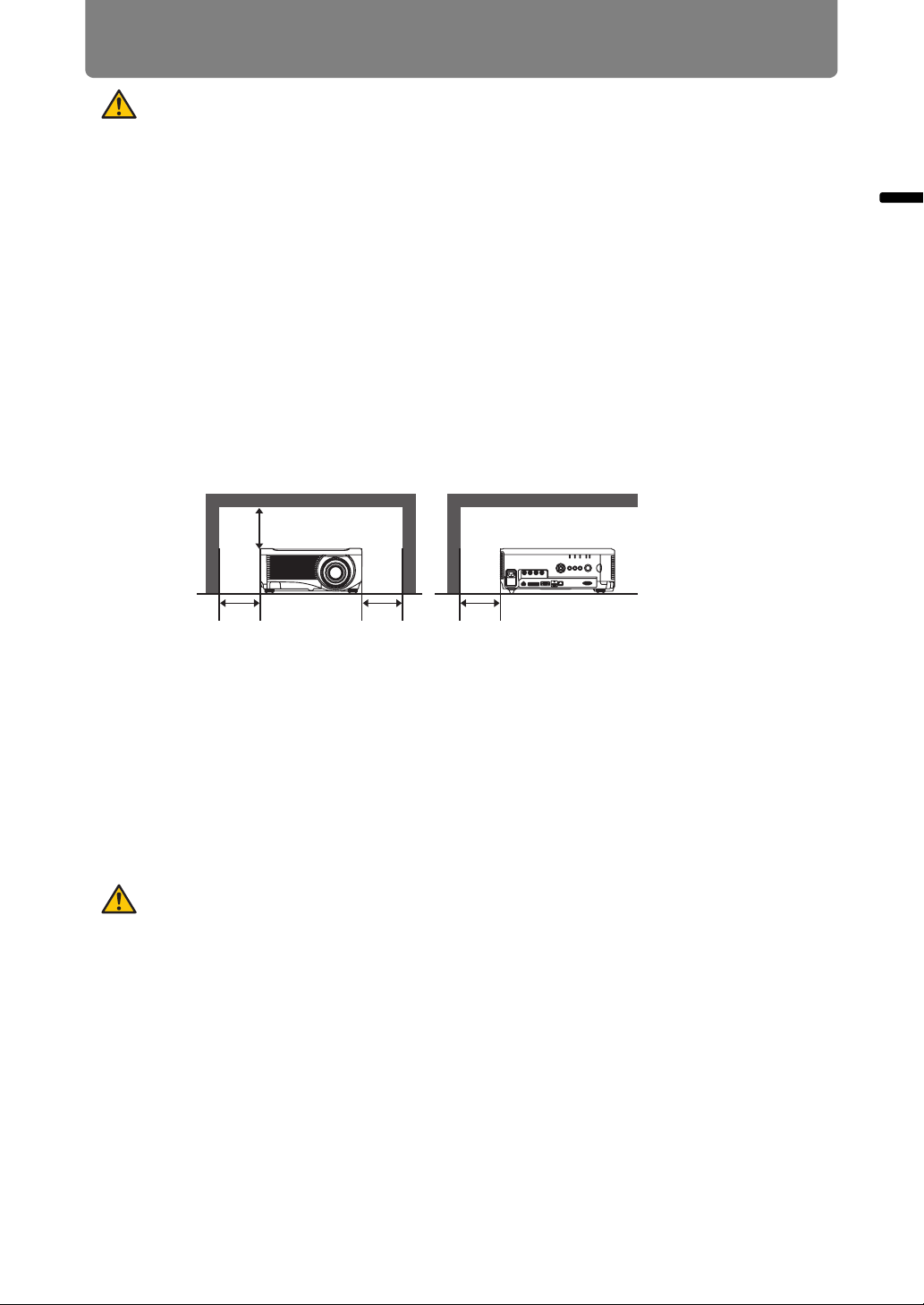
Safety Instructions
Safety Precautions
WARNING:
• THIS APPARATUS MUST BE GROUNDED.
• TO REDUCE THE RISK OF FIRE OR ELECTRIC SHOCK, DO NOT EXPOSE
THIS APPLIANCE TO RAIN OR MOISTURE.
• This projector produces intense light from the projection lens. Do not stare
directly into the lens, otherwise eye damage could result. Be especially careful
that children do not stare directly into the beam.
• Install the projector in a proper position. Otherwise it may result in a fire hazard.
• Allowing the proper amount of space on the top, sides, and rear of the projector
cabinet is critical for proper air circulation and cooling of the unit. The diagrams
shown here indicates the minimum space required. If the projector is to be built
into a compartment or similarly enclosed, these minimum distances must be
maintained.
SIDE and TOP REAR
50 cm (1.6')
Safety Instructions
50 cm
(1.6')
• Do not cover the ventilation slots on the projector. Heat build-up can reduce the
service life of your projector, and can also be dangerous.
• If the projector is unused for an extended time, unplug the projector from the
power outlet.
• Do not project the same image for a long time.
An afterimage may remain on the LCD panels due to the characteristics of the
panels of the projector.
50 cm
(1.6')
50 cm
(1.6')
CAUTION ON HANGING FROM THE CEILING
When hanging the projector from the ceiling, clean the air intake vents and top of
the projector periodically with a vacuum cleaner. If you leave the projector unclean
for a long time, the cooling fans can be clogged with dust, and it may cause a
breakdown or a disaster.
DO NOT SET THE PROJECTOR IN GREASY, WET, OR SMOKY CONDITIONS
SUCH AS IN A KITCHEN TO PREVENT A BREAKDOWN OR A DISASTER. IF
THE PROJECTOR COMES IN CONTACT WITH OIL OR CHEMICALS, IT MAY
BECOME DETERIORATED.
11
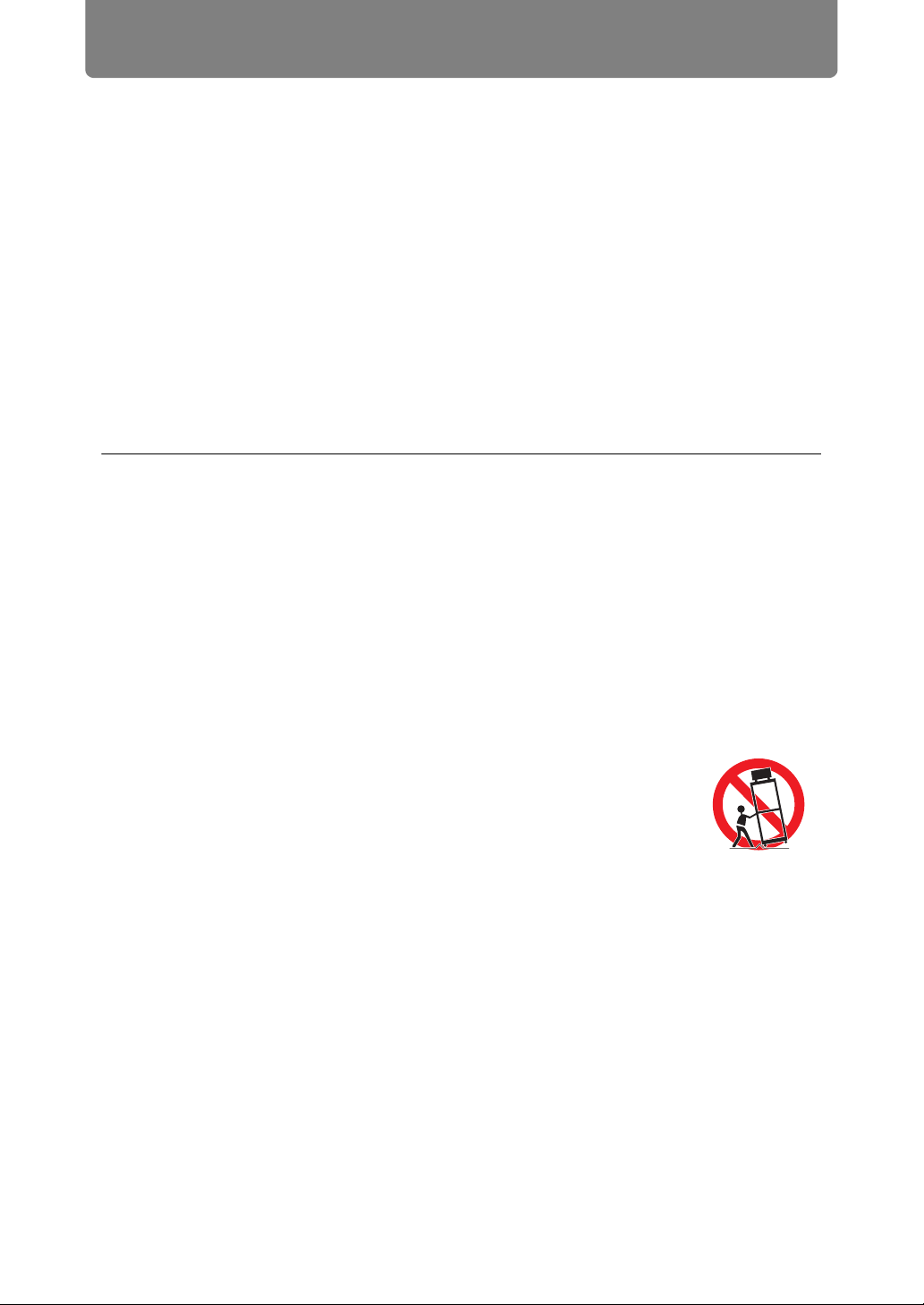
Safety Instructions
■ READ AND KEEP THIS OWNER’S MANUAL FOR LATER
USE.
All the safety and operating instructions should be read before beginning to operate
the product.
Read all of the instructions given here and retain them for later use. Unplug this
projector from the AC power supply before cleaning. Do not use liquid or aerosol
cleaners on the projector. Use a damp cloth for cleaning.
Follow all warnings and instructions marked on the projector.
For added protection of the projector during a lightning storm, or when it is left
unattended or unused for long periods of time, unplug it from the wall outlet. This
will prevent damage due to lightning and power surges.
Do not expose this unit to rain or use near water... for example, in a wet basement,
near a swimming pool, etc...
Do not use attachments not recommended by the manufacturer as they may result
in hazards.
Do not place this projector on an unstable cart, stand, or table. The projector may
fall, causing serious injury to a child or adult, and serious damage to the projector.
Use only with a cart or stand recommended by the manufacturer, or sold with the
projector. Wall or shelf mounting should be carried out in accordance with the
manufacturer’s directions, and should use a mounting kit approved by the
manufacturers.
An appliance and cart combination should be moved with care.
Sudden stops, excessive force, and uneven surfaces may cause
the appliance and cart combination to overturn.
Slots and openings in the rear and front of the cabinet are provided
for ventilation, to insure reliable operation of the equipment and to protect it from
overheating.
The openings should never be covered with cloth or other materials, and the
bottom opening should not be blocked by placing the projector on a bed, sofa, rug,
or other similar surface. This projector should never be placed near or over a
radiator or heat register.
This projector should not be placed in a built-in installation such as a book case
unless proper ventilation is provided.
12
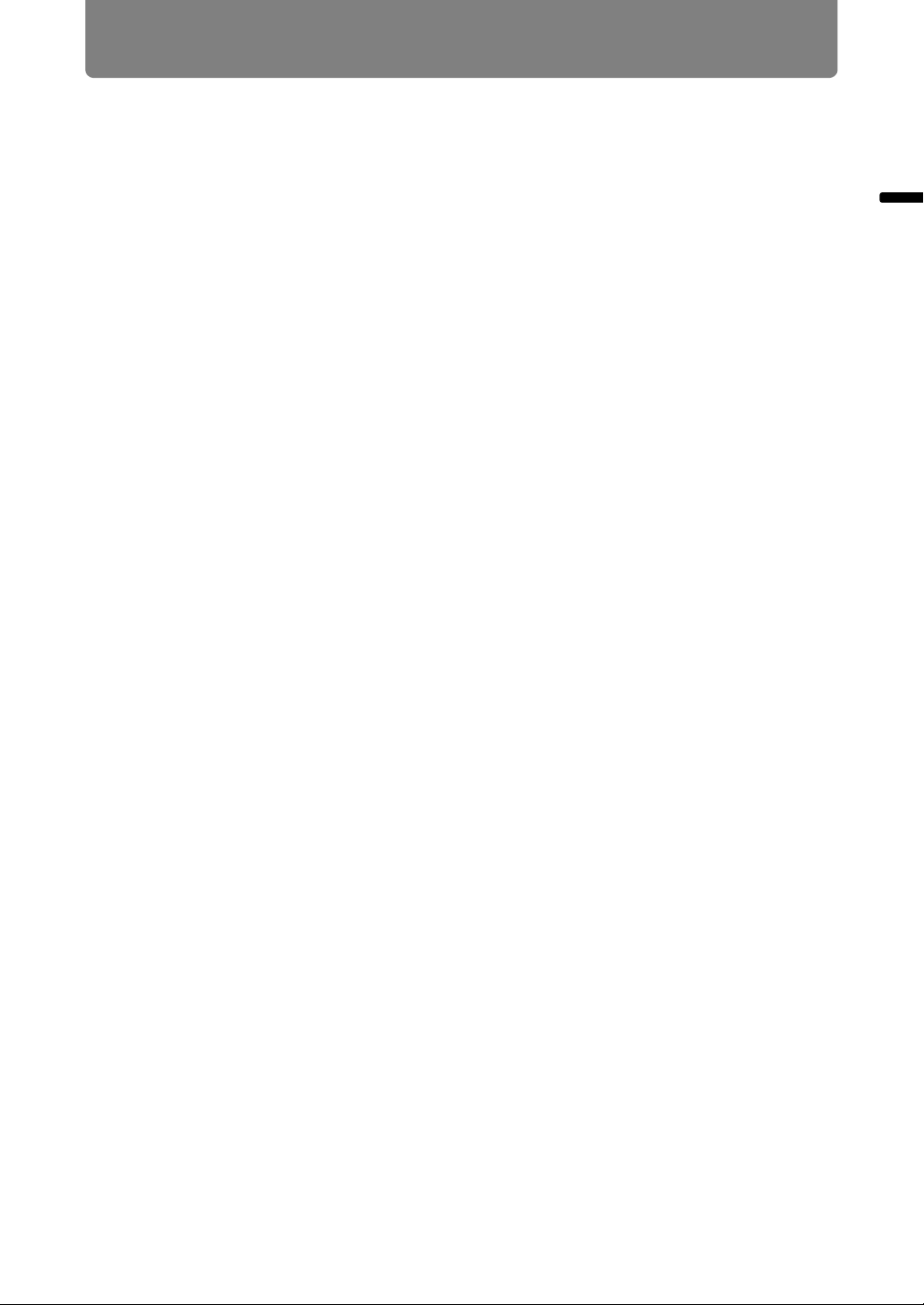
Safety Instructions
Never push objects of any kind into this projector through cabinet slots as they may
touch dangerous voltage points or short out parts that could result in a fire or
electric shock. Never spill liquid of any kind onto the projector.
Do not install the projector near the ventilation duct of air-conditioning equipment.
This projector should be operated using only the type of power source indicated on
the marking label. If you are not sure of the type of power supplied, contact the
Canon Customer Support Center or local power company.
Do not overload wall outlets and extension cords as this can result in fire or electric
shock. Do not allow anything to rest on the power cord. Do not locate this projector
where the cord may be damaged by people walking on it.
Do not attempt to service this projector yourself as opening or removing covers
may expose you to dangerous voltages or other hazards. Refer all servicing to
qualified service personnel.
Unplug this projector from the wall outlet and refer servicing to qualified service
personnel under the following conditions:
a. When the power cord or plug is damaged or frayed.
b. If liquid has been spilled into the projector.
c. If the projector has been exposed to rain or water.
d. If the projector does not operate normally after following the operating
instructions. Adjust only those controls that are covered in the operating
instructions as improper adjustment of other controls may result in damage and
will often require extensive work by a qualified technician to restore the projector
to normal operating condition.
e. If the projector has been dropped or the cabinet has been damaged.
f. When the projector exhibits a distinct change in performance-this indicates a
need for servicing.
Safety Instructions
When replacement parts are required, be sure the service technician uses
replacement parts specified by the manufacturer that have the same characteristics
as the original parts. Unauthorized substitutions may result in fire, electric shock, or
injury.
Upon completion of any service or repairs to this projector, ask the service
technician to perform routine safety checks to determine that the projector is in safe
operating condition.
13
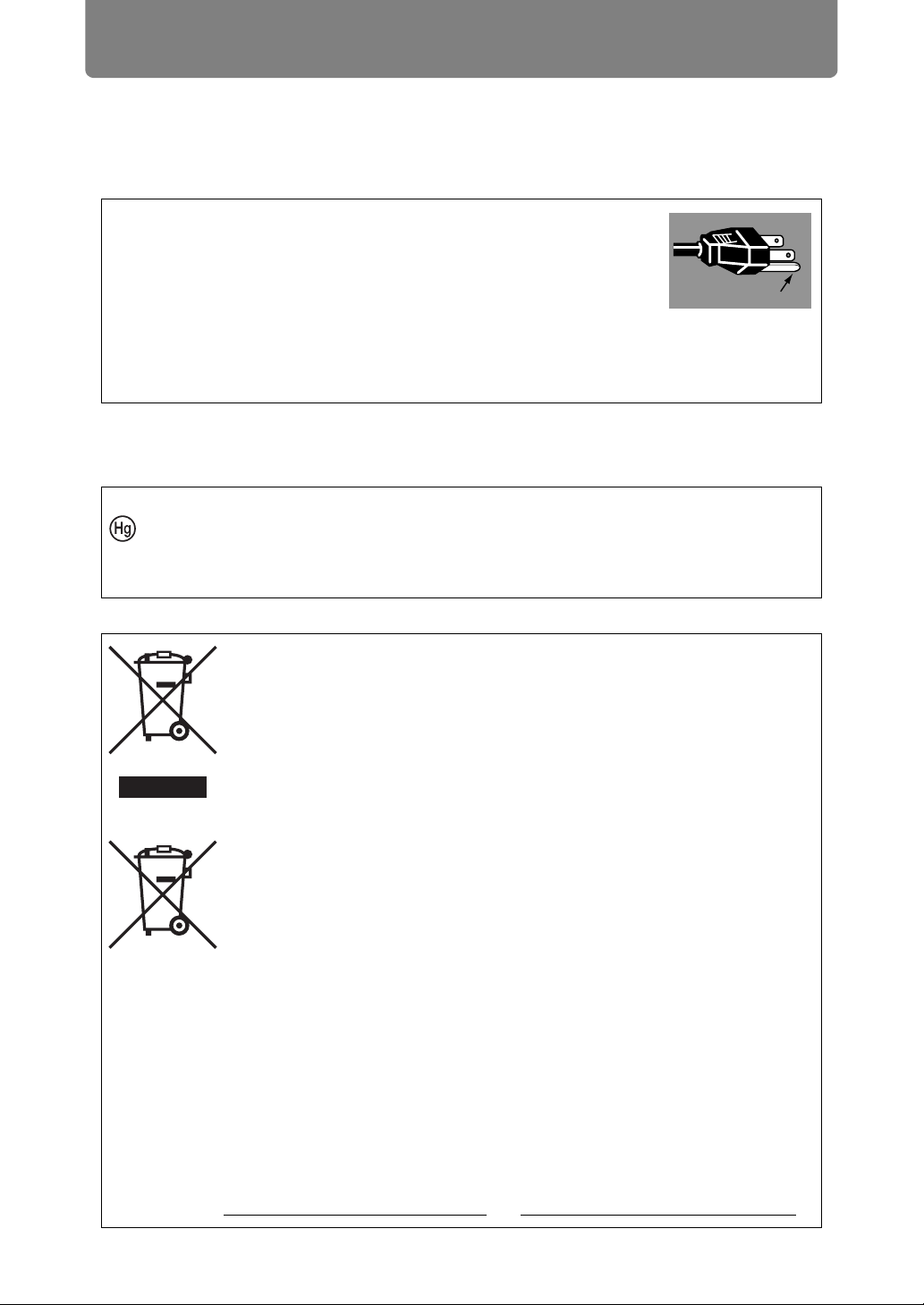
Safety Instructions
AC Power Cord Requirement
The AC Power Cord supplied with this projector meets the requirements for use in
the country you purchased it.
AC Power Cord for the United States and Canada:
The AC Power Cord used in the United States and Canada is
listed by the Underwriters Laboratories (UL) and certified by
the Canadian Standard Association (CSA).
The AC Power Cord has a grounding-type AC line plug. This is
a safety feature to ensure the plug fits into the power outlet. Do
not try to tamper with this safety feature. Should you be unable
to insert the plug into the outlet, contact your electrician.
THE SOCKET-OUTLET SHOULD BE INSTALLED NEAR THE EQUIPMENT AND
EASILY ACCESSIBLE.
NOTE FOR CUSTOMERS IN THE US
LAMP(S) INSIDE THIS PRODUCT CONTAIN MERCURY AND MUST BE
RECYCLED OR DISPOSED OF ACCORDING TO LOCAL, STATE OR
FEDERAL LAWS.
Ground
Only for European Union and EEA (Norway, Iceland and
Liechtenstein)
These symbols indicate that this product is not to be disposed of
with your household waste, according to the WEEE Directive (2012/
19/EU), the Battery Directive (2006/66/EC) and/or national
legislation implementing those Directives.
If a chemical symbol is printed beneath the symbol shown above, in
accordance with the Battery Directive, this indicates that a heavy
metal (Hg = Mercury, Cd = Cadmium, Pb = Lead) is present in this
battery or accumulator at a concentration above an applicable
threshold specified in the Battery Directive.
This product should be handed over to a designated collection point,
e.g., on an authorized one-for-one basis when you buy a new similar
product or to an authorized collection site for recycling waste
electrical and electronic equipment (EEE) and batteries and
accumulators. Improper handling of this type of waste could have a
possible impact on the environment and human health due to
potentially hazardous substances that are generally associated with
EEE. Your cooperation in the correct disposal of this product will
contribute to the effective usage of natural resources.
For more information about the recycling of this product, please
contact your local city office, waste authority, approved scheme or
your household waste disposal service or visit
www.canon-europe.com/weee
, or www.canon-europe.com/battery.
14
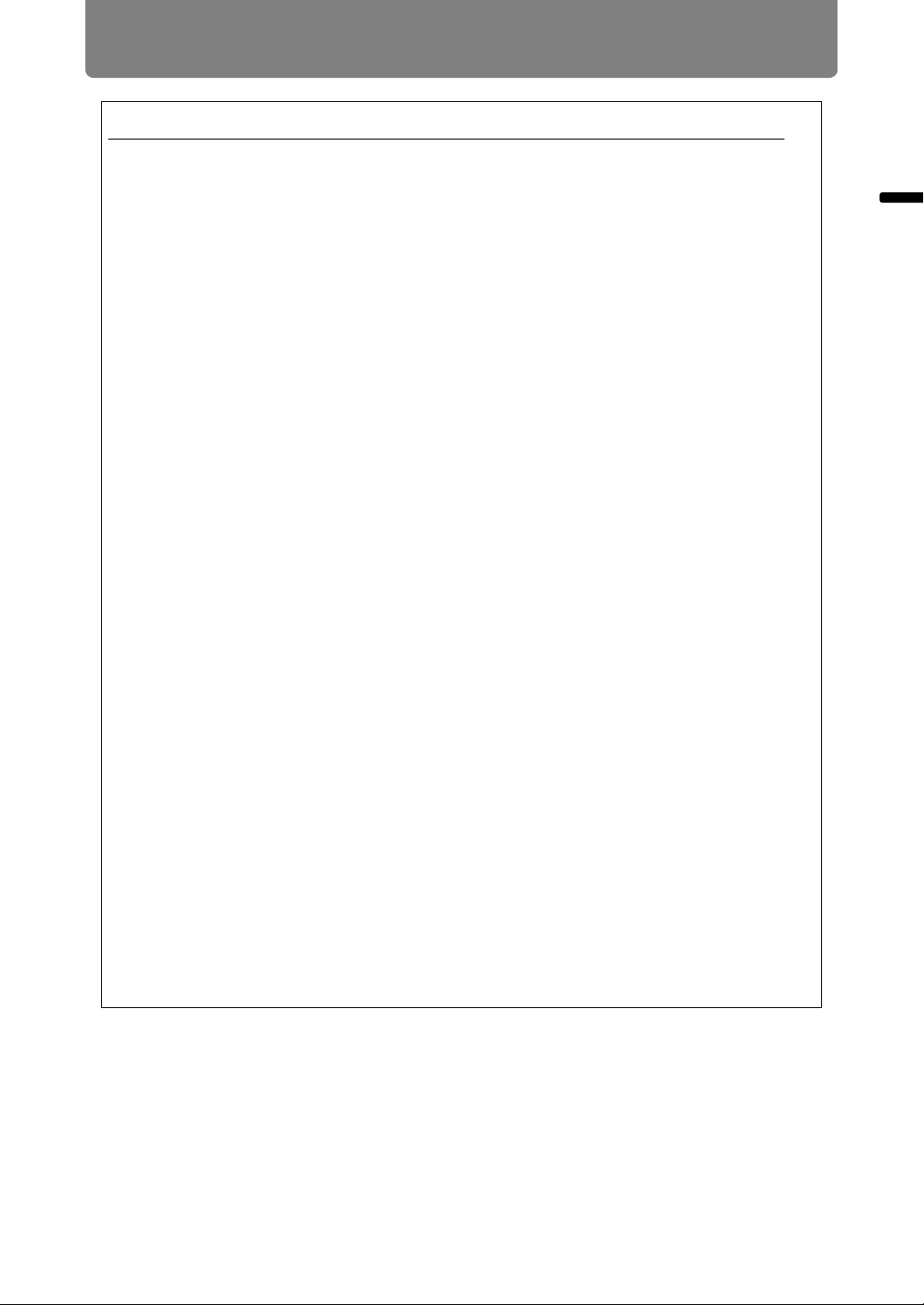
Safety Instructions
Federal Communication Commission Notice
Multimedia Projector, Model: WUX6000
This device complies with Part 15 of the FCC Rules. Operation is subject to the
following two conditions:
(1) This device may not cause harmful interference, and
(2) this device must accept any interference received, including interference that
may cause undesired operation.
Note: This equipment has been tested and found to comply with the limits for a
Class B digital device, pursuant to Part 15 of the FCC Rules. These limits are
designed to provide reasonable protection against harmful interference in a
residential installation. This equipment generates, uses and can radiate radio
frequency energy and, if not installed and used in accordance with the
instructions, may cause harmful interference to radio communications. However,
there is no guarantee that interference will not occur in a particular installation. If
this equipment does cause harmful interference to radio or television reception,
which can be determined by turning the equipment off and on, the user is
encouraged to try to correct the interference by one or more of the following
measures:
Safety Instructions
• Reorient or relocate the receiving antenna.
• Increase the separation between the equipment and receiver.
• Connect the equipment into an outlet on a circuit different from that to which the
receiver is connected.
• Consult the dealer or an experienced radio / TV technician for help.
The cable with a ferrite core provided with the projector must be used with this
equipment in order to comply with Class B limits in Subpart B of Part 15 of the
FCC rules.
Use of a shielded cable is required to comply with class B limits in Subpart B of
Part 15 of FCC Rules.
Do not make any changes or modifications to the equipment unless otherwise
specified in the instructions. If such changes or modifications should be made,
you could be required to stop operation of the equipment.
Canon U.S.A. Inc.
One Canon Park, Melville, New York 11747, U.S.A.
Tel No. (631) 330-5000
15

Safety Instructions
Safety Symbols in this Manual
This section describes the safety symbols used in this manual. Important projector
safety information is identified by the following symbols. Always observe the safety
information by these symbols.
Denotes the risk of death or serious injury from improper
handling if the information is not observed. To ensure safe use,
always observe this information.
Denotes the risk of injury from improper handling if the
information is not observed. To ensure safe use, always observe
this information.
Denotes prohibited actions.
Denotes required actions or information that must be observed.
16
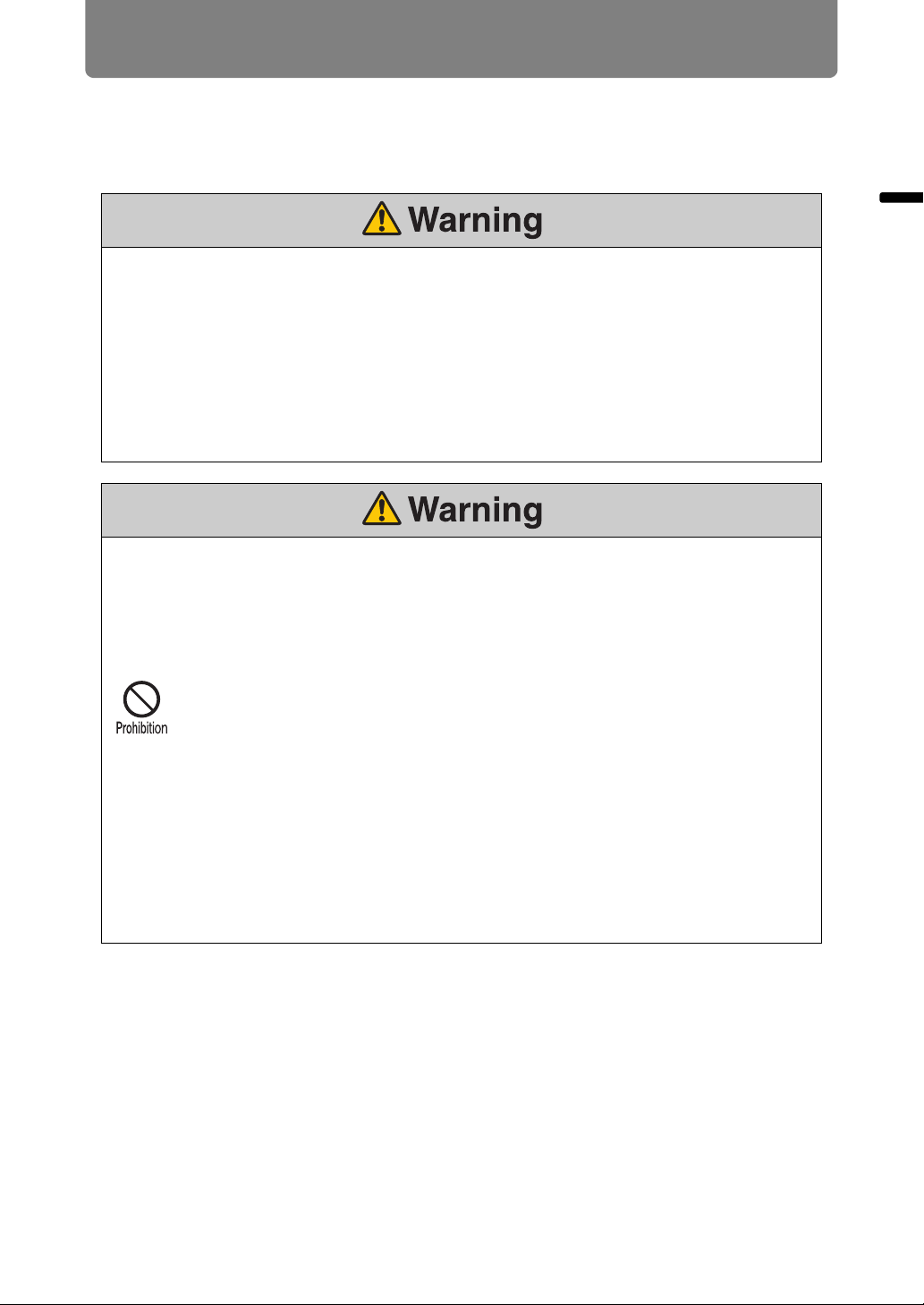
Safety Instructions
Precautions for Use
As this section contains important safety-related information, be sure to read the
following carefully beforehand in order to use your projector correctly and safely.
If the following situations occur, turn the power off, remove the power plug from the
power outlet and contact the Canon Customer Support Center. Failure to do so could
cause a fire or result in an electric shock.
• If smoke is emitted
• If an unusual smell or noise is emitted
• If a loud noise is heard and the lamp turns off
• If water or other liquid has entered the projector
• If metal or any other foreign material has entered the projector
• If the projector is knocked over or dropped and the cabinet is damaged
Pay attention to the following points for handling the power cord. Failure to do so may
cause a fire, electric shock or personal injury.
Safety Instructions
• Do not place any objects on the power cord and do not allow it to become
trapped under the projector. The power cord may be damaged.
• Do not cover the power cord with a carpet.
• Do not excessively bend, twist, pull or make modifications to the power cord.
• Keep the power cord away from heaters and other sources of heat.
• Do not use the power cord when it is bent finely, coiled or bundled.
• Do not use a damaged power cord. If your power cord is damaged, contact
the Canon Customer Support Center.
• The power cord included with this projector is for use exclusively with this
product. Do not use this cord for other products.
• Be sure to connect the ground wire of the power cord to ground. Failure to
do so could result in an electric shock.
• Be sure to connect the ground wire before connecting the power plug to the
outlet. Also when you disconnect the ground wire, be sure to unplug the
power plug from the outlet beforehand.
17
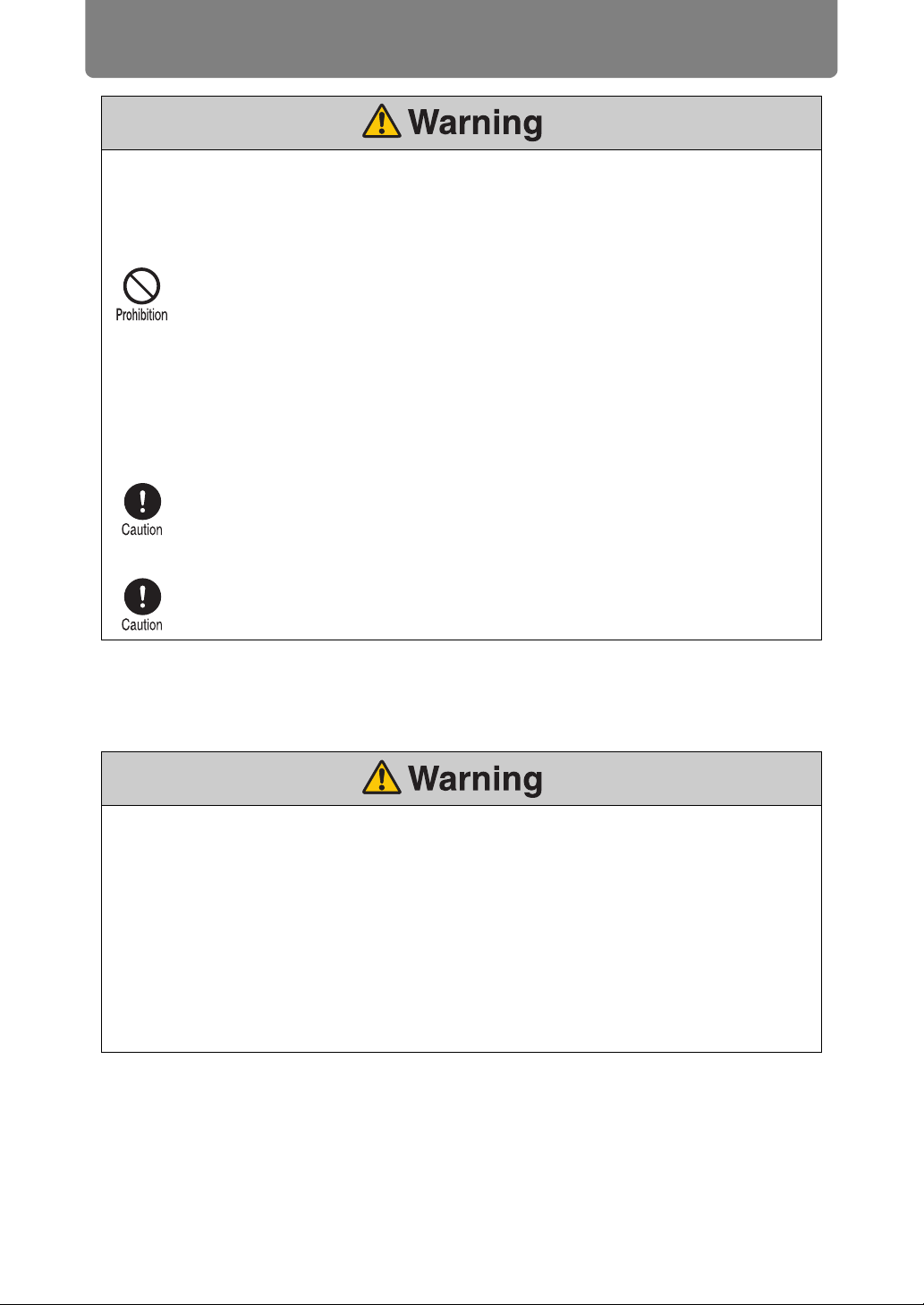
Safety Instructions
Pay attention to the following points regarding the power source, power plug and
handling of the connector. Failure to do so may cause a fire, electric shock or personal
injury.
•
Do not use any power source with a voltage other than the voltage indicated
(AC 100–240 V).
• Do not pull the power cord and be sure to hold the power plug or connector
when removing. The cord could be damaged as a result.
• Do not insert any metal objects into the contact parts of the power plug or
connector.
• Remove the power plug from the outlet before performing cleaning or
maintenance of the projector.
• Do not remove the power plug or connector with wet hands.
• Insert the power plug and connector securely up to the base. Additionally, do
not use a damaged power plug or an outlet that is loose.
• If using an extension cord attached to the outlet, make sure that the total
electric power consumption of connected devices does not exceed the rated
capacity.
• Periodically inspect the power plug and outlet and remove any dust or dirt
from between the plug and the outlet.
Precautions for Installation
Pay attention to the following points regarding installation and handling of the projector.
Failure to do so may cause a fire, electric shock or personal injury.
• Do not use the projector in a bathroom or shower room.
• Do not use the projector in rain or snow, by the sea, or in close proximity to a
body of water.
• Do not place containers containing a liquid on top of the projector.
• Do not place the projector in any location where it will be exposed to oily
smoke or steam, such as a kitchen work surface or table etc.
• Do not touch the projector itself, the power cord, or the cable if lightening
strikes.
18
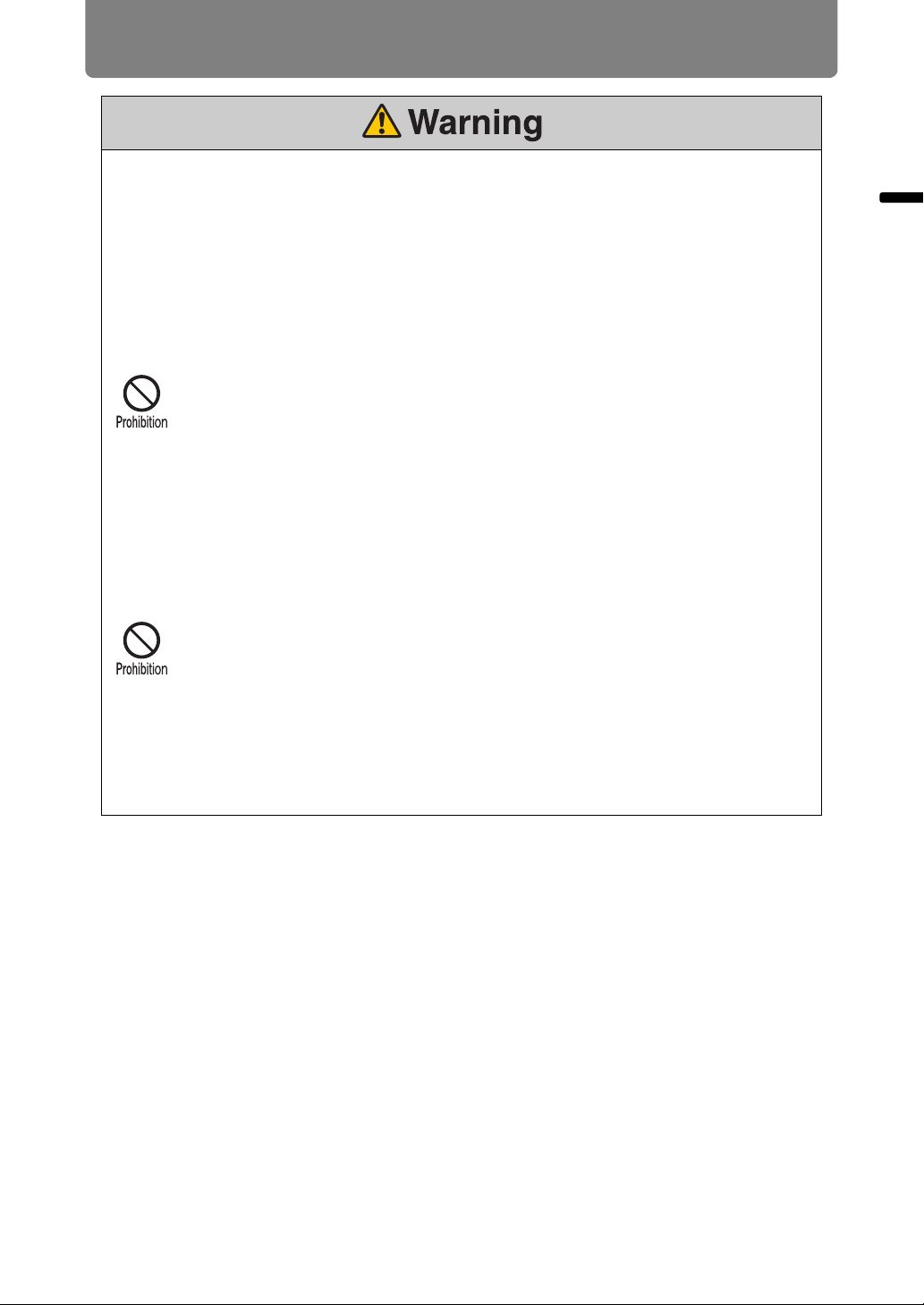
Safety Instructions
Pay attention to the following points regarding installation and handling of the projector.
Failure to do so may cause a fire, electric shock or personal injury.
• Do not move the projector until you have switched off the power, removed
the power plug from the power outlet and unplugged any other cables.
• Before you attach or replace a lens unit, be sure to unplug the power plug of
the projector from the power outlet. Failure to unplug the power cord could
result in an electric shock or personal injury.
• Do not remove the cabinet from the projector or disassemble it. The interior
of the projector contains high-voltage components as well as parts that are
hot. These could cause an electric shock or burn. If inspection, maintenance
or repair is required, contact the Canon Customer Support Center.
• Do not disassemble or modify the projector (including consumable parts) or
the remote control.
• Do not look directly into the exhaust vents during use.
• Do not insert any object into vents in the projector, such as the air intake vent
or exhaust vents.
• Do not place a pressurized can in front of the exhaust vents. The pressure of
the contents of the can may increase due to heat from the exhaust vents and
this could result in an explosion.
• As strong light beams are emitted while the projector is in use, do not look
directly into the projector lens. Doing so could cause an eye injury. Pay
particular attention to prevent small children from doing so.
• When giving a presentation in front of the projector while it is projecting an
image, conduct your presentation from a position where your shadow will not
be cast on the screen and where you do not feel blinded by light from the
projector.
• When setting the projector on a high surface for projection, be sure the
surface is flat and stable. Failure to do so could result in the projector falling
down and causing an accident or personal injury.
Safety Instructions
19
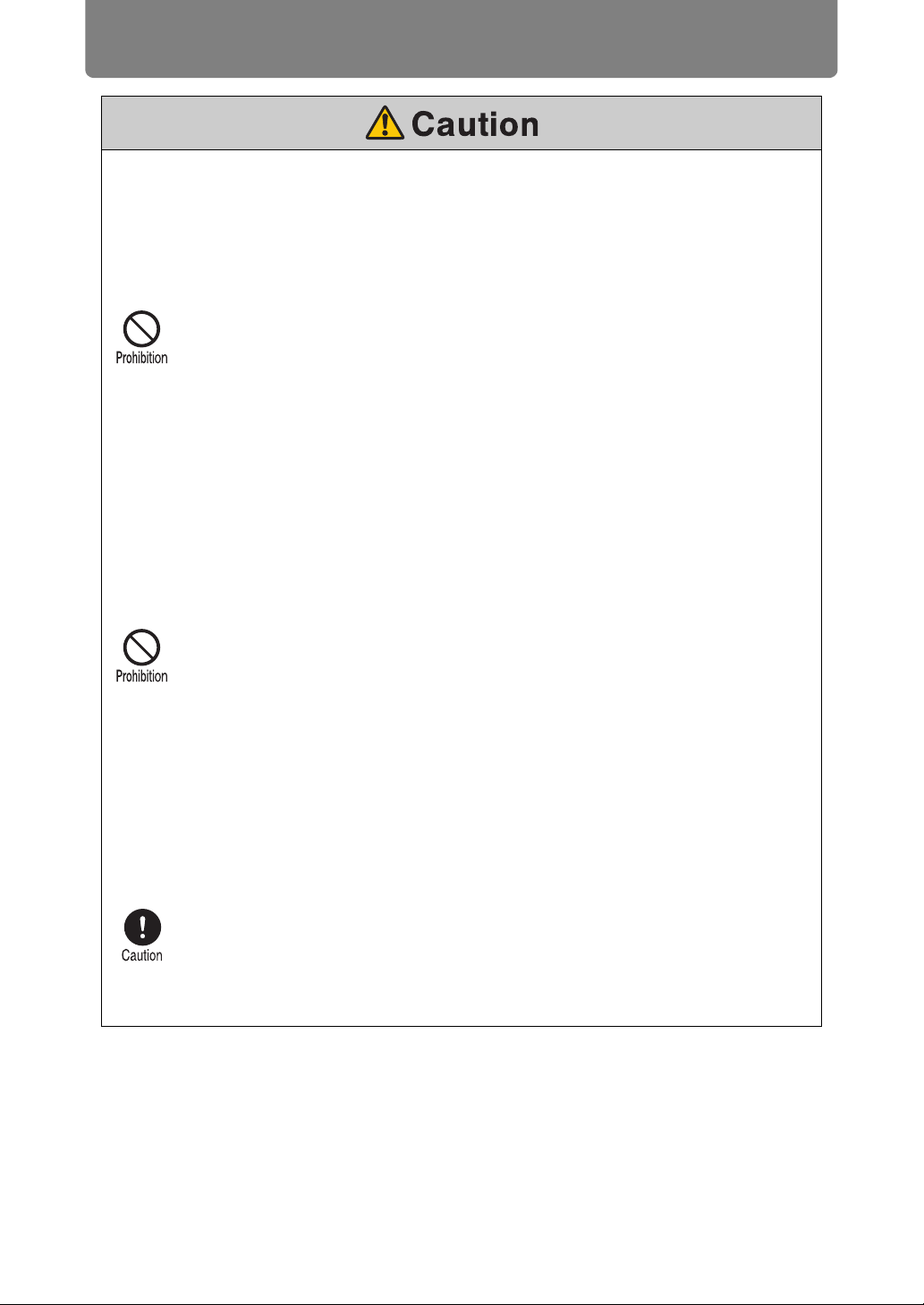
Safety Instructions
Pay attention to the following points regarding installation and handling of the projector.
• If the projector will not be used for a long period of time, be sure to remove
the power plug from the power outlet to ensure safety. Failure to do so could
cause a fire.
• The temperature of the cabinet around and above the exhaust vents can
become hot during projector operation.
Touching these areas during operation could cause burns to the hands. Do
not touch these areas. Doing so may cause burns. Pay particular attention in
preventing young children from touching these parts. Additionally, do not
place any metal objects on these areas. Due to the heat from the projector,
doing so could cause an accident or personal injury.
Pay attention to the following points regarding installation and handling of the projector.
• Do not place any heavy objects on top of the projector or sit / stand on it. Pay
particular attention to prevent small children from doing so. The projector
may be knocked over and this could result in damage or a personal injury.
• Do not place the projector on an unstable or slanted surface. Doing so may
cause the projector to fall or be knocked over and could result in a personal
injury.
• Do not place any objects in front of the lens while the projector is operating.
Doing so could cause a fire.
• The projector is provided with a lens shift function to move the lens up,
down, left, and right using the motor. Do not touch the lens while it is moving.
Touching the lens when it is moving may result in personal injury.
• When cleaning off dust or dirt from the projector lens etc., do not use any
kind of spray that is flammable. As the temperature of the lamp inside the
projector is high, it could ignite, causing a fire.
• Before replacing the lens unit, wait at least one hour after the projector is
turned off to allow the projector to cool thoroughly. Failure to do so could
result in a burn or injury.
• If the projector is used for a long period of time, dust could accumulate inside
the projector. This could cause a fire or malfunction. It is recommended that
periodic maintenance of the projector be performed. For details of
maintenance costs, contact the Canon Customer Support Center.
• When hanging the projector from a ceiling, put the projector down on the
floor or a workbench before attaching or replacing the lens unit. Failure to do
so could result in parts falling off the projector and may cause an accident or
personal injury.
20
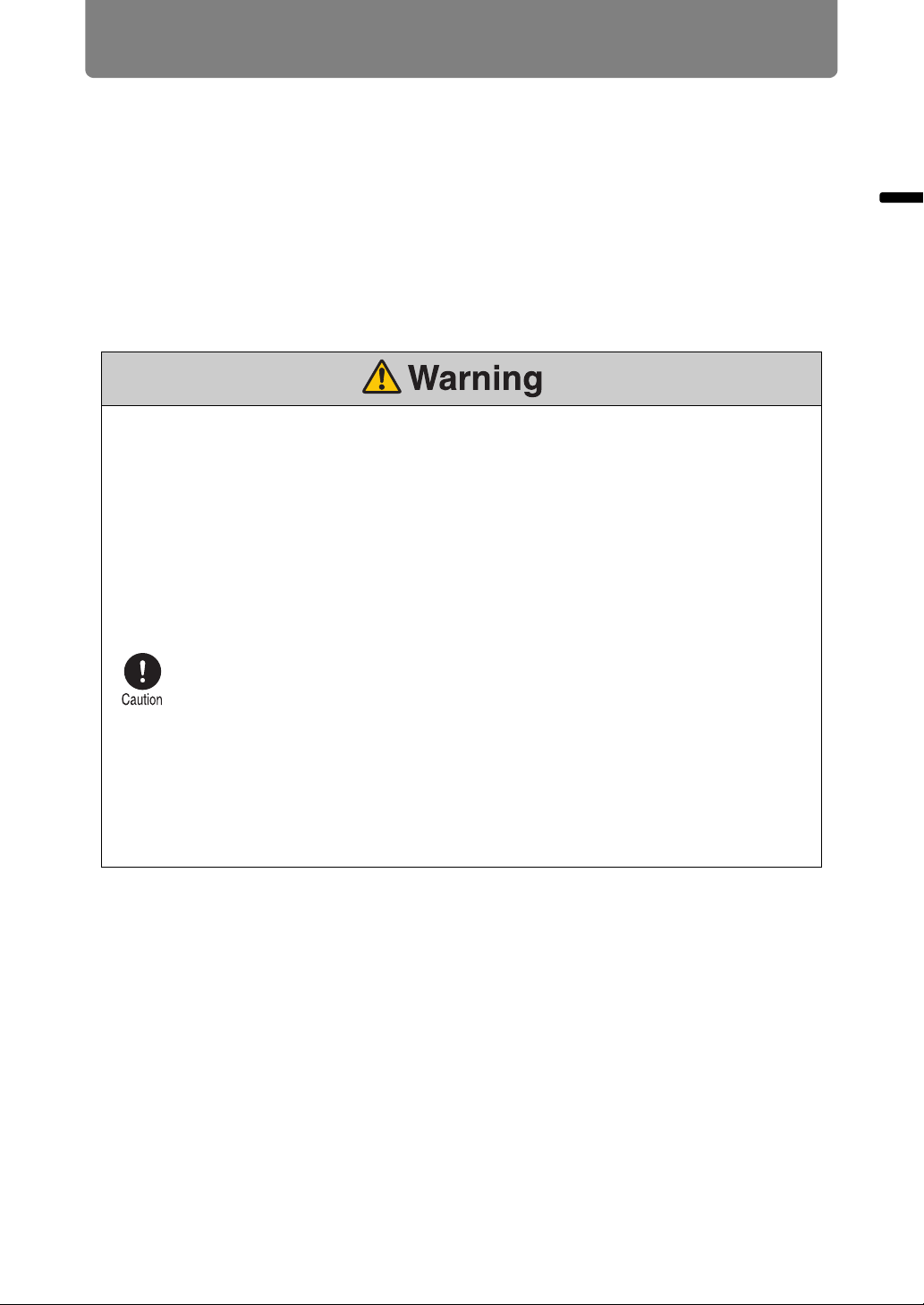
Safety Instructions
Precautions on the lamp
This projector uses a high-pressure mercury lamp, which must be handled carefully
and correctly as describeded below.
The mercury lamp has the following characteristics.
• Impact, abrasion, or use after the lamp’s useful life has expired may damage
lamps (which may be accompanied by a loud noise) or cause them to burn out.
• Useful life of lamps varies widely from lamp to lamp and depending on the
environment of use. Lamps are not guaranteed to last for the same amount of
time, and some lamps may fail sooner than others.
• The lamp will gradually become darker over time.
When replacing the lamp, or when the lamp is damaged, pay attention to the following
points. Failure to do so could result in an electric shock or personal injury.
•
Be sure to remove the power plug from the power outlet before replacing the lamp.
• When the lamp is damaged, shards of glass may be scattered inside the
projector. Contact the Canon Customer Support Center for cleaning and
inspection of the projector interior and lamp replacement.
• Precautions when replacing lamps that stop working
If the illumination suddenly stops when the projector is in use or after you
turn it on, the lamp may be broken. In this case, never attempt to replace the
lamp by yourself. Always request service from the Canon Customer Support
Center. Additionally, with ceiling-mounted projectors, the lamp may fall out
when you open the lamp cover or while you are attempting to replace it.
During replacement, stand to the side of the lamp cover, not directly under it.
If the lamp breaks and any glass shards or other pieces get in your eyes or
mouth, consult a doctor immediately.
• If the lamp is damaged, gas inside the lamp (containing mercury) and dust
may be emitted from the exhaust vents. If this happens, immediately open
the windows and doors to provide ventilation to the room. If you inhale any
gas emitted from the lamp or it has come into contact with your eyes or
mouth, consult a doctor immediately.
Safety Instructions
21
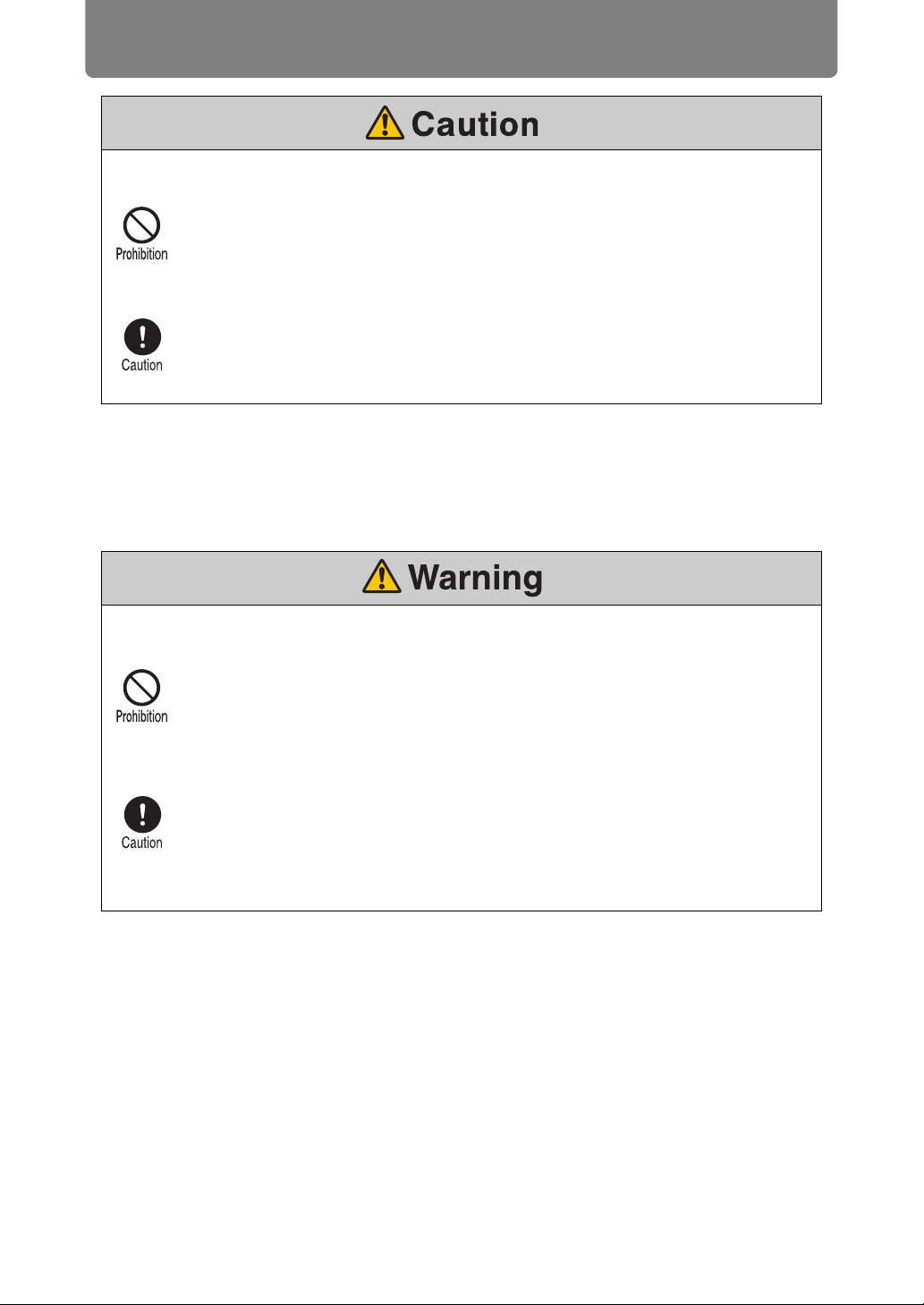
Safety Instructions
When handling the lamp, pay attention to the following points.
• Be sure not to handle the lamp immediately after it has been used. Be sure
to switch off the power and wait for approximately 1 hour for the lamp and
the projector to cool down sufficiently. Failure to do so could result in a burn
or personal injury due to heat from the lamp or projector.
• When an instruction to replace the lamp has been displayed (LAMP Indicator
Displays (P35)), the possibility of the lamp breaking will increase. Replace
the lamp with a new one as soon as possible.
• When disposing of a used mercury lamp, dispose of it in the same way as a
fluorescent lamp and in accordance with the local regulations where you live.
Precautions for the batteries of the remote control
Pay attention to the following points regarding handling of batteries. Failing to do so
could result in a fire or personal injury.
•
Do not heat, short circuit or disassemble the batteries, or place them in a fire.
• Do not attempt to recharge the batteries that are included with the remote
control.
• Remove the batteries when they are flat or when the remote control will not
be used for a long period of time.
• When replacing the batteries, replace both at the same time. Also, do not
use two batteries of a different type at the same time.
• Insert the batteries with the + and - terminals in the correct directions.
• If any liquid from inside the batteries leaks out and contacts your skin, be
sure to wash the liquid off thoroughly.
22
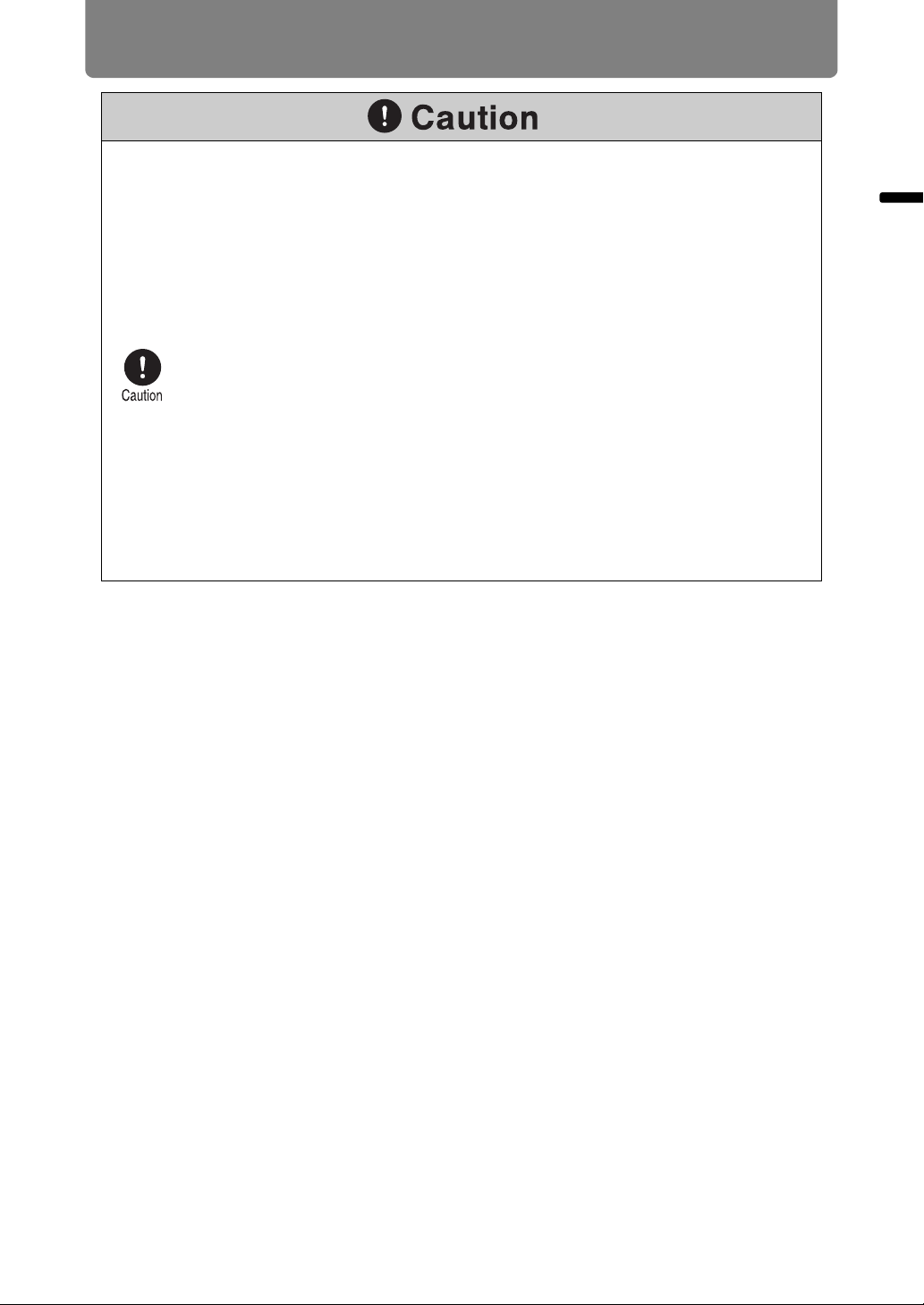
For Safe Use
Pay attention to the following points when carrying or transporting the projector.
• This projector is a precision instrument. Do not knock it over or subject it to
impacts. Doing so may cause a malfunction.
• When carrying or holding up the projector after attaching the lens unit, be
sure not to hold the lens. Doing so may cause damage to the lens unit.
• Do not reuse any packaging or shock-absorbent materials that were
supplied with the projector at the time of purchase for transporting or
shipping the projector. Protection of the projector cannot be guaranteed if
used packaging or shock-absorbent materials are reused. Fragments from
shock-absorbent material may also enter the interior of the projector which
could cause a malfunction.
• If transportation is necessary, the lens unit should be removed before
transporting the projector. If the projector is subjected to excessive impacts
during transportation, the lens unit may be damaged.
Removal and installation of the lens unit should not be performed by the
user. Be sure to have the procedure performed by a qualified technician or
contact the Canon Customer Support Center.
• Disconnect the cables connected to the projector. Carrying the projector with
the cables attached may cause an accident.
• Retract the adjustable feet.
For Safe Use
23
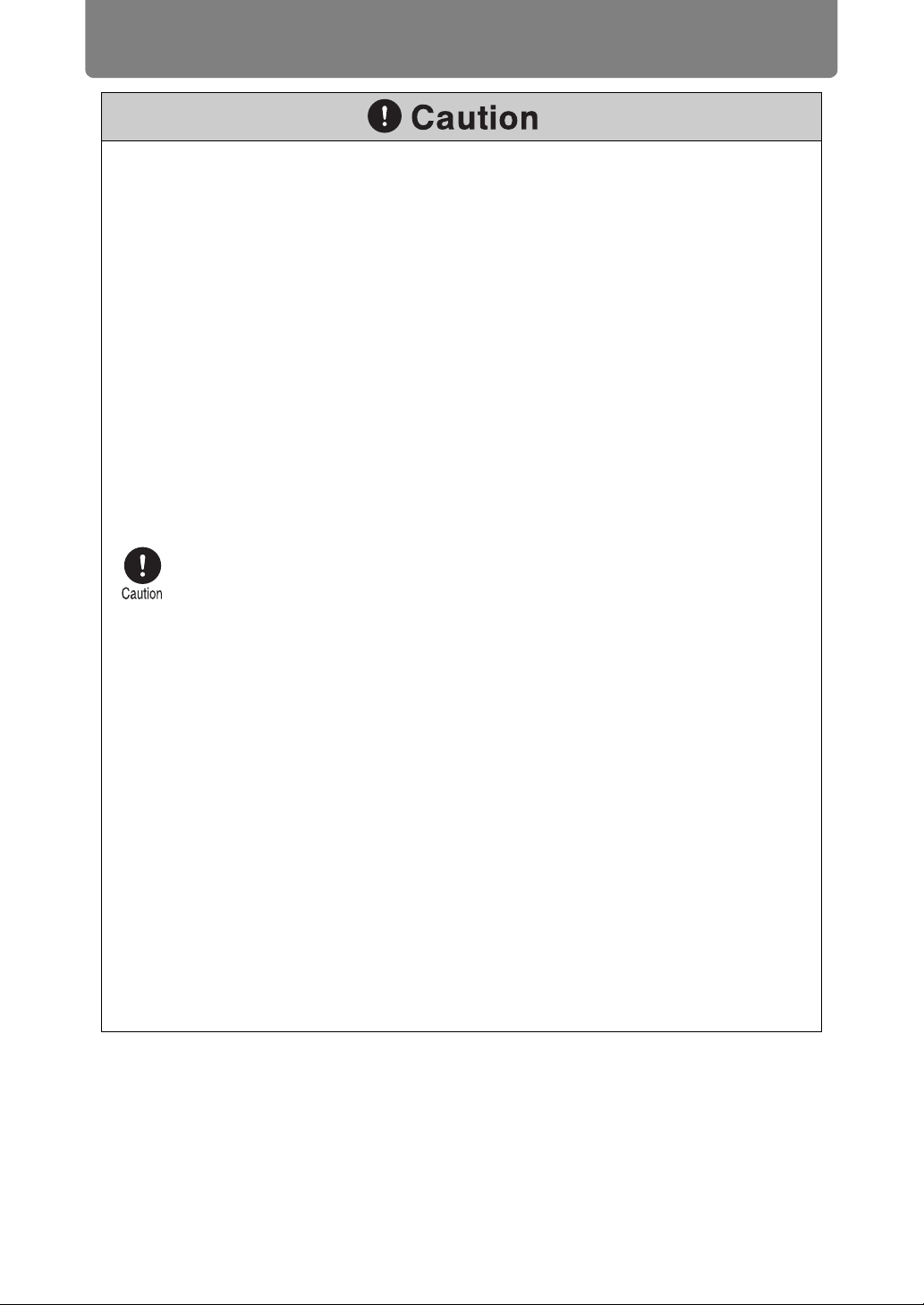
For Safe Use
Pay attention to the following points when installing or using the projector.
• Do not touch the lens with bare hands. Doing so may result in deterioration
of image quality.
• If the projector is suddenly moved from a location where the temperature is
low to a location where the temperature is high, or if the temperature in the
location where the projector is installed increases suddenly, moisture in the
air could cause condensation to form on the projector lens or mirror. This
may cause a blurred image. Wait until the condensation has evaporated for
the image projected to return to normal.
• Do not install the projector in a location where the temperature is high or low.
Doing so may cause a malfunction. The temperature range for operation and
storage are as follows.
Operating temperature: 0°C (32°F) to 40°C (104°F) Humidity level: up to
85%
Storage temperature: -10°C (14°F) to 60°C (140°F)
• Do not place any objects on top of the projector that may change shape or
color due to heat.
• When using the projector at altitudes greater than 2,300 m (7,545.8'), or for
projecting upward / downward:
When using the projector at altitudes greater than 2,300 m (7,545.8'), or
for upward projection or downward projection, it is necessary to change
the settings of the projector. Specifically, adjust [Fan mode] (P146) or
[Vertical projection] (P147) in the [Install settings] menu.
• Do not install the projector near high-voltage electrical power lines or an
electrical power source.
• Do not use the projector on a soft surface such as carpet or sponge mat, etc.
Doing so could cause heat to build up inside the projector and this could
result in a malfunction.
• Do not block the air intake or exhaust vents of the cooling fan. If the air
intake or exhaust vent is blocked, heat cannot be released from inside the
projector, which may shorten the useful life of the lamp or cause malfunction.
• Installing the projector in the wrong direction may cause a malfunction or
accident. Ensure that the left or right side of the projector is not tipped up
more than 10°.
• Be sure to install the projector in a location where the air intake and exhaust
vents are separated from the wall by more than 50 cm (1.6'). Failure to do so
could cause a malfunction.
• Do not install the projector in a location that is damp, or where there is a lot
of dust, oily smoke or tobacco smoke. Doing so could cause contamination
of optical components such as the lens and the mirror and may result in
deterioration of image quality.
24
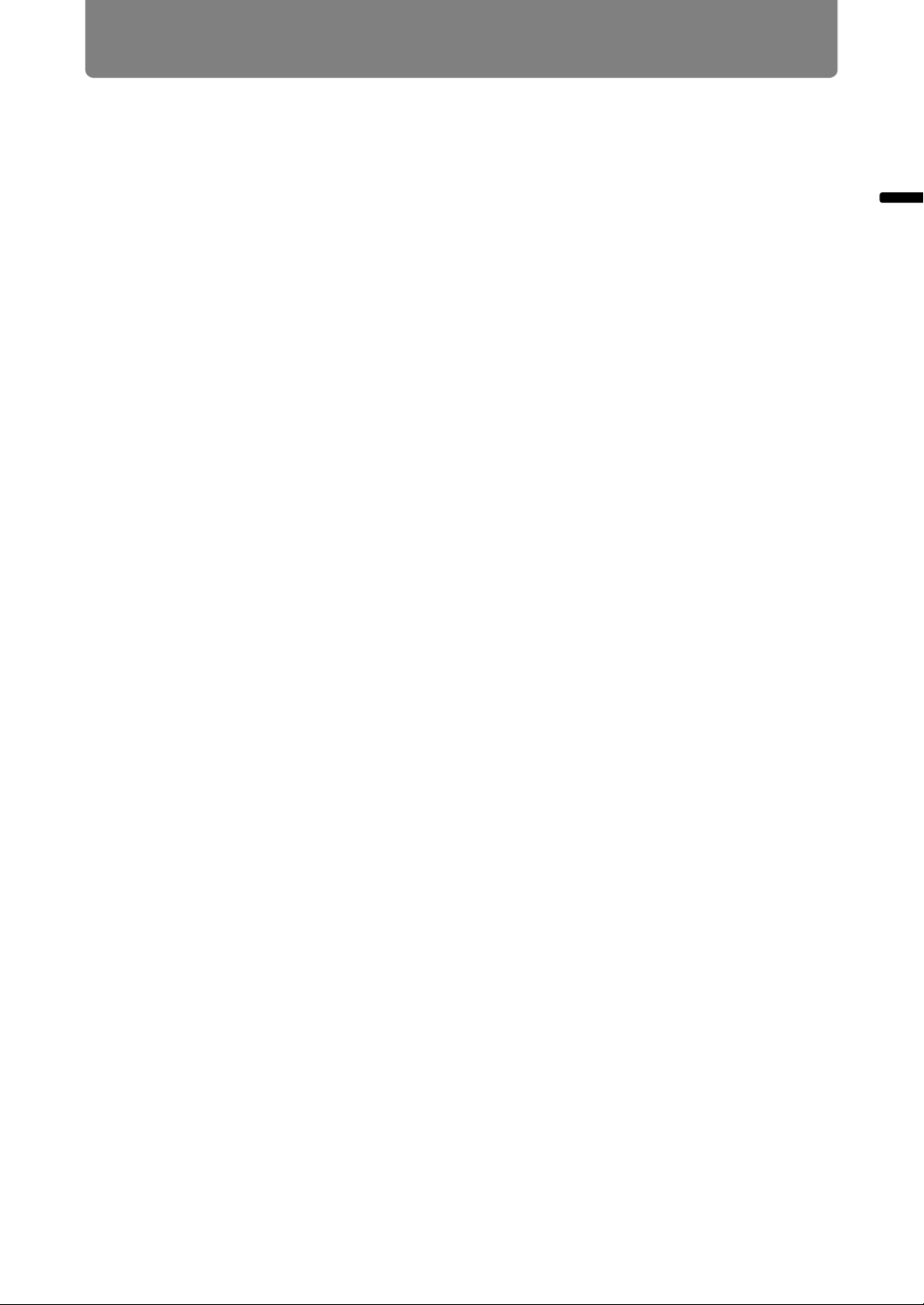
Open Source Software
The product contains Open Source Software modules. For details, see
“ThirdPartySoftware.pdf” (Third-Party Software License) in the
OpenSourceSoftware folder in the LICENSE folder on the Setup CD-ROM. Each
module’s license conditions are also available in the same folder.
■ Software under the GNU General Public License Version 2
Contained programs are free software; you can redistribute them and/or modify
them under the terms of the GNU General Public License attached to each copy of
the program.
Each program is distributed in the hope that it will be useful, but WITHOUT ANY
WARRANTY; without even the implied warranty of MERCHANTABILITY or
FITNESS FOR A PARTICULAR PURPOSE. Please see “NO WARRANTY” and
“NO SUPPORT” stated below. For more detail, please see full text of the GNU
General Public License.
NO WARRANTY
BECAUSE THE PROGRAM IS LICENSED FREE OF CHARGE, THERE IS NO
WARRANTY FOR THE PROGRAM, TO THE EXTENT PERMITTED BY
APPLICABLE LAW. EXCEPT WHEN OTHERWISE STATED IN WRITING THE
COPYRIGHT HOLDERS AND/OR OTHER PARTIES PROVIDE THE PROGRAM
“AS IS” WITHOUT WARRANTY OF ANY KIND, EITHER EXPRESSED OR
IMPLIED, INCLUDING, BUT NOT LIMITED TO, THE IMPLIED WARRANTIES OF
MERCHANTABILITY AND FITNESS FOR A PARTICULAR PURPOSE. THE
ENTIRE RISK AS TO THE QUALITY AND PERFORMANCE OF THE PROGRAM
IS WITH YOU. SHOULD THE PROGRAM PROVE DEFECTIVE, YOU ASSUME
THE COST OF ALL NECESSARY SERVICING, REPAIR OR CORRECTION.
Open Source Software
IN NO EVENT UNLESS REQUIRED BY APPLICABLE LAW OR AGREED TO IN
WRITING WILL ANY COPYRIGHT HOLDER, OR ANY OTHER PARTY WHO MAY
MODIFY AND/OR REDISTRIBUTE THE PROGRAM AS PERMITTED ABOVE, BE
LIABLE TO YOU FOR DAMAGES, INCLUDING ANY GENERAL, SPECIAL,
INCIDENTAL OR CONSEQUENTIAL DAMAGES ARISING OUT OF THE USE OR
INABILITY TO USE THE PROGRAM (INCLUDING BUT NOT LIMITED TO LOSS
OF DATA OR DATA BEING RENDERED INACCURATE OR LOSSES SUSTAINED
BY YOU OR THIRD PARTIES OR A FAILURE OF THE PROGRAM TO OPERATE
WITH ANY OTHER PROGRAMS), EVEN IF SUCH HOLDER OR OTHER PARTY
HAS BEEN ADVISED OF THE POSSIBILITY OF SUCH DAMAGES.
NO SUPPORT
Canon Inc., and all its subsidiaries or its dealers do not make any support service
regarding the source code. Canon Inc., and all its subsidiaries or its dealers shall
not respond to any questions or enquiries, from you or any other customers,
regarding the source code.
25
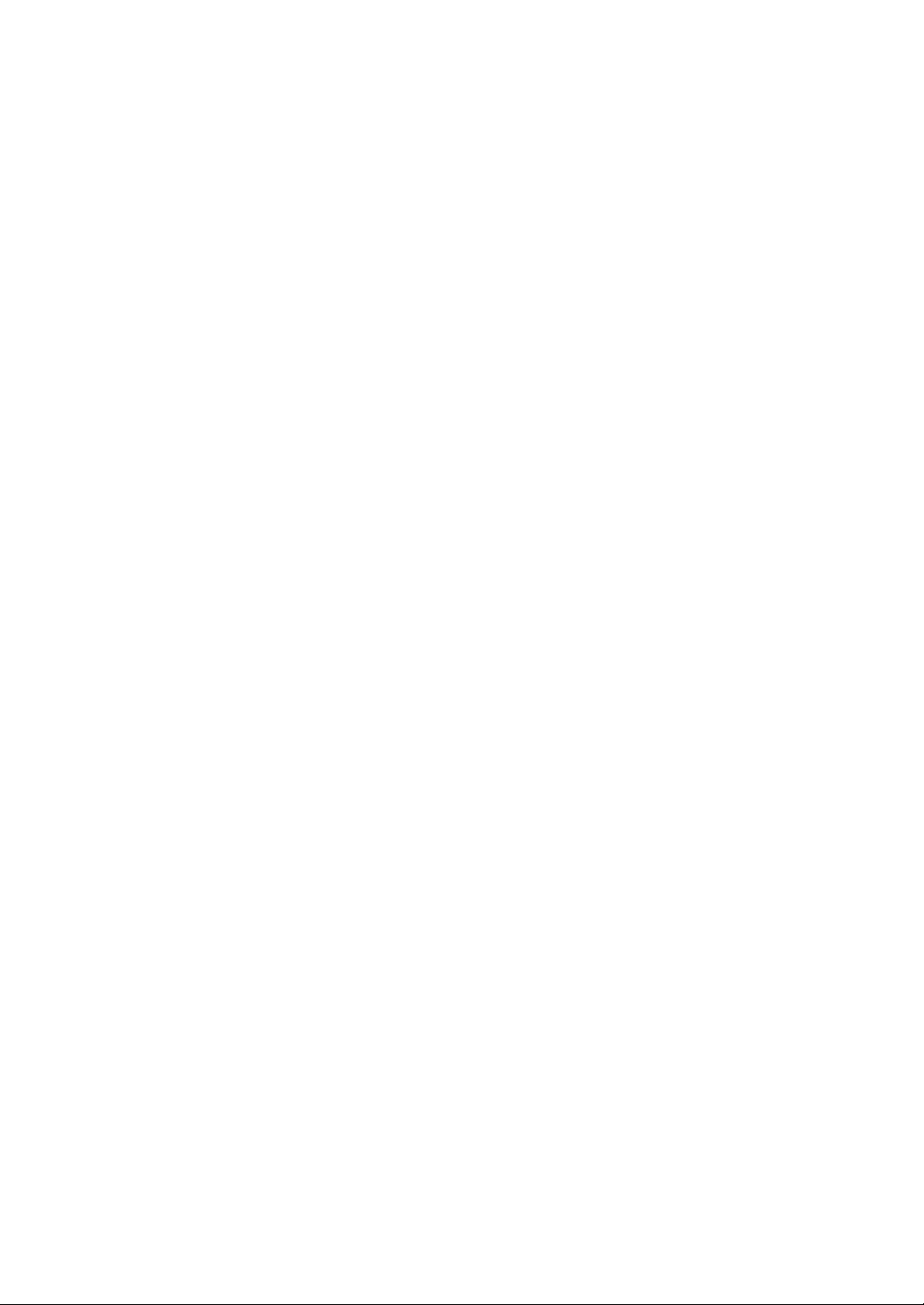
26
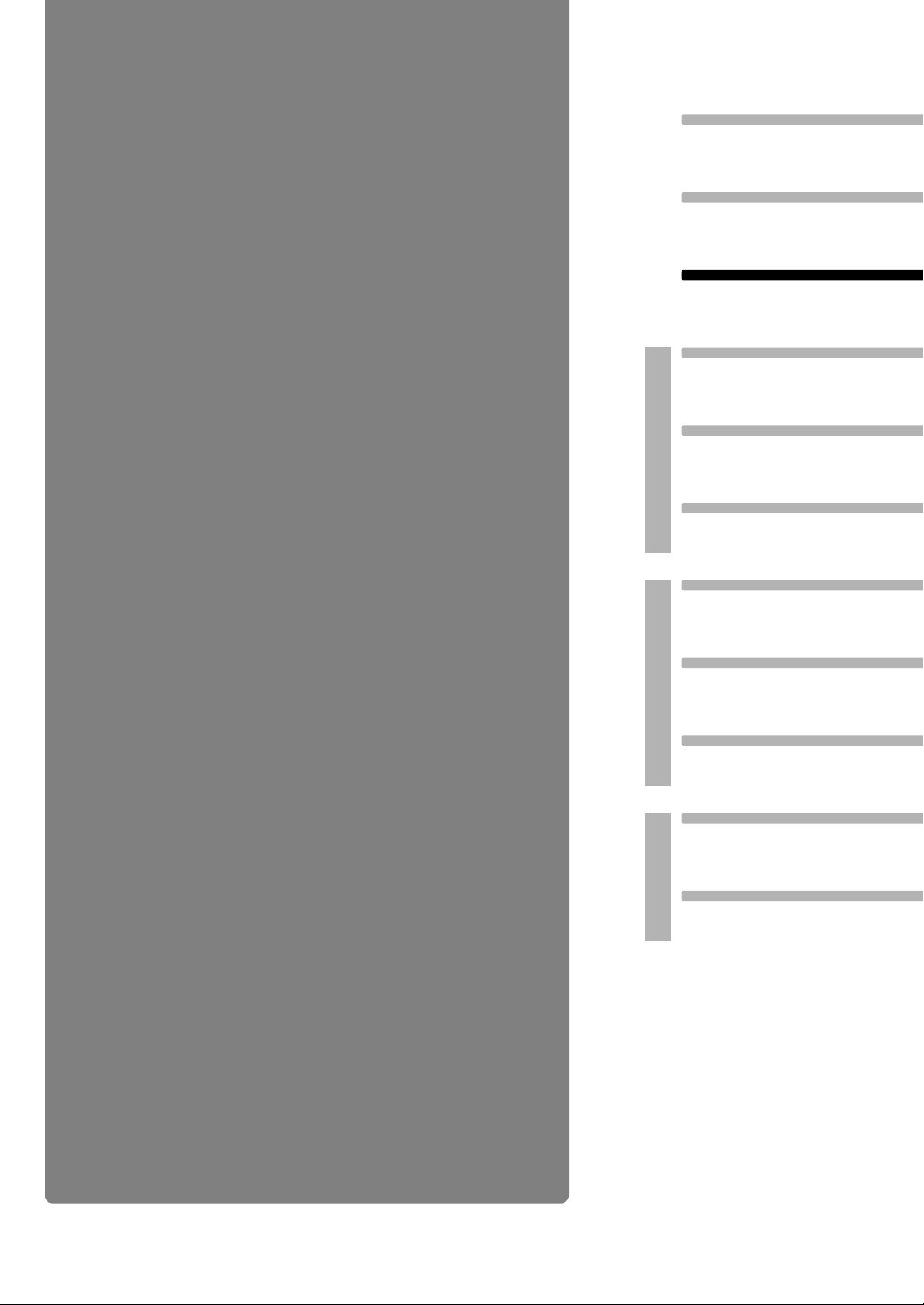
Table of Contents
Safety Instructions
Before Use
Before Use
Projecting an Image
Operation
Useful Functions Available
During a Presentation
Setting Functions from
Menus
Installation and Maintenance
Installation
Connecting to a Network
Maintenance
27
Appendix
Other Information
Index
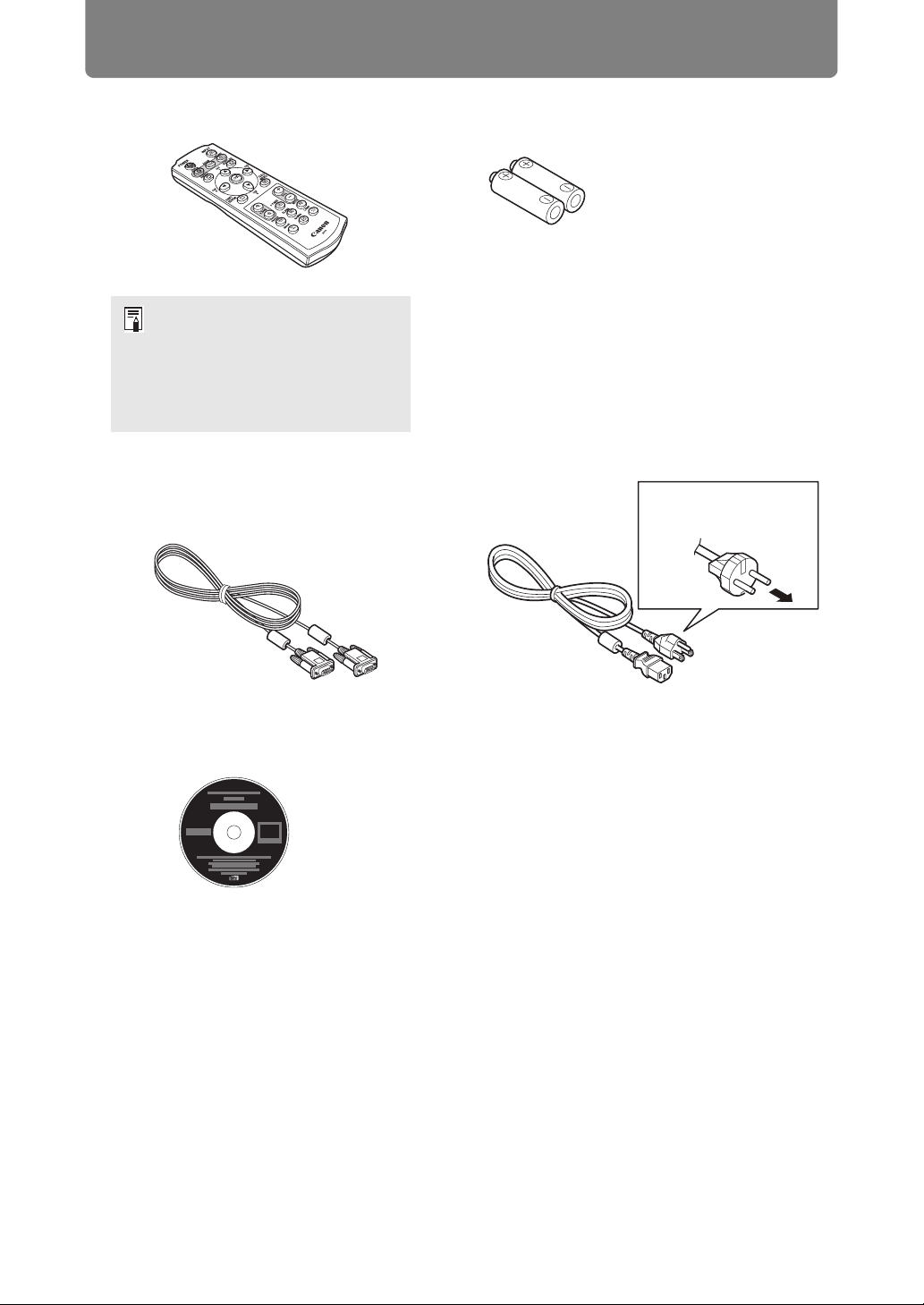
Supplied Accessories
Check that the following accessories have been supplied with the projector.
• Remote control • Batteries for the remote control
(AAA size x2)
(part No.: RS-RC04)
Optional remote controls are
also available (RS-RC05).
However, some buttons are not
supported with this projector.
The RS-RC05 can also be used
as a wired remote. (P30)
• Computer cable (1.8 m / 5.9')
(mini D-sub 15-pin / mini D-sub 15-pin)
• CD-ROM
User’s Manual / Supplement NMPJ Ver. 1.1
User’s Manual
• Power cord (1.8 m / 5.9')
For Continental
Europe
For the U.S.A. and
Canada
• Warranty Card
• Important Information
28
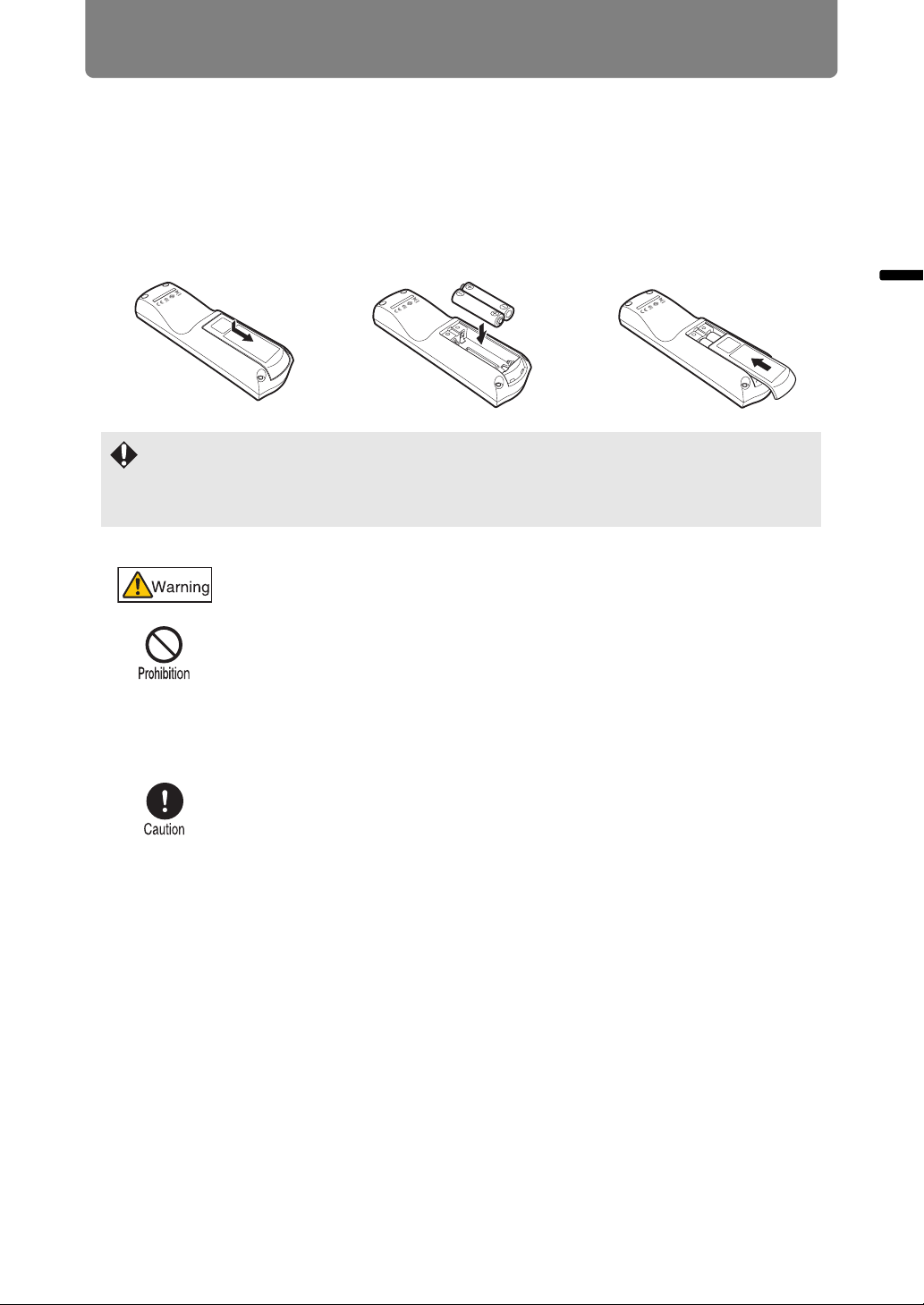
Preparing the Remote Control
■ Installing Remote Control Batteries
1 Open the battery
compartment lid.
Slide the lid while
pressing it down.
• If buttons on the remote control are inoperative when you attempt to operate the
projector, replace the batteries with new ones.
• Do not drop the remote control or subject it to impact.
• Do not spill any liquids on the remote control. Doing so could damage it.
Pay attention to the following points when handling the batteries.
Failing to do so could result in a fire or personal injury.
• Do not heat, short circuit or disassemble the batteries, or place
them in a fire.
• Do not attempt to recharge the batteries that are included with the
remote control.
2 Insert batteries.
Insert 2 new AAA
batteries in the
compartment with the
+ and – poles
positioned correctly.
3 Close the
compartment lid.
Slide the lid until you
hear a click to
securely close it.
Before Use
• Remove the batteries when they are flat or when the remote control
will not be used for a long period of time.
• When replacing the batteries, replace both at the same time. Also,
do not use two batteries of a different type at the same time.
• Insert the batteries with the + and - terminals in the correct
directions.
• If any liquid from inside the batteries leaks out and contacts your
skin, be sure to wash the liquid off thoroughly.
29
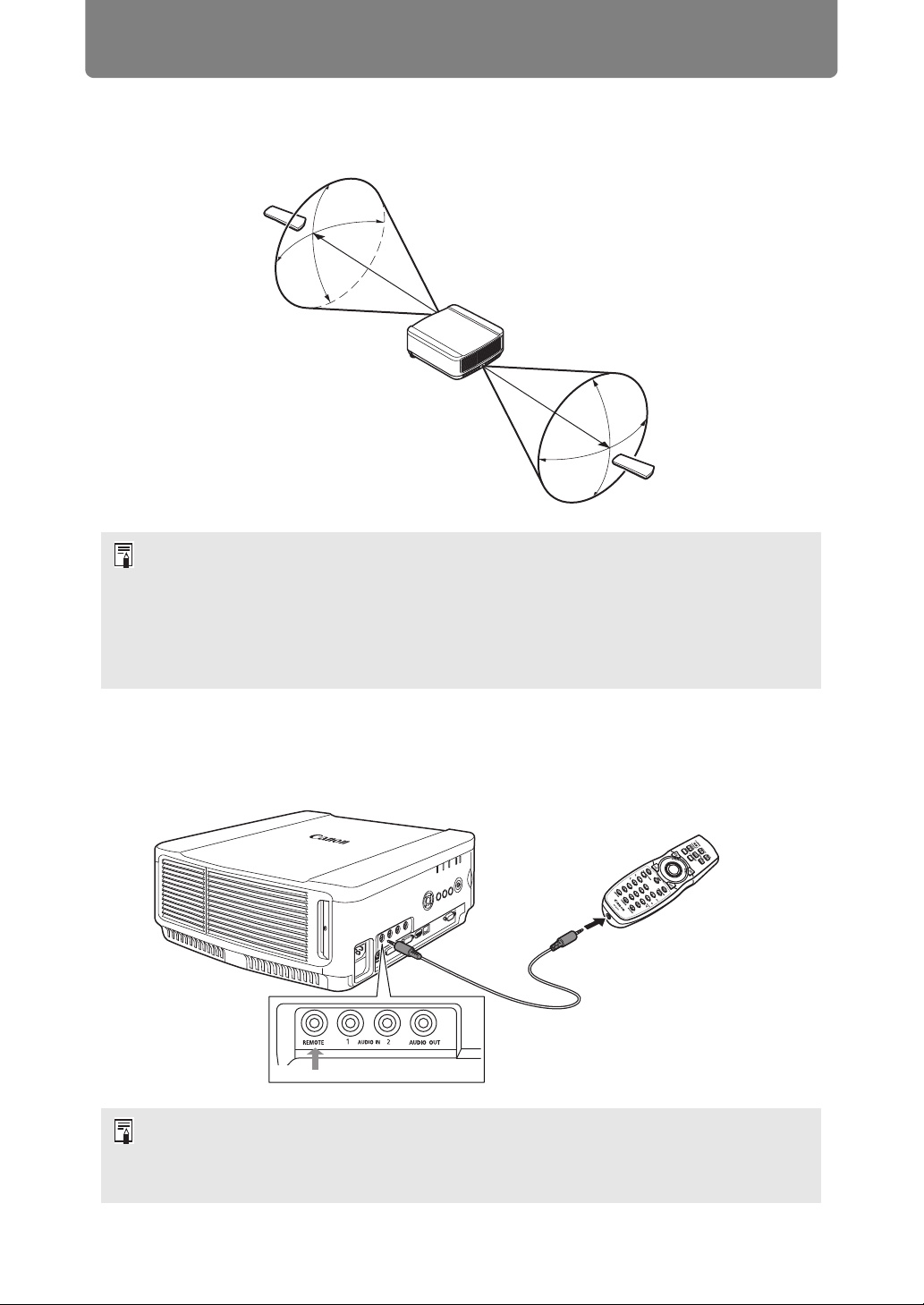
Preparing the Remote Control
■ Remote Control Operating Range
The remote control is an infrared type. Point it at the infrared remote receiver on the
front or rear of the projector to operate it.
25°
8 m (26.3')
25°
8 m (26.3')
25°
25°
• Use the remote control within an angle of 25° in any direction from directly in front of the
infrared remote receiver.
• The remote control may be inoperative if there is an obstacle between the remote
control and the projector or the infrared remote receiver on the projector is exposed to
direct sunlight or strong light of lighting equipment.
• When you use 2 or more projectors at the same time, you can change the channel
settings to prevent the 2 remote controls from interfering with each other. (P102)
■ Using an Optional Wired Remote (RS-RC05)
To use a wired remote control with the projector, use the RS-RC05, sold separately.
Use a cable with a ø3.5 mm stereo mini jack (not included).
Terminal for wired
remote control
ø3.5 mm stereo mini jack
cable (not included)
• Infrared operations cannot be performed if a cable is connected to the projector or the
remote control.
• Use a cable with a ø3.5 mm stereo mini jack (not included) with a length of 30 m (98.4')
or less.
30

Part Names
Projector
■ Front Side
Power cord connector (P138)
Terminals and
connectors
Anti-theft lock hole
An anti-theft wire cable (not included) can be connected.
Side control (P34)
Lens unit
Air intake vent
Infrared remote receiver
(P30)
Air filter (P196)
Before Use
Do not block the air intake.
Doing so may cause a
malfunction.
■ Rear Side
■ Bottom Side
Exhaust vent
Do not block the air exhaust.
Doing so may cause a
malfunction.
Lamp cover
Infrared remote receiver (P30)
Screw holes for installation of ceiling
attachment
Adjustable feet (P118)
31

Part Names
Remote control
The projector can be operated using buttons on the remote control or the side
control on the main unit.
The remote control allows you to operate all functions of the projector.
(8)
(1)
(2)
(3)
(4)
(5)
(6)
(9)
(10)
(11)
(12)
(13)
(14)
(15)
(16)
(17)
(18)
(19)
(7)
(1) POWER button (P38, P60)
Turns the projector on or off.
(2) FOCUS button (P44)
Adjusts focusing.
[ ] / [ ] buttons:
Moves the focus position further
away.
[ ] / [ ] buttons:
Moves the focus position nearer.
(20)
(3) ASPECT button (P53)
Changes the aspect ratio mode.
(4) D.SHIFT/KEYSTONE button (P54)
Corrects keystone distortion.
[ ] / [ ] / [ ] / [ ] buttons:
Corrects keystone distortion.
32

Part Names
Press D.SHIFT/KEYSTONE to correct
keystone distortion.
• Moves the image up, down, left, or right
when the screen aspect setting is [16:9 D.
image shift] or [4:3 D. image shift] is
selected. (P50, P51)
• To move the image, use the
[] / [] or the
[ ] / [ ] buttons.
(5) D.ZOOM button (P64)
Zooms the image in or out digitally.
[+] button:
Zooms the image in (up to 12x).
[–] button:
Zooms the image out (1x minimum).
[ ] / [ ] / [ ] / [ ] buttons:
Move the zoom-in location.
(6) FREEZE button (P62)
Freezes the projected image.
(7) IMAGE button (P57)
Switches the image mode (image
quality).
(8) INPUT button (P40)
Switches the input signal.
(13) Pointer buttons (P73)
Selects the upper, lower, left or right
item in the menu. Also used to assign a
channel to the remote control. (P102)
(14) MENU button (P72)
Displays a menu on the screen. Also
used to assign a channel to the remote
control. (P102)
(15) VOL button (P63)
Adjust the sound volume.
[+] button:
Increases the volume.
[–] button:
Decreases the volume.
(16) P-TIMER button
Cannot be used on this projector.
(17) MUTE button (P63)
Mutes the sound.
(18) BLANK button (P62)
Toggles between display / non-display
of image.
Before Use
(9) LENS-SHIFT button (P46)
Moves the lens up, down, left, or right.
[ ] / [ ] / [ ] / [ ] buttons:
Moves the image.
(10) ZOOM button (P45)
Adjusts the image size.
[ ] / [ ] buttons:
Increase the image size.
[ ] / [ ] buttons:
Decrease the image size.
(11) AUTO PC button (P43)
Adjusts tracking etc. automatically in
accordance with the signal from a
computer when the analog PC input is
selected.
(12) OK button (P73)
Determines the item selected from the
menu.
(19) LAMP button (P95)
Displays the power saver settings
screen, where you can adjust the lamp
mode (Full power / Power saver) (P95),
set the power management (P98) and
specify the network standby settings
(P167).
(20) GAMMA button (P87)
Adjusts the gamma of the image.
[ ] button:
Corrects dark parts of the image
so that they are easier to see.
[ ] button:
Corrects bright parts of the image
so that they are easier to see.
33

Part Names
Side control
(1) LED indicators (P35)
The projector status is shown by the LED indicators (off / lit / flashing).
For indicator status, refer to “LED Indicator Displays” (P35).
POWER ON
STAND BY
WARNING
LAMP
TEMP
Green
Red Lights up or flashes during standby or when the
Red
Orange Flashes when the time for replacing the lamp is near.
Red When the temperature inside the projector is high, it will
Lights up or flashes under normal conditions.
projector is shut down.
Lights up or flashes when an error occurs.
When a lamp cover error occurs, the [WARNING]
indicator will also flash. When a lamp error occurs, it will
illuminate at the same time as the [WARNING] indicator.
flash. If the temperature inside the projector increases
further and a temperature error occurs, it will illuminate
at the same time that the [WARNING] indicator
illuminates.
(1)
(7)
(6)
(2) POWER button (P38, P60)
Turns the projector on or off.
(3) MENU button (P72)
Displays a menu on the screen.
(4) LENS button
Each time the button is pressed, the
screen changes to focus
adjustment (P44), zoom (image
size) adjustment (P45), or lens shift
(image position) adjustment (P46).
To adjust, use the [ ] / [ ] or the
[ ] / [ ] buttons.
(2)
(3)(4)(5)
(5) INPUT button (P40)
Switches the input signal.
(6) Pointer / VOL buttons (P73)
Adjust the sound volume.
[ ] / VOL + buttons:
Increases the volume.
[ ] / VOL – buttons:
Decreases the volume.
Selects the upper, lower, left or right
item in the menu.
(7) OK button (P73)
Determines the item selected from
the menu.
34

Part Names
■ LED Indicator Displays
The LED indicators flash or illuminate to indicate the operating status of the
projector.
: Off : Lit : Flashing
LED indicator
POWER
ON
(green)
STAND
BY
(red)
WARNING
(red)
LAMP
(orange)
TEMP
(red)
Operating status
Not plugged in.
In standby mode.
Power is on (projecting).
Transitioning from standby mode to
power on.
Cooling down while transitioning from
power on to standby mode or power
management mode.
In power management mode, with the
lamp off.
Nearly time to replace the lamp (in
standby mode).
Nearly time to replace the lamp (during
projecting).
Internal temperature is high.
Before Use
A lamp error has occurred.
Power was turned off due to high
internal temperature.
The lamp cover is open.
Another error has occurred.
If WARNING is on or flashing, refer to “LED Indicator Meanings” on page 202.
35

Part Names
Input Terminal
(2)(1) (3)
(4) (5) (6) (7) (8) (9)
(1) Terminal for wired remote control (REMOTE) (P30)
Connects to an optional wired remote control (RS-RC05).
(2) AUDIO IN terminal (AUDIO IN) (P132, P133, P136)
Receives the audio signal input for 2 kinds of image input other than HDMI.
The internal speaker outputs the audio for the selected image signal.
(3) AUDIO OUT terminal (AUDIO OUT) (P134, P137)
Outputs audio to an external speaker or other audio equipment. This outputs
the audio signal that corresponds to the projected image signal.
(4) USB port (P65)
Connects a USB flash drive. Used for projection of images on a USB flash
drive, or for firmware updates.
(5) Analog PC-1 / DVI-I input terminal ( DVI-I) (P132, P133)
Connects the external monitor output from a computer.
Receives analog and digital PC signals (Analog PC-1 and Digital PC,
respectively).
(6) Analog PC-2 / COMPONENT input terminal ( / COMPONENT) (P132,
P136)
Receives the analog PC signal (Analog PC-2).
A component cable can be used to receive the component image signal
(Component).
(7) HDMI input terminal (HDMI) (P134)
Receives digital video signals (HDMI).
Carries both video and audio signals across a single cable.
(8) LAN port (P164)
Connects the LAN cable (shielded twisted pair).
Used to connect the projector to a network.
(9) Service port (CONTROL)
It is not used during ordinary use.
36

Operation
Table of Contents
Safety Instructions
Projecting an Image
Before Use
Projecting an Image
Operation
Useful Functions Available
During a Presentation
Setting Functions from
Menus
Installation and Maintenance
Installation
Connecting to a Network
Maintenance
37
Appendix
Other Information
Index

Step 1 Turn the Projector On
1 Check the connection between the projector and the computer or AV
equipment. (P132 - P135)
For instructions on connecting the power cord, refer to “Plugging the Projector
In” (P138).
2 Press the POWER button.
The [POWER ON] indicator initially flashes green, after which it remains lit.
Remote control Projector
The countdown window is displayed for approximately 20 seconds, and then
the projection is started. Press the OK button to make the countdown window
disappear.
• Network functions are not available for the first 40 seconds after startup.
• A window appears when the projector is turned on for the first time. You can select a
language to be used by the projector for displaying menus and messages in the
window. Select the desired language with the pointer buttons and press the OK button.
(P139)
You can change the language from the menu at a later time. (P103)
3 Turn on the computer or AV equipment power.
Changing Operations When Projector is Turned On
You can change operations when the projector is turned on as follows.
• You can turn on the projector by connecting the power cord, without
pressing the POWER button. (P99)
• You can change the countdown window. (P98)
• You can skip the countdown window. (P98)
When the Projector Is Left Idle
If no signal is received, the power management feature automatically turns off
the projector after a certain period of inactivity (by default, 15 minutes). (P98)
38

Step 2 Select an Input Signal
Select the input signal in the [Input] menu when you want to project a digital PC or
AV equipment signal, or to switch between inputs when multiple computers or
multiple sets of AV equipment are connected.
Skip this step if you have not changed the input signal since the last projection.
Types of Input Signals
The table below shows the relationship among input signals supported by the
projector, input terminals and connection cables.
Input signal Input terminal Types of connection cables
HDMI cable (not included)
HDMI
DVI cable (not included)
Digital PC
Analog
PC-1
/COMPONENT IN
Analog
PC-2
/COMPONENT IN
DVI-D-sub 15 cable (not included)
Computer cable (supplied)
BNC cable (not included)
Operation Projecting an Image
Mini D-sub 15-pin - BNC
terminal converter cable
(not included)
Component
LAN
USB Connect a USB flash drive. (P65)
/COMPONENT IN
LAN
USB
LAN cable (shielded twisted pair) (not included)
Component cable (not included)
D terminal plug - RCA plug
component conversion cable
(not included)
RCA plug - RCA plug
component cable (not included)
39
BNC cable
(not included)

Step 2 Select an Input Signal
Selecting an Input Signal
1 Press the INPUT button to display the window shown below.
Remote control Projector
The currently active input signal is marked with a green circle and enclosed by
a orange border.
An input signal that is ready for projection is displayed in white. When no signal
is received, it is displayed in gray. However, [Digital PC] or [Analog PC-1] may
be displayed in gray even if these signals are ready for projection.
2 You can switch the available input signal types by pressing the INPUT
button.
You can select the target input signal with [ ] / [ ].
3 Press the OK button to confirm the input signal type.
• Images on USB flash drives can be projected when you have selected [USB] as the
input signal. For details, refer to “Projecting Images on a USB Flash Drive” (P65).
• In split-screen mode, the side without control rights is identified by a white circle.
40

Step 3 Adjust the Image
Setting the Display Resolution of the Computer
Based on the maximum resolution of the projector, set the display resolution of the
computer to the resolution closest to the output signal resolution of the projector.
(P214)
Maximum resolution
1920 X 1200 dots
■ Windows 8
1 Move the cursor toward the upper or lower right corner to access the
menu.
2 Click [Settings], and then click [Control Panel].
3 From [Control Panel Home] -
[Appearance and Personalization],
select [Adjust screen resolution].
4 Select the resolution closest to the
maximum output signal resolution of
the projector from the [Resolution] list.
5 Click the [OK] button.
■ Windows 7
1 Open the [Control Panel] from the start
menu, then select [Appearance and
Personalization] - [Adjust screen
resolution] in the [Control Panel Home].
Operation Projecting an Image
2 Click the [Resolution] tab, and move the
slider to select the resolution closest to
the maximum output signal resolution
of the projector.
3 Click the [OK] button.
41

Step 3 Adjust the Image
■ Windows Vista
1 Open the [Control Panel] from the start
menu, then select [Appearance and
Personalization] - [Adjust screen
resolution] in the [Control Panel Home].
2 Under [Resolution], use the slider to
select the resolution closest to the
projector’s maximum resolution.
3 Click the [OK] button.
■ Mac OS X
1 Open the Apple Menu and select
[System Preferences].
2 In the [System Preferences] window,
click the [Displays] icon to display the
Display window.
3 Select the [Display] tab and select the
resolution closest to the maximum
output signal resolution of the projector
from the [Resolutions] list.
4 Close the [System Preferences] window.
42

Step 3 Adjust the Image
Auto PC Adjustment
If the image display is shifted or there is flickering of the screen when [Analog PC-1]
or [Analog PC-2] is selected, press the AUTO PC button to adjust the projector to
the optimal condition.
The adjustment results will be stored. If the projector is used again with the same
computer, when the input signal is selected the image will be projected
automatically under the same conditions that were previously adjusted.
■ Performing the Auto PC Function
Press the AUTO PC button to perform projector adjustment.
Remote control
If the Auto PC adjustment is insufficient, perform the following operations.
• Select the input signal that matches the resolution of the computer from [Input signal
select]. (P76)
• If adjustment is insufficient even when using the above operation, adjust [Total dots],
[Tracking], [Horizontal position], [Vertical position], [Horizontal pixels] and [Vertical
pixels] in [Input signal settings]. (P77, P78)
• For the signal types supported by the projector, see the table on page 214.
Operation Projecting an Image
43

Step 3 Adjust the Image
Focusing, Resizing, or Moving the Image
Adjusting Image Focus
To adjust the focus, press the FOCUS button on the remote control or the LENS
button on the projector.
For the projection distances of the lens unit, refer to “Relationship Between Image
Size and Projecting Distance” on page 125.
1 Press either the FOCUS button on the remote control or the LENS button
on the projector to display the focus adjustment window.
Remote control Projector
Press once.
2 Press the pointer buttons to adjust the focus.
Remote control Projector
To adjust the focus, use the [ ] / [ ] / [ ] / [ ] buttons on the remote control or
projector.
To continue adjusting the focus in a specific direction, hold down the [ ] / [ ]
buttons on the remote control or projector.
3 When the focus is adjusted optimally, press the OK button or the FOCUS
button.
44

Step 3 Adjust the Image
Adjusting Image Size
The size of the projected image can be adjusted by pressing the ZOOM button on
the remote control or the LENS button on the projector. Change the projector
installation position if your desired image is too large or too small to adjust it with
the zoom function. (P118)
1 Press either the ZOOM button on the remote control or the LENS button
on the projector twice to display the zoom adjustment window.
Remote control Projector
Press twice.
2 Press the pointer buttons to adjust the image size.
Remote control
To enlarge the image, use the [ ] / [ ] buttons on the remote control or
projector.
To reduce the image, use the [ ] / [ ] buttons on the remote control or
projector.
To continue adjusting the size in a specific direction, hold down the [ ] / [ ] /
[ ] / [ ] buttons on the remote control or projector.
Projector
Screen
Operation Projecting an Image
3 When the desired image size is selected, press the OK button or the
ZOOM button.
When the Short Fixed Lens (RS-IL03WF) is attached, digital zoom adjustment is
performed in place of optical zoom adjustment.
45

Step 3 Adjust the Image
Adjusting the Image Position
To adjust the screen position up, down, left, or right, press the LENS-SHIFT button
on the remote control or the LENS button on the projector. It can change the
projected screen to the most suitable position by moving the position of the lens up/
down/left/right. (P129)
• The available range for lens shift (percentage of movement relative to the screen size)
varies depending on the lens unit which is used. (P129)
• Lens shift is not available in each corner for the Short Fixed Lens (RS-IL03WF) or in the
top left and top right for the other lenses. (P130)
1 Press either the LENS-SHIFT button on the remote control or the LENS
button on the projector three times to display the lens shift adjustment
window.
Remote control Projector
Press three times.*
2 Press the pointer buttons to adjust.
Remote control Projector
Screen
To raise or lower the image, use the [ ] / [ ] buttons on the remote control or
projector.
To move the image left or right, use the [ ] / [ ] buttons on the remote control
or projector.
To continue moving the image in a specific direction, hold down the
corresponding button.
3 When the desired position is reached, press the OK button.
46

Step 3 Adjust the Image
■ Resetting the Position
The lens position after movement with the
lens shift function is not returned when the
power is turned off. To return it to its original
position, perform reset.
During screen position adjustment, press and
hold the LENS-SHIFT button on the remote
control or the LENS button on the projector to display the [Lens shift reset] window.
The selections for the lens currently used are displayed. Use the pointer buttons to
select one of them, then press the OK button.
Lens unit type Available items
Standard Zoom Lens
RS-IL01ST
Long Zoom Lens
RS-IL02LZ
Ultra Long Zoom Lens
RS-IL04UL
Wide Zoom Lens
RS-IL05WZ
Short Fixed Lens
RS-IL03WF
50% (Home position): Up 50%, left / right 0%
0%: Up / down / left / right 0%
0% (Home position): Up / down / left / right 0%
Operation Projecting an Image
47

Step 4
Select an optimum aspect ratio of the projected image (screen aspect) or an
optimum screen mode (aspect) according to the aspect ratio of the screen, type of
input image signal and so on for the projection to make best use of the screen size.
[Screen aspect] Select the same screen aspect ratio as the screen you are
[Aspect] In general, select [Auto].
You may need to change the setting depending on the resolution of the computer or
other AV equipment connected. If the image is not projected with the desired
aspect ratio, refer to “Relationship between Aspect and Screen Aspect” on page
209.
Select an Aspect Ratio (Screen Aspect) Matching the Screen
using.
Selecting Screen Aspect
Select the correct aspect ratio for the screen which is used.
1 Press the MENU button to display the menu window.
Remote control Projector
2 Press the [ ] / [ ] buttons to select the [Install settings] tab.
Remote control Projector
When the Short Fixed Lens is attached and if the projected image does not fit on the
screen, you can display the image by electronically reducing its size.
The [Zoom] setting will appear in the menu only when the Short Fixed Lens (RS-IL03WF)
is attached.
48

Step 4 Select an Aspect Ratio (Screen Aspect) Matching the Screen
3 Select [Screen aspect] with the [ ] / [ ] buttons, and then press the OK
button.
Remote control Projector
4 Use the [ ] / [ ] buttons to select the desired contents.
Remote control Projector
Operation Projecting an Image
16:10
Select this when you use a screen with an aspect
ratio of 16:10. Also select this screen aspect when
projecting on a wall.
You can correct keystone distortion with this mode.
(P54)
16:9
Select this when you use a screen with an aspect
ratio of 16:9.
You can correct keystone distortion with this mode.
(P54)
4:3
Select this when you use a screen with an aspect
ratio of 4:3.
You can correct keystone distortion with this mode.
(P54)
16:10 screen
16:9 screen
4:3 screen
49

Step 4 Select an Aspect Ratio (Screen Aspect) Matching the Screen
16:9 D. image shift
Select this when you use a screen with an aspect ratio of 16:9.
Keystone correction cannot be performed in this mode. However, it is possible to
move the image up / down when projecting level.
For details about how to move the image, refer to “Moving Image with 16:9 D.
Image Shift” on page 50.
4:3 D. image shift
Select this when you use a screen with an aspect ratio of 4:3.
Keystone correction cannot be performed in this mode. However, it is possible to
move the image left / right when projecting level.
For details about how to move the image, refer to “Moving Image with 4:3 D. Image
Shift” on page 51.
5 Press the OK button to accept your setting and then press the MENU
button.
Moving Image with 16:9 D. Image Shift
This option applies image processing to reposition the image. For this reason, it is
called digital image shift.
1 When the screen aspect is [16:9 D. image shift], press either the MENU
button or, on the remote control, the D.SHIFT/KEYSTONE button.
If you pressed the D.SHIFT/KEYSTONE on the remote control, go to step 4.
2 Press the [ ] / [ ] buttons to select the [Install settings] tab.
Projector
3 Use the [ ] / [ ] buttons to select [Digital image shift], then press the OK
button.
Projector
50

Step 4 Select an Aspect Ratio (Screen Aspect) Matching the Screen
4 Use the [ ] / [ ] buttons to move the image up or down.
Remote control Projector
Operation Projecting an Image
[ ] button:
Moves the image up.
Screen
[ ] button:
Moves the image down.
5 When the image fits the screen, press the OK button.
Moving Image with 4:3 D. Image Shift
1 When the screen aspect is [4:3 D. image shift], press either the MENU
button or, on the remote control, the D.SHIFT/KEYSTONE button.
If you pressed the D.SHIFT/KEYSTONE on the remote control, go to step 4.
2 Press the [ ] / [ ] buttons to select the [Install settings] tab.
Projector
3 Use the [ ] / [ ] buttons to select [Digital image shift], then press the OK
button.
Projector
51

Step 4 Select an Aspect Ratio (Screen Aspect) Matching the Screen
4 Use the [ ] / [ ] buttons to move the image.
Remote control Projector
[] button:
Moves the image right.
Screen
[ ] button:
Moves the image left.
5 When the image fits the screen, press the OK button.
Resetting the Image Shift
Perform the following steps to reset the image shift adjustment. Access the
[D. image shift adjustment] window and press the D.SHIFT/KEYSTONE button to
display the [D. image shift reset] window. Next, select [OK] with the [ ] button, and
then press the OK button.
Select the Aspect
Select [Aspect] based on the input signal type, aspect ratio of the screen and
resolution. For more details about aspect ratios, refer to “Relationship between Aspect
and Screen Aspect” on page 209.
Types of Aspect Ratios
Auto
An image is projected at the aspect ratio of the input signal. Select this mode for
normal image projection.
16:10
The image is projected using an input signal aspect ratio of 16:10. Select this if an
image of 16:10 aspect ratio cannot be correctly projected in [Auto] mode.
16:9
The image is projected using an input signal aspect ratio of 16:9. Select this if an
image of 16:9 aspect ratio cannot be correctly projected in [Auto] mode.
52

Step 4 Select an Aspect Ratio (Screen Aspect) Matching the Screen
4:3
The image is projected using an input signal aspect ratio of 4:3. Select this if an
image of 4:3 aspect ratio cannot be correctly projected in [Auto] mode.
Zoom
This cuts the upper/lower or left/right part of the screen according to the screen
aspect and zooms in the center of the image. Select this if a letter box is displayed
(black lines at the top/bottom of the screen) when watching video.
There may be some cases when this cannot be selected, depending on the input signal
and/or resolution.
True size
The image is projected with the original resolution of the input signal. Select this
option for clear projection of computer screens at up to maximum resolution.
There may be some cases when this cannot be selected, depending on the input signal
and/or resolution.
Operation Projecting an Image
Selecting an Aspect Ratio
Press the ASPECT button on the remote control and select an appropriate aspect
ratio. Press the ASPECT button to change the aspect ratio type. For more details
about aspect ratios, refer to “Relationship between Aspect and Screen Aspect” on
page 209.
Remote control
You can also select any aspect ratio from [Aspect] in the menu. (P75)
Some aspect ratios may not appear depending on the type of input signal.
Example:
53

Step 5 Correct the Image Distortion
Adjusting Keystone Distortion
To correct keystone distortion, press the D.SHIFT/KEYSTONE button.
Use the remote control to correct keystone distortion.
Two types of correction are available: horizontal/vertical correction and corner
correction.
Horizontal/vertical keystone correction adjusts image width and height, and corner
correction adjusts the image relative to each corner.
For instructions on switching between the two types of keystone correction, refer to
“Specifying Keystone Correction” (P144). Press the D.SHIFT/KEYSTONE button to
correct distortion according to the selected keystone correction method.
• The result of keystone adjustment is stored in memory. If you place the projector in the
same position, the keystone adjustment is not necessary.
• Signals are processed digitally when keystone distortion is corrected. The image may
look different from the original one. In addition, the aspect ratio of the image may
change.
• The digital image shift function is accessed when this button is pressed and the screen
aspect is [4:3 D. image shift] or [16:9 D. image shift]. (P50, P51)
■ Horizontal/Vertical Keystone Correction
[Zoom] (P143) in the [Install settings] menu is not available during horizontal/vertical
keystone correction.
1 Press the D.SHIFT/KEYSTONE button on the remote control to display the
horizontal-vertical keystone adjustment window.
Remote control
54

Step 5 Correct the Image Distortion
2 Press the pointer buttons to adjust the dimensions.
Remote control
Operation Projecting an Image
[ ] button:
Reduces the dimensions
of the upper edge.
[ ] button:
Reduces the dimension
of the left edge.
Reduces the dimensions of the
Screen
[ ] button:
lower edge.
[ ] button:
Reduces the dimension
of the right edge.
3 When keystone distortion has been corrected, press the OK button.
■ Corner Adjustment
1 Press the D.SHIFT/KEYSTONE button on the remote control to display the
corner adjustment window.
Remote control
55

Step 5 Correct the Image Distortion
2 Press the pointer button of the corner for correction, and then press the
OK button.
Remote control
3 Press the pointer buttons to adjust the corner.
Remote control
4 When you have finished correcting, press the OK button.
Corner adjustment settings will be cleared if you subsequently use [Zoom] (P143) in the
[Install settings] menu.
■ Resetting the Keystone Adjustment
Perform the following steps to reset the keystone adjustment.
First, press the D.SHIFT/KEYSTONE button on the remote control twice to display
the [Keystone reset] window. You can now reset the correction selected in the
keystone setting.
Next, select [OK] with the [ ] button, and then press the OK button.
56

Step 6
Select the Image Quality (Image Mode)
You can select an image mode to suit the projected image.
In each image mode, you can further adjust the brightness, contrast, sharpness,
gamma, color adjustment, advanced adjustment, and lamp mode. (P84)
Image Modes
Available image modes vary to some extent depending on the selected input signal
and [HDMI In] (P108) setting (whether [Auto] or [Computer]).
Compatible input signals
Image
mode
Standard
Presentation
Dynamic
VividPhoto
Photo/sRGB
Video
Cinema
User 1 – 5
• Digital PC
• Analog PC-1/
2
•HDMI (when
[HDMI In] is
[Computer])
•LAN
•USB
• Component
•HDMI
(when
[HDMI In] is
[Auto])
Explanation
(1) Ambient Light in Room
(2) Types of Images
(3) Good For
(1) Bright
(2) Computer screens, or media played with
video software
(3) Whites and natural colors
(1) Bright
(2) Images mainly consisting of text
(3) Keeps the screen bright
(1) Bright
(2) Media played with video software
(3) Keeps the screen bright
(1) Somewhat dark
(2) Digital photos
(3) Produces vibrant colors
(1) Somewhat dark
(2) Digital photos from sRGB-compatible
cameras
(3) Conforms to the sRGB standard
(1) Somewhat dark
(2) Video from camcorders
(3) Close to the color space of TVs
(1) Dark
(2) Movies
(3) Designed especially for movies
Up to 5 user-selected combinations of image
quality settings can be stored in the memory
(P85). Stored settings can be selected as an
image mode.
Operation Projecting an Image
: Compatible : Not compatible
57

Step 6 Select the Image Quality (Image Mode)
■ Selecting an Image Mode
Press the IMAGE button on the remote control to select.
The image mode changes each time the IMAGE button is pressed. (The displayed
image modes vary depending on the selected input signal.)
Remote control
You can also select any image mode from the [Image mode] menu. (P84)
• User settings 1 - 5 are displayed when the desired image settings have been
created and stored using the user memory function in the image adjustment
menu. (P85)
58

Step 7 Set Power-Saving Settings
Next, complete power-saving settings as needed.
The following four settings are available. For details, refer to the page describing
each function.
• Lamp Mode (P95)
Adjust lamp and fan power consumption in the image mode.
• Power Management Mode (P98)
Automatically turns off the lamp or projector after a certain period if the projector
and remote control are idle and there is no video input signal.
• Power Management Duration (P99)
Automatically turns the power off after a certain period if the projector is idle
without an input signal.
• Network Standby Settings (P168)
Specify whether network functions should be active in standby mode.
Operation Projecting an Image
59

Step 8 Turn the Projector Off
1 Press the POWER button to display the window shown below.
Remote control Projector
2 When this window is displayed, press the POWER button again to turn off
the power.
After you turn the power off, the projector will enter standby mode once it cools
down.
If you want to continue projecting without turning off the power, press a button other than
POWER, or else wait until the confirmation message disappears.
• After turning off the projector, wait at least 5 minutes before turning it on again. It may
shorten the lamp life if you turn on the projector immediately after turning it off.
• Using the projector for a long time may shorten the life of the lamp and internal optical
components.
• Unplug the projector if it will not be used for an extended period.
60

Table of Contents
Safety Instructions
Useful Functions Available During a Presentation
Before Use
Projecting an Image
Operation
Useful Functions Available
During a Presentation
Setting Functions from
Menus
Installation and Maintenance
Installation
Connecting to a Network
Maintenance
61
Appendix
Other Information
Index

Useful Presentation Functions
Temporarily Blacking Out an Image
Useful when:
• You have finished the presentation.
• You want to divert attendees’ attention from the screen.
Remote control
Press the BLANK button to black out the image.
Press the BLANK button again to show the image.
• You can set the screen state while blacking out the image in the menu.
(P97)
• The lamp remains illuminated while the image is blacked out.
Freezing the Picture
Useful when:
• You want to perform a computer operation which is irrelevant to the proceedings of
the presentation.
• You want to stop a moving image.
Remote control
Press the FREEZE button to freeze the moving image. The
projector shows the following icon.
Screen
Press the FREEZE button again to return to the original display.
• It is also cancelled when the input signal is terminated.
62

Useful Presentation Functions
Adjusting the Volume
Useful when:
• You want to adjust the volume level of the projector or external speakers.
Remote control
Press the VOL button. The following screen appears.
• You can also adjust the volume level with the [ ] / [ ] buttons of the
projector.
• Adjust the volume or mute setting on the computer if the volume level is too
low.
• You can also adjust the volume level of the speakers connected via the
audio output terminal.
Muting the Sound
Useful when:
• You want to temporarily mute unnecessary sound.
• You want to immediately mute the sound.
Remote control
Press the MUTE button to mute the sound. The projector shows
the following icon.
Operation Useful Functions Available During a Presentation
Screen
Press the
• You can also mute the sound of the speakers connected via the audio output terminal.
MUTE
button again to cancel the mute function.
63

Useful Presentation Functions
Zooming Part of an Image
Useful when:
• Zooming in on an object such as a small graph during a presentation (up to 12x).
• Focusing on the current subject.
Remote control
Press the +D.ZOOM button
to enlarge a part of the
image. Press the –D.ZOOM
button to reduce the image
size.
• The magnification appears on
the screen.
You can move the enlarged area by using the
[ ] / [ ] / [ ] / [ ] buttons.
Remote control
Projector
Screen
You can restore the original size of the image by pressing the OK button.
Screen
The D.ZOOM buttons work differently than [Zoom] in the [Install settings] menu (P143).
64

Projecting Images on a USB Flash Drive
Images stored on a USB flash drive in the projector can be projected as follows.
You can select the images to project, or you can project images automatically, one
after another. JPEG images up to 10912x8640 can be projected.
• USB flash drives with security features are not recognized by the projector and cannot
be selected as the image source.
• If the projector cannot mount the file system, the drive name is grayed out and the
following icon is displayed. In this case, the USB flash drive cannot be used.
1 Insert the USB flash drive in the USB port.
Insert the USB flash drive directly into the projector’s USB port. The USB flash
drive will not be recognized if you connect it via a hub.
Operation Useful Functions Available During a Presentation
2 Press the INPUT button.
Remote control Projector
3 Press the INPUT button repeatedly to select [USB].
JPEG files on the USB flash drive are now listed.
• If the USB flash drive contains multiple partitions, a screen is displayed for you to select
the desired partition. Use the pointer buttons to select the partition, and then press the
OK button. Files on the partition are now listed.
• Network input is not available when [USB] is selected as the other input signal in splitscreen display.
65

Projecting Images on a USB Flash Drive
4 Use the pointer buttons to select a file, and then press the OK button to
project the image.
Remote control Projector
Press the [ ] / [ ] buttons to select a file.
To view another page, press the [ ] / [ ] buttons (if other pages are available).
To navigate to a higher or lower folder, select a folder and press the OK button.
Motion blur reduction is not available when projecting JPEG files on a USB flash drive.
(P103)
5 Switch to other images as needed.
To switch to the previous image, press the [ ] button.
To switch to the next image, press the [ ] button.
To rotate images left 90°, press the [ ] button.
To rotate images right 90°, press the [ ] button.
6 After projection is finished, remove the USB flash drive.
The projector can also play a slideshow of images on a USB flash drive automatically.
(P81)
66

Split-Screen Display
Two input images can be projected side by side. This is split-screen display. When
you activate split-screen display, the current image is shown on the left side, and
the new image is shown at right. You can change the source of images shown on
each side by pressing the INPUT button. However, you cannot specify the same
input signal (terminal) as the source for both sides.
• Network and USB input cannot be combined for split-screen display.
•[Zoom] (P143) in the [Install settings] menu is not available in split-screen mode.
1 Supply two signals to the projector.
2 Press the MENU button and then the
settings] tab.
[] / []
buttons to select the [Input
3 Use the [ ] / [ ] buttons to select [Split screen], and then press the OK
button.
Operation Useful Functions Available During a Presentation
67

Split-Screen Display
4 Use the [ ] / [ ] buttons to select [On], and then press the OK button.
• A number is displayed in the center of one image area. When the image at left is
selected, 1 is displayed on the left, and when the image at right is selected, 2 is
displayed on the right. The image labeled with a number has “control rights,” and the
sound for that image will be played. This is also the image with control rights if you
adjust [Image priority]. (P83)
• These functions cannot be adjusted in this mode: sharpness (P87), dynamic gamma
(P91), noise reduction (P90, P91), lamp control (P94), and motion blur reduction
(P103).
• Some functions are not available, such as [Image flip H/V] (P141), [Screen aspect]
(P142), [Keystone] (P144), [Zoom] (P143), and [Logo capture] (P96).
• Image mode colors differ somewhat from those in single-image mode.
5 If or is displayed in the center of the image area, you can switch
control to the other side by pressing the
control.
(Example of display in split-screen mode.)
[] / []
buttons on the remote
6 Press the INPUT button, and then press the [ ] / [ ] buttons on the
remote control to select the input signal for the side with control rights.
The [Input] menu is displayed. To determine which side currently has control
rights, check whether 1 or 2 is shown in orange in the upper right of the menu.
As for input signals, the source used for the side with control rights is labeled
with a green circle, and the source used for other side is labeled with a white
circle.
For details on selecting input signals, refer to “Selecting an Input Signal” (P40).
68

Side currently under control
(input signal can be
switched)
Current input signal of side
with control rights
Split-Screen Display
Current input signal of side
without control rights
To exit split-screen display, select [Input settings] tab > [Split screen] > [Off].
• If you specify [LAN] or [USB] as an input signal, the screen width is evenly divided
between the left and right areas. (P82)
• When projection resumes from standby or after the lamp is momentarily turned off in
split-screen mode, display reverts to single-image mode, showing the input signal with
display rights.
Operation Useful Functions Available During a Presentation
69

70

Table of Contents
Safety Instructions
Setting Functions from Menus
Before Use
Projecting an Image
Operation
Useful Functions Available
During a Presentation
Setting Functions from
Menus
Installation and Maintenance
Installation
Connecting to a Network
Maintenance
71
Appendix
Other Information
Index

Using Menus
Use the menus to set the operation of the projector in detail.
Menu Configuration
The menu screen is divided into 6 tabs as shown below.
[Install settings] tab
This setting is used when installing
the projector.
[Image adjustment] tab
You can adjust the image quality
and colors according to your
preference.
[Input settings] tab
You can set the type of signal
or the method of projection of
the images input.
[System settings] tab
You can set the operation of the
projector.
[Network settings] tab
These settings are for when using
the projector from a PC via a
network.
For the network settings, refer to
“Connecting to a Network” (P163).
[Information] tab
You can check information
about the signal types of the
images projected and other
information.
Contents of menu
Menu items
Input Signal Types for which a Menu Item is Displayed
Different menu items are displayed for different input signal types.
In the following explanation of each menu item, the input signal type for which
the menu item is displayed is indicated as follows:
Input signal for which the
menu item is displayed
Input signal for which the
menu item is not displayed
HDMI Component LAN
Digital PC Analog PC USB
72

Basic Menu Operations
1 Press the MENU button to display the menu window.
Remote control Projector
Using Menus
2 Press the [ ] / [ ] buttons to select a tab.
Remote control Projector
• If the tab position is not highlighted in orange, press the [ ] / [ ] buttons to
move the current selection to the top.
3 Press the [ ] / [ ] buttons to select an item.
Remote control Projector
Operation Setting Functions from Menus
4 Select contents.
How to select the contents varies depending on the item.
Selecting from a list Example: Aspect (P75)
1. Select [Aspect].
2. Press the OK button or [ ] button
to display a list of the contents.
3. Use the [ ] / [ ] buttons to select
the desired contents.
4. When you have found the
contents you desired, press the
OK button or [ ].
73

Using Menus
Adjusting with the [ ] / [ ] buttons Example: Contrast (P86)
1. Select [Contrast].
2. Use the [ ] / [ ] buttons to adjust
the setting.
Selecting from a different screen (1) Example: Menu position (P149)
1. Select [Menu position].
2. Press the OK button to display a
different screen.
3. Then follow the instruction on the
screen.
Selecting from a different screen (2) Example: Tracking (P77)
1. Select [Input signal settings].
2. Press the OK button to display a
different screen.
3. Select [Tracking].
4. Use the [ ] / [ ] buttons to select
the setting, then use the [ ] / [ ]
buttons to select the value.
5. When you have completed the
settings, press the OK button.
5 Pressing the MENU button causes the menu screen to disappear.
74

Setting Display Status (Input Settings)
Selecting the Aspect
> [Input settings] > [Aspect]
HDMI Component LAN
Digital PC Analog PC USB
You can select a projection mode
corresponding to the aspect ratio of
the image. (P52)
• For LAN and USB input, [Auto] is selected
automatically.
• Different contents are displayed for different
screen aspects or input signal types.
• The ASPECT button on the remote control
can also be used to select the [Aspect]
settings.
Auto An image is projected at the aspect
ratio of the input signal. Select this
mode for normal image projection.
16:10 The image is projected using an
input signal aspect ratio of 16:10.
• There may be some cases when
this cannot be selected,
depending on the input signal
and/or resolution.
16:9 The image is projected using an
input signal aspect ratio of 16:9.
Select this if an image of 16:9
aspect ratio cannot be correctly
projected in [Auto] mode.
4:3
Zoom This cuts the upper/lower or left/
True
size
The image is projected using an
input signal aspect ratio of 4:3.
Select this if an image of 4:3 aspect
ratio cannot be correctly projected in
[Auto] mode.
right part of the screen according to
the screen aspect and zooms in or
out of the center of the image.
Select this if a letter box is
displayed (black lines at the top/
bottom of the screen) when
watching video.
• There may be some cases when
this cannot be selected,
depending on the input signal
and/or resolution.
The image is projected with the
original resolution of the input
signal.
• There may be some cases when
this cannot be selected,
depending on the input signal
and/or resolution.
Operation Setting Functions from Menus
Press the OK button to accept your
setting and then press the MENU
button.
75

Setting Display Status (Input Settings)
Setup Using Auto PC
> [Input settings] > [Auto PC]
HDMI Component LAN
Digital PC Analog PC USB
Automatically adjusts display
position misalignment and screen
flickering. The adjusted result is
stored in the memory.
Press the OK button to accept your
setting.
If the Auto PC adjustment is
insufficient, perform the following
operations.
• Select the input signal that matches
the resolution of the computer from
[Input signal select]. (P76)
• If adjustment is insufficient even
when using the above operation,
adjust [Total dots], [Tracking],
[Horizontal/Vertical position] and
[Horizontal/Vertical pixels] in [Input
signal settings]. (P77, P78)
• For the signal types supported by
the projector, see the table on page
214.
Selecting an Input
Signal
(Analog PC Input)
> [Input settings] > [Input signal
select]
HDMI Component LAN
Digital PC Analog PC USB
You can select a suitable resolution
if the auto PC adjustment function
(P43) cannot project the correct
image from a computer.
Select an input signal corresponding to
the resolution of the computer.
Press the OK button to accept your
setting and then press the MENU
button.
• For the signal types supported by the
projector, see the table on page 214.
76

Setting Display Status (Input Settings)
Adjusting the Input
Signal
(Total dots)
> [Input settings] > [Input signal
settings] >
HDMI Component LAN
Digital PC Analog PC USB
You can adjust the total number of
dots in the horizontal direction.
Adjust it when stripes are displayed
on the screen.
Use the [ ] / [ ] buttons to select a
value.
When you have completed the
adjustment, press the OK button to
accept your setting and then press the
MENU button.
• Perform this adjustment if the Auto PC
function (P43) cannot adjust the projected
image correctly.
[Total dots]
Adjusting the Input
Signal
(Tracking)
> [Input settings] > [Input signal
settings] >
HDMI Component LAN
Digital PC Analog PC USB
You can fine-tune the timing for
generating an image from the image
signal.
Adjusts the tracking when the image
distorts or flickers.
Use the [ ] / [ ] buttons to select a
value.
When you have completed the
adjustment, press the OK button to
accept your setting and then press the
MENU button.
• Perform this adjustment if the Auto PC
function (P43) cannot adjust the projected
image correctly.
[Tracking]
Operation Setting Functions from Menus
77

Setting Display Status (Input Settings)
Adjusting the Input
Signal
(Horizontal / Vertical position)
> [Input settings] > [Input signal
settings] >
[Vertical position]
HDMI Component LAN
Digital PC Analog PC USB
You can adjust the horizontal or
vertical position of the screen when
the projected image is shifted in the
horizontal or vertical direction.
[Horizontal position] /
Adjusting the Input
Signal
(Horizontal / Vertical pixels)
> [Input settings] > [Input signal
settings] >
[Vertical pixels]
HDMI Component LAN
Digital PC Analog PC USB
You can adjust the number of the
pixels in the horizontal or vertical
direction if the length of the screen
is too long or too short in the
horizontal or vertical direction.
[Horizontal pixels] /
Use the [ ] / [ ] buttons to select a
value. As the value increases, the
screen moves to the left or upward.
Screen Screen
When you have completed the
adjustment, press the OK button to
accept your setting and then press the
MENU button.
• Perform this adjustment if the Auto PC
function (P43) cannot adjust the projected
image correctly.
Use the [ ] / [ ] buttons to select a
value.
ScreenScreen
When you have completed the
adjustment, press the OK button to
accept your setting and then press the
MENU button.
• Perform this adjustment if the Auto PC
function (P43) cannot adjust the projected
image correctly.
78

Setting Display Status (Input Settings)
Adjusting HDMI Input Level
> [Input settings] > [HDMI input level]
HDMI Component LAN
Digital PC Analog PC USB
You can select this as required when
you project visual software using an
HDMI signal.
Auto Automatically switches the
input level based on the input
signal.
Normal Limits the input level to 16-235.
Expanded Enables a full input level of 0-
255.
Setting the HDMI Color Format
> [Input settings] > [HDMI color
space]
HDMI Component LAN
Digital PC Analog PC USB
Select the color space for the HDMI
signal.
Operation Setting Functions from Menus
Auto Selects the optimal color format for
the input HDMI signal.
RGB Forces the projector to handle the
input signal as an RGB signal.
YCbCr Forces the projector to handle the
input signal as a color difference
signal.
Press the OK button to accept your
setting and then press the MENU
button.
• [Auto] is the factory default.
• You can select this only when the type of
signal sent from AV equipment is RGB.
• The signal level is selected automatically in
[Auto] mode. (Some AV equipment may not
support this.)
• If the HDMI output of your AV equipment
allows switching between [Normal] and
[Expanded], we recommend you to set
[Expanded]. The contrast of images will be
improved and dark scenes will be rendered
more realistically. In this case, select [Auto]
or [Expanded] for [HDMI input level].
For more detailed information, refer to the
user’s manual for the AV equipment
connected to the projector.
Press the OK button to accept your
setting and then press the MENU
button.
• [Auto] is the factory default.
79

Setting Display Status (Input Settings)
Specifying HDMI Overscan
> [Input settings] > [HDMI over scan]
HDMI Component LAN
Digital PC Analog PC USB
When projecting images in videos
via HDMI, select this setting to trim
distorted image edges.
Off The entire input signal (100%) is
projected.
The images projected may be smaller
than the full projection screen.
On Images are projected with distortion at
the peripheral section of images
trimmed off. (The central 95% of the
image is projected.)
Note that image edges are trimmed
away, based on resolution. In such a
case, select [Off].
Press the OK button to accept your
setting and then press the MENU
button.
• [Off] is the factory default.
Specifying Progressive Processing
> [Input settings] > [Progressive]
HDMI Component LAN
Digital PC Analog PC USB
Performs progressive processing
optimized for still images in
cinematic content or moving images
in videos.
Off
Film/auto Suitable for still images or
Video 1 Suitable for projecting video
Video 2 Suitable for projecting video
25p/
30p(PsF)
Does not perform progressive
processing.
typical moving images.
Performs progressive
processing for video or
cinematic content.
with high image quality and
relatively slow movement.
Performs progressive
processing optimized for HD
video.
with faster movement.
Performs progressive
processing optimized for fastmoving video.
Performs progressive
processing optimized for 1080
PsF/25 or 1080PsF/30 video
(25 or 30 fps, respectively).
Press the OK button to accept your
setting and then press the MENU
button.
80

Setting Display Status (Input Settings)
• [Film/auto] is the factory default.
• Select [Off] when flickers and horizontal
lines are noticeable in media that has a lot
of fast-moving action.
• Not available during split-screen display.
Specifying the Slideshow Interval
> [Input settings] > [Slideshow
Interval]
HDMI Component LAN
Digital PC Analog PC USB
You can project images on a USB
flash drive automatically, one after
another.
Operation Setting Functions from Menus
Use the [ ] / [ ] buttons to select the
interval for switching images
(min.:sec.).
Press the MENU button.
• The factory default is [--:--], which does not
switch images automatically.
• Can be set in a range of 1 second to 60
minutes.
• Switching the input signal to an option other
than [USB] will stop any slideshow in
progress. To resume the slideshow from the
last image shown, return the input signal to
[USB].
• During slideshows, digital zoom only
applies to the current image.
81

Setting Display Status (Input Settings)
Specifying SplitScreen Display
> [Input settings] > [Split screen]
HDMI Component LAN
Digital PC Analog PC USB
You can project two input images
side by side. (P67)
Off Exit split-screen mode.
On
Settings
Activate split-screen mode.
Press the OK button to accept your
setting and then press the MENU
button. The image with control rights is
labeled “1” or “2.”
• [Off] is the factory default.
• If or is displayed in the center of the
image area, switch control to the other side
by pressing the [ ] / [ ] buttons on the
remote control.
• When you switch to split-screen display, the
left and right signals and input status are
shown in the input window.
Network and USB input cannot be
combined for split-screen display.
Split
screen
Control
rights
Swap
rightleft
Layout
Off
On
Left
screen
Right
screen
Mode 3-7
Mode 5-5
Mode 7-3
Exit split-screen mode.
Activate split-screen
mode.
Give control rights to
the left side. “1” is
displayed on the left.
Give control rights to
the right side. “2” is
displayed on the right.
Switch the sides that
images are projected
on.
Use 30% of the screen
width for the left side
and 70% for the right.
Divide the screen
width evenly for the left
and right side.
Use 70% of the screen
width for the left side
and 30% for the right.
82

Adjusting Image Quality (Image Adjustment)
Specifying Image Priority in Split-Screen Mode
> [Image adjustment] > [Image
priority]
HDMI Component LAN
Digital PC Analog PC USB
Some image processing in splitscreen mode is applied to both
sides. Here, select which side to use
as the primary side, which will be the
basis for secondary-side
processing.
[Primary] setting also applies to
[Secondary]
Image Mode (P84), Advanced adjustment
(except Fine-Tune Gamma) (P89-P94),
Lamp mode (P95)
Operation Setting Functions from Menus
Primary
Secondary
Press the OK button to accept your
setting and then press the MENU
button.
Can be independently configured
Brightness (P86), Contrast (P86),
Gamma (P87), Color adjustment (P88),
Fine-Tune Gamma (P93)
Use the side with control rights as
the [Primary] side. For image
adjustment settings that are not
configured separately, [Primary]
side settings apply to both sides.
Cannot be selected directly. You
can only switch from [Secondary]
to [Primary]. To reverse the side
used for image adjustment,
switch control rights to the other
side and select [Primary].
83

Adjusting Image Quality (Image Adjustment)
Specifying the Image Mode
> [Image adjustment] > [Image mode]
HDMI Component LAN
Digital PC Analog PC USB
You can select an image mode (P57)
suitable for the projected image.
You can also select it with the IMAGE
button on the remote control. (P58)
Standard
Ambient Light in Room:
Types of Images:
Good For:
Presentation
Ambient Light in Room:
Types of Images:
Good For:
Dynamic
Ambient Light in Room:
Types of Images:
Good For:
VividPhoto
Ambient Light in Room:
Types of Images:
Good For:
Bright
Computer screens, or
media played with
video software
Whites and natural
colors
Bright
Images mainly
consisting of text
Keeps the screen
bright
Bright
Media played with
video software
Keeps the screen
bright
Somewhat dark
Digital photos
Produces vibrant
colors
Photo/sRGB
Ambient Light in Room:
Types of Images:
Good For:
Video
Ambient Light in Room:
Types of Images:
Good For:
Cinema
Ambient Light in Room:
Types of Images:
Good For:
User 1 – 5 Up to 5 user-selected
Somewhat dark
Digital photos from
sRGB-compatible
cameras
Conforms to the
sRGB standard
Somewhat dark
Video from
camcorders
Close to the color
space of TVs
Dark
Movies
Designed especially
for movies
combinations of
image quality settings
can be stored in the
memory. (P85)
Stored settings can
be selected as an
image mode.
Press the OK button to accept your
setting and then press the MENU
button.
• [Standard] is the factory default.
• You can adjust the image quality by
adjusting the following items in each image
mode:
[Brightness], [Contrast], [Sharpness],
[Gamma], [Color adjustment], [Advanced
adjustment] and [Lamp mode]
• The adjustment you have made is stored as
each combination of input signals and an
image mode.
84

Adjusting Image Quality (Image Adjustment)
Creating/Saving a User Profile
> [Image adjustment] > [Create
profile]
HDMI Component LAN
Digital PC Analog PC USB
Up to 5 combinations of image
quality settings can be stored. The
stored image quality can be selected
as an image mode.
• The image mode name which was the basis
for the settings change is also saved in the
user memory. When a user memory is
selected as the image mode, the image
mode that was the base for that user
memory is displayed in the menu as
[Baseline image mode].
Operation Setting Functions from Menus
Use the [ ] / [ ] buttons to select a
desired user setting 1–5. (Saved
memories are indicated by
checkmarks.)
When the desired save destination is
selected, press the OK button to accept
your setting and then press [Return].
• The saved settings consist of the
brightness, contrast, sharpness, gamma,
color adjustment, advanced adjustment,
and lamp mode.
• The number of displayed user memories is
5, however it is possible to save different
settings for when the connected equipment
is a computer (ANALOG PC, DIGITAL PC
or HDMI (when [HDMI In] (P108) is
[Computer]) and when AV equipment is
connected (COMPONENT, HDMI (when
[HDMI In] (P108) is [Auto])). As a result, it is
possible to save up to 10 settings.
85

Adjusting Image Quality (Image Adjustment)
Adjusting Brightness
> [Image adjustment] > [Brightness]
HDMI Component LAN
Digital PC Analog PC USB
You can adjust the brightness of
images.
[ ] Increases the brightness of an
image.
[ ] Decreases the brightness of an
image.
When you have completed the
adjustment, press the MENU button.
Adjusting Contrast
> [Image adjustment] > [Contrast]
HDMI Component LAN
Digital PC Analog PC USB
You can adjust the contrast of
images.
Adjust the difference between the
light and dark parts of the image to
produce an image with emphasized
contrast or an image that is soft.
[ ] Increases the contrast of an image.
This emphasizes the darker and
brighter parts of the image on the
projected image.
• The adjustments you have made are stored
as adjusted values for the input signals and
image mode of the current projection.
[ ] Decreases the contrast of an image.
The image becomes less vivid.
When you have completed the
adjustment, press the MENU button.
• The adjustments you have made are stored
as adjusted values for the input signals and
image mode of the current projection.
86

Adjusting Image Quality (Image Adjustment)
Adjusting Sharpness
> [Image adjustment] > [Sharpness]
HDMI Component LAN
Digital PC Analog PC USB
You can adjust the sharpness of
images.
[ ] Increases the sharpness of an
image.
[ ] Decreases the sharpness of an
image.
When you have completed the
adjustment, press the MENU button.
Correcting Gamma
> [Image adjustment] > [Gamma]
HDMI Component LAN
Digital PC Analog PC USB
You can correct portions of an image
that are difficult to see because they
are too dark or bright.
Gamma can be corrected using the
GAMMA button on the remote
control.
Operation Setting Functions from Menus
[ ] Brightens the dark portion.
[ ] Darkens the bright portion.
• The adjustments you have made are stored
as adjusted values for the input signals and
image mode of the current projection.
When you have completed the
adjustment, press the MENU button.
• The adjustments you have made are stored
as adjusted values for the input signals and
image mode of the current projection.
• More detailed adjustment is possible by
using the detailed gamma correction (P93).
87

Adjusting Image Quality (Image Adjustment)
Adjusting Colors
> [Image adjustment] > [Color
adjustment]
HDMI Component LAN
Digital PC Analog PC USB
You can adjust the color depth and
hue of images for each primary
color, red, green and blue. The color
temperature can also be adjusted.
R / G / B
Offset
Adjusts the color offset of each
color.
[ ] Increases the offset.
[ ] Decreases the offset.
When you have completed the
adjustment, press the MENU button.
• The adjustments you have made are stored
as adjusted values for the input signals and
image mode of the current projection.
Color level Adjusts the intensity of colors.
[ ] Increases the intensity of
color.
[ ] Decreases the intensity of
color.
Color
balance
Color
temperature
R / G / B
Gain
Adjusts the color balance of a
purplish or greenish image.
[ ] Corrects a purplish image.
[ ] Corrects a greenish
image.
Adjusts the white color
temperature.
[ ] Changes to a bluish color
(cold color).
[ ] Changes to a reddish
color (warm color).
Adjust the gain of each color.
[ ] Increases the gain.
[ ] Decreases the gain.
88

Adjusting Image Quality (Image Adjustment)
Adjusting to the
Ambient Light
(Ambient Light)
> [Image adjustment] > [Advanced
adjustment] >
HDMI Component LAN
Digital PC Analog PC USB
You can compensate for ambient
light on the screen.
The [Ambient light] setting is
available in Photo/sRGB image
mode (P84).
[Ambient light]
Examples of Ambient Light Level
Settings
Level Example Location
L Projection room, sports bar, etc.
H Conference room, lecture room
Press the OK button to accept your
setting and then press the MENU
button.
• [Off] is the factory default.
Operation Setting Functions from Menus
Off Projects an image with no
correction.
Adjust
Type Tungsten
Select this if the ambient
light source is a light bulb
or bulb color fluorescent.
Fluorescent
Select this if the ambient
light source is a day white
fluorescent.
Level L Select this if the ambient
light is normal.
H Select this if the ambient
light is high (bright).
89

Adjusting Image Quality (Image Adjustment)
Reducing Image
Noise
(Random noise reduction)
> [Image adjustment] > [Advanced
adjustment] >
reduction]
HDMI Component LAN
Digital PC Analog PC USB
You can reduce random image noise.
Off Disables random noise reduction.
Weak
Middle
Strong
Specifies the intensity of the
random noise reduction in three
steps.
[Random noise
Reducing Image
Noise
(MPEG noise reduction)
> [Image adjustment] > [Advanced
adjustment] >
reduction]
HDMI Component LAN
Digital PC Analog PC USB
You can reduce MPEG image noise.
Off Disables MPEG noise reduction.
Weak
Middle
Strong
Specifies the intensity of the
MPEG noise reduction in three
steps.
[MPEG noise
Press the OK button to accept your
setting and then press the MENU
button.
• [Off] is the factory default.
• Image resolution may seem lower when
noise reduction is applied.
• Select [Weak] for fast-moving images.
Select [Strong] for slow-moving images.
• The adjustment you have made is stored as
adjusted values for the input signals and
image mode of the current projection.
• This setting is not displayed for LAN or USB
input.
Press the OK button to accept your
setting and then press the MENU
button.
• [Off] is the factory default.
• Image resolution may seem lower when
noise reduction is applied.
• The adjustment you have made is stored as
adjusted values for the input signals and
image mode of the current projection.
• This setting is not displayed for LAN or USB
input.
90

Adjusting Image Quality (Image Adjustment)
Reducing Image
Noise
(Mosquito noise reduction)
> [Image adjustment] > [Advanced
adjustment] >
reduction]
HDMI Component LAN
Digital PC Analog PC USB
You can reduce mosquito noise.
Off Disables mosquito noise
reduction.
Weak
Middle
Strong
Specifies the intensity of the
mosquito noise reduction in three
steps.
Press the OK button to accept your
setting and then press the MENU
button.
• [Off] is the factory default.
• Image resolution may seem lower when
noise reduction is applied.
• The adjustment you have made is stored as
adjusted values for the input signals and
image mode of the current projection.
• This setting is not displayed for the
following input: HDMI, Digital PC, Analog
PC-1, Analog PC-2, or Component.
[Mosquito noise
Dynamic Gamma Adjustment
> [Image adjustment] > [Advanced
adjustment] >
HDMI Component LAN
Digital PC Analog PC USB
You can adjust the gradation
representation of light and dark
portions of an image automatically.
Off Dynamic gamma is disabled.
Weak
Middle
Strong
Specifies the intensity of the
dynamic gamma in three steps.
Press the OK button to accept your
setting and then press the MENU
button.
• The factory default settings are as follows.
- For HDMI (when [HDMI In] (P108) is
[Computer]), Digital PC or Analog PC,
USB, or LAN, the factory default is [Off].
- For HDMI (when [HDMI In] (P108) is set
to [Auto]) and Component, the default
setting is [Weak].
• The adjustments you have made are stored
as adjusted values for the input signals and
image mode of the current projection.
[Dynamic gamma]
Operation Setting Functions from Menus
91

Adjusting Image Quality (Image Adjustment)
Correcting Memory Color
> [Image adjustment] > [Advanced
adjustment] >
HDMI Component LAN
Digital PC Analog PC USB
Enhances skin tones, blue skies, and
greens, so that these colors are
more consistent with people’s
remembered impressions.
Flesh
Sky
Green
Specifies the intensity of
enhancement: [Off], [Weak],
[Middle], or [Strong]. Set to [Off] to
disable enhancement.
[Mem. color correct]
Fine-Tuning Colors
(6-axis Color Adjustment)
> [Image adjustment] > [Advanced
adjustment] >
HDMI Component LAN
Digital PC Analog PC USB
You can make fine adjustments to
the image colors with RGB (red,
green, blue) and CMY (cyan,
magenta, yellow).
Off Disables 6-axis color adjustment.
If you select [Adjust], the previous
setting of 6-axis color adjustment
becomes active again.
Adjust Enables 6-axis color adjustment.
[6-axis color adjust]
Press the OK button to accept your
setting and then press the MENU
button.
• The factory default settings are as follows.
- For HDMI (when [HDMI In] (P108
[Computer]), Digital PC or Analog PC, USB,
or LAN, the factory default is [Off] in image
modes other than [VividPhoto]. In
[VividPhoto] mode, the factory default is
[Middle].
- For HDMI (when [HDMI In] (P108) is set
to [Auto]) and Component, the default
setting is [Weak], regardless of the image
mode.
• The adjustments you have made are stored
as adjusted values for the input signals and
image mode of the current projection.
) is
Use the [ ] / [ ] buttons to select
[ Hue], [ Saturation], or
[* Brightness], then adjust them
with the [ ] / [ ] buttons.
When color adjustments are
completed, press the OK button.
Reset Returns all adjustment values to
zero.
When you have completed the
adjustment, press the OK button to
accept your setting and then press the
MENU button.
92

Adjusting Image Quality (Image Adjustment)
• [Off] is the factory default.
• The adjustments you have made are stored
as adjusted values for the input signals and
image mode of the current projection.
• Adjustments are not applied to the
displayed menu screen itself.
Fine-Tuning Gamma
> [Image adjustment] > [Advanced
adjustment] >
HDMI Component LAN
Digital PC Analog PC USB
The four gamma curves (white, red,
green, blue) can be adjusted.
green, and blue can be adjusted
separately. Adjustments to white are
also applied to the three other colors.
Note that adjusting any color will
overwrite previous adjustments.
[Fine-Tune Gamma]
Red,
Operation Setting Functions from Menus
Select [Fine-Tune Gamma] then press
the OK button. The following [FineTune Gamma] screen for confirmation
appears.
Use the [ ] / [ ] buttons to select the
color, then press the OK button. Next,
use the [ ] / [ ] buttons to select a
point on the gamma curve, and use the
[ ] / [ ] buttons to adjust the position of
the point. When you have completed
the adjustment, press the OK button to
accept your setting and then press the
MENU button.
93

Adjusting Image Quality (Image Adjustment)
• The adjustments you have made are stored
as adjusted values for the input signals and
image mode of the current projection.
• For details of gamma correction, refer to
page 87.
• Adjustment is not applied to the projected
menu itself. Perform adjustment using input
signals or a built-in test pattern.
Specifying Lamp Control
> [Image adjustment] > [Advanced
adjustment] >
HDMI Component LAN
Digital PC Analog PC USB
Dims the lamp automatically when
the input signal is completely black.
Off No lamp control.
On Lamp control. Dims the lamp in
response to fully black input
signals. Normal brightness is
restored once the input signal
changes from fully black.
[Lamp control]
Press the OK button to accept your
setting and then press the MENU
button.
• [Off] is the factory default.
• The projector automatically enters standby
mode if the lamp is dimmed (that is, if the
input signal is fully black) for more than one
hour. A countdown window is displayed 10
minutes before entering standby.
• The lamp is not dimmed when projection is
blanked, when no signals are supplied, or
when black is projected during gamma
restore.
• Lamp control is not available for the
following settings:
- In split-screen mode
- During test pattern projection
- When [Lamp mode] is set to [Power
saver]
- When [Vertical projection] is set to
[Upward] or [Downward]
- When [Fan mode] is set to [High altitude]
• No lamp control is performed in the first 20
minutes after the projector is turned on.
94

Adjusting Image Quality (Image Adjustment)
Specifying the Lamp Mode
> [Image adjustment] > [Lamp mode]
HDMI Component LAN
Digital PC Analog PC USB
Reducing the lamp brightness
reduces power consumption and
cooling fan noise.
Full
power
Projects images at full
brightness.
Resetting Image Adjustment Settings
> [Image adjustment] > [Reset]
HDMI Component LAN
Digital PC Analog PC USB
You can reset the current image
adjustment settings to the default
settings. If reset is performed when
user setting 1–5 is selected for
[Image mode], the settings are
returned to the settings that were
saved in [User 1–5].
Operation Setting Functions from Menus
Power
saver
Reduces lamp brightness to
save energy.
Press the OK button to accept your
setting and then press the
• The factory default is [Full power].
• The adjustment you have made is stored as
adjusted values for the input signals and
image mode of the current projection.
Note Regarding [Full power]
• The lamp mode will automatically
switch from [Full power] to [Power
saver] when the room temperature
exceeds approximately 35°C (95°F).
Similarly, the lamp mode will
automatically switch from [Power
saver] to [Full power] when the room
temperature falls below
approximately 32°C (90°F).
However, even if the lamp mode
switches to [Power saver] in this
case, it will still be displayed as [Full
power] in the menu.
• There may be some inconsistency in
the measurement of room
temperature.
MENU
button.
OK Resets the image adjustment
settings.
Cancel Cancels resetting of the image
adjustment settings.
• Only the setting for the combination of input
signal and image mode for the current
projection is reset.
95

Customizing System Operation (System Settings)
Registering User Logos
> [System settings] > [User screen
settings] >
HDMI Component LAN
Digital PC Analog PC USB
Registers the current image as a
user logo. Registered user logos can
be shown when no signal is
received, when the BLANK button is
pressed, or as the startup image.
[Logo capture]
Positioning User Logos
> [System settings] > [User screen
settings] >
HDMI Component LAN
Digital PC Analog PC USB
Specify the position of registered
user logos as follows.
Upper L
Upper R
Center
Lower L
Lower R
[Logo position]
Indicates the display position
for user logos.
OK Display the image for logo
registration. Align the image with
the red boundary lines indicating
the portion that will be stored, and
then press the OK button. The
portion of the image within the
boundary lines is now registered.
Cancel Cancels logo registration.
Press the OK button to accept your
setting and then press the
MENU
button.
• The factory default is [Center].
• You can specify the position after a logo has
been registered.
• Only images with an aspect of 16:10 can be
registered as user logos.
96

Customizing System Operation (System Settings)
No Signal Screen
> [System settings] > [User screen
settings] >
HDMI Component LAN
Digital PC Analog PC USB
As the image projected when there is
no input signal, you can choose a
black, blue, or registered user
screen.
Black The screen is all black.
Blue The screen is all blue.
User logo The user logo is projected.
Press the OK button to accept your
setting and then press the MENU
button.
• [Blue] is the factory default.
[No signal screen]
Screen When Blank
> [System settings] > [User screen
settings] >
HDMI Component LAN
Digital PC Analog PC USB
You can project a black, blue, or
registered user screen to blank out
projection temporarily by pressing
the BLANK button on the remote
control.
Black The screen is all black.
Blue The screen is all blue.
User logo The user logo is projected.
Press the OK button to accept your
setting and then press the MENU
button.
• [Black] is the factory default.
[Screen when blank]
Operation Setting Functions from Menus
97

Customizing System Operation (System Settings)
Selecting a Logo at Startup
> [System settings] > [User screen
settings] >
HDMI Component LAN
Digital PC Analog PC USB
You can display a specified logo on
the screen from the moment the
projector is turned on to the moment
it is ready for projection.
Skip Projects an input signal
Canon
logo
User logo The user logo is projected.
[Projector on]
immediately after turning on
the projector.
Displays the Canon logo that
was registered in advance at
the factory.
Specifying Power Management Mode
> [System settings] > [Power
management mode]
HDMI Component LAN
Digital PC Analog PC USB
You can specify to turn off the lamp
or projector automatically after a
certain period if the projector and
remote control are not used and
there is no input signal.
Disabled Disable power management
mode.
Press the OK button to accept your
setting and then press the MENU
button.
• [Canon logo] is the factory default.
Lamp off Only turns the lamp off.
Standby Turns the projector off and puts
it in standby.
Press the OK button to accept your
setting and then press the MENU
button.
• [Standby] is the factory default.
• After the lamp is turned off, projection
resumes when the same input signal is
restored, or when the remote control or
projector is operated.
• After the projector enters standby, restoring
projection requires the same steps as when
turning the projector on normally.
• When [Disabled] is selected, [Direct power
on] (P99) is not available.
98

Customizing System Operation (System Settings)
Specifying Power Management Duration
> [System settings] > [Power
management duration]
HDMI Component LAN
Digital PC Analog PC USB
Specify how long before the lamp is
turned off or the projector enters
standby, depending on the [Power
management mode] setting.
5 min. 60 min.
After 30 seconds without an
input signal when the projector
is idle, the projector starts
displaying a countdown of the
selected time.
Once this time elapses without
an input signal and while the
projector remains idle, the
lamp is turned off or the
projector enters standby. (P98)
Specifying Direct Power-On
> [System settings] > [Direct power
on]
HDMI Component LAN
Digital PC Analog PC USB
You can turn on the projector by
connecting the power cable without
pressing the POWER button.
Operation Setting Functions from Menus
Off You need to press the POWER button
to turn on the projector.
On You can turn on the projector by
connecting the power cable only.
Press the OK button to accept your
setting and then press the MENU
button.
• [Off] is the factory default.
Press the OK button to accept your
setting and then press the MENU
button.
• [15 min.] is the factory default.
• If conditions that would start countdown are
met while you are blanking projection,
blanking is canceled.
• Once countdown begins, audio output
stops.
• Before enabling direct power on, be
sure to set [Power management
mode] to an option other than
[Disabled]. When [Disabled] is
selected, [Direct power on] is not
available.
• After turning off the projector, wait at
least 5 minutes before turning it on
again. It may shorten the lamp life if
you turn on the projector
immediately after turning it off.
99

Customizing System Operation (System Settings)
Specifying Silence or Operating Tones
> [System settings] > [Beep]
HDMI Component LAN
Digital PC Analog PC USB
You can select whether a beep
sounds or not when you operate the
projector.
Off Disables the beep.
On Enables the beep.
Specifying Key Repeat Operation
> [System settings] > [Key repeat]
HDMI Component LAN
Digital PC Analog PC USB
By pressing and holding the button
on the projector or the remote
control you can operate Key repeat
in the same way as when the button
is pressed repeatedly.
Off
Key repeat is not enabled.
Press the OK button to accept your
setting and then press the MENU
button.
• The factory default is [On].
• The beep will not sound if you mute the
projector sound with the MUTE button on
the remote control.
On Key repeat is enabled.
Press the OK button to accept your
setting and then press the MENU
button.
• The factory default is [On].
100
