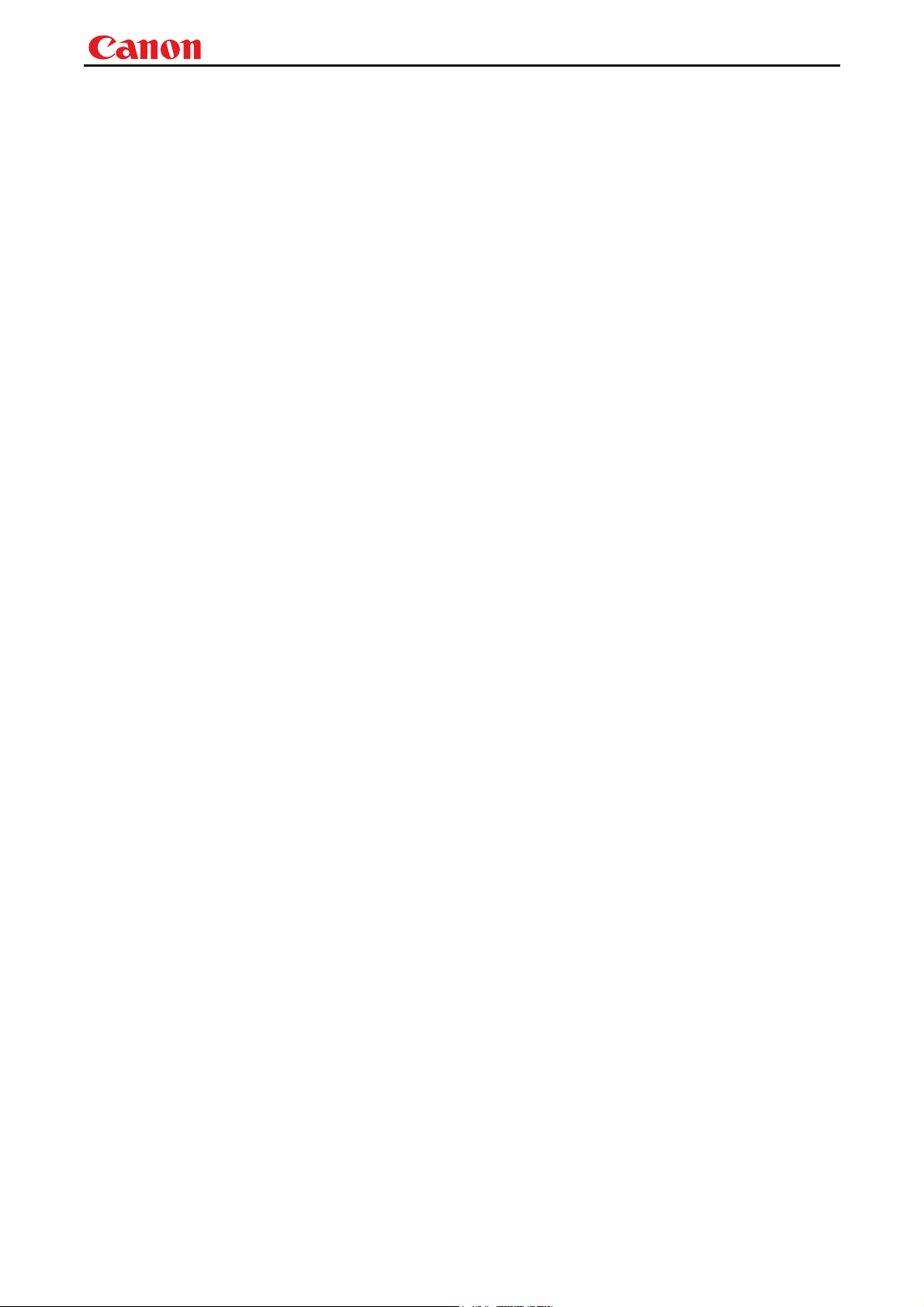
Canon
Projector SX80 MarkII
User Commands
Revision 1
© 2010 CANON INC.
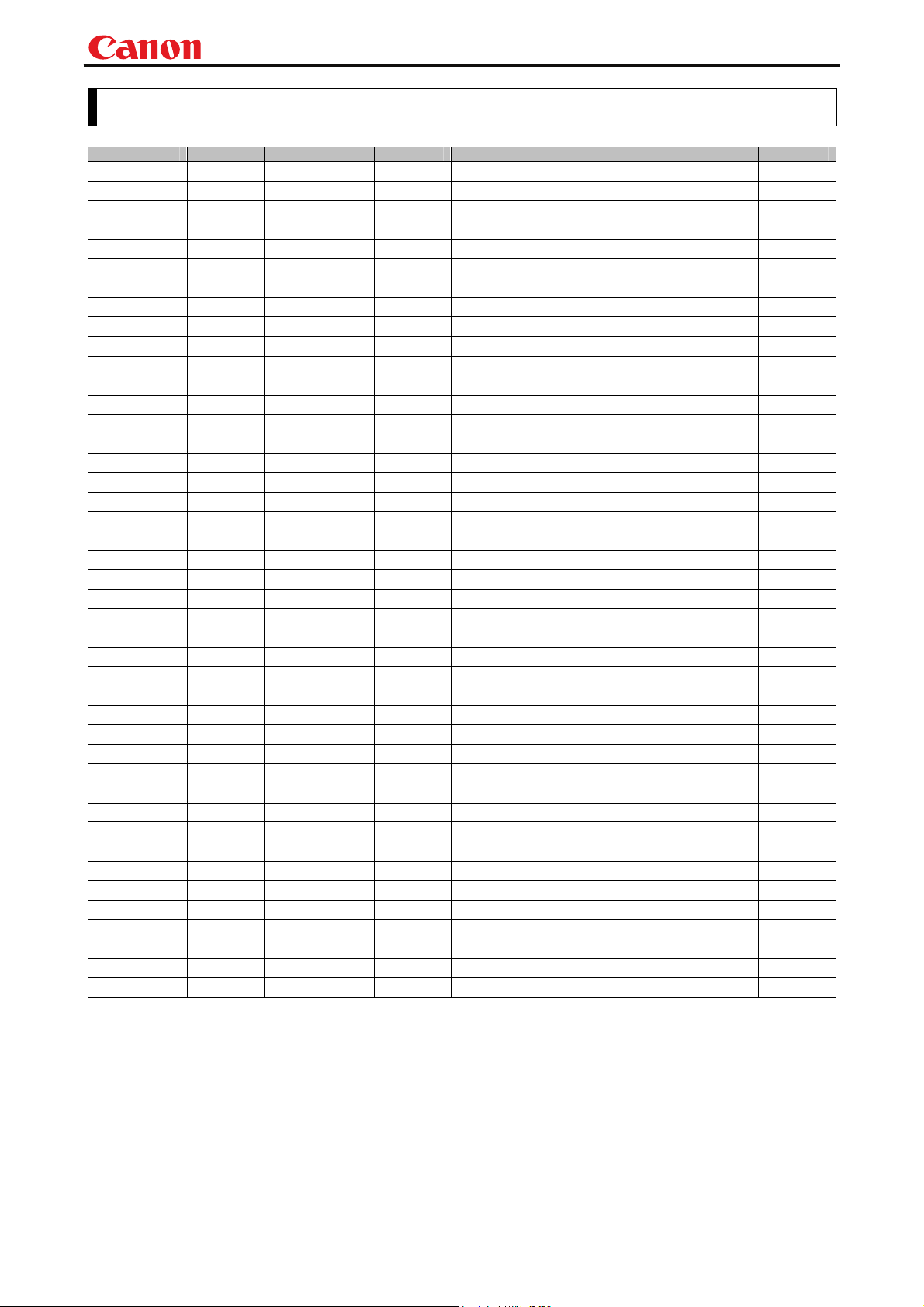
Revision History
Revision No.
1 01.0001 6/23/2009 ---
Version Date Page(s) Changes Revised by
Projector SX80 MarkII User Commands
First release
- -
i
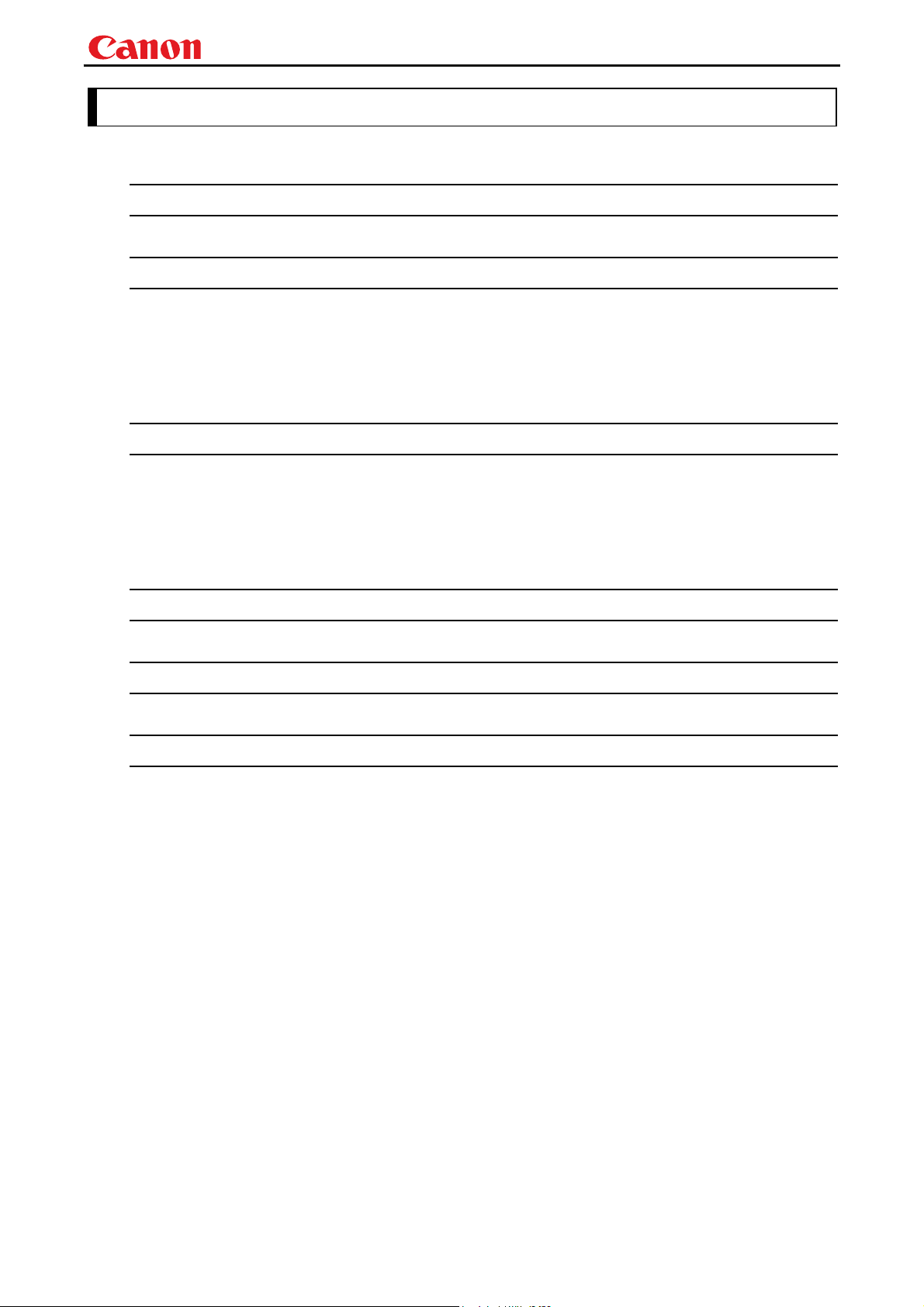
Projector SX80 MarkII User Commands
Table of Contents
Revision History........................................................................................................................................... i
1. Overview .................................................................................................................1
2. Communication Specifications.................................................................................2
Communication Specifications ................................................................................................................... 2
Communication System (Serial)................................................................................................................. 3
Communication System (LAN)................................................................................................................... 3
Commands................................................................................................................................................... 4
Response ...................................................................................................................................................... 5
Other............................................................................................................................................................ 6
3. Communication Flow...............................................................................................7
Transmission sent ....................................................................................................................................... 7
Transmission received................................................................................................................................. 7
Command/Response .................................................................................................................................... 7
Response Reception Timeout...................................................................................................................... 7
Control Mode ............................................................................................................................................... 7
Other............................................................................................................................................................ 7
4. Command System...................................................................................................8
5. Command List .......................................................................................................10
6. Details of Command..............................................................................................12
6AXADJ .................................................................................................................................... 13
6AXR-Y ..................................................................................................................................... 14
ASCOMBO_* ............................................................................................................................ 15
ASPECT.................................................................................................................................... 16
AUTOPC ................................................................................................................................... 18
AUTOSETEXE ......................................................................................................................... 19
AVOL......................................................................................................................................... 20
BLANK ..................................................................................................................................... 21
BLANKCOLOR ........................................................................................................................ 22
BRI ............................................................................................................................................ 23
BVOL ........................................................................................................................................ 24
COMVER .................................................................................................................................. 25
CONT ........................................................................................................................................ 26
DGAMMA ................................................................................................................................. 27
DOTS ........................................................................................................................................ 28
DPON........................................................................................................................................ 29
ERR........................................................................................................................................... 30
FCONTDRV.............................................................................................................................. 31
FREEZE.................................................................................................................................... 32
FSTEPDRV............................................................................................................................... 33
GAMMA.................................................................................................................................... 34
- -
ii
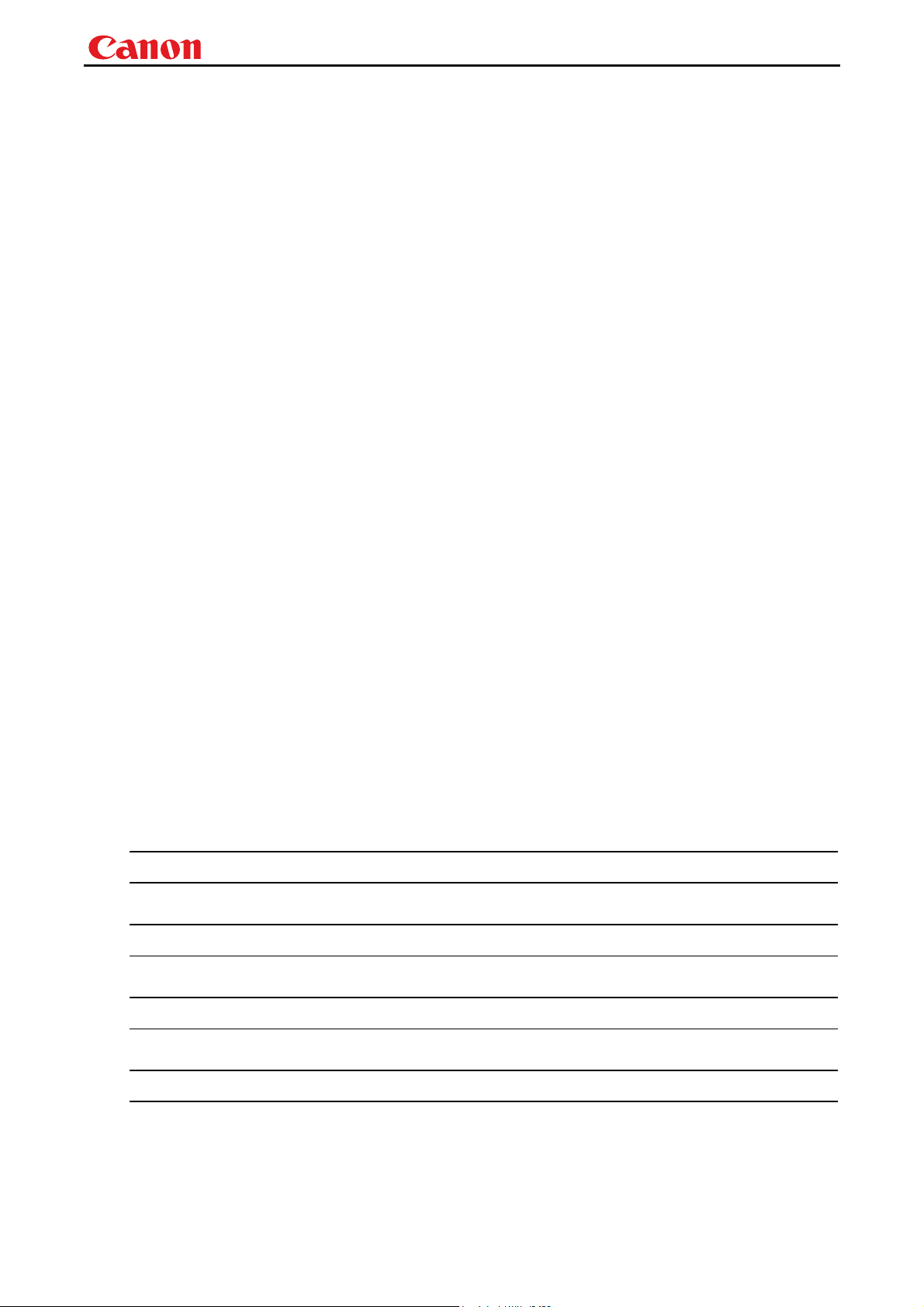
Projector SX80 MarkII User Commands
GUIDE ...................................................................................................................................... 35
HPIX/VPIX ............................................................................................................................... 36
HPOS/VPOS ............................................................................................................................. 37
HUE .......................................................................................................................................... 38
IMAGE...................................................................................................................................... 39
IMAGEFLIP ............................................................................................................................. 41
INPUT....................................................................................................................................... 42
KEYLOCK ................................................................................................................................ 43
LAMP........................................................................................................................................ 44
LAMPCOUNTER ..................................................................................................................... 45
LANG ........................................................................................................................................ 46
LEDILLUMINATE................................................................................................................... 47
LMPT ........................................................................................................................................ 48
MAIN ........................................................................................................................................ 49
MEMCADJ ............................................................................................................................... 50
MODE ....................................................................................................................................... 51
MUTE ....................................................................................................................................... 52
NOSIG ...................................................................................................................................... 53
PJON......................................................................................................................................... 54
PMM.......................................................................................................................................... 55
POWER..................................................................................................................................... 56
PRODCODE ............................................................................................................................. 57
PROG ........................................................................................................................................ 58
RC ............................................................................................................................................. 59
RCCH........................................................................................................................................ 61
RESET ...................................................................................................................................... 62
RGBGAIN................................................................................................................................. 64
RGBOFFSET............................................................................................................................ 65
ROMVER .................................................................................................................................. 66
SAT............................................................................................................................................ 67
SCRNASPECT.......................................................................................................................... 68
SEL ........................................................................................................................................... 69
SHARP...................................................................................................................................... 71
SIGNALSTATUS...................................................................................................................... 72
TRACK...................................................................................................................................... 73
VKS ........................................................................................................................................... 74
WB............................................................................................................................................. 75
WBRGB..................................................................................................................................... 76
ZCONTDRV.............................................................................................................................. 77
ZSTEPDRV............................................................................................................................... 78
7. Error List................................................................................................................ 79
8. Error Processing....................................................................................................81
9. Other .....................................................................................................................83
Appendix 1. Reset Items ...........................................................................................84
- -
iii
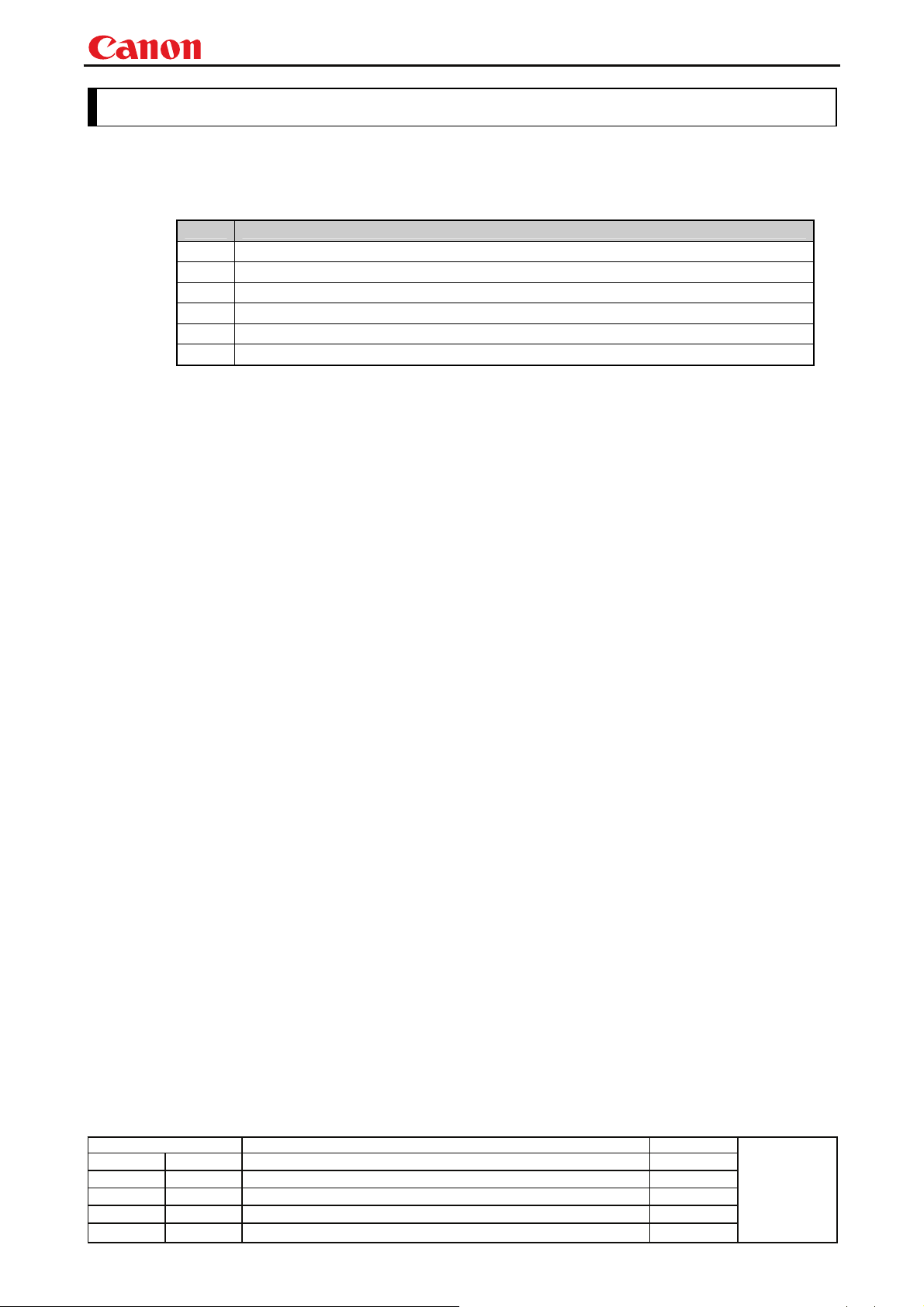
pp
y
1. Overview
These specifications describe the methods of controlling the Projector WUX10 MarkII from the PC over
an RS-232C connection or LAN.
Virtually all operations possible with the remote control can be controlled from the PC.
The following symbols are used in these specifications:
Symbol Description
△
□
▽
[ ]
|
:=
Projector SX80 MarkII User Commands
Space with 0 or more characters (20h), Tab (09h), or other separator.
Space with 1 or more characters (20h), Tab (09h), or other separator.
Separator between parameters △ , △ | □.
Data in [ ] can be omitted.
Same as OR.
Definition name is on the left side of this mark, and definition description is on the right side.
Revision History / Date Changes Revised by
- 1 -
A
roved b
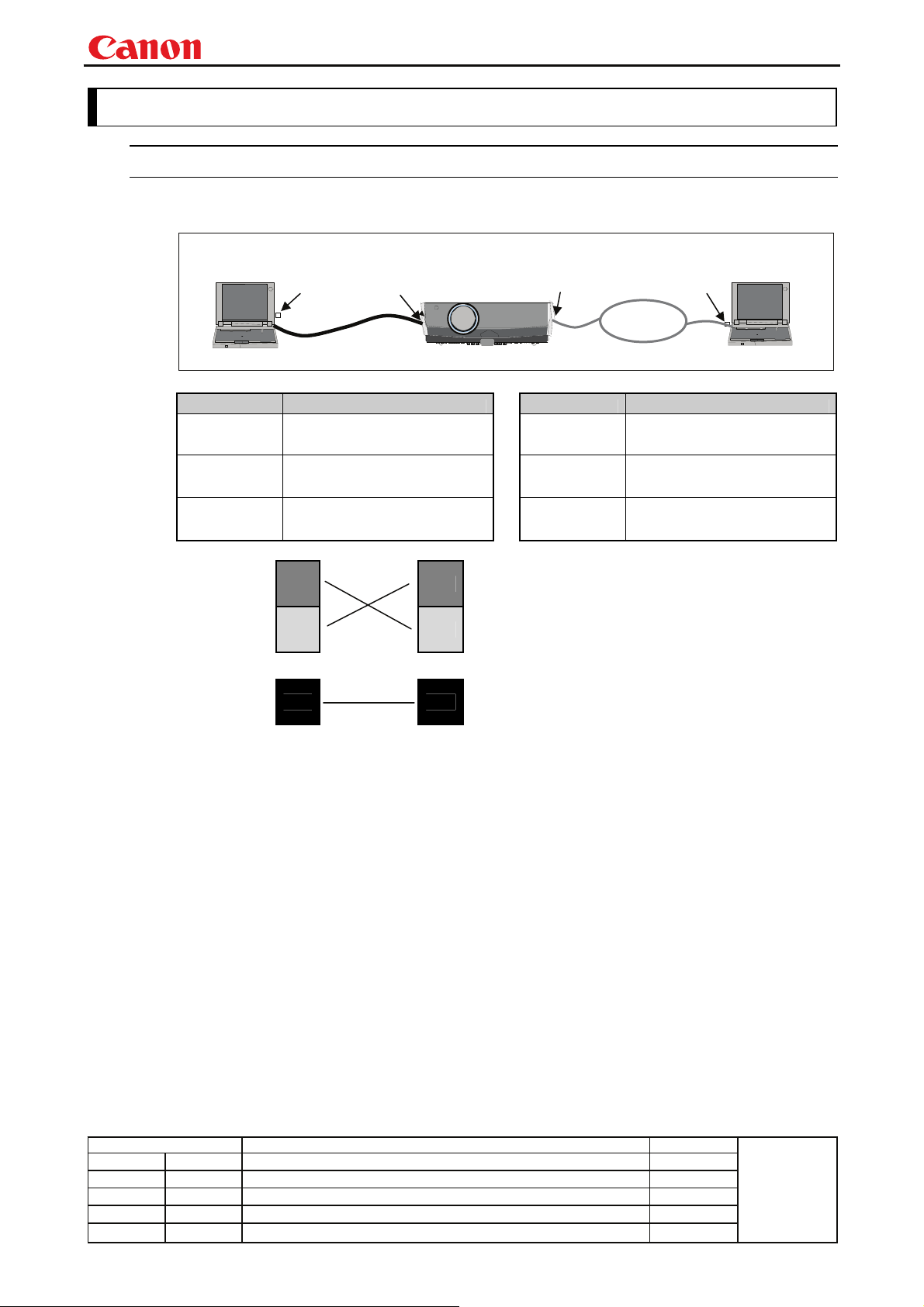
pp
y
2. Communication Specifications
Communication Specifications
The projector can be controlled via serial or LAN connection.
PC - Projector connection status
Projector SX80 MarkII User Commands
Canon
LAN
PORT
Network
Connection
PC
COM
PORT
Dedicated cable
SERVICE
PORT
Projector
Item Specifications
Connection
system
Connection
signal line
Connection
cable
PC and projector connected on
a "1:1" basis
3-line connection of SD,
RD, and SG
9pin RS-232C Cable (Cross)
Connection
system
Connection
signal line
Connection
cable
Item Specifications
Send Data
Receive
Data
SD
RD
SD
RD
Send Data
Receive
Data
Signal
Ground
SG
SG
Signal
Ground
* Signal lines other than the three lines of SD, RD and SG are not used in the projector!
* Loop back its own signals at the PC side if necessary.
LAN
PORT
PC
TCP/IP Connection
Straight when connecting via
network
LAN Cable
Revision History / Date Changes Revised by
- 2 -
A
roved b
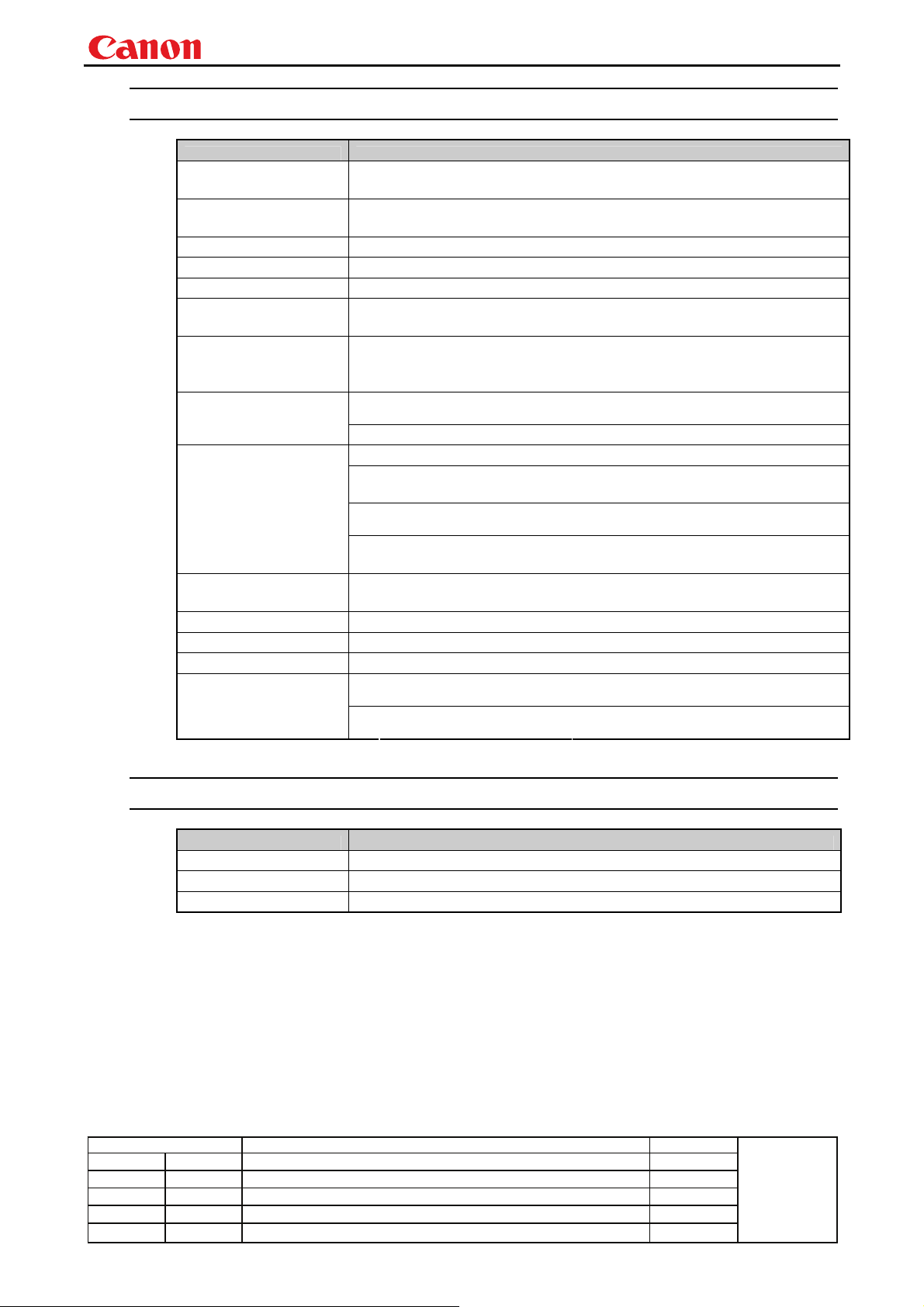
pp
y
Communication System (Serial)
Item Specifications
Communication system RS-232-C Start-stop synchronization Semi-duplex communication
Transmission speed 19.2 Kbps
Character length 8 bits/character
Stop bit 2 bits
Parity None
Transmission format Variable-length record with terminal as delimiter
Projector SX80 MarkII User Commands
Maximum transmission
length
Delimiters
Transmission codes
Communication
procedure
Flow control None
Error control None
Break signal Not supported
Time out
Maximum of 256 characters (bytes) including delimiters.
Delimiters are one of CR, LF, CR+LF, Null (0) (delimiters are identified
automatically).
Response delimiters are identical to command delimiters.
ASCII code (General-purpose characters: 20h to 7Fh), Tab (09h)
(Codes other than those above and delimiters are considered “other separator
codes”)
Uppercase and lowercase of alphabetic characters are considered the same
character.
Double-byte characters and single-byte characters are not distinguished. All
are considered single-byte characters.
No procedure
Tc Character: 5s
Tr
Communication System (LAN)
Item Specifications
Communication system
Transmission speed
Character length
Command/response
interval:
(Timeout between CR and LF is
10ms.)
15s
Revision History / Date Changes Revised by
- 3 -
A
roved b
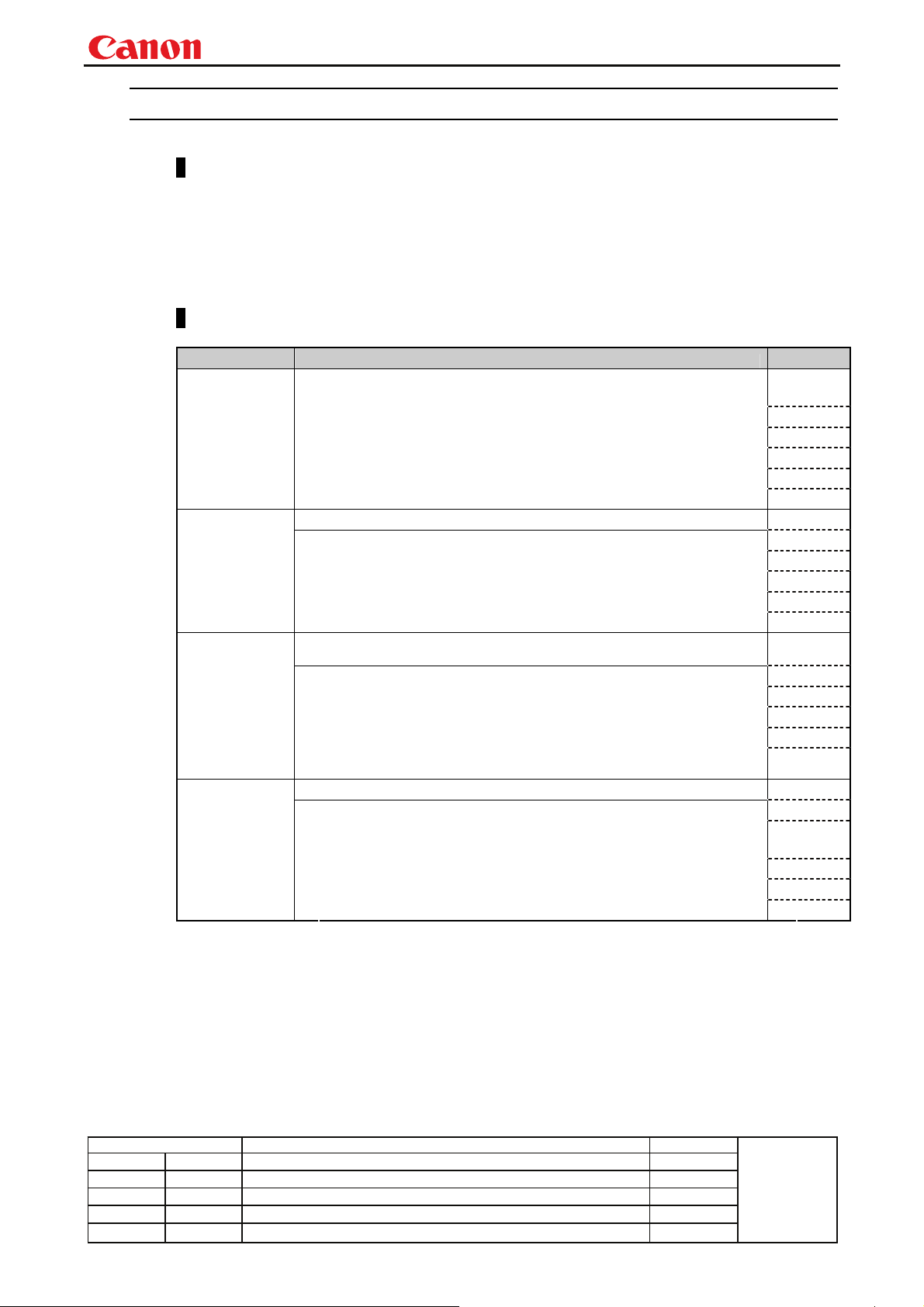
pp
y
Commands
Request transmissions sent from PC to the projector.
Transmission format
△<Command character strings> △<Delimiters>
<Command character strings>
Character strings consisting of 0 or more alphanumeric characters.
<Delimiters>
One of CR (0Dh), LF (0Ah), CR+LF (0Dh+0Ah), Null (00h)
Type
Type Description Response
Commands with a command character string length of 0. No command
processing is performed.
Null Commands
Character string
Control
command
Character string
Setting
command
Character string
Reference
command
Character string
<Null command character string>
:= <Character string with length 0>
Projector control command. The format is shown below.
<Control command character string>
:= <Control name>□<Parameter value>
Command that sets values for each parameter. The format is shown
below.
<Setting command character strings>
:= <Parameter name>△=△<Parameter value>
For the definition of <Parameter value>, refer to "Parameter
definitions.
Requests current value of each parameter. The format is shown below.
<Reference command character string>
:=?△<Parameter name> | GET□<Parameter name>
Projector SX80 MarkII User Commands
■
OK
□ BUSY
■ WARN
■ ERR
■ OK
■ BUSY
■ WARN
■ ERR
■ OK
■ BUSY
■ WARN
■ ERR
□ OK
■ BUSY
■ WARN
■ ERR
Revision History / Date Changes Revised by
- 4 -
A
roved b
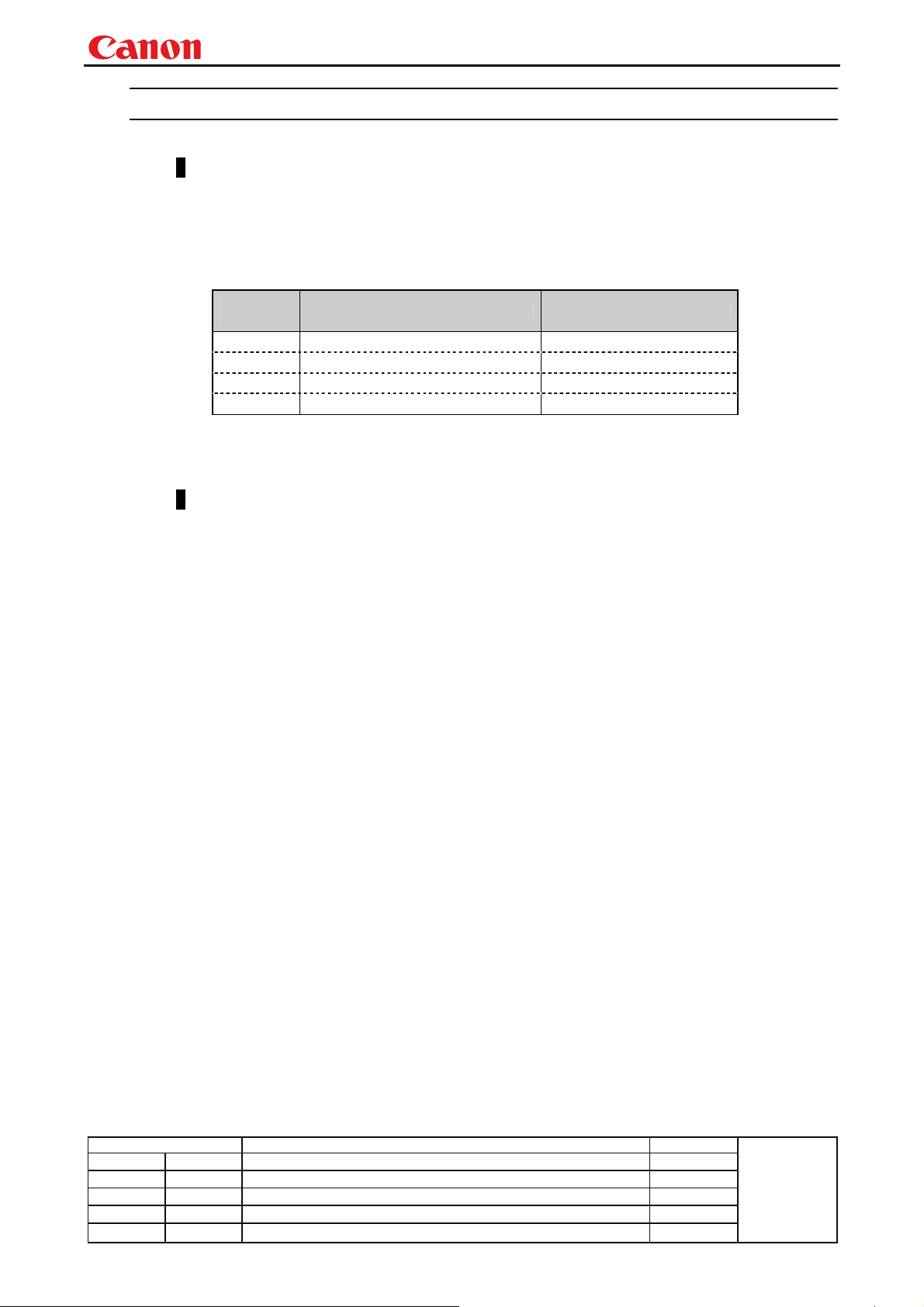
Projector SX80 MarkII User Commands
pp
y
Response
Transmissions sent from Projector to PC in response to commands from PC.
Transmissionformat
<Response character string> <Delimiter>
<Response character string>
Character strings consisting of one or more ASCII characters.
The first two characters are always <one lowercase letter>:
The first character indicates the response type.
Response
type
Meaning Example
i
w
e
g
State response i:OK i:BUSY etc.
Warning w:USER_COMMAND..
Error e:000B INVALID..
Reference command response g:AVOL=10
<Delimiters>
Delimiters for commands sent from PC.
Type
OK response After processing of each command is completed, a response is sent indicating that
the next command can be received.
BUSY response This response is sent when a command cannot be received during processing.Wait
Example:
WARN response This response is sent when warning information is issued.
* that this command cannot be executed.
<Warning response character string>:= w:<Warning description>
Example:
ERR response An error message is output.
* <Error code> is expressed as a four-digit hexadecimal number.
* Refer to “Error List”!
Example:
GET response Request response for each parameter.
Example:
<OK response character string>:=i:OK
for a few moments, and then try sending the command again.
<BUSY response character string>:=i:BUSY
> IMAGE=STANDARD
< i:BUSY
> IMAGE=STANDARD
< w:USER_COMMAND_VERSION_IS_UPDATED
<Error response character string>:= e:<Error code>□<Error message>
> abcdefg
< e:0002 INVALID_COMMAND
<GET response character string>:=g<Parameter name>=<Value>
> GET LANG or ? LANG
< g:LANG=JPN
Revision History / Date Changes Revised by
- 5 -
A
roved b
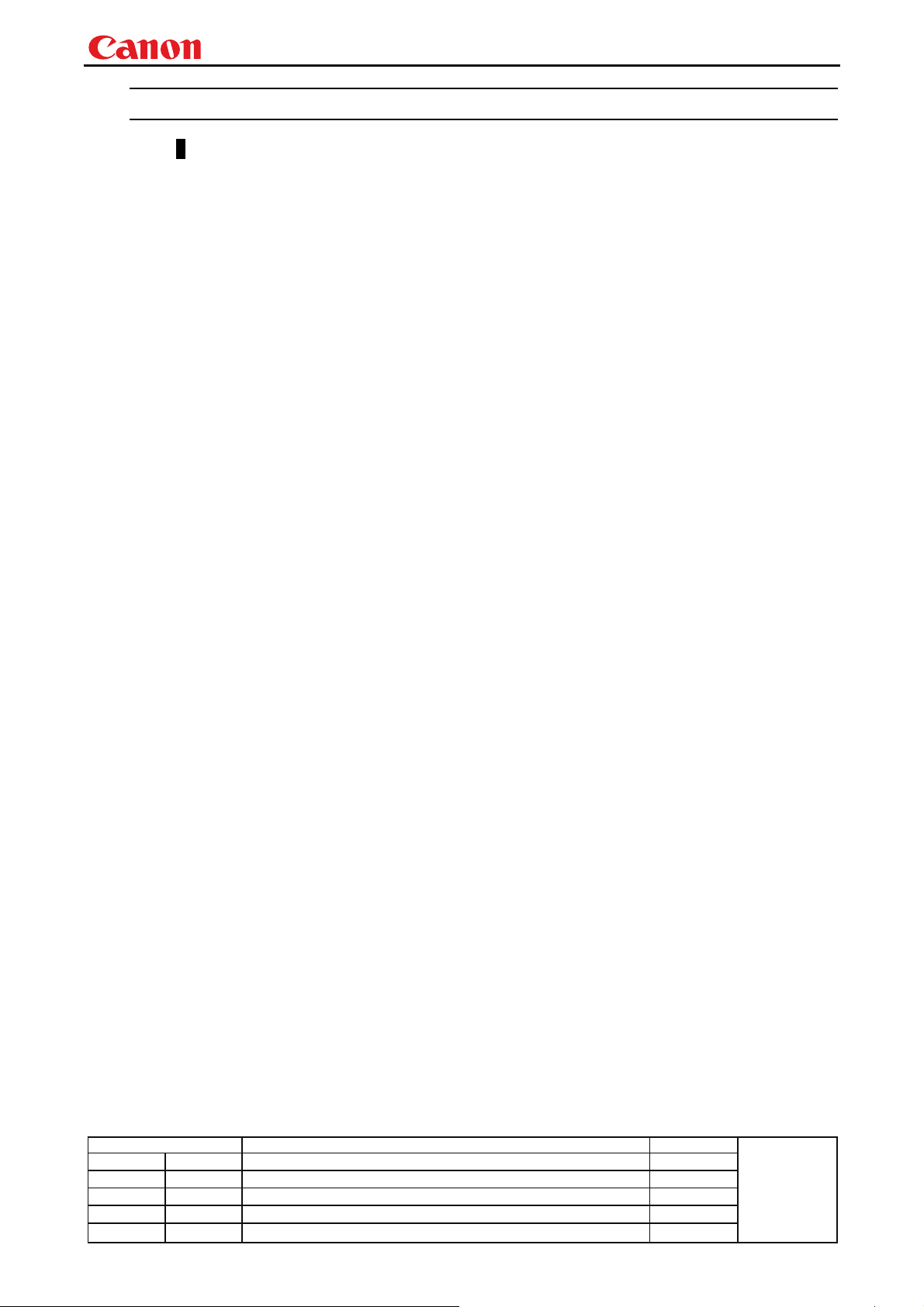
Projector SX80 MarkII User Commands
pp
y
Other
Transmission recognition
Transmission is recognized when delimiter is received.
Even if a maximum transmission length is received, the entire received transmission will be lost
unless a delimiter is received.
The <Parameter value> is defined as shown below.
<Parameter value> := <Value 1>▽<Value 2> ▽.. ▽ <Value n>
<Value> := <Numerical value> | <ID> | “<Character string>”
<Numerical value> := [<Sign>] <Decimal character string (Min. 1 character to Max. 5 characters)>
* The range of valid values is -32768 to 32767.
<ID> := 1 or more ASCII characters (20h to 7Fh)
<Character string> := 0 or more ASCII characters (20h to 7Fh)
Revision History / Date Changes Revised by
- 6 -
A
roved b
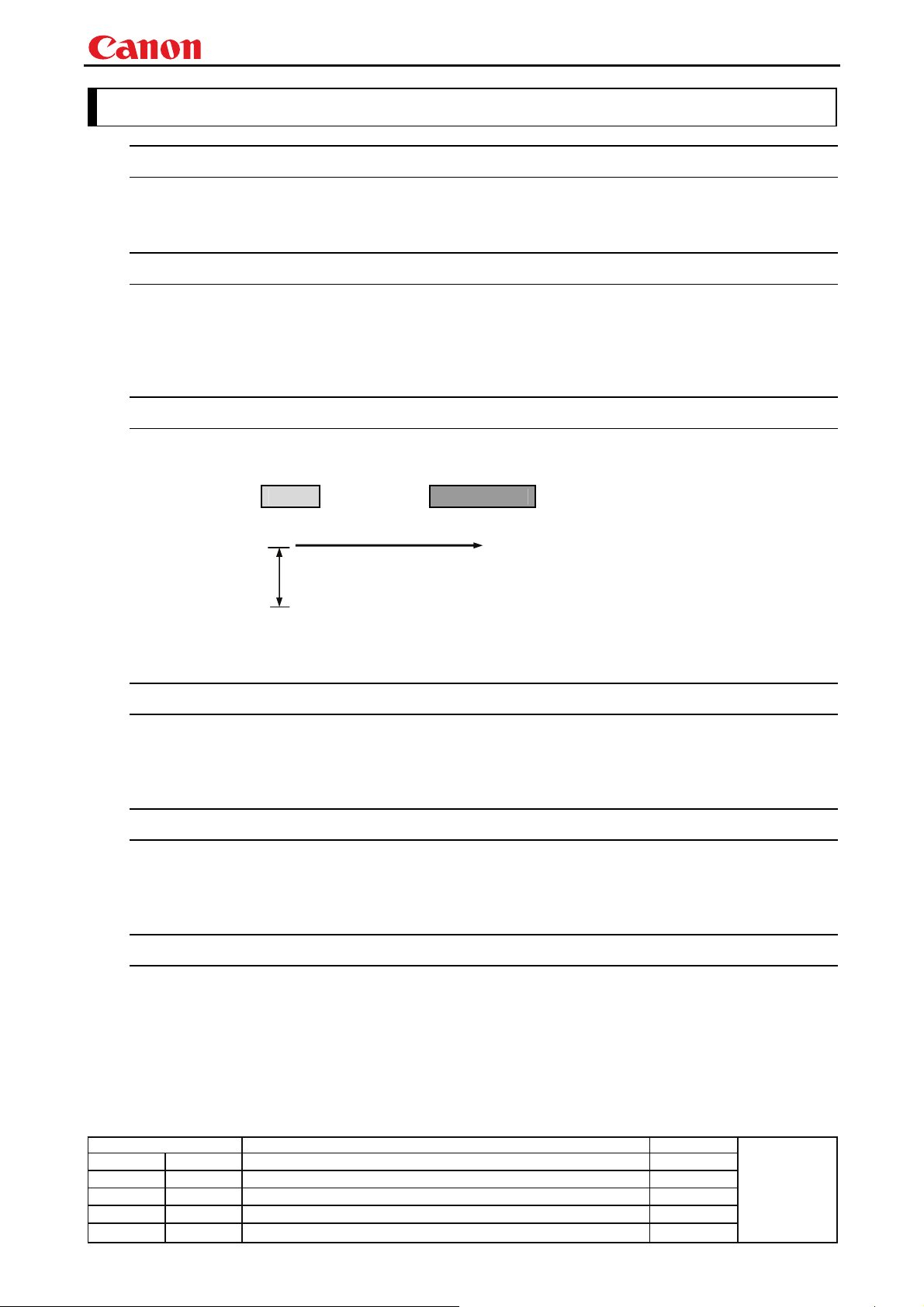
pp
y
3. Communication Flow
Transmission sent
At the sending side (PC), the transmission is sent within character intervals of Tc (character interval
timeout).
Transmission received
At the receiving side (Projector), data able to be received within the character interval of Tc is held,
and receiving of a delimiter is considered “transmission received”.
If a received character interval exceeds Tc or a delimiter is not received within 256 characters, all data
already received is lost, and the mode is reset to receive standby again.
Command/Response
One response is always returned for each command sent from the PC. (However, note that a response
may not be returned when the internal receive buffer overflows due to reception of a large amount of
data.)
WithinTr
Response
* The timeout interval between command and response (Tr) is 15 seconds.
PC Projector
Projector SX80 MarkII User Commands
Commands
Response Reception Timeout
If a response is not received within Tr (timeout interval between command and response) while in
response reception standby after sending a command at the PC, resend the command in the “response
reception timeout”.
Control Mode
"LOCAL mode" and "REMOTE mode" on previous models (SX50、SX6、SX60、X600、SX7、X700) have
been removed. You do not need to be aware of which mode it is in (no need to use "REMOTE" and
"LOCAL" commands) to send user commands.
Other
If AC power is supplied to the projector, communication is possible regardless of whether the power is
on or off.
The PC side cannot send a next user command before a response for the first command is returned.
If more than 2 user commands arrive at one port, "BAD_SEQUENCE" will be returned in response to
the second user command.
Response to the first processed user command will not be returned.
If user commands arrive at the LAN and service port simultaneously, both will be processed. It will be
processed individually, and return a response to each command to individual ports.
Revision History / Date Changes Revised by
A
roved b
- 7 -
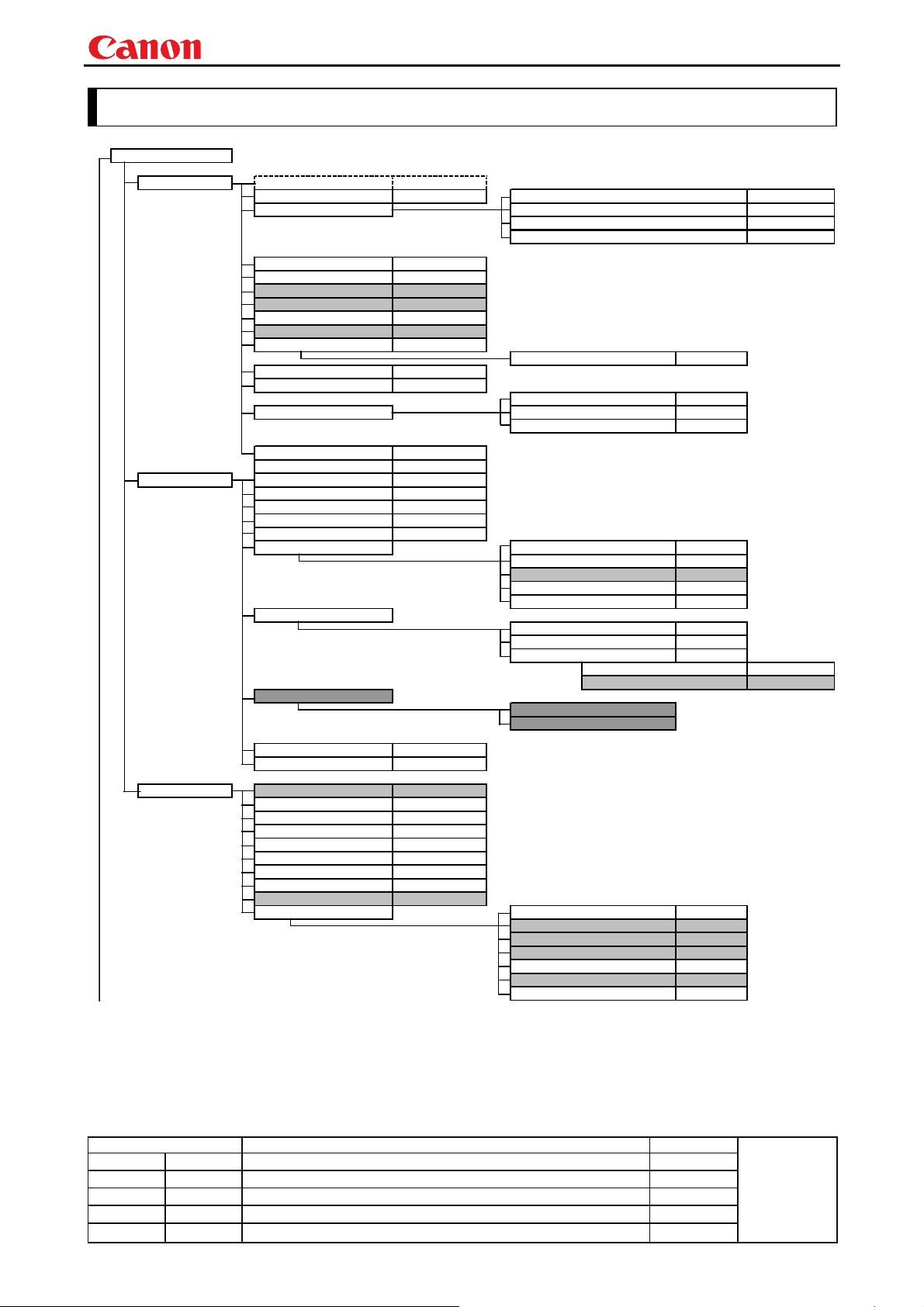
pp
y
4. Command System
MENU Control
Projector SX80 MarkII User Commands
Display Setting Input select
Aspect
Input signal settings Tracking adjustment
Input signal selection
Auto PC
HDMI input level
HDMI overscan
Progressive
Menu display position setting
Screen color correction
Flip display
Progressive
User screen setting Screen when blank
Screen Aspect
Image adjustment Image quality select
Brightness setting
Contrast setting
Sharpness setting
Gamma correction
Color adjustment Color saturation setting
Advanced adjustment
Ambient light
INPUT
ASPECT
SEL
AUTOPC
PROG
WB
IMAGEFLIP
PROG
SCRNASPECT
IMAGE
BRI
CONT
SHARP
GAMMA
Total number of dots adjustment
Horizontal/Vertical position adjustment HPOS/VPOS
Horizontal/Vertical resolution adjustment
*User commands use only automatic selection of input signals.
*Running of Auto PC will change the values set in “Input signal settings”.
RGB adjustment WBRGB
Screen when no signal NOSIG
Startup screen
Hue setting
Color temperature setting
Gain adjustment
Offset adjustment
Dynamic gamma
Memory color adjustment
6-axis color adjustment
6-axis adjustment
Reset
Type
Level
BLANKCOLOR
PJON
SAT
HUE
RGBGAIN
RGBOFFSET
DGAMMA
MEMCADJ
6AXADJ
DOTS
TRACK
HPIX/VPIX
6AXR~Y
Lamp mode setting
Image adjustment reset
System setting Auto setup
Power management mode
Direct power-on
Electronic sound
Key lock
Language setting
Guide
LED illumination
Slideshow interval
Other settings Remote control setting
LAMP
RESET
PMM
DPON
BVOL
KEYLOCK
LANG
GUIDE
LEDILLUMINATE
RESET IMAGE
Menu display time
Password setting
Password registration
Lamp counter reset
Network settings reset
Factory settings
RCCH
RESET
RESET
Revision History / Date Changes Revised by
RESET LAMPTIME
RESET SYSTEM
A
roved b
- 8 -

pp
y
Remote Control/Key
Projector SX80 MarkII User Commands
[POWER]
[AUTO SET]
[ASPECT]
[INPUT]
[AUTO PC]
[FOCUS]
[ZOOM]
[D.SHIFT]
[KEYSTONE]
[MENU]
[D.ZOOM]
[VOL]
[FREEZE]
[BLANK]
[MUTE]
[IMAGE]
[P-TIMER]
[LAMP]
Emulate
Key emulate
Remote control emulate
Reference
Retrieve each data
※ Indicates functions that are available in the menu but not available in the user commands.
POWER
AUTOSETEXE
ASPECT
INPUT
AUTOPC
FCONTDRV / FSETPDRV
ZCONTDRV / ZSETPDRV
VKS
AVOL
FREEZE
BLANK
MUTE
IMAGE
LAMP
MAIN
RC
GET *****
*Running of Auto PC will change the values set in “Input signal settings”.
POWER POWER
AUTO SET AUTOSET
MENU MENU
KEYSTONE KEYSTONE
FOCUS FOCUS
ZOOM ZOOM
INPUT INPUT
AUTOPC AUTOPC
↑
↓
←
→
UP
DOWN
LEFT
RIGHT
OK OK
POWER POWER
AUTO SET AUTOSET
MENU MENU
KEYSTONE KEYSTONE
FOCUS FOCUS
ZOOM ZOOM
INPUT INPUT
AUTOPC AUTOPC
ASPECT ASPECT
IMAGE IMAGE
BLANK BLANK
MUTE MUTING
VOL + VOL+
VOL - VOL-
FREEXE FREEZE
P-TIMER PTIMER
LAMP LAMP
DZOOM + DZOOM+
DZOOM - DZOOM-
↑
↓
←
→
UP
DOWN
LEFT
RIGHT
OK OK
Revision History / Date Changes Revised by
- 9 -
A
roved b
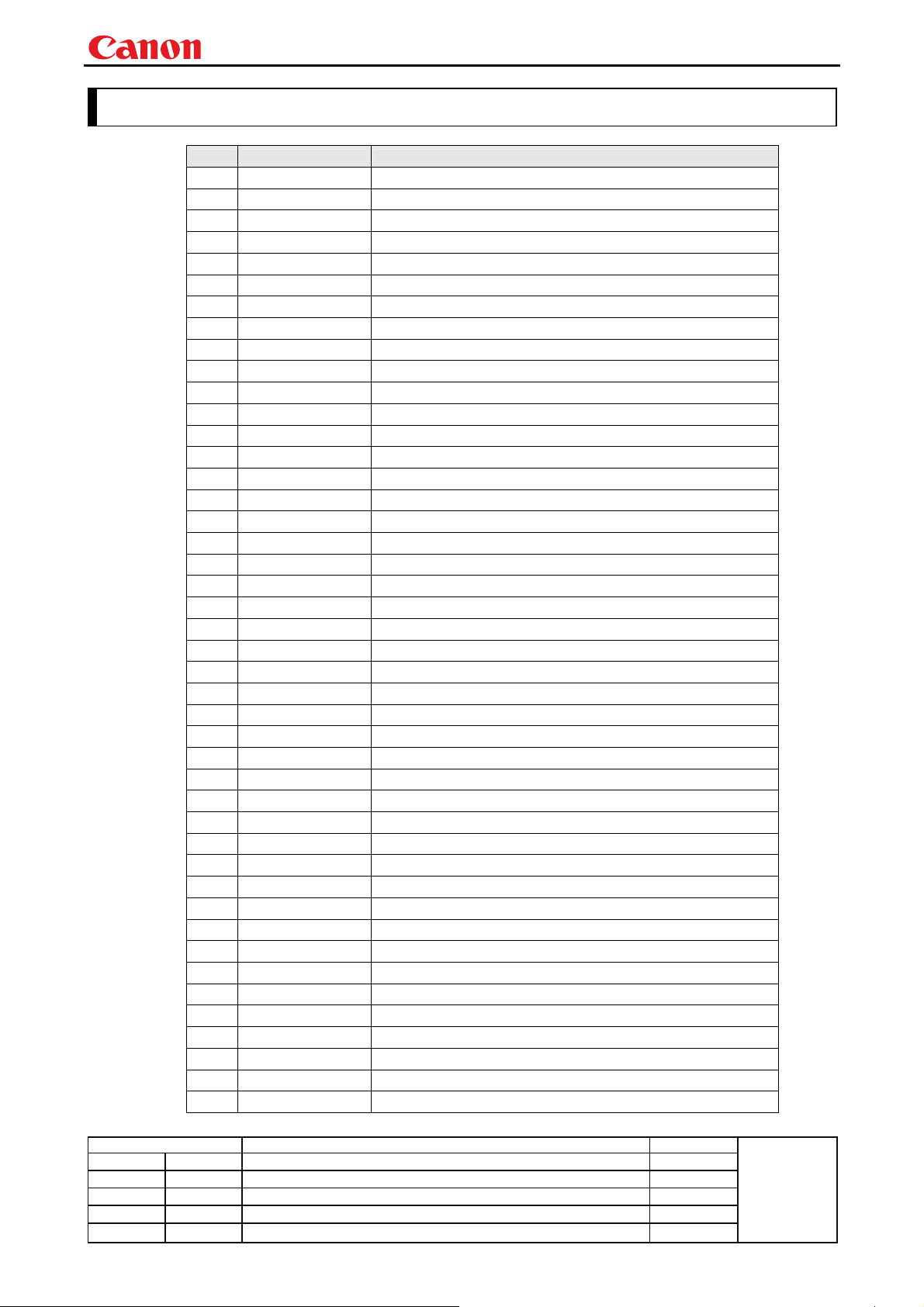
pp
y
5. Command List
Item Commands Description
1
6AXADJ 6-axis adjustment ON/OFF
2
6AXR-Y 6-axis correction R-Y hue/saturation settings
3
ASCOMBO_* Defines auto setup combination
4
ASPECT Screen settings
5
AUTOPC Auto PC
6
AUTOSETEXE Auto setup
7
AVOL Audio volume adjustment
8
BLANK BLANK function
9
BLANKCOLOR Screen when BLANK setting
10
BRI Brightness setting
11
BVOL BEEP sound setting
12
COMVER User command version inquiry
13
CONT Contrast setting
14
DGAMMA Dynamic gamma
15
DOTS Total number of dots adjustment
16
DPON Direct power-on setting
17
ERR Error information inquiry
18
FCONTDRV Focus lens continuous drive control
19
FREEZE Freeze status
20
FSTEPDRV Focus lens step drive control
21
GAMMA Gamma adjustment
22
GUIDE Guide setting
23
HPIX / VPIX Horizontal/Vertical resolution adjustment
24
HPOS / VPOS Horizontal/Vertical position adjustment
25
HUE Hue setting
26
IMAGE Image mode setting
27
IMAGEFLIP Flip display
28
INPUT Input selection
29
KEYLOCK Keylock setting
30
LAMP Lamp output setting
31
LAMPCOUNTER Lamp ON time inquiry
32
LANG Language select
33
LEDILLUMINATE Emotional LED lighting control
34
LMPT Lamp time inquiry
35
MAIN Front panel operation emulation
36
MEMCADJ Memory color adjustment
37
MODE Control mode switch
38
MUTE Mute control
39
NOSIG Display screen when no signal setting
40
PJON Display screen at startup setting
41
PMM Power management
42
POWER This controls the power supply
43
PRODCODE Product information inquiry
44
PROG Progressive setting
Projector SX80 MarkII User Commands
Revision History / Date Changes Revised by
- 10 -
A
roved b
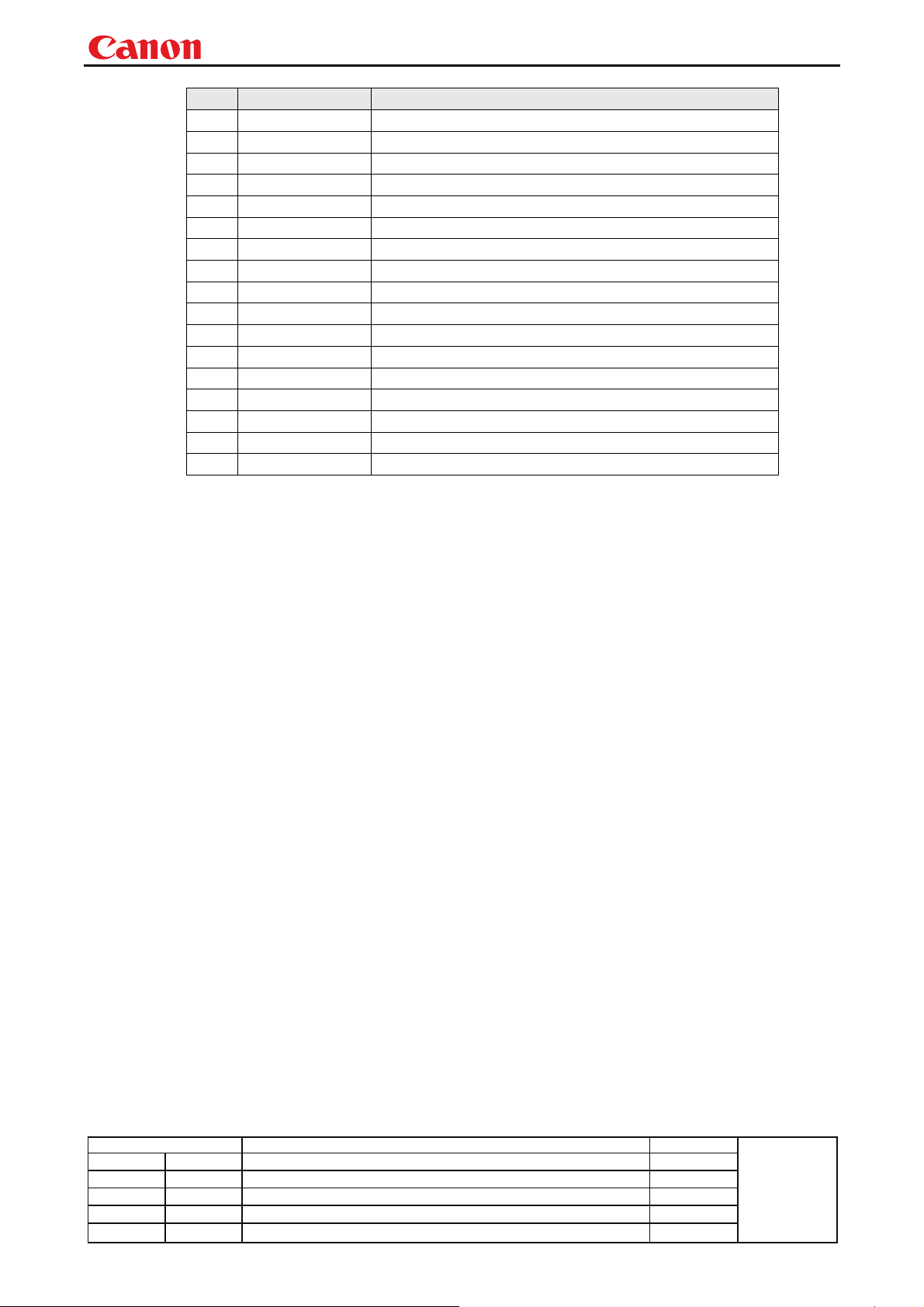
pp
y
Item Commands Description
45
RC Remote control operation emulate
46
RCCH Remote control channel setting
47
RESET Reset
48
RGBGAIN RGB gain adjustment
49
RGBOFFSET RGB offset adjustment
50
ROMVER ROM version inquiry
51
SAT Color saturation setting
52
SCRNASPECT Screen aspect setting
53
SEL Input signal selection
54
SHARP Sharpness setting
55
SIGNALSTATUS Signal status inquiry
56
TRACK Tracking adjustment
57
VKS Vertical keystone setting
58
WB Screen color correction
59
WBRGB Screen color correction (ADJUST)
60
ZCONTDRV Zoom lens continuous drive control
61
ZSTEPDRV Zoom lens step drive control
Projector SX80 MarkII User Commands
Revision History / Date Changes Revised by
- 11 -
A
roved b
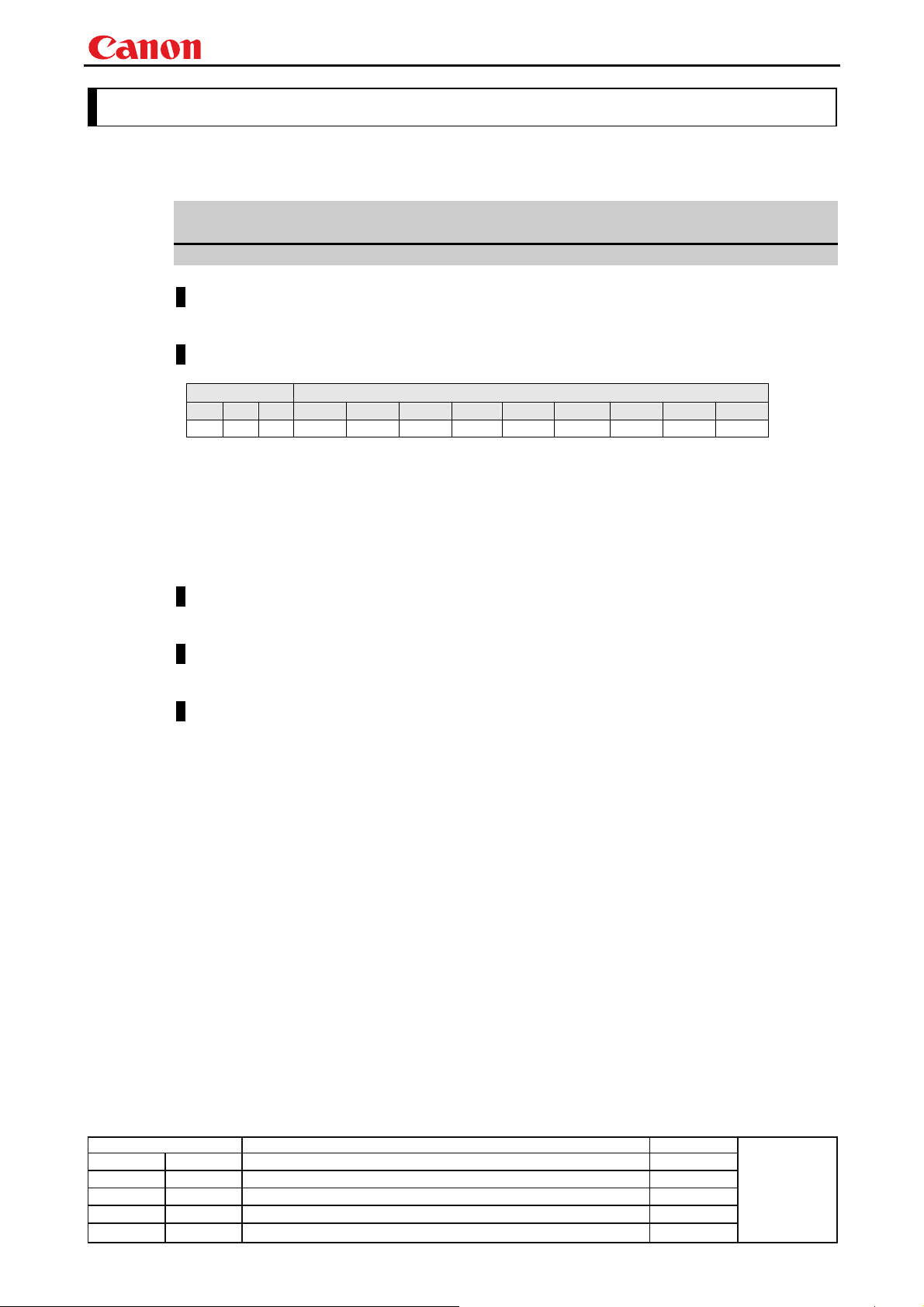
pp
y
6. Details of Command
Descriptions of each command are provided starting from the next page.
The command descriptions have the format shown below.
Alphabetic command name
This briefly describes the command function.
Format
This indicates the command format.
Environment
This defines the environments that support the command (power supply state, input signal state).
Power*1 Input
OFF ON PM D-RGB A-RGB1 A-RGB2 COMP VIDEO S-VIDEO HDMI USB None
*2 *3 *4 *5 *5 *5 *5 *5 *5 *5 *5 *6
*1 Power Executable regardless of power supply state when marked by “-“.
*2 OFF “O” when power supply state is OFF.
*3 ON “O” when power supply state is ON.
*4 PM “O” when the power supply state is enabled while power management is in standby.
*5 Input The command is enabled in states marked by “O”.
The command is executable regardless of input when marked by “-“.
*6 None Input signal is required when “X“.
Response
This describes the command response.
Description
This includes the command function, conditions, and notes.
Example
This provides command usage examples.
Projector SX80 MarkII User Commands
Revision History / Date Changes Revised by
- 12 -
A
roved b
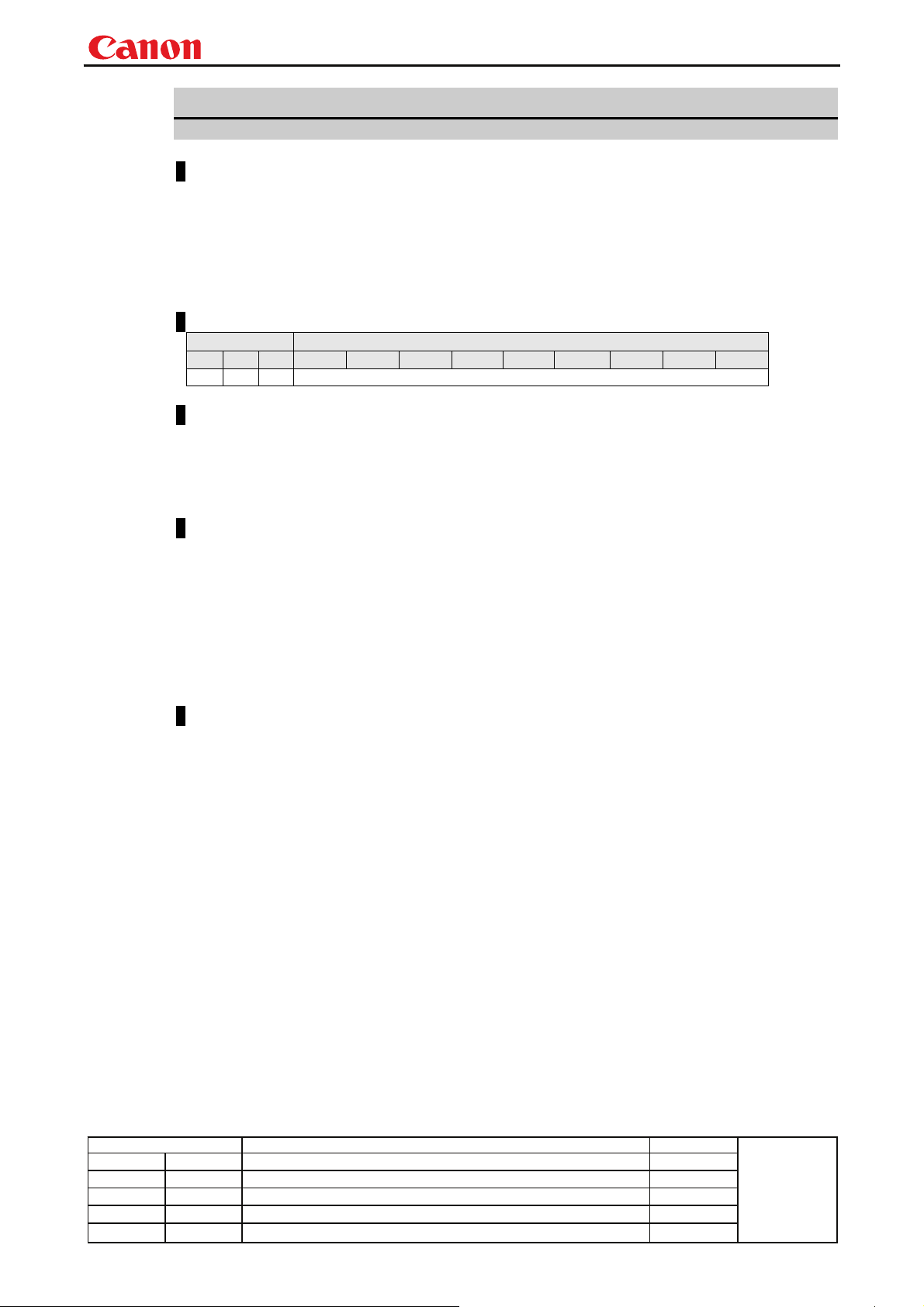
Projector SX80 MarkII User Commands
pp
y
6AXADJ
6-axis adjustment ON/OFF
Format
6AXADJ=<6-axis adjustment parameter:ID>
GET□6AXADJ / ?△6AXADJ
<6-axis adjustment parameter:ID>
ON This sets the 6-axis adjustment to ON.
OFF This sets the 6-axis adjustment to OFF.
Environment
Power Input
OFF ON PM D-RGB A-RGB1 A-RGB2 COMP VIDEO S-VIDEO HDMI USB None
X O X -
Response
"i:OK" is returned if the parameter was set properly.
For 'GET 6AXADJ' or '?6AXADJ', current 6-axis adjustment state is returned in
'
g:6AXADJ=<6-axis adjustment parameter:ID>'
For details on other responses, refer to the "Error List".
Description
(1) This command is used to select ON or OFF for the 6-axis adjustment.
(2) This command functions in the same way as when "Image adjustments" - "Advanced
adjustments" - "6-axis adjustment" are selected on the menu.
(3) In the case of "6-axis adjustment," set the hue and color saturation of each axis using the
6AXR to Y "6-axis correction R to Y hue/color saturation setting" commands.
(4) This sets the currently selected input signal and image mode.
(5) The current 6-axis adjustment setting can be obtained using the GET command. ("
")
6AXADJ
Example
Control
> 6AXADJ=ON The 6-axis adjustment is set to ON.
< i:OK
Reference
> GET 6AXADJ or ?6AXADJ The 6-axis adjustment ON or OFF setting is obtained.
< g:6AXADJ=ON
*Commands are indicated by ">", and responses are indicated by "<".
GET
Revision History / Date Changes Revised by
- 13 -
A
roved b
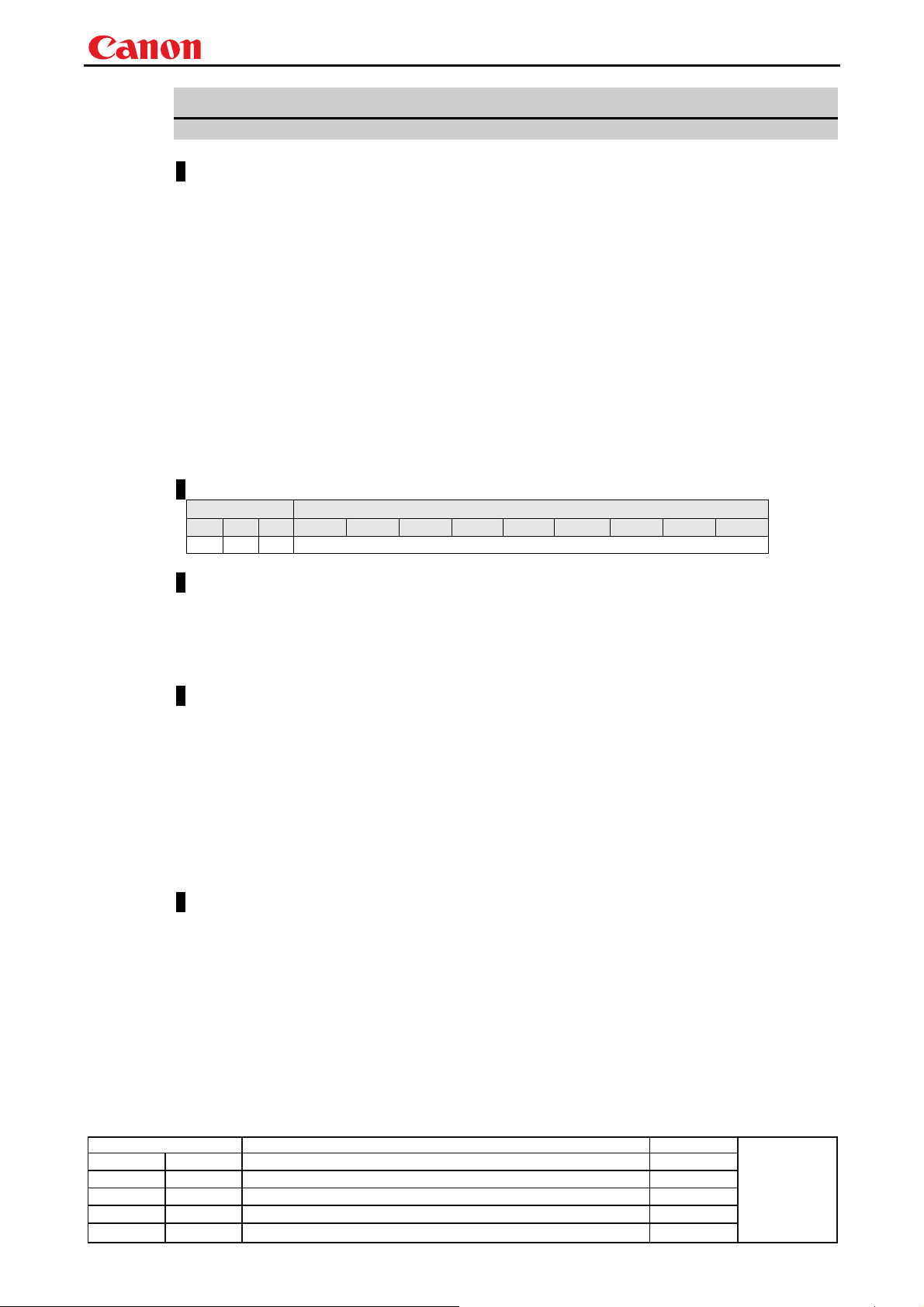
Projector SX80 MarkII User Commands
pp
y
6AXR-Y
6-axis correction R-Y hue/saturation settings
Format
6AXR=<R hue:Number>▽<R saturation:Number>
6AXG=<G hue:Number>▽<G saturation:Number>
6AXB=<B hue:Number>▽<B saturation:Number>
6AXC=<C hue:Number>▽<C saturation:Number>
6AXM=<M hue:Number>▽<M saturation:Number>
6AXY=<Y hue:Number>▽<Y saturation:Number>
GET□6AXR / ?△6AXR
GET□6AXG / ?△6AXG
GET□6AXB / ?△6AXB
GET□6AXC / ?△6AXC
GET□6AXM / ?△6AXM
GET□6AXY / ?△6AXY
Setting values for <R/G/B/C/M/Y hue:Number> are -20 to 20.
Setting values for <R/G/B/C/M/Y saturation:Number> are -20 to 20.
Environment
Power Input
OFF ON PM D-RGB A-RGB1 A-RGB2 COMP VIDEO S-VIDEO HDMI USB None
X O X -
Response
"i:OK" is returned if the parameter was set properly.
For '
GET 6AX*' or '?6AX*', current 6-axis correction R-Y hue/saturation settings are returned as
'
g:6AX*=<*hue: Number>,<*saturation:Number>'
For details on other responses, refer to the "Error List".
Description
(1) This sets the 6-axis correction of the hue and color saturation for R to Y.
(2) This command functions in the same way as when "Image adjustments" - "Advanced
adjustments" - "6-axis color adjustment" are selected on the menu.
(3) If numerical parameters are outside the range, "
(4) These commands take effect when they have been set to valid using the 6-axis adjustment
command (6AXADJ), and they can be set separately.
(5) This sets the currently selected input signal and image mode.
(6) The current 6-axis color correction can be obtained using the GET command. ("
6AXR/G/B/C/M/Y
")
Example
Setting
> 6AXR=-8, 5 The R hue is set to –8, and the color saturation is set to 5.
< i:OK
Reference
> GET 6AXR or ?6AXR This retrieves the R hue and color saturation.
< g:6AXR=12, -8
* Commands are indicated by ">", and responses are indicated by "<".
e:0801 INVALID_VALUE" is returned.
GET
Revision History / Date Changes Revised by
- 14 -
A
roved b
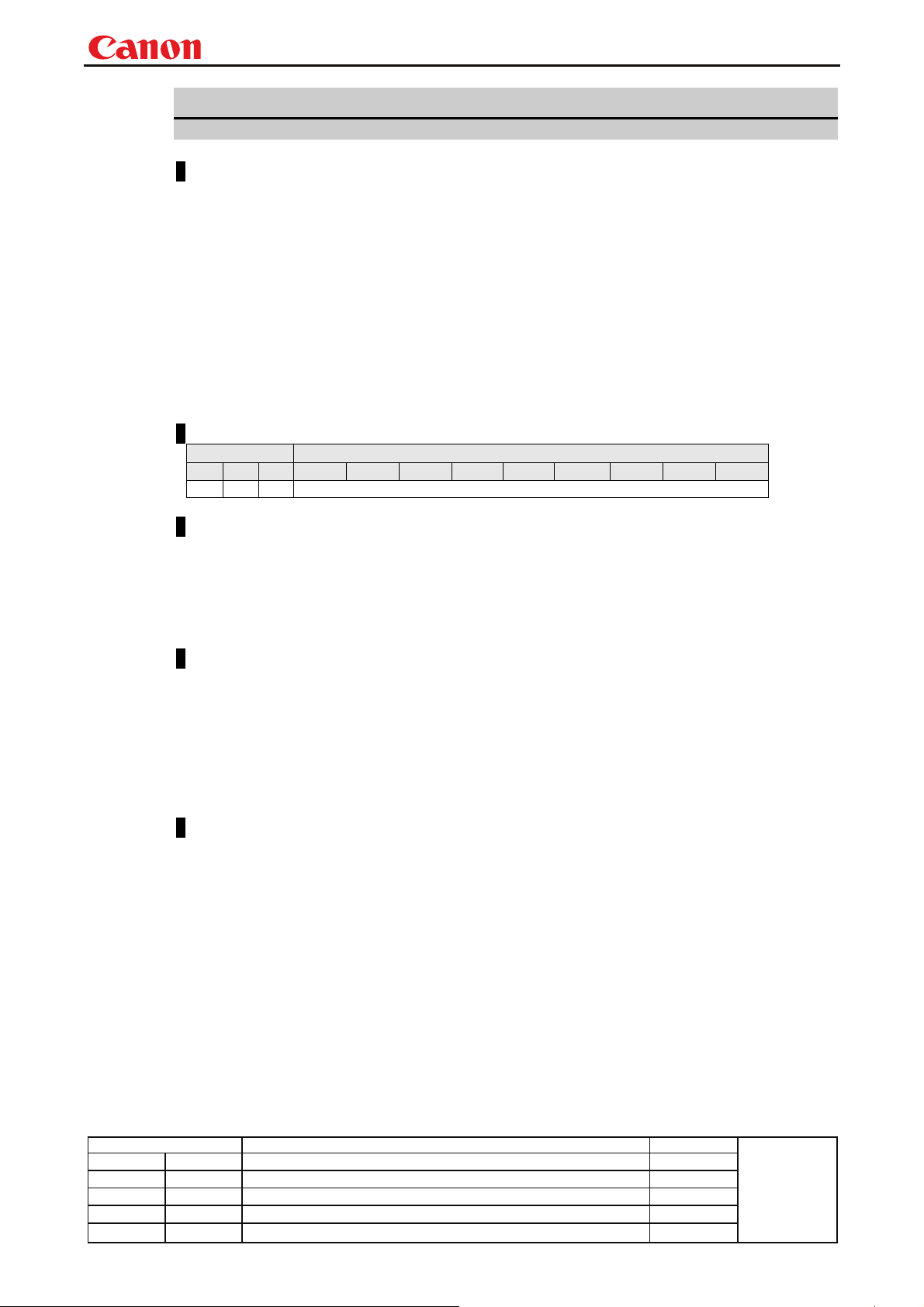
Projector SX80 MarkII User Commands
pp
y
ASCOMBO_*
Defines auto setup combination
Format
ASCOMBO_AF=<Auto set combination parameter:ID>
ASCOMBO_AVK=<Auto set combination parameter:ID>
ASCOMBO_AINP=<Auto set combination parameter:ID>
ASCOMBO_ASC=<Auto set combination parameter:ID>
GET□ASCOMBO_AF / ?△ASCOMBO_AF
GET□ASCOMBO_AVK / ?△ASCOMBO_AVK
GET□ASCOMBO_AINP / ?△ASCOMBO_AINP
GET□ASCOMBO_ASC / ?△ASCOMBO_ASC
<Auto set combination parameter:ID>
ON Combine
OFF Do not combine
Environment
Power Input
OFF ON PM D-RGB A-RGB1 A-RGB2 COMP VIDEO S-VIDEO HDMI USB None
X O X -
Response
"i:OK" is returned if automatic setup combination was set properly.
For '
GET ASCOMBO_*' or '? ASCOMBO_*', current auto setup sequence combination is returned as
'
g:ASCOMBO_*=ON' or
'
g:ASCOMBO_*=OFF'
For details on other responses, refer to the "Error List".
Description
(1) This sets whether to combine a sequence in the auto setup.
(2) This command functions in the same way as when "System settings" - "Auto setup" are
selected on the menu.
(3) Even if it has been set using this command, AUTOSETEXE may not be executed depending on
other status of the projector (screen aspect, etc.).
(4) Also refer to the AUTOSETEXE command.
(5) The current auto setup combination can be obtained using the GET command.
Example
Setting
> ASCOMBO_AF=ON Auto focusing is executed during auto setup execution.
< i:OK
Reference
> GET ASCOMBO_AVK or ?ASCOMBO_AVK
< g:ASCOMBO_AVK=ON
* Commands are indicated by ">", and responses are indicated by "<".
Auto focus execution setting in current auto setup is obtained.
Revision History / Date Changes Revised by
- 15 -
A
roved b

Projector SX80 MarkII User Commands
pp
y
ASPECT
Screen settings
Format
ASPECT=<Screen setting parameters:ID>
GET□ASPECT / ?△ASPECT
<Screen setting parameters:ID>
AUTO Auto
4:3 4:3
16:9 16:9
FULL Full screen
ZOOM Zoom
TRUE Real
Environment
Power Input
OFF ON PM Parameter D-RGB A-RGB1 A-RGB2 COMP VIDEO S-VIDEO HDMI USB None
X O X AUTO ○ ○ ○ ○ × ○ ○ × *4
4:3 ○ ○ ○ ○ ○ ○ ○ × *4
16:9 ○ ○ ○ ○ ○ ○ ○ × *4
ZOOM × × × *1 *2 *2 *1 × *4
TRUE ○ ○ ○ *3 × × *3 × *4
*1 Valid when screen aspect (16:9 or 16:9 DIS) and SD signals
*2 Settable when screen aspect (16:9 or 16:9 DIS)
*3 Progressive allowable (however, 1080p is non-allowable)
*4 Allowable/Non-Allowable differs according to selected input signal
Response
"i:OK" is returned if the parameter was set properly.
For '
GET ASPECT' or '?ASPECT', current screen display mode is returned as
'g:ASPECT=<Screen setting parameters:ID>'
For details on other responses, refer to the "Error List".
Description
(1) This sets the screen sizes.
(2) This command functions in the same way as when "Display settings" - "Aspect" are selected on
the menu.
(3) If the command cannot be supported, 'INVALID_SOURCE' is returned as an error response.
(4) If the necessary signals are not input, 'NO_SIGNAL' is returned.
(5) The final screen settings are retained even when the power is turned off. However, the screen
settings may be different if the input terminal or input signal is changed.
(6) The GET command can be used to retrieve the current screen display mode. ("
Revision History / Date Changes Revised by
GET ASPECT")
A
roved b
- 16 -
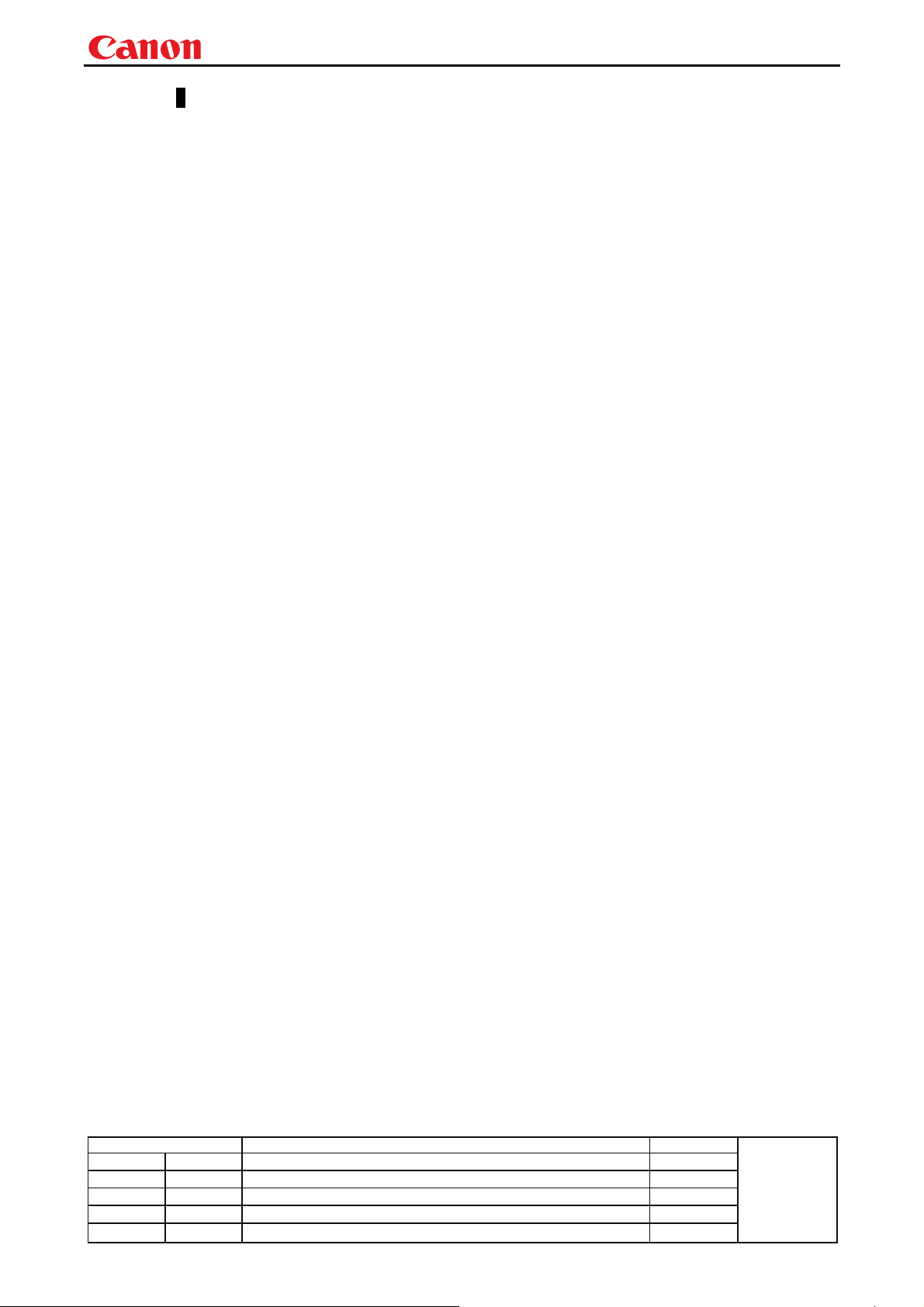
Projector SX80 MarkII User Commands
pp
y
Example
Setting
> ASPECT=16:9 This sets the screen size to WIDE.
> i:OK
Reference
> GET ASPECT or ?ASPECT This retrieves the screen size.
< g:ASPECT=TRUE
* Commands are indicated by ">", and responses are indicated by "<".
Revision History / Date Changes Revised by
- 17 -
A
roved b
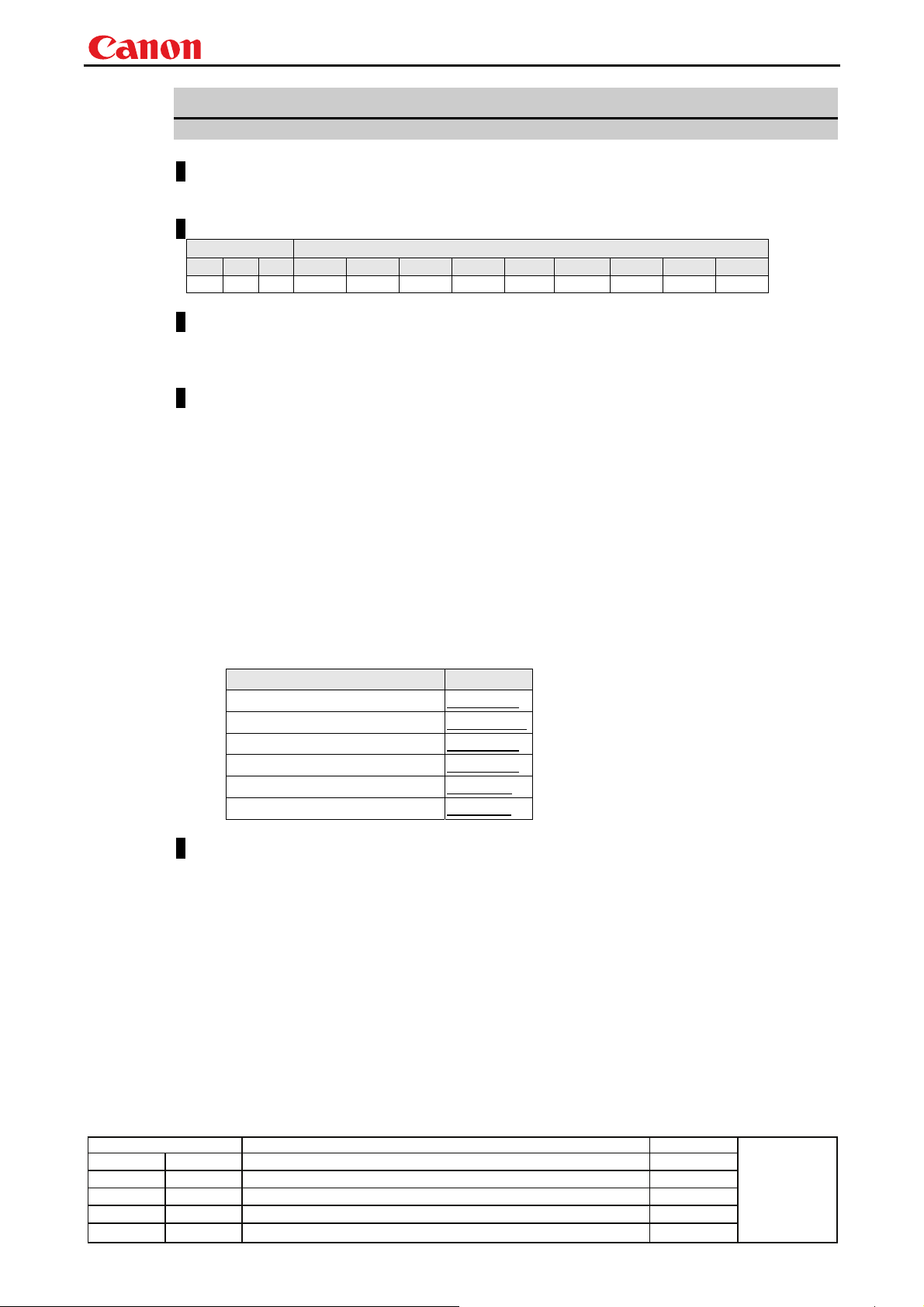
Projector SX80 MarkII User Commands
pp
y
AUTOPC
Auto PC
Format
AUTOPC
Environment
Power Input
OFF ON PM D-RGB A-RGB1 A-RGB2 COMP VIDEO S-VIDEO HDMI USB None
X O X X O O X X X X X X
Response
"i:OK" is returned if the control was executed properly.
For details on other responses, refer to the "Error List".
Description
(1) This executes Auto PC.
(2) This command is identical to pressing the “AUTOPC” button on the remote control.
(3) If the input is neither "A-RGB1" nor "A-RGB2", 'e:200X INVALID_SOURCE(***)' is returned
as an error response.
(4) If signals are not input, "e:2010 NO_SIGNAL" is returned.
(5) Execution of this command may modify the following setting values.
・Total number of dots
・Tracking
・Horizontal/vertical positions
・Number of horizontal/vertical display dots
(6) To confirm modified setting values, use the GET command of the respective parameter.
For details, refer to the GET commands below.
Setting GET
Total number of dots GET DOTS
Tracking GET TRACK
Horizontal position GET HPOS
Vertical position GET VPOS
Number of horizontal display dots GET HPIX
Number of vertical display dots GET VPIX
Example
> AUTOPC
< i:OK
* Commands are indicated by ">", and responses are indicated by "<".
Revision History / Date Changes Revised by
- 18 -
A
roved b
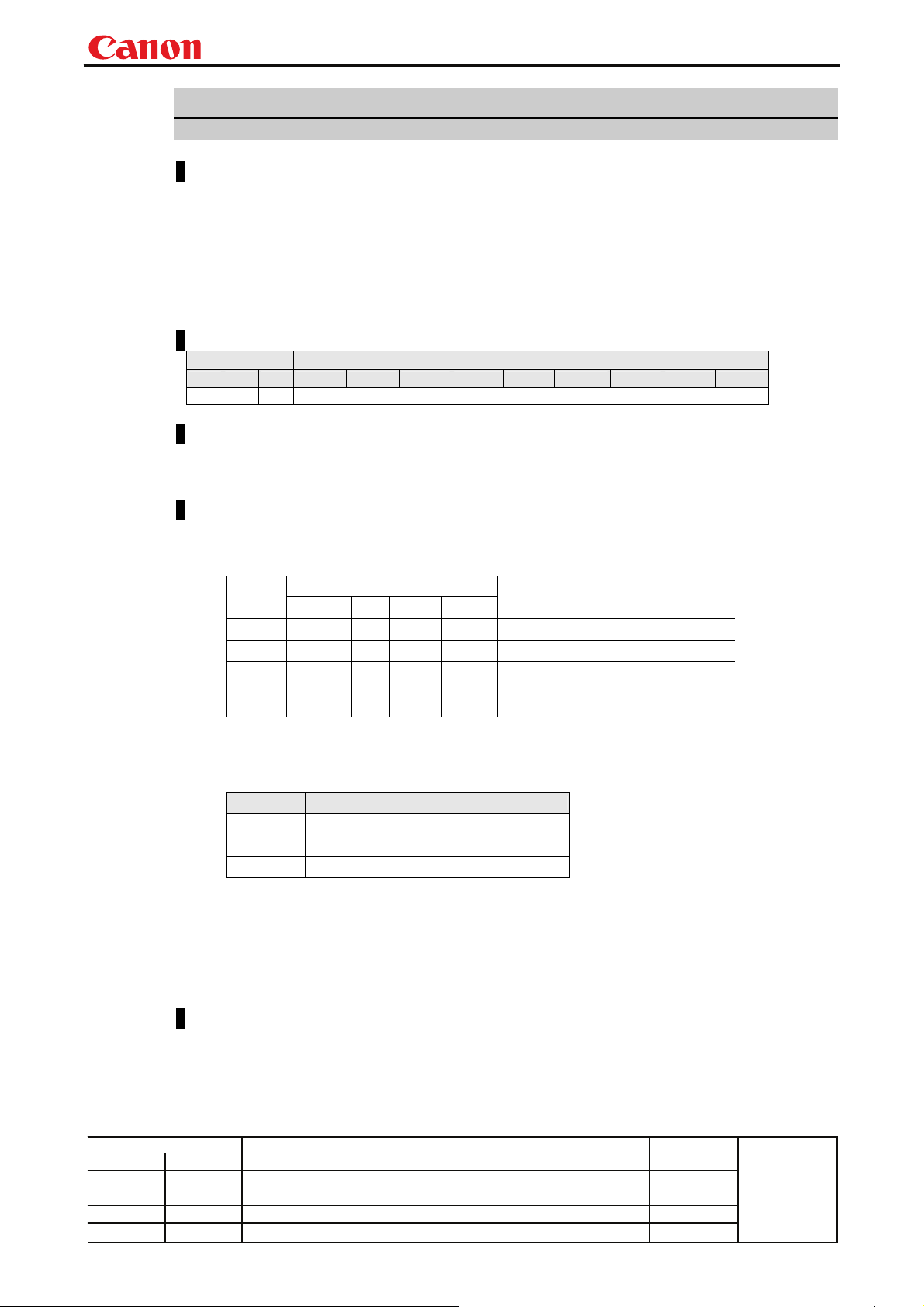
Projector SX80 MarkII User Commands
pp
y
AUTOSETEXE
Auto setup
Format
AUTOSETEXE□<Auto set parameter:ID>
<Auto set parameter:ID>
FOCUS Auto focusing
VKS Auto keystone (vertical) execution
SCRN Automatic screen color correction execution
INPUT Automatic signal sensing execution
Environment
Power Input
OFF ON PM D-RGB A-RGB1 A-RGB2 COMP VIDEO S-VIDEO HDMI USB None
X O X -
Response
“i:OK” is returned when the automatic processing was completed successfully.
For details on other responses, refer to the "Error List".
Description
(1) This command is used to execute auto setup.
(2) One of the following responses is returned if auto setup cannot be executed due to projector
settings.
Projector
settings
BLANK
FREEZE
D.ZOOM
DIS*
* DIS:Digital Image Shift
FOCUS VKS SCRN INPUT
× ○ × ○
× × × ×
× × × ×
× × × ○
(3) One of the following responses is returned if an error has been detected at any part of the auto
setup.
Type Response
FOCUS 'e:F002 SYSTEM (AF)'
VKS 'e:F004 SYSTEM (AK)'
SCRN 'e:F005 SYSTEM (ASC)'
(4) If the input signal cannot be detected using the automatic signal sensing,
'
i:INPUT_NOT_FOUND' is returned.
(5) When automatic screen color correction (SCRN) has been completed successfully, the screen
color correction (WB) is set to "ADJUST".
(6) There are no parameters to be executed together. Execute them separately.
Example
Setting
> AUTOSETEXE FOCUS Auto focusing is executed.
< i:OK
* Commands are indicated by ">", and responses are indicated by "<".
Revision History / Date Changes Revised by
Type
Error response
'e:1006 NOW_BLANK'
'e:1009 NOW_FREEZE'
'e:100A NOW_D.ZOOM' ○:Executable
'e:1008
INVALID_SCREEN_ASPECT'
×:Non-executable
A
roved b
- 19 -
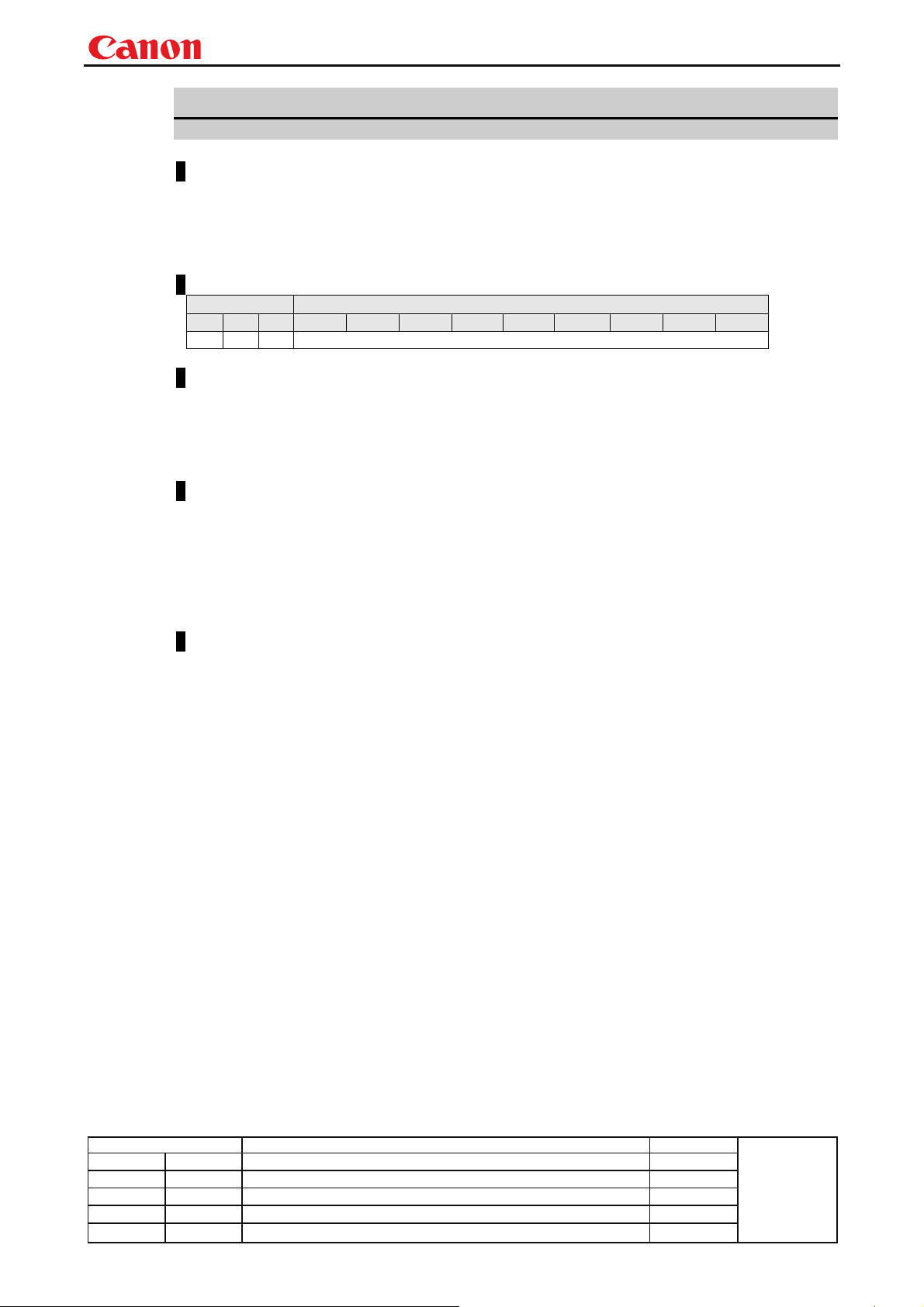
Projector SX80 MarkII User Commands
pp
y
AVOL
Audio volume adjustment
Format
AVOL=<Audio volume level:Number>
GET□AVOL / ?△AVOL
Setting values for <Audio volume level:Number> are 0 to 20.
Environment
Power Input
OFF ON PM D-RGB A-RGB1 A-RGB2 COMP VIDEO S-VIDEO HDMI USB None
X O X -
Response
"i:OK" is returned if the parameter was set properly.
For '
GET AVOL' or '?AVOL', current audio volume level is returned as
'
g:AVOL=<Audio volume level:Number>'
For details on other responses, refer to the "Error List".
Description
(1) This adjusts the volume.
(2) This command is identical to pressing the “VOL+” and "VOL-" button on the remote control or
the "VOL" on the front panel.
(3) If numerical parameters are outside the range, "e:0801 INVALID_VALUE" is returned.
(4) The volume level can be set even while the sound is muted.
(5) The GET command can be used to retrieve the current volume. ("
Example
Setting
> AVOL=18 This sets the volume to 18.
< i:OK
Reference
> GET AVOL or ?AVOL This retrieves the volume.
< g:AVOL=18
* Commands are indicated by ">", and responses are indicated by "<".
GET AVOL")
Revision History / Date Changes Revised by
- 20 -
A
roved b
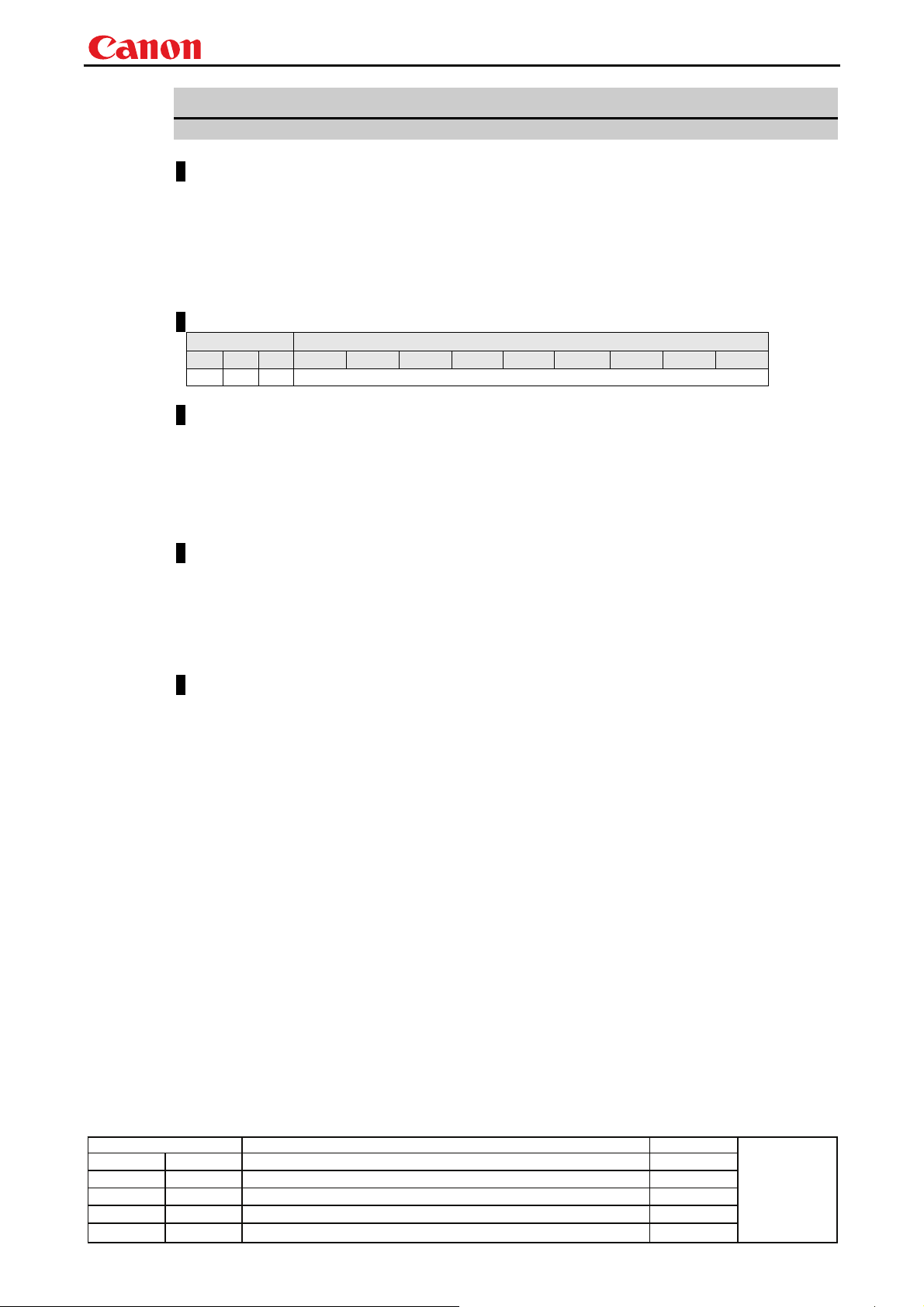
Projector SX80 MarkII User Commands
pp
y
BLANK
BLANK function
Format
BLANK=<BLANK parameter:ID>
GET□BLANK / ?△BLANK
<BLANK parameter:ID>
ON BLANK ON
OFF BLANK OFF.
Environment
Power Input
OFF ON PM D-RGB A-RGB1 A-RGB2 COMP VIDEO S-VIDEO HDMI USB None
X O X -
Response
"i:OK" is returned if the parameter was set properly.
For '
GET BLANK' or '?BLANK', current BLANK status is returned as
'
g:BLANK=ON'
'g:BLANK=OFF'
For details on other responses, refer to the "Error List".
Description
(1) This command is used to set the BLANK function.
(2) This command is identical to pressing the “VOL+” and "VOL-" button.
(3) Executing this command in a FREEZE status will cancel the FREEZE status and become
BLANK.
(4) The current BLANK settings can be obtained using the GET command. ("
Example
Setting
> BLANK=ON Set to "User" screen when screen is BLANK.
< i:OK
Reference
> GET BLANK or ?BLANK The current BLANK status is referenced.
< g:BLANK=ON
* Commands are indicated by ">", and responses are indicated by "<".
GET BLANK")
Revision History / Date Changes Revised by
- 21 -
A
roved b
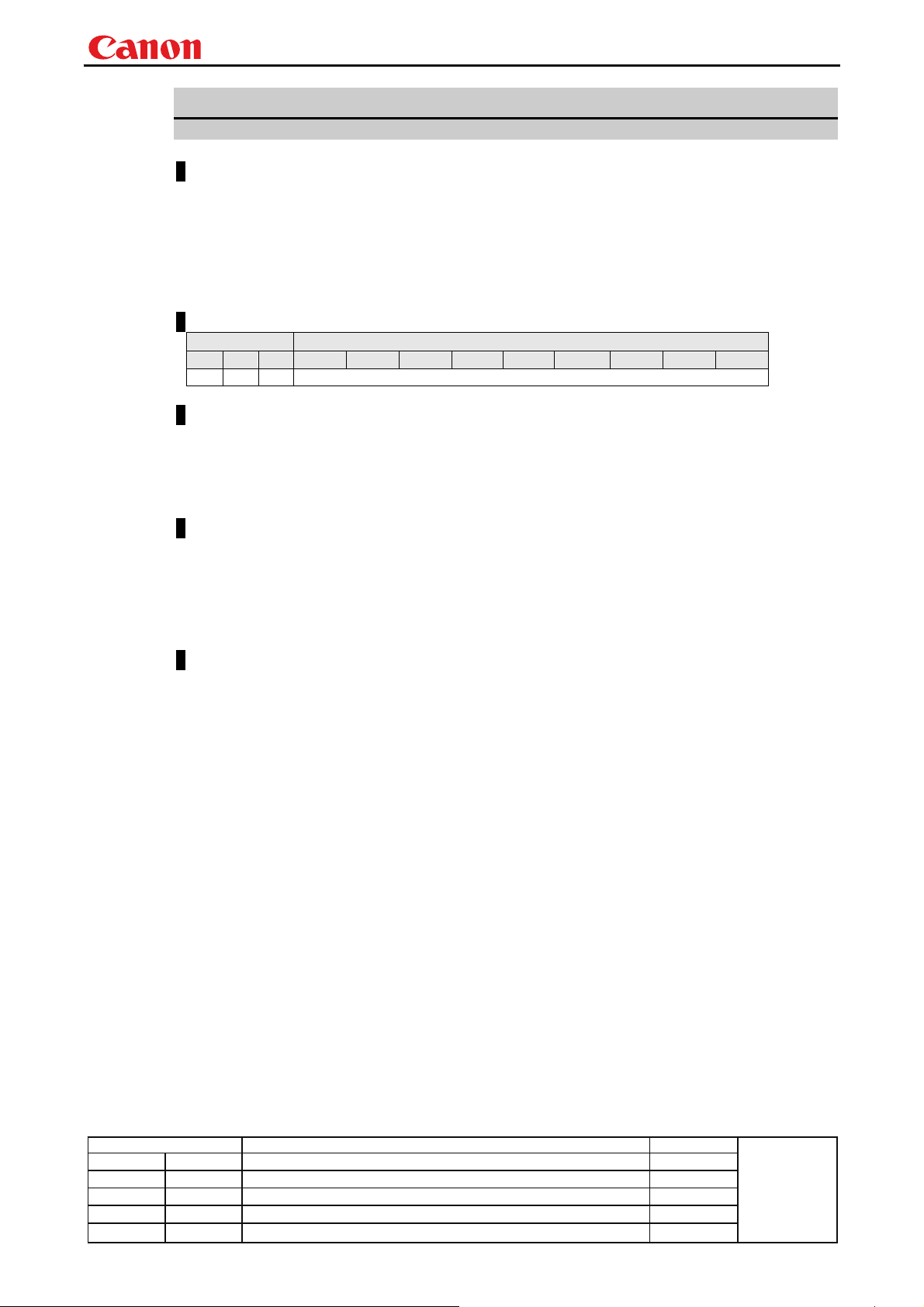
Projector SX80 MarkII User Commands
pp
y
BLANKCOLOR
Screen when BLANK setting
Format
BLANKCOLOR=<Screen when BLANK setting parameter:ID>
GET□BLANKCOLOR / ?△BLANKCOLOR
<Screen when BLANK setting parameter:ID>
BLACK Black screen
BLUE Blue screen
Environment
Power Input
OFF ON PM D-RGB A-RGB1 A-RGB2 COMP VIDEO S-VIDEO HDMI USB None
X O X -
Response
"i:OK" is returned if the parameter was set properly.
For '
GET BLANKCOLOR' or '?BLANKCOLOR', current screen when BLANK setting is returned as
'g:BLANKCOLOR=<BLANK display screen setting parameter:ID>'
For details on other responses, refer to the "Error List".
Description
(1) This command is used to set the screen when BLANK.
(2) This command functions in the same way as when "Display settings" - "User screen setting" -
"Screen when blank" are selected on the menu.
(3) The current screen when BLANK setting can be obtained using the GET command. ("
BLANKCOLOR
Example
Setting
> BLANKCOLOR=BLACK Set to "Black screen" when screen is BLANK.
< Ok
Reference
> GET BLANKCOLOR or ?BLANKCOLOR Screen when BLANK setting is obtained.
< g:BLANKCOLOR=BLACK
* Commands are indicated by ">", and responses are indicated by "<".
")
GET
Revision History / Date Changes Revised by
- 22 -
A
roved b
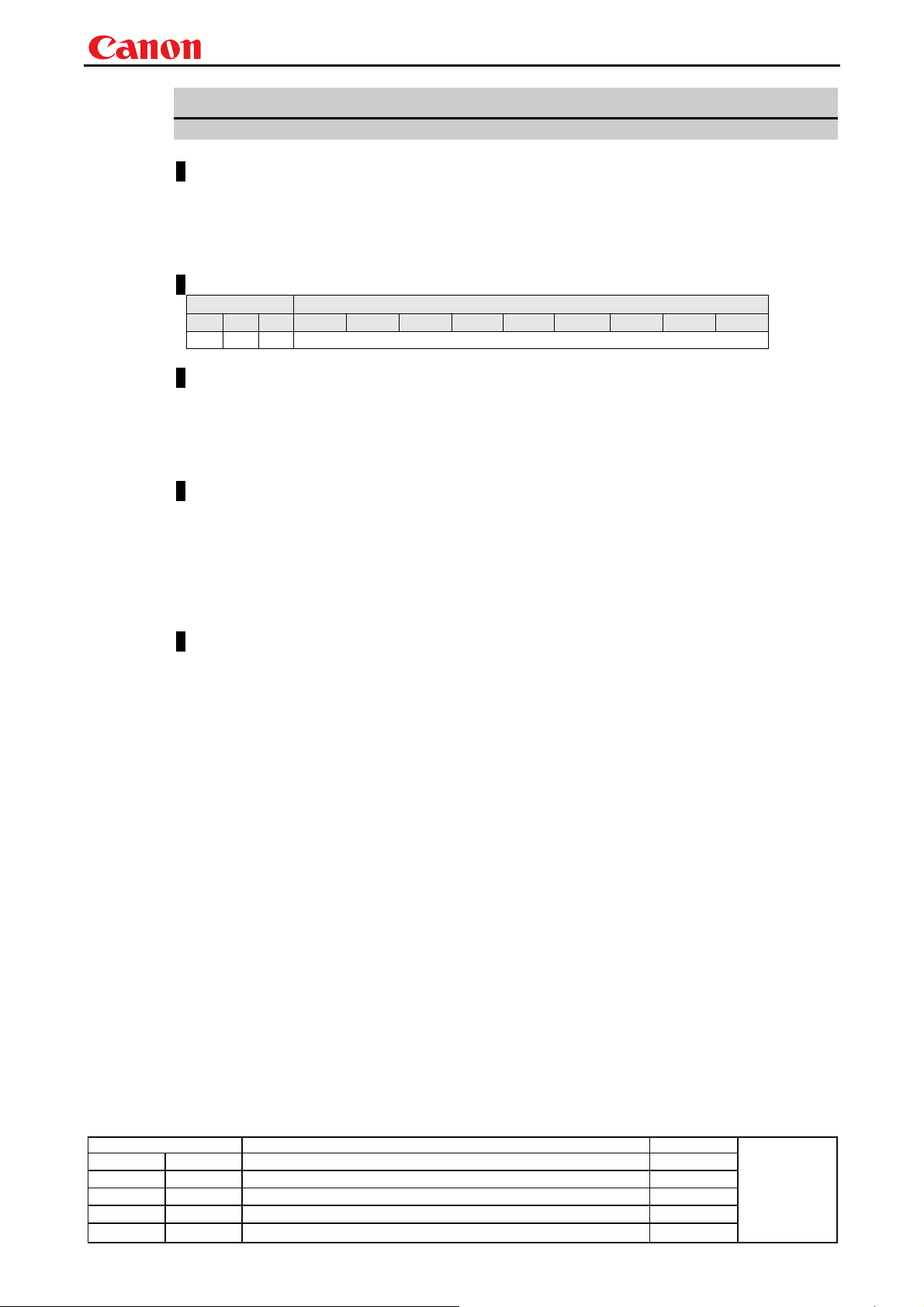
Projector SX80 MarkII User Commands
pp
y
BRI
Brightness setting
Format
BRI=<Brightness setting:Number>
GET□BRI / ?△BRI
Setting values for <Brightness setting:Number> are -20 to 20.
Environment
Power Input
OFF ON PM D-RGB A-RGB1 A-RGB2 COMP VIDEO S-VIDEO HDMI USB None
X O X -
Response
"i:OK" is returned if the parameter was set properly.
For '
GET BRI' or '?BRI', current brightness is returned as
'
g:BRI=<Brightness setting:Number>'
For details on other responses, refer to the "Error List".
Description
(1) This sets the screen brightness.
(2) This command functions in the same way as when "Image adjustments" - "Brightness" are
selected on the menu.
(3) If numerical parameters are outside the range, "e:0801 INVALID_VALUE" is returned.
(4) This sets the currently selected input signal and image mode.
(5) The current brightness can be acquired using the applicable GET command. ("
Example
Setting
> BRI=-10 This sets the brightness to -10.
< i:OK
Reference
> GET BRI or ?BRI This retrieves the brightness.
< g:BRI=-10
* Commands are indicated by ">", and responses are indicated by "<".
GET BRI")
Revision History / Date Changes Revised by
- 23 -
A
roved b
