Canon REALiS SX80 User Manual
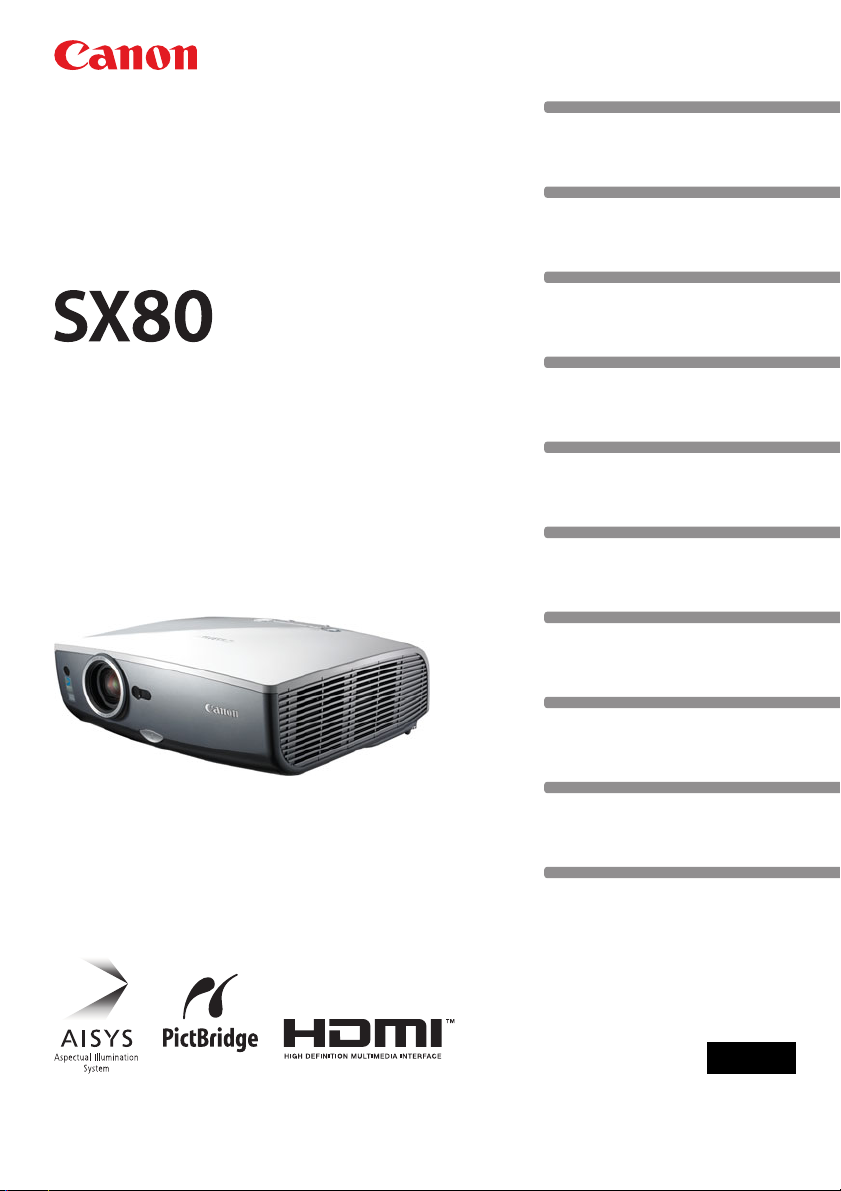
MULTIMEDIA PROJECTOR
User’s Manual
Table of Contents
Safety Instructions
Before Use
Projecting an Image
Useful Functions Available During a Presentation
Setting Up Functions from Menus
Projecting an Image from a Digital Camera or an
USB Flash Memory
Connecting the Projector to Network
Appendix
Index
ENG
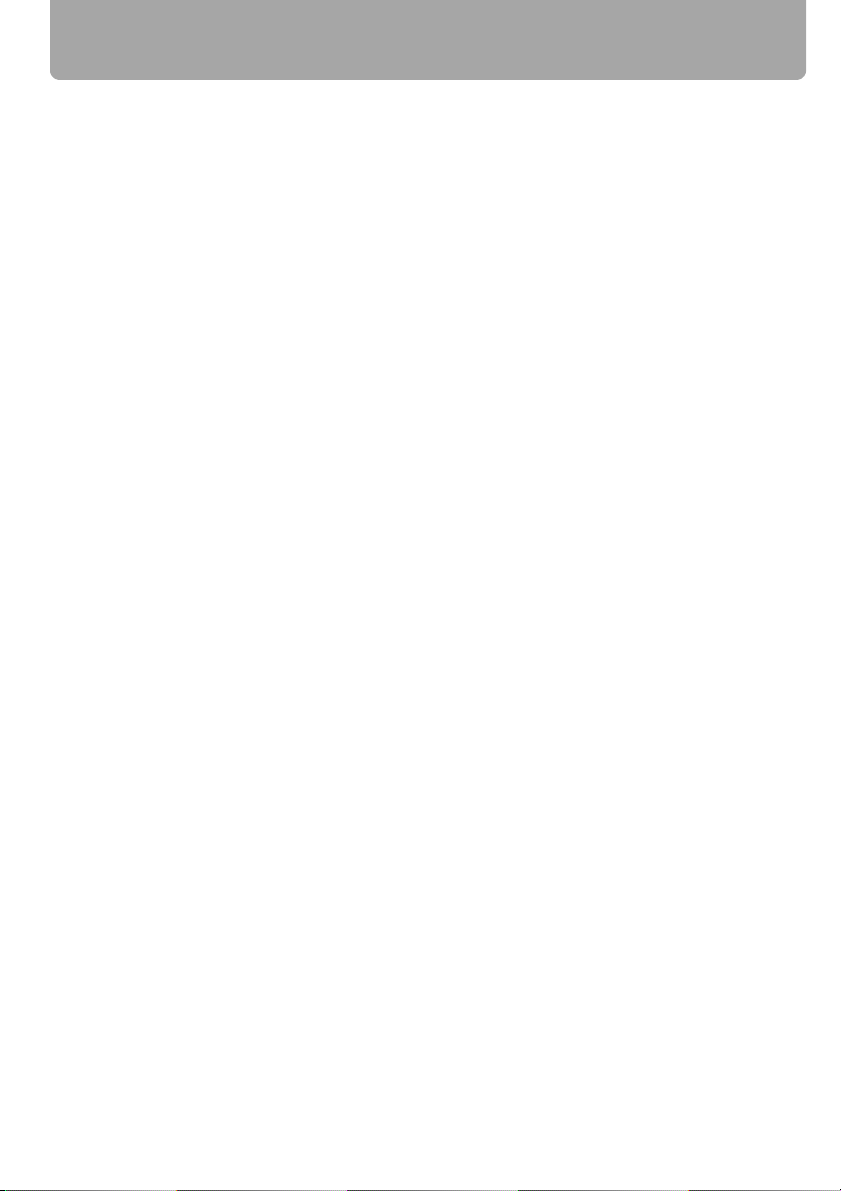
Features of SX80 Multimedia Projector
Thank you for purchasing a Canon projector.
The SX-80 Multimedia Projector (hereinafter referred to as "the projector") is a high-perfor-
mance projector that is capable of projecting high-resolution computer screens, high-quality digital images, images from digital cameras and USB flash memories on a large screen.
Major Features
Smooth and Beautiful Imaging Capability
Incorporation of AISYS, Canon's unique optical engine, and LCOS (Liquid Crystal On Silicon) achieves high brightness, high contrast ratio, and smooth and beautiful lattice-free
images.
Native SXGA+ Resolution
Native SXGA+ resolution (1400 by 1050 dots) ensures projection of a high-quality image
in a wider projection area with a high degree of resolution.
High-powered 1.5X Zoom Lens
1.5X zoom aspheric lens can project a 100-inch image when placed 3 m (9.8') to 4.9 m
(16.1') away. (P31)
"Auto Setup Function" for Making Setup a Breeze
The focus and keystone distortion are automatically adjusted for quick and easy setup of
projector. (P45)
Equipped with HDMI Input Terminal
Connecting the projector to AV equipment via HDMI terminal allows you to project high
quality digital images. (P38)
Direct Projection of Data on USB Flash Memories
Capable of directly projecting JPEG images on USB flash memories. (P108)
Direct Projection of Images Taken by Digital Camera
Capable of directly projecting images taken by PictBridge enabled digital cameras.
(P104)
"Off and Go" Feature
It can be unplugged and packed away immediately. (P61)
* Wait until the cooling fan stops before putting the projector in the carrying bag.
User-Friendly On-Screen Menu
Settings are organized by four tabs. You can easily find settings for each function. (P70-
P101)
Compact and Easy-to-use Wireless Remote Control
It comes with a wireless remote control which allows you to control all functions of this
projector. (P24)
2
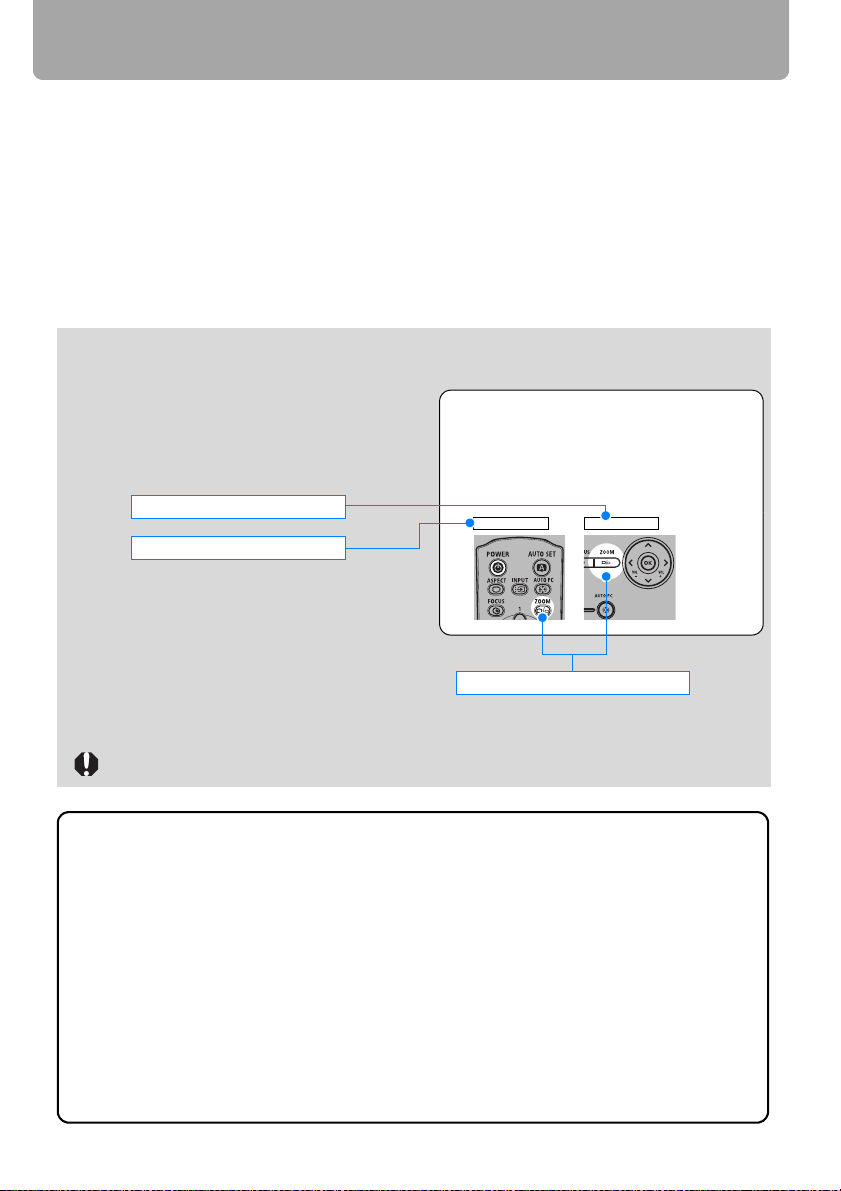
Features of SX80 Multimedia Projector
User's Manual (this document)
This is a User's Manual for the SX80 Multimedia Projector. This manual provides detailed
information on how to use the projector. Read this manual thoroughly to make the most of
your projector and ensure safety.
Important Information and Quick Start Guide
First read document. It provides information about projector safety, cautions, quick start
guide*, cleaning and replacing the air filter and lamp replacement.
* This guide shows an outline flowchart of the steps to start and stop the projector, as
well as the functions available for projecting images.
Symbols of Button Operations
The projector can be operated using buttons
on the remote control or the top control of the
projector. The remote control allows you to
operate all functions of the projector. In this
document, the buttons operation is shown as
below.
Top control button operation
Remote control button operation
Adjusting the Image Size
Use the ZOOM button to adjust the size of the proj
Change the projector installation position if your de
adjust it with the zoom function. (P31)
1 Press the ZOOM button to pop up a window sho
Remote control Top control
Indicate the buttons to be pressed
Symbols Used in This Manual
Meanings of the following symbols used in this manual are as follows:
A precaution about operation or restriction is given here.
COPYRIGHT NOTICE
Please note that enlarging or reducing the size of an image for commercial purposes or public presentation may infringe on the legally protected copyright or the
copyright holder of the original material.
About Trademarks
• Microsoft, Windows and Windows Vista are registered trademarks or trademarks
of Microsoft Corporation in the United States and/or other countries.
• Macintosh and Mac are registered trademarks of Apple Computer, Inc., registered in the United States and/or other countries.
• HDMI, HDMI logo, and High Definition Multimedia Interface are registered trademarks or trademarks of HDMI Licensing, LLC.
3
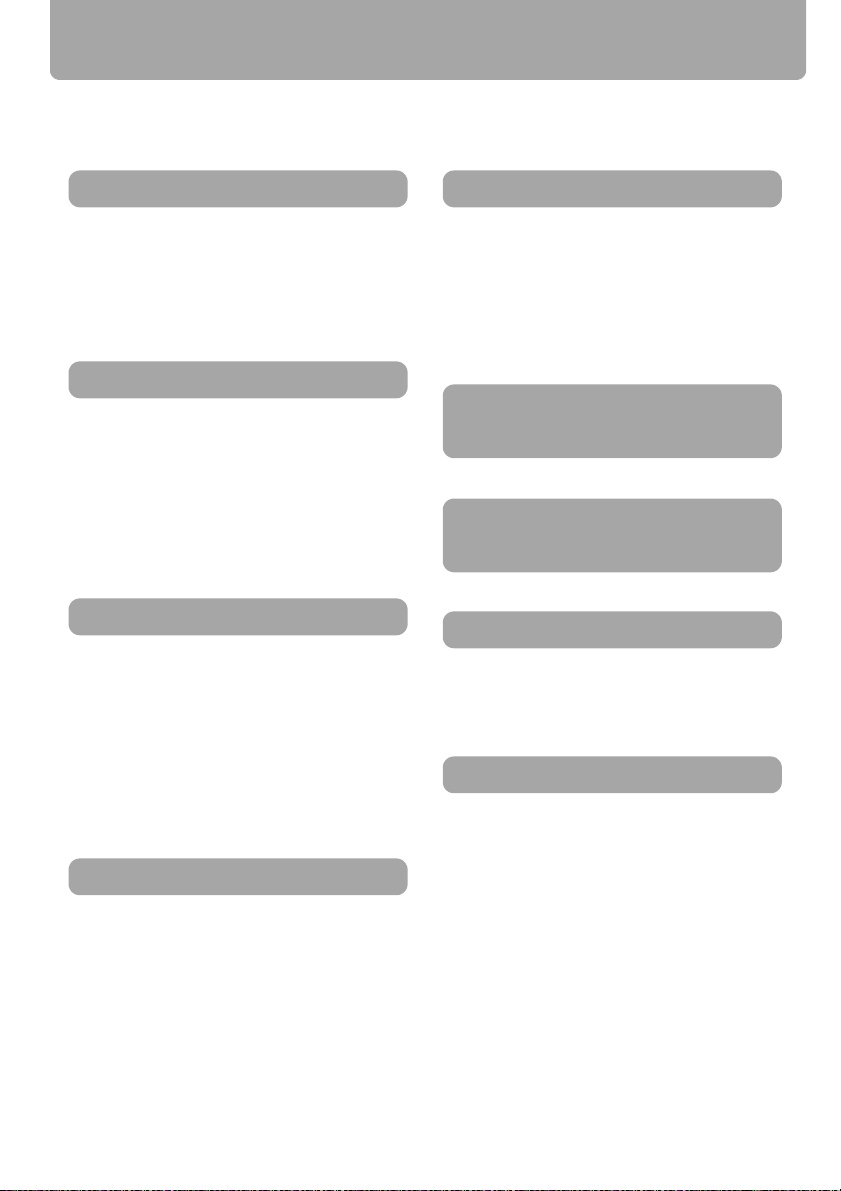
Quick Reference Guide
This Quick Reference Guide will help you find functions that make full use of the projector,
are useful in producing an attractive presentation, and so on.
Connecting the Projector
Connecting to the Computer (P35 – P37)
Connecting to AV Equipment (P38 – P40)
Connecting a Digital Camera (P41, P104)
Connecting an USB Flash Memory (P41,
P108)
Projecting an Image
Projecting Computer Screen (P31 – P60)
Projecting a Video Image from AV Equipment
(P31 – P60)
Projecting Data on USB Flash Memory (P108
– P114)
Projecting an Image from a Digital Camera
(P104 – P107)
Adjusting Image
Eliminating Flickers from Computer Screen or
Adjusting Positional Shift (P76)
Adjusting a Video Image from AV Equipment
(P60, P85 – P91)
Adjusting Projection Distance and Projection
Image Size (P31 – P33)
Adjusting Keystone Distortion (P53)
Adjusting Aspect Ratio (P55, P58)
Adjusting Colors and Image Quality
Selecting an Image Mode Suitable for the
Projecting Image (P85)
Projecting an Image on a Greenboard (P80)
Making Fine Color Adjustments (P88)
Removing Noise (P89)
Producing a Presentation
Blackened Out an Image Temporarily (P64)
Muting the Sound (P65)
Adjusting the Volume (P65)
Freezing the Picture (P64)
Zooming an Image (P66)
Showing the Elapsed Time (P67)
Ceiling Mounted Projection or Projecting
from behind Screen (P81)
Changing Remote Control Channel
(P96)
Resetting Projector Setting
Resetting a Menu Setting (
Resetting a Network Setting (P99)
Resetting Password (P97)
P100)
Miscellaneous Functions
Disabling a Beep (P93)
Turning Off the Projector LED Lamps (P95)
Setting a Password (P97)
Disabling Buttons (P94)
Hiding Guide Messages (P95)
Reducing the Lamp Brightness (P91)
Using the Power Saving Mode (P92)
Turning on the Projector by Connecting the
Power Cord (P93)
4
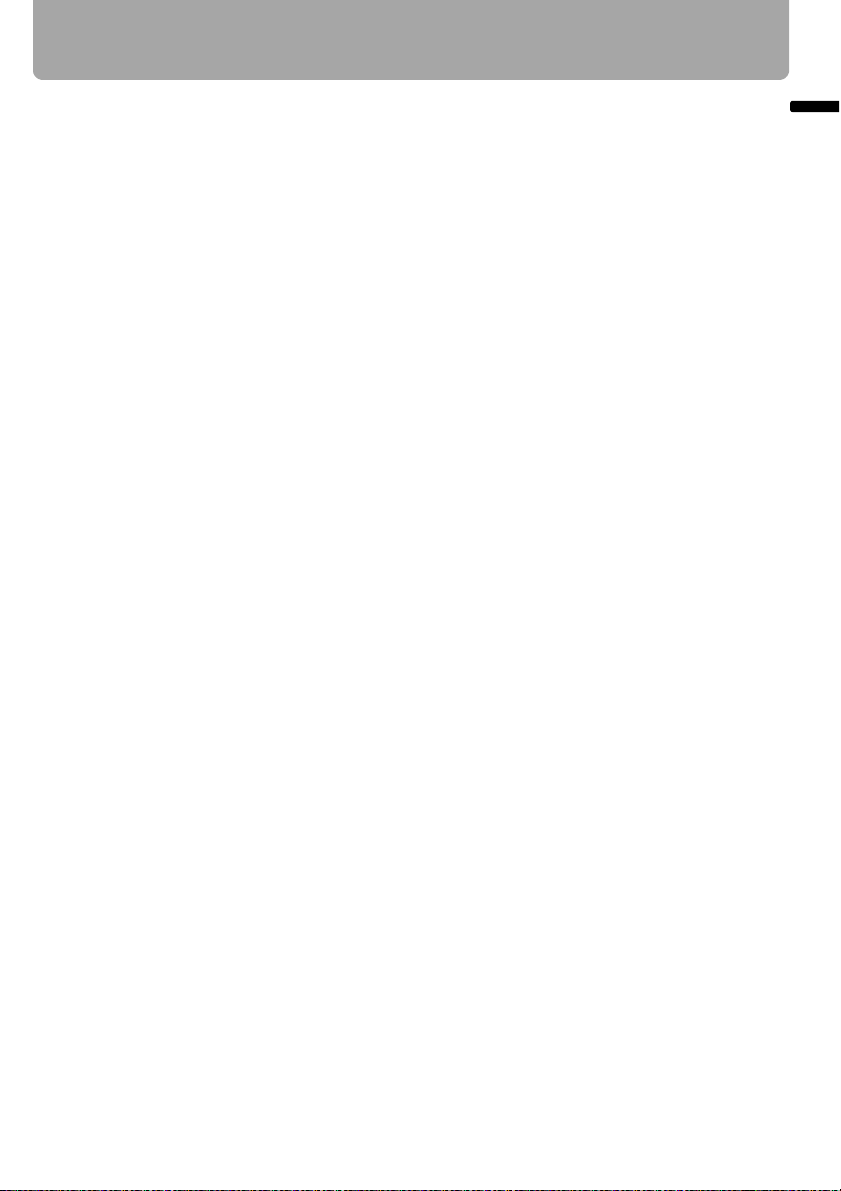
Table of Contents
Features of SX80 Multimedia Projector......................................................................2
Quick Reference Guide................................................................................................4
Safety Instructions.....................................................................................................10
Safety Precautions.................................................................................................................... 11
■ READ AND KEEP THIS OWNER'S MANUAL FOR LATER USE. ..................................... 12
AC Power Cord Requirement ...................................................................................................14
Federal Communication Commission Notice............................................................................ 15
Canadian Radio Interference Regulations ................................................................................ 15
Precautions on Handling the Batteries in the Remote Controller ............................................. 16
Lamp Handling Precautions...................................................................................................... 16
Carrying/Transporting the Projector.......................................................................................... 17
Installation Precautions............................................................................................................. 17
Before Use ........................................................................................................ 19
Supplied Accessories ................................................................................................20
■ Installing the Lens Cap.................................................................................................... 20
■ Putting the Projector in the Carrying Bag ........................................................................ 21
Part Names..................................................................................................................22
Main Unit of Projector ...............................................................................................................22
■ Front Side ........................................................................................................................ 22
■ Rear Side ......................................................................................................................... 22
■ Bottom Side .....................................................................................................................23
Remote Control......................................................................................................................... 24
Top Control ............................................................................................................................... 26
Input Terminals ......................................................................................................................... 27
Preparing the Remote Control ..................................................................................28
■ Installing Remote Control Batteries .................................................................................28
■ Remote Control Operating Range ................................................................................... 28
Table of Contents
Projecting an Image ......................................................................................... 29
Steps for Setting Up the Projector and Projecting an Image .................................30
Setting Up the Projector ............................................................................................31
■ Placing in Front of the Screen ......................................................................................... 31
■ Placing on a Level Place ................................................................................................. 32
■ When Pointing the Projector Up ..................................................................................... 33
Connecting the Projector ..........................................................................................34
Connectable Equipment and Input Terminals........................................................................... 34
Connecting the Projector to the Computer ............................................................................... 35
■ Connecting to RGB Monitor Output Terminal (analog connection)................................. 35
■ Connecting to DVI Monitor Output Terminal (digital connection).................................... 37
Connecting to AV Equipment.................................................................................................... 38
■ Connecting to Digital Video Output Terminal (digital connection) .................................. 38
■ Connecting to Analog Video Output Terminal (analog connection)................................ 39
■ Connecting a Digital Camera or an USB Flash Memory .................................................41
5
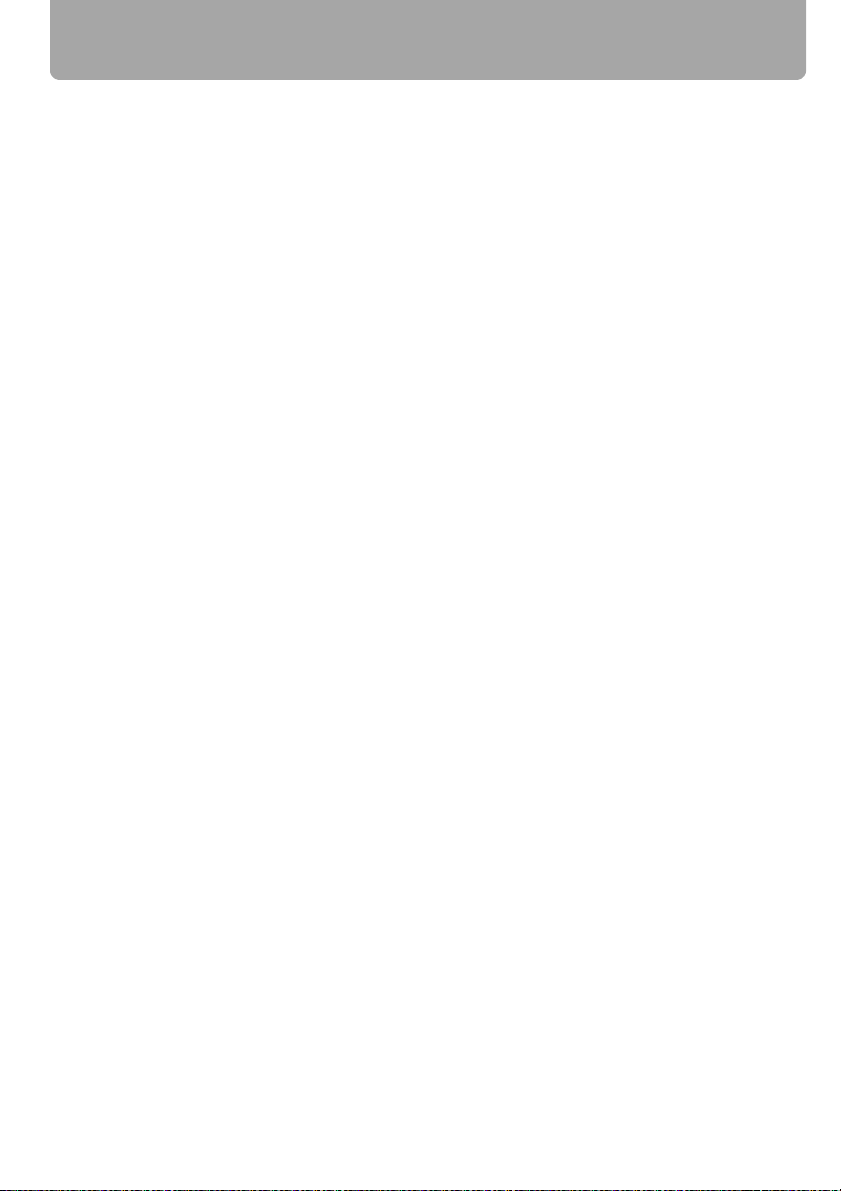
Table of Contents
Starting Projection..................................................................................................... 42
■ When the Language Selection Screen Appears............................................................. 43
■ When the Password Input Screen Appears.................................................................... 44
■ When "No signal" Appears .............................................................................................. 44
■ When Notebook Computer Screen Does Not Appear .................................................... 44
■ Adjusting Image.............................................................................................................. 44
Changing Notebook Computer Screen Output......................................................................... 44
■ Turning On External Monitor Output ............................................................................... 44
Setting Up the Screen Automatically ....................................................................... 45
Auto Setup................................................................................................................................ 45
■ Performing the Auto Setup.............................................................................................. 46
Selecting an Input Signal (INPUT) ............................................................................ 47
■ Types of Input Signals .................................................................................................... 47
■ Selecting an Input Signal ................................................................................................ 48
Adjusting Image ......................................................................................................... 49
Setting the Display Resolution of the Computer....................................................................... 49
■ Windows Vista................................................................................................................. 49
■ Windows XP .................................................................................................................... 49
■ Macintosh OSX ............................................................................................................... 49
AUTO PC ................................................................................................................................. 50
■ Performing the Auto PC Function.................................................................................... 50
Adjusting the Image Size.......................................................................................................... 51
Adjusting the Focus.................................................................................................................. 52
■ Auto focusing .................................................................................................................. 52
■ Manual focusing.............................................................................................................. 52
Adjusting Keystone Distortion .................................................................................................. 53
■ Auto adjustment .............................................................................................................. 53
■ Manual adjustment.......................................................................................................... 53
Selecting Screen Aspect and Aspect ....................................................................................... 55
Selecting Screen Aspect .......................................................................................................... 55
■ Moving Image with 16:9 D. Image Shift .......................................................................... 57
Selecting Aspect Ratio ............................................................................................................. 58
■ Types of Aspect Ratios ................................................................................................... 58
■ How to Select an Aspect Ratio ....................................................................................... 59
Selecting an Image Mode .......................................................................................... 60
■ Image modes .................................................................................................................. 60
■ How to Select an Image Mode........................................................................................ 60
Turning Off the Projector ..........................................................................................61
Useful Functions Available During a Presentation....................................... 63
Blackened Out an Image Temporarily...................................................................................... 64
Freezing the Picture ................................................................................................................. 64
Adjusting the Volume ............................................................................................................... 65
Muting the Sound ..................................................................................................................... 65
Zooming an Image ................................................................................................................... 66
Showing the Elapsed Time....................................................................................................... 67
Projecting Image Without Computer ........................................................................................ 67
6
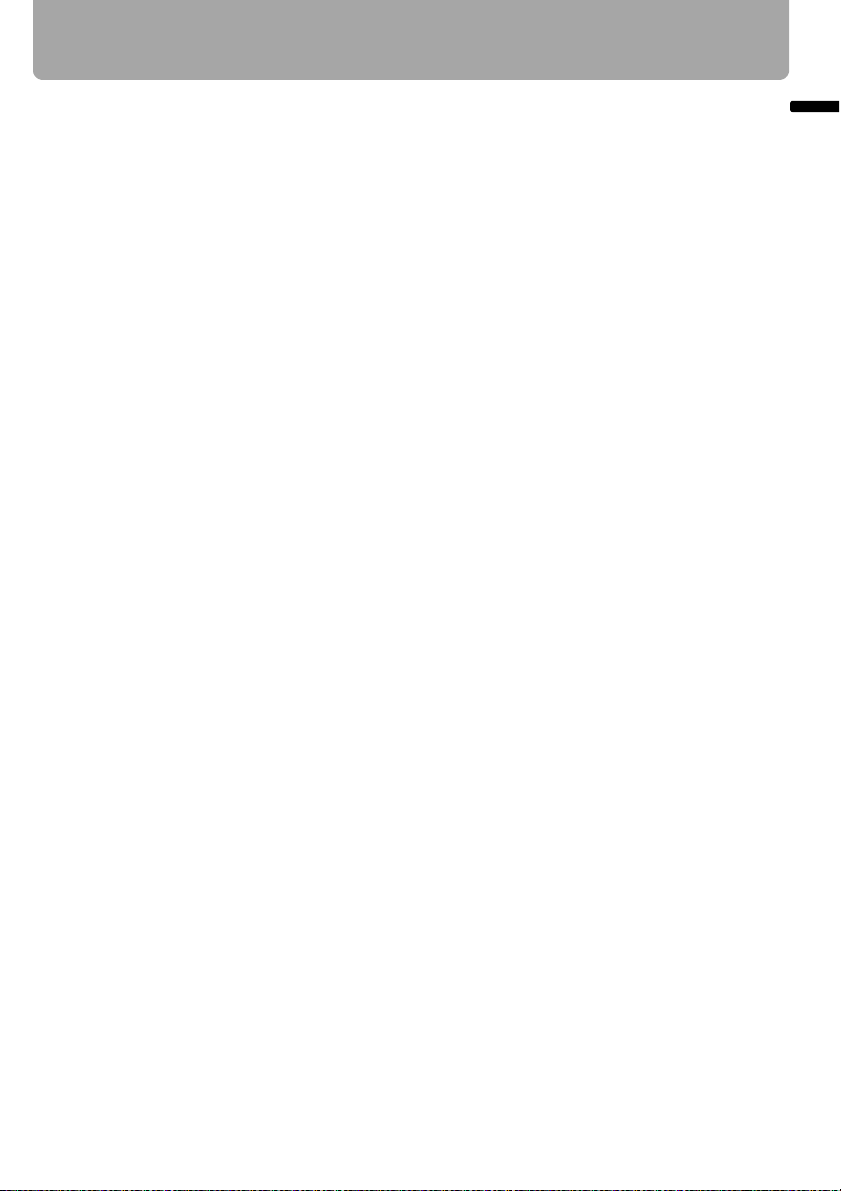
Table of Contents
Setting Functions from Menus........................................................................ 69
How to Use Menus .....................................................................................................70
■ Menu Configuration .........................................................................................................70
■ Basic Operation of Menu................................................................................................. 71
Setting Display Status ...............................................................................................73
Selecting an Image Projection Mode ........................................................................................ 73
Selecting an Input Signal Type (ANALOG PC)......................................................................... 74
Selecting an Input Signal Type (VIDEO/S-VIDEO)................................................................... 74
Selecting an Input Signal Type (COMPONENT) ......................................................................75
Adjusting Input Signal (ANALOG PC) – Total Dots ..................................................................75
Adjusting Input Signal (ANALOG PC) – Tracking ..................................................................... 76
Adjust Input Signal (ANALOG PC) – Horizontal position .......................................................... 76
Adjust Input Signal (ANALOG PC) – Vertical position .............................................................. 77
Adjust Input Signal (ANALOG PC) – Horizontal pixels .............................................................77
Adjust Input Signal (ANALOG PC) – Vertical pixels .................................................................78
Selecting HDMI Input Level ......................................................................................................78
Select HDMI Over Scan............................................................................................................ 79
Performing Progressive Processing ......................................................................................... 79
Selecting a Menu Position ........................................................................................................ 80
Correcting the Screen Color .....................................................................................................80
Reversing projection ................................................................................................................. 81
Capturing a Logo ......................................................................................................................82
Selecting the User Logo Display Position................................................................................. 82
Displaying a User Logo (No signal screen) .............................................................................. 83
Displaying a User Logo (BLANK) ............................................................................................. 83
Selecting a Logo at Startup ...................................................................................................... 84
Selecting Aspect Ratio of Screen .............................................................................................84
Setting the Image Quality ..........................................................................................85
Selecting an Image Quality ....................................................................................................... 85
Adjusting the Brightness ........................................................................................................... 86
Adjusting the Contrast .............................................................................................................. 86
Adjusting the Sharpness........................................................................................................... 87
Making a Gamma Correction .................................................................................................... 87
Making Color Adjustment (HDMI/PC/USB)............................................................................... 88
Making Color Adjustment (COMPONENT/VIDEO/S-VIDEO) ................................................... 88
Making Advanced Adjustment (Noise reduction)...................................................................... 89
Making Advanced Adjustment (Dynamic gamma) .................................................................... 89
Making Advanced Adjustment (Mem. color correct) ................................................................. 90
Adjusting Fine Color Adjustment (6-axis color adjust) .............................................................. 90
Reducing the Lamp Brightness................................................................................................. 91
Resetting the Image Settings....................................................................................................91
Table of Contents
7
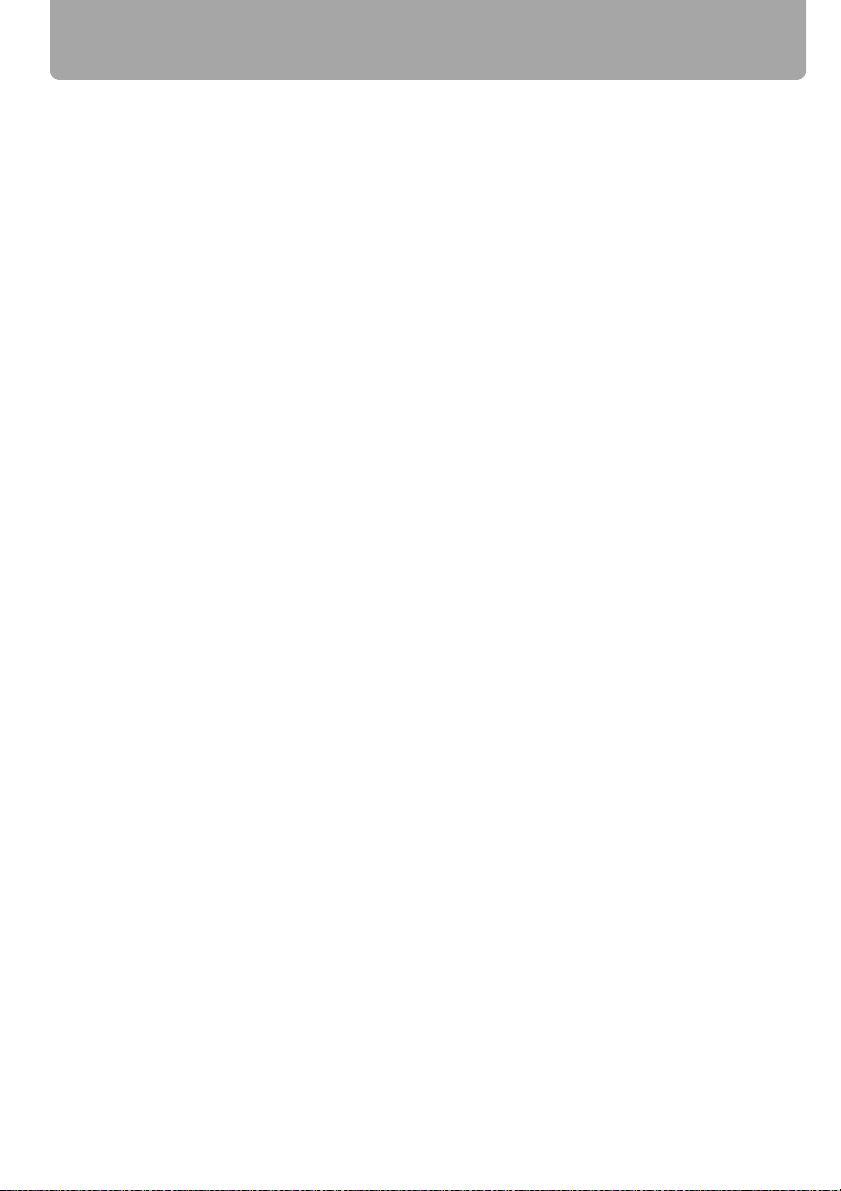
Table of Contents
Setting Various Function........................................................................................... 92
Setting Auto Setup Function.....................................................................................................92
Selecting the Power Management Mode ................................................................................. 92
Skip the POWER Button Operation.......................................................................................... 93
Enabling/Disabling the Beep .................................................................................................... 93
Prohibiting the Projector Operation .......................................................................................... 94
Selecting a Display Language.................................................................................................. 94
Showing/hiding the Guide Screen ............................................................................................ 95
Turning on/off LED Illumination ................................................................................................ 95
Setting for Slideshow................................................................................................................ 96
Setting up the Remote Control Channel .................................................................................. 96
Extending the Menu Display Time............................................................................................ 97
Setting a Password .................................................................................................................. 97
Registering a Password ........................................................................................................... 98
Resetting the Lamp Counter .................................................................................................... 98
■ About the Display of the Lamp Counter.......................................................................... 99
Initializing network settings....................................................................................................... 99
Resetting to the Default Setting.............................................................................................. 100
Checking the Information of the Projector............................................................ 101
Projecting an Image from a Digital Camera or an USB Flash Memory ..... 103
Projecting an Image from a Digital Camera........................................................... 104
Connecting a Digital Camera ................................................................................................. 104
Operating the Projected Image .............................................................................................. 106
■ Switching to the Next Image ......................................................................................... 106
■ Rotating an Image......................................................................................................... 106
Running a Slideshow.............................................................................................................. 107
■ Setting a Slideshow Interval.......................................................................................... 107
■ Finishing projection....................................................................................................... 107
Projecting Data on USB Flash Memory..................................................................108
Connecting an USB Flash Memory ........................................................................................ 108
Description of USB File Browser ............................................................................................ 110
Selecting an Image for Projection .......................................................................................... 111
■ Selecting a Drive........................................................................................................... 111
■ Selecting a Folder ......................................................................................................... 111
■ Selecting an Image File for Projection .......................................................................... 112
Operating the Projected Image .............................................................................................. 113
■ Switching to the Previous/Next Image .......................................................................... 113
■ Rotating an Image......................................................................................................... 113
■ Returning to the USB File Browser................................................................................ 113
Running a Slideshow of Data saved in a USB Flash Memory ............................................... 114
■ Creating an Image File Folder ...................................................................................... 114
■ Setting a Slideshow Interval.......................................................................................... 114
8
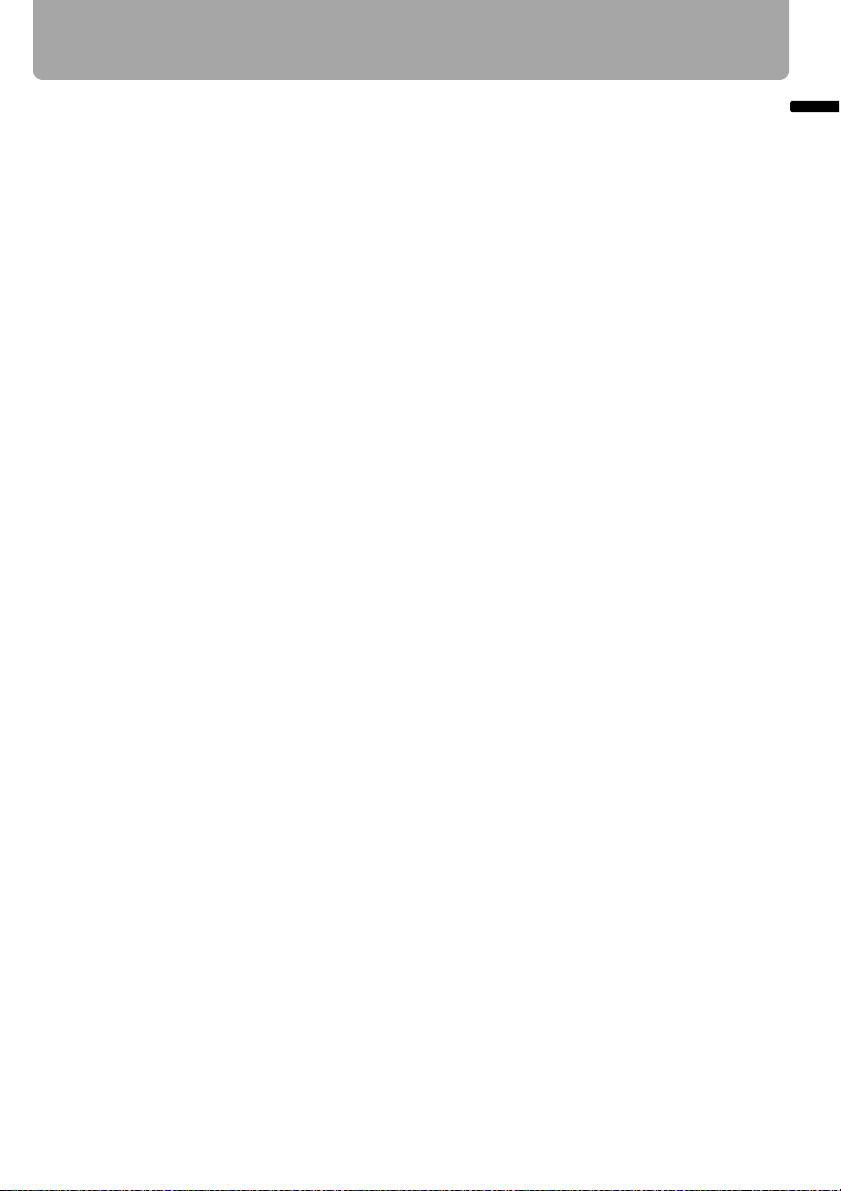
Table of Contents
Connecting the Projector to Network........................................................... 115
Setting an IP Address ..............................................................................................116
■ Setting IP Address......................................................................................................... 116
■ If You Want to Reset the IP Address Setting .................................................................117
■ Setting Network ............................................................................................................. 117
■ If You Want to Reset the Network Setting...................................................................... 119
■ Error Notification Message ............................................................................................119
Appendix ......................................................................................................... 121
Troubleshooting....................................................................................................... 122
WARNING Lamp Flash Patterns ............................................................................................122
Symptoms and Solutions ........................................................................................................ 123
■ You cannot turn on the projector. .................................................................................. 123
■ You cannot project an image from the projector........................................................... 123
■ A digital camera or USB flash memory is not recognized............................................. 124
■ You cannot hear sound. ................................................................................................ 124
■ The projected image is blur........................................................................................... 125
■ You cannot project an image appropriately. ................................................................. 125
■ The projector is forced to be turned off......................................................................... 125
■ You cannot operate the remote control. ........................................................................ 126
Maintenance..............................................................................................................127
Cleaning the Projector ............................................................................................................127
Cleaning and Replacing the Air Filter .....................................................................................128
■ Cleaning the Air Filter .................................................................................................... 128
■ Replacing the Air Filter ..................................................................................................128
Replacing the Lamp................................................................................................................ 129
■ About the Replacing Lamp............................................................................................ 129
■ Replacing the Lamp ...................................................................................................... 130
Relationship between Aspect and Screen Aspect................................................ 131
When Projecting an Image from a Computer ......................................................................... 131
When Projecting an Image from Image Software ................................................................... 132
When Projecting an Image from a Digital Camera or a USB Flash Memory ..........................132
Supported Computer Signal Types ........................................................................133
Relationship between Screen Size and Projecting Distance ...............................134
Glossary.................................................................................................................... 135
Specifications........................................................................................................... 139
■ Projector ........................................................................................................................ 139
■ Remote Control.............................................................................................................. 139
■ External View ................................................................................................................. 140
■ ANALOG PC-2/COMPONENT IN terminal..................................................................... 140
■ Service Port (CONTROL)............................................................................................... 141
Index ..........................................................................................................................142
Menu Configuration .................................................................................................146
Table of Contents
9
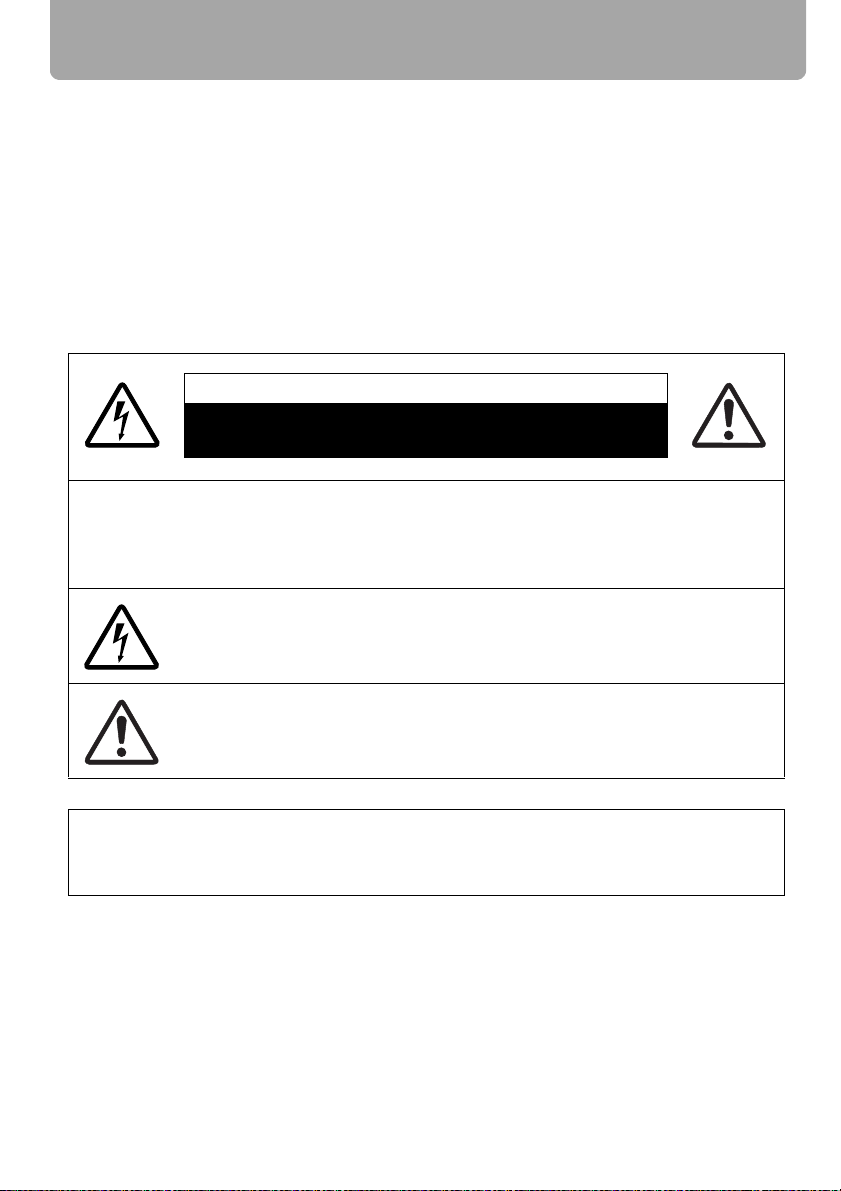
Safety Instructions
Before operating this projector, read this manual thoroughly in order to operate the
projector properly.
This projector offers many convenient features and functions. Operating the projector
properly enables you to manage those features and maintain it in good condition for a
long period.
Improper operation may result in not only reducing the product-life, but also malfunctions,
fire hazards, or other accidents.
If your projector is not operating correctly, read this manual again, check operations and
cable connections, and try the solutions shown in the "Troubleshooting" section at the end
of this booklet. If the problem still persists, contact the service center or the dealer where
you purchased the projector.
CAUTION
RISK OF ELECTRIC SHOCK
DO NOT OPEN
CAUTION: TO REDUCE THE RISK OF ELECTRIC SHOCK, DO NOT REMOVE
COVER (OR BACK). THERE ARE NO USER-SERVICEABLE PARTS
INSIDE EXCEPT LAMPS. REFER SERVICING TO QUALIFIED SERVICE
PERSONNEL.
THIS SYMBOL INDICATES THAT DANGEROUS VOLTAGE
CONSTITUTING A RISK OF ELECTRIC SHOCK IS PRESENT WITHIN
THIS UNIT.
THIS SYMBOL INDICATES THAT THERE ARE IMPORTANT OPERATING
AND MAINTENANCE INSTRUCTIONS FOR THIS UNIT IN THE
OWNER'S MANUAL.
CAUTION
Not for use in a computer room as defined in the Standard for the Protection of Electronic
Computer/Data Processing Equipment, ANSI/NFPA 75.
10
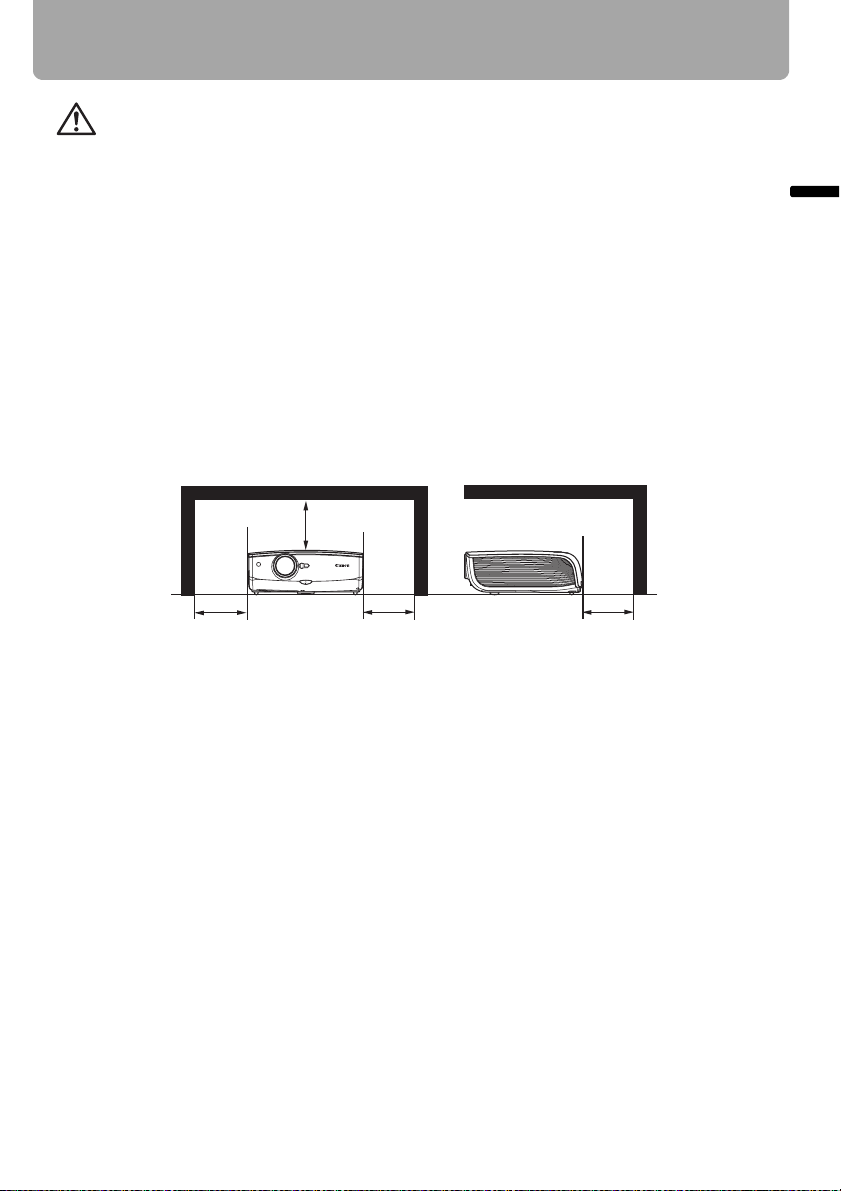
Safety Instructions
Safety Precautions
WARNING: TO REDUCE THE RISK OF FIRE OR ELECTRIC SHOCK, DO NOT
EXPOSE THIS APPLIANCE TO RAIN OR MOISTURE.
• This projector projects intense light from the projection lens. Do not stare directly into
the lens if possible, as doing so may result in eye damage. Be especially careful that
children do not stare directly into the beam.
• Install the projector in an appropriate position.
Installing the projector in an inappropriate position may result in a fire hazard.
• Allow for appropriate space above beside and behind of the projector cabinet for
allowing air circulation and cooling of the projector. Minimum clearances must be
maintained. If the projector is to be built into a compartment or similarly space, the
minimum distances must be maintained. Do not cover the ventilation slot on the
projector. Heat build-up can reduce the service life of your projector, and can also be
dangerous.
SIDE and TOP REAR
1 m (3.3')
1 m (3.3') 1 m (3.3') 1 m (3.3')
Safety Instructions
• Do not put any flammable objects or spray cans near the projector, as the hot air
exhausted from the ventilation holes may result in an explosion.
• If the projector is not to be used for an extended period of time, unplug it from the
power outlet.
11
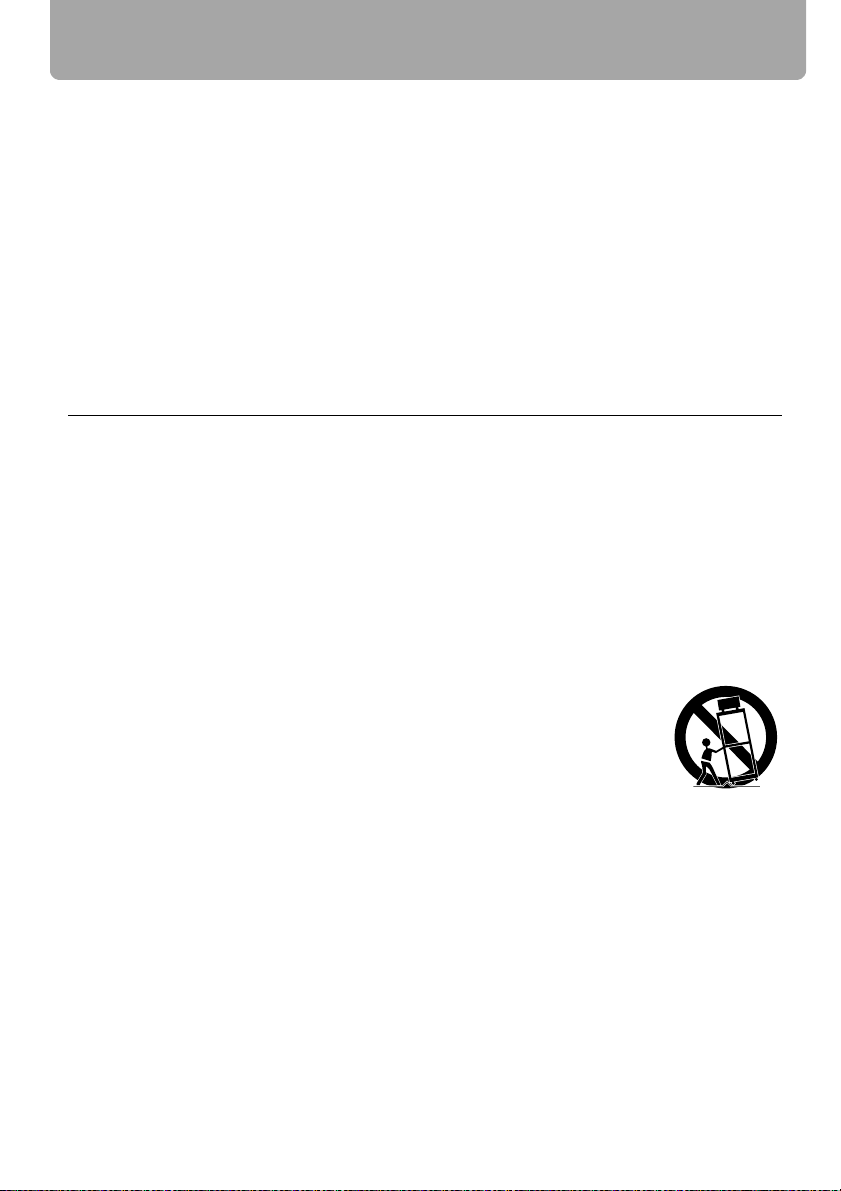
Safety Instructions
■ READ AND KEEP THIS OWNER'S MANUAL FOR LATER USE.
All the safety and operating instructions should be read before beginning to operate the
product.
Read all of the instructions given here and retain them for later use. Unplug this projector
from the AC power supply before cleaning. Do not use liquid or aerosol cleaners on the
projector. Use a damp cloth for cleaning.
Follow all warnings and instructions marked on the projector.
For added protection of the projector during a lightning storm, or when it is left
unattended or unused for long periods of time, unplug it from the wall outlet. This will
prevent damage due to lightning and power surges.
Do not expose this unit to rain or use near water... for example, in a wet basement, near a
swimming pool, etc...
Do not use attachments not recommended by the manufacturer as they may result in
hazards.
Do not place this projector on an unstable cart, stand, or table. The projector may fall,
causing serious injury to a child or adult, and serious damage to the projector. Use only
with a cart or stand recommended by the manufacturer, or sold with the projector. Wall or
shelf mounting should be carried out in accordance with the manufacturer's directions,
and should use a mounting kit approved by the manufacturers.
An appliance and cart combination should be moved with care.
Sudden stops, excessive force, and uneven surfaces may cause the
appliance and cart combination to overturn.
Slots and openings in the back and bottom of the cabinet are provided
for ventilation, to insure reliable operation of the equipment and to
protect it from overheating.
The openings should never be covered with cloth or other materials, and the bottom
opening should not be blocked by placing the projector on a bed, sofa, rug, or other
similar surface. This projector should never be placed near or over a radiator or heat
register.
This projector should not be placed in a built-in installation such as a book case unless
proper ventilation is provided.
12
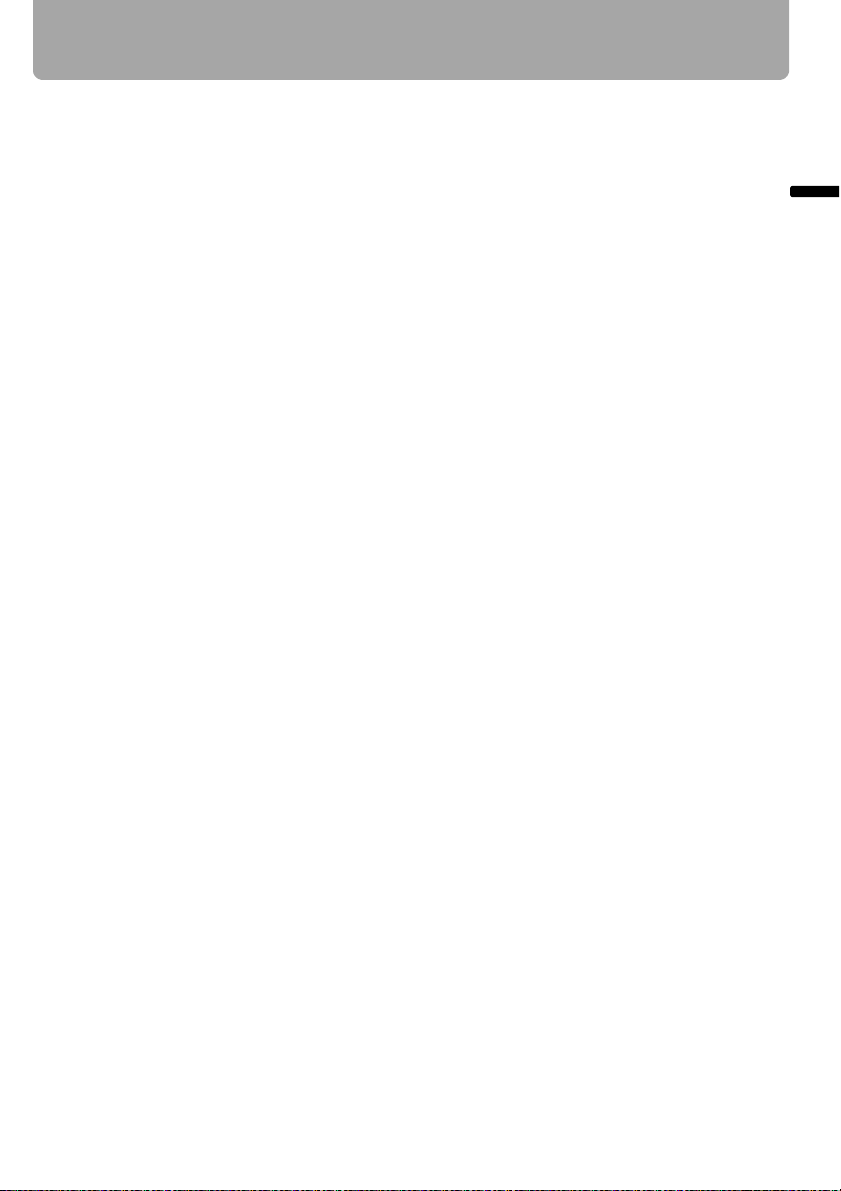
Safety Instructions
Never push objects of any kind into this projector through cabinet slots as they may touch
dangerous voltage points or short out parts that could result in a fire or electric shock.
Never spill liquid of any kind onto the projector.
Do not install the projector near the ventilation duct of air-conditioning equipment.
This projector should be operated using only the type of power source indicated on the
marking label. If you are not sure of the type of power supplied, consult your authorized
dealer or local power company.
Do not overload wall outlets and extension cords as this can result in fire or electric shock.
Do not allow anything to rest on the power cord. Do not locate this projector where the
cord may be damaged by people walking on it.
Do not attempt to service this projector yourself as opening or removing covers may
expose you to dangerous voltages or other hazards. Refer all servicing to qualified
service personnel.
Unplug this projector from the wall outlet and refer servicing to qualified service
personnel under the following conditions:
a. When the power cord or plug is damaged or frayed.
b. If liquid has been spilled into the projector.
c. If the projector has been exposed to rain or water.
d. If the projector does not operate normally after following the operating instructions.
Adjust only those controls that are covered in the operating instructions as improper
adjustment of other controls may result in damage and will often require extensive
work by a qualified technician to restore the projector to normal operating condition.
e. If the projector has been dropped or the cabinet has been damaged.
f. When the projector exhibits a distinct change in performance-this indicates a need
for servicing.
Safety Instructions
When replacement parts are required, be sure the service technician uses replacement
parts specified by the manufacturer that have the same characteristics as the original
parts. Unauthorized substitutions may result in fire, electric shock, or injury.
Upon completion of any service or repairs to this projector, ask the service technician to
perform routine safety checks to determine that the projector is in safe operating
condition.
13
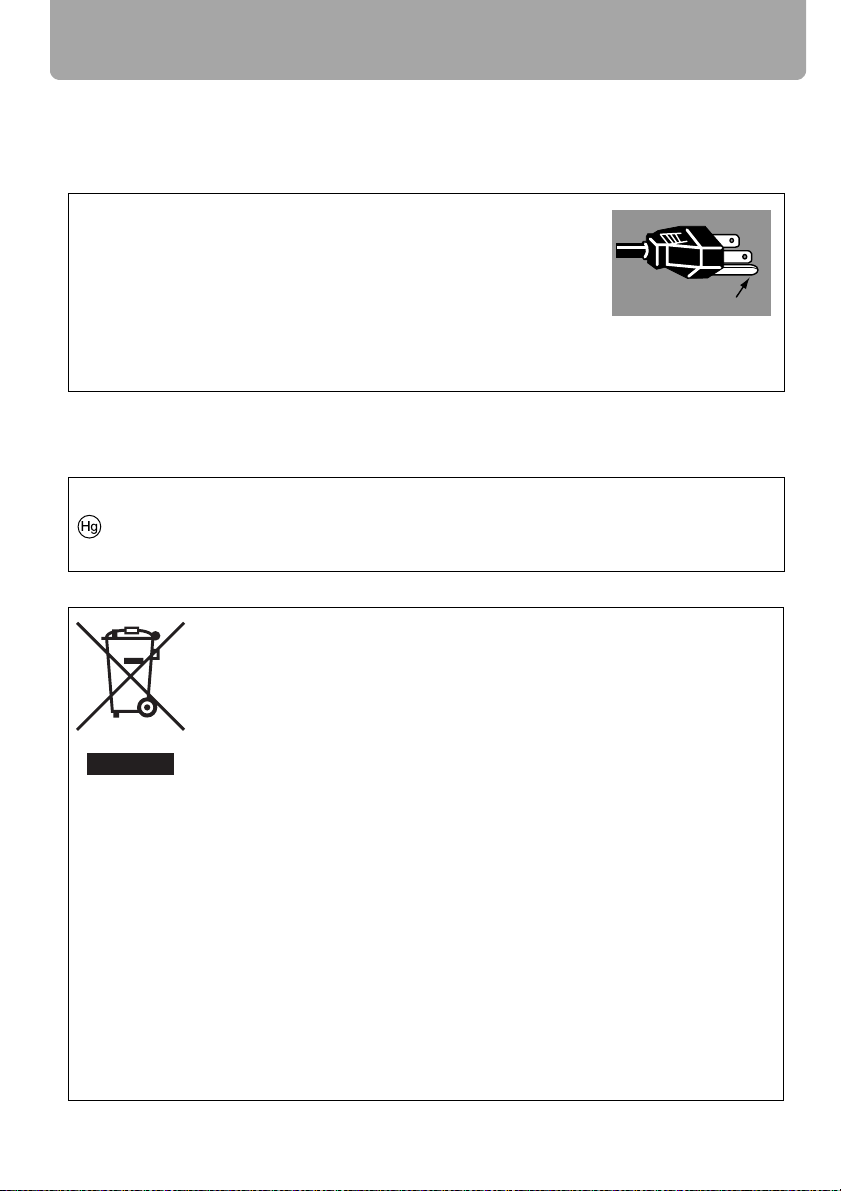
Safety Instructions
AC Power Cord Requirement
The AC Power Cord supplied with this projector meets the requirements for use in the
country you purchased it.
AC Power Cord for the United States and Canada:
The AC Power Cord used in the United States and Canada is
listed by the Underwriters Laboratories (UL) and certified by the
Canadian Standard Association (CSA).
The AC Power Cord has a grounding-type AC line plug. This is
a safety feature to ensure the plug fits into the power outlet. Do
not try to tamper with this safety feature. Should you be unable
to insert the plug into the outlet, contact your electrician.
THE SOCKET-OUTLET SHOULD BE INSTALLED NEAR THE EQUIPMENT AND
EASILY ACCESSIBLE.
NOTE FOR CUSTOMERS IN THE US
LAMP(S) INSIDE THIS PRODUCT CONTAIN MERCURY AND MUST BE RECYCLED
OR DISPOSED OF ACCORDING TO LOCAL, STATE OR FEDERAL LAWS.
European Union (and EEA) only
This symbol indicates that this product is not to be disposed of with
your household waste, according to the WEEE Directive (2002/96/EC)
and your national law. This product should be handed over to a
designated collection point, e.g., on an authorized one-for-one basis
when you buy a new similar product or to an authorized collection site
for recycling waste electrical and electronic equipment (EEE). Improper
handling of this type of waste could have a possible negative impact on
the environment and human health due to potentially hazardous
substances that are generally associated with EEE. At the same time,
your cooperation in the correct disposal of this product will contribute
to the effective usage of natural resources. For more information about
where you can drop off your waste equipment for recycling, please
contact your local city office, waste authority, approved WEEE scheme
or your household waste disposal service. Your cooperation in the
correct disposal of this product will contribute to the effective usage of
natural resources and will avoid incurring administrative sanctions
according to art. 50 and following of Italian legislative decree 22/97.
For more information regarding return and recycling of WEEE products,
please visit www.canon-europe.com/environment.
(EEA: Norway, Iceland and Liechtenstein)
Ground
14
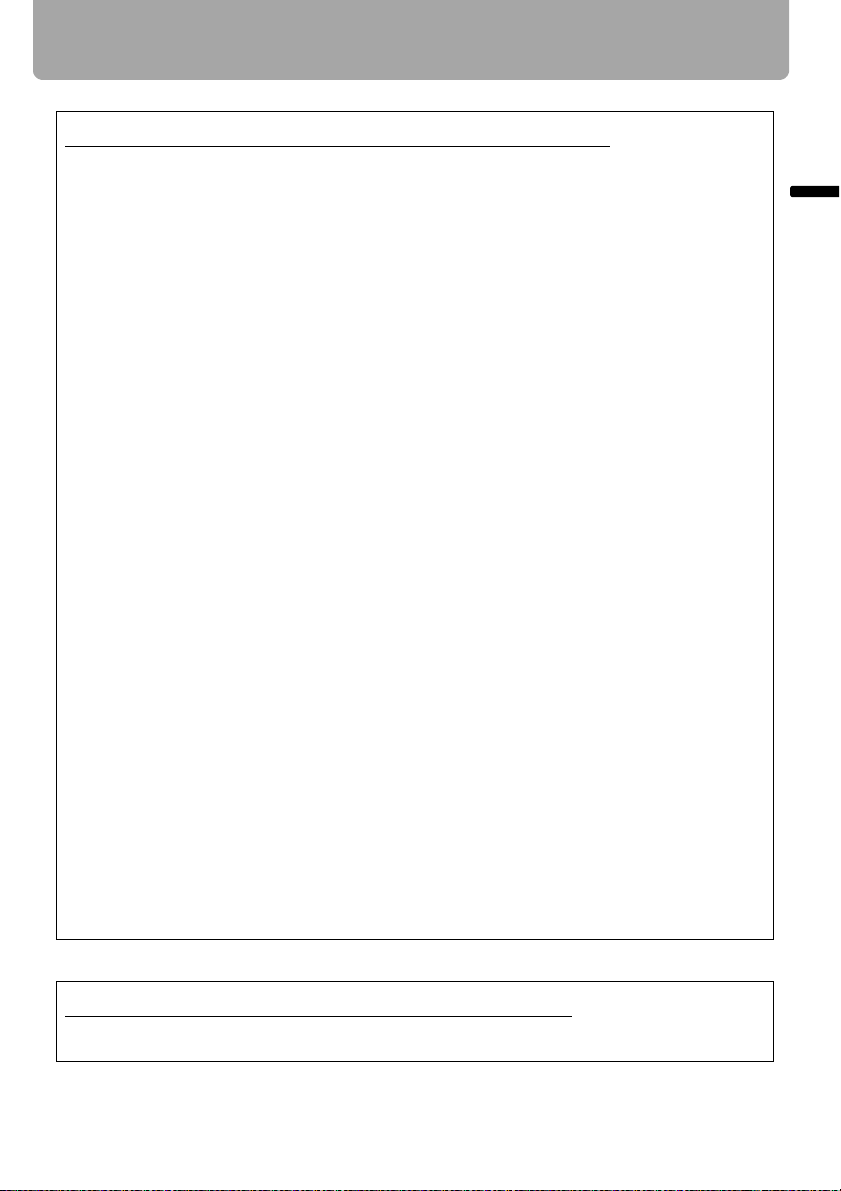
Safety Instructions
Federal Communication Commission Notice
Multimedia Projector, Model: SX80
This device complies with Part 15 of the FCC Rules. Operation is subject to the
following two conditions:
(1) This device may not cause harmful interference, and
(2) this device must accept any interference received, including interference that may
cause undesired operation.
Note: This equipment has been tested and found to comply with the limits for a Class B
digital device, pursuant to Part 15 of the FCC Rules. These limits are designed to
provide reasonable protection against harmful interference in a residential installation.
This equipment generates, uses and can radiate radio frequency energy and, if not
installed and used in accordance with the instructions, may cause harmful interference
to radio communications. However, there is no guarantee that interference will not
occur in a particular installation. If this equipment does cause harmful interference to
radio or television reception, which can be determined by turning the equipment off and
on, the user is encouraged to try to correct the interference by one or more of the
following measures:
• Reorient or relocate the receiving antenna.
• Increase the separation between the equipment and receiver.
• Connect the equipment into an outlet on a circuit different from that to which the
receiver is connected.
• Consult the dealer or an experienced radio/TV technician for help.
Safety Instructions
The cable with a ferrite core provided with the projector must be used with this
equipment in order to comply with Class B limits in Subpart B of Part 15 of the FCC
rules.
Use of a shielded cable is required to comply with class B limits in Subpart B of Part 15
of FCC Rules.
Do not make any changes or modifications to the equipment unless otherwise specified
in the instructions. If such changes or modifications should be made, you could be
required to stop operation of the equipment.
Canon U.S.A., Inc.
One Canon Plaza, Lake Success, NY 11042, U.S.A.
Tel No. (516) 328-5600
Canadian Radio Interference Regulations
This Class B digital apparatus complies with Canadian ICES-003.
15
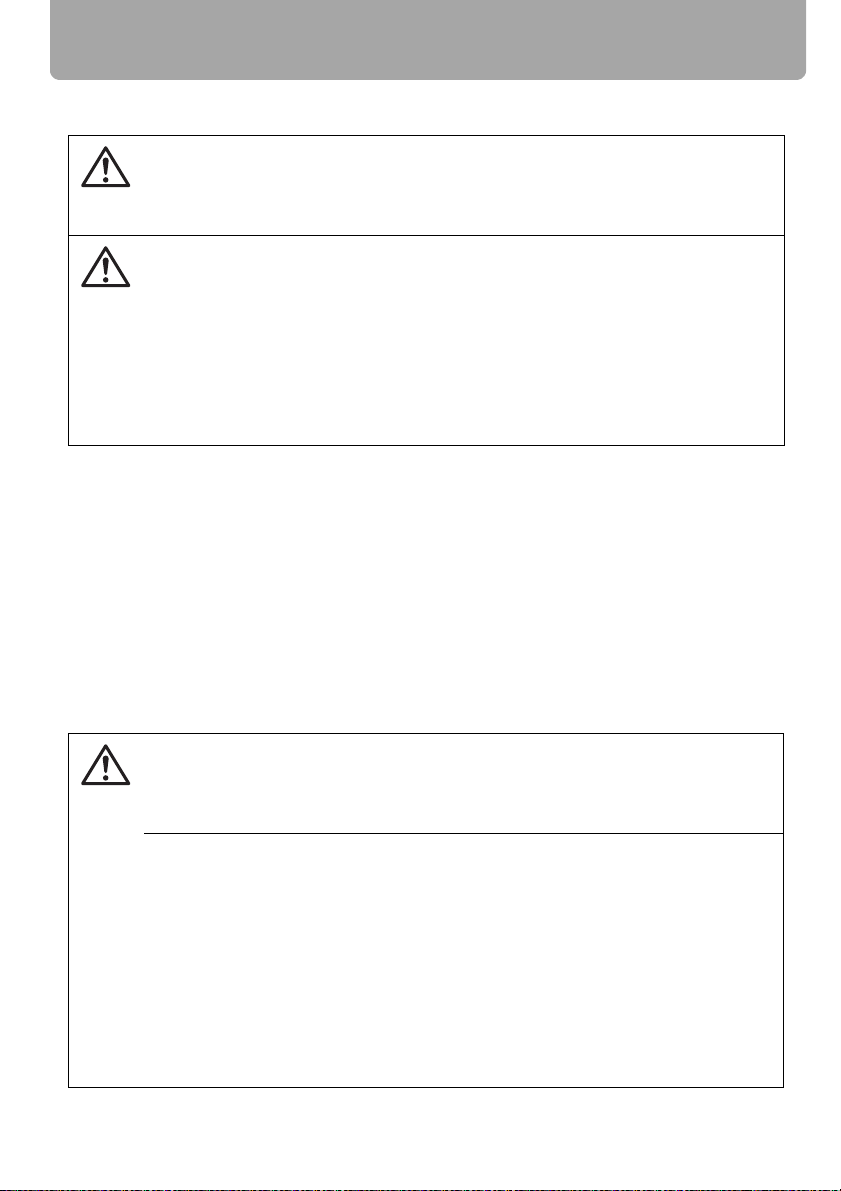
Safety Instructions
Precautions on Handling the Batteries in the Remote Controller
Observe the following precautions when handling the batteries. Failure to do so
may cause explosion, heat generation, fire, or leakage of the battery fluid.
Caution
• Do not heat or disassemble the batteries, or throw them into fire.
• Do not attempt to recharge the batteries.
Observe the following precautions when handling the batteries. Failure to do so
may cause explosion, heat generation, fire or leakage of the battery fluid.
War ning
• Remove the batteries when they have been exhausted or not in use for an
extended period of time.
• Be sure to replace both batteries at the same time. Do not mix batteries of
different types.
• Insert batteries correctly according to the "+" and "–" markings.
• If a fluid from a battery leaks and comes in contact with your skin, rinse the
affected skin thoroughly as soon as possible.
Lamp Handling Precautions
This projector uses a high-pressure mercury lamp which must be handled carefully and
correctly as mentioned below.
The mercury lamp has the following characteristics.
• A lamp may explode with a loud sound or burn out due to a shock, scratch, or use
beyond its expiry date.
• The lamp life may differ from lamp to lamp and according to the usage environment.
There is no guarantee that all lamps will last for the same period of time. Some lamps
may fail in a shorter period of time than other similar lamps.
• A lamp gradually becomes darker over time.
If the projector indicates that the lamp should be replaced (i.e., the LAMP
REPLACE indicator lights up twice),
Caution
• The chances of an explosion increase. Replace the lamp with a new one
immediately if such is the case.
If a Lamp Explodes
• If a lamp explodes, gas or dust may come out of the exhaust vent. Open windows and doors for ventilation.
• The gas contains toxic mercury. Always keep your face away from the
exhaust vent when the projector is operating to avoid inhaling mercury
vapors or to prevent it from getting in your eyes or mouth.
• If you inhale the gas or the shards of the broken lamp contact your eyes or
mouth, consult a doctor immediately.
• If a lamp explodes, its shards may scatter inside the projector. Ask the Canon
service representative to clean and check the inside of the projector and
replace the lamp.
16
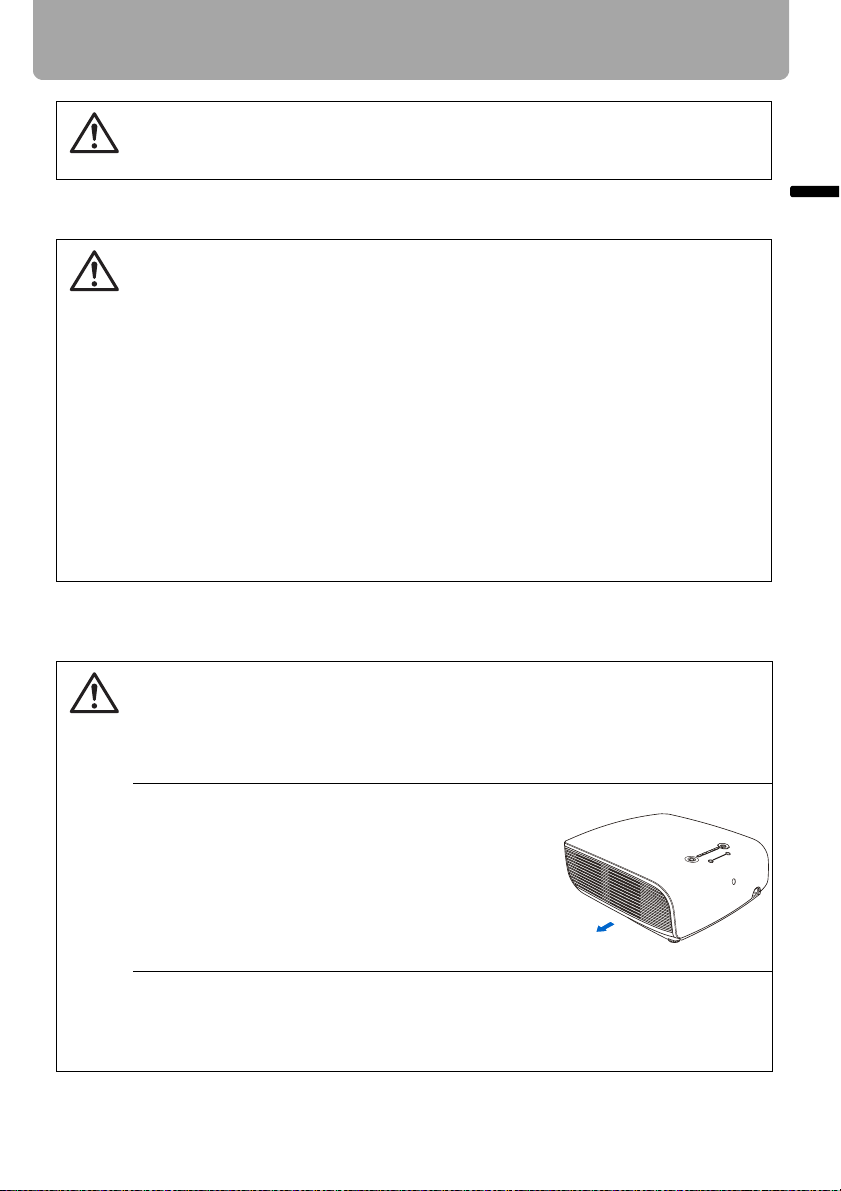
Caution
Safety Instructions
Disposal of Waste Lamp
• Dispose of the projector's mercury lamp according to local regulations just
like the fluorescent lamps.
Carrying/Transporting the Projector
• This projector is a precision machine. Do not subject the projector to strong
shocks or vibrations or turn it down.
Caution
• Install the lens cap to protect the lens and put the projector in the carrying
bag to protect it from dust and scratches on the surface of it when you carry
the projector. For details, see P21.
• Wait until the cooling fan stops before putting the projector in the carrying
bag. Do not put the projector in the carrying bag until the cooling fan stops
rotating. The projector may be damaged due to the heat.
• The carrying bag is not designed to protect the projector from external
shocks. When carrying the projector with it put in the carrying bag, do not
give a shock to it, drop it, or place anything on it. The projector may be damaged or malfunctioned.
• Do not transport the projector through a courier or transport service with the
carrying bag. Put the projector in an impact-resistant transport case if such is
the case.
Installation Precautions
The area around the exhaust vent and the cabinet above the exhaust vent
become hot when the projector is operating.
Caution
Do not touch these areas, or you may get burnt. In particular, keep children
away from these areas. Do not put anything that may deform or discolor due to
heat on the projector.
Hot air is exhausted from the exhaust vent. Observe the following:
• Do not put any metallic object on the projector. It
may become hot, resulting in accident or injury.
• Do not put anything such as a plant pot near the
exhaust vent.
• Do not put anything near the exhaust vent that
may deform or deteriorate due to heat.
• Do not seat anyone near the exhaust vent.
When placing the projector on a castered stand or table, be sure to lock the
casters.
• Failure to do so may cause the projector to move or topple, resulting in an
injury.
Safety Instructions
Hot air
17
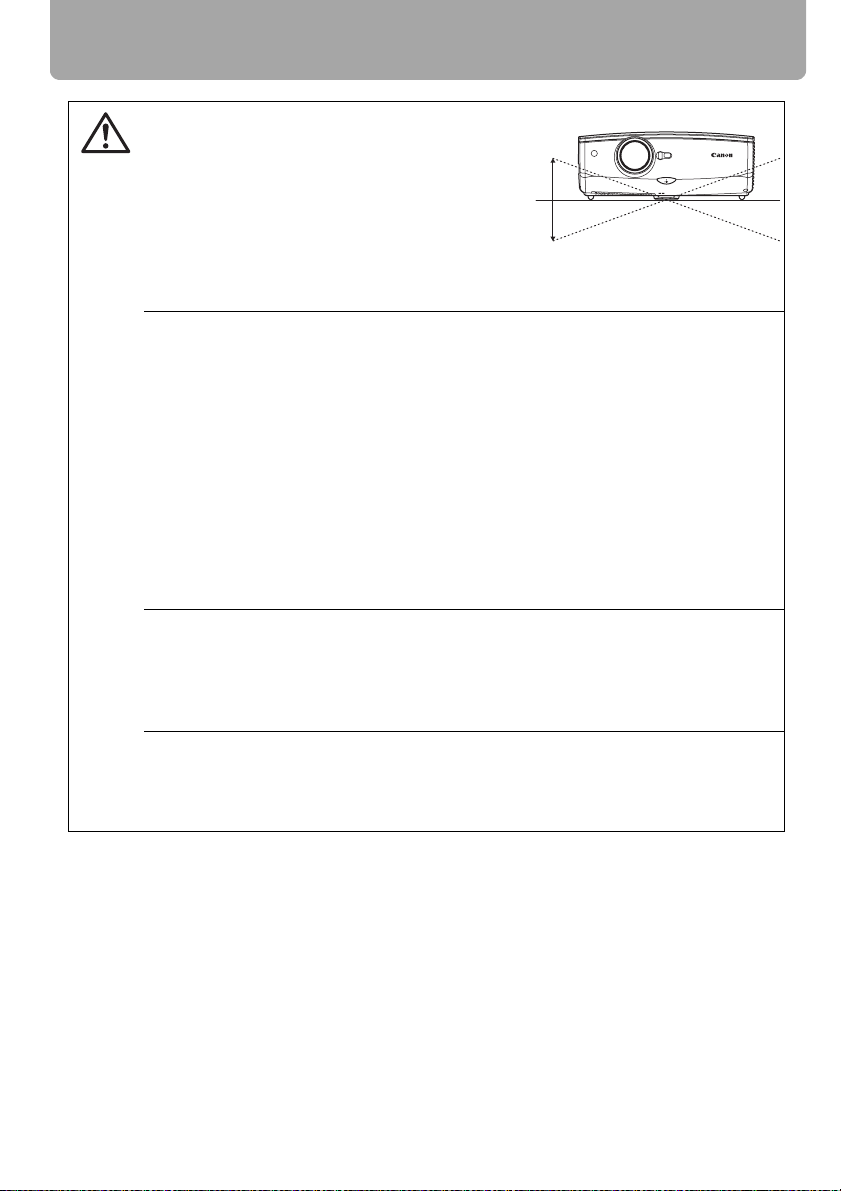
Safety Instructions
Position the projector in a horizontal position.
• Install the projector correctly. Incorrect
Caution
installation may cause troubles and accidents.
• Do not tilt the projector more than 20
degrees above and below the horizontal.
• When you want to use your projector pointing up or down, make sure to place the projector straight up or down.
• Do not install the projector vertically.
Do Not Use in the Following Environments
• Do not place the projector on an unstable or slanted surface. The projector
may fall causing a personal injury.
• Do not place it in an oily, smoky, or damp location (e.g., near a cooking table
or a humidifier). It may cause a fire or an electric shock.
• Do not place it near an exhaust outlet of air-conditioning equipment.
• Do not install the projector in a humid or dusty location or a position where
there is a lot of oily or cigarette smoke. Optical parts such as a lens and mirror may be stained, resulting in poor picture quality.
• Do not use the projector in a place subject to either very high or very low
temperatures. Doing so may cause malfunction.
• Operating temperature: +5°C to +35°C (Humidity: 85% or below)
• Storage temperature: -10°C to +60°C (Humidity: 90% or below)
Condensation
• If the projector is carried from a cold place to a warm place or the room temperature is raised rapidly, condensation may form on the lens and mirror due
to the moisture in the atmosphere, resulting in a blurred picture. Wait until
condensation evaporates and normal picture is shown.
Using the Projector at 2300 Meters or More Above Sea Level
• If you use the projector at 2300 meters or more above sea level, the special
configuration is required to cool down the projector properly. Contact your
dealer.
20°
20°
18
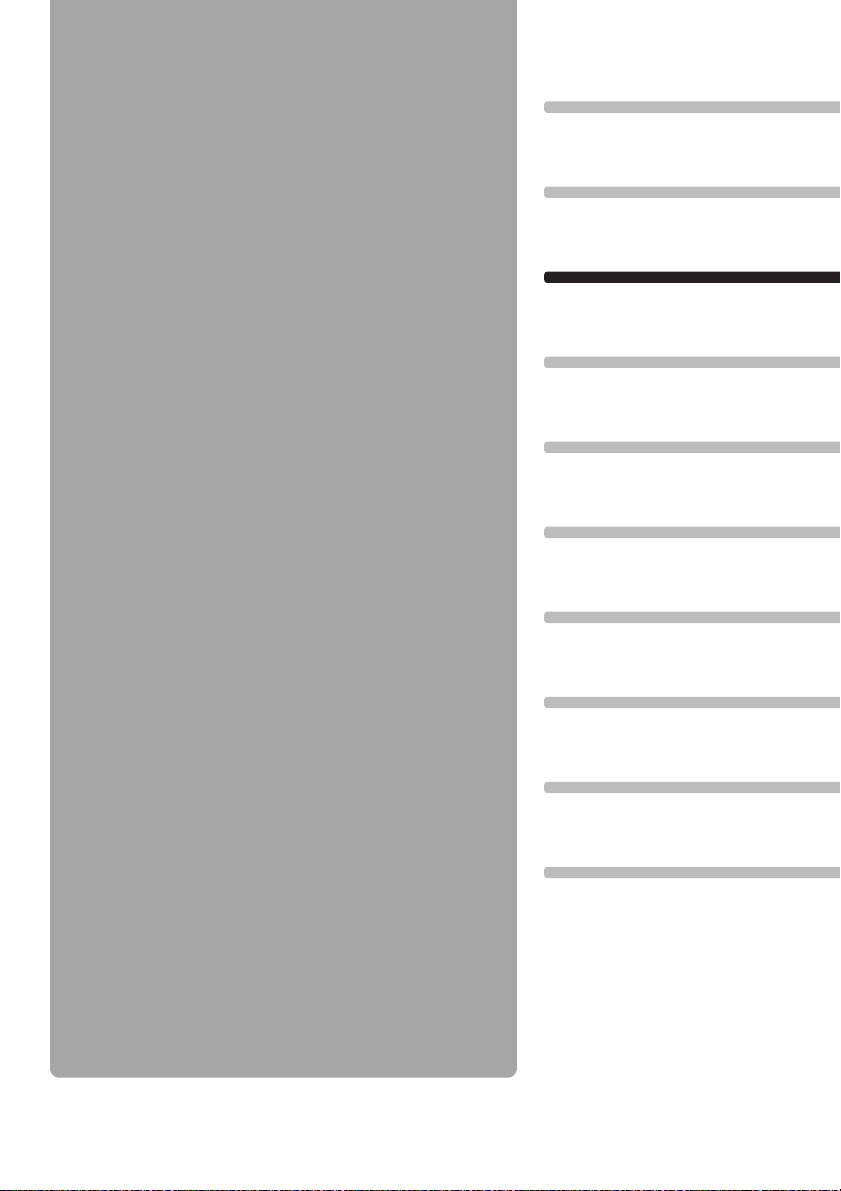
Before Use
Table of Contents
Safety Instructions
Before Use
Projecting an Image
Useful Functions Available During a Presentation
Setting Up Functions from Menus
Projecting an Image from a Digital Camera or an
USB Flash Memory
19
Connecting the Projector to Network
Appendix
Index
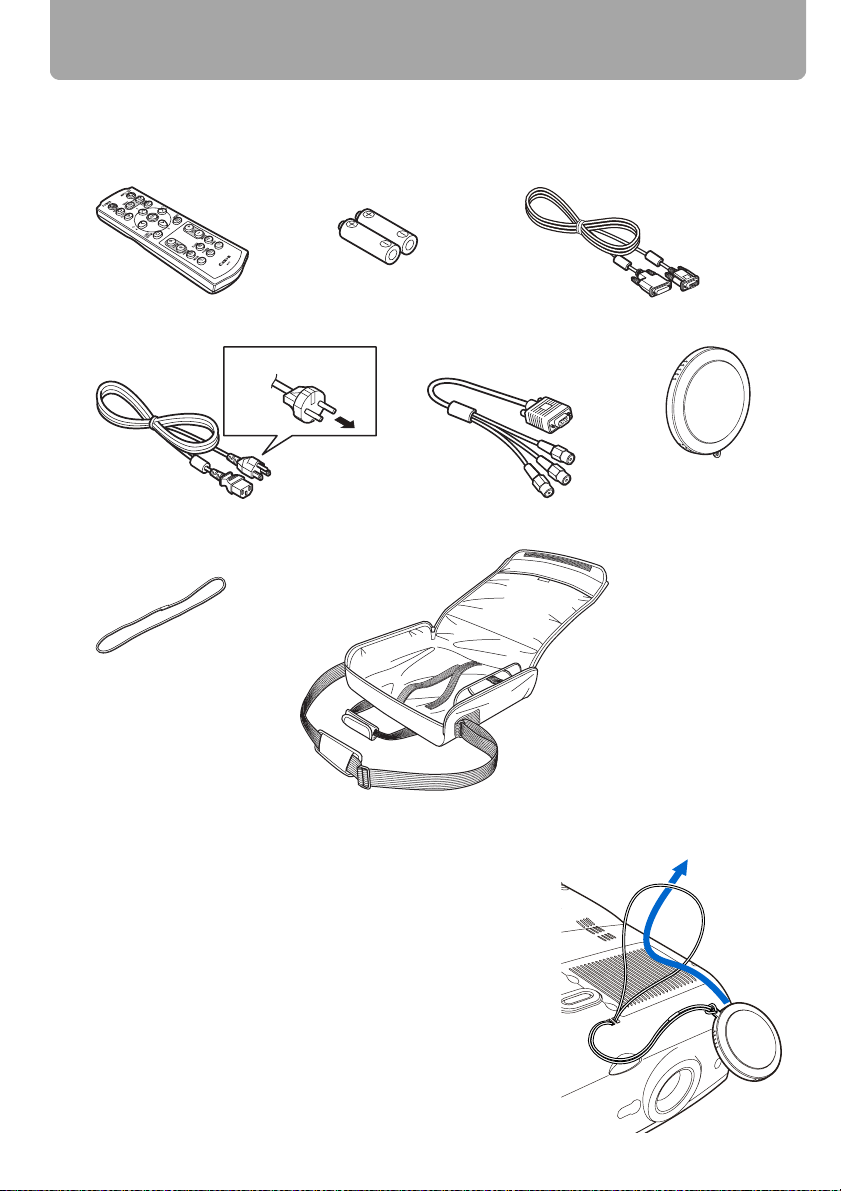
Supplied Accessories
Check whether the following accessories are supplied with the projector.
z Remote control z Batteries (type AAA, two)
z Power cord (2 m/6.6') z Component cable
For Continental Europe
For the U.S.A and Canada
z Lens cap strap z Carrying bag
for remote control
(RCA/Mini D-sub, 15-pin)
(0.4 m/1.3')
z Computer connection cable
(DVI/Mini D-sub, 15-pin) (1.8 m/5.9')
z Lens cap
z User's Manual (CD-ROM)
z Warranty card
z Important Infomation and
Quick Start Guide
■ Installing the Lens Cap
As shown in the illustration on the right, put the lens cap
strap through the hole on the lens cap, and then through
the lens cap strap insertion hole at the bottom of the projector.
• When the projector is not in use, attach the lens cap to
protect the lens.
20
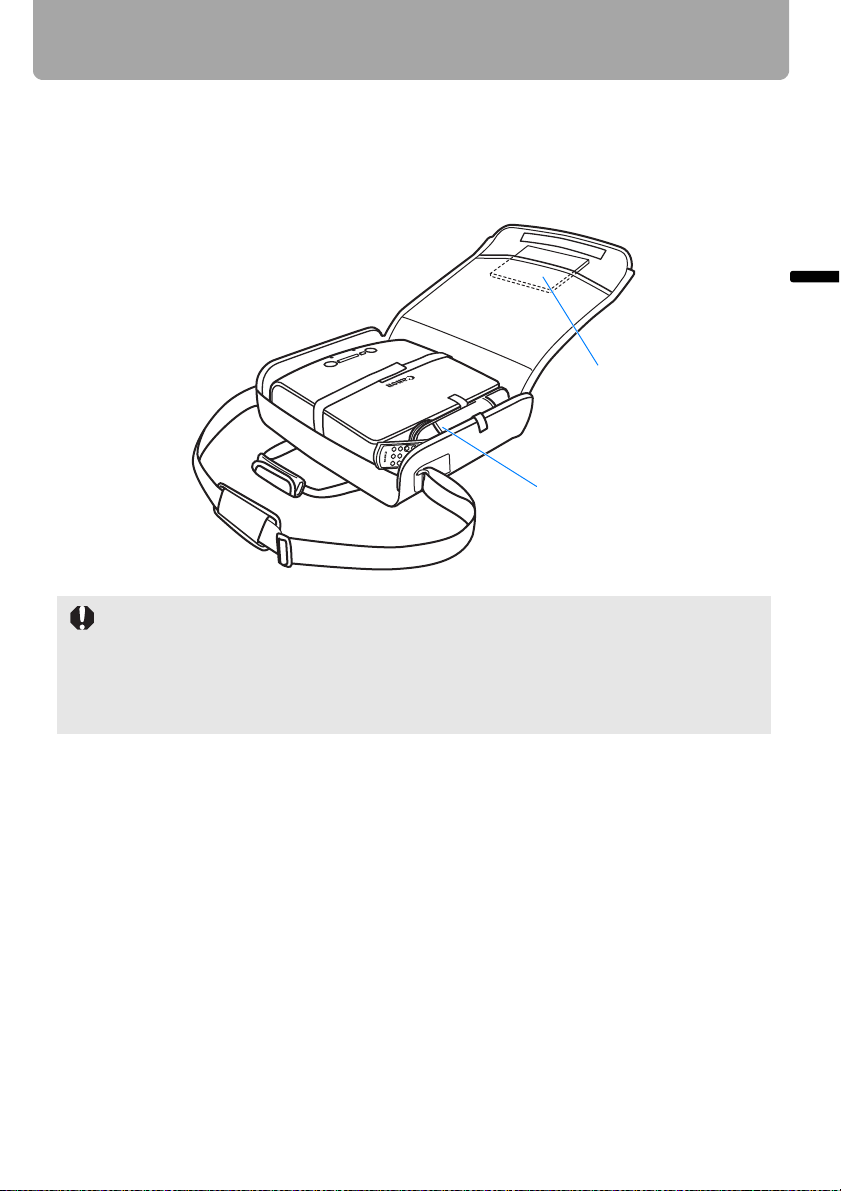
Supplied Accessories
■ Putting the Projector in the Carrying Bag
Store the projector and the accessories in the carrying bag as shown in the illustration
below.
The carrying bag is intended to protect the surfaces of the projector from dust or
scratches, and is not designed to protect the projector from external shocks.
z User's Manual (CD-ROM)
z Important Infomation and
Quick Start Guide
Remote control and cables
• Wait until the cooling fan stops before putting the projector in the carrying bag. Do not put
the projector in the carrying bag until the cooling fan stops rotating. The projector may be
damaged due to the heat.
• Attach the lens cap to the lens to protect it and put the projector in the carrying bag.
• When carrying the projector with it put in the carrying bag, do not give a shock to it, drop
it, or place anything on it. The projector may be damaged or malfunctioned.
Before Use
21
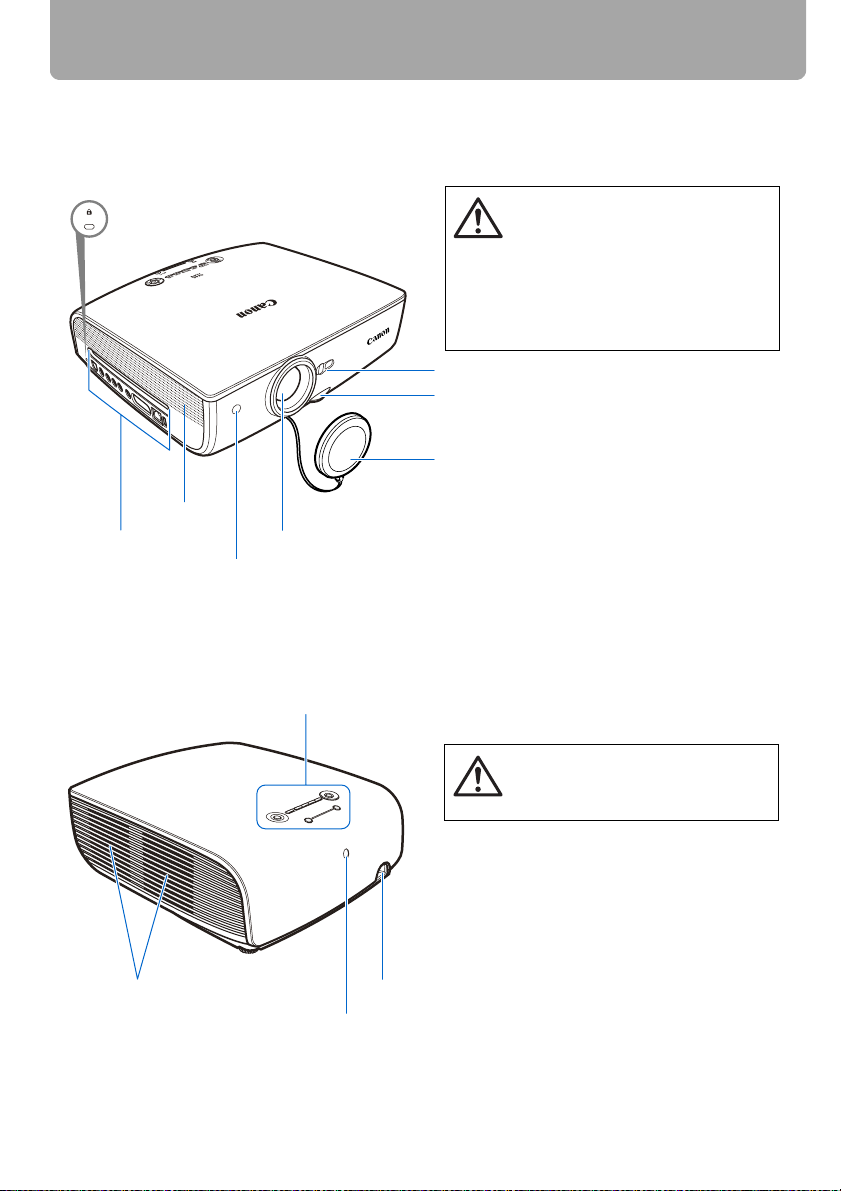
Part Names
Main Unit of Projector
■ Front Side
Anti-theft lock hole
An anti-theft wire cable available on the market can be connected.
Speaker
Terminals and
connectors
Lens
Infrared remote receiver (P28)
• Do not place any obstacle between
the projector and the screen, as the
Caution
Ranging window
Adjustable foot lock button (P33)
Lens cap (P20)
auto focusing function may fail to
operate correctly.
• Be sure to remove the lens cap during projection. Failure to do so will
result in cap deformation or fire hazards.
■ Rear Side
Cooling fan exhaust vents
Top control (P26)
Top control (P26)
Power cord connector (P42)
Infrared remote receiver (P28)
22
Do not block the air exhaust. Failure to
do so will result in malfunctions or fire
hazards.
Caution
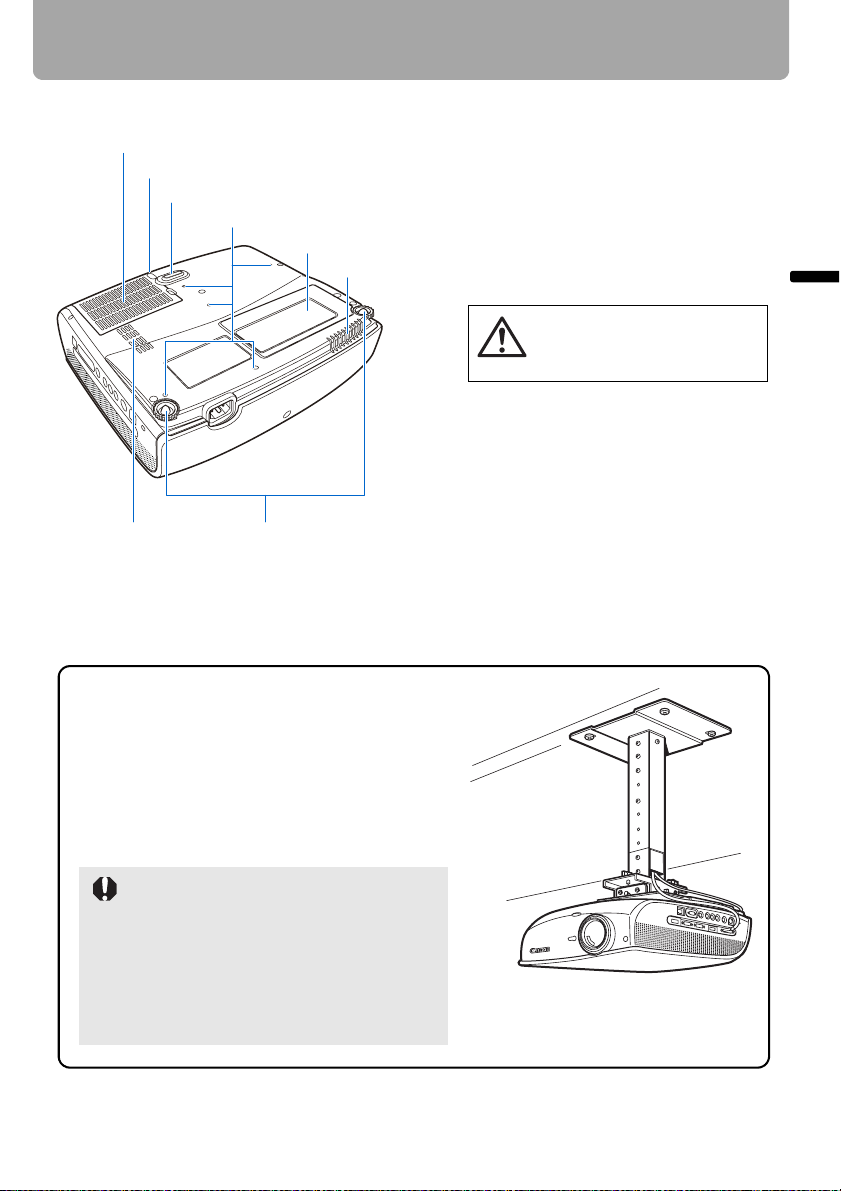
■ Bottom Side
Air fil
)
ter (P128
Lens cap strap insertion hole (P20)
Adjustable foot (P33)
Part Names
Screw holes for installation of ceiling mounting bracket (M4x5) (P140)
Lamp cover (P130)
Air intake vent
Do not block the air intake. Failure
to do so will result in malfunctions
or fire hazards.
Caution
Before Use
Air intake vent
Rear adjustable foot (for fine adjustment)
Mounting the Projector on the Ceiling
You can mount the projector on the ceiling.
You need an optional ceiling mounting
bracket (part number: RS-CL10) and an
optional extension pipe (part number: RSCL08 or RS-CL09) when appropriate. Contact
the dealer where you purchased the projector
for more detailed information.
• Make sure to use the optional ceiling
mounting bracket.
• You should never install the ceiling
mounting bracket by yourself.
• If you mount the projector on the ceiling,
you have to invert the projected image
by selecting [Image flip H/V] from the
menu. (P81)
23
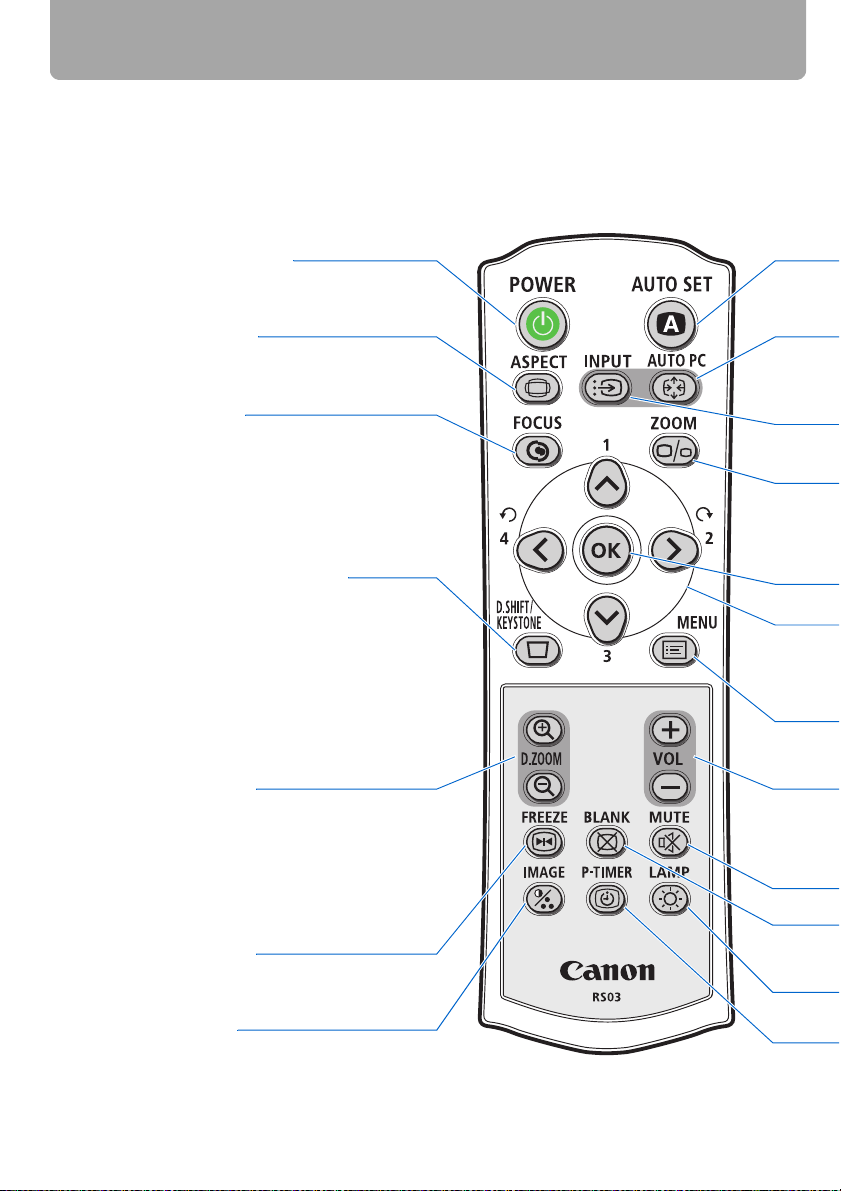
Part Names
Remote Control
The projector can be operated using buttons on the remote control or the top control on
the main unit.
The remote control allows you to operate all functions of the projector.
POWER button (P42, P61)
Turns the projector on or off.
ASPECT button (P59)
Toggles between the modes for aspect ratio.
FOCUS button (P52)
Adjusts focusing.
<
[ ] [ ]: For rough adjustment.
<
[<] [>]: For fine adjustment.
Press FOCUS and then AUTO SET to adjust
the focusing automatically.
D.SHIFT/KEYSTONE button (P53)
Corrects keystone distortion.
<
[ ] [ ]: For keystone adjustment.
<
Press D.SHIFT/KEYSTONE and then AUTO
SET to adjust the keystone automatically.
• Moves the image up and down when the
D. image shift is selected. (P57)
<
• [ ] [ ]: Adjust the vertical position.
<
D. ZOOM button (P66)
Zooms the image in or out digitally.
[+]: Zooms the image in (up to 12x).
[ ]: Zooms the image out (1x minimum).
–
<
[ ] [ ] [<] [>]: Moves an im.age to the
<
desired position.
FREEZE button (P64)
Freezes the projected image.
IMAGE button (P60)
Switches among image modes (image
qualities).
24
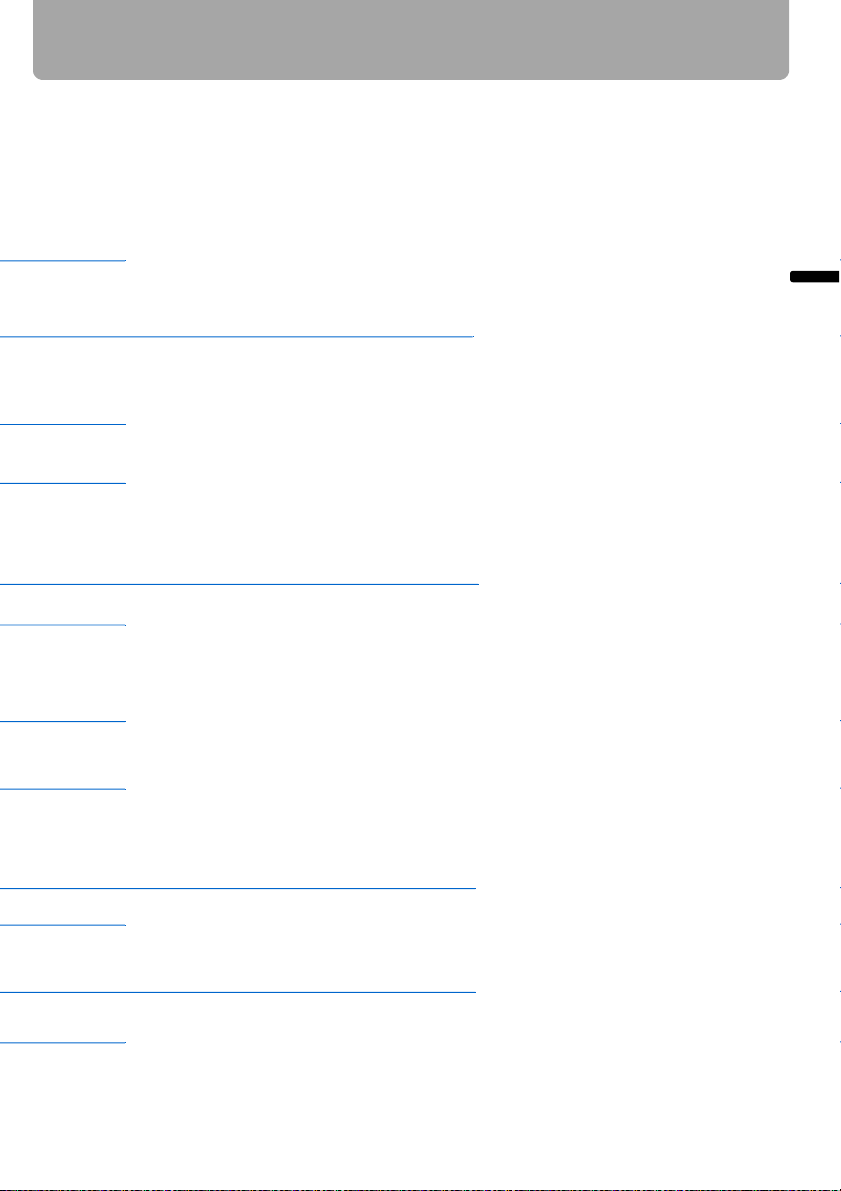
AUTO SET button (P46)
Performs input signal settings, auto adjustment on focusing, keystone distortion, screen color correction, and so on.
AUTO PC button (P50)
Adjusts tracking and so on automatically in accordance with signal
from a computer when ANALOG
INPUT button (P48)
PC-1 or ANALOG PC-2 is selected.
Switches among input signals.
ZOOM button (P51)
Adjusts the image size.
<
[ ] [ ]: For rough adjustment.
<
[<] [>]: For fine adjustment.
OK button (P72)
Determines the item selected from
Pointer buttons (P71)
the menu.
Selects the upper, lower, left or right
item in the menu.
Part Names
Before Use
MENU button (P70)
Displays a menu on the screen.
VOL button (P65)
Adjusts the sound volume.
[+]: Increases the volume.
[ ]: Decreases the volume.
–
BLANK button (P64)
Toggles between display/non-display of image.
P-TIMER button (P67)
Displays the time elapsed since this
button was pressed.
MUTE button (P65)
Mutes the sound.
LAMP button (P91)
Switches the lamp mode between
Standard and Silent.
25
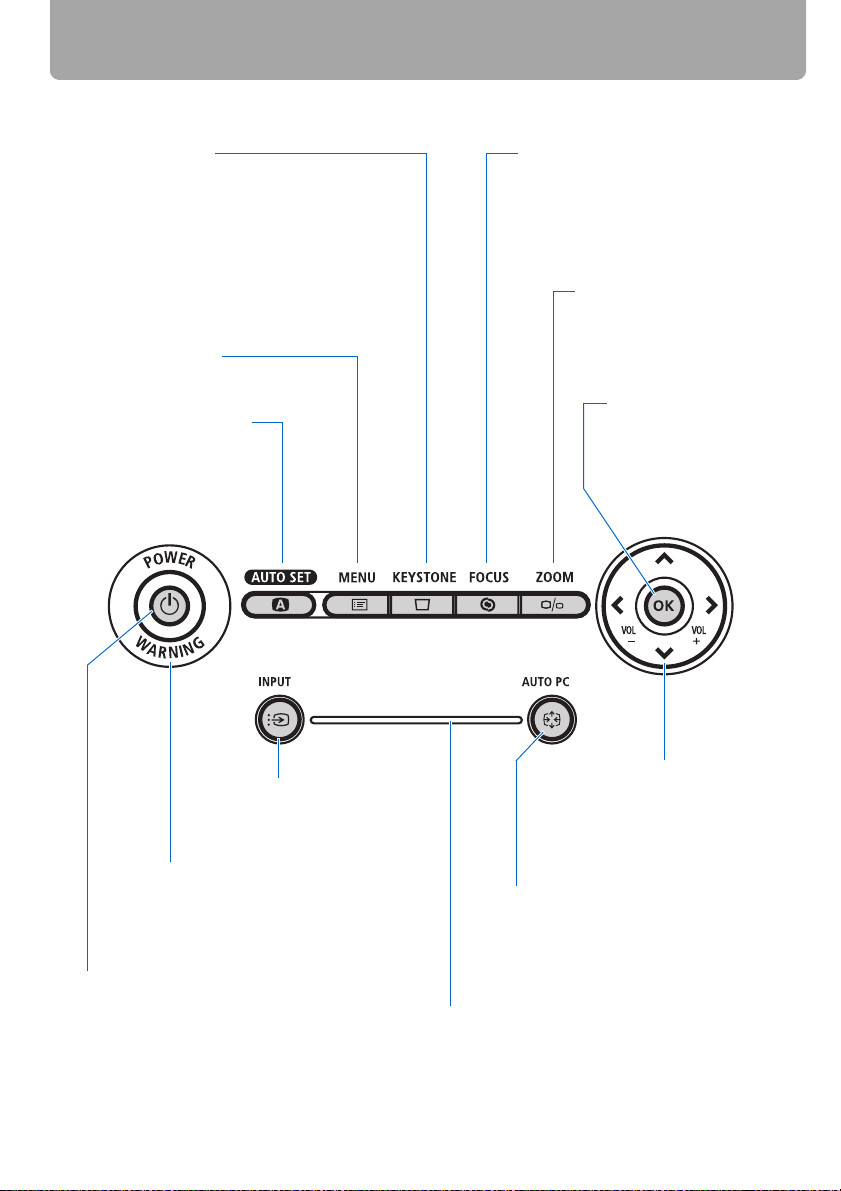
Part Names
Top Control
KEYSTONE button
Corrects keystone distortion. (P53)
<
[ ] [ ]: For keystone adjustment.
<
Press D.SHIFT/KEYSTONE and then
AUTO SET to adjust the keystone automatically.
• Moves the image up and down when
the D. image shift is selected. (P57)
<
• [ ] [ ]: Adjust the vertical position.
<
MENU button (P70)
Displays a menu on the screen.
AUTO SET button (P46)
Performs input signal settings, auto adjustment on focusing, keystone distortion,
screen color correction, and
so on.
FOCUS button (P52)
Adjusts focusing.
<
[ ] [ ]: For rough adjustment.
<
[<] [>]: For fine adjustment.
Press FOCUS and then AUTO SET
to adjust the focusing automatically.
ZOOM button (P51)
Adjusts the image size.
<
[ ] [ ]: For rough adjust-
<
ment.
[<] [>]: For fine adjustment.
OK button (P72)
Determines the item selected from the menu.
INPUT button (P48)
Switches among input signals.
WARNING lamp (P122)
Flashes red when a problem has been
detected on the projector.
POWER button/lamp (P42, P61)
Turns the projector on or off.
Green: The projector is on.
Flashing green: The projector is being turned on.
Red: The projector can be turned on.
Flashing red: The projector is being
turned off (the lamp is being cooled).
Pointer/VOL button (P71, P65)
Adjusts the sound volume.
[<]: Decreases the volume.
[>]: Increases the volume.
Selects the upper, lower, left or
right item in the menu.
AUTO PC button (P50)
Adjusts tracking and so on automatically in accordance with signal from a
computer when ANALOG PC-1 or ANALOG PC-2 is selected.
LED illumination lamp (P95)
Indicates the projector status with LEDs.
Blinking from the left: The projector is being turned on.
Blinking from the right: The projector is being turned off.
Middle LED flashing slowly: The image is being blanked out.
Left and right LEDs flashing slowly: The image is freezing.
26

Input Terminals
Part Names
(1) ANALOG PC-1/DVI-I IN Input Terminal
( /DVI-I IN) (P37)
Connects an external monitor output
from a computer.
Receives an analog PC (ANALOG
PC-1) or a digital signal (DIGITAL PC).
(2) HDMI IN Terminal (P38)
Receives a digital content image signal (HDMI).
Carries both video and audio signals
across a single cable.
(1) (2) (3) (4) (5)
(6) (7) (8) (9) (10) (11)
(6) S-VIDEO IN Terminal (P39)
Receives an S-Video signal from AV
equipment.
(7) VIDEO IN Terminal (P39)
Receives a composite video signal
from AV equipment.
(8) AUDIO IN Terminal (P35, P37, P39,
P40)
The audio input terminals corresponding to 3 image input systems other
than HDMI-IN. Each terminal receives
the audio signal corresponding to "SVIDEO or VIDEO", "DIGITAL PC/ANALOG PC-1", and "ANALOG PC-2/
COMPONENT" from the left. The internal speaker outputs the audio signal
ANALOG PC-2/COMPONENT IN Terminal
(3)
(/COMPONENT IN) (P35, P40)
Receives an analog PC signal (ANALOG PC-2).
Use a supplied component cable to
receive a component image signal
(COMPONENT).
(4) Monitor Output Terminal (MONITOR
OUT) (P36)
Outputs an analog RGB signal to display an image on an external monitor.
(5) USB Terminal (P41)
Connects a digital camera or an USB
flash memory.
corresponding to the selected image
signal.
(9) AUDIO OUT Terminal (P36, P37,
P38)
The audio output terminal to output an
audio to external AV equipment. It outputs the audio signal corresponding
to the projected image signal.
(10) Service port (CONTROL)
Exclusively used by the service personnel (it is not used normally).
(11) LAN port (P116)
Connects a LAN cable.
Used to connect the projector to the
network.
Before Use
27
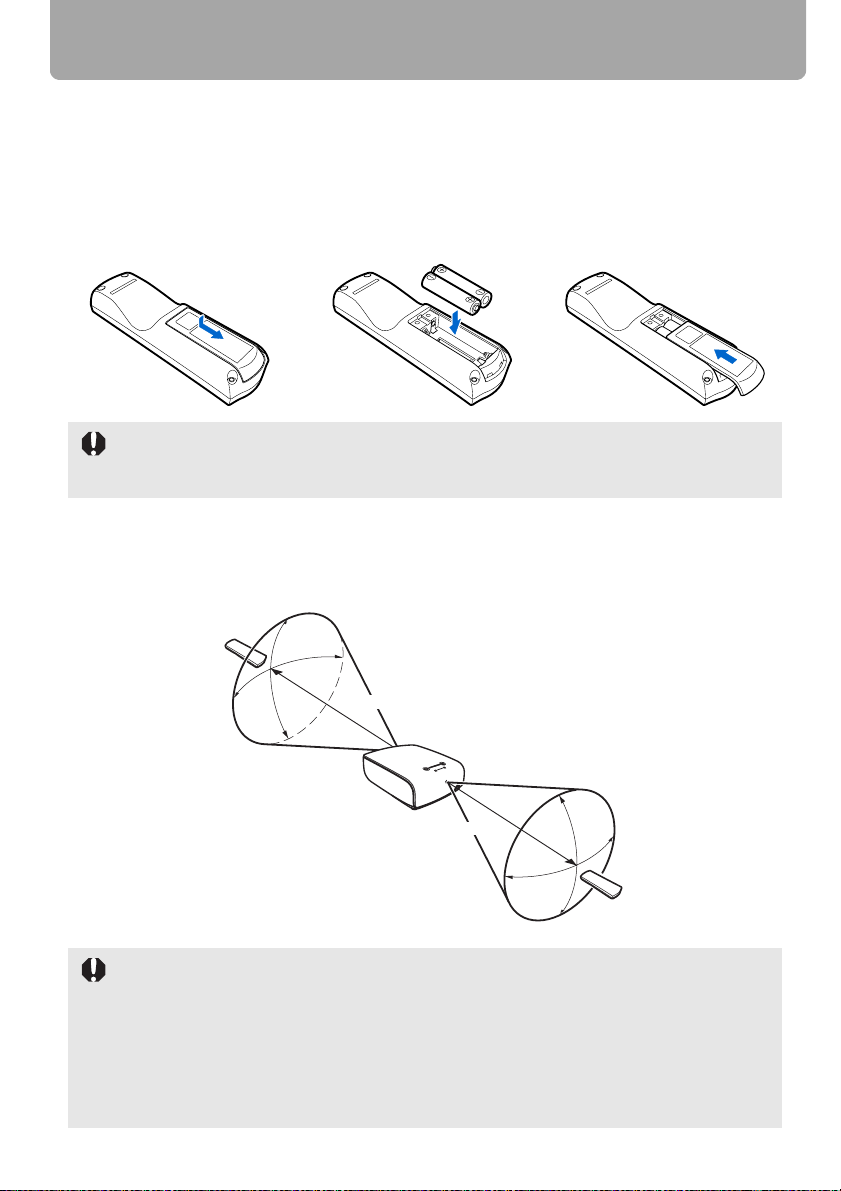
Preparing the Remote Control
■ Installing Remote Control Batteries
1 Open the battery com-
partment lid.
Slide the lid with it
pressed down.
• If buttons on the remote control are inoperative when you attempt to operate the projector,
replace the batteries with new ones.
• It is recommended to check the batteries before a presentation.
2 Insert batteries.
Insert new two AAA-size
batteries in the compartment with the + and –
poles positioned correctly.
3 Replace the compart-
ment lid.
■ Remote Control Operating Range
Point the remote control to the infrared remote receiver on the front or rear of the projector
whenever pressing any button.
30°
5m (16.4')
30°
5m (16.4')
• Use the remote control within a distance of approximately 5 m (16.4') from the projector.
• Use the remote control within an angle of 30° in any direction from directly in front of the
infrared remote receiver.
• The remote control may be inoperative if there is an obstacle between the remote control
and main unit or the infrared remote receiver on the main unit is exposed to direct sunlight
or strong light of lighting equipment.
• When you use two projectors at the same time, you can change the channel settings to
prevent the two remote controls from interfering with each other. (P96)
28
30°
30°
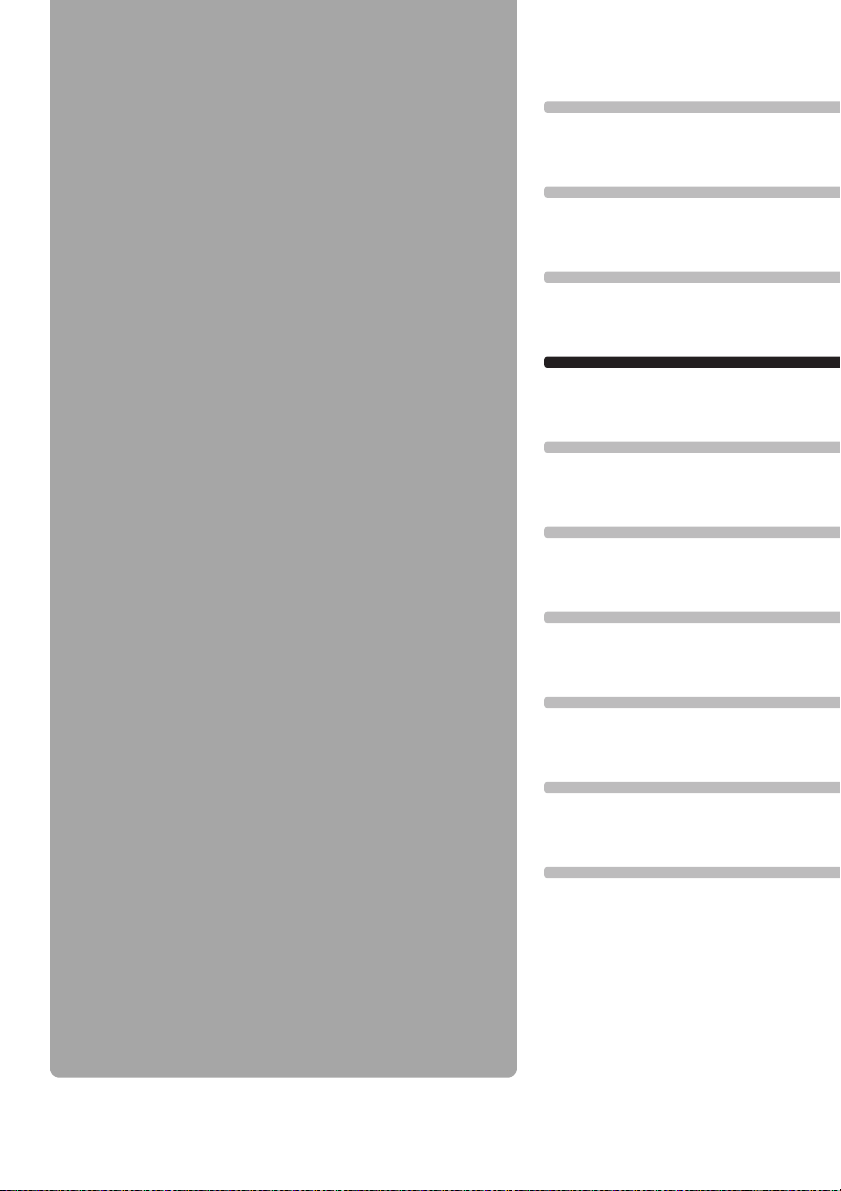
Projecting an
Table of Contents
Safety Instructions
Before Use
Image
Projecting an Image
Useful Functions Available During a Presentation
Setting Up Functions from Menus
Projecting an Image from a Digital Camera or an
USB Flash Memory
Connecting the Projector to Network
Appendix
Index
29
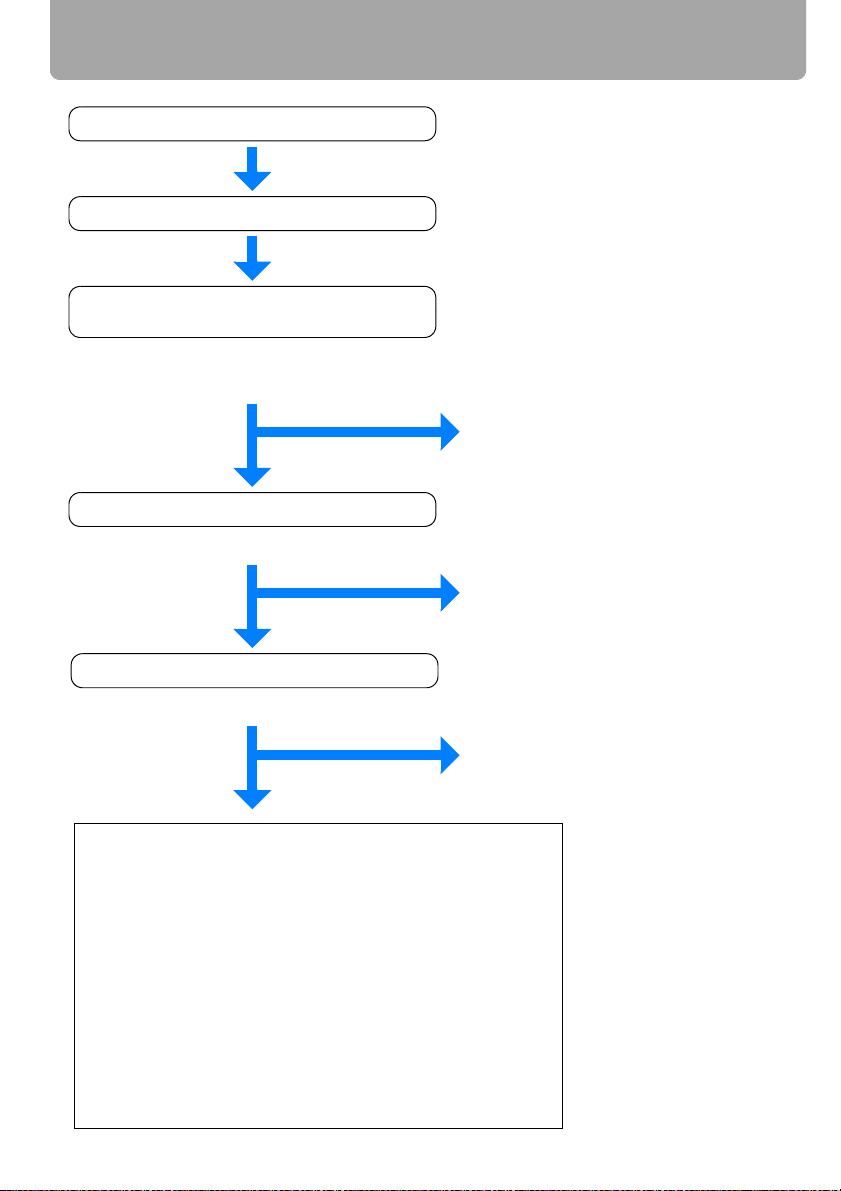
Steps for Setting Up the Projector and Projecting an Image
Connecting the Projector to Equipment (P34)
Turning on the Power
(P42)
Selecting Equipment From Which
to Project an Image
(P34)
Do you want to project an image
from a notebook computer?
No
Performing the Auto Setup
(P45)
Image projected properly?
No
Selecting an
Input Signal (P47)
Image projected properly?
No
Yes
Yes
Yes
For a notebook computer, turn on
the monitor output (P44) and then
go to Auto Setup.
Projection is complete.
Projection is complete.
Adjusting the Image
(P49)
Do the following adjustments.
• Setting the Display Resolution of the Computer
•
Adjusting misaligned computer images or flickering of
(P49)
the screen using the Auto PC (P50)
• Adjusting the Image Size
• Adjusting the Focus
• Adjusting keystone Distortion
(P51)
(P52)
(P53)
Making Fine Adjustments
• Selecting an Aspect Ratio of Projected Image (Screen
aspect) and a Screen Mode (Aspect)
• Selecting an Image Mode
(P60)
(P55, P58)
30
