Page 1
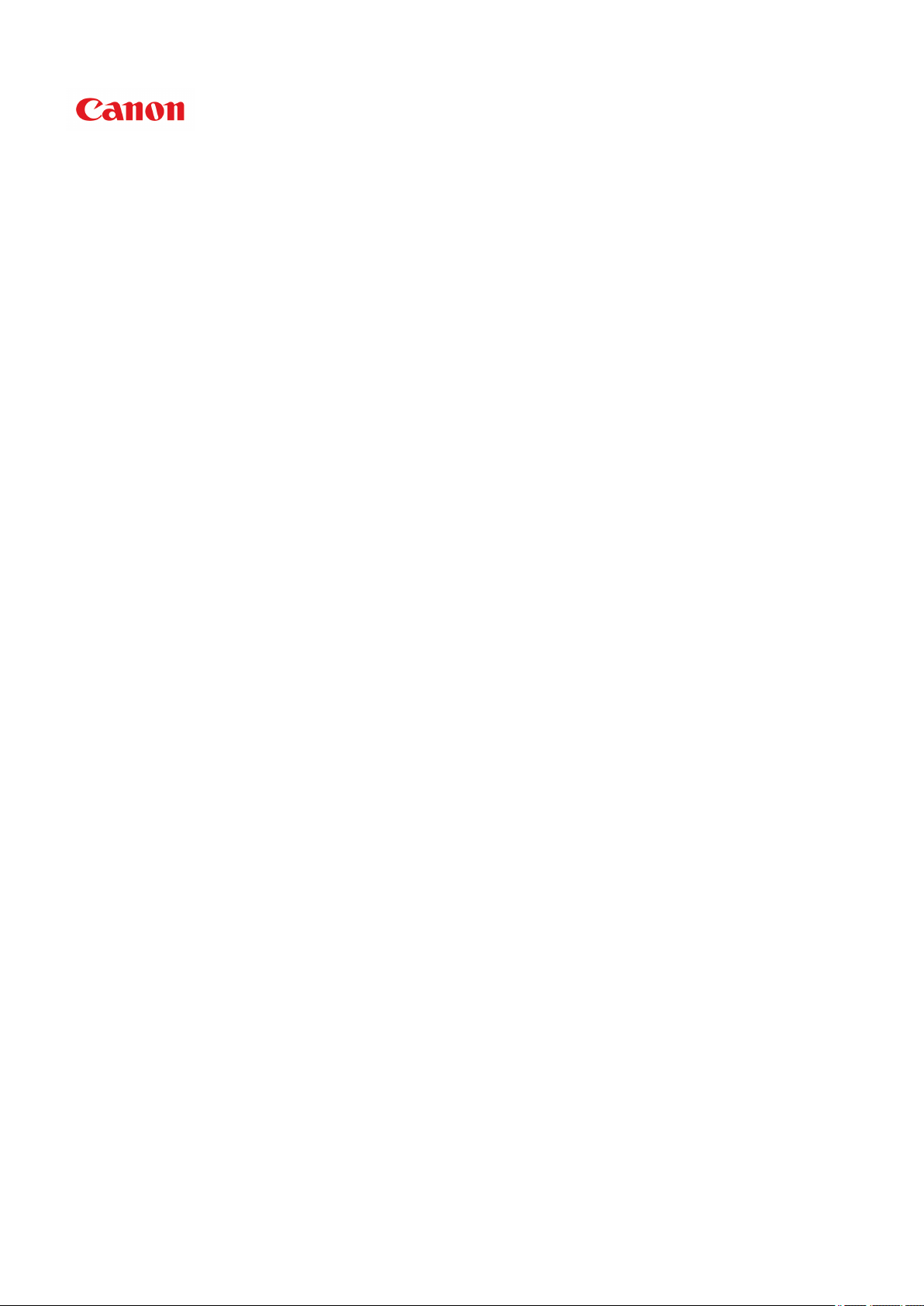
PRO-2000
Online Manual
Printer Functions
Handling and Use of Paper
Changing Settings from Operation Panel/Web Browser
Printer Parts
Network Setting
Adjustments for Better Print Quality
Color Management
Maintenance and Consumables
Specifications
Safety
Basic Printing Workflow
Enhanced Printing Options
Windows Software
Mac OS Software
Managing Print Jobs
Troubleshooting
List of Support Code for Error
English
Page 2
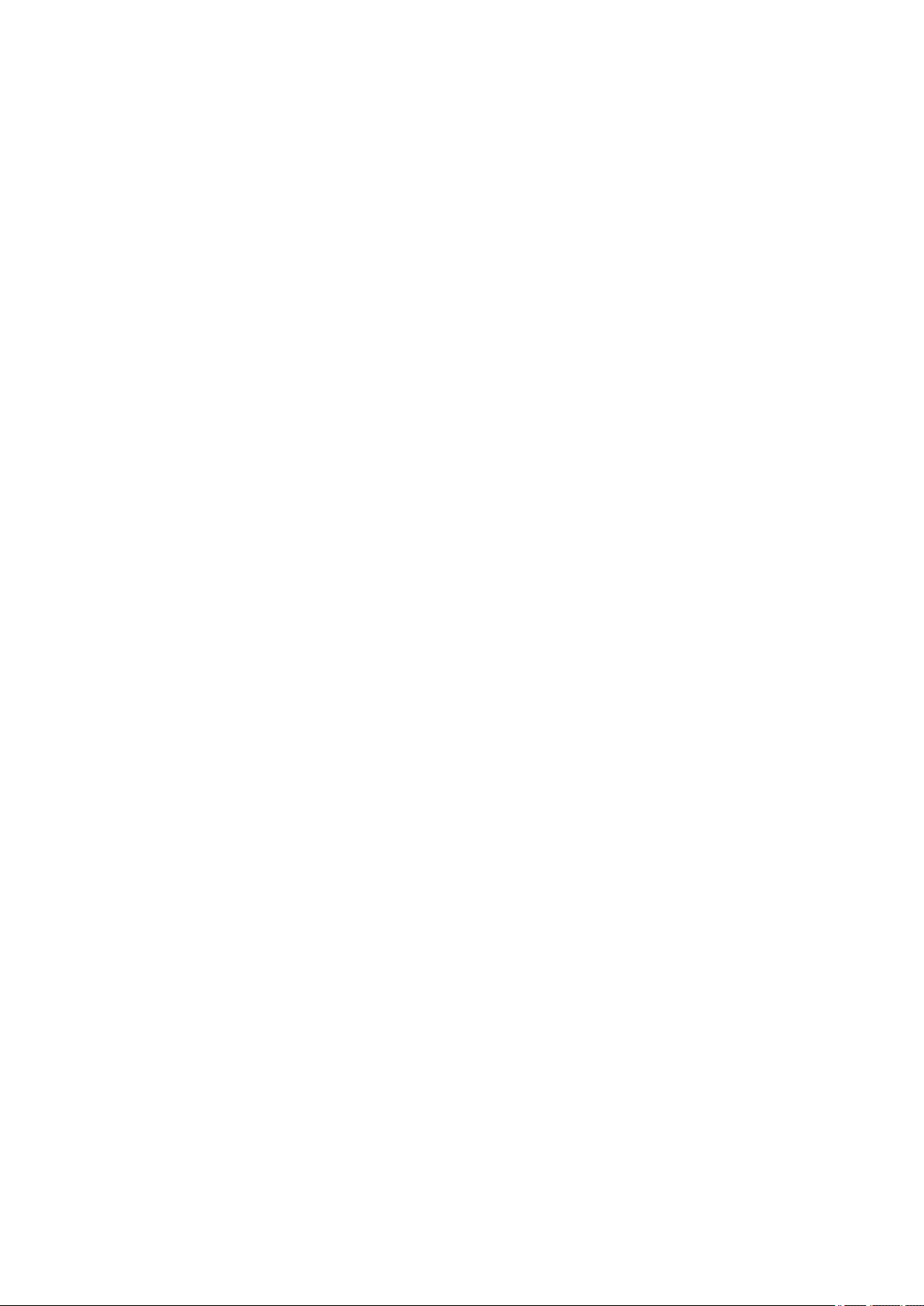
Contents
Using This Online Manual. . . . . . . . . . . . . . . . . . . . . . . . . . . . . . . . . . . . . . . . . . 19
Trademarks and Licenses. . . . . . . . . . . . . . . . . . . . . . . . . . . . . . . . . . . . . . . . . . 20
Search Tips. . . . . . . . . . . . . . . . . . . . . . . . . . . . . . . . . . . . . . . . . . . . . . . . . . . . . 29
Printer Functions. . . . . . . . . . . . . . . . . . . . . . . . . . . . . . . . . . . . . . . . . . . . . . . . . 31
Connecting Device to Printer Directly via Wireless LAN (Direct Connection). . . . . . . . . . . 32
Managing Printer Conveniently Using Quick Utility Toolbox. . . . . . . . . . . . . . . . . . . . . . . . 33
Available Connection Methods. . . . . . . . . . . . . . . . . . . . . . . . . . . . . . . . . . . . . . . . . . . . . . 34
Managing Printer Status Using Device Management Console. . . . . . . . . . . . . . . . . . . . . . 37
Handling and Use of Paper. . . . . . . . . . . . . . . . . . . . . . . . . . . . . . . . . . . . . . . . . 38
Paper. . . . . . . . . . . . . . . . . . . . . . . . . . . . . . . . . . . . . . . . . . . . . . . . . . . . . . . . . . . . . . . . . 40
Types of Paper. . . . . . . . . . . . . . . . . . . . . . . . . . . . . . . . . . . . . . . . . . . . . . . . . . . . . . . . . . . . . . . . . . . . . 41
Paper Sizes. . . . . . . . . . . . . . . . . . . . . . . . . . . . . . . . . . . . . . . . . . . . . . . . . . . . . . . . . . . . . . . . . . . . . . . 42
Using Paper Other Than Genuine Paper and feed confirmed Paper. . . . . . . . . . . . . . . . . . . . . . . . . . . 45
Printing on Paper Other Than Genuine Paper and feed confirmed Paper Using Existing Settings. . . . 46
Printing on Paper Other Than Genuine Paper and feed confirmed Paper by Adding a Media Type. . . . 47
Updating paper information. . . . . . . . . . . . . . . . . . . . . . . . . . . . . . . . . . . . . . . . . . . . . . . . . . . . . . . . . . . 48
Handling rolls. . . . . . . . . . . . . . . . . . . . . . . . . . . . . . . . . . . . . . . . . . . . . . . . . . . . . . . . . . . 49
Loading Rolls on the Roll Holder. . . . . . . . . . . . . . . . . . . . . . . . . . . . . . . . . . . . . . . . . . . . . . . . . . . . . . . 50
Loading the Upper Roll on the Printer. . . . . . . . . . . . . . . . . . . . . . . . . . . . . . . . . . . . . . . . . . . . . . . . . . . 53
Loading the Lower Roll on the Roll Unit (Option). . . . . . . . . . . . . . . . . . . . . . . . . . . . . . . . . . . . . . . . . . . 58
Changing the Type of Paper. . . . . . . . . . . . . . . . . . . . . . . . . . . . . . . . . . . . . . . . . . . . . . . . . . . . . . . . . . 63
Specifying the Paper Length. . . . . . . . . . . . . . . . . . . . . . . . . . . . . . . . . . . . . . . . . . . . . . . . . . . . . . . . . . 66
Removing the Upper Roll from the Printer. . . . . . . . . . . . . . . . . . . . . . . . . . . . . . . . . . . . . . . . . . . . . . . . 67
Removing the Lower Roll from the Roll Unit (Option). . . . . . . . . . . . . . . . . . . . . . . . . . . . . . . . . . . . . . . 70
Removing Rolls From the Roll Holder. . . . . . . . . . . . . . . . . . . . . . . . . . . . . . . . . . . . . . . . . . . . . . . . . . . 73
Feeding Roll Paper Manually. . . . . . . . . . . . . . . . . . . . . . . . . . . . . . . . . . . . . . . . . . . . . . . . . . . . . . . . . . 75
Keeping Track of the Amount of Roll Paper Left. . . . . . . . . . . . . . . . . . . . . . . . . . . . . . . . . . . . . . . . . . . 76
Specifying the Ink Drying Time for Rolls. . . . . . . . . . . . . . . . . . . . . . . . . . . . . . . . . . . . . . . . . . . . . . . . . 77
Specifying the Cutting Method for Rolls. . . . . . . . . . . . . . . . . . . . . . . . . . . . . . . . . . . . . . . . . . . . . . . . . . 80
Cutting the Leading Edge of Roll Paper Automatically. . . . . . . . . . . . . . . . . . . . . . . . . . . . . . . . . . . . . . 88
Reducing Dust from Cutting Rolls. . . . . . . . . . . . . . . . . . . . . . . . . . . . . . . . . . . . . . . . . . . . . . . . . . . . . . 90
Automatically Switch Rolls. . . . . . . . . . . . . . . . . . . . . . . . . . . . . . . . . . . . . . . . . . . . . . . . . . . . . . . . . . . . 92
Page 3
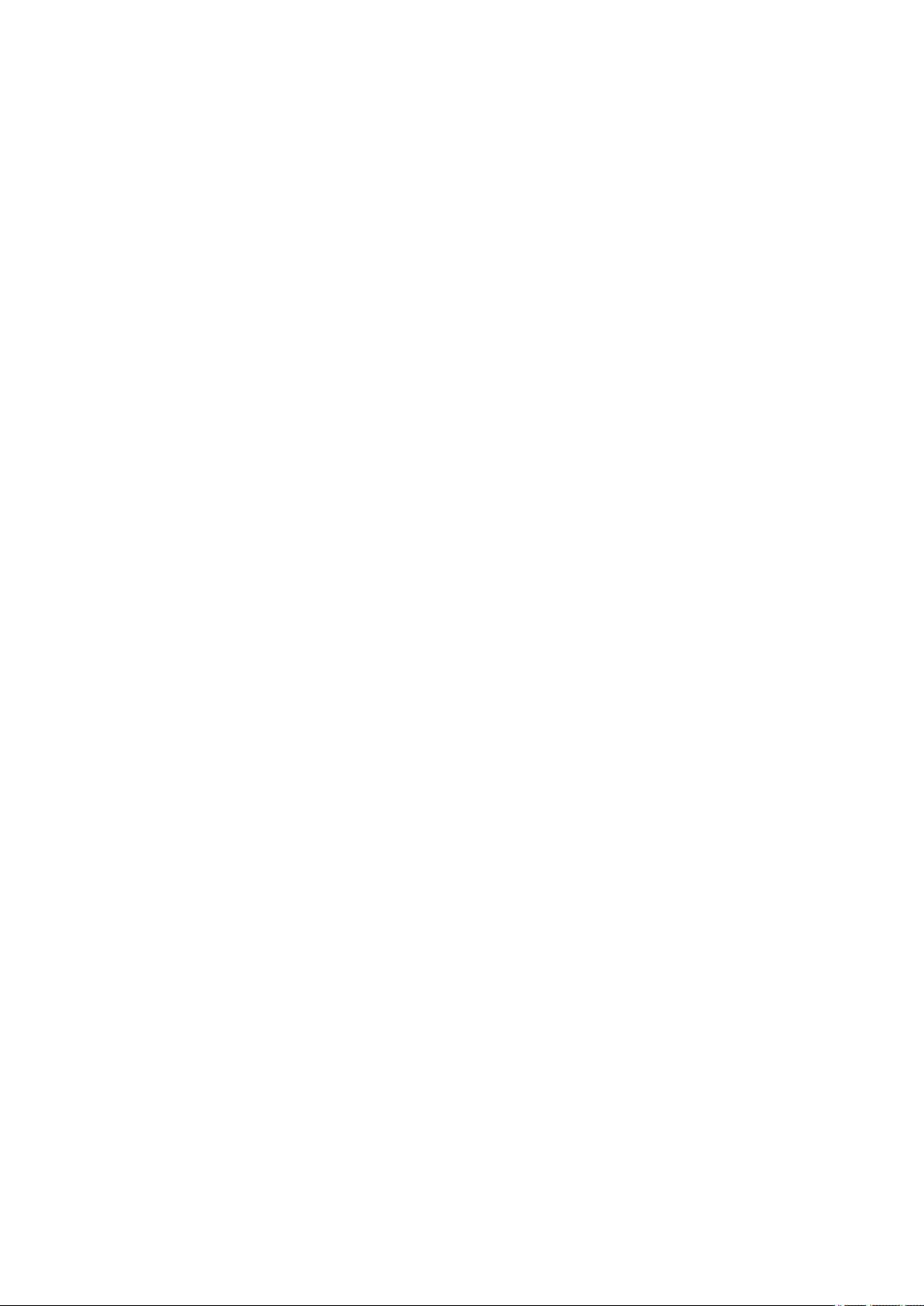
Handling sheets. . . . . . . . . . . . . . . . . . . . . . . . . . . . . . . . . . . . . . . . . . . . . . . . . . . . . . . . . 93
Loading Sheets in the Printer. . . . . . . . . . . . . . . . . . . . . . . . . . . . . . . . . . . . . . . . . . . . . . . . . . . . . . . . . . 94
Printing From a Desired Starting Point. . . . . . . . . . . . . . . . . . . . . . . . . . . . . . . . . . . . . . . . . . . . . . . . . . 98
Removing Sheets. . . . . . . . . . . . . . . . . . . . . . . . . . . . . . . . . . . . . . . . . . . . . . . . . . . . . . . . . . . . . . . . . . 101
Basket. . . . . . . . . . . . . . . . . . . . . . . . . . . . . . . . . . . . . . . . . . . . . . . . . . . . . . . . . . . . . . . . 103
Parts of the Basket. . . . . . . . . . . . . . . . . . . . . . . . . . . . . . . . . . . . . . . . . . . . . . . . . . . . . . . . . . . . . . . . . 104
Using the Basket. . . . . . . . . . . . . . . . . . . . . . . . . . . . . . . . . . . . . . . . . . . . . . . . . . . . . . . . . . . . . . . . . . 105
Example Basket Configurations. . . . . . . . . . . . . . . . . . . . . . . . . . . . . . . . . . . . . . . . . . . . . . . . . . . . . . . 108
Storing the Basket. . . . . . . . . . . . . . . . . . . . . . . . . . . . . . . . . . . . . . . . . . . . . . . . . . . . . . . . . . . . . . . . . 112
Roll Unit. . . . . . . . . . . . . . . . . . . . . . . . . . . . . . . . . . . . . . . . . . . . . . . . . . . . . . . . . . . . . . 114
Parts of the Roll Unit. . . . . . . . . . . . . . . . . . . . . . . . . . . . . . . . . . . . . . . . . . . . . . . . . . . . . . . . . . . . . . . 115
Roll Unit. . . . . . . . . . . . . . . . . . . . . . . . . . . . . . . . . . . . . . . . . . . . . . . . . . . . . . . . . . . . . . . . . . . . . . . . . 117
Switching Roll Unit Modes. . . . . . . . . . . . . . . . . . . . . . . . . . . . . . . . . . . . . . . . . . . . . . . . . . . . . . . . . . . 118
Using the Roll Unit In Take-Up Mode. . . . . . . . . . . . . . . . . . . . . . . . . . . . . . . . . . . . . . . . . . . . . . . . . . . 120
Removing Printed Paper from the Roll Unit. . . . . . . . . . . . . . . . . . . . . . . . . . . . . . . . . . . . . . . . . . . . . . 129
Changing Settings from Operation Panel/Web Browser. . . . . . . . . . . . . . . . . . 133
Operations and Touch Screen. . . . . . . . . . . . . . . . . . . . . . . . . . . . . . . . . . . . . . . . . . . . . 134
Operation Panel. . . . . . . . . . . . . . . . . . . . . . . . . . . . . . . . . . . . . . . . . . . . . . . . . . . . . . . . . . . . . . . . . . . 135
Touch Screen. . . . . . . . . . . . . . . . . . . . . . . . . . . . . . . . . . . . . . . . . . . . . . . . . . . . . . . . . . . . . . . . . . . . . 137
Checking Instructions During Printer Operations. . . . . . . . . . . . . . . . . . . . . . . . . . . . . . . . . . . . . . . . . . 140
Changing Settings from Operation Panel. . . . . . . . . . . . . . . . . . . . . . . . . . . . . . . . . . . . . 142
Printer Menu Operations. . . . . . . . . . . . . . . . . . . . . . . . . . . . . . . . . . . . . . . . . . . . . . . . . . . . . . . . . . . . 143
Menu Operations. . . . . . . . . . . . . . . . . . . . . . . . . . . . . . . . . . . . . . . . . . . . . . . . . . . . . . . . . . . . . . . . . . 144
Menu Structure. . . . . . . . . . . . . . . . . . . . . . . . . . . . . . . . . . . . . . . . . . . . . . . . . . . . . . . . . . . . . . . . . . . 149
Changing Settings from Operation Panel. . . . . . . . . . . . . . . . . . . . . . . . . . . . . . . . . . . . . . . . . . . . . . . 162
Setting Items on Operation Panel. . . . . . . . . . . . . . . . . . . . . . . . . . . . . . . . . . . . . . . . . . . . . . . . . . . . . 164
Job management. . . . . . . . . . . . . . . . . . . . . . . . . . . . . . . . . . . . . . . . . . . . . . . . . . . . . . . . . . . . . . 165
Test print. . . . . . . . . . . . . . . . . . . . . . . . . . . . . . . . . . . . . . . . . . . . . . . . . . . . . . . . . . . . . . . . . . . . 166
Print settings. . . . . . . . . . . . . . . . . . . . . . . . . . . . . . . . . . . . . . . . . . . . . . . . . . . . . . . . . . . . . . . . . 167
LAN settings. . . . . . . . . . . . . . . . . . . . . . . . . . . . . . . . . . . . . . . . . . . . . . . . . . . . . . . . . . . . . . . . . 168
Device user settings. . . . . . . . . . . . . . . . . . . . . . . . . . . . . . . . . . . . . . . . . . . . . . . . . . . . . . . . . . . 177
Language selection. . . . . . . . . . . . . . . . . . . . . . . . . . . . . . . . . . . . . . . . . . . . . . . . . . . . . . . . . . . . 179
Paper-related settings. . . . . . . . . . . . . . . . . . . . . . . . . . . . . . . . . . . . . . . . . . . . . . . . . . . . . . . . . . 180
Auto maintenance settings. . . . . . . . . . . . . . . . . . . . . . . . . . . . . . . . . . . . . . . . . . . . . . . . . . . . . . 182
Page 4
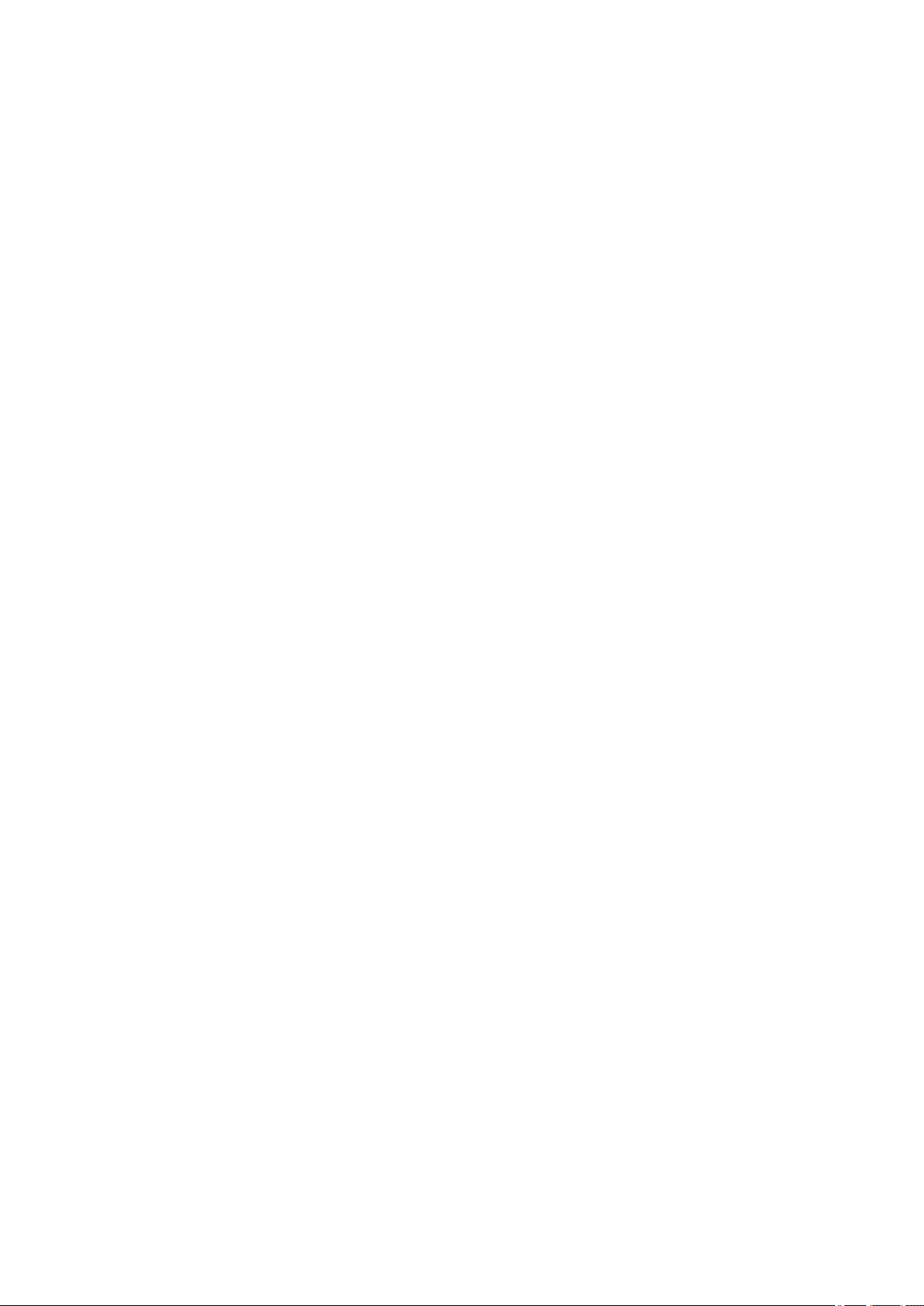
Administrator password setting. . . . . . . . . . . . . . . . . . . . . . . . . . . . . . . . . . . . . . . . . . . . . . . . . . . 183
Setting Administrator Password on Operation Panel. . . . . . . . . . . . . . . . . . . . . . . . . . . . . . . 184
Hard disk settings. . . . . . . . . . . . . . . . . . . . . . . . . . . . . . . . . . . . . . . . . . . . . . . . . . . . . . . . . . . . . 186
Special administration mode. . . . . . . . . . . . . . . . . . . . . . . . . . . . . . . . . . . . . . . . . . . . . . . . . . . . . 187
Printer information. . . . . . . . . . . . . . . . . . . . . . . . . . . . . . . . . . . . . . . . . . . . . . . . . . . . . . . . . . . . . 188
Status Print. . . . . . . . . . . . . . . . . . . . . . . . . . . . . . . . . . . . . . . . . . . . . . . . . . . . . . . . . . . . . . . . . . . . . . 189
Changing Printer's Setting Using Web Browser. . . . . . . . . . . . . . . . . . . . . . . . . . . . . . . . 192
Changing Settings Using Web Browser. . . . . . . . . . . . . . . . . . . . . . . . . . . . . . . . . . . . . . . . . . . . . . . . . 193
Changeable Setting Items Using Web Browser. . . . . . . . . . . . . . . . . . . . . . . . . . . . . . . . . . . . . . . . . . . 196
Setting Password. . . . . . . . . . . . . . . . . . . . . . . . . . . . . . . . . . . . . . . . . . . . . . . . . . . . . . . . . . . . . . . . . . 198
Registering Printer's Root Certificate to Web Browser. . . . . . . . . . . . . . . . . . . . . . . . . . . . . . . . . . . . . 200
Setting Mail Server. . . . . . . . . . . . . . . . . . . . . . . . . . . . . . . . . . . . . . . . . . . . . . . . . . . . . . . . . . . . . . . . . 204
Receiving Printer Status by E-mail. . . . . . . . . . . . . . . . . . . . . . . . . . . . . . . . . . . . . . . . . . . . . . . . . . . . 206
Printer Parts. . . . . . . . . . . . . . . . . . . . . . . . . . . . . . . . . . . . . . . . . . . . . . . . . . . . 208
Printer Parts. . . . . . . . . . . . . . . . . . . . . . . . . . . . . . . . . . . . . . . . . . . . . . . . . . . . . . . . . . . 209
Front. . . . . . . . . . . . . . . . . . . . . . . . . . . . . . . . . . . . . . . . . . . . . . . . . . . . . . . . . . . . . . . . . . . . . . . . . . . . 210
Back. . . . . . . . . . . . . . . . . . . . . . . . . . . . . . . . . . . . . . . . . . . . . . . . . . . . . . . . . . . . . . . . . . . . . . . . . . . . 212
Top Cover (Inside). . . . . . . . . . . . . . . . . . . . . . . . . . . . . . . . . . . . . . . . . . . . . . . . . . . . . . . . . . . . . . . . . 213
Carriage. . . . . . . . . . . . . . . . . . . . . . . . . . . . . . . . . . . . . . . . . . . . . . . . . . . . . . . . . . . . . . . . . . . . . . . . . 214
Ink Tank Cover (Inside). . . . . . . . . . . . . . . . . . . . . . . . . . . . . . . . . . . . . . . . . . . . . . . . . . . . . . . . . . . . . 215
Hard Disk. . . . . . . . . . . . . . . . . . . . . . . . . . . . . . . . . . . . . . . . . . . . . . . . . . . . . . . . . . . . . 216
Printer Hard Disk Operations. . . . . . . . . . . . . . . . . . . . . . . . . . . . . . . . . . . . . . . . . . . . . . . . . . . . . . . . . 217
Checking Free Hard Disk Space. . . . . . . . . . . . . . . . . . . . . . . . . . . . . . . . . . . . . . . . . . . . . . . . . . . . . . 218
Erasing Data on Printer's Hard Disk. . . . . . . . . . . . . . . . . . . . . . . . . . . . . . . . . . . . . . . . . . . . . . . . . . . 219
Optional accessories. . . . . . . . . . . . . . . . . . . . . . . . . . . . . . . . . . . . . . . . . . . . . . . . . . . . 220
Roll Holder Set. . . . . . . . . . . . . . . . . . . . . . . . . . . . . . . . . . . . . . . . . . . . . . . . . . . . . . . . . . . . . . . . . . . . 221
Stand. . . . . . . . . . . . . . . . . . . . . . . . . . . . . . . . . . . . . . . . . . . . . . . . . . . . . . . . . . . . . . . . . . . . . . . . . . . 222
Stand Parts. . . . . . . . . . . . . . . . . . . . . . . . . . . . . . . . . . . . . . . . . . . . . . . . . . . . . . . . . . . . . . . . . . . . . . 223
Roll Unit. . . . . . . . . . . . . . . . . . . . . . . . . . . . . . . . . . . . . . . . . . . . . . . . . . . . . . . . . . . . . . . . . . . . . . . . . 224
Network Setting. . . . . . . . . . . . . . . . . . . . . . . . . . . . . . . . . . . . . . . . . . . . . . . . . 225
Network Connection Tips. . . . . . . . . . . . . . . . . . . . . . . . . . . . . . . . . . . . . . . . . . . . . . . . . 226
Default Network Settings. . . . . . . . . . . . . . . . . . . . . . . . . . . . . . . . . . . . . . . . . . . . . . . . . . . . . . . . . . . . 227
Another Printer Found with Same Name. . . . . . . . . . . . . . . . . . . . . . . . . . . . . . . . . . . . . . . . . . . . . . . . 229
Page 5
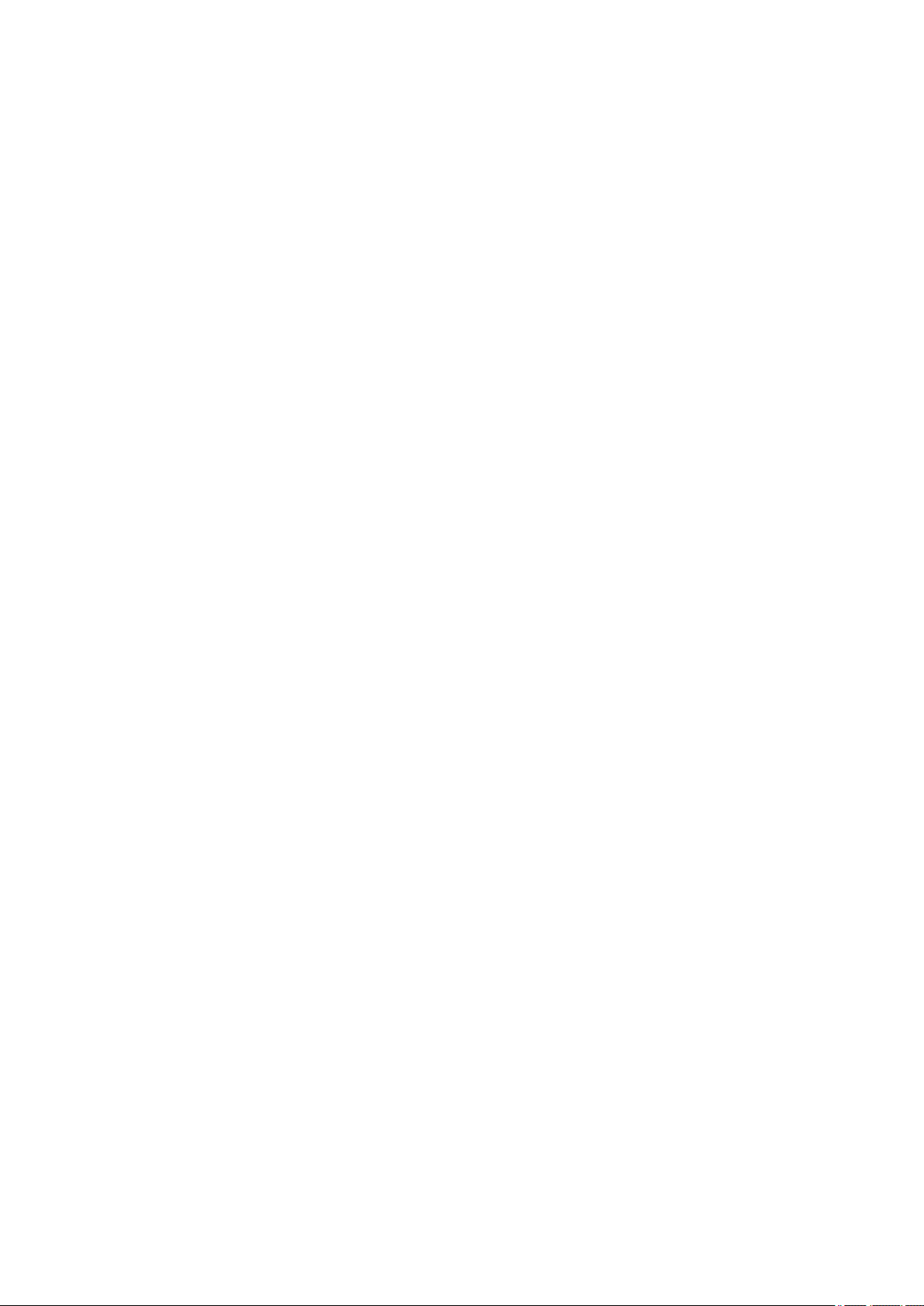
Connecting to Another Computer via LAN/Changing from USB to LAN Connection. . . . . . . . . . . . . . . 230
Printing Network Settings. . . . . . . . . . . . . . . . . . . . . . . . . . . . . . . . . . . . . . . . . . . . . . . . . . . . . . . . . . . . 231
Changing LAN Connection Method/Changing Wireless LAN Connection Method (Windows). . . . . . . 247
Changing Network Settings Using Remote UI. . . . . . . . . . . . . . . . . . . . . . . . . . . . . . . . . . . . . . . . . . . . 249
Sharing the Printer on a Network (Mac OS). . . . . . . . . . . . . . . . . . . . . . . . . . . . . . . . . . . 250
Settings on Print Server. . . . . . . . . . . . . . . . . . . . . . . . . . . . . . . . . . . . . . . . . . . . . . . . . . . . . . . . . . . . . 251
Settings on Client PC. . . . . . . . . . . . . . . . . . . . . . . . . . . . . . . . . . . . . . . . . . . . . . . . . . . . . . . . . . . . . . . 252
Restrictions on Printer Sharing. . . . . . . . . . . . . . . . . . . . . . . . . . . . . . . . . . . . . . . . . . . . . . . . . . . . . . . 253
Connecting Smartphone/Tablet to Printer via Wireless LAN. . . . . . . . . . . . . . . . . . . . . . 254
Connecting Smartphone/Tablet to Printer via Wireless LAN Router. . . . . . . . . . . . . . . . . . . . . . . . . . . 255
Adjustments for Better Print Quality. . . . . . . . . . . . . . . . . . . . . . . . . . . . . . . . . 257
Adjusting the Print Head. . . . . . . . . . . . . . . . . . . . . . . . . . . . . . . . . . . . . . . . . . . . . . . . . . 258
Adjusting the Print Head. . . . . . . . . . . . . . . . . . . . . . . . . . . . . . . . . . . . . . . . . . . . . . . . . . . . . . . . . . . . 259
Automatic Adjustment to Straighten Lines and Colors. . . . . . . . . . . . . . . . . . . . . . . . . . . . . . . . . 260
Manual Adjustment to Straighten Lines and Colors. . . . . . . . . . . . . . . . . . . . . . . . . . . . . . . . . . . . 262
Troubleshooting Paper Abrasion and Blurry Images. . . . . . . . . . . . . . . . . . . . . . . . . . . . . . . . . . . . . . . 264
Adjusting Feed Amount. . . . . . . . . . . . . . . . . . . . . . . . . . . . . . . . . . . . . . . . . . . . . . . . . . 266
Adjusting Feed Amount. . . . . . . . . . . . . . . . . . . . . . . . . . . . . . . . . . . . . . . . . . . . . . . . . . . . . . . . . . . . . 267
Selecting Feed Amount Adjustment Method. . . . . . . . . . . . . . . . . . . . . . . . . . . . . . . . . . . . . . . . . 268
Automatic Banding Adjustment. . . . . . . . . . . . . . . . . . . . . . . . . . . . . . . . . . . . . . . . . . . . . . . . . . . 269
Manual Banding Adjustment. . . . . . . . . . . . . . . . . . . . . . . . . . . . . . . . . . . . . . . . . . . . . . . . . . . . . 271
Fine-Tuning Paper Feed Amount. . . . . . . . . . . . . . . . . . . . . . . . . . . . . . . . . . . . . . . . . . . . . . . . . . 273
Adjusting Line Length. . . . . . . . . . . . . . . . . . . . . . . . . . . . . . . . . . . . . . . . . . . . . . . . . . . . . . . . . . 274
Adjusting Vacuum Strength. . . . . . . . . . . . . . . . . . . . . . . . . . . . . . . . . . . . . . . . . . . . . . . . . . . . . . . . . . 276
Color Management. . . . . . . . . . . . . . . . . . . . . . . . . . . . . . . . . . . . . . . . . . . . . . 277
Color Calibration. . . . . . . . . . . . . . . . . . . . . . . . . . . . . . . . . . . . . . . . . . . . . . . . . . . . . . . . 278
Managing Colors. . . . . . . . . . . . . . . . . . . . . . . . . . . . . . . . . . . . . . . . . . . . . . . . . . . . . . . . . . . . . . . . . . 279
Performing Color Calibration. . . . . . . . . . . . . . . . . . . . . . . . . . . . . . . . . . . . . . . . . . . . . . . . . . . . . . . . . 281
Adjustment Types of Color Calibration. . . . . . . . . . . . . . . . . . . . . . . . . . . . . . . . . . . . . . . . . . . . . . . . . . 284
Maintenance and Consumables. . . . . . . . . . . . . . . . . . . . . . . . . . . . . . . . . . . . 287
Ink Tanks. . . . . . . . . . . . . . . . . . . . . . . . . . . . . . . . . . . . . . . . . . . . . . . . . . . . . . . . . . . . . . 289
Ink Tanks. . . . . . . . . . . . . . . . . . . . . . . . . . . . . . . . . . . . . . . . . . . . . . . . . . . . . . . . . . . . . . . . . . . . . . . . 290
Page 6
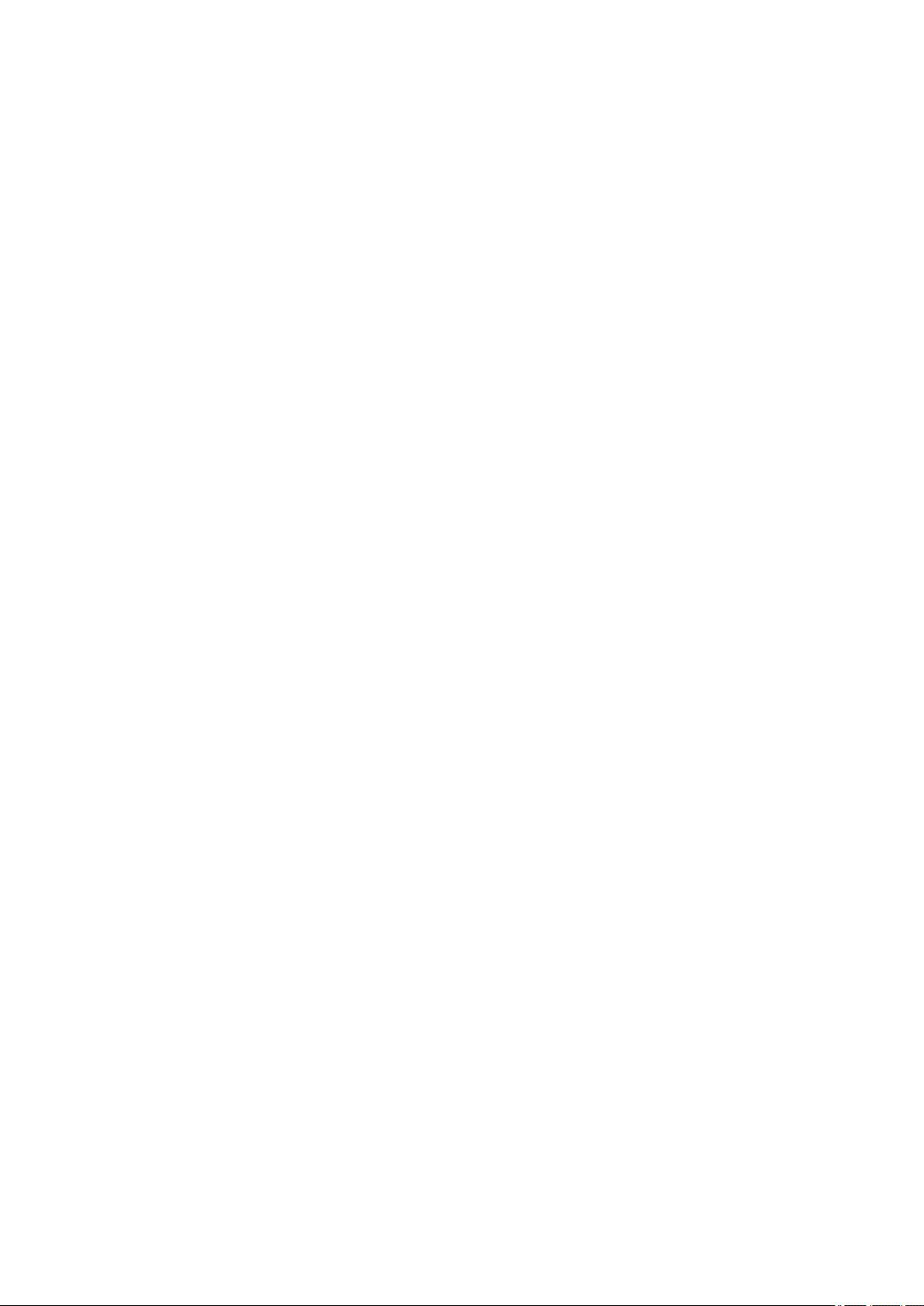
Replacing Ink Tanks. . . . . . . . . . . . . . . . . . . . . . . . . . . . . . . . . . . . . . . . . . . . . . . . . . . . . . . . . . . . . . . . 292
Checking Ink Tank Levels. . . . . . . . . . . . . . . . . . . . . . . . . . . . . . . . . . . . . . . . . . . . . . . . . . . . . . . . . . . 304
When to Replace Ink Tanks. . . . . . . . . . . . . . . . . . . . . . . . . . . . . . . . . . . . . . . . . . . . . . . . . . . . . . . . . . 306
Print Head. . . . . . . . . . . . . . . . . . . . . . . . . . . . . . . . . . . . . . . . . . . . . . . . . . . . . . . . . . . . . 307
Print Head. . . . . . . . . . . . . . . . . . . . . . . . . . . . . . . . . . . . . . . . . . . . . . . . . . . . . . . . . . . . . . . . . . . . . . . 308
Checking for Nozzle Clogging. . . . . . . . . . . . . . . . . . . . . . . . . . . . . . . . . . . . . . . . . . . . . . . . . . . . . . . . 309
Cleaning the Print Head. . . . . . . . . . . . . . . . . . . . . . . . . . . . . . . . . . . . . . . . . . . . . . . . . . . . . . . . . . . . . 311
Replacing the Print Head. . . . . . . . . . . . . . . . . . . . . . . . . . . . . . . . . . . . . . . . . . . . . . . . . . . . . . . . . . . . 314
Maintenance Cartridge. . . . . . . . . . . . . . . . . . . . . . . . . . . . . . . . . . . . . . . . . . . . . . . . . . . 322
Maintenance Cartridge. . . . . . . . . . . . . . . . . . . . . . . . . . . . . . . . . . . . . . . . . . . . . . . . . . . . . . . . . . . . . . 323
Replacing the Maintenance Cartridge. . . . . . . . . . . . . . . . . . . . . . . . . . . . . . . . . . . . . . . . . . . . . . . . . . 324
Checking the Remaining Maintenance Cartridge Capacity. . . . . . . . . . . . . . . . . . . . . . . . . . . . . . . . . . 329
When to Replace the Maintenance Cartridge. . . . . . . . . . . . . . . . . . . . . . . . . . . . . . . . . . . . . . . . . . . . 330
Cutter Blade. . . . . . . . . . . . . . . . . . . . . . . . . . . . . . . . . . . . . . . . . . . . . . . . . . . . . . . . . . . 331
Cutter Blade. . . . . . . . . . . . . . . . . . . . . . . . . . . . . . . . . . . . . . . . . . . . . . . . . . . . . . . . . . . . . . . . . . . . . . 332
Replacing the Cutter Blade. . . . . . . . . . . . . . . . . . . . . . . . . . . . . . . . . . . . . . . . . . . . . . . . . . . . . . . . . . 333
Performing Maintenance Functions from Your Computer (Mac OS). . . . . . . . . . . . . . . . 337
Cleaning the Print Heads. . . . . . . . . . . . . . . . . . . . . . . . . . . . . . . . . . . . . . . . . . . . . . . . . . . . . . . . . . . . 338
Printing a Nozzle Check Pattern. . . . . . . . . . . . . . . . . . . . . . . . . . . . . . . . . . . . . . . . . . . . . . . . . . . . . . 340
Adjusting the Paper Feed Volume. . . . . . . . . . . . . . . . . . . . . . . . . . . . . . . . . . . . . . . . . . . . . . . . . . . . . 342
Cleaning the Printer. . . . . . . . . . . . . . . . . . . . . . . . . . . . . . . . . . . . . . . . . . . . . . . . . . . . . 343
Cleaning the Printer Exterior. . . . . . . . . . . . . . . . . . . . . . . . . . . . . . . . . . . . . . . . . . . . . . . . . . . . . . . . . 344
Cleaning Inside the Top Cover. . . . . . . . . . . . . . . . . . . . . . . . . . . . . . . . . . . . . . . . . . . . . . . . . . . . . . . . 346
Cleaning the Roll Unit. . . . . . . . . . . . . . . . . . . . . . . . . . . . . . . . . . . . . . . . . . . . . . . . . . . . . . . . . . . . . . 349
Other Maintenance. . . . . . . . . . . . . . . . . . . . . . . . . . . . . . . . . . . . . . . . . . . . . . . . . . . . . . 350
Preparing to Transfer the Printer. . . . . . . . . . . . . . . . . . . . . . . . . . . . . . . . . . . . . . . . . . . . . . . . . . . . . . 351
Reinstalling the Printer. . . . . . . . . . . . . . . . . . . . . . . . . . . . . . . . . . . . . . . . . . . . . . . . . . . . . . . . . . . . . . 357
Specifications. . . . . . . . . . . . . . . . . . . . . . . . . . . . . . . . . . . . . . . . . . . . . . . . . . 362
Printer Specifications. . . . . . . . . . . . . . . . . . . . . . . . . . . . . . . . . . . . . . . . . . . . . . . . . . . . 363
Specifications. . . . . . . . . . . . . . . . . . . . . . . . . . . . . . . . . . . . . . . . . . . . . . . . . . . . . . . . . . . . . . . . . . . . . 364
Print Area. . . . . . . . . . . . . . . . . . . . . . . . . . . . . . . . . . . . . . . . . . . . . . . . . . . . . . . . . . . . . . . . . . . . . . . . 369
Safety. . . . . . . . . . . . . . . . . . . . . . . . . . . . . . . . . . . . . . . . . . . . . . . . . . . . . . . . 371
Page 7
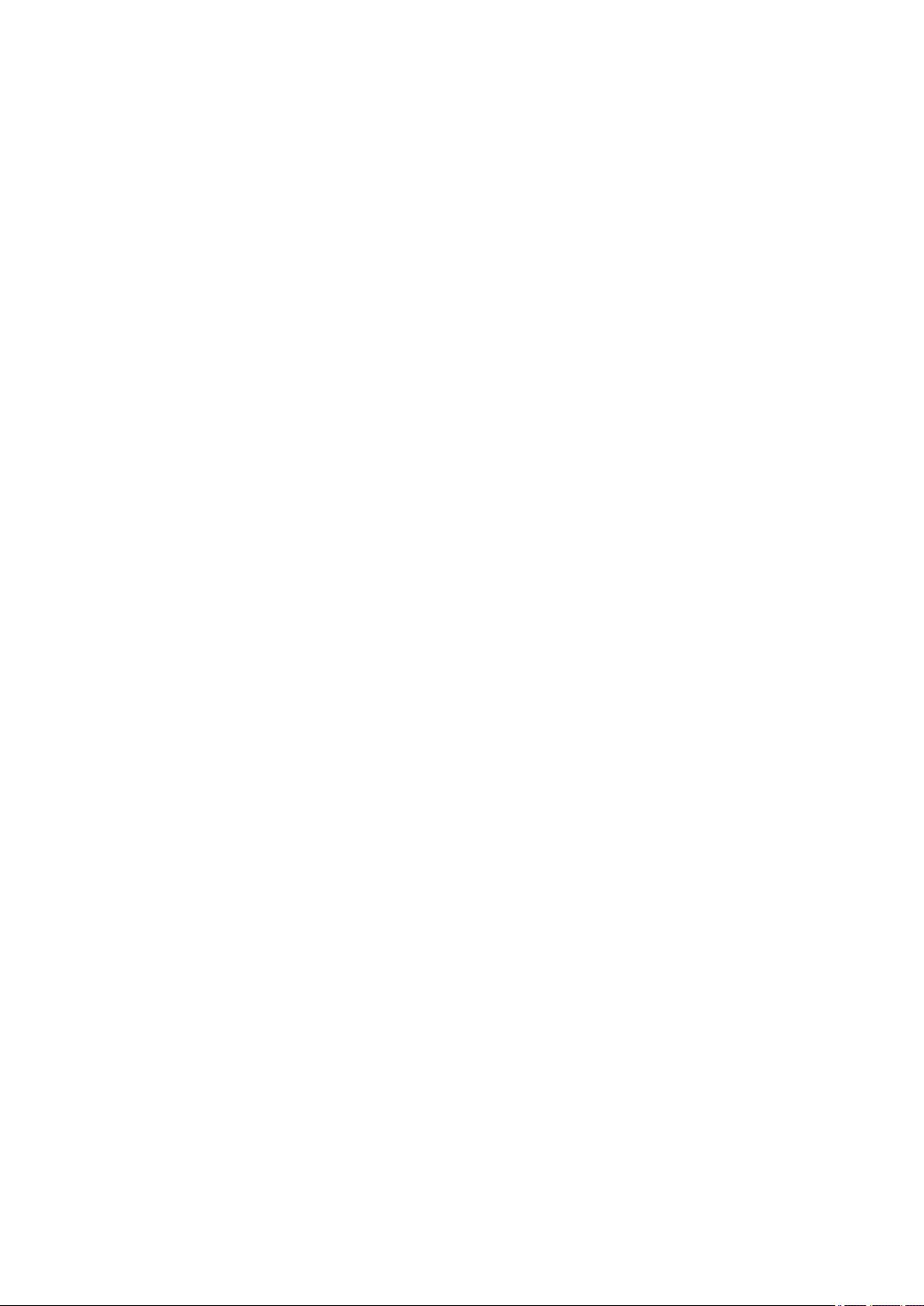
Safety Precautions. . . . . . . . . . . . . . . . . . . . . . . . . . . . . . . . . . . . . . . . . . . . . . . . . . . . . . 372
Regulatory Information. . . . . . . . . . . . . . . . . . . . . . . . . . . . . . . . . . . . . . . . . . . . . . . . . . . 373
WEEE (EU&EEA). . . . . . . . . . . . . . . . . . . . . . . . . . . . . . . . . . . . . . . . . . . . . . . . . . . . . . . 375
Basic Printing Workflow. . . . . . . . . . . . . . . . . . . . . . . . . . . . . . . . . . . . . . . . . . . 387
Printing procedure. . . . . . . . . . . . . . . . . . . . . . . . . . . . . . . . . . . . . . . . . . . . . . . . . . . . . . 388
Printing Options Using Rolls and Sheets. . . . . . . . . . . . . . . . . . . . . . . . . . . . . . . . . . . . . . . . . . . . . . . . 389
Turning the Printer On and Off. . . . . . . . . . . . . . . . . . . . . . . . . . . . . . . . . . . . . . . . . . . . . . . . . . . . . . . . 391
Loading and Printing on Rolls. . . . . . . . . . . . . . . . . . . . . . . . . . . . . . . . . . . . . . . . . . . . . . . . . . . . . . . . 394
Loading and Printing on Sheets. . . . . . . . . . . . . . . . . . . . . . . . . . . . . . . . . . . . . . . . . . . . . . . . . . . . . . . 397
Printing in Windows. . . . . . . . . . . . . . . . . . . . . . . . . . . . . . . . . . . . . . . . . . . . . . . . . . . . . . . . . . . . . . . . 399
Printing from Mac OS. . . . . . . . . . . . . . . . . . . . . . . . . . . . . . . . . . . . . . . . . . . . . . . . . . . . . . . . . . . . . . . 401
Canceling print jobs. . . . . . . . . . . . . . . . . . . . . . . . . . . . . . . . . . . . . . . . . . . . . . . . . . . . . 403
Canceling Print Jobs from the Control Panel. . . . . . . . . . . . . . . . . . . . . . . . . . . . . . . . . . . . . . . . . . . . . 404
Canceling Print Jobs from Windows. . . . . . . . . . . . . . . . . . . . . . . . . . . . . . . . . . . . . . . . . . . . . . . . . . . 405
Canceling Print Jobs from Mac OS. . . . . . . . . . . . . . . . . . . . . . . . . . . . . . . . . . . . . . . . . . . . . . . . . . . . 407
Pausing Printing. . . . . . . . . . . . . . . . . . . . . . . . . . . . . . . . . . . . . . . . . . . . . . . . . . . . . . . . 408
Pausing Printing. . . . . . . . . . . . . . . . . . . . . . . . . . . . . . . . . . . . . . . . . . . . . . . . . . . . . . . . . . . . . . . . . . . 409
Enhanced Printing Options. . . . . . . . . . . . . . . . . . . . . . . . . . . . . . . . . . . . . . . . 410
Printing from Computer (Mac OS). . . . . . . . . . . . . . . . . . . . . . . . . . . . . . . . . . . . . . . . . . 414
Printing with Easy Setup. . . . . . . . . . . . . . . . . . . . . . . . . . . . . . . . . . . . . . . . . . . . . . . . . . . . . . . . . . . . 416
Setting the Number of Copies and Printing Order. . . . . . . . . . . . . . . . . . . . . . . . . . . . . . . . . . . . . . . . . 422
Using Roll Unit to Use 2-Level Rolls. . . . . . . . . . . . . . . . . . . . . . . . . . . . . . . . . . . . . . . . . . . . . . . . . . . 424
About 2-Level Roll Switching. . . . . . . . . . . . . . . . . . . . . . . . . . . . . . . . . . . . . . . . . . . . . . . . . . . . . 425
Setting the Paper Rolls in the Printer According to the Intended Use. . . . . . . . . . . . . . . . . . . . . . 426
Printing by Automatically Switching Upper-level and Lower-level Roll Papers. . . . . . . . . . . . . . . 428
How to Switch Paper Rolls. . . . . . . . . . . . . . . . . . . . . . . . . . . . . . . . . . . . . . . . . . . . . . . . . . . . . . 431
Reflect Roll Unit Settings in the Printer Driver. . . . . . . . . . . . . . . . . . . . . . . . . . . . . . . . . . . . . . . . 436
Changing the Print Quality and Correcting Image Data. . . . . . . . . . . . . . . . . . . . . . . . . . . . . . . . . . . . . 437
Adjusting Color Balance. . . . . . . . . . . . . . . . . . . . . . . . . . . . . . . . . . . . . . . . . . . . . . . . . . . . . . . . 438
Setting the Print Quality Level (Custom). . . . . . . . . . . . . . . . . . . . . . . . . . . . . . . . . . . . . . . . . . . . 440
Printing a Color Document in Monochrome. . . . . . . . . . . . . . . . . . . . . . . . . . . . . . . . . . . . . . . . . . 441
Adjusting Tone. . . . . . . . . . . . . . . . . . . . . . . . . . . . . . . . . . . . . . . . . . . . . . . . . . . . . . . . . . . . . . . . 442
Specifying Color Correction. . . . . . . . . . . . . . . . . . . . . . . . . . . . . . . . . . . . . . . . . . . . . . . . . . . . . . 445
Page 8
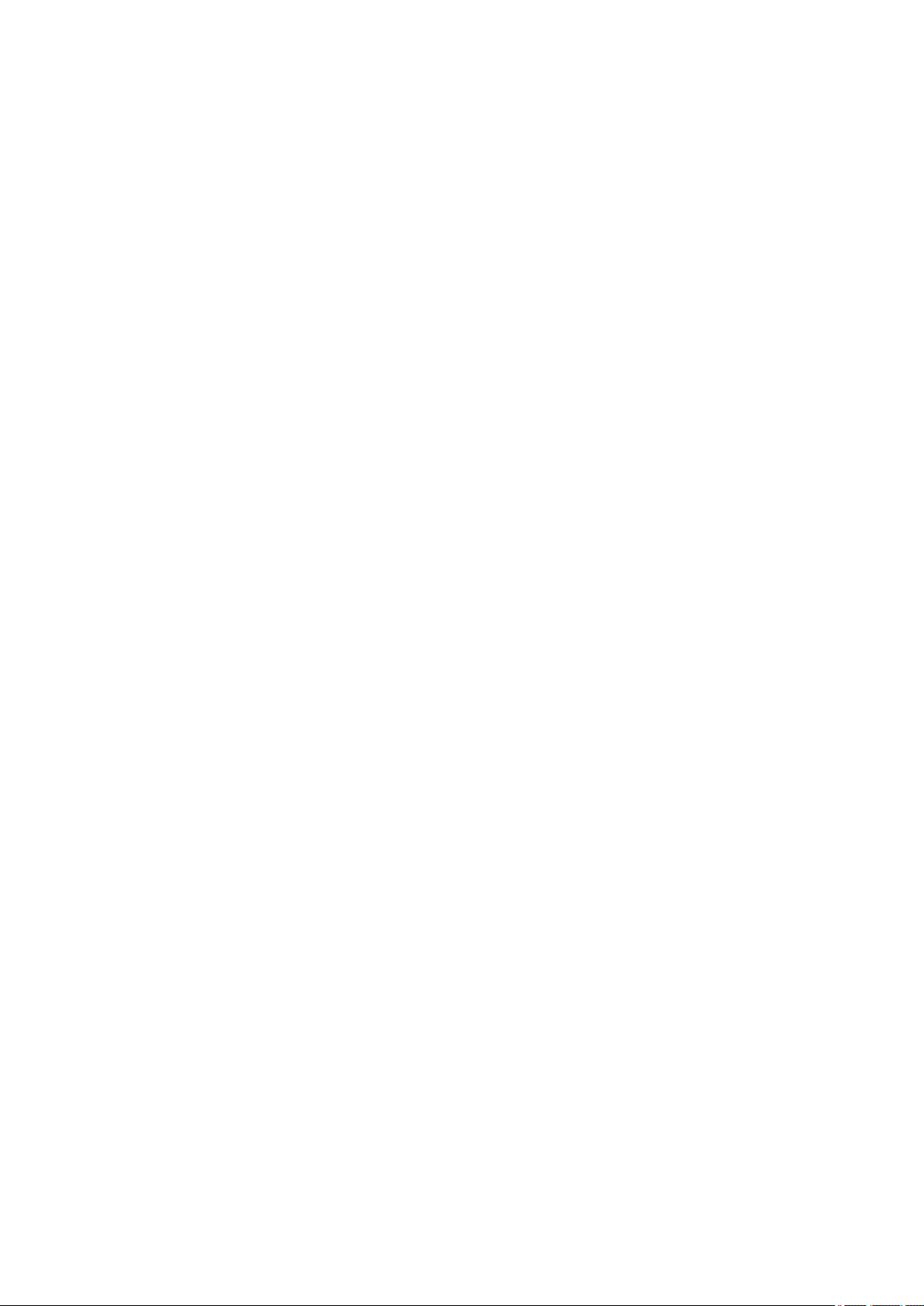
Optimal Photo Printing of Image Data. . . . . . . . . . . . . . . . . . . . . . . . . . . . . . . . . . . . . . . . . . 447
Adjusting Colors with the Printer Driver. . . . . . . . . . . . . . . . . . . . . . . . . . . . . . . . . . . . . . . . . 448
Printing with ICC Profiles (Specifying an ICC Profile from the Application Software). . . . . . 450
Printing with ICC Profiles (Specifying an ICC Profile from the Printer Driver). . . . . . . . . . . . 452
Interpreting the ICC Profile. . . . . . . . . . . . . . . . . . . . . . . . . . . . . . . . . . . . . . . . . . . . . . . . . . 453
Adjusting Brightness. . . . . . . . . . . . . . . . . . . . . . . . . . . . . . . . . . . . . . . . . . . . . . . . . . . . . . . . . . . 454
Adjusting Contrast. . . . . . . . . . . . . . . . . . . . . . . . . . . . . . . . . . . . . . . . . . . . . . . . . . . . . . . . . . . . . 456
Scaled Printing. . . . . . . . . . . . . . . . . . . . . . . . . . . . . . . . . . . . . . . . . . . . . . . . . . . . . . . . . . . . . . . . . . . . 458
Printing to Oversized Paper Sizes. . . . . . . . . . . . . . . . . . . . . . . . . . . . . . . . . . . . . . . . . . . . . . . . . . . . . 460
Setting Paper Dimensions (Custom Size). . . . . . . . . . . . . . . . . . . . . . . . . . . . . . . . . . . . . . . . . . . . . . . 462
Print Area. . . . . . . . . . . . . . . . . . . . . . . . . . . . . . . . . . . . . . . . . . . . . . . . . . . . . . . . . . . . . . . . . . . . . . . . 463
Prints without Edges Based on the Scenarios. . . . . . . . . . . . . . . . . . . . . . . . . . . . . . . . . . . . . . . . . . . . 465
Printing without Margins to Match Roll Paper Width. . . . . . . . . . . . . . . . . . . . . . . . . . . . . . . . . . . 466
Printing Full-Size without Margins. . . . . . . . . . . . . . . . . . . . . . . . . . . . . . . . . . . . . . . . . . . . . . . . . 469
Changing the Clear Coating Settings. . . . . . . . . . . . . . . . . . . . . . . . . . . . . . . . . . . . . . . . . . . . . . . . . . . 472
Printing Hanging and Horizontal Banners (Large-Format Printing). . . . . . . . . . . . . . . . . . . . . . . . . . . . 474
Printing by Dividing/Joining Documents. . . . . . . . . . . . . . . . . . . . . . . . . . . . . . . . . . . . . . . . . . . . . . . . . 476
Lining Up and Printing Multiple Documents. . . . . . . . . . . . . . . . . . . . . . . . . . . . . . . . . . . . . . . . . . 477
Printing by Connecting Multiple Pages. . . . . . . . . . . . . . . . . . . . . . . . . . . . . . . . . . . . . . . . . . . . . 478
Printing Multiple Pages All on One Page. . . . . . . . . . . . . . . . . . . . . . . . . . . . . . . . . . . . . . . . . . . . 480
Printing Document in Center of Paper. . . . . . . . . . . . . . . . . . . . . . . . . . . . . . . . . . . . . . . . . . . . . . . . . . 482
Printing by Saving Roll Paper. . . . . . . . . . . . . . . . . . . . . . . . . . . . . . . . . . . . . . . . . . . . . . . . . . . . . . . . 484
Saving Roll Paper by Rotating Document 90 Degrees. . . . . . . . . . . . . . . . . . . . . . . . . . . . . . . . . 485
Saving Roll Paper by Eliminating Upper and Lower Margins on Document. . . . . . . . . . . . . . . . . 486
Switching the Paper Source to Match the Purpose. . . . . . . . . . . . . . . . . . . . . . . . . . . . . . . . . . . . . . . . 487
Cutting Roll Paper after Printing. . . . . . . . . . . . . . . . . . . . . . . . . . . . . . . . . . . . . . . . . . . . . . . . . . . . . . 489
Printing from Printer. . . . . . . . . . . . . . . . . . . . . . . . . . . . . . . . . . . . . . . . . . . . . . . . . . . . . 490
Printing from USB Flash Drive. . . . . . . . . . . . . . . . . . . . . . . . . . . . . . . . . . . . . . . . . . . . . . . . . . . . . . . . 491
Printing Data Saved on USB Flash Drive. . . . . . . . . . . . . . . . . . . . . . . . . . . . . . . . . . . . . . . . . . . 492
Setting Items for Printing Using Operation Panel. . . . . . . . . . . . . . . . . . . . . . . . . . . . . . . . . . . . . 495
Printing from Smartphone/Tablet. . . . . . . . . . . . . . . . . . . . . . . . . . . . . . . . . . . . . . . . . . . 496
Connecting Smartphone/Tablet to Printer Directly via Wireless LAN (Direct Connection). . . . . . . . . . . 497
Windows Software. . . . . . . . . . . . . . . . . . . . . . . . . . . . . . . . . . . . . . . . . . . . . . . 501
Mac OS Software. . . . . . . . . . . . . . . . . . . . . . . . . . . . . . . . . . . . . . . . . . . . . . . 502
Page 9
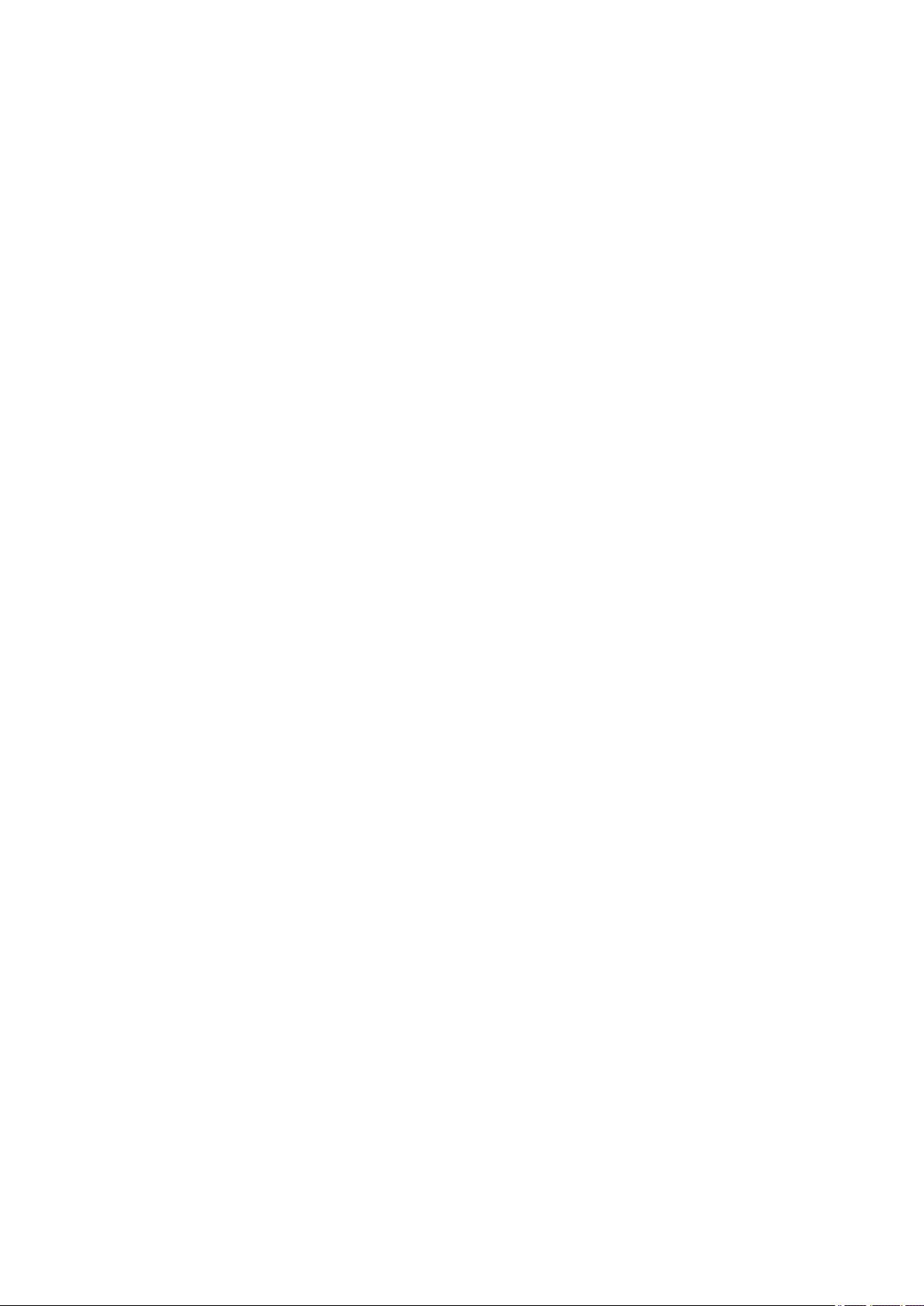
Printer Driver. . . . . . . . . . . . . . . . . . . . . . . . . . . . . . . . . . . . . . . . . . . . . . . . . . . . . . . . . . . 503
Overview of the Printer Driver. . . . . . . . . . . . . . . . . . . . . . . . . . . . . . . . . . . . . . . . . . . . . . . . . . . . . . . . 504
Canon IJ Printer Driver. . . . . . . . . . . . . . . . . . . . . . . . . . . . . . . . . . . . . . . . . . . . . . . . . . . . . . . . . 505
Checking Layout in Preview before Printing. . . . . . . . . . . . . . . . . . . . . . . . . . . . . . . . . . . . . . . . . 506
Registering a Changed Printing Profile. . . . . . . . . . . . . . . . . . . . . . . . . . . . . . . . . . . . . . . . . . . . . 507
How to Open the Printer Driver Setup Window. . . . . . . . . . . . . . . . . . . . . . . . . . . . . . . . . . . . . . . 509
Page Setup Dialog. . . . . . . . . . . . . . . . . . . . . . . . . . . . . . . . . . . . . . . . . . . . . . . . . . . . . . . . . . . . . 510
Print Dialog. . . . . . . . . . . . . . . . . . . . . . . . . . . . . . . . . . . . . . . . . . . . . . . . . . . . . . . . . . . . . . . . . . . 511
Updating Media Information in Printer Driver. . . . . . . . . . . . . . . . . . . . . . . . . . . . . . . . . . . . . . . . . 513
Correcting Media Information in Printer Driver (When Printer Used in Shared Environment). . . . 515
Confirm the Printer Paper Information. . . . . . . . . . . . . . . . . . . . . . . . . . . . . . . . . . . . . . . . . . . . . . 516
Setting Accounting Information. . . . . . . . . . . . . . . . . . . . . . . . . . . . . . . . . . . . . . . . . . . . . . . . . . . 517
Deleting the Undesired Print Job. . . . . . . . . . . . . . . . . . . . . . . . . . . . . . . . . . . . . . . . . . . . . . . . . . 518
Display the Printing Status Screen. . . . . . . . . . . . . . . . . . . . . . . . . . . . . . . . . . . . . . . . . . . . . . . . 519
Canon IJ Printer Utility3. . . . . . . . . . . . . . . . . . . . . . . . . . . . . . . . . . . . . . . . . . . . . . . . . . . . . . . . . 520
Opening the Canon IJ Printer Utility3. . . . . . . . . . . . . . . . . . . . . . . . . . . . . . . . . . . . . . . . . . . . . . 521
Checking the Ink Status from Your Computer. . . . . . . . . . . . . . . . . . . . . . . . . . . . . . . . . . . . . . . . 522
Instructions for Use (Printer Driver). . . . . . . . . . . . . . . . . . . . . . . . . . . . . . . . . . . . . . . . . . . . . . . . 523
Description of Print Dialog. . . . . . . . . . . . . . . . . . . . . . . . . . . . . . . . . . . . . . . . . . . . . . . . . . . . . . . . . . . 524
Quality & Media. . . . . . . . . . . . . . . . . . . . . . . . . . . . . . . . . . . . . . . . . . . . . . . . . . . . . . . . . . . . . . . 525
Color Options. . . . . . . . . . . . . . . . . . . . . . . . . . . . . . . . . . . . . . . . . . . . . . . . . . . . . . . . . . . . . . . . . 527
Paper Detailed Settings. . . . . . . . . . . . . . . . . . . . . . . . . . . . . . . . . . . . . . . . . . . . . . . . . . . . . . . . . 530
Page Processing. . . . . . . . . . . . . . . . . . . . . . . . . . . . . . . . . . . . . . . . . . . . . . . . . . . . . . . . . . . . . . 533
Additional Settings. . . . . . . . . . . . . . . . . . . . . . . . . . . . . . . . . . . . . . . . . . . . . . . . . . . . . . . . . . . . . 535
Specifications. . . . . . . . . . . . . . . . . . . . . . . . . . . . . . . . . . . . . . . . . . . . . . . . . . . . . . . . . . . . . . . . . 536
Updating the Printer Driver. . . . . . . . . . . . . . . . . . . . . . . . . . . . . . . . . . . . . . . . . . . . . . . . . . . . . . . . . . 537
Obtaining the Latest Printer Driver. . . . . . . . . . . . . . . . . . . . . . . . . . . . . . . . . . . . . . . . . . . . . . . . 538
Delete the Unnecessary Canon IJ Printer from the Printer List. . . . . . . . . . . . . . . . . . . . . . . . . . . 539
Before Installing the Printer Driver. . . . . . . . . . . . . . . . . . . . . . . . . . . . . . . . . . . . . . . . . . . . . . . . . 540
Installing the Printer Driver. . . . . . . . . . . . . . . . . . . . . . . . . . . . . . . . . . . . . . . . . . . . . . . . . . . . . . 541
Managing Print Jobs. . . . . . . . . . . . . . . . . . . . . . . . . . . . . . . . . . . . . . . . . . . . . 542
Checking Print Job Information. . . . . . . . . . . . . . . . . . . . . . . . . . . . . . . . . . . . . . . . . . . . . 543
Basic Print Job Operations. . . . . . . . . . . . . . . . . . . . . . . . . . . . . . . . . . . . . . . . . . . . . . . . 544
Using Printer Hard Disk. . . . . . . . . . . . . . . . . . . . . . . . . . . . . . . . . . . . . . . . . . . . . . . . . . . . . . . . . . . . . 545
Saving Print Jobs on Printer Hard Disk. . . . . . . . . . . . . . . . . . . . . . . . . . . . . . . . . . . . . . . . . . . . . . . . . 547
Page 10
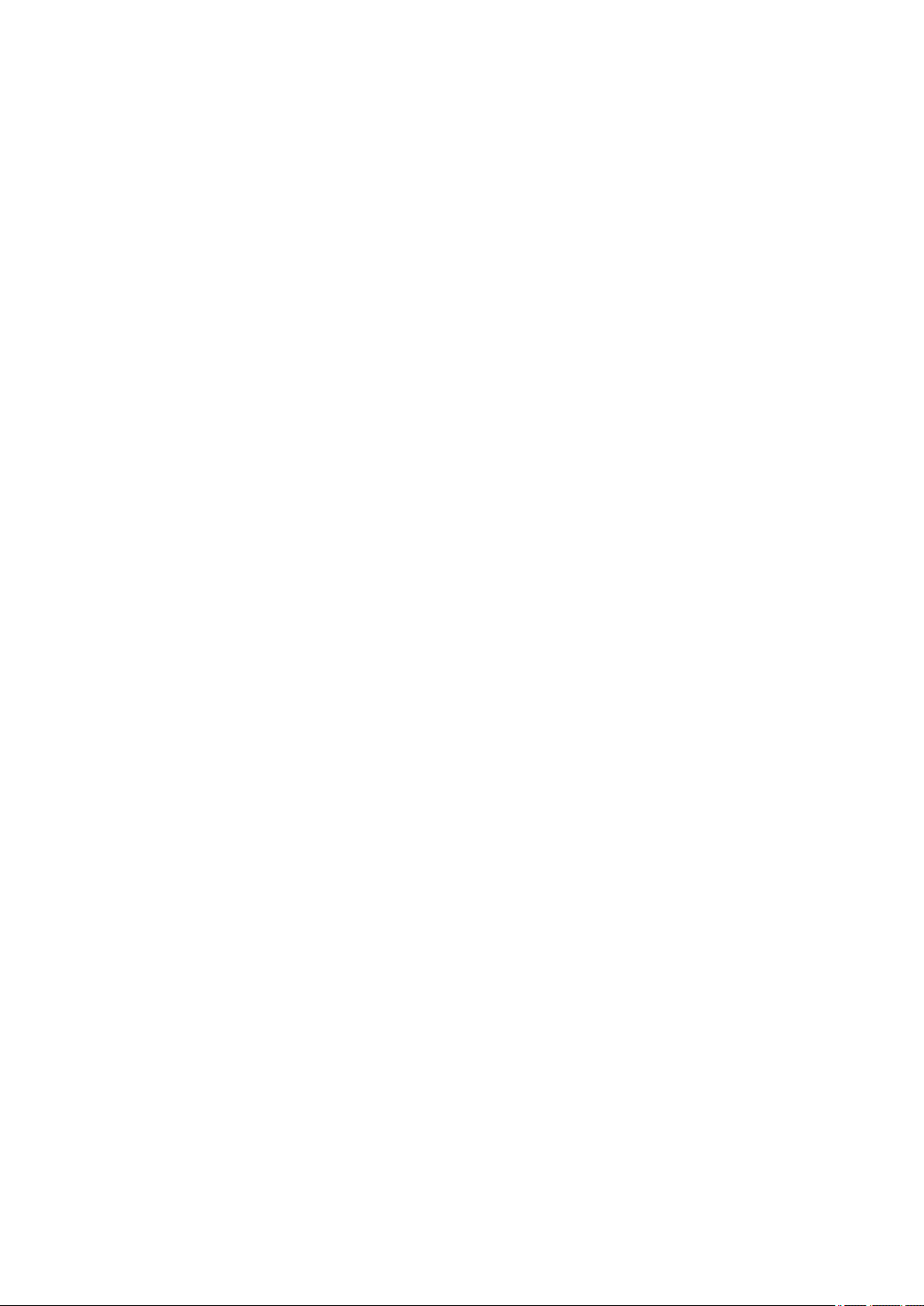
Managing Job Queue (Deleting or Preempting Other Jobs). . . . . . . . . . . . . . . . . . . . . . . . . . . . . . . . . 550
Managing Pending Jobs (Printing or Deleting Jobs on Hold). . . . . . . . . . . . . . . . . . . . . . . . . . . . . . . . 553
Printing Saved Jobs. . . . . . . . . . . . . . . . . . . . . . . . . . . . . . . . . . . . . . . . . . . . . . . . . . . . . . . . . . . . . . . . 555
Deleting Saved Jobs. . . . . . . . . . . . . . . . . . . . . . . . . . . . . . . . . . . . . . . . . . . . . . . . . . . . . . . . . . . . . . . 559
Moving Saved Jobs. . . . . . . . . . . . . . . . . . . . . . . . . . . . . . . . . . . . . . . . . . . . . . . . . . . . . . . . . . . . . . . . 562
Advanced Print Job Operations. . . . . . . . . . . . . . . . . . . . . . . . . . . . . . . . . . . . . . . . . . . . 565
Saving Print Jobs Sent from Sources Other than Printer Driver. . . . . . . . . . . . . . . . . . . . . . . . . . . . . . 566
Printing without Saving Jobs in Common Box. . . . . . . . . . . . . . . . . . . . . . . . . . . . . . . . . . . . . . . . . . . . 568
Setting Passwords for Personal Boxes. . . . . . . . . . . . . . . . . . . . . . . . . . . . . . . . . . . . . . . . . . . . . . . . . 569
Naming Personal Boxes. . . . . . . . . . . . . . . . . . . . . . . . . . . . . . . . . . . . . . . . . . . . . . . . . . . . . . . . . . . . 571
Displaying List of Saved Jobs. . . . . . . . . . . . . . . . . . . . . . . . . . . . . . . . . . . . . . . . . . . . . . . . . . . . . . . . 574
Printing List of Saved Jobs. . . . . . . . . . . . . . . . . . . . . . . . . . . . . . . . . . . . . . . . . . . . . . . . . . . . . . . . . . 576
Displaying Details of Saved Jobs. . . . . . . . . . . . . . . . . . . . . . . . . . . . . . . . . . . . . . . . . . . . . . . . . . . . . . 577
Renaming Saved Jobs. . . . . . . . . . . . . . . . . . . . . . . . . . . . . . . . . . . . . . . . . . . . . . . . . . . . . . . . . . . . . . 580
Printer Hard Disk Operations. . . . . . . . . . . . . . . . . . . . . . . . . . . . . . . . . . . . . . . . . . . . . . . . . . . . . . . . . 217
Checking Free Hard Disk Space. . . . . . . . . . . . . . . . . . . . . . . . . . . . . . . . . . . . . . . . . . . . . . . . . . . . . . 218
Troubleshooting. . . . . . . . . . . . . . . . . . . . . . . . . . . . . . . . . . . . . . . . . . . . . . . . . 585
I want to easily create vertical or horizontal banners.. . . . . . . . . . . . . . . . . . . . . . . . . . . . 588
Does this printer support sub-ink tank system?. . . . . . . . . . . . . . . . . . . . . . . . . . . . . . . . 589
I want to know how to configure roll cutting.. . . . . . . . . . . . . . . . . . . . . . . . . . . . . . . . . . . 590
I want to configure so that the roll is cut automatically after waiting for the ink to dry.. . . 591
I want to print borderless (without a border). . . . . . . . . . . . . . . . . . . . . . . . . . . . . . . . . . . 592
I want to know the paper types that can be used in this printer.. . . . . . . . . . . . . . . . . . . . 593
The paper type that I want to print is not displayed on the Touch Screen.. . . . . . . . . . . . 594
What type of function is color calibration?. . . . . . . . . . . . . . . . . . . . . . . . . . . . . . . . . . . . 595
Can I perform duplex printing?. . . . . . . . . . . . . . . . . . . . . . . . . . . . . . . . . . . . . . . . . . . . . 596
I want to perform enlargement printing.. . . . . . . . . . . . . . . . . . . . . . . . . . . . . . . . . . . . . . 597
Problems Regarding Paper. . . . . . . . . . . . . . . . . . . . . . . . . . . . . . . . . . . . . . . . . . . . . . . 598
Clearing Jammed Roll Paper. . . . . . . . . . . . . . . . . . . . . . . . . . . . . . . . . . . . . . . . . . . . . . . . . . . . . . . . . 599
Clearing a Jammed Sheet. . . . . . . . . . . . . . . . . . . . . . . . . . . . . . . . . . . . . . . . . . . . . . . . . . . . . . . . . . . 604
Roll paper cannot be inserted into the Paper Feed Slot. . . . . . . . . . . . . . . . . . . . . . . . . . . . . . . . . . . . 608
Paper cannot be fed automatically. . . . . . . . . . . . . . . . . . . . . . . . . . . . . . . . . . . . . . . . . . . . . . . . . . . . . 609
Cannot load sheets. . . . . . . . . . . . . . . . . . . . . . . . . . . . . . . . . . . . . . . . . . . . . . . . . . . . . . . . . . . . . . . . 610
Paper is not cut straight. . . . . . . . . . . . . . . . . . . . . . . . . . . . . . . . . . . . . . . . . . . . . . . . . . . . . . . . . . . . . 611
Paper is not cut. . . . . . . . . . . . . . . . . . . . . . . . . . . . . . . . . . . . . . . . . . . . . . . . . . . . . . . . . . . . . . . . . . . 613
Page 11
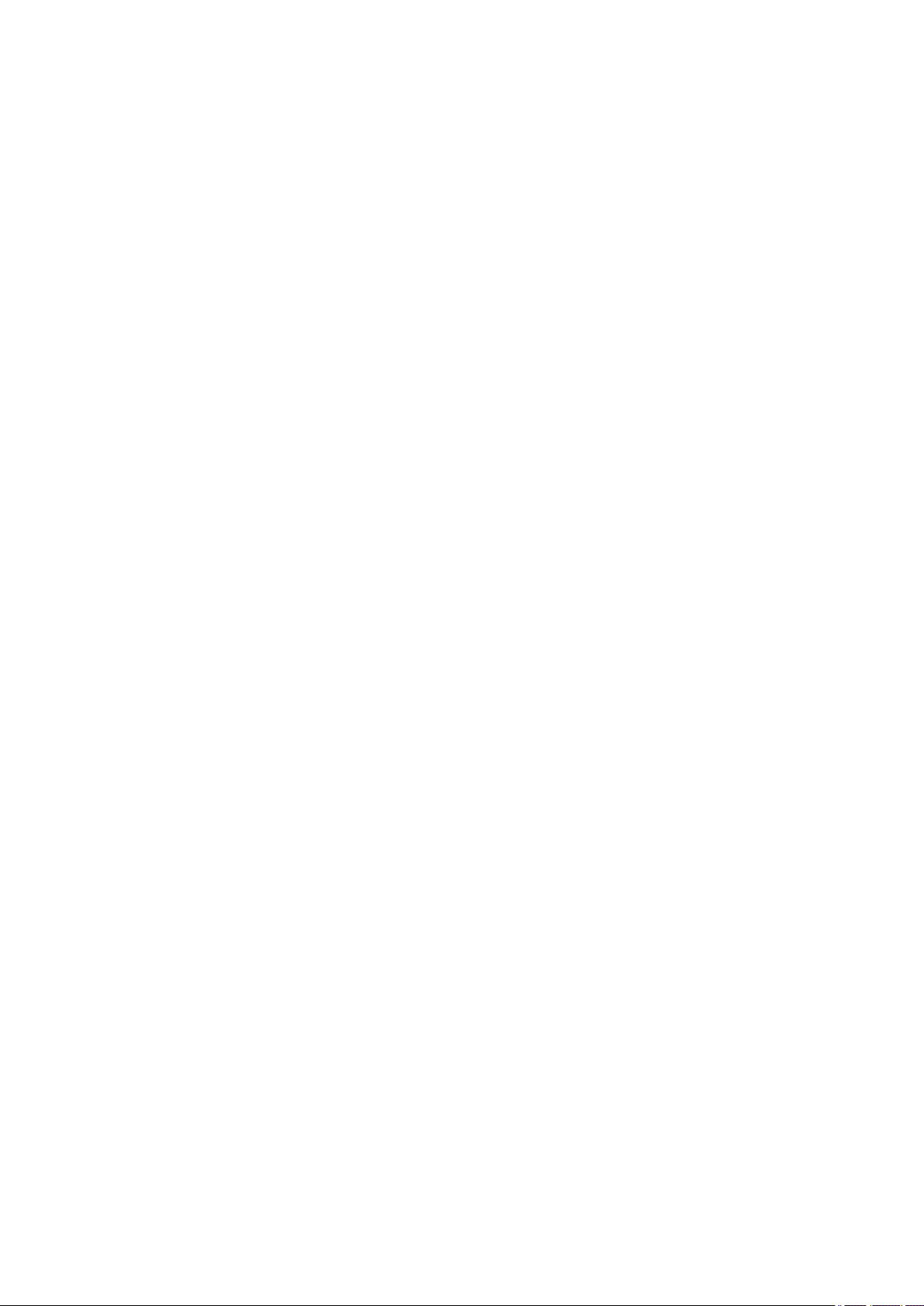
The size of clear film cannot be detected. . . . . . . . . . . . . . . . . . . . . . . . . . . . . . . . . . . . . . . . . . . . . . . 614
Margins are wide. . . . . . . . . . . . . . . . . . . . . . . . . . . . . . . . . . . . . . . . . . . . . . . . . . . . . . . . . . . . . . . . . . 615
When printing on roll paper, the printed surface becomes scratched. . . . . . . . . . . . . . . . . . . . . . . . . . 616
Printing Does Not Start. . . . . . . . . . . . . . . . . . . . . . . . . . . . . . . . . . . . . . . . . . . . . . . . . . . 617
The Data lamp on the Control Panel does not light up. . . . . . . . . . . . . . . . . . . . . . . . . . . . . . . . . . . . . 618
The printer does not respond even if print jobs are sent. . . . . . . . . . . . . . . . . . . . . . . . . . . . . . . . . . . . 619
"Filling the ink" is displayed. . . . . . . . . . . . . . . . . . . . . . . . . . . . . . . . . . . . . . . . . . . . . . . . . . . . . . . . . . 620
"Agitating the ink" is displayed. . . . . . . . . . . . . . . . . . . . . . . . . . . . . . . . . . . . . . . . . . . . . . . . . . . . . . . . 621
The Printer Stops During a Print Job. . . . . . . . . . . . . . . . . . . . . . . . . . . . . . . . . . . . . . . . 622
Printing stops and an error message is displayed. . . . . . . . . . . . . . . . . . . . . . . . . . . . . . . . . . . . . . . . . 623
The printer ejects blank, unprinted paper. . . . . . . . . . . . . . . . . . . . . . . . . . . . . . . . . . . . . . . . . . . . . . . 624
Problems with the Printing Quality. . . . . . . . . . . . . . . . . . . . . . . . . . . . . . . . . . . . . . . . . . 625
Printing is faint. . . . . . . . . . . . . . . . . . . . . . . . . . . . . . . . . . . . . . . . . . . . . . . . . . . . . . . . . . . . . . . . . . . . 626
Paper rubs against the printhead. . . . . . . . . . . . . . . . . . . . . . . . . . . . . . . . . . . . . . . . . . . . . . . . . . . . . . 628
The edges of the paper are dirty. . . . . . . . . . . . . . . . . . . . . . . . . . . . . . . . . . . . . . . . . . . . . . . . . . . . . . 630
The surface of the paper is dirty. . . . . . . . . . . . . . . . . . . . . . . . . . . . . . . . . . . . . . . . . . . . . . . . . . . . . . 632
The back side of the paper is dirty. . . . . . . . . . . . . . . . . . . . . . . . . . . . . . . . . . . . . . . . . . . . . . . . . . . . . 633
Immediately after borderless printing, the trailing edge margin is soiled during regular printing. . . . . . 634
Printed colors are inaccurate. . . . . . . . . . . . . . . . . . . . . . . . . . . . . . . . . . . . . . . . . . . . . . . . . . . . . . . . . 635
Banding in different colors occurs. . . . . . . . . . . . . . . . . . . . . . . . . . . . . . . . . . . . . . . . . . . . . . . . . . . . . 637
Colors in printed images are uneven. . . . . . . . . . . . . . . . . . . . . . . . . . . . . . . . . . . . . . . . . . . . . . . . . . . 639
Image edges are blurred or white banding occurs. . . . . . . . . . . . . . . . . . . . . . . . . . . . . . . . . . . . . . . . . 641
The contrast becomes uneven during printing. . . . . . . . . . . . . . . . . . . . . . . . . . . . . . . . . . . . . . . . . . . . 642
The length of printed images is inaccurate in the feeding direction. . . . . . . . . . . . . . . . . . . . . . . . . . . . 643
Images are printed crooked. . . . . . . . . . . . . . . . . . . . . . . . . . . . . . . . . . . . . . . . . . . . . . . . . . . . . . . . . . 644
Documents are printed in monochrome. . . . . . . . . . . . . . . . . . . . . . . . . . . . . . . . . . . . . . . . . . . . . . . . . 645
Line thickness is not uniform. . . . . . . . . . . . . . . . . . . . . . . . . . . . . . . . . . . . . . . . . . . . . . . . . . . . . . . . . 646
Lines or colors are misaligned. . . . . . . . . . . . . . . . . . . . . . . . . . . . . . . . . . . . . . . . . . . . . . . . . . . . . . . . 647
Borders appear in borderless printing. . . . . . . . . . . . . . . . . . . . . . . . . . . . . . . . . . . . . . . . . . . . . . . . . . 648
Cannot Print over Network. . . . . . . . . . . . . . . . . . . . . . . . . . . . . . . . . . . . . . . . . . . . . . . . 649
Cannot Connect Printer to Network. . . . . . . . . . . . . . . . . . . . . . . . . . . . . . . . . . . . . . . . . . . . . . . . . . . . 650
Cannot Print over TCP/IP Network. . . . . . . . . . . . . . . . . . . . . . . . . . . . . . . . . . . . . . . . . . . . . . . . . . . . 651
Cannot Print over Bonjour networks (Mac OS). . . . . . . . . . . . . . . . . . . . . . . . . . . . . . . . . . . . . . . . . . . 652
Cannot Find Printer on Network. . . . . . . . . . . . . . . . . . . . . . . . . . . . . . . . . . . . . . . . . . . . 653
Cannot Find Printer on Check Printer Settings Screen (Windows). . . . . . . . . . . . . . . . . . . . . . . . . . . . 654
Page 12
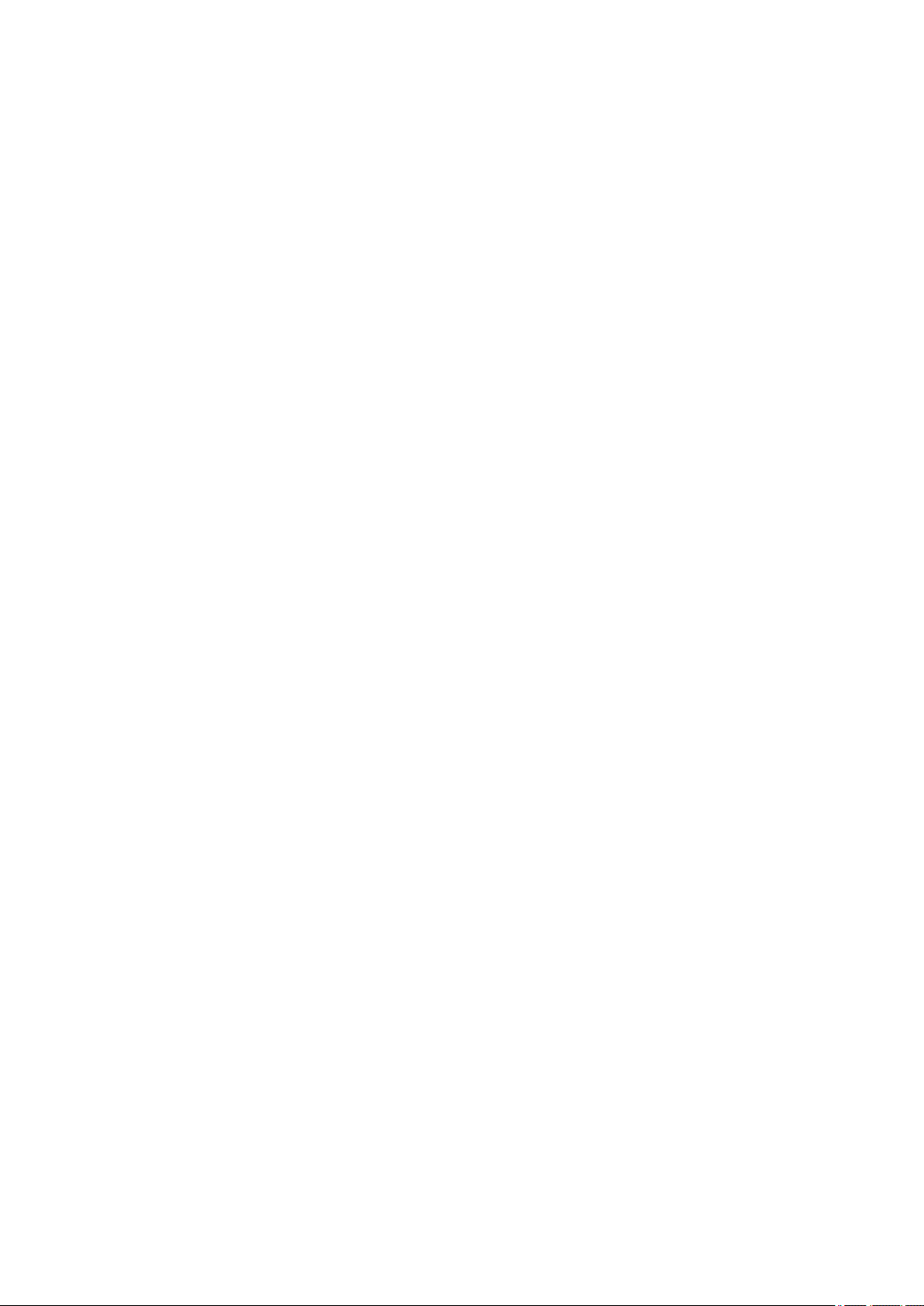
Cannot Proceed beyond Printer Connection Screen/Connect Cable Screen. . . . . . . . . . . . . . . . . . . . 655
Searching Printer by IP Address or Host Name During Setup. . . . . . . . . . . . . . . . . . . . . . . . . . . . . . . . 657
Installation Problems. . . . . . . . . . . . . . . . . . . . . . . . . . . . . . . . . . . . . . . . . . . . . . . . . . . . 660
Removing Printer Software. . . . . . . . . . . . . . . . . . . . . . . . . . . . . . . . . . . . . . . . . . . . . . . . . . . . . . . . . . 661
Other Problems. . . . . . . . . . . . . . . . . . . . . . . . . . . . . . . . . . . . . . . . . . . . . . . . . . . . . . . . . 662
The printer does not turn on. . . . . . . . . . . . . . . . . . . . . . . . . . . . . . . . . . . . . . . . . . . . . . . . . . . . . . . . . . 663
The printer takes time to start up. . . . . . . . . . . . . . . . . . . . . . . . . . . . . . . . . . . . . . . . . . . . . . . . . . . . . . 664
If the Printer Makes a Strange Sound. . . . . . . . . . . . . . . . . . . . . . . . . . . . . . . . . . . . . . . . . . . . . . . . . . 665
Messages advising to check the maintenance cartridge are not cleared. . . . . . . . . . . . . . . . . . . . . . . 667
The printer consumes a lot of ink. . . . . . . . . . . . . . . . . . . . . . . . . . . . . . . . . . . . . . . . . . . . . . . . . . . . . . 668
Printed pages are not collected cleanly in the basket. . . . . . . . . . . . . . . . . . . . . . . . . . . . . . . . . . . . . . 669
When Trim edge first is set, the trimmed paper is drawn into the roll unit. . . . . . . . . . . . . . . . . . . . . . . 670
Ink Level Detection. . . . . . . . . . . . . . . . . . . . . . . . . . . . . . . . . . . . . . . . . . . . . . . . . . . . . . . . . . . . . . . . 671
List of Support Code for Error. . . . . . . . . . . . . . . . . . . . . . . . . . . . . . . . . . . . . . 672
1005. . . . . . . . . . . . . . . . . . . . . . . . . . . . . . . . . . . . . . . . . . . . . . . . . . . . . . . . . . . . . . . . . 674
100A. . . . . . . . . . . . . . . . . . . . . . . . . . . . . . . . . . . . . . . . . . . . . . . . . . . . . . . . . . . . . . . . . 675
100B. . . . . . . . . . . . . . . . . . . . . . . . . . . . . . . . . . . . . . . . . . . . . . . . . . . . . . . . . . . . . . . . . 676
100E. . . . . . . . . . . . . . . . . . . . . . . . . . . . . . . . . . . . . . . . . . . . . . . . . . . . . . . . . . . . . . . . . 677
100F. . . . . . . . . . . . . . . . . . . . . . . . . . . . . . . . . . . . . . . . . . . . . . . . . . . . . . . . . . . . . . . . . 678
1012. . . . . . . . . . . . . . . . . . . . . . . . . . . . . . . . . . . . . . . . . . . . . . . . . . . . . . . . . . . . . . . . . 679
1018. . . . . . . . . . . . . . . . . . . . . . . . . . . . . . . . . . . . . . . . . . . . . . . . . . . . . . . . . . . . . . . . . 680
1019. . . . . . . . . . . . . . . . . . . . . . . . . . . . . . . . . . . . . . . . . . . . . . . . . . . . . . . . . . . . . . . . . 681
1021. . . . . . . . . . . . . . . . . . . . . . . . . . . . . . . . . . . . . . . . . . . . . . . . . . . . . . . . . . . . . . . . . 682
1022. . . . . . . . . . . . . . . . . . . . . . . . . . . . . . . . . . . . . . . . . . . . . . . . . . . . . . . . . . . . . . . . . 683
1023. . . . . . . . . . . . . . . . . . . . . . . . . . . . . . . . . . . . . . . . . . . . . . . . . . . . . . . . . . . . . . . . . 684
1024. . . . . . . . . . . . . . . . . . . . . . . . . . . . . . . . . . . . . . . . . . . . . . . . . . . . . . . . . . . . . . . . . 685
1025. . . . . . . . . . . . . . . . . . . . . . . . . . . . . . . . . . . . . . . . . . . . . . . . . . . . . . . . . . . . . . . . . 687
1051. . . . . . . . . . . . . . . . . . . . . . . . . . . . . . . . . . . . . . . . . . . . . . . . . . . . . . . . . . . . . . . . . 688
1052. . . . . . . . . . . . . . . . . . . . . . . . . . . . . . . . . . . . . . . . . . . . . . . . . . . . . . . . . . . . . . . . . 689
1054. . . . . . . . . . . . . . . . . . . . . . . . . . . . . . . . . . . . . . . . . . . . . . . . . . . . . . . . . . . . . . . . . 690
1055. . . . . . . . . . . . . . . . . . . . . . . . . . . . . . . . . . . . . . . . . . . . . . . . . . . . . . . . . . . . . . . . . 691
1056. . . . . . . . . . . . . . . . . . . . . . . . . . . . . . . . . . . . . . . . . . . . . . . . . . . . . . . . . . . . . . . . . 692
1057. . . . . . . . . . . . . . . . . . . . . . . . . . . . . . . . . . . . . . . . . . . . . . . . . . . . . . . . . . . . . . . . . 693
Page 13
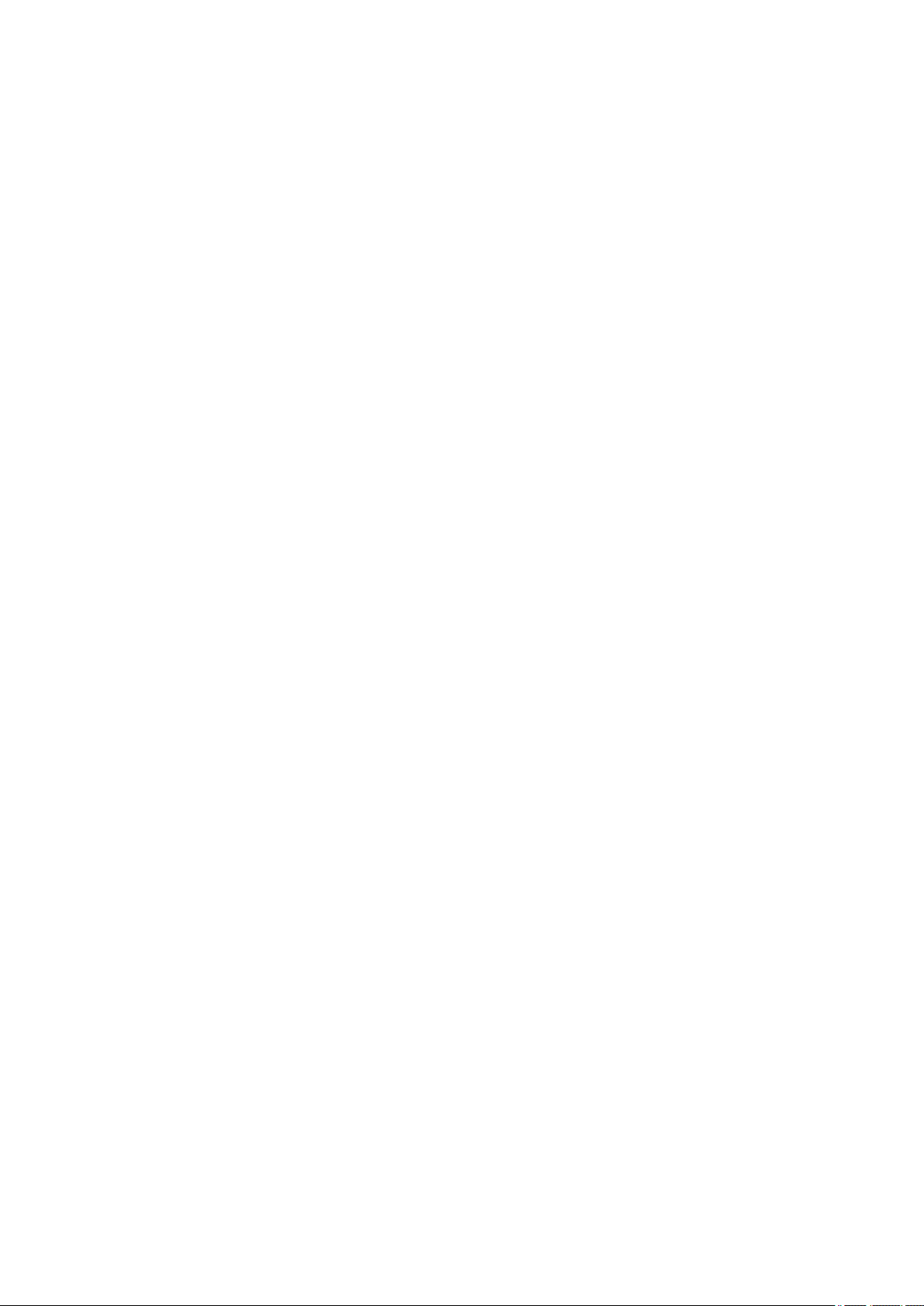
1061. . . . . . . . . . . . . . . . . . . . . . . . . . . . . . . . . . . . . . . . . . . . . . . . . . . . . . . . . . . . . . . . . 694
1200. . . . . . . . . . . . . . . . . . . . . . . . . . . . . . . . . . . . . . . . . . . . . . . . . . . . . . . . . . . . . . . . . 695
1201. . . . . . . . . . . . . . . . . . . . . . . . . . . . . . . . . . . . . . . . . . . . . . . . . . . . . . . . . . . . . . . . . 696
1210. . . . . . . . . . . . . . . . . . . . . . . . . . . . . . . . . . . . . . . . . . . . . . . . . . . . . . . . . . . . . . . . . 697
1213. . . . . . . . . . . . . . . . . . . . . . . . . . . . . . . . . . . . . . . . . . . . . . . . . . . . . . . . . . . . . . . . . 698
1214. . . . . . . . . . . . . . . . . . . . . . . . . . . . . . . . . . . . . . . . . . . . . . . . . . . . . . . . . . . . . . . . . 699
1300. . . . . . . . . . . . . . . . . . . . . . . . . . . . . . . . . . . . . . . . . . . . . . . . . . . . . . . . . . . . . . . . . 700
1306. . . . . . . . . . . . . . . . . . . . . . . . . . . . . . . . . . . . . . . . . . . . . . . . . . . . . . . . . . . . . . . . . 701
1317. . . . . . . . . . . . . . . . . . . . . . . . . . . . . . . . . . . . . . . . . . . . . . . . . . . . . . . . . . . . . . . . . 702
1318. . . . . . . . . . . . . . . . . . . . . . . . . . . . . . . . . . . . . . . . . . . . . . . . . . . . . . . . . . . . . . . . . 703
1322. . . . . . . . . . . . . . . . . . . . . . . . . . . . . . . . . . . . . . . . . . . . . . . . . . . . . . . . . . . . . . . . . 704
1323. . . . . . . . . . . . . . . . . . . . . . . . . . . . . . . . . . . . . . . . . . . . . . . . . . . . . . . . . . . . . . . . . 705
1324. . . . . . . . . . . . . . . . . . . . . . . . . . . . . . . . . . . . . . . . . . . . . . . . . . . . . . . . . . . . . . . . . 706
1325. . . . . . . . . . . . . . . . . . . . . . . . . . . . . . . . . . . . . . . . . . . . . . . . . . . . . . . . . . . . . . . . . 707
1401. . . . . . . . . . . . . . . . . . . . . . . . . . . . . . . . . . . . . . . . . . . . . . . . . . . . . . . . . . . . . . . . . 708
1403. . . . . . . . . . . . . . . . . . . . . . . . . . . . . . . . . . . . . . . . . . . . . . . . . . . . . . . . . . . . . . . . . 709
1408. . . . . . . . . . . . . . . . . . . . . . . . . . . . . . . . . . . . . . . . . . . . . . . . . . . . . . . . . . . . . . . . . 710
1409. . . . . . . . . . . . . . . . . . . . . . . . . . . . . . . . . . . . . . . . . . . . . . . . . . . . . . . . . . . . . . . . . 711
140A. . . . . . . . . . . . . . . . . . . . . . . . . . . . . . . . . . . . . . . . . . . . . . . . . . . . . . . . . . . . . . . . . 712
140B. . . . . . . . . . . . . . . . . . . . . . . . . . . . . . . . . . . . . . . . . . . . . . . . . . . . . . . . . . . . . . . . . 713
140C. . . . . . . . . . . . . . . . . . . . . . . . . . . . . . . . . . . . . . . . . . . . . . . . . . . . . . . . . . . . . . . . . 714
140F. . . . . . . . . . . . . . . . . . . . . . . . . . . . . . . . . . . . . . . . . . . . . . . . . . . . . . . . . . . . . . . . . 715
1477. . . . . . . . . . . . . . . . . . . . . . . . . . . . . . . . . . . . . . . . . . . . . . . . . . . . . . . . . . . . . . . . . 716
1478. . . . . . . . . . . . . . . . . . . . . . . . . . . . . . . . . . . . . . . . . . . . . . . . . . . . . . . . . . . . . . . . . 717
1480. . . . . . . . . . . . . . . . . . . . . . . . . . . . . . . . . . . . . . . . . . . . . . . . . . . . . . . . . . . . . . . . . 718
1481. . . . . . . . . . . . . . . . . . . . . . . . . . . . . . . . . . . . . . . . . . . . . . . . . . . . . . . . . . . . . . . . . 719
1485. . . . . . . . . . . . . . . . . . . . . . . . . . . . . . . . . . . . . . . . . . . . . . . . . . . . . . . . . . . . . . . . . 720
1492. . . . . . . . . . . . . . . . . . . . . . . . . . . . . . . . . . . . . . . . . . . . . . . . . . . . . . . . . . . . . . . . . 721
1494. . . . . . . . . . . . . . . . . . . . . . . . . . . . . . . . . . . . . . . . . . . . . . . . . . . . . . . . . . . . . . . . . 722
1495. . . . . . . . . . . . . . . . . . . . . . . . . . . . . . . . . . . . . . . . . . . . . . . . . . . . . . . . . . . . . . . . . 723
1500. . . . . . . . . . . . . . . . . . . . . . . . . . . . . . . . . . . . . . . . . . . . . . . . . . . . . . . . . . . . . . . . . 724
1551. . . . . . . . . . . . . . . . . . . . . . . . . . . . . . . . . . . . . . . . . . . . . . . . . . . . . . . . . . . . . . . . . 725
1552. . . . . . . . . . . . . . . . . . . . . . . . . . . . . . . . . . . . . . . . . . . . . . . . . . . . . . . . . . . . . . . . . 726
Page 14
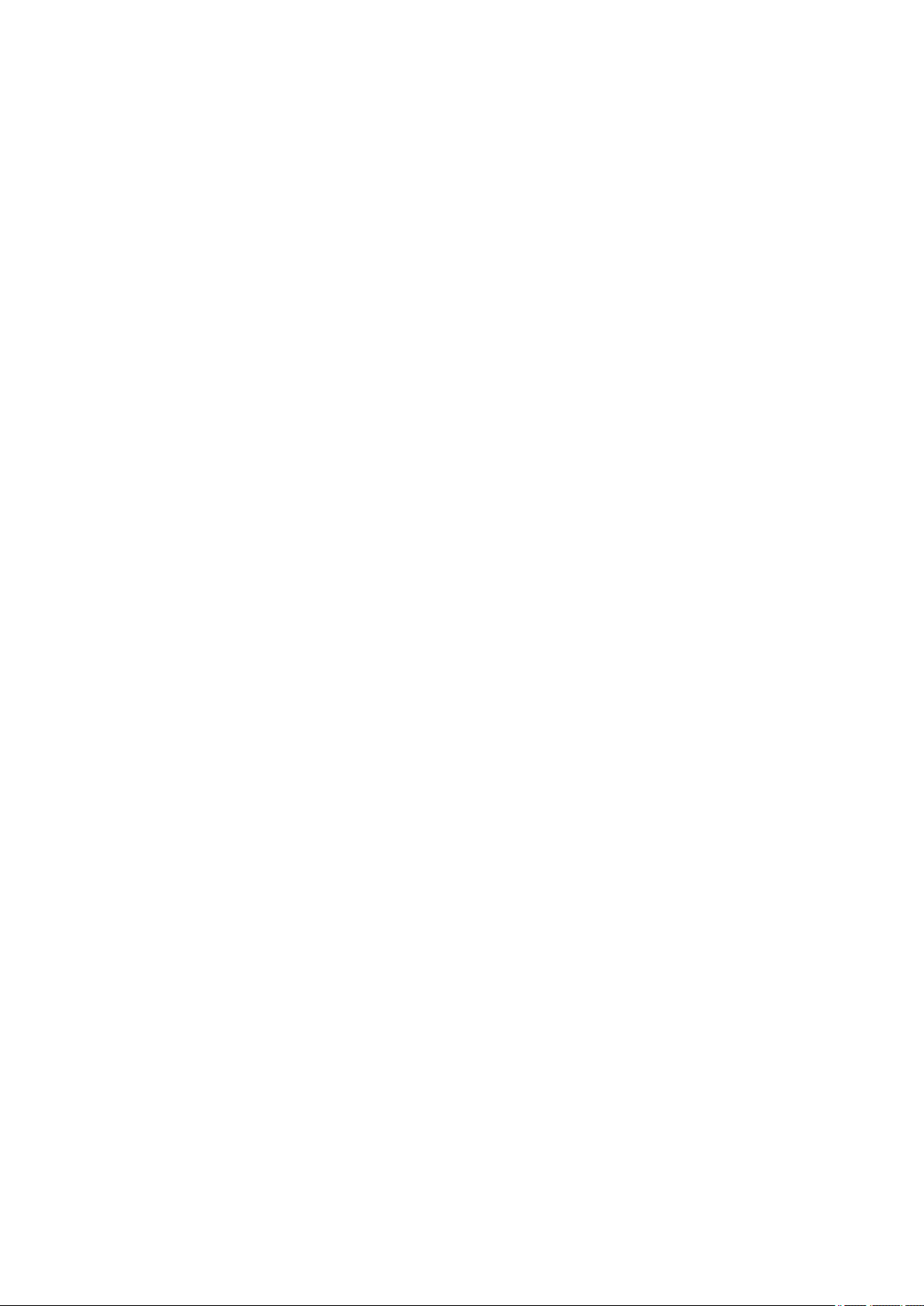
1570. . . . . . . . . . . . . . . . . . . . . . . . . . . . . . . . . . . . . . . . . . . . . . . . . . . . . . . . . . . . . . . . . 727
1571. . . . . . . . . . . . . . . . . . . . . . . . . . . . . . . . . . . . . . . . . . . . . . . . . . . . . . . . . . . . . . . . . 728
1660. . . . . . . . . . . . . . . . . . . . . . . . . . . . . . . . . . . . . . . . . . . . . . . . . . . . . . . . . . . . . . . . . 729
168B. . . . . . . . . . . . . . . . . . . . . . . . . . . . . . . . . . . . . . . . . . . . . . . . . . . . . . . . . . . . . . . . . 730
1720. . . . . . . . . . . . . . . . . . . . . . . . . . . . . . . . . . . . . . . . . . . . . . . . . . . . . . . . . . . . . . . . . 731
1721. . . . . . . . . . . . . . . . . . . . . . . . . . . . . . . . . . . . . . . . . . . . . . . . . . . . . . . . . . . . . . . . . 732
1722. . . . . . . . . . . . . . . . . . . . . . . . . . . . . . . . . . . . . . . . . . . . . . . . . . . . . . . . . . . . . . . . . 733
1730. . . . . . . . . . . . . . . . . . . . . . . . . . . . . . . . . . . . . . . . . . . . . . . . . . . . . . . . . . . . . . . . . 734
1731. . . . . . . . . . . . . . . . . . . . . . . . . . . . . . . . . . . . . . . . . . . . . . . . . . . . . . . . . . . . . . . . . 735
1752. . . . . . . . . . . . . . . . . . . . . . . . . . . . . . . . . . . . . . . . . . . . . . . . . . . . . . . . . . . . . . . . . 736
1753. . . . . . . . . . . . . . . . . . . . . . . . . . . . . . . . . . . . . . . . . . . . . . . . . . . . . . . . . . . . . . . . . 737
1756. . . . . . . . . . . . . . . . . . . . . . . . . . . . . . . . . . . . . . . . . . . . . . . . . . . . . . . . . . . . . . . . . 738
1757. . . . . . . . . . . . . . . . . . . . . . . . . . . . . . . . . . . . . . . . . . . . . . . . . . . . . . . . . . . . . . . . . 739
1875. . . . . . . . . . . . . . . . . . . . . . . . . . . . . . . . . . . . . . . . . . . . . . . . . . . . . . . . . . . . . . . . . 740
2001. . . . . . . . . . . . . . . . . . . . . . . . . . . . . . . . . . . . . . . . . . . . . . . . . . . . . . . . . . . . . . . . . 741
2002. . . . . . . . . . . . . . . . . . . . . . . . . . . . . . . . . . . . . . . . . . . . . . . . . . . . . . . . . . . . . . . . . 742
2130. . . . . . . . . . . . . . . . . . . . . . . . . . . . . . . . . . . . . . . . . . . . . . . . . . . . . . . . . . . . . . . . . 743
2131. . . . . . . . . . . . . . . . . . . . . . . . . . . . . . . . . . . . . . . . . . . . . . . . . . . . . . . . . . . . . . . . . 744
2132. . . . . . . . . . . . . . . . . . . . . . . . . . . . . . . . . . . . . . . . . . . . . . . . . . . . . . . . . . . . . . . . . 745
3000. . . . . . . . . . . . . . . . . . . . . . . . . . . . . . . . . . . . . . . . . . . . . . . . . . . . . . . . . . . . . . . . . 746
3001. . . . . . . . . . . . . . . . . . . . . . . . . . . . . . . . . . . . . . . . . . . . . . . . . . . . . . . . . . . . . . . . . 747
3101. . . . . . . . . . . . . . . . . . . . . . . . . . . . . . . . . . . . . . . . . . . . . . . . . . . . . . . . . . . . . . . . . 748
3200. . . . . . . . . . . . . . . . . . . . . . . . . . . . . . . . . . . . . . . . . . . . . . . . . . . . . . . . . . . . . . . . . 749
3201. . . . . . . . . . . . . . . . . . . . . . . . . . . . . . . . . . . . . . . . . . . . . . . . . . . . . . . . . . . . . . . . . 750
3250. . . . . . . . . . . . . . . . . . . . . . . . . . . . . . . . . . . . . . . . . . . . . . . . . . . . . . . . . . . . . . . . . 751
3306. . . . . . . . . . . . . . . . . . . . . . . . . . . . . . . . . . . . . . . . . . . . . . . . . . . . . . . . . . . . . . . . . 752
3311. . . . . . . . . . . . . . . . . . . . . . . . . . . . . . . . . . . . . . . . . . . . . . . . . . . . . . . . . . . . . . . . . 753
3312. . . . . . . . . . . . . . . . . . . . . . . . . . . . . . . . . . . . . . . . . . . . . . . . . . . . . . . . . . . . . . . . . 754
3313. . . . . . . . . . . . . . . . . . . . . . . . . . . . . . . . . . . . . . . . . . . . . . . . . . . . . . . . . . . . . . . . . 755
3314. . . . . . . . . . . . . . . . . . . . . . . . . . . . . . . . . . . . . . . . . . . . . . . . . . . . . . . . . . . . . . . . . 756
3315. . . . . . . . . . . . . . . . . . . . . . . . . . . . . . . . . . . . . . . . . . . . . . . . . . . . . . . . . . . . . . . . . 757
3316. . . . . . . . . . . . . . . . . . . . . . . . . . . . . . . . . . . . . . . . . . . . . . . . . . . . . . . . . . . . . . . . . 758
3317. . . . . . . . . . . . . . . . . . . . . . . . . . . . . . . . . . . . . . . . . . . . . . . . . . . . . . . . . . . . . . . . . 759
Page 15
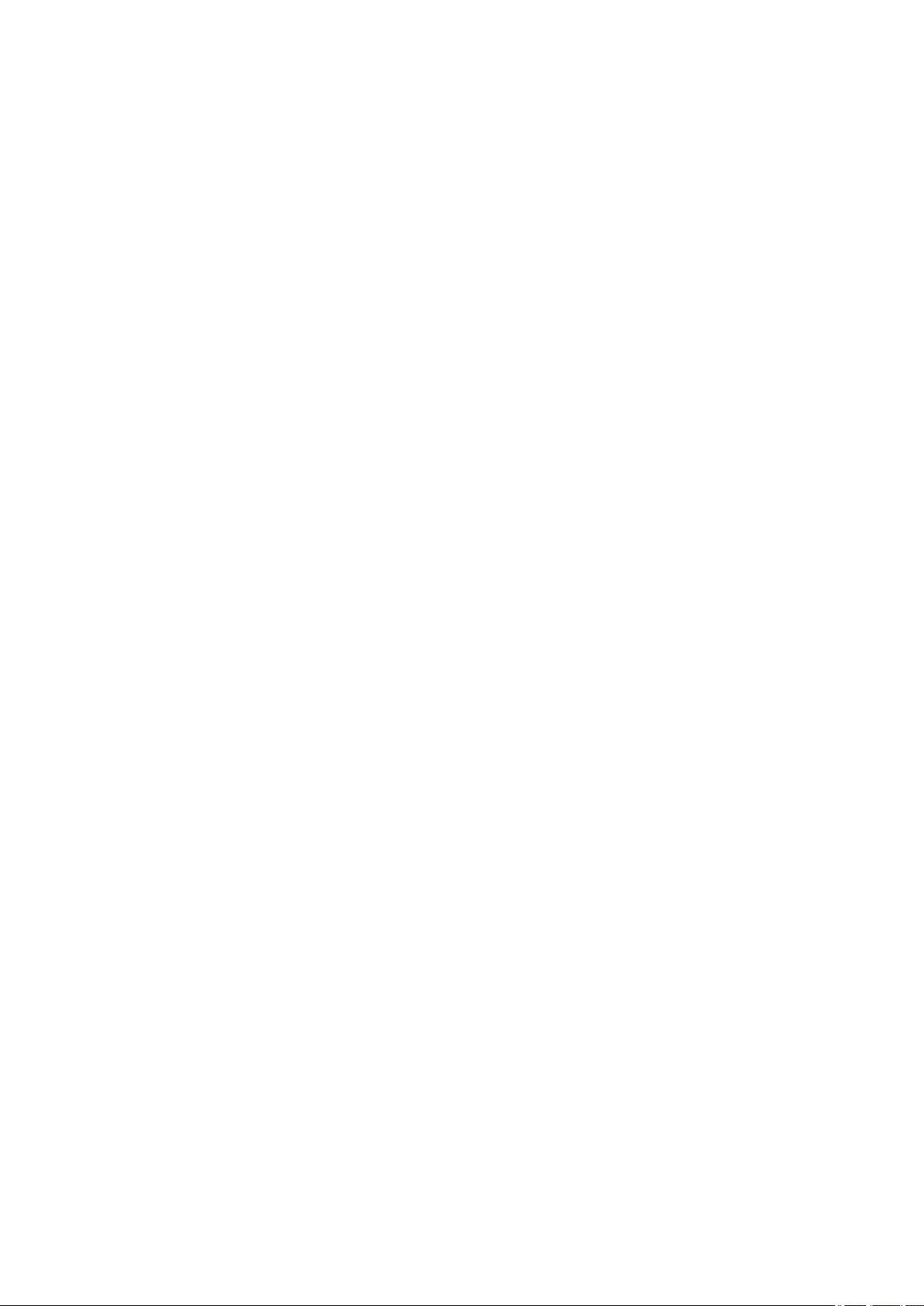
3330. . . . . . . . . . . . . . . . . . . . . . . . . . . . . . . . . . . . . . . . . . . . . . . . . . . . . . . . . . . . . . . . . 760
3331. . . . . . . . . . . . . . . . . . . . . . . . . . . . . . . . . . . . . . . . . . . . . . . . . . . . . . . . . . . . . . . . . 761
3332. . . . . . . . . . . . . . . . . . . . . . . . . . . . . . . . . . . . . . . . . . . . . . . . . . . . . . . . . . . . . . . . . 762
3333. . . . . . . . . . . . . . . . . . . . . . . . . . . . . . . . . . . . . . . . . . . . . . . . . . . . . . . . . . . . . . . . . 763
3334. . . . . . . . . . . . . . . . . . . . . . . . . . . . . . . . . . . . . . . . . . . . . . . . . . . . . . . . . . . . . . . . . 764
3335. . . . . . . . . . . . . . . . . . . . . . . . . . . . . . . . . . . . . . . . . . . . . . . . . . . . . . . . . . . . . . . . . 765
3336. . . . . . . . . . . . . . . . . . . . . . . . . . . . . . . . . . . . . . . . . . . . . . . . . . . . . . . . . . . . . . . . . 766
3340. . . . . . . . . . . . . . . . . . . . . . . . . . . . . . . . . . . . . . . . . . . . . . . . . . . . . . . . . . . . . . . . . 767
3341. . . . . . . . . . . . . . . . . . . . . . . . . . . . . . . . . . . . . . . . . . . . . . . . . . . . . . . . . . . . . . . . . 768
3350. . . . . . . . . . . . . . . . . . . . . . . . . . . . . . . . . . . . . . . . . . . . . . . . . . . . . . . . . . . . . . . . . 769
3351. . . . . . . . . . . . . . . . . . . . . . . . . . . . . . . . . . . . . . . . . . . . . . . . . . . . . . . . . . . . . . . . . 770
3352. . . . . . . . . . . . . . . . . . . . . . . . . . . . . . . . . . . . . . . . . . . . . . . . . . . . . . . . . . . . . . . . . 771
3414. . . . . . . . . . . . . . . . . . . . . . . . . . . . . . . . . . . . . . . . . . . . . . . . . . . . . . . . . . . . . . . . . 772
3415. . . . . . . . . . . . . . . . . . . . . . . . . . . . . . . . . . . . . . . . . . . . . . . . . . . . . . . . . . . . . . . . . 773
3416. . . . . . . . . . . . . . . . . . . . . . . . . . . . . . . . . . . . . . . . . . . . . . . . . . . . . . . . . . . . . . . . . 774
3417. . . . . . . . . . . . . . . . . . . . . . . . . . . . . . . . . . . . . . . . . . . . . . . . . . . . . . . . . . . . . . . . . 775
3418. . . . . . . . . . . . . . . . . . . . . . . . . . . . . . . . . . . . . . . . . . . . . . . . . . . . . . . . . . . . . . . . . 776
3419. . . . . . . . . . . . . . . . . . . . . . . . . . . . . . . . . . . . . . . . . . . . . . . . . . . . . . . . . . . . . . . . . 777
3420. . . . . . . . . . . . . . . . . . . . . . . . . . . . . . . . . . . . . . . . . . . . . . . . . . . . . . . . . . . . . . . . . 778
3421. . . . . . . . . . . . . . . . . . . . . . . . . . . . . . . . . . . . . . . . . . . . . . . . . . . . . . . . . . . . . . . . . 779
3422. . . . . . . . . . . . . . . . . . . . . . . . . . . . . . . . . . . . . . . . . . . . . . . . . . . . . . . . . . . . . . . . . 780
3423. . . . . . . . . . . . . . . . . . . . . . . . . . . . . . . . . . . . . . . . . . . . . . . . . . . . . . . . . . . . . . . . . 781
3424. . . . . . . . . . . . . . . . . . . . . . . . . . . . . . . . . . . . . . . . . . . . . . . . . . . . . . . . . . . . . . . . . 782
4107. . . . . . . . . . . . . . . . . . . . . . . . . . . . . . . . . . . . . . . . . . . . . . . . . . . . . . . . . . . . . . . . . 783
4111. . . . . . . . . . . . . . . . . . . . . . . . . . . . . . . . . . . . . . . . . . . . . . . . . . . . . . . . . . . . . . . . . 784
4112. . . . . . . . . . . . . . . . . . . . . . . . . . . . . . . . . . . . . . . . . . . . . . . . . . . . . . . . . . . . . . . . . 785
4113. . . . . . . . . . . . . . . . . . . . . . . . . . . . . . . . . . . . . . . . . . . . . . . . . . . . . . . . . . . . . . . . . 786
4114. . . . . . . . . . . . . . . . . . . . . . . . . . . . . . . . . . . . . . . . . . . . . . . . . . . . . . . . . . . . . . . . . 787
4115. . . . . . . . . . . . . . . . . . . . . . . . . . . . . . . . . . . . . . . . . . . . . . . . . . . . . . . . . . . . . . . . . 788
4116. . . . . . . . . . . . . . . . . . . . . . . . . . . . . . . . . . . . . . . . . . . . . . . . . . . . . . . . . . . . . . . . . 789
4117. . . . . . . . . . . . . . . . . . . . . . . . . . . . . . . . . . . . . . . . . . . . . . . . . . . . . . . . . . . . . . . . . 790
4118. . . . . . . . . . . . . . . . . . . . . . . . . . . . . . . . . . . . . . . . . . . . . . . . . . . . . . . . . . . . . . . . . 791
4119. . . . . . . . . . . . . . . . . . . . . . . . . . . . . . . . . . . . . . . . . . . . . . . . . . . . . . . . . . . . . . . . . 792
Page 16
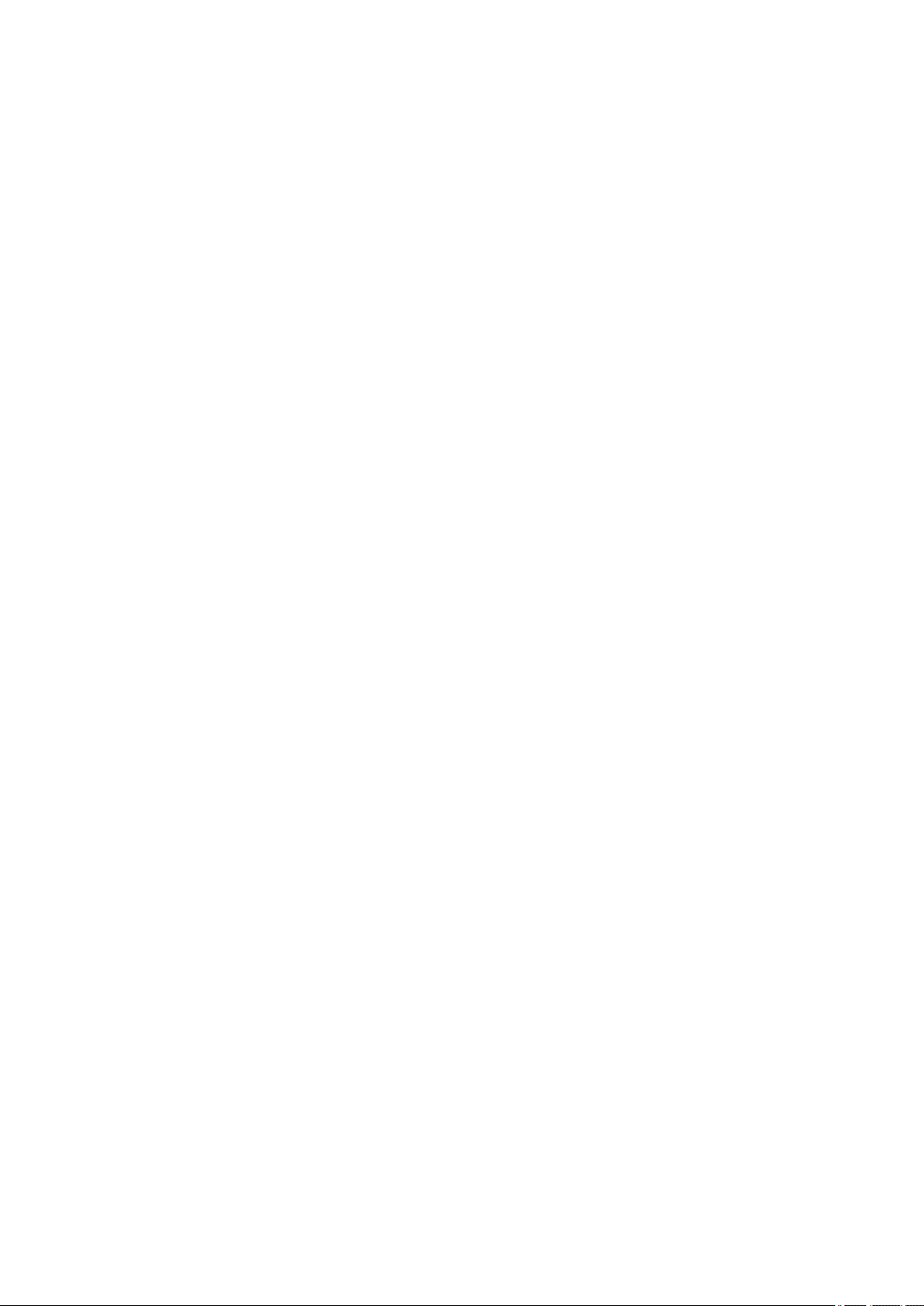
4120. . . . . . . . . . . . . . . . . . . . . . . . . . . . . . . . . . . . . . . . . . . . . . . . . . . . . . . . . . . . . . . . . 793
4121. . . . . . . . . . . . . . . . . . . . . . . . . . . . . . . . . . . . . . . . . . . . . . . . . . . . . . . . . . . . . . . . . 794
4801. . . . . . . . . . . . . . . . . . . . . . . . . . . . . . . . . . . . . . . . . . . . . . . . . . . . . . . . . . . . . . . . . 795
4900. . . . . . . . . . . . . . . . . . . . . . . . . . . . . . . . . . . . . . . . . . . . . . . . . . . . . . . . . . . . . . . . . 796
4901. . . . . . . . . . . . . . . . . . . . . . . . . . . . . . . . . . . . . . . . . . . . . . . . . . . . . . . . . . . . . . . . . 797
4903. . . . . . . . . . . . . . . . . . . . . . . . . . . . . . . . . . . . . . . . . . . . . . . . . . . . . . . . . . . . . . . . . 798
4905. . . . . . . . . . . . . . . . . . . . . . . . . . . . . . . . . . . . . . . . . . . . . . . . . . . . . . . . . . . . . . . . . 799
4910. . . . . . . . . . . . . . . . . . . . . . . . . . . . . . . . . . . . . . . . . . . . . . . . . . . . . . . . . . . . . . . . . 800
4911. . . . . . . . . . . . . . . . . . . . . . . . . . . . . . . . . . . . . . . . . . . . . . . . . . . . . . . . . . . . . . . . . 801
4913. . . . . . . . . . . . . . . . . . . . . . . . . . . . . . . . . . . . . . . . . . . . . . . . . . . . . . . . . . . . . . . . . 802
4920. . . . . . . . . . . . . . . . . . . . . . . . . . . . . . . . . . . . . . . . . . . . . . . . . . . . . . . . . . . . . . . . . 803
4922. . . . . . . . . . . . . . . . . . . . . . . . . . . . . . . . . . . . . . . . . . . . . . . . . . . . . . . . . . . . . . . . . 805
4924. . . . . . . . . . . . . . . . . . . . . . . . . . . . . . . . . . . . . . . . . . . . . . . . . . . . . . . . . . . . . . . . . 806
4925. . . . . . . . . . . . . . . . . . . . . . . . . . . . . . . . . . . . . . . . . . . . . . . . . . . . . . . . . . . . . . . . . 807
4926. . . . . . . . . . . . . . . . . . . . . . . . . . . . . . . . . . . . . . . . . . . . . . . . . . . . . . . . . . . . . . . . . 808
4927. . . . . . . . . . . . . . . . . . . . . . . . . . . . . . . . . . . . . . . . . . . . . . . . . . . . . . . . . . . . . . . . . 809
4931. . . . . . . . . . . . . . . . . . . . . . . . . . . . . . . . . . . . . . . . . . . . . . . . . . . . . . . . . . . . . . . . . 810
4932. . . . . . . . . . . . . . . . . . . . . . . . . . . . . . . . . . . . . . . . . . . . . . . . . . . . . . . . . . . . . . . . . 811
4933. . . . . . . . . . . . . . . . . . . . . . . . . . . . . . . . . . . . . . . . . . . . . . . . . . . . . . . . . . . . . . . . . 812
4934. . . . . . . . . . . . . . . . . . . . . . . . . . . . . . . . . . . . . . . . . . . . . . . . . . . . . . . . . . . . . . . . . 813
4935. . . . . . . . . . . . . . . . . . . . . . . . . . . . . . . . . . . . . . . . . . . . . . . . . . . . . . . . . . . . . . . . . 814
4950. . . . . . . . . . . . . . . . . . . . . . . . . . . . . . . . . . . . . . . . . . . . . . . . . . . . . . . . . . . . . . . . . 815
4951. . . . . . . . . . . . . . . . . . . . . . . . . . . . . . . . . . . . . . . . . . . . . . . . . . . . . . . . . . . . . . . . . 816
4952. . . . . . . . . . . . . . . . . . . . . . . . . . . . . . . . . . . . . . . . . . . . . . . . . . . . . . . . . . . . . . . . . 817
4953. . . . . . . . . . . . . . . . . . . . . . . . . . . . . . . . . . . . . . . . . . . . . . . . . . . . . . . . . . . . . . . . . 818
4954. . . . . . . . . . . . . . . . . . . . . . . . . . . . . . . . . . . . . . . . . . . . . . . . . . . . . . . . . . . . . . . . . 819
4955. . . . . . . . . . . . . . . . . . . . . . . . . . . . . . . . . . . . . . . . . . . . . . . . . . . . . . . . . . . . . . . . . 820
4956. . . . . . . . . . . . . . . . . . . . . . . . . . . . . . . . . . . . . . . . . . . . . . . . . . . . . . . . . . . . . . . . . 821
4957. . . . . . . . . . . . . . . . . . . . . . . . . . . . . . . . . . . . . . . . . . . . . . . . . . . . . . . . . . . . . . . . . 822
4959. . . . . . . . . . . . . . . . . . . . . . . . . . . . . . . . . . . . . . . . . . . . . . . . . . . . . . . . . . . . . . . . . 823
5106. . . . . . . . . . . . . . . . . . . . . . . . . . . . . . . . . . . . . . . . . . . . . . . . . . . . . . . . . . . . . . . . . 824
5200. . . . . . . . . . . . . . . . . . . . . . . . . . . . . . . . . . . . . . . . . . . . . . . . . . . . . . . . . . . . . . . . . 825
5A60. . . . . . . . . . . . . . . . . . . . . . . . . . . . . . . . . . . . . . . . . . . . . . . . . . . . . . . . . . . . . . . . . 826
Page 17
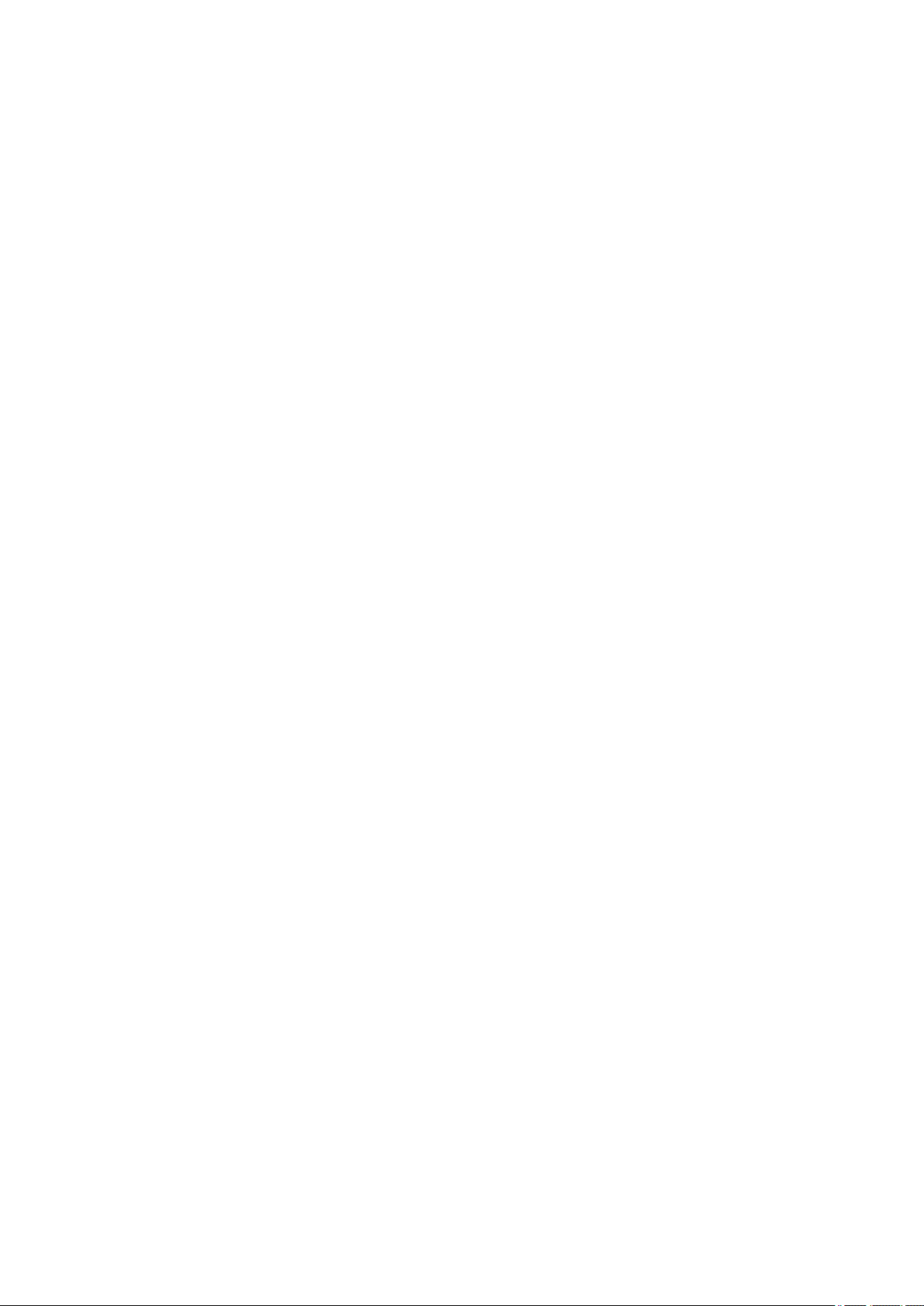
5A61. . . . . . . . . . . . . . . . . . . . . . . . . . . . . . . . . . . . . . . . . . . . . . . . . . . . . . . . . . . . . . . . . 827
5B16. . . . . . . . . . . . . . . . . . . . . . . . . . . . . . . . . . . . . . . . . . . . . . . . . . . . . . . . . . . . . . . . . 828
5B20. . . . . . . . . . . . . . . . . . . . . . . . . . . . . . . . . . . . . . . . . . . . . . . . . . . . . . . . . . . . . . . . . 829
5B21. . . . . . . . . . . . . . . . . . . . . . . . . . . . . . . . . . . . . . . . . . . . . . . . . . . . . . . . . . . . . . . . . 830
5C00. . . . . . . . . . . . . . . . . . . . . . . . . . . . . . . . . . . . . . . . . . . . . . . . . . . . . . . . . . . . . . . . . 831
6502. . . . . . . . . . . . . . . . . . . . . . . . . . . . . . . . . . . . . . . . . . . . . . . . . . . . . . . . . . . . . . . . . 832
6700. . . . . . . . . . . . . . . . . . . . . . . . . . . . . . . . . . . . . . . . . . . . . . . . . . . . . . . . . . . . . . . . . 833
6702. . . . . . . . . . . . . . . . . . . . . . . . . . . . . . . . . . . . . . . . . . . . . . . . . . . . . . . . . . . . . . . . . 834
6820. . . . . . . . . . . . . . . . . . . . . . . . . . . . . . . . . . . . . . . . . . . . . . . . . . . . . . . . . . . . . . . . . 835
6900. . . . . . . . . . . . . . . . . . . . . . . . . . . . . . . . . . . . . . . . . . . . . . . . . . . . . . . . . . . . . . . . . 836
6901. . . . . . . . . . . . . . . . . . . . . . . . . . . . . . . . . . . . . . . . . . . . . . . . . . . . . . . . . . . . . . . . . 837
6902. . . . . . . . . . . . . . . . . . . . . . . . . . . . . . . . . . . . . . . . . . . . . . . . . . . . . . . . . . . . . . . . . 838
6910. . . . . . . . . . . . . . . . . . . . . . . . . . . . . . . . . . . . . . . . . . . . . . . . . . . . . . . . . . . . . . . . . 839
6911. . . . . . . . . . . . . . . . . . . . . . . . . . . . . . . . . . . . . . . . . . . . . . . . . . . . . . . . . . . . . . . . . 840
6920. . . . . . . . . . . . . . . . . . . . . . . . . . . . . . . . . . . . . . . . . . . . . . . . . . . . . . . . . . . . . . . . . 841
6921. . . . . . . . . . . . . . . . . . . . . . . . . . . . . . . . . . . . . . . . . . . . . . . . . . . . . . . . . . . . . . . . . 842
6930. . . . . . . . . . . . . . . . . . . . . . . . . . . . . . . . . . . . . . . . . . . . . . . . . . . . . . . . . . . . . . . . . 843
6931. . . . . . . . . . . . . . . . . . . . . . . . . . . . . . . . . . . . . . . . . . . . . . . . . . . . . . . . . . . . . . . . . 844
6932. . . . . . . . . . . . . . . . . . . . . . . . . . . . . . . . . . . . . . . . . . . . . . . . . . . . . . . . . . . . . . . . . 845
6933. . . . . . . . . . . . . . . . . . . . . . . . . . . . . . . . . . . . . . . . . . . . . . . . . . . . . . . . . . . . . . . . . 846
6940. . . . . . . . . . . . . . . . . . . . . . . . . . . . . . . . . . . . . . . . . . . . . . . . . . . . . . . . . . . . . . . . . 847
6941. . . . . . . . . . . . . . . . . . . . . . . . . . . . . . . . . . . . . . . . . . . . . . . . . . . . . . . . . . . . . . . . . 848
6942. . . . . . . . . . . . . . . . . . . . . . . . . . . . . . . . . . . . . . . . . . . . . . . . . . . . . . . . . . . . . . . . . 849
6943. . . . . . . . . . . . . . . . . . . . . . . . . . . . . . . . . . . . . . . . . . . . . . . . . . . . . . . . . . . . . . . . . 850
6944. . . . . . . . . . . . . . . . . . . . . . . . . . . . . . . . . . . . . . . . . . . . . . . . . . . . . . . . . . . . . . . . . 851
6945. . . . . . . . . . . . . . . . . . . . . . . . . . . . . . . . . . . . . . . . . . . . . . . . . . . . . . . . . . . . . . . . . 852
6946. . . . . . . . . . . . . . . . . . . . . . . . . . . . . . . . . . . . . . . . . . . . . . . . . . . . . . . . . . . . . . . . . 853
7001. . . . . . . . . . . . . . . . . . . . . . . . . . . . . . . . . . . . . . . . . . . . . . . . . . . . . . . . . . . . . . . . . 854
7003. . . . . . . . . . . . . . . . . . . . . . . . . . . . . . . . . . . . . . . . . . . . . . . . . . . . . . . . . . . . . . . . . 855
7004. . . . . . . . . . . . . . . . . . . . . . . . . . . . . . . . . . . . . . . . . . . . . . . . . . . . . . . . . . . . . . . . . 856
7050. . . . . . . . . . . . . . . . . . . . . . . . . . . . . . . . . . . . . . . . . . . . . . . . . . . . . . . . . . . . . . . . . 857
7051. . . . . . . . . . . . . . . . . . . . . . . . . . . . . . . . . . . . . . . . . . . . . . . . . . . . . . . . . . . . . . . . . 858
7052. . . . . . . . . . . . . . . . . . . . . . . . . . . . . . . . . . . . . . . . . . . . . . . . . . . . . . . . . . . . . . . . . 859
Page 18
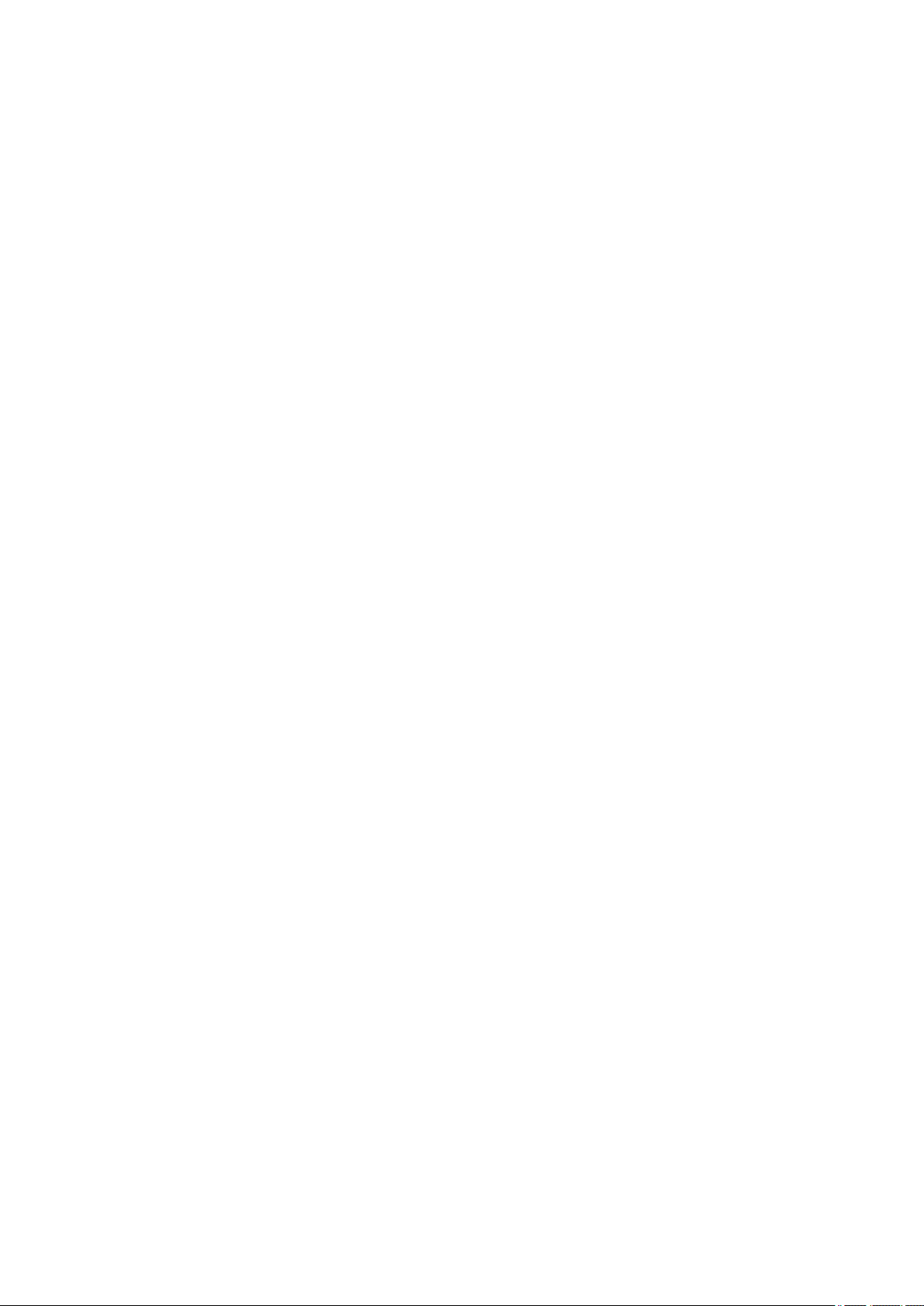
8200. . . . . . . . . . . . . . . . . . . . . . . . . . . . . . . . . . . . . . . . . . . . . . . . . . . . . . . . . . . . . . . . . 860
9000. . . . . . . . . . . . . . . . . . . . . . . . . . . . . . . . . . . . . . . . . . . . . . . . . . . . . . . . . . . . . . . . . 861
9110. . . . . . . . . . . . . . . . . . . . . . . . . . . . . . . . . . . . . . . . . . . . . . . . . . . . . . . . . . . . . . . . . 862
B20A. . . . . . . . . . . . . . . . . . . . . . . . . . . . . . . . . . . . . . . . . . . . . . . . . . . . . . . . . . . . . . . . . 863
B510. . . . . . . . . . . . . . . . . . . . . . . . . . . . . . . . . . . . . . . . . . . . . . . . . . . . . . . . . . . . . . . . . 864
Page 19
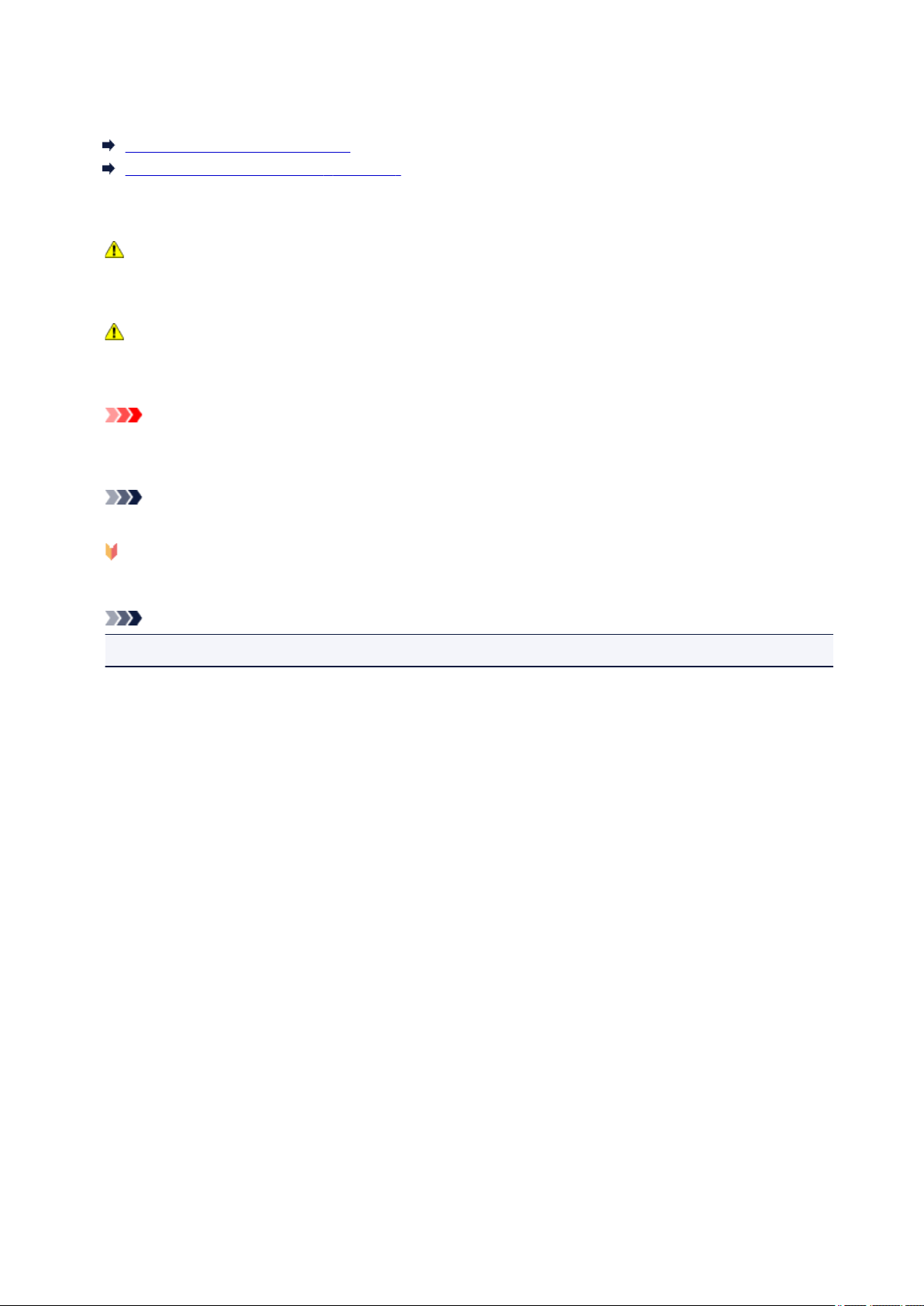
Using This Online Manual
Symbols Used in This Document
Touch-enabled Device Users (Windows)
Symbols Used in This Document
Warning
Instructions that, if ignored, could result in death or serious personal injury caused by incorrect
operation of the equipment. These must be observed for safe operation.
Caution
Instructions that, if ignored, could result in personal injury or material damage caused by incorrect
operation of the equipment. These must be observed for safe operation.
Important
Instructions including important information. To avoid damage and injury or improper use of the
product, be sure to read these indications.
Note
Instructions including notes for operation and additional explanations.
Basics
Instructions explaining basic operations of your product.
Note
• Icons may vary depending on your product.
Touch-enabled Device Users (Windows)
For touch actions, you need to replace "right-click" in this document with the action set on the operating
system. For example, if the action is set to "press and hold" on your operating system, replace "right-click"
with "press and hold."
19
Page 20
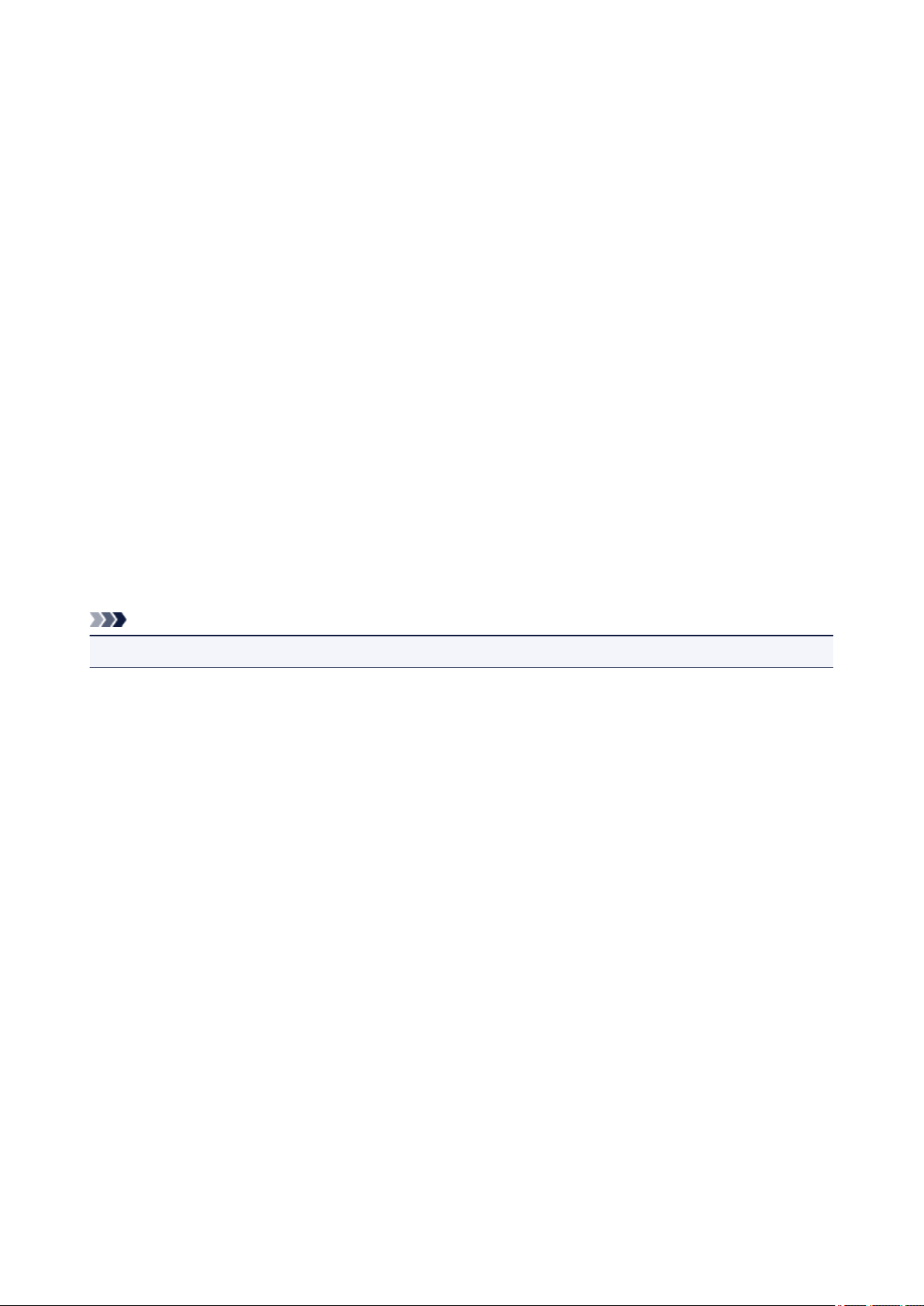
Trademarks and Licenses
• Microsoft is a registered trademark of Microsoft Corporation.
• Windows is a trademark or registered trademark of Microsoft Corporation in the U.S. and/or other
countries.
• Windows Vista is a trademark or registered trademark of Microsoft Corporation in the U.S. and/or other
countries.
• Internet Explorer is a trademark or registered trademark of Microsoft Corporation in the U.S. and/or
other countries.
• Mac, Mac OS, AirPort, Safari, Bonjour, iPad, iPhone and iPod touch are trademarks of Apple Inc.,
registered in the U.S. and other countries. App Store, AirPrint and the AirPrint logo are trademarks of
Apple Inc.
• IOS is a trademark or registered trademark of Cisco in the U.S. and other countries and is used under
license.
• Google Cloud Print, Google Chrome, Chrome OS, Chromebook, Android, Google Play, Google Drive,
Google Apps and Picasa are either registered trademarks or trademarks of Google Inc.
• Adobe, Flash, Photoshop, Photoshop Elements, Lightroom, Adobe RGB and Adobe RGB (1998) are
either registered trademarks or trademarks of Adobe Systems Incorporated in the United States and/or
other countries.
• Bluetooth is a trademark of Bluetooth SIG, Inc., U.S.A. and licensed to Canon Inc.
• Autodesk and AutoCAD are registered trademarks or trademarks of Autodesk, Inc., and/or its
subsidiaries and/or affiliates in the USA and/or other countries.
Note
• The formal name of Windows Vista is Microsoft Windows Vista operating system.
Copyright (c) 2003-2004, Apple Computer, Inc. All rights reserved.
Redistribution and use in source and binary forms, with or without modification, are permitted provided
that the following conditions are met:
1. Redistributions of source code must retain the above copyright notice, this list of conditions and the
following disclaimer.
2. Redistributions in binary form must reproduce the above copyright notice, this list of conditions and
the following disclaimer in the documentation and/or other materials provided with the distribution.
3. Neither the name of Apple Computer, Inc. ("Apple") nor the names of its contributors may be used to
endorse or promote products derived from this software without specific prior written permission.
THIS SOFTWARE IS PROVIDED BY APPLE AND ITS CONTRIBUTORS "AS IS" AND ANY EXPRESS
OR IMPLIED WARRANTIES, INCLUDING, BUT NOT LIMITED TO, THE IMPLIED WARRANTIES OF
MERCHANTABILITY AND FITNESS FOR A PARTICULAR PURPOSE ARE DISCLAIMED. IN NO EVENT
SHALL APPLE OR ITS CONTRIBUTORS BE LIABLE FOR ANY DIRECT, INDIRECT, INCIDENTAL,
SPECIAL, EXEMPLARY, OR CONSEQUENTIAL DAMAGES (INCLUDING, BUT NOT LIMITED TO,
PROCUREMENT OF SUBSTITUTE GOODS OR SERVICES; LOSS OF USE, DATA, OR PROFITS; OR
BUSINESS INTERRUPTION) HOWEVER CAUSED AND ON ANY THEORY OF LIABILITY, WHETHER
IN CONTRACT, STRICT LIABILITY, OR TORT INCLUDING NEGLIGENCE OR OTHERWISE) ARISING
IN ANY WAY OUT OF THE USE OF THIS SOFTWARE, EVEN IF ADVISED OF THE POSSIBILITY OF
SUCH DAMAGE.
20
Page 21
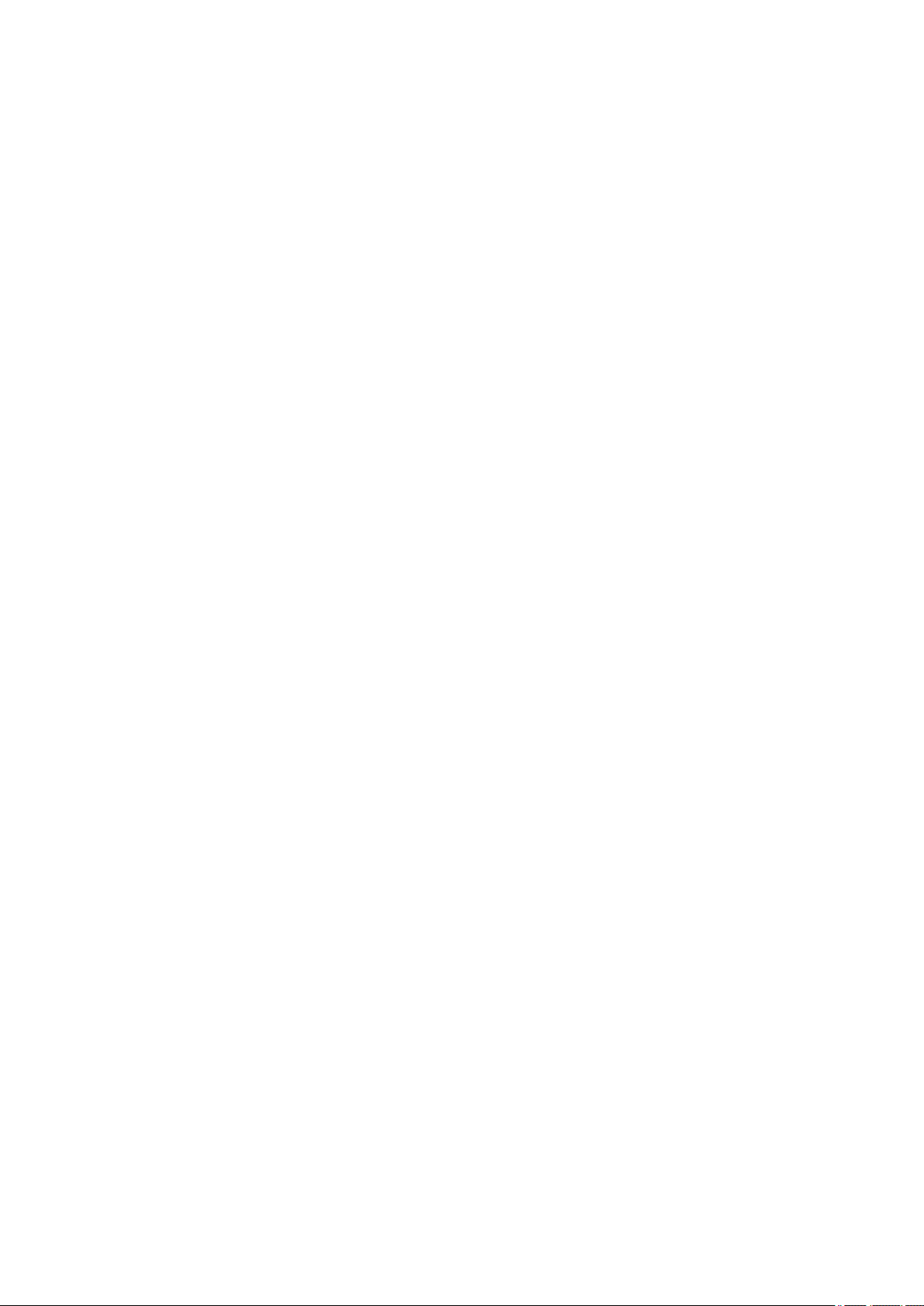
Apache License
Version 2.0, January 2004
http://www.apache.org/licenses/
TERMS AND CONDITIONS FOR USE, REPRODUCTION, AND DISTRIBUTION
1. Definitions.
"License" shall mean the terms and conditions for use, reproduction, and distribution as defined by
Sections 1 through 9 of this document.
"Licensor" shall mean the copyright owner or entity authorized by the copyright owner that is granting
the License.
"Legal Entity" shall mean the union of the acting entity and all other entities that control, are controlled
by, or are under common control with that entity. For the purposes of this definition, "control" means
(i) the power, direct or indirect, to cause the direction or management of such entity, whether by
contract or otherwise, or (ii) ownership of fifty percent (50%) or more of the outstanding shares, or (iii)
beneficial ownership of such entity.
"You" (or "Your") shall mean an individual or Legal Entity exercising permissions granted by this
License.
"Source" form shall mean the preferred form for making modifications, including but not limited to
software source code, documentation source, and configuration files.
"Object" form shall mean any form resulting from mechanical transformation or translation of a Source
form, including but not limited to compiled object code, generated documentation, and conversions to
other media types.
"Work" shall mean the work of authorship, whether in Source or Object form, made available under
the License, as indicated by a copyright notice that is included in or attached to the work (an example
is provided in the Appendix below).
"Derivative Works" shall mean any work, whether in Source or Object form, that is based on (or
derived from) the Work and for which the editorial revisions, annotations, elaborations, or other
modifications represent, as a whole, an original work of authorship. For the purposes of this License,
Derivative Works shall not include works that remain separable from, or merely link (or bind by name)
to the interfaces of, the Work and Derivative Works thereof.
"Contribution" shall mean any work of authorship, including the original version of the Work and any
modifications or additions to that Work or Derivative Works thereof, that is intentionally submitted to
Licensor for inclusion in the Work by the copyright owner or by an individual or Legal Entity
authorized to submit on behalf of the copyright owner. For the purposes of this definition, "submitted"
means any form of electronic, verbal, or written communication sent to the Licensor or its
representatives, including but not limited to communication on electronic mailing lists, source code
control systems, and issue tracking systems that are managed by, or on behalf of, the Licensor for the
purpose of discussing and improving the Work, but excluding communication that is conspicuously
marked or otherwise designated in writing by the copyright owner as "Not a Contribution."
"Contributor" shall mean Licensor and any individual or Legal Entity on behalf of whom a Contribution
has been received by Licensor and subsequently incorporated within the Work.
2. Grant of Copyright License. Subject to the terms and conditions of this License, each Contributor
hereby grants to You a perpetual, worldwide, non-exclusive, no-charge, royalty-free, irrevocable
21
Page 22
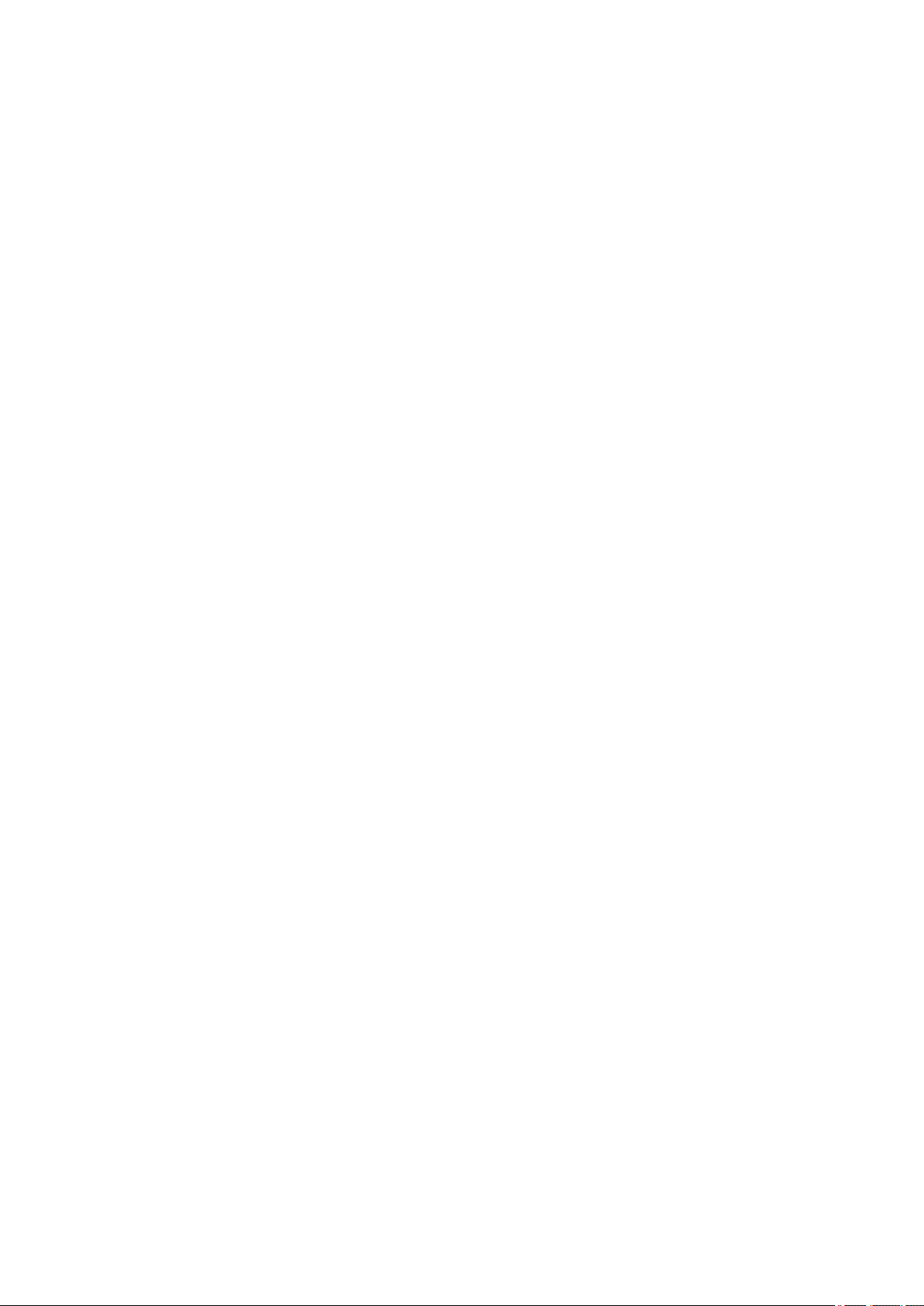
copyright license to reproduce, prepare Derivative Works of, publicly display, publicly perform,
sublicense, and distribute the Work and such Derivative Works in Source or Object form.
3. Grant of Patent License. Subject to the terms and conditions of this License, each Contributor hereby
grants to You a perpetual, worldwide, non-exclusive, no-charge, royalty-free, irrevocable (except as
stated in this section) patent license to make, have made, use, offer to sell, sell, import, and otherwise
transfer the Work, where such license applies only to those patent claims licensable by such
Contributor that are necessarily infringed by their Contribution(s) alone or by combination of their
Contribution(s) with the Work to which such Contribution(s) was submitted. If You institute patent
litigation against any entity (including a cross-claim or counterclaim in a lawsuit) alleging that the
Work or a Contribution incorporated within the Work constitutes direct or contributory patent
infringement, then any patent licenses granted to You under this License for that Work shall terminate
as of the date such litigation is filed.
4. Redistribution. You may reproduce and distribute copies of the Work or Derivative Works thereof in
any medium, with or without modifications, and in Source or Object form, provided that You meet the
following conditions:
1. You must give any other recipients of the Work or Derivative Works a copy of this License; and
2. You must cause any modified files to carry prominent notices stating that You changed the files;
and
3. You must retain, in the Source form of any Derivative Works that You distribute, all copyright,
patent, trademark, and attribution notices from the Source form of the Work, excluding those
notices that do not pertain to any part of the Derivative Works; and
4. If the Work includes a "NOTICE" text file as part of its distribution, then any Derivative Works that
You distribute must include a readable copy of the attribution notices contained within such
NOTICE file, excluding those notices that do not pertain to any part of the Derivative Works, in at
least one of the following places: within a NOTICE text file distributed as part of the Derivative
Works; within the Source form or documentation, if provided along with the Derivative Works; or,
within a display generated by the Derivative Works, if and wherever such third-party notices
normally appear. The contents of the NOTICE file are for informational purposes only and do not
modify the License. You may add Your own attribution notices within Derivative Works that You
distribute, alongside or as an addendum to the NOTICE text from the Work, provided that such
additional attribution notices cannot be construed as modifying the License.
You may add Your own copyright statement to Your modifications and may provide additional or
different license terms and conditions for use, reproduction, or distribution of Your modifications,
or for any such Derivative Works as a whole, provided Your use, reproduction, and distribution of
the Work otherwise complies with the conditions stated in this License.
5. Submission of Contributions. Unless You explicitly state otherwise, any Contribution intentionally
submitted for inclusion in the Work by You to the Licensor shall be under the terms and conditions of
this License, without any additional terms or conditions. Notwithstanding the above, nothing herein
shall supersede or modify the terms of any separate license agreement you may have executed with
Licensor regarding such Contributions.
6. Trademarks. This License does not grant permission to use the trade names, trademarks, service
marks, or product names of the Licensor, except as required for reasonable and customary use in
describing the origin of the Work and reproducing the content of the NOTICE file.
7. Disclaimer of Warranty. Unless required by applicable law or agreed to in writing, Licensor provides
the Work (and each Contributor provides its Contributions) on an "AS IS" BASIS, WITHOUT
WARRANTIES OR CONDITIONS OF ANY KIND, either express or implied, including, without
22
Page 23
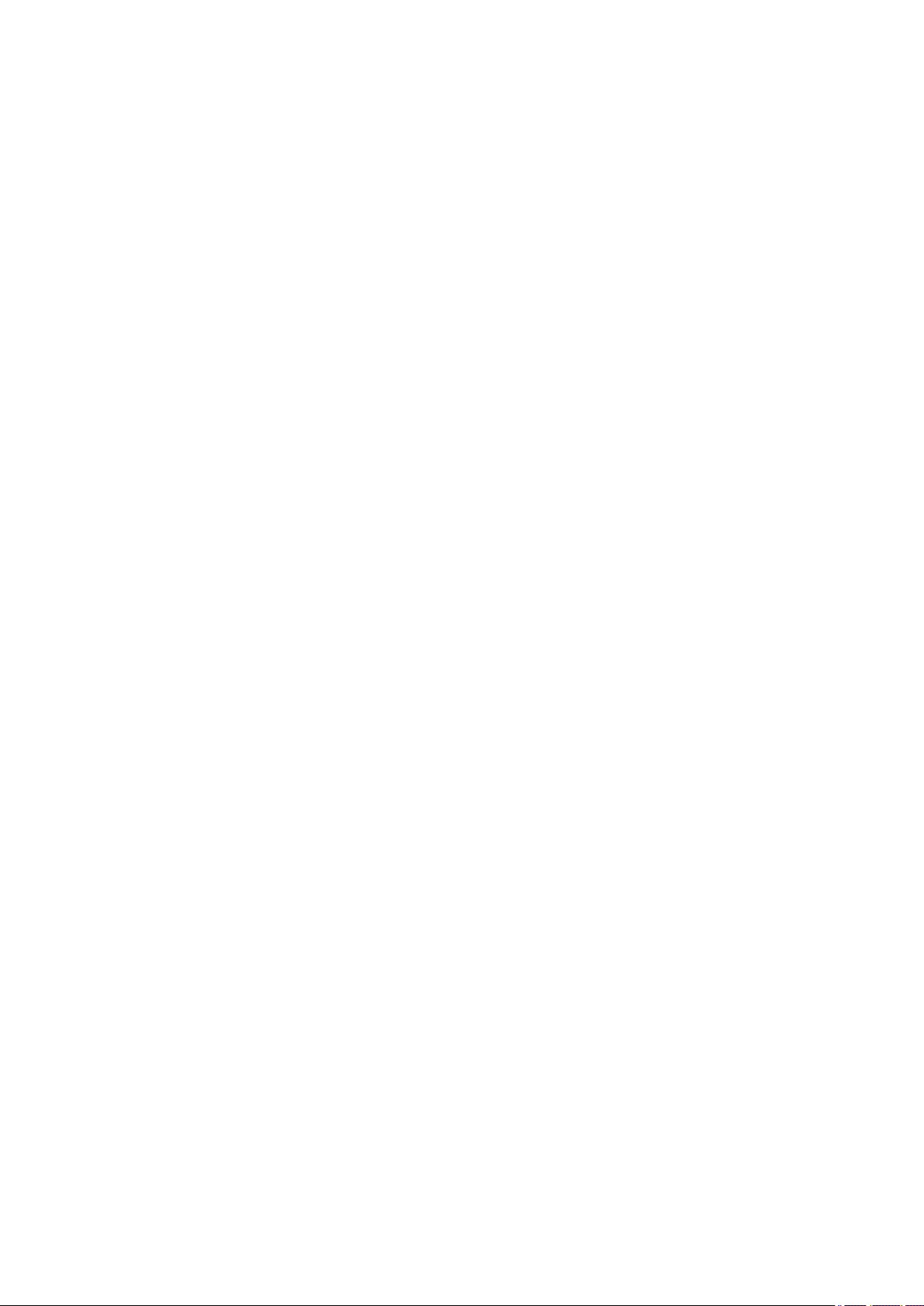
limitation, any warranties or conditions of TITLE, NON-INFRINGEMENT, MERCHANTABILITY, or
FITNESS FOR A PARTICULAR PURPOSE. You are solely responsible for determining the
appropriateness of using or redistributing the Work and assume any risks associated with Your
exercise of permissions under this License.
8. Limitation of Liability. In no event and under no legal theory, whether in tort (including negligence),
contract, or otherwise, unless required by applicable law (such as deliberate and grossly negligent
acts) or agreed to in writing, shall any Contributor be liable to You for damages, including any direct,
indirect, special, incidental, or consequential damages of any character arising as a result of this
License or out of the use or inability to use the Work (including but not limited to damages for loss of
goodwill, work stoppage, computer failure or malfunction, or any and all other commercial damages
or losses), even if such Contributor has been advised of the possibility of such damages.
9. Accepting Warranty or Additional Liability. While redistributing the Work or Derivative Works thereof,
You may choose to offer, and charge a fee for, acceptance of support, warranty, indemnity, or other
liability obligations and/or rights consistent with this License. However, in accepting such obligations,
You may act only on Your own behalf and on Your sole responsibility, not on behalf of any other
Contributor, and only if You agree to indemnify, defend, and hold each Contributor harmless for any
liability incurred by, or claims asserted against, such Contributor by reason of your accepting any
such warranty or additional liability.
END OF TERMS AND CONDITIONS
---- Part 1: CMU/UCD copyright notice: (BSD like) -----
Copyright 1989, 1991, 1992 by Carnegie Mellon University
Derivative Work - 1996, 1998-2000
Copyright 1996, 1998-2000 The Regents of the University of California
All Rights Reserved
Permission to use, copy, modify and distribute this software and its documentation for any purpose and
without fee is hereby granted, provided that the above copyright notice appears in all copies and that both
that copyright notice and this permission notice appear in supporting documentation, and that the name of
CMU and The Regents of the University of California not be used in advertising or publicity pertaining to
distribution of the software without specific written permission.
CMU AND THE REGENTS OF THE UNIVERSITY OF CALIFORNIA DISCLAIM ALL WARRANTIES
WITH REGARD TO THIS SOFTWARE, INCLUDING ALL IMPLIED WARRANTIES OF
MERCHANTABILITY AND FITNESS. IN NO EVENT SHALL CMU OR THE REGENTS OF THE
UNIVERSITY OF CALIFORNIA BE LIABLE FOR ANY SPECIAL, INDIRECT OR CONSEQUENTIAL
DAMAGES OR ANY DAMAGES WHATSOEVER RESULTING FROM THE LOSS OF USE, DATA OR
PROFITS, WHETHER IN AN ACTION OF CONTRACT, NEGLIGENCE OR OTHER TORTIOUS ACTION,
ARISING OUT OF OR IN CONNECTION WITH THE USE OR PERFORMANCE OF THIS SOFTWARE.
---- Part 2: Networks Associates Technology, Inc copyright notice (BSD) -----
Copyright (c) 2001-2003, Networks Associates Technology, Inc
All rights reserved.
Redistribution and use in source and binary forms, with or without modification, are permitted provided
that the following conditions are met:
23
Page 24
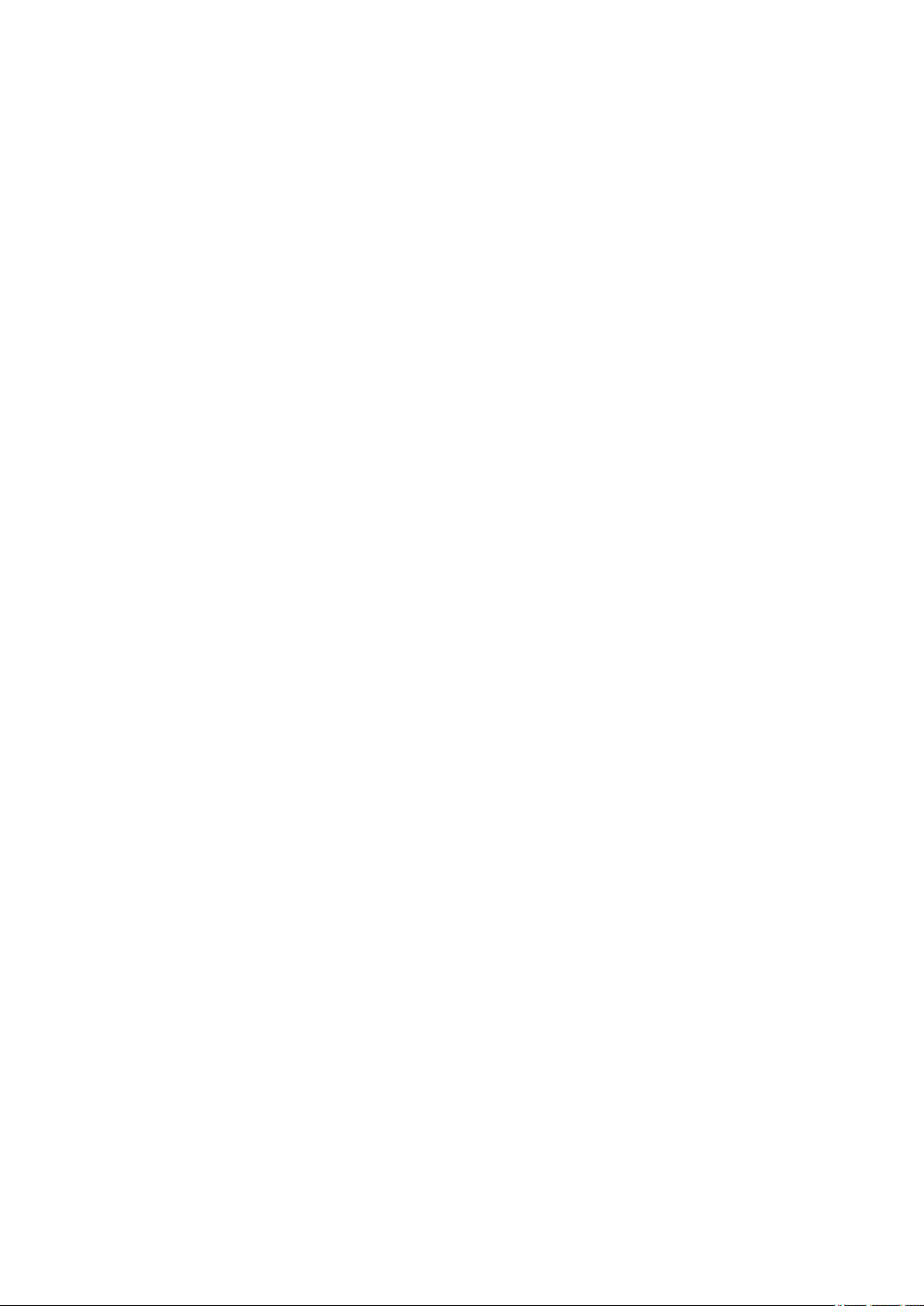
* Redistributions of source code must retain the above copyright notice, this list of conditions and the
following disclaimer.
* Redistributions in binary form must reproduce the above copyright notice, this list of conditions and the
following disclaimer in the documentation and/or other materials provided with the distribution.
* Neither the name of the Networks Associates Technology, Inc nor the names of its contributors may be
used to endorse or promote products derived from this software without specific prior written permission.
THIS SOFTWARE IS PROVIDED BY THE COPYRIGHT HOLDERS AND CONTRIBUTORS ``AS IS''
AND ANY EXPRESS OR IMPLIED WARRANTIES, INCLUDING, BUT NOT LIMITED TO, THE IMPLIED
WARRANTIES OF MERCHANTABILITY AND FITNESS FOR A PARTICULAR PURPOSE ARE
DISCLAIMED. IN NO EVENT SHALL THE COPYRIGHT HOLDERS OR CONTRIBUTORS BE LIABLE
FOR ANY DIRECT, INDIRECT, INCIDENTAL, SPECIAL, EXEMPLARY, OR CONSEQUENTIAL
DAMAGES (INCLUDING, BUT NOT LIMITED TO, PROCUREMENT OF SUBSTITUTE GOODS OR
SERVICES; LOSS OF USE, DATA, OR PROFITS; OR BUSINESS INTERRUPTION) HOWEVER
CAUSED AND ON ANY THEORY OF LIABILITY, WHETHER IN CONTRACT, STRICT LIABILITY, OR
TORT (INCLUDING NEGLIGENCE OR OTHERWISE) ARISING IN ANY WAY OUT OF THE USE OF
THIS SOFTWARE, EVEN IF ADVISED OF THE POSSIBILITY OF SUCH DAMAGE.
---- Part 3: Cambridge Broadband Ltd. copyright notice (BSD) -----
Portions of this code are copyright (c) 2001-2003, Cambridge Broadband Ltd.
All rights reserved.
Redistribution and use in source and binary forms, with or without modification, are permitted provided
that the following conditions are met:
* Redistributions of source code must retain the above copyright notice, this list of conditions and the
following disclaimer.
* Redistributions in binary form must reproduce the above copyright notice, this list of conditions and the
following disclaimer in the documentation and/or other materials provided with the distribution.
* The name of Cambridge Broadband Ltd. may not be used to endorse or promote products derived from
this software without specific prior written permission.
THIS SOFTWARE IS PROVIDED BY THE COPYRIGHT HOLDER ``AS IS'' AND ANY EXPRESS OR
IMPLIED WARRANTIES, INCLUDING, BUT NOT LIMITED TO, THE IMPLIED WARRANTIES OF
MERCHANTABILITY AND FITNESS FOR A PARTICULAR PURPOSE ARE DISCLAIMED. IN NO EVENT
SHALL THE COPYRIGHT HOLDER BE LIABLE FOR ANY DIRECT, INDIRECT, INCIDENTAL, SPECIAL,
EXEMPLARY, OR CONSEQUENTIAL DAMAGES (INCLUDING, BUT NOT LIMITED TO,
PROCUREMENT OF SUBSTITUTE GOODS OR SERVICES; LOSS OF USE, DATA, OR PROFITS; OR
BUSINESS INTERRUPTION) HOWEVER CAUSED AND ON ANY THEORY OF LIABILITY, WHETHER
IN CONTRACT, STRICT LIABILITY, OR TORT (INCLUDING NEGLIGENCE OR OTHERWISE) ARISING
IN ANY WAY OUT OF THE USE OF THIS SOFTWARE, EVEN IF ADVISED OF THE POSSIBILITY OF
SUCH DAMAGE.
---- Part 4: Sun Microsystems, Inc. copyright notice (BSD) -----
Copyright c 2003 Sun Microsystems, Inc., 4150 Network Circle, Santa Clara, California 95054, U.S.A. All
rights reserved.
Use is subject to license terms below.
24
Page 25
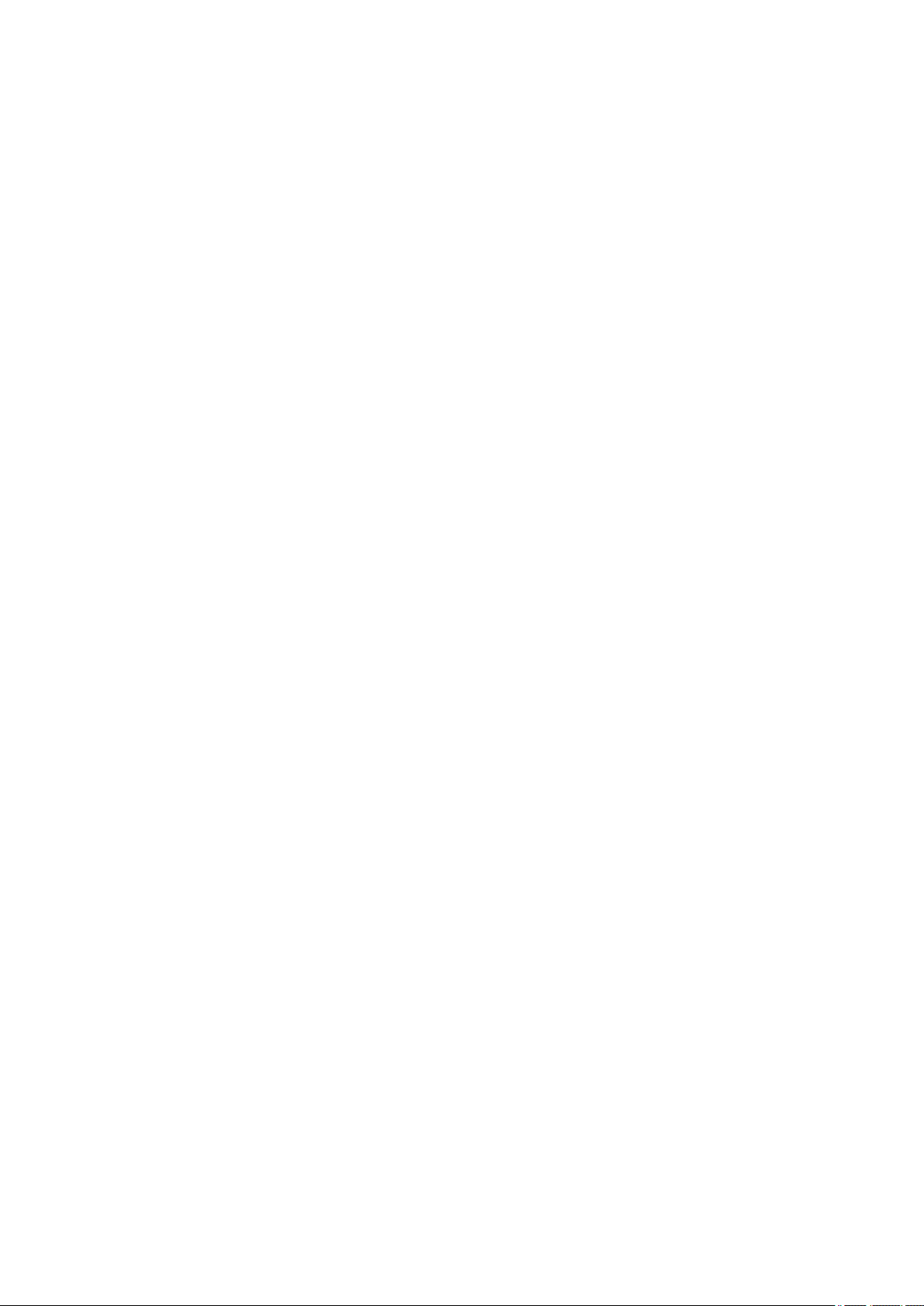
This distribution may include materials developed by third parties.
Sun, Sun Microsystems, the Sun logo and Solaris are trademarks or registered trademarks of Sun
Microsystems, Inc. in the U.S. and other countries.
Redistribution and use in source and binary forms, with or without modification, are permitted provided
that the following conditions are met:
* Redistributions of source code must retain the above copyright notice, this list of conditions and the
following disclaimer.
* Redistributions in binary form must reproduce the above copyright notice, this list of conditions and the
following disclaimer in the documentation and/or other materials provided with the distribution.
* Neither the name of the Sun Microsystems, Inc. nor the names of its contributors may be used to
endorse or promote products derived from this software without specific prior written permission.
THIS SOFTWARE IS PROVIDED BY THE COPYRIGHT HOLDERS AND CONTRIBUTORS ``AS IS''
AND ANY EXPRESS OR IMPLIED WARRANTIES, INCLUDING, BUT NOT LIMITED TO, THE IMPLIED
WARRANTIES OF MERCHANTABILITY AND FITNESS FOR A PARTICULAR PURPOSE ARE
DISCLAIMED. IN NO EVENT SHALL THE COPYRIGHT HOLDERS OR CONTRIBUTORS BE LIABLE
FOR ANY DIRECT, INDIRECT, INCIDENTAL, SPECIAL, EXEMPLARY, OR CONSEQUENTIAL
DAMAGES (INCLUDING, BUT NOT LIMITED TO, PROCUREMENT OF SUBSTITUTE GOODS OR
SERVICES; LOSS OF USE, DATA, OR PROFITS; OR BUSINESS INTERRUPTION) HOWEVER
CAUSED AND ON ANY THEORY OF LIABILITY, WHETHER IN CONTRACT, STRICT LIABILITY, OR
TORT (INCLUDING NEGLIGENCE OR OTHERWISE) ARISING IN ANY WAY OUT OF THE USE OF
THIS SOFTWARE, EVEN IF ADVISED OF THE POSSIBILITY OF SUCH DAMAGE.
---- Part 5: Sparta, Inc copyright notice (BSD) -----
Copyright (c) 2003-2009, Sparta, Inc
All rights reserved.
Redistribution and use in source and binary forms, with or without modification, are permitted provided
that the following conditions are met:
* Redistributions of source code must retain the above copyright notice, this list of conditions and the
following disclaimer.
* Redistributions in binary form must reproduce the above copyright notice, this list of conditions and the
following disclaimer in the documentation and/or other materials provided with the distribution.
* Neither the name of Sparta, Inc nor the names of its contributors may be used to endorse or promote
products derived from this software without specific prior written permission.
THIS SOFTWARE IS PROVIDED BY THE COPYRIGHT HOLDERS AND CONTRIBUTORS ``AS IS''
AND ANY EXPRESS OR IMPLIED WARRANTIES, INCLUDING, BUT NOT LIMITED TO, THE IMPLIED
WARRANTIES OF MERCHANTABILITY AND FITNESS FOR A PARTICULAR PURPOSE ARE
DISCLAIMED. IN NO EVENT SHALL THE COPYRIGHT HOLDERS OR CONTRIBUTORS BE LIABLE
FOR ANY DIRECT, INDIRECT, INCIDENTAL, SPECIAL, EXEMPLARY, OR CONSEQUENTIAL
DAMAGES (INCLUDING, BUT NOT LIMITED TO, PROCUREMENT OF SUBSTITUTE GOODS OR
SERVICES; LOSS OF USE, DATA, OR PROFITS; OR BUSINESS INTERRUPTION) HOWEVER
CAUSED AND ON ANY THEORY OF LIABILITY, WHETHER IN CONTRACT, STRICT LIABILITY, OR
TORT (INCLUDING NEGLIGENCE OR OTHERWISE) ARISING IN ANY WAY OUT OF THE USE OF
THIS SOFTWARE, EVEN IF ADVISED OF THE POSSIBILITY OF SUCH DAMAGE.
25
Page 26
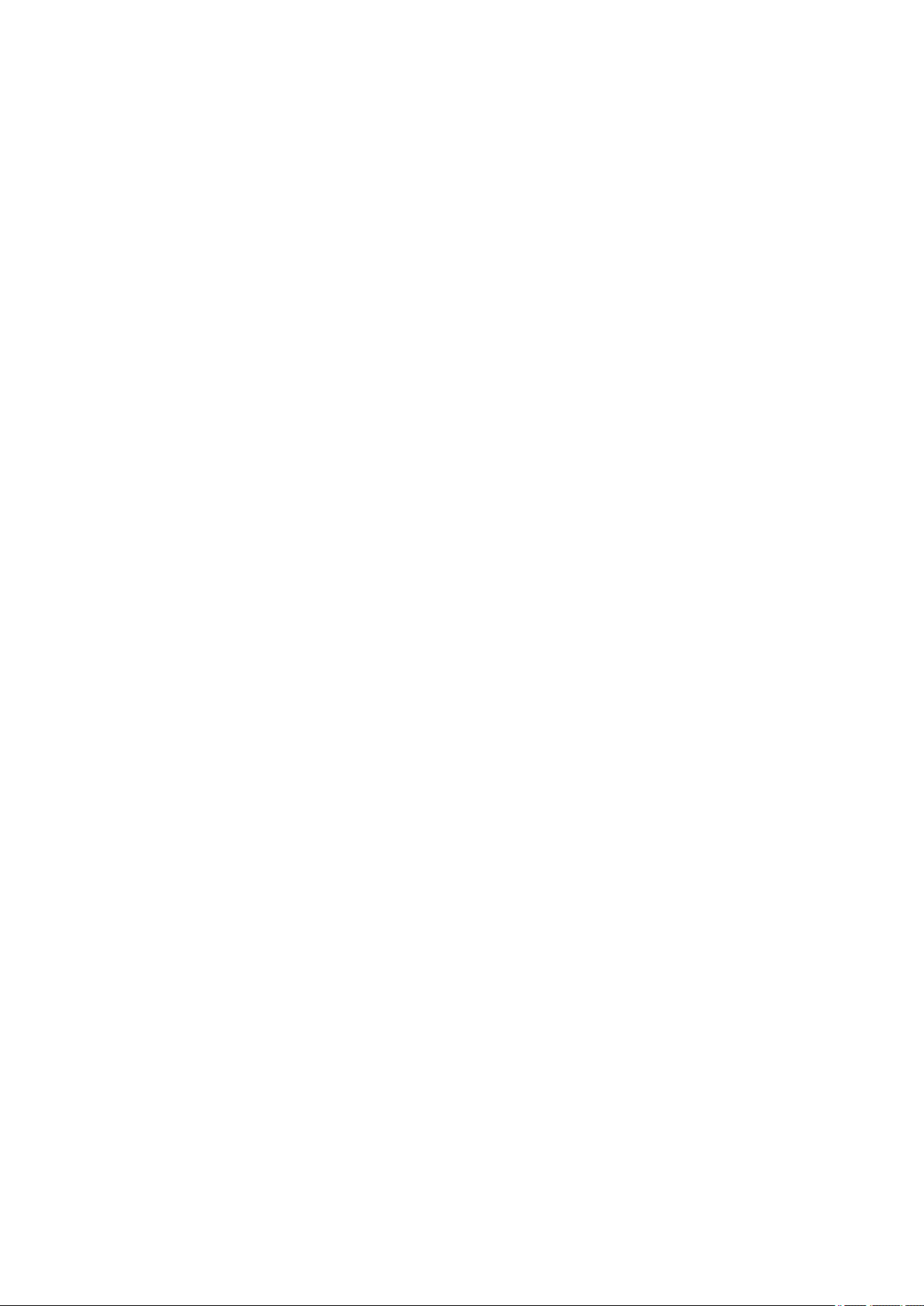
---- Part 6: Cisco/BUPTNIC copyright notice (BSD) -----
Copyright (c) 2004, Cisco, Inc and Information Network Center of Beijing University of Posts and
Telecommunications.
All rights reserved.
Redistribution and use in source and binary forms, with or without modification, are permitted provided
that the following conditions are met:
* Redistributions of source code must retain the above copyright notice, this list of conditions and the
following disclaimer.
* Redistributions in binary form must reproduce the above copyright notice, this list of conditions and the
following disclaimer in the documentation and/or other materials provided with the distribution.
* Neither the name of Cisco, Inc, Beijing University of Posts and Telecommunications, nor the names of
their contributors may be used to endorse or promote products derived from this software without specific
prior written permission.
THIS SOFTWARE IS PROVIDED BY THE COPYRIGHT HOLDERS AND CONTRIBUTORS ``AS IS''
AND ANY EXPRESS OR IMPLIED WARRANTIES, INCLUDING, BUT NOT LIMITED TO, THE IMPLIED
WARRANTIES OF MERCHANTABILITY AND FITNESS FOR A PARTICULAR PURPOSE ARE
DISCLAIMED. IN NO EVENT SHALL THE COPYRIGHT HOLDERS OR CONTRIBUTORS BE LIABLE
FOR ANY DIRECT, INDIRECT, INCIDENTAL, SPECIAL, EXEMPLARY, OR CONSEQUENTIAL
DAMAGES (INCLUDING, BUT NOT LIMITED TO, PROCUREMENT OF SUBSTITUTE GOODS OR
SERVICES; LOSS OF USE, DATA, OR PROFITS; OR BUSINESS INTERRUPTION) HOWEVER
CAUSED AND ON ANY THEORY OF LIABILITY, WHETHER IN CONTRACT, STRICT LIABILITY, OR
TORT (INCLUDING NEGLIGENCE OR OTHERWISE) ARISING IN ANY WAY OUT OF THE USE OF
THIS SOFTWARE, EVEN IF ADVISED OF THE POSSIBILITY OF SUCH DAMAGE.
---- Part 7: Fabasoft R&D Software GmbH & Co KG copyright notice (BSD) -----
Copyright (c) Fabasoft R&D Software GmbH & Co KG, 2003 oss@fabasoft.com
Author: Bernhard Penz
Redistribution and use in source and binary forms, with or without modification, are permitted provided
that the following conditions are met:
* Redistributions of source code must retain the above copyright notice, this list of conditions and the
following disclaimer.
* Redistributions in binary form must reproduce the above copyright notice, this list of conditions and the
following disclaimer in the documentation and/or other materials provided with the distribution.
* The name of Fabasoft R&D Software GmbH & Co KG or any of its subsidiaries, brand or product names
may not be used to endorse or promote products derived from this software without specific prior written
permission.
THIS SOFTWARE IS PROVIDED BY THE COPYRIGHT HOLDER ``AS IS'' AND ANY EXPRESS OR
IMPLIED WARRANTIES, INCLUDING, BUT NOT LIMITED TO, THE IMPLIED WARRANTIES OF
MERCHANTABILITY AND FITNESS FOR A PARTICULAR PURPOSE ARE DISCLAIMED. IN NO EVENT
SHALL THE COPYRIGHT HOLDER BE LIABLE FOR ANY DIRECT, INDIRECT, INCIDENTAL, SPECIAL,
EXEMPLARY, OR CONSEQUENTIAL DAMAGES (INCLUDING, BUT NOT LIMITED TO,
PROCUREMENT OF SUBSTITUTE GOODS OR SERVICES; LOSS OF USE, DATA, OR PROFITS; OR
BUSINESS INTERRUPTION) HOWEVER CAUSED AND ON ANY THEORY OF LIABILITY, WHETHER
26
Page 27
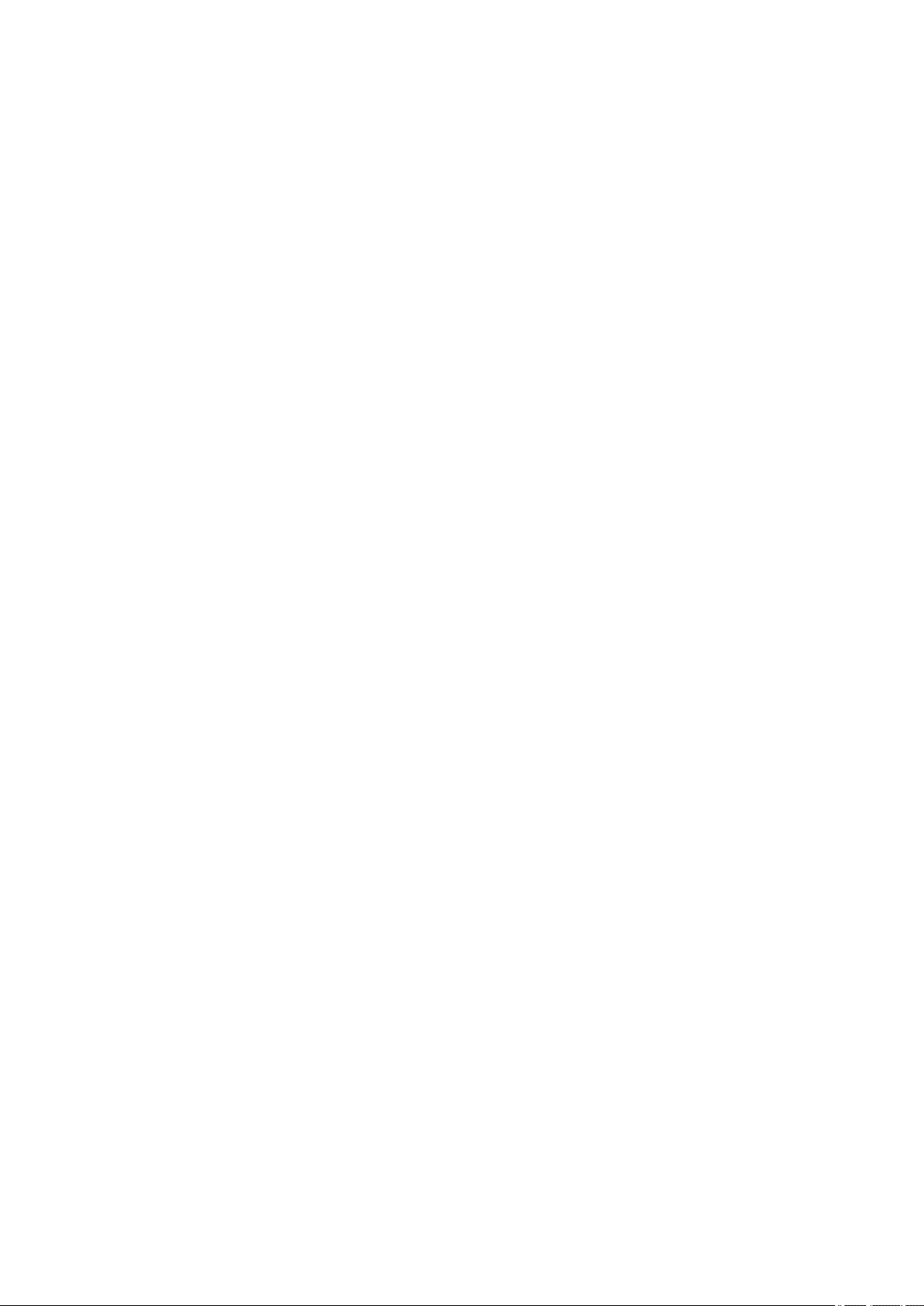
IN CONTRACT, STRICT LIABILITY, OR TORT (INCLUDING NEGLIGENCE OR OTHERWISE) ARISING
IN ANY WAY OUT OF THE USE OF THIS SOFTWARE, EVEN IF ADVISED OF THE POSSIBILITY OF
SUCH DAMAGE.
LEADTOOLS
Copyright (C) 1991-2009 LEAD Technologies, Inc.
CMap Resources
-----------------------------------------------------------
Copyright 1990-2009 Adobe Systems Incorporated.
All rights reserved.
Copyright 1990-2010 Adobe Systems Incorporated.
All rights reserved.
Redistribution and use in source and binary forms, with or
without modification, are permitted provided that the
following conditions are met:
Redistributions of source code must retain the above
copyright notice, this list of conditions and the following
disclaimer.
Redistributions in binary form must reproduce the above
copyright notice, this list of conditions and the following
disclaimer in the documentation and/or other materials
provided with the distribution.
Neither the name of Adobe Systems Incorporated nor the names
of its contributors may be used to endorse or promote
products derived from this software without specific prior
written permission.
THIS SOFTWARE IS PROVIDED BY THE COPYRIGHT HOLDERS AND
CONTRIBUTORS "AS IS" AND ANY EXPRESS OR IMPLIED WARRANTIES,
INCLUDING, BUT NOT LIMITED TO, THE IMPLIED WARRANTIES OF
MERCHANTABILITY AND FITNESS FOR A PARTICULAR PURPOSE ARE
DISCLAIMED. IN NO EVENT SHALL THE COPYRIGHT HOLDER OR
CONTRIBUTORS BE LIABLE FOR ANY DIRECT, INDIRECT, INCIDENTAL,
SPECIAL, EXEMPLARY, OR CONSEQUENTIAL DAMAGES (INCLUDING, BUT
NOT LIMITED TO, PROCUREMENT OF SUBSTITUTE GOODS OR SERVICES;
LOSS OF USE, DATA, OR PROFITS; OR BUSINESS INTERRUPTION)
HOWEVER CAUSED AND ON ANY THEORY OF LIABILITY, WHETHER IN
CONTRACT, STRICT LIABILITY, OR TORT (INCLUDING NEGLIGENCE OR
OTHERWISE) ARISING IN ANY WAY OUT OF THE USE OF THIS
SOFTWARE, EVEN IF ADVISED OF THE POSSIBILITY OF SUCH DAMAGE.
-----------------------------------------------------------
MIT License
27
Page 28
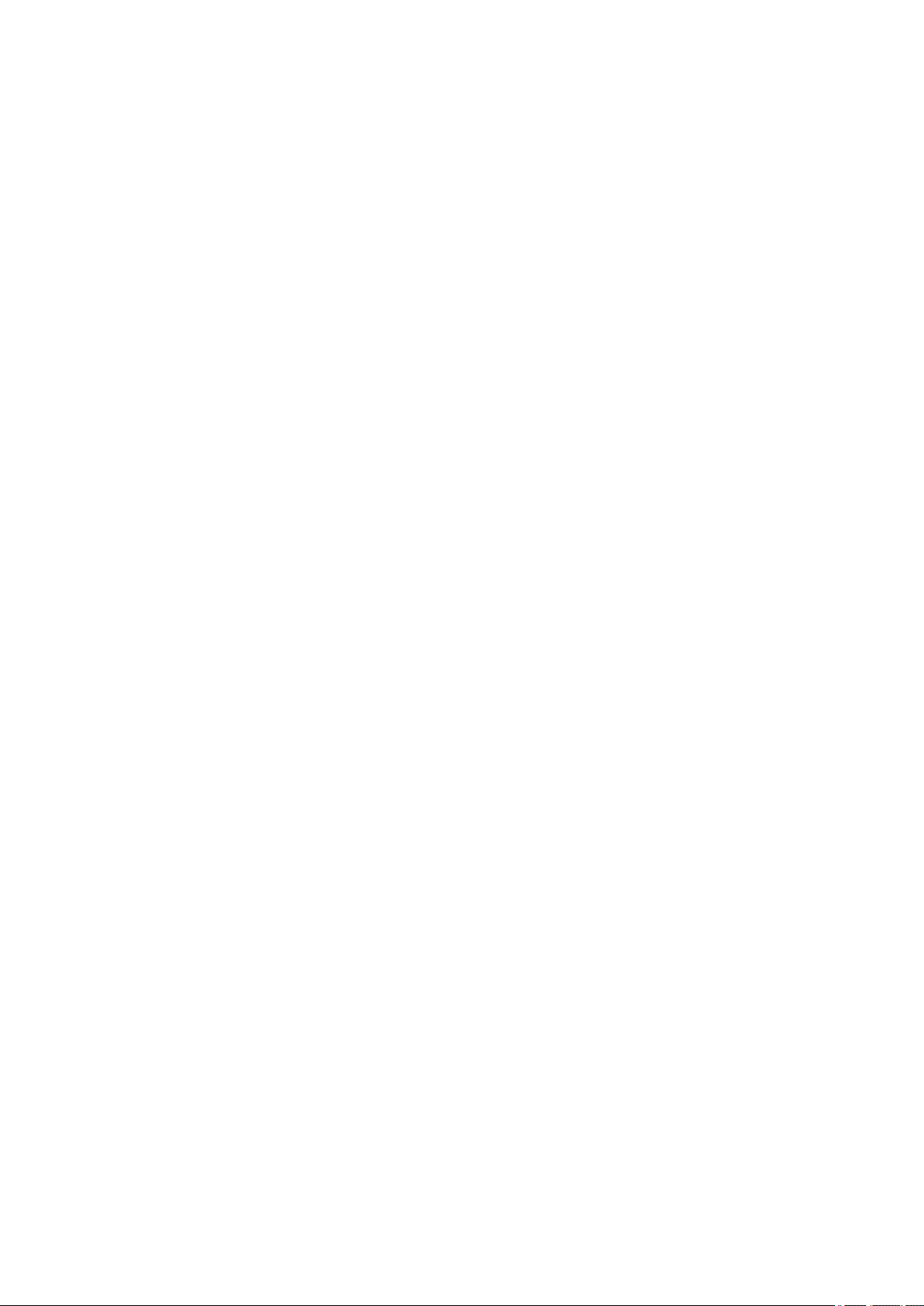
Copyright (c) 1998, 1999, 2000 Thai Open Source Software Center Ltd
Permission is hereby granted, free of charge, to any person obtaining a copy of this software and
associated documentation files (the "Software"), to deal in the Software without restriction, including
without limitation the rights to use, copy, modify, merge, publish, distribute, sublicense, and/or sell copies
of the Software, and to permit persons to whom the Software is furnished to do so, subject to the following
conditions:
The above copyright notice and this permission notice shall be included in all copies or substantial
portions of the Software.
THE SOFTWARE IS PROVIDED "AS IS", WITHOUT WARRANTY OF ANY KIND, EXPRESS OR
IMPLIED, INCLUDING BUT NOT LIMITED TO THE WARRANTIES OF MERCHANTABILITY, FITNESS
FOR A PARTICULAR PURPOSE AND NONINFRINGEMENT. IN NO EVENT SHALL THE AUTHORS OR
COPYRIGHT HOLDERS BE LIABLE FOR ANY CLAIM, DAMAGES OR OTHER LIABILITY, WHETHER
IN AN ACTION OF CONTRACT, TORT OR OTHERWISE, ARISING FROM, OUT OF OR IN
CONNECTION WITH THE SOFTWARE OR THE USE OR OTHER DEALINGS IN THE SOFTWARE.
The following applies only to products supporting Wi-Fi.
(c) 2009-2013 by Jeff Mott. All rights reserved.
Redistribution and use in source and binary forms, with or without modification, are permitted provided
that the following conditions are met:
* Redistributions of source code must retain the above copyright notice, this list of conditions, and the
following disclaimer.
* Redistributions in binary form must reproduce the above copyright notice, this list of conditions, and the
following disclaimer in the documentation or other materials provided with the distribution.
* Neither the name CryptoJS nor the names of its contributors may be used to endorse or promote
products derived from this software without specific prior written permission.
THIS SOFTWARE IS PROVIDED BY THE COPYRIGHT HOLDERS AND CONTRIBUTORS "AS IS,"
AND ANY EXPRESS OR IMPLIED WARRANTIES, INCLUDING, BUT NOT LIMITED TO, THE IMPLIED
WARRANTIES OF MERCHANTABILITY AND FITNESS FOR A PARTICULAR PURPOSE, ARE
DISCLAIMED. IN NO EVENT SHALL THE COPYRIGHT HOLDER OR CONTRIBUTORS BE LIABLE
FOR ANY DIRECT, INDIRECT, INCIDENTAL, SPECIAL, EXEMPLARY, OR CONSEQUENTIAL
DAMAGES (INCLUDING, BUT NOT LIMITED TO, PROCUREMENT OF SUBSTITUTE GOODS OR
SERVICES; LOSS OF USE, DATA, OR PROFITS; OR BUSINESS INTERRUPTION) HOWEVER
CAUSED AND ON ANY THEORY OF LIABILITY, WHETHER IN CONTRACT, STRICT LIABILITY, OR
TORT (INCLUDING NEGLIGENCE OR OTHERWISE) ARISING IN ANY WAY OUT OF THE USE OF
THIS SOFTWARE, EVEN IF ADVISED OF THE POSSIBILITY OF SUCH DAMAGE.
28
Page 29
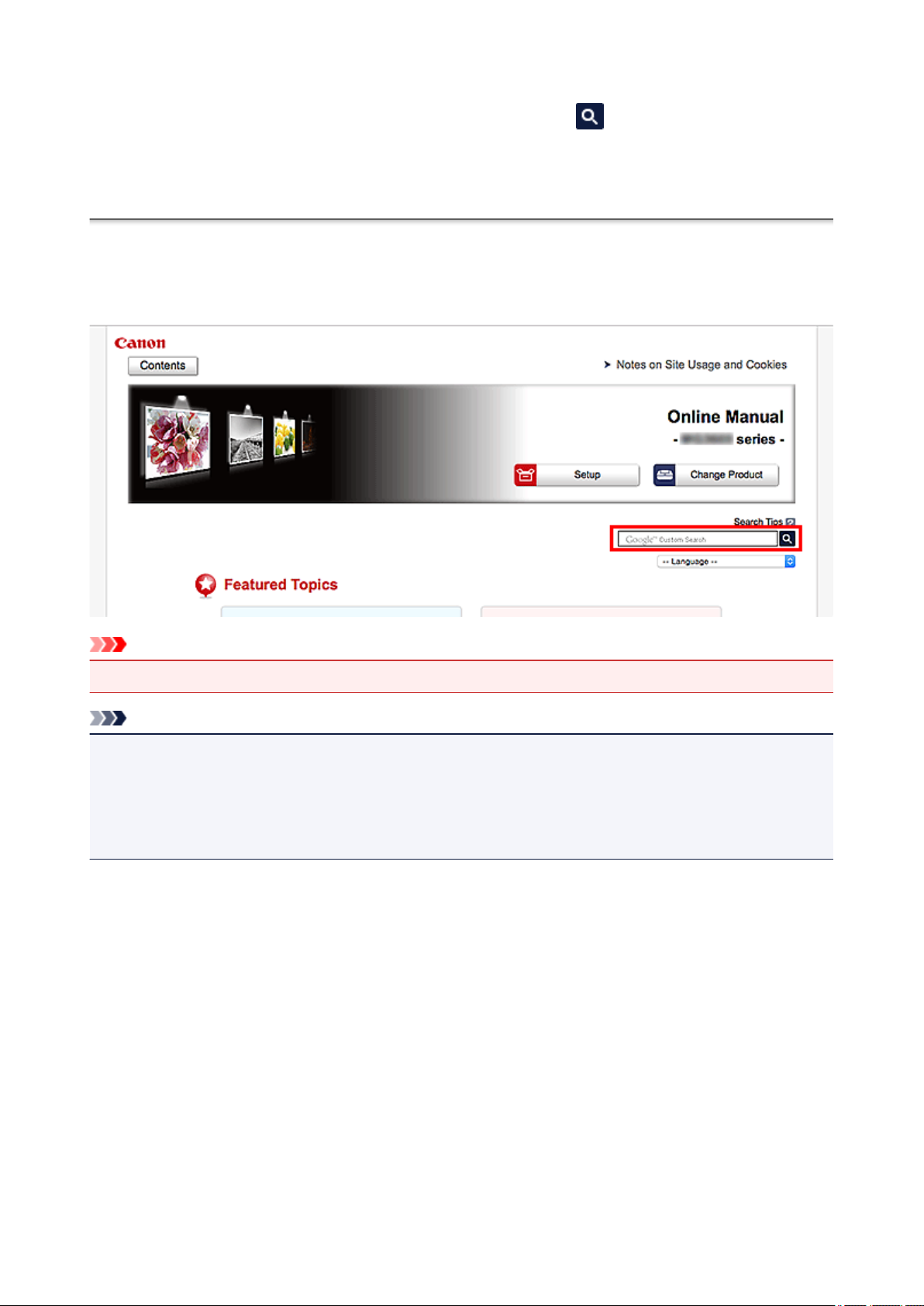
Enter keywords in the search window and click (Search).
You can search for target pages in this guide.
Entry example: "(your product's model name) load paper"
Search Tips
You can search for target pages by entering keywords in the search window.
Important
This function may not be available in some countries/regions.
•
Note
The displayed screen may vary.
•
When searching from this page without entering your product's model name or your application's name,
•
all products supported by this guide will be considered for the search.
If you want to narrow down the search results, add your product's model name or your application's
name to the keywords.
Searching for Functions
•
Enter your product's model name and a keyword for the function you want to learn about
Example: When you want to learn how to load paper
Enter "(your product's model name) load paper" in the search window and perform a search
Troubleshooting Errors
•
Enter your product's model name and a support code
Example: When the following error screen appears
Enter "(your product's model name) 1003" in the search window and perform a search
29
Page 30
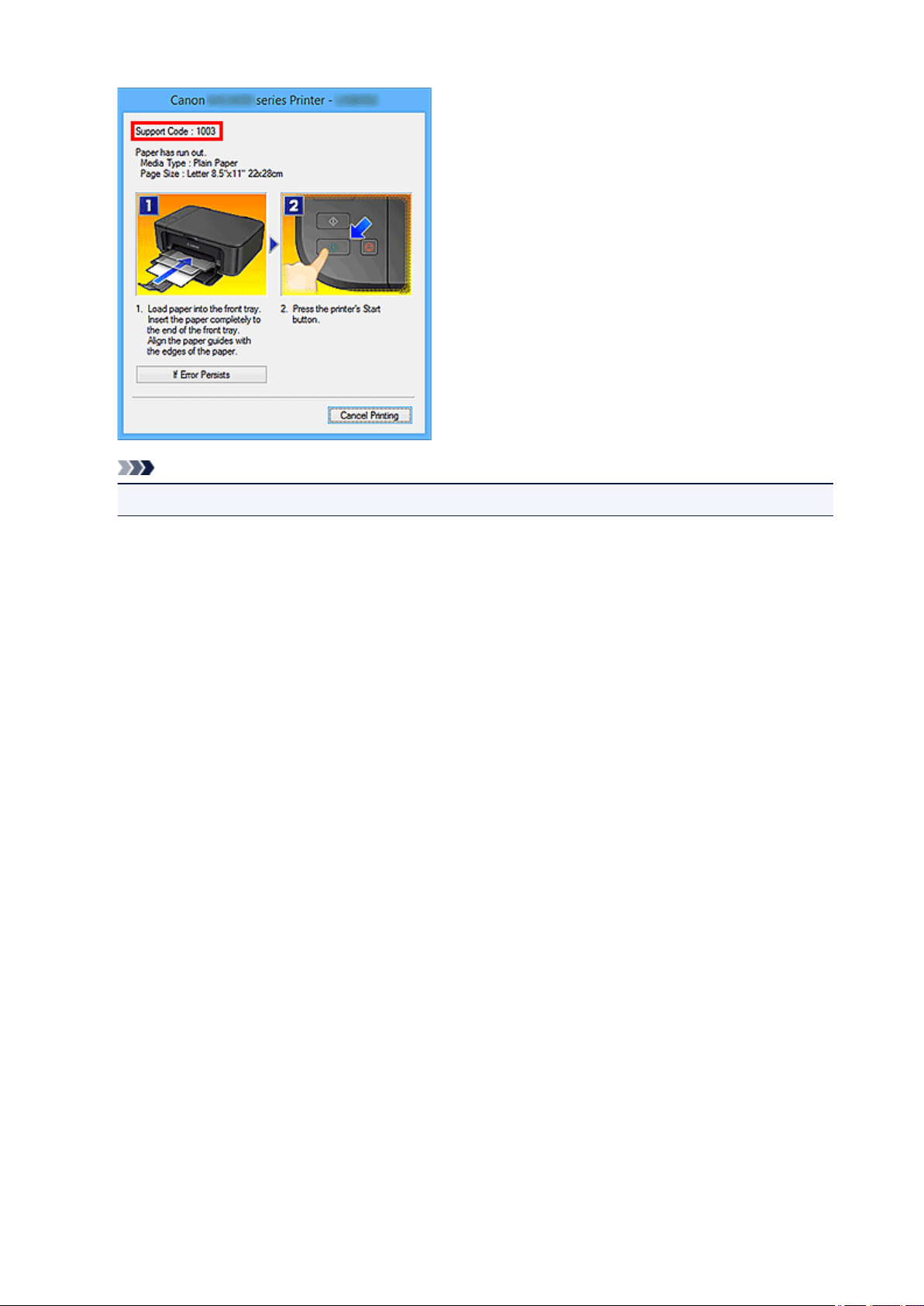
Note
• The displayed screen varies depending on your product.
• Searching for Application Functions
Enter your application's name and a keyword for the function you want to learn about
Example: When you want to learn how to print collages with My Image Garden
Enter "My Image Garden collage" in the search window and perform a search
• Searching for Reference Pages
Enter your model name and a reference page title*
* You can find reference pages more easily by entering the function name as well.
Example: When you want to browse the page referred to by the following sentence on a scanning
procedure page
Refer to "Color Settings Tab" for your model from Home of the Online Manual for details.
Enter "(your product's model name) scan Color Settings Tab" in the search window and perform a
search
30
Page 31

Printer Functions
Connecting Device to Printer Directly via Wireless LAN (Direct Connection)
Managing Printer Conveniently Using Quick Utility Toolbox
Available Connection Methods
Managing Printer Status Using Device Management Console
31
Page 32

Connecting Device to Printer Directly via Wireless LAN (Direct
Connection)
The printer supports "direct connection" in which you can connect to the printer wirelessly from devices (e.g.
smartphone, or tablet) without a wireless router.
Switch to "direct connection" to print wirelessly.
Connecting Smartphone/Tablet to Printer Directly via Wireless LAN (Direct Connection)
32
Page 33

Managing Printer Conveniently Using Quick Utility Toolbox
Quick Utility Toolbox is a shortcut menu that lets you access the functions you want to use with one click.
After installing utilities compatible with Quick Utility Toolbox, they will be added to this menu. The Quick
Utility Toolbox provides a convenient way to quickly launch added utilities for making printer settings and
doing other management tasks.
Refer to the following for details.
Quick Utility Toolbox Guide (Windows)
Quick Utility Toolbox Guide (Mac OS)
33
Page 34

Available Connection Methods
The following connection methods are available on the printer.
Wireless Connection
• With a wireless router
• Without a wireless router
Wired Connection
USB Connection
Wireless Connection
There are two methods for connecting the printer to your device (e.g. smartphone or tablet). One method
is to connect using a wireless router, and the other method is to connect without using a wireless router.
The two connection methods cannot be used at the same time.
34
Page 35

If you have a wireless router, we recommend you use the method described in Connection Using a
Wireless Router.
When connecting another device while a device is already connected to the printer, connect it using the
same connection method as the connected device.
If you connect using a different connection method, the connection to the device in use will be disabled.
• Connection Using a Wireless Router
◦ Connect the printer and a device using a wireless router.
◦ Connection methods vary depending on the wireless router type.
◦ You can change network settings such as the SSID and security protocol on the printer.
◦ When the connection between a device and a wireless router is completed and (Wi-Fi icon) is
displayed in the device's screen, you can connect the device to the printer using the wireless
router.
• Connection without Using a Wireless Router
◦ Connect the printer and a device without using a wireless router. Connect the device and the
printer directly using the printer's direct connection.
◦ If you connect a device connected to the Internet via a wireless router to the printer that is in the
direct connection, the connection between the device and wireless router will be disabled. In that
case, the connection of the device may switch to a mobile data connection automatically
depending on your device. Transmission fees for connecting to the Internet using a mobile data
connection apply.
◦ In the direct connection, you can connect up to five devices at the same time. If you try to connect
another device while five devices are already connected, disconnect a device you do not use and
configure settings again.
◦ Network settings such as the SSID and security protocol are specified automatically.
35
Page 36

Wired Connection
Connect the printer and a hub or router with an Ethernet cable. Prepare an Ethernet cable.
USB Connection
Connect the printer and a computer with a USB cable. Prepare a USB cable.
Restrictions
(Appears in a new window)
36
Page 37

Managing Printer Status Using Device Management Console
Device Management Console is software for checking the printer status or color calibrating the printer.
Use Device Management Console to:
• Check the status of a printer connected via a network or USB.
• E-mail the administrator in case of a printer warning or error.
• Identify the color calibration status or perform color calibration.
Refer to the following for details.
Device Management Console Guide (Windows)
Device Management Console Guide (Mac OS)
37
Page 38

Handling and Use of Paper
Paper
Types of Paper
Paper Sizes
Using Paper Other Than Genuine Paper and feed confirmed Paper
Printing on Paper Other Than Genuine Paper and feed confirmed Paper Using
Existing Settings
Printing on Paper Other Than Genuine Paper and feed confirmed Paper by
Adding a Media Type
Paper Information List
Updating paper information
Handling rolls
Loading Rolls on the Roll Holder
Loading the Upper Roll on the Printer
Loading the Lower Roll on the Roll Unit (Option)
Changing the Type of Paper
Specifying the Paper Length
Removing the Upper Roll from the Printer
Removing the Lower Roll from the Roll Unit (Option)
Removing Rolls From the Roll Holder
Clearing Jammed Roll Paper
Feeding Roll Paper Manually
Keeping Track of the Amount of Roll Paper Left
Specifying the Ink Drying Time for Rolls
Specifying the Cutting Method for Rolls
Cutting the Leading Edge of Roll Paper Automatically
Reducing Dust from Cutting Rolls
Roll Holder Set
38
Page 39

Automatically Switch Rolls
Handling sheets
Loading Sheets in the Printer
Changing the Type of Paper
Printing From a Desired Starting Point
Removing Sheets
Clearing a Jammed Sheet
Basket
Parts of the Basket
Using the Basket
Example Basket Configurations
Storing the Basket
Roll Unit
Parts of the Roll Unit
Roll Unit
Switching Roll Unit Modes
Using the Roll Unit In Take-Up Mode
Removing Printed Paper from the Roll Unit
Media Configuration Tool Guide
39
Page 40

Paper
Types of Paper
Paper Sizes
Using Paper Other Than Genuine Paper and feed confirmed Paper
Printing on Paper Other Than Genuine Paper and feed confirmed Paper Using Existing Settings
Printing on Paper Other Than Genuine Paper and feed confirmed Paper by Adding a Media Type
Paper Information List
Updating paper information
40
Page 41

Types of Paper
The following media types are supported by the printer. For details on the media types supported by the
printer, see "Paper Information List."
• Plain Paper
• Coated Paper
• Photo Paper
• Glossy Paper
• Proofing Paper
• CAD-dedicated Paper Etc.
The Paper Information List includes the following information.
• Types of paper
• Paper handling
• Paper product specifications
• Use precautions
• Setting of printer driver, control panel etc.
Note
• For instructions on using paper not included in the Paper Information List, see "Using Paper Other Than
Genuine Paper and feed confirmed Paper."
• Method of Updating Supported Paper
Paper that is supported by the printer may be newly released on the Canon website.
To use newly released paper, register the latest paper information on the printer with the Media
Configuration Tool. (See "Updating paper information.")
Important
• Even if you are not using the printer driver, you should install the Media Configuration Tool in order
to register the media types for your region in the printer.
(See "Media Configuration Tool Guide" (Windows).)
(See "Media Configuration Tool Guide" (Mac OS).)
41
Page 42

Paper Sizes
Rolls
Rolls that meet the following conditions are supported.
• Outer diameter is 6.7 in (170 mm) or less
• Inner diameter of paper core: 2 or 3 inches
• Printing side out
Roll Width Printer Driver Roll Paper Width Settings Borderless Printing (*1)
609.6 mm (24.00 in) 24-in. Roll (609.6mm) Recommended
594.0 mm (23.39 in) ISO A1/A2 Roll (594.0mm) Recommended
515.0 mm (20.28 in) JIS B2/B3 Roll (515.0mm) Recommended
431.8 mm (17.00 in) 17-in. Roll (431.8mm) Recommended
420.0 mm (16.54 in) ISO A2/A3 Roll (420.0mm) Possible(*2)
406.4 mm (16.00 in) 16-in. Roll (406.4mm) Possible(*2)
355.6 mm (14.00 in) 14-in. Roll (355.6mm) Recommended
329.0 mm (12.95 in) A3+ Roll (329.0mm) Possible(*2)
300.0 mm (11.81 in) 300mm Roll (300.0mm) Possible(*2)
297.0 mm (11.69 in) ISO A3/A4 Roll (297.0mm) Possible(*2)
257.0 mm (10.12 in) JIS B4 Roll (257.0mm) Possible(*2)
254.0 mm (10.00 in) 10-in. Roll (254.0mm) Recommended
203.2 mm (8.00 in) 8-in. Roll (203.2mm) Possible(*2)
*1:For details on media types that can be used for borderless printing, see "Paper Information List."
*2:As opposed to standard borderless printing, there will be a small margin on the left and right because the paper
width is set a little bit smaller than the width of the document.
Sheets
Sheets of the following sizes are supported.
Paper Sizes Dimensions
ISO A1 594.0 × 841.0 mm (23.39 × 33.11 in)
ISO A2 420.0 × 594.0 mm (16.54 × 23.39 in)
ISO A2+ 431.8 × 609.6 mm (17.00 × 24.00 in)
42
Page 43

Paper Sizes Dimensions
ISO A3 297.0 × 420.0 mm (11.69 × 16.54 in)
ISO A3+ 329.0 × 483.0 mm (12.95 × 19.02 in)
ISO A4 210.0 × 297.0 mm (8.27 × 11.69 in)
ISO B2 500.0 × 707.0 mm (19.69 × 27.83 in)
ISO B3 353.0 × 500.0 mm (13.90 × 19.69 in)
ISO B4 250.0 × 353.0 mm (9.84 × 13.90 in)
JIS B2 515.0 × 728.0 mm (20.28 × 28.66 in)
JIS B3 364.0 × 515.0 mm (14.33 × 20.28 in)
JIS B4 257.0 × 364.0 mm (10.12 × 14.33 in)
22"x34"(ANSI D) 558.8 × 863.6 mm (22.00 × 34.00 in)
17"x22"(ANSI C) 431.8 × 558.8 mm (17.00 × 22.00 in)
11"x17"(Ledger) 279.4 × 431.8 mm (11.00 × 17.00 in)
13"x19"(Super B) 330.2 × 482.6 mm (13.00 × 19.00 in)
Letter(8.5"x11") 215.9 × 279.4 mm (8.50 × 11.00 in)
Legal(8.5"x14") 215.9 × 355.6 mm (8.50 × 14.00 in)
24"x36"(ARCH D) 609.6 × 914.4 mm (24.00 × 36.00 in)
18"x24"(ARCH C) 457.2 × 609.6 mm (18.00 × 24.00 in)
12"x18"(ARCH B) 304.8 × 457.2 mm (12.00 × 18.00 in)
9"x12"(ARCH A) 228.6 × 304.8 mm (9.00 × 12.00 in)
DIN C2 458.0 × 648.0 mm (18.03 × 25.51 in)
DIN C3 324.0 × 458.0 mm (12.76 × 18.03 in)
DIN C4 229.0 × 324.0 mm (9.02 × 12.76 in)
20"x24" 508.0 × 609.6 mm (20.00 × 24.00 in)
18"x22" 457.2 × 558.8 mm (18.00 × 22.00 in)
14"x17" 355.6 × 431.8 mm (14.00 × 17.00 in)
12"x16" 304.8 × 406.4 mm (12.00 × 16.00 in)
10"x12" 254.0 × 304.8 mm (10.00 × 12.00 in)
10"x15" 254.0 × 381.0 mm (10.00 × 15.00 in)
43
Page 44

Paper Sizes Dimensions
8"x10" 203.2 × 254.0 mm (8.00 × 10.00 in)
US Photo 16"x20" 406.4 × 508.0 mm (16.00 × 20.00 in)
Poster 20"x30" 508.0 × 762.0 mm (20.00 × 30.00 in)
13"x22" 329.0 × 558.0 mm (12.95 × 21.97 in)
Poster 300x900mm 300.0 × 900.0 mm (11.81 × 35.43 in)
Custom Paper Size 8.00 × 8.00 in (203.2 × 203.2 mm) to 24.02 × 70.87 in (610.0 × 1800.0 mm)
Note
• For details on non-standard sizes, see "Setting Paper Dimensions (Custom Size)" (Windows) or
"Setting Paper Dimensions (Custom Size)" (Mac OS).
• Borderless printing is not supported on sheets.
44
Page 45

Using Paper Other Than Genuine Paper and feed confirmed Paper
When using this printer to print on paper other than genuine Canon paper and feed confirmed paper, use
paper that meets the following conditions.
Note
• For Canon genuine paper/feed confirmed paper, see "Paper Information List."
• Paper where the size is described in "Paper Sizes" (See "Paper Sizes.")
• Paper where the thickness is described in "Paper Thickness" in "Specifications" (See "Specifications.")
• Paper where bleeding and ink overflow does not occur when printing
• Paper that does not warp severely when loading the paper or printing
Important
• If you use paper other than Canon genuine paper and feed confirmed paper, Canon provides absolutely
no guarantees regarding print quality or paper feed properties. For Canon genuine paper/feed
confirmed paper, see "Paper Information List."
After loading the paper in the printer, select the media type in the control panel and printer driver and then
perform the printing. For the media type, you can select easily from existing settings or you can create and
use settings for the paper you are using.
Printing Using Existing Settings
You can print easily by selecting from existing settings provided in the printer control panel and printer
driver. (See "Printing on Paper Other Than Genuine Paper and feed confirmed Paper Using Existing
Settings.")
Printing Using Additional Settings
You can use the Media Configuration Tool function for adding custom paper to create settings suitable for
non-Canon genuine paper/feed confirmed paper and add as a new media type to the printer's Control
Panel and the printer driver for printing. (See "
confirmed Paper by Adding a Media Type.")
Printing on Paper Other Than Genuine Paper and feed
45
Page 46

Printing on Paper Other Than Genuine Paper and feed confirmed
Paper Using Existing Settings
You can easily print on paper other than genuine Canon paper and feed confirmed paper without making
complicated settings by selecting the existing settings provided in the printer control panel and printer driver
depending on the media type you are using. The existing settings consist of general-purpose paper settings
provided for different media types.
Important
• The Canon genuine paper settings provided in the printer control panel and printer driver are optimized
for Canon genuine paper. If these settings are selected for printing on paper other than Canon genuine
paper, the ink may bleed or the print head may rub against the paper. To easily print on paper other
than Canon genuine paper and feed confirmed paper, we recommend that you select one of the
following general-purpose paper settings.
Note
• For an overview of the media types, see "Types of Paper."
• For instructions on selecting the media type with the control panel, see "Types of Paper". For
instructions on selecting the media type with the printer driver, see "How to Open the Printer Driver
Setup Window" (Windows) or "How to Open the Printer Driver Setup Window" (Mac OS).
Choosing General-Purpose Paper Settings
These settings anticipate a wide variety of paper other than Canon genuine paper and feed confirmed
paper, and, therefore, these settings make it difficult for bleeding ink and print head rubbing to occur. For
details on the relationships between the conditions of paper other than Canon genuine paper and feed
confirmed paper and the media type to select, see "Paper Information List."
Note
• If you cannot obtain the desired results by selecting the general-purpose paper settings, use the
custom paper adding function in Media Configuration Tool to create settings suitable for the paper
you are using. For details, see "Printing on Paper Other Than Genuine Paper and feed confirmed
Paper by Adding a Media Type."
46
Page 47

Printing on Paper Other Than Genuine Paper and feed confirmed
Paper by Adding a Media Type
Media Configuration Tool provides a function for adding custom paper for better print quality and improved
paper feed properties when printing on paper other than Canon genuine paper/feed confirmed paper than
when printing with general-purpose settings. You can use this function to configure settings such as the
amount of ink used and the height of the print head according to the characteristics of the paper being used,
and thereby realize higher print quality. Also, you can add the settings created with this function as a new
media type to the printer control panel and printer driver.
For details on Media Configuration Tool, refer as follows.
• Media Configuration Tool Guide (Windows)
• Media Configuration Tool Guide (Mac OS)
Important
• For details on how to select the added media type in the control panel, see "Changing the Type of
Paper."
• You can select the media type to be used in printing from Media Type in the Main sheet (Windows)
or Quality & Media (Mac OS) in the printer driver. For details, see "Main Tab Description"
(Windows) or "Quality & Media" (Mac OS).
• We recommend that you use an ICC profile created using commercially available profile creation
software to perform color management accurately on paper other than Canon genuine paper and
feed confirmed paper. You can register the ICC profile you created when creating a custom paper
with Media Configuration Tool.
(See "Adding Custom Paper" (Windows).)
(See "Adding Custom Paper" (Mac OS).)
47
Page 48

Updating paper information
You can update the printer's media information to the latest information by applying the latest version of the
Media Information File.
For details on the procedure for applying the Media Information File, refer to the following.
• Media Configuration Tool Guide (Windows)
• Media Configuration Tool Guide (Mac OS)
Important
• If you are using the Media Configuration Tool, the new Media Information File is downloaded
automatically when released on the Canon website. A computer connected to the Internet is
required to download the Media Information File.
48
Page 49

Handling rolls
Loading Rolls on the Roll Holder
Loading the Upper Roll on the Printer
Loading the Lower Roll on the Roll Unit (Option)
Changing the Type of Paper
Specifying the Paper Length
Removing the Upper Roll from the Printer
Removing the Lower Roll from the Roll Unit (Option)
Removing Rolls From the Roll Holder
Feeding Roll Paper Manually
Keeping Track of the Amount of Roll Paper Left
Specifying the Ink Drying Time for Rolls
Specifying the Cutting Method for Rolls
Cutting the Leading Edge of Roll Paper Automatically
Reducing Dust from Cutting Rolls
Roll Holder Set
Automatically Switch Rolls
49
Page 50

Loading Rolls on the Roll Holder
When printing on roll paper, attach the roll paper to the Roll Holder.
Roll paper comes in two types: 2-inch and 3-inch cores. If using 3-inch core roll paper, attach the 3-Inch
Paper Core Attachment to the Roll Holder and holder stopper.
Caution
• Set the roll on a table or other flat surface so that it does not roll or fall. Rolls are heavy, and dropping a
roll may cause injury.
Important
• When handling the roll, be careful not to soil the printing surface. This may affect the printing quality.
We recommend wearing clean cloth gloves when handling rolls to protect the printing surface.
• Cut the edge of the roll paper if it is uneven, dirty, or has tape residue. Otherwise, it may cause feeding
problems and affect the printing quality. Be careful not to cut through any barcodes printed on the roll.
• Align the edges of the paper on both ends of the roll. This may cause feeding problems.
Note
• For details on roll paper sizes and types that can be used, see "Paper Sizes" or "Paper Information
List".
1. Push holder stopper lever (A) toward shaft to release lock, and while holding in position (B),
remove holder stopper from Roll Holder.
50
Page 51

Important
Do not use the roll holder for feeding paper with the spacer (A) removed from the flange. It will
•
result in the paper being sent askew.
2.
If using 3-inch core paper, align 3-Inch Paper Core Attachment tabs (A) with Roll Holder
holes (B) and insert firmly.
3.
With leading edge of roll paper facing forward as shown, insert Roll Holder from right side of
roll. Insert firmly until roll paper touches flange (A) of Roll Holder.
51
Page 52

Important
When loading a roll, be careful to avoid hitting the printer hard with the roll. This may damage the
•
Roll Holder.
4.
If using 3-inch core roll paper, attach 3-Inch Paper Core Attachment to holder stopper.
Align the tabs (A) of the attachment with the holes (B) of the holder stopper, and insert firmly.
5.
Insert holder stopper from left into Roll Holder as shown, and while holding in position (B),
push firmly until holder stopper flange (A) touches roll paper. Lift holder stopper lever (C)
from shaft to lock.
52
Page 53

Loading the Upper Roll on the Printer
Follow these steps to load rolls in the printer.
Important
• Always load rolls when the printer is on. If the printer is off when you load a roll, the paper may not be
advanced correctly when you turn the printer on.
• Before loading a roll, confirm whether the inside of the top cover or the output guide is soiled. If these
areas are dirty, we recommend cleaning them in advance. (See "Cleaning Inside the Top Cover.").
Note
• When using the optional roll unit, you can also load roll paper on the roll unit separately from the printer
that is described here. (See "Loading the Lower Roll on the Roll Unit (Option).")
1.
Tap paper settings display area on Home screen of touch screen.
Note
• If the Home screen does not appear, tap the Home button.
2.
Tap area.
3.
Tap Load paper. or Replace paper, check message that appears, and then tap Yes.
Note
•
If any cut sheet has been fed, or roll paper that will not be used has been fed from Roll 1 (Upper),
a message is shown requesting you to remove it.
After following the instructions on the screen to remove the paper, redo the operation.
•
If roll paper is loaded in Roll 1 (Upper) but Roll 1 (Upper) is not selected as the paper source, a
message asking you whether or not to change paper is displayed.
Tap Replace paper, remove the paper, and go to the next step.
4. Open top cover and lift output guide.
53
Page 54

5.
Hold flanges (A) so that roll holder's white gear is on left, align roll holder shaft with roll
holder slot left and right guide grooves (B), and load.
Caution
• Be careful not to drop the roll and hurt yourself when loading it.
• Be careful not to pinch your fingers between the Roll Holder shaft and the guide grooves (B) when
loading the roll paper.
Important
•
If the leading edge of the roll paper is secured with tape or a paper band so that it will not unravel,
remove the tape or paper band before loading the roll paper into the roll holder slot.
If you load the paper into the roll holder slot with the leading edge secured, only part of the roll
paper is fed to the paper feed slot, resulting in damage to the roll paper.
Note
•
For the procedure for attaching the roll paper to the Roll Holder, see "Loading Rolls on the Roll
Holder."
54
Page 55

6. Pull out roll paper evenly, insert leading edge between roll paper and arrows (A) directly
beneath it, and feed roll paper until you hear a sound.
Important
• If the roll paper has become unwound, remove the slack before loading the roll paper.
• When feeding the leading edge of the roll paper, make sure the entire width of the roll paper is
separating and feeding from the roll. If the roll paper is fed with some of the roll paper still stuck to
the roll, the roll paper will be damaged.
• Be careful not to soil the printing surface of roll paper as you insert it in the slot. This may affect
the printing quality. We recommend wearing clean cloth gloves when handling rolls to protect the
printing surface.
• If the paper is wrinkled or warped, straighten it out before loading it.
• Load the roll so that there is no gap between the right edge of the paper and the Roll Holder.
•
Depending on the paper, the roll paper may be scratched when being fed and not feed well. In this
case, you must feed the paper manually after setting Paper retention setting to Release on the
touch screen. Lift the release lever, advance the roll paper until its leading edge appears on
platen, lower the release lever, and then proceed to the next step. However, if Paper retention
setting is set to Release, automatic switching of the upper and lower rolls is not possible.
7. Lower output guide.
55
Page 56

8.
Close top cover.
9.
Tap Start feeding.
The paper is now advanced.
10.
Once paper feeding starts, you will need to do the following, based on the Manage
remaining roll amount setting and the barcode printed on rolls. (See "Keeping Track of
the Amount of Roll Paper Left.")
Manage re-
maining roll
amount
Disable Printed A menu for selecting the media type appears on the touch
Enable Printed The type and amount of paper left is automatically detected
Barcodes Printer Operation After the Paper is Fed
screen.
Not printed
Not printed
Operate the touch screen and select the media type to be used.
based on the barcode printed on the roll.
There is no need to specify the type and length of the paper.
A menu for selection of the media type and length is shown on
the touch screen.
Operate the touch screen, select the media type to be used, and
enter its length.
Important
•
Cut the edge of the roll using the Cut paper function if the edge is creased or soiled. (See
"
Specifying the Cutting Method for Rolls.")
56
Page 57

• When selecting the media type on the touch screen, make sure the media type set in the printer
driver and the media type loaded on the printer match.
Note
• For details on media types that you can select, see "Paper Information List."
•
Adjusting the printhead alignment with the type of paper to be used in printing may enhance
printing quality. (See "Automatic Adjustment to Straighten Lines and Colors.")
57
Page 58

Loading the Lower Roll on the Roll Unit (Option)
Follow these steps to load roll paper in the roll unit (Roll 2 (Lower)).
Important
• Always load rolls when the printer is on. If the printer is off when you load a roll, the paper may not be
advanced correctly when you turn the printer on.
• Before loading a roll, confirm whether the inside of the top cover or the output guide is soiled. If these
areas are dirty, we recommend cleaning them in advance. (See "Cleaning Inside the Top Cover.").
• If using the roll unit as the feed device, depending on the basket position, the ejected roll paper's cut
end enters the roll unit and may cause a paper jam or affect the print quality when set to "Borderless
Printing" or "Trim Edge First" when loading the paper. In this case, change the basket position, and then
print. (See "Example Basket Configurations.")
1.
Tap paper settings display area on Home screen of touch screen.
Note
• If the Home screen does not appear, tap the Home button.
2.
Tap area.
3.
Tap Load paper. or Replace paper, check message that appears, and then tap Yes.
Note
•
If any cut sheet has been fed, or roll paper that will not be used has been fed from Roll 1 (Upper),
a message is shown requesting you to remove it.
After following the instructions on the screen to remove the paper, redo the operation.
•
If roll paper is loaded in Roll 1 (Upper) but Roll 1 (Upper) is not selected as the paper source, a
message asking you whether or not to change paper is displayed.
Tap Replace paper, remove the paper, and go to the next step.
4. Change Roll Holder Lock switch on roll unit to release position.
58
Page 59

5.
Hold flanges (A) so that roll holder's white gear is on left, align roll holder shaft with roll
holder slot left and right guide grooves (B), and load.
Caution
•
Be careful not to drop the roll and hurt yourself when loading it.
•
Be careful not to pinch your fingers between the Roll Holder shaft and the guide grooves (B) when
loading the roll paper.
59
Page 60

Important
• If the leading edge of the roll paper is secured with tape or a paper band so that it will not unravel,
remove the tape or paper band before loading the roll paper into the roll holder slot.
If you load the paper into the roll holder slot with the leading edge secured, only part of the roll
paper is fed to the paper feed slot, resulting in damage to the roll paper.
Note
For the procedure for attaching the roll paper to the Roll Holder, see "Loading Rolls on the Roll
•
Holder."
Change Roll Holder Lock switch on roll unit to locked position.
6.
Change feed flap switch on top of roll unit to feed icon position on the left.
7.
60
Page 61

8. Pull out roll paper evenly, insert leading edge between roll paper and arrows (A) directly
beneath it, and feed roll paper until you hear a sound.
Important
• If the roll paper has become unwound, remove the slack before loading the roll paper.
• When feeding the leading edge of the roll paper, make sure the entire width of the roll paper is
separating and feeding from the roll. If the roll paper is fed with some of the roll paper still stuck to
the roll, the roll paper will be damaged.
• Be careful not to soil the printing surface of roll paper as you insert it in the slot. This may affect
the printing quality. We recommend wearing clean cloth gloves when handling rolls to protect the
printing surface.
• If the paper is wrinkled or warped, straighten it out before loading it.
• Load the roll so that there is no gap between the right edge of the paper and the Roll Holder.
•
Depending on the paper, the roll paper may be scratched when being fed and not feed well. In this
case, you must feed the paper manually after setting Paper retention setting to Release on the
touch screen. Lift the release lever, advance the roll paper until its leading edge appears on
platen, lower the release lever, and then proceed to the next step. However, if Paper retention
setting is set to Release, automatic switching of the upper and lower rolls is not possible.
61
Page 62

9. Tap Start feeding.
The paper is now advanced.
10. Once paper feeding starts, you will need to do the following, based on the Manage
remaining roll amount setting and the barcode printed on rolls. (See "Keeping Track of
the Amount of Roll Paper Left.")
Manage re-
maining roll
amount
Disable Printed A menu for selecting the media type appears on the touch
Enable Printed The type and amount of paper left is automatically detected
Barcodes Printer Operation After the Paper is Fed
screen.
Not printed
Not printed A menu for selecting the media type and length appears on the
Tap media type loaded.
based on the barcode printed on the roll.
There is no need to specify the type and length of the paper.
touch screen.
After tapping the media type loaded, enter the length of the paper loaded on the touch screen.
Important
• Cut the edge of the roll using the Cut paper function if the edge is creased or soiled. (See
"Specifying the Cutting Method for Rolls.")
When selecting the media type on the touch screen, make sure the media type set in the printer
•
driver and the media type loaded on the printer match.
Note
• For details on media types that you can select, see "Paper Information List."
•
Adjusting the printhead alignment with the type of paper to be used in printing may enhance
printing quality. (See "Automatic Adjustment to Straighten Lines and Colors.")
62
Page 63

Changing the Type of Paper
Follow these steps to change the type of paper specified on the printer after you have loaded paper.
If you continue using the same type of paper and set Keep media type to Enable, when you load paper, the
media type selected before Enable was set is selected automatically, eliminating the need to set the media
type. (See "Using the Same Type of Paper Regularly.")
Important
• For best printing results, the printer fine-tunes the print head height and the feed amount for each type
of paper. Be sure to select the type of paper to use correctly before printing.
• Because the printer fine-tunes the feed amount for each type of paper, the margins and the size of
printed images may vary depending on the type of paper used. If margins and the size of images are
not as you expected, adjust the paper feed amount.
(See "Adjusting Feed Amount.")
• Rolls and sheets have different printing areas, and sheets having a larger bottom margin than rolls.
(See "Print Area.")
Changing the Type of Paper
Note
• When you load roll paper, a menu for selecting the media type appears on the touch screen. Tap the
media type.
If no barcode has been printed on the roll paper and you have set Manage remaining roll amount to
Enable, specify the roll length after selecting the media type. (See "Specifying the Paper Length.")
1.
Tap paper settings display area on Home screen of touch screen.
Note
•
If the Home screen does not appear, tap the Home button.
2. Tap paper feed slot where paper whose type you want to change is loaded.
63
Page 64

3. Tap Paper settings.
4. Tap Type.
5. Tap media type of roll paper loaded in printer.
Important
• Be sure to select the correct paper type. If this setting does not match the loaded paper, it may
cause feed errors and affect printing quality.
Note
For details on media types, see "Paper Information List." At the factory default settings, Plain
•
Paper is selected for the media type.
When the release lever is operated, the settings automatically return to the last selected media
•
type.
Using the Same Type of Paper Regularly
Configure this setting so that current media type settings will be automatically selected when you load the
same type of paper later.
1.
Tap Device settings on Home screen of touch screen.
Note
•
If the Home screen does not appear, tap the Home button.
2.
Tap Paper-related settings.
3. Tap Keep media type.
4. Tap Enable.
64
Page 65

Note
• The specified media type setting is updated in the following situations.
• When using sheets, if you send a print job before loading a sheet, the media type setting is
updated to match the type of paper specified by the print job.
• If a barcode is printed on the roll paper and you have set Manage remaining roll amount to
Enable in the operation panel menu, the media type setting is updated to match the media type
specified by the barcode.
• To change the media type setting, see "Changing the Type of Paper."
65
Page 66

Specifying the Paper Length
When changing the length of paper after the paper has been advanced, specify the length as follows.
Note
• Specify the roll paper length when you have set Manage remaining roll amount to Enable. (See
"Keeping Track of the Amount of Roll Paper Left.")
1.
Tap paper settings display area on Home screen of touch screen.
Note
• If the Home screen does not appear, tap the Home button.
2.
Tap paper feed slot where paper whose length you want to change is loaded.
3.
Tap Paper settings.
4.
Tap Length.
5.
Enter roll paper length.
Specify the roll length as follows.
1.
Tap the gray numerical input field.
2.
Tap the keypad appearing on the touch screen, enter the roll paper length, and then tap OK.
3.
Check the entered length and tap OK.
66
Page 67

Removing the Upper Roll from the Printer
Remove rolls from the printer as follows.
Note
• If you need to cut a printed roll, select Feed/cut in the printer menu and cut the roll paper at the desired
position. (See "Specifying the Cutting Method for Rolls.")
1.
Tap paper settings display area on Home screen of touch screen.
Note
• If the Home screen does not appear, tap the Home button.
2.
Tap area.
3.
Tap Remove paper.
4.
Tap Yes.
The roll is rewound.
Important
•
If Manage remaining roll amount is set to Enable in the operation panel menu, a barcode is
printed on the leading edge of the roll paper.
Do not remove the roll before the barcode is printed. You will be unable to keep track of the
amount of roll paper left. (See "Keeping Track of the Amount of Roll Paper Left.")
5.
Open top cover and lift output guide.
67
Page 68

6.
Using both hands, rotate the Roll Holder in the direction of the arrow to rewind the roll.
7.
Hold Roll Holder by its flanges (A) and remove from roll holder slot.
Note
•
For instructions on removing the Roll Holder from rolls, see "Removing Rolls From the Roll
Holder."
8. Lower output guide and close top cover.
68
Page 69

Note
• To load new paper in the printer at this point, see "Loading the Upper Roll on the Printer."
• Clean inside the top cover before loading paper.
(See "Cleaning Inside the Top Cover.")
69
Page 70

Removing the Lower Roll from the Roll Unit (Option)
Follow these steps to remove roll paper from the roll unit.
Note
• If you need to cut a printed roll, select Feed/cut in the printer menu and cut the roll paper at the desired
position. (See "Specifying the Cutting Method for Rolls.")
1.
Tap paper settings display area on Home screen of touch screen.
Note
• If the Home screen does not appear, tap the Home button.
2.
Tap area.
3.
Tap Remove paper.
4.
Check touch screen message and tap Yes.
The roll is rewound.
Important
•
If Manage remaining roll amount is set to Enable in the operation panel menu, a barcode is
printed on the leading edge of the roll paper.
Do not remove the roll before the barcode is printed. You will be unable to keep track of the
amount of roll paper left. (See "Keeping Track of the Amount of Roll Paper Left.")
5.
Using both hands, rotate roll holder in direction of arrow to rewind roll paper.
70
Page 71

Change Roll Holder Lock switch on roll unit to release position.
6.
7.
Hold roll holder by its flanges (A) and remove from roll holder slot.
71
Page 72

Note
For instruction on removing the roll paper from the roll holder, see "Removing Rolls From the Roll
•
Holder."
• To load new paper in the printer at this point, see "Loading the Upper Roll on the Printer."
72
Page 73

Removing Rolls From the Roll Holder
1. Push holder stopper lever (A) toward shaft to release lock, and while holding in position (B),
remove holder stopper from roll holder.
2.
Remove roll holder from roll paper.
3.
To remove 3-Inch Paper Core Attachment, press tabs (A) inward and remove attachment.
• roll holder Side
• holder stopper Side
73
Page 74

Important
• Store the roll in the original bag or box, away from high temperature, humidity, and direct sunlight. If
paper is not stored properly, the printing surface may become scratched, which may affect the printing
quality when you use it again.
74
Page 75

Feeding Roll Paper Manually
After feeding the roll paper, you can move it forward and back.
1. Tap paper settings display area on Home screen of touch screen.
Note
• If the Home screen does not appear, tap the Home button.
2.
Tap or area.
3.
Tap Feed/cut.
4.
Tap or touch Advance and Rewind to move roll paper forward or back.
Note
Tapping Advance or Rewind moves the roll paper approximately 0.04 inches (1 mm).
•
Touching Advance or Rewind moves the roll paper until you release the key. If "Cannot advance
the paper any more." appears on the touch screen, release the key.
5.
Tap OK when you have determined position of roll paper.
75
Page 76

Keeping Track of the Amount of Roll Paper Left
When you set Manage remaining roll amount to Enable in Device settings on the Home screen, the
amount of remaining roll paper and the media type information are printed as a barcode and text when the
paper is removed. When Manage remaining roll amount is set to Enable and you load roll paper with a
printed barcode, the media type and remaining amount are automatically detected after the roll paper is
loaded. The barcode will be cut off after it has been read.
Important
• If the barcode on the roll paper is not detected, enter the media type and length on the touch screen.
Follow the steps below when setting Manage remaining roll amount to Enable.
1.
Tap Device settings on Home screen of touch screen.
Note
• If the Home screen does not appear, tap the Home button.
2. Tap Paper-related settings.
3. Tap Manage remaining roll amount.
4. Tap Enable.
76
Page 77

Specifying the Ink Drying Time for Rolls
When you are using paper that takes longer for ink to adhere, ink may be transferred onto the paper surface
during ejection, soiling it. In that case, you may be able to improve the condition by setting the time to wait
for the ink to dry after printing.
Note
• If the Cutter touches the print surface on which the ink is not dry, the paper surface may become
scratched or soiled, or the paper surface may rub when the paper falls and the surface may become
soiled.
To wait for the ink to dry without allowing printed materials to fall after printing, set Cutting mode on the
printer menu to Eject cut. (See "Specifying the Cutting Method for Rolls.")
• The settings can also be made from the touch screen on the printer. From Paper settings, select
Paper settings > Advanced and set Pause between scans and Pause between pages.
Windows
1.
Display the printer driver dialog box.
(See "How to Open the Printer Driver Setup Window.")
2.
Select Main sheet and click Specify for Media Type.
77
Page 78

3. In the Paper Detailed Settings dialog box displayed next, select the desired values from
the lists for Between Pages and Between Scans in Drying Time, and then click OK.
(See "Main Tab Description.")
Mac OS
1.
Choose Print in the application menu.
2.
Select Paper Detailed Settings panel.
78
Page 79

3. Select desired values from lists for Dry Time (Between Pages) and Dry Time (Between
Scans).
(See "Paper Detailed Settings.")
79
Page 80

Specifying the Cutting Method for Rolls
How rolls are cut after ejection varies depending on printer settings.
Cutting Method Printer Setting Driver Setting
Automatic cut The roll is automatically cut by the cutter
blade according to the printer driver settings.
Eject (when
the paper
surface is being scratched / to wait
for ink to dry)
Manual
(when using
media that
cannot be cut
with the cutter blade)
Select this to move the cutter by touch
screen operation and cut paper. With Auto-
matic cut, the paper drops and may rub
against the basket, resulting in damage to
the print surface, but you can cut using this
method and supporting the paper so that it
does not drop to avoid damage to the paper. Also, you can prevent paper that has
not dried from dropping by visually checking the ink has dried, and then cutting the
paper.
After printing, tap Cut paper and cut the
roll paper on the cutter blade.
Select this if the paper cannot be cut on the
cutter blade.
Cut each page from the roll using scissors.
For continuous printing (if you will cut each
page later), select Automatic Cutting >
Yes or select Print Cut Guideline.
Roll Paper
1/Roll Paper
2 > Paper
settings >
Advanced
> Cutting
mode
Automatic
cut
Eject cut Yes
User cut No, Yes, Print
Automatic
Cutting
See "Cutting Roll
Paper after
Printing"
(Windows).
See "Cut-
ting Roll
Paper after
Printing"
(Mac OS).
Yes
Cut Guideline
Paper cutting
(to have the
roll cut at
your specified
position)
Select this when you want to cut the roll paper by operating the cutter blade using the
touch screen after printing with No or Print
Cut Guideline selected in Automatic Cutting in the printer driver.
Otherwise choose this option if you want to
cut the roll edge after loading a roll.
Roll Paper
1/Roll Paper
2 >
Feed/cut >
Cut paper
Yes No, Print Cut
Guideline
Note
• Automatic and Eject are valid only when you have selected Automatic Cutting > Yes in the printer
driver.
• With Eject, printing does not resume after a series of jobs have been printed continuously until the roll is
cut.
• Eject cut is the preset selection in Cutting mode for some types of paper. For this paper, we
recommend keeping the preset cutting mode.
80
Page 81

• If documents printed using Automatic, Eject, or manual cutting are short, rolls are advanced a specific
amount before cutting to prevent problems with cutting and paper ejection. This may create a wider
bottom margin, in some cases.
Cut rolls manually in the following cases:
Eject (when the paper surface is being scratched / to wait for ink to dry)
Important
• When cutting wide printed documents after ejection, have two people support the documents. If the
paper drops, printed documents may be damaged.
• Do not lift the paper when holding printed documents before cutting. If the paper rises, it may affect
the printing quality or cause rough cut edges.
Note
• Once the following step has been performed, the procedure can be started from step 7 the next time.
• Printing the second and subsequent times
• Printing after replacing with the same type of paper
1.
Tap paper settings display area on Home screen of touch screen.
Note
•
If the Home screen does not appear, tap the Home button.
81
Page 82

2. Tap paper feed slot where roll paper for which you want to set cutting method is loaded.
3. Tap Paper settings.
4. Tap Advanced.
Tap Cutting mode.
5.
6.
Tap Eject cut.
7.
Print the job.
When printing is finished, the printer will stop without cutting.
While holding printed document to prevent it from dropping, tap Cut paper to cut roll
8.
paper.
Manual (when using media that cannot be cut with the cutter blade)
Note
Once the following step has been performed, the procedure can be started from step 8 the next time.
•
Printing the second and subsequent times
•
Printing after replacing with the same type of paper
•
1. Tap paper settings display area on Home screen of touch screen.
82
Page 83

Note
If the Home screen does not appear, tap the Home button.
•
2.
Tap paper feed slot where roll paper for which you want to set cutting method is loaded.
3.
Tap Paper settings.
4.
Tap Advanced.
5.
Tap Cutting mode.
6.
Tap User cut.
7.
When Do you want to set to detect the leading edge of the paper? is displayed, select
Detect (recommended).
8.
Print the job.
The printer stops advancing the paper after printing.
9.
Tap Advance paper.
Roll paper is fed to the specified cut position and then automatically stopped.
10. Cut the roll paper manually with scissors or the like.
83
Page 84

11.
Tap OK.
After the roll is rewound, it stops automatically.
Manual (for paper of which the leading edge rubs the printhead)
Note
• Once the following step has been performed, the procedure can be started from step 8 the next time.
• Printing the second and subsequent times
• Printing after replacing with the same type of paper
1. Tap paper settings display area on Home screen of touch screen.
84
Page 85

Note
• If the Home screen does not appear, tap the Home button.
2. Tap paper feed slot where roll paper for which you want to set cutting method is loaded.
3. Tap Paper settings.
Tap Advanced.
4.
Tap Cutting mode.
5.
6.
Tap User cut.
7.
When Do you want to set to detect the leading edge of the paper? is displayed, select
Do not detect.
Note
• If you set the detection of paper leading edge to Do not detect, a margin of about 10 cm is
created at the paper leading edge when printing starts.
• When the detection of paper leading edge is set to Do not detect, printing will start at the
position at which the roll was set for the first printing after replacing a roll. Thus, the margin of
the paper leading edge will enlarge.
(See "Loading the Upper Roll on the Printer.")
8.
Tap Back button twice to display roll paper screen.
9.
Tap Feed/cut.
10.
Tap or touch Advance or Rewindand align paper's leading edge with position (A).
85
Page 86

11. Print the job.
The printer stops advancing the paper after printing.
12. Tap Advance paper.
Roll paper is fed to the specified cut position and then automatically stopped.
Cut the roll paper manually with scissors or the like.
13.
14.
Tap OK.
After the roll is rewound, it stops automatically.
Paper cutting (to have the roll cut at your specified position)
1. Tap paper settings display area on Home screen of touch screen.
86
Page 87

Note
If the Home screen does not appear, tap the Home button.
•
2.
Tap paper feed slot where roll paper you want to cut is loaded.
3.
Tap Feed/cut.
4.
Tap or touch Advance or Rewind to feed roll paper to desired cutting position.
5.
Tap Cut paper.
6.
Tap Yes.
After the roll paper is cut, it is rewound automatically.
87
Page 88

Cutting the Leading Edge of Roll Paper Automatically
If the leading edge of the paper is cut crooked or is not cut straight when roll paper is loaded, it will not print
correctly. If this happens, you can cut the leading edge of the paper straight when loading a paper roll by
using Trim edge first in the touch screen menu.
The following settings are available for Trim edge first.
• Auto
If the leading edge of the paper is cut crooked and is not cut straight when loading roll paper, cut the
leading edge straight and eject the fragment of paper to prevent printing on the platen and soiling the
printer.
• Auto (default length)
The amount to cut from the leading edge of the paper varies depending on the media type and is cut to
a prescribed length. For the leading edge precut length, see "Paper Information List".
• Auto (specified length)
Specify the amount to cut from the leading edge of paper on the touch screen. The amount to cut from
the leading edge can be specified in the range of lengths that appear on the touch screen. The range of
lengths differs according to the media type.
Note
• The amount to cut from the leading edge of paper cannot be set shorter than the length that
appears on the touch screen.
• Manual
The amount to cut from the leading edge of paper can be adjusted by using the touch screen.
To cut the paper after adjusting, tap Cut paper and Yes.
After cutting the paper, tap Complete paper loading.
Note
• If you do not tap Complete paper loading after cutting the paper, you cannot print the next job.
• OFF
The edge is not cut and scraps are not removed.
Follow these steps to change the Trim edge first setting.
1. Tap paper settings display area on Home screen of touch screen.
88
Page 89

Note
If the Home screen does not appear, tap the Home button.
•
Tap or .
2.
3.
Tap Paper settings.
4.
Tap Advanced.
5.
Tap Trim edge first.
6.
Tap desired Trim edge first settings.
This setting takes effect the next time you load a roll.
89
Page 90

Reducing Dust from Cutting Rolls
If the paper tends to generate dust when cut, such as with Backlit Film, you can reduce flying dust by setting
Cut-dust reduction to ON from the touch screen menu, which will coat the leading and trailing edges of the
printed document with ink. As a result, you can reduce problems with the print head. You can set Cut-dust
reduction according to the media type.
Important
• Do not set Cut-dust reduction to ON for paper that wrinkles easily, such as Plain Paper or lightweight
paper. If not cut properly, the paper may jam.
• Borderless printing is not available when Cut-dust reduction is set to ON. When performing borderless
printing, set Cut-dust reduction to OFF.
Follow these steps to set Cut-dust reduction to ON.
1.
Tap paper settings display area on Home screen of touch screen.
Note
•
If the Home screen does not appear, tap the Home button.
2. Tap or area.
3. Tap Paper settings.
4. Tap Advanced.
5. Tap Cut-dust reduction.
90
Page 91

6. Tap ON.
91
Page 92

Automatically Switch Rolls
By using the optional roll unit as a roll paper feed device, you can load an upper roll (Roll 1 on printer) and a
lower roll (Roll 2 on the roll unit), and print on while automatically changing between Roll 1 and Roll 2
depending on the print job.
For details on how to switch between Roll 1 and Roll 2, see "How to Switch Paper Rolls" (Windows) or "How
to Switch Paper Rolls" (Mac OS).
Important
• If Paper retention setting is set to Release, automatic switching of roll paper cannot be used.
92
Page 93

Handling sheets
Loading Sheets in the Printer
Changing the Type of Paper
Printing From a Desired Starting Point
Removing Sheets
Clearing a Jammed Sheet
93
Page 94

Loading Sheets in the Printer
Follow these steps to load sheets in the printer.
Important
• Printing on sheets is supported only when using the Stand. However, paper that is up to 16.5 inches
(420 mm) in length can also be loaded even without using a Stand.
• Paper that is wrinkled or warped may jam. If necessary, straighten the paper and reload it.
• Load the paper straight. Loading paper askew will cause an error. (See "1317.")
Note
• Before loading cut sheets, check whether or not the inside of the top cover or the output guide is soiled.
If these areas are dirty, we recommend cleaning them in advance. (See "Cleaning Inside the Top
Cover.").
• Store unused paper in the original package, away from high temperature, humidity, and direct sunlight.
1.
Select sheets as the paper source.
• If a print job was received
Sheets are automatically selected, and the media type and size specified by the print job are
shown on the touch screen.
Tap OK and Load paper..
• If no print job was received
1. Tap paper settings display area on touch screen.
Note
•
If the Home screen does not appear, tap the Home button.
2.
Tap area.
3.
Tap Load paper. or Replace paper.
Note
•
If any paper has been advanced that will not be used, a message is shown requesting you to
remove it.
94
Page 95

Follow the instructions on the screen to remove the paper, and redo the operation.
2. Open top cover and lift release lever.
Important
• Do not touch Linear Scale (A), carriage shaft (B), or Ink Tube Stabilizer (C). Touching these parts
may damage them.
3. Place cut sheet with the print side up, insert in portrait orientation between platen (A) and
paper retainer (B), and align paper's far edge using the following steps.
1.
Load while aligning with right side paper alignment line (C).
2.
Align far edge of inserted sheet with leading edge of paper alignment line (D) as shown.
95
Page 96

When you insert the sheet, it will adhere automatically to the surface of the platen.
Important
• Load the sheet so that it is parallel to the right paper alignment line (C). Loading paper askew will
cause an error.
Warped paper may rub against the print head. Straighten paper if it is warped before loading.
•
Note
• You can also align the cut sheet based on its near edge. In this case, load the cut sheet aligning
its near edge with marks (A) on the platen and the right edge with the right-side paper alignment
line (B).
•
You can adjust the vacuum strength holding the paper against the platen when the release lever is
up. If it is difficult to load the paper, tap Suction on the touch screen and adjust the vacuum
strength. You can adjust the vacuum strength to 5 levels.
However, even if you increase the suction, it may not be sufficient to hold some types of paper
against the platen well. In this case, use your hand to load the paper.
•
Sheets are held in place by suction through holes on the platen. Although the suction may
produce a noise when paper is loaded in some positions, it does not indicate a problem. If the
96
Page 97

noise is distracting, try moving the paper over slightly to the left or right (up to 0.039 in / 1 mm)
while keeping it parallel to the paper alignment line.
• The suction remains on for about 30 seconds during loading. If you cannot finish loading a sheet
during this time, pull the sheet away and reinsert it to start the suction again.
4. Lower release lever and close top cover.
•
If a print job was received
Tap OK to feed the paper and begin printing.
• If no print job was received
A menu for selecting the media type appears.
Select the media type loaded and tap OK.
The printer now starts feeding the paper.
Note
•
For details on media types that you can select, see "Paper Information List."
97
Page 98

Printing From a Desired Starting Point
Print on sheets from a desired starting point as follows.
Setting Detect paper width to Disable
Tap paper settings display area on Home screen of touch screen.
1.
Note
If the Home screen does not appear, tap the Home button.
•
2.
Tap area.
3.
Tap Paper settings.
4.
Tap Advanced.
5.
Select Detect paper width and tap Disable.
Load paper in the desired position to start printing from
Follow these instructions to load paper at the desired starting position for printing when Detect paper
width is set to Disable.
1. If you did not send a print job in advance, a menu for selection of the type of paper is
displayed.
Tap media type loaded.
Note
•
If a print job was received before the paper was fed, the media type and size specified by the
job are shown on the touch screen.
Go to step 2.
98
Page 99

2. When "[Detect paper width] is disabled. Do you want to keep it disabled and
continue?" appears on touch screen, tap Keep it disabled and continue.
3. Open top cover and check position where paper is loaded.
To start printing from the current position, close the top cover.
To reposition the paper, lift the release lever.
Load paper keeping right edge of paper aligned with extended line of paper alignment line
4.
(A) on right side of printer and position from which to start printing aligned with groove (B)
at far end of platen.
99
Page 100

5.
Lower release lever and close top cover.
When screen for selecting paper size appears, select size of paper loaded.
6.
100
