Page 1
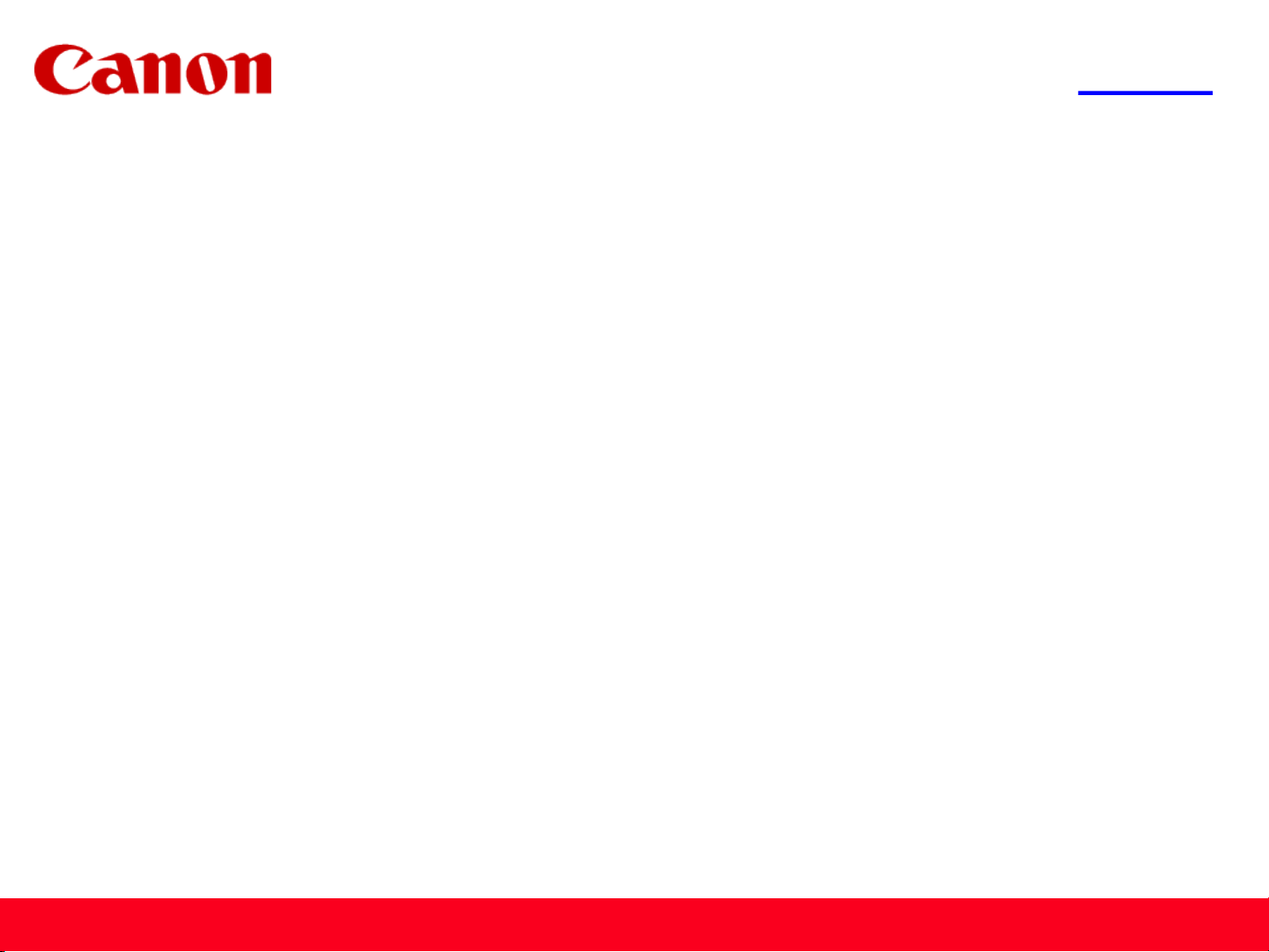
<< Previous Next >>
Installing Your Printer
to Your Network for the First Time
PIXMA PRO-10
Mac and Windows OS
1
Page 2
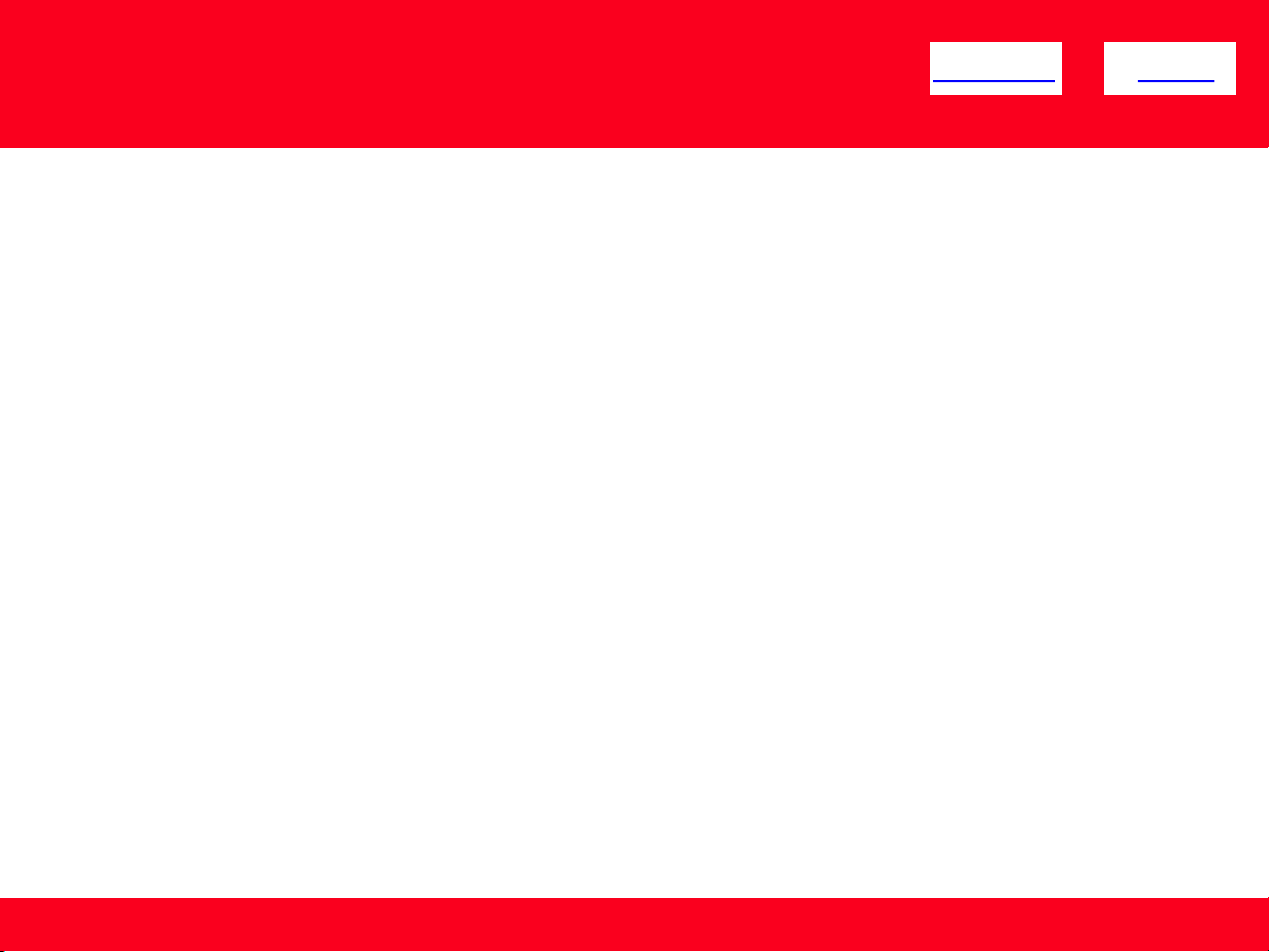
<< Previous Next >>
Installing Your Printer
to Your Network for the First Time
PIXMA PRO-10
Macintosh and Windows OS
Preparing to Connect My Printer to My Network 3
Network Requirements 3
Notes on Wireless Connection 4
Installing the Drivers & Software 5
2
Page 3
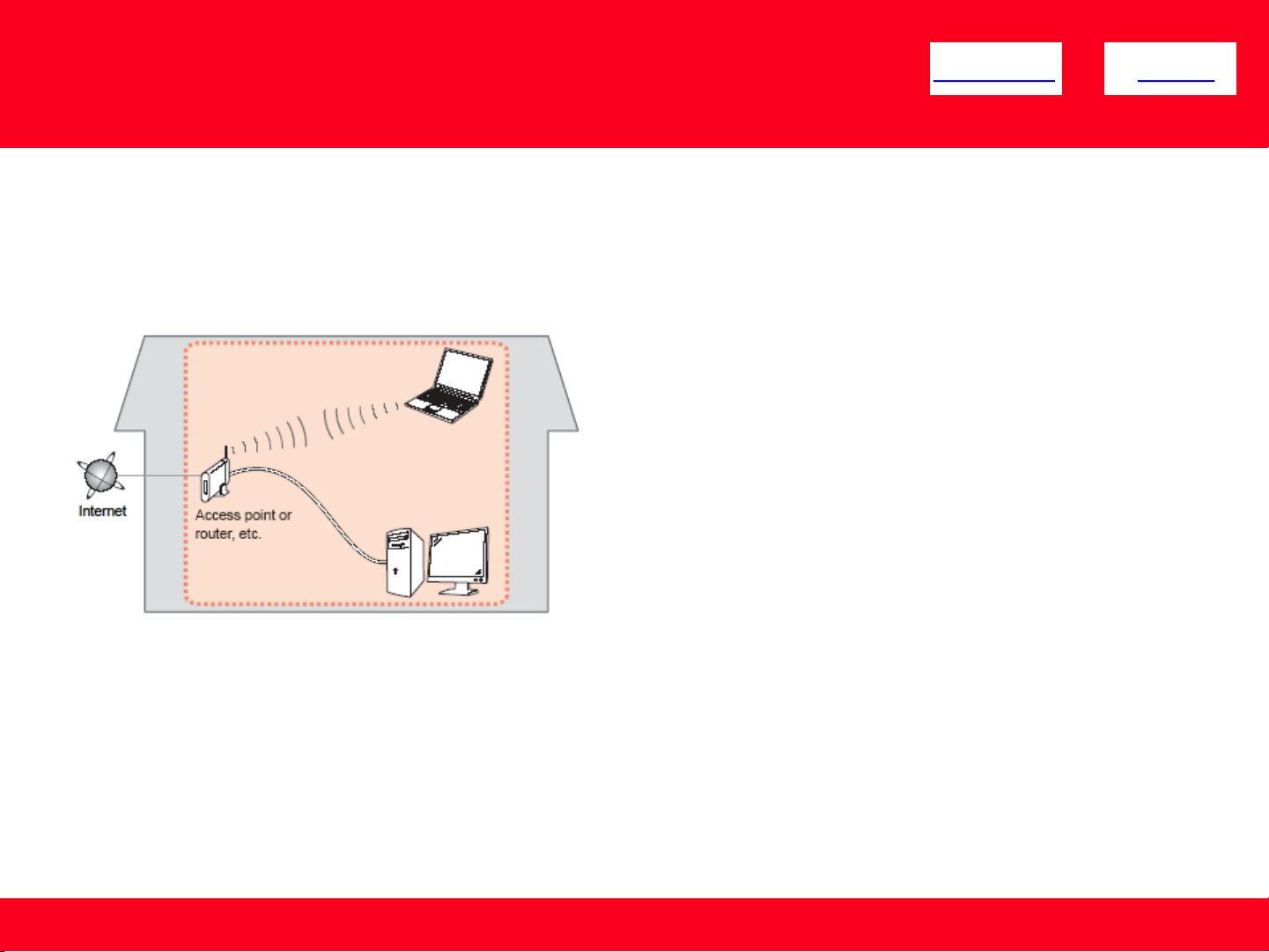
Preparing to Connect My Printer
<< Previous Next >>
To My Network
Network Requirements
Before connecting the machine to the network, make sure that configuration of the computer and access point or router is
complete, and that the computer is connected to the network.
Wireless Connection
Before connecting the machine to the network, the computer needs to be connected to the network. Make sure that
configuration of the computer and access point or router is complete.
3
Page 4

Preparing to Connect My Printer
To My Network
<< Previous Next >>
An "Ad-hoc connection," which establishes a direct
connection to the computer over a wireless connection
without using an access point, is not supported.
Notes on Network Connection
• The configuration, router functions, setup procedures and security settings of
the network device vary depending on your system environment. For details,
refer to your device's instruction manual or contact its manufacturer.
• In an office setup, consult your network administrator
• If you connect to a network that is not protected with security measures, there
is a risk of disclosing data such as your personal information to a third party.
• If an error message appears or if you have trouble with the network
connection, refer to the printed manual: Network Setup Troubleshooting.
• Place the machine and computer on the same network segment.
4
Page 5

Installing the Drivers & Software
<< Previous Next >>
Software Installation
To use the machine by connecting it to a computer, software including the drivers needs to be copied (installed) to the computer's hard disk. The
installation process takes about 20 minutes. (The installation time varies depending on the computer environment or the number of application
software to be installed.)
IMPORTANT
• Log on as the administrator (or a member of the Administrators group).
• Quit all running applications before installation.
• Do not switch users during the installation process.
• Internet connection may be required during the installation. Connection fees may apply. Consult the internet service provider.
• It may be necessary to restart your computer during the installation process. Follow the on-screen instructions and do not remove the
Setup CD-ROM during restarting. The installation resumes once your computer has restarted.
• If the firewall function of your security software is turned on, a warning message may appear that Canon software is attempting to access
the network. If such a warning message appears, set the security software to always allow access.
5
Page 6

Installing the Drivers & Software
<< Previous Next >>
Installing the PIXMA PRO-10 on Your Wireless Network
If you are installing your printer on your network for the first time, a step-by-step walk through of the wireless setup is built in to the installation
routine of the software that shipped with your PIXMA Printer.
Simply insert the Setup CD-ROM that came with your printer into your CD-ROM drive and proceed through the easy to follow instructions. You’ll
be printing wirelessly in no time. Be sure to select Network Connection on the Connection Method Selection screen.
6
Page 7

Installing the Drivers & Software
<< Previous
Installing the PIXMA PRO-10 on Your Wireless Network
If you can’t find your CD-ROM, you may download the PRO-10 series Mini Master Setup, which includes the same step-by-step installation as the
CD-ROM, by following the instructions below:
1. Click here to access the PRO-10 Drivers & Software page.
2. Select the operating system and version of your computer (see example below).
3. Expand the ‘Drivers’ section, if necessary, by clicking the red triangle.
4. Click on ‘PRO-10 series Mini Master Setup…’ .
5. After reading the details and disclaimer, click ‘I Agree – Begin Download’ and save the file to your computer.
6. Once the download is complete, double-click the file from its download location to begin the installation.
7
7
