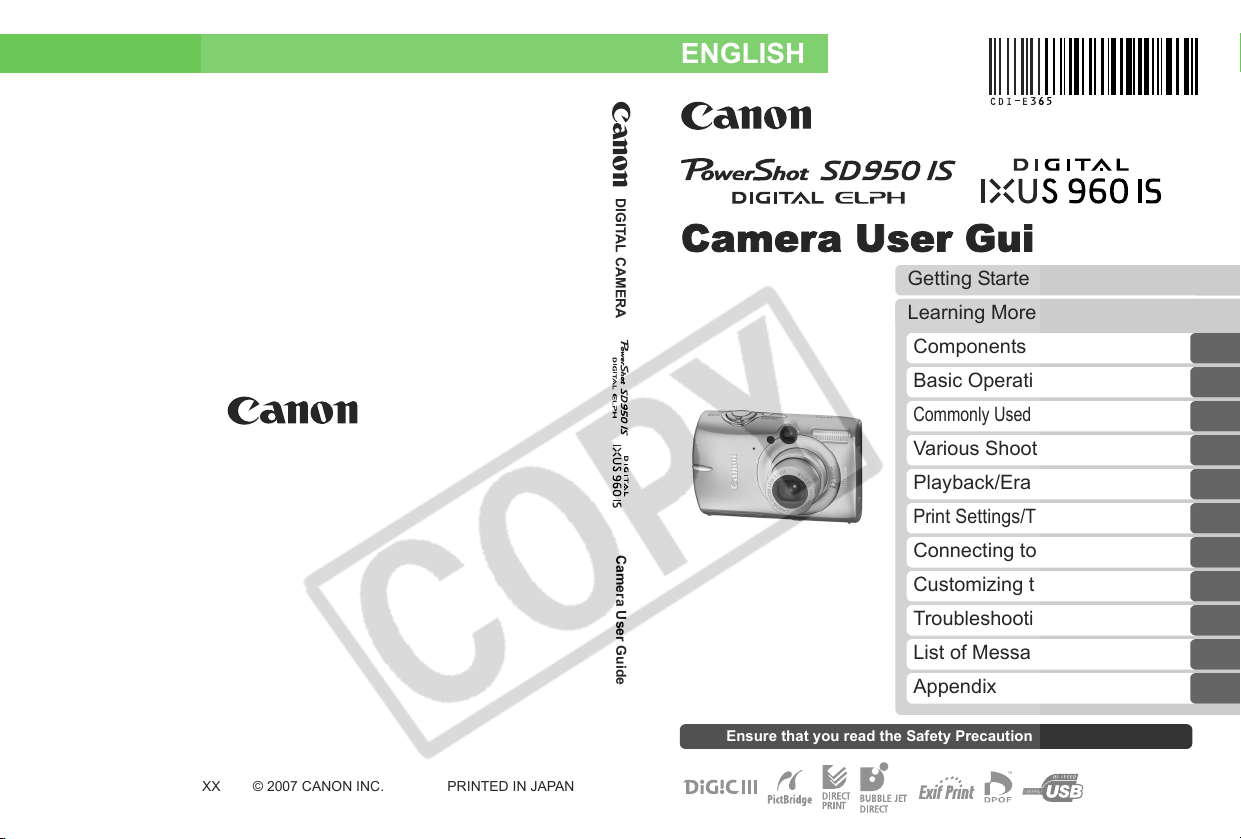
DIGITAL CAMERA
Camera User Guide
ENGLISH
Camera User Guide
Getting Started
Learning More
Components Guide
Basic Operations
Commonly Used Shooting Functions
Various Shooting Methods
Playback/Erasing
Print Settings/Transfer Settings
Connecting to a TV
Customizing the Camera
Troubleshooting
CDI-E365-010 XX07XXX © 2007 CANON INC. PRINTED IN JAPAN
List of Messages
Appendix
Ensure that you read the Safety Precautions (pp. 201–209).
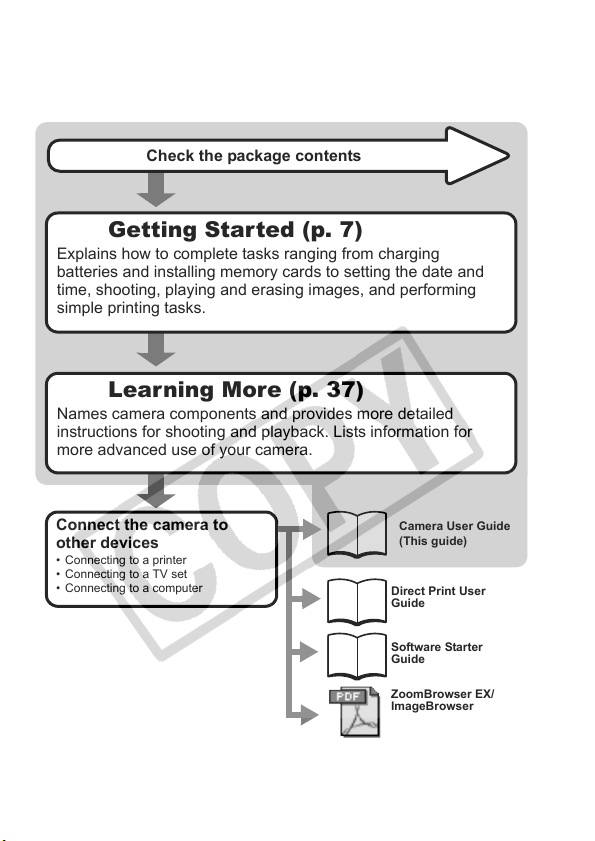
Workflow and Reference Guides
The following guides are available. Refer to them as necessary according to the
flowchart below.
Check the package contents
Getting Started (p. 7)
Explains how to complete tasks ranging from charging
batteries and installing memory cards to setting the date and
time, shooting, playing and erasing images, and performing
simple printing tasks.
Learning More (p. 37)
Names camera components and provides more detailed
instructions for shooting and playback. Lists information for
more advanced use of your camera.
Connect the camera to
other devices
• Connecting to a printer
• Connecting to a TV set
• Connecting to a computer
Camera User Guide
(This guide)
Direct Print User
Guide
Software Starter
Guide
ZoomBrowser EX/
ImageBrowser
Software User Guide
• PDF manuals available
http://web.canon.jp/Imaging/information-e.html
on the Canon website.
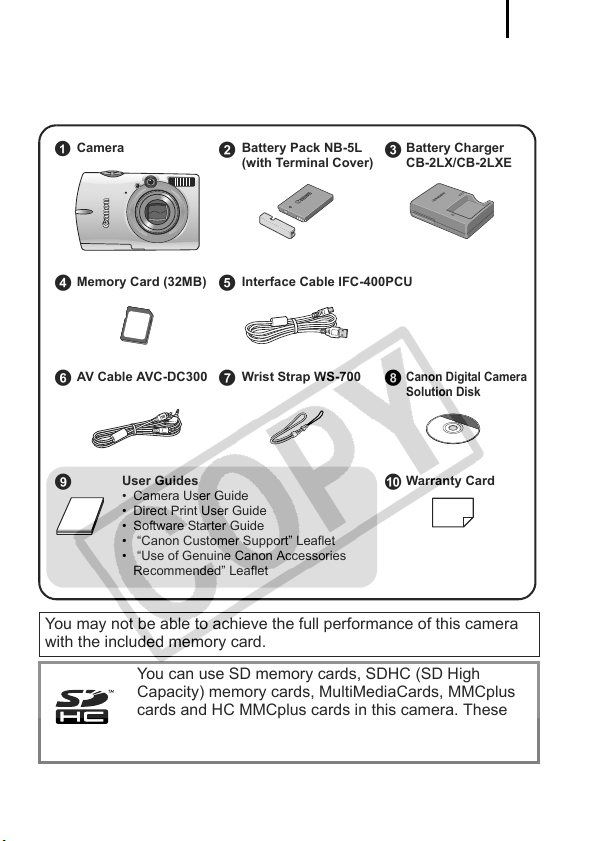
Checking the Package Contents
The following items are included in the package. If something is missing,
please contact the retail outlet at which you purchased the product.
1
Camera Battery Pack NB-5L
a
Memory Card (32MB) Interface Cable IFC-400PCU
de
AV Cable AVC-DC300 Wrist Strap WS-700
i
User Guides
• Camera User Guide
• Direct Print User Guide
• Software Starter Guide
• “Canon Customer Support” Leaflet
• “Use of Genuine Canon Accessories
Recommended” Leaflet
bc
(with Terminal Cover)
Battery Charger
CB-2LX/CB-2LXE
Canon Digital Camera
hfg
Solution Disk
Warranty Card
j
You may not be able to achieve the full performance of this camera
with the included memory card.
You can use SD memory cards, SDHC (SD High
Capacity) memory cards, MultiMediaCards, MMCplus
cards and HC MMCplus cards in this camera. These
cards are collectively referred to as memory cards in
this guide.
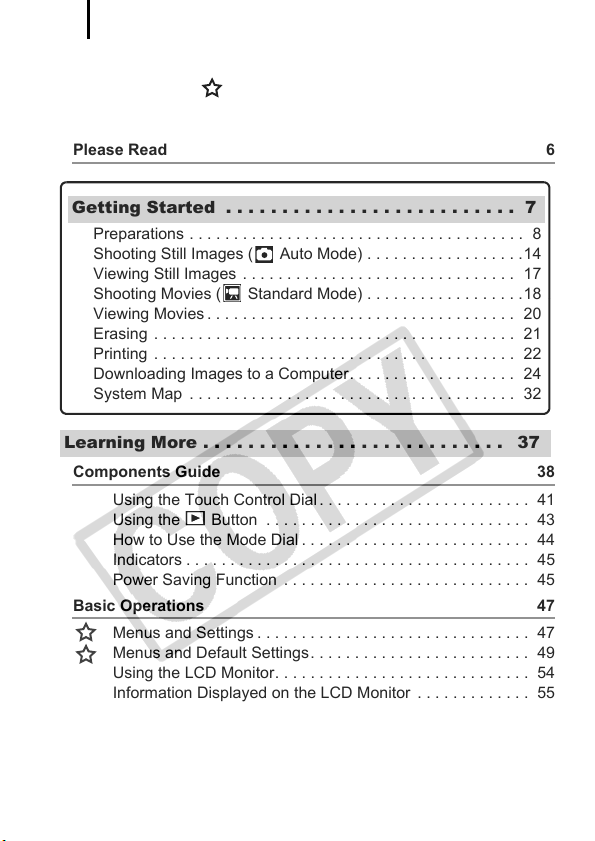
Table of Contents
2
Table of Contents
Items marked with a are lists or charts that summarize camera
functions or procedures.
Please Read 6
Getting Started . . . . . . . . . . . . . . . . . . . . . . . . . . 7
Preparations . . . . . . . . . . . . . . . . . . . . . . . . . . . . . . . . . . . . . . 8
Shooting Still Images ( Auto Mode) . . . . . . . . . . . . . . . . . .14
Viewing Still Images . . . . . . . . . . . . . . . . . . . . . . . . . . . . . . . 17
Shooting Movies ( Standard Mode) . . . . . . . . . . . . . . . . . .18
Viewing Movies . . . . . . . . . . . . . . . . . . . . . . . . . . . . . . . . . . . 20
Erasing . . . . . . . . . . . . . . . . . . . . . . . . . . . . . . . . . . . . . . . . . 21
Printing . . . . . . . . . . . . . . . . . . . . . . . . . . . . . . . . . . . . . . . . . 22
Downloading Images to a Computer. . . . . . . . . . . . . . . . . . . 24
System Map . . . . . . . . . . . . . . . . . . . . . . . . . . . . . . . . . . . . . 32
Learning More . . . . . . . . . . . . . . . . . . . . . . . . . . . 37
Components Guide 38
Using the Touch Control Dial . . . . . . . . . . . . . . . . . . . . . . . . 41
Using the Button . . . . . . . . . . . . . . . . . . . . . . . . . . . . . . 43
How to Use the Mode Dial . . . . . . . . . . . . . . . . . . . . . . . . . . 44
Indicators . . . . . . . . . . . . . . . . . . . . . . . . . . . . . . . . . . . . . . . 45
Power Saving Function . . . . . . . . . . . . . . . . . . . . . . . . . . . . 45
Basic Operations 47
Menus and Settings . . . . . . . . . . . . . . . . . . . . . . . . . . . . . . . 47
Menus and Default Settings. . . . . . . . . . . . . . . . . . . . . . . . . 49
Using the LCD Monitor. . . . . . . . . . . . . . . . . . . . . . . . . . . . . 54
Information Displayed on the LCD Monitor . . . . . . . . . . . . . 55
Resetting Settings to Their Default Values . . . . . . . . . . . . . 64
Formatting Memory Cards . . . . . . . . . . . . . . . . . . . . . . . . . . 65
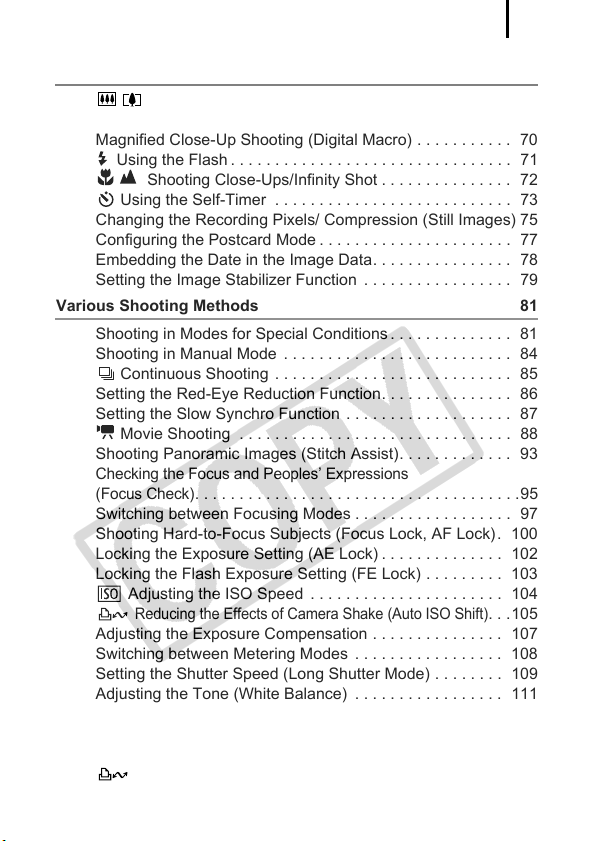
Table of Contents
Commonly Used Shooting Functions 66
Shooting with the Optical Zoom. . . . . . . . . . . . . . . . 66
Using the Digital Zoom/Digital Tele-Converter . . . . . . . . . . 67
Magnified Close-Up Shooting (Digital Macro) . . . . . . . . . . . 70
3
Using the Flash . . . . . . . . . . . . . . . . . . . . . . . . . . . . . . . . 71
Shooting Close-Ups/Infinity Shot . . . . . . . . . . . . . . . 72
Using the Self-Timer . . . . . . . . . . . . . . . . . . . . . . . . . . . 73
Changing the Recording Pixels/ Compression (Still Images) 75
Configuring the Postcard Mode . . . . . . . . . . . . . . . . . . . . . . 77
Embedding the Date in the Image Data. . . . . . . . . . . . . . . . 78
Setting the Image Stabilizer Function . . . . . . . . . . . . . . . . . 79
Various Shooting Methods 81
Shooting in Modes for Special Conditions . . . . . . . . . . . . . . 81
Shooting in Manual Mode . . . . . . . . . . . . . . . . . . . . . . . . . . 84
Continuous Shooting . . . . . . . . . . . . . . . . . . . . . . . . . . . 85
Setting the Red-Eye Reduction Function. . . . . . . . . . . . . . . 86
Setting the Slow Synchro Function . . . . . . . . . . . . . . . . . . . 87
Movie Shooting . . . . . . . . . . . . . . . . . . . . . . . . . . . . . . . 88
Shooting Panoramic Images (Stitch Assist). . . . . . . . . . . . . 93
Checking the Focus and Peoples’ Expressions
(Focus Check)
Switching between Focusing Modes . . . . . . . . . . . . . . . . . . 97
Shooting Hard-to-Focus Subjects (Focus Lock, AF Lock) . 100
Locking the Exposure Setting (AE Lock) . . . . . . . . . . . . . . 102
Locking the Flash Exposure Setting (FE Lock) . . . . . . . . . 103
Adjusting the ISO Speed . . . . . . . . . . . . . . . . . . . . . . 104
Adjusting the Exposure Compensation . . . . . . . . . . . . . . . 107
Switching between Metering Modes . . . . . . . . . . . . . . . . . 108
Setting the Shutter Speed (Long Shutter Mode) . . . . . . . . 109
Adjusting the Tone (White Balance) . . . . . . . . . . . . . . . . . 111
Shooting in a My Colors Mode. . . . . . . . . . . . . . . . . . . . . . 114
Changing Colors . . . . . . . . . . . . . . . . . . . . . . . . . . . . . . . . 116
Categorizing Images Automatically (Auto Category) . . . . . 121
Setting the Display Overlays . . . . . . . . . . . . . . . . . . . . . . . 124
. . . . . . . . . . . . . . . . . . . . . . . . . . . . . . . . . . . . .95
Reducing the Effects of Camera Shake (Auto ISO Shift)
Registering Settings to the Print/Share Button . . . . . 122
. . .105
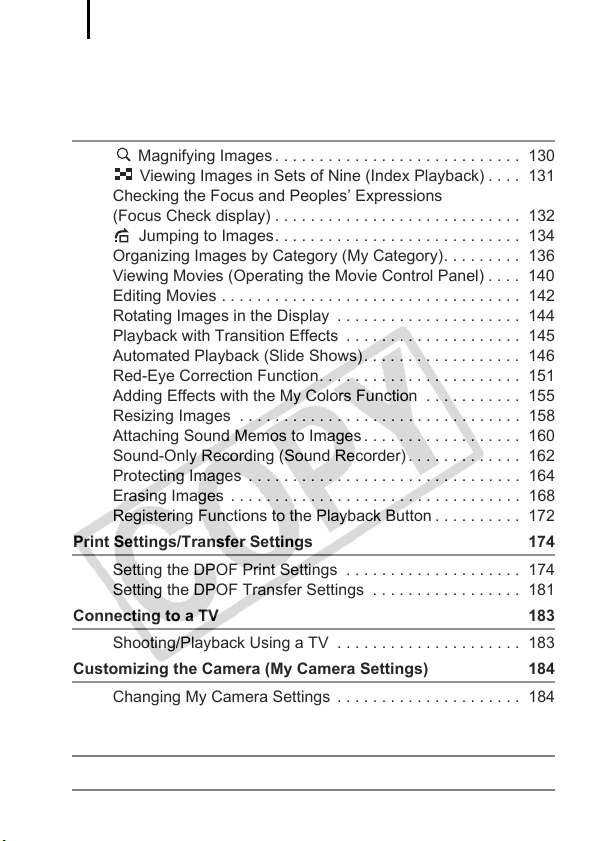
Table of Contents
4
Setting the Auto Rotate Function . . . . . . . . . . . . . . . . . . . . 125
Creating an Image Destination (Folder). . . . . . . . . . . . . . . 126
Resetting the File Number . . . . . . . . . . . . . . . . . . . . . . . . . 128
Playback/Erasing 130
Magnifying Images . . . . . . . . . . . . . . . . . . . . . . . . . . . . 130
Viewing Images in Sets of Nine (Index Playback) . . . . 131
Checking the Focus and Peoples’ Expressions
(Focus Check display) . . . . . . . . . . . . . . . . . . . . . . . . . . . . 132
Jumping to Images. . . . . . . . . . . . . . . . . . . . . . . . . . . . 134
Organizing Images by Category (My Category). . . . . . . . . 136
Viewing Movies (Operating the Movie Control Panel) . . . . 140
Editing Movies . . . . . . . . . . . . . . . . . . . . . . . . . . . . . . . . . . 142
Rotating Images in the Display . . . . . . . . . . . . . . . . . . . . . 144
Playback with Transition Effects . . . . . . . . . . . . . . . . . . . . 145
Automated Playback (Slide Shows). . . . . . . . . . . . . . . . . . 146
Red-Eye Correction Function. . . . . . . . . . . . . . . . . . . . . . . 151
Adding Effects with the My Colors Function . . . . . . . . . . . 155
Resizing Images . . . . . . . . . . . . . . . . . . . . . . . . . . . . . . . . 158
Attaching Sound Memos to Images . . . . . . . . . . . . . . . . . . 160
Sound-Only Recording (Sound Recorder) . . . . . . . . . . . . . 162
Protecting Images . . . . . . . . . . . . . . . . . . . . . . . . . . . . . . . 164
Erasing Images . . . . . . . . . . . . . . . . . . . . . . . . . . . . . . . . . 168
Registering Functions to the Playback Button . . . . . . . . . . 172
Print Settings/Transfer Settings 174
Setting the DPOF Print Settings . . . . . . . . . . . . . . . . . . . . 174
Setting the DPOF Transfer Settings . . . . . . . . . . . . . . . . . 181
Connecting to a TV 183
Shooting/Playback Using a TV . . . . . . . . . . . . . . . . . . . . . 183
Customizing the Camera (My Camera Settings) 184
Changing My Camera Settings . . . . . . . . . . . . . . . . . . . . . 184
Registering My Camera Settings . . . . . . . . . . . . . . . . . . . . 185
Troubleshooting 187
List of Messages 197

Table of Contents
Appendix 201
Safety Precautions. . . . . . . . . . . . . . . . . . . . . . . . . . . . . . . 201
Preventing Malfunctions . . . . . . . . . . . . . . . . . . . . . . . . . . 205
Battery Handling . . . . . . . . . . . . . . . . . . . . . . . . . . . . . . . . 206
Handling the Memory Card . . . . . . . . . . . . . . . . . . . . . . . . 208
Using an AC Adapter Kit (Sold Separately) . . . . . . . . . . . . 210
Using an Externally Mounted Flash (Sold Separately) . . . 211
Camera Care and Maintenance. . . . . . . . . . . . . . . . . . . . . 213
Specifications. . . . . . . . . . . . . . . . . . . . . . . . . . . . . . . . . . . 214
Index 224
Functions Available in Each Shooting Mode 238
Symbol Conventions in this Guide
mode dial position
Available shooting modes
These modes are not available
These modes are available
5
This mark denotes issues that may affect the
camera’s operation.
This mark denotes additional topics that complement
the basic operating procedures.
Explanations in this guide are based on the camera's default settings
at time of purchase.
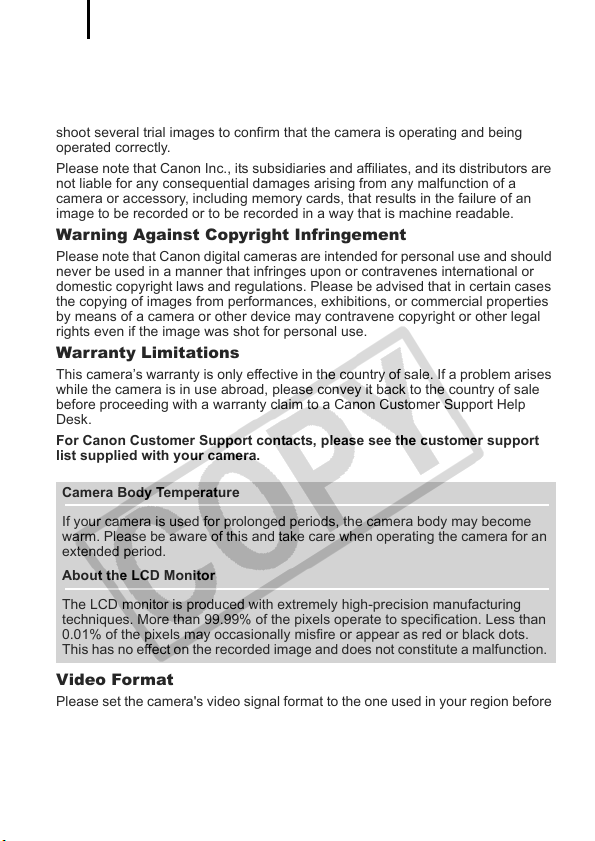
6
Please Read
Tes t Shots
Before you try to photograph important subjects, we highly recommend that you
shoot several trial images to confirm that the camera is operating and being
operated correctly.
Please note that Canon Inc., its subsidiaries and affiliates, and its distributors are
not liable for any consequential damages arising from any malfunction of a
camera or accessory, including memory cards, that results in the failure of an
image to be recorded or to be recorded in a way that is machine readable.
Warning Against Copyright Infringement
Please note that Canon digital cameras are intended for personal use and should
never be used in a manner that infringes upon or contravenes international or
domestic copyright laws and regulations. Please be advised that in certain cases
the copying of images from performances, exhibitions, or commercial properties
by means of a camera or other device may contravene copyright or other legal
rights even if the image was shot for personal use.
Warranty Limitations
This camera’s warranty is only effective in the country of sale. If a problem arises
while the camera is in use abroad, please convey it back to the country of sale
before proceeding with a warranty claim to a Canon Customer Support Help
Desk.
For Canon Customer Support contacts, please see the customer support
list supplied with your camera.
Camera Body Temperature
If your camera is used for prolonged periods, the camera body may become
warm. Please be aware of this and take care when operating the camera for an
extended period.
About the LCD Monitor
The LCD monitor is produced with extremely high-precision manufacturing
techniques. More than 99.99% of the pixels operate to specification. Less than
0.01% of the pixels may occasionally misfire or appear as red or black dots.
This has no effect on the recorded image and does not constitute a malfunction.
Video Format
Please set the camera's video signal format to the one used in your region before
using it with a TV monitor.
Language Setting
Please see Setting the Display Language (p. 13) to change the language setting.
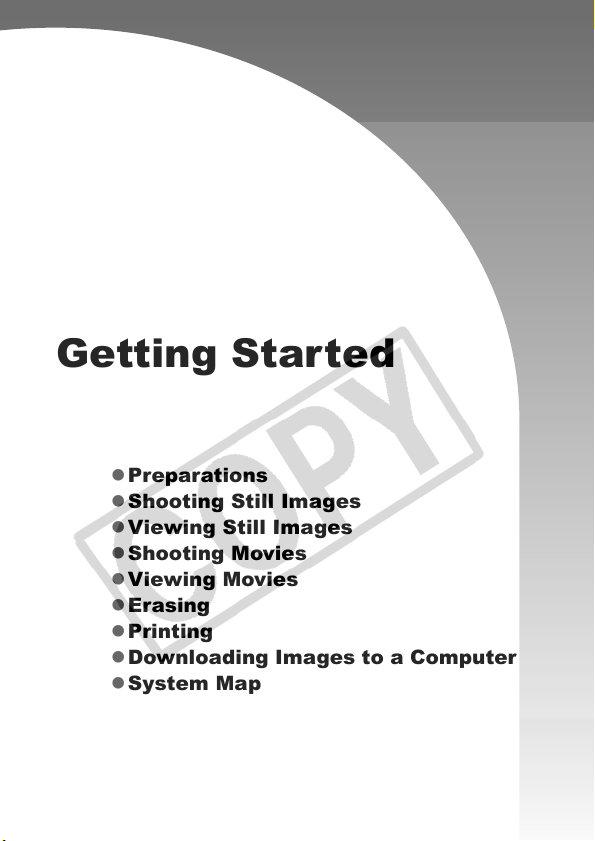
Getting Started
z Preparations
z Shooting Still Images
z Viewing Still Images
z Shooting Movies
z Viewing Movies
z Erasing
z Printing
z Downloading Images to a Computer
z System Map
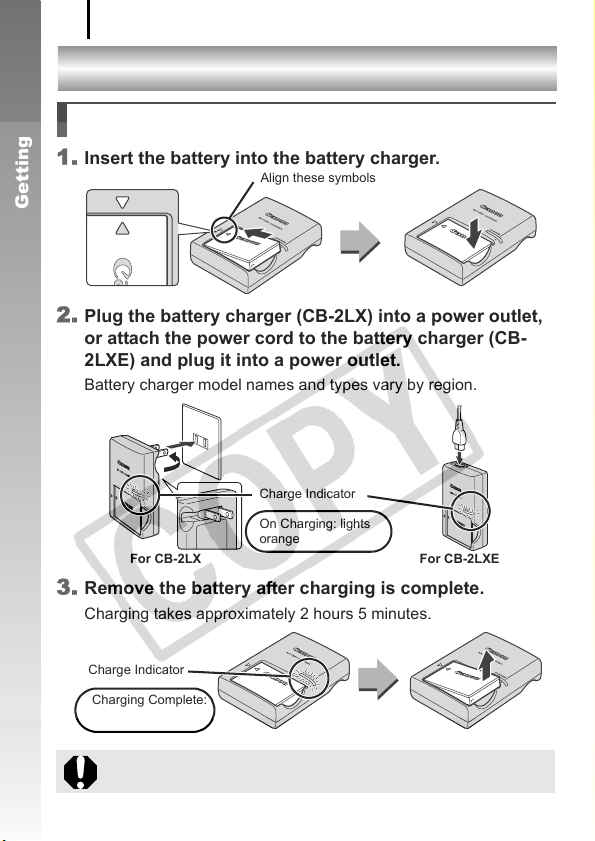
Preparations
8
Preparations
Charging the Battery
1. Insert the battery into the battery charger.
Align these symbols
Getting Started
2. Plug the battery charger (CB-2LX) into a power outlet,
or attach the power cord to the battery charger (CB-
2LXE) and plug it into a power outlet.
Battery charger model names and types vary by region.
Charge Indicator
On Charging: lights
orange
For CB-2LX For CB-2LXE
3. Remove the battery after charging is complete.
Charging takes approximately 2 hours 5 minutes.
Charge Indicator
Charging Complete:
lights green
To protect the battery and prolong its life, do not charge it for
longer than 24 hours continuously.
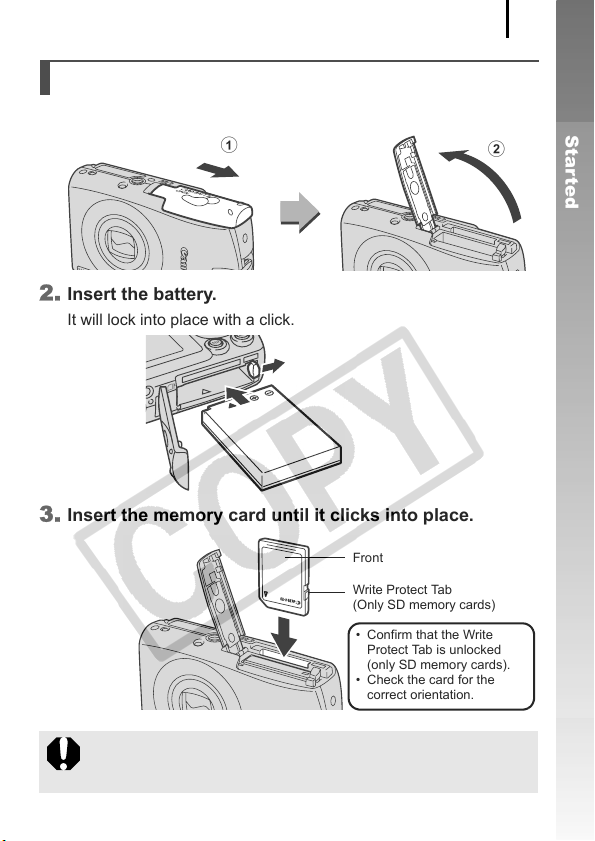
Preparations
Installing the Battery and Memory Card
1. Slide the cover and open it out (a, b).
a
2. Insert the battery.
It will lock into place with a click.
3. Insert the memory card until it clicks into place.
Front
Write Protect Tab
(Only SD memory cards)
• Confirm that the Write
Protect Tab is unlocked
(only SD memory cards).
• Check the card for the
correct orientation.
9
Getting Started
b
Ensure that the memory card is correctly oriented before
inserting it in the camera. Inserting it backward may cause the
camera to fail to recognize the memory card or to malfunction.
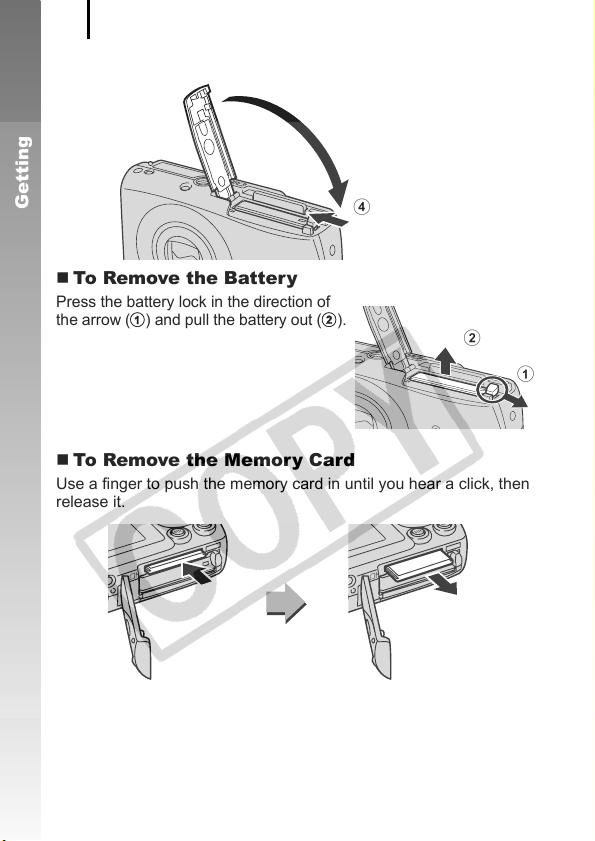
Preparations
10
4. Close the cover (c, d).
c
Getting Started
d
To Remove the Battery
Press the battery lock in the direction of
the arrow (
a
) and pull the battery out (b).
To Remove the Memory Card
Use a finger to push the memory card in until you hear a click, then
release it.
b
a
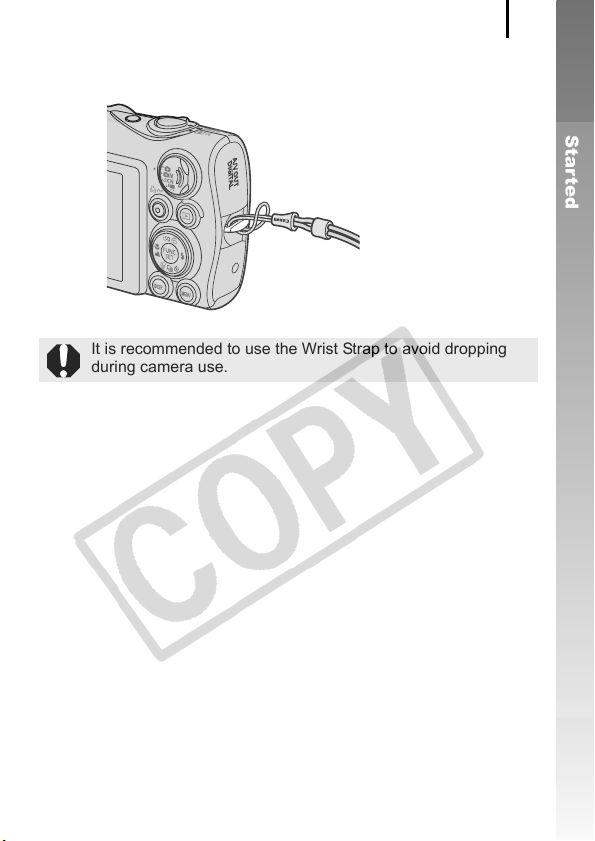
Attaching the Wrist Strap
It is recommended to use the Wrist Strap to avoid dropping
during camera use.
Preparations
11
Getting Started
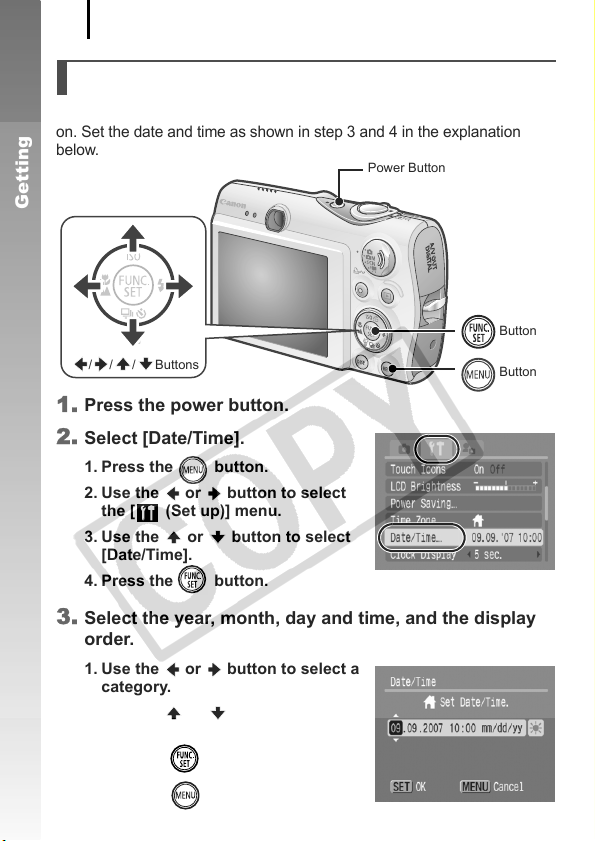
Preparations
12
Setting the Date and Time
The Date/Time settings menu will appear the first time the power is turned
on. Set the date and time as shown in step 3 and 4 in the explanation
below.
Power Button
Getting Started
/ / / Buttons
1. Press the power button.
2. Select [Date/Time].
1. Press the button.
2. Use the or button to select
the [ (Set up)] menu.
3. Use the or button to select
[Date/Time].
4. Press the button.
Button
Button
3. Select the year, month, day and time, and the display
order.
1. Use the or button to select a
category.
2. Use the or button to set the
value.
4. Press the button.
5. Press the button.
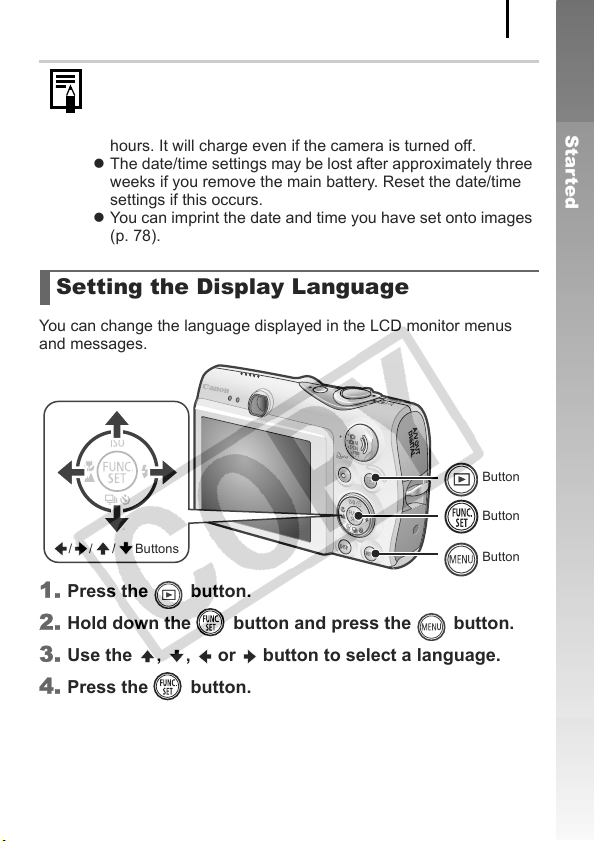
Preparations
z A rechargeable lithium battery is built into the camera to
save such settings as the date/time. Insert a charged battery
into the camera. Or if you use the separately sold AC
Adapter Kit ACK-DC30, the battery will charge in about four
hours. It will charge even if the camera is turned off.
z The date/time settings may be lost after approximately three
weeks if you remove the main battery. Reset the date/time
settings if this occurs.
z You can imprint the date and time you have set onto images
(p. 78).
Setting the Display Language
You can change the language displayed in the LCD monitor menus
and messages.
Button
Button
/ / / Buttons
Button
1. Press the button.
2. Hold down the button and press the button.
3. Use the , , or button to select a language.
4. Press the button.
13
Getting Started
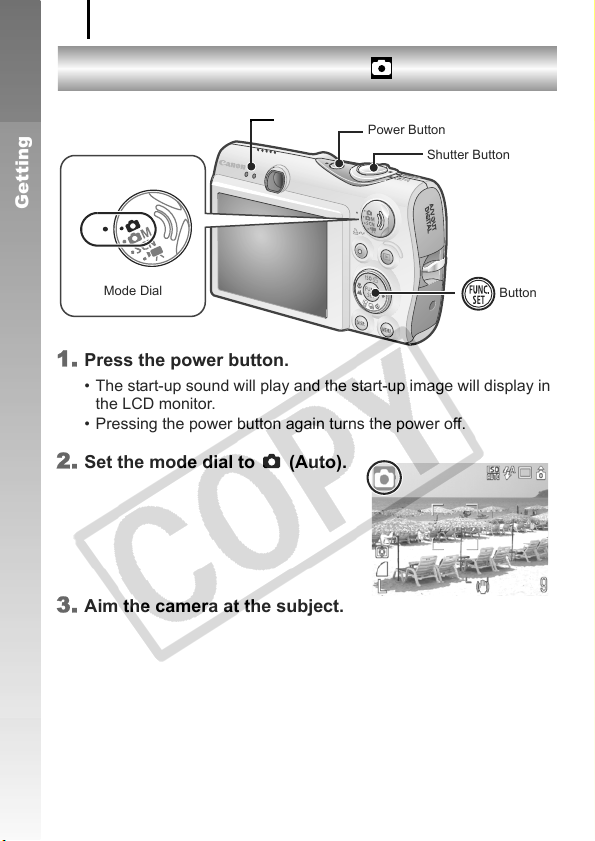
Shooting Still Images
14
Shooting Still Images
Indicators
( Auto Mode)
Power Button
Getting Started
Mode Dial
1. Press the power button.
• The start-up sound will play and the start-up image will display in
the LCD monitor.
• Pressing the power button again turns the power off.
2. Set the mode dial to (Auto).
3. Aim the camera at the subject.
Shutter Button
Button
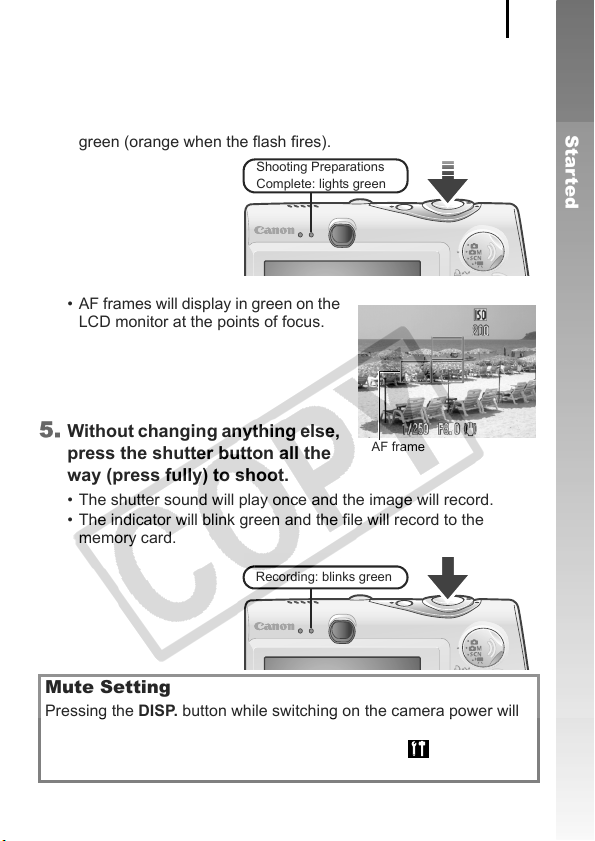
Shooting Still Images
4. Press the shutter button lightly (press halfway) to set
the focus.
• When the camera focuses, it beeps twice and the indicator lights
green (orange when the flash fires).
Shooting Preparations
Complete: lights green
• AF frames will display in green on the
LCD monitor at the points of focus.
15
Getting Started
5. Without changing anything else,
press the shutter button all the
AF frame
way (press fully) to shoot.
• The shutter sound will play once and the image will record.
• The indicator will blink green and the file will record to the
memory card.
Recording: blinks green
Mute Setting
Pressing the DISP. button while switching on the camera power will
set the mute setting to [On] to silence all camera sounds except for
warning sounds. Setting can be changed from the [
Menu [Mute] (p. 51).
(Set up)]
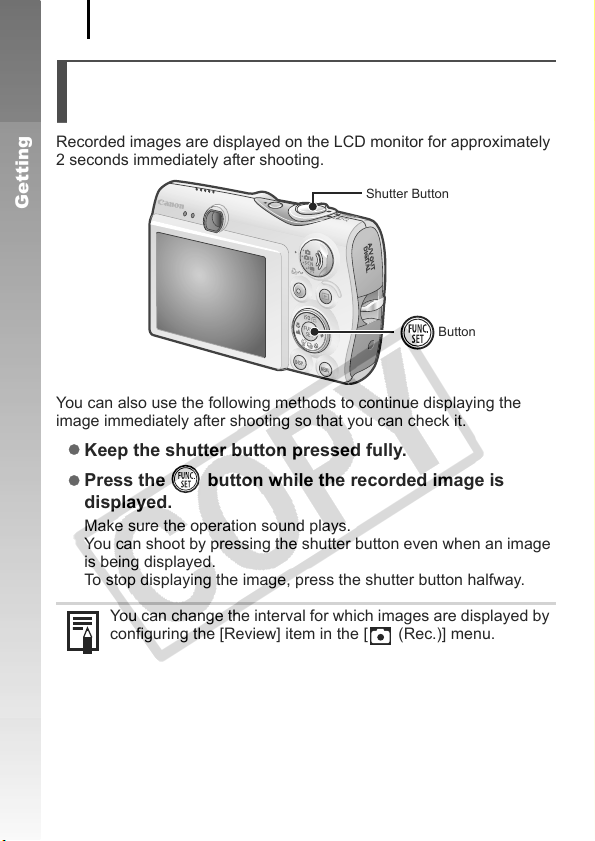
Shooting Still Images
16
Reviewing an Image Right After
Shooting (Rec. Review)
Recorded images are displayed on the LCD monitor for approximately
2 seconds immediately after shooting.
Getting Started
You can also use the following methods to continue displaying the
image immediately after shooting so that you can check it.
z Keep the shutter button pressed fully.
z Press the button while the recorded image is
displayed.
Make sure the operation sound plays.
You can shoot by pressing the shutter button even when an image
is being displayed.
To stop displaying the image, press the shutter button halfway.
Shutter Button
Button
You can change the interval for which images are displayed by
configuring the [Review] item in the [ (Rec.)] menu.
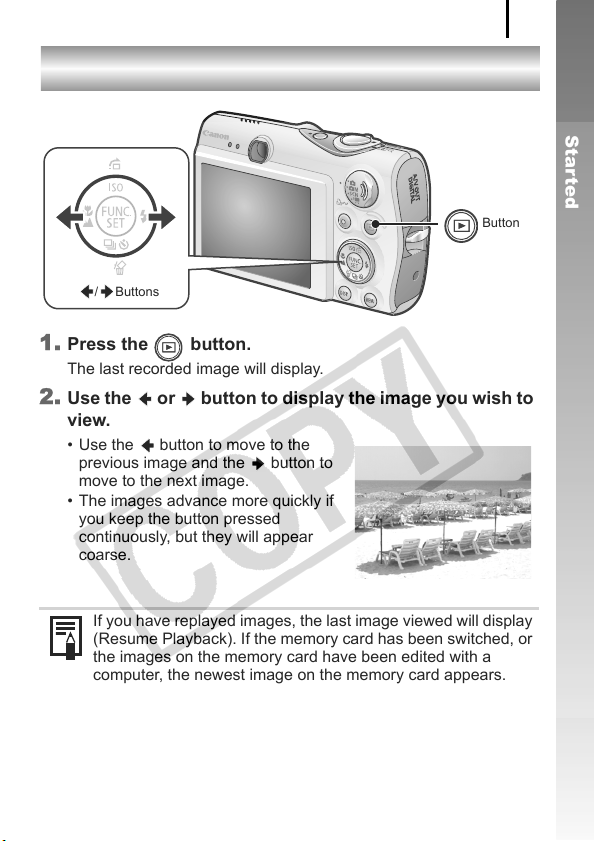
Viewing Still Images
17
Viewing Still Images
Button
/ Buttons
1. Press the button.
The last recorded image will display.
2. Use the or button to display the image you wish to
view.
• Use the button to move to the
previous image and the button to
move to the next image.
• The images advance more quickly if
you keep the button pressed
continuously, but they will appear
coarse.
Getting Started
If you have replayed images, the last image viewed will display
(Resume Playback). If the memory card has been switched, or
the images on the memory card have been edited with a
computer, the newest image on the memory card appears.
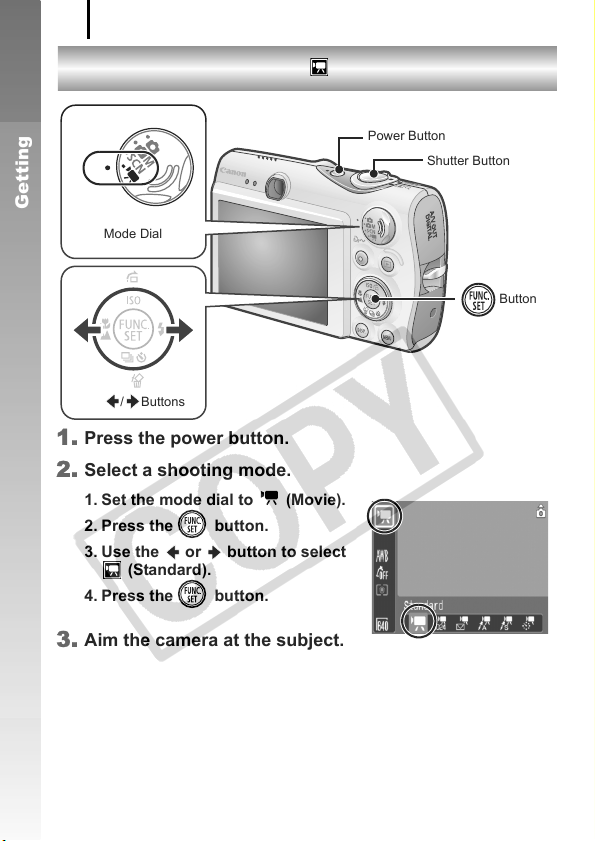
Shooting Movies
18
Shooting Movies
Getting Started
Mode Dial
/ Buttons
1. Press the power button.
2. Select a shooting mode.
1. Set the mode dial to (Movie).
2. Press the button.
3. Use the or button to select
(Standard).
4. Press the button.
3. Aim the camera at the subject.
( Standard Mode)
Power Button
Shutter Button
Button
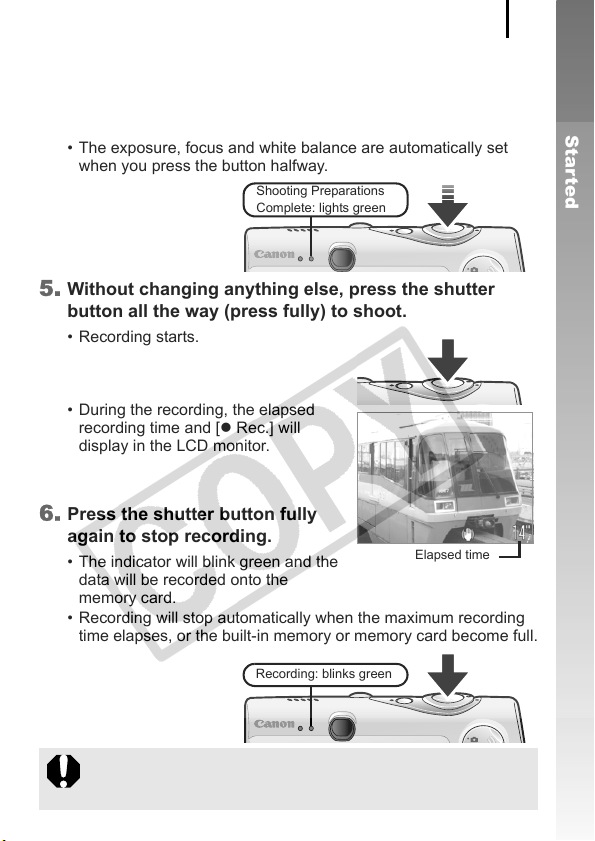
Shooting Movies
4. Press the shutter button lightly (press halfway) to set
the focus.
• An electronic beep will sound twice and the indicator will light
green when the camera focuses.
• The exposure, focus and white balance are automatically set
when you press the button halfway.
Shooting Preparations
Complete: lights green
5. Without changing anything else, press the shutter
button all the way (press fully) to shoot.
• Recording starts.
• During the recording, the elapsed
recording time and [z Rec.] will
display in the LCD monitor.
6. Press the shutter button fully
again to stop recording.
• The indicator will blink green and the
data will be recorded onto the
memory card.
• Recording will stop automatically when the maximum recording
time elapses, or the built-in memory or memory card become full.
Elapsed time
19
Getting Started
Recording: blinks green
z Do not touch the microphone while recording.
z Do not press any buttons other than the shutter button. The
sound that buttons make will be recorded in the movie.
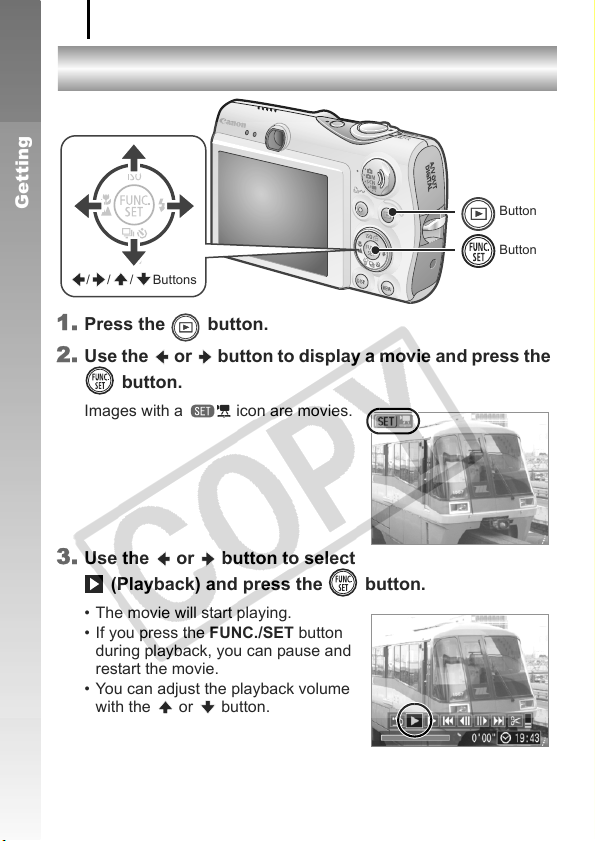
Viewing Movies
20
Viewing Movies
Getting Started
/ / / Buttons
1. Press the button.
2. Use the or button to display a movie and press the
button.
Images with a icon are movies.
3. Use the or button to select
(Playback) and press the button.
• The movie will start playing.
• If you press the FUNC./SET button
during playback, you can pause and
restart the movie.
• You can adjust the playback volume
with the or button.
Button
Button

Erasing
21
Erasing
Button
Button
/ Buttons
Button
1. Press the button.
2. Use the or button to select an image to erase and
press the button.
3. Confirm that [Erase] is selected and press the
button.
To exit instead of erasing, select
[Cancel].
Getting Started
Please note that erased images cannot be recovered. Exercise
adequate caution before erasing an image.
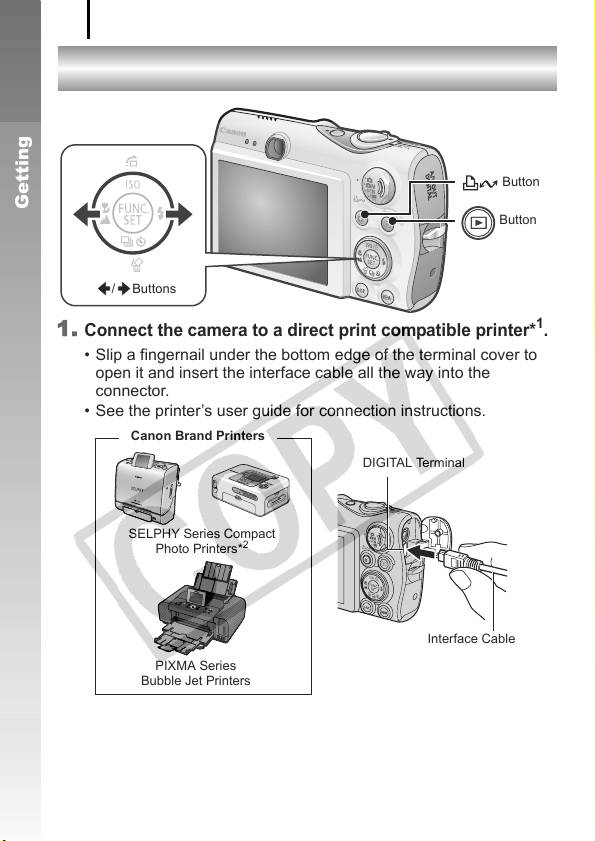
Printing
22
Printing
Getting Started
/ Buttons
1.
Connect the camera to a direct print compatible printer*1.
• Slip a fingernail under the bottom edge of the terminal cover to
open it and insert the interface cable all the way into the
connector.
• See the printer’s user guide for connection instructions.
Canon Brand Printers
DIGITAL Terminal
Button
Button
SELPHY Series Compact
Photo Printers*
PIXMA Series
Bubble Jet Printers
*1 Since this camera uses a standard protocol (PictBridge), you can use it with other
PictBridge-compliant printers in addition to Canon-brand printers.
*2 You can also use the CP-10/CP-100/CP-200/CP-300.
2
Interface Cable
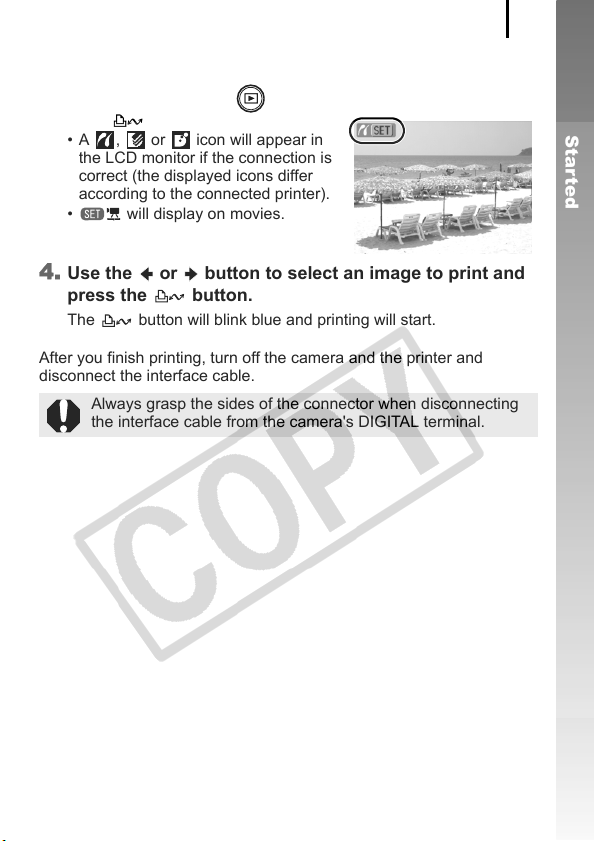
Printing
2. Turn on the printer.
3. Press the camera’s button and turn on the power.
• The button will light blue.
• A , or icon will appear in
the LCD monitor if the connection is
correct (the displayed icons differ
according to the connected printer).
• will display on movies.
4. Use the or button to select an image to print and
press the button.
The button will blink blue and printing will start.
After you finish printing, turn off the camera and the printer and
disconnect the interface cable.
Always grasp the sides of the connector when disconnecting
the interface cable from the camera's DIGITAL terminal.
23
Getting Started
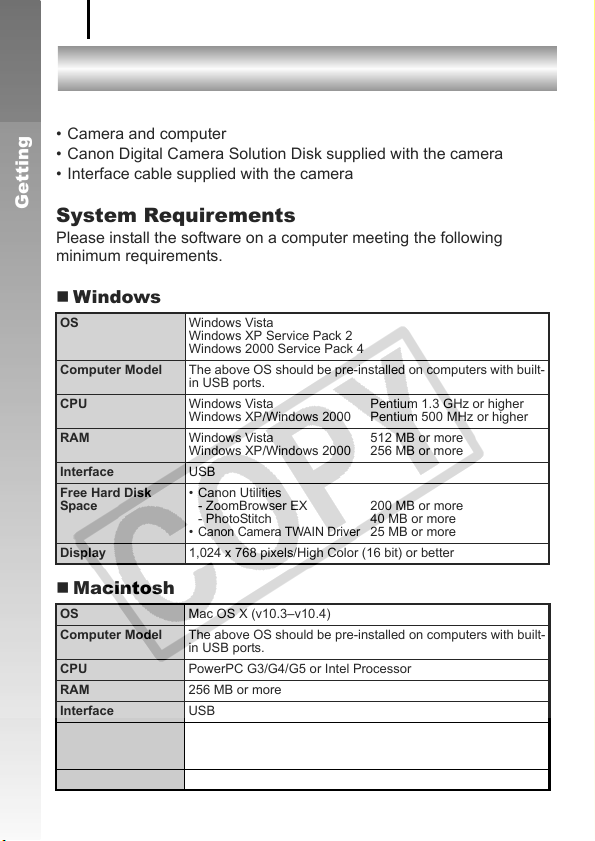
Downloading Images to a Computer
24
Downloading Images to a Computer
Items to Prepare
• Camera and computer
• Canon Digital Camera Solution Disk supplied with the camera
• Interface cable supplied with the camera
Getting Started
System Requirements
Please install the software on a computer meeting the following
minimum requirements.
Windows
OS Windows Vista
Computer Model The above OS should be pre-installed on computers with built-
CPU Windows Vista Pentium 1.3 GHz or higher
RAM Windows Vista 512 MB or more
Interface USB
Free Hard Disk
Space
Display 1,024 x 768 pixels/High Color (16 bit) or better
Macintosh
OS Mac OS X (v10.3–v10.4)
Computer Model The above OS should be pre-installed on computers with built-
CPU PowerPC G3/G4/G5 or Intel Processor
RAM 256 MB or more
Interface USB
Free Hard Disk
Space
Display 1,024 x 768 pixels/32,000 Colors or better
Windows XP Service Pack 2
Windows 2000 Service Pack 4
in USB ports.
Windows XP/Windows 2000 Pentium 500 MHz or higher
Windows XP/Windows 2000 256 MB or more
• Canon Utilities
- ZoomBrowser EX 200 MB or more
- PhotoStitch 40 MB or more
•
Canon Camera TWAIN Driver
in USB ports.
• Canon Utilities
- ImageBrowser 300 MB or more
- PhotoStitch 50 MB or more
25 MB or more

Downloading Images to a Computer
Preparing to Download Images
Ensure that you install the software first before connecting the
camera to the computer.
1. Installing the software.
Windows
1. Place the Canon Digital Camera Solution Disk in the
computer's CD-ROM drive.
2. Click [Easy Installation].
Follow the onscreen messages to
proceed with the installation.
3. Click [Restart] or [Finish] once the
installation is complete.
When the installation is finished,
[Restart] or [Finish] will display. Click
the button that appears.
4. Remove the CD-ROM from the
drive when your normal desktop
screen appears.
25
Getting Started
Macintosh
Double-click the icon in the CD-
ROM window. When the installer
panel appears, click [Install]. Follow
the onscreen instructions to
proceed.
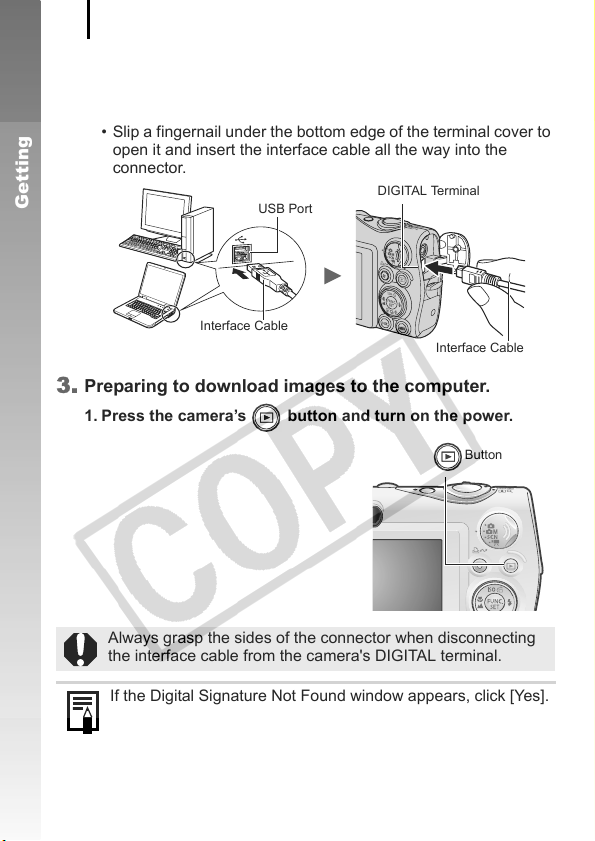
Downloading Images to a Computer
26
2. Connecting the camera to a computer.
1. Connect the supplied interface cable to the computer's USB
port and to the camera's DIGITAL terminal.
• Slip a fingernail under the bottom edge of the terminal cover to
open it and insert the interface cable all the way into the
connector.
Getting Started
USB Port
Interface Cable
DIGITAL Terminal
3. Preparing to download images to the computer.
1. Press the camera’s button and turn on the power.
Interface Cable
Button
Always grasp the sides of the connector when disconnecting
the interface cable from the camera's DIGITAL terminal.
If the Digital Signature Not Found window appears, click [Yes].
The USB driver will automatically finish installing onto the
computer when you attach the camera and open a connection.
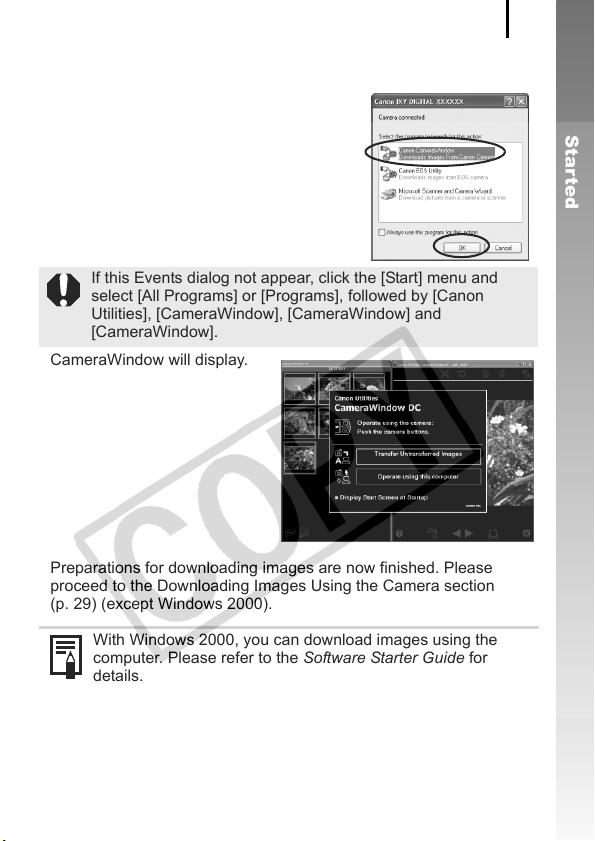
Downloading Images to a Computer
Windows
Select [Canon CameraWindow] and click
[OK].
If this Events dialog not appear, click the [Start] menu and
select [All Programs] or [Programs], followed by [Canon
Utilities], [CameraWindow], [CameraWindow] and
[CameraWindow].
CameraWindow will display.
Preparations for downloading images are now finished. Please
proceed to the Downloading Images Using the Camera section
(p. 29) (except Windows 2000).
27
Getting Started
With Windows 2000, you can download images using the
computer. Please refer to the Software Starter Guide for
details.
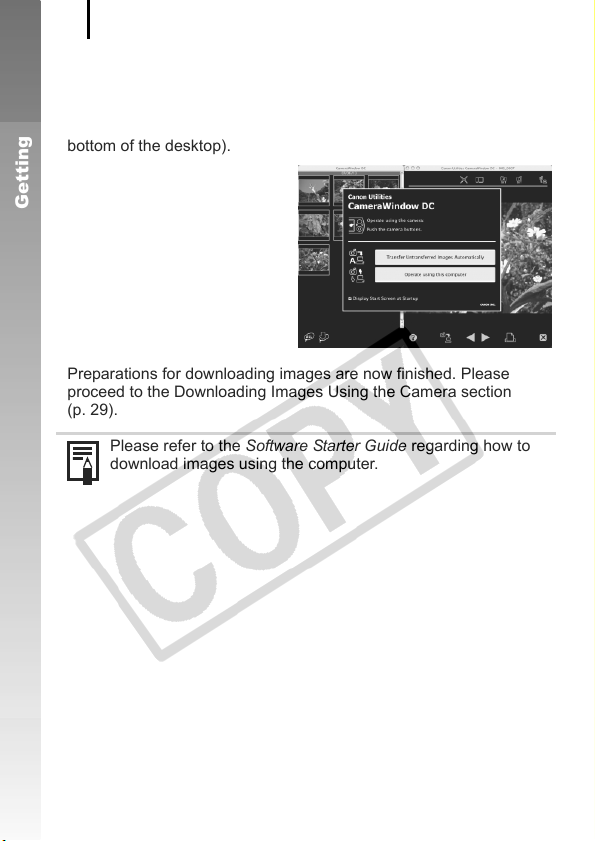
Downloading Images to a Computer
28
Macintosh
CameraWindow will appear when you establish a connection
between the camera and computer. If it fails to appear, click the
[CameraWindow] icon on the Dock (the bar which appears at the
bottom of the desktop).
Getting Started
Preparations for downloading images are now finished. Please
proceed to the Downloading Images Using the Camera section
(p. 29).
Please refer to the Software Starter Guide regarding how to
download images using the computer.

Downloading Images to a Computer
29
Downloading Images Using the Camera
(Direct Transfer)
Install the software before downloading images via the Direct
Transfer method for the first time (p. 25).
Use this method to download images using camera operations (except
Windows 2000).
Button
Button
Buttons
Button
Getting Started
All Images
New Images
DPOF Trans.
Images
Select & Transfer
Wallpaper
Transfers and saves all images to the
computer.
Transfers and saves to the computer only the
images that have not been previously
transferred.
Transfers and saves to the computer only the
images with DPOF Transfer Order settings.
Transfers and saves single images to the
computer as you view and select them.
Transfers and saves single images to the
computer as you view and select them. The
transferred images display as the background
on the computer desktop.
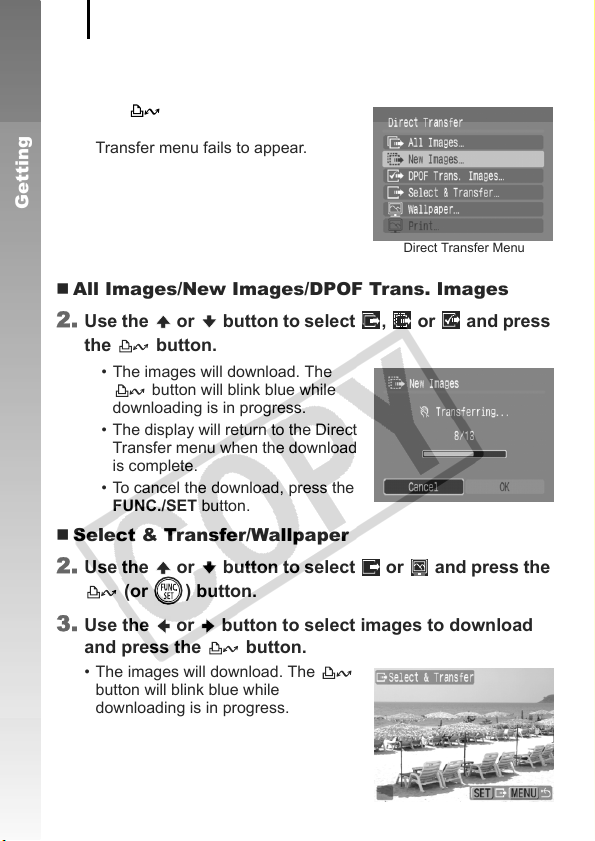
Downloading Images to a Computer
30
1. Confirm that the Direct Transfer menu is displayed on
the camera's LCD monitor.
• The button will light blue.
• Press the MENU button if the Direct
Transfer menu fails to appear.
Getting Started
Direct Transfer Menu
All Images/New Images/DPOF Trans. Images
2. Use the or button to select , or and press
the button.
• The images will download. The
button will blink blue while
downloading is in progress.
• The display will return to the Direct
Transfer menu when the download
is complete.
• To cancel the download, press the
FUNC./SET button.
Select & Transfer/Wallpaper
2. Use the or button to select or and press the
(or ) button.
3. Use the or button to select images to download
and press the button.
• The images will download. The
button will blink blue while
downloading is in progress.
• Pressing the FUNC./SET button will
cancel a download in progress.

Downloading Images to a Computer
31
4. Press the button after downloading finishes.
You will return to the Direct Transfer menu.
Only JPEG images can be downloaded as wallpaper for a
computer.
The option selected with the button is retained even when
the camera's power is turned off. The previous setting will be in
effect the next time the Direct Transfer menu is displayed. The
image selection screen will appear directly when the [Select &
Transfer] or the [Wallpaper] option was last selected.
Click at the bottom right of the window to close the CameraWindow
and the downloaded images will display on the computer.
Windows Macintosh
ZoomBrowser EX ImageBrowser
By default, images are saved on the computer in folders according to
the shooting date.
Getting Started

System Map
32
System Map
Supplied with Camera
Getting Started
Wrist Strap
WS-700
Battery Pack NB-5L*
(with Terminal Cover)
Battery Charger
CB-2LX/CB-2LXE*
AC Adapter Kit ACK-DC30
DC Coupler
DR-30
Compact Power Adapter
CA-DC10
1
1
Power Cord
Interface Cable IFC-400PCU*
Memory Card (32MB)
AV Cable
AVC-DC300*
Canon Digital Camera
Solution Disk
Waterproof Case
WP-DC19
High-Power Flash
HF-DC1
1
1

System Map
33
Getting Started
Direct Interface Cable*
USB Card
Reader
PCMCIA
Adapter
2
Compact Photo Printers*
(SELPHY Series)
Direct Print Compatible
Bubble Jet Printers*
USB Port
PC Card Slot
SD Memory Card*
• SDC-128M
• SDC-512MSH
5
Video IN Terminal
Audio IN Terminal
*1 Also available for purchase separately.
*2 See the user guide supplied with the printer for more information on the
printer.
*3 This camera can also be connected to the CP-10/CP-100/CP-200/CP-300.
*4 See the user guide supplied with the Bubble Jet printer for more
information on the printer and interface cables.
*5 Not sold in some regions.
2 *3
4
(PIXMA series)
TV/Video

System Map
34
Optional Accessories
The following camera accessories are sold separately.
Some accessories are not sold in some regions, or may no longer
be available.
Flash
Getting Started
• High-Power Flash HF-DC1
This attachable supplementary flash can be used to capture
photographic subjects that are too distant for the built-in flash to
illuminate.
Power Supplies
• AC Adapter Kit ACK-DC30
Kit for using power from a household electrical outlet.
Recommended to power a camera for an extended period of time or
when connecting to a computer.
• Battery Charger CB-2LX/CB-2LXE
An adapter for charging Battery Pack NB-5L.
• Battery Pack NB-5L
Rechargeable lithium-ion battery.

System Map
Other Accessories
• SD Memory Card
SD Memory Cards are used to store images recorded by the camera.
Canon brand cards are available in 128 MB and 512 MB capacities.
• Interface Cable IFC-400PCU
Use this cable to connect the camera to a computer, Compact Photo
Printer (SELPHY series), or to a Bubble Jet printer (refer to your
Bubble Jet printer user guide).
• AV Cable AVC-DC300
Use this cable to connect the camera to a TV set.
• Waterproof Case WP-DC19
When you attach this waterproof case to the camera, you can use it
to take underwater shots at depths of up to 40 meters (130 feet), and
of course it is ideal for taking worry-free pictures in the rain, at the
beach, or on the ski slopes.
Direct Print Compatible Printers
Canon offers the following separately sold printers for use with the
camera. You can produce photo quality prints quickly and easily by
connecting them to the camera with a single cable and operating the
camera's controls.
• Compact Photo Printers (SELPHY series)
• Bubble Jet Printers (PIXMA series)
For more information, visit your nearest Canon retailer.
35
Getting Started
Use of genuine Canon accessories is recommended.
This product is designed to achieve excellent performance when used with
genuine Canon accessories. Canon shall not be liable for any damage to
this product and/or accidents such as fire, etc., caused by the malfunction
of non-genuine Canon accessories (e.g., a leakage and/or explosion of a
battery pack). Please note that this warranty does not apply to repairs
arising out of the malfunction of non-genuine Canon accessories, although
you may request such repairs on a chargeable basis.

Getting Started
36

Learning More

Components Guide
38
Components Guide
Front View
cde
b
fg
a
a
Wrist Strap Mount (p. 11)
b Microphone
c AF-assist Beam (p. 49)
d Red-Eye Reduction Lamp (p. 86)
e Self-Timer Lamp (p. 73)
f Viewfinder Window
g Flash (p. 71)
h Lens
h

Components Guide
Back View
hgf
LCD Monitor (pp. 54, 55)
a
b Viewfinder
c DIGITAL Terminal (p. 22)
d A/V OUT (Audio/Video output) Terminal (p. 183)
e Terminal Cover
f Tripod Socket
g DC Coupler Terminal Cover (p. 210)
h Memory Card Slot / Battery Cover (p. 9)
The LCD monitor may be covered with a thin plastic film for
protection against scratches during shipment. If so, remove the
film before using the camera.
The interface cable and AV cable cannot be connected
simultaneously.
39
a
b
c
d
e
Using the Viewfinder
The viewfinder can be used to conserve power by turning the LCD
monitor off (p. 51) while shooting.

Components Guide
40
Controls
a
b
e
dcf
no
g
h
i
j
k
Indicators (p. 45)
a
l
m
pq
b Speaker
c Power Lamp
d Power Button (p. 12)
e Zoom Lever (pp. 66, 130)
Shooting: (Wide Angle)/ (Telephoto)
Playback: (Index)/ (Magnify)
f Shutter Button (p. 14)
g Mode Dial (pp. 14, 44)
h (Print/Share) Button (pp. 22, 122)
i (Playback) Button (p. 43)
j FUNC./SET Button (p. 47)
k Touch Control Dial (p. 41)
l MENU Button (p. 48)
m DISP. Button (p. 54)
n (Macro)/ (Infinity)/ Button (p. 72)
o (ISO Speed)/ (Jump)/ Button (pp. 104, 134)
p (Single Image Erase)/ (Continuous)/ (Self-timer)/
Button (pp. 21, 73, 85)
q (Flash)/ Button (p. 71)

Components Guide
41
Using the Touch Control Dial
Touching the Dial
An enlarged icon of the touch control dial will display on the LCD
monitor when you place a finger on the touch control dial and the icon
of the currently selected item will be enlarged. By holding down the
touch control dial in the position of the enlarged icon, you can
determine the item to set.
Touch Icons
Sample in shooting mode
Circling Your Finger on the Dial
You can select shooting modes, categories or images by circling your
finger on the dial. Circling counterclockwise works the same as the
button and circling clockwise the same as the button. (It may also
work as the / buttons with some functions.)
Screen shot of selecting a
shooting mode
Screen shot of selecting
images in playback mode
z Functions that cannot be configured are shown in gray.
z The dial display (Touch Icons) can be turned On/Off in the
[
]
menu (p. 51).
z When Touch Icons is set to [Off], the icon of the function
being touched appears in green on the LCD monitor.

Components Guide
42
The following functions can be operated using the touch control dial.
Please note that some of the options for some functions cannot be
operated with it.
Operable Functions Reference Page
Shooting Selecting a shooting mode p. 44
Selecting options in / / / / /
Selecting options in the FUNC. menu p. 47
Change exposure (movie) p. 90
Playback Selecting images pp. 17, 20, 136,
Operations for playing/editing movies pp. 140, 142
Operations for sound memos and the
Sound Recorder
Operations for DPOF print settings and
direct transfer settings.
Shooting
and
Playback
Selecting options in menus p. 48
Selecting time zones for the world clock p. 61
Changing the clock display color p. 46
Selecting options for the My Camera settings
pp. 71, 72, 73, 85,
104
164, 168
pp. 160, 162
pp. 174, 181
p. 184

Components Guide
Using the Button
The button can turn the camera on/off and switch between the
shooting/playback modes. In addition, you can register slideshow or
sound recorder functions to the button (p. 172).
Power Button
Shutter Button
Button
Turning the
Camera Off
Press the
power button
Shooting Mode
43
Press the shutter
button halfway
Press the button
Press the button
Press the
power button
Playback Mode
Lens retracted* Lens open
• May operate differently than above when functions are registered to the button.
* [Lens Retract] time can be changed from the [ ] menu (p. 52).

Components Guide
44
How to Use the Mode Dial
Turn the dial to the mode you wish to use.
Auto Mode
Manual Mode
Special Scene Mode
Movie Mode
Auto Mode
: Auto (p. 14)
Manual Mode
: Manual (p. 84)
: Color Accent (p. 116)
: Stitch Assist (p. 93)
Special Scene Mode (p. 81)
: Portrait
: Kids&Pets
: Foliage
: Beach
: Aquarium
: ISO 3200
Movie Mode (p. 88)
: Standard
: Compact
: Color Swap
: Digital Macro (p. 70)
: Color Swap (p. 118)
: Night Snapshot
: Indoor
: Snow
: Fireworks
: Underwater
: High Resolution
: Color Accent
: Time Lapse

Components Guide
45
Indicators
The indicators on the back of the camera light or blink under the
following conditions.
Right Indicator
Green: Ready to shoot (camera beeps twice)
Blinking Green: Time Lapse (movie) recording/Image recording/
Orange: Ready to shoot (flash on)
Blinking Orange: Ready to shoot (camera shake warning)
reading/erasing/transferring (when connected to a
computer/printer)
Left Indicator
Yellow: Macro mode/infinity mode/AF lock mode
Blinking Yellow: Focusing difficulty (camera beeps once)
Never do the following while the indicator blinks green. These
actions may corrupt image data.
- Shake or jolt the camera
-
Turn off the camera,
cover
or open the memory card slot/battery
Power Saving Function
This camera is equipped with a power saving function. The power will
shut off in the following circumstances. Press the power button again to
restore power.
Shooting Mode Powers down approximately 3 minutes after the
Playback Mode
Connected to a Printer
* This time can be changed.
z The power saving function will not activate during a slide
show or while the camera is connected to a computer.
z The power saving function settings can be changed (p. 51).
last control is accessed on the camera. The LCD
monitor automatically turns off 1 minute* after the
last control is accessed even if [Auto Power Down]
is set to [Off]. Press any button other than the
power button or change the camera orientation to
turn the LCD monitor back on.
Powers down approximately 5 minutes after the
last control is accessed on the camera.

Components Guide
46
Using the Clock
You can display the current date and time for
a 5-second* interval using the following two
methods.
* Default setting
Method 1
Hold the FUNC./SET button down while turning on the power.
Method 2
In a shooting/playback mode, press the FUNC./SET button for more
than one second.
If you hold the camera horizontally, it displays the time. If you hold it
vertically, the time and date display.
However, if you hold the camera vertically and use method 1 to
display the date and time, the time will be initially displayed in the
same way as when the camera is held horizontally.
• You can change the display color by pressing the or button.
• The clock display will disappear when the display interval is over or
when a button is operated for a subsequent operation.
• The clock’s display interval can be changed in the [ ] menu
(p. 52).
• The clock cannot be displayed when images are magnified or it is in
the index playback mode.

Basic Operations
47
Basic Operations
Menus and Settings
Settings for the shooting or playback modes or such camera settings
as the print settings, date/time and sounds are set using the FUNC.
menu or the Rec., Play, Print, Set up or My Camera menu.
FUNC. Menu
This menu sets many of the common shooting functions.
12 5
34
This example shows the FUNC.
menu in (Auto) mode.
Set the mode dial to , , or .
1
Press the button.
2
Use the or button to select a menu item.
3
• Some items may not be selectable in some shooting modes.
Use the or button to select an option for
4
the menu item.
• Items showing the icon can be changed with the DISP.
button.
• After selecting an option, you can press the shutter button to
shoot immediately. After shooting, this menu will appear again,
allowing you to adjust the settings easily.
Press the button.
5

Basic Operations
48
Rec., Play, Print, Set up and My Camera Menus
Convenient settings for shooting, playback or printing can be set with
these menus.
Shooting Mode (Auto)
1
Playback Mode
2
You can switch between
menus with the
button.
or
34
Press the button.
1
Use the or button to switch between menus.
2
• You can also use the zoom lever to switch between menus.
Use the or button to select a menu item.
3
Use
4
5
the or button
• Menu items followed by an ellipsis (...) can only be set after
pressing the FUNC./SET button to display the next menu. Press
the FUNC./SET button again to confirm the setting, then press
the MENU button to return to the menu screen.
Press the button.
to select an option.
5

Basic Operations
Menus and Default Settings
See Functions Available in Each Shooting Mode (p. 238).
FUNC. Menu
The icons shown here indicate the default settings (factory settings).
Menu Item Page Menu Item Page
Manual Mode
Special Scene Mode
Movie Mode
Exposure Compensation
Long Shutter Mode
White Balance
p. 84
p. 81
p. 88
p. 107
p. 109
p. 111
My Colors
Metering Mode
Compression (Still Image)
Shooting Interval (Movie)
Recording Pixels (Still Image)
Recording Pixels (Movie)
p. 114
p. 108
p. 76
p. 92
p. 75
p. 91
49
Rec. Menu
Menu Item Options Page/Topic
AF Frame Face Detect*/AiAF/Center p. 97
AF Frame Size Normal*/Small p. 99
Digital Zoom
(Still image) Standard*/Off/1.5x/2.0x
(Movie) Standard*/Off
Slow Synchro On/Off* p. 87
Red-Eye On*/Off p. 86
Self-timer Delay: 0–10*, 15, 20, 30 sec.
Auto ISO Shift Off*/ button/On p. 105
AF-assist Beam On*/Off p. 191
Review Off/2*–10 seconds/Hold
(In standard movie mode only)
Shots: 1–3*–10
*Default setting
p. 67
p. 73
You can set the
length of time
images display after
being shot (p. 16).

Basic Operations
50
Menu Item Options Page/Topic
Review Info
Off*/Detailed/Focus Check
p. 95
Save Original On/Off* p. 120
Auto Category On*/Off p. 121
Disp. Overlay
p. 124(Still image) Off*/Grid Lines/3 : 2 Guide/Both
(Movie) Off*/Grid Lines
IS Mode
(Still image) Continuous*/Shoot Only/
Panning/Off
p. 79
(Movie) Continuous*/Off
Date Stamp Off*/Date/Date & Time p. 78
Set button
*
/
///////
p. 122
Play Menu Print Menu
Menu Item Page Menu Item Page
Slide Show p. 146 Print
My Category
Erase p. 168 Select Range
Protect p. 164
Red-Eye Correction
Resize p. 158
My Colors p. 155
Sound Memo p. 160
Sound Recorder p. 162 Print Settings
Rotate p. 144
Transfer Order p. 181
Set Play button p. 172
Transition p. 145
p. 136 Select Image & Qty.
Select by Date
p. 151
Select by Category
Select by Folder
Select All Images
Clear All Selections
p. 174

Basic Operations
51
Set up Menu
*Default setting
Menu Item Options Page/Topic
Mute On/Off* Set to [On] to silence all operation
sounds except for the warning sounds.
Volume Off/1/2*/3/4/5 Adjusts the volume of the start-up
Start-up Vol. Adjusts the volume of the start-up
sound, operation sound, self-timer
sound, shutter sound and playback
sound. The volume cannot be
adjusted if [Mute] is set to [On].
sound when the camera is turned on.
Operation Vol. Adjusts the volume of the operation
sound that beeps when any button
other than the shutter button is
pressed.
Selftimer Vol. Adjusts the volume of the self-timer
Shutter
Volum e
sound played 2 sec. before the shutter
is released.
Adjusts the volume of the sound
played when the shutter releases. The
shutter sound does not play when a
movie is recording.
Playback Vol. Adjusts the playback volume of
Touch Icons On*/Off Sets whether or not the Touch Icons
LCD Brightness -7 to 0* to +7 Use the or button to adjust the
movies and sound memos.
display in the LCD monitor when the
touch control dial is touched (p. 41).
brightness. You can check the
brightness in the LCD monitor while
you are adjusting the setting.
Power Saving p. 45
Auto Power
Down
Display Off
On*/Off Sets whether or not the camera
automatically powers down after a set
period of time elapses without the
camera being operated.
10 sec./20 sec./
30 sec./1 min.*/2
min./3 min.
Sets the length of time before the LCD
monitor turns off when no camera
operation is performed.

Basic Operations
52
Menu Item Options Page/Topic
Time Zone Home*/World p. 61
Date/Time
Clock Display 0–5*–10 sec./
Format You can also select a low level format
File Numbering Continuous*/
Create Folder p. 126
Create New
Folder
Auto Create
Auto Rotate On*/Off p. 125
Lens Retract 1 minute* /
Language p. 13
Video System NTSC/PAL p. 183
Print Method Auto*/ See below
Reset All p. 64
20 sec./30
sec./1 min./2
min./3 min.
Auto Reset
Check mark
(On)/No check
mark (Off)
Off*/Daily/
Monday-
Sunday/Monthly
0 seconds
p. 12
p. 46
(p. 65).
p. 128
Creates a folder during the next
shooting session.
You can also set an auto creation time.
Sets the lens retraction timing when
switching from shooting mode to
playback mode.
Print Method
You can change the printer connection method. There is usually no
need to change the settings, but select when you print an image
recorded in the (Widescreen) mode at the full page setting for wide
paper using a Canon SELPHY CP750/CP740/CP730/CP720/CP710/
CP510 Compact Photo Printer. Since this setting is saved even when
the power is turned off, ensure that you return the setting to [Auto] to
print other image sizes. (However, it cannot be changed while the
printer is connected.)

Basic Operations
53
My Camera Menu
*Default setting
Menu Item Available Settings Page
Theme Selects a common theme for each My
Camera settings item.
Start-up Image Sets the image displayed when the camera
Start-up Sound Sets the sound played when the camera
power is turned on.
power is turned on.
Operation Sound Sets the sound played when any button other
than the shutter button is pressed.
Selftimer Sound Sets the sound played 2 seconds before the
Shutter Sound Sets the sound played when the shutter
My Camera Menu
Contents
shutter releases in self-timer mode.
button is pressed. There is no shutter sound
for movies.
(Off)/
*
/ /
p. 184

Basic Operations
54
Using the LCD Monitor
1
Press the button.
• The display mode changes as follows with each press.
Shooting Mode
( , , or )
Standard
(No Information)
Detailed
(Information View)
Playback Mode
No Information
Standard
Detailed
()
Off
Focus Check
(still images only)
• The shooting information displays for approximately 6 sec.
when a setting is changed, regardless of the selected display
mode.
z The LCD monitor on or off setting is retained even after the
camera power is turned off.
z The LCD monitor does not shut off in the or movie mode.
z The LCD monitor is set to the Information View in the ,
, , or mode.
z The LCD monitor will not switch to the detailed display or
focus check display while in the magnified display or index
playback mode.

Basic Operations
Information Displayed on the LCD Monitor
Shooting Mode
Grid Lines
a
Spot AE Point Frame/
3:2 Guide
Face Frame/
b
c
d
AF Frame
55
Shooting Mode
Exposure Compensation ••• p. 107
Long Shutter Mode ••• p. 109
White Balance p. 111
My Colors p. 114
a
Metering Mode p. 108
Compression (Still image) p. 76
Shooting Interval (Movie)
Recording Pixels (Still image) p. 75
Recording Pixels (Movies) p. 91
Camera Shake Warning p. 191
Digital Tele-Converter/
Safety Zoom
Macro/Infinity p. 72
b
ISO Speed* p. 104
( selected)
1.5x/2.0x
pp. 14, 70,
81, 84, 88
p. 92
p. 67

Basic Operations
56
Flash p. 71
Drive Mode pp. 73, 85
Auto Rotate p. 125
b
Movie Recording
Low Battery p. 206
AE Lock/FE Lock
AF Lock p. 101
Time Zone p. 61
c
Create Folder p. 126
Stills: Recordable Shots
Movies: Remaining Time/Elapsed Time
Shutter Speed* –
Aperture Value* –
d
Exposure Shift Bar (Movie) p. 90
Image Stabilizer p. 79
* Displays when the shutter button is pressed halfway. During flash photography,
however, the camera automatically readjusts the ISO speed, shutter speed or
aperture setting to an optimal setting, which may cause the playback information to
differ from the displayed information.
[z Rec.]
p. 89
pp. 102,
103
p. 219
p. 220
If the indicator blinks orange and the camera shake warning
icon ( ) displays, this indicates that a slow shutter speed may
have been selected due to insufficient illumination.
Use the following methods to shoot:
- Set the IS mode to any setting other than [off] (p. 79)
- Raise the ISO speed (p. 104)
- Configure Auto ISO Shift to a setting other than [Off] (p. 105)
- Select a setting other than (flash off) (p. 71)
- Attach the camera to a tripod or other device

Basic Operations
Playback Mode (Standard)
a
b
c
Defined Playback p. 134
a
Remaining battery charge will
display.
b
Displayed image number/Total number of images –
Folder Number-File Number p. 126
Compression (Still Images)
Recording Pixels (Still Images)
Movie
Red-Eye Correction/
c
My Colors/Resize
WAVE Format Sound p. 160
Protection Status p. 164
Shooting Date/Time p. 78
p. 206
pp. 75, 91
pp. 151,
155, 158
57

Basic Operations
58
Playback Mode (Detailed)
a
b
c
d
e
Histogram (p. 59)
f
g
h
Auto Category/My Category
a
Shooting Mode
b
Metering Mode p. 108
ISO Speed ••• p. 104
Shutter Speed –
Aperture Value –
c
Shooting Interval (Movie)
Recording Pixels/
Frame Rate (Movies)
Exposure Compensation ••• p. 107
d
Flash p. 71
White Balance p. 111
My Colors, Color Accent,
Color Swap
e
Red-Eye Correction Function
Macro/Infinity p. 72
File size p. 221
f
Still Image: Recording Pixels, Movies: Movie Length
g
( selected)
pp. 121, 136
pp. 14, 70,
81, 84, 88
p. 92
p. 91
pp. 114,
116 , 11 8
p. 151
pp. 75,
91

Basic Operations
Focus Check
a
b
Displayed image number/Total number of images
a
Compression (Still Images) p. 76
b
Recording Pixels
(Still Images) p. 75
The following information may also be displayed with some images.
A sound file in a format other than the WAVE format is attached or
the file format is not recognized.
JPEG image not conforming to Design rule for Camera File System
Standards (p. 215)
RAW image
Image recording pixel setting not recognized
Information for images shot on other cameras may not display
correctly.
Histogram Function
The histogram is a graph that allows you to check the brightness of the
image. The greater the bias toward the left in the graph, the darker the
image. The greater the bias toward the right, the brighter the image.
If the image is too dark, adjust the exposure compensation to a
positive value. Similarly, adjust the exposure compensation to a
negative value if the image is too bright (p. 107).
Sample Histograms
59
Balanced ImageDark Image Bright Image

Basic Operations
60
LCD Monitor Brightness
LCD Monitor Brightness Settings
The brightness of the LCD monitor can be changed in the following two
ways.
• Changing Settings Using the Set up Menu (p. 51)
• Changing Settings Using the DISP. Button (Quick-bright LCD
Function)
You can set the LCD monitor to the brightest setting regardless of the
option selected in the Set up menu by pressing the DISP. button for
more than one second.*
- To restore the previous brightness setting, press the DISP. button
for more than one second again.
- The next time you turn on the camera, the LCD monitor will be at
the brightness setting selected in the Set up menu.
* You cannot change the brightness of the LCD monitor with this function if you have
already set it to its highest setting in the Set up menu.
Night Display
When shooting in dark conditions, the camera automatically
brightens the LCD monitor to suit the brightness of the subject,
making it easier to frame the subject.
• Although noise may appear and the movement of the subject shown on the LCD
monitor may appear somewhat jagged, there is no effect on the recorded image.
The brightness of the image displayed in the monitor, and the brightness of the
actual image recorded will be different.

Basic Operations
61
Setting the World Clock
When traveling abroad, you can record images with local dates and
times simply by switching the time zone setting if you pre-register the
destination time zones. You can enjoy the convenience of not having to
switch the Date/Time settings.
Setting the Home/World Time Zones
Select [Time Zone].
1
1. Press the button.
2. Use the or button to select
[ ] Menu.
3. Use the or button to select
[Time Zone].
4. Press the button.
2
Select (Home).
1. Use the or button to select
.
2. Press the button.
• When using for the first time, confirm
that the screen to the right appears,
then press the FUNC./SET button.
Select an area as home.
3
1. Use the or button to select a
home time zone.
2. Press the button.
• To set the daylight saving option, use
the or button to display .
The time will advance by 1 hour.

Basic Operations
62
4
Select (World).
1. Use the button to select .
2. Press the button.
Select a destination area.
5
1. Use the or button to select a
destination time zone.
2. Press the button.
• As in Step 3, you can set daylight
saving time.
Time Difference from the
Home Time Zone

Basic Operations
Switching to the Destination Time Zone
Select [Time Zone].
1
1. Press the button.
2. Use the or button to select
[ ] Menu.
3. Use the or button to select
[Time Zone].
4. Press the button.
2
Select (World).
1. Use the or butto to select .
2. Press the button.
• To change the destination time zone,
use the FUNC./SET button.
• When you switch to the destination
time zone,
monitor.
If you change the date and time when the World option is selected,
the Home date and time will also change automatically.
will display on the
63
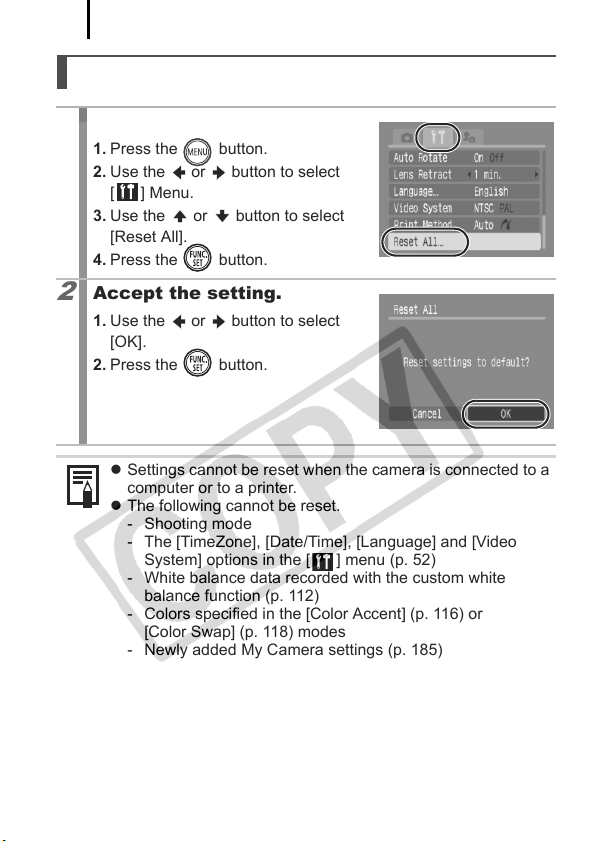
Basic Operations
64
Resetting Settings to Their Default Values
Select [Reset All].
1
1. Press the button.
2. Use the or button to select
[ ] Menu.
3. Use the or button to select
[Reset All].
4. Press the button.
Accept the setting.
2
1. Use the or button to select
[OK].
2. Press the button.
z Settings cannot be reset when the camera is connected to a
computer or to a printer.
z The following cannot be reset.
- Shooting mode
- The [TimeZone], [Date/Time], [Language] and [Video
System] options in the [ ] menu (p. 52)
- White balance data recorded with the custom white
balance function (p. 112)
- Colors specified in the [Color Accent] (p. 116) or
[Color Swap] (p. 118) modes
- Newly added My Camera settings (p. 185)

Basic Operations
For matting Memor y Cards
You should always format a new memory card or one from which you
wish to erase all images and other data.
z
Please note that formatting (initializing) a memory card erases
all data, including protected images and other file types.
z When the icon is displayed, sound data recorded with
the sound recorder exists. Exercise adequate caution before
formatting the memory card.
Select [Format].
1
1. Press the button.
2. Use the or button to select
[ ] Menu.
3. Use the or button to select
[Format].
4. Press the button.
Accept the setting.
2
1. Use the or button to select
[OK].
2. Press the button.
• To perform a low level format, use
the button to select [Low Level
Format] and the or button to
add a check mark.
• You can stop formatting a card
when [Low Level Format] is
selected by pressing the FUNC./SET button. You can still use
a card without problem when formatting is halted, but its data
will be erased.
Displays when sound data
recorded with the sound
recorder is present (p. 162).
65
Low Level Format
We recommend you select [Low Level Format] when you think
that the recording/reading speed of a memory card has
dropped. A low level format may require 2 to 3 minutes with
some memory cards.

Commonly Used Shooting Functions
66
Commonly Used Shooting Functions
You can also use the touch control dial to select shooting modes or
FUNC. menu options. See p. 41.
Shooting with the Optical Zoom
See Functions Available in Each Shooting Mode (p. 238).
The zoom can be adjusted from 36 mm – 133 mm (focal length) in
35mm film equivalent terms.
Press the zoom lever toward or .
1
• Wide Angle: Zooms out from the
subject.
• Telephoto: Zooms in on the
subject.

Commonly Used Shooting Functions
Using the Digital Zoom/Digital Tele-Converter
See Functions Available in Each Shooting Mode (p. 238).
You can combine digital zoom with optical zoom when shooting.
The available shooting characteristics and focal lengths (35mm film
equivalent) are as follows:
Selection Focal Length Shooting Characteristics
Enables shooting at zoom factors of up to
Standard 36 – 532 mm
Off 36 – 133 mm Enables shooting without digital zoom.
1.5x 54 – 199.5 mm
2.0x 72 – 266 mm
z The digital zoom cannot be used when the LCD monitor is
turned off.
z The digital zoom cannot be used in or (Postcard), or
(Widescreen) modes.
z [1.5x] or [2.0x] cannot be set in mode
15x with digital and optical zoom
combined. In movie mode, only the
Standard mode can be selected.
Digital zoom is fixed at the selected zoom
factor, and the focal length shifts to
maximum telephoto. This enables a faster
shutter speed and less chance of camera
shake than a shot taken at the same angle
of view with [Standard] or [Off].
67
Shooting with the Digital Zoom
Select [Digital Zoom].
1
1. Press the button.
2. In the [ ] menu, use the or
button to select [Digital Zoom].

Commonly Used Shooting Functions
68
Accept the setting.
2
1. Use the or button to select
[Standard].
2. Press the button.
Press the zoom lever toward and shoot.
3
• The combined digital and optical
zoom setting will display in the LCD
monitor.
• The image may appear coarse
depending upon the selected
recording pixels (the zoom factor
appear in blue).
• Press the zoom lever toward to
zoom out.
Safety Zoom Zone
This camera is equipped with a Safety Zoom feature that shifts from
optical zoom to digital zoom without pausing until image quality is lost
at any given recording pixel setting. The icon will display at the
maximum zoom setting before image quality is lost and you can
advance the zoom further by pressing the zoom lever toward the
icon again. The Safety Zoom zone changes according to the selected
recording pixel setting as shown below.
Safety Zoom Factor
Optical Zoom Digital Zoom
3.7x
Î
4.5x
Î
5.7x
Î
9.3x
Î
15.0x Î
Zone without deterioration Zone with deterioration

Commonly Used Shooting Functions
Shooting with the Digital Tele-Converter
The digital tele-converter feature uses digital zoom to achieve the
effects of a tele-converter (a lens used in telephoto shooting).
Select [Digital Zoom].
1
1. Press the button.
2. In the [ ] menu, use the or
button to select [Digital Zoom].
Accept the setting.
2
1. Use the or button to select
[1.5x] or [2.0x].
2. Press the button.
Adjust the angle of view with the zoom lever
3
and shoot.
• and the zoom factor will appear
on the LCD monitor.
• The image may appear coarse
depending upon the selected
recording pixels (the icon and the
zoom factor appear in blue).
69

Commonly Used Shooting Functions
70
Magnified Close-Up Shooting
(Digital Macro)
See Functions Available in Each Shooting Mode (p. 238).
You can shoot a subject 5 – 50 cm (2.0 in. – 1.6 ft.) from the end of the
lens at the maximum wide angle setting. With the digital zoom, the
image area is 14 x 11 mm (0.6 x 0.4 in.) at maximum zoom
(approximately 4.0x).
Select Digital Macro.
1
1. Set the mode dial to .
2. Press the button.
3. Use the or button to select
and choose with the or
button.
4. Press the button.
Choose the angle of view with the zoom lever
2
and shoot.
• The zoom factor appears on the LCD monitor.

Commonly Used Shooting Functions
Using the Flash
See Functions Available in Each Shooting Mode (p. 238).
Press the button.
1
1. Use the or button to change
the flash mode.
• : [Auto]
• : [On]
• : [Off]
You are recommended to shoot with the camera attached to a
tripod or other device if the camera shake warning icon
appears.
71
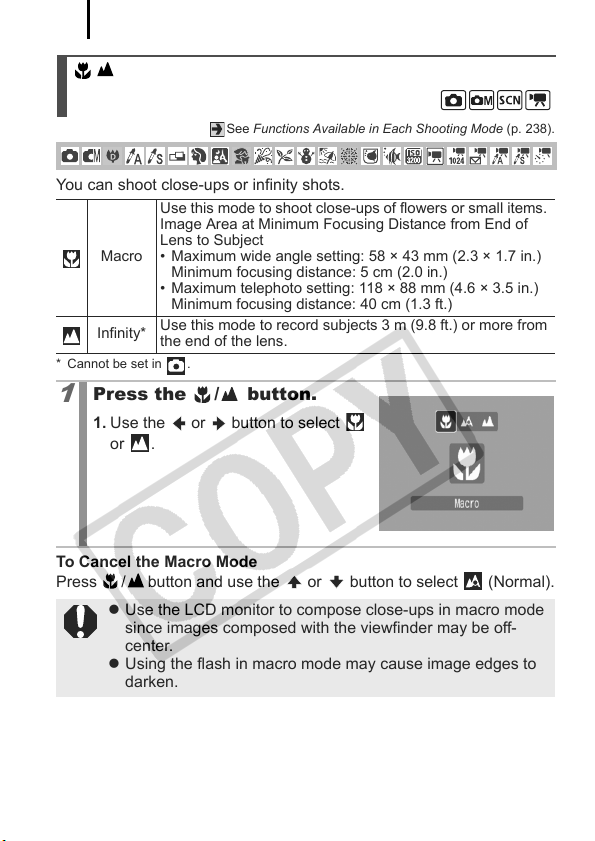
Commonly Used Shooting Functions
72
Shooting Close-Ups/Infinity Shot
See Functions Available in Each Shooting Mode (p. 238).
You can shoot close-ups or infinity shots.
Use this mode to shoot close-ups of flowers or small items.
Image Area at Minimum Focusing Distance from End of
Macro
Infinity*
* Cannot be set in .
Press the / button.
1
1. Use the or button to select
To Cancel the Macro Mode
Press / button and use the or button to select (Normal).
Lens to Subject
• Maximum wide angle setting: 58 × 43 mm (2.3 × 1.7 in.)
Minimum focusing distance: 5 cm (2.0 in.)
• Maximum telephoto setting: 118 × 88 mm (4.6 × 3.5 in.)
Minimum focusing distance: 40 cm (1.3 ft.)
Use this mode to record subjects 3 m (9.8 ft.) or more from
the end of the lens.
or .
z Use the LCD monitor to compose close-ups in macro mode
since images composed with the viewfinder may be off-
center.
z Using the flash in macro mode may cause image edges to
darken.

Commonly Used Shooting Functions
73
Using the Self-Timer
See Functions Available in Each Shooting Mode (p. 238).
You can set the time delay and the numbers of shots you wish to take
in advance.
10 sec. Self-Timer: shoots 10 seconds after you press the
shutter button.
• 2 seconds before the shutter releases, the self-timer lamp and
sound speed up.
2 sec. Self-Timer: shoots 2 seconds after you press the shutter
button.
• The self-timer sound beeps quickly* when you press the shutter
button and the shutter releases 2 seconds later.
Custom Timer: you can change the delay time (0–10, 15, 20, 30
sec.) and number of shots (1–10).
• When [Delay] is set to 2 or more seconds, the self-timer sound
beeps quickly 2 seconds before the shutter releases. When
[Shots] is set to more than 1, the self-timer sound only beeps
before the first shot.
• Cannot be set in the
* This may differ depending on your My Camera settings (p. 184).
Press the button.
1
1. Use the or button to change
the self-timer mode.
, ,
or
movie
mode.
Shoot.
2
• When the shutter button is pressed fully, the self-timer will
activate and the self-timer lamp will blink (when using red-eye
reduction, it will stay lit for the last 2 seconds).
To Cancel the Self-Timer
Press the button and use the or button to select .

Commonly Used Shooting Functions
74
Changing the Delay Time and Number of Shots ( )
Select [Self-timer].
1
1. Press the button.
2. In the [ ] menu, use the or
button to select [Self-timer].
3. Press the button.
Accept the setting.
2
1. Use the or button to select
[Delay] or [Shots] and change the
settings with the or button.
2. Press the button.
3. Press the button.
If the [Shots] option is set to 2 or more shots, the following
occurs.
- The exposure and white balance are locked at the settings
selected for the first shot.
- If the flash is used, the interval between shots lengthens
because the flash must charge.
- The interval between shots may lengthen when the built-in
memory of the camera fills.
- Shooting will automatically cease if the memory card
becomes full.

Commonly Used Shooting Functions
Changing the Recording Pixels/
Compression (Still Images)
See Functions Available in Each Shooting Mode (p. 238).
Select a resolution setting.
1
1. Press the button.
2. Use the or button to select
and the or button to change
the option.
3. Press the button.
75
Approximate Values for Recording Pixels
Purpose
(Large)
(Medium 1)
(Medium 2)
(Medium 3)
(Small)
or
(Postcard)
Recording Pixels
4000 x 3000
12M
3264 x 2448
8M
2592 x 1944
5M
1600 x 1200
*2
2M
0.3M
*3
1600 x 1200
pixels
pixels
pixels
pixels
pixels
640 x 480
pixels
High
Printing to about A2-size
420 x 594 mm (16.5 x 23.4 in.)
Printing to about A3-size
297 x 420 mm (11.7 x 16.5 in.)
Printing to about A4-size
210 x 297 mm (8.3 x 11.7 in.)
Printing to about Letter-size
216 x 279 mm (8.5 x 11 in.)
Print postcard-size prints
148 x 100 mm (6 x 4 in.)
Print L-size prints
119 x 89 mm (4.7 x 3.5 in.)
Send images as e-mail
Low
attachments or shoot more
images
When printing to postcards.
1
*

Commonly Used Shooting Functions
76
Printing on wide size paper (you can
4000 x 2248
(Widescreen)
:
Approximate number of recording pixels. (M is short for megapixels.)
*1 Paper sizes vary according to region.
*2 Fixed to in .
*3 Cannot be set in the or mode.
1
*3
Select a compression setting.
pixels
check the composition at a 16:9
aspect ratio. Areas that will not be
recorded appear on the LCD monitor
as a black border.)
1. Press the button.
2. Use the or button to select
and the or button to change
the option.
3. Press the button.
Approximate Values for Compression Settings
Compression Purpose
Superfine
Fine
High Quality Shoot higher quality images
Shoot normal quality images
Normal
Normal Shoot more images
z See Memory Cards and Estimated Capacities (p. 219).
z See Image Data Sizes (Estimated) (p. 221).

Commonly Used Shooting Functions
Configuring the Postcard Mode
See Functions Available in Each Shooting Mode (p. 238).
You can shoot images with the optimal settings for postcards by
composing them inside the print area (width-to-height ratio of
approximately 3:2) shown in the LCD monitor.
Select the Postcard Mode.
1
1. Press the button.
2. Use the or button to select
and choose with the or
button.
3. Press the button.
• Approximately 2M recording pixels, and compression settings
are fixed to Fine.
• The area that will not print displays in gray.
The digital zoom or the digital tele-converter cannot be used in
this mode.
For printing instructions, refer to the Direct Print User Guide.
77

Commonly Used Shooting Functions
78
Embedding the Date in the Image Data
See Functions Available in Each Shooting Mode (p. 238).
You can embed the date in the image data when (Postcard) is
selected.
Select the Postcard Mode.
1
1. Press the button.
2. Use the or button to select
and choose with the or
button.
3. Press the button.
Select [Date Stamp].
2
1. Press the button.
2. In the [ ] menu, use the or
button to select [Date Stamp].
Set the date and time.
3
1. Use the or button to select
[Date] or [Date & Time].
2. Press the button.
• LCD Monitor Display
: [Off]
: [Date]/[Date & Time]
z
Ensure that the camera’s date/time is set beforehand (p. 12).
z The date stamp cannot be deleted from the image data once
it has been embedded.

Commonly Used Shooting Functions
79
To imprint the date on images for all but postcard size images,
use the supplied software (ZoomBrowser EX or
ImageBrowser) or printer settings. For details, please see the
user guide for each product.
Setting the Image Stabilizer Function
See Functions Available in Each Shooting Mode (p. 238).
The image stabilizer function allows you to minimize the camera shake
effect (blurred images) when you shoot distant subjects that have been
magnified or when you shoot in dark conditions without a flash.
–
Off
–
You can check the effect of the IS mode on image blur on
Continuous
Shoot Only
Panning
Select [IS Mode].
1
1. Press the button.
2. In the [ ] menu, use the or
button to select [IS Mode].
the LCD monitor since the IS mode runs continually. This
makes it easier to compose images and focus on
subjects.
IS mode is only activated when the shutter button is
pressed, so subjects will be captured with reduced blur
even if their movements on the LCD monitor are not
smooth. This option is not available in the
This option only stabilizes the effect of up and down
camera motions on the image. This option is
recommended for shooting objects moving horizontally.
This option is not available in the
movie
movie
mode.
mode.

Commonly Used Shooting Functions
80
Accept the setting.
2
1. Use the or button to select an
image stabilizer option.
2. Press the button.
z Camera shake may not be fully corrected when shooting
with slow shutter speeds, such as with evening shots. Set
Auto ISO Shift (p. 105) to a setting other than [Off] or use a
tripod to shoot.
z If camera shake is too strong, it may not be fully corrected.
z Hold the camera horizontally while panning (stabilization
does not work when the camera is held vertically).
z If you select [Shoot Only] or [Panning] in shooting mode (still
images) and then switch to movie mode, the setting will
change to [Continuous].

Various Shooting Methods
Various Shooting Methods
You can also use the touch control dial to select shooting modes or
FUNC. menu options. See p. 41.
Shooting in Modes for Special Conditions
See Functions Available in Each Shooting Mode (p. 238).
You can shoot with the most appropriate settings for the scene.
Select a shooting mode.
1
1. Set the mode dial to .
2. Press the button.
3. Use the or button to select
and the or button to select a
mode.
4. Press the button.
Portrait
Produces a soft effect when photographing people.
81
Night Snapshot
Allows you to take snapshots of people against
twilight or night backgrounds by reducing the effects
of camera shake even without using a tripod.

Various Shooting Methods
82
Kids&Pets
Allows you to capture subjects that move around,
such as children and pets, without missing photo
opportunities.
Indoor
Prevents camera shake and maintains the subject’s
true color when shooting under fluorescent or
tungsten lighting.
Foliage
Shoots trees and leaves—such as new growth,
autumn leaves or blossoms—in vivid colors.
Snow
Shoots without a blue tinge and without making
people appear dark against a snowy background.
Beach
Shoots without making people appear dark near
water or sand where reflected sunlight is strong.
Fireworks
Captures fireworks in the sky sharply and at optimal
exposure.

Various Shooting Methods
Aquarium
Selects the optimal ISO speed, white balance and
color balance to capture fish and other items in an
indoor aquarium.
Underwater
Appropriate for shooting images with Waterproof
Case WP-DC19 (sold separately). This mode uses
an optimal white balance setting to reduce bluish
tones and record images with a natural hue.
ISO 3200
Shoots with the ISO speed set to 3200. Use it when
high speed is required. (Twice as sensitive as ISO
1600.) Avoids blurring of the subject and the effects
of camera shake.
Recording pixels are set to (1600 x 1200 pixels).
z The shutter speed is slow in mode. Always use a tripod
to avoid camera shake.
z In , , , or mode, the ISO speed may
increase and cause noise in the image depending on the
scene being shot.
z Noise can be noticeable when the ISO speed is set to
mode.
Install the camera in Waterproof Case WP-DC19 to shoot
underwater. You are also recommended to use this case for
shooting in rainy conditions, at the beach or on the ski slopes.
83

Various Shooting Methods
84
Shooting in Manual Mode
See Functions Available in Each Shooting Mode (p. 238).
Allows you to select settings yourself, such as the exposure
compensation, white balance or my colors.
Select manual mode.
1
1. Set the mode dial to .
2. Press the button.
3. Use the or button to select .
4. Press the button.

Various Shooting Methods
85
Continuous Shooting
See Functions Available in Each Shooting Mode (p. 238).
In this mode, the camera shoots continuously while the shutter button
is held down. If you use the recommended memory card*, you can
shoot continuously (smooth continuous shooting) at a set shooting
interval until the memory card is full (p. 219).
*Recommended Memory Card:
Super high-speed SDC-512MSH memory card (sold separately) to
which low-level formatting (p. 65) is conducted immediately before
shooting.
• This reflects standard shooting criteria established by Canon. Actual results may
vary according to the subject and shooting conditions.
• Even if continuous shooting suddenly stops, the memory card may not be full.
1
Press the button.
1. Use the or button to select
.
Shoot.
2
• The camera will continue to record successive images while
the shutter button is held down.
• Recording will cease when the shutter button is released.
To Cancel Continuous Shooting
Follow step 1 to display .
z The interval between shots lengthens when the built-in
memory of the camera fills.
z If the flash is used, the interval between shots lengthens
because the flash must charge.

Various Shooting Methods
86
Setting the Red-Eye Reduction Function
See Functions Available in Each Shooting Mode (p. 238).
This function reduces the red appearance of eyes when the flash fires
and light is reflected back.
Select [Red-Eye].
1
1. Press the button.
2. In the [ ] menu, use the or
button to select [Red-Eye].
Accept the setting.
2
1. Use the or button to select
[On] or [Off].
2. Press the button.
The red-eye reduction lamp lights orange before the flash fires
when the Red-Eye option is set to [On].

Various Shooting Methods
Setting the Slow Synchro Function
See Functions Available in Each Shooting Mode (p. 238).
You can shoot with the flash at slow shutter speeds. You can limit the
extent to which only the background darkens with flash photography
while shooting night scenes or under indoor lighting.
Select [Slow Synchro].
1
1. Press the button.
2. In the [ ] menu, use the or
button to select [Slow Synchro].
Set Slow Synchro.
2
1. Use the or button to select
[On] or [Off].
2. Press the button.
Please note that camera shake becomes a factor when [Slow
Synchro] is set to [On]. If this occurs, you are recommended to
fix the camera to a tripod to shoot in this mode.
87

Various Shooting Methods
88
Movie Shooting
See Functions Available in Each Shooting Mode (p. 238).
The following movie modes are available.
For information on the recording pixels and frame rate in each mode,
refer to Changing Recording Pixels (p. 91).
* The recording time will vary according to the capacity of the memory card you use
(p. 220).
Standard
You can select the recording pixels and record until the memory card is
full*1. The digital zoom can be used while shooting in this mode (p. 67).
• Maximum Size: 4 GB*2/movie
High Resolution
Use this to display images at large sizes on computer monitors.
•Maximum Size: 4 GB*2/movie
Compact
Since there are few recording pixels and also the data size is small,
this mode is convenient for sending movies as e-mail attachments or
when the memory card capacity is low.
• Maximum Clip Length: 3 minutes
Color Accent Color Swap
You can have only the specified color remain and change all others into
black and white, or change a specified color into a different color
(pp. 116, 118). As with the Standard mode, you can also select the
recording pixels and frame rate and record until the memory card is
full*1.
•Maximum Size: 4 GB*/movie
Time Lapse
Select a shooting interval (1 or 2 sec.) to have a single frame shot at
that interval. When played back, two hours worth of recorded frames
is compressed to 8 minutes (1-sec. interval) or 4 minutes (2-sec.
interval). You can record events from a fixed perspective, such as the
spectacle of a flower budding over time, or view changing elements in
a short period. Sound cannot be recorded in this mode.
• Maximum recording session: 2 hours.

Various Shooting Methods
*1 When a super high-speed memory card is used: SDC-512MSH is recommended.
*2 Even if the clip size has not reached 4 GB, recording will stop at the moment the clip
length reaches 1 hour. Depending on the volume and data writing speed of the
memory card, recording may stop before reaching 1 hour or before the recorded
data volume has reached 4 GB.
Select a shooting mode.
1
1. Set the mode dial to .
2. Press the button.
3. Use the or button to select
and the or button to change
the option.
4. Press the button.
• See Changing Colors (p. 116) for the procedures for using
and .
Shoot.
2
• Pressing the shutter button halfway automatically sets the
exposure, focus and white balance settings.
• Pressing the shutter button fully starts recording video and
sound simultaneously.
• During shooting, the recording time and [
LCD monitor.
• Pressing the shutter button fully again stops recording.
Recording will stop automatically under the following
circumstances.
- When the maximum recording time elapses
- When the built-in memory or memory card becomes full
Rec.] appear on the
z
89
z You are recommended to use a memory card that has been
formatted in your camera to shoot movies (p. 65). The
memory card supplied with the camera may be used without
further formatting.

Various Shooting Methods
90
z Be careful of the following while recording.
- Do not touch the microphone (p. 38).
- If you press a button, the sound of the button being
pressed will also be recorded.
- The camera will automatically adjust the exposure and
white balance to suit the shooting conditions during
recording. Please note, however, that the sounds made
by the camera automatically adjusting the exposure may
also be recorded.
z The focus and optical zoom settings remain fixed for
subsequent frames at the values selected for the first frame.
z Before recording, you can set the AE lock and exposure
shift. This is effective on ski slopes and the beach when the
contrast is too strong between the subject and background
or where there are both light and dark areas in the scene
and it is desirable to adjust the exposure.
1. Press the button.The exposure will lock (AE lock) and
the exposure shift bar will appear in the LCD monitor.
2. Use the or button to adjust the exposure.Press the
button again to release the setting. Also, the setting
will be canceled if you press the MENU button or change
the white balance, My Colors or shooting mode settings.
z If you register the function with the button, you can
start shooting a movie simply by pressing the button
even if the mode dial is set to , or (p. 122).
z QuickTime is required to play back movies (Data type: AVI/
Compression method: Motion JPEG) on a computer (Only
Windows 2000).

Various Shooting Methods
Changing Recording Pixels
You can change the recording pixels when the movie mode is set to
(Standard), (Color Accent) or (Color Swap).
Select the number of recording pixels.
1
1. Press the button.
2. Use the or button to select
and the or button to
change the option.
3. Press the button.
Recording Pixels and Frame Rates
Frame rates indicate the number of frames recorded or played back
each second. The higher the frame rate, the smoother the
appearance of motion.
Standard *1640 x 480 pixels, 30 frames/sec.
Color Accent *2640 x 480 pixels, 30 frames/sec. LP
Color Swap 320 x 240 pixels, 30 frames/sec.
High Resolution 1024 x 768 pixels, 15 frames/sec.
Compact 160 x 120 pixels, 15 frames/sec.
Time Lapse 640 x 480 pixels, 15 frames/sec.*
*1 Default setting.
*2 To give priority to recording length over quality, select the option displaying [LP]
(Long Play). For the same file size, you can record approximately twice the
length.
*3 Frame rate during playback.
z See Memory Cards and Estimated Capacities (p. 219).
z See Image Data Sizes (Estimated) (p. 221).
3
91

Various Shooting Methods
92
Changing the Shooting Interval ( Time Lapse)
1
Select a shooting interval.
1. Press the button.
2. Use the or button to select
and the button to change
the option.
3. Press the button.
• The indicator will blink green
while the camera is recording.
z You are recommended to use a fully charged battery or
an AC adapter since the recording period may be lengthy.
z The power saving setting (p. 45) will determine whether
or not the LCD monitor shuts off. The LCD monitor will
turn on if something other than the power button or
shutter button is operated.
z The LCD monitor displays the elapsed time from the start
of recording to the end in playback mode, but the actual
playback time is shorter than the displayed time.
Recordable Duration

Various Shooting Methods
93
Shooting Panoramic Images (Stitch Assist)
See Functions Available in Each Shooting Mode (p. 238).
Stitch Assist can be used to shoot overlapping images that can later be
merged (stitched) to create one panoramic image on a computer.
The overlapping seams of several
adjacent images can be joined
into a single panoramic image.
Select a shooting direction.
1
1. Set the mode dial to .
2. Press the button.
3. Use the or button to select
and the or button to select
or .
4. Press the button.
: Left to right horizontally
: Right to left horizontally
Shoot the first image in the
2
sequence.
• The exposure and white balance are
set and locked with the first image.

Various Shooting Methods
94
Compose the second image so that it overlaps
3
a portion of the first and shoot.
• You can press the or button to return to the previously
recorded image to retake the shot.
• Minor discrepancies in the overlapping portions can be
corrected when the images are stitched together.
Repeat the procedure for additional images.
4
• A sequence may contain up to 26 images.
5
Press the button after the last shot.
z You cannot display the images on a TV when shooting in
Stitch Assist mode.
z The settings for the first image are applied to the second
image onward.
Use PhotoStitch, a supplied software program, to merge the
images on a computer.
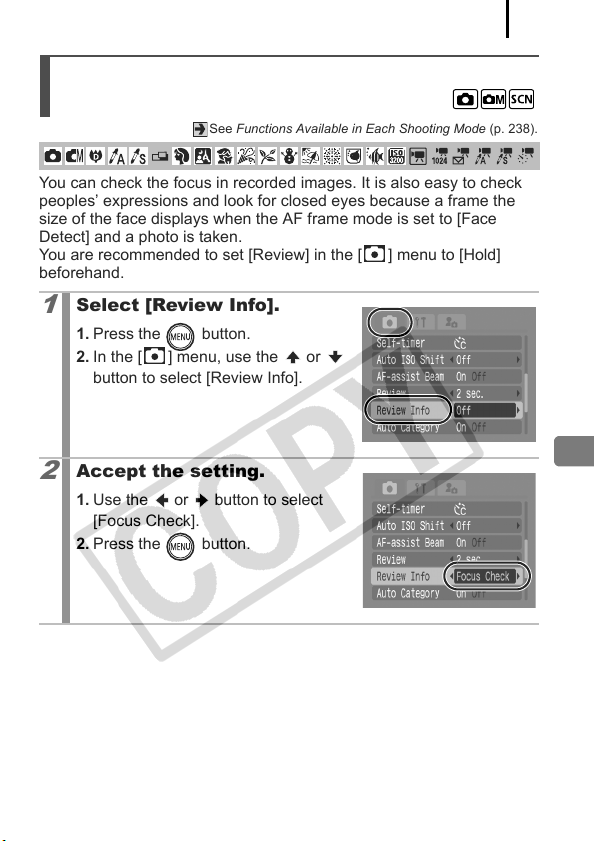
Various Shooting Methods
Checking the Focus and Peoples’
Expressions (Focus Check)
See Functions Available in Each Shooting Mode (p. 238).
You can check the focus in recorded images. It is also easy to check
peoples’ expressions and look for closed eyes because a frame the
size of the face displays when the AF frame mode is set to [Face
Detect] and a photo is taken.
You are recommended to set [Review] in the [ ] menu to [Hold]
beforehand.
Select [Review Info].
1
1. Press the button.
2. In the [ ] menu, use the or
button to select [Review Info].
Accept the setting.
2
1. Use the or button to select
[Focus Check].
2. Press the button.
95

Various Shooting Methods
96
Shoot.
3
• The recorded image displays.
Recorded Image
• The frame displays as follows.
Frame Color Content
Orange
White Displays at the focal point (AF frame)
Displays the area of the image shown at the
bottom right
Orange frame contents
• The orange frame can be shown at a different magnification,
moved or switched to a different frame (p. 133).
To Cancel Checking the Focus
Press the shutter button halfway.
z When the bottom right of the image is enlarged, pressing the
button will not delete the image.
z You can also check the focus in playback mode (p. 132).

Various Shooting Methods
Switching between Focusing Modes
See Functions Available in Each Shooting Mode (p. 238).
The AF frame indicates the area of the composition on which the
camera focuses. You can set the AF frame in the following ways.
You can have the camera automatically detect the
Face
position of a face and use this data to set the focus
Detect
and exposure* while shooting.
* Only in evaluative metering mode (p. 108).
(No frame) AiAF
Select [AF Frame].
1
1. Press the button.
2. In the [ ] menu, use the or
button to select [AF Frame].
The camera detects the subject and highlights the
AF frames, from 9 available points, that it will use to
determine the focus.
The camera focuses using the center AF frame.
This is convenient for making sure the focus is
Center
exactly where you want it. You can change the size
of the AF frame (p. 99).
97
Accept the setting.
2
1. Use the or button to select an
AF frame option.
2. Press the button.
• Changing the AF Frame Size (p. 99).

Various Shooting Methods
98
z [Face Detect] cannot be used when the LCD monitor is
turned off.
z The AF frame appears as follows when the shutter button is
pressed halfway.
- Green : Focus is achieved
- Yellow : Focusing difficulty (AF frame set to [Center])
- No AF frame :
Focusing Difficulty (AF frame set to
[Face Detect] or [AiAF])
Face Detect Feature
z Maximum of three Face frames will be displayed at the position of
the face the camera recognizes. At this point, the frame the
camera judges to be the main subject appears in white while the
others appear in gray. When the shutter button is pressed halfway,
up to 9 green AF frames may appear.
z The camera will shoot using [AiAF] not the [Face Detect] function if
a white frame fails to appear and only gray frames display, or if a
face is not detected.
z The camera may mistakenly identify non-human subjects as a
face.
z In certain cases, faces may not be detected.
Examples:
- If faces are at the edge of the screen, or appear extremely small,
large, dark or bright, relative to the overall composition.
- Faces turned to the side or at a diagonal, or faces with a portion
hidden.
