Canon POWERSHOT SD630 DIGITAL ELPH, DIGITAL IXUS 65, DIGITAL ELPH User Manual
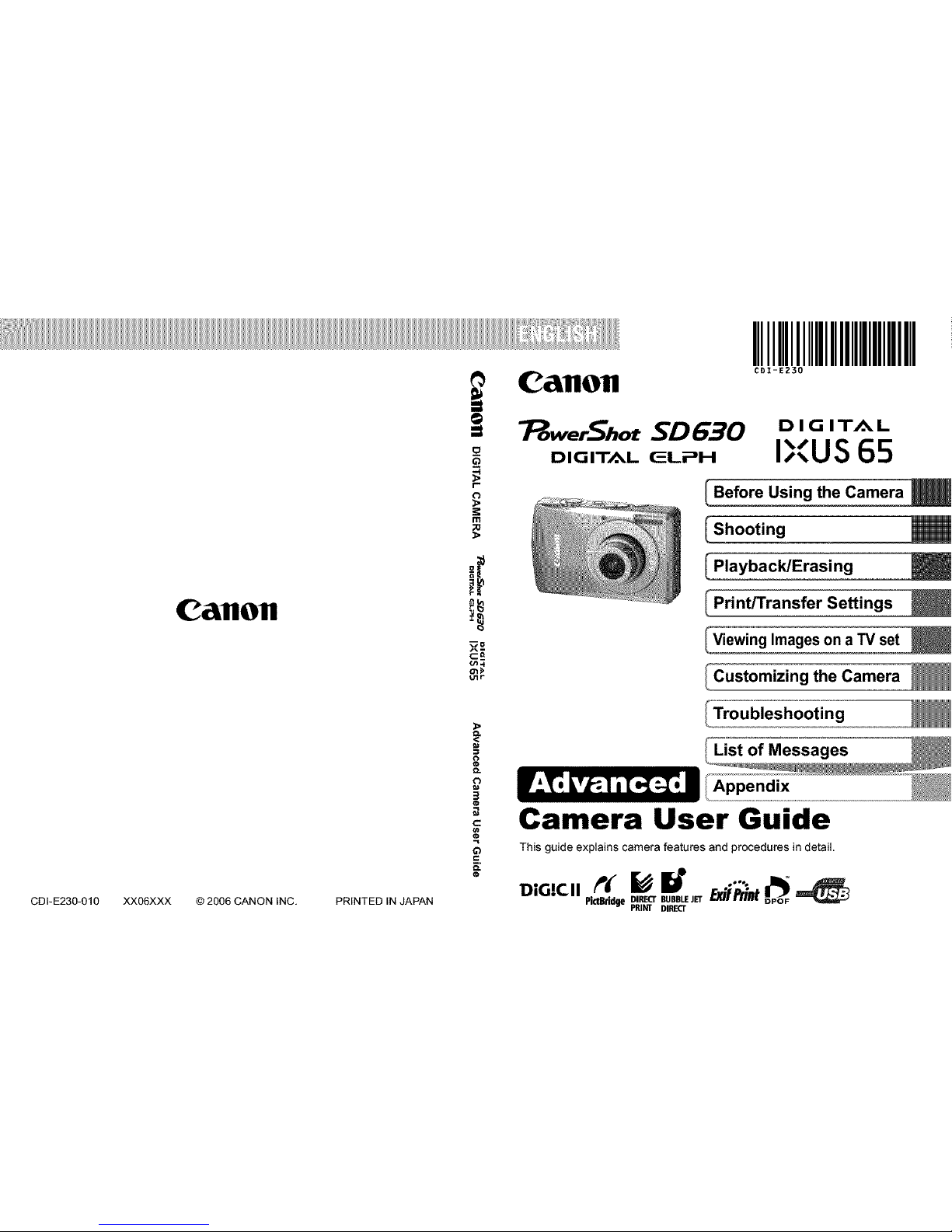
C&IlOll
Canon
7:_owerShotSD630
o_
___ D IG IT/_,L (3LPH
m
;o
s(-
c_a
(,_.f
o_
Utr
IIIIIIIIIIIIIIIIII
CDI-E230
DIGITAL
%S,,US 65
I Before Using the Camera
I PlaybacldErasing
Settings
I Viewing Images on a TV set
I Customizing the Camera
CDI-E230-010 XXO6XXX © 2006 CANON INC, PRINTED IN JAPAN
¢)
='2
3
Q
_=.
O.
List of Messages
Appendix
Camera User Guide
This guide explains camera features and procedures in detail.
PictBddgepBIFIA_ECrBDU_BE_JEr
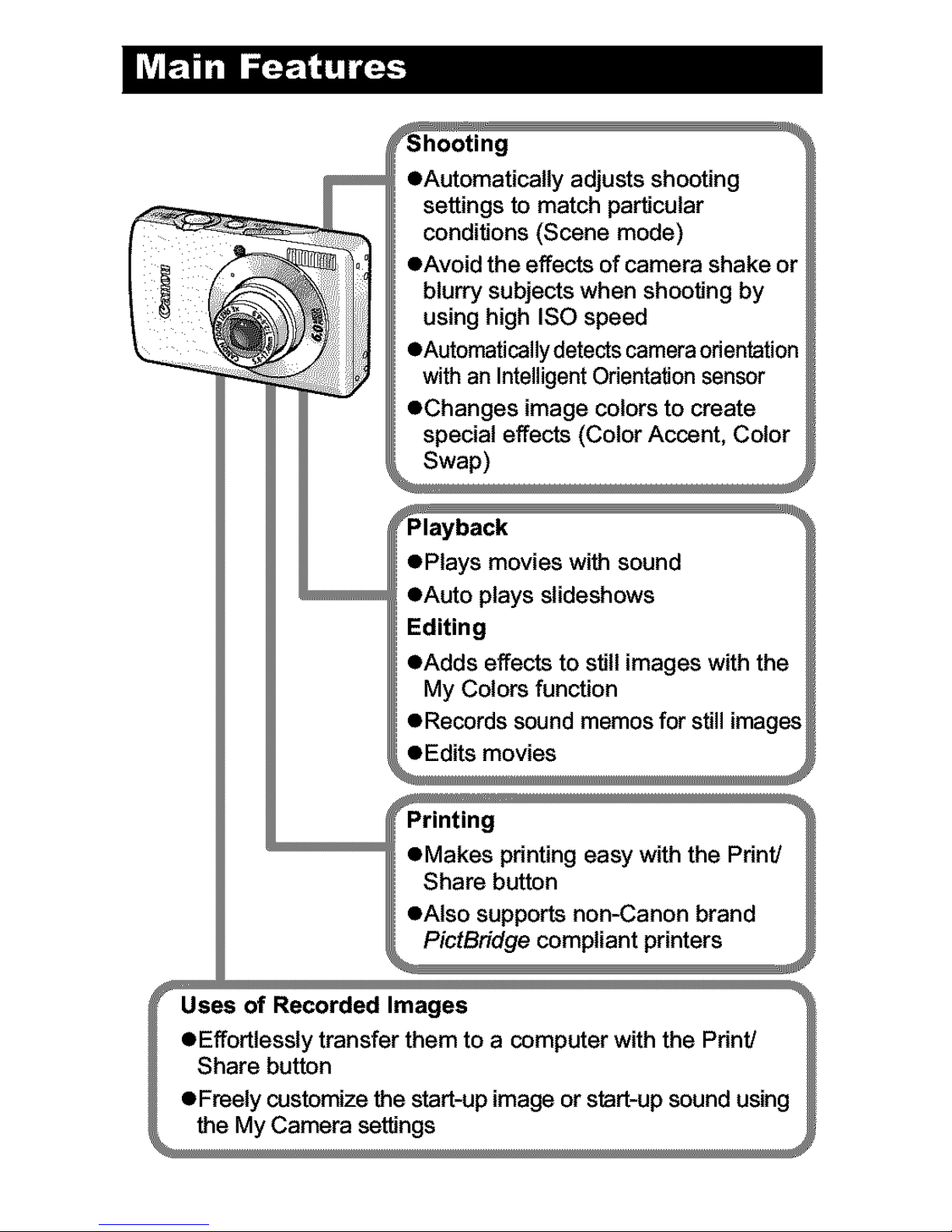
I!!ll_
OAutomatically adjusts shooting
settings to match particular
conditions (Scene mode)
oAvoid the effects of camera shake or
blurry subjects when shooting by
using high ISO speed
OAutomatically detects cameraorientation
with an Intelligent Orienta_on sensor
OChanges image colors to create
special effects (Color Ac_nt, Color
_layback "_%
ePlays movies with sound
eAuto plays slideshows
Editing
eAdds effects to stillimages with the
My Colors function
eRecords sound memos for stillimages
eEdits movies
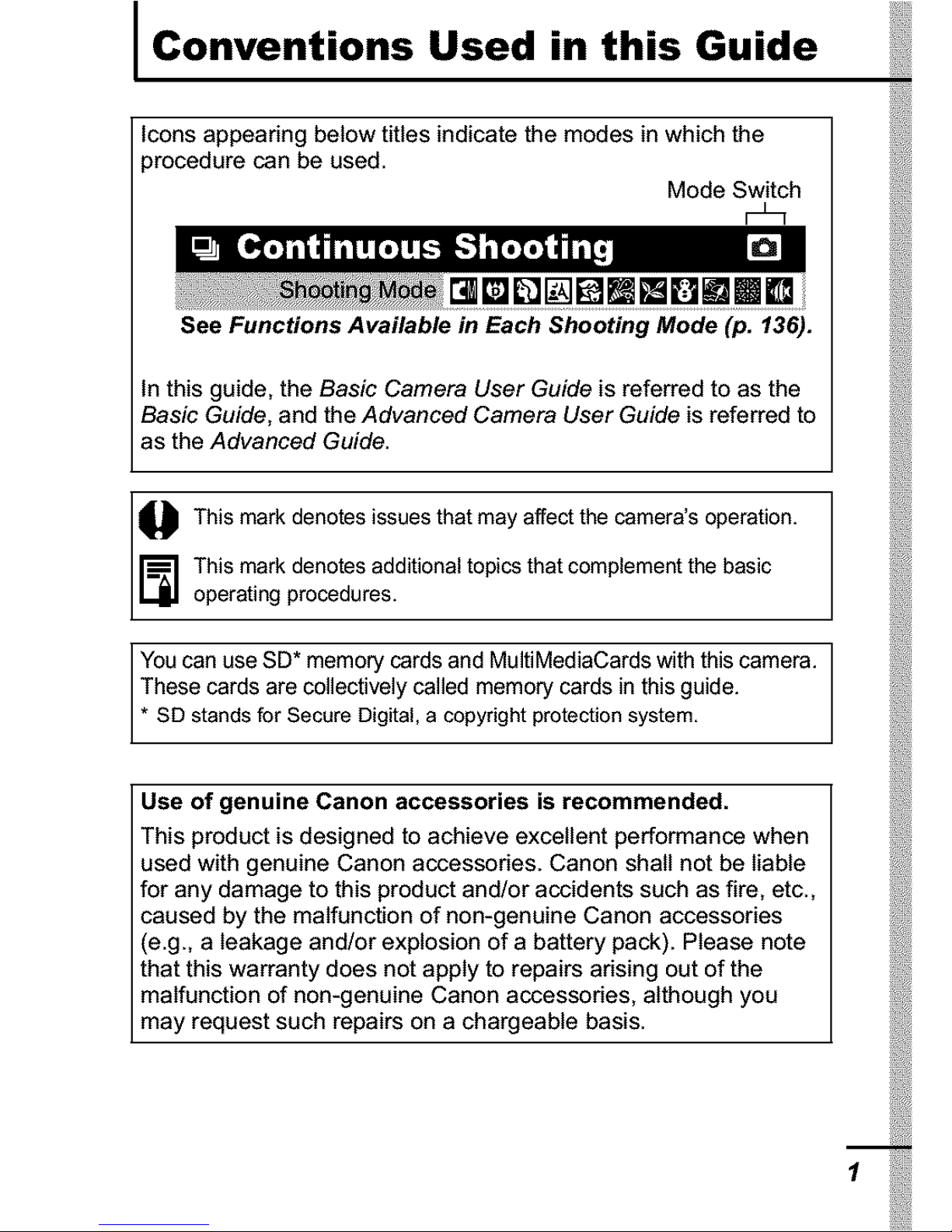
I Conventions Used in this Guide
Icons appearing below titles indicate the modes in which the
)rocedure can be used.
Mode Switch
r-%
r l[ar i mmDmmm
See Functions Available in Each Shooting Mode (p. 136).
In this guide, the Basic Camera User Guide is referred to as the
Basic Guide, and the Advanced Camera User Guide is referred to
as the Advanced Guide.
This mark denotes issues that affect the camera's operation.
may
_] his mark denotes additional topics that complement the basic
operating procedures.
You can use SD* memory cards and MultiMediaCards with this camera.
These cards are collectively called memory cards in this guide.
* SD stands for Secure Digital, a copyright protection system.
Use of genuine Canon accessories is recommended.
This product is designed to achieve excellent performance when
used with genuine Canon accessories. Canon shall not be liable
for any damage to this product and/or accidents such as fire, etc.,
caused by the malfunction of non-genuine Canon accessories
(e.g., a leakage and/or explosion of a battery pack). Please note
that this warranty does not apply to repairs arising out of the
malfunction of non-genuine Canon accessories, although you
may request such repairs on a chargeable basis.
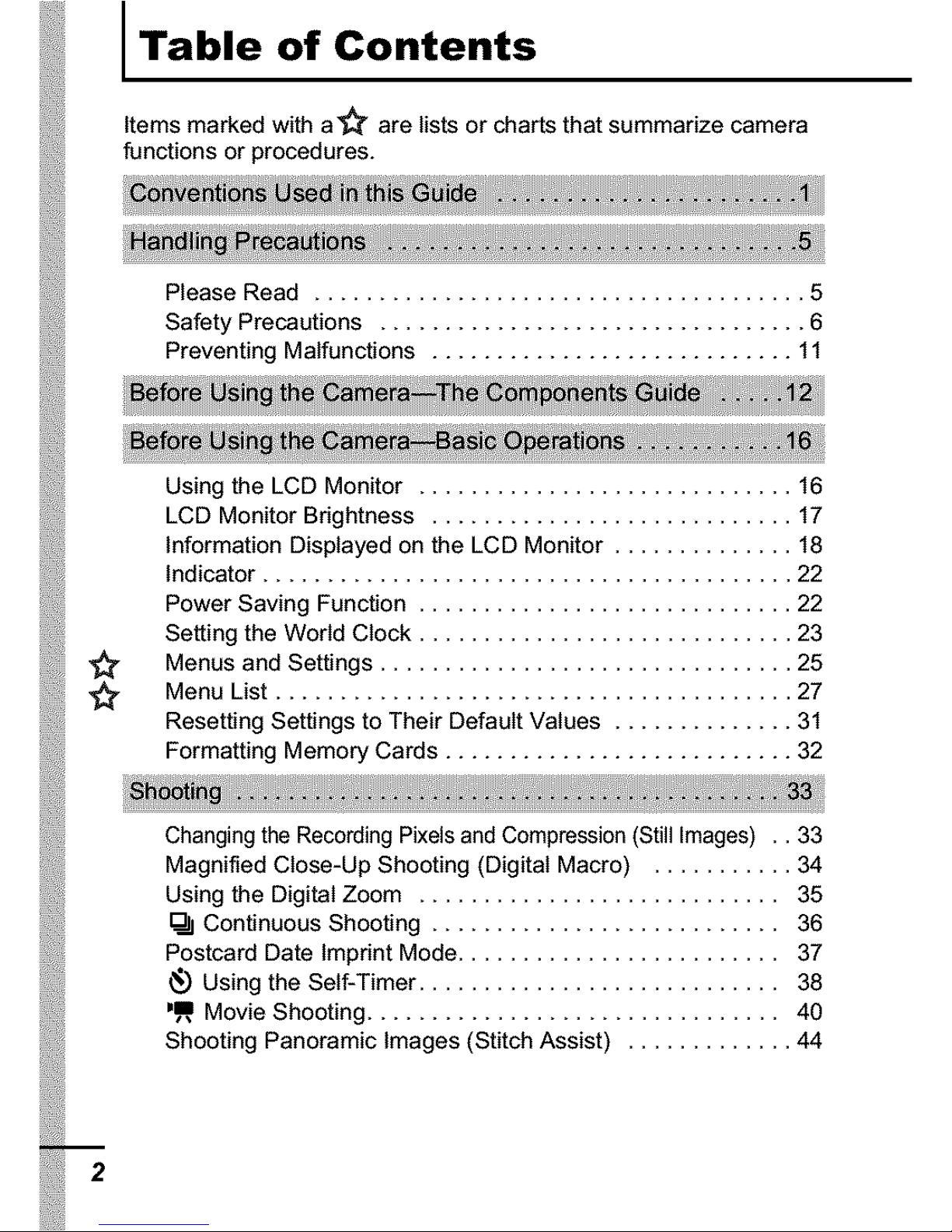
l Table of Contents
Items marked with al_ are lists or charts that summarize camera
functions or procedures.
Please Read ...................................... 5
Safety Precautions ................................. 6
Preventing Malfunctions ............................ 11
I#
Using the LCD Monitor ............................. 16
LCD Monitor Brightness ............................ 17
Information Displayed on the LCD Monitor .............. 18
Indicator ......................................... 22
Power Saving Function ............................. 22
Setting the World Clock ............................. 23
Menus and Settings ................................ 25
Menu List ........................................ 27
Resetting Settings to Their Default Values .............. 31
Formatting Memory Cards ........................... 32
Changing the Recording Pixels and Compression (Still Images) .. 33
Magnified Close-Up Shooting (Digital Macro) ........... 34
Using the Digital Zoom ............................ 35
Continuous Shooting ........................... 36
Postcard Date Imprint Mode ......................... 37
_) Using the Self-Timer ............................ 38
_m Movie Shooting ................................ 40
Shooting Panoramic Images (Stitch Assist) ............. 44
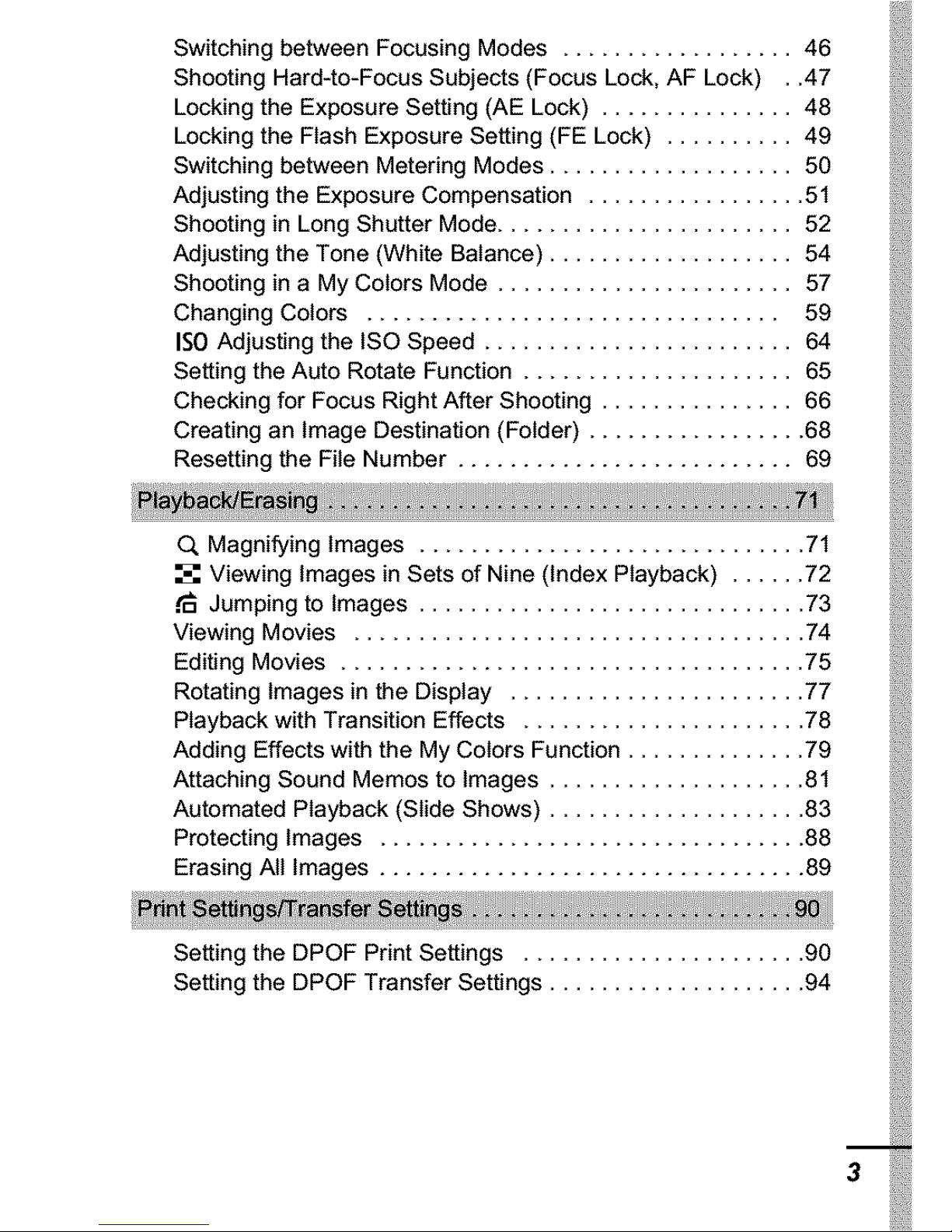
SwitchingbetweenFocusingModes.................. 46
ShootingHard-to-FocusSubjects(FocusLock,AFLock). .47
Locking the Exposure Setting (AE Lock) ............... 48
Locking the Flash Exposure Setting (FE Lock) .......... 49
Switching between Metering Modes ................... 50
Adjusting the Exposure Compensation ................. 51
Shooting in Long Shutter Mode ....................... 52
Adjusting the Tone (White Balance) ................... 54
Shooting in a My Colors Mode ....................... 57
Changing Colors ................................ 59
IS0 Adjusting the ISO Speed ........................ 64
Setting the Auto Rotate Function ..................... 65
Checking for Focus Right After Shooting ............... 66
Creating an Image Destination (Folder) ................. 68
Resetting the File Number .......................... 69
O. Magnifying Images .............................. 71
Viewing Images in Sets of Nine (Index Playback) ...... 72
Jumping to Images .............................. 73
Viewing Movies ................................... 74
Editing Movies .................................... 75
Rotating Images in the Display ....................... 77
Playback with Transition Effects ...................... 78
Adding Effects with the My Colors Function .............. 79
Attaching Sound Memos to Images .................... 81
Automated Playback (Slide Shows) .................... 83
Protecting Images ................................. 88
Erasing All Images ................................. 89
Setting the DPOF Print Settings ...................... 90
Setting the DPOF Transfer Settings .................... 94
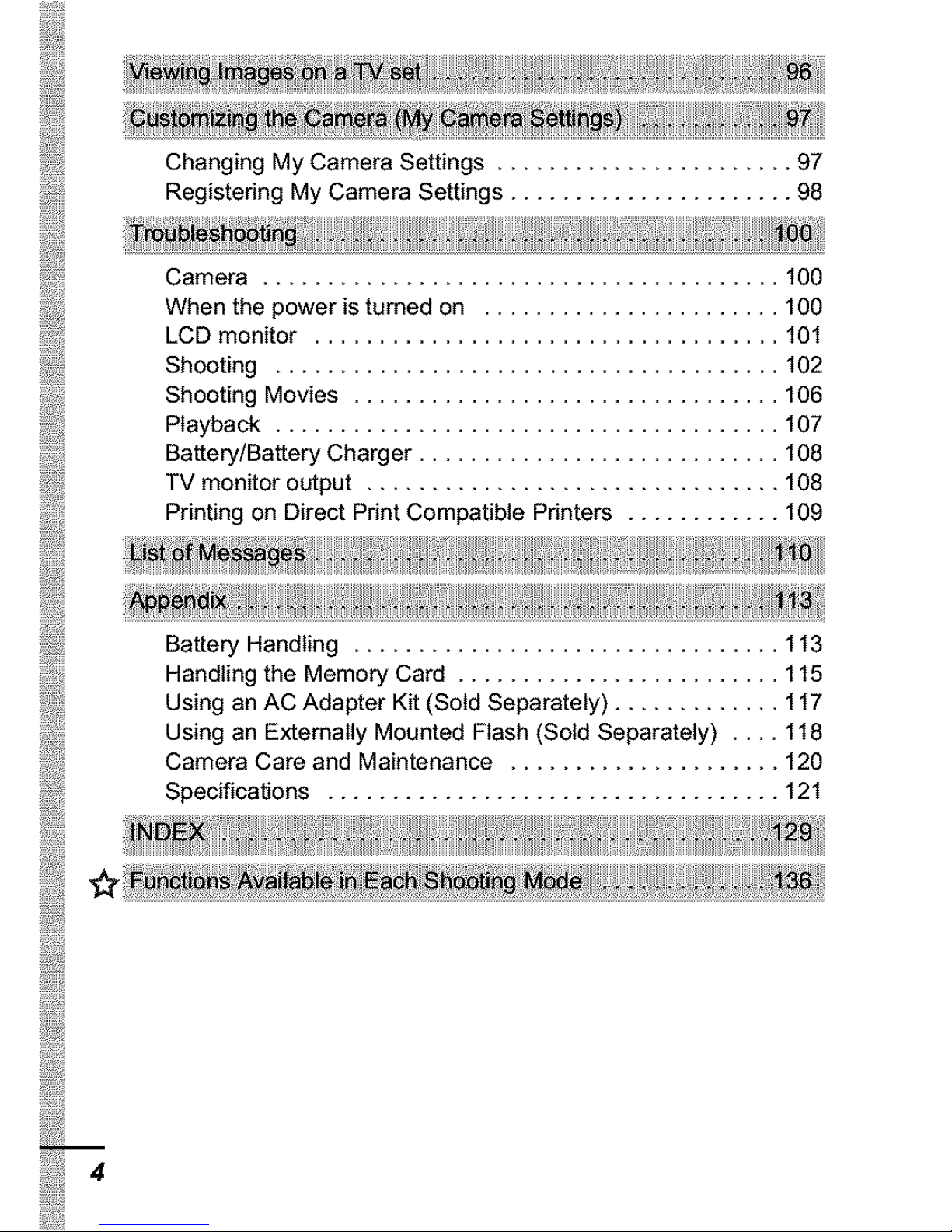
ChangingMyCameraSettings....................... 97
RegisteringMyCameraSettings...................... 98
Camera........................................ 100
Whenthepoweristurnedon ....................... 100
LCDmonitor.................................... 101
Shooting....................................... 102
ShootingMovies................................. 106
Playback....................................... 107
Battery/BatteryCharger............................ 108
TVmonitoroutput................................ 108
PrintingonDirectPrintCompatiblePrinters............ 109
BatteryHandling................................. 113
HandlingtheMemoryCard......................... 115
UsinganACAdapterKit(SoldSeparately)............. 117
UsinganExtemallyMountedFlash(SoldSeparately).... 118
CameraCareandMaintenance..................... 120
Specifications................................... 121
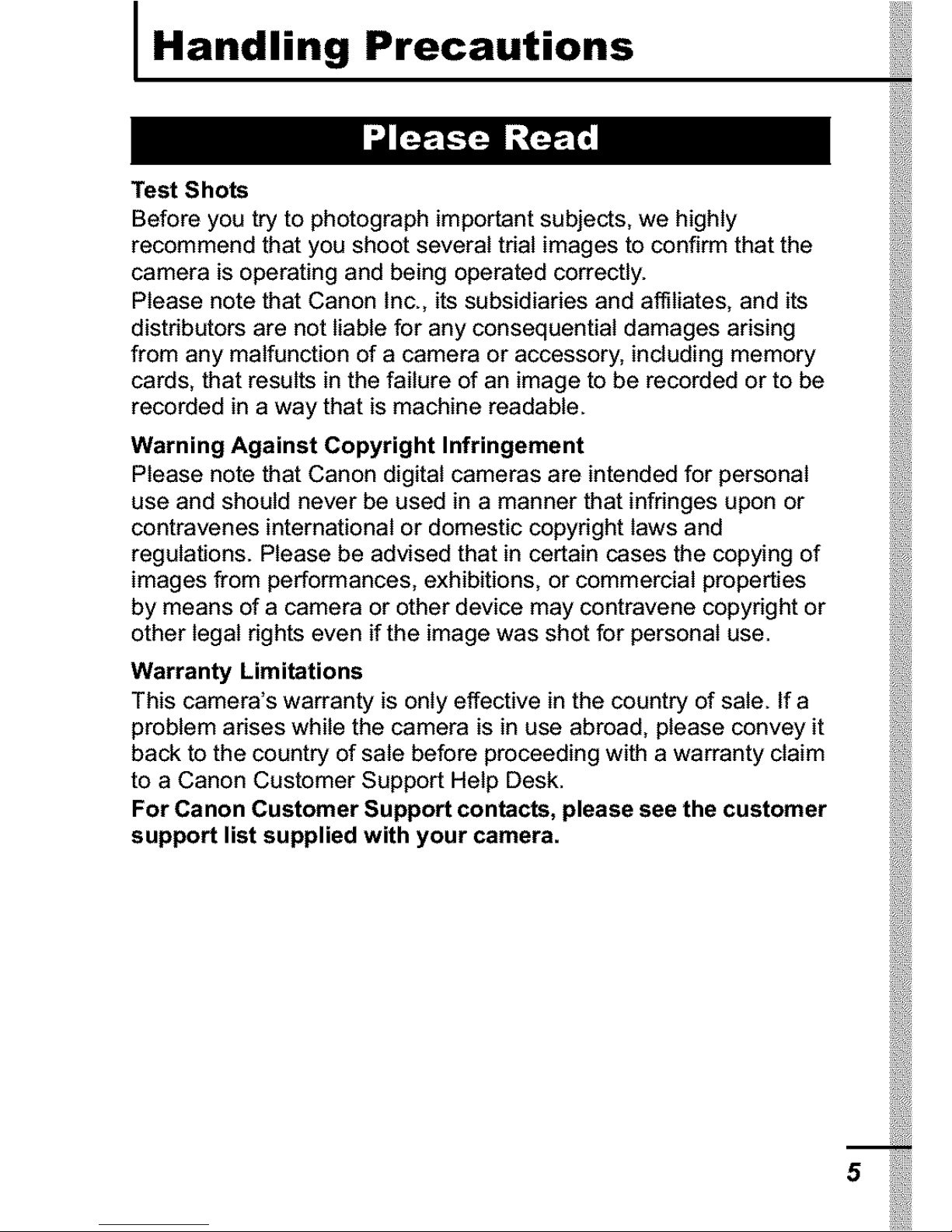
I Handling Precautions
_1;_1
Test Shots
Before you try to photograph important subjects, we highly
recommend that you shoot several trial images to confirm that the
camera is operating and being operated correctly.
Please note that Canon Inc., its subsidiaries and affiliates, and its
distributors are not liable for any consequential damages arising
from any malfunction of a camera or accessory, including memory
cards, that results in the failure of an image to be recorded or to be
recorded in a way that is machine readable.
Warning Against Copyright Infringement
Please note that Canon digital cameras are intended for personal
use and should never be used in a manner that infringes upon or
contravenes international or domestic copyright laws and
regulations. Please be advised that in certain cases the copying of
images from performances, exhibitions, or commercial properties
by means of a camera or other device may contravene copyright or
other legal rights even if the image was shot for personal use.
Warranty Limitations
This camera's warranty is only effective in the country of sate. If a
problem arises while the camera is in use abroad, please convey it
back to the country of sale before proceeding with a warranty claim
to a Canon Customer Support Help Desk.
For Canon Customer Support contacts, please see the customer
support list supplied with your camera.
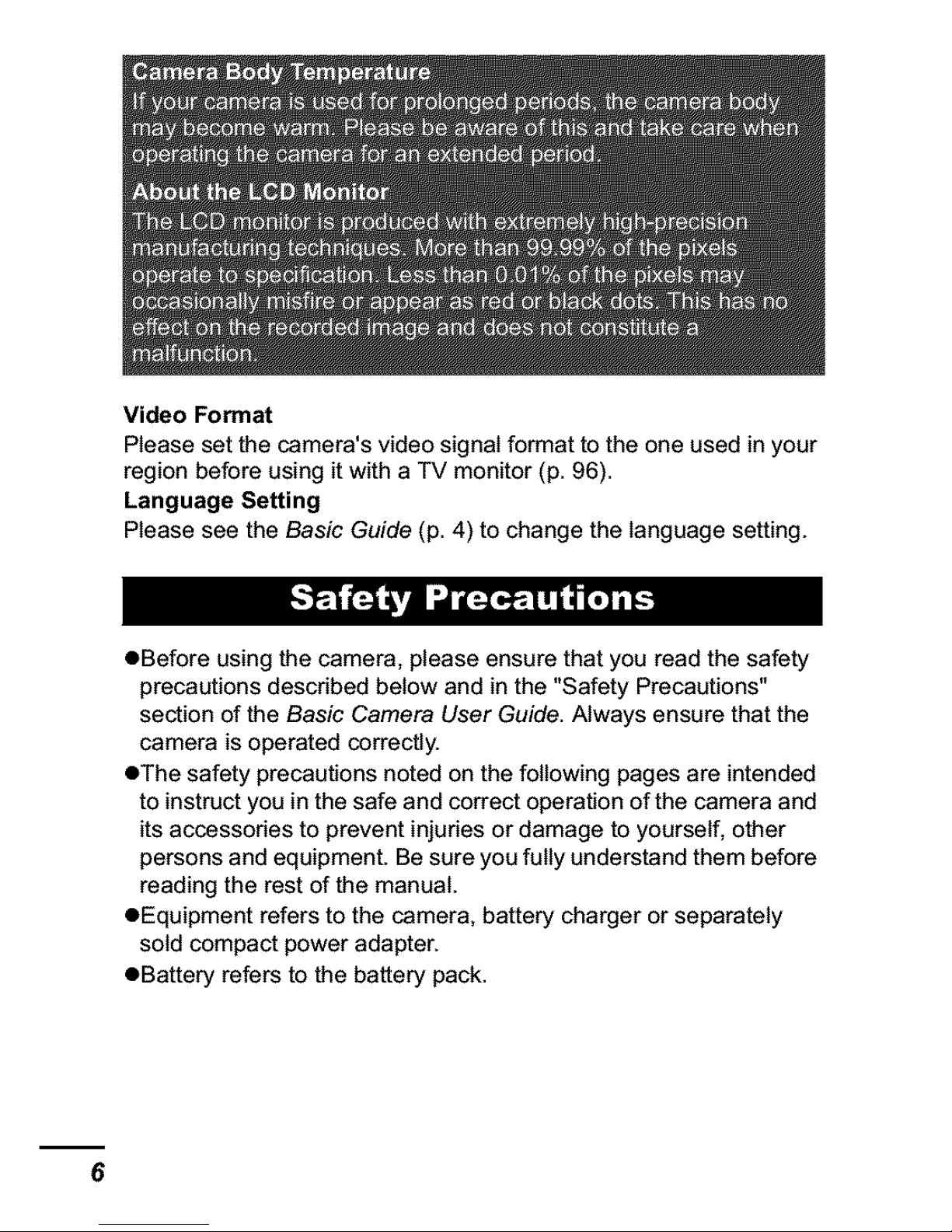
Video Format
Please set the camera's video signal format to the one used in your
region before using it with a TV monitor (p. 96).
Language Setting
Please see the Basic Guide (p. 4) to change the language setting.
• Before using the camera, please ensure that you read the safety
precautions described below and in the "Safety Precautions"
section of the Basic Camera User Guide. Always ensure that the
camera is operated correctly.
OThe safety precautions noted on the following pages are intended
to instruct you in the safe and correct operation of the camera and
its accessories to prevent injuries or damage to yourself, other
persons and equipment. Be sure you fully understand them before
reading the rest of the manual.
OEquipment refers to the camera, battery charger or separately
sold compact power adapter.
eBattery refers to the battery pack.
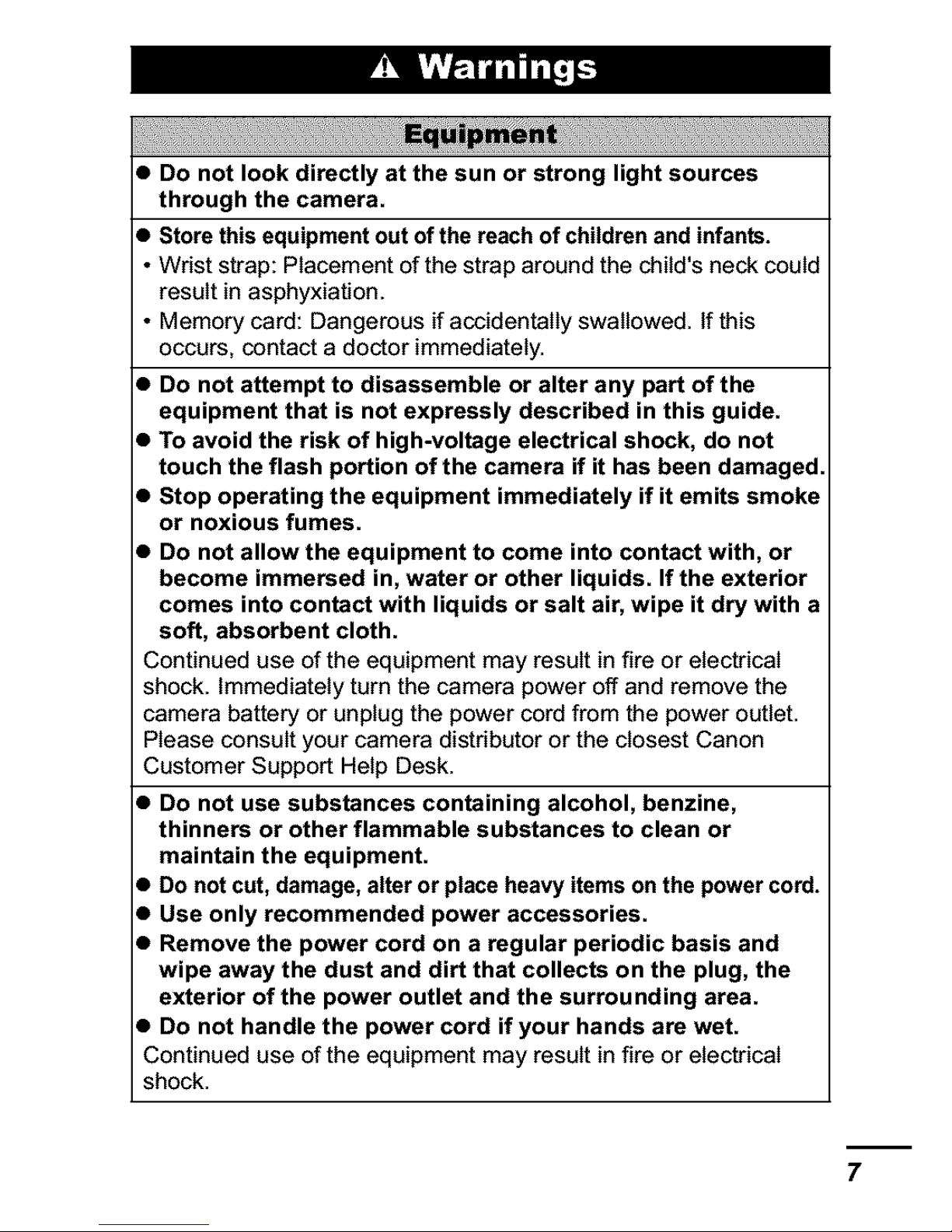
_ _ _ _" _ __ _i_ _ _ _i_ __ _i_ __ _i___ _ _: _ 0;¸_'_i_i _ _,__ _ _,,_ _ _ _ _i_ _ _ __ __ _ _ __ _ _
• Do not look directly at the sun or strong light sources
through the camera.
• Store this equipment out of the reach of children and infants.
• Wrist strap: Placement of the strap around the child's neck could
result in asphyxiation.
• Memory card: Dangerous if accidentally swallowed. If this
occurs, contact a doctor immediately.
• Do not attempt to disassemble or alter any part of the
equipment that is not expressly described in this guide.
• To avoid the risk of high-voltage electrical shock, do not
touch the flash portion of the camera if it has been damaged.
• Stop operating the equipment immediately if it emits smoke
or noxious fumes.
• Do not allow the equipment to come into contact with, or
become immersed in, water or other liquids. If the exterior
comes into contact with liquids or salt air, wipe it dry with a
soft, absorbent cloth.
Continued use of the equipment may result in fire or electrical
shock, immediately turn the camera power off and remove the
camera battery or unplug the power cord from the power outlet.
Please consult your camera distributor or the closest Canon
Customer Support Help Desk.
• Do not use substances containing alcohol, benzine,
thinners or other flammable substances to clean or
maintain the equipment.
• Do not cut, damage, alter or place heavy items on the power cord.
• Use only recommended power accessories.
• Remove the power cord on a regular periodic basis and
wipe away the dust and dirt that collects on the plug, the
exterior of the power outlet and the surrounding area.
• Do not handle the power cord if your hands are wet.
Continued use of the equipment may result in fire or electrical
shock.
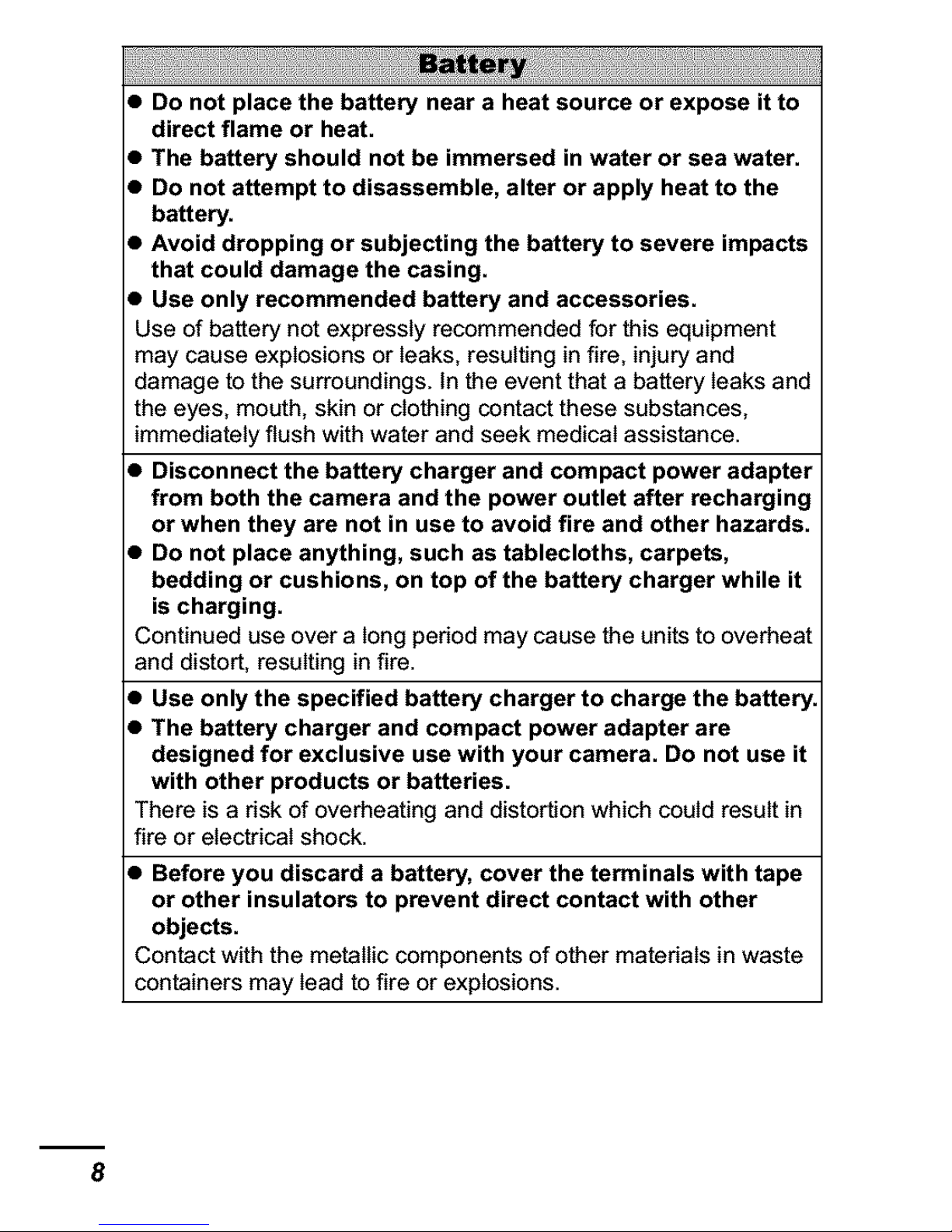
• Do not place the battery near a heat source or expose it to
direct flame or heat.
• The battery should not be immersed in water or sea water.
• Do not attempt to disassemble, alter or apply heat to the
battery.
• Avoid dropping or subjecting the battery to severe impacts
that could damage the casing.
• Use only recommended battery and accessories.
Use of battery not expressly recommended for this equipment
may cause explosions or leaks, resulting in fire, injury and
damage to the surroundings. In the event that a battery leaks and
the eyes, mouth, skin or clothing contact these substances,
immediately flush with water and seek medical assistance.
• Disconnect the battery charger and compact power adapter
from both the camera and the power outlet after recharging
or when they are not in use to avoid fire and other hazards.
• Do not place anything, such as tablecloths, carpets,
bedding or cushions, on top of the battery charger while it
is charging.
Continued use over a long period may cause the units to overheat
and distort, resulting in fire.
• Use only the specified battery charger to charge the battery.
• The battery charger and compact power adapter are
designed for exclusive use with your camera. Do not use it
with other products or batteries.
There is a risk of overheating and distortion which could result in
fire or electrical shock.
• Before you discard a battery, cover the terminals with tape
or other insulators to prevent direct contact with other
objects.
Contact with the metallic components of other materials in waste
containers may lead to fire or explosions.
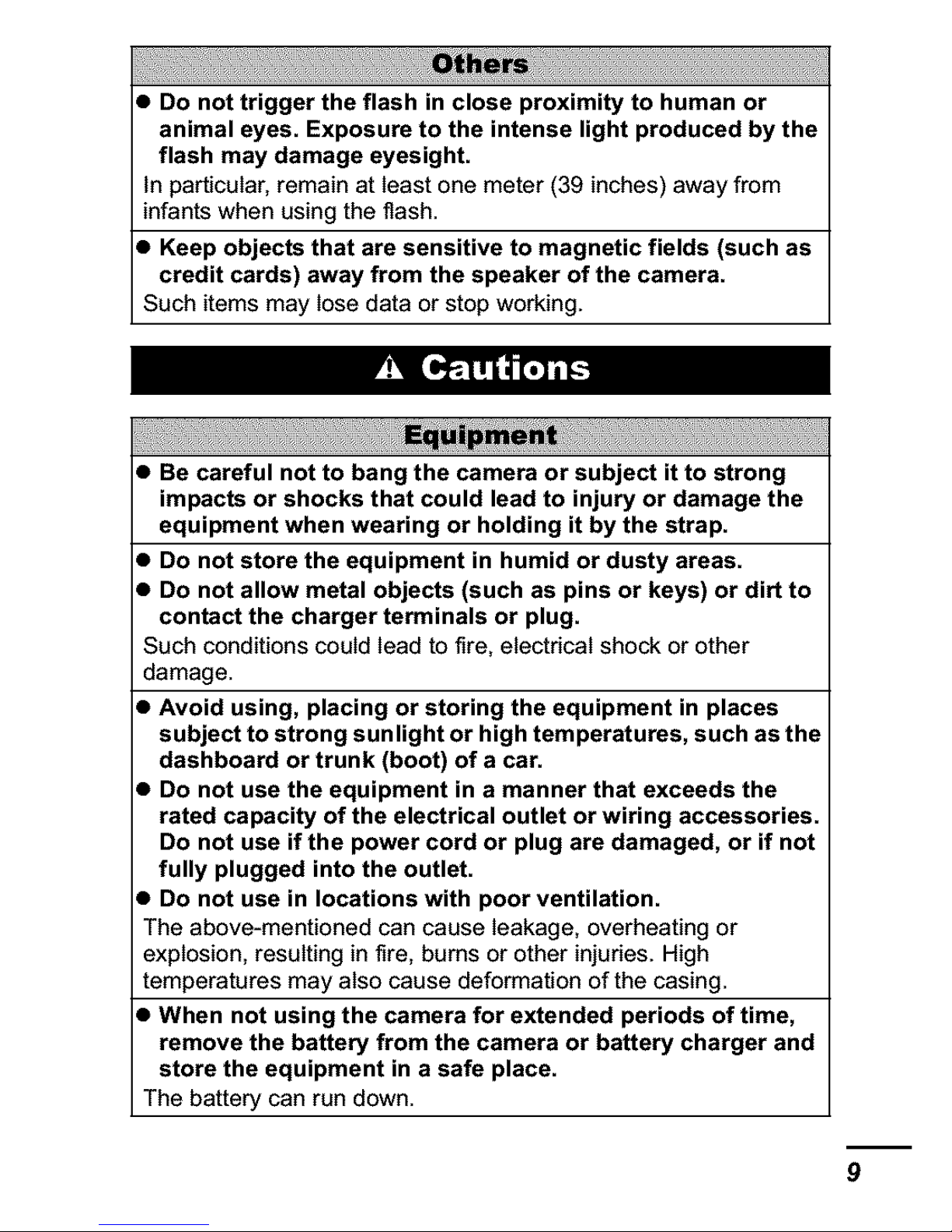
• Do not trigger the flash in close proximity to human or
animal eyes. Exposure to the intense light produced by the
flash may damage eyesight.
in particular, remain at least one meter (39 inches) away from
infants when using the flash.
• Keep objects that are sensitive to magnetic fields (such as
credit cards) away from the speaker of the camera.
Such items may lose data or stop working.
• Be careful not to bang the camera or subject it to strong
impacts or shocks that could lead to injury or damage the
equipment when wearing or holding it by the strap.
• Do not store the equipment in humid or dusty areas.
• Do not allow metal objects (such as pins or keys) or dirt to
contact the charger terminals or plug.
Such conditions could lead to tire, electrical shock or other
damage.
• Avoid using, placing or storing the equipment in places
subject to strong sunlight or high temperatures, such as the
dashboard or trunk (boot) of a car.
• Do not use the equipment in a manner that exceeds the
rated capacity of the electrical outlet or wiring accessories.
Do not use if the power cord or plug are damaged, or if not
fully plugged into the outlet.
• Do not use in locations with poor ventilation.
The above-mentioned can cause leakage, overheating or
explosion, resulting in tire, bums or other injuries. High
temperatures may also cause deformation of the casing.
• When not using the camera for extended periods of time,
remove the battery from the camera or battery charger and
store the equipment in a safe place.
The battery can run down.
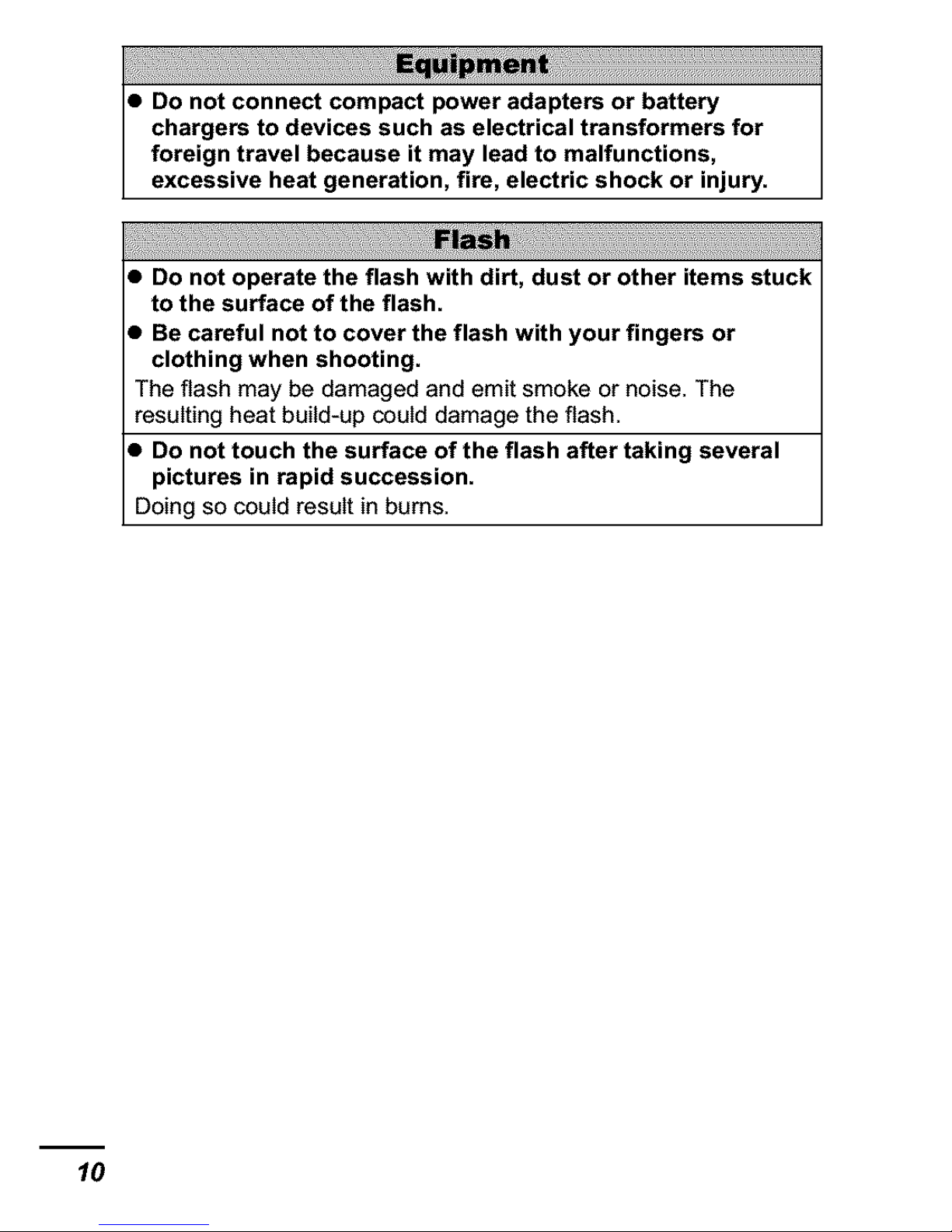
• Do not connect compact power adapters or battery
chargers to devices such as electrical transformers for
foreign travel because it may lead to malfunctions,
excessive heat generation, fire, electric shock or injury.
• Do not operate the flash with dirt, dust or other items stuck
to the surface of the flash.
• Be careful not to cover the flash with your fingers or
clothing when shooting.
The flash may be damaged and emit smoke or noise. The
resulting heat build-up could damage the flash.
• Do not touch the surface of the flash after taking several
pictures in rapid succession.
Doing so could result in bums.
10
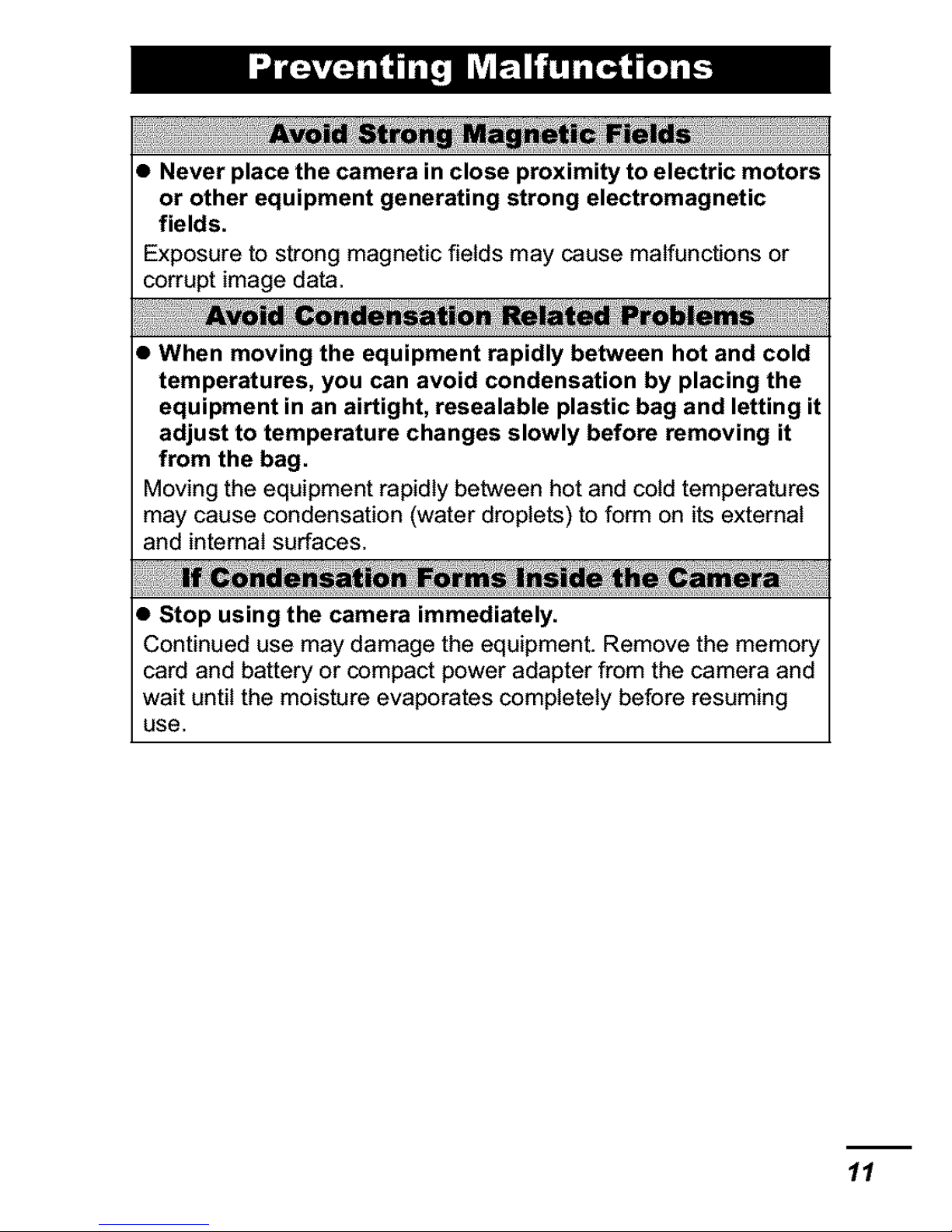
¸
• Never place the camera in close proximity to electric motors
or other equipment generating strong electromagnetic
fields.
Exposure to strong magnetic fields may cause malfunctions or
corrupt image data.
• When moving the equipment rapidly between hot and cold
temperatures, you can avoid condensation by placing the
equipment in an airtight, resealable plastic bag and letting it
adjust to temperature changes slowly before removing it
from the bag.
Moving the equipment rapidly between hot and cotd temperatures
may cause condensation (water droplets) to form on its external
and intemaI surfaces.
• Stop using the camera immediately.
Continued use may damage the equipment. Remove the memory
card and battery or compact power adapter from the camera and
wait until the moisture evaporates completely before resuming
use.
11
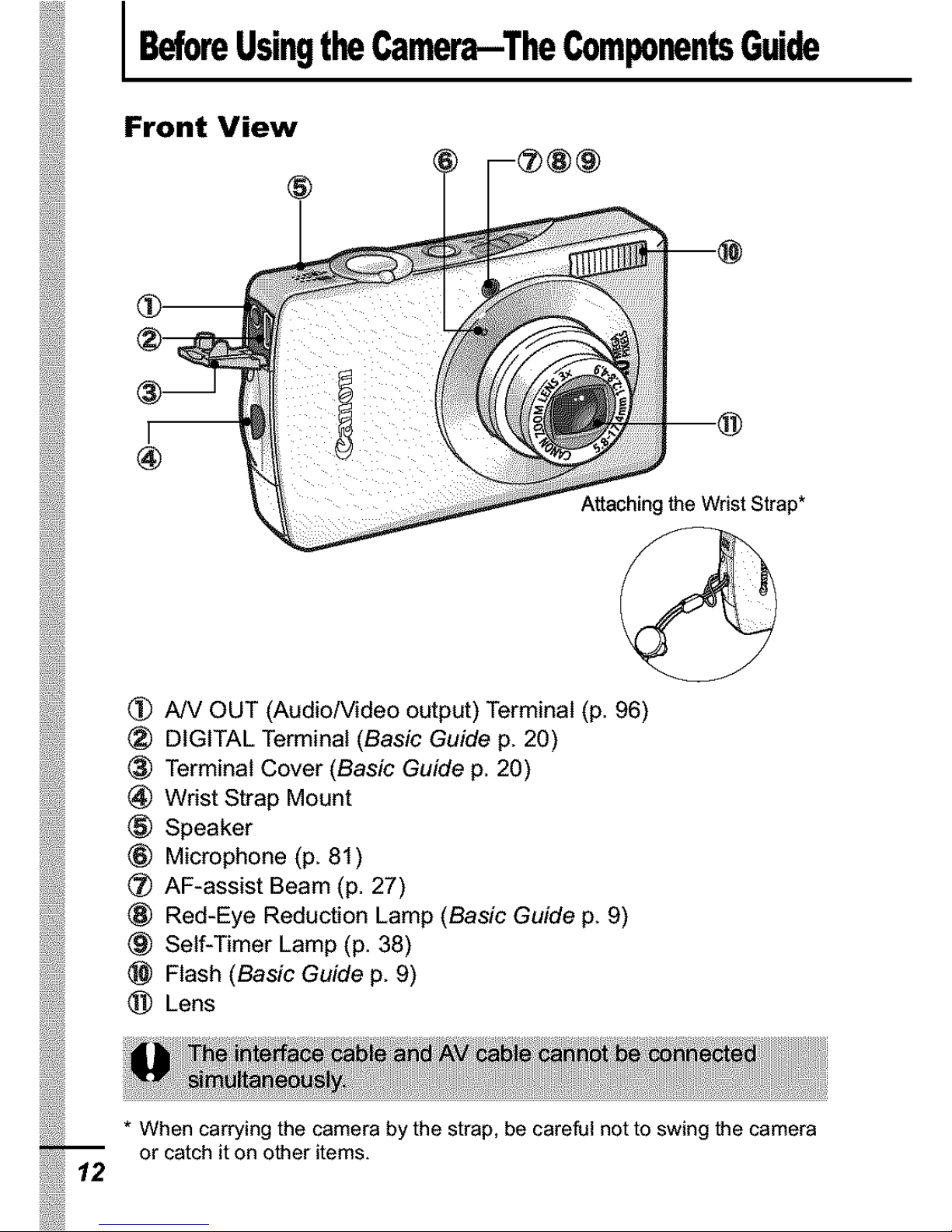
BeforeUsingtheCamera--TheComponentsGuide
Front View
®
Attaching the Wrist Strap*
A/V OUT (Audio/Video output) Terminal (p. 96)
_) DIGITAL Terminal (Basic Guide p, 20)
® Terminal Cover (Basic Guide p. 20)
(_ Wrist Strap Mount
® Speaker
® Microphone (p, 81)
_) AF-assist Beam (p. 27)
® Red-Eye Reduction Lamp (Basic Guide p, 9)
® Self-Timer Lamp (p. 38)
Flash (Basic Guide p. 9)
(_) Lens
* When carrying the camera by the strap, be careful not to swing thecamera
or catch iton other items,
12
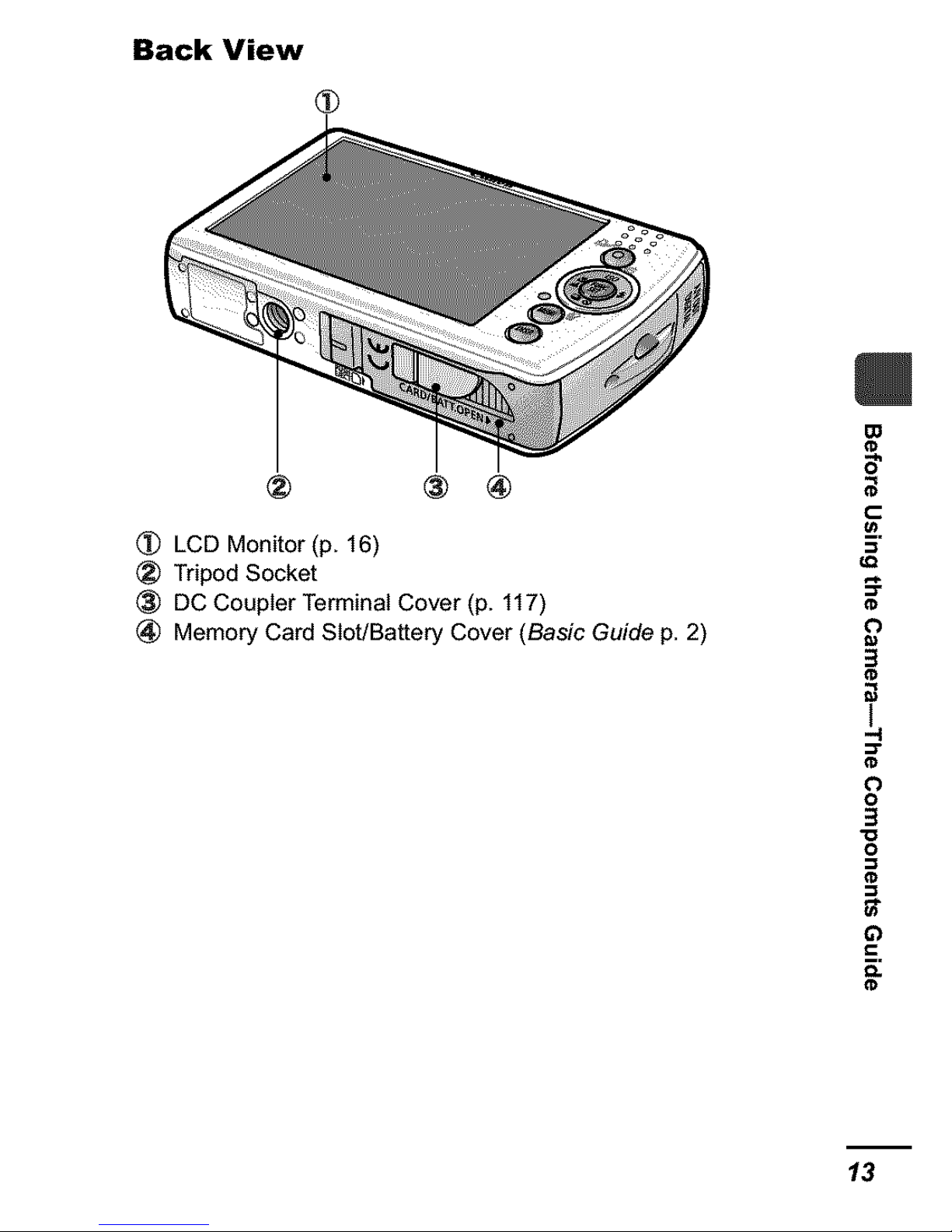
Back View
® ® ®
(_ LCD Monitor (p. 16)
® Tripod Socket
(_) DC Coupler Terminal Cover (p. 117)
(_) Memory Card Slot/Battery Cover (Basic Guide p. 2)
m
5"
t-
¢)
3
I
-4
O
o
3
"o
o
r0
o
r0
13
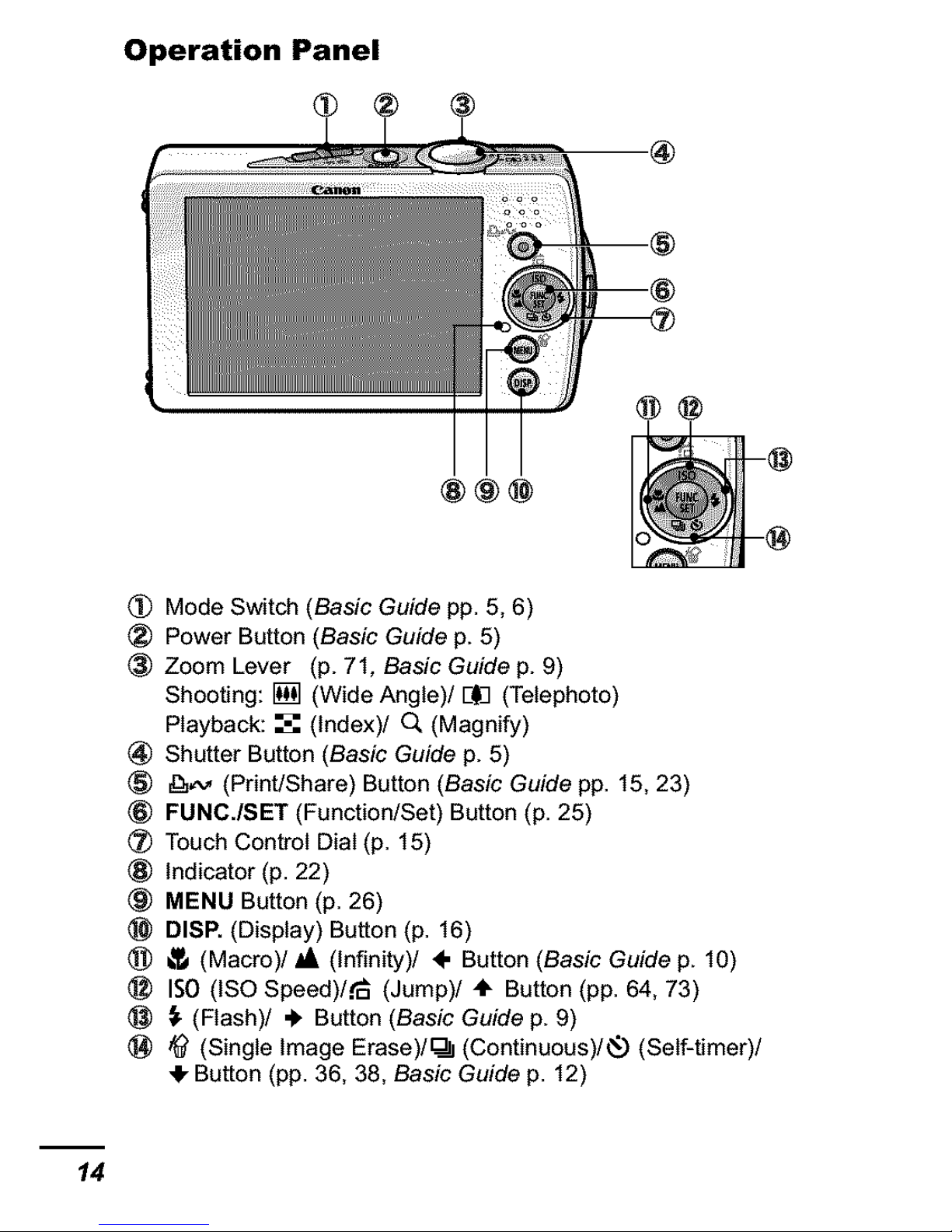
Operation Panel
@@
(_ Mode Switch (Basic Guide pp. 5, 6)
® Power Button (Basic Guide p. 5)
® Zoom Lever (p. 71, Basic Guide p. 9)
Shooting: [] (Wide Angle)/L-_ (Telephoto)
Playback: _ (Index)/ O, (Magnify)
_) Shutter Button (Basic Guide p. 5)
_,,,M (Print/Share) Button (Basic Guide pp. 15, 23)
(_ FUNC./SET (Function/Set) Button (p. 25)
(_ Touch Control Dial (p. 15)
® Indicator (p. 22)
® MENU Button (p. 26)
DISP. (Display) Button (p. 16)
(_ _ (Macro)/JA (Infinity)/ ÷ Button (Basic Guide p. 10)
ISO (ISO Speed)/_ (Jump)/÷ Button (pp. 64, 73)
_, (Flash)/ ._ Button (Basic Guide p. 9)
_) _' (Single Image Erase)/O.-I_l(Continuous)/_) (Self-timer)/
_- Button (pp. 36, 38, Basic Guide p. 12)
14
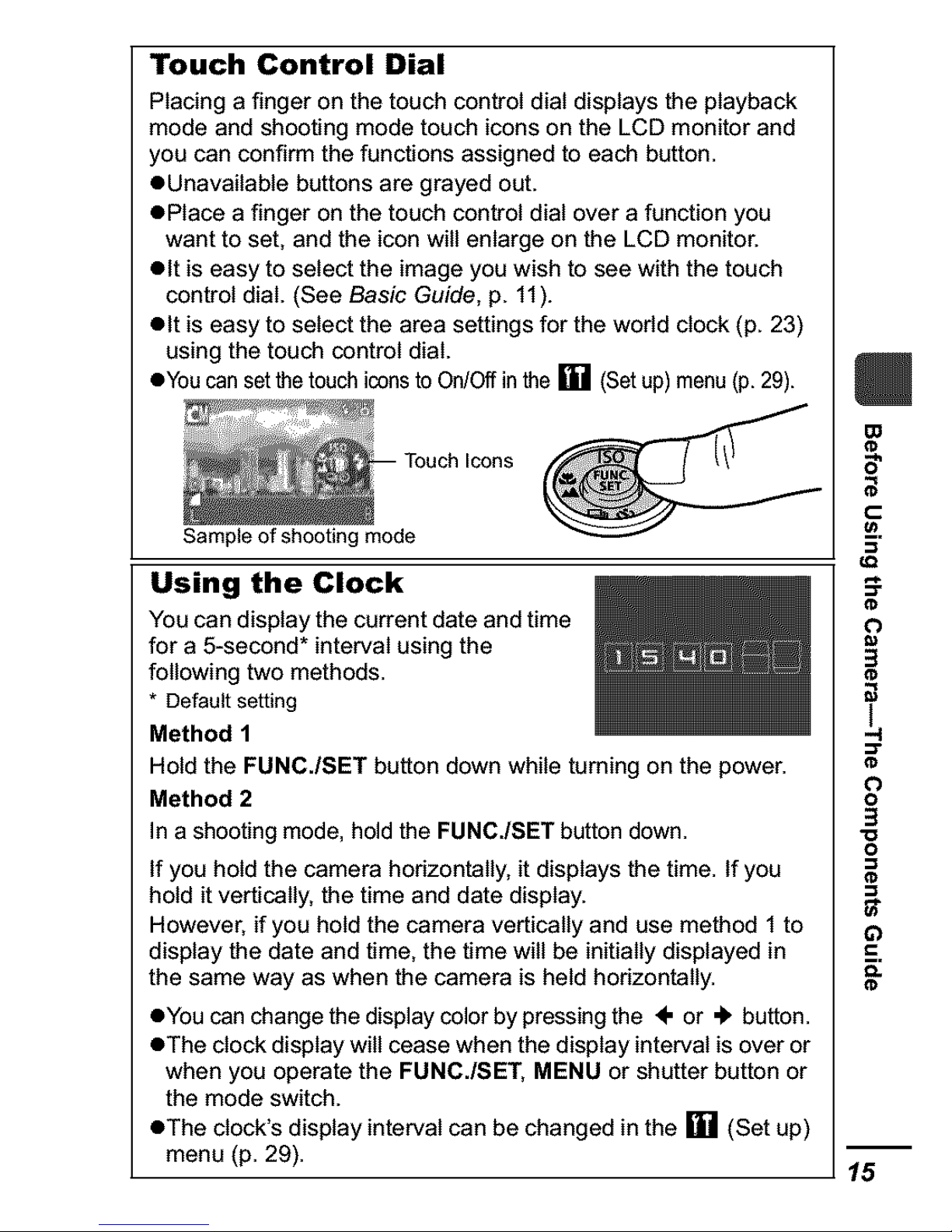
Touch Control Dial
Placing a finger on the touch control dial displays the playback
mode and shooting mode touch icons on the LCD monitor and
you can confirm the functions assigned to each button.
OUnavailable buttons are grayed out.
OPIace a finger on the touch control dial over a function you
want to set, and the icon will enlarge on the LCD monitor.
olt is easy to select the image you wish to see with the touch
control dial. (See Basic Guide, p. 11).
olt is easy to select the area settings for the wodd clock (p. 23)
using the touch control dial.
oYou canset thetouch icons toOn/Offin the [] (Setup) menu (p.29).
Touch Icons
Sample of shooting mode
Using the Clock
You can display the current date and time
for a 5-second* interval using the
following two methods.
* Default setting
Method 1
Hold the FUNC./SET button down while turning on the power.
Method 2
In a shooting mode, hold the FUNG./SET button down.
If you hold the camera hodzontally, it displays the time. If you
hold it vertically, the time and date display.
However, if you hold the camera vertically and use method 1 to
display the date and time, the time will be initially displayed in
the same way as when the camera is held hodzontally.
oYou can change the display color by pressing the ÷ or 4' button.
OThe clock display will cease when the display interval is over or
when you operate the FUNC./SET, MENU or shutter button or
the mode switch.
eThe clock's display interval can be changed in the [] (Set up)
menu (p. 29).
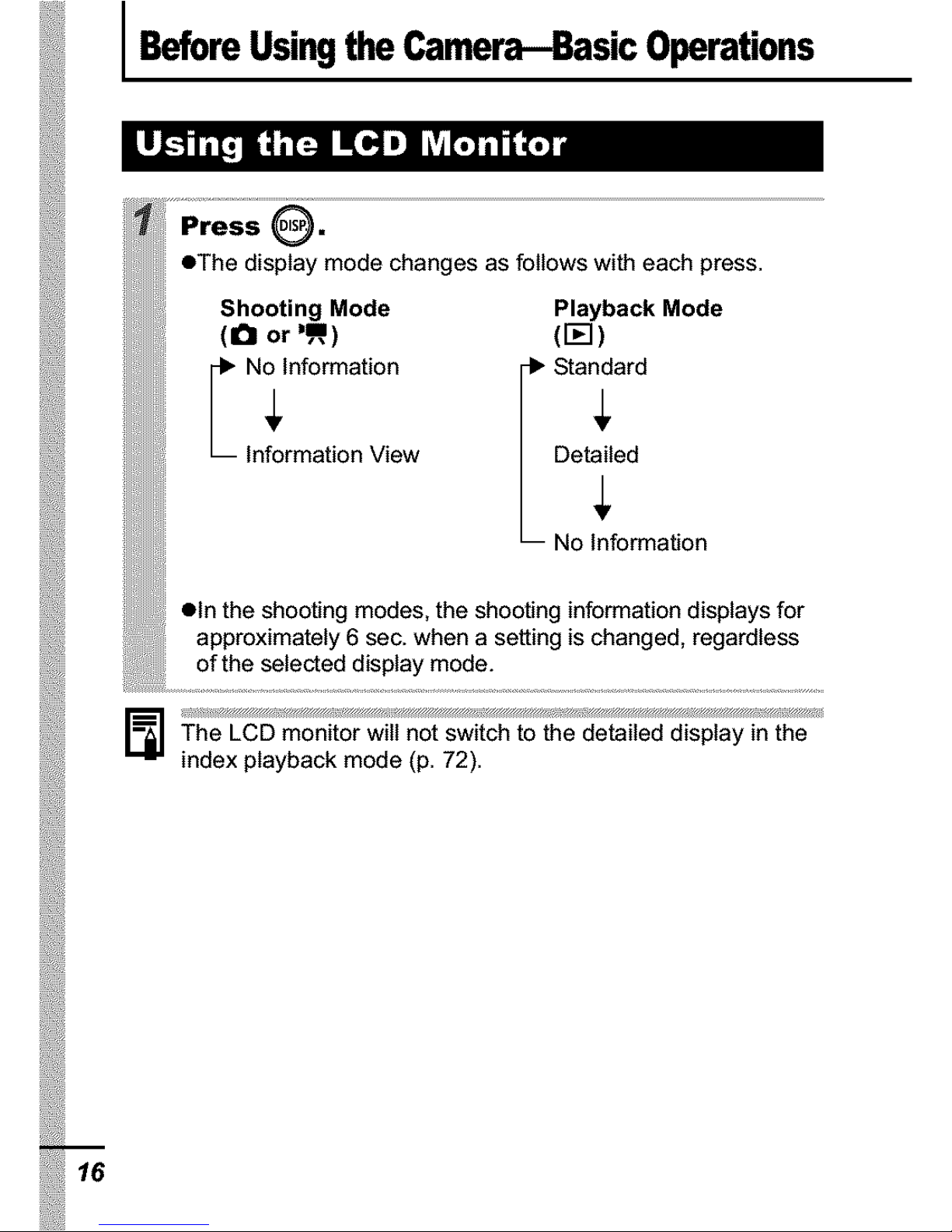
Before Usingthe Camera-Basic Operations
Press 0"
eThe display mode changes as follows with each press.
Shooting Mode
(a or ,m)
No Information
In_rmation View
Playback Mode
([])
r_ Standard
Detailed
No Information
• In the shooting modes, the shooting information displays for
approximately 6 sec. when a setting is changed, regardless
of the selected display mode.
The LCD monitor will not switch to the detailed display in the
index playback mode (p. 72).
16
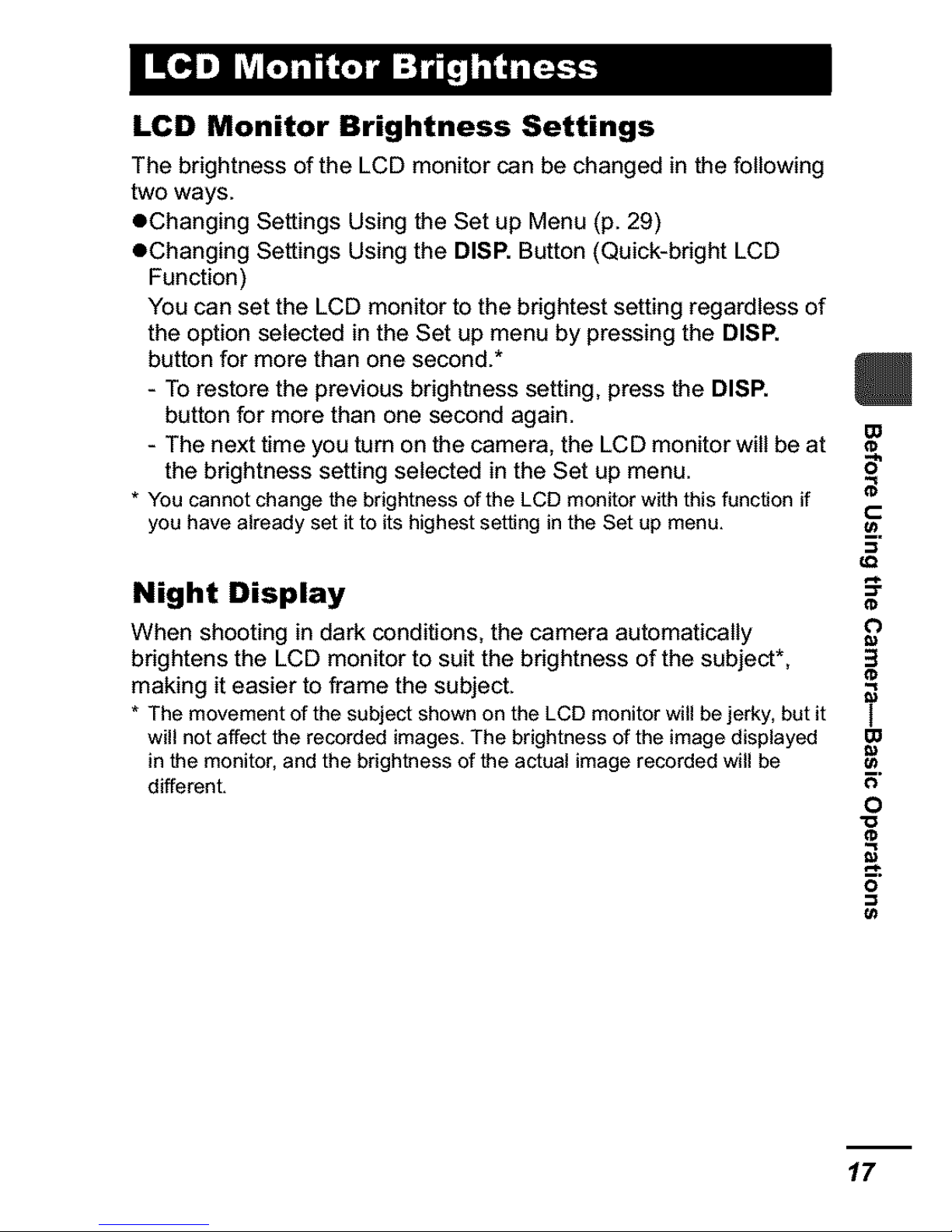
LCD Monitor Brightness Settings
The brightness of the LCD monitor can be changed in the following
two ways.
eChanging Settings Using the Set up Menu (p. 29)
eChanging Settings Using the DISP. Button (Quick-bright LCD
Function)
You can set the LCD monitor to the brightest setting regardless of
the option selected in the Set up menu by pressing the DISP.
button for more than one second.*
- To restore the previous brightness setting, press the DISP.
button for more than one second again.
- The next time you turn on the camera, the LCD monitor will be at
the brightness setting selected in the Set up menu.
* You cannot changethe brightness of the LCD monitor with this function if
you have already set it to its highest setting in the Setup menu,
Night Display
When shooting in dark conditions, the camera automatically
brightens the LCD monitor to suit the brightness of the subject*,
making it easier to frame the subject,
* The movement of the subject shownon the LCD monitor will bejerky, but it
will notaffect the recordedimages, The brightness of theimage displayed
in the monitor, and the brightness of the actual image recorded will be
different,
5"
t-
¢)
3
I
m
O
o
17
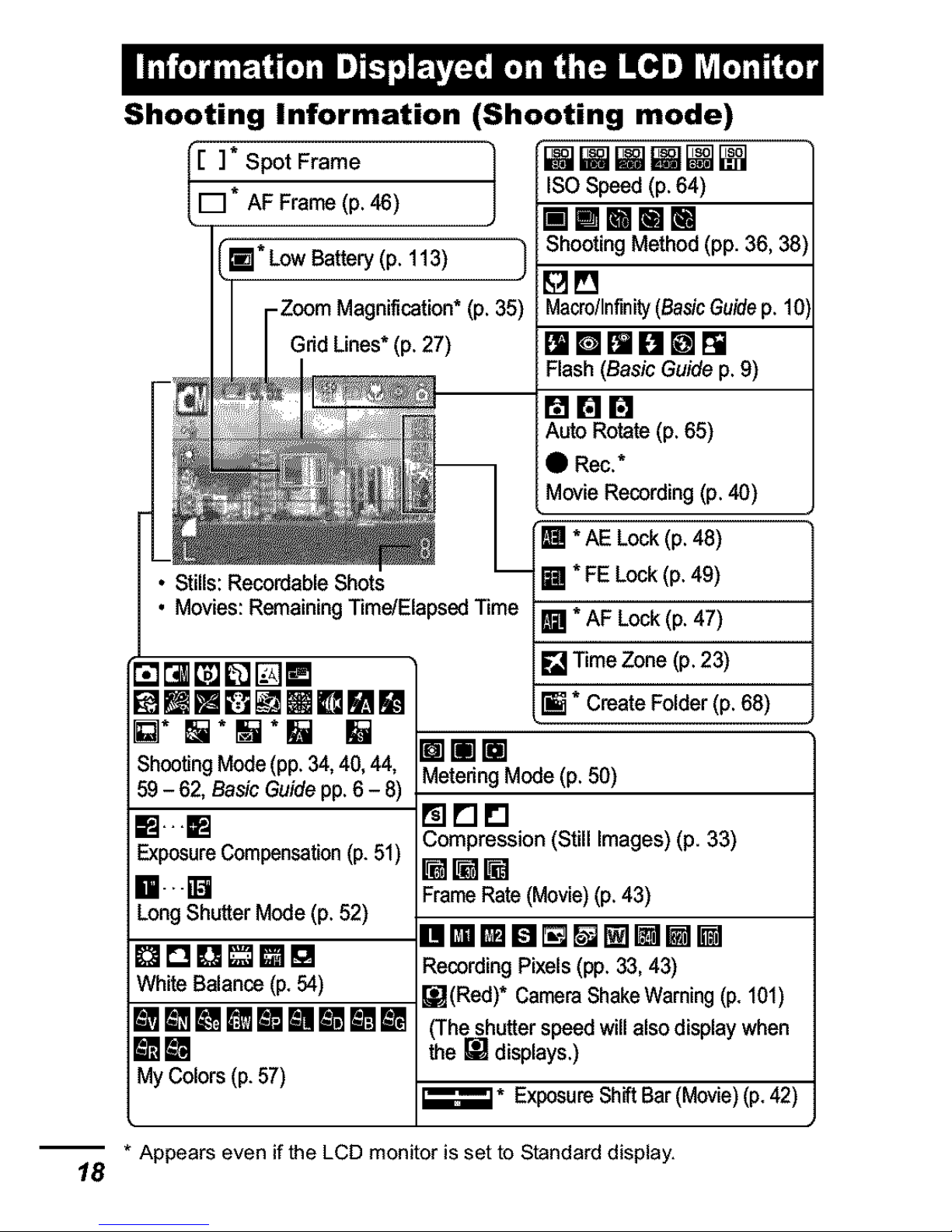
Shooting Information (Shooting mode)
I[ ]_ Spot Frame
1
[] AF Frame(p._)
*Low Battery(p. 113)
-Zoom Magnification*(p.35)
Grid Lines*(p. 27)
)
LmmmmSl
ShootingMethod (pp. 36, 38)
Macro/Infinity(BasicGuidep. 10)
Flash (BasicGuidep.9)
_I n I:!
Auto Rotate (p.65)
4) Rec.*
MovieRecording(p.40)
• Movies:RemainingTime/ElapsedTime
[]* []*1_*[] []
ShootingMode(pp.34,40,44,
59- 62, BasicGuidepp.6 - 8)
Wm
ExposureCompensation(p.51)
El.[]
LongShutterMode(p. 52)
nDO_W_
WhiteBalance(p, 54)
[]_Imm[][][]m[]
mm
My Colors(p.57)
[] * AELock (p.48)
[] * FELock(p. 49)
[] * AF Lock(p.47)
[] Time Zone(p. 23)
[] * CreateFolder(p. 68)
E[][]
MeteringMode (p. 50)
ra rl rl
Compression (Still Images) (p. 33)
[][]M
FrameRate(Movie)(p.43)
RecordingPixels(pp.33,43)
_](Red)* CameraShakeWarning(p,101)
(Thesshutterspeedwill alsodisplaywhen
the W displays.)
• ExposureShiftBar(Movie)(p,42)
-- * Appears even if the LCD monitor isset to Standarddisplay,
18
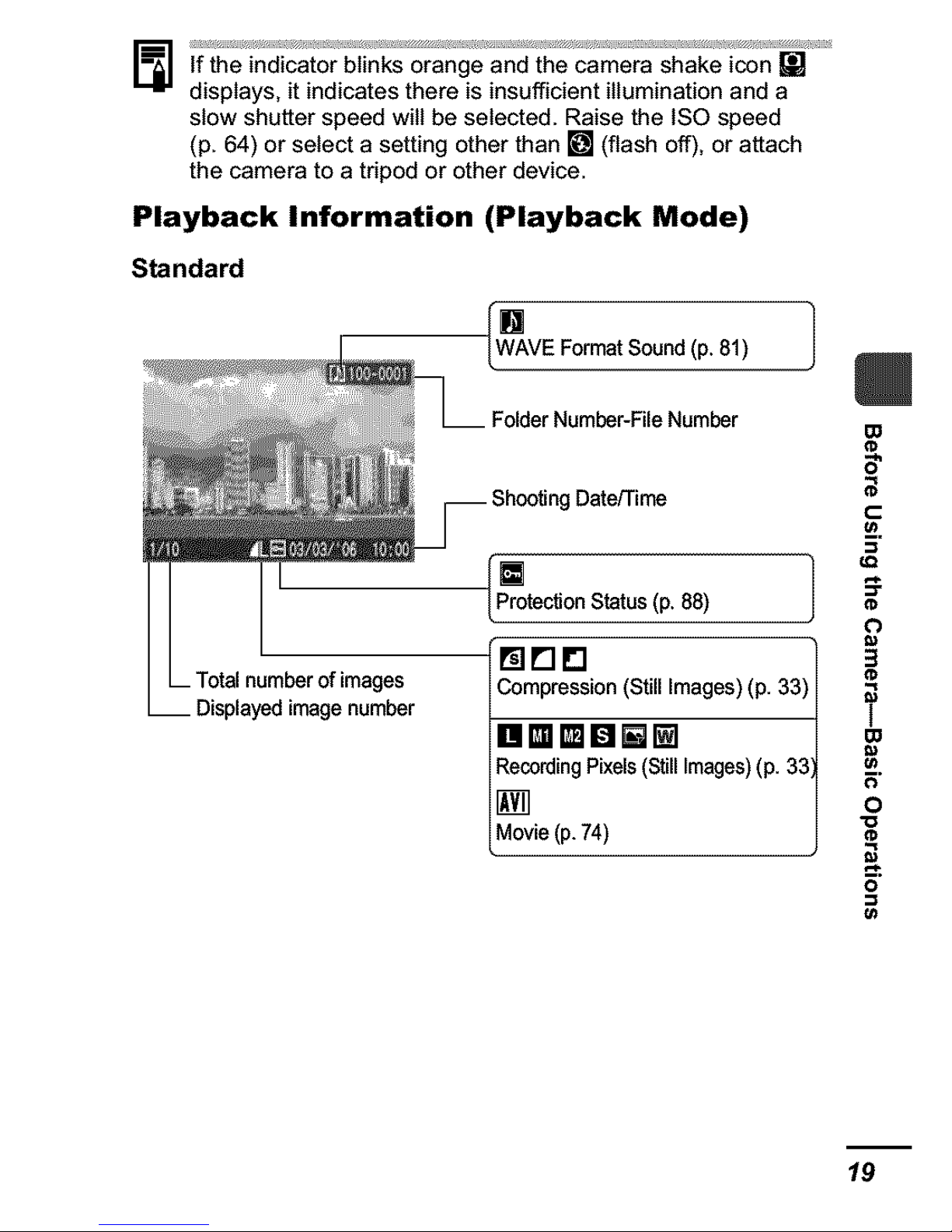
If the indicator blinks orange and the camera shake icon []
displays, it indicates there is insufficient illumination and a
slow shutter speed will be selected. Raise the ISO speed
(p. 64) or select a setting other than [] (flash off), or attach
the camera to a tripod or other device.
Playback Information (Playback Mode)
Standard
[W_AVEF°rmat S°und (P.81) j
FolderNumber-FileNumber
Date/Time
[]
Protection Status(p.88)
_IKID
Compression {StillImages) (p. 33)
I!••DNIN
RecordingPixels(StillImages)(p. 33
[]
Movie(p.74)
imagenumber
m
5"
t-
¢)
3
m
O
o
19

Detailed
20
E_mWDmWnmMW
[]
ShootingMode(pp. 34,40,44,59- 62,
Basic Guidepp.6- 8)
[]
Imagewiththe My Colorseffect (p.79)
IN.,g_
LongShutterMode (p.52)
ISOSpeed(p. 64)
WmlmMWm
RecordingPixels(Movies) (p. 43)
Frame Rate (Movies) (p. 43)
r_w..W
__ Exposure Compensation(p. 51)
[]
Flash (Basic Guidep. 9)
_3Pq
Macro/Infinity(BasicGuide p. 10)
m_l[][][]ml_Im[]m
[]
My Colors(Shooting) (p.57)
mmmmm_nm_lmm
My Colors (Playback)(p. 79)
[]mm
MeteringMode (p. 50)
White Balance(p.54)
File Size
RecordingPixels(StillImages)(p.33)
MovieLength(Movies)(p.40)
The following information may also be displayed with some images.
Asoundfilein aformatotherthan theWAVE formatisattachedor the
[] fileformatis not recognized.
JPEGimagenot conformingtoDesignrule for CameraFile System
Standards
[] RAWimage
[] Unrecognizeddatatype
Information for images shot on other cameras may not display
correctly.
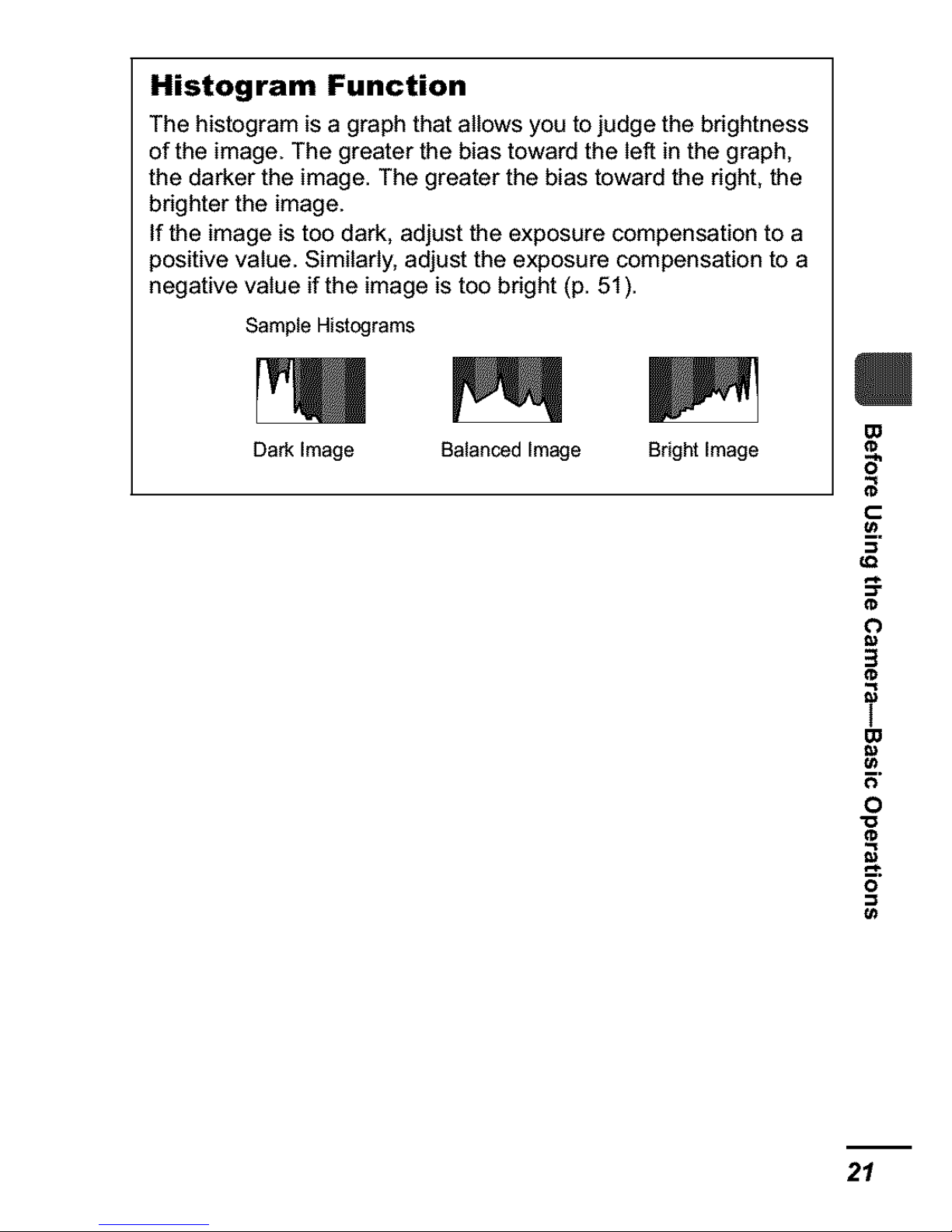
Histogram Function
The histogram is a graph that allows you to judge the brightness
of the image. The greater the bias toward the left in the graph,
the darker the image. The greater the bias toward the right, the
brighter the image.
If the image is too dark, adjust the exposure compensation to a
positive value. Similarly, adjust the exposure compensation to a
negative value if the image is too bright (p. 51).
SampleHistograms
Dark Image Balanced Image Bright Image
t-
¢)
3
I
m
0
o
21
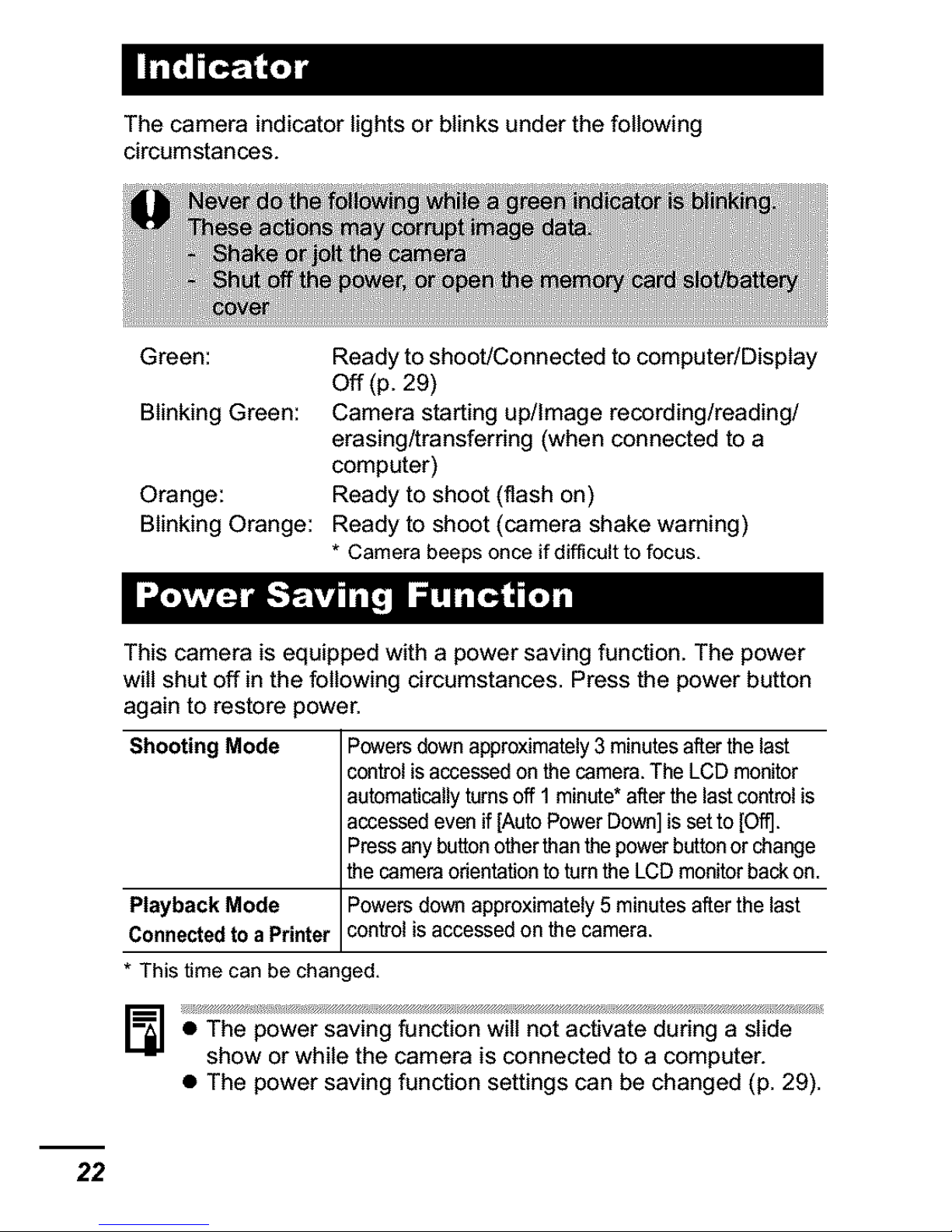
The camera indicator lights or blinks under the following
circumstances.
Green: Ready to shoot/Connected to computer/Display
Off (p. 29)
Blinking Green: Camera starting up/Image recording/reading/
erasing/transferring (when connected to a
computer)
Orange: Ready to shoot (flash on)
Blinking Orange: Ready to shoot (camera shake warning)
* Camera beepsonce if difficult tofocus,
This camera is equipped with a power saving function. The power
will shut off in the following circumstances. Press the power button
again to restore power.
Shooting Mode Powersdownapproximately3minutesafterthe last
controlis accessedonthecamera.The LCDmonitor
automaticallyturnsoff 1minute*afterthe lastcontrolis
accessedevenif [AutoPowerDown]is setto [Off].
Pressanybuttonotherthanthepowerbuttonor change
the cameraorientationtoturnthe LCDmonitorbackon.
Playback Mode Powersdownapproximately5minutes afterthe last
Connectedto aPrinter controlisaccessedon the camera.
* This time can be changed,
• The power saving function will not activate during a slide
show or while the camera is connected to a computer.
• The power saving function settings can be changed (p. 29).
22
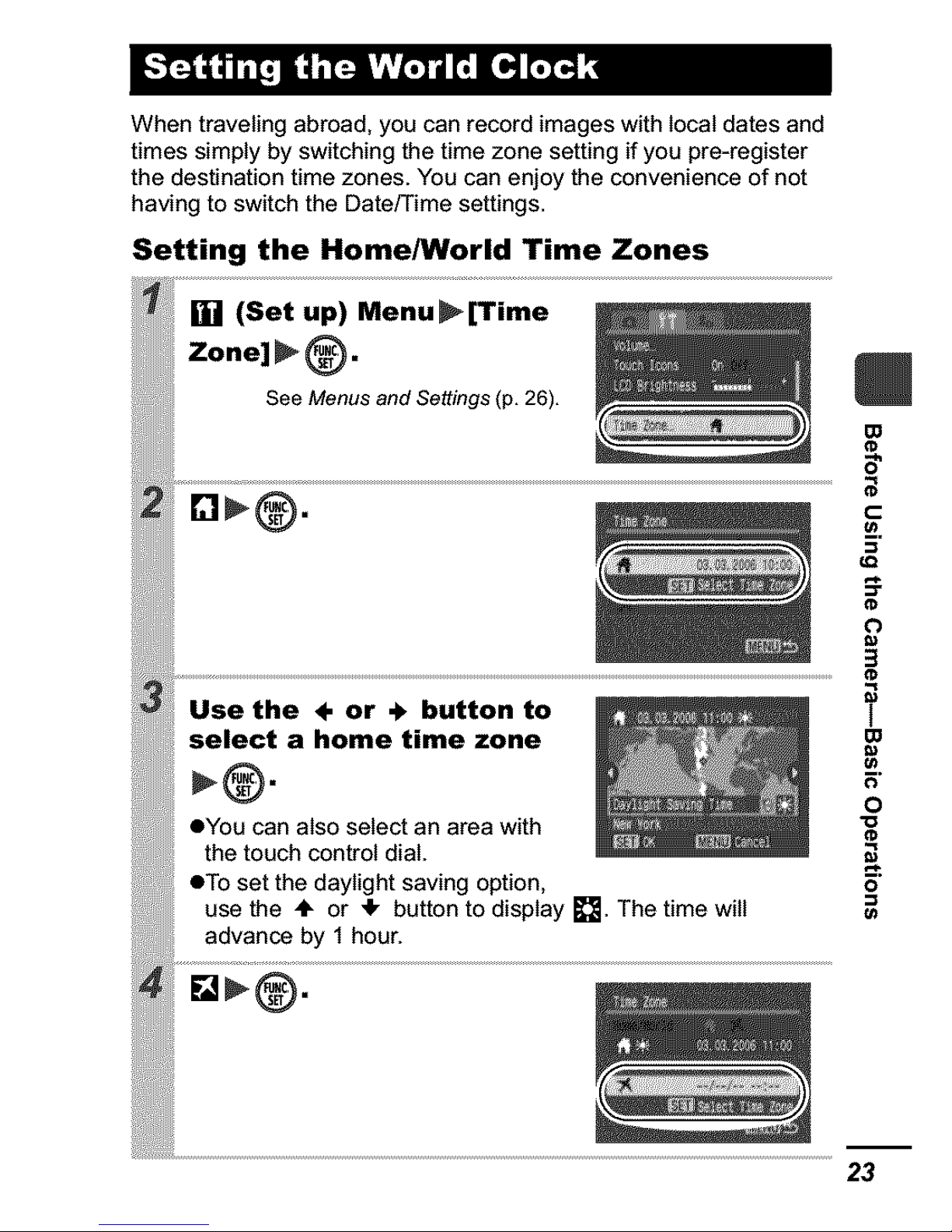
When traveling abroad, you can record images with local dates and
times simply by switching the time zone setting if you pre-register
the destination time zones. You can enjoy the convenience of not
having to switch the Date/Time settings.
Setting the Home/World Time Zones
iSe enu _ime .............._ ......
Zone] _ _.
m
5"
..............:re.,,=,O:n,eO.......................................
eYou can also select an area with "°O
the touch control dial
, eTo set the daylight saving option o__
' use the ,'IF or 41,button to display []. The time will
advance by 1 hour.
23
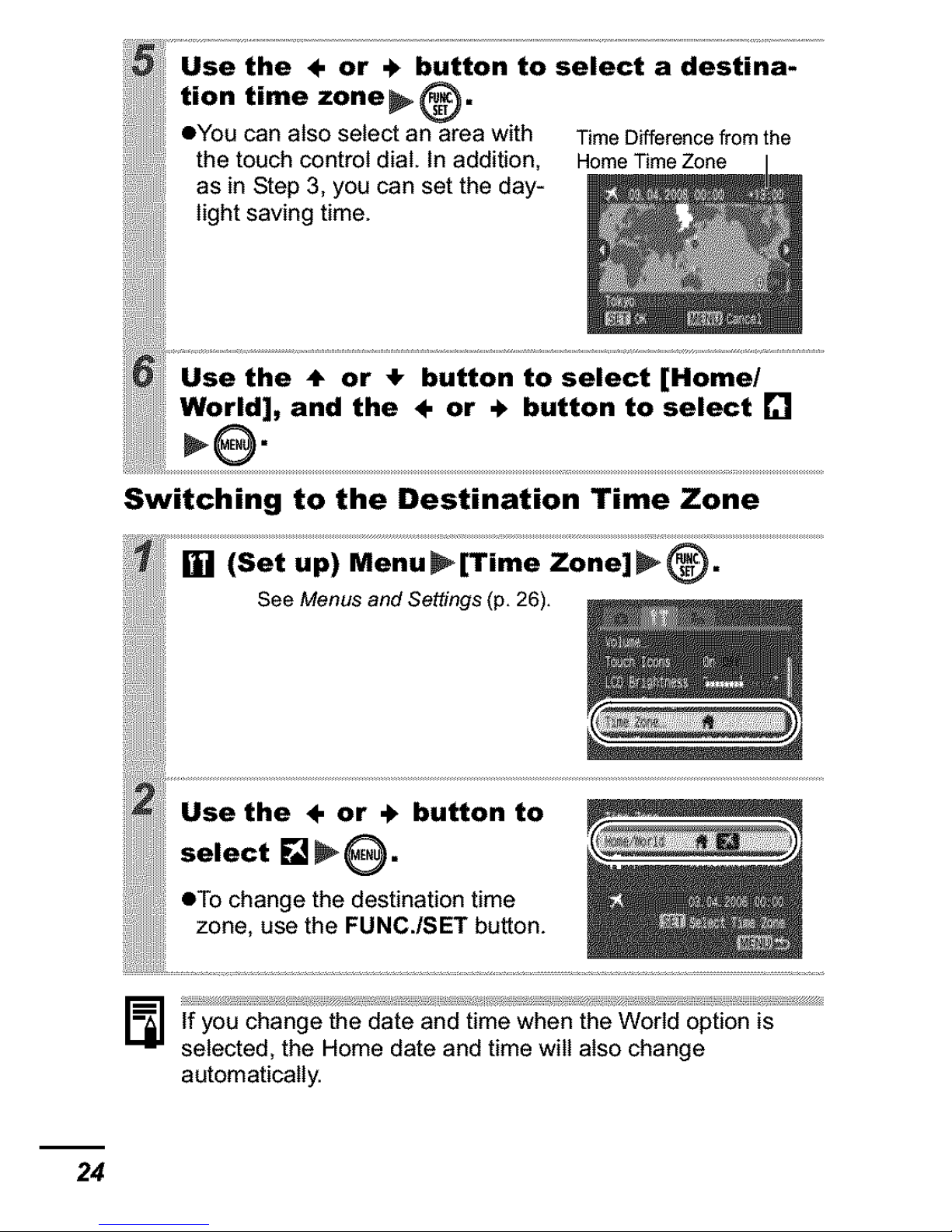
Switching to the Destination Time Zone
If you change the date and time when the World option is
selected, the Home date and time will also change
automatically.
24
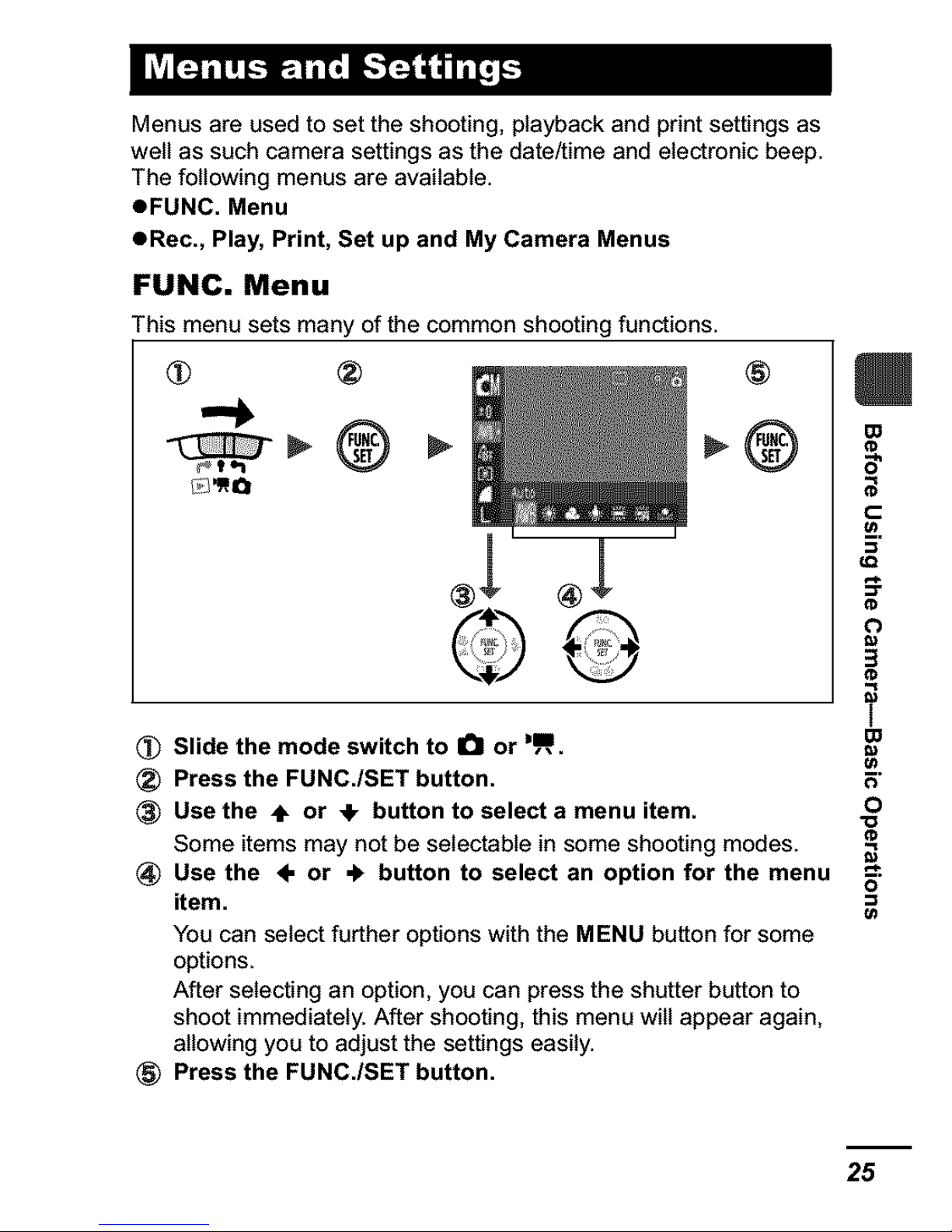
Menus are used to set the shooting, playback and print settings as
well as such camera settings as the date/time and electronic beep.
The following menus are available.
eFUNC. Menu
eRec., Play, Print, Set up and My Camera Menus
FUNC. Menu
This menu sets many of the common shooting functions.
m
(_) Slide the mode switch to I_l or DII.
(_) Press the FUNC./SET button. _"
® Use the ,IF or 4k button to select a menu item. 0
-o
Some items may not be selectable in some shooting modes.
(_ Use the ÷ or .k button to select an option for the menu o
item. =
You can select further options with the MENU button for some
options.
After selecting an option, you can press the shutter button to
shoot immediately. After shooting, this menu will appear again,
allowing you to adjust the settings easily.
® Press the FUNG./SET button.
25
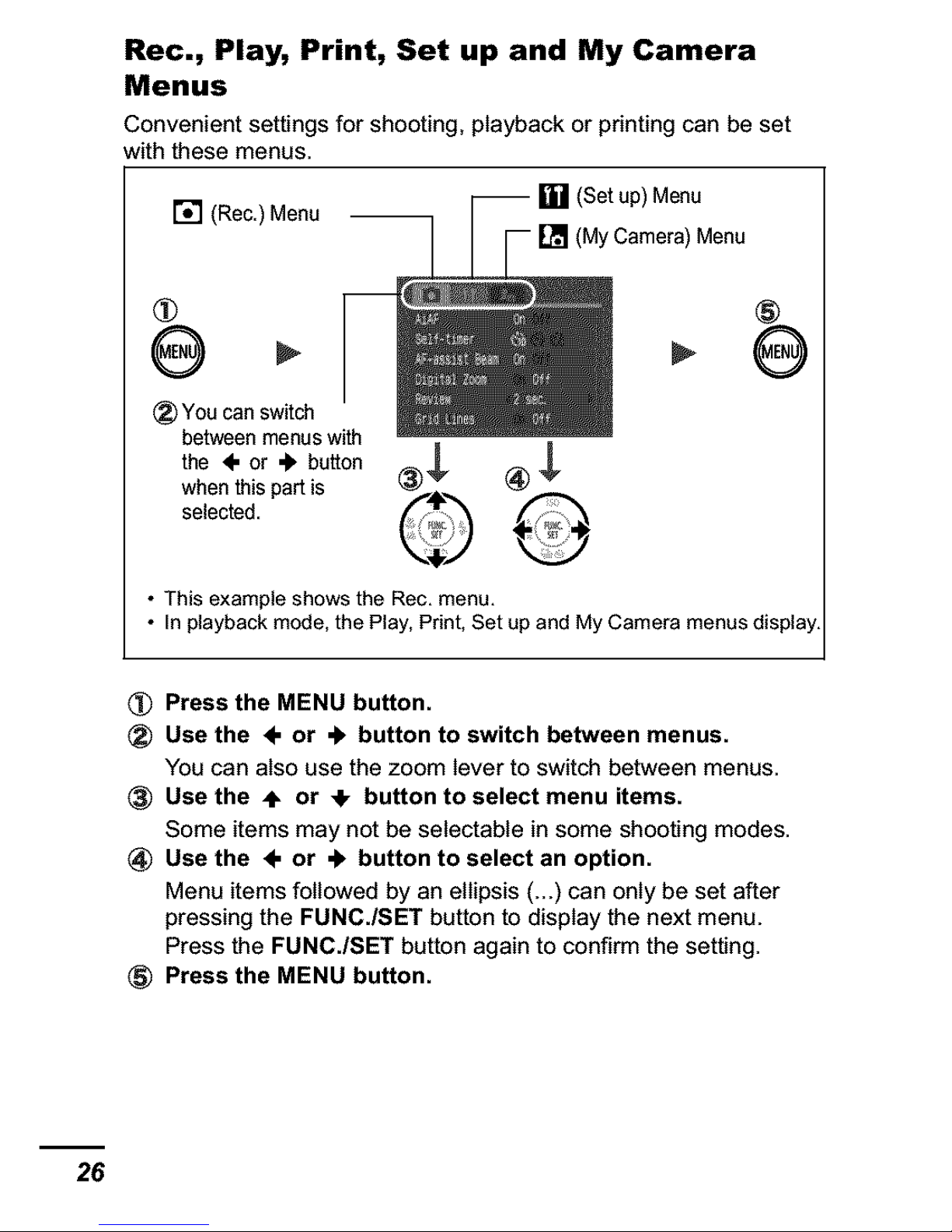
Rec., Play, Print, Set up and My Camera
Menus
Convenientsettings for shooting, playback or printing can be set
with these menus.
[] (Rec.) Menu (Set up) Menu
, Menu
®
@ @
® You can switch
between menuswith
the ÷ or ,_ button _
whenthis partis ® _)
selected. O
• This example shows the Rec, menu,
• In playback mode, the Play, Print, Set up and My Camera menus display
(_) Press the MENU button.
® Use the ÷ or "k button to switch between menus.
You can also use the zoom lever to switch between menus.
® Use the 4, or 41,button to select menu items.
Some items may not be selectabie in some shooting modes.
Use the ÷ or 4, button to select an option.
Menu items followed by an ellipsis (...) can only be set after
pressing the FUNC./SET button to display the next menu.
Press the FUNC./SET button again to confirm the setting.
® Press the MENU button.
26
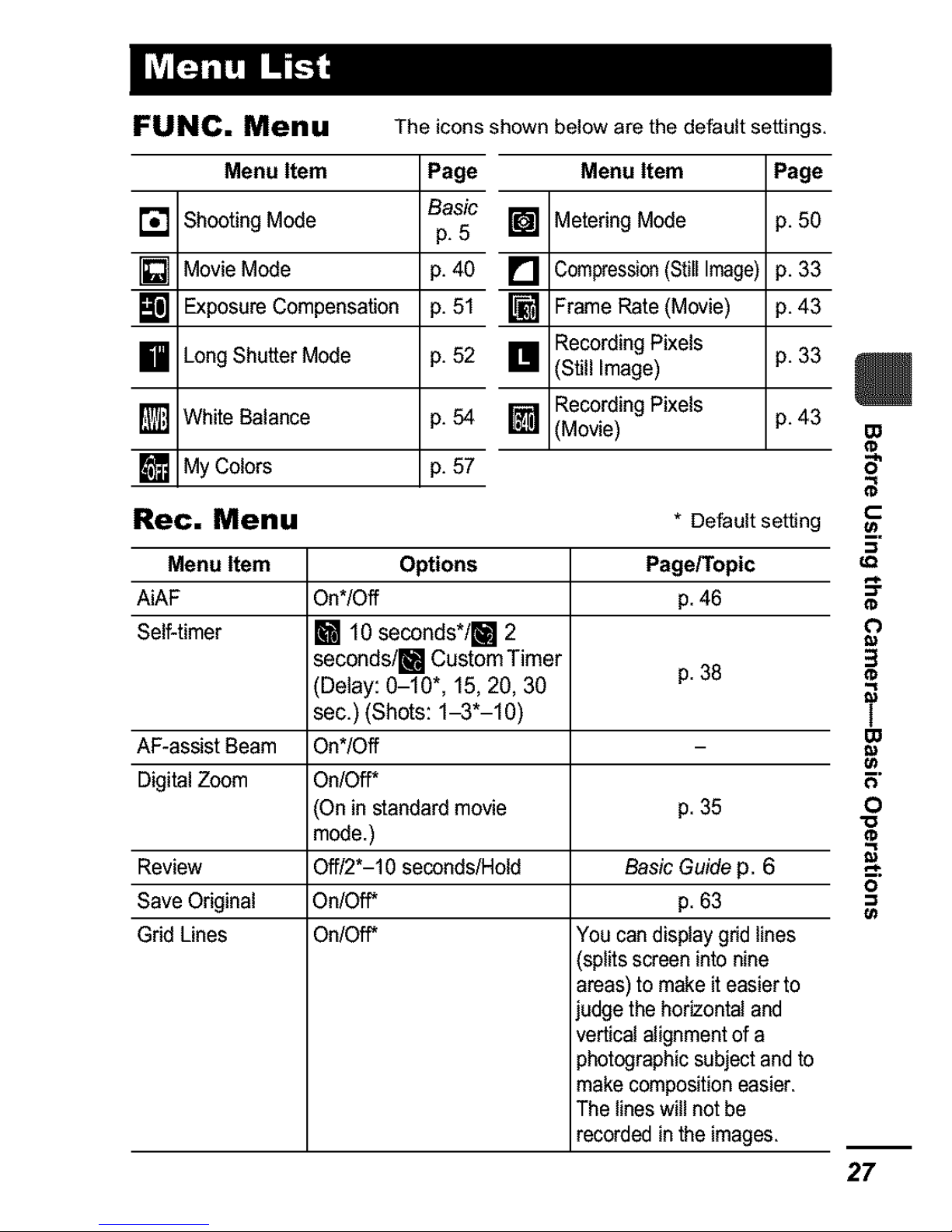
FUNC. Men u The icons shown below are the default settings.
Menu Item Page Menu Item Page
[] Shooting Mode Basic
p. 5 [] Metering Mode p. 50
[] Movie Mode p. 40 [] Compression (Still Image) p. 33
[] Exposure Compensation p. 51 [] Frame Rate (Movie) p. 43
Recording Pixels
[] Long Shutter Mode p. 52 [] (Still Image) p. 33
Recording Pixels
[] White Balance p. 54 [] (Movie) p. 43
[] My Colors p. 57
Rec. Menu * Default setting
Menu Item Options Page/Topic
AiAF On*lOft p. 46
Self-timer [] 10 seconds*l[] 2
secondslml Custom Timer
(Delay: 0-10", 15, 20, 30 p. 38
sec.) (Shots: 1-3"-10)
AF-assist Beam On*/Oft
Digital Zoom On/Oft*
(On in standard movie p. 35
mode.)
Review Oft/2*-10 seconds/Hold
Save Original On/Off*
Grid Lines On/Off*
Basic Guidep. 6
p. 63
You candisplaygrid lines
(splitsscreeninto nine
areas)to makeit easierto
judgethehorizontaland
verticalalignmentof a
photographicsubjectandto
makecompositioneasier.
The lineswillnot be
recordedinthe images.
m
=_=.
m
¢)
3
I
E
O
o
m
27
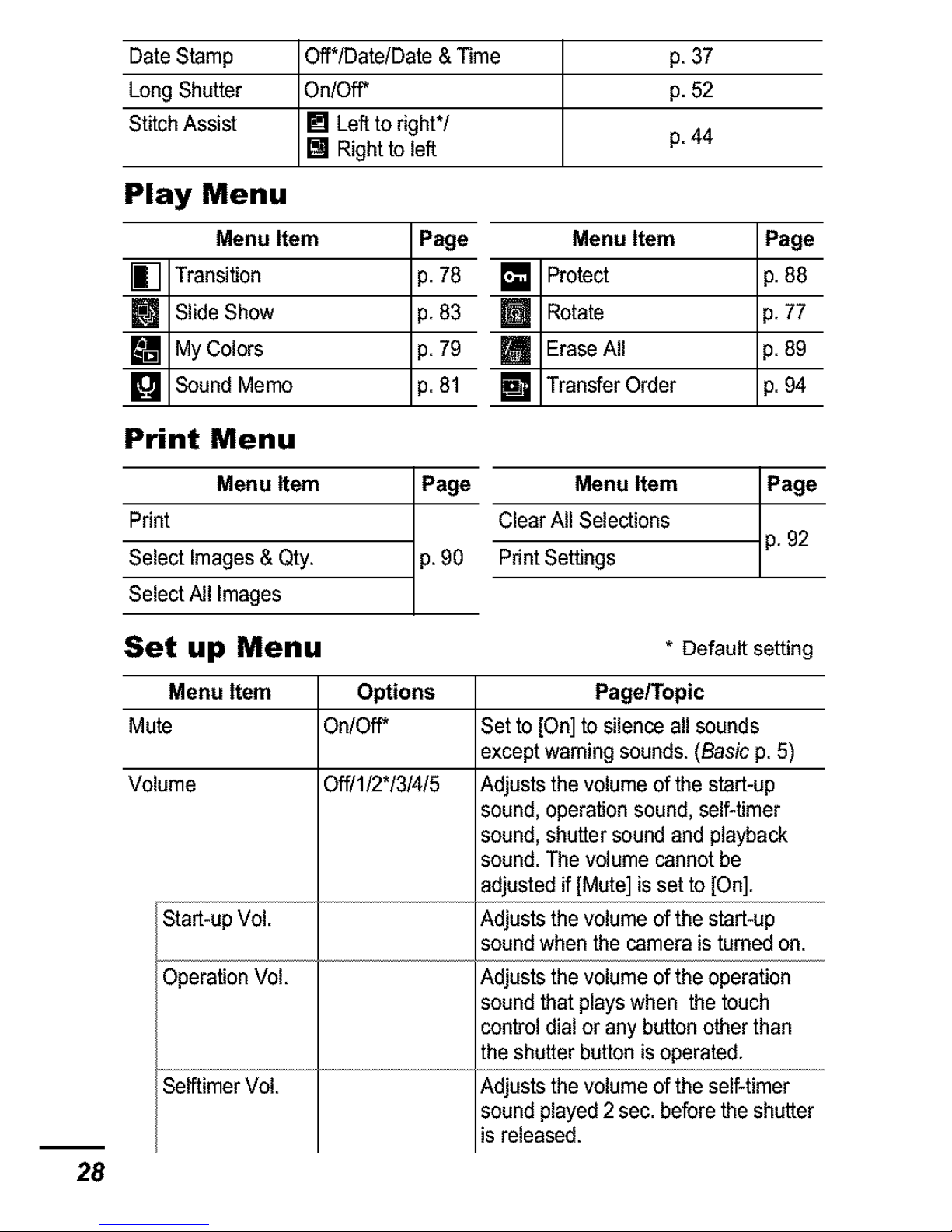
28
DateStamp Off*/Data/Data&Time p. 37
LongShutter On/Offf p. 52
Stitch Assist [] Leftto right*/
[] Rightto left p. 44
Play Menu
Menu Item Page Menu Item
Transition p.78 Protect
_ Slide Show p.83 _ Rotate
_jMy Colors p.79 EraseAll
SoundMemo p.81 w TransferOrder
Page
p. 88
p. 77
p. 89
p. 94
Print Menu
Menu Item Page Menu Item Page
Print Clear All Selections
SelectSelectAIllmageSlmages& Qty. p. 90 Pdnt Settings p. 92
Set up Menu * Default setting
Menu Item Options
Mute On/Offf
Volume Off/1/2"/3/4/5
Start-upVol.
OperationVol.
SelftimerVol.
Page/Topic
Set to [On]to silence allsounds
exceptwarningsounds. (Basicp. 5)
Adjuststhevolume ofthe start-up
sound,operationsound,self-timer
sound,shutter soundandplayback
sound.The volumecannotbe
adjustedif [Mute]is set to[On].
Adjuststhevolume ofthe start-up
soundwhen the cameraisturnedon.
Adjuststhevolume oftheoperation
soundthat playswhen the touch
controldialor any button otherthan
theshutter button isoperated.
Adjuststhevolume ofthe self-timer
soundplayed 2sec.beforetheshutter
is released.
