Canon PowerShot SD550 Digital Elph, Digital IXUS 750 User Manual
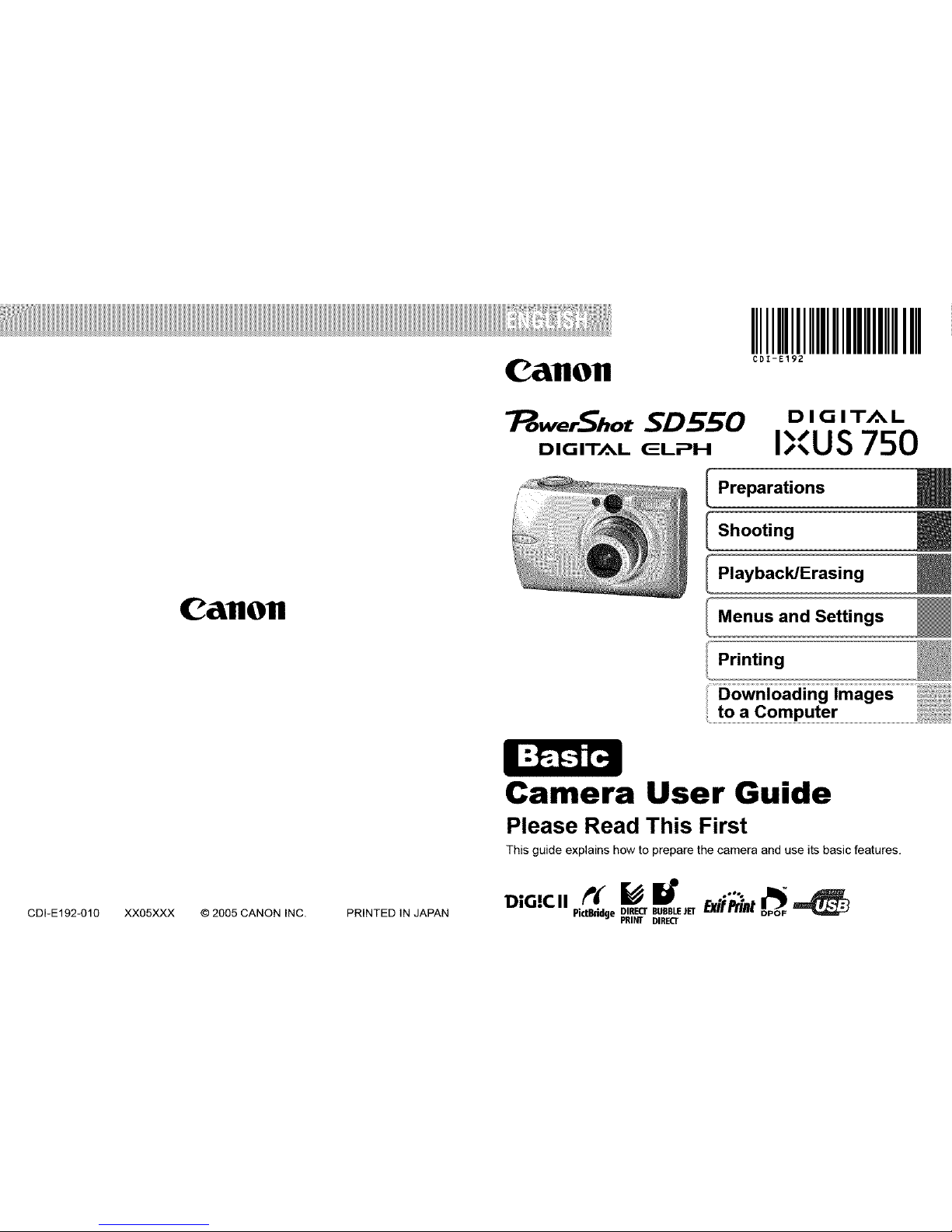
CallOll
IIIIIIIIIIIIIIIII
CDI-E192
CallOll
"Pow_rShotSD 550
DIGITAL (_LPH
/
DIG IT/_L
IXUS 750
Preparations
Shooting
Playback/Erasing
Menus and Settings
CDI-E192-010 XX05XXX © 2005 CANON INC. PRINTED IN JAPAN
Camera User Guide
Please Read This First
This guide explains how to prepare the camera and use its basic features.
PicrBddgeD/IR_ECTB[IURBBECr_JETExifl_int
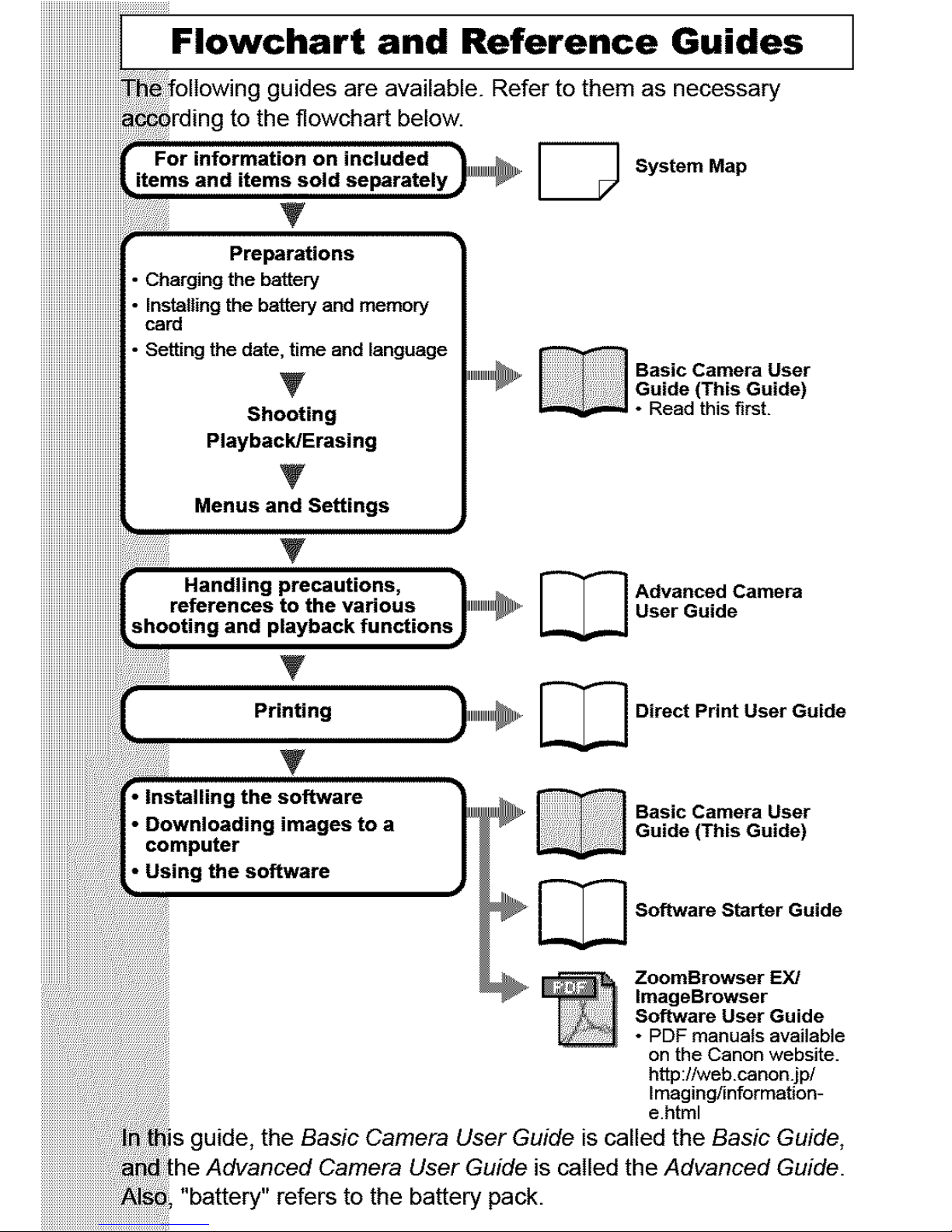
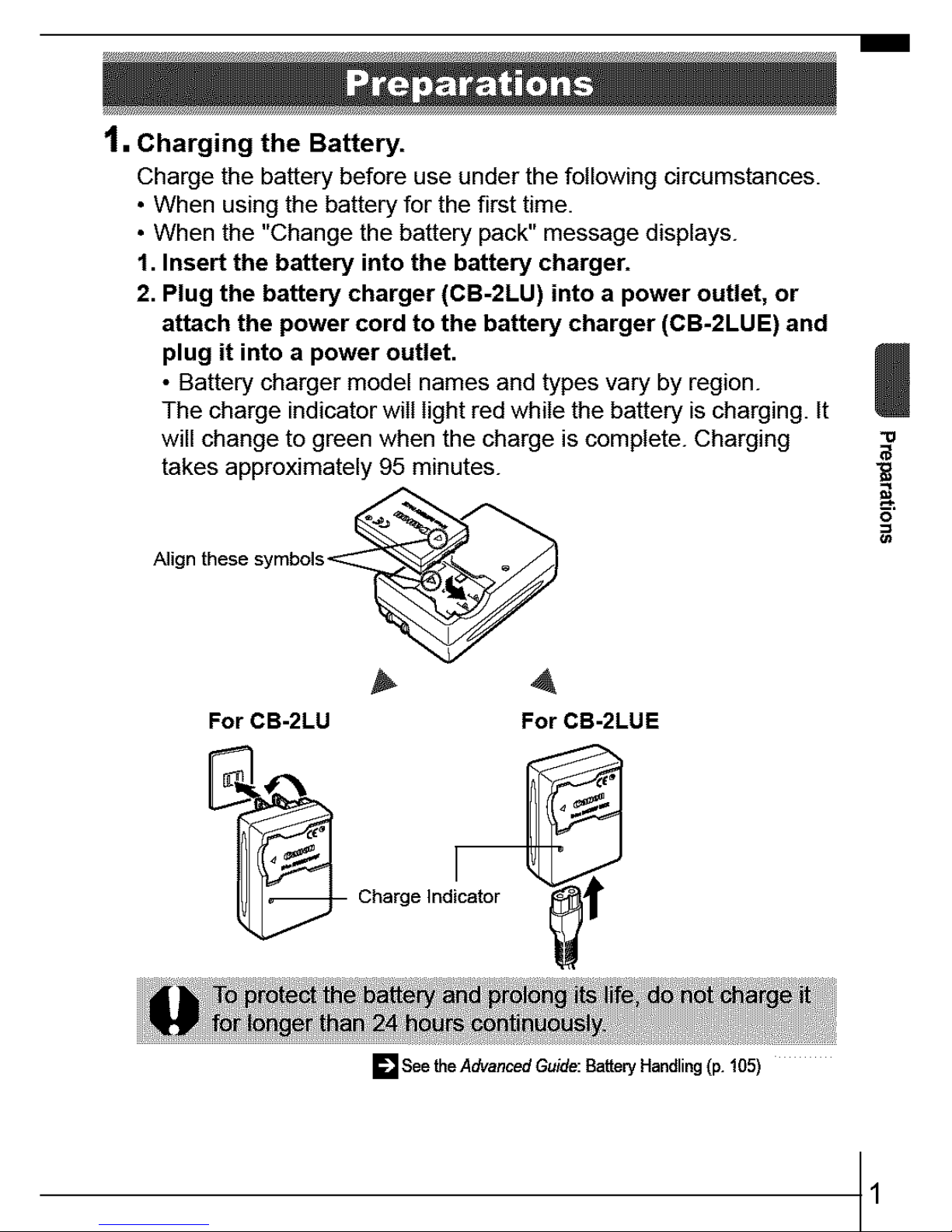
1, Charging the Battery.
Charge the battery before use under the following circumstances.
• When using the battery for the first time.
• When the "Change the battery pack" message displays.
1. Insert the battery into the battery charger.
2. Plug the battery charger (CB-2LU) into a power outlet, or
attach the power cord to the battery charger (CB-2LUE) and
plug it into a power outlet.
• Battery charger model names and types vary by region.
The charge indicator will light red while the battery is charging. It
will change to green when the charge is complete. Charging
takes approximately 95 minutes.
Align these symbols<_
For CB-2LU For CB-2LUE
Charge Indicator
[] See theAdvanced Guide: Battery Handling (p. 105)
1
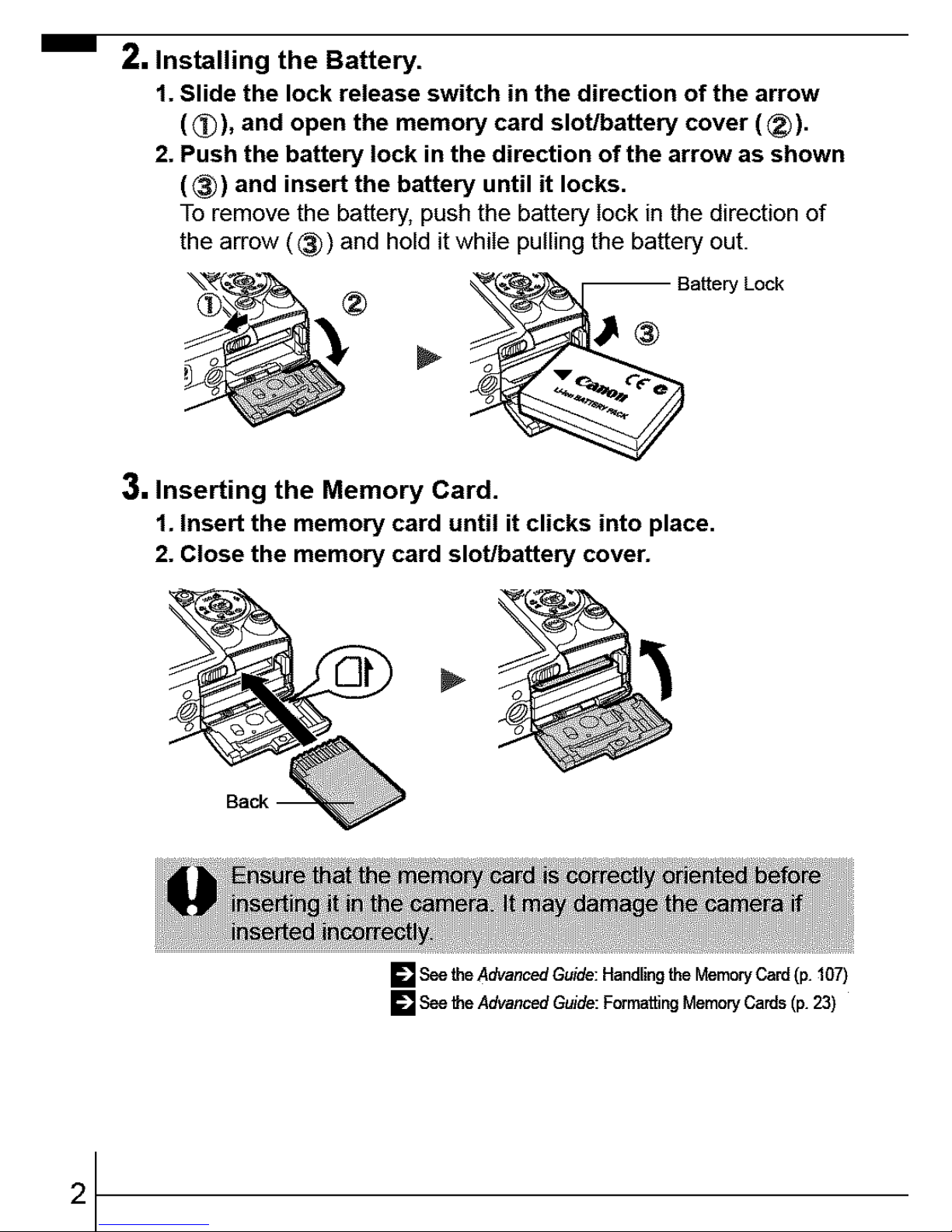
2. Installing the Battery.
1. Slide the lock release switch in the direction of the arrow
(_)), and open the memory card slot!battery cover (_).
2. Push the battery lock in the direction of the arrow as shown
(_)) and insert the battery until it locks.
To remove the battery, push the battery lock in the direction of
the arrow ((_)) and hold it while pulling the battery out.
,_ - _ " Battery Lock
3, Inserting the Memory Card.
1. Insert the memory card until it clicks into place.
2. Close the memory card slot/battery cover.
2
[] See the Advanced Guide: Handling the Memory Card (p. 107)
[] See the Advanced Guide: Formatting Memory Cards (p. 23)
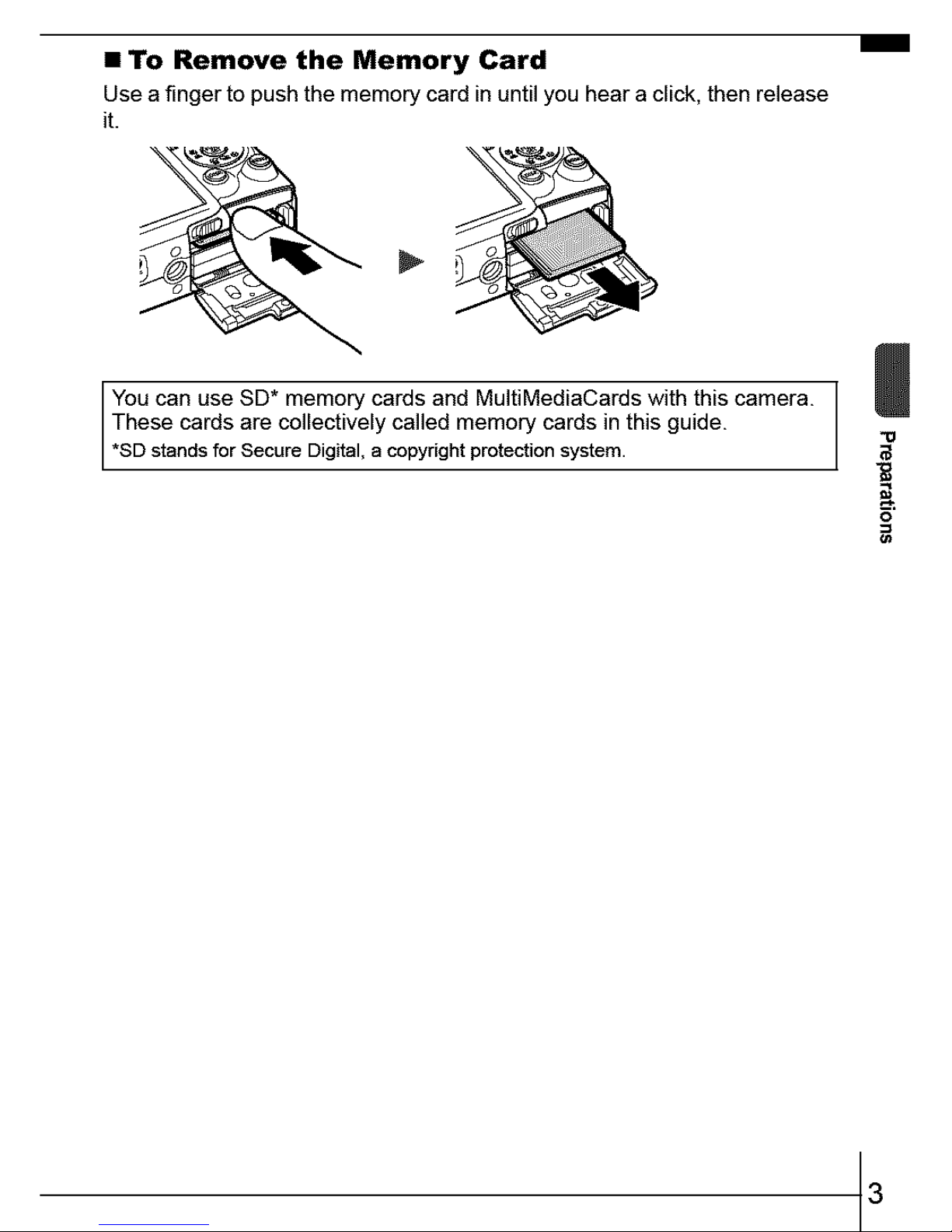
• To Remove the Memory Card
Use a finger to push the memory card in until you hear aclick, then release
it.
You can use SD* memory cards and MultiMediaCards with this camera.
These cards are collectively called memory cards in this guide.
*SD stands for Secure Digital, a copyright protection system.
3
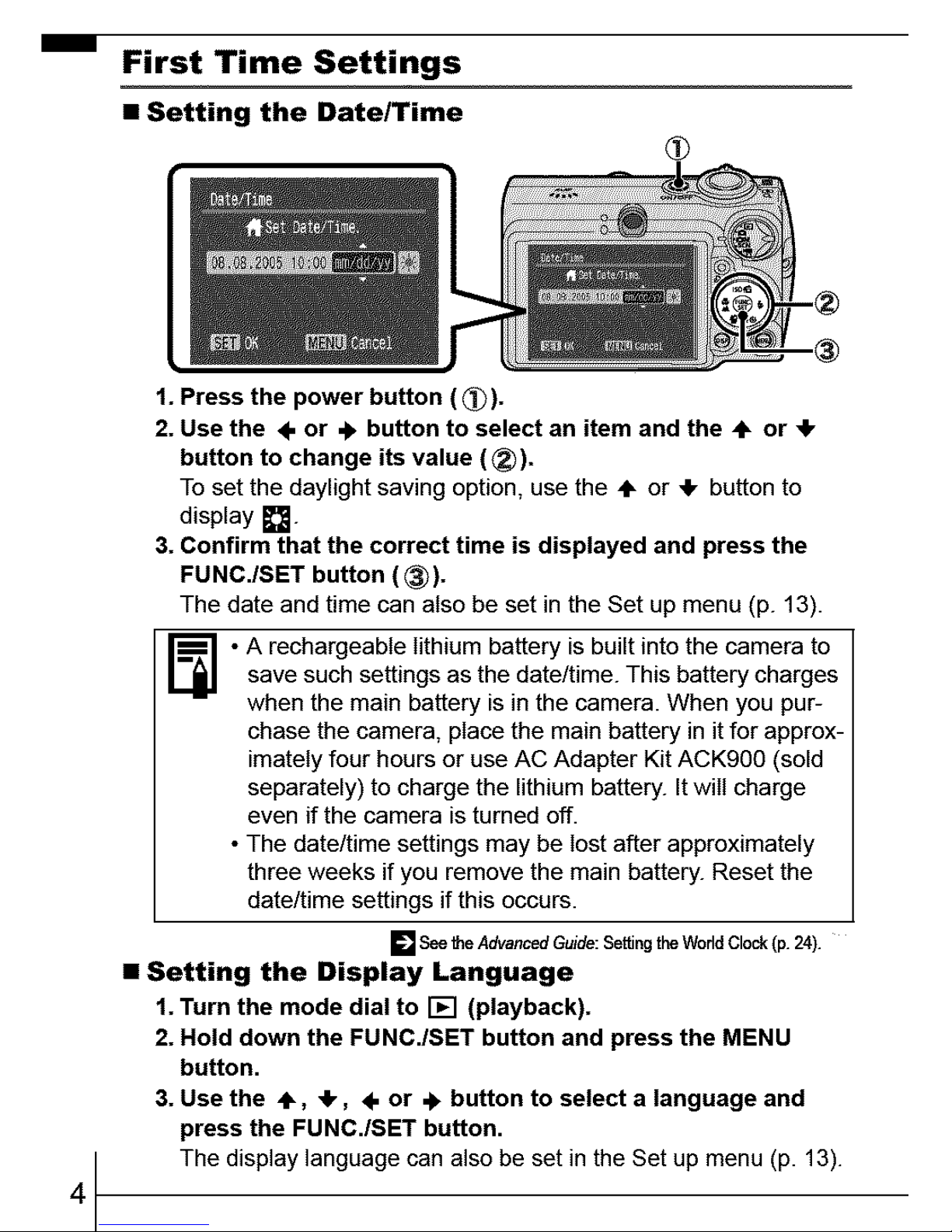
First Time Settings
• Setting the Date/Time
4
1. Press the power button (_).
2. Use the 4" or 4. button to select an item and the ÷ or 4"
button to change its value (_)).
To set the daylight saving option, use the ÷ or 41, button to
display [].
3. Confirm that the correct time is displayed and press the
FUNC./SET button ((_).
The date and time can also be set in the Set up menu (p. 13).
- A rechargeabte lithium battery is built into the camera tosave such settings as the date/time. This battery charges
when the main battery is in the camera. When you pur-
chase the camera, place the main battery in it for approx-
imately four hours or use AC Adapter Kit ACK900 (sold
separately) to charge the lithium battery. It will charge
even if the camera is turned off.
• The date/time settings may be lost after approximately
three weeks if you remove the main battery. Reset the
date/time settings if this occurs.
[] See Me Advanced Guide: Setting the Wodd Clock (p. 24).
• Setting the Display Language
1. Turn the mode dial to [] (playback).
2. Hold down the FUNC./SET button and press the MENU
button.
3. Use the ,IF, _, 4. or 4, button to select a language and
press the FUNC./SET button.
The display language can also be set in the Set up menu (p. 13).
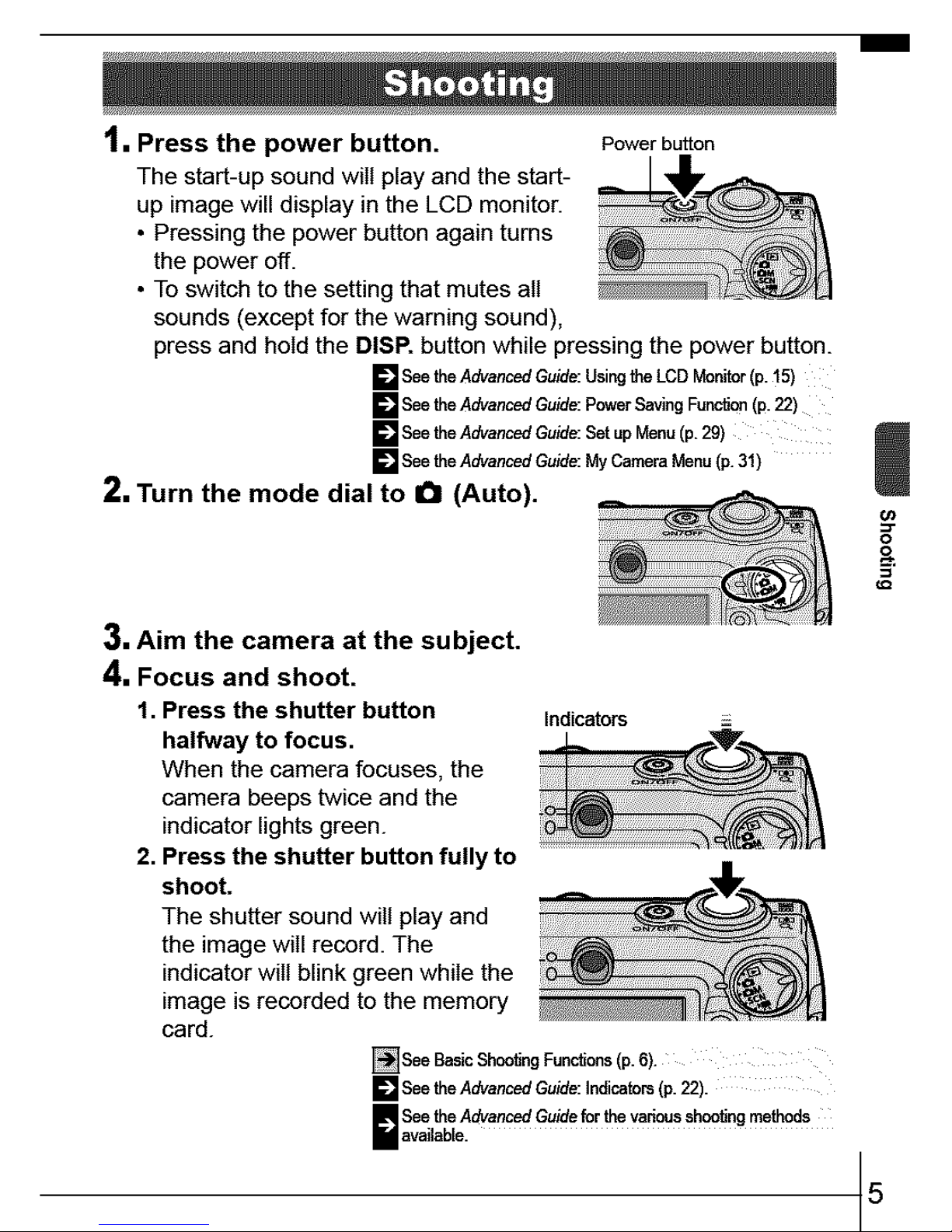
1, Press the power button. Powerbutton
The start-up sound will play and the start-
up image will display in the LCD monitor.
• Pressing the power button again turns
the power off.
• To switch to the setting that mutes all
sounds (except for the warning sound),
press and hold the DISP. button while pressing the power button.
E_ See theAdvanced Guide: Using the LCD Monitor(p. _5)
F_'_See theAdvanced Guide: Power Saving Func_o,_ (p. 22)
F_'_See theAdvanced Guide: Bat up Menu (p. 29)
L/mJSee theAdvanced Guide: My Camera Menu (p.31)
2, Turn the mode dial to O (Auto).
3, Aim the camera at the subject.
4, Focus and shoot.
1. Press the shutter button Indicators
halfway to focus.
When the camera focuses, the
camera beeps twice and the
indicator lights green.
2. Press the shutter button fully to
shoot.
The shutter sound will play and
the image will record. The
indicator will blink green while the
image is recorded to the memory
card.
[]See BasicShcofing Functions(p. 6).
[] See theAdvanced Guide: Indicators (p. 22).
See the Advanced Guidefor the variousshooting methods
I available.
5
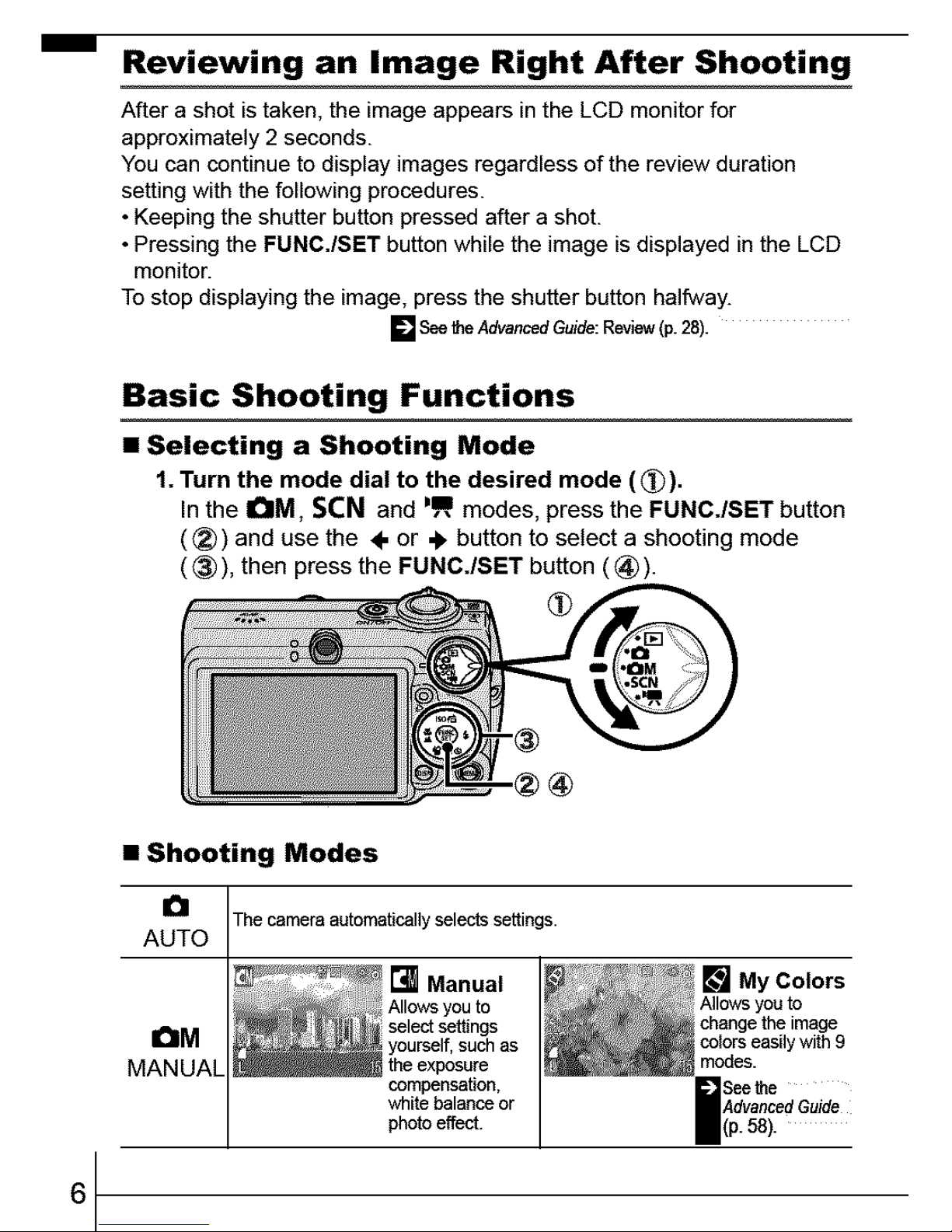
Reviewing an Image Right After Shooting
After a shot is taken, the image appears in the LCD monitor for
approximately 2 seconds.
You can continue to display images regardless of the review duration
setting with the following procedures.
• Keeping the shutter button pressed after a shot.
• Pressing the FUNC./SET button while the image is displayed in the LCD
monitor.
To stop displaying the image, press the shutter button halfway.
[] See _e Advanced Guide: Review(p. 28).
Basic Shooting Functions
• Selecting a Shooting Mode
1. Turn the mode dial to the desired mode (_).
In the I_M, SCN and =Iramodes, press the FUNC./SET button
((_) and use the ÷ or ,_ button to select a shooting mode
((_)), then press the FUNC./SET button ((_)).
6
• Shooting Modes
I_ The camera automatically selects settings.
AUTO
[] Manual [] My Colors
Allows you to Allows you to
select settings change the image
IteM yourself, such as colors easily with 9
the exposure modes.
compensation, See _e
white balance or
photo effect. (p. 58).
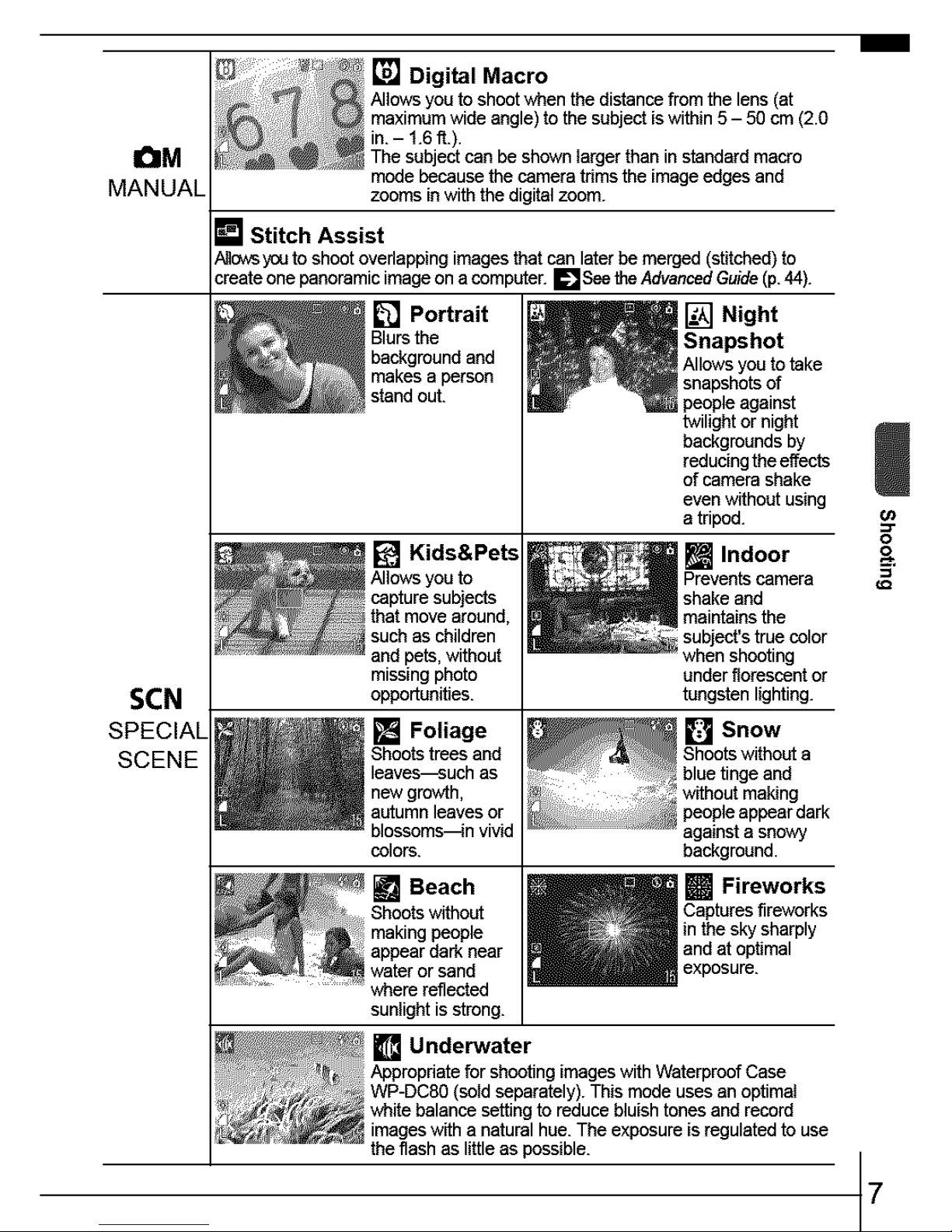
OM
MANUAL
[] Digital Macro
Allows you toshootwhenthedistancefrom the lens(at
maximumwideangle)tothesubjectiswithin5- 50 cm (2.0
in.- 1.6ft.).
The subjectcanbe shownlargerthaninstandardmacro
modebecausethecameratrimstheimageedgesand
zoomsin withthe digitalzoom.
[] Stitch Assist
_ows y_Jtoshootoverlappingimagesthat canlater be merged(stitched) to
:reateonepanoramicimageon acomputer. EISee theAdvancedGuide(p.44).
[] Portrait
Blursthe
backgroundand
makesa parson
stand out.
[] Kids&Pets
Allows you to
capturesubjects
thatmovearound,
suchas children
and pets,without
missingphoto
opportunities.
[] Foliage
Shootstreesand
leaves--suchas
new growth,
au_umrtleavesor
blossoms_n vivid
colors.
I[] Night
Snapshot
Allows you to take
snapshots of
people against
twilight or night
backgrounds by
reducing the eftects
of camera shake
even without using
a tripod.
[] Indoor
Prevents camera
shake and
maintains the
subject's true color
when shooting
under fiorescent or
tungsten lighting.
SCN
SCENE
background.
Beach [] Fireworks
Shoots without Capturesfireworks
makingpeople inthesky sharply
appear dark near andat optimal
water or sand exposure.
where reflected
sunlight is strong.
[] Underwater
;Appropriatefor shootingimageswithWaterproofCase
WP-DC80(soldseparately).Thismode usesanoptimal
white balancesettingto reducebluishtonesandrecord
imageswith anatural hue.Theexposure isregulatedto use
theflashas littleas possible.
7
