Canon PowerShot SD4500 IS Digital ELPH, IXUS 1000 HS User Manual

CaHOH
IXUS 1000 HS
Camera User Guide
Make sure this guide, including the "Safety
Precautions" section before using the camera.
use it in the future.
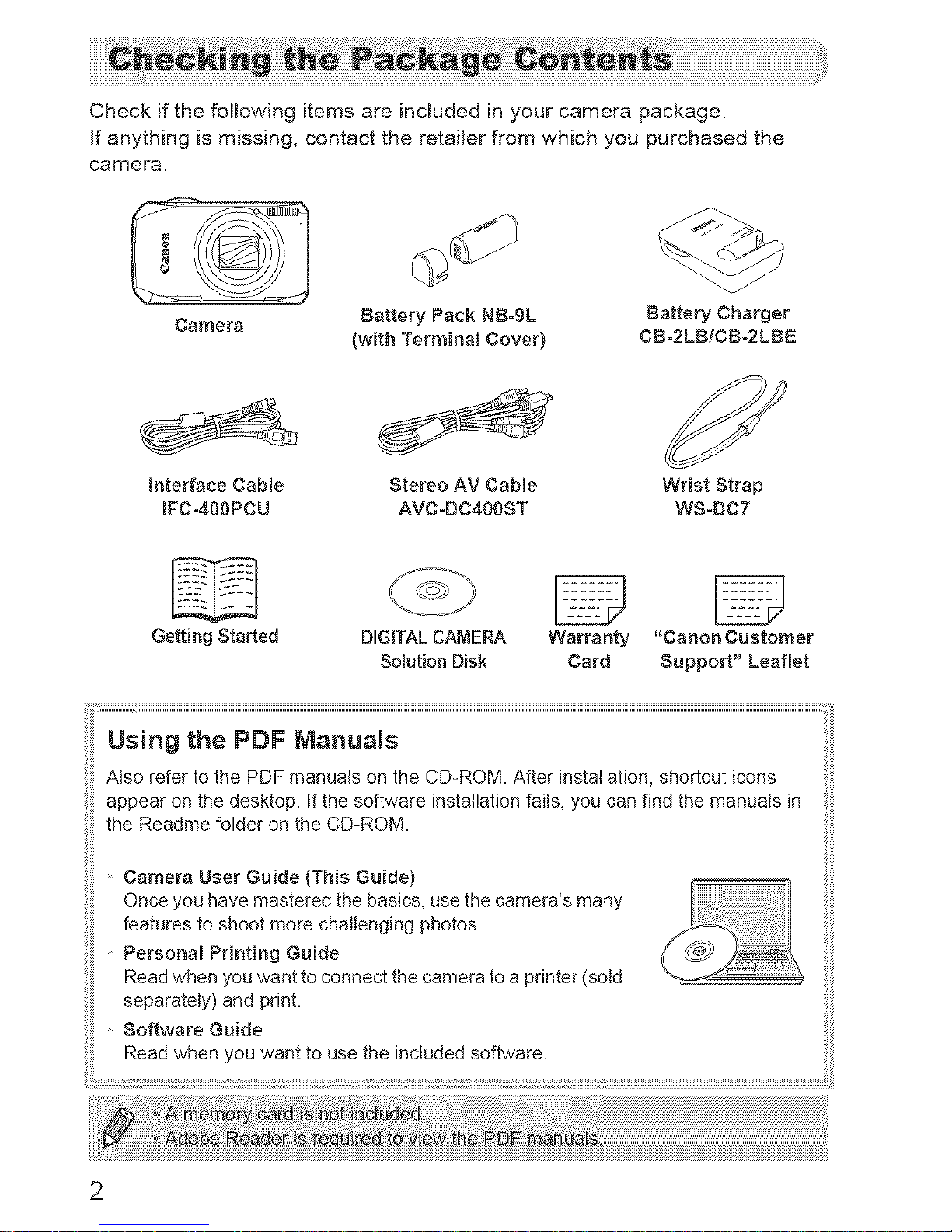
Check if the following items are included in your camera package,
If anything is missing, contact the retailer from which you purchased the
camera,
Camera Battery Pack NB-gL Battery Charger
(with Terminal Cover} CB-2LB/CB-2LBE
interface Cable Stereo AV Cable
IFC-400PCU AVC-DC400ST
Wrist Strap
WS-BC7
Getting Started
DIGKALCAMERA Warranty "CanonCustomer
SoJutionDisk Card Support" Leaflet
Using the PDF ManuaJs
Also refer to the PDF manuals on the CD-ROM. After installation, shortcut icons
appear on the desktop. If the software installation fails, you can find the manuals in
the Readme folder on the CD-ROM.
Camera User Guide (This Guide)
Once you have mastered the basics, use the camera's many
features to shoot more challenging photos.
Personal Printing Guide
Read when you 'want to connect the camera to a printer (sold
separately) and print.
Software Guide
Read when you want to use the included software.
2
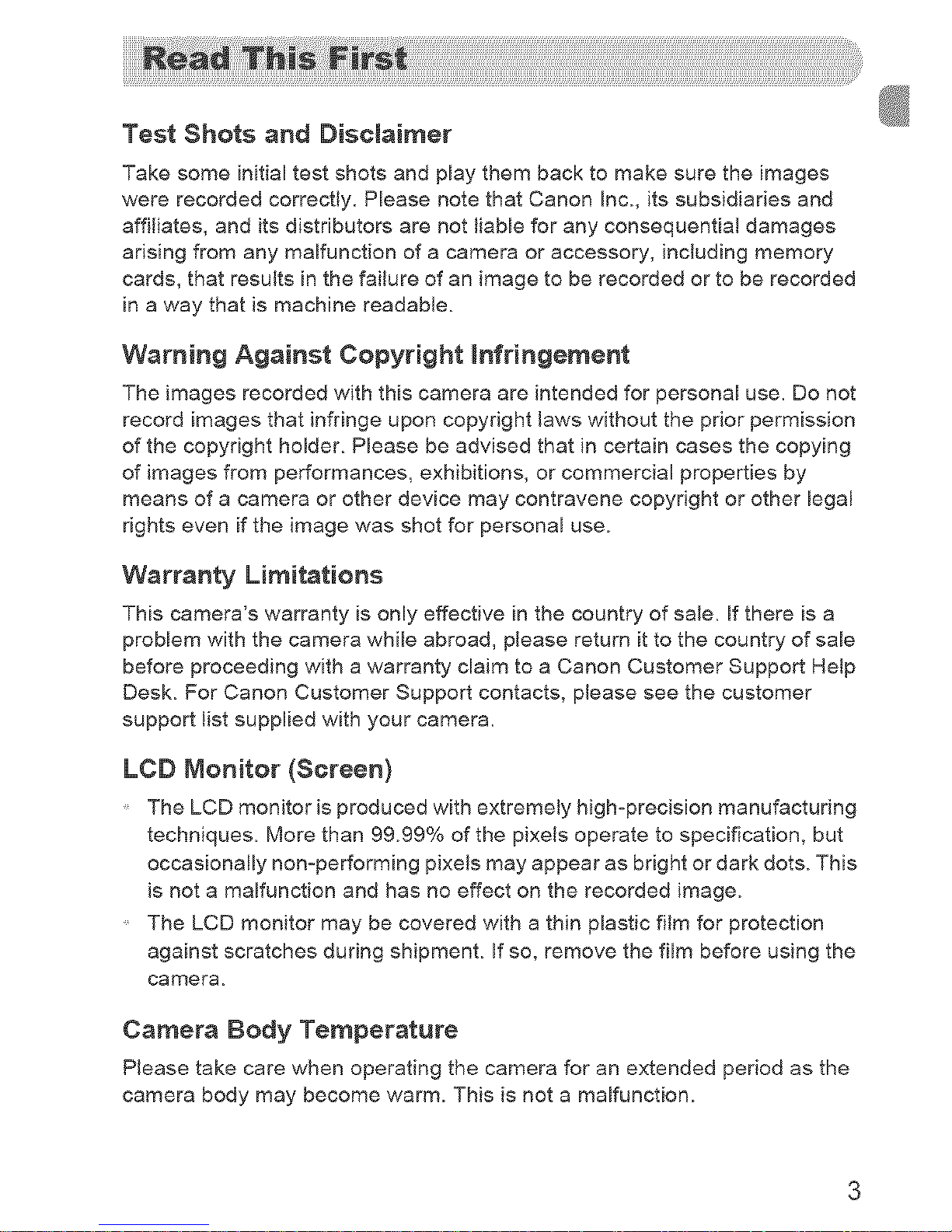
Test Shots and Disclaimer
Take some initial test shots and play them back to make sure the images
were recorded correctly. Please note that Canon Inc., its subsidiaries and
affiliates, and its distributors are not liable for any consequential damages
arising from any malfunction of a camera or accessory, including memory
cards, that results in the failure of an image to be recorded orto be recorded
in a way that is machine readable.
Warning Against Copyright infringement
The images recorded with this camera are intended for personal use= Do not
record images that infringe upon copyright laws without the prior permission
of the copyright holder= Please be advised that in certain cases the copying
of images from performances, exhibitions, or commercial properties by
means of a camera or other device may contravene copyright or other legal
rights even if the image was shot for personal use.
Warranty Limitations
This camera's warranty is only effective in the country of sale, If there is a
problem with the camera while abroad, please return it to the country of sale
before proceeding with a warranty claim to a Canon Customer Support Help
Desk= For Canon Customer Support contacts, please see the customer
support list supplied with your camera=
LCD Monitor (Screen}
The LCD monitor is produced with extremely high=precision manufacturing
techniques_ More than 99.99% of the pixels operate to specification, but
occasionally non=performing pixels may appear as bright or dark dots. This
is not a malfunction and has no effect on the recorded image.
The LCD monitor may be covered with a thin plastic film for protection
against scratches during shipmenL If so, remove the film before using the
camera.
Camera Body Temperature
Please take care when operating the camera for an extended period as the
camera body may become warm. This is not a malfunction.
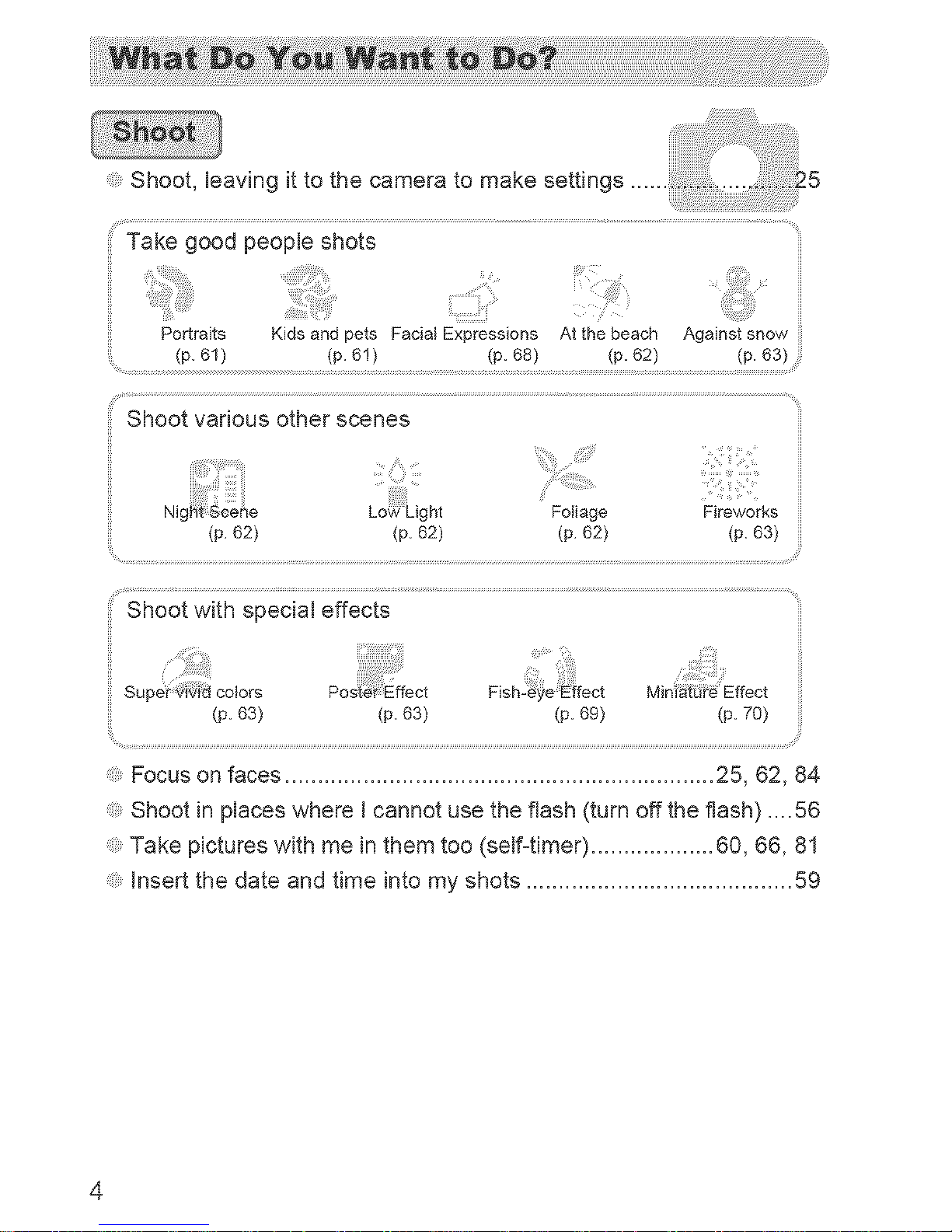
Shoot, leaving it to the camera to make settings ....... ..........65
(p. 61) (p. 61) (p. 68) (p. 62) (p. 63)
Shoot various other scenes
Ni£ Foliage Fireworks
(p. 62) (p. 62) (p. 62) (p. 63)
(p. 63) (p. 63)
Focus on faces .................................................................. 25, 62, 84
Shoot in places where I cannot use the flash (turn off the flash) ....56
Take pictures with me in them too (self-timer) ................... 60, 66, 81
Insert the date and time into my shots ......................................... 59
4
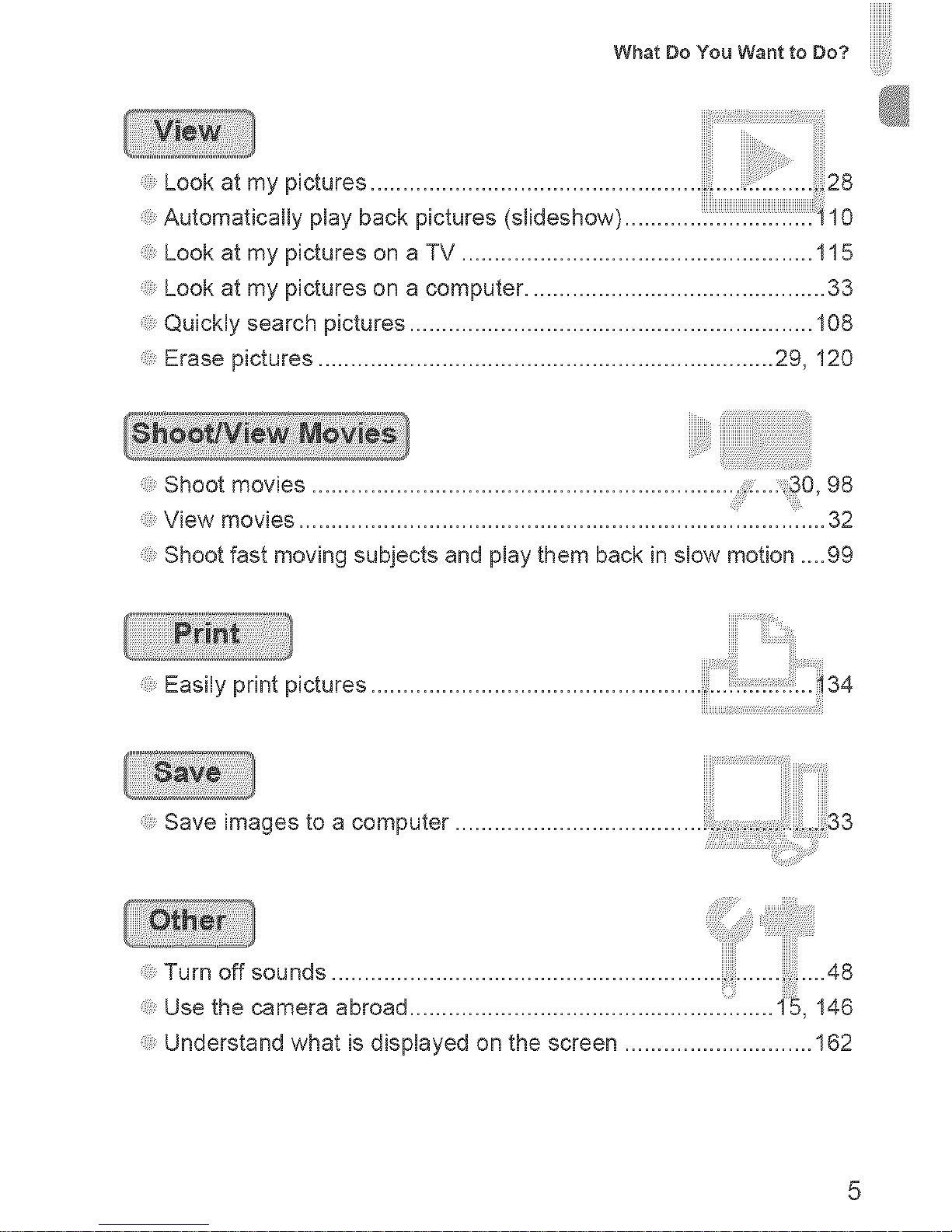
What Do You Want to Do?
::i_il;:!i_i_i:_i__iiiiiiiiiiiiii__i¸!:¸i¸¸!_¸_¸i¸!;¸i¸_¸;¸i_
Look at my pictures ................................................... ........28
Automatically play back pictures (slideshow) ............ _10
Look at my pictures on a TV ...................................................... 115
Look at my pictures on a computer .............................................. 33
Quickly search pictures .............................................................. 108
Erase pictures ...................................................................... 29, 120
Shoot movies .................................................................. ..::30, 98
View movies ................................................................................. 32
Shoot fast moving subjects and play them back in slow motion _..99
...............!'?iiiiii:i::::i: iiiiii iii
Easily print pictures ................................................... ......34
Saveimagestoacomputer ...................................... _33
Turno sounds...................................................................
Use the camera abroad ........................................................ 15, 146
Understand what is displayed on the screen ............................. 162
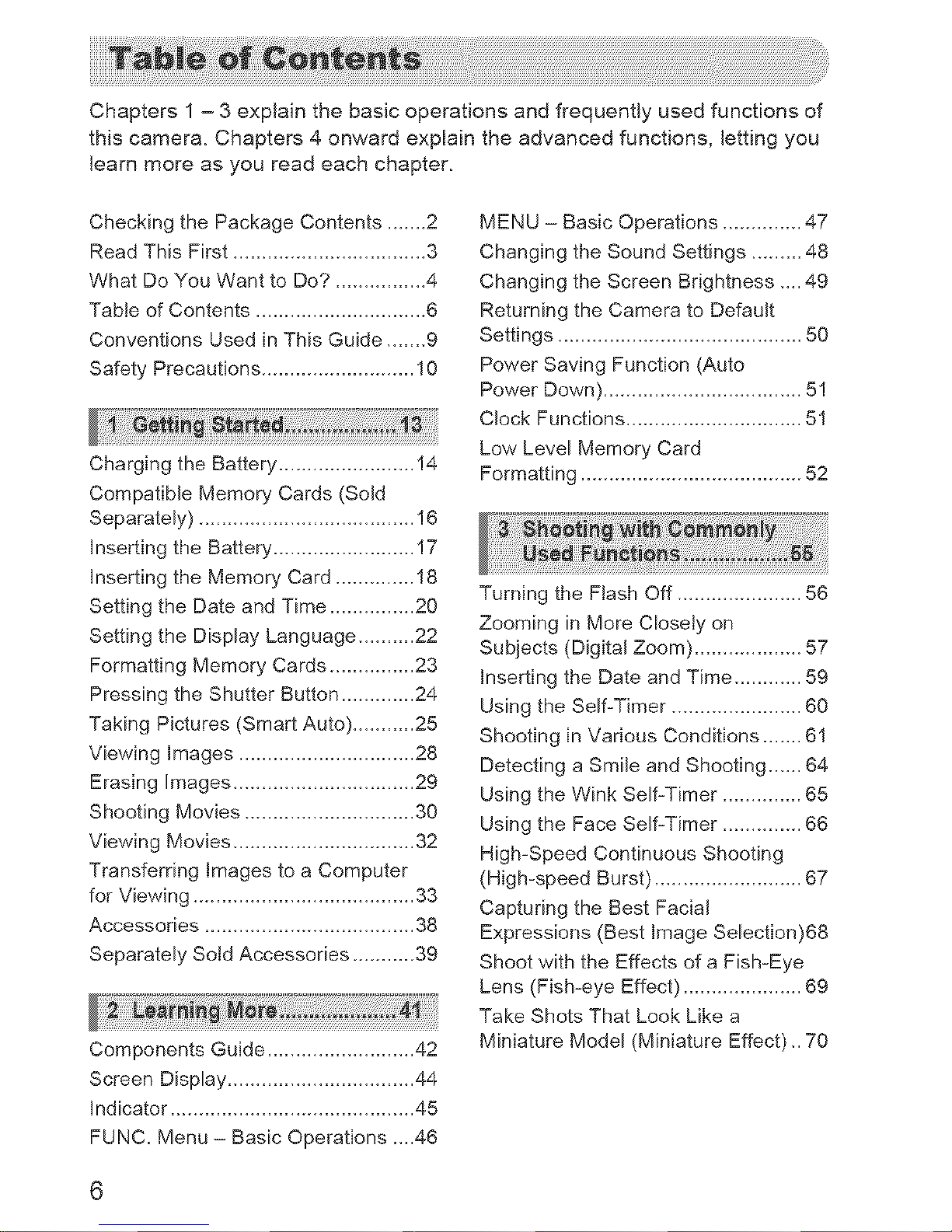
Chapters 1 - 3 explain the basic operations and frequently used functions of
this camera. Chapters 4 onward explain the advanced functions, letting you
learn more as you read each chapter.
Checking the Package Contents ....... 2
Read This First .................................. 3
What Do You Want to Do? ................ 4
Table of Contents .............................. 6
Conventions Used in This Guide ....... 9
Safety Precautions ........................... 10
Charging the Battery ........................ !4
Compatible Memory Cards (Sold
Separately) ...................................... 16
Inserting the Battery ......................... 17
Inserting the Memory Card .............. 18
Setting the Date and Time ............... 20
Setting the Display Language .......... 22
Formatting Memory Cards ............... 23
Pressing the Shutter Button ............. 24
Taking Pictures (Smart Auto) ........... 25
Viewing Images ............................... 28
Erasing Images ................................29
Shooting Movies ..............................30
Viewing Movies ................................32
Transferring Images to a Computer
for Viewing .......................................33
Accessories.....................................38
Separately Soid Accessories ...........39
Components Guide ..........................42
Screen Display .................................44
Indicator...........................................45
FUNC. Menu - Basic Operations ....46
MENU - Basic Operations .............. 47
Changing the Sound Settings ......... 48
Changing the Screen Brightness .... 49
Returning the Camera to Default
Settings...........................................50
Power Saving Function (Auto
Power Down) ...................................51
Clock Functions ...............................51
Low Level Memory Card
Formatting ....................................... 52
Turning the Flash Off ......................56
Zooming in More Closety on
Subjects (Digital Zoom) ................... 57
Inserting the Date and Time ............ 59
Usingthe Self-Timer.......................60
Shooting in Various Conditions ....... 61
Detecting a Smile and Shooting ...... 64
Using the Wink Self-Timer .............. 65
Using the Face Self-Timer .............. 66
High-Speed Continuous Shooting
(High-speed Burst) ..........................67
Capturing the Best Facial
Expressions (Best Image Selection)68
Shoot with the Effects of a Fish-Eye
Lens (Fish-eye Effect) .....................69
Take Shots That Look Like a
Miniature Model (Miniature Effect).. 70
6
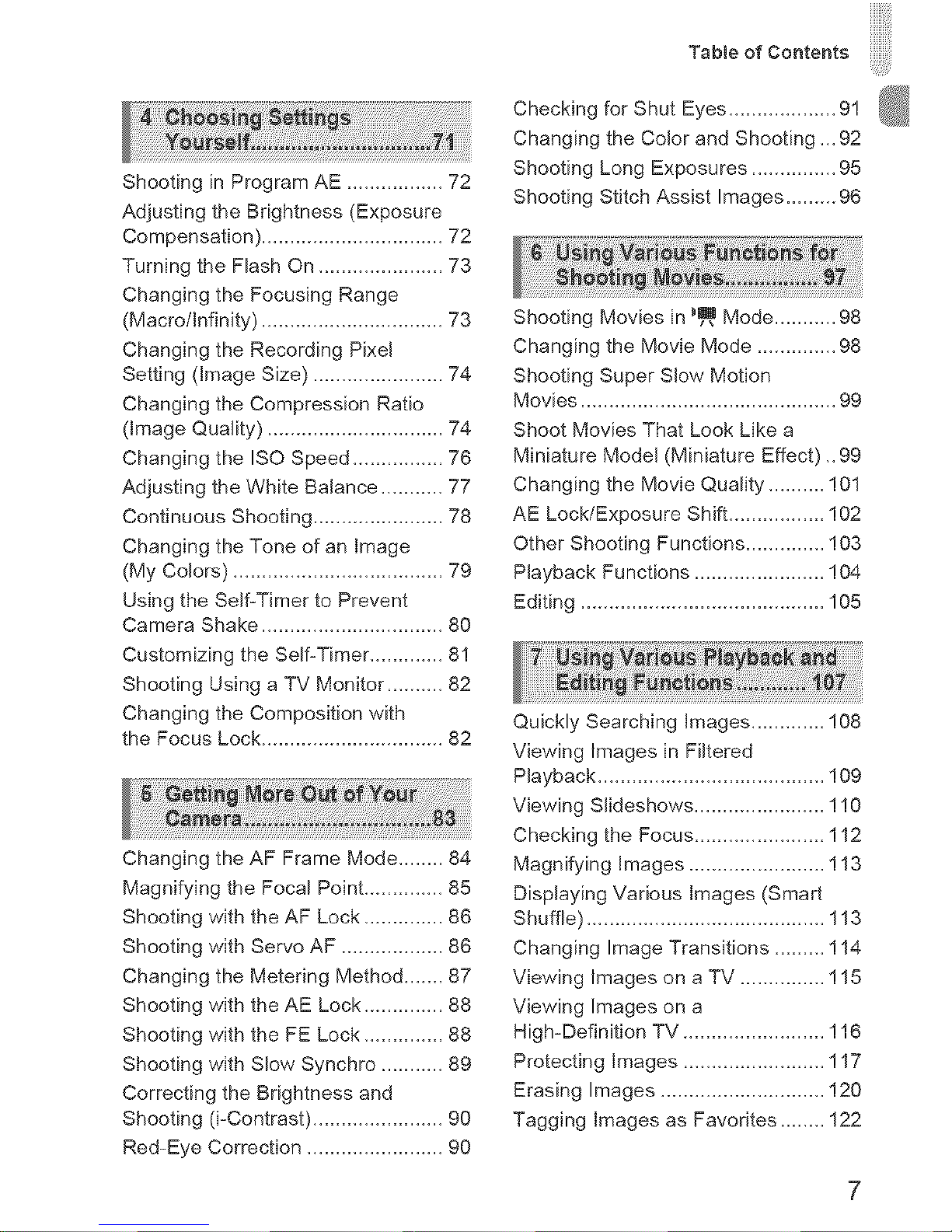
Shooting in Program AE ................. 72
Adjusting the Brightness (Exposure
Compensation) ................................ 72
Turning the Flash On ...................... 73
Changing the Focusing Range
(Macro/Infinity) ................................ 73
Changing the Recording Pixel
Setting (image Size) ....................... 74
Changing the Compression Ratio
(Image Quality) ............................... 74
Changing the ISO Speed ................ 76
Adjusting the White Balance ........... 77
Continuous Shooting ....................... 78
Changing the Tone of an Image
(My Colors) ..................................... 79
Using the Self-Timer to Prevent
Camera Shake ................................ 80
Customizing the Self-Timer ............. 8!
Shooting Using a TV Monitor .......... 82
Changing the Composition with
the Focus Lock ................................ 82
Changing the AF Frame Mode ........ 84
Magnifying the Focal Point .............. 85
Shooting with the AF Lock .............. 86
Shooting with Servo AF .................. 86
Changing the Metering Method ....... 87
Shooting with the AE Lock .............. 88
Shooting with the FE Lock .............. 88
Shooting with Slow Synchro ........... 89
Correcting the Brightness and
Shooting (i-Contrast) ....................... 90
Red-Eye Correction ........................ 90
Tob,eo,Ooo,ootsi !i!iii!i!i!i ! iii!i
_iiiii
Checking for Shut Eyes ................... 9!
Changing the Color and Shooting ,_ 92
Shooting Long Exposures ............... 95
Shooting Stitch Assist Images ......... 96
Shooting Movies in _m Mode ........... 98
Changing the Movie Mode .............. 98
Shooting Super Slow Motion
Movies ............................................. 99
Shoot Movies That Look Like a
Miniature Model (Miniature Effect) _99
Changing the Movie Quality .......... 101
AE Lock/Exposure Shift ................. 102
Other Shooting Functions .............. !03
Playback Functions ....................... 104
Editing ........................................... 105
Quickly Searching Images ............. 108
Viewing Images in Filtered
Playback ........................................ ! 09
Viewing Slideshows ....................... 110
Checking the Focus ....................... 112
Magnifying Images ........................ ! 13
Displaying Various Images (Smart
Shuffle) .......................................... 113
Changing Image Transitions ......... ! 14
Viewing Images on a TV ............... ! 15
Viewing Images on a
High-Definition TV ......................... ! 16
Protecting Images ......................... ! 17
Erasing Images ............................. !20
Tagging Images as Favorites ........ 122
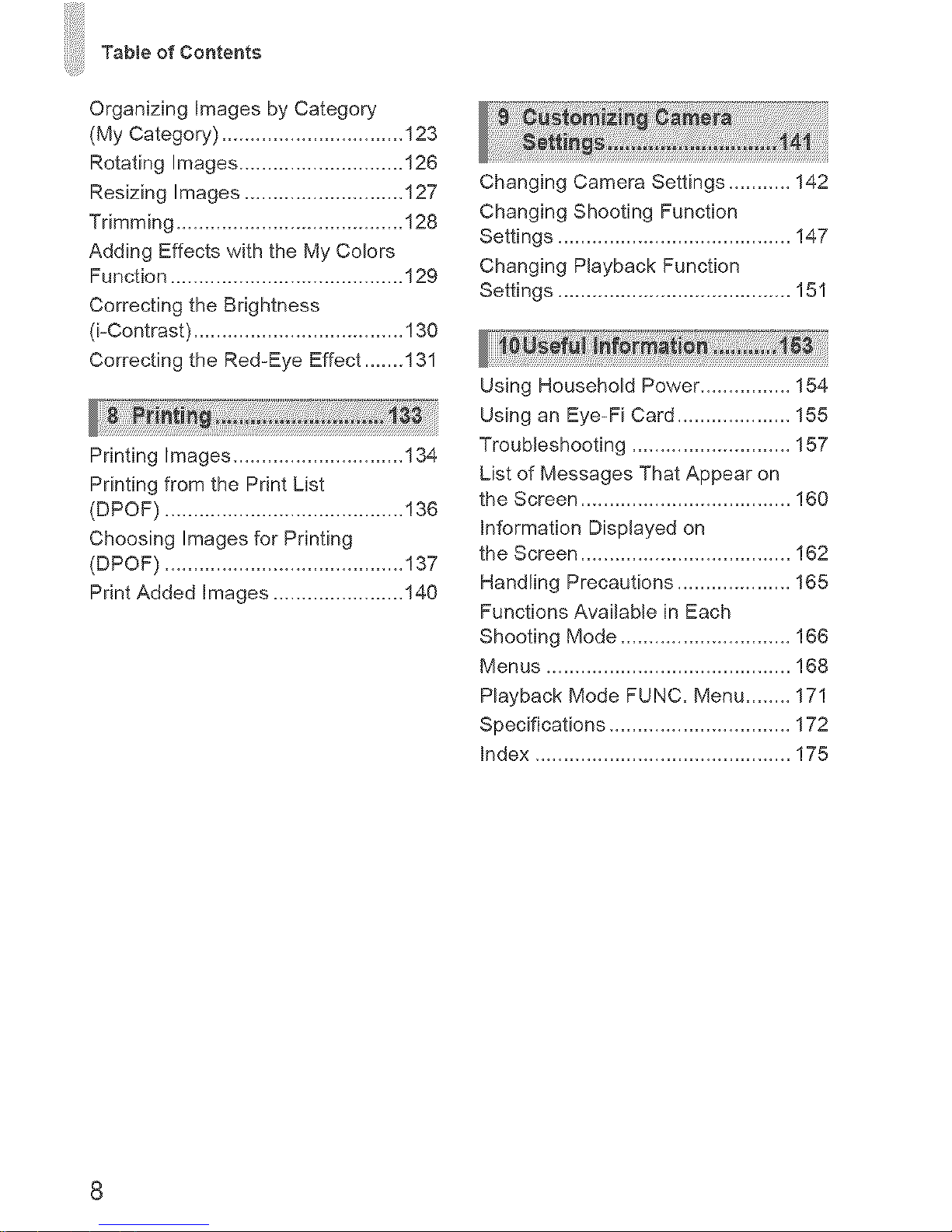
Table of Contents
Organizing Images by Category
(My Category) ................................ 123
Rotating Images ............................. 126
Resizing Images ............................ 127
Trimming ........................................ 128
Adding Effects with the My Colors
Function ......................................... 129
Correcting the Brightness
(i-Contrast) ..................................... 130
Correcting the Red-Eye Effect ....... 131
Printing Images .............................. 134
Printing from the Print List
(DPOF) .......................................... !36
Choosing Images for Printing
(DPOF) .......................................... !37
Print Added Images ....................... 140
Changing Camera Settings ........... 142
Changing Shooting Function
Settings ......................................... 147
Changing Playback Function
Settings ......................................... 151
Using Household Power ................ 154
Using an Eye-Fi Card .................... 155
Troubleshooting ............................ 157
List of Messages That Appear on
the Screen ..................................... 160
Information Displayed on
the Screen ..................................... 162
Handling Precautions .................... 165
Functions Available in Each
Shooting Mode .............................. !66
Menus ........................................... !68
Playback Mode FUNC. Menu ........ 171
Specifications ................................ 172
Index ............................................. 175
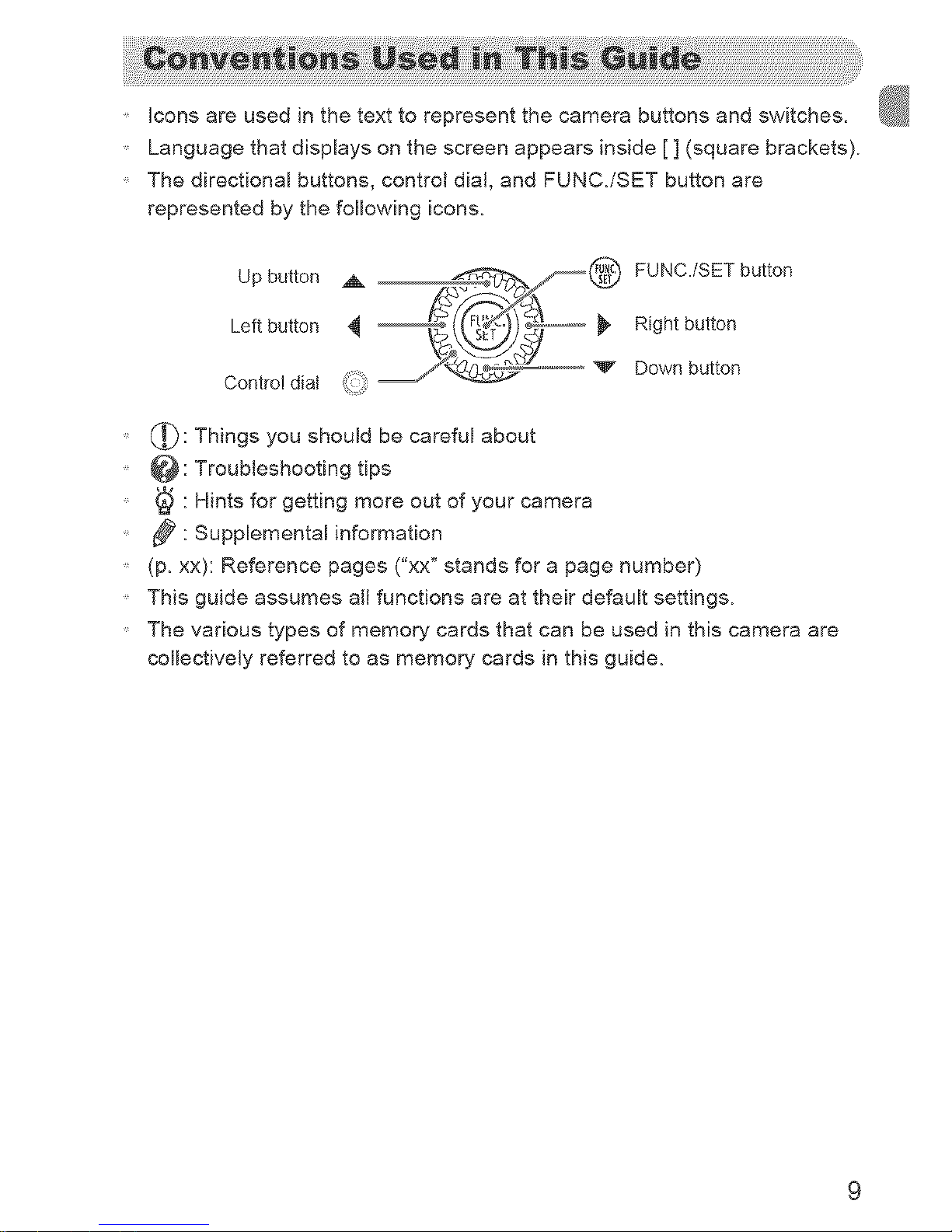
iconsareusedinthetexttorepresentthecamerabuttonsandswitches.
Languagethatdisplaysonthescreenappearsinside[](squarebrackets).
Thedirectionalbuttons,controldia!,andFUNCJSETbuttonare
representedbythefollowingicons,
Up button
Left button
Contro! diat
,_& _ FUNC./SET button
_ Right button
V Down button
(_) : Things you should be careful about
@ : Troubleshooting tips
: Hints for getting more out of your camera
1_ : Supplemental information
(p, xx): Reference pages ("xx" stands for a page number)
This guide assumes all functions are at their default settings.
The various types of memory cards that can be used in this camera are
collectively referred to as memory cards in this guide,
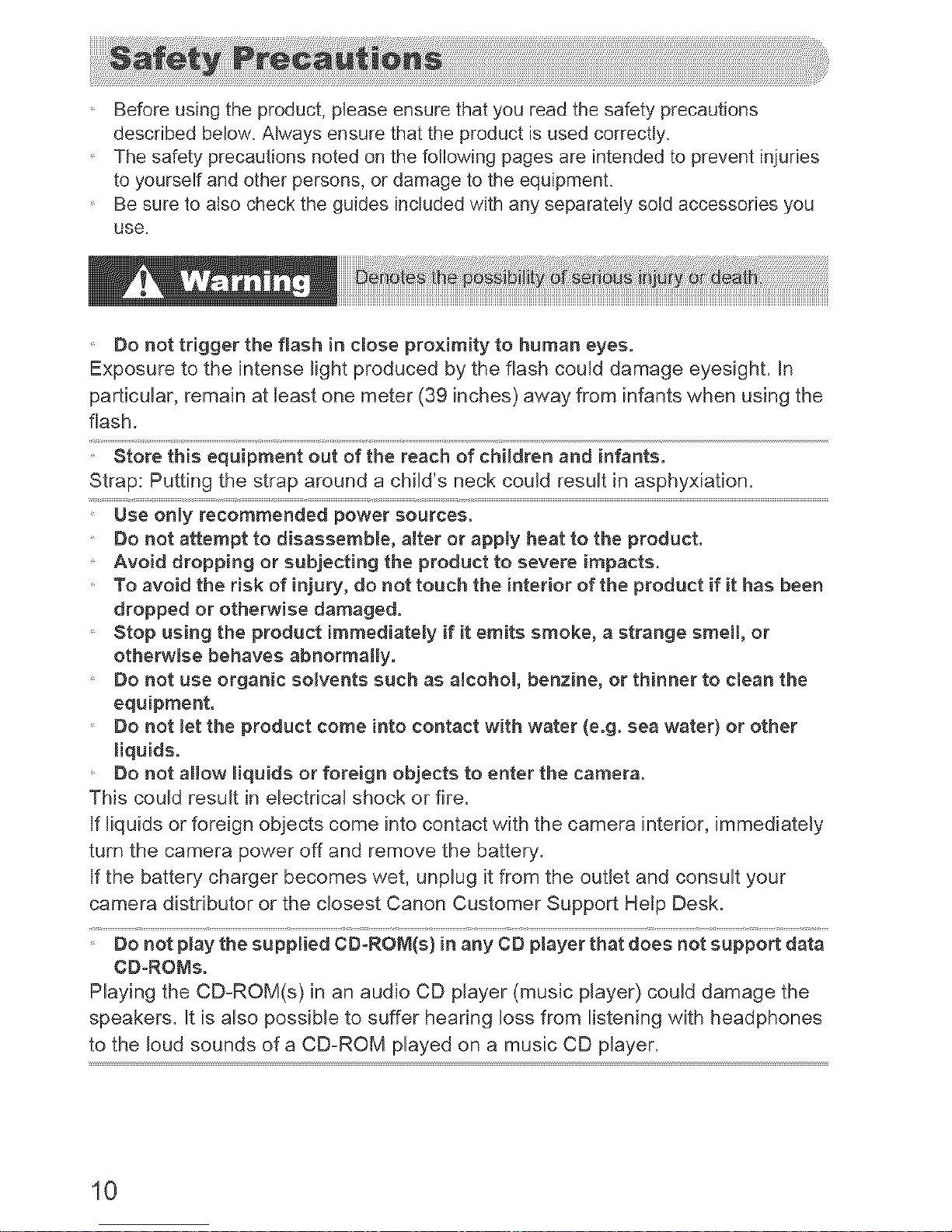
Before using the product, please ensure that you read the safety precautions
described below. Always ensure that the product is used correctly.
The safety precautions noted on the following pages are intended to prevent injuries
to yourself and other persons, or damage to the equipment.
Be sure to also check the guides included with any separately sold accessories you
use.
Do not trigger the flash in close proximity to human eyes.
Exposure to the intense light produced by the flash couJd damage eyesight, in
particular, remain at least one meter (39 inches) away from infants when using the
flash.
Strap: Putting the strap around a child's neck could result in asphyxiation.
Use onty recommended power sources.
Do not attempt to disassemble, aJter or apply heat to the product.
Avoid dropping or subjecting the product to severe impacts.
To avoid the risk of injury, do not touch the interior of the product if it has been
dropped or otherwise damaged.
Stop using the product immediateJy if it emits smoke, a strange smell, or
otherwise behaves abnormaJly.
Do not use organic solvents such as alcohol, benzine, or thinner to clean the
equipment,
Do not _etthe product come into contact with water (e.g. sea water) or other
_iquids.
Do not allow Hquids or foreign objects to enter the camera.
This could result in electrical shock or fire.
If liquids or foreign objects come into contact with the camera interior, immediately
turn the camera power off and remove the battery.
If the battery charger becomes wet, unplug it from the outlet and consult your
camera distributor or the closest Canon Customer Support Hetp Desk.
CDoROMs,
Playing the CD-ROM(s) in an audio CD player (music player) could damage the
speakers. It is also possible to suffer hearing loss from listening with headphones
to the loud sounds of a CD-ROM played on a music CD player.
10
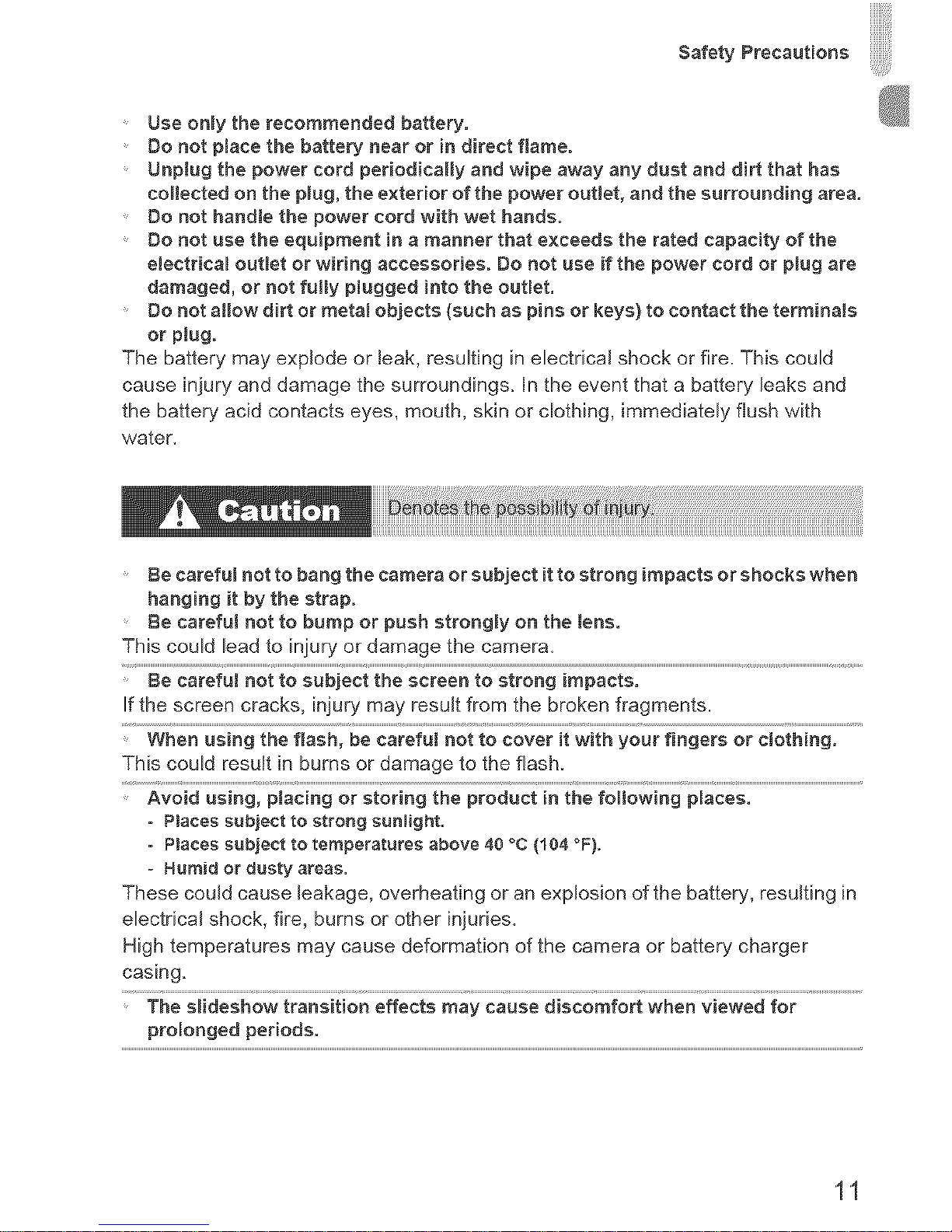
Safety Precautions
Use only the recommended battery.
Do not ptace the battery near or in direct flame.
Unptug the power cord periodically and wipe away any dust and dirt that has
collected on the plug, the exterior of the power outlet, and the surrounding area.
Do not handte the power cord with wet hands.
Do not use the equipment in a manner that exceeds the rated capacity of the
electrical outlet or wiring accessories. Do not use if the power cord or plug are
damaged, or not fut_y ptugged into the outlet.
Do not allow dirt or metaI objects (such as pins or keys) to contact the terminals
or plug.
The battery may explode or leak, resulting in electrical shock or fire. This could
cause injury and damage the surroundings. In the event that a battery leaks and
the battery acid contacts eyes, mouth, skin or clothing, immediately flush with
water.
Be carefut not to bang the camera or subject it to strong impacts or shocks when
hanging it by the strap.
Be carefut not to bump or push strongly on the lens.
This could lead to iniury or damage the camera.
Be careful not to subject the screen to strong impacts.
If the screen cracks, injury may result from the broken fragments.
whenu;ingthefiashlbeca_efuinoi_;_overitwithyourfingersorcioihingl.......
This could result in burns or damage to the flash.
° Ptaees subject to strong sunlight.
° Places subject to temperatures above 40 °C (104 °F).
= Humid or dusty areas.
These could cause leakage, overheating or an explosion of the battery, resulting in
electrical shock, fire, burns or other injuries.
High temperatures may cause deformation of the camera or battery charger
casing.
Thesiidesh_wtransiiio_e_e&_m_yc_usediscom_o_whenviewe__or.....................
prolonged periods.
11
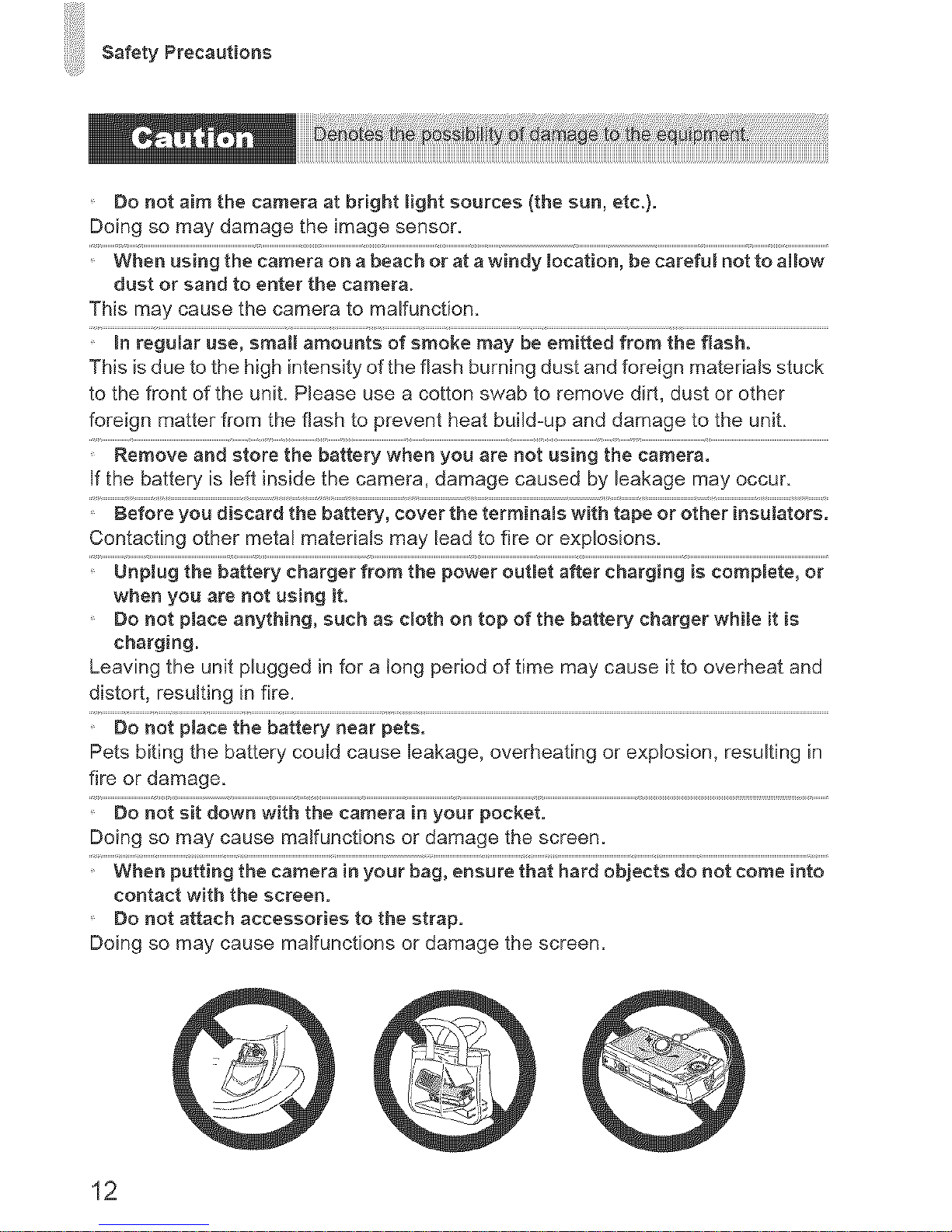
Safety Precautions
Do not aim the camera at bright light sources (the sun, etc.).
Doing so may damage the image sensor.
dust or sand to enter the camera.
This may cause the camera to malfunction.
This is due to the high intensity of the flash burning dust and foreign materials stuck
to the front of the uniL Please use a cotton swab to remove dirt, dust or other
foreign matter from the flash to prevent heat build=up and damage to the unit.
If the battery is left inside the camera, damage caused by leakage may occur.
Contacting other metal materials may lead to fire or explosions.
when you are not using it.
Do not place anything, such as e_oth on top of the battery charger while it is
charging.
Leaving the unit plugged in for aiong period of time may cause it to overheat and
distort, resulting in fire.
Pets biting the battery could cause leakage, overheating or explosion, resulting in
fire or damage.
Doing so may cause malfunctions or damage the screen.
contact with the eereen.
Do not attach accessories to the strap.
Doing so may cause malfunctions or damage the screen.
12
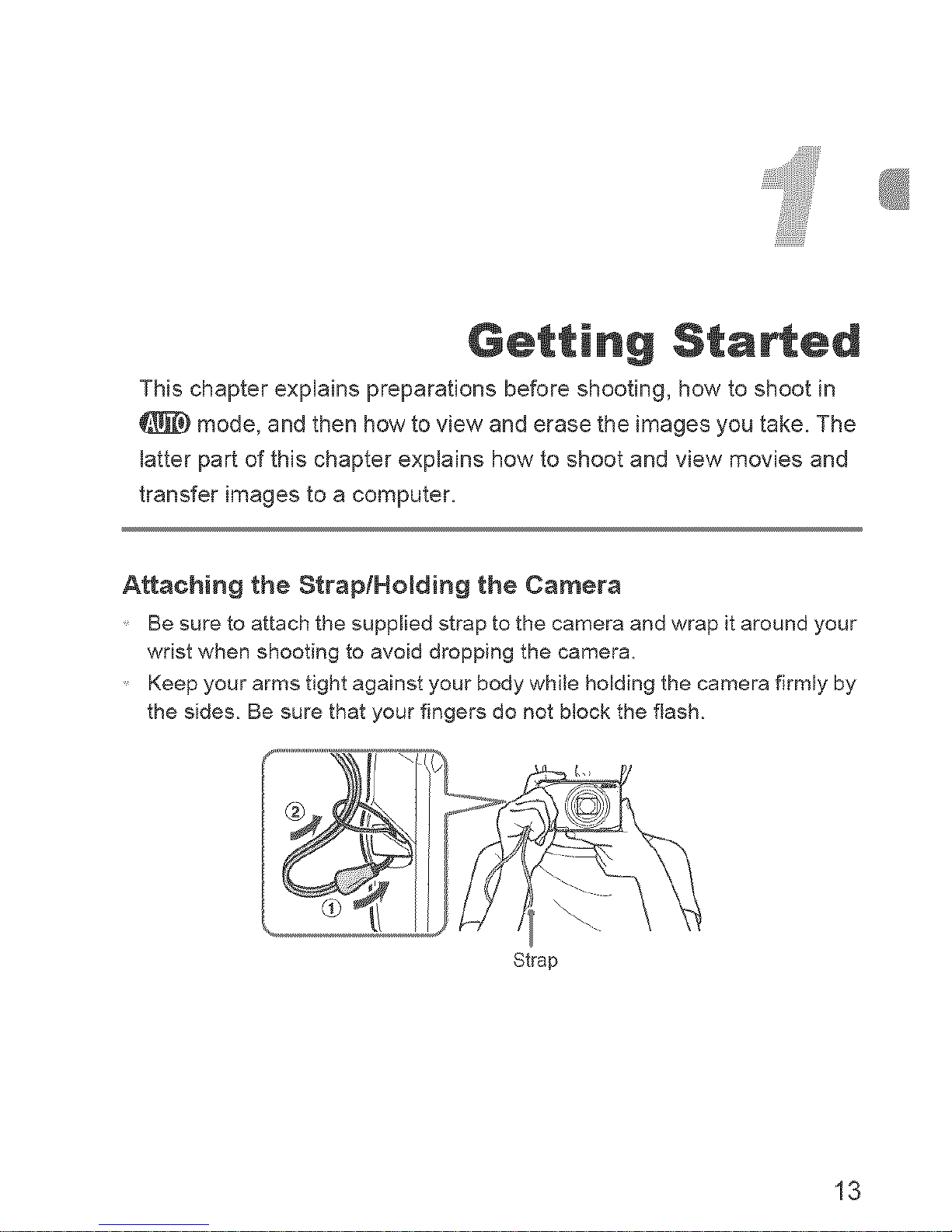
Getting Sta ed
This chapter explains preparations before shooting, how to shoot in
mode, and then how to view and erase the images you take. The
latter part of this chapter explains how to shoot and view movies and
transfer images to a computer.
Attaching the Strap/Holding the Camera
Be sure to attach the supplied strap to the camera and wrap it around your
wrist when shooting to avoid dropping the camera,
Keep your arms tight against your body while holding the camera firmly by
the sides. Be sure that your fingers do not block the flash,
Strap
13
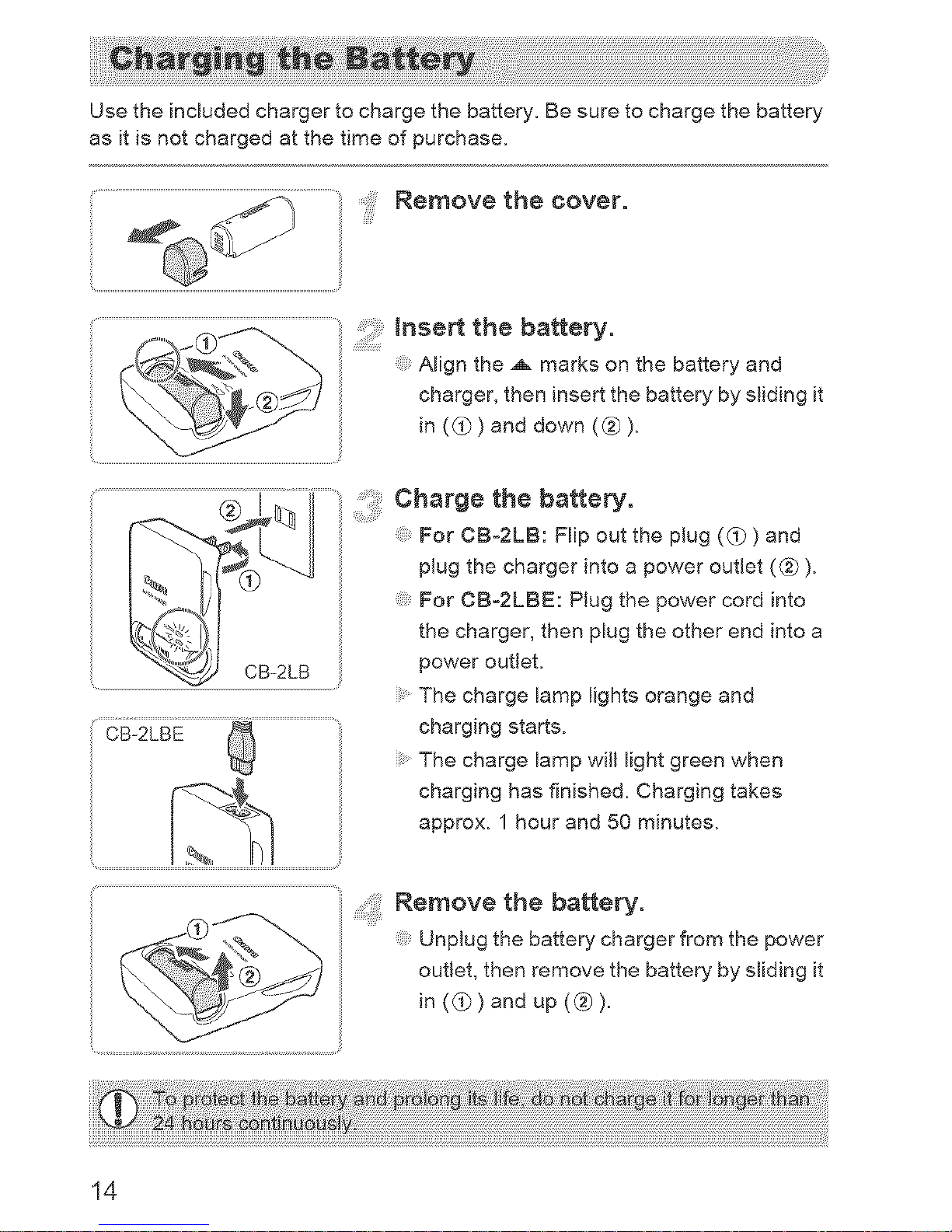
Use the included charger to charge the battery. Be sure to charge the battery
as it is not charged at the time of purchase.
Removethe cover.
...........................................................................................................................................................................:: nse the battery.
Align the ._ marks on the battery and
..... ...... _1:_, charger, then insert the battery by s_iding it
in (_) and down (@).
chargethebakery.
For CBo2LB: Flip out the plug (_) and
plug the charger into a power outlet (@).
For CB-2LBE: Plug the power cord into
the charger, then plug the other end into a
power outlet.
The charge lamp lights orange and
charging starts.
The charge lamp will light green when
charging has finished. Charging takes
approx. 1 hour and 50 minutes.
Remove the battery.
. ,-_. Unplug the battery charger from the power
(#
outlet, then remove the battery by sliding it
in ((_) and up ((i)).
14
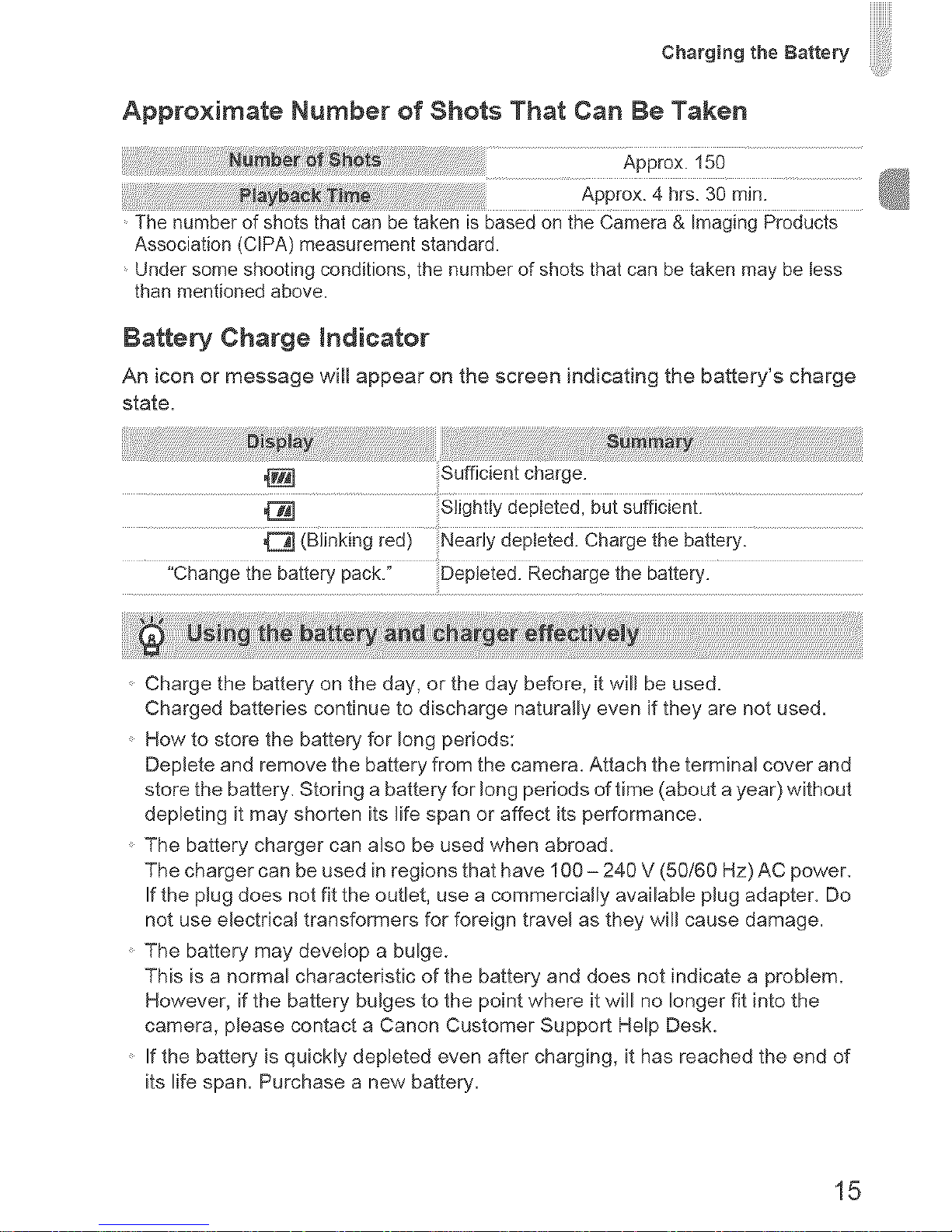
iiiiiiiiii
C.a,'g.,gtheBatto_
Approximate Number of Shots That Can Be Taken
@
i:_!i_i_!_i_i_i_!!!!!_!_iiiiiiiii!_i_i_i_i_iiiiiiiiiiiii_ii_ii_!_!_!_!_!_!_!_!_!i!_!_!_:_!_!;_j__i_i_!i_!_i_iiii_iii_i_i_i_!_!_i_i_i_i_i_i_!i!!!!!_ii!_i_i_i_i_i_ii_ii_ii_ii_ii_ii_ili_i!9Approx.4hrs.3Om_n.
The number of shots that can be taken is based on the Camera & Imaging Products
Association (CIPA) measurement standard.
Under some shooting conditions, the number of shots that can be taken may be tess
than mentioned above.
Bakery Charge Indicator
An icon or message will appear on the screen indicating the battery's charge
state.
Sufficient charge.
iBiinking redi Nearly depie{ea: Chargeihe bai{ery:
Charge the battery on the day, or the day before, it will be used.
Charged batteries continue to discharge naturally even if they are not used.
How to store the battery for long periods:
Deplete and remove the battery from the camera. Attach the terminal cover and
store the battery. Storing a battery for long periods of time (about a year) without
depleting it may shorten its life span or affect its performance.
The battery charger can also be used when abroad.
The charger can be used in regions that have 100 - 240 V (50/60 Hz) AC power.
If the plug does not fit the outlet, use a commercially available plug adapter. Do
not use electrical transformers for foreign travel as they will cause damage.
The battery may develop a bulge.
This is a normal characteristic of the battery and does not indicate a problem.
However, if the battery bulges to the point where it will no longer fit into the
camera, please contact a Canon Customer Support Help Desk.
If the battery is quickly depleted even after charging, it has reached the end of
its life span. Purchase a new battery.
15
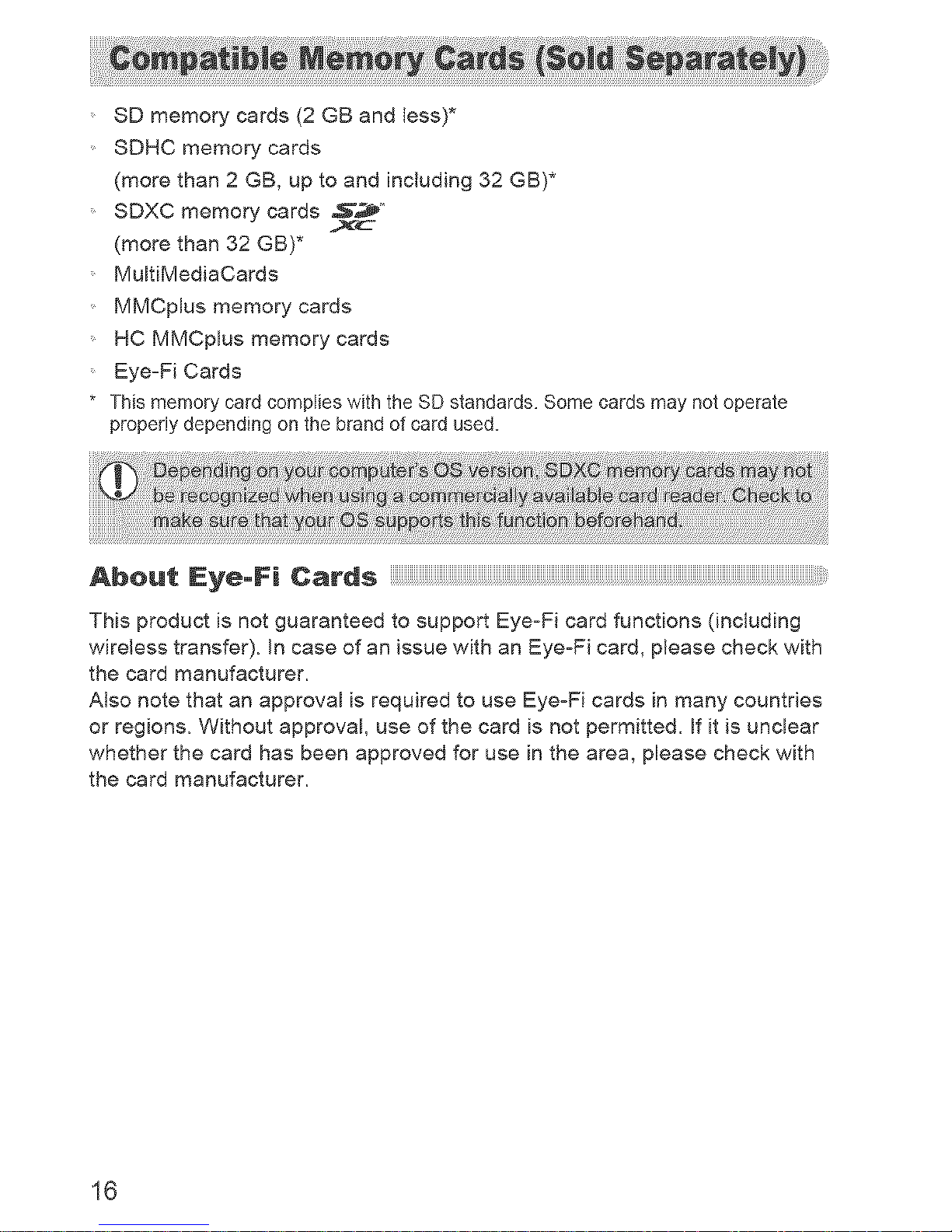
SD memory cards (2 GB and less)*
SDHC memory cards
(more than 2 GB, up to and including 32 GB)*
SDXC memory cards 5",,_F__
(more than 32 GB)*
MultiMediaCards
MMCplus memory cards
HC MMCplus memory cards
EyeoFi Cards
* This memory card complies with the SD standards. Some cards may not operate
properly depending on the brand of card used.
This product is not guaranteed to support EyeoFi card functions (including
wireless transfer). _ncase of an issue with an EyeoFi card, please check with
the card manufacturer.
Also note that an approval is required to use Eye_Fi cards in many countries
or regions. Without approval, use of the card is not permitted. If it is unclear
whether the card has been approved for use in the area, please check with
the card manufacturer.
16
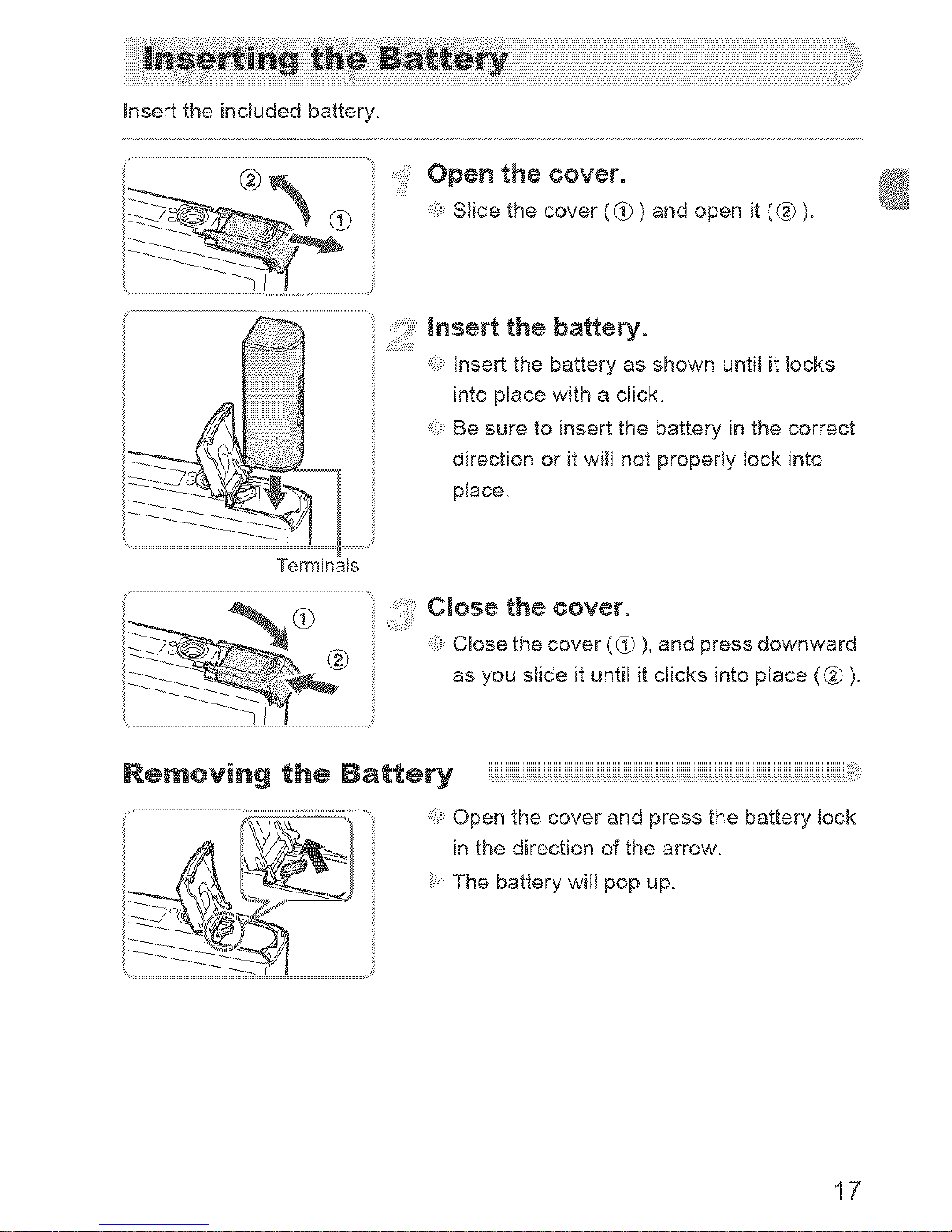
hsert the included battery.
.............................................................................................................................................................openthecover.
.......... Slide the cover (_)) and open it (_)).
Insert the battery as shown until it locks
into place with a click.
Be sure to insert the battery in the correct
_L-\\L_-_ direction or it will not properly lock into
place.
Terminals
Close the cover.
Close the cover (_)), and press downward
as you slide it until it clicks into place (_).
Re_ov_ng the Battery
Open the cover and press the battery lock
in the direction of the arrow.
The battery will pop up.
17
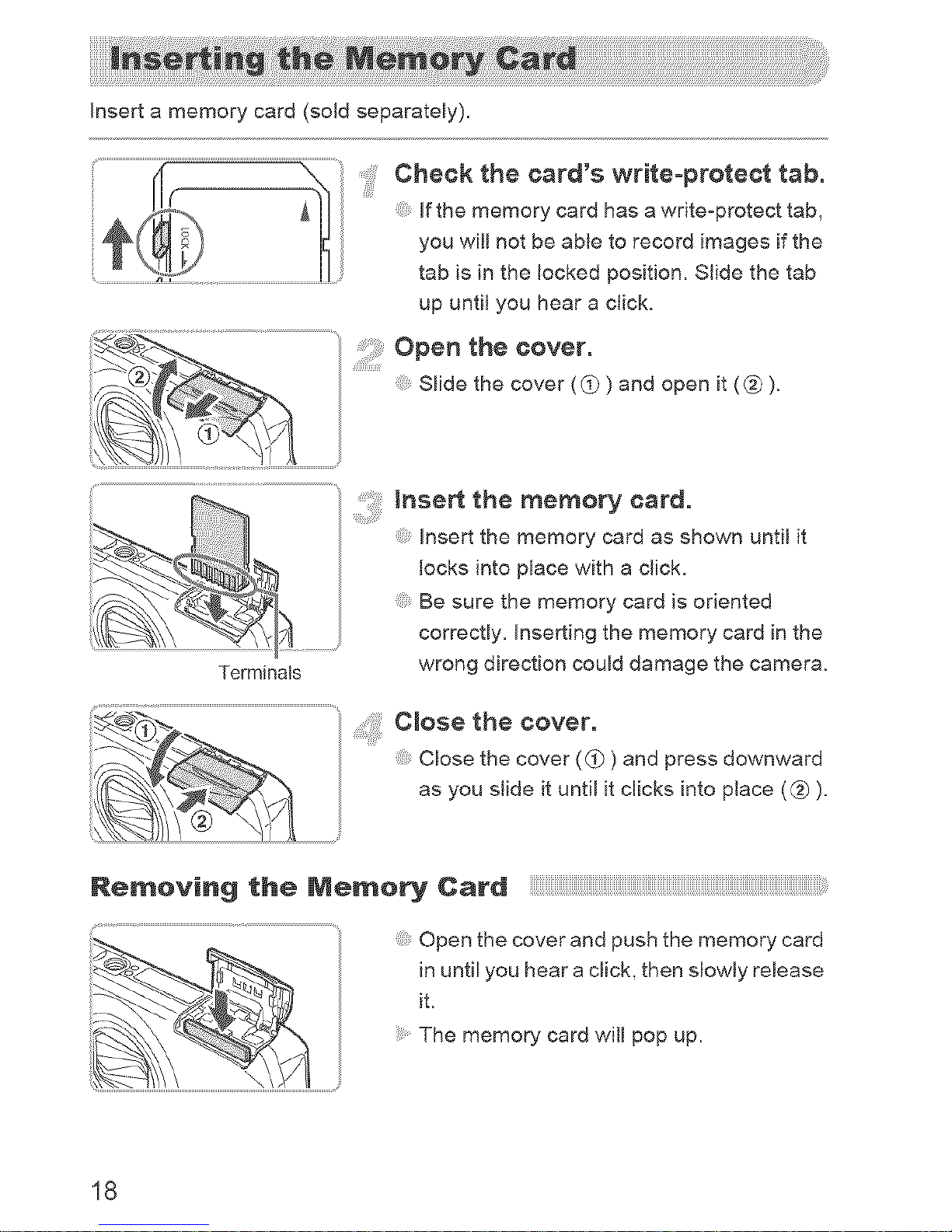
Insert a memory card (sold separately).
Cheek the card's write-protect tab.
if the memory card has a write-protect tab,
you will not be able to record images if the
tab is in the locked position. Slide the tab
up until you hear a click.
Open the cover.
Slide the cover (_t_) and open it (@1)_
insert the memory card as shown until it
locks into place with a click.
_t_ Besurethememorycardisoriented
.......... correctly, inserting the memory card in the
Terminals wrong direction could damage the camera.
_ closethecover.
Close the cover (_) and press downward
as you slide it until it clicks into place ((_D).
Removing the _lemo_ Card
Open the cover and push the memory card
in until you hear a click, then slowly release
iL
The memory card will pop up.
18
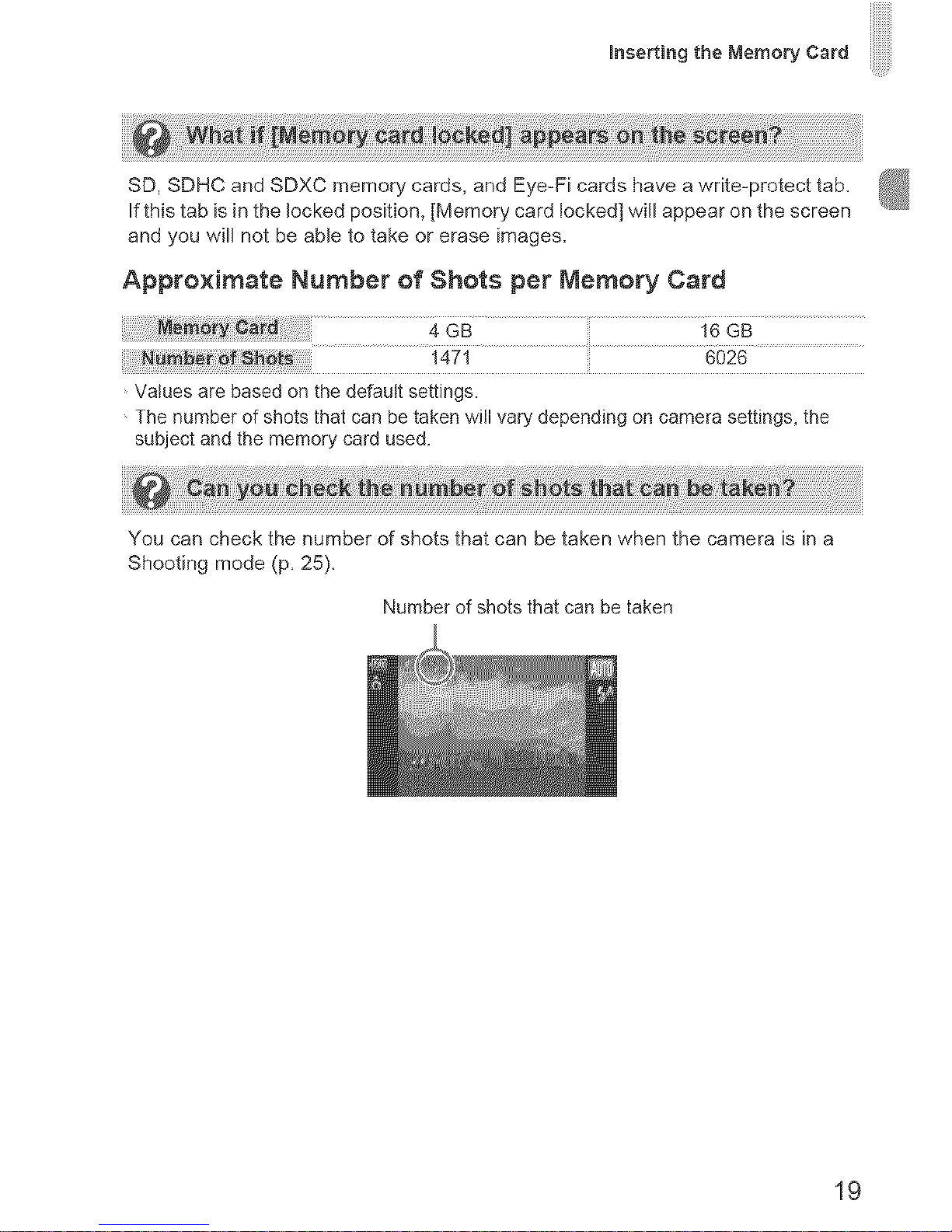
Inserting the Memory Card
SD, SDHC and SDXC memory cards, and Eye-Fi cards have a write-protect tab,
If this tab is in the locked position, [Memory card Jocked] will appear on the screen
and you will not be able to take or erase images,
Approximate Number of Shots per Memory Card
1471 6026
Values are based on the default settings.
The number of shots that can be taken will vary depending on camera settings, the
subject and the memory card used.
You can check the number of shots that can be taken when the camera is in a
Shooting mode (p, 25),
Number of shots that can be taken
19
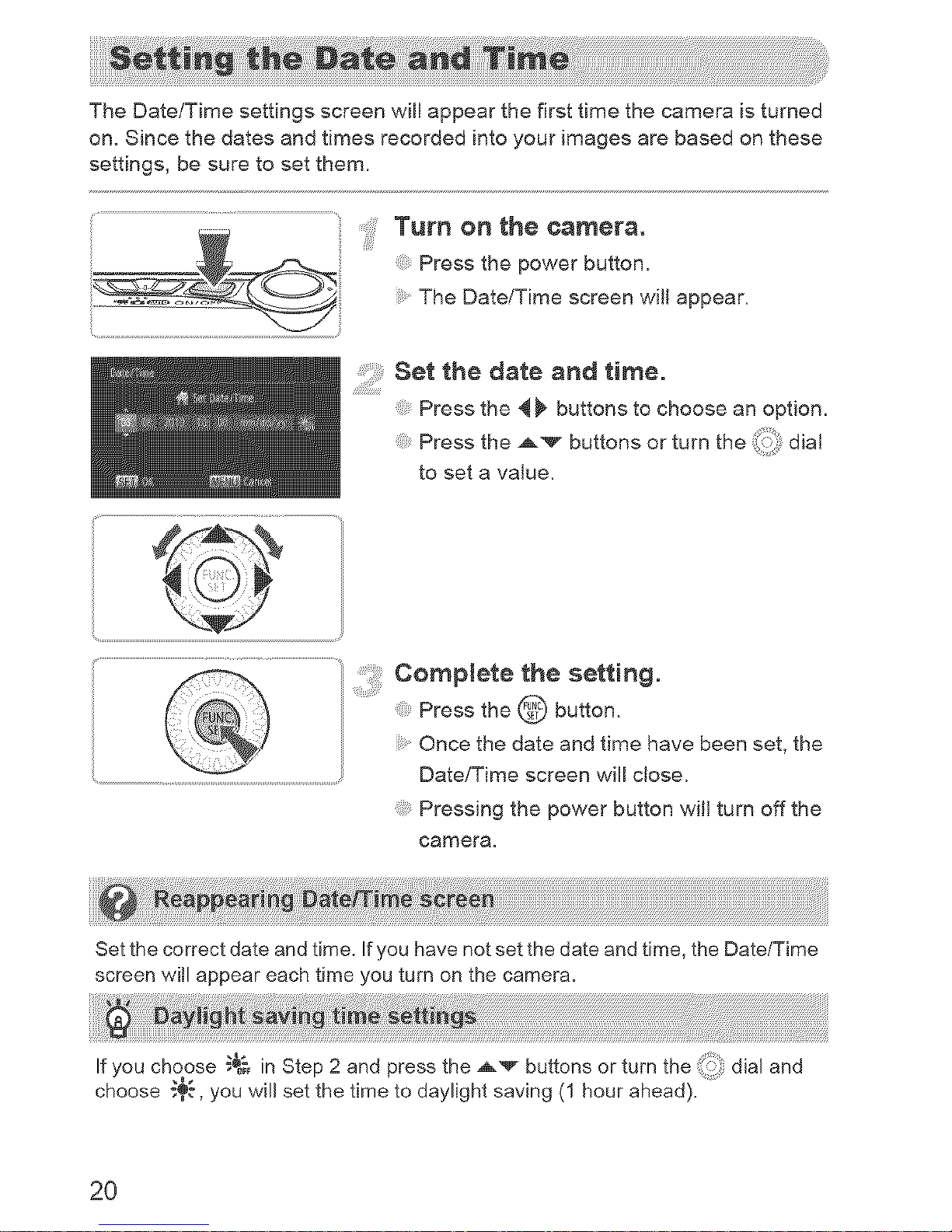
The Date/Time settings screen will appear the first time the camera is turned
on. Since the dates and times recorded into your images are based on these
settings, be sure to set them.
Turn on the camera.
Press the power button.
The Date/Time screen will appear.
Set the date and time.
Press the 4 _ buttons to choose an option.
Press the ,_v buttons or turn the _(!ii: dia!
to set a value.
®
completethesetting.
Press the _ button,
Once the date and time have been set, the
Date/Time screen will close.
Pressing the power button will turn off the
camera.
Set the correct date and time. Ifyou have not set the date and time, the Date/Time
screen witl appear each time you turn on the camera.
If you choose _&_ in Step 2 and press the ,_v buttons or turn the dial and
choose _,", you will set the time to daylight saving (1 hour ahead).
2O
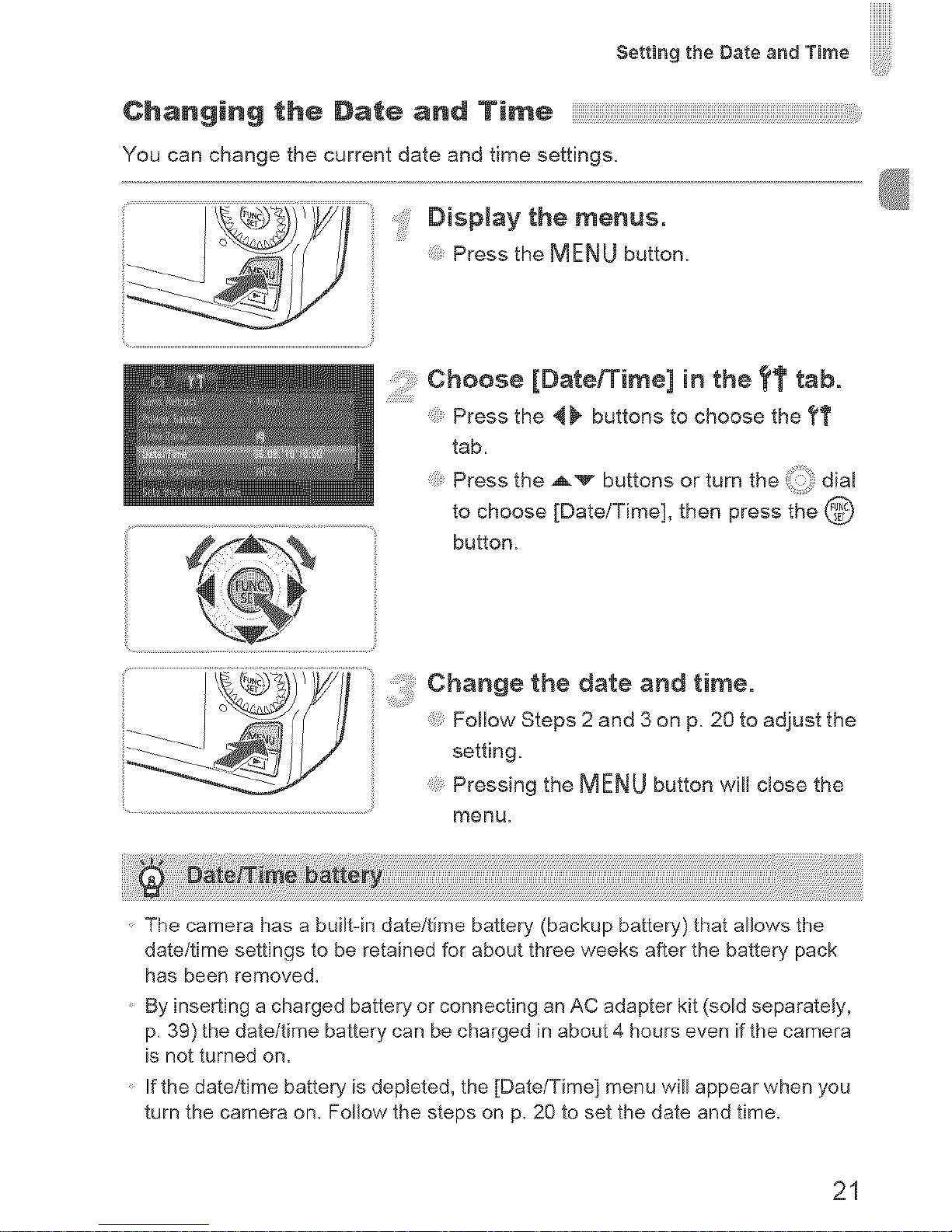
Setting the Date and Time
Changing the Date and T_m÷
You can change the current date and time settings.
Press the M FNU button.
Choose [Date/Time] inthe tt tab.
Press the 4 _ buttons to choose the 71'
tab.
Press the _'_ buttons or turn the !i:_: dial
to choose [Date/Time], then press the @
button.
ch.ngethedate t me.
Follow Steps 2 and 3 on p. 20 to adjust the
setting.
Pressing the MENU button will close the
menu.
The camera has a built-in date/time battery (backup battery) that allows the
date/time settings to be retained for about three weeks after the battery pack
has been removed.
By inserting a charged battery or connecting an AC adapter kit (sold separately,
p. 39) the date/time battery can be charged in about 4 hours even if the camera
is not turned on.
Ifthe date/time battery is depleted, the [Date/Time] menu will appear when you
turn the camera on. Follow the steps on p. 20 to set the date and time.
21
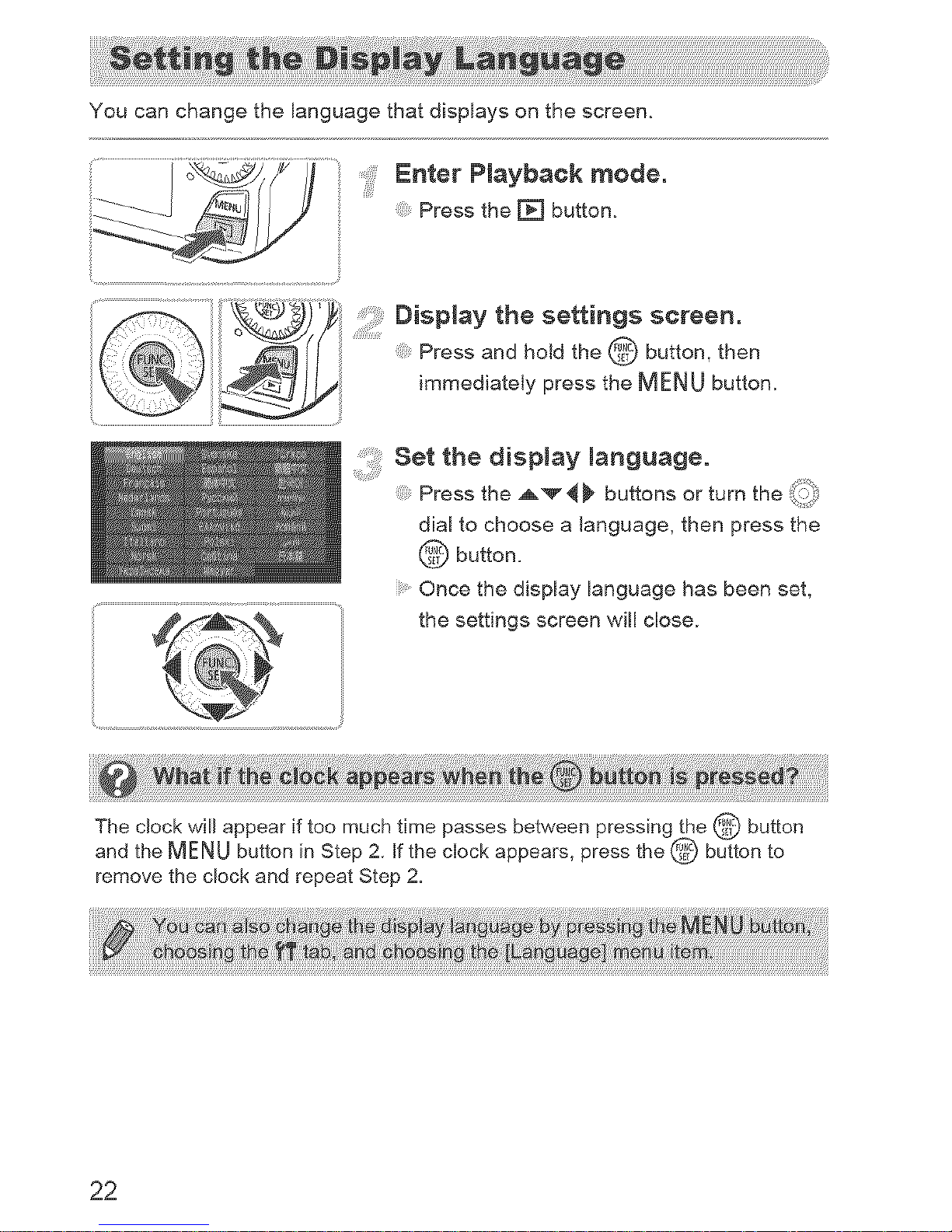
You can change the language that displays on the screen.
Enter Playback mode.
Press the FF] button.
i__i :_12_
Display the settings screen.
Press and hold the @ button, then
immediately press the M F N U button.
setthed_spm_yI_ngu_ge.
Press the A'_ 4 _ buttons or turn the _i__}
dial to choose a language, then press the
button.
Once the display language has been set,
the settings screen will close.
The clock will appear if too much time passes between pressing the @ button
and the MENU button in Step 2. If the clock appears, press the @ button to
remove the clock and repeat Step 2.
22

Before you use a new memory card or one that has been formatted in other
devices, you should format the card with this camera.
Formatting (initializing) a memory card erases all data on the memory car&
As you cannot retrieve the erased data, exercise adequate caution before
formatting the memory card.
Before formatting an Eye=Fi card (p. 155), be sure to install the software
contained on the card to a computer.
: Displaythe menu.
Press the MENUbutton.
choose [Format].
Press the 4 _ buttons to choose the 71'
tab.
Press the ,_v buttons or turn the _ii_i':_dial
to choose [Format], then press the @
button.
choose[OK].
Press the 4 _ buttons or turn the _:'i_Jdial to
choose [OK], then press the @button,
Format the memory card.
== Press the ,_v buttons or turn the _:"i'_::dial
to choose [OK], then press the @ button,
The memory card will be formatted,
Complete formatting.
When formatting ends, [Memory card
formatting complete] will appear on the
screen.
Press the @ button.
23
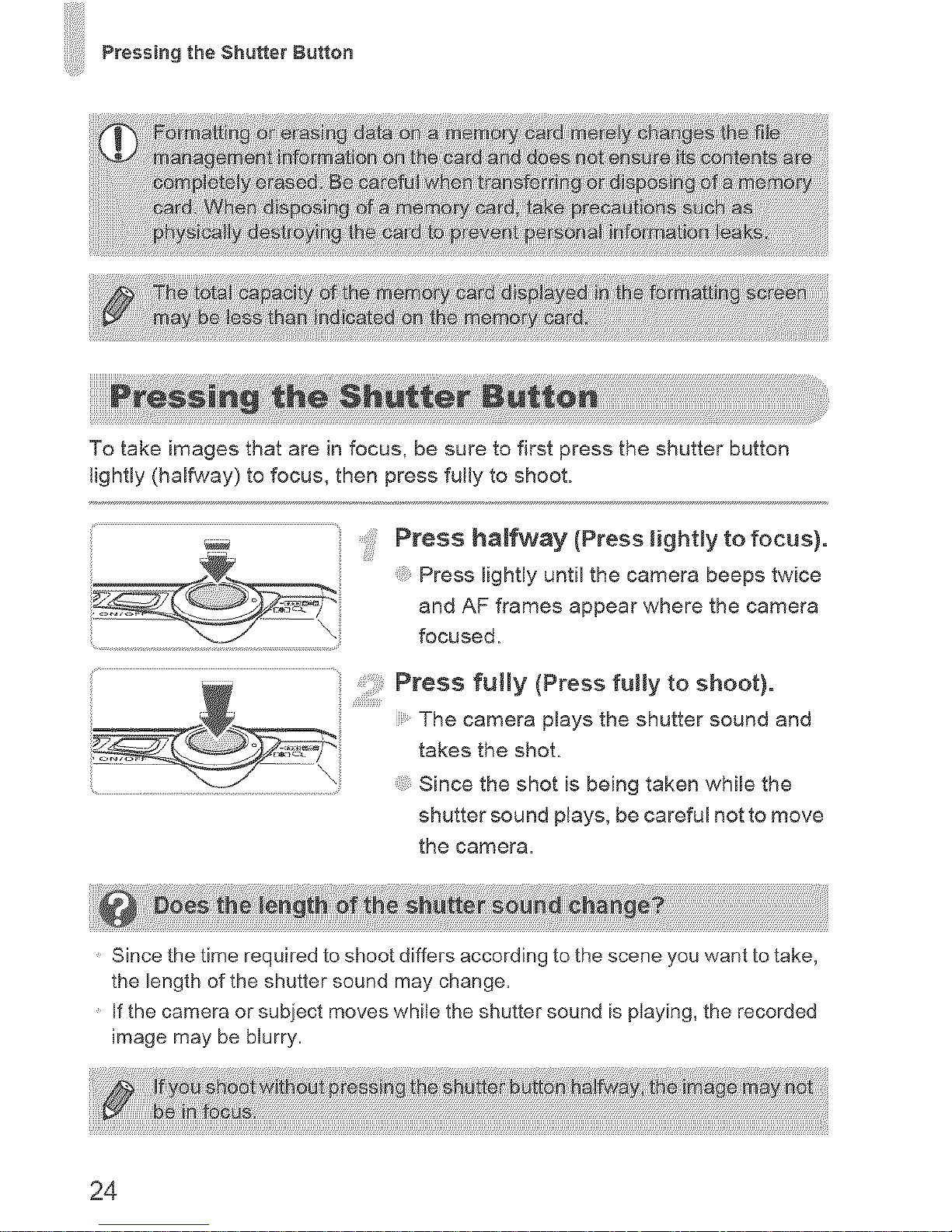
Pressing the Shutter Button
To take images that are in focus, be sure to first press the shutter button
lightly (halfway) to focus, then press fully to shoot.
• • !i
Press haJfway (Press Hghtly to focus).
Press lightly until the camera beeps twice
and AF frames appear where the camera
focused.
.... Press fully (Press fuHy to shoot).
The camera plays the shutter sound and
takes the shot.
.............................................................................................Since the shot is being taken wMle the
shutter sound plays, be careful not to move
the camera•
Since the time required to shoot differs according to the scene you want to take,
the length of the shutter sound may change.
If the camera or subject moves while the shutter sound is playing, the recorded
image may be blurry.
24
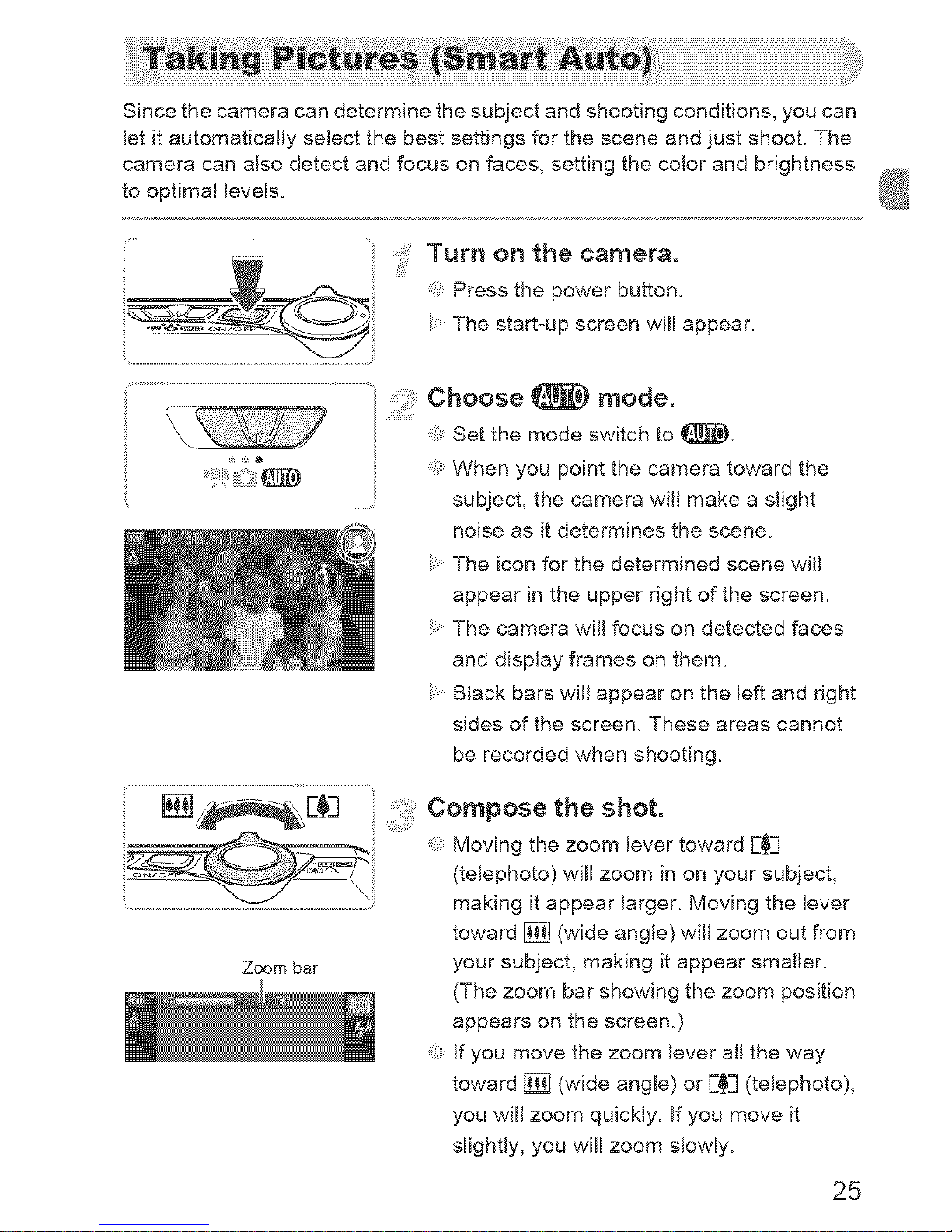
Since the camera can determine the subject and shooting conditions, you can
let it automatically select the best settings for the scene and just shoot. The
camera can also detect and focus on faces, setting the color and brightness
to optimal levels.
.... Turn on the camera.
Press the power button.
The start-up screen will appear.
Choose _ mode.
Set the mode switch to _.
, , ::::"_} When you point the camera toward the
............ subject, the camera will make a slight
noise as it determines the scene.
The icon for the determined scene will
appear in the upper right of the screen.
The camera wil! focus on detected faces
and display frames on them=
Black bars wil! appear on the left and right
sides of the screen. These areas cannot
be recorded when shooting=
Zoom bar
composetheshot.
Moving the zoom lever toward E_=]
(telephoto) will zoom in on your subject,
making it appear larger= Moving the lever
toward 1_ (wide angle) will zoom out from
your subject, making it appear smaller.
(The zoom bar showing the zoom position
appears on the screen=)
Bfyou move the zoom lever all the way
toward [] (wide angle) or E_3 (telephoto),
you will zoom quickty= If you move it
slightly, you will zoom slowly.
25
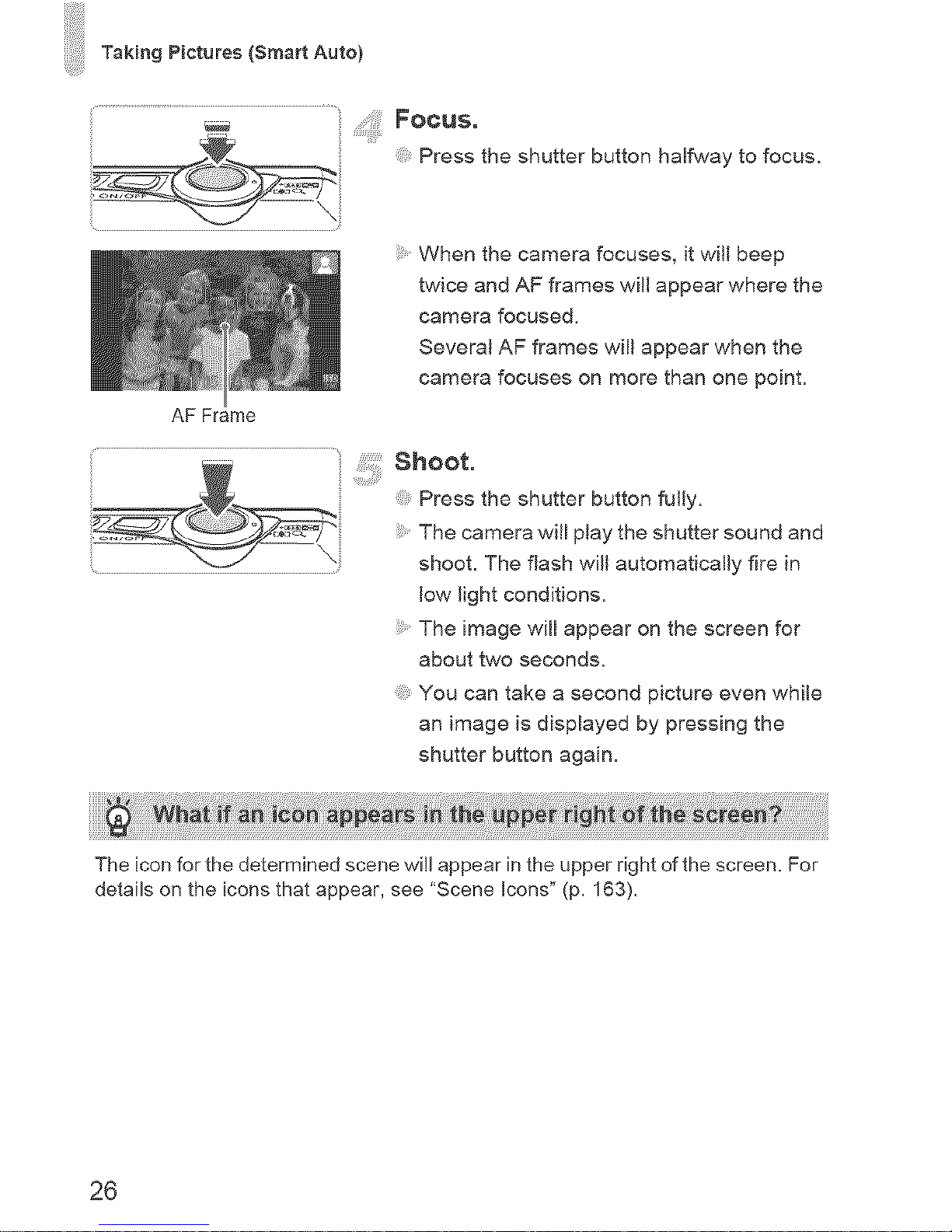
Taking Pictures {Smart Auto)
.......................................... Focus,
_ h' Press the shutter button halfway to focus.
When the camera focuses, it will beep
twice and AF frames will appear where the
camera focused.
Several AF frames wil! appear when the
camera focuses on more than one point.
AF Frame
shoot.
Press the shutter button fully.
The camera will play the shutter sound and
.... shoot. The flash will automatically fire in
low light conditions.
The image will appear on the screen for
about two seconds.
You can take a second picture even wMBe
an image is displayed by pressing the
shutter button again.
The icon for the determined scene will appear in the upper right of the screen. For
details on the icons that appear, see "Scene Icons" (p. 163).
26
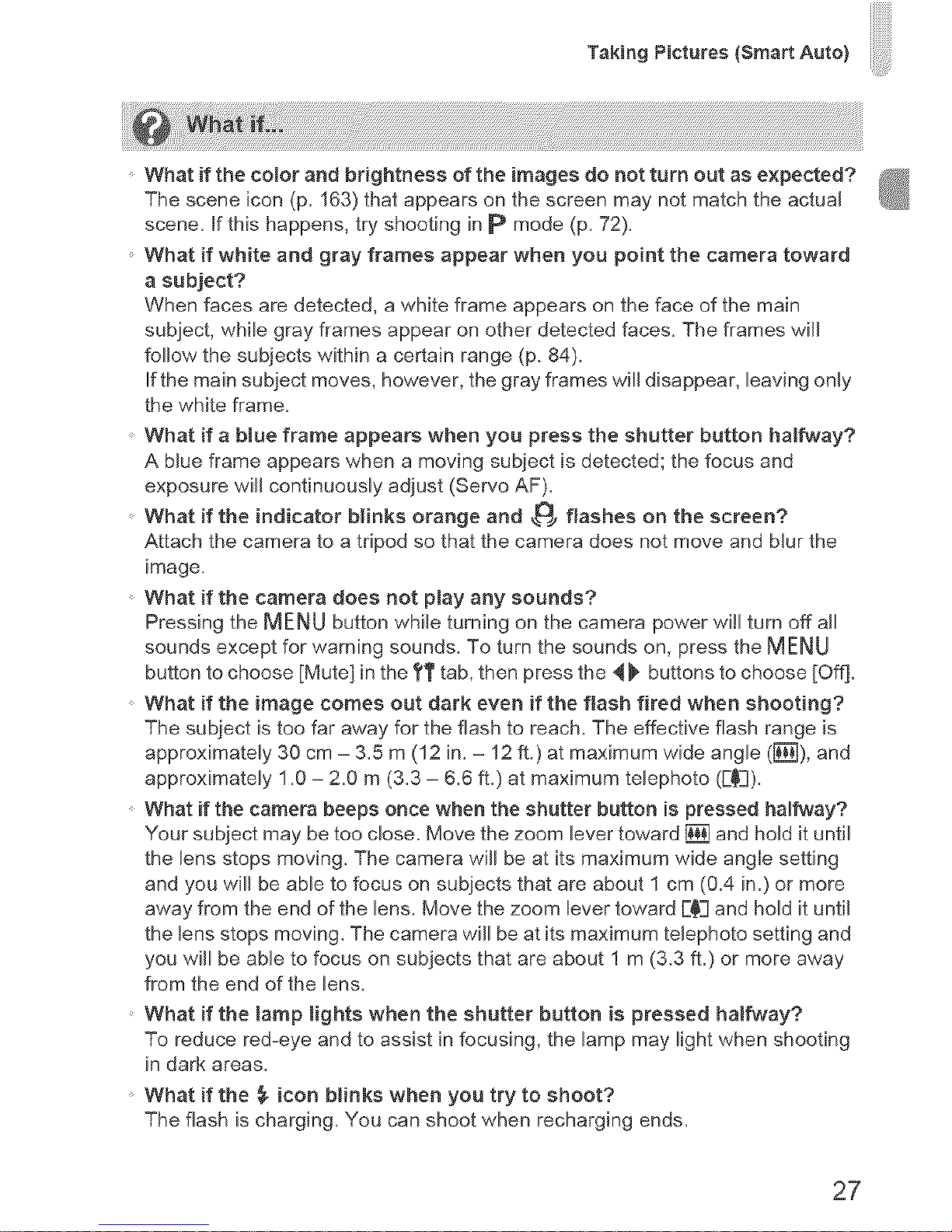
Taking Pictures (Smart Auto)
What if the color and brightness of the images do not turn out as expected?
The scene icon (p. 163) that appears on the screen may not match the actual
scene, if this happens, try shooting in p mode (p. 72).
What if white and gray frames appear when you point the camera toward
a subject?
When faces are detected, a white frame appears on the face of the main
subject, while gray frames appear on other detected faces. The frames will
follow the subjects within a certain range (p. 84).
If the main subject moves, however, the gray frames will disappear, leaving only
the white frame.
What if a blue frame appears when you press the shutter button halfway?
A blue frame appears when a moving subject is detected; the focus and
exposure wm continuously adjust (Servo AF).
What if the indicator blinks orange and _> flashes on the screen?
Attach the camera to a tripod so that the camera does not move and blur the
image.
What if the camera does not play any sounds?
Pressing the MENU button while turning on the camera power wi!l turn off all
sounds except for warning sounds. To turn the sounds on, press the MENU
button to choose [Mute] in the t_' tab, then press the _ _ buttons to choose [Off].
What if the image comes out dark even if the flash fired when shooting?
The subiect is too far away for the flash to reach. The effective flash range is
approximately 30 cm - 3,5 m (12 in. - 12ft.) at maximum wide angle (_]), and
approximately 1.0 - 2.0 m (3.3 - 6.6 ft,) at maximum telephoto (F_3).
What if the camera beeps once when the shutter button is pressed halfway?
Your subject may be too close. Move the zoom lever toward [] and hold it until
the lens stops moving. The camera will be at its maximum wide angie setting
and you will be able to focus on subjects that are about 1 cm (0.4 in.) or more
away from the end of the lens. Move the zoom lever toward F¥1 and hold it until
the lens stops moving. The camera will be at its maximum telephoto setting and
you will be able to focus on subjects that are about 1 m (3,3 ft.) or more away
from the end of the lens.
What if the [amp lights when the shutter button is pressed halfway?
To reduce red-eye and to assist in focusing, the lamp may light when shooting
in dark areas.
What if the _ icon b_inks when you try to shoot?
The flash is charging. You can shoot when recharging ends.
27

You can view the images you have taken on the screen.
Enter PJaybaek mode.
Press the [] button.
The last image you took wil! appear.
choosean mage.
Pressing 4 or turning the 'i_::i_dia! counter°
clockwise will cycle through the images in
the reverse order they were taken, from
the newest image to the oldesL
Pressing _ or turning the _(;_:dial
clockwise will cycle through images in the
order they were taken, from oldest to
newest,
The images change more quickly if you
keep the _ _ buttons pressed, but they will
appear coarse,
The lens will retract after approximately 1
minute elapses.
Pressing the [] button again while the
Jens is retracted will turn off the power,
Pressing the shutter button halfway while in Playback mode switches the
camera to Shooting mode,
28
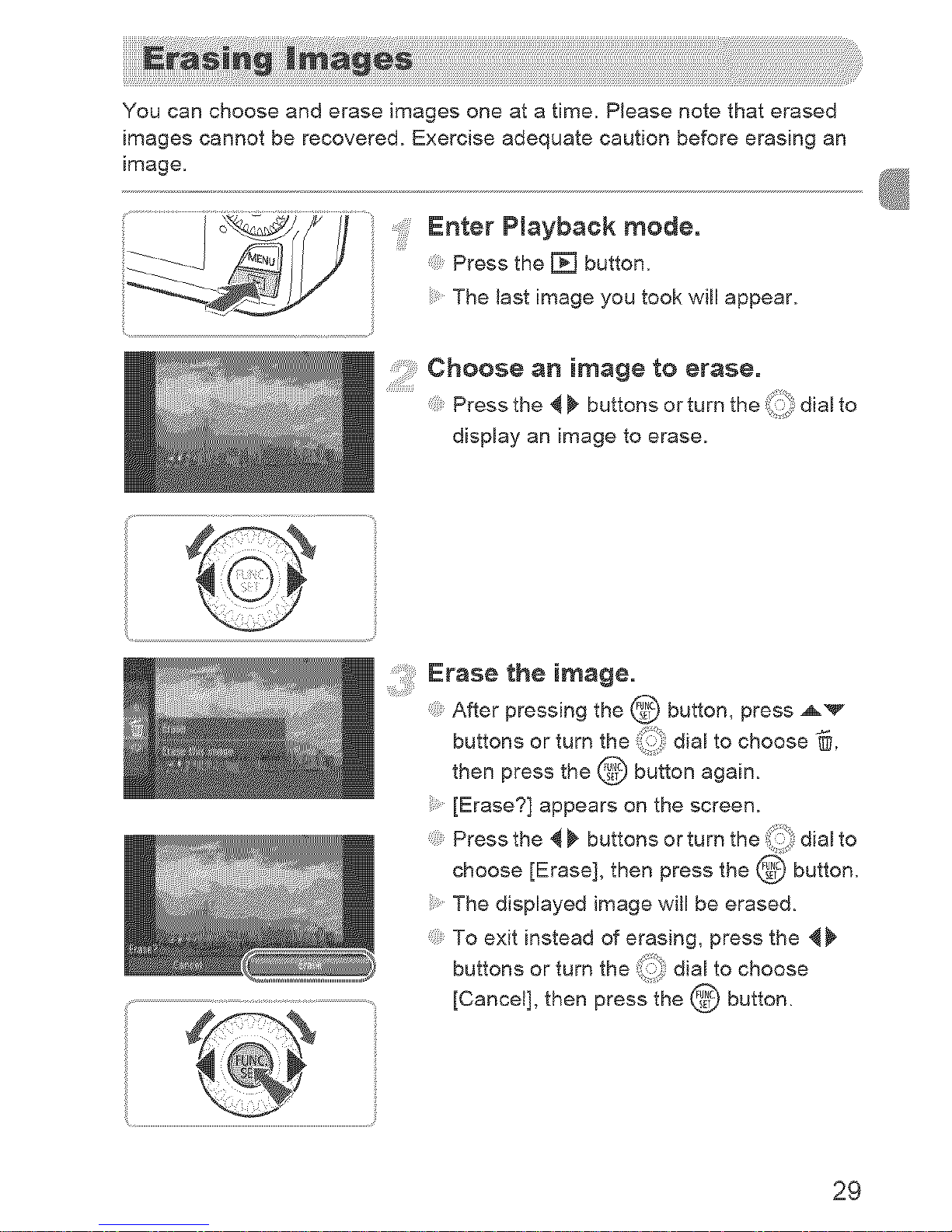
You can choose and erase images one at a time. Please note that erased
images cannot be recovered. Exercise adequate caution before erasing an
image.
Enter Playback mode.
Press the F_ button.
The last image you took will appear.
Choose an image to erase.
Press the 4 I_ buttons or turn the _:_i dial to
display an image to erase.
....Erasethe_m_ge.
After pressing the @ button, press ,_'_
buttons or turn the _:[/'_idial to choose _,
then press the _ button again.
[Erase?] appears on the screen.
Press the _ _ buttons or turn the ,_:i:_;dial to
choose [Erase], then press the @ button.
The displayed image will be erased.
To exit instead of erasing, press the 4_
buttons or turn the ,i::i/7dial to choose
[Cancel], then press the @button.
29
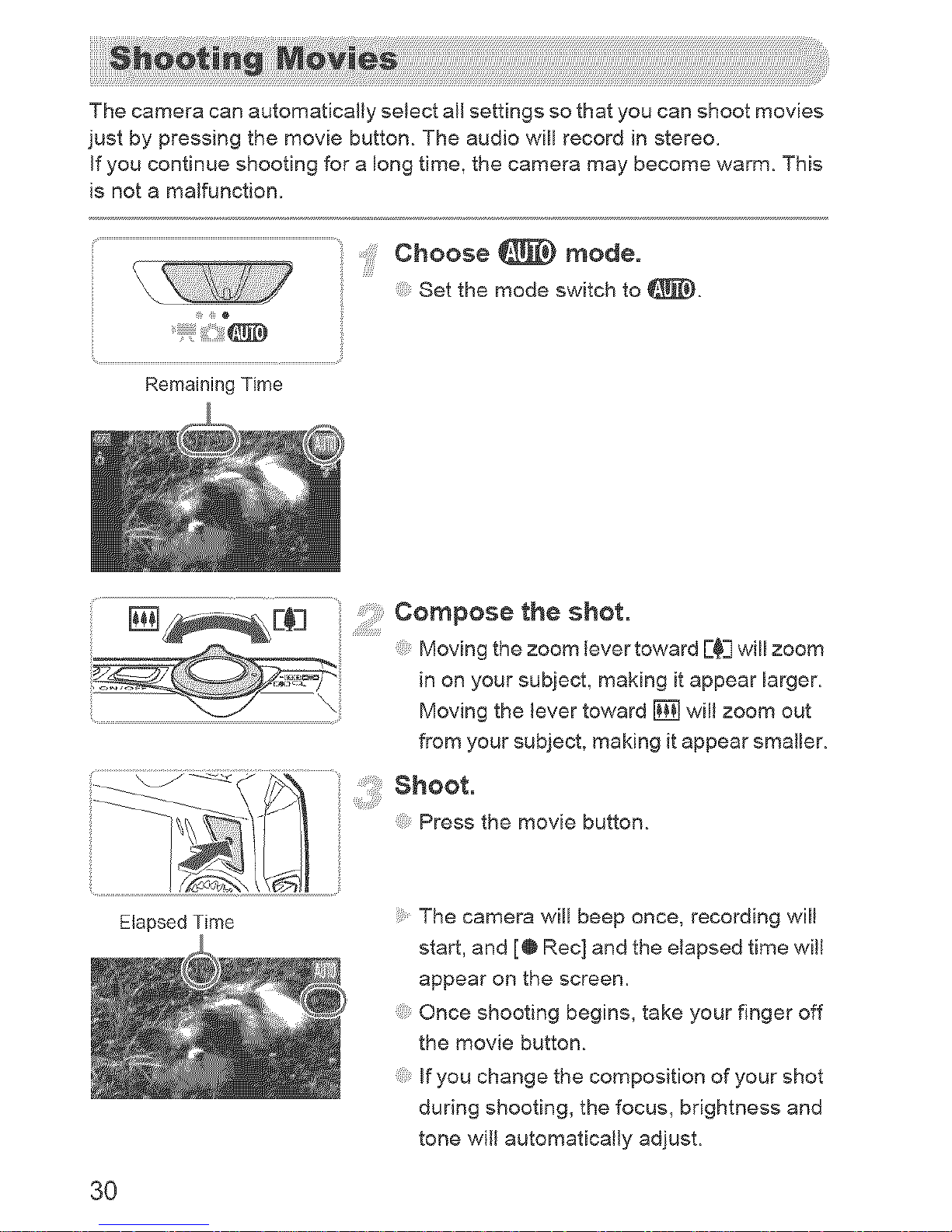
The camera can automatically select all settings so that you can shoot movies
just by pressing the movie button. The audio will record in stereo.
If you continue shooting for a long time, the camera may become warm. This
is not a malfunction.
Choose _ mode.
Set the mode switch to _).
Elapsed Time
3O
Compose the shot.
@ Moving the zoom lever toward E_3 will zoom
in on your subject, making it appear larger.
Moving the lever toward _ wil! zoom out
from your subject, making it appear smaller.
Shoot.
Press the movie button.
The camera wi[[ beep once, recording wil!
start, and [@ Rec] and the elapsed time will
appear on the screen.
Once shooting begins, take your finger off
the movie button.
If you change the composition of your shot
during shooting, the focus, brightness and
tone will automatically adjusL
