Page 1
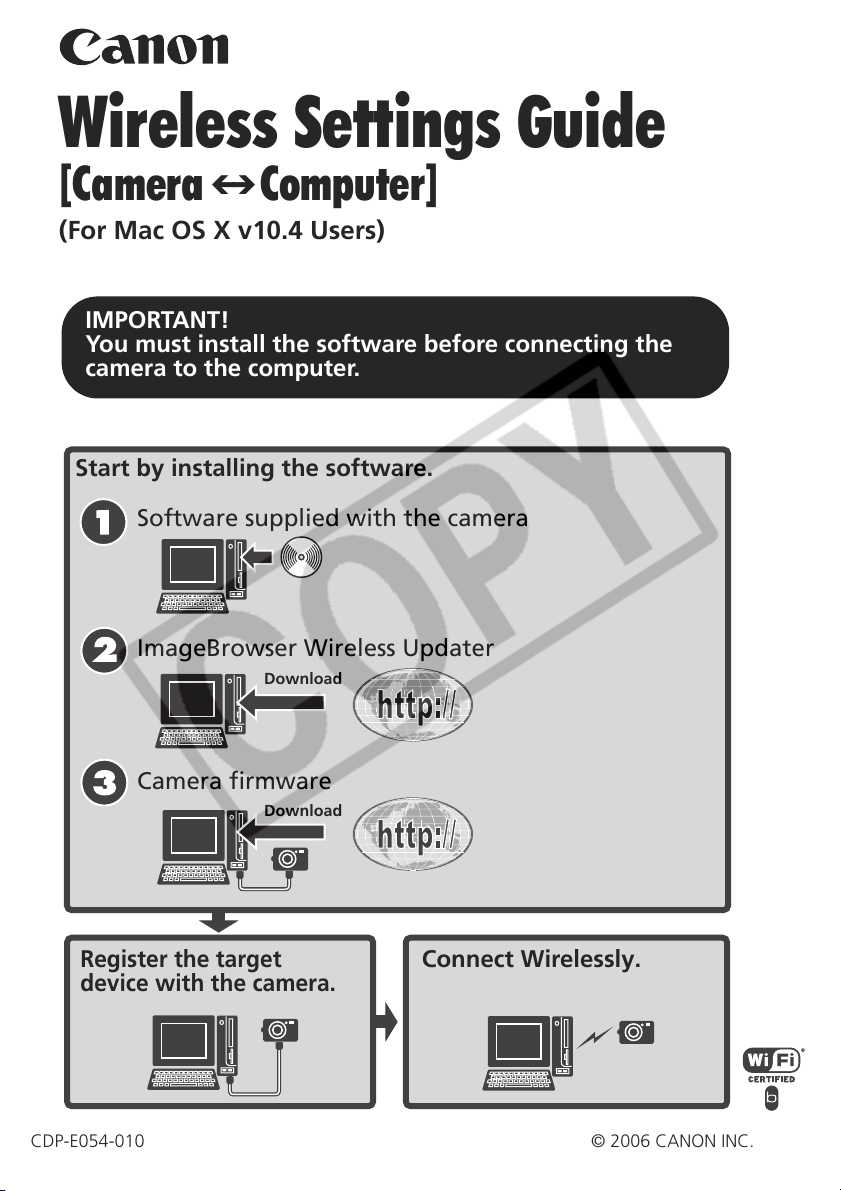
Wireless Settings Guide
[Camera
(For Mac OS X v10.4 Users)
IMPORTANT!
You must install the software before connecting the
camera to the computer.
Start by installing the software.
Software supplied with the camera
ImageBrowser Wireless Updater
Computer]
Download
Camera firmware
Download
Register the target
device with the camera.
CDP-E054-010 © 2006 CANON INC.
Connect Wirelessly.
Page 2
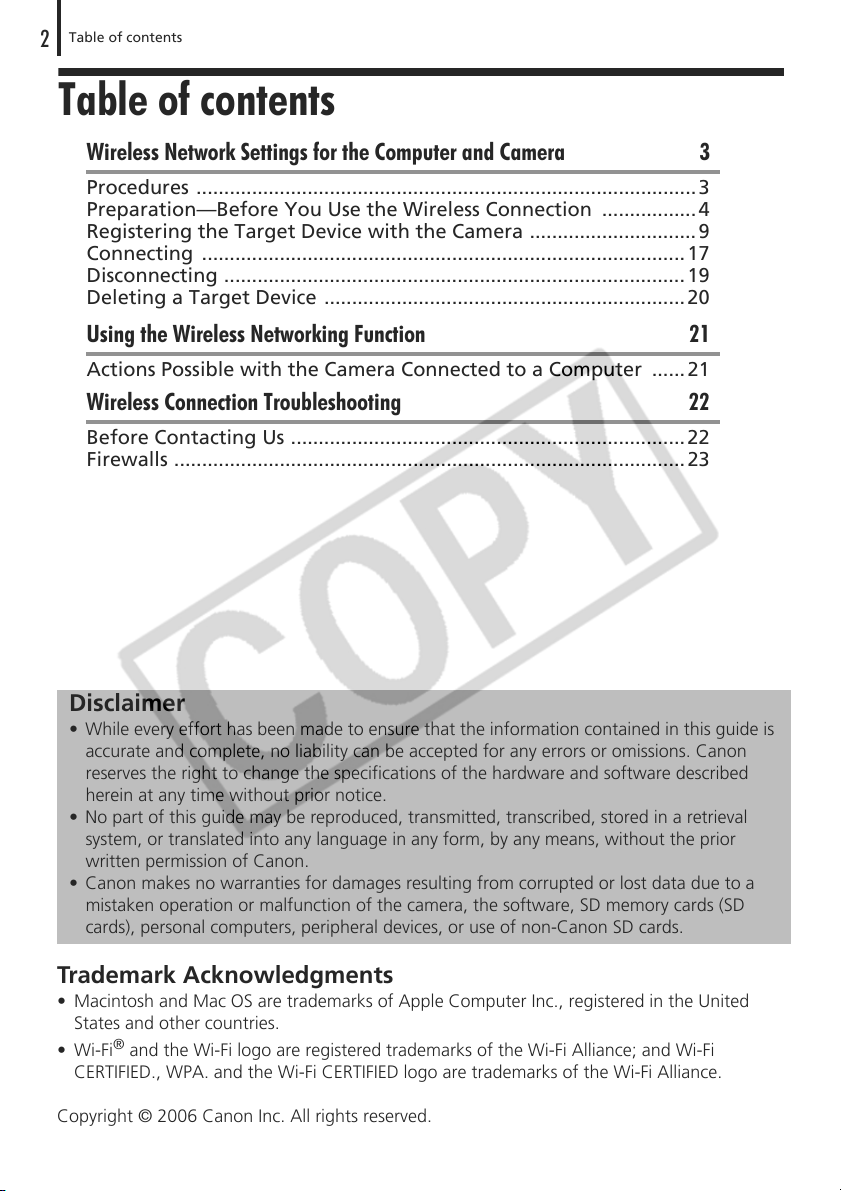
Table of contents
2
Table of contents
Wireless Network Settings for the Computer and Camera 3
Procedures ..........................................................................................3
Preparation—Before You Use the Wireless Connection .................4
Registering the Target Device with the Camera .............................. 9
Connecting .......................................................................................17
Disconnecting ...................................................................................19
Deleting a Target Device .................................................................20
Using the Wireless Networking Function 21
Actions Possible with the Camera Connected to a Computer ......21
Wireless Connection Troubleshooting 22
Before Contacting Us ....................................................................... 22
Firewalls ............................................................................................23
Disclaimer
• While every effort has been made to ensure that the information contained in this guide is
accurate and complete, no liability can be accepted for any errors or omissions. Canon
reserves the right to change the specifications of the hardware and software described
herein at any time without prior notice.
• No part of this guide may be reproduced, transmitted, transcribed, stored in a retrieval
system, or translated into any language in any form, by any means, without the prior
written permission of Canon.
• Canon makes no warranties for damages resulting from corrupted or lost data due to a
mistaken operation or malfunction of the camera, the software, SD memory cards (SD
cards), personal computers, peripheral devices, or use of non-Canon SD cards.
Trademark Acknowledgments
• Macintosh and Mac OS are trademarks of Apple Computer Inc., registered in the United
States and other countries.
•Wi-Fi® and the Wi-Fi logo are registered trademarks of the Wi-Fi Alliance; and Wi-Fi
CERTIFIED., WPA. and the Wi-Fi CERTIFIED logo are trademarks of the Wi-Fi Alliance.
Copyright © 2006 Canon Inc. All rights reserved.
Page 3
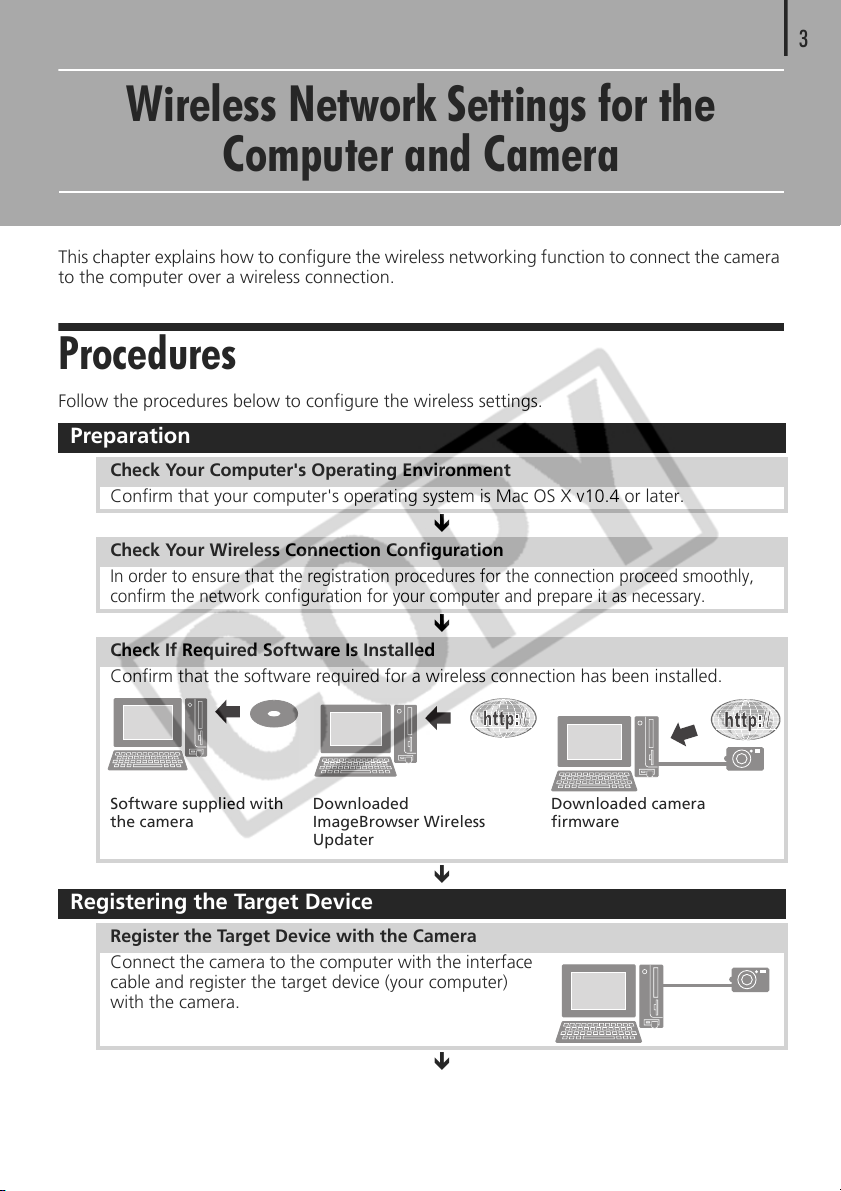
Wireless Network Settings for the
Computer and Camera
This chapter explains how to configure the wireless networking function to connect the camera
to the computer over a wireless connection.
Procedures
Follow the procedures below to configure the wireless settings.
Preparation
Check Your Computer's Operating Environment
Confirm that your computer's operating system is Mac OS X v10.4 or later.
Check Your Wireless Connection Configuration
In order to ensure that the registration procedures for the connection proceed smoothly,
confirm the network configuration for your computer and prepare it as necessary.
Check If Required Software Is Installed
Confirm that the software required for a wireless connection has been installed.
3
Software supplied with
the camera
Downloaded
ImageBrowser Wireless
Updater
Registering the Target Device
Register the Target Device with the Camera
Connect the camera to the computer with the interface
cable and register the target device (your computer)
with the camera.
Downloaded camera
firmware
Page 4
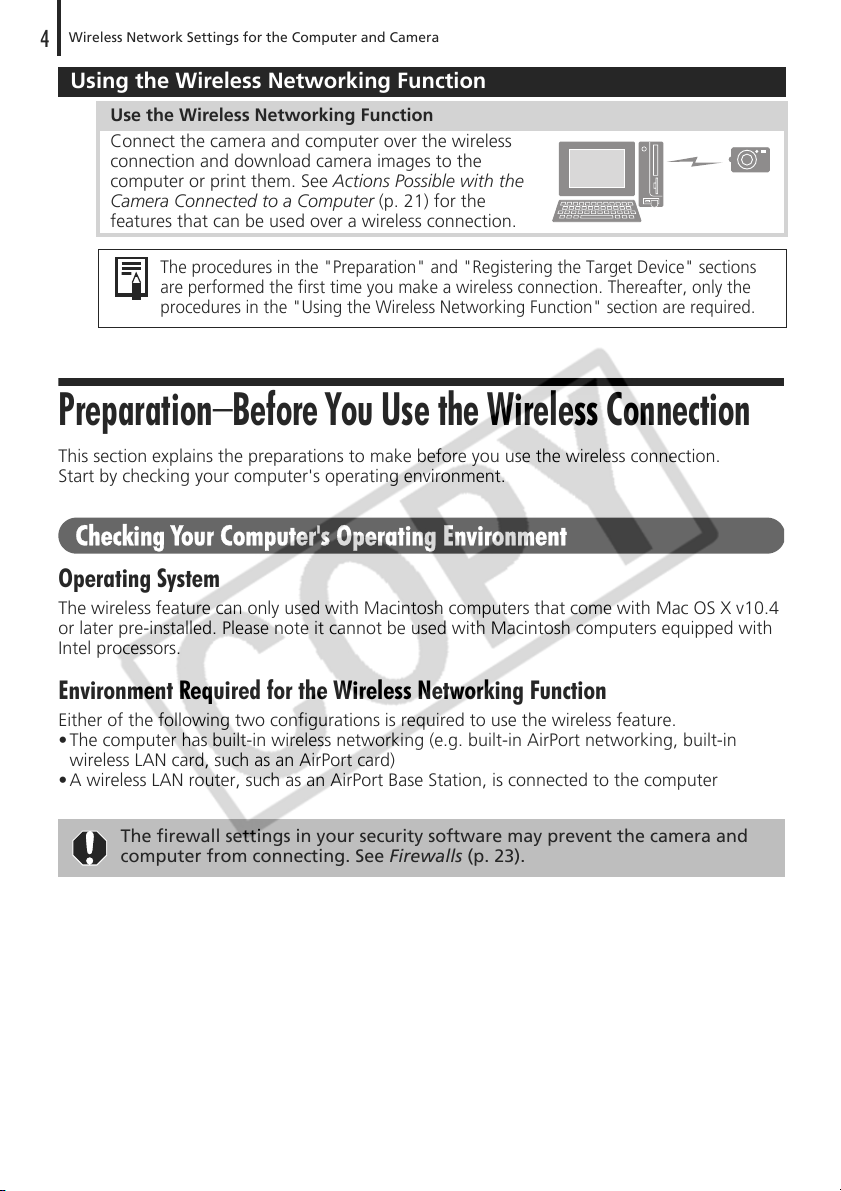
Wireless Network Settings for the Computer and Camera
4
Using the Wireless Networking Function
Use the Wireless Networking Function
Connect the camera and computer over the wireless
connection and download camera images to the
computer or print them. See Actions Possible with the
Camera Connected to a Computer (p. 21) for the
features that can be used over a wireless connection.
The procedures in the "Preparation" and "Registering the Target Device" sections
are performed the first time you make a wireless connection. Thereafter, only the
procedures in the "Using the Wireless Networking Function" section are required.
Preparation—Before You Use the Wireless Connection
This section explains the preparations to make before you use the wireless connection.
Start by checking your computer's operating environment.
Checking Your Computer's Operating Environment
Operating System
The wireless feature can only used with Macintosh computers that come with Mac OS X v10.4
or later pre-installed. Please note it cannot be used with Macintosh computers equipped with
Intel processors.
Environment Required for the Wireless Networking Function
Either of the following two configurations is required to use the wireless feature.
• The computer has built-in wireless networking (e.g. built-in AirPort networking, built-in
wireless LAN card, such as an AirPort card)
• A wireless LAN router, such as an AirPort Base Station, is connected to the computer
The firewall settings in your security software may prevent the camera and
computer from connecting. See Firewalls (p. 23).
Page 5
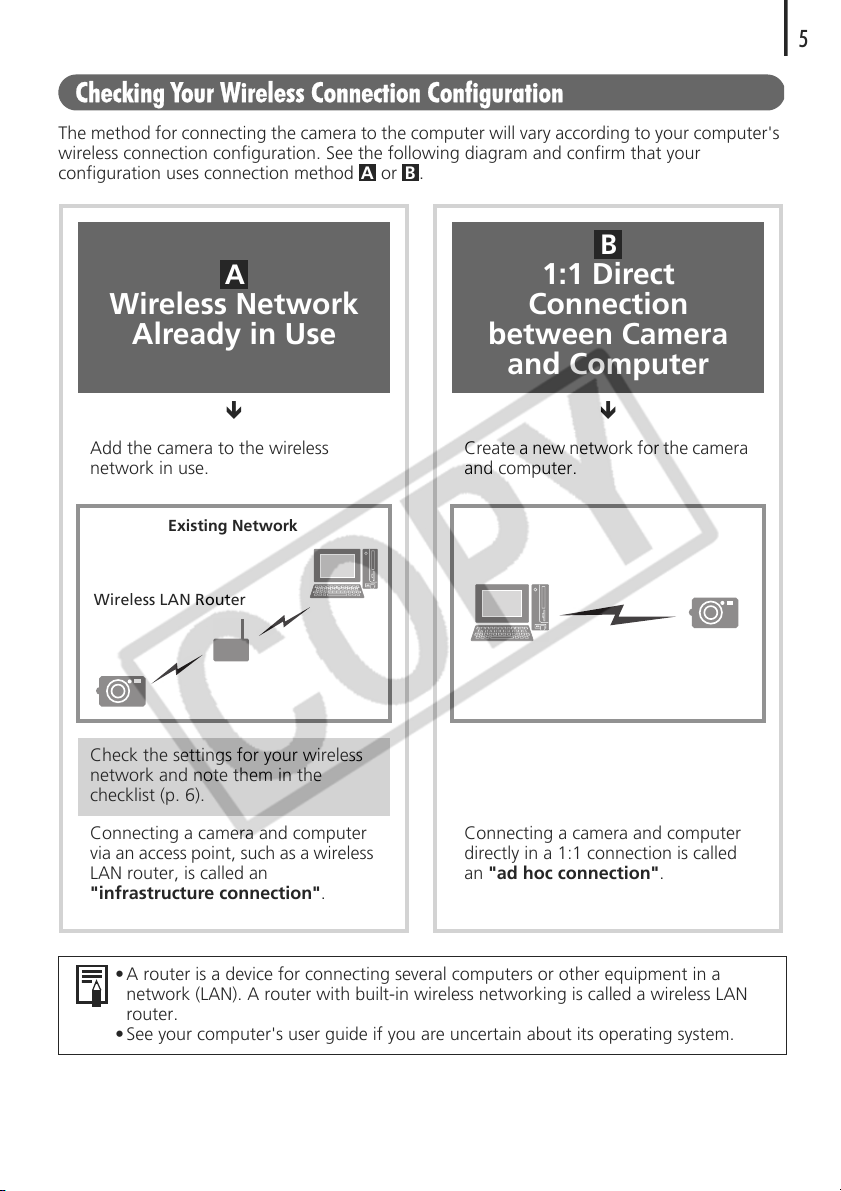
Checking Your Wireless Connection Configuration
The method for connecting the camera to the computer will vary according to your computer's
wireless connection configuration. See the following diagram and confirm that your
configuration uses connection method or .
A B
B
A
Wireless Network
Already in Use
1:1 Direct
Connection
between Camera
and Computer
5
Add the camera to the wireless
network in use.
Existing Network
Wireless LAN Router
Check the settings for your wireless
network and note them in the
checklist (p. 6).
Connecting a camera and computer
via an access point, such as a wireless
LAN router, is called an
"infrastructure connection".
• A router is a device for connecting several computers or other equipment in a
network (LAN). A router with built-in wireless networking is called a wireless LAN
router.
• See your computer's user guide if you are uncertain about its operating system.
Create a new network for the camera
and computer.
Connecting a camera and computer
directly in a 1:1 connection is called
an "ad hoc connection".
Page 6
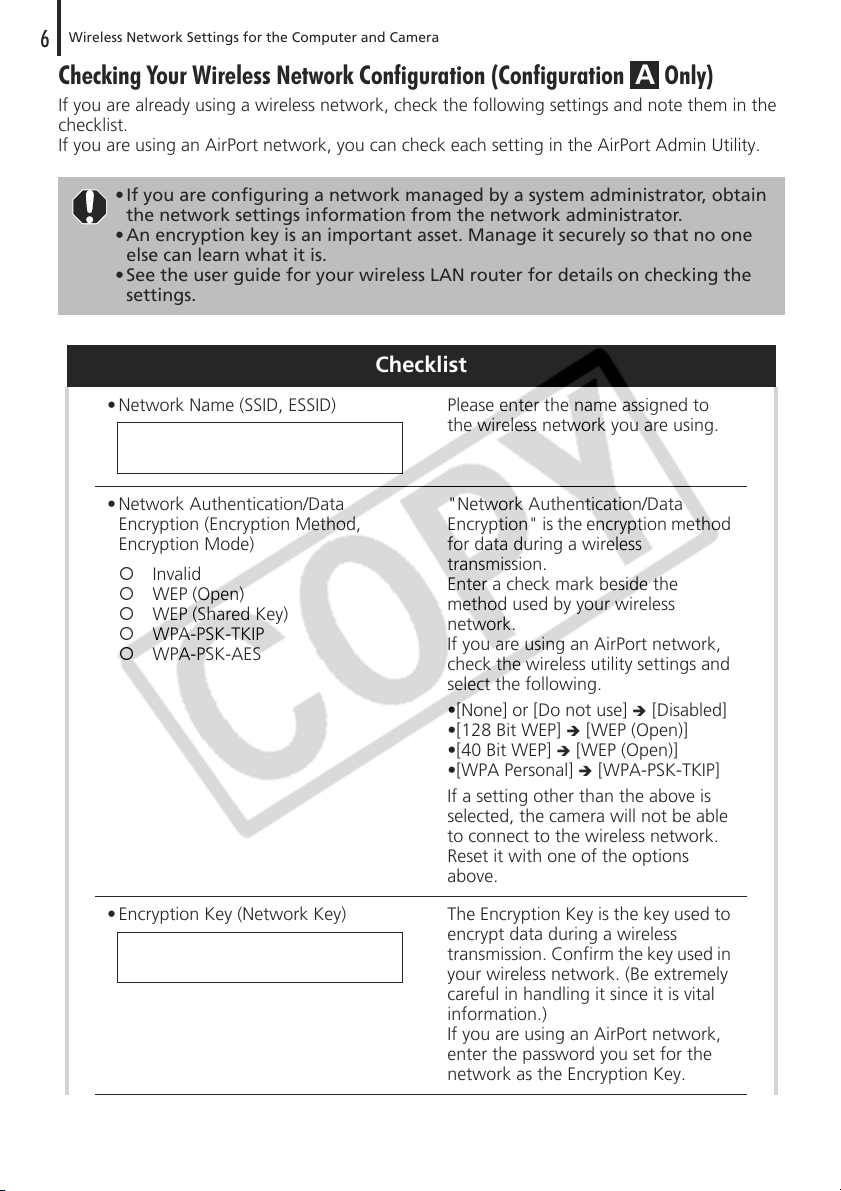
Wireless Network Settings for the Computer and Camera
6
Checking Your Wireless Network Configuration (Configuration Only)
If you are already using a wireless network, check the following settings and note them in the
checklist.
If you are using an AirPort network, you can check each setting in the AirPort Admin Utility.
• If you are configuring a network managed by a system administrator, obtain
the network settings information from the network administrator.
• An encryption key is an important asset. Manage it securely so that no one
else can learn what it is.
• See the user guide for your wireless LAN router for details on checking the
settings.
A
Checklist
• Network Name (SSID, ESSID) Please enter the name assigned to
the wireless network you are using.
• Network Authentication/Data
Encryption (Encryption Method,
Encryption Mode)
Invalid
WEP (Open)
WEP (Shared Key)
WPA-PSK-TKIP
WPA-PSK-AES
"Network Authentication/Data
Encryption" is the encryption method
for data during a wireless
transmission.
Enter a check mark beside the
method used by your wireless
network.
If you are using an AirPort network,
check the wireless utility settings and
select the following.
•[None] or [Do not use]
•[128 Bit WEP]
•[40 Bit WEP] [WEP (Open)]
•[WPA Personal] [WPA-PSK-TKIP]
If a setting other than the above is
selected, the camera will not be able
to connect to the wireless network.
Reset it with one of the options
above.
[WEP (Open)]
[Disabled]
• Encryption Key (Network Key) The Encryption Key is the key used to
encrypt data during a wireless
transmission. Confirm the key used in
your wireless network. (Be extremely
careful in handling it since it is vital
information.)
If you are using an AirPort network,
enter the password you set for the
network as the Encryption Key.
Page 7
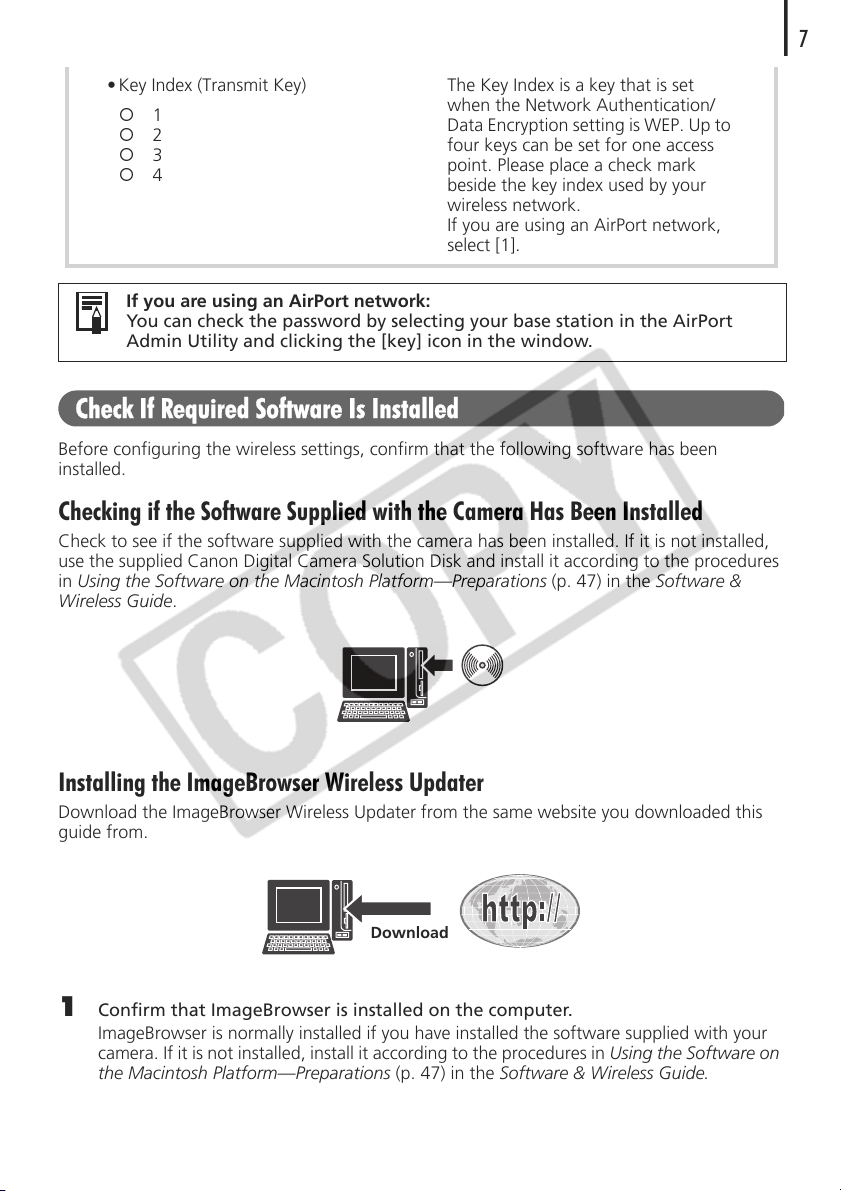
7
• Key Index (Transmit Key)
1
2
3
4
If you are using an AirPort network:
You can check the password by selecting your base station in the AirPort
Admin Utility and clicking the [key] icon in the window.
The Key Index is a key that is set
when the Network Authentication/
Data Encryption setting is WEP. Up to
four keys can be set for one access
point. Please place a check mark
beside the key index used by your
wireless network.
If you are using an AirPort network,
select [1].
Check If Required Software Is Installed
Before configuring the wireless settings, confirm that the following software has been
installed.
Checking if the Software Supplied with the Camera Has Been Installed
Check to see if the software supplied with the camera has been installed. If it is not installed,
use the supplied Canon Digital Camera Solution Disk and install it according to the procedures
in Using the Software on the Macintosh Platform—Preparations (p. 47) in the Software &
Wireless Guide.
Installing the ImageBrowser Wireless Updater
Download the ImageBrowser Wireless Updater from the same website you downloaded this
guide from.
Download
1 Confirm that ImageBrowser is installed on the computer.
ImageBrowser is normally installed if you have installed the software supplied with your
camera. If it is not installed, install it according to the procedures in Using the Software on
the Macintosh Platform—Preparations (p. 47) in the Software & Wireless Guide.
Page 8

Wireless Network Settings for the Computer and Camera
8
2 Double-click the downloaded file.
The file will decompress and the [IB56wOSX] icon will appear in the Finder.
3 Double-click the [IB56wOSX] icon, followed by the [Update Installer] icon.
4 Follow the onscreen instructions to install the software.
It will update ImageBrowser as well as install software for connecting via wireless
networks.
Updating the Camera Firmware
Update the camera's firmware (software inside the camera) to support wireless networking
with Mac OS X v10.4. Download the firmware upgrade from the same website you
downloaded this guide from. Also refer to the website for instructions on updating the
camera's firmware.
Download
Uninstalling the Software
• If you should no longer require the wireless networking software, you can uninstall it by
opening the [Applications] folder, followed by the [Canon Utilities] folder,
[CameraWindow] folder and [Wireless] folder, and double-clicking the [UnInstall] folder
within.
• To uninstall the software supplied with the camera, drag and drop the folder for each
program into the trash and empty the trash.
Page 9

Registering the Target Device with the Camera
Attach the camera to the computer using the interface cable and register the target device
(computer to be connected wirelessly) with the camera. Register the target device using the
Camera Wireless Setup program (a wireless configuration utility). This step is only required the
first time you register a target device.
Before you register the target device, update the camera firmware (software
inside the camera) to the latest version. Download the firmware upgrade
from the same website you downloaded this guide from. Also refer to the
website for instructions on updating the camera's firmware.
• The camera cannot connect wirelessly to computers that have not been
registered as target devices.
• The camera can register up to 7 devices.
Wireless Network Already in Use
A
1:1 Direct Connection between Camera and Computer
B
9
For Step 9 onward go to Wireless Network Already in Use (p. 12) or 1:1 Direct
Connection between Camera and Computer (p. 14).
A
1
If your wireless network is already in use, confirm that the computer and router are
correctly connected and that the router's wireless settings are correctly configured.
B
If there is a 1:1 direct connection between the camera and computer, confirm
that the computer's wireless networking function is working.
A B
2 Attach the supplied interface cable to the
computer's USB port and the camera's
DIGITAL terminal.
3 Turn on the camera and set it to the playback
mode.
The camera's (Print/Share) button will light
blue. It will not light up if the memory card in the
camera does not contain any images.
Power Button
Playback
Mode
Page 10

Wireless Network Settings for the Computer and Camera
10
The Camera Control Window will appear on the
computer screen. Leave this window as is without
closing it.
4 Press the camera's MENU button.
5 Select the [ (Wireless)] menu in the
camera's LCD monitor and choose [Reg.
Tar get Dev ice].
MENU
Button
6 Press the FUNC./SET button.
"Input data on PC" will appear on the camera's
LCD monitor.
FUNC./SET
Button
Page 11

The Camera Wireless Setup utility, as shown to
the right, will start up. Set the wireless settings in
this window.
7 Click [Next].
8 Select [Simple Mode] and click [Next].
We recommend you use the Simple Mode for
most purposes.
• We recommend you use the [Advanced Mode] if the following
conditions apply to your computer's wireless configuration.
• You are configuring an ad hoc network.
• You are performing the settings within a network with a system
administrator.
• The computer and wireless LAN router are connected by a cable.
• A fixed IP address is assigned. (IP address: an identifying number
assigned to a computer or other device on a network)
• Wireless LAN router is not equipped with a DHCP server function.
(DHCP server function: short for dynamic host configuration protocol
server function, which assigns dynamic IP addresses to devices in a
network)
• You can change the registered information in the camera if you place a
check mark beside [Change registered information in camera] and click
[Next].
11
If you are already using a wireless network, please proceed to Step 9 in the Wireless
Network Already In Use section (p. 12).
If you are using a 1:1 direct connection between the camera and computer, skip to
Step 9 in the 1:1 Direct Connection between Camera and Computer section (p. 14).
B
A
Page 12

Wireless Network Settings for the Computer and Camera
12
Wireless Network Already in Use
A
Perform steps 1-8 (pp. 9-11) before proceeding below.
9 Select [I am using an access point] and click
[Next].
This window will not appear if the wireless
configuration information is automatically
detected. Proceed to the next step.
If you do not understand the terminology in the window, place the mouse cursor
over it. A brief explanation will display at the bottom of the window.
10 Enter the settings information from the
checklist (p. 6) and click [Next].
Some of the wireless configuration information
may already be entered if it was automatically
detected. Make sure the information is the same
as entered in the checklist, and enter the
information required for the remaining settings
categories.
11 Confirm the displayed information and click
[Next].
The registration name you enter here will display
in the camera's [Target Device] category.
If the "Insufficient space in camera" message appears, delete target devices that are
not needed and proceed to the next step.
Page 13

12 After confirming the displayed settings, click
[Print] to print out the configuration
contents.
This information will be necessary if you cannot
make a connection or later change the settings.
Store this information in a secure place because it
is important information about your computer.
13 After the printing finishes, click [Next].
14 Click [Finish].
15 When [Registration completed] appears on
the LCD monitor, press the FUNC./SET button.
This registers the network configuration on the
camera.
13
16 Press the camera's MENU.
The camera will return to the playback mode.
17 Turn off the camera.
The Camera Control Window on the computer screen will close.
18 Detach the interface cable and connect wirelessly.
Please use the procedures in Connecting to test the correction operation of the wireless
connection (p. 17).
Page 14

Wireless Network Settings for the Computer and Camera
14
1:1 Direct Connection between Camera and Computer
B
Perform steps 1-8 (pp. 9-11) before proceeding below.
9 Select [I do not have an access point, but my
computer is compatible with wireless
networks] and click [Next].
This window will not appear if the wireless
configuration information is automatically
detected. Proceed to the next step.
If you do not understand the terminology in the window, place the mouse cursor
over it. A brief explanation will display at the bottom of the window.
10 Confirm the configuration settings and click
[Next].
The configuration settings will automatically take
effect and appear in the window. These settings
generally do not require adjusting.
11 Confirm the displayed information and click
[Next].
The registration name you entered here will
display in the camera's [Target Device] category.
If the "Insufficient space in camera" message appears, delete target devices that are
not needed and proceed to the next step.
Page 15

12 After confirming the displayed settings, click
[Print] to print out the configuration
contents.
This information will be necessary if you cannot
make a connection or later change the settings.
Store this information in a secure place because it
is important information about your computer.
13 After the printing finishes, click [Next].
14 Change the computer settings to match the
displayed settings content.
Read the user guide for your computer for details
on changing the settings.
See the checklist (p. 6) for an explanation of the
settings.
This screen will not display if the wireless settings
information is automatically detected. Proceed to
Step 16.
15 Click [OK].
16 Click [Finish].
15
Page 16

Wireless Network Settings for the Computer and Camera
16
17 When [Registration completed] appears on
the LCD monitor, press the FUNC./SET button.
This registers the network configuration on the
camera.
18 Press the camera's MENU button.
The camera will return to the playback mode.
19 Turn off the camera.
The Camera Control Window on the computer screen will close.
20 Detach the interface cable and connect wirelessly.
Please use the procedures in Connecting to test the correction operation of the wireless
connection (p. 17).
Page 17

Connecting
Connect to the computer using the camera controls.
You will not require an interface cable because you are connecting wirelessly.
Connect after you have registered the target device (computer) according to the procedures in
Registering the Target Device with the Camera (p. 9).
• The wireless networking function can be operated up to approximately 30
meters away with a direct line of sight to the target device. However, this
distance will depend upon the operating conditions.
• You cannot have more than one camera connected at a time.
•You cannot connect to multiple target devices at once. If you are already
connected to one device and attempt to connect another, the current
connection will close and the camera will begin to connect to the new target
device.
• Always use the camera to disconnect from a wireless connection (p. 19).
17
1 Turn on the camera and set it to the playback
or shooting modes.
Playback Mode
After connecting, you can download camera
images to the computer and print them on a
printer.
Shooting Modes
After connecting, you can transmit a recorded
image immediately to the computer.
See Actions Possible with the Camera Connected to a Computer (p. 21) for details.
• The movie mode cannot be used over a wireless connection.
• You can switch between the playback and shooting modes during a
wireless connection.
Power Button
2 Press the button.
A menu for selecting the target device will appear
on the LCD monitor.
The button will light blue.
Alternatively, you can display the menu for selecting the target device by
pressing the MENU button, selecting the [ (Wireless)] menu followed
by the [Connect/Disconnect] option, and pressing the FUNC./SET button.
Playback
Mode or
Shooting
Modes
Button
FUNC./SET
Button
MENU
Button
Page 18

Wireless Network Settings for the Computer and Camera
18
3 After you have selected a target device, select
[Connect].
The name registered for the target device in Step
11 (p. 12, 14) in Registering the Target Device
with the Camera will appear in the [Target Device]
category.
4 Press the button (or FUNC./SET button).
The wireless lamp and button will blink
while the two devices connect.
The LCD monitor will display an indicator that
shows the connection status.
Wait until the wireless lamp stops blinking and
lights steadily and an antenna showing the signal
strength (0-3 bars) appears on the LCD monitor.
Button
FUNC./SET
Button
In Playback Mode
• The connection may take some time to establish if there are many images in
the camera.
• Do not perform the following procedures on the computer during a wireless
connection:
* Shut down, log out or restart the computer system
* Close the Camera Control Window
Before attempting any of the above procedures, first use the camera to
disconnect from the wireless connection (p. 19).
• Unless you change the target device, you can connect later simply by
pressing the button in Step 2 for one second.
• If an error message displays on the camera's LCD monitor, see Connection
Difficulty in the Software & Wireless Guide (p. 100).
Page 19

Disconnecting
Disconnect the camera from the computer using camera commands.
1 Set the camera to the playback or shooting modes.
2 Press the MENU button.
3 In the [ (Wireless)] menu, select [Connect/
Disconnect] and press the FUNC./SET button.
4 After you select the target device, select
[Disconnect].
5 Press the FUNC./SET button.
This will disconnect the camera and computer.
The wireless lamp will turn off when the camera is
disconnected from the computer.
19
Page 20

Wireless Network Settings for the Computer and Camera
20
Deleting a Target Device
Delete a target device if its registration is no longer required or you wish to register a new
device but have already reached the maximum number of registrations.
1 Set the camera to the playback or shooting modes.
2 Press the MENU button.
3 In the [ (Wireless)] menu, select [Delete
Registration] and press the FUNC./SET button.
4 Select the target device you would like to
delete.
5 Select [Delete] and press the FUNC./SET
button.
The selected device will be deleted and the name
of the next device will display.
6 Press the MENU button.
Page 21

Using the Wireless Networking Function
This section explains how to use the wireless networking function to download camera images
to a computer and print them. Make sure that you have already configured the settings
described in Wireless Network Settings for the Computer and Camera.
Actions Possible with the Camera Connected to a Computer
The following describes the actions possible when the camera is connected over a wireless
network to a computer or when it is connected via an interface cable (wired connection).
See the Software & Wireless Guide for details. The screen contents and procedures may differ
slightly according to the system environment you are using.
21
Camera Mode Action
Download camera images to the
computer using computer commands.
Download camera images to the
computer using camera commands
(direct transfer).
Send images to the computer and print
Playback Mode
Shooting Mode
*For Software & Wireless Guide
Do not attempt to perform other actions in the Camera Control Window on
the computer while images are being transferred between the camera and
computer over the wireless network.
Print settings for printing from the camera via a computer, can only be set during a wireless
connection. Settings cannot be made when connecting via the interface cable (wired
connection).
them out on a connected printer using
camera commands (printing via a
computer).
Shoot from the computer (remote
shooting).
Upload images from the computer to the
camera.
Add My Camera files to the camera.
Save images automatically to the
computer while shooting (auto transfer).
Wireless
Connection
×
×
×
Wired
Connection
Reference
Page*
p. 49
p. 90
p. 92
p. 95
p. 63
p. 69
p. 98
Page 22

22
Wireless Connection Troubleshooting
Before Contacting Us
First read Wireless Connection Troubleshooting in the Software & Wireless
Guide (p. 100). For information about firewall settings, see Firewalls (next
page).
If you experience a problem, please follow the suggestions below. If these do not resolve your
problem, please contact us.
Check Your Computer/Wireless LAN
Router
A connection between the camera and
computer will not work if the computer
and wireless LAN router do not
communicate correctly.
Confirm that the computer and wireless LAN
router are operating correctly and that the
computer's wireless networking function is
enabled. See the user guide for your computer
or wireless LAN router for confirmation
instructions.
Check Your Firewall
Some firewall settings may prevent a
connection between the camera and a
computer.
Check your firewall settings. See Firewalls
(p. 23)
Check the Software
Unless the following software is correctly
installed, the camera and computer may
not connect.
• Programs supplied with the camera
• ImageBrowser Wireless Updater
• Camera firmware upgrade
If none of the above solve your problem:
Check to see if the required software is
correctly installed.
See Check If Required Software Is Installed
(p. 7)
For Problems Other Than Wireless Networking
See Troubleshooting (p. 114) in the Software & Wireless Guide.
Customer Support Center
See the customer contact list included with your camera.
Page 23

Firewalls
Firewalls protect computers from security threats, such as computer viruses and unauthorized
external access. However, some firewall settings may interfere with the connection between
the camera and computer.
If you cannot establish a wireless connection between the camera and computer, check if the
following settings have been changed.
Log into the computer as the administrator and then configure the firewall
settings.
Stealth Mode Disabled
If you enable stealth mode, the computer will not be able to respond to the camera and the
camera will not be able to detect the target computer.
Bonjour Enabled
Bonjour is used when the wireless connection program detects the camera.
If you are using a firewall provided by security software, please refer to the user guide for
that software to confirm the settings above.
23
