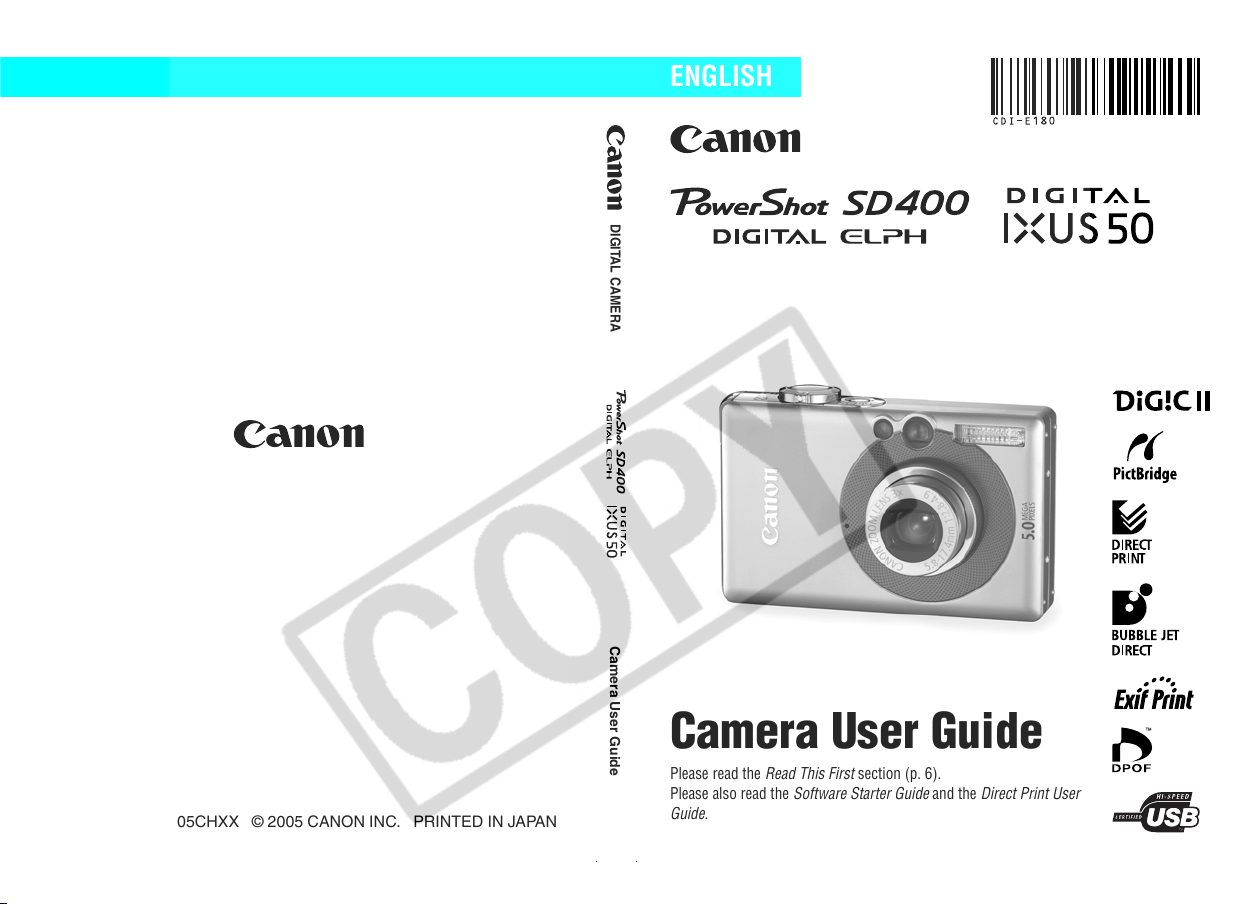
DIGITAL CAMERA
Camera User Guide
ENGLISH
CDI-E180-010 XX05CHXX © 2005 CANON INC. PRINTED IN JAPAN
Camera User Guide
Please read the Read This First section (p. 6).
Please also read the Software Starter Guide and the Direct Print User
Guide.
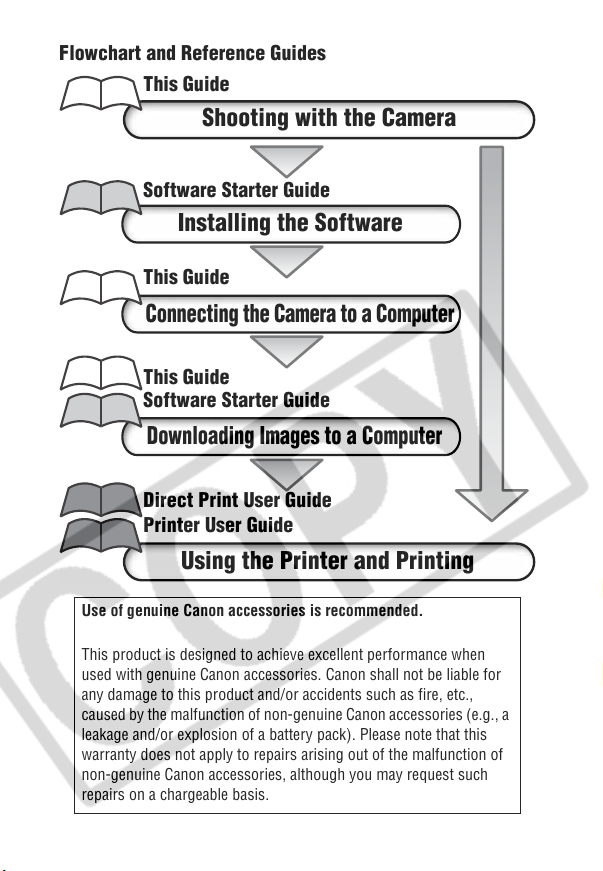
Flowchart and Reference Guides
This Guide
Shooting with the Camera
Software Starter Guide
Installing the Software
This Guide
Connecting the Camera to a Computer
This Guide
Software Starter Guide
Downloading Images to a Computer
Direct Print User Guide
Printer User Guide
Using the Printer and Printing
Use of genuine Canon accessories is recommended.
This product is designed to achieve excellent performance when
used with genuine Canon accessories. Canon shall not be liable for
any damage to this product and/or accidents such as fire, etc.,
caused by the malfunction of non-genuine Canon accessories (e.g., a
leakage and/or explosion of a battery pack). Please note that this
warranty does not apply to repairs arising out of the malfunction of
non-genuine Canon accessories, although you may request such
repairs on a chargeable basis.
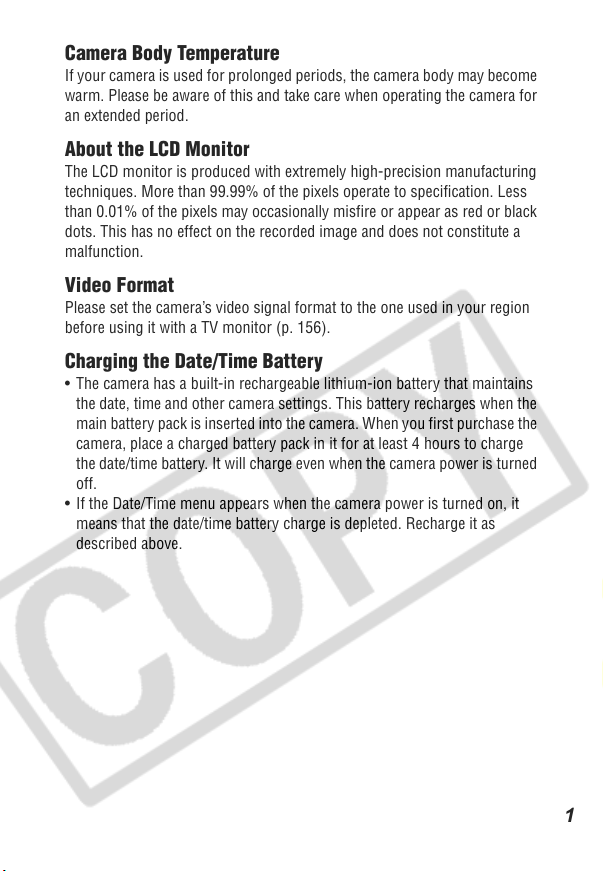
Camera Body Temperature
If your camera is used for prolonged periods, the camera body may become
warm. Please be aware of this and take care when operating the camera for
an extended period.
About the LCD Monitor
The LCD monitor is produced with extremely high-precision manufacturing
techniques. More than 99.99% of the pixels operate to specification. Less
than 0.01% of the pixels may occasionally misfire or appear as red or black
dots. This has no effect on the recorded image and does not constitute a
malfunction.
Video Format
Please set the camera’s video signal format to the one used in your region
before using it with a TV monitor (p. 156).
Charging the Date/Time Battery
• The camera has a built-in rechargeable lithium-ion battery that maintains
the date, time and other camera settings. This battery recharges when the
main battery pack is inserted into the camera. When you first purchase the
camera, place a charged battery pack in it for at least 4 hours to charge
the date/time battery. It will charge even when the camera power is turned
off.
• If the Date/Time menu appears when the camera power is turned on, it
means that the date/time battery charge is depleted. Recharge it as
described above.
1
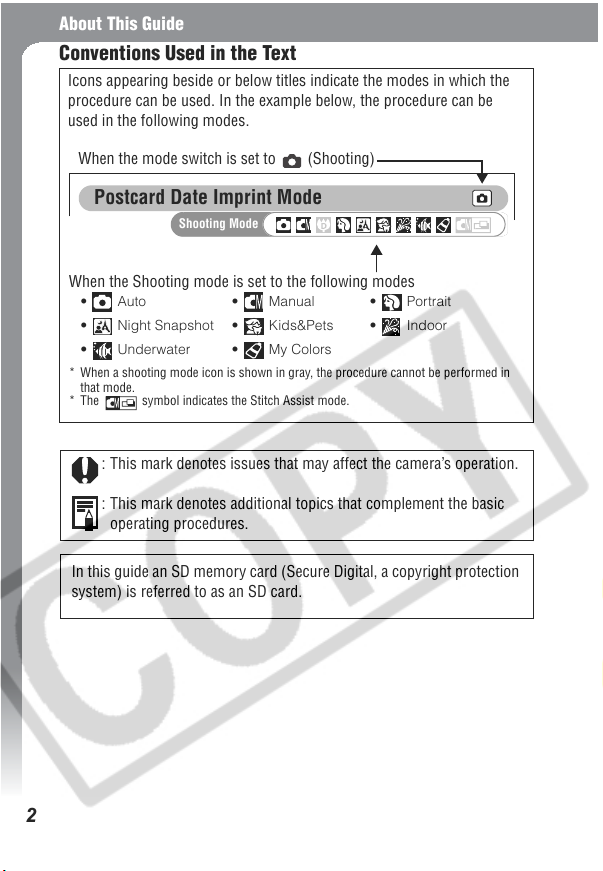
About This Guide
Conventions Used in the Text
Icons appearing beside or below titles indicate the modes in which the
procedure can be used. In the example below, the procedure can be
used in the following modes.
When the mode switch is set to (Shooting)
Postcard Date Imprint Mode
Shooting Mode
When the Shooting mode is set to the following modes
• Auto • Manual • Portrait
• Night Snapshot • Kids&Pets • Indoor
• Underwater • My Colors
* When a shooting mode icon is shown in gray, the procedure cannot be performed in
that mode.
* The symbol indicates the Stitch Assist mode.
: This mark denotes issues that may affect the camera’s operation.
: This mark denotes additional topics that complement the basic
operating procedures.
In this guide an SD memory card (Secure Digital, a copyright protection
system) is referred to as an SD card.
2
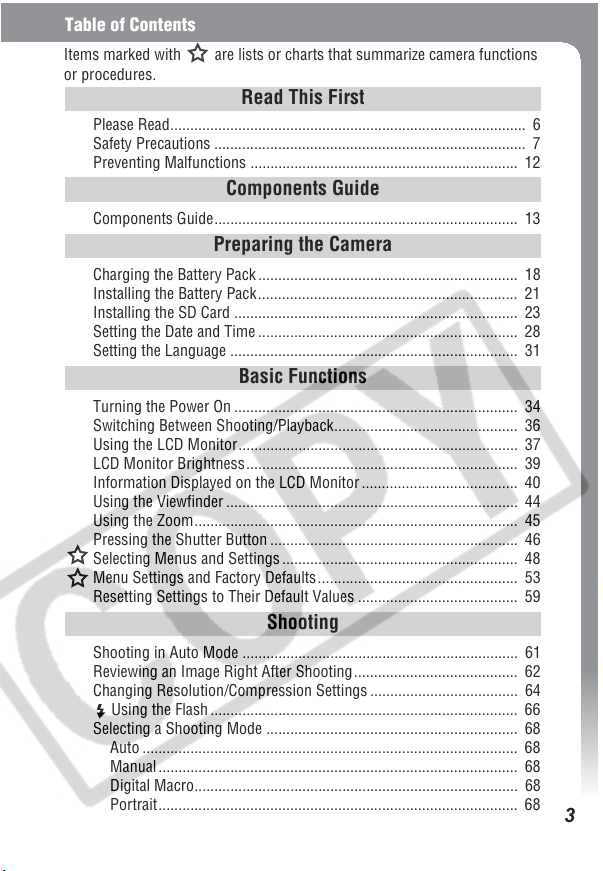
Table of Contents
Items marked with are lists or charts that summarize camera functions
or procedures.
Read This First
Please Read......................................................................................... 6
Safety Precautions .............................................................................. 7
Preventing Malfunctions ................................................................... 12
Components Guide
Components Guide............................................................................ 13
Preparing the Camera
Charging the Battery Pack ................................................................. 18
Installing the Battery Pack ................................................................. 21
Installing the SD Card ....................................................................... 23
Setting the Date and Time ................................................................. 28
Setting the Language ........................................................................ 31
Basic Functions
Turning the Power On ....................................................................... 34
Switching Between Shooting/Playback.............................................. 36
Using the LCD Monitor...................................................................... 37
LCD Monitor Brightness .................................................................... 39
Information Displayed on the LCD Monitor ....................................... 40
Using the Viewfinder ......................................................................... 44
Using the Zoom................................................................................. 45
Pressing the Shutter Button .............................................................. 46
Selecting Menus and Settings ........................................................... 48
Menu Settings and Factory Defaults.................................................. 53
Resetting Settings to Their Default Values ........................................ 59
Shooting
Shooting in Auto Mode ..................................................................... 61
Reviewing an Image Right After Shooting ......................................... 62
Changing Resolution/Compression Settings ..................................... 64
Using the Flash ............................................................................. 66
Selecting a Shooting Mode ............................................................... 68
Auto .............................................................................................. 68
Manual .......................................................................................... 68
Digital Macro................................................................................. 68
Portrait.......................................................................................... 68
3
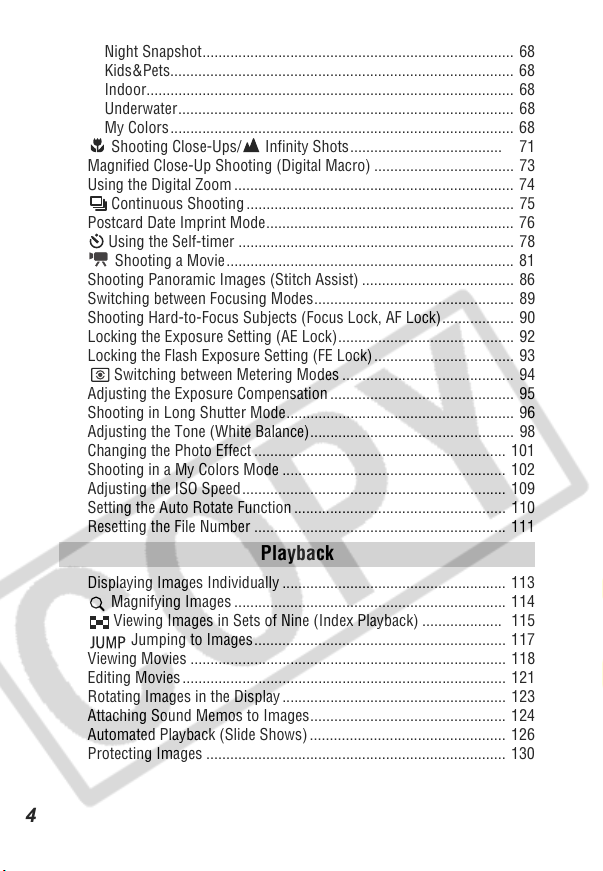
Night Snapshot.............................................................................. 68
Kids&Pets...................................................................................... 68
Indoor............................................................................................ 68
Underwater.................................................................................... 68
My Colors...................................................................................... 68
Shooting Close-Ups/ Infinity Shots...................................... 71
Magnified Close-Up Shooting (Digital Macro) ................................... 73
Using the Digital Zoom ...................................................................... 74
Continuous Shooting ................................................................... 75
Postcard Date Imprint Mode.............................................................. 76
Using the Self-timer ..................................................................... 78
Shooting a Movie ........................................................................ 81
Shooting Panoramic Images (Stitch Assist) ...................................... 86
Switching between Focusing Modes.................................................. 89
Shooting Hard-to-Focus Subjects (Focus Lock, AF Lock).................. 90
Locking the Exposure Setting (AE Lock) ............................................ 92
Locking the Flash Exposure Setting (FE Lock)................................... 93
Switching between Metering Modes ........................................... 94
Adjusting the Exposure Compensation .............................................. 95
Shooting in Long Shutter Mode ......................................................... 96
Adjusting the Tone (White Balance)................................................... 98
Changing the Photo Effect ............................................................... 101
Shooting in a My Colors Mode ........................................................ 102
Adjusting the ISO Speed .................................................................. 109
Setting the Auto Rotate Function ..................................................... 110
Resetting the File Number ............................................................... 111
Playback
Displaying Images Individually ........................................................ 113
Magnifying Images .................................................................... 114
Viewing Images in Sets of Nine (Index Playback) .................... 115
Jumping to Images............................................................... 117
Viewing Movies ............................................................................... 118
Editing Movies ................................................................................. 121
Rotating Images in the Display ........................................................ 123
Attaching Sound Memos to Images................................................. 124
Automated Playback (Slide Shows) ................................................. 126
Protecting Images ........................................................................... 130
4
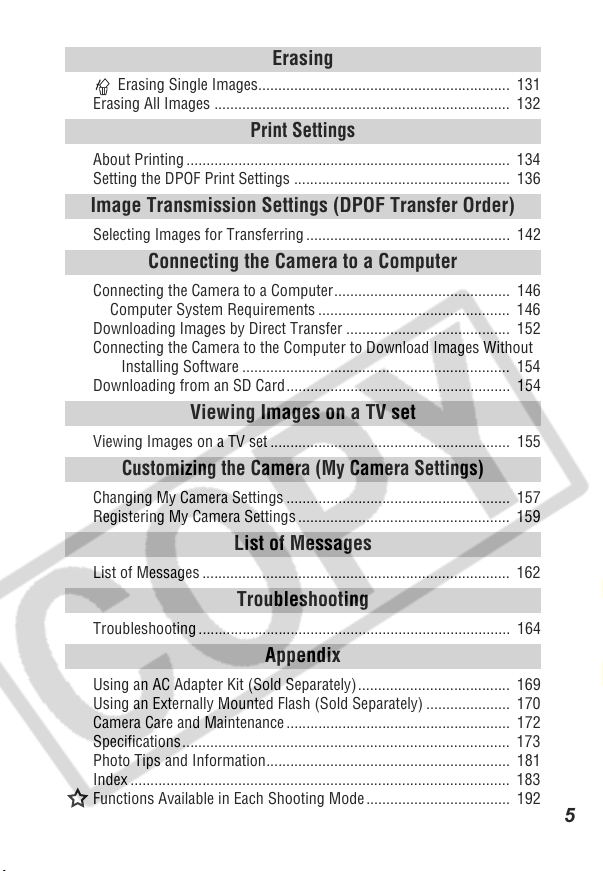
Erasing
Erasing Single Images............................................................... 131
Erasing All Images .......................................................................... 132
Print Settings
About Printing ................................................................................. 134
Setting the DPOF Print Settings ...................................................... 136
Image Transmission Settings (DPOF Transfer Order)
Selecting Images for Transferring ................................................... 142
Connecting the Camera to a Computer
Connecting the Camera to a Computer ............................................ 146
Computer System Requirements ................................................ 146
Downloading Images by Direct Transfer ......................................... 152
Connecting the Camera to the Computer to Download Images Without
Installing Software ................................................................... 154
Downloading from an SD Card ........................................................ 154
Viewing Images on a TV set
Viewing Images on a TV set ............................................................ 155
Customizing the Camera (My Camera Settings)
Changing My Camera Settings ........................................................ 157
Registering My Camera Settings ..................................................... 159
List of Messages
List of Messages ............................................................................. 162
Troubleshooting
Troubleshooting .............................................................................. 164
Appendix
Using an AC Adapter Kit (Sold Separately) ...................................... 169
Using an Externally Mounted Flash (Sold Separately) ..................... 170
Camera Care and Maintenance ........................................................ 172
Specifications.................................................................................. 173
Photo Tips and Information............................................................. 181
Index ............................................................................................... 183
Functions Available in Each Shooting Mode .................................... 192
5
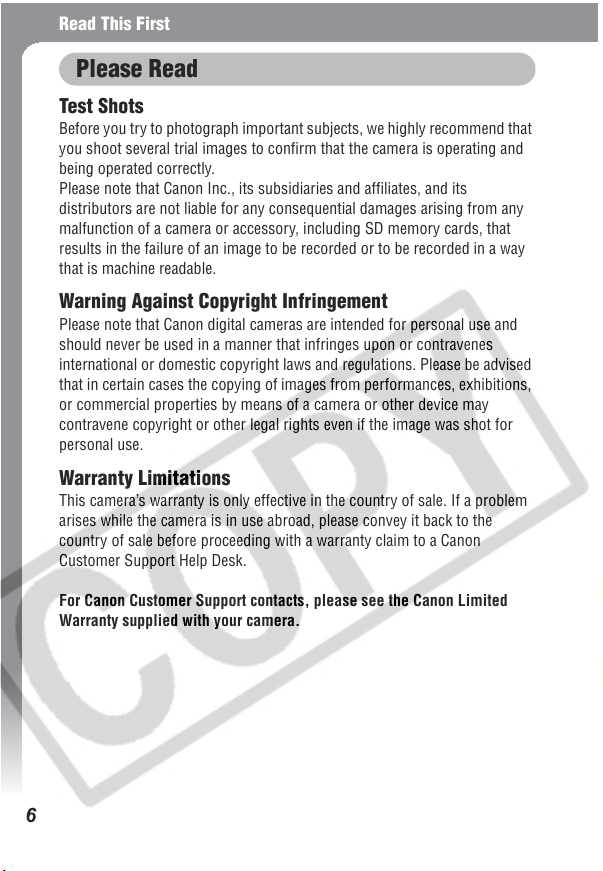
Read This First
Please Read
Test Shots
Before you try to photograph important subjects, we highly recommend that
you shoot several trial images to confirm that the camera is operating and
being operated correctly.
Please note that Canon Inc., its subsidiaries and affiliates, and its
distributors are not liable for any consequential damages arising from any
malfunction of a camera or accessory, including SD memory cards, that
results in the failure of an image to be recorded or to be recorded in a way
that is machine readable.
Warning Against Copyright Infringement
Please note that Canon digital cameras are intended for personal use and
should never be used in a manner that infringes upon or contravenes
international or domestic copyright laws and regulations. Please be advised
that in certain cases the copying of images from performances, exhibitions,
or commercial properties by means of a camera or other device may
contravene copyright or other legal rights even if the image was shot for
personal use.
Warranty Limitations
This camera’s warranty is only effective in the country of sale. If a problem
arises while the camera is in use abroad, please convey it back to the
country of sale before proceeding with a warranty claim to a Canon
Customer Support Help Desk.
For Canon Customer Support contacts, please see the Canon Limited
Warranty supplied with your camera.
6
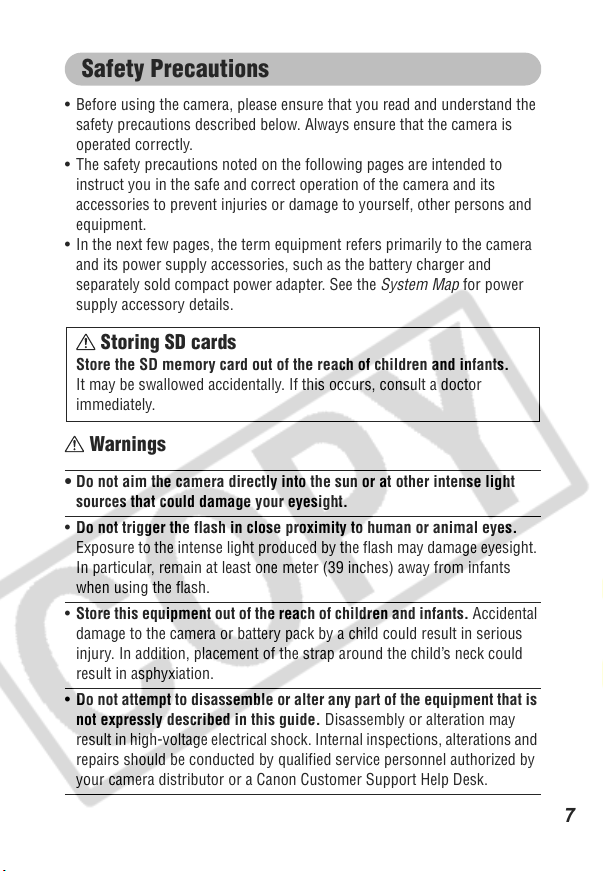
Safety Precautions
• Before using the camera, please ensure that you read and understand the
safety precautions described below. Always ensure that the camera is
operated correctly.
• The safety precautions noted on the following pages are intended to
instruct you in the safe and correct operation of the camera and its
accessories to prevent injuries or damage to yourself, other persons and
equipment.
• In the next few pages, the term equipment refers primarily to the camera
and its power supply accessories, such as the battery charger and
separately sold compact power adapter. See the System Map for power
supply accessory details.
Storing SD cards
Store the SD memory card out of the reach of children and infants.
It may be swallowed accidentally. If this occurs, consult a doctor
immediately.
Warnings
• Do not aim the camera directly into the sun or at other intense light
sources that could damage your eyesight.
• Do not trigger the flash in close proximity to human or animal eyes.
Exposure to the intense light produced by the flash may damage eyesight.
In particular, remain at least one meter (39 inches) away from infants
when using the flash.
• Store this equipment out of the reach of children and infants. Accidental
damage to the camera or battery pack by a child could result in serious
injury. In addition, placement of the strap around the child’s neck could
result in asphyxiation.
• Do not attempt to disassemble or alter any part of the equipment that is
not expressly described in this guide. Disassembly or alteration may
result in high-voltage electrical shock. Internal inspections, alterations and
repairs should be conducted by qualified service personnel authorized by
your camera distributor or a Canon Customer Support Help Desk.
7
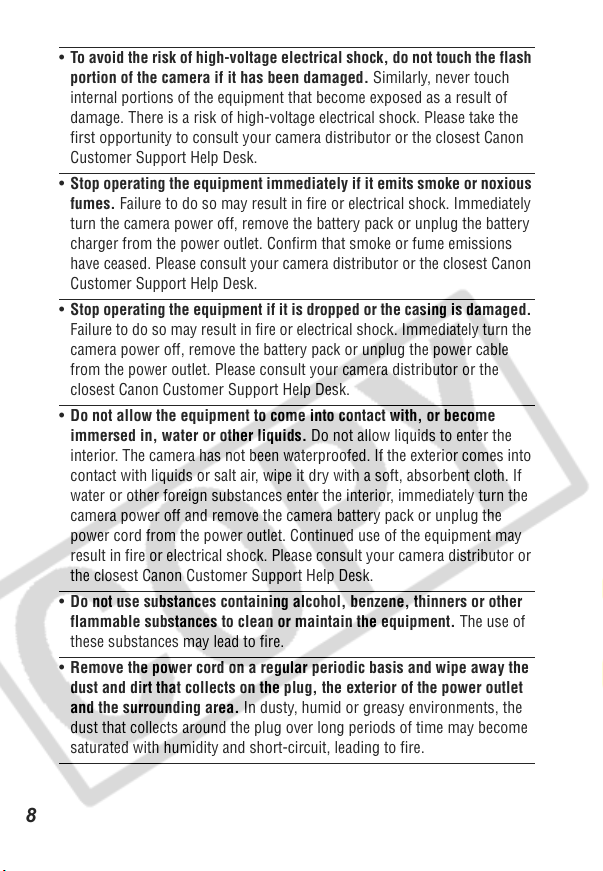
• To avoid the risk of high-voltage electrical shock, do not touch the flash
portion of the camera if it has been damaged. Similarly, never touch
internal portions of the equipment that become exposed as a result of
damage. There is a risk of high-voltage electrical shock. Please take the
first opportunity to consult your camera distributor or the closest Canon
Customer Support Help Desk.
• Stop operating the equipment immediately if it emits smoke or noxious
fumes. Failure to do so may result in fire or electrical shock. Immediately
turn the camera power off, remove the battery pack or unplug the battery
charger from the power outlet. Confirm that smoke or fume emissions
have ceased. Please consult your camera distributor or the closest Canon
Customer Support Help Desk.
• Stop operating the equipment if it is dropped or the casing is damaged.
Failure to do so may result in fire or electrical shock. Immediately turn the
camera power off, remove the battery pack or unplug the power cable
from the power outlet. Please consult your camera distributor or the
closest Canon Customer Support Help Desk.
• Do not allow the equipment to come into contact with, or become
immersed in, water or other liquids. Do not allow liquids to enter the
interior. The camera has not been waterproofed. If the exterior comes into
contact with liquids or salt air, wipe it dry with a soft, absorbent cloth. If
water or other foreign substances enter the interior, immediately turn the
camera power off and remove the camera battery pack or unplug the
power cord from the power outlet. Continued use of the equipment may
result in fire or electrical shock. Please consult your camera distributor or
the closest Canon Customer Support Help Desk.
• Do not use substances containing alcohol, benzene, thinners or other
flammable substances to clean or maintain the equipment. The use of
these substances may lead to fire.
• Remove the power cord on a regular periodic basis and wipe away the
dust and dirt that collects on the plug, the exterior of the power outlet
and the surrounding area. In dusty, humid or greasy environments, the
dust that collects around the plug over long periods of time may become
saturated with humidity and short-circuit, leading to fire.
8
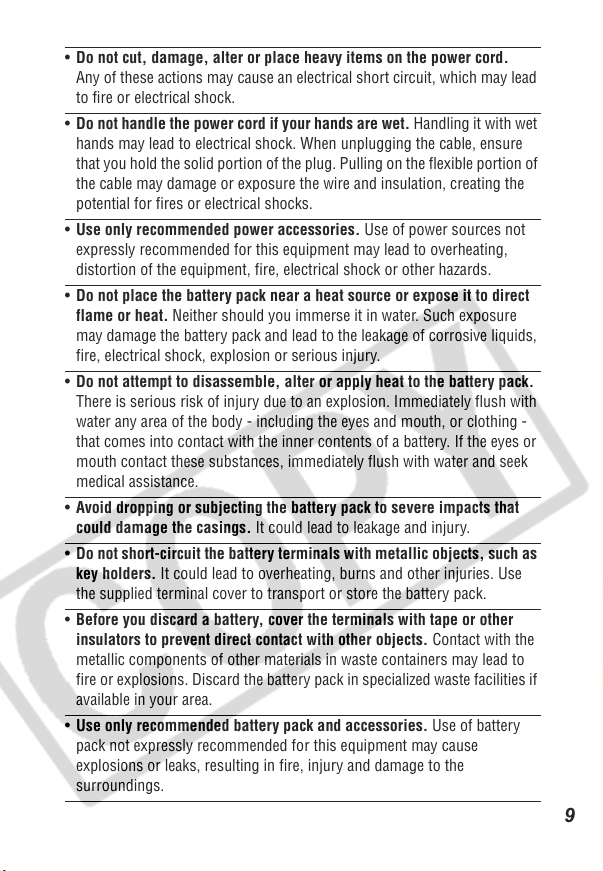
• Do not cut, damage, alter or place heavy items on the power cord.
Any of these actions may cause an electrical short circuit, which may lead
to fire or electrical shock.
• Do not handle the power cord if your hands are wet. Handling it with wet
hands may lead to electrical shock. When unplugging the cable, ensure
that you hold the solid portion of the plug. Pulling on the flexible portion of
the cable may damage or exposure the wire and insulation, creating the
potential for fires or electrical shocks.
• Use only recommended power accessories. Use of power sources not
expressly recommended for this equipment may lead to overheating,
distortion of the equipment, fire, electrical shock or other hazards.
• Do not place the battery pack near a heat source or expose it to direct
flame or heat. Neither should you immerse it in water. Such exposure
may damage the battery pack and lead to the leakage of corrosive liquids,
fire, electrical shock, explosion or serious injury.
• Do not attempt to disassemble, alter or apply heat to the battery pack.
There is serious risk of injury due to an explosion. Immediately flush with
water any area of the body - including the eyes and mouth, or clothing -
that comes into contact with the inner contents of a battery. If the eyes or
mouth contact these substances, immediately flush with water and seek
medical assistance.
• Avoid dropping or subjecting the battery pack to severe impacts that
could damage the casings. It could lead to leakage and injury.
• Do not short-circuit the battery terminals with metallic objects, such as
key holders. It could lead to overheating, burns and other injuries. Use
the supplied terminal cover to transport or store the battery pack.
• Before you discard a battery, cover the terminals with tape or other
insulators to prevent direct contact with other objects. Contact with the
metallic components of other materials in waste containers may lead to
fire or explosions. Discard the battery pack in specialized waste facilities if
available in your area.
• Use only recommended battery pack and accessories. Use of battery
pack not expressly recommended for this equipment may cause
explosions or leaks, resulting in fire, injury and damage to the
surroundings.
9
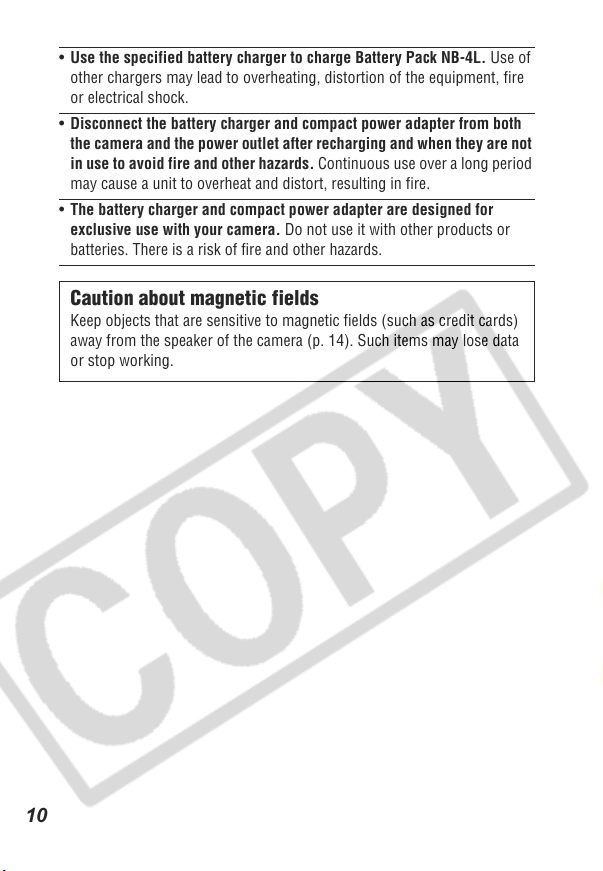
• Use the specified battery charger to charge Battery Pack NB-4L. Use of
other chargers may lead to overheating, distortion of the equipment, fire
or electrical shock.
• Disconnect the battery charger and compact power adapter from both
the camera and the power outlet after recharging and when they are not
in use to avoid fire and other hazards. Continuous use over a long period
may cause a unit to overheat and distort, resulting in fire.
• The battery charger and compact power adapter are designed for
exclusive use with your camera. Do not use it with other products or
batteries. There is a risk of fire and other hazards.
Caution about magnetic fields
Keep objects that are sensitive to magnetic fields (such as credit cards)
away from the speaker of the camera (p. 14). Such items may lose data
or stop working.
10
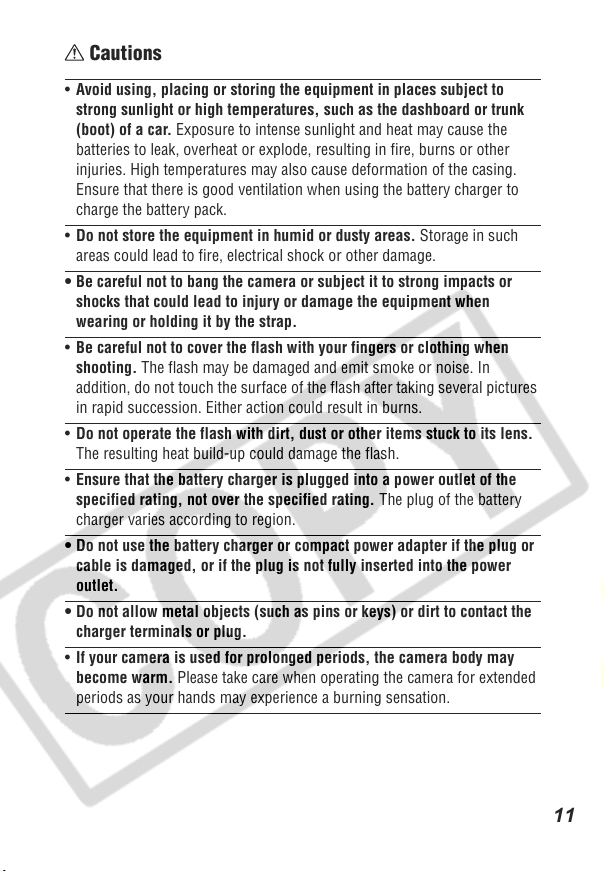
Cautions
• Avoid using, placing or storing the equipment in places subject to
strong sunlight or high temperatures, such as the dashboard or trunk
(boot) of a car. Exposure to intense sunlight and heat may cause the
batteries to leak, overheat or explode, resulting in fire, burns or other
injuries. High temperatures may also cause deformation of the casing.
Ensure that there is good ventilation when using the battery charger to
charge the battery pack.
• Do not store the equipment in humid or dusty areas. Storage in such
areas could lead to fire, electrical shock or other damage.
• Be careful not to bang the camera or subject it to strong impacts or
shocks that could lead to injury or damage the equipment when
wearing or holding it by the strap.
• Be careful not to cover the flash with your fingers or clothing when
shooting. The flash may be damaged and emit smoke or noise. In
addition, do not touch the surface of the flash after taking several pictures
in rapid succession. Either action could result in burns.
• Do not operate the flash with dirt, dust or other items stuck to its lens.
The resulting heat build-up could damage the flash.
• Ensure that the battery charger is plugged into a power outlet of the
specified rating, not over the specified rating. The plug of the battery
charger varies according to region.
• Do not use the battery charger or compact power adapter if the plug or
cable is damaged, or if the plug is not fully inserted into the power
outlet.
• Do not allow metal objects (such as pins or keys) or dirt to contact the
charger terminals or plug.
• If your camera is used for prolonged periods, the camera body may
become warm. Please take care when operating the camera for extended
periods as your hands may experience a burning sensation.
11
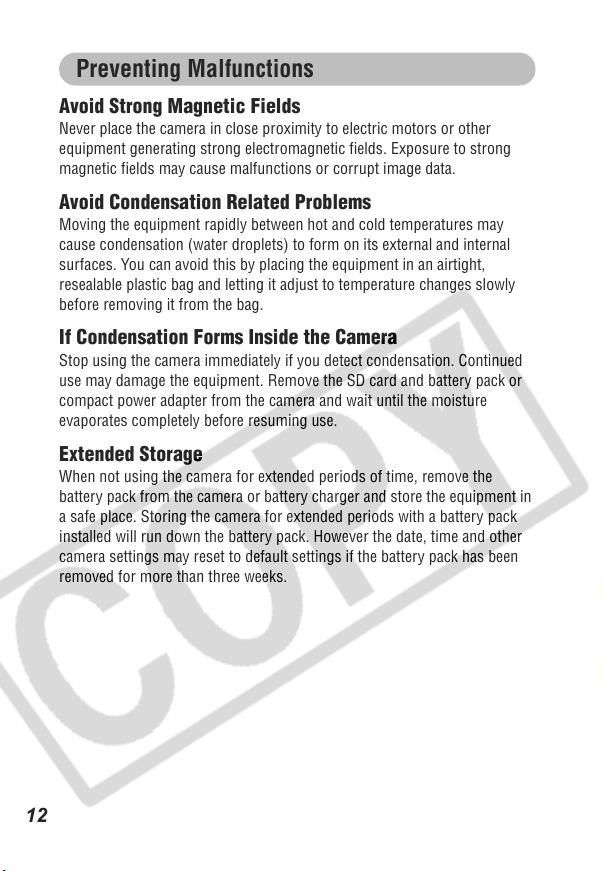
Preventing Malfunctions
Avoid Strong Magnetic Fields
Never place the camera in close proximity to electric motors or other
equipment generating strong electromagnetic fields. Exposure to strong
magnetic fields may cause malfunctions or corrupt image data.
Avoid Condensation Related Problems
Moving the equipment rapidly between hot and cold temperatures may
cause condensation (water droplets) to form on its external and internal
surfaces. You can avoid this by placing the equipment in an airtight,
resealable plastic bag and letting it adjust to temperature changes slowly
before removing it from the bag.
If Condensation Forms Inside the Camera
Stop using the camera immediately if you detect condensation. Continued
use may damage the equipment. Remove the SD card and battery pack or
compact power adapter from the camera and wait until the moisture
evaporates completely before resuming use.
Extended Storage
When not using the camera for extended periods of time, remove the
battery pack from the camera or battery charger and store the equipment in
a safe place. Storing the camera for extended periods with a battery pack
installed will run down the battery pack. However the date, time and other
camera settings may reset to default settings if the battery pack has been
removed for more than three weeks.
12
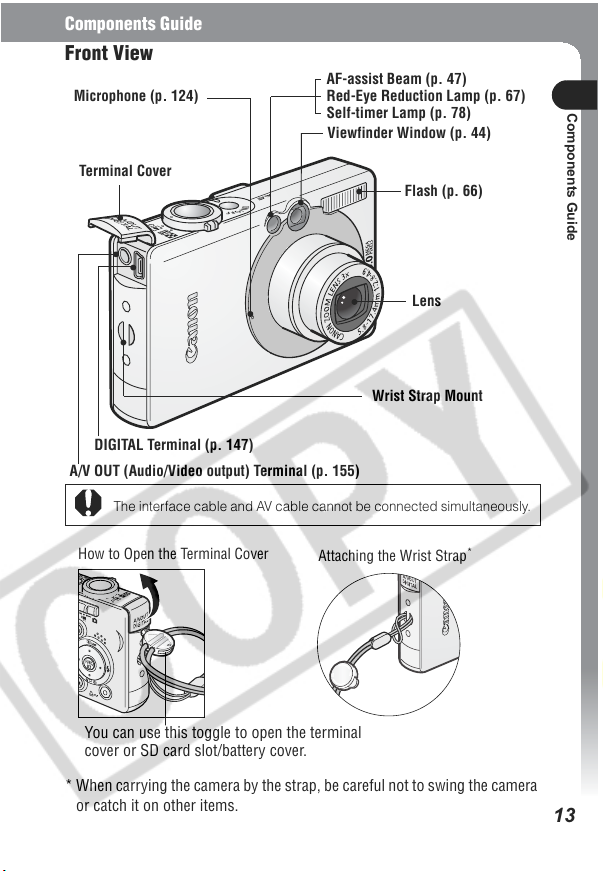
Components Guide
Front View
AF-assist Beam (p. 47)
Microphone (p. 124)
Terminal Cover
DIGITAL Terminal (p. 147)
A/V OUT (Audio/Video output) Terminal (p. 155)
The interface cable and AV cable cannot be connected simultaneously.
Red-Eye Reduction Lamp (p. 67)
Self-timer Lamp (p. 78)
Viewfinder Window (p. 44)
Flash (p. 66)
Lens
Wrist Strap Mount
Components Guide
How to Open the Terminal Cover
Attaching the Wrist Strap
*
You can use this toggle to open the terminal
cover or SD card slot/battery cover.
* When carrying the camera by the strap, be careful not to swing the camera
or catch it on other items.
13
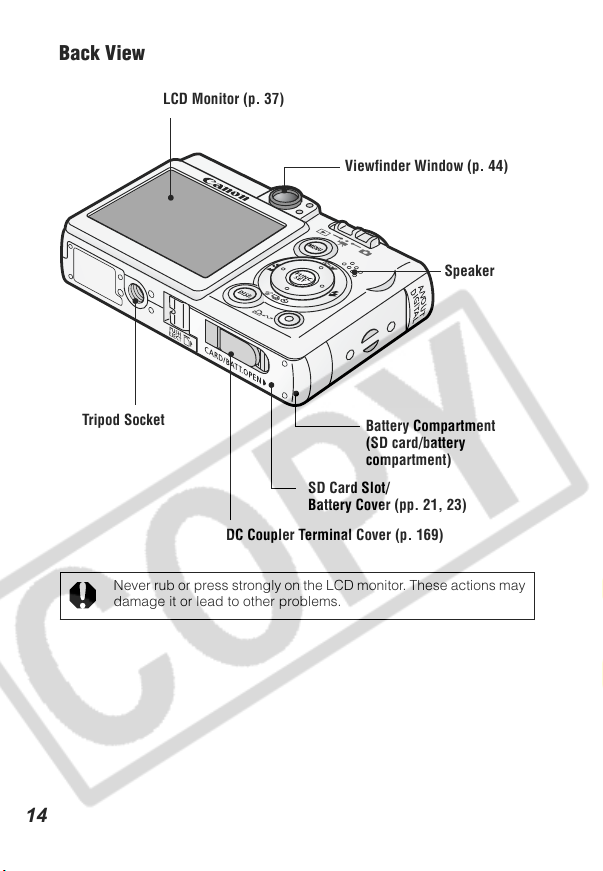
Back View
LCD Monitor (p. 37)
Viewfinder Window (p. 44)
Speaker
14
Tripod Socket
DC Coupler Terminal Cover (p. 169)
Never rub or press strongly on the LCD monitor. These actions may
damage it or lead to other problems.
Battery Compartment
(SD card/battery
compartment)
SD Card Slot/
Battery Cover (pp. 21, 23)
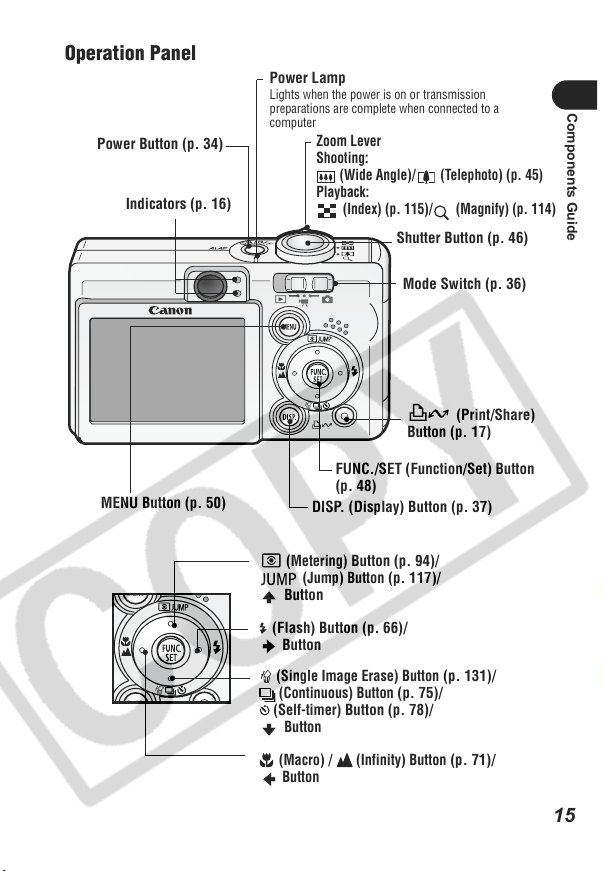
Operation Panel
Power Button (p. 34)
Indicators (p. 16)
MENU Button (p. 50)
Power Lamp
Lights when the power is on or transmission
preparations are complete when connected to a
computer
Zoom Lever
Shooting:
(Wide Angle)/ (Telephoto) (p. 45)
Playback:
(Index) (p. 115)/ (Magnify) (p. 114)
Shutter Button (p. 46)
Mode Switch (p. 36)
(Print/Share)
Button (p. 17)
FUNC./SET (Function/Set) Button
(p. 48)
DISP. (Display) Button (p. 37)
Components Guide
(Metering)
Button
(Flash) Button (p. 66)/
Button
(Single Image Erase) Button
(Continuous) Button
(Self-timer)
Button
(Macro) / (Infinity) Button
Button
Button (p. 94)
(Jump) Button
Button (p. 78)/
(p. 117)
(p. 75)/
/
/
(p. 131)/
(p. 71)/
15
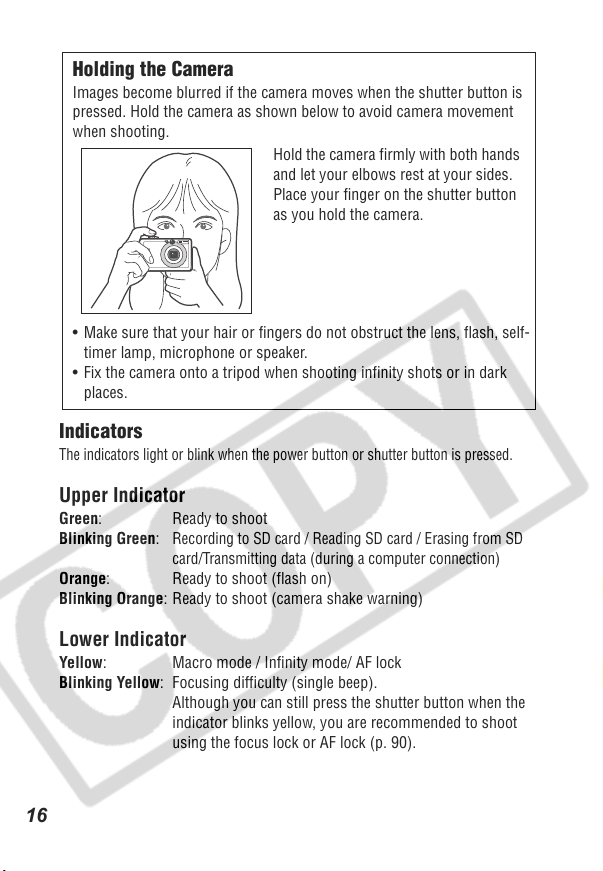
Holding the Camera
Images become blurred if the camera moves when the shutter button is
pressed. Hold the camera as shown below to avoid camera movement
when shooting.
Hold the camera firmly with both hands
and let your elbows rest at your sides.
Place your finger on the shutter button
as you hold the camera.
• Make sure that your hair or fingers do not obstruct the lens, flash, self-
timer lamp, microphone or speaker.
• Fix the camera onto a tripod when shooting infinity shots or in dark
places.
Indicators
The indicators light or blink when the power button or shutter button is pressed.
Upper Indicator
Green: Ready to shoot
Blinking Green:
Orange: Ready to shoot (flash on)
Blinking Orange: Ready to shoot (camera shake warning)
Recording to SD card / Reading SD card / Erasing from SD
card/Transmitting data (during a computer connection)
Lower Indicator
Yellow: Macro mode / Infinity mode/ AF lock
Blinking Yellow: Focusing difficulty (single beep).
Although you can still press the shutter button when the
indicator blinks yellow, you are recommended to shoot
using the focus lock or AF lock (p. 90).
16
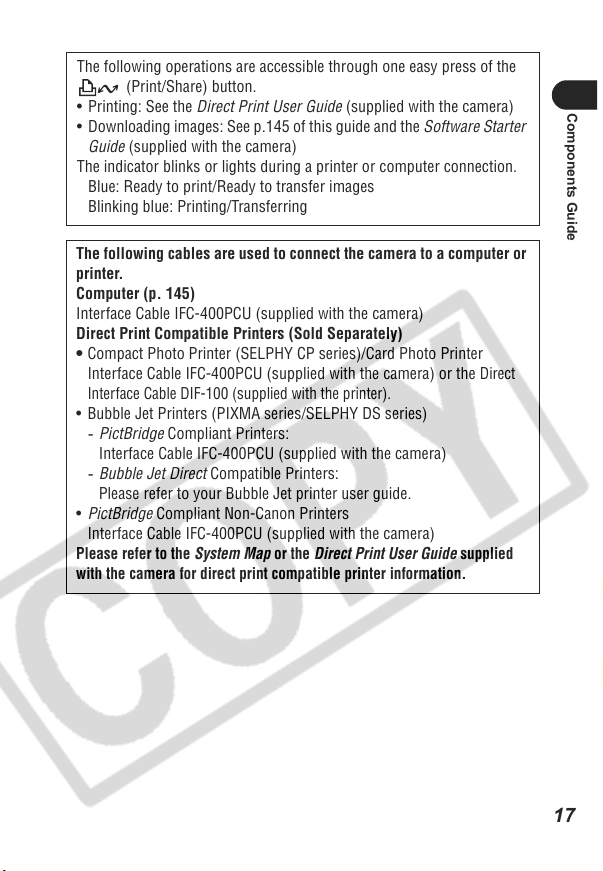
The following operations are accessible through one easy press of the
(Print/Share) button.
• Printing: See the Direct Print User Guide (supplied with the camera)
• Downloading images: See p.145 of this guide and the Software Starter
Guide (supplied with the camera)
The indicator blinks or lights during a printer or computer connection.
Blue: Ready to print/Ready to transfer images
Blinking blue: Printing/Transferring
The following cables are used to connect the camera to a computer or
printer.
Computer (p. 145)
Interface Cable IFC-400PCU (supplied with the camera)
Direct Print Compatible Printers (Sold Separately)
• Compact Photo Printer (SELPHY CP series)/Card Photo Printer
Interface Cable IFC-400PCU (supplied with the camera) or the
Interface Cable DIF-100 (supplied with the printer).
• Bubble Jet Printers (PIXMA series/SELPHY DS series)
- PictBridge Compliant Printers:
Interface Cable IFC-400PCU (supplied with the camera)
- Bubble Jet Direct Compatible Printers:
Please refer to your Bubble Jet printer user guide.
• PictBridge Compliant Non-Canon Printers
Interface Cable IFC-400PCU (supplied with the camera)
Please refer to the System Map or the Direct Print User Guide supplied
with the camera for direct print compatible printer information
Direct
.
Components Guide
17
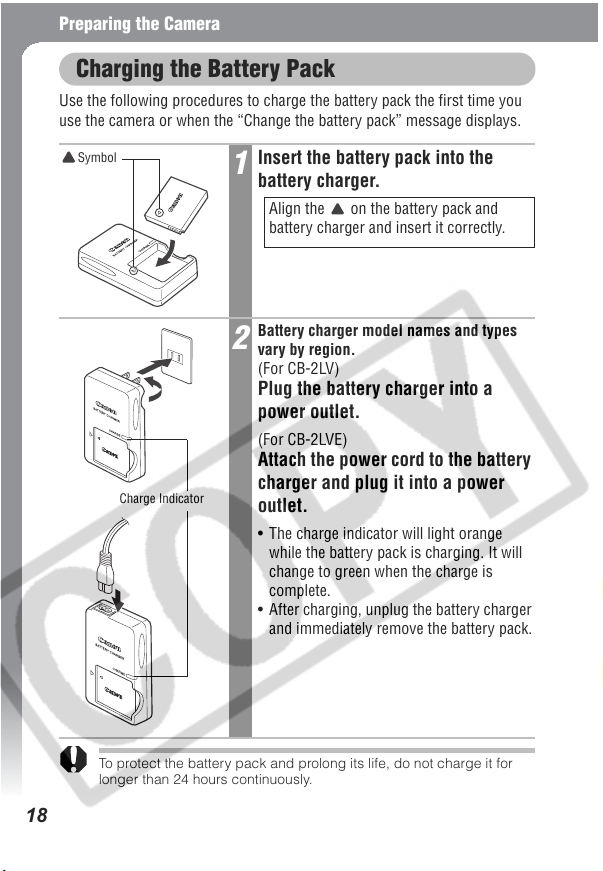
Preparing the Camera
Charging the Battery Pack
Use the following procedures to charge the battery pack the first time you
use the camera or when the “Change the battery pack” message displays.
Symbol
Charge Indicator
Insert the battery pack into the
1
battery charger.
Align the on the battery pack and
battery charger and insert it correctly.
Battery charger model names and types
2
vary by region.
(For CB-2LV)
Plug the battery charger into a
power outlet.
(For CB-2LVE)
Attach the power cord to the battery
charger and plug it into a power
outlet.
• The charge indicator will light orange
while the battery pack is charging. It will
change to green when the charge is
complete.
• After charging, unplug the battery charger
and immediately remove the battery pack.
18
To protect the battery pack and prolong its life, do not charge it for
longer than 24 hours continuously.
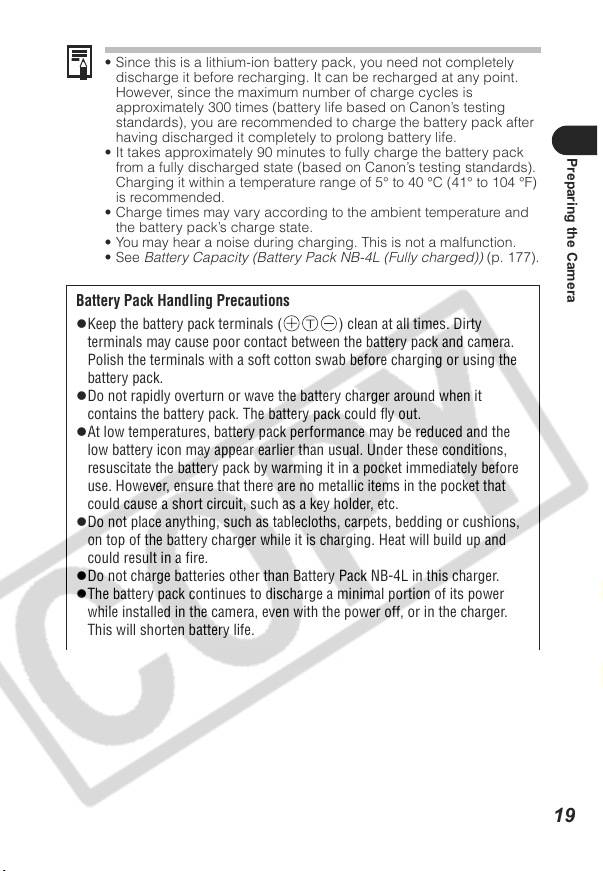
• Since this is a lithium-ion battery pack, you need not completely
discharge it before recharging. It can be recharged at any point.
However, since the maximum number of charge cycles is
approximately 300 times (battery life based on Canon’s testing
standards), you are recommended to charge the battery pack after
having discharged it completely to prolong battery life.
• It takes approximately 90 minutes to fully charge the battery pack
from a fully discharged state (based on Canon’s testing standards).
Charging it within a temperature range of 5° to 40 °C (41° to 104 °F)
is recommended.
• Charge times may vary according to the ambient temperature and
the battery pack’s charge state.
• You may hear a noise during charging. This is not a malfunction.
•See Battery Capacity (Battery Pack NB-4L (Fully charged)) (p. 177).
Battery Pack Handling Precautions
zKeep the battery pack terminals ( ) clean at all times. Dirty
terminals may cause poor contact between the battery pack and camera.
Polish the terminals with a soft cotton swab before charging or using the
battery pack.
zDo not rapidly overturn or wave the battery charger around when it
contains the battery pack. The battery pack could fly out.
zAt low temperatures, battery pack performance may be reduced and the
low battery icon may appear earlier than usual. Under these conditions,
resuscitate the battery pack by warming it in a pocket immediately before
use. However, ensure that there are no metallic items in the pocket that
could cause a short circuit, such as a key holder, etc.
zDo not place anything, such as tablecloths, carpets, bedding or cushions,
on top of the battery charger while it is charging. Heat will build up and
could result in a fire.
zDo not charge batteries other than Battery Pack NB-4L in this charger.
zThe battery pack continues to discharge a minimal portion of its power
while installed in the camera, even with the power off, or in the charger.
This will shorten battery life.
Preparing the Camera
19

zDo not allow any metal objects such as key rings to touch the and
terminals (Fig. A), as this can damage the battery pack. To carry the battery
pack or store it during periods of disuse, always replace the terminal cover
(Fig. B). You may be able to check the charge state when Battery Pack
NB-4L is used depending upon how the terminal cover is attached
(Fig. C, D).
Fig. A Fig. B
Fig. C
Charged Battery
Fig. D
Spent Battery
Attach it so the
is visible.
zEven charged battery packs continue to discharge naturally. You are
advised to charge the battery on the day of use, or one day before, to
ensure a full charge.
zSince storing a fully charged battery pack for long periods of time (about
one year) may shorten its life cycle or affect its performance, you are
recommended to use it in the camera until it is completely discharged and
to store it in an indoor location with low relative humidity and between the
temperatures of 0 to 30 °C (32 to 86 °F). If you do not use the battery pack
for long periods of time, charge it fully and discharge it fully in the camera
about once a year before returning it to storage.
zIf the performance of the battery pack diminishes substantially even when it
is fully charged, its life has been exceeded and it should be replaced.
20
Attach it the
opposite way to
Fig. C.
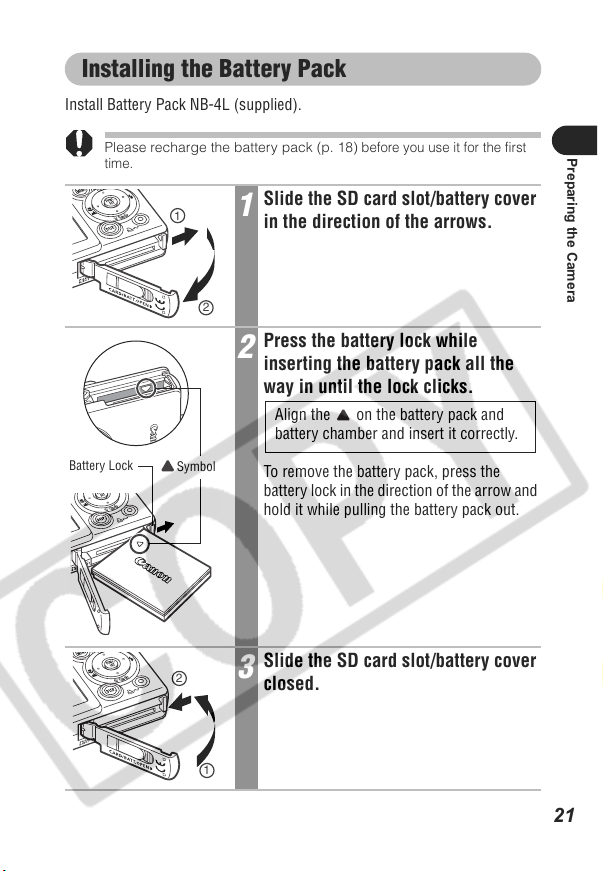
Installing the Battery Pack
Install Battery Pack NB-4L (supplied).
Please recharge the battery pack (p. 18)
time.
Slide the SD card slot/battery cover
1
1
in the direction of the arrows.
2
Press the battery lock while
2
inserting the battery pack all the
way in until the lock clicks.
Battery Lock
Symbol
2
To remove the battery pack, press the
battery lock in the direction of the arrow and
hold it while pulling the battery pack out.
Slide the SD card slot/battery cover
3
closed.
before you use it for the first
Align the on the battery pack and
battery chamber and insert it correctly.
Preparing the Camera
1
21
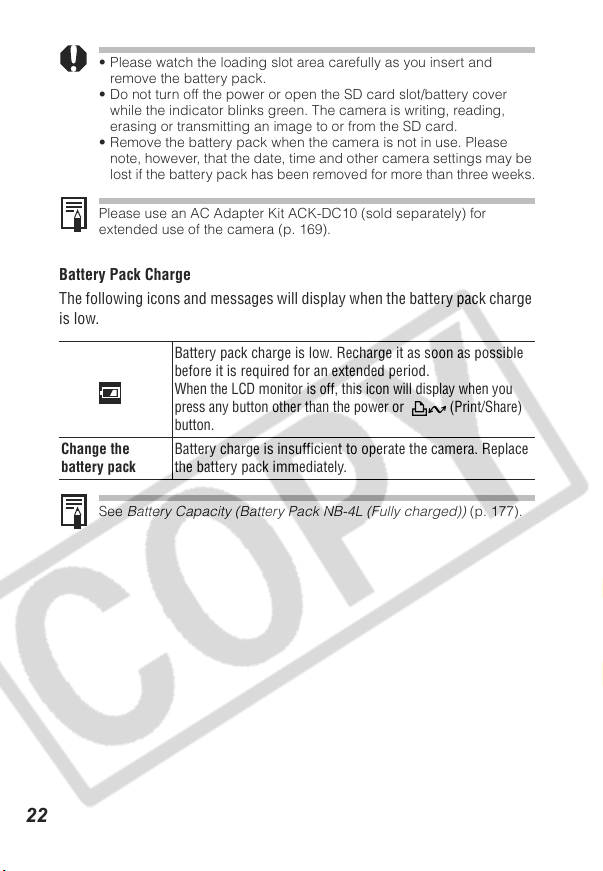
• Please watch the loading slot area carefully as you insert and
remove the battery pack.
• Do not turn off the power or open the SD card slot/battery cover
while the indicator blinks green. The camera is writing, reading,
erasing or transmitting an image to or from the SD card.
• Remove the battery pack when the camera is not in use. Please
note, however, that the date, time and other camera settings may be
lost if the battery pack has been removed for more than three weeks.
Please use an AC Adapter Kit ACK-DC10 (sold separately) for
extended use of the camera (p. 169).
Battery Pack Charge
The following icons and messages will display when the battery pack charge
is low.
Battery pack charge is low. Recharge it as soon as possible
before it is required for an extended period.
When the LCD monitor is off, this icon will display when you
press any button other than the power or (Print/Share)
button.
Change the
battery pack
See Battery Capacity (Battery Pack NB-4L (Fully charged)) (p. 177).
Battery charge is insufficient to operate the camera. Replace
the battery pack immediately.
22
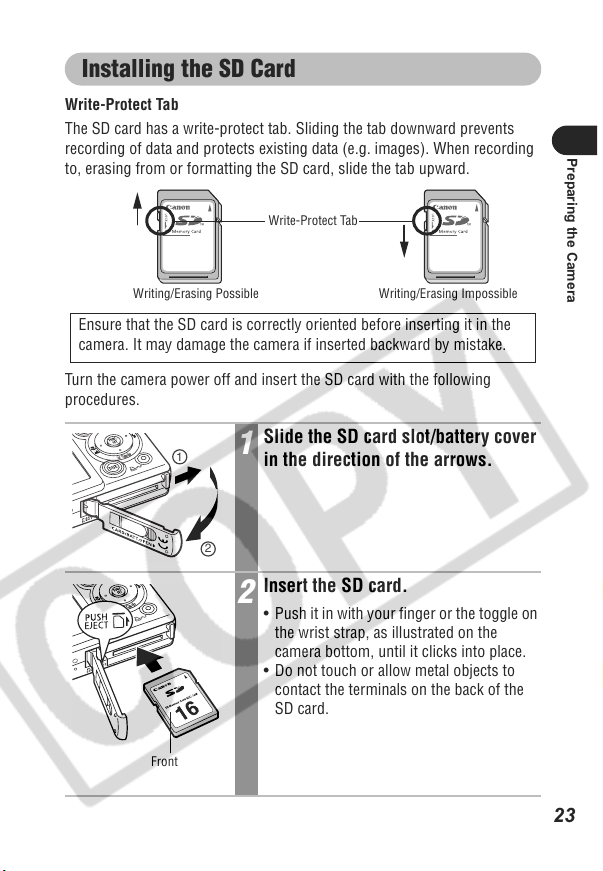
Installing the SD Card
Write-Protect Tab
The SD card has a write-protect tab. Sliding the tab downward prevents
recording of data and protects existing data (e.g. images). When recording
to, erasing from or formatting the SD card, slide the tab upward.
Write-Protect Tab
Writing/Erasing Possible Writing/Erasing Impossible
Ensure that the SD card is correctly oriented before inserting it in the
camera. It may damage the camera if inserted backward by mistake.
Turn the camera power off and insert the SD card with the following
procedures.
Slide the SD card slot/battery cover
1
1
in the direction of the arrows.
2
Insert the SD card.
2
• Push it in with your finger or the toggle on
the wrist strap, as illustrated on the
camera bottom, until it clicks into place.
• Do not touch or allow metal objects to
contact the terminals on the back of the
SD card.
Preparing the Camera
Front
23

Slide the SD card slot/battery cover
2
3
closed.
1
To Remove the SD card
Push the SD card with your finger or the toggle on the wrist strap until it
clicks and then release it.
• Please watch the loading slot area carefully as you insert and
remove the SD card.
• Since the camera is writing, reading, erasing or transmitting data to
or from the SD card when the indicator blinks green, never perform
the following actions during this time. It could corrupt the image
data.
- Subject the camera body to vibration or shocks.
- Turn the camera’s power off, or open the SD card slot/battery
cover.
• Please note that SD cards formatted with other manufacturers’
cameras or a computer, or formatted or edited with application
programs, may slow down writing to the SD card or may not operate
correctly in the camera.
• You are recommended to use SD cards that have been formatted in
your camera (p. 25). The card supplied with the camera may be
used without further formatting.
See SD Cards and Estimated Capacities (p. 178).
24
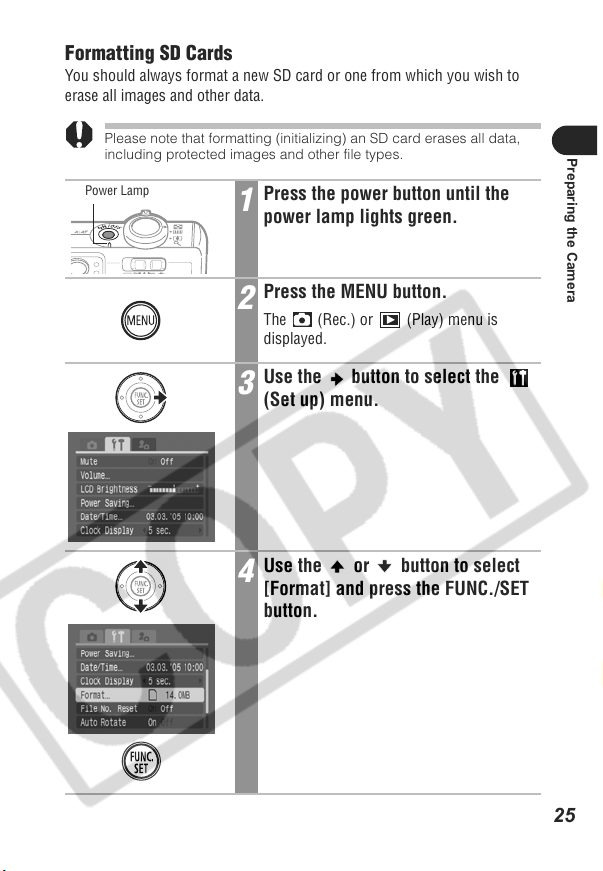
Formatting SD Cards
You should always format a new SD card or one from which you wish to
erase all images and other data.
Please note that formatting (initializing) an SD card erases all data,
including protected images and other file types.
Power Lamp
Press the power button until the
1
power lamp lights green.
Press the MENU button.
2
The (Rec.) or (Play) menu is
displayed.
Use the button to select the
3
(Set up) menu.
Use the or button to select
4
[Format] and press the FUNC./SET
button.
Preparing the Camera
25

Use the button to select [OK] and
5
press the FUNC./SET button.
• To perform a low level format, use the
button to select [Low Level Format] and
the or button to add a check mark.
• To exit instead of formatting, select
[Cancel].
• If [Low Level Format] is selected, you can
stop formatting partway by pressing the
FUNC./SET button. You can still use the
SD card without problem even if
formatting was halted partway.
• The capacity of the SD card displayed after
formatting will be less than the rated
capacity of the SD card. This is not a
malfunction of the SD card or camera.
• Low Level Format
You should select the [Low Level Format] option if you suspect the
read/write speed of an SD card has dropped or if you wish to
completely erase its data. A low level format may require 2 to 3
minutes with some SD cards.
• When the camera is malfunctioning, a corrupted SD card might be
the cause. Reformatting the SD card may solve the problem.
• When a non-Canon brand SD card is malfunctioning, reformatting it
may solve the problem.
• SD cards formatted in other cameras, computers, or peripheral
devices may not operate correctly in this camera. When that
happens, reformat the SD card with this camera. If formatting in the
camera does not work properly, turn the camera off and re-insert the
SD card. Then turn the camera back on and format again.
26
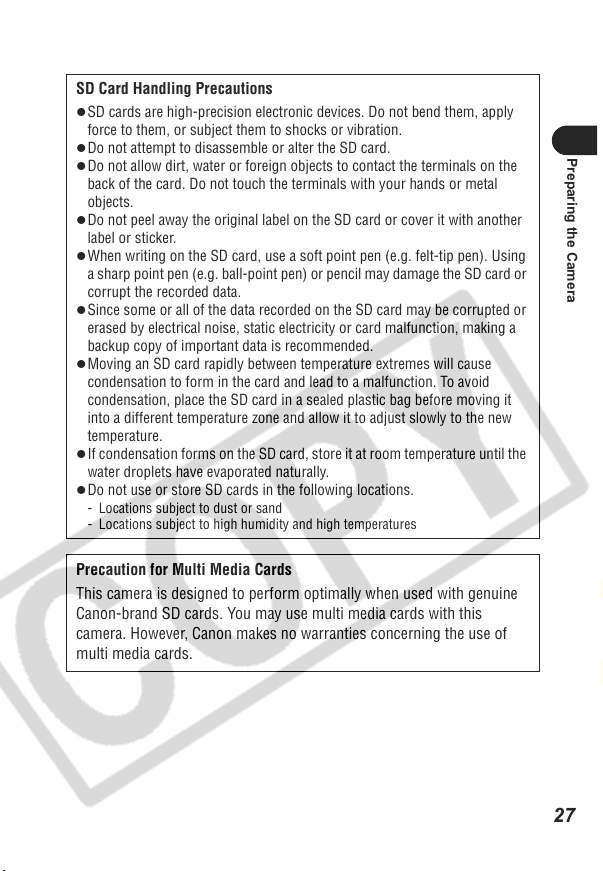
SD Card Handling Precautions
zSD cards are high-precision electronic devices. Do not bend them, apply
force to them, or subject them to shocks or vibration.
zDo not attempt to disassemble or alter the SD card.
zDo not allow dirt, water or foreign objects to contact the terminals on the
back of the card. Do not touch the terminals with your hands or metal
objects.
zDo not peel away the original label on the SD card or cover it with another
label or sticker.
zWhen writing on the SD card, use a soft point pen (e.g. felt-tip pen). Using
a sharp point pen (e.g. ball-point pen) or pencil may damage the SD card or
corrupt the recorded data.
zSince some or all of the data recorded on the SD card may be corrupted or
erased by electrical noise, static electricity or card malfunction, making a
backup copy of important data is recommended.
zMoving an SD card rapidly between temperature extremes will cause
condensation to form in the card and lead to a malfunction. To avoid
condensation, place the SD card in a sealed plastic bag before moving it
into a different temperature zone and allow it to adjust slowly to the new
temperature.
zIf condensation forms on the SD card, store it at room temperature until the
water droplets have evaporated naturally.
zDo not use or store SD cards in the following locations.
- Locations subject to dust or sand
- Locations subject to high humidity and high temperatures
Precaution for Multi Media Cards
This camera is designed to perform optimally when used with genuine
Canon-brand SD cards. You may use multi media cards with this
camera. However, Canon makes no warranties concerning the use of
multi media cards.
Preparing the Camera
27

Setting the Date and Time
The Date/Time menu will appear the first time the camera power is turned
on or whenever the built-in rechargeable lithium-ion date/time battery
charge is low. Start from Step 5 to set the date and time.
Power Lamp
Press the power button until the
1
power lamp lights green.
Press the MENU button.
2
The (Rec.) or (Play) menu is
displayed.
Use the button to select the
3
(Set up) menu.
Use the or button to select
4
[Date/Time] and press the FUNC./
SET button.
28

Set the date and time.
5
• Use the or button to select a field
(year, month, day, hour, minute and date
format).
• Use the or button to change its
value.
• The date can be set up to the year 2037.
Press the FUNC./SET button.
6
The setting is complete.
Press the MENU button.
7
The display will return to the shooting or
playback screen.
• Please note that the date and time settings may be lost if the camera
battery has been removed for more than three weeks. Reset them
when this occurs.
• For embedding the date on the image data, refer to page 77.
• To set the camera so that the date and time will not appear on the
image when it is being shot but only when it is printed, see Setting
the Print Style (p. 140), the Direct Printer User Guide or the Software
Starter Guide supplied with the camera.
Charging the Date/Time Battery
- The camera has a built-in rechargeable lithium-ion battery for
saving settings such as the date and time. This battery is
recharged by the battery pack while it is in the camera. Right after
purchasing the camera, leave a charged battery pack in the
camera, or plug in AC Adapter Kit ACK-DC10 (sold separately),
for about 4 hours to charge the date/time battery. It will charge
even when the camera power is turned off.
- If the Date/Time menu appears when the camera power is turned
on, the date/time battery charge is low. Use the above method to
recharge it.
Preparing the Camera
29

Using the Clock
You can display the current date and time for
a 5-second* interval using the following
methods. This is convenient for confirming
the shooting date and time.
* Default setting
• Holding the FUNC./SET Button While Pressing the Power Button
- The start-up image will not display at startup, also the start-up sound
will not play.
- The Date/Time menu will display if the time has not been set.
- The Display Off function will not work while the clock display is on.
• Pressing and Holding the FUNC./SET Button in Shooting Mode
The clock display will differ according to the camera orientation.
- Camera held horizontally: only the time displays
- Camera held vertically: both the time and date display
While the clock display is on, you can
change the display color by pressing the
or button or by firmly holding and
gently shaking the camera as shown in
the illustration. Feel free to change to
your preferred color.
The clock display will cease when the display interval is over or when you
operate any one of the FUNC./SET, MENU or Shutter buttons or the mode
switch.
• The clock cannot be displayed when menus are displayed with the MENU
button.
• The clock’s display interval can be changed in the (Set up) menu (p. 56).
30

Setting the Language
Use this feature to select the language for the LCD monitor display.
Power Lamp
Press the power button until the
1
power lamp lights green.
Press the MENU button.
2
The (Rec.) or (Play) menu is
displayed.
Use the button to select the
3
(Set up) menu.
Use the or button to select
4
[Language] and press the FUNC./
SET button.
Preparing the Camera
31

Use the , , or button to
5
select a language and press the
FUNC./SET button.
Press the MENU button.
6
The display will return to the shooting or
playback screen.
You can display the Language menu directly by holding down the
FUNC./SET button and pressing the MENU button while in single
image playback or index playback mode.
32
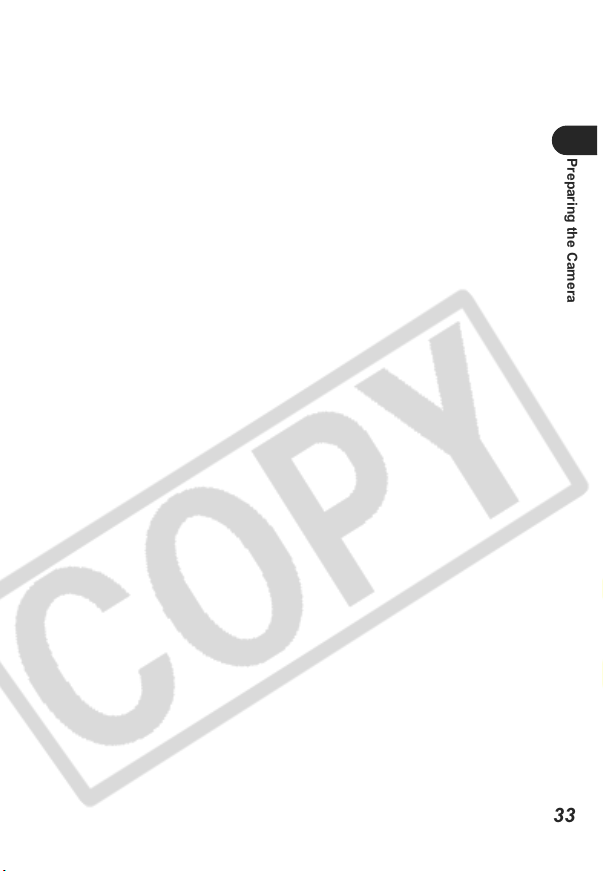
Preparing the Camera
33

Basic Functions
Turning the Power On
Power Lamp
Press the power button until the
indicator lights green.
The lens extends when the mode switch is
set to or .
To Tu r n the P o w er Off
Press the power button again.
• If the “Card locked!” message appears right after the power is
turned on, the SD card cannot record (p. 23).
• The Date/Time menu will appear the first time the camera power is
turned on or whenever the built-in rechargeable lithium-ion battery
charge is low. Reset the date and time when this occurs (p. 28).
• If the power saving function activates, press the power button to
restore power.
• You will hear a start-up sound and see the start-up image when the
power is turned on. To change the start-up sound and image, see
pp. 55, 58, 157.
• The start-up image does not display when the camera is connected
to a TV via the A/V OUT terminal.
Turning On the Power without the Start-Up Sound
Hold the MENU button while pressing the power button. This will set the
[Mute] setting to [On] and silence the operation sound and the shutter
sound. This is convenient when you wish to shoot silently.
34

Power Saving Function
This camera is equipped with a power saving function.
When this function is turned on and it activates, restore power by pressing
the power button.
Shooting Mode: Powers down approximately 3 minutes after the last
control is accessed on the camera.
The LCD monitor automatically turns off 1 minute* after
the last control is accessed even if [Auto Power Down] is
set to [Off]. Press any button other than the power button
or change the camera orientation to turn the LCD monitor
back on.
* This time can be changed (p. 56).
Playback Mode: Powers down approximately 5 minutes after the last
control is accessed on the camera.
Connected to a Printer (sold separately):
Powers down approximately 5 minutes after the last
control is accessed on the camera.
• The power saving function will not activate during a slide show or while
the camera is connected to a computer.
• The power saving function can be turned off (p. 56).
Basic Functions
35

Switching Between Shooting/Playback
The mode switch is used to select Shooting and Playback modes.
To Shoot Still Images (Shooting Mode)
Slide the mode switch to .
To Shoot Movies (Movie Mode)
Slide the mode switch to .
To Play Back Images (Playback Mode)
Slide the mode switch to .
• The lens retracts approximately 1 minute after
changing the mode switch position from or
to .
• When a printer is connected, images can be
printed (see the Direct Print User Guide).
• When a camera is connected, recorded images
can be downloaded to and viewed with a computer
(p. 154).
When a printer is properly connected, the , or icon
appears on the LCD monitor.
36

Using the LCD Monitor
The LCD monitor can be used to compose images while shooting, adjust
menu settings and play back recorded images. Icons showing the camera’s
status and setting contents appear on the LCD monitor.
The image in the LCD monitor will darken in strong sunlight or bright
light. This does not constitute a malfunction.
Shooting Mode ( , ) (p. 41)
Press the DISP. button.
The display mode changes as follows with
each press.
Standard (No Information)
Detailed (Information View)
Off
Basic Functions
• The LCD monitor setting (On or Off) is saved by the camera when
the power is turned off so that the same setting is automatically
available when the power is turned on again. However, the setting
may be lost when the power has been turned off after the “Change
the battery pack” message has displayed, while the LCD monitor
was on in Shooting mode.
• The LCD monitor does not shut off in the , , or
mode.
37

Playback Mode ( ) (p. 42)
When the mode switch is set to , the LCD monitor will turn on.
Press the DISP. button.
The display mode changes as follows with
each press.
Standard
Detailed
No Information
In index playback mode (p. 115), the detailed display is not available.
38

LCD Monitor Brightness
The brightness of the LCD monitor can be adjusted to better suit the
shooting conditions. When shooting in dark conditions, the camera will also
automatically brighten the LCD monitor.
LCD Monitor Brightness Settings
The brightness of the LCD monitor can be changed in the following two
ways.
• Changing Settings Using the Set up Menu (p. 55)
• Changing Settings Using the DISP. Button (Quick-bright LCD Function)
Pressing the DISP. button for at least 1 second switches the brightness to
the highest setting. Pressing it again for at least 1 second restores it to the
original setting.
If you set the brightness to the highest setting using this method and
turn the camera power off, the brightness setting will revert to the value
set in the Set up menu.
Night Display
When shooting in dark conditions, the camera automatically brightens the
LCD monitor to suit the brightness of the subject*, making it easier to frame
the subject.
* Noise will appear, and the movements of the subject will appear irregular in the LCD
monitor. The brightness of the image displayed in the monitor, and the brightness of the
actual image recorded will be different.
Basic Functions
39

Information Displayed on the LCD Monitor
When shooting or playing back images, the shooting information, review
information or replay information appears on the LCD monitor.
Shooting Information (Shooting Mode)
When setting the flash, continuous mode, self-timer, macro mode, infinity
mode, or the metering method, the shooting information displays on the
LCD monitor for approximately 6 seconds even if the LCD monitor is set to
Standard (No Information) or Off. It may not display under some
circumstances, depending on the selected settings.
A slow shutter speed has likely been selected because of insufficient
lighting if the upper indicator beside the viewfinder blinks orange after
the metering preparations are complete and the camera shake icon
appears in the LCD monitor. Set the flash to or , or affix the
camera to a tripod to shoot.
• Right after a shot is taken, the image and its information appear in
the LCD monitor for 2 seconds (or the selected number of seconds if
the review time was changed or until the shutter button is pressed
again if the Hold option is selected) even if you release the shutter
button (p. 63). If you continue to press the shutter button right after
shooting an image, or press the FUNC./SET button while the image
is displayed, the image will continue to display.
• While a recorded image is displayed on the LCD monitor, you can
check the exposure with the graph (see Histogram Function p. 43)
that shows the distribution of the brightness data. If the exposure
requires adjustment, set the exposure compensation and reshoot.
Press the DISP. button if the histogram and other information are not
shown.
40

*
Spot AE Point Frame ( Mode)
*
AF Frame (p. 89)
*
Low Battery (p. 22)
Zoom Magnification* (p. 45)
*
**
*
Shooting Mode (pp. 68, 81)
Exposure Compensation (p. 95)
Long Shutter Mode (p. 96)
Metering Mode (p. 94)
Shooting Method (pp. 75, 78)
Macro/Infinity (p. 71)
Basic Functions
Flash (p. 66)
Auto Rotate (p. 110)
(Red)*
Movie Recording (p. 81)
*
AE Lock (p. 92)
*
FE Lock (p. 93)
*
AF Lock (p. 90)
• Stills: Recordable Shots
• Movies (Sec.):
- Recordable Time
- Recorded Time
White Balance (p. 98)
ISO Speed (p. 109)
Photo Effect (p. 101)
Compression (p. 64)
Frame Rate (Movie) (pp. 65, 85)
Resolution (pp. 64,
65)
*
My Colors
* Appears even if the LCD monitor is set to Standard (No Information).
(p. 102)
Camera Shake Warning (p. 40)
Zoom powers indicate the combined optical and digital amount of zoom.
These figures appear when the digital zoom is activated.
41
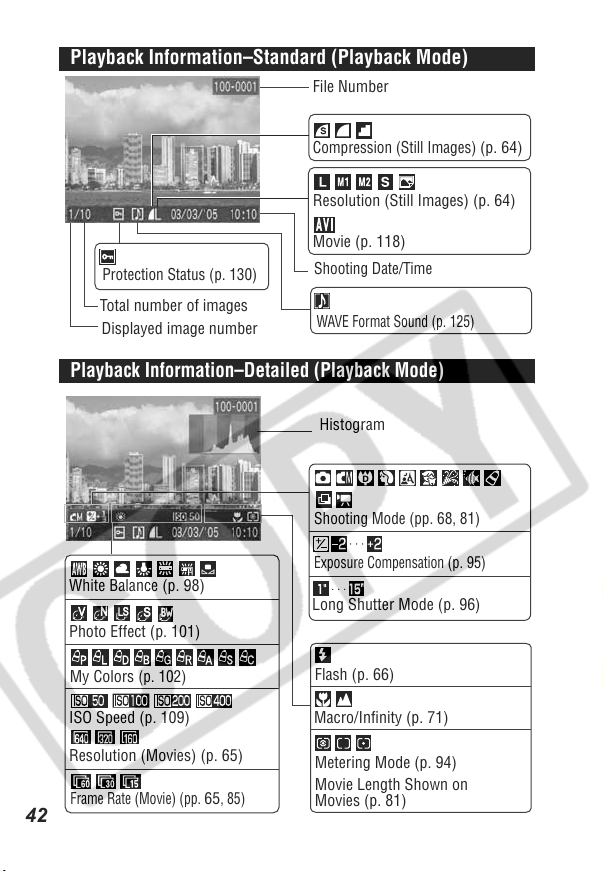
Playback Information–Standard (Playback Mode)
File Number
Compression (Still Images)
Resolution (Still Images) (p. 64)
Movie (p. 118)
Protection Status (p. 130)
Total number of images
Displayed image number
Shooting Date/Time
WAVE Format Sound (p. 125)
Playback Information–Detailed (Playback Mode)
Histogram
Shooting Mode (pp. 68, 81)
Exposure Compensation
White Balance (p. 98)
Photo Effect (p. 101)
My Colors
ISO Speed (p. 109)
(p. 102)
Long Shutter Mode (p. 96)
Flash (p. 66)
Macro/Infinity (p. 71)
(p. 64)
(p. 95)
Resolution (Movies) (p. 65)
Frame Rate (Movie) (pp. 65, 85)
42
Metering Mode (p. 94)
Movie Length Shown on
Movies (p. 81)

The following information may also be displayed with some images.
A sound file in a format other than the WAVE format is attached or the
file format is not recognized.
JPEG image not conforming to Design rule for Camera File System
Standards
RAW image
Unrecognized data type
Please note that image information recorded by this camera may not
display correctly on other cameras and image information recorded
by other cameras may not display correctly on this camera.
Histogram Function
The histogram is a graph that allows you to judge the brightness of the
shot image. The greater the bias toward the left in the graph, the darker
the image. The greater the bias toward the right, the brighter the image.
If the image is too dark, adjust the exposure compensation to a positive
value. Similarly, adjust the exposure compensation to a negative value
if the image is too bright (p. 95).
Sample Histograms
Balanced ImageDark Image Bright Image
Basic Functions
43

Using the Viewfinder
The viewfinder can be used to conserve power by turning the LCD monitor
off (p. 37) while shooting.
Shows the center of the image
Viewfinder
Image Seen in Viewfinder vs. Recorded Image
Usually the recorded image contains more of the scene than is seen in
the viewfinder. Confirm the actual image size with the LCD monitor.
The image recorded may differ from what is seen in the viewfinder due
to the distance between the viewfinder and lens (especially with
close-ups). If you use the viewfinder to take close-up shots, portions of
the close-up subject may not appear in the recorded image. Use the
LCD monitor when taking close-up shots (p. 71).
About the Autofocus Function
This camera employs AiAF (artificial intelligence autofocus) technology
which uses a broad metering field to calculate the focal distance with
high precision. It delivers a crisp focus even when the photographic
subject is slightly off-center.
The AiAF function can be turned off so that the autofocus is metered from
a fixed AF frame at the center of the field (p. 89).
44

Using the Zoom
The zoom can be adjusted from 35 mm to 105 mm in 35mm film equivalent
terms.
Telephoto/Wide Angle
Press the zoom lever toward or
1
.
• Press the zoom lever toward to zoom
in (telephoto).
• Press the zoom lever toward to zoom
out (wide angle).
Digital Zoom
When the LCD monitor is on, you can shoot with a combined optical and
digital zoom up to approximately 12x (p. 74).
Images become coarser the more they are digitally zoomed.
Basic Functions
45

Pressing the Shutter Button
The shutter button features a two-stage action.
1. Pressing Halfway
Automatically sets such settings as the exposure and focus.
Press the shutter button halfway.
zBeep
• Focused: 2 beeps
• Focusing difficulty: 1 beep
Indicators
zIndicator Status
Upper Indicator
• Green: Metering complete
• Orange: Flash will fire
• Blinking Orange: Camera shake warning/
Insufficient exposure
Lower Indicator
• Yellow: Macro mode/Infinity
mode/AF lock (p. 71,
90)
• Blinking Yellow: Focusing difficulty
* Use the focus lock or AF lock to shoot when the
indicator blinks yellow (p. 90).
zAF Frame Status (LCD Monitor On)
AiAF On (p. 89)
• Green Frame: Metering complete
(focused AF frame)
• No Frame: Focusing difficulty
AiAF Off (p. 89) (Center AF Frame)
• Green Frame: Metering complete
• Yellow Frame: Focusing difficulty
*
46

2. Pressing Fully
Pressing the shutter button down fully activates the shutter and causes the
shutter sound to play.
Press the shutter button fully.
While the image is being recorded to the SD
card, the indicator blinks green.
Shots cannot be taken while the flash is charging.
AF-assist Beam
• The AF-assist Beam will sometimes emit when the shutter button is
pressed halfway to assist focusing in certain conditions, e.g., dark
conditions.
• The AF-assist Beam can be turned off (p. 53).
For example, if animals are your subject, turn off the beam when
shooting in the dark to avoid startling them.
However, please keep in mind the following facts.
- Turning the AF-assist Beam off or shooting in dark places may
make it more difficult for the camera to focus.
- The red-eye reduction lamp may emit when the flash is set to ,
or even if the AF-assist Beam is turned off.
Basic Functions
47

Selecting Menus and Settings
Menus are used to adjust shooting and playback settings, as well as other
camera settings like the Date/Time and sounds. Menus are displayed by
pressing the FUNC./SET or MENU button according to the circumstances.
Use the following procedures to select settings.
Some menu options may not be selectable in certain shooting modes
(p. 192).
Selecting Menu Settings with the FUNC./SET Button
(Shooting Mode only)
Slide the mode switch to
1
(Shooting) or (Movie).
Press the FUNC./SET button.
2
Use the or button to select an
3
item.
Please see the FUNC. Menu topic on the
next page for the selectable menu items.
Use the or button to select an
4
option.
• Some menu items allow you to make
further settings by pressing the MENU
button.
• You can shoot right after performing these
steps. The menu displays again after the
shot, allowing you to change the settings
easily.
Press the FUNC./SET button.
5
48

FUNC. Menu
()
Shooting Mode (p. 68)
()
Photo Effect (p. 101)
()
Movie Mode (p. 81)
()
Exposure Compensation (p. 95)
( ) Long Shutter Mode (p. 96)
()
White Balance (p. 98)
()
ISO Speed
(p. 109)
()
My Colors (p. 102)
()
Compression
()
Frame Rate (p. 85)
()
Resolution
()
Resolution (Movie)
( ) Items in parentheses show default settings.
Basic Functions
(p. 64)
(p. 64)
(p. 65)
49

Selecting Menu Settings with the MENU Button
Slide the mode switch to
1
(Shooting), (Movie) or
(Playback).
Press the MENU button.
2
In Shooting mode, the (Rec.) menu
appears.
In Playback mode, the (Play) menu
appears.
Use the or button to select
3
the Rec./Play, Set up, or My
Camera menu.
• Select the menu with the / , or
icon in the upper left corner of the
LCD monitor selected.
• The zoom lever lets you select the menu
even if the / , or icon is
not selected.
Use the or button to select an
4
item.
See Menu Settings and Factory Defaults (p.
53).
Use the or button to select an
5
option.
Menu items followed by an ellipsis (...) can
only be selected after pressing the FUNC./
SET button to display the next menu. Press
the FUNC./SET button again to confirm the
setting.
50

Press the MENU button.
6
• The menu will close.
• In Shooting mode, the menu can be
closed by pressing the shutter button
halfway.
Basic Functions
51

Shooting Mode Playback Mode
(
Rec. Menu
The menu will appear
slightly different depending
on the Shooting mode
)
Play Menu
Set up Menu
52
Shooting Mode
Playback Mode
/ : Selects items.
/ : Selects options.
My Camera Menu
• When the My Camera menu
is displayed, pressing the
button displays the
Rec./Play menu.
• When the Rec./Play menu
is displayed, pressing the
button displays the My
Camera menu.

Menu Settings and Factory Defaults
This chart shows the options and default settings for each menu.
* Default setting
Rec. Menu
Menu Item Options
Sets whether or not the camera automatically
AiAF
Self-timer
AF-assist Beam
Digital Zoom
Review
Date Stamp
Save Original
selects the AF frame or a fixed center AF frame.
•On*
•Off
Sets the duration of the self-timer delay.
• 10 seconds*
• 2 seconds
• Custom Timer
Delay: 0-10*, 15, 20, 30 sec.
Shots: 1-10 (3*)
Sets the AF-assist Beam to on or off.
•On*
•Off
Sets the digital zoom to on or off.
It can be set to [On] or [Off] for a movie in
standard mode, but the default setting is [On].
•On
•Off*
Sets the duration images display on the LCD
monitor after the shutter button releases.
•Off
• 2* to 10 seconds
•Hold
Sets the date stamp for postcard prints with
embedded date stamps.
•Off*
•Date
•Date & Time
Sets whether or not to save the original image
(normal image) when shooting in a My Colors mode.
•On
•Off*
Reference
Page
p. 89
p. 78
p. 47
p. 74
p. 62
p. 77
p. 104
Basic Functions
53

Menu Item Options
Long Shutter
Stitch Assist
Sets the shutter speed to slow settings.
•On
•Off*
Images are shot in overlapping series to create
single panoramic images.
• Left to right*
• Right to left
Reference
Page
p. 96
p. 86
Play Menu
Menu Item Options
Protect Protects images from accidental erasure. p. 130
Rotate
Sound Memo Adds sound memos to images. p. 124
Erase all
Slide Show Plays images automatically one after the other. p. 126
Print Order
Transfer Order
Rotates images clockwise 90° or 270° in the
display.
Deletes all images from an SD card
(except for protected images).
Selects images and the number of print copies
for output to a direct print compatible printer
or photo developing service.
Specifies settings for images before
downloading to a computer.
Reference
Page
p. 123
p. 132
p. 136
p. 142
54

Set up Menu
Menu Item Options
Set to [On] to silence the start-up, shutter,
operation and self-timer sounds all at once.
See How the [Mute] Option in the (Set up) Menu and
Sounds in the (My Camera) Menu Interact (p. 58).
Mute
Volume
Start-up Vol.
Operation Vol.
Selftimer Vol.
Shutter Volume
Playback Vol.
LCD Brightness
•On
•Off*
However, a warning will still sound when the SD
card slot/battery cover is opened while an image is
being written to the SD card even if the Mute
function is set to [On].
Adjusts the volume of the start-up sound,
operation sound, self-timer sound, shutter
sound and playback sound. The volume
cannot be adjusted if [Mute] is set to [On].
Off 1 2* 3 4 5
Adjusts the volume of the start-up sound when
the camera power is turned on.
Adjusts the volume of the operation sound that
beeps when any button other than the shutter
button is pressed.
Adjusts the volume of the self-timer sound
played 2 sec. before the shutter is released.
Adjusts the volume of the sound played when
the shutter releases. The shutter sound does
not play when a movie is recording.
Adjusts the volume of movie sounds and
sound memos.
Adjusts the LCD brightness of the LCD monitor.
• -7 to 0* to +7
Use the or button to adjust the
brightness. If you press the or button,
the display returns to the Set up menu. You
can check the brightness in the LCD monitor
while you are adjusting the setting.
Reference
Page
–
–
p. 34
–
p. 78
p. 46
p. 118
p. 124
p. 39
Basic Functions
55

Menu Item Options
Power Saving
Auto Power Down
Display Off
Date/Time Sets the date and time and the date format. p. 28
Clock Display
Format Formats (initializes) SD cards. p. 25
File No. Reset
Auto Rotate
Sets the [Auto Power Down] and [Display Off]
options.
Sets whether or not the camera automatically
powers down after a set period of time elapses
without something being pressed.
•On*
•Off
Sets the length of time before the LCD monitor
turns off when no camera operation is
performed.
• 10 sec.
• 1 min.* • 2 min. • 3 min.
Sets the length of time for which the clock
displays.
• 0 – 5* – 10 sec. • 20 sec. • 30 sec.
• 1 min. • 2 min. • 3 min.
Sets how file numbers are assigned to images
when new SD cards are inserted.
•On
•Off*
Sets whether or not images shot with the
camera held vertically are automatically
rotated in the display.
•On*
•Off
• 20 sec. • 30 sec.
Reference
Page
p. 35
p. 30
p. 111
p. 110
56

Menu Item Options
Sets the language used in menus and
messages on the LCD monitor.
• English*
• Deutsch (German) • Ɋɭɫɫɤɢɣ (Russian)
• Français (French) • Português (Portuguese)
• Nederlands (Dutch) • ǼȜȜȘȞȚțȐ (Greek)
Language
Video System
• Dansk (Danish) • Polski (Polish)
• Suomi (Finnish) • ýeština (Czech)
• Italiano (Italian) • Magyar (Hungarian)
• Norsk (Norwegian) • Türkçe (Turkish)
• Svenska (Swedish) •
• Español (Spanish) (Traditional Chinese)
• • (Korean)
(Simplified Chinese) • (Japanese)
Sets the video output signal standard.
•NTSC
•PAL
Reference
Page
Basic Functions
p. 31
p. 156
57

My Camera Menu
You can select the start-up image and sound, operation sound, self-timer
sound and shutter sound used on this camera.
These are called the My Camera settings. You can also customize the
and options for each item with images recorded on the SD card and
newly recorded sounds or by using the supplied software.
See the Software Starter Guide for details.
Menu Item Available Settings
Theme
Start-up Image
Start-up Sound
Operation Sound
Selftimer Sound
Shutter Sound
My Camera Menu Contents
Selects a common theme for each My
Camera settings item.
Sets the image displayed when the
camera power is turned on.
Sets the sound played when the camera
power is turned on.
Sets the sound played when any button
other than the shutter button is pressed.
Sets the sound played 2 seconds before
the shutter releases in self-timer mode.
Sets the sound played when the shutter
button is pressed. There is no shutter
sound for movies.
• (Off) • *
••
• How the [Mute] Option in the (Set up) Menu and Sounds in the
(My Camera) Menu Interact
To turn off each sound, such as the start-up sound, shutter sound,
operation sound and self-timer sound, [Mute] must first be set to [On] in
the (Set up) menu. When [Mute] is set to [On], each sound option will
not play even if they are set individually to [On]. The warning sound,
however, will play even when [Mute] is set to [On].
Reference
Page
p. 157
58

Resetting Settings to Their Default Values
You can reset the menu and button settings to the default settings in one
operation.
Power Lamp
• Settings cannot be reset when the camera is connected to a
computer or to a printer.
• The following cannot be reset.
- Shooting mode
- The Date/Time, Language and Video System options in the
(Set up) menu (p. 56, p. 57)
- White balance data recorded with the custom white balance
function (p. 98)
- Colors specified in the Color Accent (p. 105) or Color Swap (p.
106) modes of My Colors.
- Newly added My Camera settings (p. 159)
Press the power button.
1
The mode switch can be in any position.
Press and hold the MENU button for
2
more than 5 seconds.
Use the or button to select
3
[OK] and press the FUNC./SET
button.
To exit without resetting, select [Cancel].
Basic Functions
59

60

Shooting
Shooting in Auto Mode
Shooting Mode
In this mode, all you have to do is press the shutter button and let the
camera do everything else.
Slide the mode switch to
1
(Shooting). In the FUNC. menu,
select (Auto).
Press the FUNC./SET button.
2
The display will return to the shooting
screen and will appear on the LCD
monitor.
Aim the camera at the subject.
3
Use the zoom lever to achieve the
4
desired composition (relative size
of subject in viewfinder) (p. 45).
Shooting
Press the shutter button halfway (p. 46).
5
• Two beeps will play when the camera has
finished metering, and the upper indicator
beside the viewfinder will light green or
orange. If the LCD monitor is on, the AF
frame will appear green.
• If the subject is difficult to focus on, the lower
indicator beside the viewfinder will blink yellow
and the beep will
play
one time.
61

Press the shutter button fully (p. 47).
6
• You will hear the sound of the shutter
when the shutter activates.
• The picture appears for two seconds on
the LCD monitor.
• See Functions Available in Each Shooting Mode (p. 192).
• With the Review function, you can change the length of time images
show on the LCD monitor after shooting, or set it so they do not show
at all (p. 62).
Reviewing an Image Right After Shooting
Shooting Mode
Right after a shot is taken, the image appears in the LCD monitor for 2
seconds. In addition, the images will keep on displaying regardless of the
review duration setting if one of the following operations is performed.
• Keeping the shutter button pressed after a shot.
• Pressing the FUNC./SET button while the image is displayed on the LCD
monitor (except in mode).
Press the shutter button halfway to stop displaying it so that you can shoot the
next frame.
• You can do the following while the image is displayed (except in
mode).
- Display the image’s information (p. 40).
- Erase the image (p. 131).
- Display the magnified image (p. 114).
(when the image is displayed with the FUNC./SET button or the Hold option
has been selected)
62

Changing the Review Duration
The default review time is 2 seconds. You can set the review time for an
image to [Off], a range between 2 and 10 seconds, or [Hold].
In the (Rec.) menu, select
1
[Review].
See Selecting Menus and Settings (p. 48).
Use
the or button
2
review setting and press the MENU
to select the
button.
• With the [Off] option, the image will not
automatically display.
• In the [2 sec.] to [10 sec.] range, the
image will continue to display for the
specified time even if the shutter button is
released.
• With the Hold option, the image displays
until the shutter button is next pressed.
• You can shoot the next image while an
image is still displayed.
Shooting
63

Changing Resolution/Compression Settings
Shooting Mode
You can change the compression (excluding movies) and resolution
settings to suit the purpose of the image you are about to shoot.
Resolution Purpose
• Print larger than A4-size prints*
High
(
Large
) 2592 x 1944 pixels
(
Medium 1)2048 x 1536
(Medium 2)
(Small) 640 x 480 pixels Low
(Postcard Date Imprint Mode)
* Paper sizes vary according to region.
1600 x 1200
1600 x 1200 pixels
Compression Purpose
Superfine
Fine • Shoot normal quality images
Normal Normal
pixels
pixels
•
•See Postcard Date Imprint Mode (p. 76).
Quality
210 x 297 mm (8.3 x 11.7 in.)
• Print larger than Letter-size prints*
216 x 279 mm (8.5 x 11 in.)
• Print up to A4-size prints* 210
x 297 mm (8.3 x 11.7 in.)
• Print up to Letter-size prints*
216 x 279 mm (8.5 x 11 in.)
• Print postcard-size prints 148 x
100 mm (6 x 4 in.)
• Print L-size prints 119 x 89 mm
(4.7 x 3.5 in.)
• Send images as e-mail
attachments
• Shoot more images
The resolution is set to
and the compression to
High
• Shoot higher quality images
• Shoot more images
(1600 x 1200)
(Fine).
64

Movies can be shot with the following resolutions.
Resolution
frames/sec. frames/sec. frames/sec.
Standard
My Colors
Fast Frame Rate
Compact
640 x 480 pixels
320 x 240 pixels
320 x 240 pixels
160 x 120 pixels
In the FUNC. menu, select * or
1
*
.
See Selecting Menus and Settings (p. 48).
* The current setting is displayed.
Use the or button to select an
2
option.
• For movies, see page p.81.
• You can shoot right after selecting an
option. The menu displays again after the
shot, allowing you to change the settings
easily.
Press the FUNC./SET button.
3
The display will return to the shooting
screen.
––
Frame Rate
–
–
––
Shooting
•See Image Data Sizes (Estimated) (p. 179).
•See SD Cards and Estimated Capacities (p. 178).
65

Using the Flash
Shooting Mode
Use the flash according to the guidelines below.
Auto
The flash fires automatically as required by the light level.
Auto with
red-eye
reduction
Flash on with
red-eye
reduction
Flash on The flash fires with every shot.
Flash off The flash will not fire.
Synchro
– –
– –
––– ––
– – U
U
– –––––– U
Setting available UCan be selected for the first image only
The flash fires automatically as required by the lighting
level, and the red-eye reduction lamp fires each time the
main flash fires.
The flash and red-eye reduction lamp fire with each shot.
The flash timing is adjusted to slow shutter speeds. This
reduces the chance that only the background will appear
Slow
dark when a person is shot against a twilight background or
night scene or when a night scene or interior shot is taken.
The red-eye reduction lamp fires with each shot.
Use of a tripod is recommended.
66

Press the button to switch
1
between flash modes.
The selected flash mode appears on the LCD
monitor.
• When you use the flash at higher ISO speeds, the chances of white
streaks appearing in the image increase the closer you approach to
the subject.
• Since a slow shutter speed is selected in dark places when the flash
is set to Off or Slow Synchro, take care to avoid camera shake. You
are recommended to shoot with the camera fixed to a tripod or other
device if the camera shake warning icon appears.
• The flash can be fired when the indicator lights a steady orange after
pressing the shutter button halfway.
• The flash may take up to approximately 10 seconds to charge. The
recharging time will vary with such factors as the shooting
conditions and battery charge. Shots cannot be taken while the flash
is charging.
• The flash fires twice. The main flash follows a pre-flash. The
exposure reading obtained from the subject with the pre-flash is
used to set the optimal flash intensity for the main flash, which is
used to capture the image.
• When using the flash for standard photography, be sure to shoot
from a distance of at least 50 cm (1.6 ft.) away from your subject.
Red-Eye Reduction
• Light reflecting back from eyes can make them appear red when the
flash is used in dark areas. Under these conditions, use the red-eye
reduction mode. For this mode to be effective, the subject must be
looking right at the red-eye reduction lamp. Try asking them to look
directly at the lamp. Even better results can be obtained by
increasing the lighting in indoor settings or approaching closer to
the subject.
• The shutter will not activate for approximately 1 second after the red-
eye reduction lamp fires in order to improve the effect. If you want a
more immediate shutter response, set the flash to , or .
Shooting
67

Selecting a Shooting Mode
Shooting Mode
You can take an optimal picture simply by selecting the appropriate
shooting mode.
Auto
Leaves almost all of the settings choices up to the camera (p. 61).
Manual
Digital
Macro
Portrait
Snapshot
Kids&Pets
Indoor
Underwater
My Colors
Lets you adjust the exposure, white balance, photo effect and
other settings yourself.
You can approach as close as 3 cm (1.2 in.) (minimum
focusing distance) to a subject to shoot (p. 73). Since this
mode trims all but the image center and magnifies it with the
digital zoom, you can make a subject appear even larger than in
the normal macro mode.
Produces a soft effect when photographing people.
Use this to take snapshots of people against twilight or night
Night
backgrounds to reduce the effects of camera shake even
without using a tripod.
Allows you to capture subjects that move around, such as
children and pets, without missing photo opportunities.
Prevents camera shake and maintains the subject’s true color
when shooting under florescent or tungsten lightning.
The exposure is regulated so as to avoid the use of flash as
much as possible.
Appropriate for shooting images with the All Weather Case AW-
DC30 (sold separately). This mode uses an optimal white
balance setting to reduce bluish tones and record images with
natural hues. It controls the settings so that it limits the firing of
the flash to the greatest possible extent.
Use these modes to change image colors and then shoot (p.
102).
68

Manual Portrait Night Snapshot
Kids&Pets Indoor Underwater
Choose a shooting mode from the
1
FUNC. menu.
•See Selecting Menus and Settings (p. 48).
• You can shoot right after selecting an option.
The menu displays again after the shot,
allowing you to change the settings easily.
Press the FUNC./SET button.
2
•
The display will return to the shooting
screen and the icon of the selected shooting
mode will appear on the LCD monitor.
• The shooting procedures for , ,
and modes are the same as for
Shooting in Auto Mode
•See Magnified Close-Up Shooting (Digital
•See Shooting in a My Colors Mode
• To shoot in mode, refer to the All
(p. 73)
Macro)
for shooting in mode.
Weather Case User Guide that
accompanies All Weather Case AW-DC30
(sold separately).
for shooting in mode.
(p. 61)
.
Shooting
(p. 102)
69

• In , , , and modes (depending on the scene being
shot), the ISO speed may increase and cause noise in the image.
• In mode, shoot with the subject 1 m (3.3 ft.) – infinity from the end
of the lens.
•See Functions Available in Each Shooting Mode (p. 192).
• Results may vary depending on the subject.
• In mode, you are recommended to use the LCD monitor to shoot.
• To shoot underwater, install the camera in All Weather Case AW-
DC30 (sold separately).
70

Shooting Close-Ups/ Infinity Shots
Shooting Mode
Use this mode to record subjects in the range of
cm (1.2 in. to 1.6 ft.)
Macro
maximum wide angle setting and in the range of 30 to 50
cm (1.0 to 1.6 ft.) at the maximum telephoto setting.
Use this mode to record subjects that are 3 m (9.8 ft.)
Infinity
or more from the end of the lens.
– – U
– – – U
Setting available UCan be selected for the first image only
1
To cancel the macro/infinity mode
/
Press the
• Use the LCD monitor to compose close-ups in macro mode since
images composed with the viewfinder may be off-center (p. 44).
• The exposure may not be optimal when the flash is used in macro mode
in the range of 3 to 30 cm (1.2 in. to 1.0 ft.).
button to remove or
from the end of the lens at the
Press the / button to select
the macro/infinity mode.
The selected macro/infinity mode appears
on the LCD monitor.
from the display.
3 to 50
Shooting
See Photo Tips and Information (p. 181).
71

Image Area in Macro Mode
When the zoom is set between the maximum telephoto and wide-
angle settings, the effective distance from the lens to the subject
becomes the same as for the maximum telephoto setting.
Zoom Setting
Max. Telephoto 30 cm (1.0 ft.) 108 x 81 mm (4.3 x 3.2 in.)
Max. Wide Angle 3 cm (1.2 in.) 37 x 27 mm (1.5 x 1.1 in.)
Distance from Lens to
Subject
Image Area
72

Magnified Close-Up Shooting (Digital Macro)
Shooting Mode
Use this mode to shoot a subject in the range of 3 to 10 cm (1.2 to 3.9 in.)
from the end of the lens (zoom fixed at maximum wide angle). Since this
mode trims all but the image center and magnifies it with the digital zoom,
you can make a subject appear even larger than in the normal macro mode.
Images can be zoomed to the following powers in the digital macro mode.
Approx. 1.3x, 1.6x, 2.0x, 2.5x, 3.1x, 4.0x
In the FUNC. menu, select .
1
•See Selecting Menus and Settings (p. 48).
• You can shoot right after selecting an
option. The menu displays again after the
shot, allowing you to change the settings
easily.
Press the FUNC./SET button.
2
The display will return to the shooting
screen and will appear on the LCD
monitor.
Use the zoom lever to adjust the
3
zoom to achieve the desired
composition.
•See Functions Available in Each Shooting Mode (p. 192).
• The image area at the maximum digital zoom setting is 9 x 7 mm (0.35 x
0.28 in.).
Shooting
73

Using the Digital Zoom
Shooting Mode
When the LCD monitor is on, images can be zoomed to approximately 3.8x, 4.9x,
6.1x, 7.6x, 9.3x or 12x with the combined optical and digital zoom functions.
The digital zoom cannot be used when the LCD monitor is turned off.
Press the DISP. button to turn the
1
LCD monitor on.
In the (Rec.) menu, select
2
[Digital Zoom].
See Selecting Menus and Settings (p. 48).
Use
the or button
3
[On] and press the MENU button.
The display will return to the Shooting
screen.
Press the zoom lever toward .
4
• The combined optical and digital zoom
factor appears on the LCD monitor.
• When you press the zoom lever toward
, the zoom stops when the lens
reaches the maximum optical telephoto
setting (when shooting still images).
Press the zoom lever toward again to
activate the digital zoom and further zoom
the image digitally.
• Press the zoom lever toward to zoom
out.
to select
74
• The digital zoom can also be used in movie mode (standard).
• Images become coarser the more they are digitally zoomed.

Continuous Shooting
Shooting Mode
In this mode, the camera shoots continuously while the shutter button is
held down. Recording ceases when the shutter button is released.
In addition, continuous shooting (smooth continuous shooting) is possible
at a consistent interval until the SD card is full under the following
conditions*.
• The recommended super high-speed SDC-512MSH SD card (sold
separately) is used and formatted with a low level format (p. 25).
* This figure reflects standard shooting criteria established by Canon. Actual figures may vary
according to the subject and shooting conditions.
* If continuous shooting suddenly stops, the SD card may be full.
Press the button to display .
1
To Cancel Continuous Shooting
Press the button twice to display .
To enhance the continuous shooting performance when you suspect the
speed has dropped, you are recommended to format the SD card in the
camera (Low Level Format) after you save all its images to your computer.
• The interval between shots may lengthen slightly when the camera’s
built-in memory fills.
• If the flash is firing, the interval between shots will lengthen to
accommodate the flash’s charging requirements.
Shooting
75

Postcard Date Imprint Mode
Shooting Mode
You can shoot images with the optimal resolution and compression for postcard
size printing.
• When printing standard image data to postcard size, sometimes the top,
bottom and sides may not get printed.
•
By shooting images in the Postcard Date Imprint mode, you can check the
printing area (horizontal/vertical ratio of 3:2) beforehand.
resolution locks to 1600 x 1200 pixels and the compression to the Fine setting,
rendering smaller file sizes.
In the FUNC. menu, select *.
1
•See Selecting Menus and Settings (p. 48).
* The current setting is displayed.
Use the or button to select
2
.
You can shoot the image right after
selecting settings by pressing the shutter
button. The menu displays again after the
shot, allowing you to change the settings
easily.
Press the FUNC./SET button.
3
• The display will return to the shooting
screen and will appear on the LCD
monitor.
• When you press the shutter button
halfway, the area that will not get printed
grays out.
In addition, the
76
Selecting cancels the
digital zoom when it is set to [On].

• The icon appears in the LCD monitor when the date stamp
setting (see below) is set to Date or Date & Time.
• For printing instructions, refer to the Direct Print User Guide.
Embedding the Date in the Image Data
You can embed the date in image data when (Postcard Date Imprint
Mode) is selected. The date will be printed on your images even if it has not
been set with a computer or printer.
• Ensure that the camera’s date/time is set beforehand (p. 28).
• You cannot embed the date in image data when (Postcard Date
Imprint mode) is not selected.
In the (Rec.) menu, select [Date
1
Stamp].
See Selecting Menus and Settings (p. 48).
Use the or button to select
2
[Date] or [Date & Time] and press
the MENU button.
• The display will return to the shooting
screen.
• When you do not want to print the date,
select [Off].
• The date stamp cannot be deleted from the image data once it has
been set.
• A portion of the date may not print when selecting the credit card
size print (54 x 86 mm (2.1 x 3.4 in)) to print on a compact photo
printer (SELPHY CP series) or card photo printer.
Shooting
77

Using the Self-timer
Shooting Mode
With this function, images are shot 10 or 2 seconds after the shutter button
is pressed. This is useful when you want to take a memorable photo with
everyone including yourself in the picture. In addition, you can set the delay
time and number of shots (Custom Timer).
Press the button to display or
1
.
• When the shutter button is pressed fully,
the self-timer will activate and the self-
timer lamp will blink.
• When the self-timer is set to ( ),
the shutter activates 10 (2) seconds after
the shutter button is pressed fully.
• With the (Custom Timer) option, the
specified number of shots are taken after
the specified delay when the shutter
button is pressed fully.
To Cancel the Self-Timer
Press the button to display .
Changing the Self-timer Countdown Time
In the (Rec.) menu, select
1
[Self-timer].
See Selecting Menus and Settings (p. 48).
78

Changing to a 10 or 2 second delay.
Use the or button to select
2
or and press the MENU
button.
• The display will return to the shooting
screen.
• When is selected, the self-timer
sounds and the blinking gets faster 2
seconds before the shutter activates.
• When is selected, the self-timer
sounds at the same time as the shutter
button is pressed. The shutter activates in
2 seconds.
Changing the delay time and number of shots (Custom Timer).
Use the or button to select
2
and press the FUNC./SET
button.
Setting the delay time and number
3
of shots.
• Use the or button to select [Delay]
or [Shots].
• Use the or button to change the
delay time (0-10, 15, 20, 30 sec.) or
number of shots (1-10).
Shooting
79

Press the FUNC./SET button.
4
The setting is now set.
Press the MENU button.
5
• The display will return to the shooting
screen.
• If the number of shots is set to 2 or more,
the exposure and white balance settings
are locked after the first shot. Shooting
will cease if the SD card becomes full.
• Between shots the self-timer lamp will
flash and the self-timer sound will play as
follows. If multiple shots are selected, the
self-timer sound will play for the first shot
only.
- 0 seconds: no self-timer sound
- 1 second: no self-timer sound, but the
camera beeps
- 2-10 seconds: self-timer sound starts to
play 2 seconds before the shutter
releases
• The self-timer sound can be changed with the Selftimer Sound
item in the (My Camera) menu (p. 58).
• The option cannot be set in the Stitch Assist or movie mode or in
a My Colors mode.
• The following may occur when the Shots category is set to 2 or
more.
- if the internal memory is full, the interval between shots may
lengthen.
- if the flash is firing, the interval between shots may lengthen to
allow the flash to recharge.
See Photo Tips and Information (p. 181).
•
80

Shooting a Movie
The following four movie modes are available.
You can select the resolution and frame rate* yourself and
record until the SD card is full (when a super high-speed
SD card is used, such as the recommended SDC-512MSH
Standard
Frame Rate
Compact
My Colors
* The frame rate indicates the number of frames recorded/replayed in one
second. The higher the frame rate, the smoother the motion.
* The recording time will vary according to the capacity of the SD card you
use. See page 178 for details.
model). The digital zoom can be used while shooting in this
mode.
• Resolution: (640 x 480), (320 x 240)
• Frame Rate: (30 frames/sec.), (15 frames/sec.)
• Maximum Size: 1 GB/movie
Use this mode to record fast moving subjects, such as
in sports photography.
Fast
• Resolution: (320 x 240)
• Frame Rate: (60 frames/sec.)
• Max. Clip Length: 1 minute
Since the resolution is low, this mode is convenient for
sending movies as e-mail attachments or when the SD card
capacity is low.
• Resolution: (160 x 120)
• Frame Rate: (15 frames/sec.)
• Max. Clip Length: 3 minutes
You can change image colors and then shoot (p. 102). As
with the Standard mode, you can also select the resolution
and frame rate* yourself and record until the SD card is full
(when a super high-speed SD card is used, such as the
recommended SDC-512MSH model).
• Resolution: (640 x 480), (320 x 240)
• Frame Rate: (30 frames/sec.), (15 frames/sec.)
• Maximum Size: 1 GB/movie
Shooting
Slide the mode switch to (Movie).
1
The maximum recording time (in seconds)
is displayed.
81

In the FUNC. menu, select a movie
2
mode.
•See Selecting Menus and Settings (p. 48).
• You can shoot the image right after selecting
settings by pressing the shutter button. The
menu displays again after the shot, allowing
you to change the settings easily.
• In or mode, you can change the
resolution (p. 65) and frame rate (p. 85).
Press the FUNC./SET button.
3
The display will return to the shooting
screen and the icon of the selected movie
mode will appear in the LCD monitor.
Press the shutter button halfway.
4
The camera will automatically set the
exposure, focus and white balance.
Press the shutter button fully.
5
• Shooting and sound recording starts
simultaneously.
• During shooting the recording time (in
seconds) and a red circle appear on the
LCD monitor.
82

Press the shutter button fully again
6
to stop recording.
The maximum recording time may vary with
the subject and shooting conditions. Just
before the maximum is reached, or just
before the SD card fills to capacity, the
counter at the bottom right of the LCD
monitor will display in red and recording will
stop automatically after approximately 10
seconds.
• The recording time may not display properly during shooting or filming
may stop unexpectedly with the following types of SD cards.
- Slow recording cards
- Cards formatted on a different camera or a computer
- Cards which have had images recorded and erased repeatedly
Although the recording time may not display properly during shooting,
the movie will be recorded correctly on the SD card. Recording time
will display properly if you format the SD card in this camera
(excluding slow recording SD cards).
• You are recommended to use an SD card that has been formatted in
your camera to shoot movies (p. 25). The card supplied with the camera
may be used without further formatting.
• Be careful not to touch the microphone while recording.
• Do not press buttons other than the shutter button while filming to avoid
inadvertent recording of the operation sounds.
• The AF and zoom settings remain fixed for subsequent frames at the
values selected for the first frame.
• During filming, the camera will automatically correct the exposure and
white balance settings to suit the shooting conditions. Please note,
however, that the sounds made by the automatic settings adjustment
may also be recorded.
• After a clip is shot, the indicator will blink green while the clip is being
written to the SD card. You cannot shoot again until the blinking stops.
Shooting
83

•
See Functions Available in Each Shooting Mode
• Sound is recorded monaurally.
• There is no shutter sound in movie mode.
• You can lock the exposure (AE lock) setting or adjust the exposure
compensation setting before shooting. Press the button to lock the
exposure setting (AE lock) and display the exposure compensation bar
in the LCD monitor. Use the or button to adjust the setting. The
exposure compensation setting will cancel if you press the
button or change the white balance, photo effect or shooting mode.
• The recording time and capacity may vary according to camera usage
and SD card performance. If free space in the camera's internal
memory becomes too scarce, even if there is surplus recording time or
capacity available, the "!" symbol will display at the bottom right of the
LCD monitor in red and the camera will automatically cease filming
shortly thereafter. If the "!" warning displays frequently, try the following
procedures.
- Reformat the SD card before filming (p. 25)
- Set the resolution to (320 x 240) or the frame rate to (15
frames/sec.)
- Use a super high-speed SD card (SDC-512MSH, etc.)
• QuickTime 3.0 or later is required to play back movies (Data type: AVI/
Compression method: Motion JPEG) on a computer. QuickTime (for
Windows) is included on the Canon Digital Camera Solution Disk. On
the Macintosh platform, this program is standard with Mac OS X or later.
(p. 192).
MENU
84

Changing the Frame Rate
In the (Standard) or (My Colors) mode, you can select between one
of two frame rates (number of frames recorded each second): (30
frames/sec.) or (15 frames/sec.).
In the FUNC. menu, select *.
1
•See Selecting Menus and Settings (p. 48).
* The current setting is displayed.
Use the or button to select
2
or .
You can shoot the image right after
selecting settings by pressing the shutter
button. The menu displays again after the
shot, allowing you to change the settings
easily.
Press the FUNC./SET button.
3
The display will return to the shooting
screen.
Shooting
85

Shooting Panoramic Images (Stitch Assist)
Shooting Mode
Stitch Assist can be used to shoot overlapping images that can later be
merged (stitched) to create one panoramic image on a computer.
The overlapping seams of
several adjacent images
can be joined into a single
panoramic image.
To merge the images on a computer, use PhotoStitch, one of the
supplied programs.
Framing a Subject
The PhotoStitch program detects the overlapping portions of adjoining
images and merges them. When shooting, try to include a distinctive item
(landmark) in the overlapping portions.
• Compose each frame so that it overlaps 30 – 50% of the adjoining image. Try
to keep the vertical misalignment to less than 10% of the image height.
• Do not include moving items in the overlap.
• Do not try to stitch images that include both distant and close items.
These items may appear warped or doubled up in the merged image.
• Make the brightness in each image consistent. The final image will appear
unnatural if the contrast in brightness is too great.
• To shoot landscapes, swivel (pan) the camera around its own vertical axis.
• To shoot close-ups, slide the camera over the subject, keeping it parallel to
the subject as you move it.
86

Shooting
Images can be shot in two sequences in Stitch Assist mode.
Left to right horizontally
Right to left horizontally
In the FUNC. menu, select .
1
•See Selecting Menus and Settings (p. 48).
In the (Rec.) menu, select [Stitch
2
3
and press the FUNC./SET
Assist]
button.
See Selecting Menus and Settings (p. 48).
Use the or button to select a
shooting direction and press the
FUNC./SET button.
Shooting
87

Shoot the first frame in the
4
sequence.
The exposure and white balance are set and
locked with the first image.
Compose the second image so that
5
it overlaps a portion of the first and
shoot.
• Use the or button to check or
retake the recorded images.
• Minor discrepancies in the overlapping
portions can be corrected when the
images are stitched together.
Repeat the procedure for additional
6
images.
A sequence may contain up to 26 images.
Press the MENU button after the
7
last shot.
The Stitch Assist session ends. Press the
MENU button again to return to the shooting
screen.
88
• A custom white balance setting cannot be set in Stitch Assist mode.
To use a custom white balance setting, set it before selecting [Stitch
Assist] in the Rec. menu (p. 99).
• The settings for the first image are used to take subsequent images
in the sequence.
• It is not possible to display images on the TV when shooting in Stitch
Assist mode.

See Functions Available in Each Shooting Mode (p. 192).
Switching between Focusing Modes
Shooting Mode
Although the autofocus function is preset to the AiAF setting (9 AF frames),
you can set it to the center AF frame.
When [AiAF] is set to [On], the AF frame does not appear. When [AiAF] is
set to [Off], however, the AF frame will appear.
No frame On
The camera detects the subject and highlights the AF frames,
from 9 available points, that it will use to determine the focus.
The camera focuses using the center AF frame. This is convenient
Off
for focusing on a specific part of a subject with greater certainty.
The symbol represents the AF frames as they appear in the LCD monitor.
In the (Rec.) menu, select
1
[AiAF].
See Selecting Menus and Settings (p. 48).
Use the or button to select
2
[On] or [Off].
You can shoot right after selecting an
option.
Press the MENU button.
3
The display will return to the shooting
screen.
Shooting
The focus is locked to the center AF frame when the digital zoom is
used.
89

Shooting Hard-to-Focus Subjects (Focus Lock, AF Lock)
Shooting Mode
It may be difficult to focus on the following types of subjects. Use the focus
lock or AF lock in these situations.
• Subjects with extremely low contrast to the surroundings
• Scenes with a mixture of near and far subjects.
• Subjects with extremely bright objects at the center of the composition
• Subjects that are moving quickly
• Subjects through glass:
Try to shoot as close to the glass as possible to reduce the chances of
light reflecting back off the glass.
Shooting with the Focus Lock
The focus lock can be used in any shooting mode.
Aim the camera so that an object at
1
the same focal distance as the main
subject is centered in the
viewfinder or in the AF frame
displayed on the LCD monitor.
Press the shutter button halfway
2
(two beeps will play).
The focal distance to the object is locked.
Re-aim the camera to compose the
3
shot as desired and press the
shutter button fully.
90

Shooting with the AF Lock
The AF lock can be used in the , , or mode.
Press the DISP. button to turn the
1
LCD monitor on.
Aim the camera so that an object at
2
the same focal distance as the main
subject is centered in the AF frame.
Press the shutter button halfway
3
(two beeps will play) and press the
/ button.
• The focal distance to the object is locked.
• The icon will display and the lower
indicator beside the viewfinder will light
yellow.
Re-aim the camera to compose the
4
shot as desired and shoot.
To Release the AF Lock
/ button.
Press the
• When shooting with the focus lock or AF lock using the LCD monitor,
setting [AiAF] to [Off] (p. 89) is recommended since the camera
focuses using the center AF frame only.
• The AF lock is convenient because you can let go of the shutter
button to compose the image. Moreover, the AF lock is still effective
after the picture is taken, allowing you to capture a second image
with the same focus.
• The AF lock can be released by pressing the zoom lever (when
shooting still images) or MENU button, by changing the shooting
mode or by turning the LCD monitor off.
Shooting
91

Locking the Exposure Setting (AE Lock)
Shooting Mode
You can set the exposure and focus separately. This is effective when the
contrast is too strong between the subject and background or when a
subject is backlit.
You must set the flash to . The AE lock cannot be set if the flash
fires.
Press the DISP. button to turn the
1
LCD monitor on.
Focus on the part of the subject on
2
which you wish to lock the exposure
setting.
Press the shutter button halfway
3
(two beeps will play) and press the
button.
• The exposure setting is locked.
• The icon will display.
Re-aim the camera to compose the
4
shot as desired and press the
shutter button fully.
To Release the AE Lock
Press the button.
•AE lock can also be set and released in mode (p. 84).
• The AE lock may be released by pressing the zoom lever, MENU
button or button, or by changing the white balance, ISO speed,
92
photo effect or the shooting mode, or by turning the LCD monitor off.

Locking the Flash Exposure Setting (FE Lock)
Shooting Mode
You can lock the flash exposure so that the exposure settings are correctly
set for a particular portion of your subject.
Press the DISP. button to turn the
1
LCD monitor on.
Press the button to set the flash
2
to .
Focus on the part of the subject on
3
which you wish to lock the flash
exposure setting.
Press the shutter button halfway
4
(two beeps will play) and press the
button.
• The flash will fire a pre-flash and lock the
flash exposure to the required intensity to
illuminate the subject.
• The icon will display.
Shooting
Re-aim the camera to compose the
5
shot as desired and press the
shutter button fully.
93
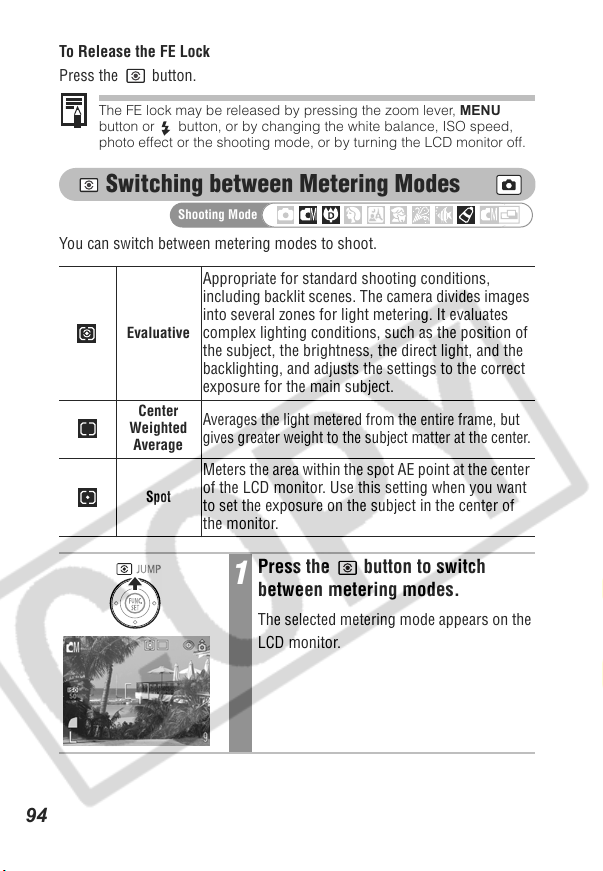
To Release the FE Lock
Press the button.
The FE lock may be released by pressing the zoom lever, MENU
button or button, or by changing the white balance, ISO speed,
photo effect or the shooting mode, or by turning the LCD monitor off.
Switching between Metering Modes
Shooting Mode
You can switch between metering modes to shoot.
Appropriate for standard shooting conditions,
including backlit scenes. The camera divides images
Evaluative
Center
Weighted
Average
into several zones for light metering. It evaluates
complex lighting conditions, such as the position of
the subject, the brightness, the direct light, and the
backlighting, and adjusts the settings to the correct
exposure for the main subject.
Averages the light metered from the entire frame, but
gives greater weight to the subject matter at the center.
Meters the area within the spot AE point at the center
of the LCD monitor. Use this setting when you want
Spot
to set the exposure on the subject in the center of
the monitor.
Press the button to switch
1
between metering modes.
The selected metering mode appears on the
LCD monitor.
94

Adjusting the Exposure Compensation
Shooting Mode
Adjust the exposure compensation setting to avoid making the subject too
dark when it is backlit or shot against a bright background or to avoid
making lights appear too bright in night shots.
In the FUNC. menu, select *.
1
See Selecting Menus and Settings (p. 48).
* The current setting is displayed.
Use the or button to adjust
2
the exposure compensation.
• The settings can be adjusted in 1/3 stops
in the range -2 to +2.
• You can confirm the effect of the setting in
the LCD monitor.
• You can shoot right after selecting an
option. The menu displays again after the
shot, allowing you to change the settings
easily.
Press the FUNC./SET button.
3
The display will return to the shooting
screen.
To Reset the Exposure Compensation
Return the setting to 0.
Shooting
•See Photo Tips and Information (p. 181).
• Exposure compensation is not available in the and My
Colors modes.
• The exposure compensation can also be set or reset in a movie
mode (p. 84)
95

Shooting in Long Shutter Mode
Shooting Mode
You can set the shutter speed to a slow setting to make dark subjects
appear brighter.
In the (Rec.) menu, select
1
[Long Shutter].
See Selecting Menus and Settings (p. 48).
Use the or button to select
2
[On] and press the MENU button.
The display will return to the shooting
screen.
In the
FUNC.
3
press the MENU button.
See Selecting Menus and Settings (p. 48).
* The current setting is displayed.
Use the or button to select a
4
shutter speed.
• The higher the value, the brighter the
image and the lower the value, the darker
the image.
• You can shoot right after selecting a value.
The menu displays again after the shot,
allowing you to change the settings easily.
menu, select *and
96

Press the FUNC./SET button.
5
The display will return to the shooting
screen.
To Cancel the Long Shutter mode
While [Long Shutter] is displayed in the FUNC. menu, press the MENU
button.
The nature of CCD image sensors is such that noise in the recorded
image increases at long shutter speeds. This camera, however, applies
special processing to images shot at shutter speeds slower than 1.3
seconds to eliminate the noise, thereby producing high-quality images.
Nevertheless, a certain amount of processing time may be required
before the next image can be shot.
• Use the LCD monitor to confirm that the image was recorded at the
desired brightness.
• Please note that camera shake becomes a factor at low shutter
speeds. If the camera shake warning appears on the LCD
monitor, secure the camera to a tripod before shooting.
• Use of the flash may result in an over-exposed image. If that occurs,
shoot with the flash set to .
• The following are unavailable:
- Exposure Compensation
- Light Metering
- AE Lock
- FE Lock
- ISO speed: AUTO
- Flash: Auto, Auto with Red-Eye Reduction, Flash on with Red-Eye
Reduction
Available Shutter Speeds
The following shutter speeds (in seconds) are available.
15 13 10 8 6 5 4 3.2 2.5 2 1.6 1.3 1
Shooting
97

Adjusting the Tone (White Balance)
Shooting Mode
When the white balance mode is set to match the light source, the camera
reproduces colors more accurately.
Combinations of setting contents and light source are as follows.
Auto Settings are automatically set by the camera
Day Light For recording outdoors on a bright day
Cloudy For recording under overcast, shady or twilight skies
Tungsten
Fluorescent
Fluorescent H
Custom
98
For recording under tungsten and bulb-type 3-wavelength
fluorescent lighting
For recording under warm-white, cool-white or warm-
white (3-wavelength) fluorescent lighting
For recording under daylight fluorescent, or daylight
fluorescent-type 3-wavelength fluorescent lighting
For recording with the optimal white balance data
memorized in the camera from a white-colored object,
such as white paper or cloth
In the FUNC. menu, select *.
1
See Selecting Menus and Settings (p. 48).
* The current setting is displayed.
Use the or button to select an
2
option.
•See Setting a Custom White Balance (p.
99).
• You can confirm the effect of the setting in
the LCD monitor.
• You can shoot right after selecting an
option. The menu displays again after the
shot, allowing you to change the settings
easily.
