Canon MULTIPASS C530 User Manual
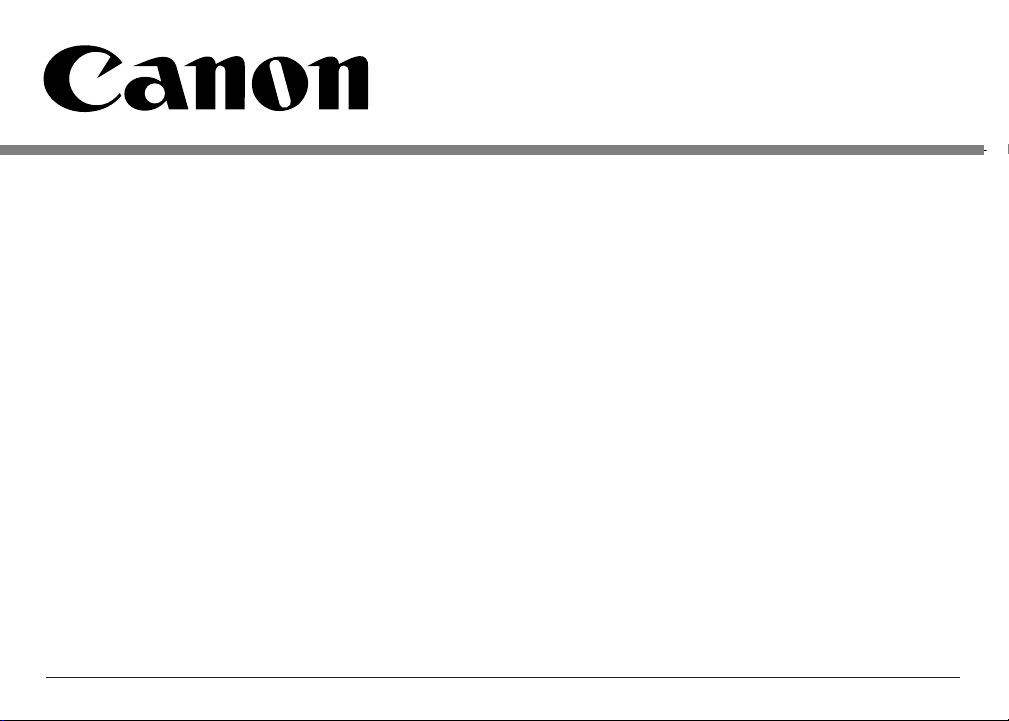
User's Manual
MULTIPASS
™
C530/C560
C
OLOR BUBBLE JET
™
PRINTER
FAX • SCANNER • COPIER
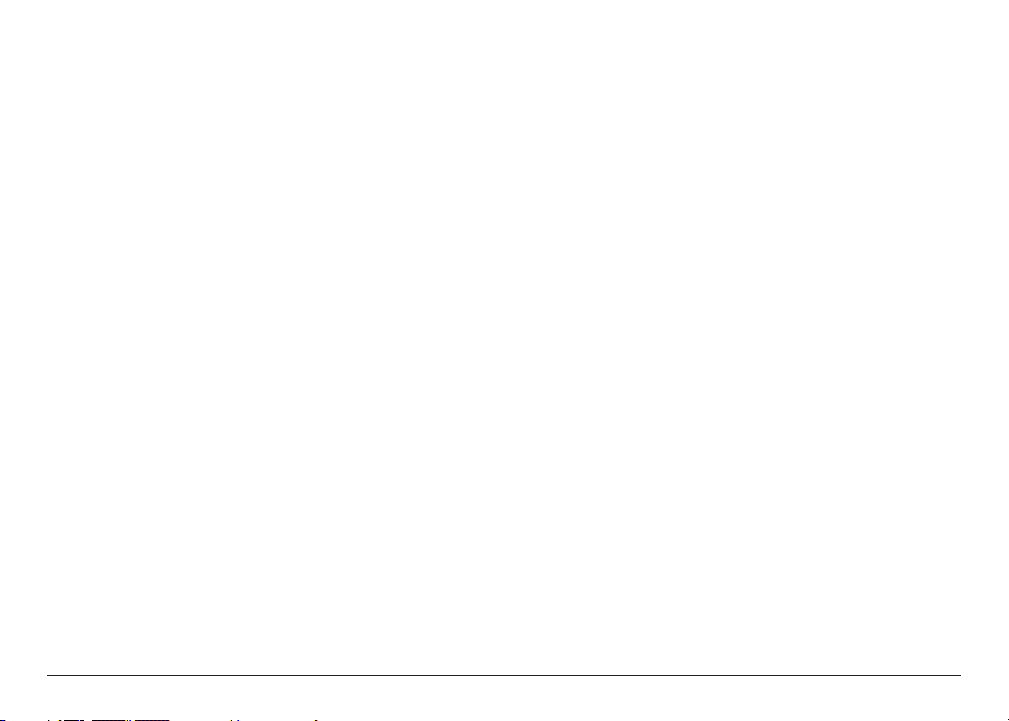
Preface ii
Copyright
This manual is copyrighted by Canon Computer Systems, Inc. (CCSI) with all rights reserved.
Under the copyright laws, this manual may not be reproduced in any form, in whole or part,
without prior written consent of CCSI.
©1999 Canon Computer Systems, Inc.
Disclaimer
Canon Computer Systems, Inc. has reviewed this manual thoroughly in order to make it an
easy to use guide for your Canon MultiPASS system. All statements, technical information, and
recommendations in this guide and in any guides or related documents are believed reliable, but
the accuracy and completeness thereof are not guaranteed or warranted, and they are not intended
to be, nor should they be understood to be, representations or warranties concerning the products
described.
Your MultiPASS and the software media included with your system have been sold to you
subject to the limited warranties set forth in the warranty and license agreement enclosed with the
respective products. All software is licensed AS IS, as described in the license agreement enclosed
with the software media. Further, CCSI reserves the right to make changes in the specifications of
the products described in this guide at any time without notice and without obligation to notify
any person of such changes.
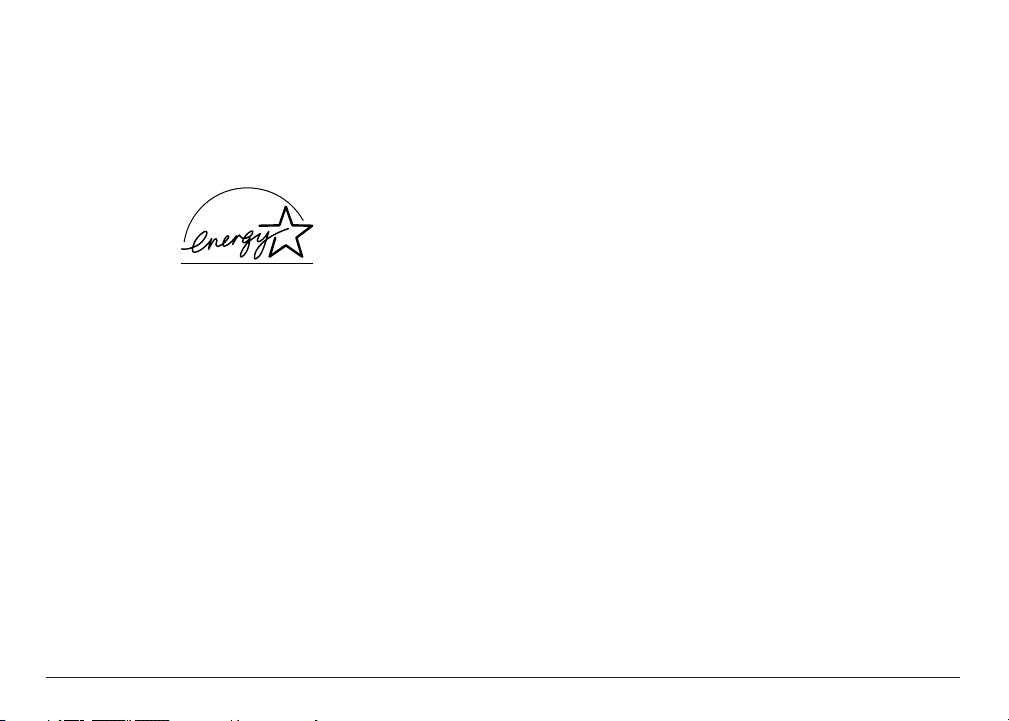
Trademarks
Canon, BCI, BJ, Bubble Jet, MultiPASS, ScanGear, and UHQ are trademarks and SelectExchange is
a service mark of Canon Inc.
All other product and brand names are trademarks or service marks of their respective owners.
E
NERGYSTAR
® C
OMPLIANT
As an ENERGY
STAR ® Partner, Canon U.S.A., Inc. has determined that this product meets the
E
NERGY
STAR ® guidelines for energy efficiency.
Preface iii
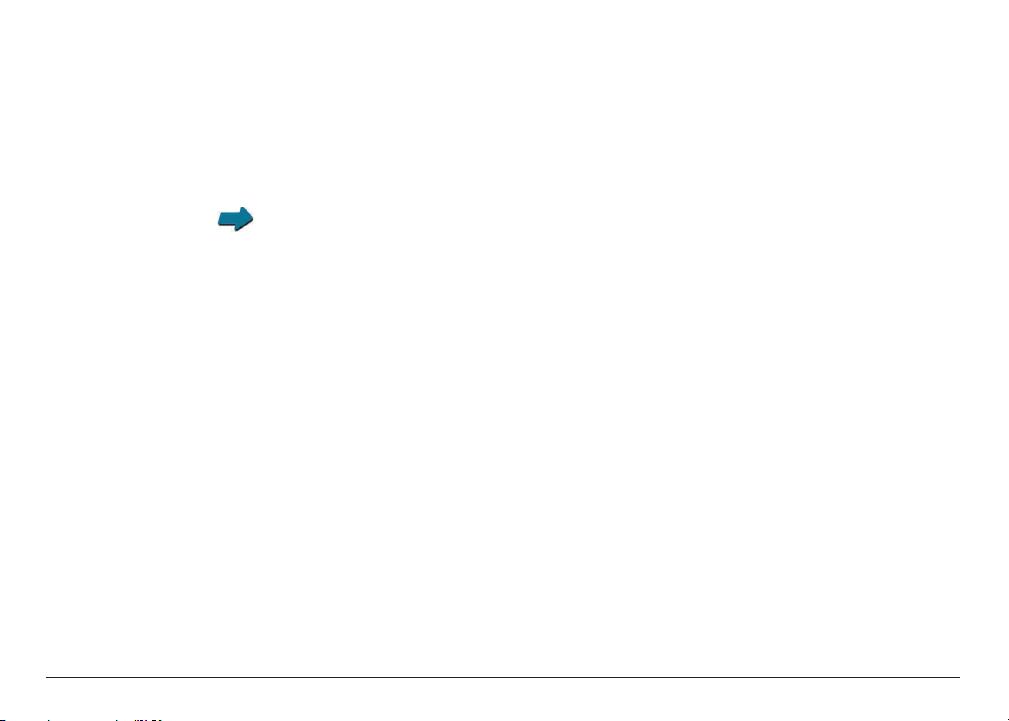
Users in the U.S.A.
PRE-INSTALLATION REQUIREMENTS FOR CANON FACSIMILE EQUIPMENT
A. Location
Supply a suitable table, cabinet, or desk. See Appendix A for the unit’s dimensions and weight.
Appendix A, Specifications
B. Order Information
1. Only a single line, touch-tone or rotary telephone set is to be used.
2. Order an RJ11-C modular jack (USOC code), which should be installed
by the phone company. If the RJ11-C jack is not present, installation
cannot occur.
3. Order a normal business line from your telephone company’s business representative. The
line should be a regular voice grade line or the equivalent. Use one line per unit.
DDD (DIRECT DISTANCE DIAL) LINE
-or-
IDDD (INTERNATIONAL DIRECT DISTANCE DIAL) LINE IF YOU COMMUNICATE
OVERSEAS
Preface iv
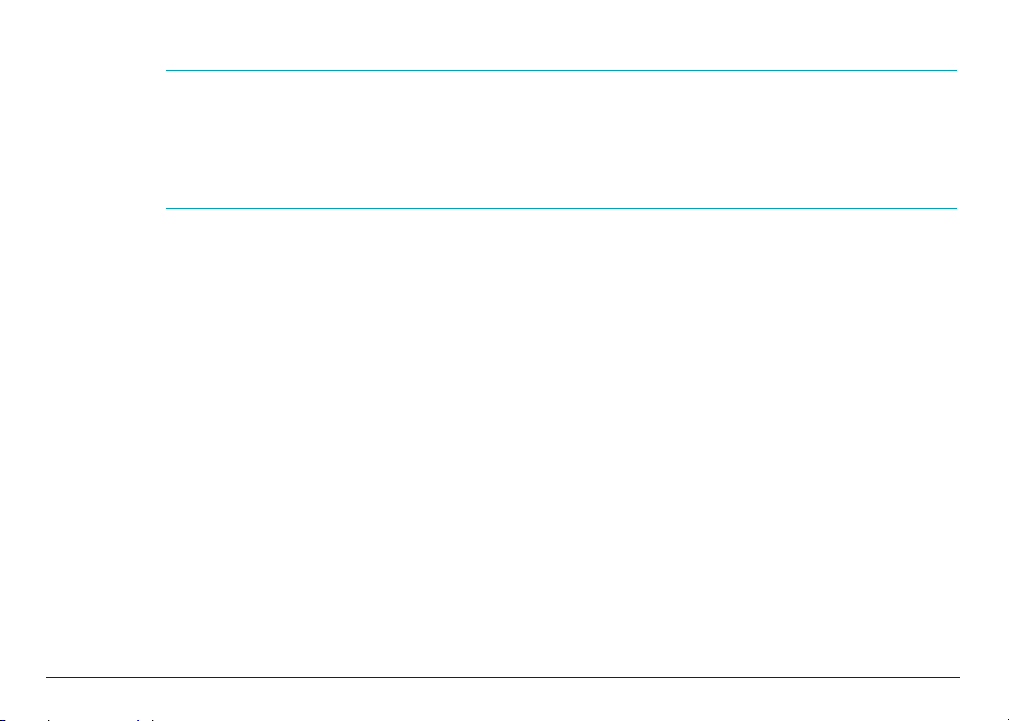
n
Canon recommends an individual line following industry standards, e.g. the 2500 (Touch Tone)
or 500 (Rotary/Pulse Dial) telephones. A dedicated extension off a PBX unit without “Call
Waiting” can be used with your MultiPASS. Key telephone systems are not recommended because
they send non-standard signals to individual telephones for ringing and special codes, which may
cause a fax error.
C. Power Requirements
This equipment should be connected to a standard 120 volt AC, three-wire grounded outlet
only. Do not connect this unit to an outlet or power line shared with other appliances that
cause “electrical noise”. Air conditioners, electric typewriters, copiers, and machines of this
sort generate electrical noise which often interferes with communications equipment and the
sending and receiving of documents.
CONNECTION OF THE EQUIPMENT
This equipment complies with Part 68 of the FCC rules. On the rear panel of this equipment is a
label that contains, among other information, the FCC Registration Number and Ringer
Equivalence Number (REN) for this equipment. If requested, this information must be given to
the telephone company. This equipment may not be used on coin service provided by the
telephone company. Connection to party lines is subject to state tariffs.
Preface v
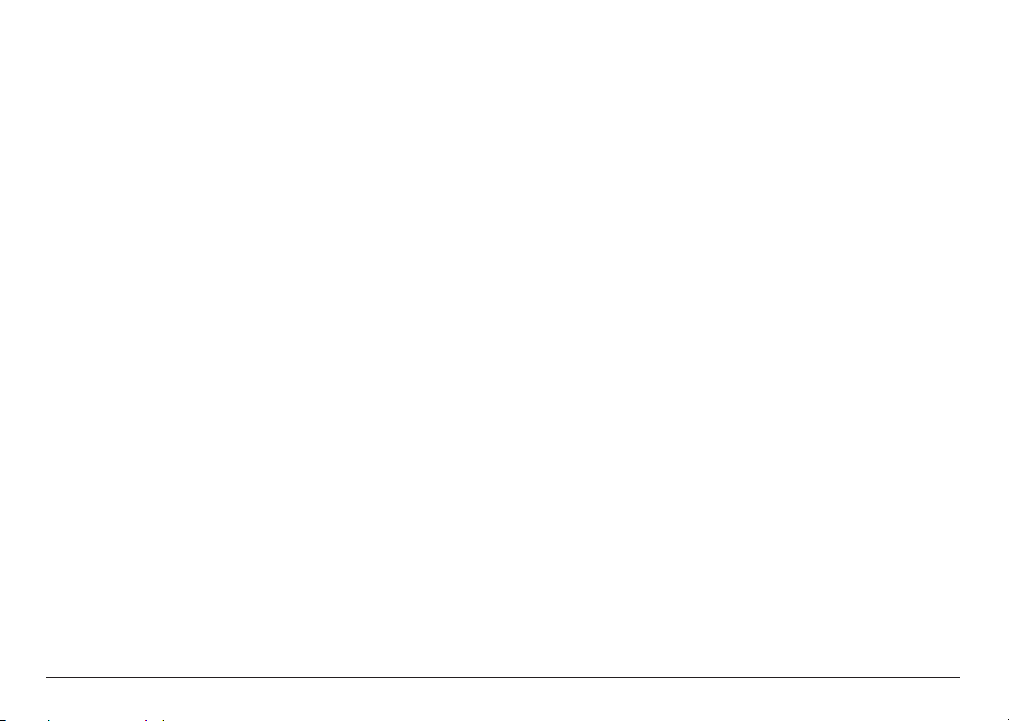
An FCC compliant telephone cord and modular jack is provided with this equipment. This
equipment is designed to be connected to the telephone network or premises wiring using a
compatible modular jack which is Part 68 compliant. See Installation instructions for details.
The REN is used to determine the quantity of devices which may be connected to the telephone
line. Excessive RENs on the telephone line may result in the devices not ringing in response to an
incoming call. In most, but not all areas, the sum of the RENs should not exceed five (5.0). To be
certain of the number of devices that may be connected to the line, as determined by the total
RENs, contact the telephone company to determine the maximum REN for the calling area.
IN CASE OF EQUIPMENT MALFUNCTION
Should any malfunction occur which cannot be corrected by the procedures described in this
User’s Manual, disconnect the equipment from the telephone line or unplug the power cord. The
telephone line should not be reconnected or the power cord plugged in until the problem is
completely resolved. Users should contact Canon Authorized Service Facilities for servicing of
equipment. Information regarding Authorized Service Facility locations can be obtained by calling
the Canon Computer Systems Customer Care Center. (See page 1-14 for details.)
Preface vi
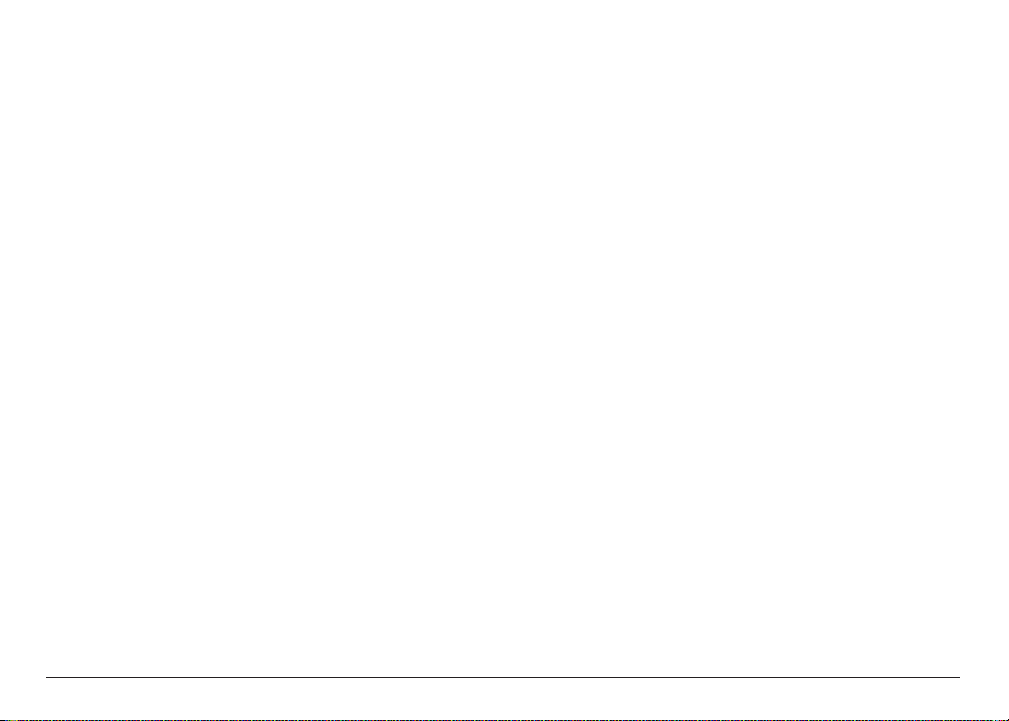
RIGHTS OF THE TELEPHONE COMPANY
Should the equipment cause harm to the telephone network, the telephone company may
temporarily disconnect service. The telephone company also retains the right to make changes in
facilities and services which may affect the operation of this equipment. When such changes are
necessary, the telephone company is required to give adequate prior notice to the user.
WARNING
Do not make any changes or modifications to the equipment unless otherwise specified in this
manual. If such changes or modifications should be made, you could be required to stop
operation of the equipment.
MultiPASS C530: Facsimile Transceiver, Model H12159
This device complies with Part 15 of the FCC Rules. Operation is subject to the following two
conditions:
(1) This device may not cause harmful interference, and
(2) this device must accept an interference received, including interference that may cause
undesired operation.
Preface vii
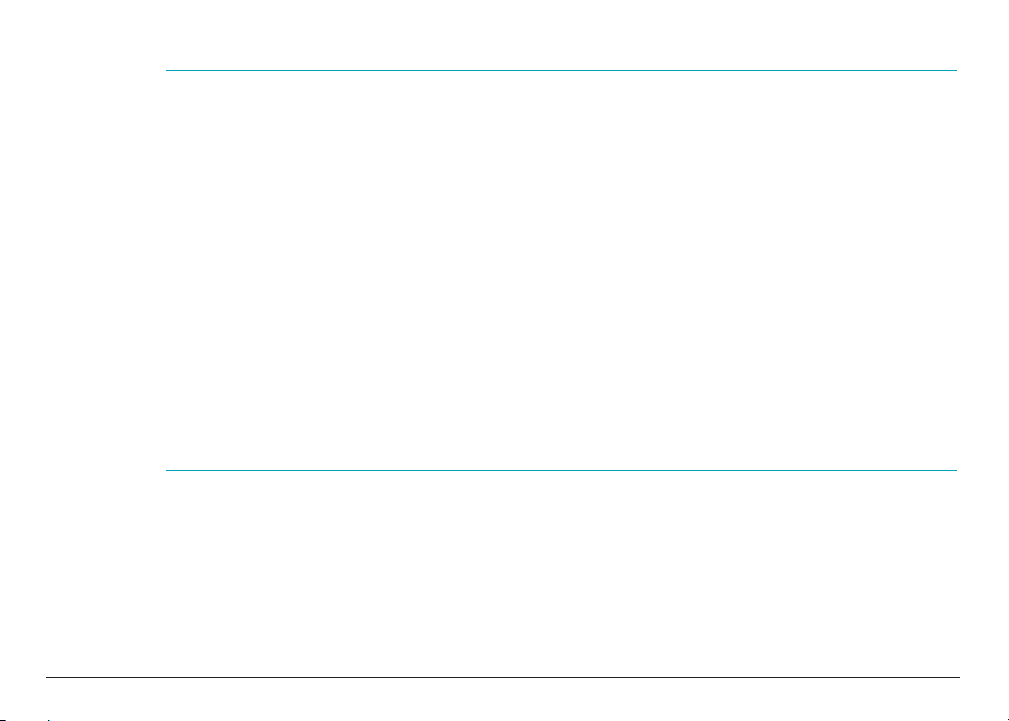
n
This equipment has been tested and found to comply with the limits for a class B digital device,
pursuant to Part 15 of the FCC Rules. These limits are designed to provide reasonable protection
against harmful interference in a residential installation. This equipment generates, uses and can
radiate radio frequency energy and, if not installed and used in accordance with the instructions,
may cause harmful interference to radio communications. However, there is no guarantee that
interference will not occur in a particular installation. If this equipment does cause harmful
interference to radio or television reception, which can be determined by turning the equipment
off and on, the user is encouraged to try to correct the interference by one or more of the following
measures:
■ Reorient or relocate the receiving antenna.
■ Increase the separation between the equipment and receiver.
■ Connect the equipment into an outlet on a circuit different from that to which the receiver is
connected.
■ Consult the dealer or an experienced radio/TV technician for help.
Use of shielded cable is required to comply with class B limits in Subpart B of Part 15 of FCC
Rules. Do not make any changes or modifications to the equipment unless otherwise specified in
this manual. If such changes or modifications should be made, you could be required to stop
operation of the equipment.
Preface viii
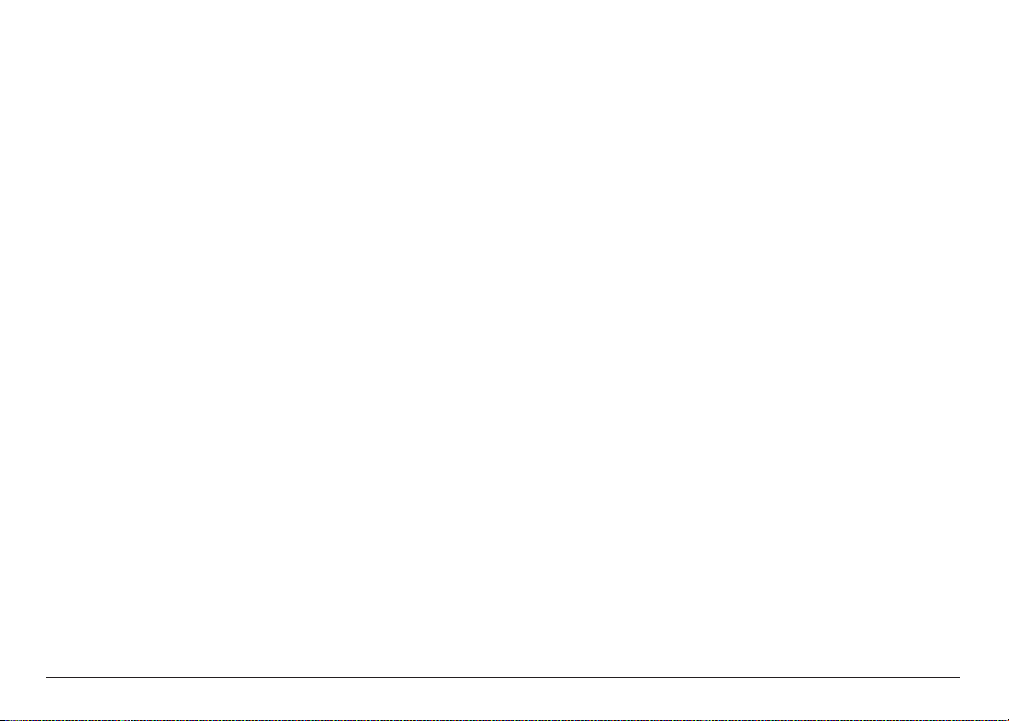
The Telephone Consumer Protection Act of 1991 makes it unlawful for any person to use a
computer or other electronic device to send any message via a telephone fax machine unless such
message clearly contains in a margin at the top or bottom of each transmitted page or on the first
page of the transmission, the date and time it is sent and an identification of the business or other
entity, or other individual sending the message and the telephone number of the sending machine
or such business, other entity, or individual.
To automatically enter this information into your MultiPASS, follow the instructions in your
Quick Start Guide.
Preface ix
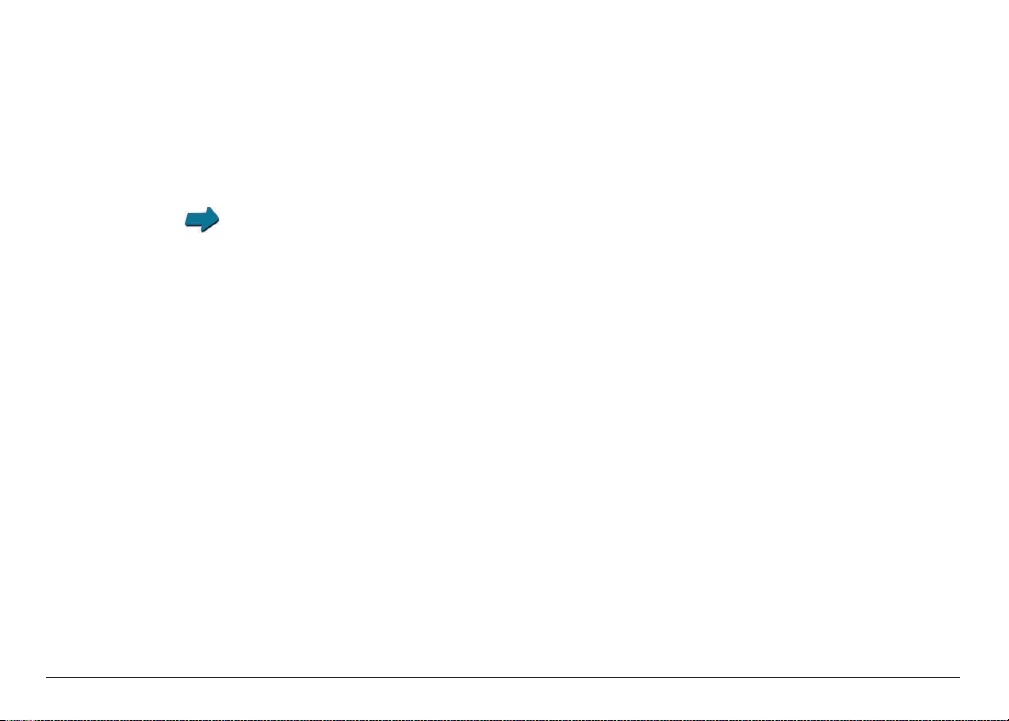
Users in Canada
PRE-INSTALLATION REQUIREMENTS FOR CANON FACSIMILE EQUIPMENT
A. Location
Supply a suitable table, cabinet, or desk. See Appendix A for the unit’s dimensions and weight.
Appendix A, Specifications
B. Order Information
1. Provide only a single-line to touch-tone or rotary telephone set terminated with a standard
4-pin modular phone plug. (Touch-tone is recommended if available in your area.)
2. Order an RJ11-C modular jack (USOC code), which should be installed by the phone
company. If the RJ11-C jack is not present, installation cannot occur.
3. Order a normal business line from your telephone company’s business representative. The
line should be a regular voice grade line or equivalent. Use one line per unit.
DDD (DIRECT DISTANCE DIAL) LINE
-or-
IDDD (INTERNATIONAL DIRECT DISTANCE DIAL) LINE IF YOU COMMUNICATE
OVERSEAS
Preface x
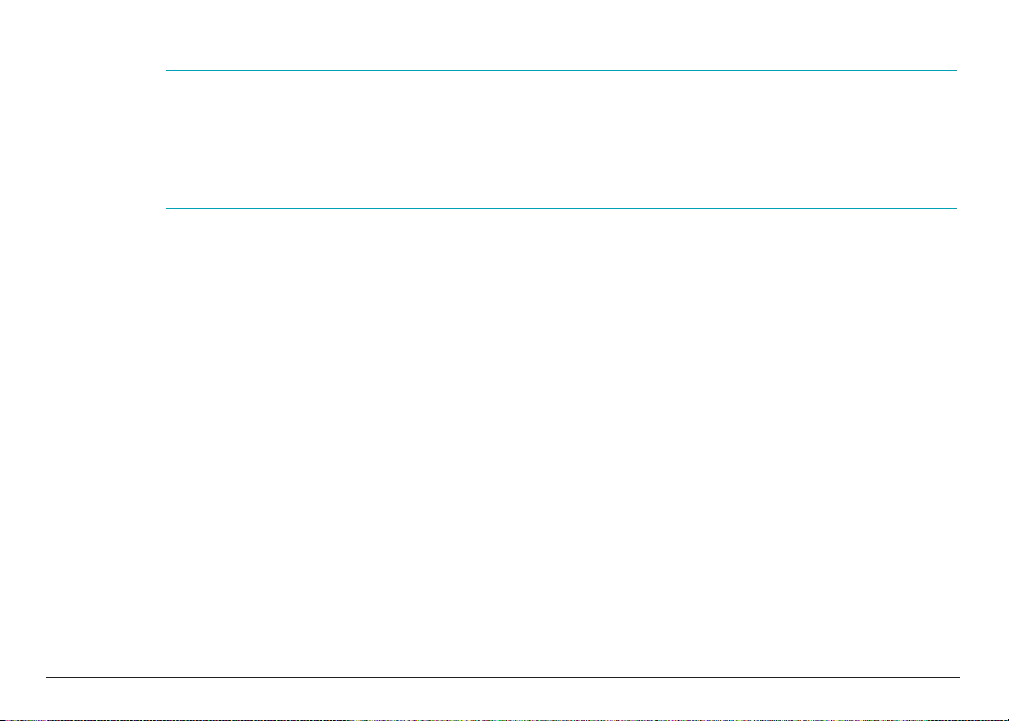
n
Canon recommends an individual line following industry standards [e.g., the 2500 (touch tone)
or 500 (rotary/pulse dial) telephones]. A dedicated extension off a PBX without “Camp On”
signals is also permissible with your MultiPASS. Key telephone systems are not recommended
because they send non-standard signals to individual telephones for ringing and special codes,
which may cause a fax error.
C. Power Requirements
The power outlet should be a three-prong grounded receptacle (Single or Duplex). It should
be independent from copiers, heaters, air conditioners or any electric equipment that is
thermostatically controlled. The rated value is 120 volts and 15 amperes. The RJ11-C
modular jack should be relatively close to the power outlet to facilitate installation.
NOTICE
The Industry Canada label identifies certified equipment. This certification means that the
equipment meets telecommunications networks protective, operational and safety requirements
as prescribed in the appropriate Terminal Equipment Technical Requirements document(s). The
Department does not guarantee the equipment will operate to the user’s satisfaction.
Preface xi
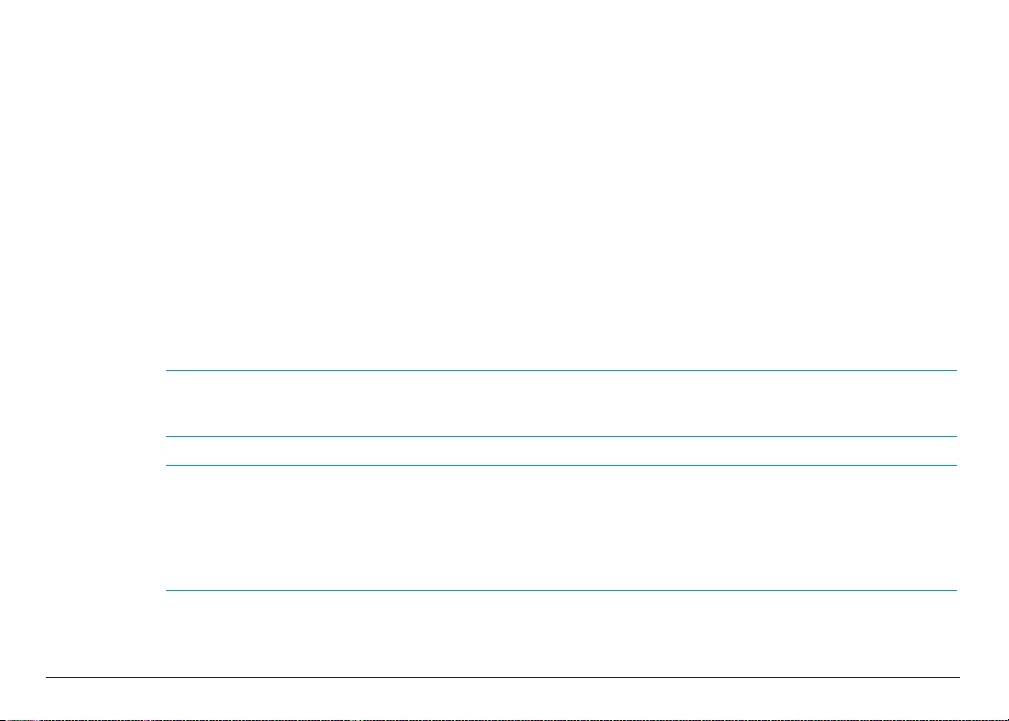
Before installing this equipment, users should ensure that it is permissible to be connected to the
facilities of the local telecommunications company. The equipment must also be installed using an
acceptable method of connection. The customer should be aware that compliance with the above
conditions may not prevent degradation of service in some situations.
Repairs to certified equipment should be coordinated by a representative designated by the
supplier. Any repairs or alterations made by the user to this equipment, or equipment
malfunctions, may give the telecommunications company cause to request the user to disconnect
the equipment.
Users should ensure for their own protection that the electrical ground connections of the power
utility, telephone lines and internal metallic water pipe system, if present, are connected together.
This precaution may be particularly important in rural areas.
c
Users should not attempt to make such connections themselves, but should contact the
appropriate electric inspection authority, or electrician, as appropriate.
n
This Class B digital apparatus meets all requirements of the Canadian Interference-Causing
Equipment Regulations.
Cet appareil numérique de la classe B respecte toutes les exigences du Règlement sur le matériel
brouilleur du Canada.
Preface xii
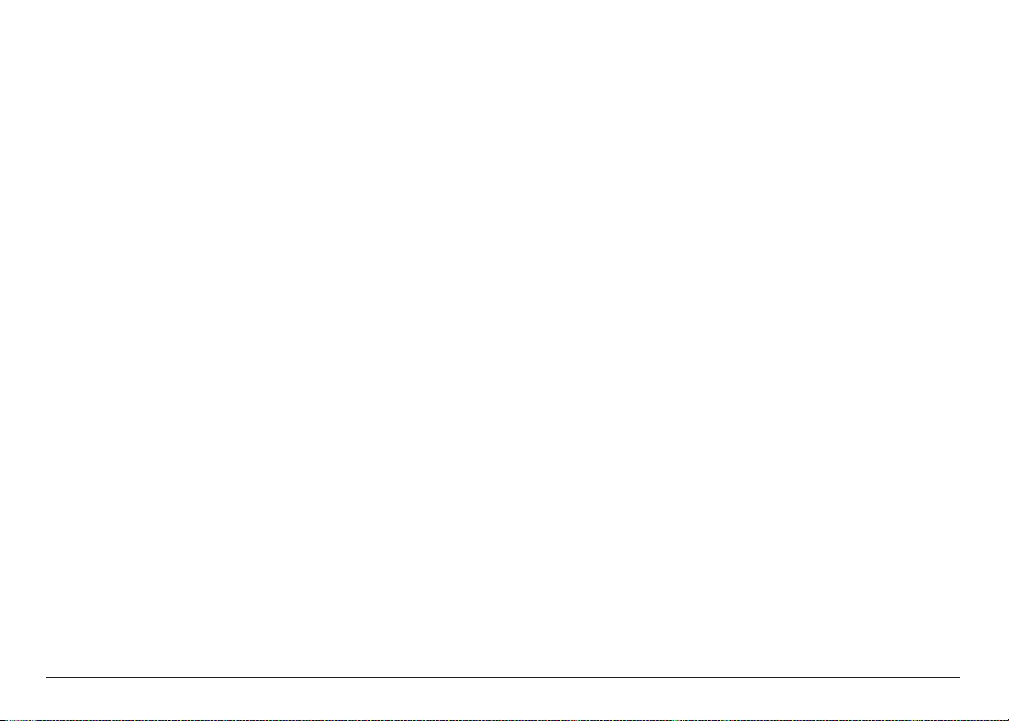
The Ringer Equivalence Number (REN) assigned to each terminal device provides an indication
of the maximum number of terminals allowed to be connected to a telephone interface. The
termination on an interface may consist of any combination of devices subject only to the
requirement that the sum of the Ringer Equivalence Numbers of all the devices does not exceed 5.
The REN of this product is 0.3.
CANON CANADA INC.
1-800-263-1121
24 HOURS A DAY, SEVEN DAYS A WEEK
Preface xiii
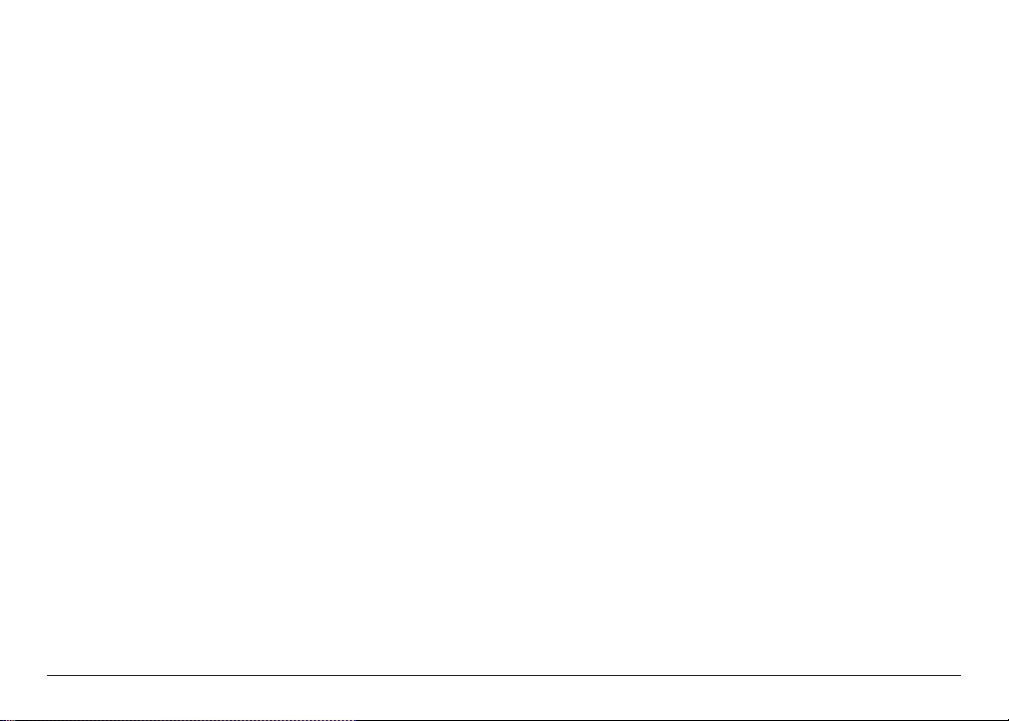
Table of Contents xiv
Contents
Chapter 1: Introduction
Welcome .............................................................................................................................................1-3
Main Features of the MultiPASS .......................................................................................................1-4
Using the MultiPASS With the MultiPASS Desktop Manager for Windows..................................1-5
Hardware and Software Requirements .............................................................................................1-6
Supplies and Accessories....................................................................................................................1-7
BJ Cartridges and Ink Tanks.........................................................................................................1-7
Canon Specialty Papers.................................................................................................................1-9
Using Your Documentation.............................................................................................................1-10
Type Conventions Used in This Manual....................................................................................1-11
Getting Help From Canon ..............................................................................................................1-14
Servicing the MultiPASS .............................................................................................................1-15
Important Safety Instructions.........................................................................................................1-16
Main Components of the MultiPASS .............................................................................................1-21
Front View ...................................................................................................................................1-21
Back View.....................................................................................................................................1-23
Inside View...................................................................................................................................1-24
Operation Panel...........................................................................................................................1-25
Special Function Buttons............................................................................................................1-28
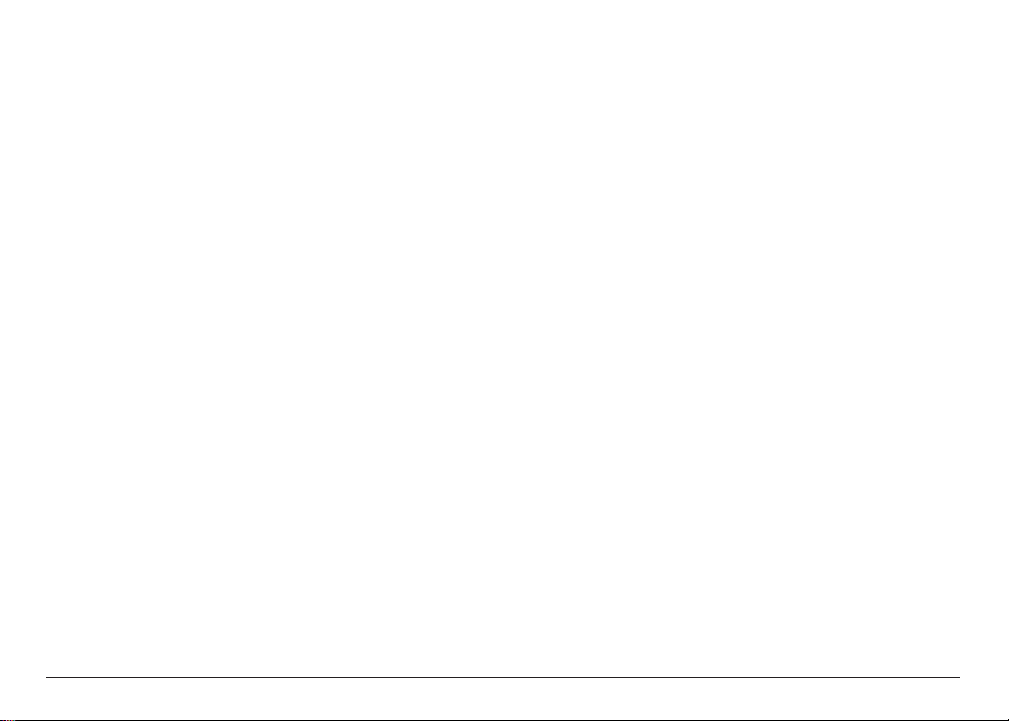
Chapter 2: Paper Handling
Print Media Requirements ................................................................................................................2-2
Selecting Print Media.........................................................................................................................2-4
Print Media Guidelines......................................................................................................................2-8
Setting the Paper Thickness Lever ....................................................................................................2-9
Loading Paper ..................................................................................................................................2-14
Guidelines ....................................................................................................................................2-14
Loading Paper in the Multi-Purpose Tray.................................................................................2-17
Loading Envelopes ...........................................................................................................................2-23
Using Canon’s Specialty Papers.......................................................................................................2-26
Specialty Paper Guidelines..........................................................................................................2-26
Printing on High Resolution Paper............................................................................................2-30
Printing on Fabric Sheets............................................................................................................2-35
Printing on Banner Paper...........................................................................................................2-39
Chapter 3: Printing
Printing a Document .........................................................................................................................3-3
Printing Envelopes.............................................................................................................................3-4
Working With Print Options (Windows 98/95)..............................................................................3-5
Changing the Printer Settings: A Summary ................................................................................3-5
Choosing a Print Mode.................................................................................................................3-6
Changing the Print Mode Settings.............................................................................................3-10
Editing a Custom Print Mode ....................................................................................................3-19
Deleting a Custom Print Mode ..................................................................................................3-20
Table of Contents xv
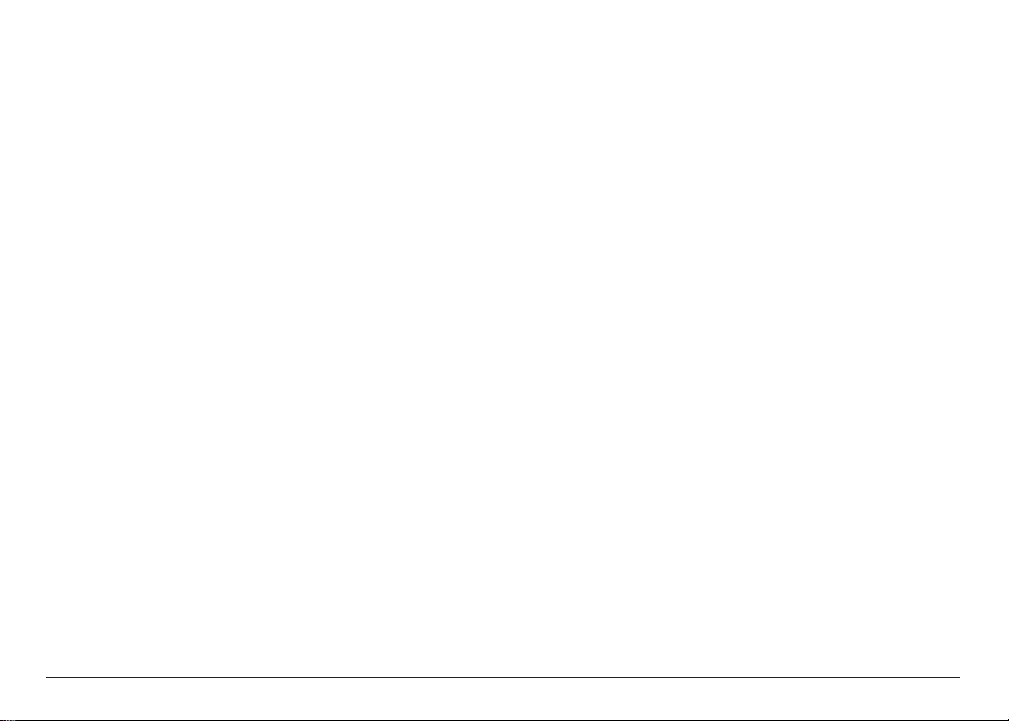
Saving a Custom Print Mode as a File.......................................................................................3-21
Setting Paper Options.................................................................................................................3-23
Setting Other Print Features.......................................................................................................3-28
Creating or Changing a Stamp...................................................................................................3-31
Setting Default Printer Options ................................................................................................3-40
Displaying Printer Driver Information......................................................................................3-40
Working With Print Options (Windows NT)................................................................................3-41
Changing the Printer Settings: A Summary ..............................................................................3-41
Choosing a Print Mode...............................................................................................................3-42
Changing the Print Mode Settings.............................................................................................3-45
Editing a Custom Print Mode ....................................................................................................3-54
Deleting a Custom Print Mode ..................................................................................................3-55
Saving a Custom Print Mode as a File.......................................................................................3-56
Setting Paper Options.................................................................................................................3-58
Setting Default Printing Options ...............................................................................................3-64
Displaying Printer Driver Information......................................................................................3-66
Sharing the Printer Installation.......................................................................................................3-66
Setting Up Your MultiPASS for Sharing.....................................................................................3-67
Installing the Printer Driver on a Client System.......................................................................3-69
Table of Contents xvi
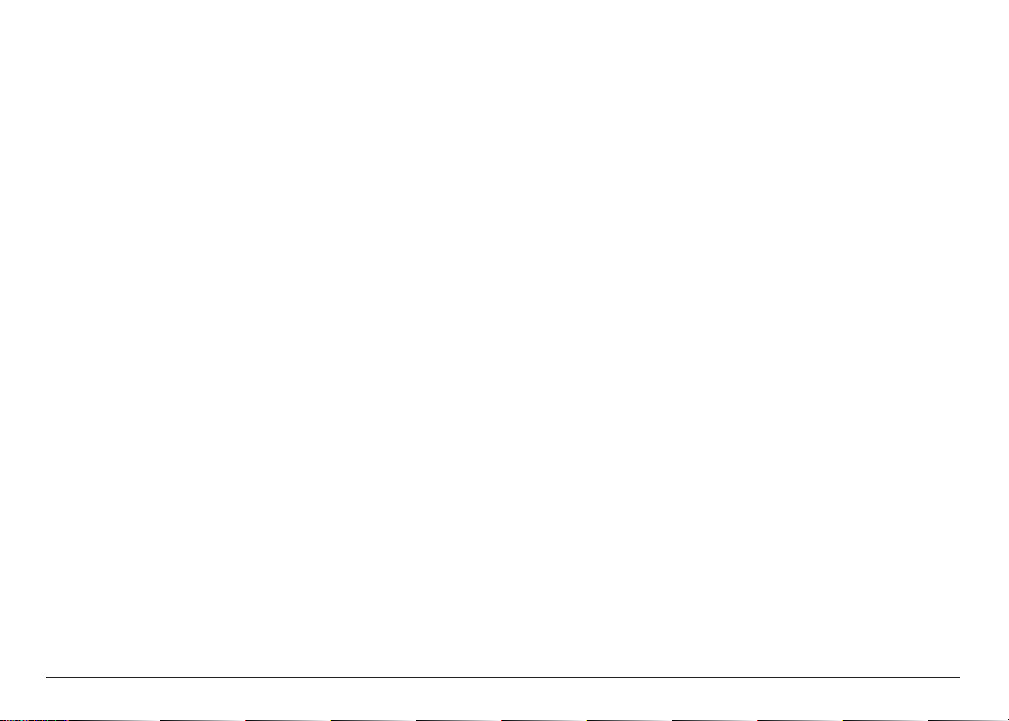
Chapter 4: Document Handling
Document Requirements for Faxing, Copying, and Scanning .......................................................4-2
Problem Documents .....................................................................................................................4-4
Scanned Image Area......................................................................................................................4-5
Selecting Automatic/Manual Document Feed .................................................................................4-6
Loading Documents for Automatic Feed.....................................................................................4-8
Loading Documents for Manual Feed.......................................................................................4-17
Copying Documents........................................................................................................................4-21
Setting the Paper Type for Color Copying .....................................................................................4-25
Setting the Length of the Bottom Margin for Color Printing.......................................................4-27
Chapter 5: Sending Faxes
Preparing to Send a Fax.....................................................................................................................5-3
Adjusting the Quality of Your Faxes.............................................................................................5-3
Dialing Methods............................................................................................................................5-7
Sending Methods ...............................................................................................................................5-9
Memory Sending...........................................................................................................................5-9
Manual Sending...........................................................................................................................5-12
Canceling Sending............................................................................................................................5-15
Removing the Document From the Automatic Document Feeder (ADF)..............................5-16
Redialing When the Line Is Busy ....................................................................................................5-19
Manual Redialing ........................................................................................................................5-19
Automatic Redialing....................................................................................................................5-19
Table of Contents xvii

Sequential Broadcasting...................................................................................................................5-22
Sending a Document to More Than One Destination .............................................................5-22
Delayed Sending...............................................................................................................................5-27
Sending Other Documents While the MultiPASS is Set for Delayed Sending ........................5-27
Documents Stored in Memory .......................................................................................................5-28
Printing a List of Documents in Memory .................................................................................5-28
Printing a Document in Memory ..............................................................................................5-29
Deleting a Document From Memory ........................................................................................5-34
Special Dialing..................................................................................................................................5-36
Dialing Through a Switchboard.................................................................................................5-36
Dialing a Long Distance Number...............................................................................................5-37
Switching Temporarily to Tone Dialing..........................................................................................5-39
Chapter 6: Receiving Faxes
Different Ways to Receive a Fax ........................................................................................................6-2
Receiving Both Faxes and Telephone Calls Automatically: Fax/Tel Mode.................................6-4
Receiving Faxes Manually: MANUAL MODE.............................................................................6-5
Receiving Faxes Automatically: FAX ONLY MODE ...................................................................6-5
Receiving With an Answering Machine: ANS.MACHINE MODE ............................................6-5
Receiving Using the Distinctive Ring Pattern Detection Feature: DRPD..................................6-6
Receiving in Color............................................................................................................................6-10
Receiving While Registering, Copying, or Printing .......................................................................6-11
Receiving Faxes in Memory When a Problem Occurs...................................................................6-12
Canceling Receiving.........................................................................................................................6-16
Table of Contents xviii
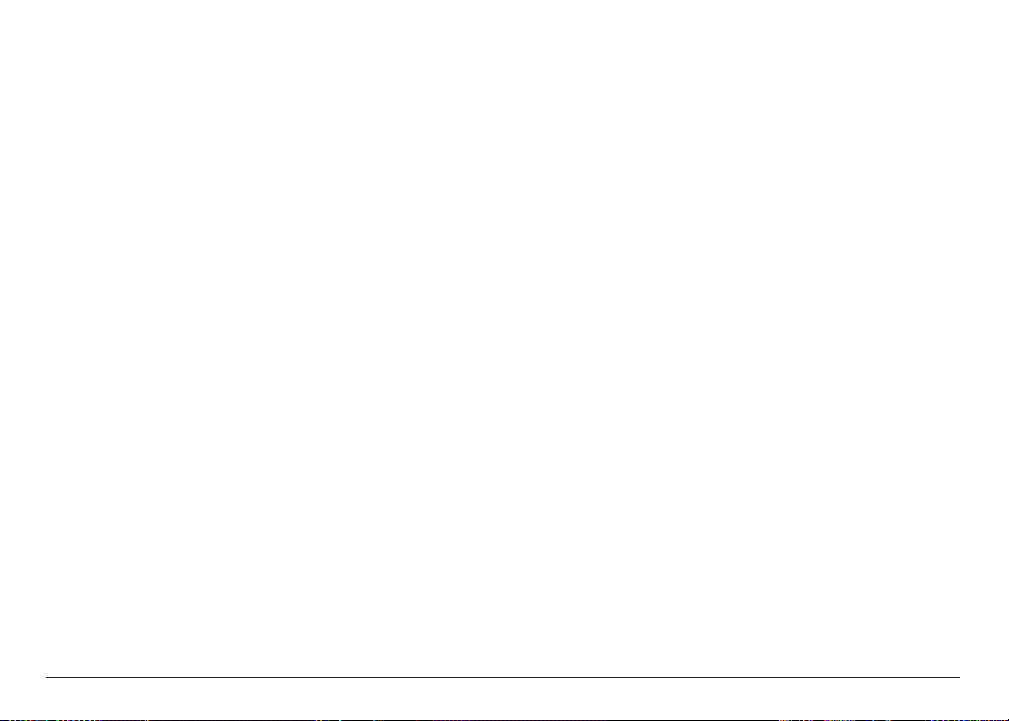
Chapter 7: Maintenance
MultiPASS Guidelines........................................................................................................................7-2
Periodic Cleaning...............................................................................................................................7-4
Cleaning the Outside of the MultiPASS.......................................................................................7-4
Cleaning the Interior of the MultiPASS.......................................................................................7-5
BJ Cartridges and Ink Tanks............................................................................................................7-14
Maintenance ................................................................................................................................7-16
Using Ink......................................................................................................................................7-17
Testing and Cleaning the BJ Cartridge Print Head...................................................................7-18
When to Replace the BJ Cartridge .............................................................................................7-21
Replacing the BJ Cartridge .........................................................................................................7-23
Replacing an Ink Tank in the BC-21e Color BJ Cartridge........................................................7-33
Storing a BJ Cartridge .................................................................................................................7-41
Transporting the MultiPASS............................................................................................................7-43
Chapter 8: Troubleshooting
If You Cannot Solve the Problem......................................................................................................8-2
Clearing Jams .....................................................................................................................................8-4
Jams in the Automatic Document Feeder (ADF)........................................................................8-4
Jams in the Multi-Purpose Tray ...................................................................................................8-7
LCD Messages.....................................................................................................................................8-9
Printing Problems............................................................................................................................8-18
Table of Contents xix
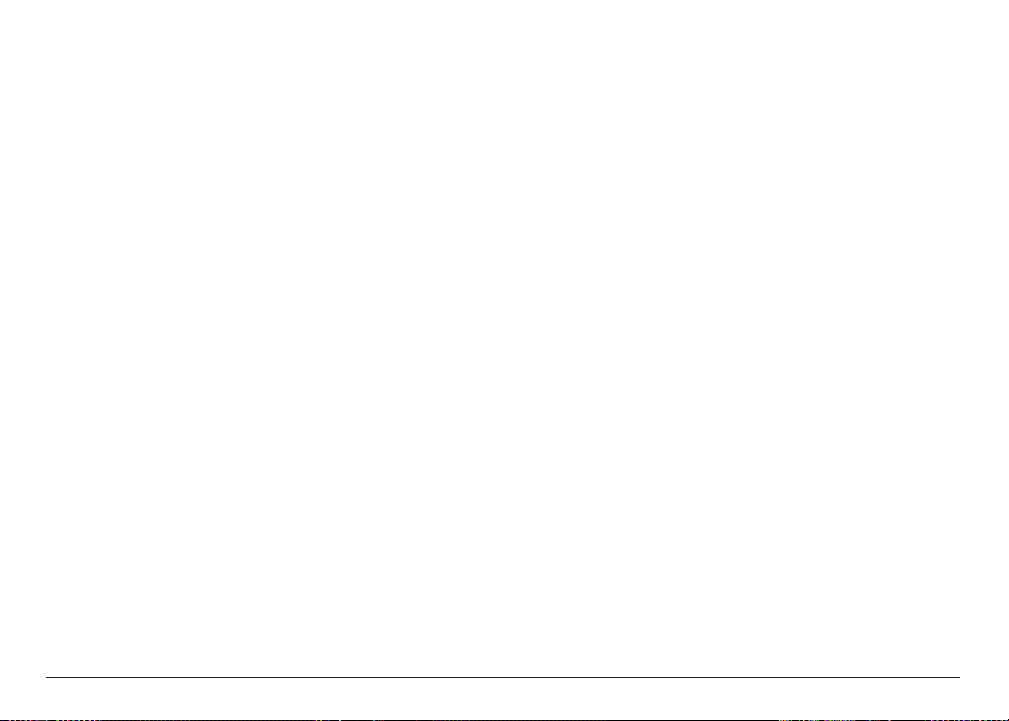
Print Quality Problems....................................................................................................................8-24
Color Printing and Copying Problems...........................................................................................8-26
Paper Feeding Problems ..................................................................................................................8-30
Faxing Problems...............................................................................................................................8-33
Telephone Problems.........................................................................................................................8-40
Copying Problems............................................................................................................................8-42
General Problems.............................................................................................................................8-43
If the Power Goes Out .....................................................................................................................8-45
MultiPASS Hardwware Cannot Initialize .......................................................................................8-47
Appendix A: Specifications
Printing Specifications ......................................................................................................................A-2
BJ Cartridges......................................................................................................................................A-7
Facsimile.............................................................................................................................................A-8
Copier ............................................................................................................................................A-11
Scanner ............................................................................................................................................A-13
MultiPASS Desktop Manager for Windows...................................................................................A-18
General Specifications .....................................................................................................................A-19
Glossary..............................................................................................................................................G-1
Table of Contents xx
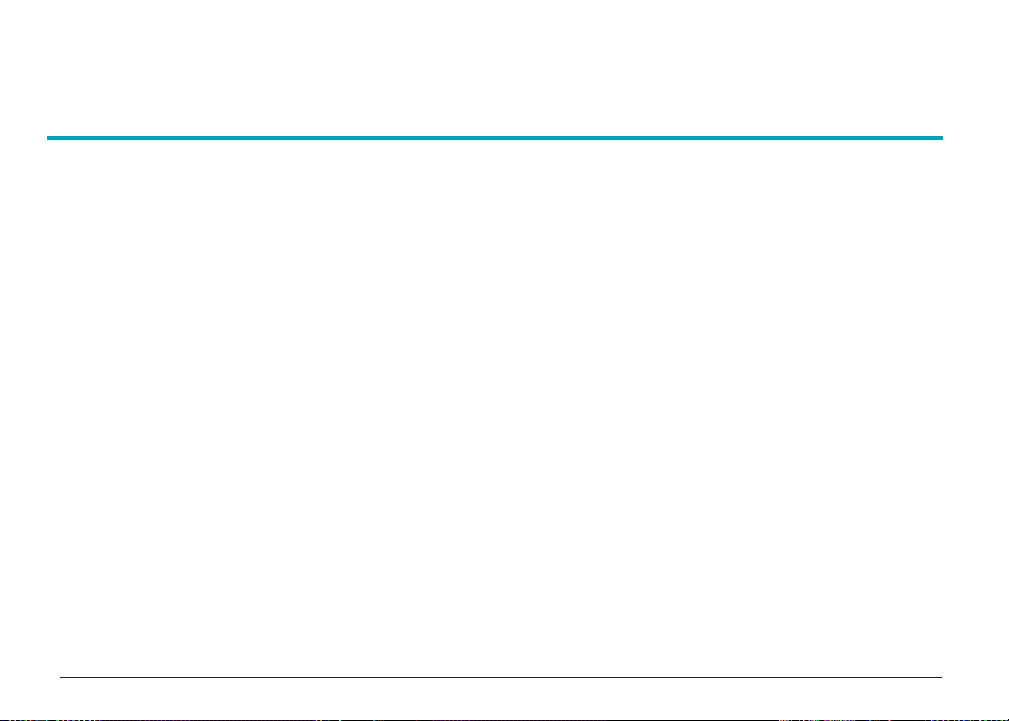
Chapter 1
Introduction
This chapter introduces you to your MultiPASS and briefly describes the main features. It
describes the supplies available for use with your MultiPASS, and explains how to use your
documentation.
❏ Welcome.....................................................................................................................................1-3
❏ Main Features of the MultiPASS ..............................................................................................1-4
❏ Using the MultiPASS With the MultiPASS Desktop Manager for Windows.........................1-5
❏ Hardware and Software Requirements ....................................................................................1-6
❏ Supplies and Accessories...........................................................................................................1-7
● BJ Cartridges and Ink Tanks................................................................................................1-7
● Canon Specialty Papers........................................................................................................1-9
❏ Using Your Documentation....................................................................................................1-10
● Type Conventions Used in This Manual...........................................................................1-11
❏ Getting Help From Canon......................................................................................................1-14
● Servicing the MultiPASS ....................................................................................................1-15
❏ Important Safety Instructions ................................................................................................1-16
Chapter 1 Introduction 1-1
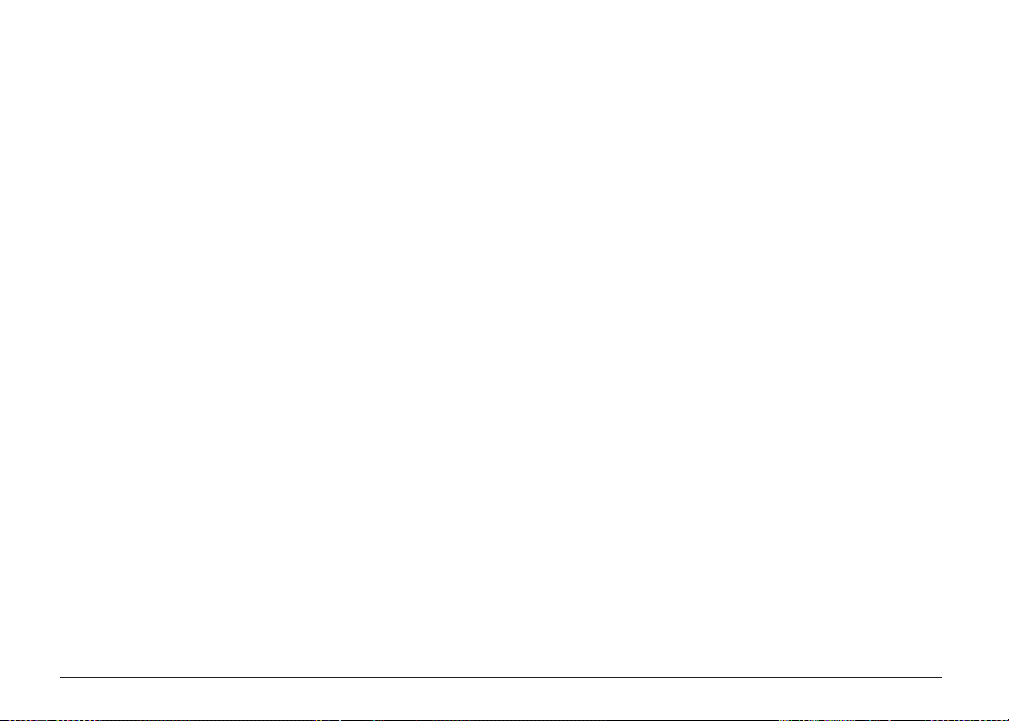
Chapter 1 Introduction 1-2
❏ Main Components of the MultiPASS ....................................................................................1-21
● Front View...........................................................................................................................1-21
● Back View............................................................................................................................1-23
● Inside View..........................................................................................................................1-24
● Operation Panel..................................................................................................................1-25
● Special Function Buttons...................................................................................................1-26
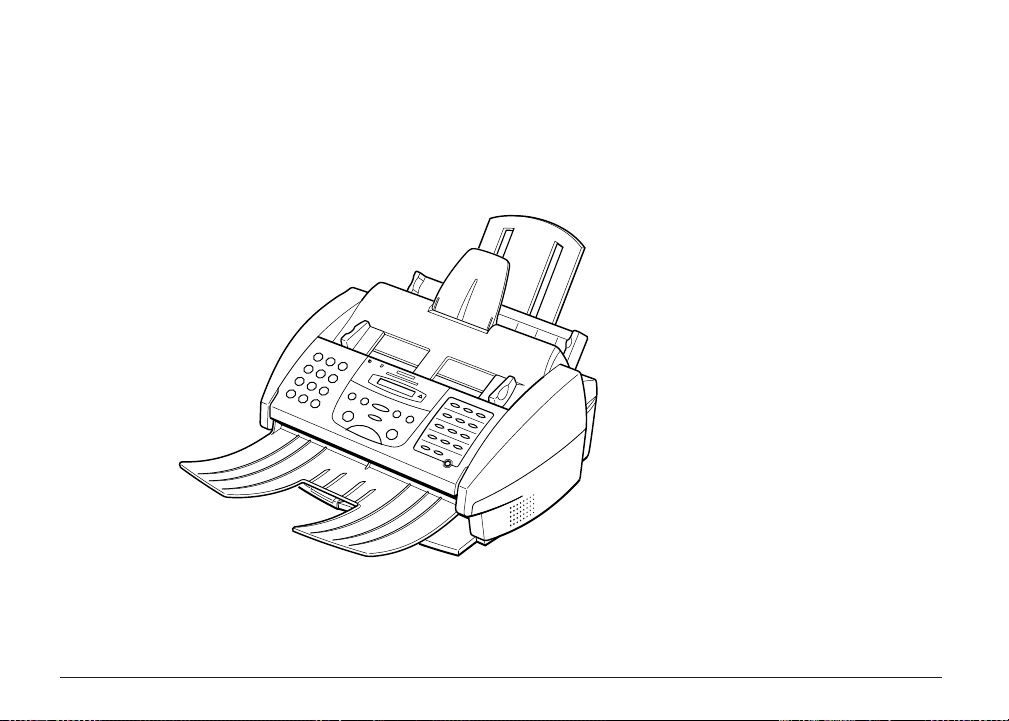
Welcome
Thank you for purchasing the Canon MultiPASS — the multi-talented color printer for your
home office and the whole family. We are sure that your MultiPASS will provide all you need
in one machine: Color Bubble Jet printer, plain paper fax, PC fax, color copier, and color
scanner.
Chapter 1 Introduction 1-3
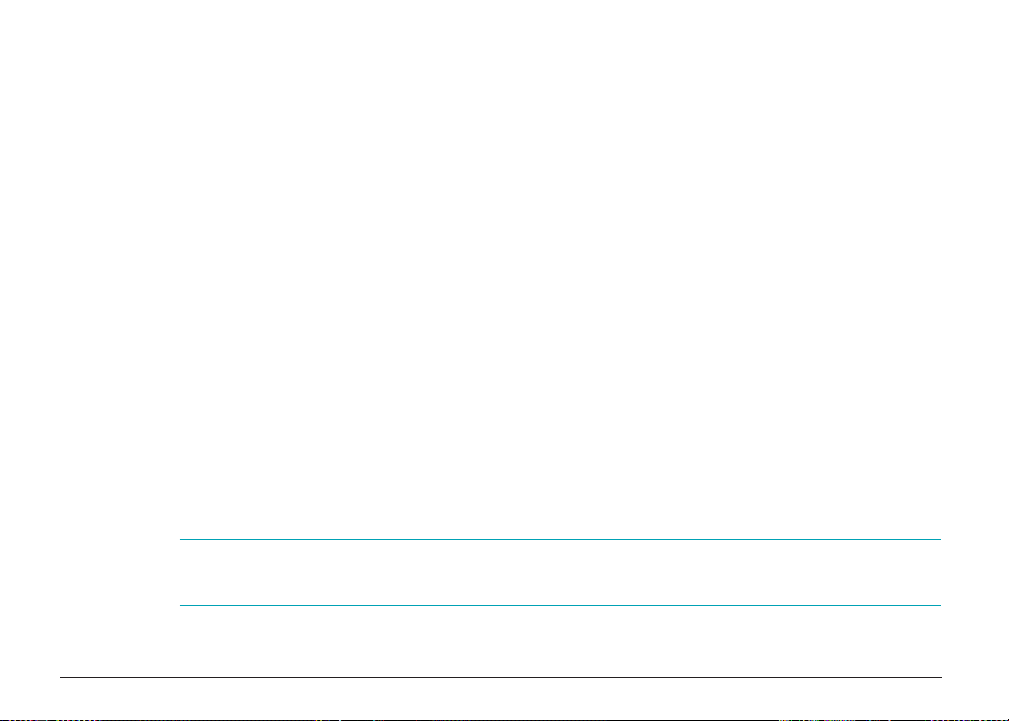
Main Features of the MultiPASS
The MultiPASS is a complete multifunction system for your home or small office. The
MultiPASS combines the following essential office machines into a single, convenient
desktop unit:
■ Color Printer
■ Color Fax Machine
■ Plain Paper Fax Machine
■ PC Color Fax (reception only)
■ Color Copier
■ Color Scanner
In addition, you can attach a telephone and/or an answering machine to your MultiPASS.
Your MultiPASS includes the MultiPASS Desktop Manager for Windows®software, version
3.10. This exclusive Canon software package provides you with a “PC Fax” — you can print,
fax, scan, and use the telephone from within your computer’s Windows environment.
n
The PC faxing capabilities of the MultiPASS Desktop Manager provide for PC black and white
fax transmission and reception. PC color fax is reception only.
Chapter 1 Introduction 1-4
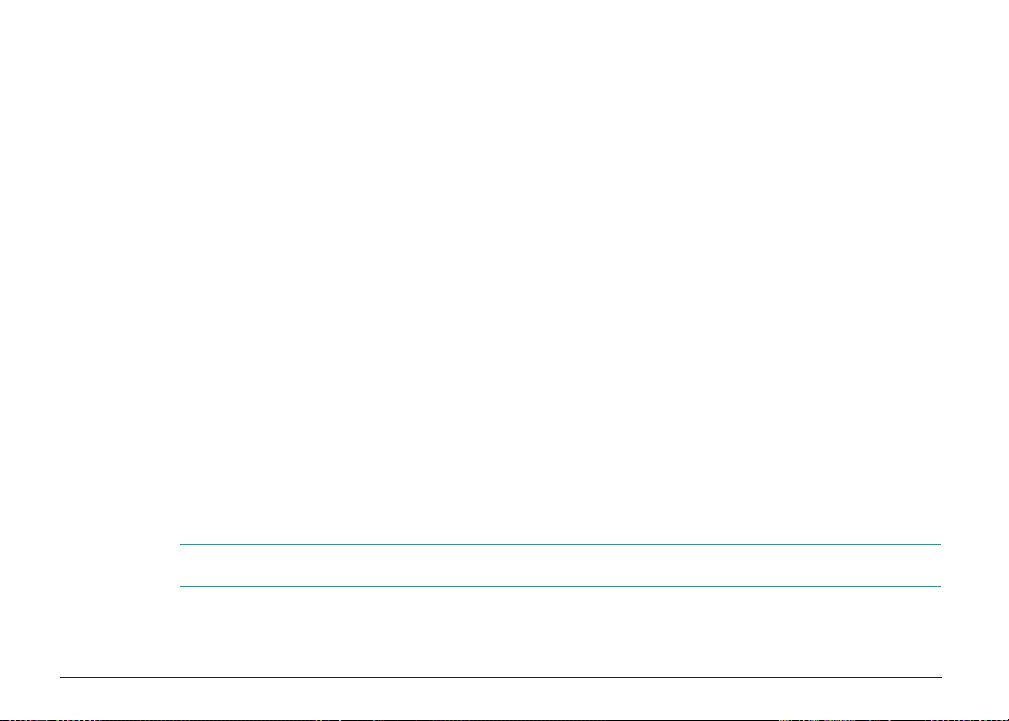
The multitasking ability of your MultiPASS enables you to perform a number of operations
simultaneously. For example, you can print, scan a document, or make copies at the same
time you are sending a fax or receiving a fax into memory.
The compact size of the MultiPASS makes it ideal for desktop use, and lets you use it in places
where other machines might not fit.
Using the MultiPASS With the MultiPASS Desktop Manager for Windows
Canon’s MultiPASS Desktop Manager for Windows allows you to use the printing, faxing,
scanning, and telephone functions of your MultiPASS directly from your computer.
For more details on using your MultiPASS with the MultiPASS Desktop Manager, refer to the
MultiPASS Desktop Manager Software Guide. This manual is in Adobe® Acrobat® PDF format
on your Install Me First CD. You can open the Software Guide from your CD or from the
MultiPASS Program List. If you do not have Adobe Acrobat loaded, simply follow the
instructions to load it on your system.
n
The MultiPASS Desktop Manager is designed to operate with Windows 98, 95, and NT 4.0.
Chapter 1 Introduction 1-5
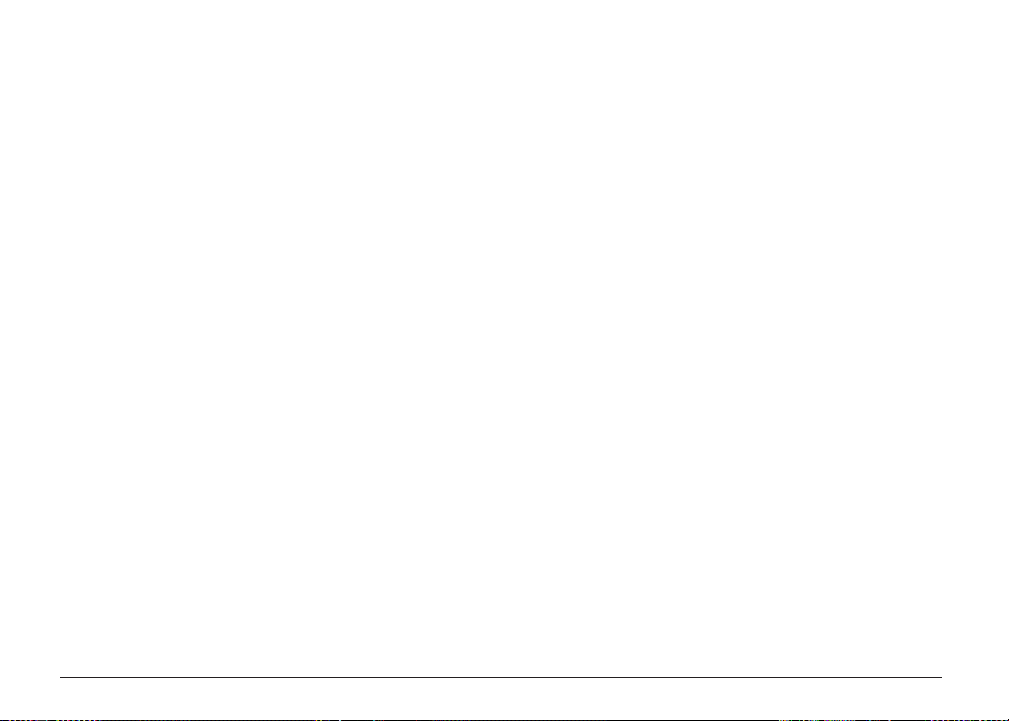
Hardware and Software Requirements
Before you start, make sure you have the following computer setup. These are the minimum
requirements.
■ IBM® or compatible computer with a Pentium® 90 processor or higher. An Intel®
Pentium processor is recommended.
■ Microsoft Windows 98, 95, or NT 4.0
■ For Microsoft Windows NT 4.0, Service Pack 3 or later
■ 32 megabytes (MB) of RAM; 64 MB of RAM recommended
■ 60 MB of available hard disk space; 150 MB recommended
■ CD-ROM drive, or access to one over a network connection
■ 256-color SVGA monitor or better
■ Bi-directional shielded IEEE-1284-compatible parallel cable 6.6 feet (2 meters) in length
or shorter. (For help purchasing the correct cable, contact your Canon dealer.)
Chapter 1 Introduction 1-6
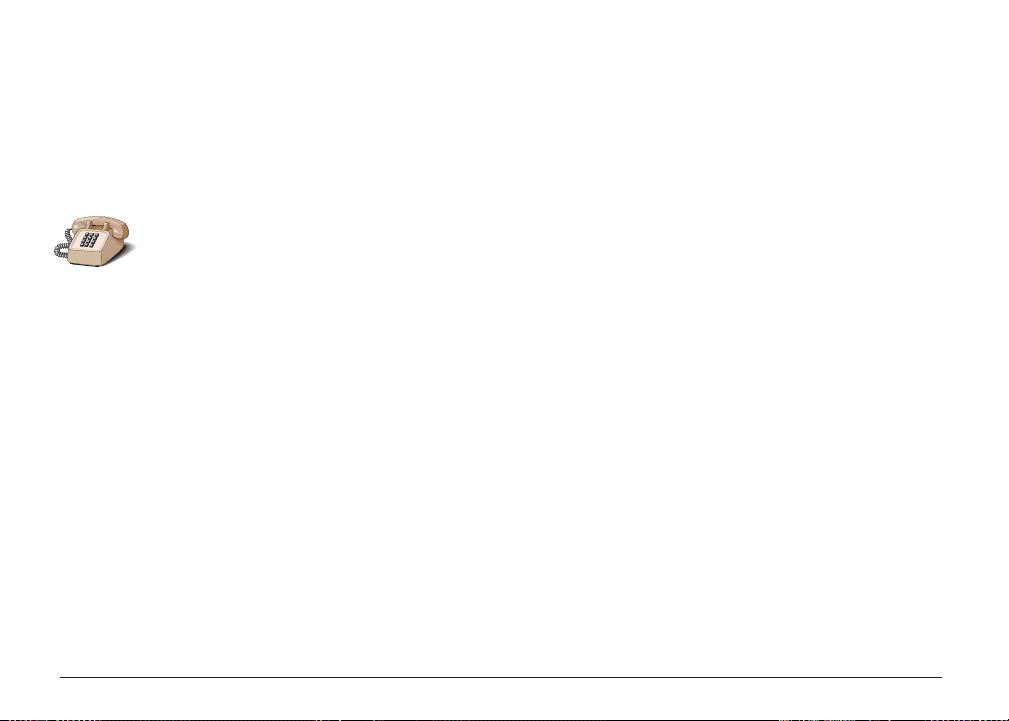
Supplies and Accessories
Your MultiPASS supports excellent and unique print media options that will allow you to
produce dazzling, professional, and fun presentations. All of these print media are specially
designed and manufactured to work with your Canon MultiPASS so you can produce the
finest output possible.
Canon has an extensive dealer network equipped to offer you supplies as you need them.
To find a dealer near you, call the Canon Referral Service at 1-800-OK-CANON
(1-800-652-2666).
If supplies are not available from your local dealer, you can order directly from Canon by
calling 1-800-385-2155.
BJ Cartridges and Ink Tanks
Your MultiPASS comes with:
■ One BC-21e Color BJ® Cartridge
■ One SB-21 Ink Cartridge Storage Box
■ One extra BCI-21 Black Ink Tank
You can also purchase the following BJ cartridges for use with the MultiPASS:
■ BC-20 Black BJ Cartridge
■ BC-22e Photo BJ Cartridge
HELP
Chapter 1 Introduction 1-7
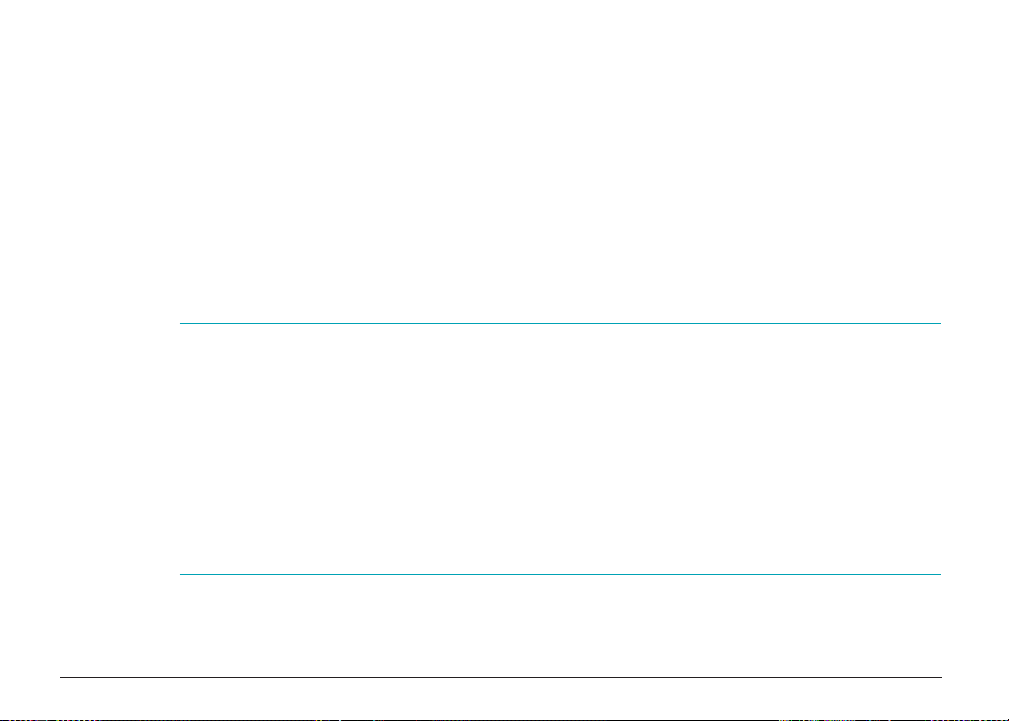
You can purchase the following ink tanks for use in the BC-21e Color BJ Cartridge:
■ BCI-21 Black Ink Tank (one extra ink tank comes with the printer)
■ BCI-21 Color Ink Tank
BJ cartridges contain the Bubble Jet print head and ink, while ink tanks contain ink only. Some
BJ cartridges, like the BC-21e Color BJ Cartridge, contain replaceable ink tanks; when you run
out of ink, you can replace the empty tank. Some BJ cartridges, like the BC-20 Black BJ
Cartridge, contain both the print head and ink; when you run out of ink, you replace the
entire BJ cartridge. See Chapter 7, Maintenance, for details on replacing BJ cartridges and ink
tanks.
n
Canon has more engineers dedicated to creating quality ink for providing the best results for
output on Bubble Jet products than any other organization. Canon does not prohibit the use
of third-party inks and the use of third-party inks does not invalidate the product’s limited
warranty. However, Canon cannot guarantee the quality or performance of your MultiPASS
when you are using inks from other suppliers.
Canon’s limited warranty does not cover damage caused to Canon’s Bubble Jet products that
is attributable to the use of third party parts or supplies, including inks. The limited warranty
remains in effect for its life once that particular damage has been properly repaired.
For optimum printing results, Canon recommends that you use only Canon ink cartridges.
Chapter 1 Introduction 1-8
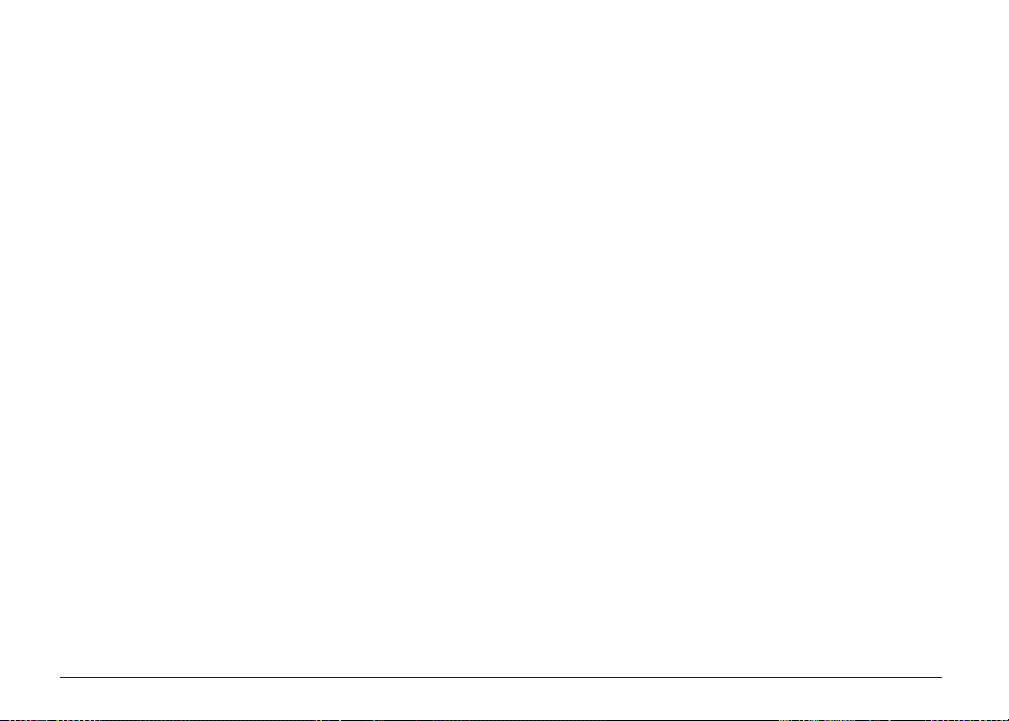
Canon Specialty Papers
Canon manufactures numerous specialty papers, including:
■ Glossy Photo Paper
■ Banner Paper
■ Brilliant White Paper
■ High Resolution Paper
■ T-Shirt Transfers
■ Greeting Cards
■ Bubble Jet Paper (water resistant)
■ Fabric Sheet
■ Transparencies
■ Back Print Film
■ High Gloss Film
See Chapter 2, Paper Handling, for details on Canon’s Specialty Papers.
Chapter 1 Introduction 1-9
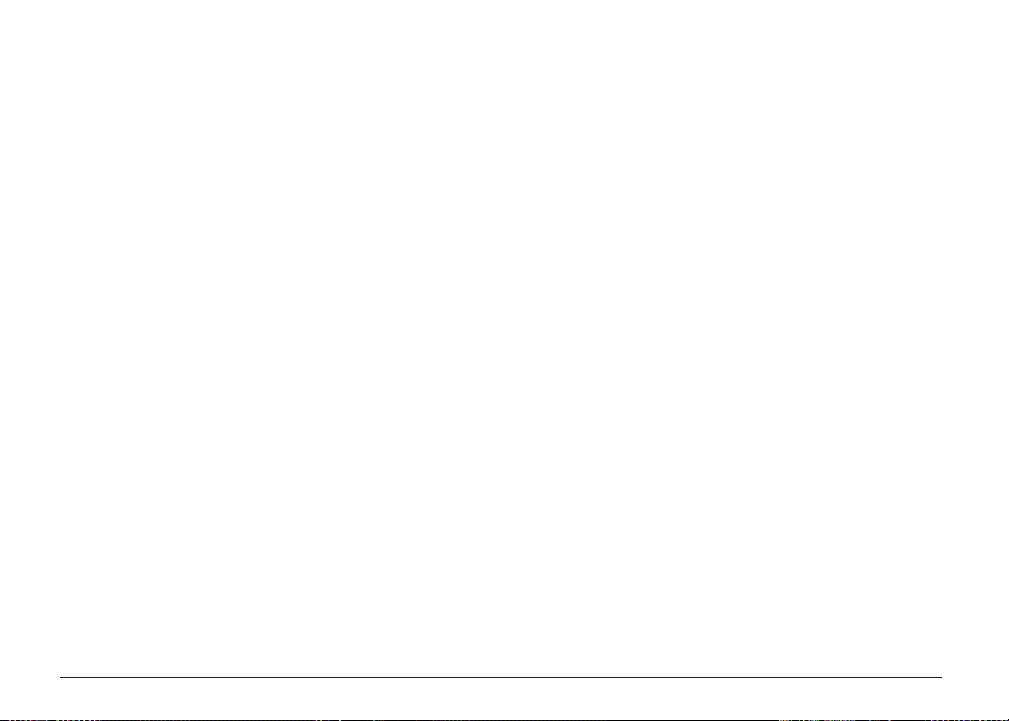
You can also purchase the optional Canon BC-22e Photo Kit, which includes everything you
need to produce photo-realistic images:
■ BC-22e Photo BJ Cartridge
■ SB-21 Ink Cartridge Storage Box
■ Canon High Resolution Paper (60 sheets)
Using Your Documentation
Your MultiPASS includes the following documentation to help you learn how to use your unit
quickly and easily:
■ Quick Start Guide
This foldout sheet describes how to unpack and set up your new MultiPASS unit. It
includes instructions on how to install the software that comes with the MultiPASS,
including the MultiPASS Desktop Manager for Windows, ScanGear™ for MultiPASS, and
the MultiPASS Printer Driver. This software enables you to use all the features of the
MultiPASS — color printing, color copying, color faxing, PC faxing, and color scanning.
■ MultiPASS C530/C560 User’s Manual
This online manual (in Adobe Acrobat format) offers detailed information on how to
operate your new MultiPASS. It describes how to use the MultiPASS as a monochrome
or color printer and covers the basics on how to send and receive faxes. It also includes
maintenance, troubleshooting, and specifications.
Chapter 1 Introduction 1-10
