Page 1
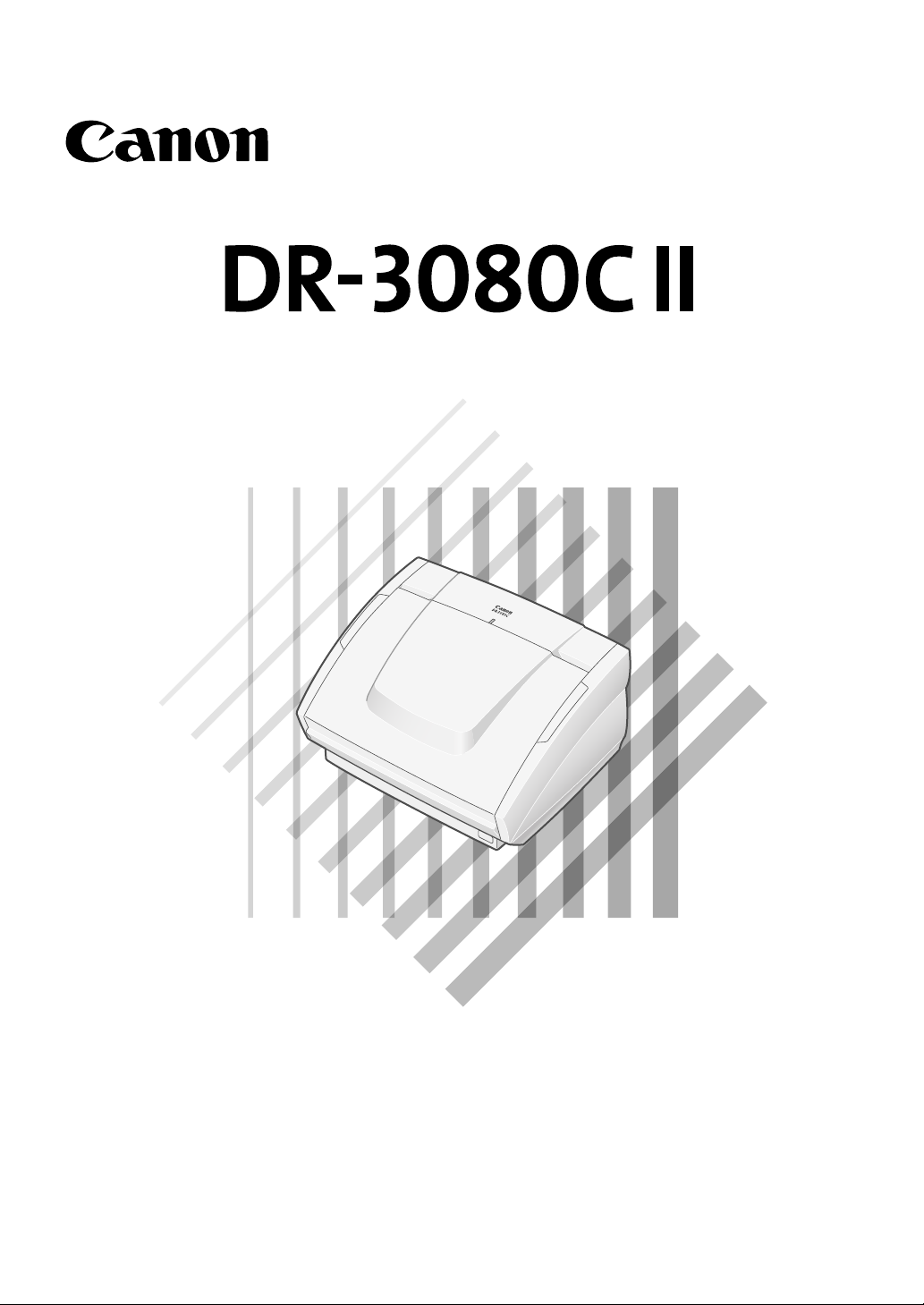
Startup Manual
Read this manual thoroughly before using this scanner.
Keep this manual in a safe place for future reference.
Page 2
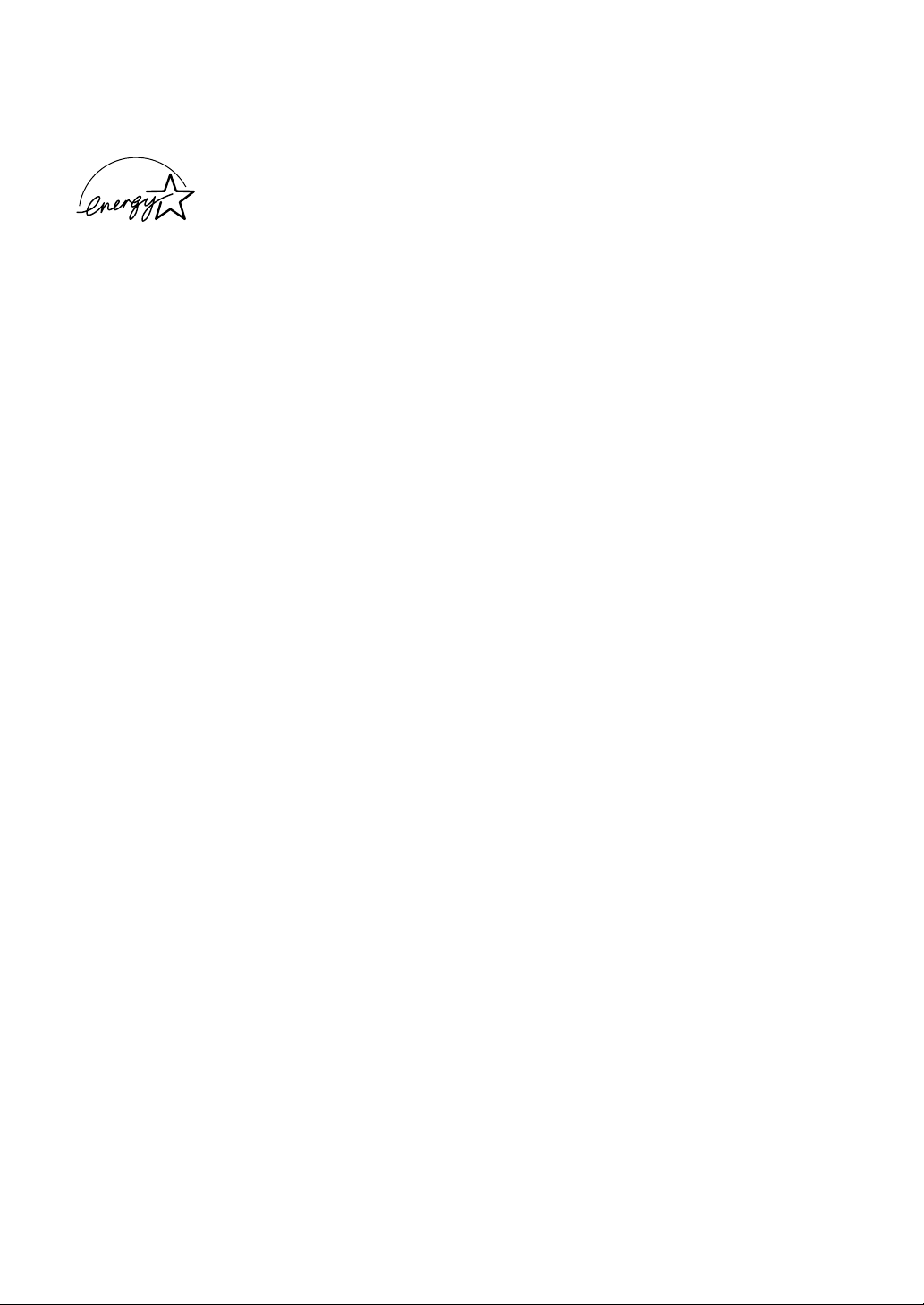
International ENERGY STAR® Office Equipment Program
As an E
meets the E
The International E
NERGY STAR partner, Canon Electronics Inc. has determined that this product
NERGY STAR guidelines for energy efficiency.
NERGY STAR Office Equipment Program is an international program
that promotes energy saving through the use of computers and other office equipment.
The program backs the development and dissemination of products with functions that
effectively reduce energy consumption. It is an open system in which business proprietors can participate voluntarily. The targeted products are office equipment such as
computers, monitors, printers, fax machines, copiers and Scanners. Their standards and
logos are uniform among the participating nations.
FCC REGULATIONS (For 120 V/220-240 V models)
Document Scanner, Model M11037
This device complies with Part 15 of the FCC Rules. Operation is subject to the following two conditions: (1)
This device may not cause harmful interference, and (2) this device must accept any interference received,
including interference that may cause undesired operation.
Note: This equipment has been tested and found to comply with the limits for a Class B digital device,
pursuant to Part 15 of the FCC Rules. These limits are designed to provide reasonable protection against
harmful interference in a residential installation. This equipment generates, uses, and can radiate radio
frequency energy and, if not installed and used in accordance with the instructions, may cause harmful
interference to radio communications. However, there is no guarantee that interference will not occur in a
particular installation. If this equipment does cause harmful interference to radio or television reception,
which can be determined by turning the equipment off and on, the user is encouraged to try to correct the
interference by one or more of the following measures:
- Reorient or relocate the receiving antenna.
- Increase the separation between the equipment and receiver.
- Connect the equipment into an outlet on a circuit different from that to which the receiver is connected.
- Consult the dealer or an experienced radio/TV technician for help.
Use of shielded cable is required to comply with class B limits in Subpart B of Part 15 of FCC Rules.
Do not make any changes or modifications to the equipment unless otherwise specified in the manual. If
such changes or modifications should be made, you could be required to stop operation of the equipment.
Canon U.S.A. Inc.
One Canon Plaza, Lake Success NY 11042, U.S.A.
Te l. No. (516)328-5600
RADIO INTERFERENCE REGULATIONS (For 120 V models)
This digital apparatus does not exceed the Class B limits for radio noise emissions from digital apparatus as
set out in the Interference-causing equipment standard entitled "Digital Apparatus", ICES-003 of the Industry Canada.
RÈGLEMENT SUR LE BROUILLAGE RADIOÉLECTRIQUE (For 120 V models)
Cet appareil numérique respecte les limites de bruits radioélectriques applicables aux appareils numériques
de Classe B prescrites dans la norme sur le matériel brouilleur: "Appareils Numériques", NMB-003 édictée
par l'Industrie Canada.
Für EMVG
Dieses Produkt ist zum Gebrauch im Wohnbereich, Geschäfts-und Gewerbebereich sowie in Kleinbetrieben
vorgesehen.
Für 3. GSGV
Maschinenlärminformationsverordnung 3. GSGV, 18.01.1991: Der höchste Schalldruckpegel beträgt 70
dB(A) oder weniger gemäß EN 27779.
MODEL NAMES
Model DR-3080CII is identical to model M11037.
Page 3
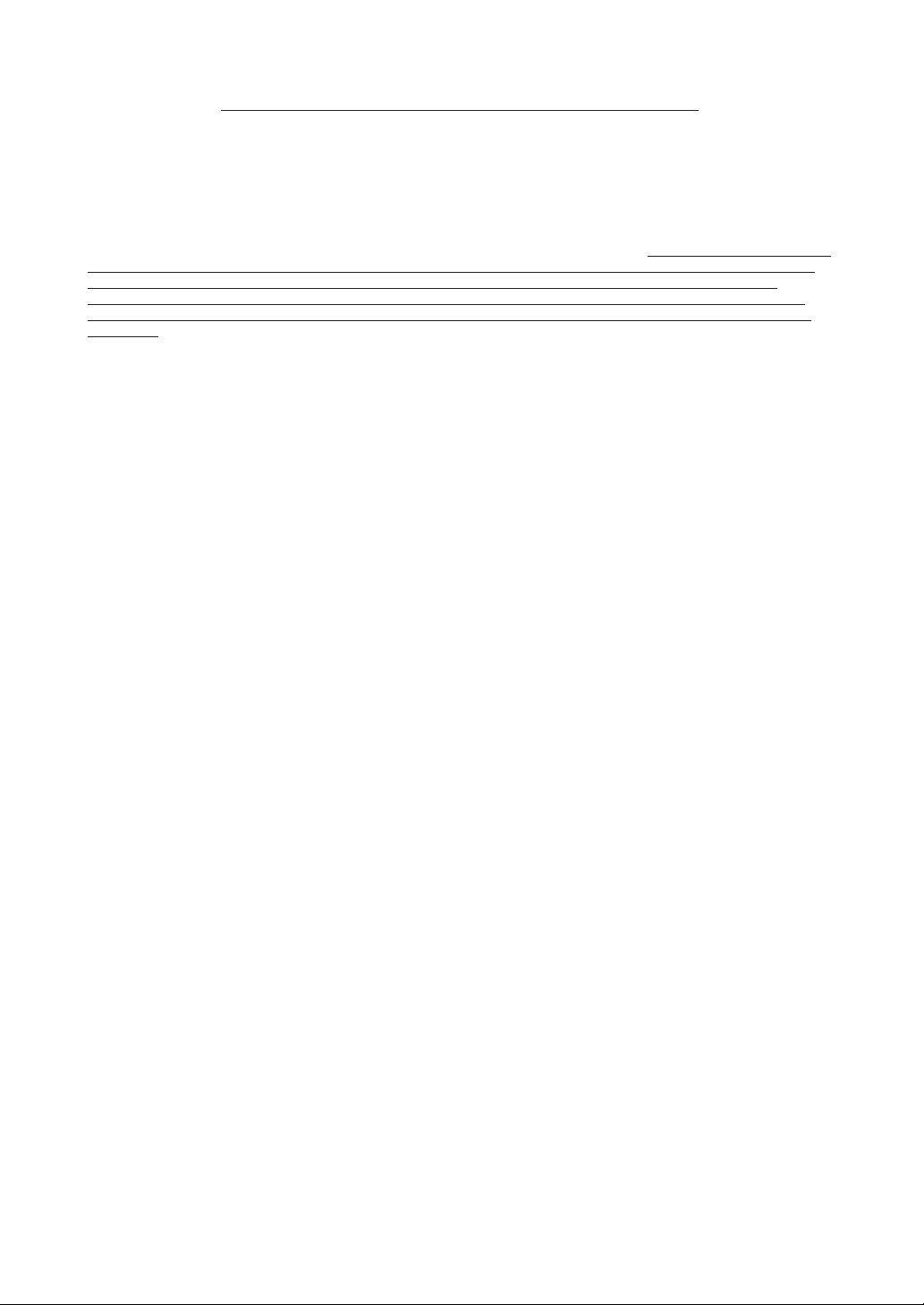
READ CAREFULLY BEFORE OPENING THE SEALED DISK PACKAGE
CANON SOFTWARE LICENSE AGREEMENT
IMPORTANT-READ THIS AGREEMENT BEFORE OPENING THE SEALED DISK PACKAGE! BY OPENING
THE SEALED DISK PACKAGE, YOU ARE DEEMED TO AGREE TO BE BOUND BY THIS AGREEMENT.
This legal document is a license agreement between you and Canon Electronics Inc. ("Canon"). BY OPENING THE SEALED DISK
PACKAGE, YOU ARE DEEMED TO AGREE TO BE BOUND BY THE TERMS OF THIS AGREEMENT.
TERMS OF THIS AGREEMENT, DO NOT OPEN THE SEALED DISK PACKAGE AND PROMPTLY RETURN THE CANON SCANNER,
THE DISK PACKAGE CONTAINING SCANNER DRIVER SOFTWARE PROGRAMS AND/OR SCANNER UTILITY SOFTWARE
PROGRAM PROPRIETARY TO CANON OR ITS LICENSOR (THE "SOFTWARE") AND THE ACCOMPANYING DOCUMENTATION
AND OTHER ITEMS TO THE PLACE WHERE YOU OBTAINED THEM FOR A REFUND BEFORE THEY ARE USED OR OPENED OR
UNPACKED.
In consideration of the right to use the SOFTWARE, you agree to abide by the terms and conditions of this Agreement.
1. GRANT OF LICENSE: Canon grants you the personal, non-exclusive right to use the SOFTWARE only on a single computer. You
may physically transfer the SOFTWARE from one computer to another provided that the SOFTWARE is used on only one computer at any time.
You shall not assign, sublicense, sell, rent, lease, loan, convey or transfer to any third party, or send or bring the SOFTWARE out of the
country where you originally obtain it to other countries without required authorization of applicable governments, or copy, duplicate, translate or
convert to another programming language the SOFTWARE or accompanying documentation, except as expressly provided herein.
Except as expressly permitted under the applicable law, you shall not alter, modify, disassemble, decompile or otherwise reverse engineer
the SOFTWARE or accompanying documentation and you also shall not have any third party do so.
2. BACK-UP COPY: You may make one copy of the SOFTWARE solely for a back-up purpose or copy the SOFTWARE onto the
permanent storage device (e.g. a hard disk) of your computer and retain the original for a back-up purpose. Except as expressly permitted under the
applicable law, any other copying of the SOFTWARE is a violation of this Agreement. You must reproduce and include the copyright notice on the
back-up copy.
3. SUPPORT AND UPDATE: Canon, Canon's affiliate, their distributor or dealer is not responsible for maintaining or helping you to
use the SOFTWARE. No updates, fixes or support will be made available for the SOFTWARE.
4. LIMITED WARRANTY AND DISCLAIMER OF INDEMNITY: Canon, Canon's affiliate, their distributor or dealer will not
guarantee uninterrupted service, or absence or correction of errors. Therefore, the SOFTWARE is licensed on an "AS IS" basis without warranty of
any kind. The diskette on which the SOFTWARE is recorded is warranted against defective material or workmanship under normal use for a period
of ninety (90) days from the date you purchased the same as evidenced by a receipt or otherwise. The limited warranty does not apply if the failure
of the diskette resulted from accident, abuse or misapplication of the SOFTWARE and shall not extend to anyone other than the original user of the
SOFTWARE.
CANON, CANON'S AFFILIATE, THEIR DISTRIBUTOR OR DEALER DISCLAIMS ALL IMPLIED WARRANTIES, INCLUDING
ANY WARRANTY OF MERCHANTABILITY OR FITNESS FOR A PARTICULAR PURPOSE, WITH RESPECT TO THE SOFTWARE OR
ACCOMPANYING DOCUMENTATION.
NEITHER CANON, CANON'S AFFILIATE, THEIR DISTRIBUTOR NOR DEALER IS LIABLE FOR ANY LOSS OR DAMAGE
INCLUDING CONSEQUENTIAL OR INCIDENTAL LOSS OR DAMAGE SUCH AS LOSS OF PROFITS, EXPENSE OR INCONVENIENCE,
WHATSOEVER CAUSED BY OR ARISING OUT OF THE SOFTWARE, ACCOMPANYING DOCUMENTATION OR THE USE THEREOF.
CANON, CANON'S AFFILIATE, THEIR DISTRIBUTOR OR DEALER SHALL HAVE NO OBLIGATION TO INDEMNIFY YOU
AGAINST ANY CLAIM OR SUIT BROUGHT BY A THIRD PARTY ALLEGING THAT THE SOFTWARE, ACCOMPANYING
DOCUMENTATION OR THE USE THEREOF INFRINGES ANY INTELLECTUAL PROPERTY OF SUCH THIRD PARTY.
THE ABOVE IS CANON'S ENTIRE LIABILITY AND YOUR EXCLUSIVE REMEDY IN CONNECTION WITH THE SOFTWARE
AND ACCOMPANYING DOCUMENTATION.
5. TERM: This Agreement is effective upon opening the sealed disk package and remains in effect until terminated. You may terminate
this Agreement by destroying the SOFTWARE and any copy thereof. This Agreement will also terminate if you fail to comply with any of the
terms of this Agreement. In addition to Canon enforcing its respective legal rights, you must then promptly destroy the SOFTWARE and any copy
thereof.
6. U.S. GOVERNMENT RESTRICTED RIGHTS NOTICE: The SOFTWARE is provided with RESTRICTED RIGHTS. Use,
duplication or disclosure is subject to restrictions as set forth in either subparagraph (c) (1) (ii) of the Rights in Technical Data and Computer
Software clause at DFARs 252.227-7013 or subparagraph (c) (1) and (2) of the Commercial Computer Software Restricted Rights Clause at FAR
52.227-19, as applicable.
7. SEVERABILITY: In the event that provision of this Agreement is declared or found to be illegal by any court or tribunal of
competent jurisdiction, such provision shall be null and void with respect to the jurisdiction of that court or tribunal and all the remaining provisions
of this Agreement shall remain in full force and effect.
8. ACKNOWLEDGEMENT: BY OPENING THE SEALED DISK PACKAGE, YOU ACKNOWLEDGE THAT YOU HAVE READ
THIS AGREEMENT, UNDERSTOOD IT, AND AGREE TO BE BOUND BY ITS TERMS AND CONDITIONS. YOU ALSO AGREE THAT
THIS AGREEMENT IS THE COMPLETE AND EXCLUSIVE STATEMENT OF AGREEMENT BETWEEN YOU AND CANON
CONCERNING THE SUBJECT MATTER HEREOF AND SUPERSEDES ALL PROPOSALS OR PRIOR AGREEMENTS, VERBAL OR
WRITTEN, AND ANY OTHER COMMUNICATIONS BETWEEN YOU AND CANON RELATING TO THE SUBJECT MATTER HEREOF.
NO AMENDMENT TO THIS AGREEMENT SHALL BE EFFECTIVE UNLESS SIGNED BY A DULY AUTHORIZED REPRESENTATIVE
OF CANON.
Should you have any questions concerning this Agreement, or if you desire to contact Canon for any reason, please write to Canon's local affiliate.
IF YOU DO NOT AGREE TO THE
Page 4

Preface
Thank you for purchasing the Canon DR-3080CII scanner. Be sure to read
this manual thoroughly before using the scanner in order to ensure that you
fully understand how to use the scanner correctly. After you have read this
manual, retain it for future reference.
CAUTION
Be aware of the following points when using this scanner for reproduction:
•Making duplicates of paper currency, coins, government-issued securities and other negotiable instruments is prohibited by law and subject to criminal penalties.
•Making duplicates of government-issued passports as well as licenses, permits, official
documents and private documents issued by public or private institutions may also be subject
to criminal penalties.
•Making duplicates of written works, music, paintings, prints, maps, drawings, movie stills,
photographs and other copyrighted works is prohibited, except when done for personal and
noncommercial purposes.
Copyright
Copyright 2004 by CANON ELECTRONICS INC. All rights reserved. No part of this
publication may be reproduced, transmitted, transcribed, stored in a retrieval system,
or translated into any language or computer language in any form or by any means,
electronic, mechanical, magnetic, optical, chemical, manual, or otherwise, without the
prior written permission of CANON ELECTRONICS INC.
Trademarks
•Microsoft, Windows and Windows NT are registered trademarks of Microsoft Corporation in
the United States and/or other countries.
• ISIS is a trademark of Pixel Translations, A division of Captiva Software Corporation, in the
United Status.
• Intel and Pentium are registered trademarks of Intel Corporation.
•
ENERGY STAR is a U.S. registered mark.
•Adobe is the registered trademark of Adobe Systems Incorporated in the United States and/or
other countries.
•Product names mentioned herein are for identification purposes only and may be trademarks
and/or registered trademarks of their respective companies.
Other Notice
The information given in these operating instructions is subject to change without
notice.
2 Preface
Page 5
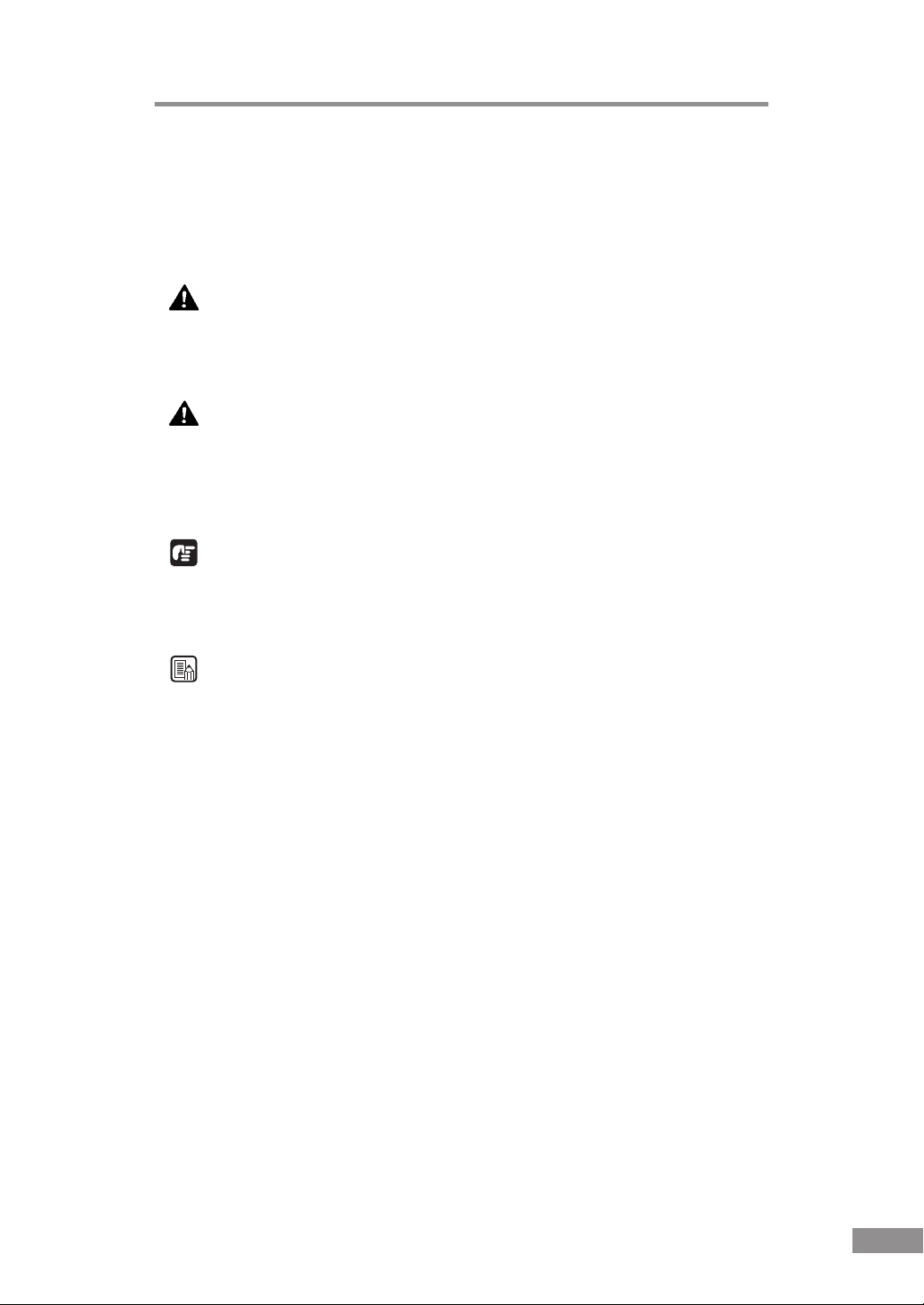
Notational Conventions
The symbols and indications used in this manual are explained below.
Familiarize yourself with these symbols and their meanings before reading
this manual.
WARNING
Indicates a warning concerning operations that may lead to death
or injury to persons if not performed correctly. In order to use the
machine safely, always pay attention to these warnings.
CAUTION
Indicates a caution concerning operations that may lead to injury
to persons, or damage to property if not performed correctly. In
order to use the machine safely, always pay attention to these
cautions.
IMPORTANT
Indicates operational requirements and restrictions. Be sure to read these items
carefully in order to operate the machine correctly, and to avoid damage to the
machine.
Note
Indicates a clarification of an operation, or contains additional explanations
for a procedure. Reading these notes is highly recommended.
Preface 3
Page 6
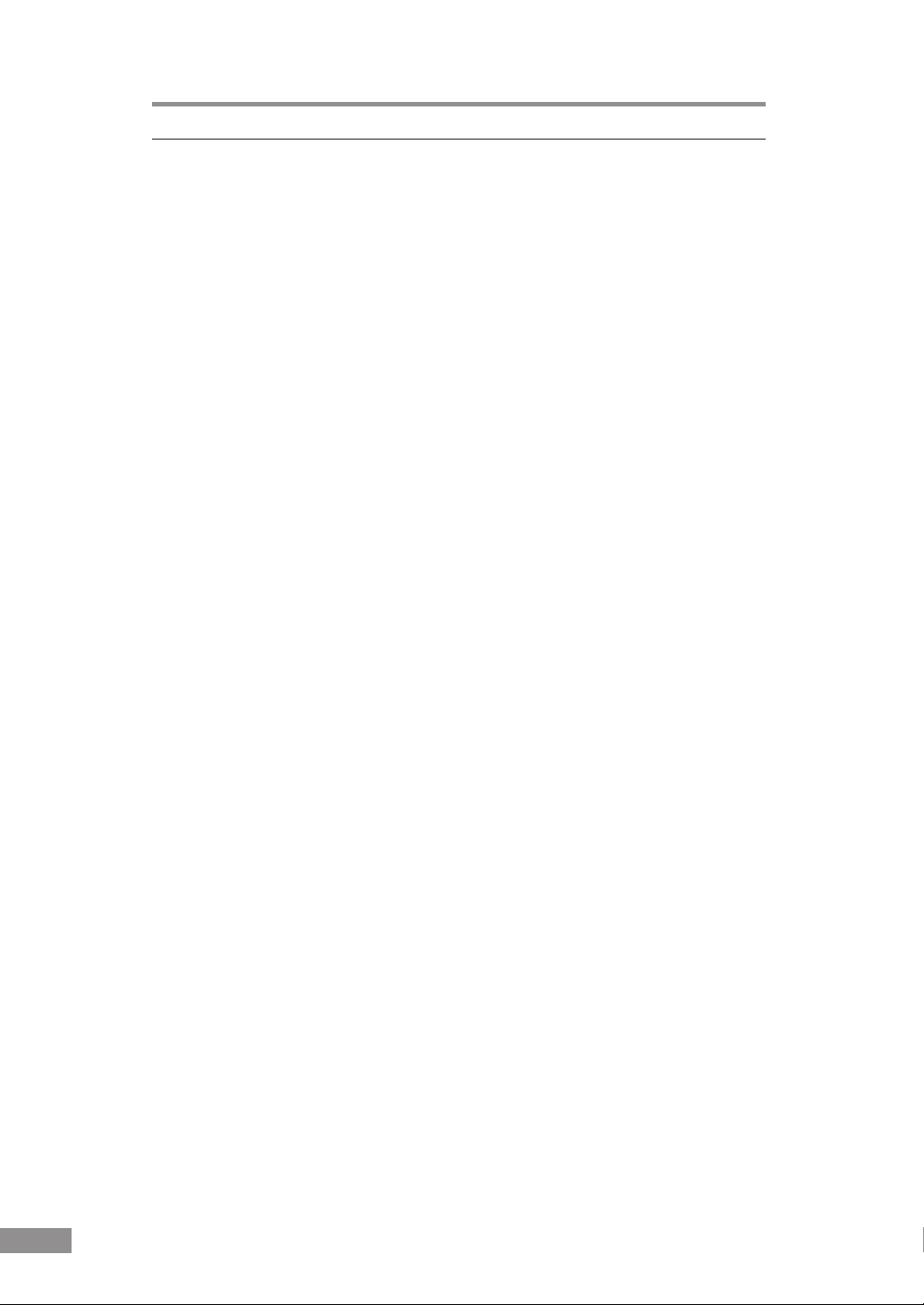
Table of Contents
Preface ................................................................................................................. 2
Notational Conventions .......................................................................................... 3
Table of Contents ................................................................................................ 4
Before Using the Scanner .................................................................................. 5
To Ensure Safe Operation ...................................................................................... 5
Installation Location ................................................................................................. 5
Power ....................................................................................................................... 6
Moving the Scanner ................................................................................................. 6
Notes on Normal Handling ....................................................................................... 7
Notes Concerning Disposal ..................................................................................... 8
Features of the DR-3080CII ................................................................................... 9
Checking the Packing List .................................................................................... 11
Removing the Protective Tape and Protective Sheet ............................................. 12
Names and Functions of Parts ............................................................................. 13
Installing the Scanner ....................................................................................... 15
Installation Requirements ..................................................................................... 15
Installation Procedure ........................................................................................... 17
Interface Boards ................................................................................................... 18
SCSI Boards .......................................................................................................... 18
USB 2.0 Interface Board ........................................................................................ 18
Connecting the Scanner to Your PC ..................................................................... 19
Connecting via SCSI .............................................................................................. 19
Connecting via USB ............................................................................................... 21
Connecting the Power Cord ................................................................................. 22
Turning the Power On/Off ..................................................................................... 23
Turning the Power On ............................................................................................ 23
Recognizing the Scanner ....................................................................................... 23
Turning the Power Off ............................................................................................ 25
Installing the Software ...................................................................................... 26
Installing the ISIS/TWAIN Driver .......................................................................... 26
Uninstalling the ISIS/TWAIN Driver ...................................................................... 29
Installing CapturePerfect ...................................................................................... 32
Uninstalling CapturePerfect .................................................................................. 33
Using the Software............................................................................................ 35
Using the ISIS/TWAIN Driver ............................................................................... 35
Using CapturePerfect ........................................................................................... 36
Starting CapturePerfect ......................................................................................... 36
Closing CapturePerfect .......................................................................................... 37
Using the Scanner............................................................................................. 38
Documents ........................................................................................................... 38
Setting Up the Paper Feed Tray and the Document Eject Tray ........................... 39
Installing the Document Eject Guide .................................................................... 41
Loading a Document for Scanning ....................................................................... 43
Automatic Feeding ................................................................................................. 43
Manual Feeding ..................................................................................................... 46
Scanning Folio (Folded Documents) ...................................................................... 47
Patch Code Sheets .............................................................................................. 48
About Patch Code Sheets ...................................................................................... 48
Functions of Patch Code Sheets ........................................................................... 49
Using Patch Code Sheets ...................................................................................... 49
Effective Area for Detecting Patch Code Patterns ................................................. 50
Clearing a Paper Jam ........................................................................................... 51
Regular Maintenance ........................................................................................ 54
Cleaning the Scanner ........................................................................................... 54
Cleaning the Scanning Glass and the Rollers ...................................................... 55
Troubleshooting ................................................................................................ 56
Specifications .................................................................................................... 63
Index ................................................................................................................... 66
4 Table of Contents
Page 7
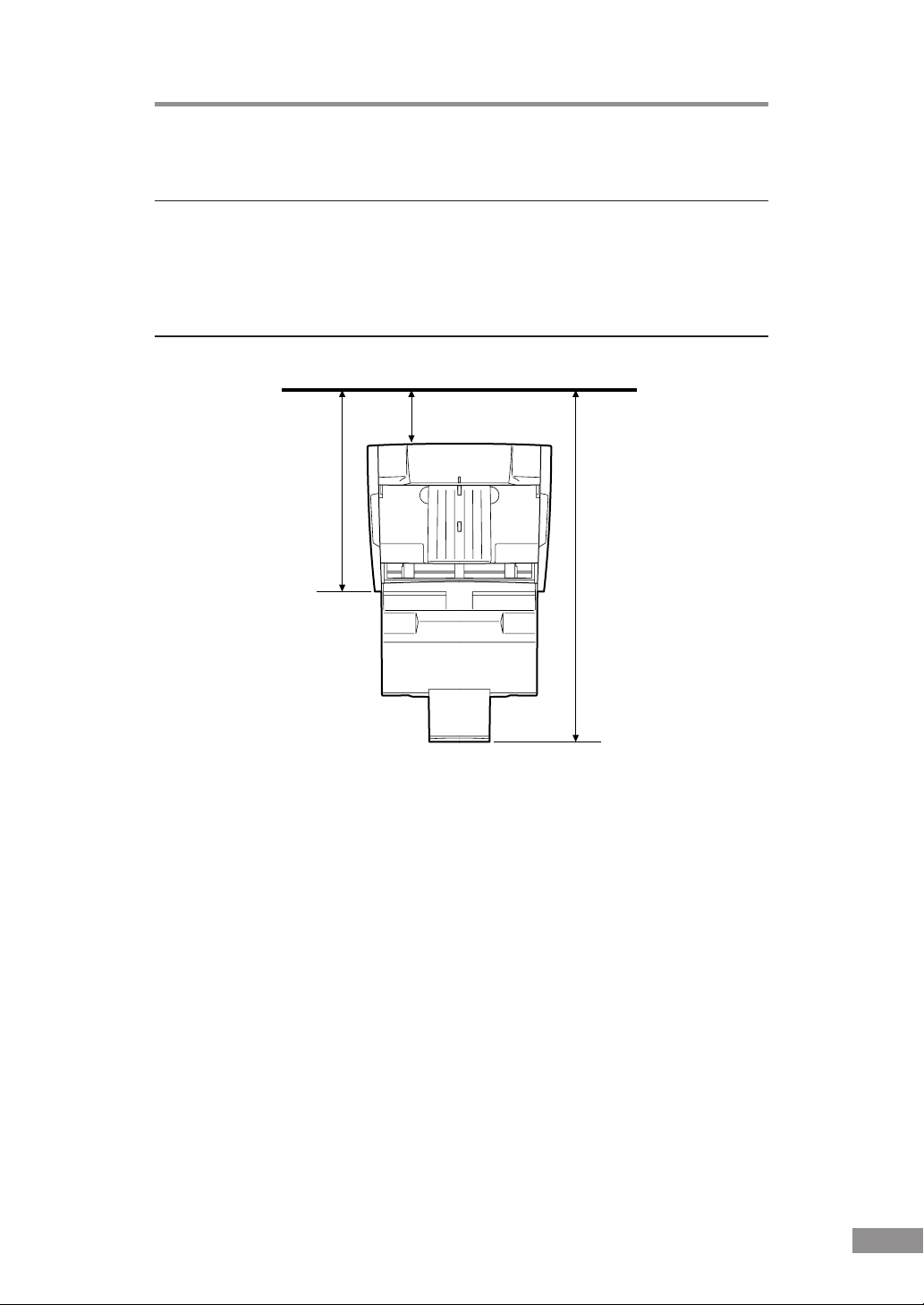
Before Using the Scanner
To Ensure Safe Operation
In order to ensure safe operation, be certain to read the cautions described
below.
Installation Location
At least 3.9” (100 mm)
14.9” (378 mm)
when paper feed
tray and paper
feed tray
extension are
closed
25.8” (655 mm) when
paper feed tray and
paper feed tray
extension are open
The performance of this scanner is affected by the environment in which it is
installed. Make sure that the location where the scanner is installed meets the
following environmental requirements.
● Provide adequate space around the scanner (as indicated in the above
diagram) for operation, maintenance and ventilation purposes.
● Avoid locations exposed to direct sunlight. If the scanner must be placed in
such a spot, hang a heavy curtain, etc., to shade the scanner.
● Avoid dusty locations. Dust can get inside of the scanner and cause
problems.
● Avoid warm or humid locations, such as in the vicinity of a water faucet,
water heater, humidifier, etc., and avoid locations where the fumes from
ammonia, paint thinner, etc., may be present.
● Avoid unstable surfaces and locations subject to vibration.
Before Using the Scanner 5
Page 8

● Avoid locations that are subject to rapid temperature changes.
Condensation inside of the scanner can result in inferior image quality. Use
this scanner under the following environmental conditions:
Temperature: 10˚C to 32.5˚C (50˚F to 90.5˚F)
Humidity: 20% to 80% RH
● Avoid locating the scanner near equipment that generates electromagnetic
fields, including speakers, televisions, and radios.
Power
● Before you plug the power cord into an outlet, be sure that the power
source meets the requirements of the scanner.
● Do not connect this scanner to a power outlet that is shared with other
equipment. When using an extension cord, make sure that the extension
cord is rated for the current requirements of the scanner.
● Do not place other objects on the power cord. Do not step on the power
cord.
● Do not bundle the power cord, and do not wrap the power cord around a
table or chair leg.
● Do not pull on the power cord. Always grasp the plug when unplugging the
power cord.
● Do not place other objects around the outlet.
● If you have any questions concerning your local power supply, contact
your local authorized Canon dealer or your local power company.
Moving the Scanner
● To avoid dropping or damaging the scanner, always carry it with two
hands. The scanner weighs approximately 17.8 lb (8.1 kg).
● Make sure to disconnect the interface cable and power cord. If the scanner
is transported with these items plugged in, the plugs and connectors may be
damaged due to physical shock or concussion.
6 Before Using the Scanner
Page 9
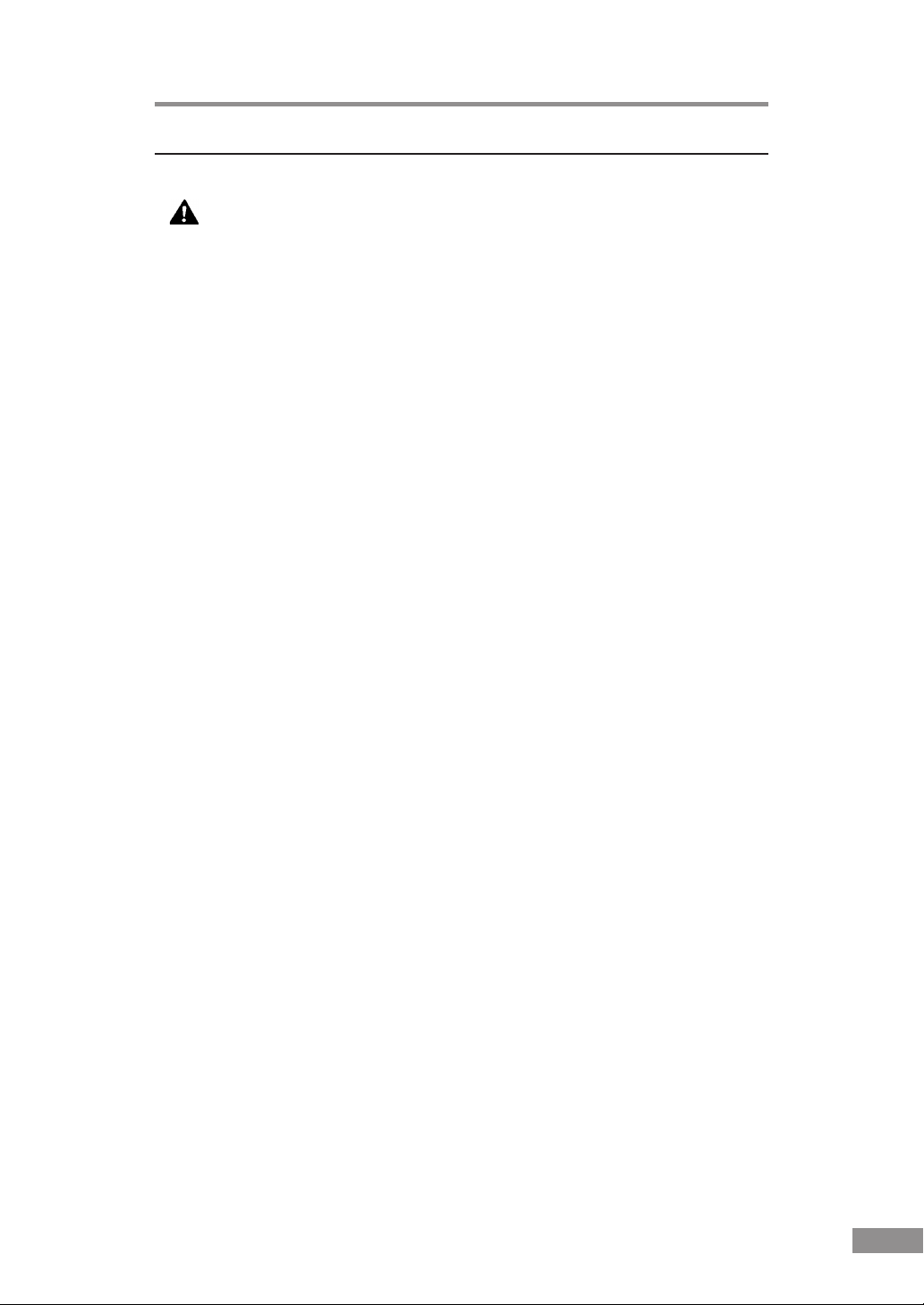
Notes on Normal Handling
WARNING
To avoid fire and electric shock, always observe the following
warnings when using this scanner.
■ Do not place flammable chemicals, such as alcohol or paint thinner, near
the scanner.
■ Do not cut, damage, or modify the power cord. Do not place heavy objects
on the power cord, do not pull on the power cord, and do not bend the
power cord sharply.
■ Do not plug in or unplug the power cord with wet hands.
■ Do not use multi-outlet adapters to connect multiple devices to one outlet.
■ Do not tie up or bundle the power cord. Push the plug in as far as it will go
when plugging in the power cord.
■ Only use the power cord that was provided with this scanner.
■ Do not attempt to disassemble or modify this scanner.
■ Do not use flammable sprays near this scanner.
■ Always turn the scanner off and unplug the power cord before cleaning this
scanner.
■ To clean this scanner, dampen a cloth in a mild detergent solution and then
wring the cloth out thoroughly. Do not use flammable liquids to clean the
scanner, including alcohol, benzene, or paint thinner.
■ If the scanner ever makes a strange noise, emits smoke or a strange odor, or
becomes hot, or if the scanner does not operate at all even though the
power is on, immediately turn the scanner off and unplug the power cord.
Contact your local authorized Canon dealer or service representative to
have the scanner serviced.
■ Do not drop, kick, or otherwise strike the scanner. If the scanner does
somehow become damaged, immediately turn the scanner off and unplug
the power cord. Contact your local authorized Canon dealer or service
representative to have the scanner serviced.
■ Always turn the scanner off and unplug the power cord before moving the
scanner.
Before Using the Scanner 7
Page 10
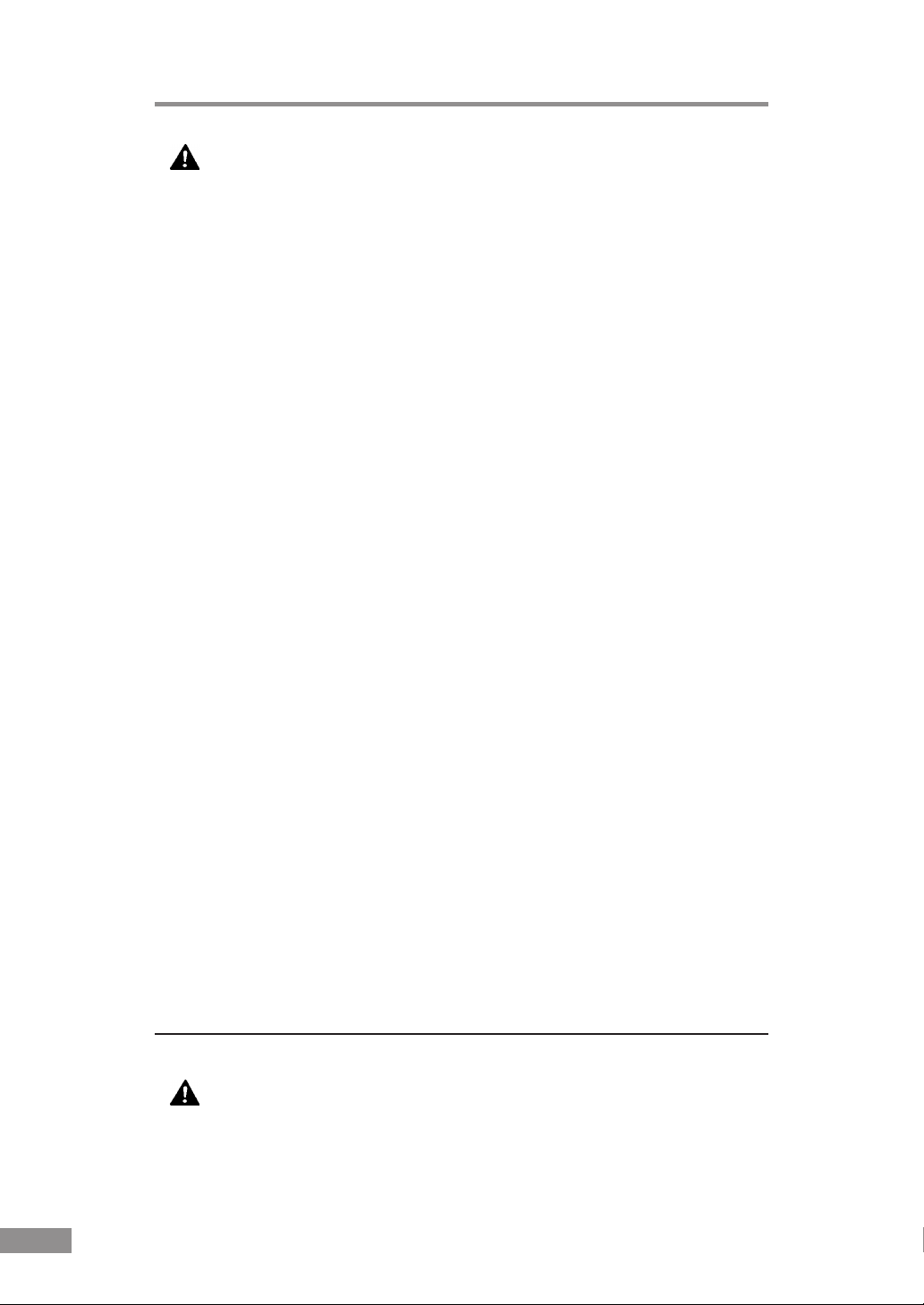
CAUTION
■ Do not set the scanner up on a wobbly platform, a sloped surface, or any
other type of unstable location. Do not set up the scanner in a location that
is subject to vibration. The scanner could injure someone if it falls or tips
over.
■ Do not block the ventilation openings. Doing so could cause the scanner to
overheat, creating a risk of fire.
■ Do not place paper clips, staples, necklaces or any other metallic objects on
top of the scanner. Liquids or small metallic objects that get inside of the
scanner create a risk of fire or electric shock. If such foreign matter does
get inside of the scanner, unplug the power cord immediately, and then
contact your local authorized Canon dealer or service representative for
assistance.
■ Do not set up the scanner in a dusty or humid location. Doing so creates a
risk of fire or electric shock.
■ Do not place objects on top of the scanner. The object could injure
someone if it falls or tips over.
■ To prevent any risk of fire or electric shock, be sure that the power source
meets the power requirements of the scanner.
■ When unplugging the power cord, always grasp the plug. Pulling on the
cord itself could expose or break the wires in the power cord, damaging the
cord and creating a risk of fire or electric shock.
■ In order to allow you to easily unplug the power cord at any time, do not
place other objects around the power outlet. Such obstacles could prevent
you from unplugging the power cord quickly in an emergency.
■ Do not spill liquids or flammable chemicals (such as alcohol, paint thinner,
or benzene) on the scanner. Doing so creates a risk of fire or electric shock.
■ If the scanner will not be used for an extended period of time, unplug the
power cord for safety’s sake.
■ When operating this scanner, avoid wearing loose-fitting clothing, dangling
jewelry, or other material that could get pulled into the scanner. Injury
could result. Be especially careful if you are wearing a necktie or have long
hair. In the event that some article or clothing does get caught in the
scanner, turn the power off immediately.
■ Be careful when placing paper in the scanner and when removing jammed
paper. It is possible to cut your hand on the edge of a sheet of paper.
Notes Concerning Disposal
CAUTION
Always follow the appropriate municipal by-laws or consult your service
center when disposing of the scanner.
8 Before Using the Scanner
Page 11
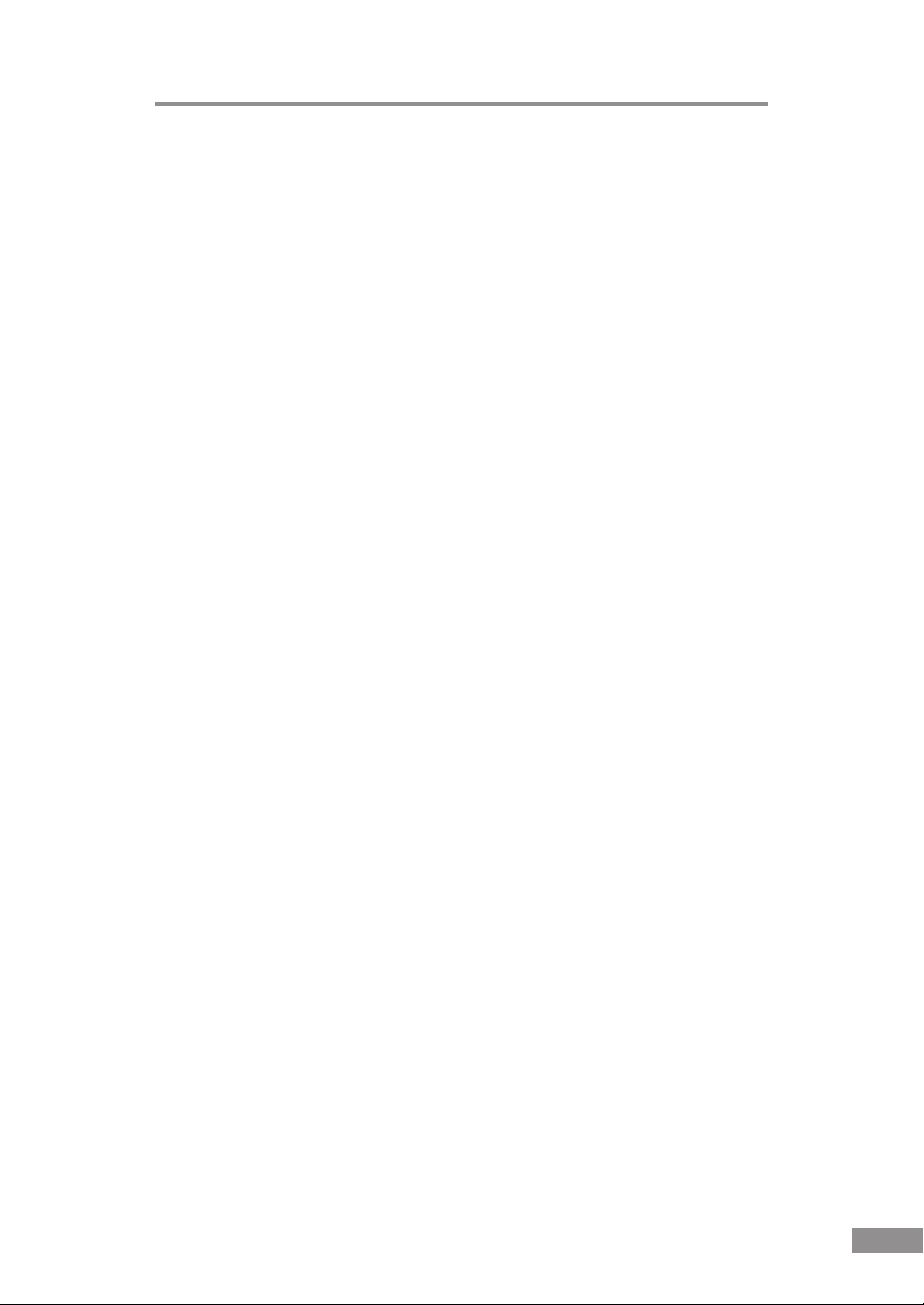
Features of the DR-3080CII
The main features of the DR-3080CII scanner are listed below.
■ Fast Document Feeding
Although the scanner is compact, it can rapidly scan up to forty A4 sheets
(both sides) per minute, and can scan documents ranging in size from
business cards to B4 size documents.
■ Compact Size
The scanner is extremely compact, 13.5” x 10.9” x 7.5” (W x H x D).
344 mm x 278 mm x 191 mm(W x H x D).
■ SCSI/USB 2.0 Interface supported
The scanner is equipped with both SCSI and Hi-Speed USB 2.0 interfaces
for connecting to a personal computer.
■ Color/grayscale support
Documents can be scanned in 24-bit color or 256-level grayscale.
■ Supports a Variety of Scanning Modes*
The scanner supports the following scanning modes, depending on the
document type:
● Single-sided/double-sided mode
● Single-sheet/continuous feed
■ Automatic Document Size Detection*
The scanner automatically detects the size of a scanned document and
eliminates any unnecessary space around the edges of the document when
storing it, even when storing a document of irregular size.
■ Folio Scan
A folio (folded in half) document can be set for scanning as it is and the
scanned images of both sides are put together in a page.
■ Dropout Color
The scanner is equipped with a “dropout color” function that allows you to
specify a color for the scanner to omit from scanned images. (This
correction is made by the ISIS/TWAIN driver.)
■ Deskew
The deskew function automatically straightens an image if the document
was loaded askew. (This correction is made by the ISIS/TWAIN driver.)
■ Advanced Text Enhancement
The scanner is equipped with an “Advanced Text Enhancement” mode that
allows you to clearly scan text printed on a dark background, and text that
is written in faint pencil. (This function is implemented by the ISIS/
TWAIN driver.)
* Available when using applications that support these functions.
Before Using the Scanner 9
Page 12
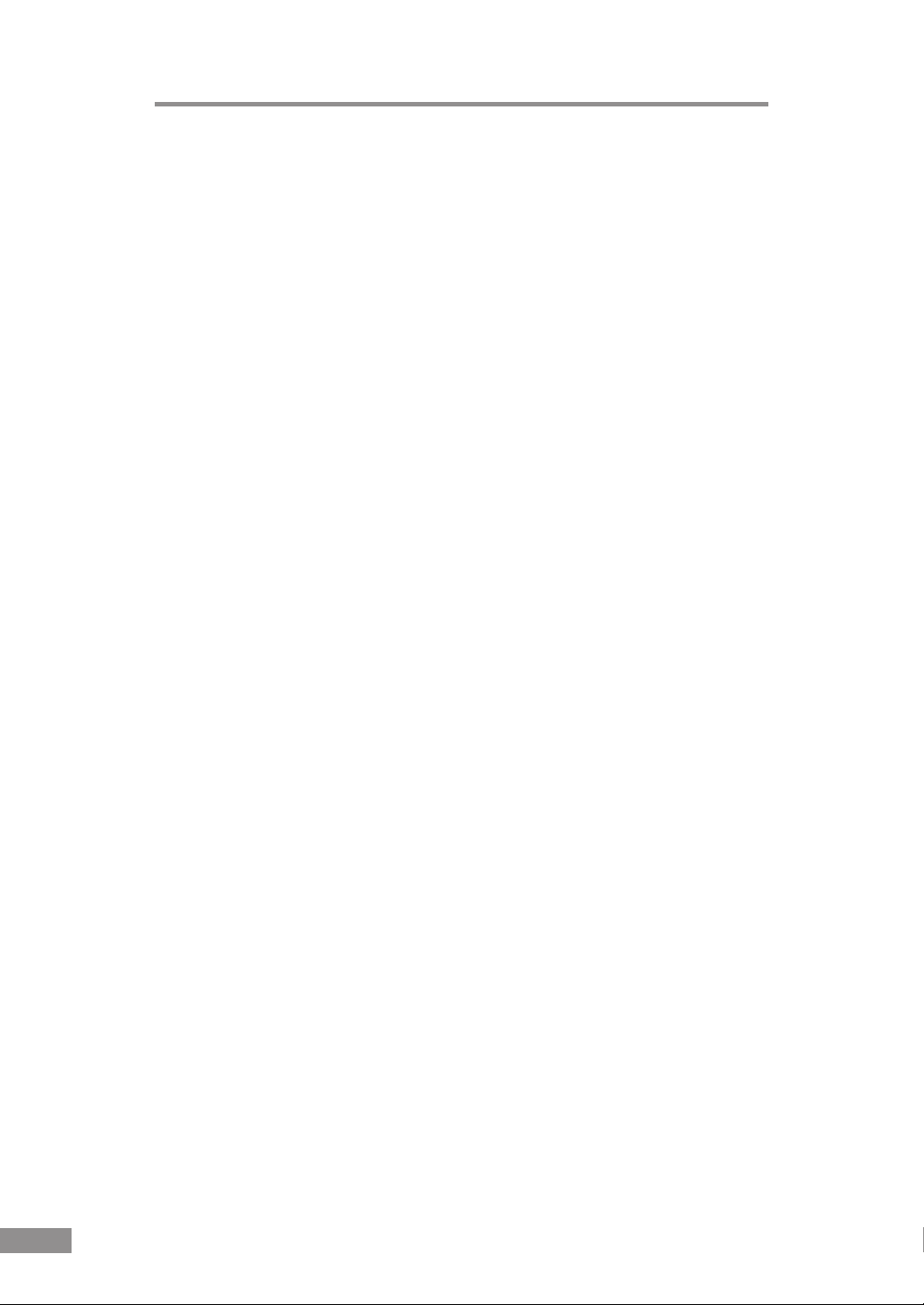
■ Skip Blank Page Function
The scanner is equipped with a skip blank page function that allows it to
scan a document regardless of whether every page is double-sided or
single-sided. (This function is implemented by the ISIS/TWAIN driver.)
■ Pre-Scan Function
The scanner is equipped with a pre-scan function that allows you to adjust
the contrast and brightness of a pre-scanned image and then sends the
adjusted image to the application software, without needing to scan the
document again. (This function is implemented by the ISIS/TWAIN
driver.)
■ Auto Start
The scanner is equipped with an auto start function that automatically
initiates scanning when a document is placed in the document feed port.
(This function is implemented by the ISIS/TWAIN driver.)
■ Compatible with Carbonless Duplicating Paper
The scanner is able to scan carbonless duplicating paper.
■ Power-saving Feature
The scanner has a power-saving feature that puts the scanner in low-power
mode after it has been idle for a certain period of time.
10 Before Using the Scanner
Page 13
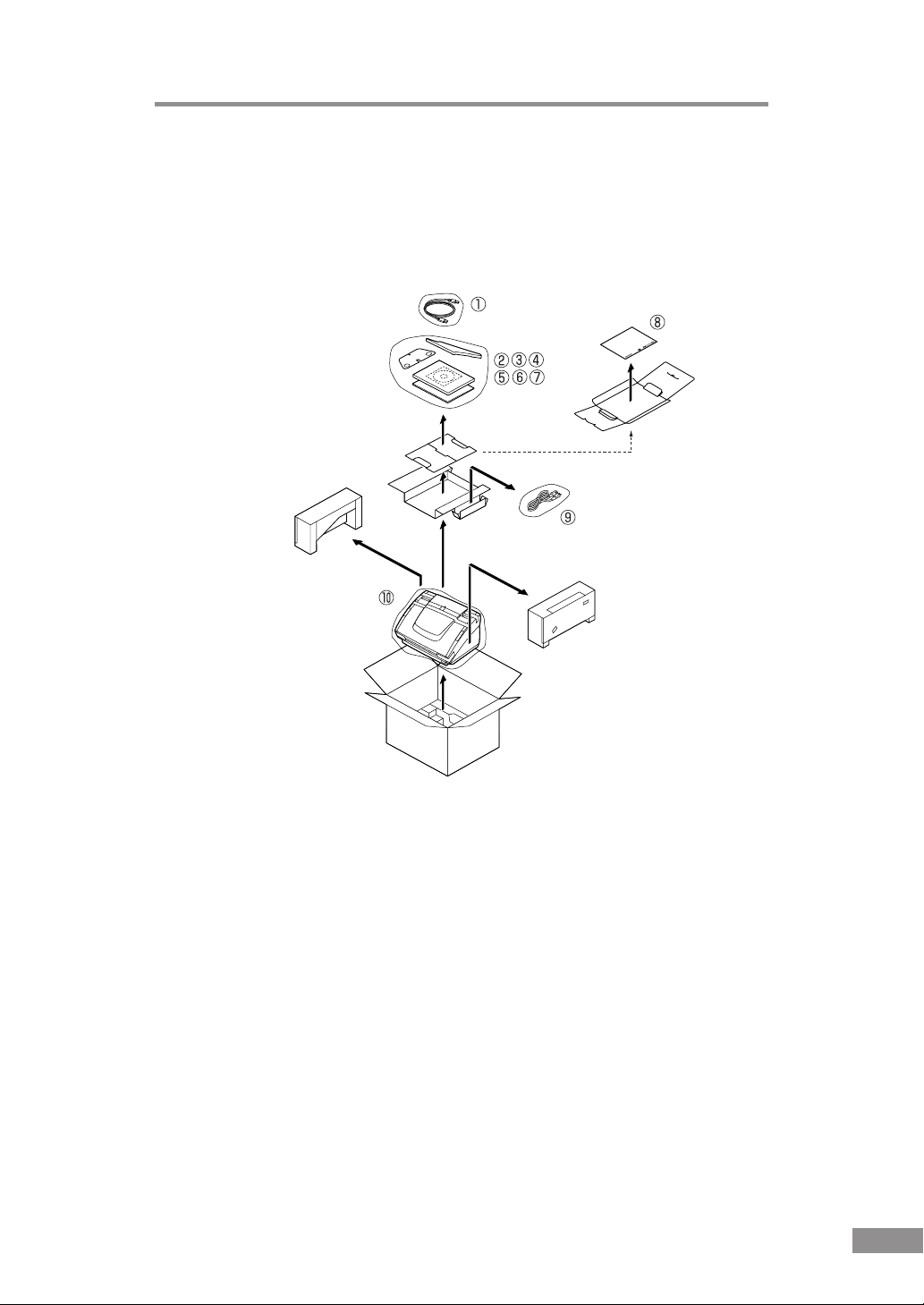
Checking the Packing List
The contents of the carton in which this scanner is shipped are described
below. If anything is missing or damaged, contact your local authorized
Canon dealer or service representative.
q USB Cable w Document Eject Guide
e Auxiliary Paper Support Plate r Setup Disc (CD-ROM)
t Startup Manual (This Manual) y Quick Reference Guide
u Warranty Card (U.S.A. and Canada only)
i Adjustment Sheet o Power Cord !0 Scanner
• The contents of the carton are subject to change without notice.
• Keep the carton and the packing material for future use if it is ever
necessary to store or transport the scanner.
Before Using the Scanner 11
Page 14
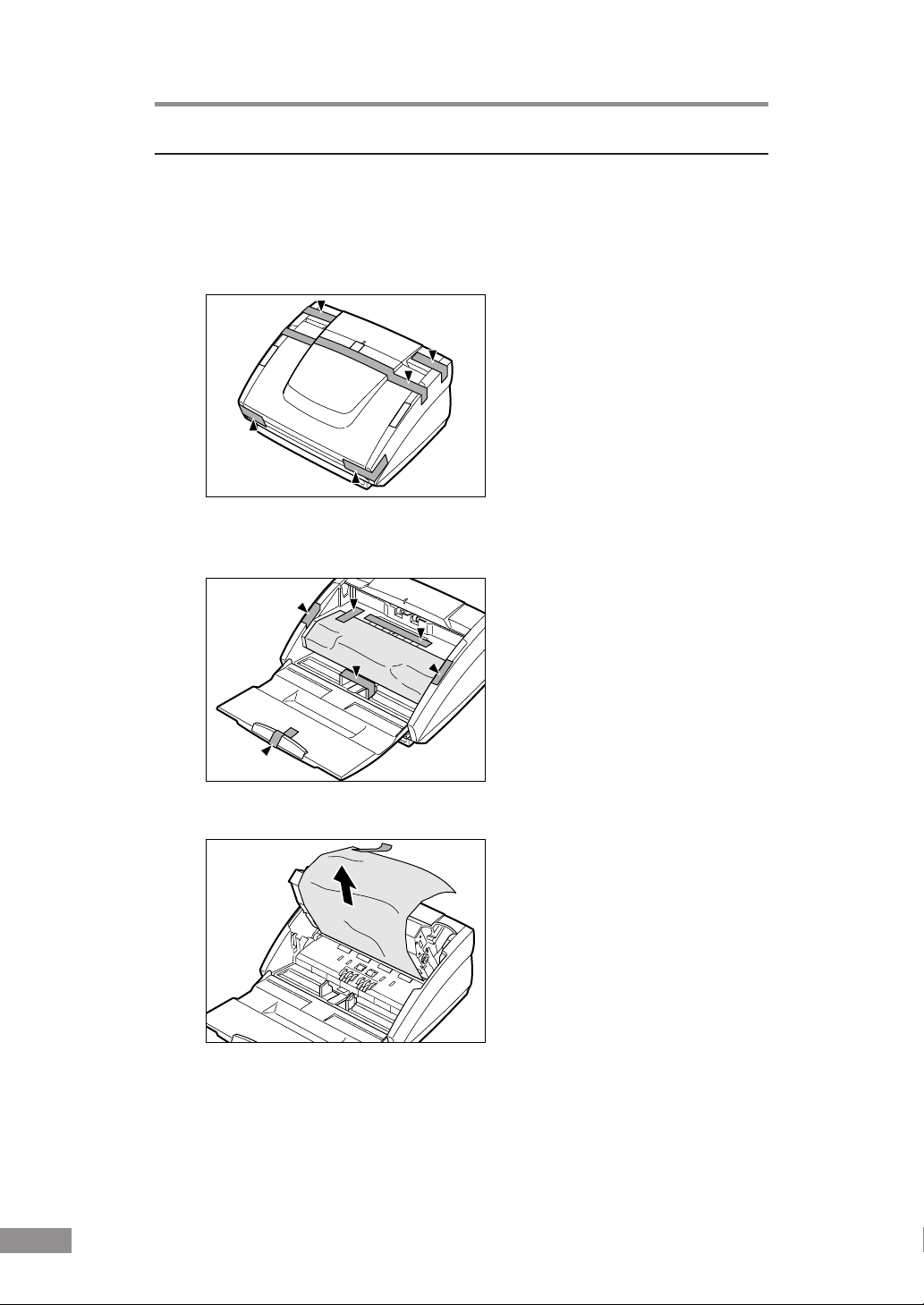
Removing the Protective Tape and Protective Sheet
Before using the scanner, remove the protective tape and protective sheet that
protect the scanner from damage during shipment.
1.
Remove the protective tape that is attached to the exterior of the scanner.
2.
Open the paper feed tray and remove the protective tape that is inside the
scanner.
3.
Gently raise the upper unit and remove the protective sheet.
After removing the protective sheet, return the upper unit to its original
position.
12 Before Using the Scanner
Page 15

Names and Functions of Parts
This section explains the name and function of each part. Familiarize yourself
with the parts before connecting the scanner.
■ Front
Paper Feed Tray
■ Front (with Cover Open)
Paper Feed Tray
Place the document
to be scanned here.
Paper Feed Tray
Extension
Pull this tray out if
the document hangs
over the edge of the
main tray.
B
4
A
L
4
T
R
Power Indicator
This indicator lights
when the scanner is
turned on.
Power Switch
This switch is used to
turn the scanner on.
Document Eject Tray Extension
This guide holds ejected documents.
Document Eject Tray
Scanned documents
are ejected here.
Document Eject Guide
Attachment Holes
Attach the document
eject guide to these
holes.
Document Positioning Mark
Align the document guides with the
mark that corresponds to the size
of the document to be scanned.
Paper Side Guides
Adjust the positions of these guides
according to the width of the document to
be scanned.
Before Using the Scanner 13
Page 16
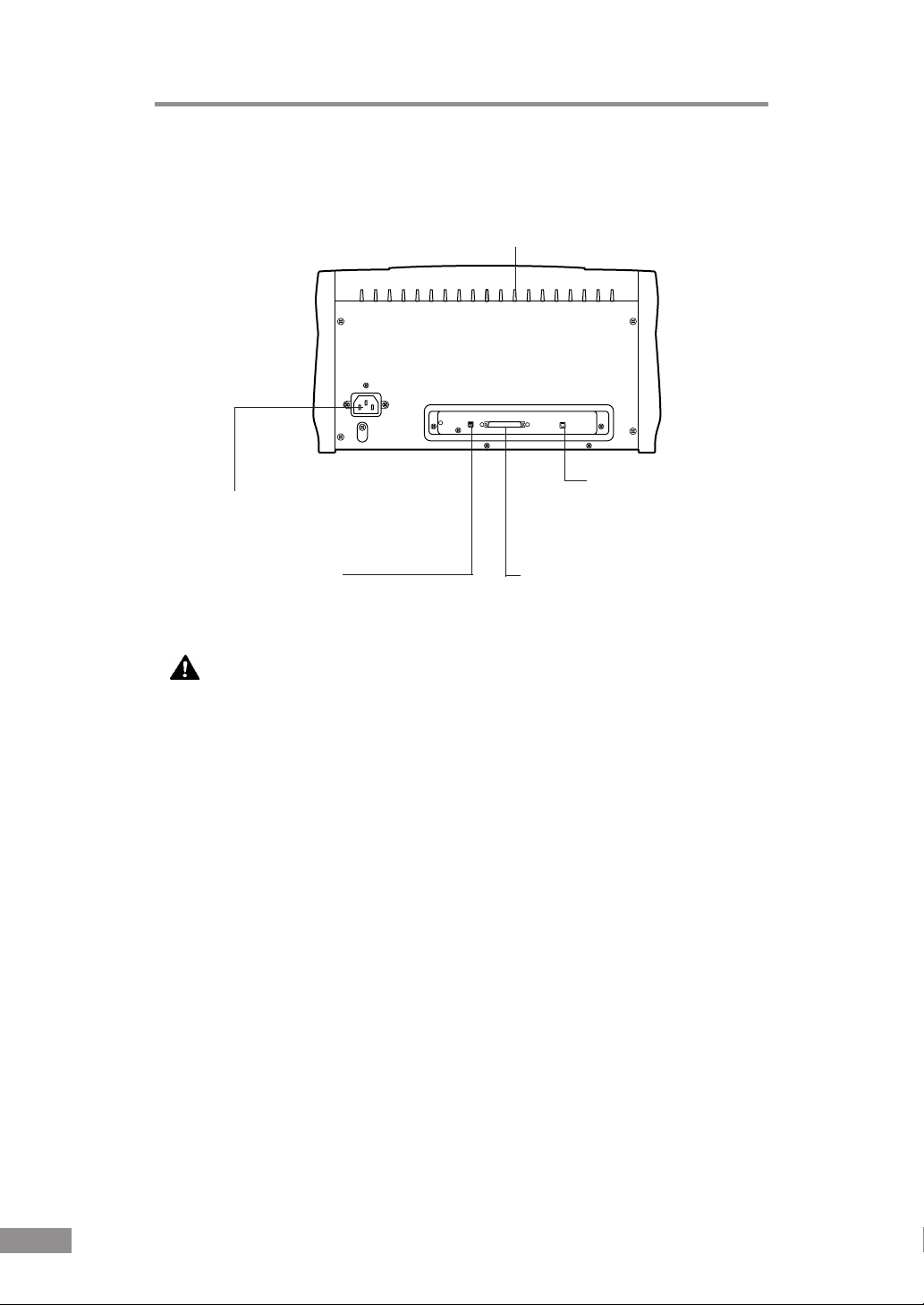
■ Rear
Power Cord Connector
Connect to the power cord.
Ventilation Openings
USB Connector
Connect to a Hi-Speed
USB 2.0 compatible
cable.
DIP Switches
Set the SCSI ID.
SCSI Connector
Connect to a 50-pin half-pitch (pin
type) SCSI cable.
CAUTION
Do not block the ventilation openings. Doing so could cause the
scanner to overheat, creating a risk of fire.
14 Before Using the Scanner
Page 17
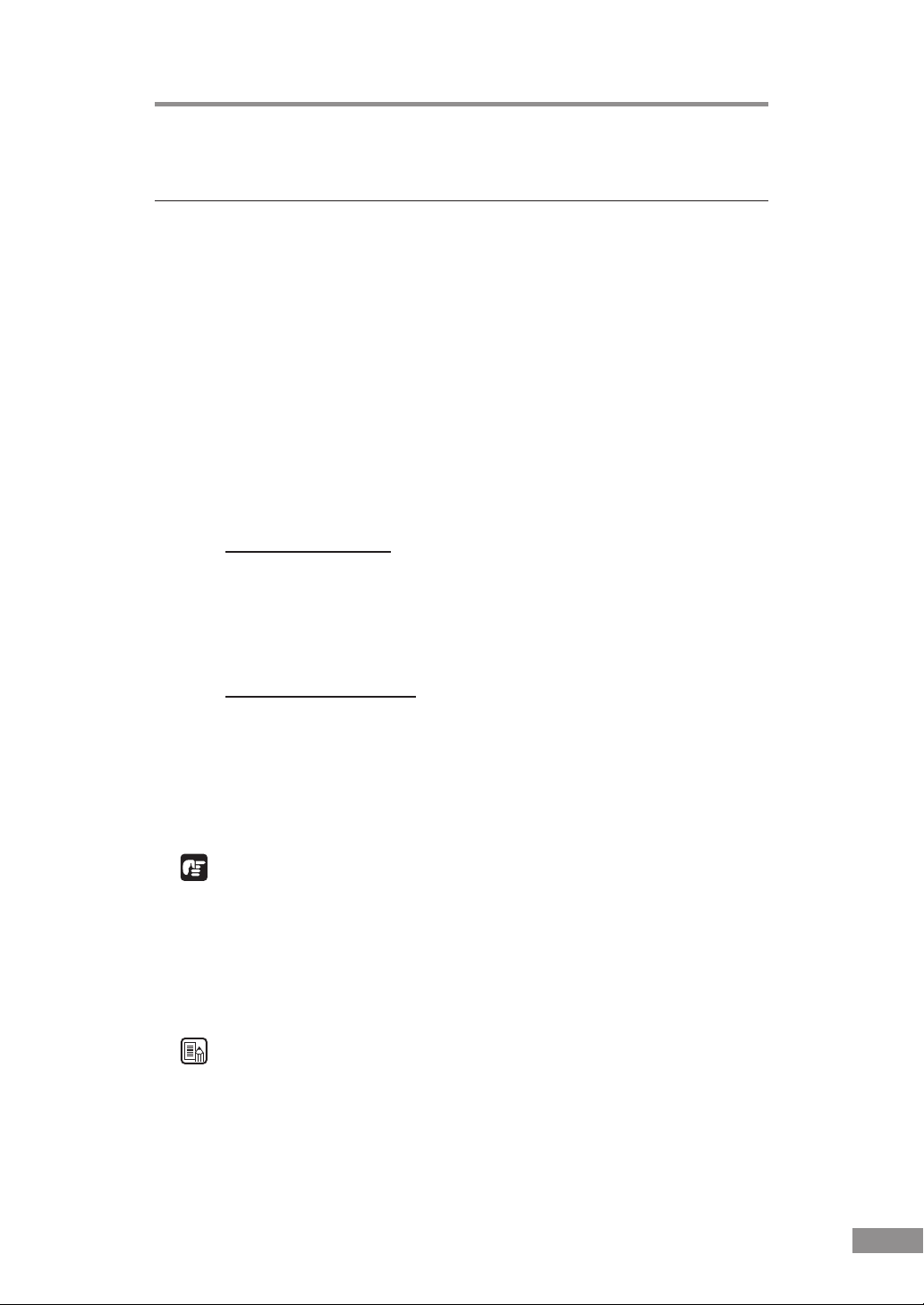
Installing the Scanner
Installation Requirements
In order to use the DR-3080CII, your computer must satisfy the following
system requirements:
● IBM PC/AT-compatible that satisfies the following specifications:
•Intel Celeron 733 MHz or faster
• Main memory: 256 MB or more (recommended)
• Hard disc space: 400 MB or more
● SCSI board or USB 2.0 interface board that supports the scanner (See
“Interface Board” on p.18)
● Display that is capable of resolution of 1024 x 768 (XGA) or better
(recommended)
● One of the following operating systems, running normally:
Connecting via SCSI
•Microsoft Windows 98 SE
•Microsoft Windows Me
•Microsoft Windows NT 4.0 Workstation
•Microsoft Windows 2000 Professional SP4
•Microsoft Windows XP Professional SP1
Connecting via USB 2.0
•Microsoft Windows 98 SE
•Microsoft Windows Me
•Microsoft Windows 2000 Professional SP4
•Microsoft Windows XP Professional SP1
● ISIS-compatible or TWAIN-compatible application software that runs
normally on your operating system
IMPORTANT
● If you are connecting the scanner via USB 2.0 interface, be sure to use an
updated version of the USB 2.0 driver. For details on the updated driver,
contact your local authorized Canon dealer.
● If your CPU, memory or SCSI board does not meet the recommended
specifications, you may experience problems such as a slower scanning
speed.
Note
● Be sure to allocate sufficient virtual memory.
● Use a SCSI board recommended for use with the scanner.
Installing the Scanner 15
Page 18
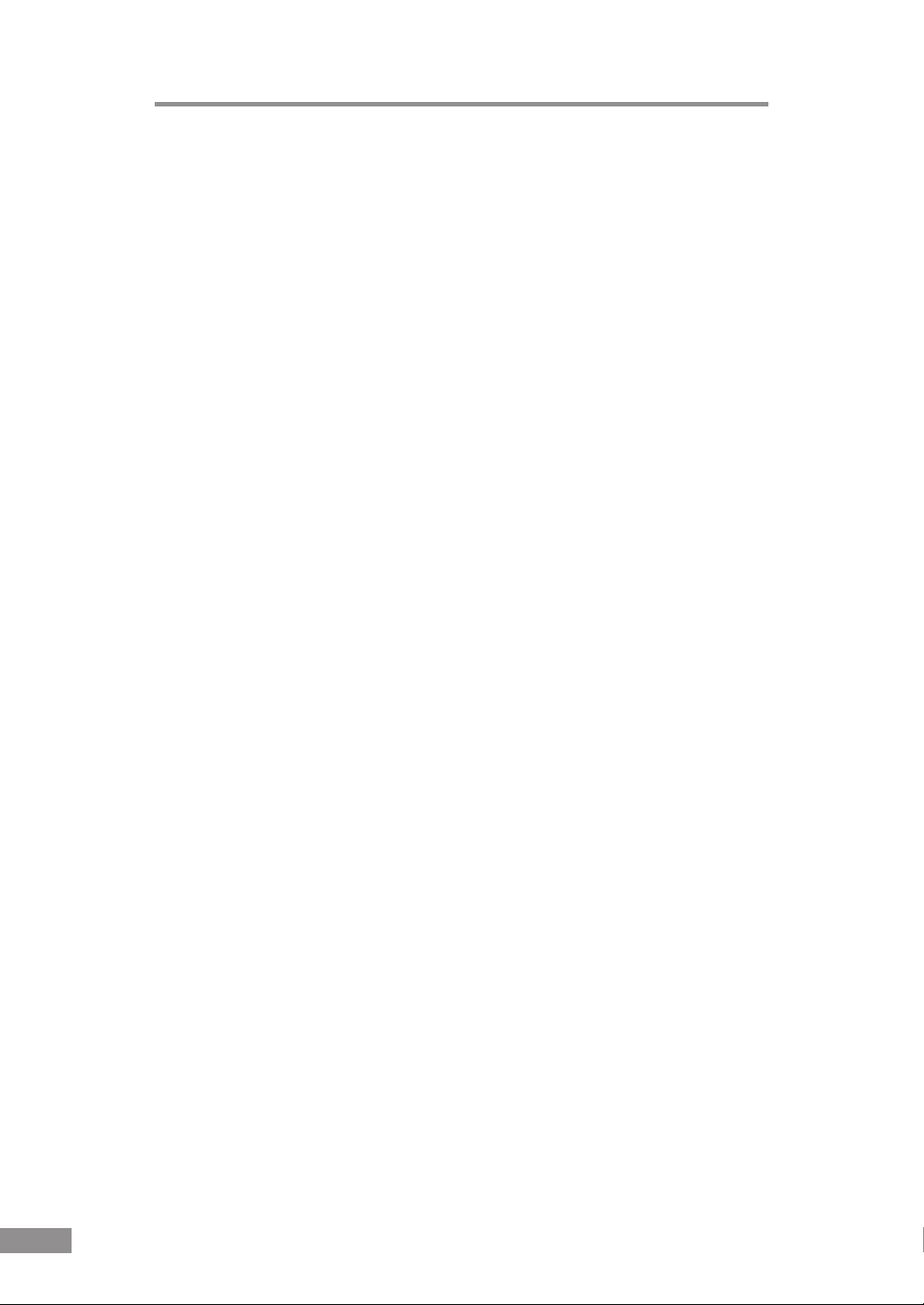
● After checking the shape of the connectors on the computer connected to
the scanner and SCSI device, purchase a SCSI cable with the right
combination of connectors. (See “Connecting the Scanner to Your PC” on
p.19)
● The USB cable you are using should be the one originally bundled with the
scanner or a Hi-Speed USB 2.0-compatible cable.
● Depending on the application software that you are using, the device driver
provided may not operate, or you may not be able to use the functions
described in this guide.
● Make sure that the device driver and application software that you will be
using are compatible with your PC, the system configuration, and the type
of SCSI board that you are using.
● The ISIS/TWAIN driver provided with the scanner is not necessarily
compatible with all ISIS-compatible or TWAIN-compatible application
software. For details, contact your application software dealer.
16 Installing the Scanner
Page 19

Installation Procedure
The procedure for installing the scanner is outlined below. (For a detailed
outline of this procedure, see “Connecting the Scanner to Your PC” at the end
of this section.)
1. Check the interface board in your computer.
(See “Interface Boards” on p.18)
↓
2. Connect the scanner to the PC.
(See “Connecting the Scanner to Your PC” on p.19)
↓
3. Connect the power cord to the scanner.
(See “Connecting the Power Cord” on p.22)
↓
4. Turn the scanner on first, and then start up the PC.
(See “Turning the Power On” on p.23)
↓
5. Let the PC recognize the Scanner.
(See “Recognizing the Scanner” on p.23)
↓
6. Turn the scanner off. (See “Turning the Power Off” on p.25)
Installing the Scanner 17
Page 20
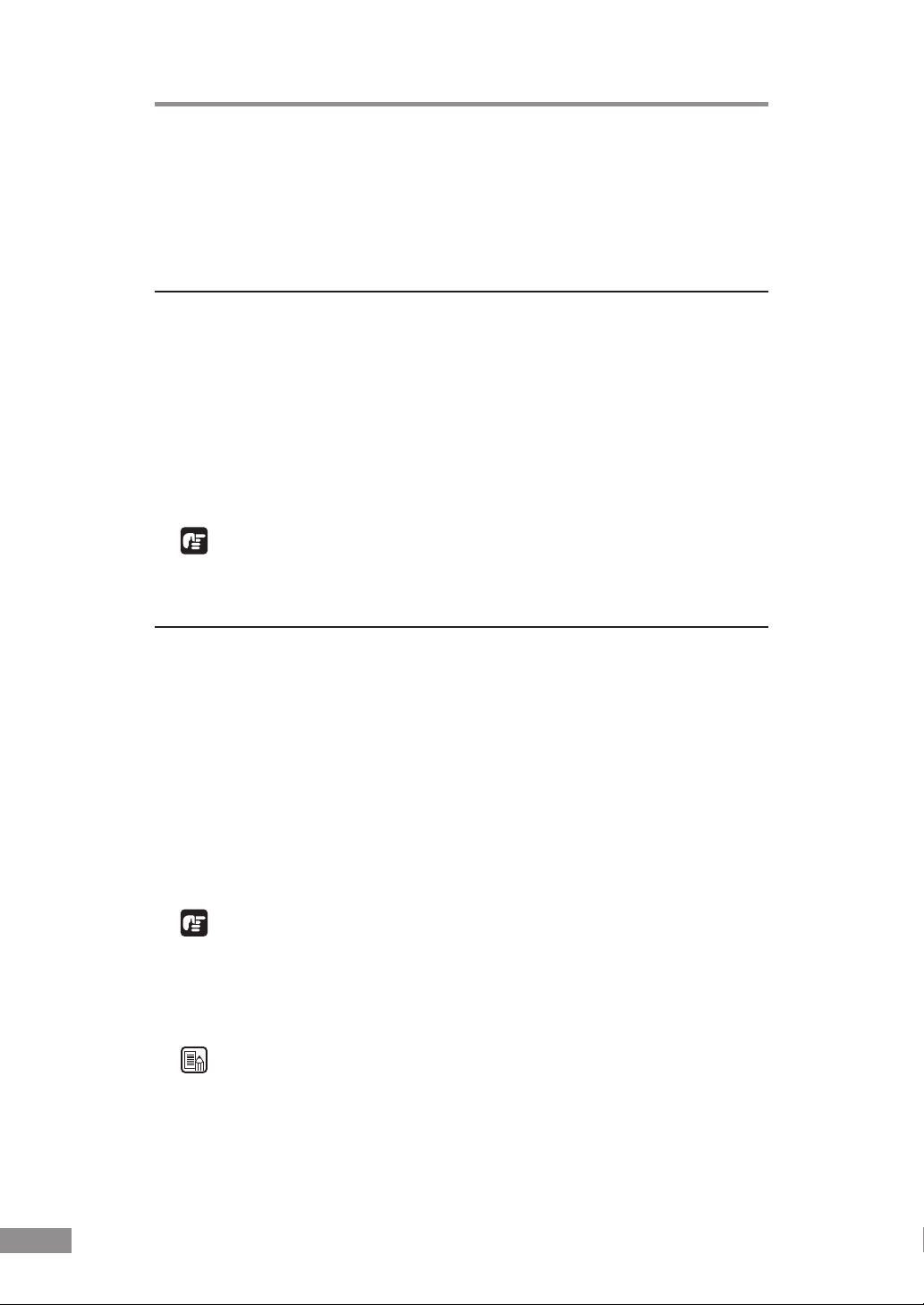
Interface Boards
An interface board is needed to connect the scanner to your computer. There
are two types of interface boards. These interface boards are described below
with recommendations for manufacturers and models.
SCSI Boards
When connecting the scanner via SCSI, verify that the SCSI board you are
using is one recommended for use with the scanner. The recommended SCSI
boards are as follows:
Recommended SCSI boards
Manufacturer: Adaptec
Models: AHA-2930U, AHA-2940AU, ASC-19160,
ASC-29160, APA-1480
IMPORTANT
When installing the SCSI board in your computer, please refer to the
computer user’s guide and follow the instructions provided
USB 2.0 Interface Board
When connecting the scanner via USB, verify that the USB 2.0 interface
board you are using is one recommended for use with the scanner. The
recommended USB 2.0 interface boards are as follows:
Recommended USB 2.0 Interface boards
Manufacturer: Adaptec
Models: USB 2 connect 2000LP (AUA-2000)
USB 2 connect 3100 (AUA-3100LP)
USB 2 connect 5100 (AUA-5100)
USB 2 connect for Notebooks (AUA-1420)
IMPORTANT
● When installing the USB 2.0 interface board in your computer, please refer
to the computer user’s guide and follow the instructions provided.
● Make sure that the USB driver is an updated version provided by Adaptec
or Microsoft.
Note
● The DR-3080CII passed the Hi-Speed USB 2.0 certification test. However,
when you use the scanner with a personal computer equipped with USB 2.0
as standard, the scanner may not always operate normally.
● If the interface is not Hi-Speed USB 2.0 compatible, the scanning speed
will slow down.
18 Installing the Scanner
Page 21
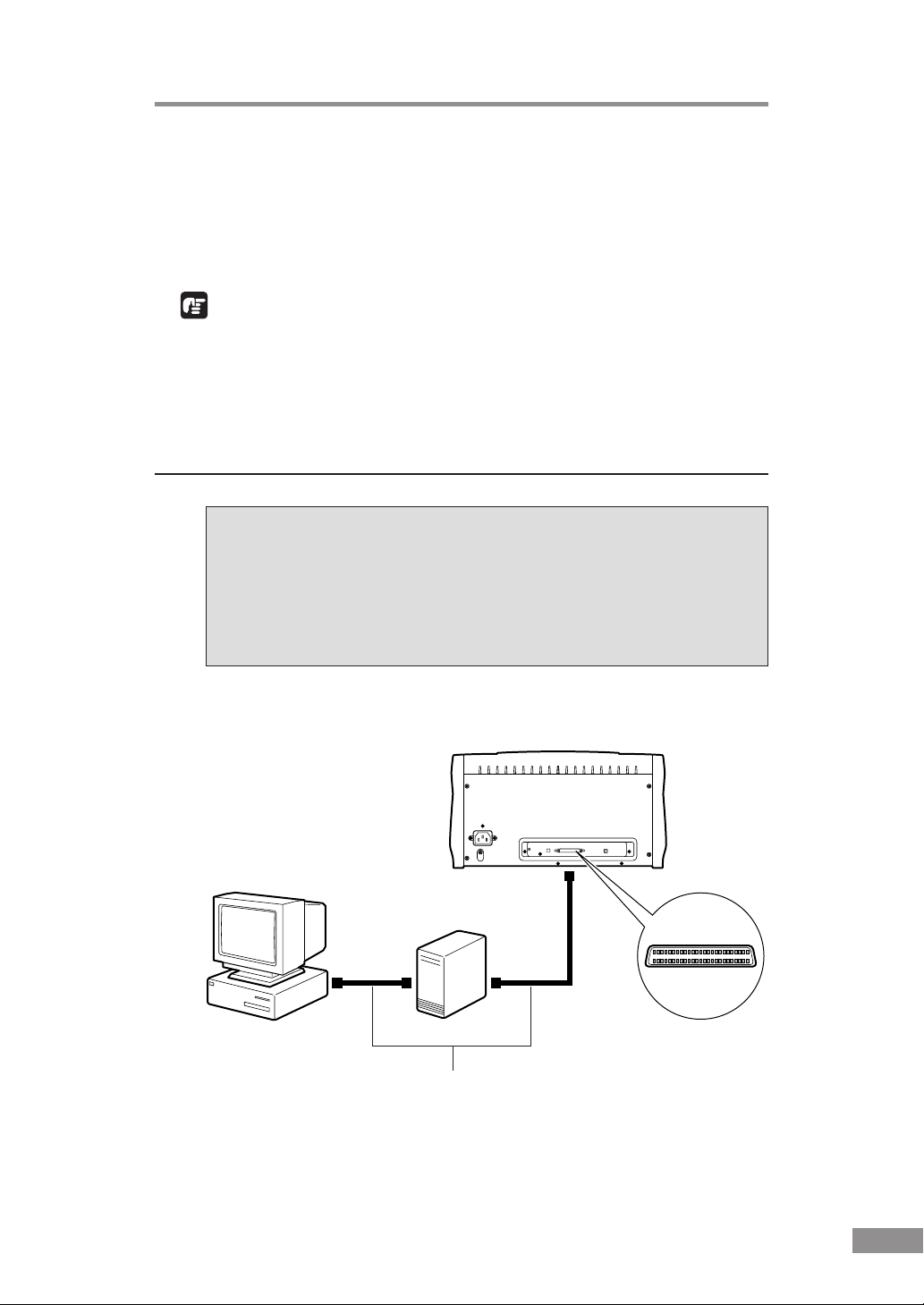
Connecting the Scanner to Your PC
There are two ways of connecting the scanner to your computer, via SCSI or
via USB. Choose whichever format is suitable for the environment in which
you are using your PC.
IMPORTANT
● When the application is running, do not turn the scanner off nor unplug the
interface cable.
● Do not connect both a SCSI cable and a USB cable concurrently.
● Do not connect multiple DR-3080CIIs to one (1) computer.
● When having changed the connection, be sure to turn the scanner and the
PC on once again.
Connecting via SCSI
Notes on the Shape of Connectors and the SCSI Cable
• The DR-3080CII is equipped with a 50-pin half-pitch (pin type) SCSI
connector.
•After checking the shape of the SCSI connector on your computer and
connected SCSI device, purchase a SCSI cable with the right
combination of connectors.
Computer
DR-3080CII
SCSI Device
50-Pin Half-Pitch
(Pin Type)
SCSI Cable
Installing the Scanner 19
Page 22
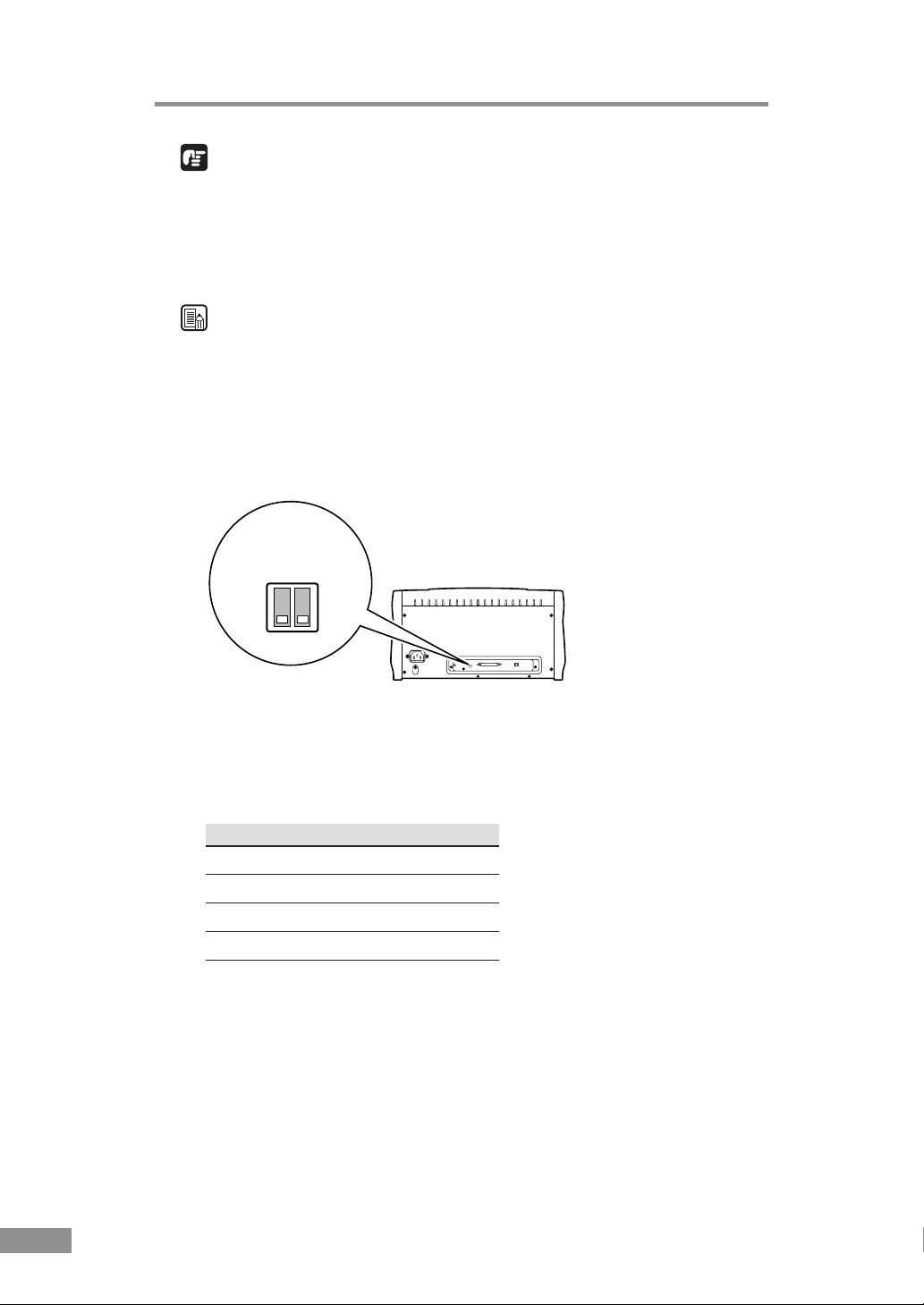
IMPORTANT
● Make sure that the scanner and your PC are both turned off when
connecting the scanner to the PC.
● The factory default setting for the terminator of the scanner is set to ON as
default. Be sure to turn off all terminators of the SCSI devices connected
between the scanner and the PC.
Note
The factory default setting for the SCSI ID is “2”.
You can set the SCSI ID by using the DIP-switch provided on the rear side of
the scanner. In the DIP-switch settings, the SCSI ID can be set to ON by
turning the switch to the upper position, or OFF by turning it to the lower
position.
Default Settings
(SCSI ID = 2)
2
1
ON
DIP Switch
Refer to the following table when setting the SCSI ID. If there are other SCSI
devices connected to or inside the PC, make sure to set a unique ID for the
scanner.
SCSI ID SW1 SW2
2 OFF OFF
3 OFF ON
4ONOFF
5ONON
20 Installing the Scanner
Page 23

Connecting via USB
USB interface connection
• Be sure to use the USB cable bundled with the scanner or a Hi-Speed
USB 2.0-compatible cable.
• When using a USB extension board that supports Hi-Speed USB 2.0, be
sure to choose one verified for use with the scanner.(See “USB 2.0
Interface Board” on p.18)
Computer
DR-3080CII
USB Cable
Flat-Shaped Connector
Smaller SquareShaped Connector
IMPORTANT
● If the OS you are using is Windows NT, the connection via USB is not
supported. When using the DR-3080CII with Windows NT, be sure to
connect the scanner via SCSI.
● When using a USB hub, be sure to use one compatible with USB 2.0.
Note
● The DR-3080CII passed the Hi-Speed USB 2.0 certification test. However,
when you use the scanner with a personal computer equipped with USB 2.0
as standard, the scanner may not always operate normally.
● If the interface is not Hi-Speed USB 2.0-compatible, the scanning speed
will slow down.
Installing the Scanner 21
Page 24

Connecting the Power Cord
Connect the power cord that is provided with this scanner to the power cord
connector located on the rear of the scanner, and then plug the cord into a
power outlet.
IMPORTANT
● Only use the power cord that was provided with this scanner.
● Always be sure to turn the power switch off before plugging in the power
cord.
22 Installing the Scanner
Page 25

Turning the Power On/Off
Follow the procedures described below when turning the power on or off.
Turning the Power On
1.
Turn on the scanner.
The power switch is located on the lower right front corner of the scanner. To
turn the scanner on, press the power switch. When the power indicator lights
green, the scanner is on.
2.
Turn on the PC.
WARNING
If the scanner ever makes a strange noise, emits smoke or a
strange odor, or becomes hot, or if the scanner does not operate
at all even though the power is on, immediately turn the scanner
off and unplug the power cord. Contact your local authorized
Canon dealer or service representative to have the scanner
serviced.
Recognizing the Scanner
If you are using Windows 98/Me/2000 or Windows XP, then the first time
that you turn on your PC after connecting this scanner to your PC, Windows
Plug and Play automatically displays a screen prompting you to install the
scanner driver. Follow the instructions on the screen to proceed with the
installation.
● If you are using Windows 98, the “Add New Hardware Wizard” dialog box
appears.
1. Click the Next button.
2. Select “Search for the best driver for your device. (Recommended).” and
then click the Next button.
3. Load the setup disc into the computer’s CD-ROM drive.
4. Select “Specify a location”, type “D:\INF” (where “D” is the letter assigned
to your CD-ROM drive) and then click the Next button.
5. Click the Next button.
6. Click the Finish button.
Installing the Scanner 23
Page 26

● If you are using Windows Me, the “Add New Hardware Wizard” dialog
box appears.
1. Select “Specify the location of the driver (Advanced)” and then click the
Next button.
2. Load the setup disc into the computer’s CD-ROM drive.
3. Select “Search for the best driver for your device. (Recommended).” and
then select “Specify a location”. Next, type “D:\INF” (where “D” is the
letter assigned to your CD-ROM drive) and then click the Next button.
4. Click the Next button.
5. Click the Finish button.
● If you are using Windows 2000 Professional, the “Found New Hardware
Wizard” dialog box appears.
1. Click the Next button to proceed to the “Install Hardware Device Drivers”
screen.
2. Select “Search for a suitable driver for my device (recommended)” and
then click the Next button to proceed to the “Locate Driver Files” screen.
3. Select “Specify a location” and then click the Next button.
4. Load the setup disc into the computer’s CD-ROM drive.
5. Type “D:\INF” (where “D” is the letter assigned to your CD-ROM drive)
and then click the OK button.
6. In the “Driver Files Search Results” screen, click the Next button.
7. If the message “Digital Signature Not Found” appears, simply click Yes to
continue installation.
8. On the “Completing the Found New Hardware Wizard” screen, click the
Finish button.
● If you are using Windows XP, the “Found New Hardware Wizard” dialog
box appears.
1. Load the setup disc into the computer’s CD-ROM drive.
2. In the “Welcome to the Found New Hardware Wizard” screen, select
“Install from a list or specific location (Advanced)”, and then click the
Next button.
3. Select “Search for the best driver in these locations”, and then clear the
“Search removable media (floppy, CD-ROM...)” check box. Select
“Include this location in the search”, type “D:\INF” (where “D” is the letter
assigned to your CD-ROM drive), and then click the Next button.
4. Click the Continue Anyway button in the “Hardware Installation” dialog
box.
Although a message appears indicating that the driver “has not passed
Windows logo testing”, simply continue operation.
5. Click the Finish button in the “Completing the Found New Hardware
Wizard” screen.
24 Installing the Scanner
Page 27

IMPORTANT
● The DR-3080CII is registered as “CANON DR-3080CII SCSI” or
“CANON DR-3080CII USB” in the “Imaging Device” directory.
● The displayed device name of the DR-3080CII differs depending on the
connection, via SCSI or via USB. When having changed the connection, be
sure to let the PC recognize the scanner once again.
Turning the Power Off
CAUTION
If the scanner will not be used for an extended period of time,
unplug the power cord for safety’s sake.
1.
Turn off the PC.
2.
Turn off the scanner.
The power switch is located on the lower right front corner of the scanner. To
turn the scanner off, press the power switch. When the power indicator turns
off, the scanner is off.
Note
● When connecting the DR-3080CII via SCSI, turn the scanner on first, and
then turn the PC on.
● Wait at least 10 seconds before turning the scanner back on.
Installing the Scanner 25
Page 28

Installing the Software
IMPORTANT
Before installing the software, be sure to open and read the Readme.txt file on
the setup disc.
The setup disc included with the scanner contains the following software:
● ISIS/TWAIN driver
This driver allows this scanner to be used with ISIS-compatible application
software or TWAIN-compatible application software. The driver must be
installed in order to be able to use the scanner.
● CapturePerfect
This is a TWAIN-compatible software application. Install this application
if necessary.
Installing the ISIS/TWAIN Driver
Follow the procedure described below to install the ISIS/TWAIN driver.
IMPORTANT
If another ISIS-compatible driver is already installed in your PC, you must
back up the files listed below. These files may be overwritten when you install
this ISIS/TWAIN driver.
C:\Windows\System\pix*.dll
C:\Windows\PixTran\*.*
Note
The name of the “\Windows” and “\Windows\System” folder varies,
depending on which version of Windows you are using. Substitute the above
folder names with the relevant folder names for Windows used in your
system.
1.
Turn on your PC. Windows starts.
IMPORTANT
If you are using Windows NT 4.0 Workstation, Windows 2000 Professional,
or Windows XP, be sure to log on as a user with administrator privileges.
2.
Load the setup disc in the PC’s CD-ROM drive.
26 Installing the Software
Page 29

3.
On the Start menu, click Run.
The Run dialog box appears.
4.
In the Open box, type “D:\Driver\Setup.exe” (where “D” is the letter assigned
to your CD-ROM drive) and then click the OK button.
The Installer starts.
5.
Follow the instructions on the screen and complete the installation.
6.
Restart Windows when you have completed the installation.
Note
Installing the ISIS/TWAIN driver creates the following shortcuts in the Start
menu:
Installing the Software 27
Page 30

Canon DR-3080CII Help
Online Help for the ISIS/TWAIN driver. (See "Using the ISIS/TWAIN
Driver" on p.35)
DR-3080CII Shading Tool
Use this tool to calibrate the scanner if scanned images contain lines or
abnormal colors. (See p.62)
PATCH x(xx) (Patch Code Sample Sheet)
Patch Code Sheets are sheets printed with a special pattern that is used for
separating files without interrupting scanning.
(See "Patch Code Sheets" on p.48)
Scan Panel
The scan panel resides in the task tray after restarting Windows. Use it to
launch the scanning application.
See "Help" for the ISIS/TWAIN Driver for more information about the scan
panel.
Scan Panel
28 Installing the Software
Page 31

Uninstalling the ISIS/TWAIN Driver
Follow the procedure described below to uninstall the ISIS/TWAIN driver.
IMPORTANT
If you are using Windows NT 4.0 Workstation, Windows 2000 Professional,
or Windows XP, be sure to log on as a user with administrator privileges.
1.
Close the scan panel that is in the task tray.
Scan Panel
Note
● You can close the scan panel by double clicking or right clicking the scan
panel icon to open a menu and then clicking on [Exit].
● If the scan panel exists, the ISIS/TWAIN Driver cannot be uninstalled.
Close the scan panel that is on the task tray before uninstalling the ISIS/
TWAIN Driver.
2.
On the Start menu, point to Settings and click Control Panel.
Installing the Software 29
Page 32

Note
If you are using Windows XP, on the Start menu, click Control Panel.
The “Control Panel” window is displayed.
3.
Double-click the “Add/Remove Programs” icon.
Note
If you are using Windows XP, click the “Add or Remove Programs” icon.
The “Add/Remove Programs Properties” dialog box is displayed.
Note
If you are using Windows XP, the “Add or Remove Programs” dialog box is
displayed.
30 Installing the Software
Page 33

4.
Select “Canon DR-3080CII Scanner Driver” from the list, and then click the
Add/Remove button.
Note
If you are using Windows XP, click the Change/Remove button.
The “Confirm File Deletion” dialog box is displayed.
5.
Click the Yes button to start the uninstaller.
Follow the instructions on the screen to uninstall the software.
Installing the Software 31
Page 34

Installing CapturePerfect
Follow the procedure described below to install CapturePerfect.
1.
Turn on your PC. Windows starts.
IMPORTANT
If you are using Windows NT 4.0 Workstation, Windows 2000 Professional,
or Windows XP, be sure to log on as a user with administrator privileges.
2.
Load the setup disc in the PC’s CD-ROM drive.
3.
On the Start menu, click Run.
The Run dialog box appears.
4.
In the Open box, type “D:\CapturePerfect\Setup.exe” (where “D” is the letter
assigned to your CD-ROM drive) and then click the OK button.
The Installer starts.
5.
Follow the instructions on the screen and complete the installation process.
32 Installing the Software
Page 35

Uninstalling CapturePerfect
Follow the procedure described below to uninstall CapturePerfect.
IMPORTANT
If you are using Windows NT 4.0 Workstation, Windows 2000 Professional,
or Windows XP, be sure to log on as a user with administrator privileges.
1.
On the Start menu, point to Settings and click Control Panel.
Note
If you are using Windows XP, on the Start menu, click Control Panel.
The “Control Panel” window is displayed.
2.
Double-click the “Add/Remove Programs” icon.
Note
If you are using Windows XP, click the “Add or Remove Programs” icon.
Installing the Software 33
Page 36

The “Add/Remove Programs Properties” dialog box is displayed.
Note
If you are using Windows XP, the “Add or Remove Programs” dialog box is
displayed.
3.
Select “CapturePerfect 2.0” from the list, and then click the Add/Remove
button.
Note
If you are using Windows XP, click the Change/Remove button.
The “Confirm File Deletion” dialog box is displayed.
4.
Click the Yes button to start the uninstaller.
Follow the instructions on the screen to uninstall the software.
34 Using the Software
Page 37

Using the Software
Using the ISIS/TWAIN Driver
The ISIS/TWAIN driver help describes how to use the ISIS/TWAIN driver.
To access ISIS/TWAIN driver help, click Start - Programs (when using
Windows XP, click All Programs) - Canon DR-3080CII - Canon DR-3080CII
Help, or click the Help button displayed in the dialog box.
Note
The four patch code data files are [PATCH II (A4)], [PATCH II (LTR)],
[PATCH T (A4)], [PATCH T (LTR)]. See “Patch Code Sheets” on p. 48 for
more information.
Using the Software 35
Page 38

Using CapturePerfect
Follow the procedure described below to start and close CapturePerfect.
Note
The basic method for scanning using CapturePerfect is described in
CapturePerfect help. From the Help menu on the CapturePerfect menu bar,
click Help, then refer to the explanation of how to use CapturePerfect.
Starting CapturePerfect
1.
Turn on the scanner.
2.
Turn on your computer. Windows starts.
3.
On the Start menu, point to Programs (when using Windows XP, point to All
Programs) and then click CapturePerfect 2.0.
CapturePerfect starts.
36 Using the Software
Page 39

Closing CapturePerfect
1.
On the File menu, click Exit.
CapturePerfect closes.
Using the Software 37
Page 40

Using the Scanner
Documents
This scanner is able to scan documents ranging in size from business cards
and checks up to B4 size documents. The scannable size range is:
Width: 2.2" to 10.1" (55 mm - 257 mm)
2.8" to 10.1" (70 mm - 257 mm)
Length: 2.8" to 14.3" (70 mm - 364 mm)
Thickness: 0.0024" to 0.059" (0.06 mm - 0.15 mm) with automatic feeding
0.0019" to 0.0079" (0.05 mm - 0.2 mm) with manual feeding
Weight: 14 to 32 lb bond (52 g/m2 - 128 g/m2) with automatic feeding
11 to 40 lb bond (42 g/m2 - 157 g/m2) with manual feeding
There are certain criteria that a document must meet in order to be scannable.
Familiarize yourself with the following points:
● When scanning a multi-page document, pages must be grouped together so
that they have the same size, thickness and weight. Scanning different
types of paper at one time can cause the scanner to jam.
● Scanning documents before the ink is dry can cause problems with the
scanner. Always make sure that the ink on a document is dry before
scanning it.
● Scanning documents that are written in pencil or similar material can make
the rollers dirty, which can then transfer the dirt to subsequent documents.
Always clean the rollers after scanning a document written in pencil.
● When scanning a double-sided document that is printed on thin paper, the
image on the opposite side of each page may show through. Adjust the
scanning intensity in the application software before scanning the
document.
● Scanning the following types of documents can cause a paper jam or
malfunction. To scan such a document, make a photocopy of the document
and then scan the photocopy.
with automatic size detection
Wrinkled or
creased
documents
Curled
documents
Torn
documents
38 Using the Scanner
Documents
with paper
clips or
staples
Carbon
paper
Coated
paper
Extremely
thin,
translucent
paper
Paper with
binding
holes
Page 41

Setting Up the Paper Feed Tray and the Document
Eject Tray
1.
Grasp the edge of the paper feed tray and lift it up.
2.
Gently open the paper feed tray towards you.
CAUTION
Do not place anything other than documents, and especially not
heavy objects, on the paper feed tray. The object could fall
suddenly and injure someone, or the scanner itself could be
damaged, which could result in lower image quality.
Using the Scanner 39
Page 42

3.
When scanning a large document, pull out the paper feed tray extension.
4.
Grasp the edge of the document eject tray extension and lift it up.
5.
Gently open the document eject tray extension towards you.
Note
● Always be sure to open the document eject tray extension. If the guide is
not open when a document is scanned, the scanned document could droop
down and become jammed in the scanner.
● To close the trays and extensions, follow the above procedure in reverse.
40 Using the Scanner
Page 43

Installing the Document Eject Guide
When scanning a document that is particularly thin or particularly long, it
could droop down over the edge of the document eject tray extension and
become jammed in the scanner. Avoid this problem by attaching the
document eject guide.
1.
Grasp the edge of the document eject tray extension and lift it up.
2.
Attach the Auxiliary paper support plate to the document eject tray extension.
3.
Gently open the document eject tray extension towards you.
Using the Scanner 41
Page 44

4.
Attach the document eject guide to the document eject tray as shown in the
illustrations. When doing so, align the (
mark on the scanner.
5.
To remove the document eject guide, reverse the procedure described above.
) mark on the guide with the ( )
Note
● Although it is still possible to scan normal documents while the document
eject guide is in place, the guide will cause stacking problems when
scanning documents on paper that is thicker than normal. Therefore, the
document eject guide should be removed when it is not needed.
● Be certain to remove the document eject guide before closing the document
eject tray extension and the paper feed tray.
42 Using the Scanner
Page 45

Loading a Document for Scanning
This scanner supports both automatic and manual feed operation. The
methods for loading the document to be scanned when using automatic feed
and manual feed are explained separately.
IMPORTANT
When loading a document for scanning, be careful to remove all paper clips,
staples, etc., from the document. During the scanning process, such objects
can tear the document, cause a paper jam, and damage the scanner.
Automatic Feeding
1.
Get ready to perform the scanning operation with your application software,
and set the automatic feed function.
2.
Straighten the edges of the document to be scanned.
CAUTION
Be careful when placing a document in the scanner. It is possible
to cut your hand on the edge of a sheet of paper.
3.
Align the paper side guides with the width of the document that is to be
scanned. If the document is printed on a standard size of paper, align the
guides with the appropriate document positioning mark.
Using the Scanner 43
Page 46

Note
Make sure that the left edge of the document does not extend to the left of
mark. A paper jam may occur if you begin to scan a document that is
the
positioned at this mark.
A4
B4
LTR
4.
Place the document on the paper feed tray so that the document is face up.
IMPORTANT
There are stacking limit marks ( ) indicated on the paper feed tray. Do not
load pages in excess of this mark. (The mark is equivalent to a capacity of
approximately 100 sheets of ordinary copier paper (80 g/m2).)
44 Using the Scanner
Page 47

5.
Adjust the paper side guides.
Note
Before starting a scan, make sure that the document is loaded in the scanner
correctly. Scanning a curled document or a creased document can damage the
document.
6.
Perform the scanning operation in accordance with the normal operating
procedure for your application software.
Note
● If the paper feed operation stops due to a system error or a paper jam while
the scanner is scanning, resolve the problem, make sure that the scanned
image of the last page that was fed has been stored, and then resume the
scanning operation.
● Note that documents that are printed on thin paper may fall out of the
document eject tray.
7.
If the scanner is not going to be used again soon after the document has been
scanned, protect the scanner from damage by removing the document eject
guide (if it is attached to the document eject tray) and then close the paper
feed tray and the document eject tray extension.
Note
When operating this scanner, avoid wearing loose-fitting clothing, dangling
jewelry, or other material that could get pulled into the scanner. Injury could
result. Be especially careful if you are wearing a necktie or have long hair. In
the event that some article or clothing does get caught in the scanner, turn the
power off immediately.
Using the Scanner 45
Page 48

Manual Feeding
1.
Get ready to perform the scanning operation with your application software,
and set the manual feed function.
Note
When “manual feed” is set, the document feed opening next to the paper feed
tray rises up, allowing you to feed pages in manually. The document feed
opening remains in the upper position as long as “manual feed” is set; if
“automatic feed” is set, the document feed opening descends.
2.
Align the paper side guides with the width of the document that is to be
scanned. If the document is printed on a standard size of paper, align the
guides with the appropriate document positioning mark.
3.
Place a single sheet of the document in the paper feed tray and then gently
push it into the document feed opening. The scanner will begin to take the
sheet in and scan it.
46 Using the Scanner
Page 49

Note
It may be difficult to manually feed a sheet that is unusually thin or that is
curled. It may be necessary to gently hold down the edge of the sheet while
feeding it into the scanner.
4.
Perform the scanning operation in accordance with the normal operating
procedure for your application software, and continue to manually feed sheets
into the scanner, one at a time.
Scanning Folio (Folded Documents)
The scanner uses a folio scanning method to scan documents that are bigger
than B4 size paper (maximum A3 size paper). To do folio scanning, fold the
document in half and set it on the scanner, both sides of the folded document
are scanned and are combined as a single image.
(Front)
(Combined Image)
(Back)
Note
● Folio scanning is set in the ISIS/TWAIN Driver.
● Set the ISIS/TWAIN Driver to do manual feed to do folio scanning.
● The image on the front of the folded document appears as the left side of
the image.
● Combined images can be a maximum A3 size.
● A seem may appear in where the images are joined if the document or the
fold in the document is crooked.
Using the Scanner 47
Page 50

Patch Code Sheets
Patch Code Sheets are sheets printed with a special pattern that is used for
separating files without interrupting scanning. When a Patch Code Sheet is
read on the scanner, and the pattern on the sheet is recognized, the sheet
functions as a Patch Code Sheet, and a file separator is inserted.
Note
● This section briefly describes how to use the Patch Code Sheets. For
details, also refer to the ISIS/TWAIN Driver Help.
● Note that documents that are printed on thin paper may fall out of the
document eject tray.
About Patch Code Sheets
Patch Code Sheets are data in the form of PDF (Portable Document Format).
There are 4 types of Patch Code Sheets: [PATCH II (A4)],
[PATCH II (LTR)], [PATCH T (A4)], and [PATCH T (LTR)]. Click the
[Start] button in Windows, and select [Programs] – [Canon DR-3080CII] –
[PATCH X(XX)]. Then print the sheets to use them.
Note
To open the Patch Code Sheets, an application that can handle PDF formatted
files is necessary.
48 Using the Scanner
Page 51

Functions of Patch Code Sheets
● Patch code patterns
PATCH T
When this sheet is detected, a file separator is inserted
after the document following this sheet.
PATCH II
When this sheet is detected, a file separator is inserted
after this sheet. Note, however, that the setting is ignored,
and this sheet is recorded as an image even if recording
of sheets as an image has been disabled in the patch code
detection settings.
Using Patch Code Sheets
1. First, print out the Patch Code Sheets on a printer. Please use paper that is the
same size as the Patch Code Sheet data.
Note
●
Use A4-size paper for [PATCH II (A4)] and [PATCH T (A4)]
● Use letter-size paper for [PATCH II (LTR)] and [PATCH T (LTR)]
2.
Load the Patch Code Sheet in front of the document where a file separator is
to be inserted before scanning.
(example: Inserting Patch Code Sheets)
Load Patch Code Sheets in front of
the documents where a file separator
is to be inserted.
Using the Scanner 49
Page 52

Effective Area for Detecting Patch Code Patterns
0.2" (5 mm)
(effective area for detecting patch
code patterns)
Patch Code Pattern
0.2" (5 mm)
Units: inches (units in parentheses
0.2"
(5 mm)
are millimeters)
3.7"
(94 mm)
IMPORTANT
● When you copy the originals, adjust the size and density settings to match
the originals. Extremely dark or light copies may not scan correctly.
● When you copy the originals, adjust them so that the patch code pattern is
in the effective area for detecting patch code patterns.
● Make sure that the originals are not stained or marked in any way. Take
special care to avoid staining or marking the effective area for detecting
patch code patterns. Also, take care to avoid bending or wrinkling Patch
Code Sheets. Damaged or marked Patch Code Sheets cannot be read
correctly.
● To avoid a reading error, make sure that the scanning density for Patch
Code Sheets is neither too light nor too dark.
50 Using the Scanner
Page 53

Clearing a Paper Jam
If a paper jam occurs in the scanner, follow the procedure described below.
CAUTION
Be careful when removing jammed paper. It is possible to cut
your hand on the edge of a sheet of paper.
1.
If there are any ejected sheets already in the document eject tray, remove
them.
2.
Close the document eject tray extension. However, if the document eject
guide is currently attached to the tray, it is not necessary to remove the
document eject guide. Simply continue with the procedure described below.
3.
Grasping the upper unit as shown in the illustration, gently raise it.
Using the Scanner 51
Page 54

4.
Raise the upper unit as far as it will go.
5.
Remove the jammed paper inside of the scanner.
When the jam occurred in the feed section
When the jam occurred in the eject section
IMPORTANT
Do not pull hard on the jammed sheet; remove it gently. If the sheet does rip,
be sure to remove all of the remaining pieces of paper.
52 Using the Scanner
Page 55

6.
Gently lower the upper unit to its normal position.
7.
Gently push down on the top of the upper unit until it clicks into place.
Note
Once you have cleared the paper jam, check whether the scanned image on
the last page has been stored properly or not, and then resume scanning.
Using the Scanner 53
Page 56

Regular Maintenance
Clean the scanner on a regular basis as described below in order to maintain
peak scanning quality.
CAUTION
For safety's sake, always turn the scanner off and unplug the
power cord before cleaning the scanner.
Cleaning the Scanner
To clean the exterior of the scanner, dampen a cloth with water or a mild
detergent, wring the cloth out thoroughly, and then wipe the dirt away. Then
use a dry, soft cloth to wipe away any moisture.
CAUTION
Never use paint thinner, alcohol, or other organic solvents to
clean the scanner. Such solvents can damage or discolor the
exterior of the scanner. They also create a risk of fire and electric
shock.
54 Using the Scanner
Page 57

Cleaning the Scanning Glass and the Rollers
1.
Turn the power off and unplug the power cord from the power outlet.
2.
If the document eject tray extension is open, close it.
3.
Grasp the upper unit and gently lift it up as far as it will go.
4.
Wipe the scanning glass (the shaded portion ■ in the illustration) with a clean,
dry cloth.
CAUTION
There is scanning glass on the top and on the bottom. Wipe both
clean. Do not spray the glass directly with water or mild
detergent. Doing so could damage the light source or other
precision optical components.
5.
Using a cloth that has been dampened with water, clean the rollers (the shaded
portion ■ in the illustration), rotating them as you wipe them with the cloth.
Note that the rollers labeled ➀, ➁, and ➂ in the diagram should only be
rotated in the direction indicated. Then use a clean, dry cloth to wipe away
any moisture.
Using the Scanner 55
Page 58

Troubleshooting
This section describes common problems that may occur while you are using
the scanner, and how to resolve them.
Refer to the troubleshooting section related to the problem that you have
encountered.
The Scanner Does Not Turn On.................................................. P. 56
The PC Does Not Recognize the Scanner ................................. P. 57
(Connecting via SCSI)
The PC Does Not Recognize the Scanner ................................. P. 59
(Connecting via USB 2.0)
Images Are Not Scanned............................................................. P. 60
Documents Do Not Feed Properly.............................................. P. 60
Resulting Scanned Images Are Not Correct ............................. P. 61
If after consulting the above section you still cannot resolve the problem,
contact your local authorized Canon dealer or your service representative.
✘ The Scanner Does Not Turn On
Check the following:
● Is the power switch in the ON position?
● Is the power cord plugged into an outlet?
56 Troubleshooting
Page 59

✘ The PC Does Not Recognize the Scanner
(Connecting via SCSI)
The following are possible causes of the PC failing to recognize the scanner.
Check each possible cause.
Cause The scanner is not connected correctly.
Action Check all the SCSI cable connections between the scanner, the
SCSI board in the PC, and any other SCSI devices connected to
the system.
Cause The SCSI board is not correctly installed in the PC.
Action Refer to the instruction manual for the SCSI board and correctly
install the SCSI board in the PC correctly.
Also check the following, depending on which operating system
you are using:
Windows 98/Me
Click Start - Settings - Control Panel - System - Device Manager,
and make sure that no “x” or “!” symbol appears next to the SCSI
Controller entry. If either of these symbols is displayed, refer to
the instruction manual for the SCSI board and make the SCSI
board settings again.
Windows NT 4.0 Workstation
Click Start - Settings - Control Panel - SCSI Adapter, and make
sure that the system recognizes the SCSI board properly. If the
system dose not recognize the SCSI board properly, refer to the
instruction manual for the SCSI board and make the SCSI board
settings again.
Windows 2000 Professional
Click Start - Settings - Control Panel - System - Hardware Device Manager, and make sure that no “x” or “!” symbol
appears next to the SCSI Controller entry. If either of these
symbols is displayed, refer to the instruction manual for the SCSI
board and make the SCSI board settings again.
Windows XP
Click Start - Control Panel - Performance and Maintenance System - Hardware - Device Manager, and make sure that no “x”
or “!” symbol appears next to the SCSI Controller entry. If either
of these symbols appears, refer to the instruction manual for the
SCSI board and reconfigure the SCSI board.
Troubleshooting 57
Page 60

Cause The scanner’s SCSI ID is identical to the SCSI ID of
another device.
Action Check the SCSI IDs of all SCSI devices connected to the system
and set a unique SCSI ID for the scanner.
Cause The terminator is not set correctly.
Action Shut down both the PC and the scanner, and then turn the scanner
on first, and then the PC.
Cause The PC was turned on before the scanner.
Action Shut down both the PC and the scanner, and then turn the scanner
on first, and then the PC.
Cause The scanner is not on.
Action Refer to the previous section, “The scanner does not turn on,”
and check to see if the scanner is on. If the scanner is not on, shut
down the PC, then turn the scanner on first, and then the PC.
Cause The SCSI board is not compatible with the scanner.
Action Use a recommended SCSI board. (See “SCSI Boards” on p.18)
58 Troubleshooting
Page 61

✘ The PC Does Not Recognize the Scanner
(Connecting via USB 2.0)
The following are possible causes of the PC failing to recognize the scanner.
Check each possible cause.
Cause The scanner is not connected correctly.
Action Check the USB cable connections between the scanner and the
PC. (See “Connecting via USB” on p.21)
Cause The USB 2.0 interface board is not mounted on the PC
correctly.
Action Reseat the USB 2.0 interface board on the PC correctly referring
to the instruction manual for the USB 2.0 interface board. Also,
confirm whether the USB interface board is recognized by the
OS (Windows) you are using.
Cause The scanner is not on.
Action Refer to the previous section, “The Scanner Does Not Turn On,”
and check to see if the scanner is on. If the scanner is not on, shut
down the PC, then turn the scanner on first, and then the PC.
Cause The USB 2.0 interface board does not support the scanner.
Action Use a recommended USB 2.0 interface board. (See “USB 2.0
Interface Board” on p.18)
Cause The USB hub is not on.
Action Turn the USB hub on.
Troubleshooting 59
Page 62

✘ Images Are Not Scanned
Check the following if the scanner does not scan an image even though the
scanning operation is being performed:
● Is the scanner correctly connected to the PC?
● Has the scanner driver been installed?
● Has the application software been installed correctly? Has the application
software been set up correctly?
● Is there a problem in the PC system?
Notice
If the scanner does not respond at all due to a system error, turn the
scanner off, wait at least 10 seconds, and then turn the scanner back on
again.
When you resume scanning, make sure that the last document was scanned
correctly.
✘ Documents Do Not Feed Properly
The following are possible causes of a document failing to feed properly.
Check each possible cause.
Cause Attempting to scan a document of a size, thickness or
weight that the scanner cannot scan.
Action Check the size, thickness and weight of the document. For
precautions concerning documents, refer to “Documents” on
page 37.
Cause The rollers inside the scanner are dirty or worn.
Action Clean the rollers as described on page 55. If the rollers are worn,
contact your service representative and request to have the rollers
replaced.
For details on how to clear jammed paper, see “Clearing a Paper Jam” on
page 51.
60 Troubleshooting
Page 63

✘ Resulting Scanned Images Are Not Correct
If the resulting scanned images are not crisp, if there are lines or spots on the
images, or if there is some other problem with scanned images, likely causes
are listed below. Check each item and take the appropriate action.
Cause The scanning glass or the rollers inside the scanner are dirty.
Action Clean the scanning glass and rollers as described on page 55.
Cause The application software is not set up properly for
scanning.
Action Check the scanning-related settings, such as brightness in the
application software.
For example, if the document cannot be scanned at all, it is
possible that the brightness setting is too high. If the resulting
scanned images are too dark, it is possible that the brightness
setting is too low.
Cause The scanner driver or application software is not running
normally.
Action If the software is set properly for scanning and normal scanning
is still not possible, it is possible that the scanner driver or the
application software is not running normally. Reinstall the
scanning driver or the application software. For details on how to
install the scanner driver, See “Installing the ISIS/TWAIN
Driver” on p.26. For details on how to install the application
software, refer to the application software instruction manual.
Cause Attempting to use a function of the DR-3080CII that is not
supported by the application software.
Action Some application software may not support certain functions,
such as automatically detecting the paper size or changing the
scanning mode/resolution through the scan panel. Using such
application software for scanning may yield abnormal scanning
results. Try scanning without using functions such as automatic
paper size detection or margins settings.
If scanned images are still not satisfactory even after checking the items
above, calibrate the scanner. (See p. 62)
Troubleshooting 61
Page 64

CAUTION
Always clean the scanning glass before calibrating the scanner
(see "Cleaning the Scanning Glass and Rollers" on p.55).
Attempting to calibrate the scanner while the scanning glass is
dirty may result in vertical lines appearing on scanned images.
Note that calibrating the scanner will permanently delete any
existing calibration configuration.
Locate the adjustment sheet (shading paper) that accompanies the scanner.
Load it into the scanner with the arrow pointing in the direction illustrated.
Adjustment sheet
After loading the adjustment sheet, click the [Start] button in Windows, select
[Programs] - [Canon DR-3080CII] then click [DR-3080CII Shading Tool].
The [Scanner Adjustment] dialog box is displayed. Follow the instructions on
the screen to calibrate the scanner.
62 Specifications
Page 65

Specifications
Type Desktop color image scanner
Scanning Document Specifications
Document Feeding Method Automatic/Manual
Scanning Method Contact sensor
Light Source LED
Scanning Side Simplex/Duplex
Scanning Modes Black and white, text enhanced, error diffusion,
Scanning Resolution 300 x 300 dpi/300 x 150 dpi/
(Primary Scan Lines x Secondary Scan Lines)
Scanning Speed
Width: 2.2" to 10.1" (55 mm to 257 mm)
Length: 2.8" to 14.3" (70 mm to 364 mm)
Thickness: 0.0024" to 0.059" (0.06 mm to 0.15 mm) with automatic feeding
Weight: 14 to 32 lb bond (52 g/m
Black and White Simplex
256-level Gray Simplex
24-bit Color Simplex
2.8" to 10.1" (70 mm to 257 mm) with automatic size detection
0.0019" to 0.0079" (0.05 mm to 0.2 mm) with manual feeding
11 to 40 lb bond (42 g/m
256-level grayscale, 24-bit color
240 dpi x 240 dpi/200 x 200 dpi
300 x 150 dpi 43 pages/minute 40 pages/minute
200 x 200 dpi 32 pages/minute 30 pages/minute
240 x 240 dpi 27 pages/minute 25 pages/minute
300 x 300 dpi 21 pages/minute 20 pages/minute
Duplex
300 x 150 dpi 86 images/minute 80 images/minute
200 x 200 dpi 64 images/minute 60 images/minute
240 x 240 dpi 54 images/minute 50 images/minute
300 x 300 dpi 42 images/minute 40 images/minute
300 x 150 dpi 43 pages/minute 40 pages/minute
200 x 200 dpi 32 pages/minute 30 pages/minute
240 x 240 dpi 27 pages/minute 25 pages/minute
300 x 300 dpi 21 pages/minute 20 pages/minute
Duplex
300 x 150 dpi 86 images/minute 80 images/minute
200 x 200 dpi 64 images/minute 60 images/minute
240 x 240 dpi 54 images/minute 50 images/minute
300 x 300 dpi 40 images/minute 40 images/minute
100 x 100 dpi 21 pages/minute 20 pages/minute
200 x 200 dpi 10 pages/minute 10 pages/minute
Duplex
100 x 100 dpi 42 images/minute 40 images/minute
200 x 200 dpi 20 images/minute 20 images/minute
2
to 128 g/m2) with automatic feeding
2
to 157 g/m2) with manual feeding
Letter A4
Specifications 63
Page 66

Amount of paper that can be
stacked in automatic feeder
Interface SCSI-III / Hi-Speed USB2.0
Other Functions Automatic document thickness adjustment
Dimensions (with trays closed) 7.5" x 13.5" x 10.9" (H x W x D)
Dimensions (with trays open) 9.6" x 13.5" x 21.9" (H x W x D)
Weight Approximately 17.8 lb (8.1 kg)
10 mm stack, maximum
191 mm x 344 mm x 278 mm (H x W x D)
244 mm x 344 mm x 555 mm (H x W x D)
Power Supply 100 V to 120 V AC (50/60 Hz)
Power Consumption Scanning: 42 W maximum
Noise Not more than 70 dB
Operating Environment Temperature: 10˚C to 32.5˚C (50˚F to 90.5˚F)
● The functions described above can be used if they are supported by the application
software.
● Some functions may not be available, depending on the performance of your PC and
depending on your software.
Due to our ongoing efforts to improve our products, the specifications described above are
subject to change without notice.
200 V to 240 V AC (50/60 Hz)
Standby: Under 20 W
Low-power mode: Approx. 10 W
Humidity: 20% to 80% RH
Options
Endorser ED500 This device prints a six-digit number and a letter on
the back side of a document that has been scanned.
Consumables
Exchange Roller Kit This is a transport roller replacement kit. Please
contact your lacal authorised Canon dealer as they
must actually perform the replacement.
64 Specifications
Page 67

External Dimensions
Units: inches (units in parentheses are millimeters)
13.5" (344 mm)
21.9" (555 mm)
When the paper feed tray and paper
feed tray extension are open
13.4" (341 mm)
When the auxiliary paper
support plate is installed
6.5" (164 mm)
9.6" (244 mm)
7.5"
(191 mm)
10.9" (278 mm)
Specifications 65
Page 68

Index
C
CapturePerfect .......................................... 36
Install .................................................... 32
Uninstall ............................................... 33
Cleaning
Glass ..................................................... 55
Rollers .................................................. 55
Scanner ................................................. 54
Connections
Power cord ........................................... 22
SCSI .............................................. 15, 19
USB 2.0 ......................................... 15, 21
D
DIP switches
position .......................................... 14, 20
Document eject guide
attachment ............................................ 41
Document eject tray extension
opening ................................................. 40
position ................................................. 13
Document positioning mark
adjustment ............................................ 43
position ................................................. 13
Documents
feeding .................................................. 43
paper jam .............................................. 51
stacking limit marks ............................. 44
DR-3080CII
cleaning ................................................ 54
I
Installation
location ................................................... 5
Interface boards
SCSI boards.......................................... 18
USB 2.0 interface board ....................... 18
ISIS/TWAIN Driver .................................. 35
Install .................................................... 26
Uninstall ............................................... 29
M
Maintenance ............................................. 54
P
Paper jam
cleaning ................................................ 51
Paper side guides
adjustment ............................................ 43
position ................................................. 13
Patch Code Sheets .................................... 48
PDF ........................................................... 48
Power cord
connection ............................................ 22
Power cord connector
position ................................................. 14
Power indicator
position ................................................. 13
Power off .................................................. 25
Power on ................................................... 23
Power switch
position ................................... 13, 23, 25
R
Rollers
cleaning ................................................ 55
S
Scanning glass
cleaning ................................................ 55
SCSI connector
position ................................................. 14
Software
CapturePerfect ...................................... 26
ISIS/TWAIN driver .............................. 26
T
Troubleshooting ........................................ 56
V
Ventilation openings
position ................................................. 14
66 Index
Page 69

MEMO
Page 70

MEMO
Page 71

CANON ELECTRONICS INC.
1248, SHIMOKAGEMORI, CHICHIBU-SHI, SAITAMA 369-1892, JAPAN
CANON U.S.A. INC.
ONE CANON PLAZA, LAKE SUCCESS, N.Y. 11042, U.S.A.
CANON CANADA INC.
6390 DIXIE ROAD, MISSISSAUGA, ONTARIO L5T 1P7, CANADA
CANON EUROPA N.V.
BOVENKERKERWEG 59-61, P.O.BOX 2262, 1180 EG AMSTELVEEN, THE NETHERLANDS
CANON LATIN AMERICA, INC.
703 WATERFORD WAY, SUITE 400 MIAMI, FLORIDA 33126, U.S.A.
CANON AUSTRALIA PTY. LTD.
1 THOMAS HOLT DRIVE, NORTH RYDE, SYDNEY. N.S.W, 2113. AUSTRALIA
CANON SINGAPORE PTE. LTD.
1 HARBOUR FRONT AVENUE #04-01, KEPPEL BAY TOWER, SINGAPORE 098632
CANON HONGKONG COMPANY LTD.
19TH FLOOR, THE METROPOLIS TOWER, 10 METROPOLIS DRIVE, HUNGHOM, KOWLOON, HONG KONG.
*CE-IE-452*
PUB.CE-IE-452 0604CE0.4 © CANON ELECTRONICS INC. 2004 PRINTED IN JAPAN
