Canon imageCLASS MP730 Setup Sheet
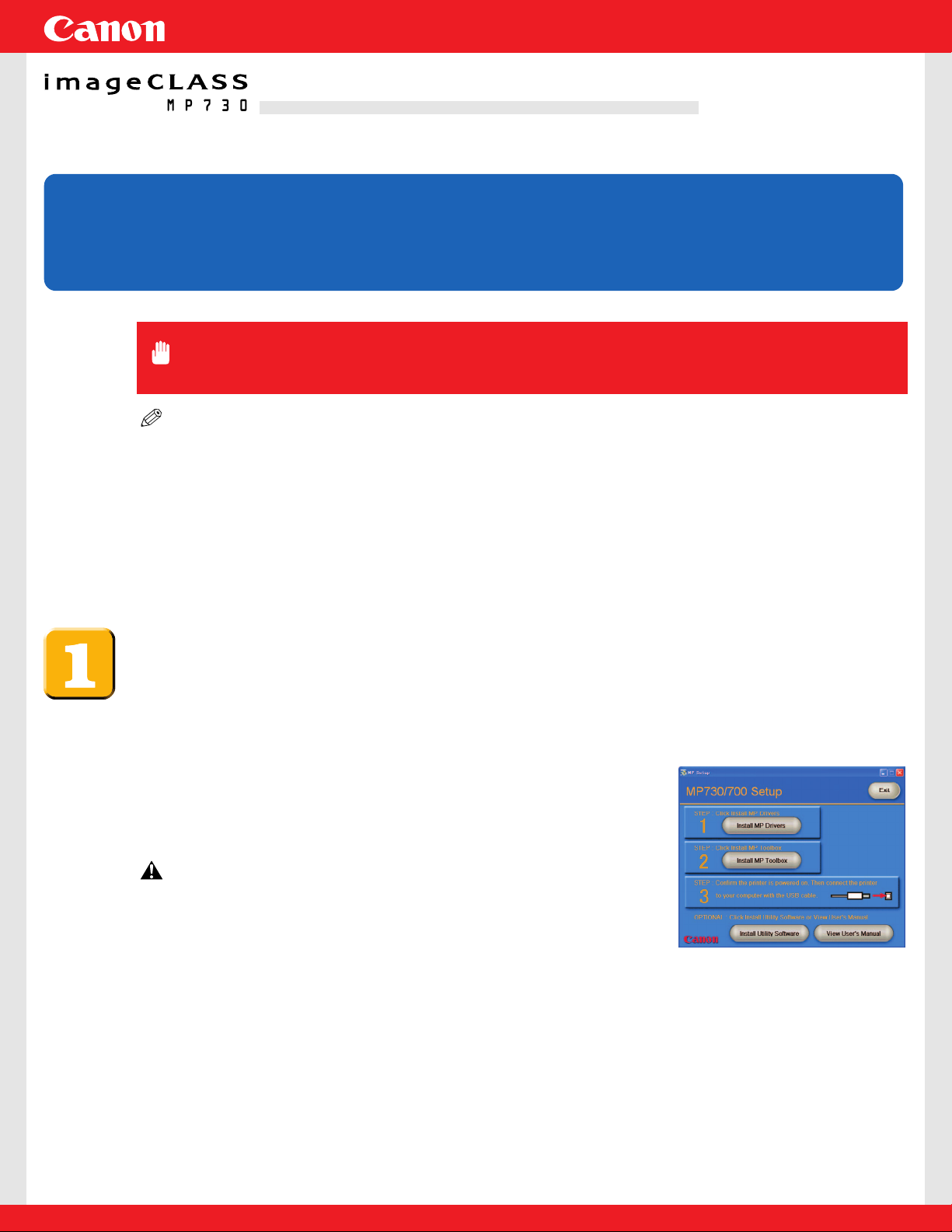
NOTE
•For information on the components included with your machine and system requirements,
refer to pp.1-1, 1-2, of the Quick Reference Guide.
•When installing the software in Windows 2000/XP, you must log on as Administrator or
have Administrator privileges.
•If you have previously installed an earlier version of the MultiPASS Suite software (version
4.4 or earlier), you must remove it before installing this version. For details on removing the
software, refer to the documentation of the previous version.
Install the software.
1 Turn on your computer.
2 On your computer, quit any open applications, including virus checkers.
3 Insert the Canon MP730/700 Setup CD-ROM into your
disk drive.
When the [MP Setup] screen on the right is displayed,
perform steps 1 and 2 in order.
CAUTION
• Do not perform step 3 on the last page until you reach
it after performing all the other instructions before it.
If this screen is not displayed, on the Windows desktop, double-click [My Computer]
(Windows XP: Click [Start], then click [My Computer]). Open the CD-ROM icon, then
double-click [setup (setup.exe)].
Set-Up Sheet
Set-Up Sheet
IMPORTANT
• DO NOT connect the USB cable before installing the software.
Thank you for purchasing the imageCLASS MP730.
To get your machine ready for use, please follow the instructions in this Set-Up Sheet
before referring to any other documentation.
READ THIS SHEET FIRSTREAD THIS SHEET FIRST
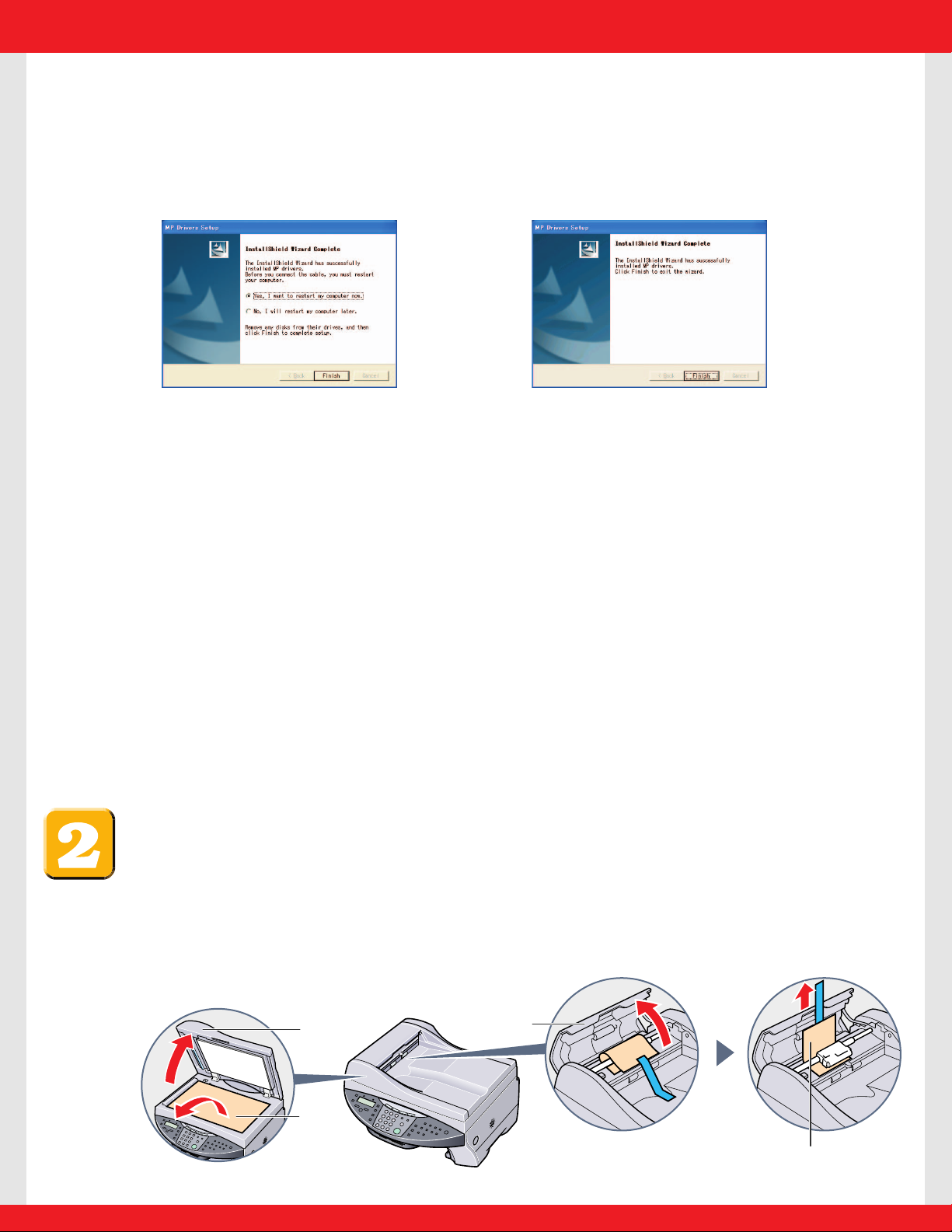
● STEP1: Install MP Drivers
1 In the [MP Setup] screen, click [Install MP Drivers].
2 Follow the on-screen instructions.
[Yes, I want to restart my computer now.] is
selected. (Click [Finish] to restart your computer.
Do not remove the CD-ROM at this stage.)
3 Click [Finish].
● STEP2: Install MP Toolbox
1 In the [MP Setup] screen, click [Install MP Toolbox].
• When you restart your computer and this screen is not displayed or you have closed it, on
the Windows desktop, double-click [My Computer] (Windows XP: Click [Start], then click
[My Computer]). Open the CD-ROM icon, then double-click [setup (setup.exe)].
2 Follow the on-screen instructions.
3 Click [Finish].
At this point, DO NOT perform step 3. Continue with the steps on this Set-Up
Sheet until required to connect the USB cable (sold separately).
Remove the shipping material from the machine.
1 Place the machine on a flat surface.
2 Remove all shipping tapes from the exterior of the machine.
3 Open the document cover A and remove the protective sheet B.
4 Open the feeder cover C and remove the shipping material D as shown below.
D
C
A
B
If you do not need to restart your computer,
the following screen is displayed.
If you need to restart your computer,
the following screen is displayed.
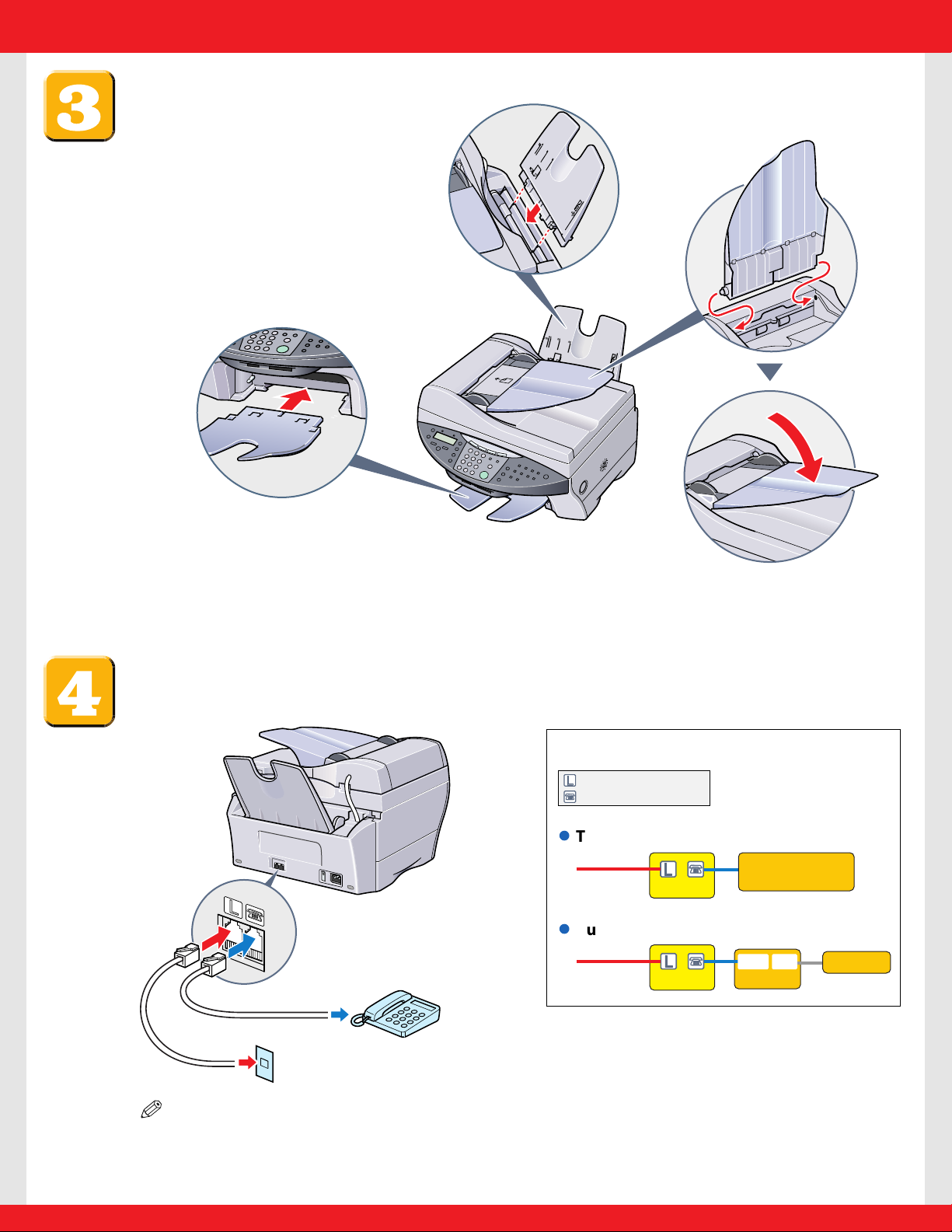
Assemble the machine.
Connect the telephone line and any necessary external
device.
NOTE
• Before using your machine,you need to make sure it is set for your telephone line type.
For details, see p. 7-2 of the Quick Reference Guide.
You can connect an external
device (telephone or answering
machine) if necessary.
Connect the telephone line
cord to the wall jack.
3 Attach the document tray,
then lower it.
2 Attach the paper output tray
until an audible click is heard.
1 Attach the multi-purpose tray.
l
Telephone or answering machine
l
Built-in computer modem and telephone
Connect external devices as follows:
Telephone
line
Machine
Telephone
line
Machine
Telephone or
answering machine
Computer
= Telephone line jack
= External device jack
Telephone
TELLINE
