Canon CP760 User Manual
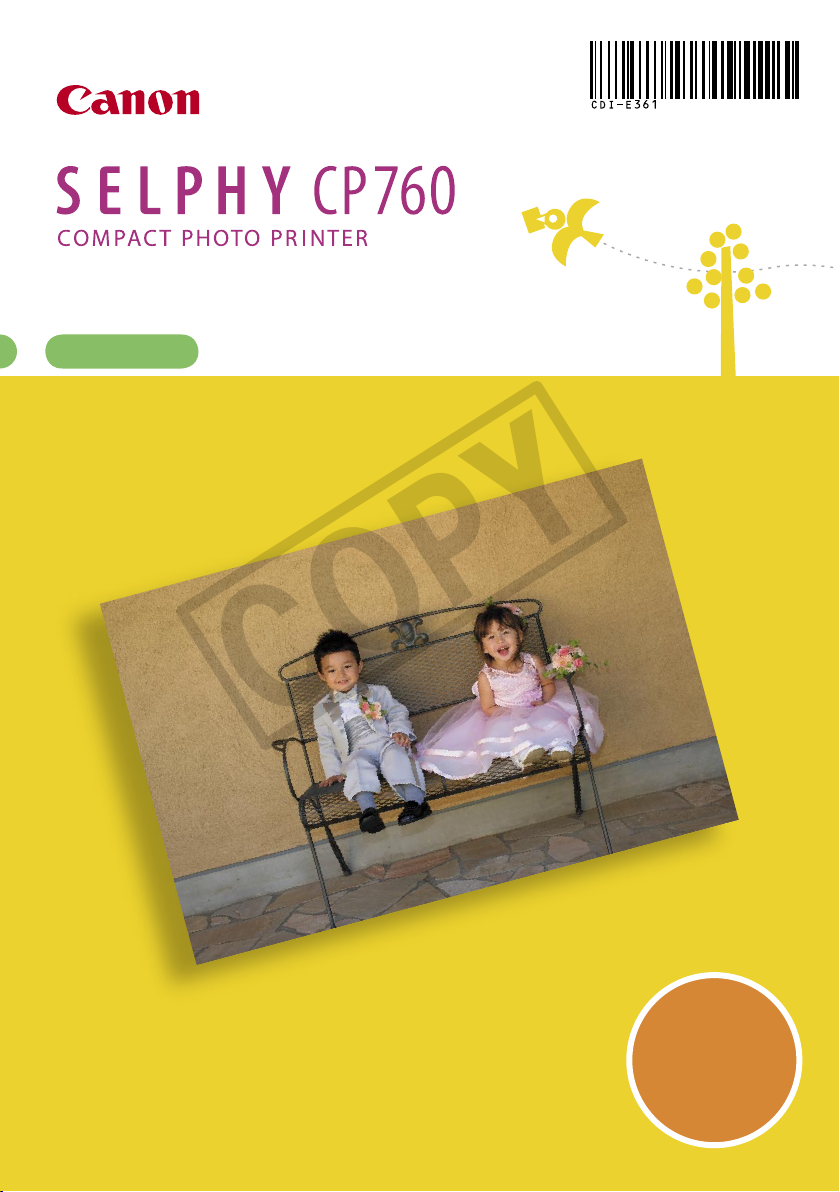
Printing Guide
COPY
ENGLISH
CDI-E361-010
Easy Printing
Beautiful Prints
and Fun!
© CANON INC. 2008 PRINTED IN CHINA

SELPHY Has Come to Your Home.
COPY
A stylish and powerful printer for preserving precious family moments.
SELPHY enriches your daily life with beautiful photo prints.
BEAUTIFUL
Long lasting
fine prints
FUN
Creating your
original album
Table of Contents
Unpack ..........................................................................................................................p. 4
Getting Started ..............................................................................................................p. 5
Printing from Memory Cards ......................................................................................... p. 7
What You Can Do with Your SELPHY Printer ................................................................p. 9
Printing from Digital Cameras, Mobile Phones or Computers .....................................p. 15
2
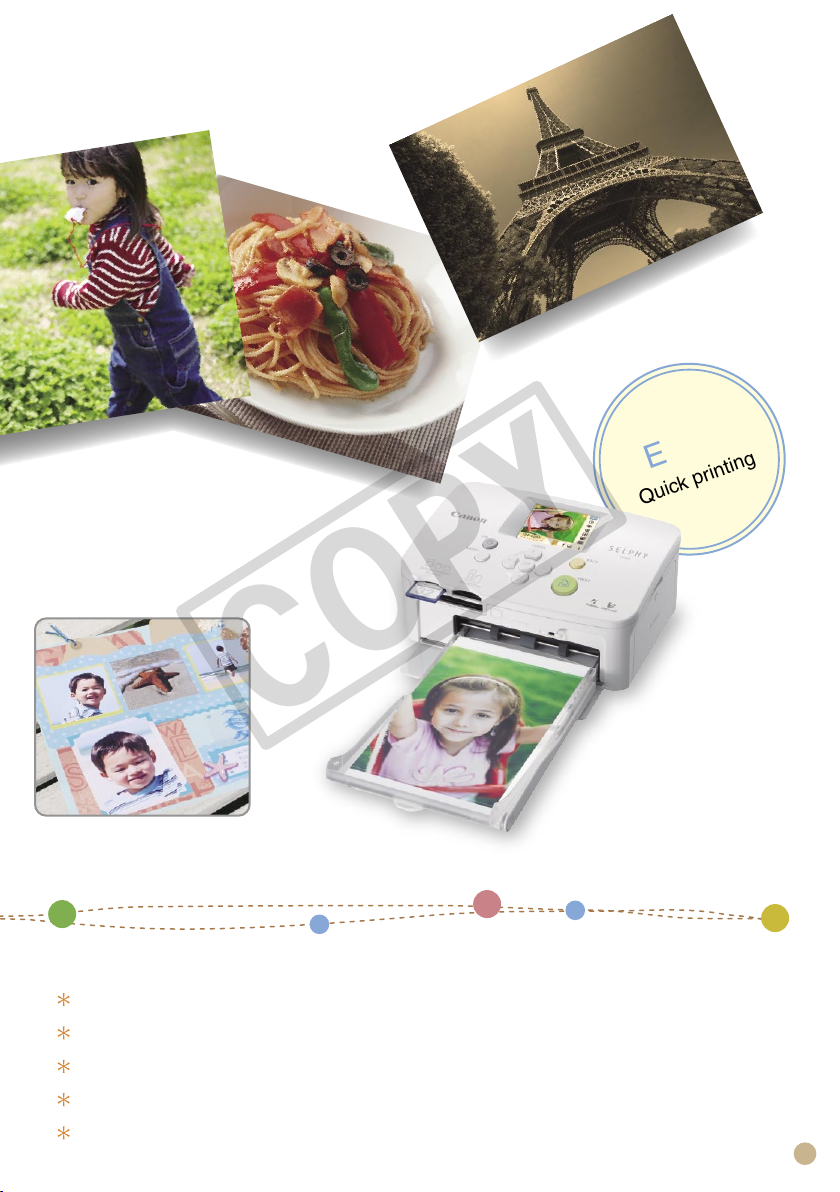
EASY
COPY
Quick printing
Scrapbook created by
Art&Craft DUO YOKOHAMA-AOBADAI SHOP
by KURETAKE Co.,Ltd. (m&k)
Accessories (Sold Separately) ....................................................................................p. 20
Cleaning, Storing or Carrying the Printer .................................................................... p. 21
Troubleshooting ........................................................................................................... p. 23
Please Read (Safety Precautions and Handling Precautions) ....................................p. 27
Specifications ..............................................................................................................p. 30
3
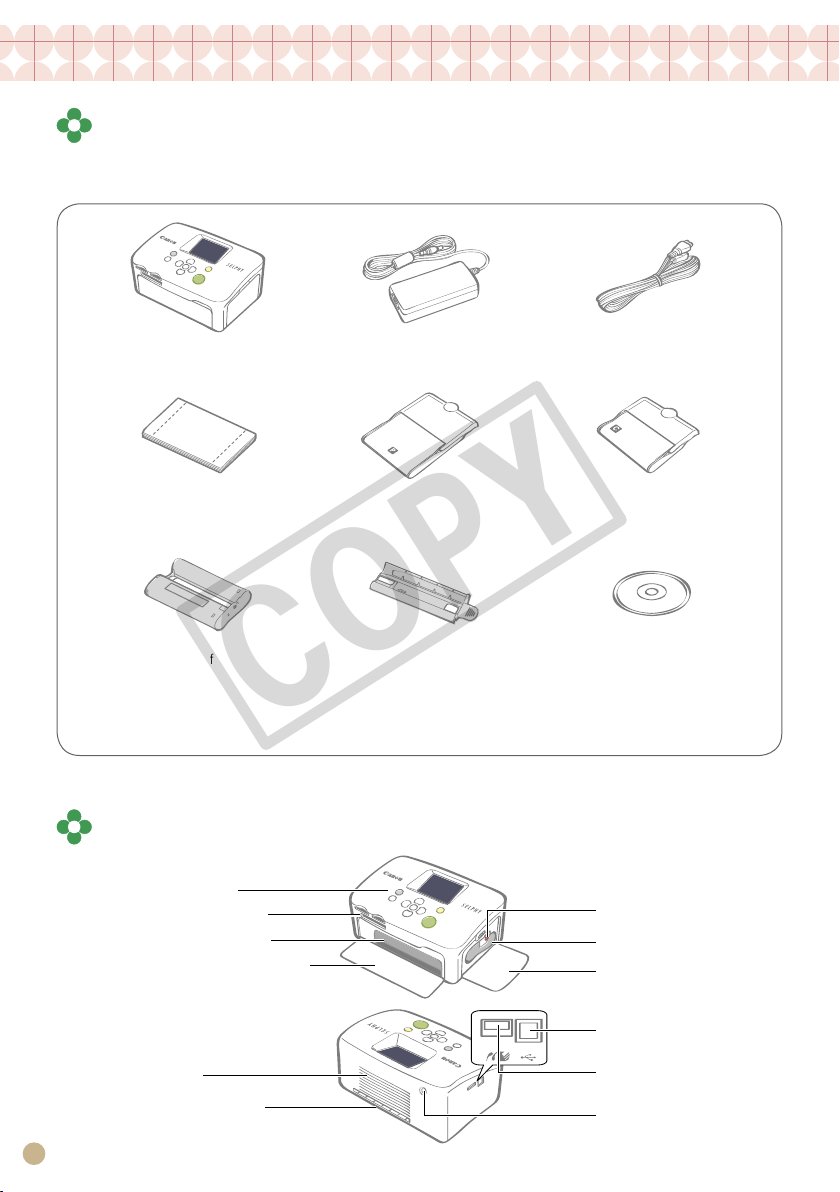
Unpack
COPY
Package Contents
The package contains the following accessories. If there is anything missing, please contact the store
where you purchased this product.
Printer Unit Power Cord
Starter Paper Pack
(Postcard Size, 5 sheets)
Starter Ink Cassette
(Postcard Size for 5 prints)
•
Printing Guide
(This guide)
* Card size paper cassette may not be supplied depending on region.
Compact Power
Adapter
Paper Cassette
(Postcard Size)
Cleaner
Warranty Card
•
Components Guide
Controls (p. 9)
Memory Card Slots
Paper Cassette Slot
Paper Cassette Slot Cover
Paper Cassette
(Card Size)
Compact Photo Printer
Solution Disk
Ink Cassette Lever
Ink Cassette Compartment
Ink Cassette Compartment
Cover
*
CD-ROM:
USB Terminal for Computer
Connection
Air Vents
Paper Ejection Slot
4
USB Terminal for
Camera Connection
DC IN (Power Input)
Terminal
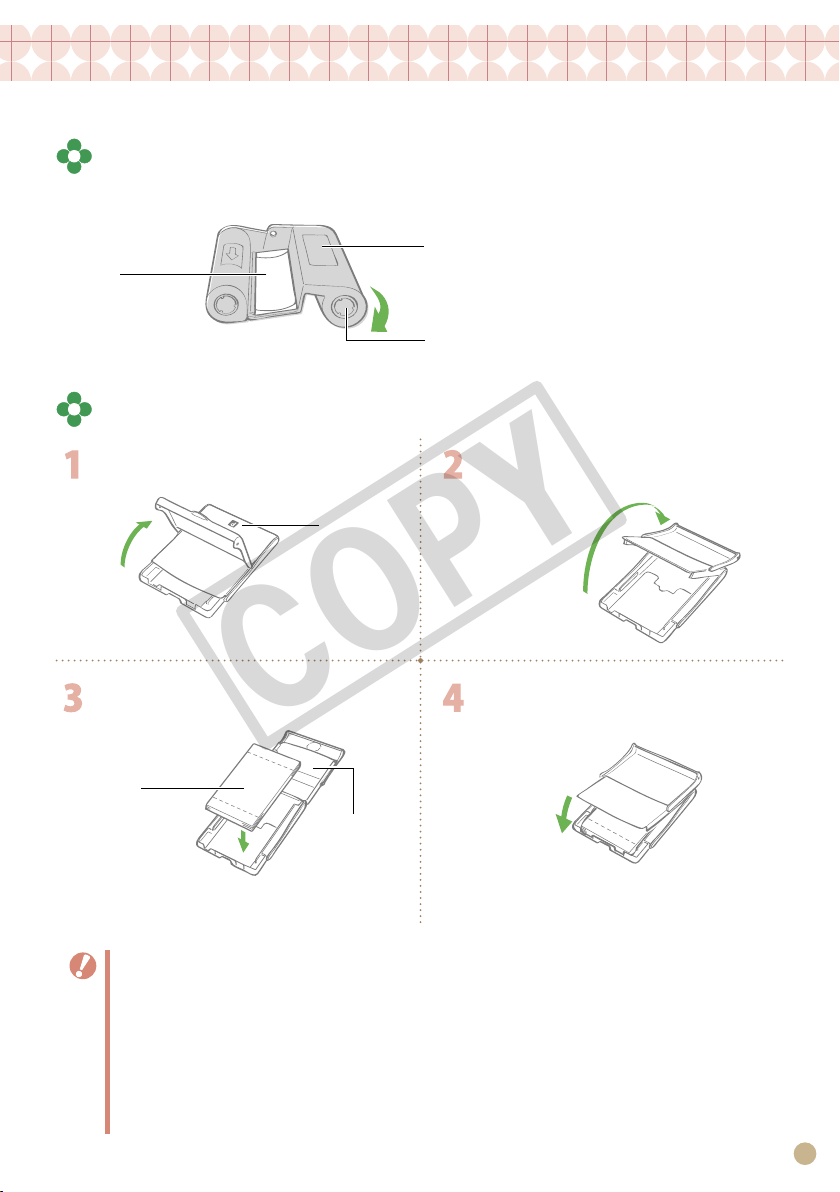
Getting Started
COPY
Insert the ink and paper cassettes into the printer.
Preparing the Ink Cassette
Confirm that the ink sheet is taut with no slack.
Confirm the size indication.
Ink sheet
Do not touch
or pull on.
Push and turn here if the ink sheet is slack.
Preparing the Paper Cassette
Open the outer lid. Open the inner lid.
Confirm the
size indication.
For Wide Size
paper cassette
(sold separately),
slide the inner lid
first, then open it.
Set the paper. Close the inner lid.
Remove the
protective sheet.
The shiny side is
faced up.
For Postcard Size paper with a stamp field, orient the
stamp field on the reverse side towards the inner lid.
Always use the paper specific to SELPHY CP series printers included in the genuine Canon brand Color
•
Ink/Paper Sets. Commercially sold printing paper, regular postcards, or paper specified for use in SELPHY
ES series printers cannot be used.
Do not set 19 or more sheets in the paper cassette (13 or more for Wide Size sheets).
•
Mistakenly reversing the paper in the cassette may damage the printer.
•
Do not bend the paper at the perforations or separate it before printing.
•
Do not use label sheets that have begun to peel or label sheets with portions peeled back.
•
Do not write on a sheet before printing with the printer. It may lead to a malfunction.
•
Do not print on printed paper.
•
Never reuse a spent ink cassette.
•
Inner lid
Clicks.
For Wide Size paper cassette, close the
inner lid and slide it until it clicks.
5
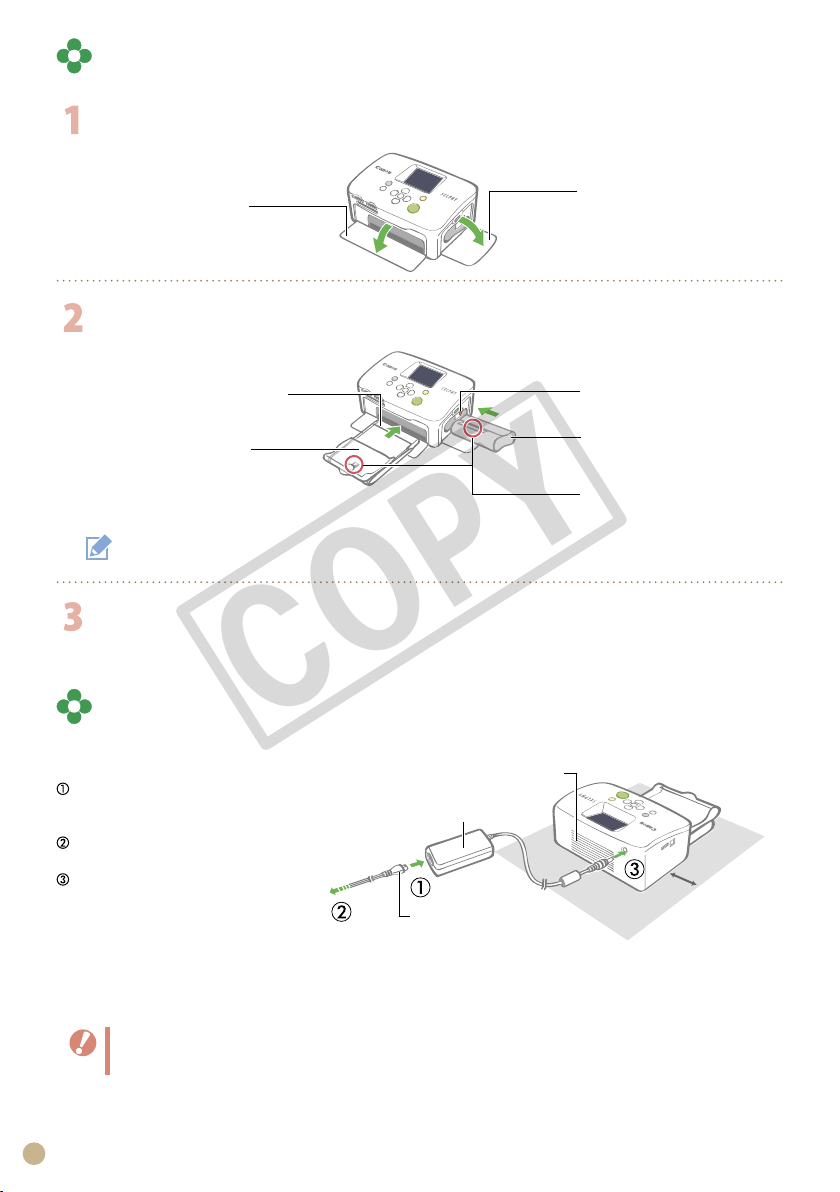
Installing the Ink Cassette and the Paper Cassette
COPY
Open the two covers of the printer.
Paper cassette
compartment cover
Ink cassette
compartment cover
Insert the ink cassette and the paper cassette.
Paper visible through
opening
Paper cassette
(Insert all the way into
the slot)
To remove the ink cassette, slide up the ink cassette lever.
Ink cassette lever
Ink cassette
(Insert until it clicks)
Confirm the size indication
(Should be the same)
Close the ink cassette cover.
Placing and Connecting the Printer
Set up and connect your SELPHY printer in the following manner for safe use.
Insert the power cord
to the compact power
adapter.
Plug the other end into a
power outlet.
Connect the compact
power adapter to the
printer.
Do not block the air vents.
Compact power adapter
To a power
outlet
Power cord
10 cm (4 in.)
Make sure there is free space at the front and back
of the printer of at least the length of the paper.
(During printing, the paper will pass in and out.)
Do not place the printer on an unstable or tilted surface.
•
Keep the printer at least 1 meter (3 ft.) from devices emitting electromagnetic waves or strong magnetic
•
fields.
6
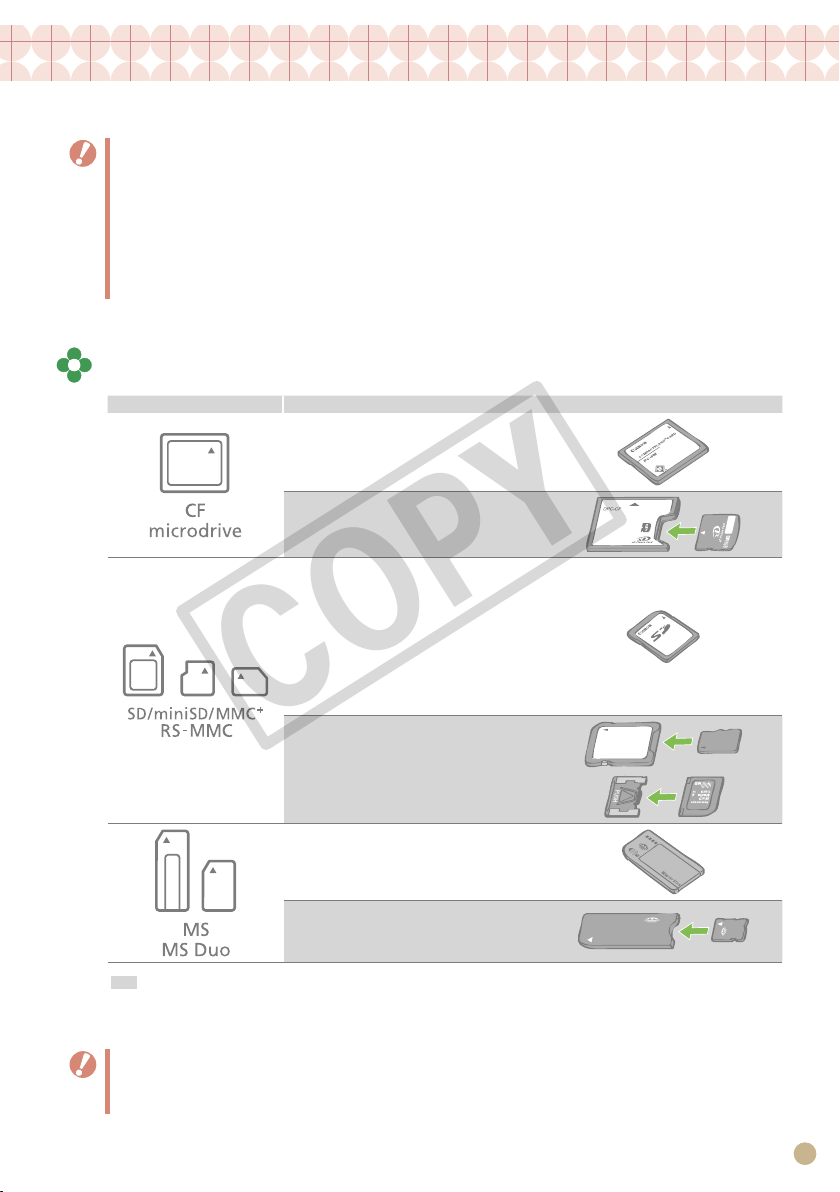
Printing from Memory Cards
COPY
Print images from a memory card that is inserted into the printer.
Make sure that no camera or computer is connected to the printer.
•
This SELPHY printer supports image data conforming to the Design rule for Camera File system (Exif
•
compliant) and DPOF (Ver.1.00) standard.
Use a memory card formatted in the device used for taking the images. A memory card formatted in the
•
computer might not be recognized.
Images that have been edited on a computer might not be displayed or printed properly.
•
An image that has been taken by a mobile phone might not be displayed or printed properly depending
•
on the size of the image when it was taken.
Movies cannot be played back on this printer.
•
Compatible Memory Cards
Slot Memory Cards
CompactFlash Card
Microdrive
xD-Picture Card
SD Memory Card
miniSD Card
SDHC Memory Card
miniSDHC Card
MultiMediaCard
MMCplus Card
HC MMCplus Card
MMCmobile Card
RS-MMC Card
microSD Card
microSDHC Card
MMCmicro Card
Memory Stick
Memory Stick PRO
Memory Stick Duo
Memory Stick PRO Duo
Memory Stick micro
: You need to use the specific adapter for the memory card. Please purchase the specific adapter.
*1 Purchase the CompactFlash Card Adapter for xD-Picture Card.
*2 Reduced-Size MultiMediaCard
For memory cards requiring an adapter, be sure to first insert the memory card into the adapter before
•
inserting the adapter into the appropriate card slot. If you insert the memory card into a card slot without
first inserting it into an adapter, you may not be able to remove the memory card from the printer.
Please refer to the user guide included with your memory card and adapter for handling instructions.
•
*1
*2
7
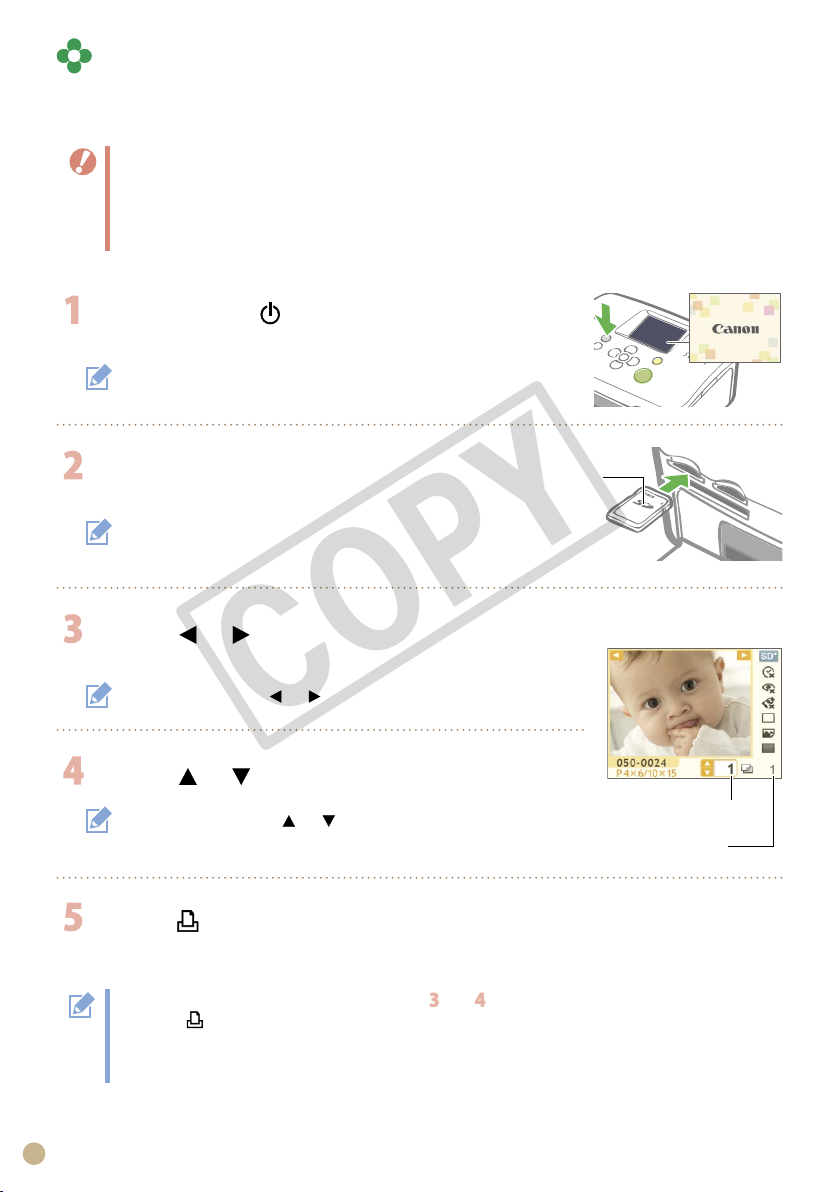
8
Printing the Selected Image (Basic Printing)
COPY
You can select images, specify the number of copies for each, and then print them all out. If you want
to embed the date, follow the instructions on page 12 before printing.
Do not pull out the paper cassette or open the ink cassette cover just after turning on the printer or while
•
printing. This will lead to malfunctions.
During printing, the paper will pass in and out several times. Do not touch or pull on the paper until printing
•
has finished and the printed sheet collects on the print output tray (on top of the paper cassette).
Do not let 10 or more sheets of printed paper collect on the print output tray.
•
Do not pull out the memory card during printing.
•
Press and hold until the start-up image
appears on the LCD monitor to turn on the power.
To change the display language, refer to page 14.
Insert a single memory card into the
Label side
appropriate card slot.
When inserting a small memory card like miniSD Card in
the “SD/miniSD/MMC+/RS-MMC” slot, insert the card in
the lower portion of the slot.
Insert all the way.
Press or to select the image you wish to
print.
Press and hold down or : Jumps images by 5.
Press or to set the number of copies.
Press and hold down or : Increases or decreases the number
•
of copies by 5.
You can specify up to 99 copies (or total of 999 prints).
•
Press .
Printing starts.
To print other images together, repeat the steps and .
•
Pressing when the total number of prints is 0 copies will print one copy of the image displayed on the
•
LCD monitor.
To remove a memory card, grasp the portion of the card protruding from the card slot and pull it out.
•
Use a marker pen to write on the printed sheets.
•
Number of copies of
the selected image
Number of sheets
required
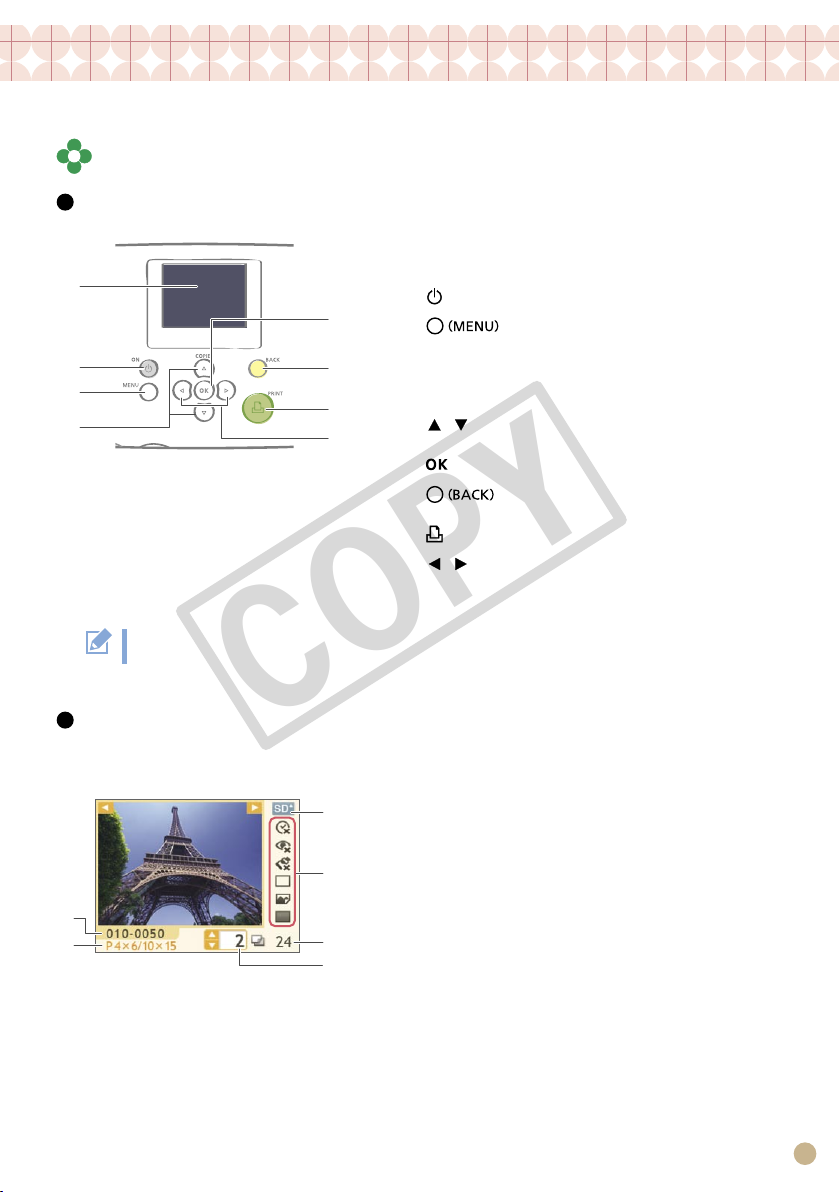
What You Can Do with Your SELPHY Printer
2
1
5
4
3
6
1
2
3
4
5
6
7
8
COPY
Enjoy a multitude of basic and advanced functions with SELPHY.
Buttons and LCD Monitor
Controls
LCD monitor Displays images, setting screens, and
1
2
3
,
4
5
6
7
,
8
The LCD monitor may be covered with a thin plastic film for protection against scratches during shipment.
If so, remove the film before using the printer.
error messages.
Turns on or off the power.
Displays the menu screen.
DPOF Print (p. 13)
•
Print All Images (p. 13)
•
Print Settings (p. 10)
•
Printer Setup (p. 14)
•
Specifies the number of prints or
changes menu items.
Selects settings.
Returns to the previous operation or
cancels printing.
Starts printing.
Switches between images or changes
setting values.
LCD Monitor
Display when [Info Display] (p. 14) is set to [On].
File Number
1
Installed ink cassette type
2
(In this example, [P] stands for Postcard Size)
Card slot being used
3
Print Settings (p. 10)
4
Date
Correct Red-Eye
My Colors
Page Layout
Image Optimize
Borders
(Settings that are not available are grayed out)
Number of sheets required
5
Number of copies of the selected image
6
9
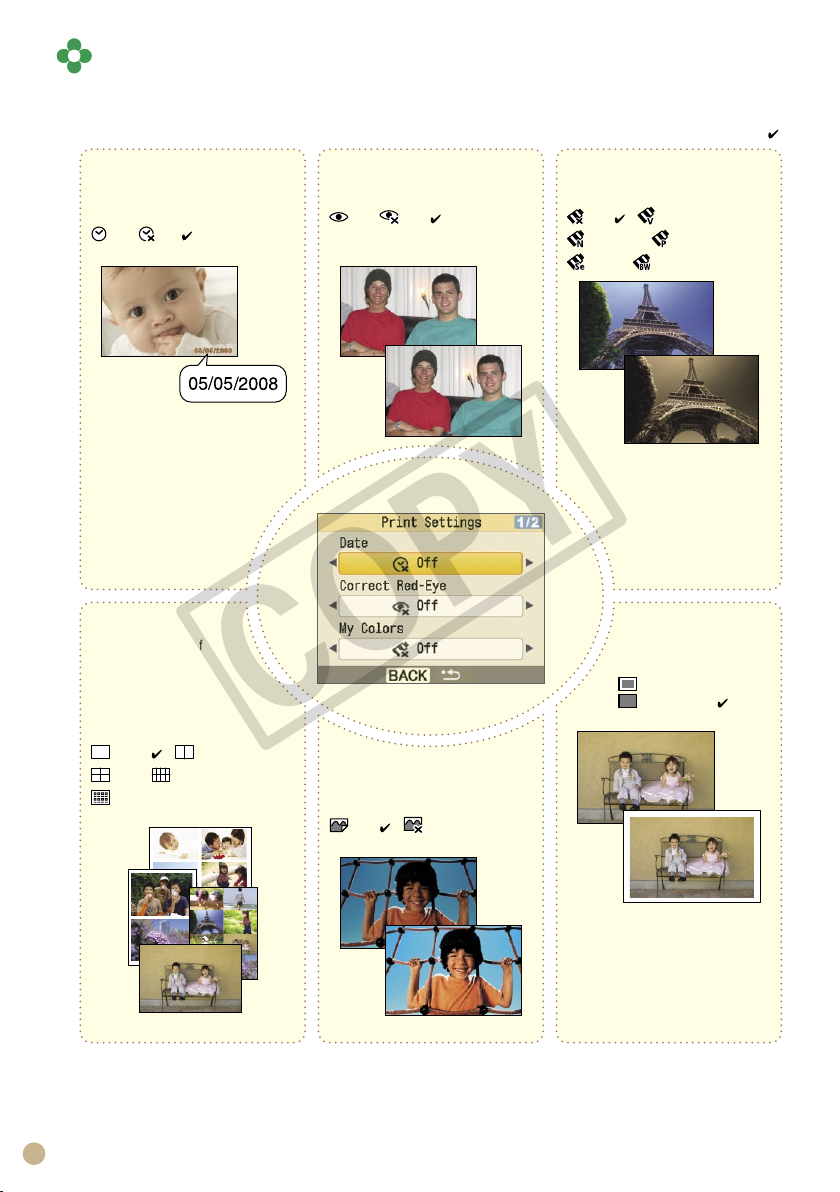
10
Print Settings
COPY
You can make print-related settings such as bordered/borderless or print layout.
The default setting is marked as .
Prints images with the date
when they were taken.
On, Off ( )
Sets the number of
images to print on a
single sheet of paper. The
number of copies selected
for an image (p. 8) will be
printed in the set layout.
1-up ( ), 2-up,
4-up, 8-up,
Index
Date
Page Layout
Correct Red-Eye
Corrects red-eye in the image.
On, Off ( )
Changes the color of the image.
Image Optimize
Corrects the images for optimum
quality.
On ( ), Off
My Colors
Off ( ), Vivid*1,
Neutral*2, Positive Film*3,
Sepia, B/W
Borders
Prints bordered or
borderless.
Bordered,
Borderless ( )
*1 Contrast and color depth are enhanced.
*2 Contrast and color depth are suppressed.
*3 Produces intense, yet natural-looking colors, such as those obtained with positive film.
