Canon CP220 User Manual 2
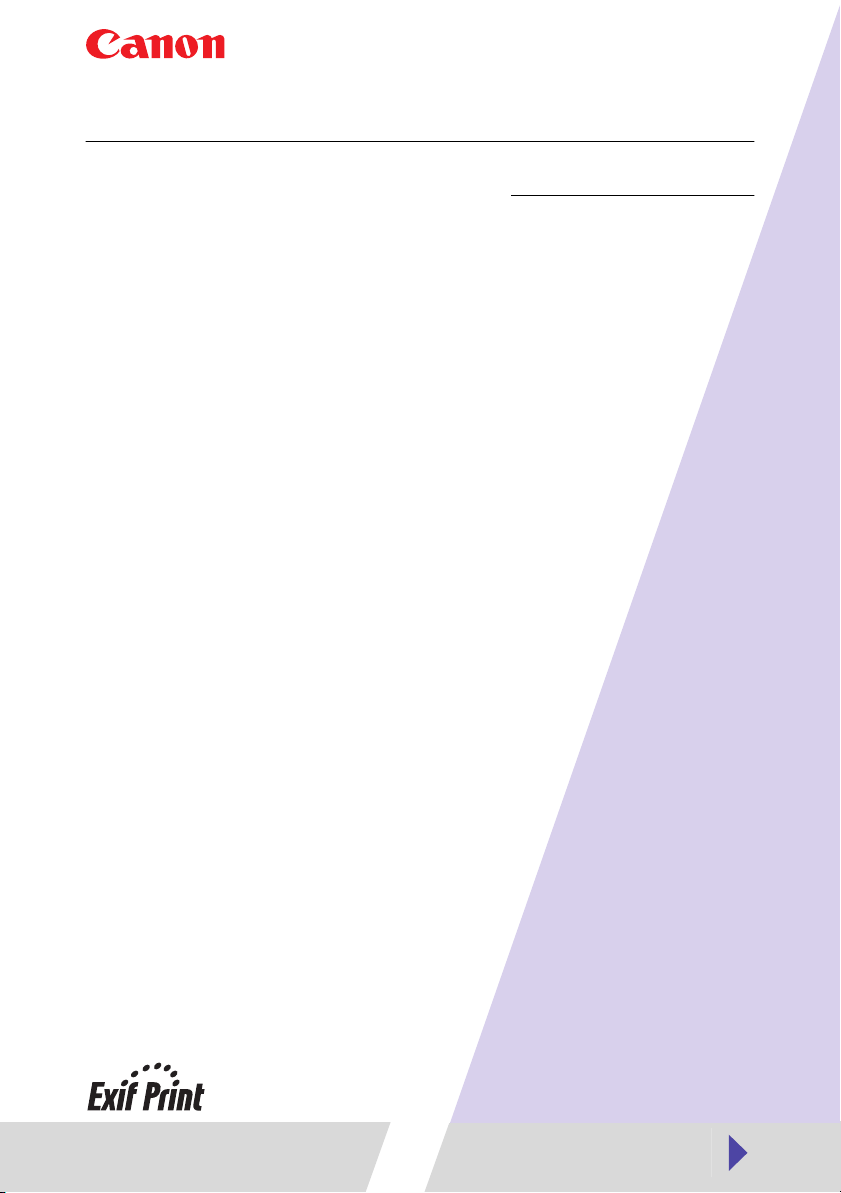
Compact Photo Printer CP-330/CP-220
Printer Driver
User Guide
Windows
1
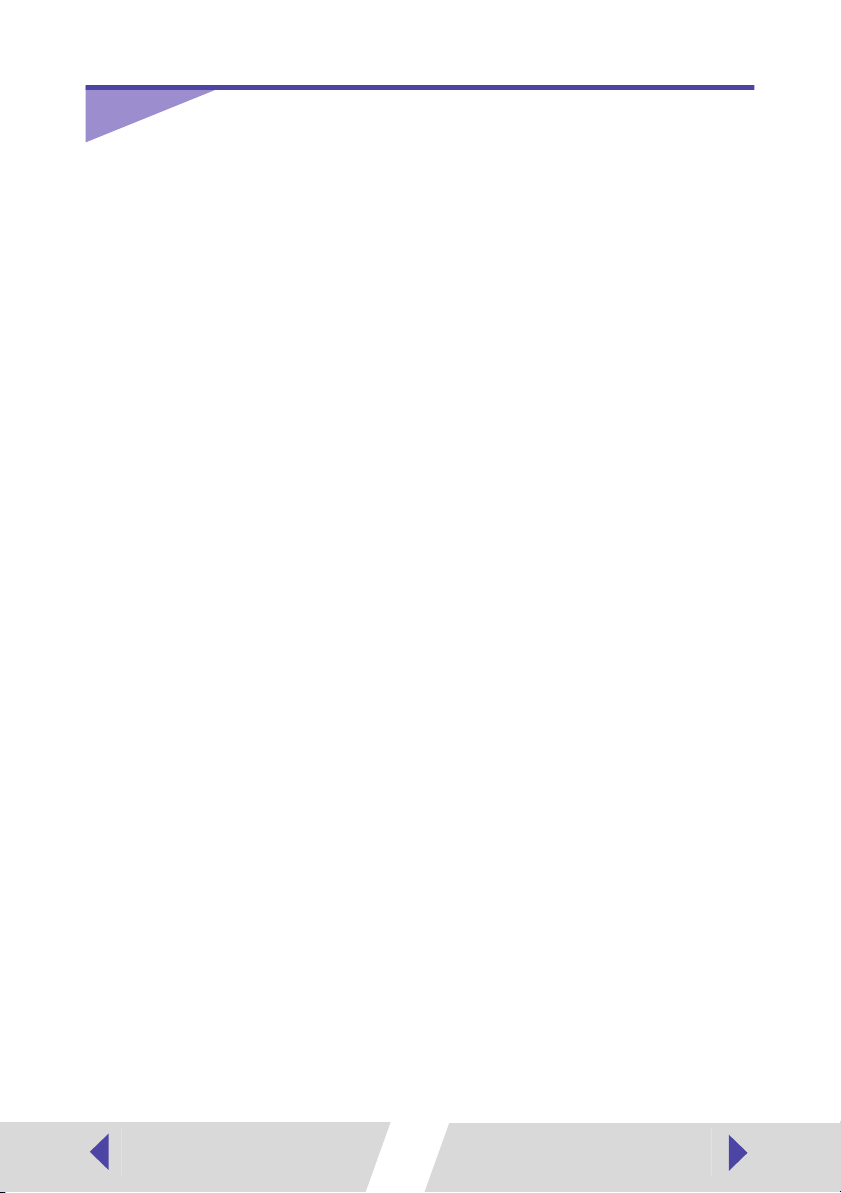
Contents
Safety Precautions ....................................................................................3
Read This First ..........................................................................................4
About the Manuals ............................................................................4
Printing Flow Diagram .......................................................................5
About the Connection Cable .............................................................6
Installing the Printer Driver ......................................................................7
Installing ............................................................................................7
Windows 98 .................................................................................8
Windows Me ..............................................................................13
Windows 2000 ...........................................................................17
Windows XP ..............................................................................21
Troubleshooting the Printer Driver Installation
(Windows 98/Me)............................................................................ 23
Uninstalling ..................................................................................... 26
Turning On the Printer ............................................................................28
Connecting the Printer to Your Computer ............................................29
Printing .....................................................................................................31
Printing with Standard Sheets or Full Size Label Sheets ................32
Printing on 8-Label Sheets ..............................................................39
Merging Images to Print a Panorama .............................................40
Printing Part of an Image (Trimming) ..............................................42
Adjusting Color and Brightness
(Image Quality Adjustment) ...........................................................44
Appendices ..............................................................................................45
About the Print Area and Pixels ......................................................45
Print Area ...................................................................................45
Number of Pixels .......................................................................47
Troubleshooting ..............................................................................48
Error Messages ...............................................................................50
2
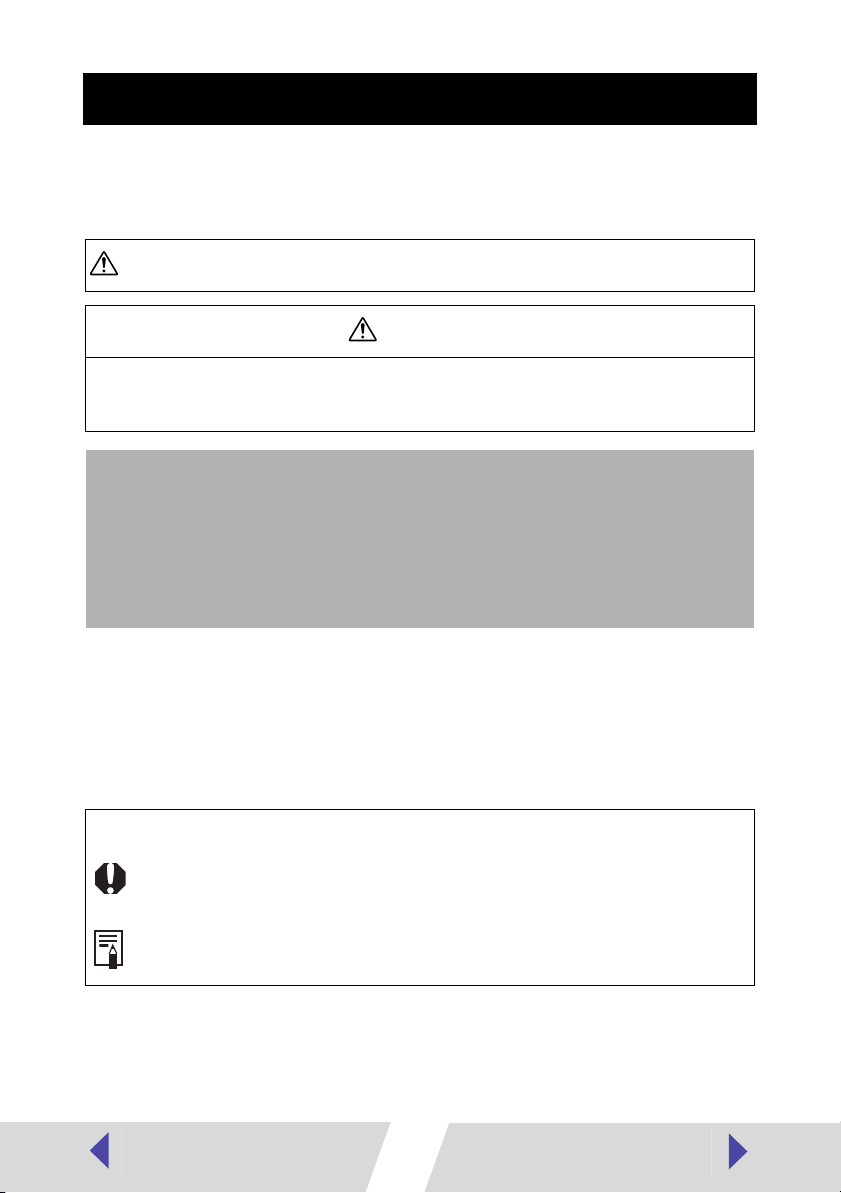
Safety Precautions
The precautions noted within this guide are intended to instruct you in the safe and
correct use of the products and to prevent injuries or damage to yourself, other
persons and property. Please read and ensure that you understand them before
proceeding to other sections of the guide.
Warning
This symbol indicates topics that could lead to death or serious injury if ignored
or handled incorrectly.
Warning
Do not play the supplied CD-ROM(s) in any CD player that does not support data CD-ROMs. Playing the
CD-ROM(s) in an audio CD player (music player) could damage the speakers. It is also possible to suffer
from hearing loss from listening with headphones to the loud sounds of a CD-ROM played on a music CD
player.
Disclaimer
• While every effort has been made to ensure that the information contained in this guide is accurate and
complete, no liability can be accepted for any errors or omissions. Canon reserves the right to change
the specifications of the hardware and software described herein at any time without prior notice.
• No part of this guide may be reproduced, transmitted, transcribed, stored in a retrieval system, or
translated into any language in any form, by any means, without the prior written permission of Canon.
• Canon makes no warranties for damages resulting from corrupted or lost data due to a mistaken
operation or malfunction of the camera, the software, the CompactFlash™ cards (CF cards), personal
computers, peripheral devices, or use of non-Canon CF cards.
Trademark Acknowledgments
• Canon is a trademark of Canon Inc.
• Microsoft and Windows are either registered trademarks or trademarks of Microsoft Corporation in the
United States and/or other countries.
• Other names and products not mentioned above may be registered trademarks or trademarks of their
respective companies.
Copyright © 2004 Canon Inc. All rights reserved.
Symbols Used in This Document
Indicates important items or prohibited actions that should always be observed when
operating the machine. These should always be read to avoid damage to the
machine or improper operation.
Indicates items for reference or supplementary information that should be noted by
users.
3
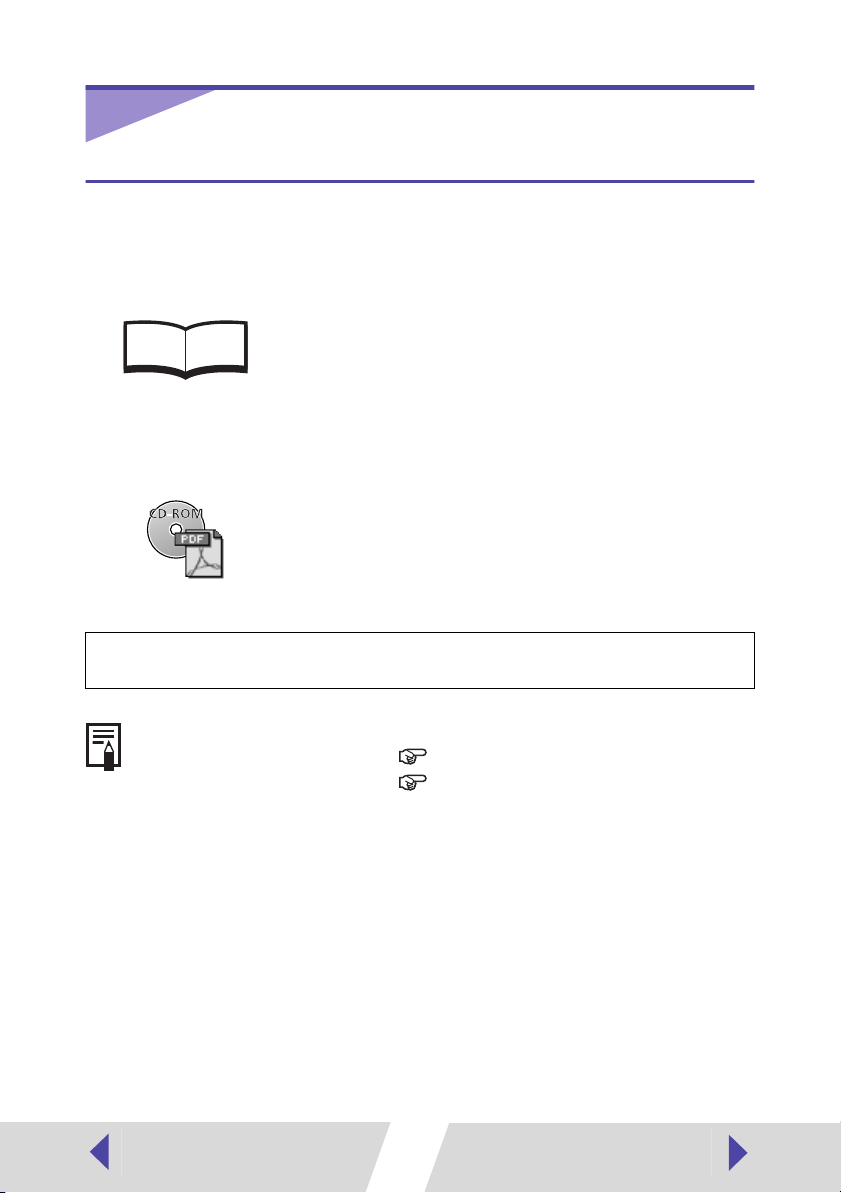
Read This First
About the Manuals
This user guide describes how to connect the printer to a computer and print
images.
Provides printer handling notes, safety precautions,
printer preparation, names of parts and other information
Printer
(CP-330/CP-220)
User Guide
This user guide
Detailed explanations of operating procedures are given in the [Help]
accompanying each software application.
necessary for operating the printer. Please read before
using the printer.
Describes how to connect the printer to a computer,
printer driver installation, functions and operating
procedures.
If a problem occurs, refer to the following:
• Trouble with the printer itself: See the
• Printing problems: See this user guide.
Printer User Guide
4
.

Printing Flow Diagram
Follow the steps outlined below to prepare the printer and install the
necessary software on your computer to enable printing.
Prepare the printer.
Insert paper cassette and ink cassette.
See the
Printer User Guide.
Install the necessary software on your
computer.
Install the necessary software on your computer from the CP
Printer Solution disk.
See the
Printer User Guide.
Install the printer driver.
Installation starts automatically when you turn on the printer
and connect the printer to your computer.
See
Installing the Printer Driver (➡ p.7),
Turning On the Printer (➡ p.28),
Connecting the Printer to Your Computer (➡ p.29)
To uninstall the printer driver:
See Uninstalling (➡ p.26) in this user guide.
Continued next page.
5
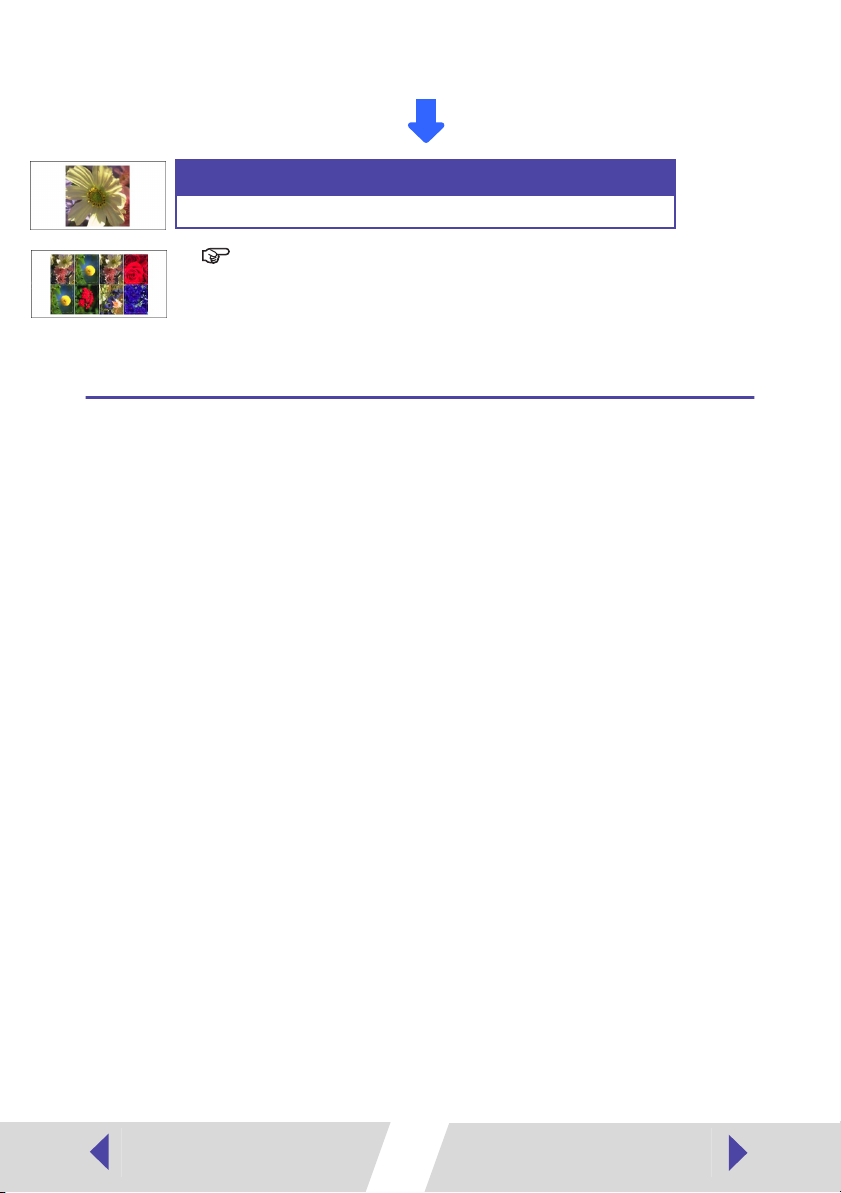
Printing.
Print in a variety of layouts.
See
Printing with Standard Sheets or Full Size Label Sheets (➡ p.32),
Printing on 8-Label Sheets (➡ p.39)
in this user guide.
About the Connection Cable
The printer can be connected to a computer using a standard USB cable.
For details, see
Specifications
(Interface) in the
Printer User Guide
.
6
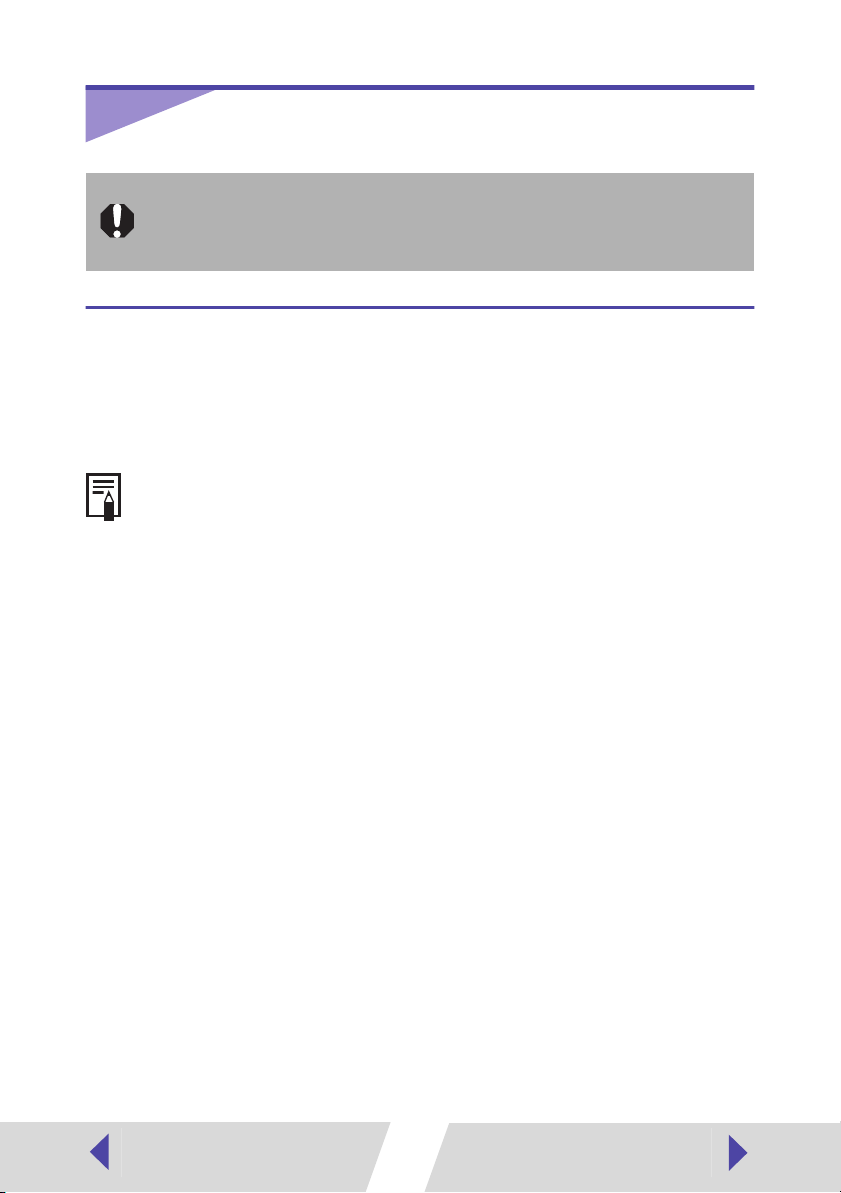
Installing the Printer Driver
If the printer driver is not installed correctly, it is impossible to print.
must install the printer driver as outline in the following procedure.
Using any other procedure to install the printer driver may lead to printing
problems.
You
Installing
This section describes how to install the printer driver on your computer.
Installation starts automatically the first time you connect the printer to your
computer’s USB port.
• For details on how to uninstall the printer driver, see
• If you have problems with the printer driver installation under Windows 98
or Windows Me, see
(Windows 98/Me) (➡
The screen examples and descriptions given in this section are for the
CP-330 connected to a computer. Install the printer driver for the CP-220 in
the same way.
Troubleshooting the Printer Driver Installation
p.23).
Uninstalling (➡
p.26).
7

Windows 98
1
Close any programs that are running.
2
Place the Canon CP Printer Solution Disk in the CD-ROM drive.
When the installer panel appears, click [Exit] to close it.
3
Turn the printer on. (➡ p.28)
4
Connect the printer to your computer, using the USB cable.
(➡ p.29)
After a moment, the Add New Hardware Wizard dialog appears.
5
Click the [Next] button.
6
Select “Search for the best driver for your device.
(Recommended).”, and then click the [Next] button.
8
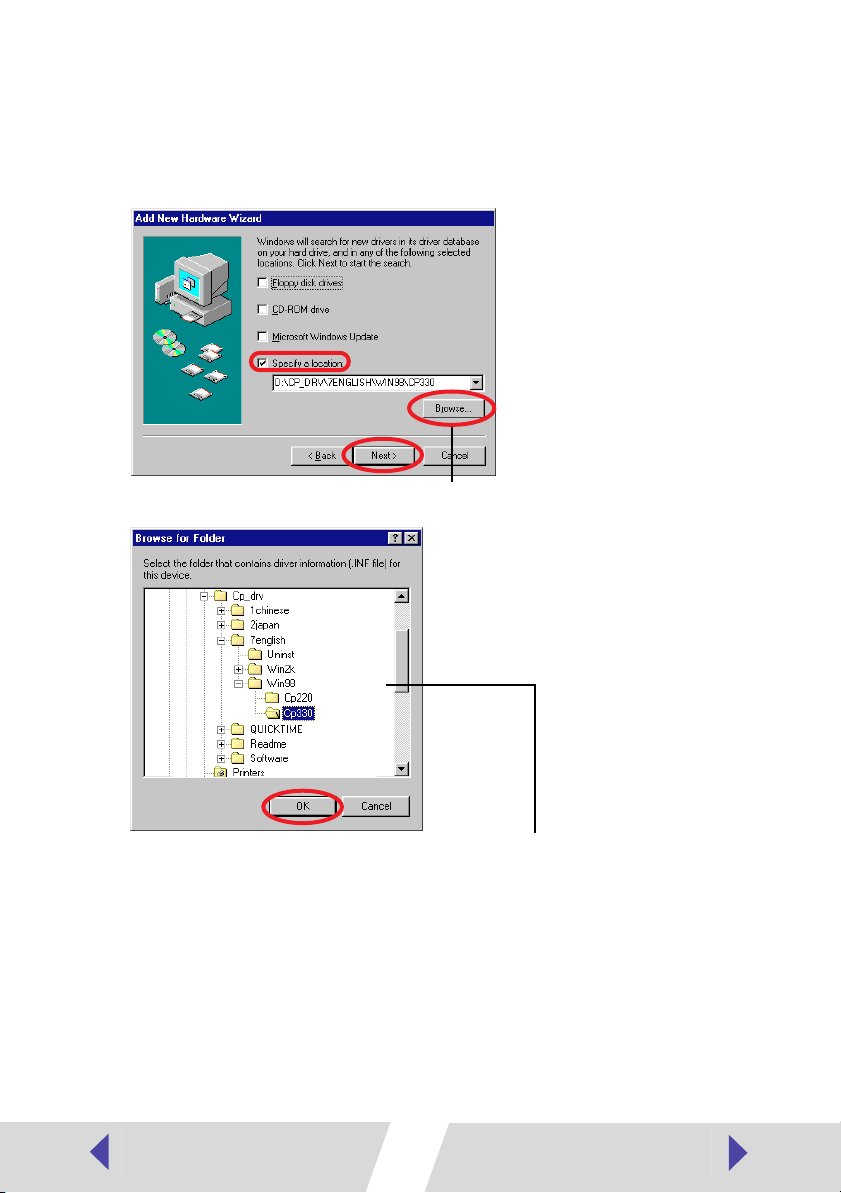
7
Select “Specify a location”. Click the [Browse] button to select the
[\CP_DRV\7ENGLISH\WIN98\CP330] folder on the CD-ROM and
click the [OK] button. Then click the [Next] button.
For the CP-220
Do not select “CD-ROM drive”.
, select the [\CP_DRV\7ENGLISH\WIN98\CP220] folder.
This displays the Browse for Folder dialog.
Specify the [\CP_DRV\7ENGLISH\WIN98\CP330] folder or
[\CP_DRV\7ENGLISH\WIN98\CP220] folder, and then click
the [OK] button to enter the folder path at [Specify a location].
9
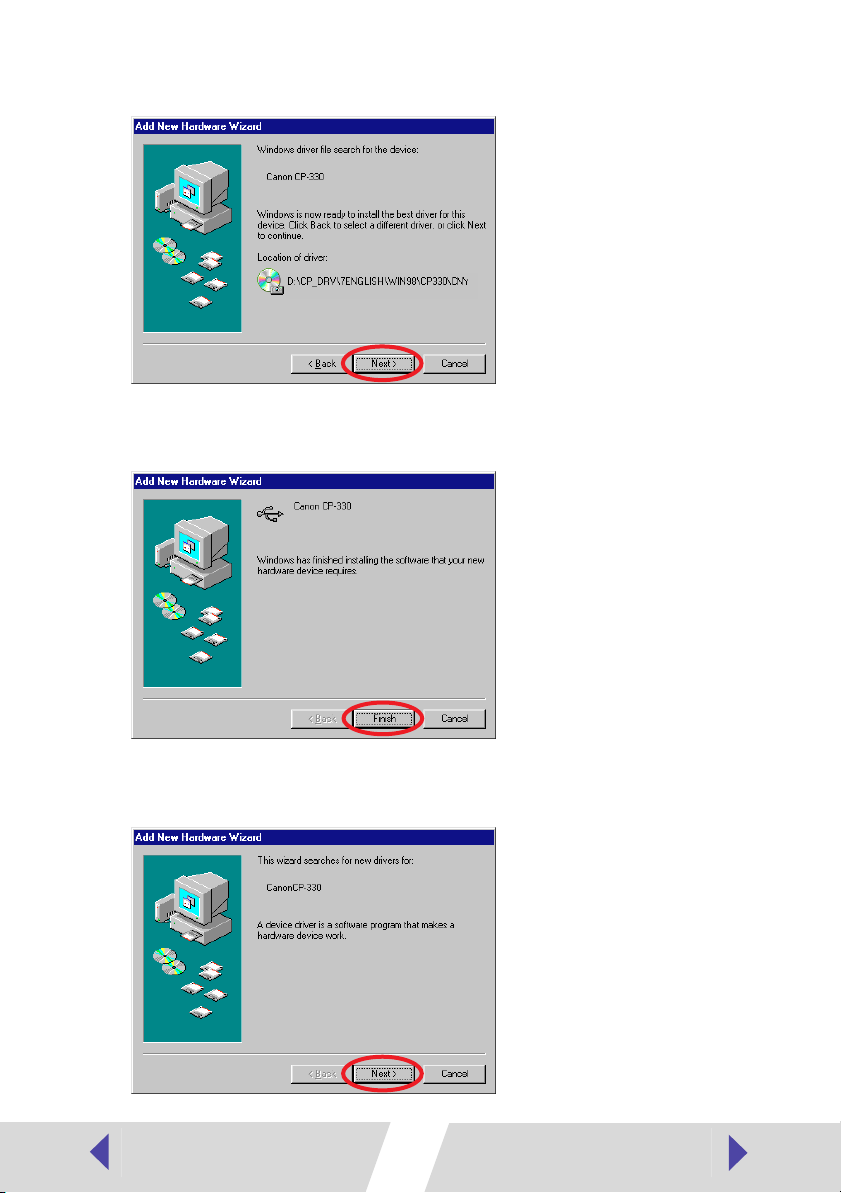
8
Click the [Next] button.
The USB driver for the printer is installed.
9
When the following message appears, click the [Finish] button.
Now you can continue and install the printer driver.
10
When the following message appears, click the [Next] button.
10
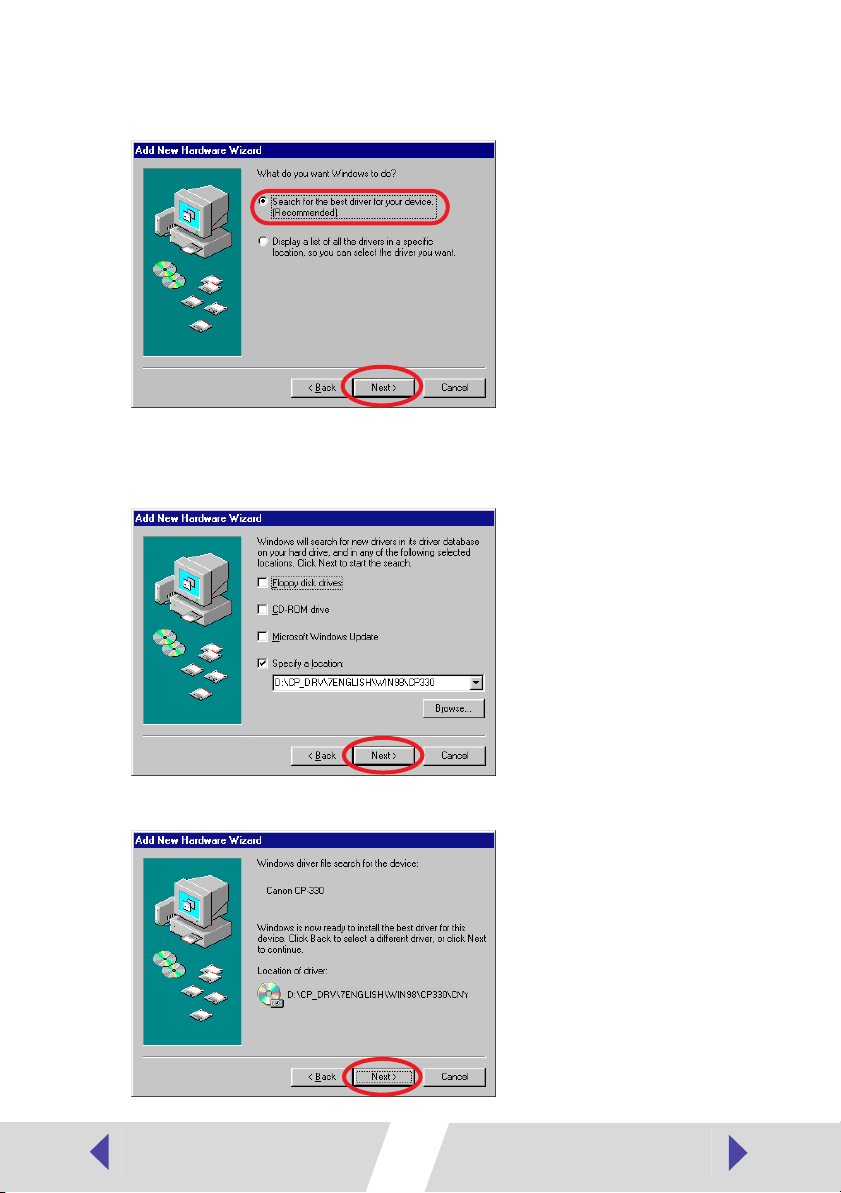
11
Select “Search for the best driver for your device
(Recommended).” and then click the [Next] button.
12
Because the folder specified in step 7 already appears here,
simply click the [Next] button.
Do not select “CD-ROM drive”.
13
Click the [Next] button.
11
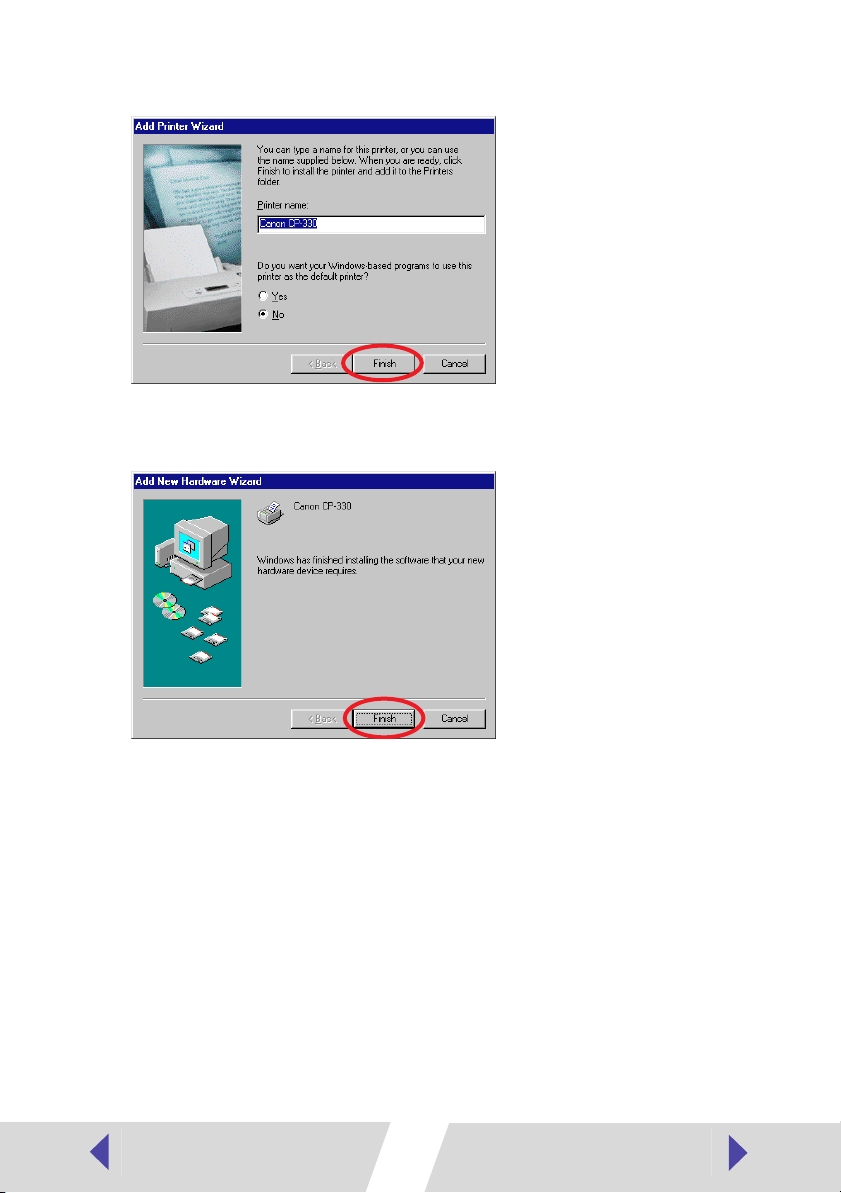
14
Adjust any necessary settings, and then click the [Finish] button.
The printer driver is installed.
15
When the following message appears, click the [Finish] button.
12

Windows Me
1
Close any programs that are running.
2
Place the Canon CP Printer Solution Disk in the CD-ROM drive.
When the installer panel appears, click [Exit] to close it.
3
Turn the printer on. (➡ p.28)
4
Connect the printer to your computer, using the USB cable.
(➡ p.29)
After a moment, the Add New Hardware Wizard dialog appears.
5
Select “Automatic search for a better driver (Recommended)” and
then click the [Next] button.
13
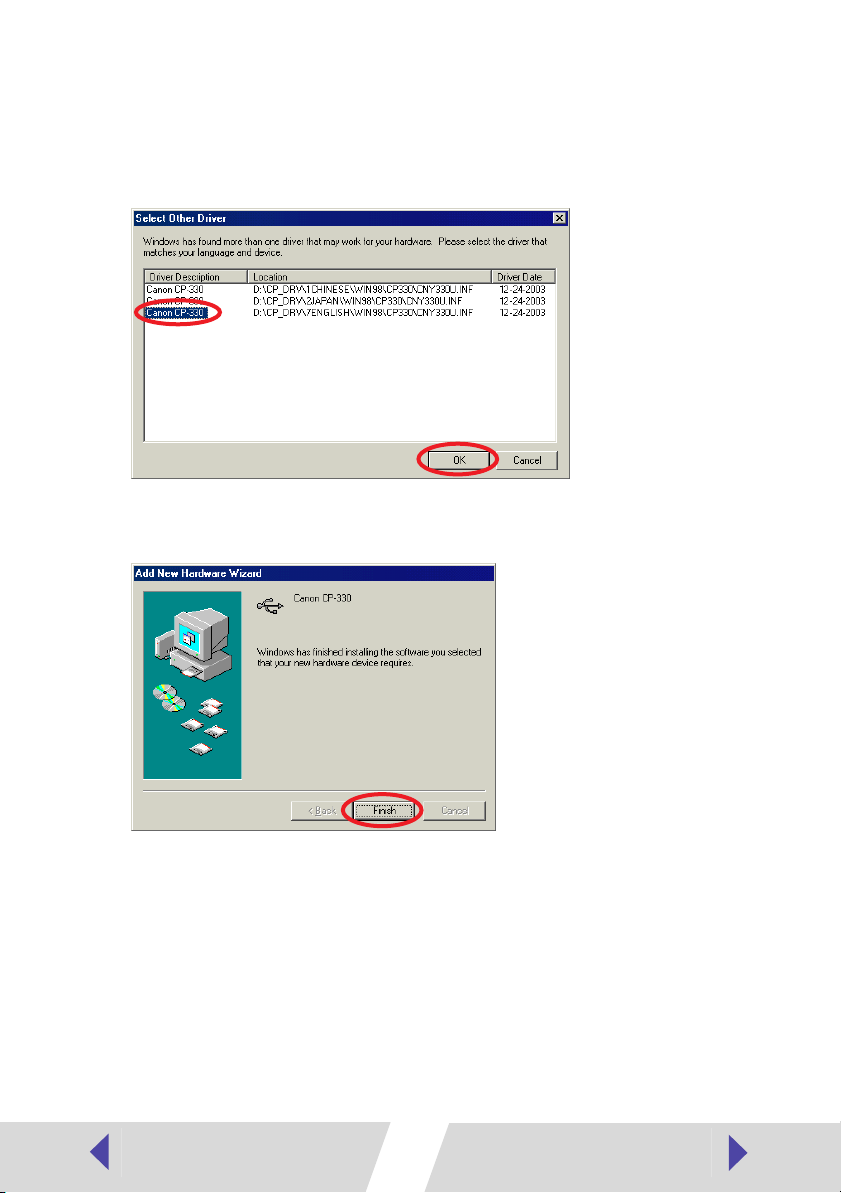
6
In the list of printer drivers, select [Canon CP-330] so that
[\CP_DRV\7ENGLISH\WIN98\CP330\CNY330U.INF] appears in
[Location], then click the [OK] button.
For the CP-220
[\CP_DRV\7ENGLISH\WIN98\CP220\CNY220U.INF] appears.
The USB driver for the printer is installed.
7
When the following message appears, click the [Finish] button.
, select [Canon CP-220] so that
Now you can continue and install the printer driver.
14
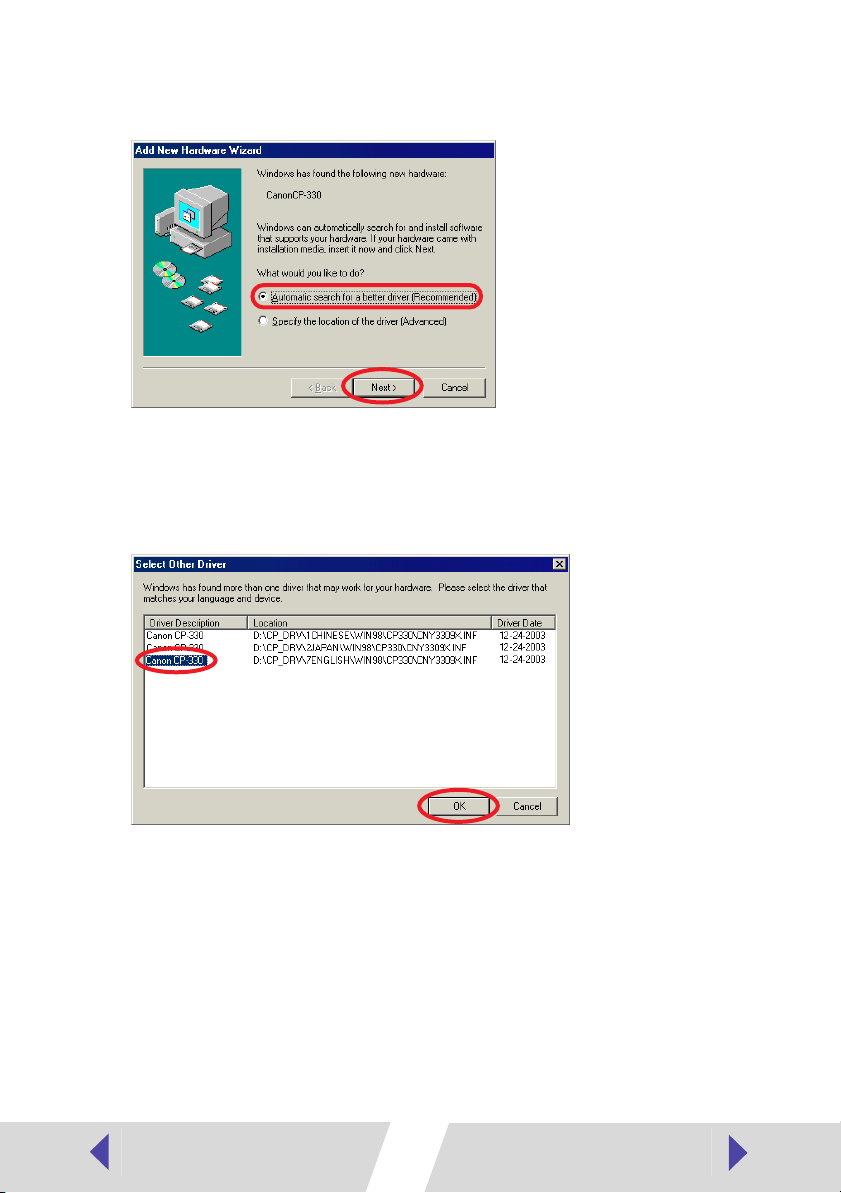
8
Select “Automatic search for a better driver (Recommended)” and
then click the [Next] button.
9
In the list of printer drivers, select [Canon CP-330] so that
[\CP_DRV\7ENGLISH\WIN98\CP330\CNY3309X.INF] appears in
[Location], then click the [OK] button.
For the CP-220
[\CP_DRV\7ENGLISH\WIN98\CP220\CNY2209X.INF] appears.
, select [Canon CP-220] so that
15
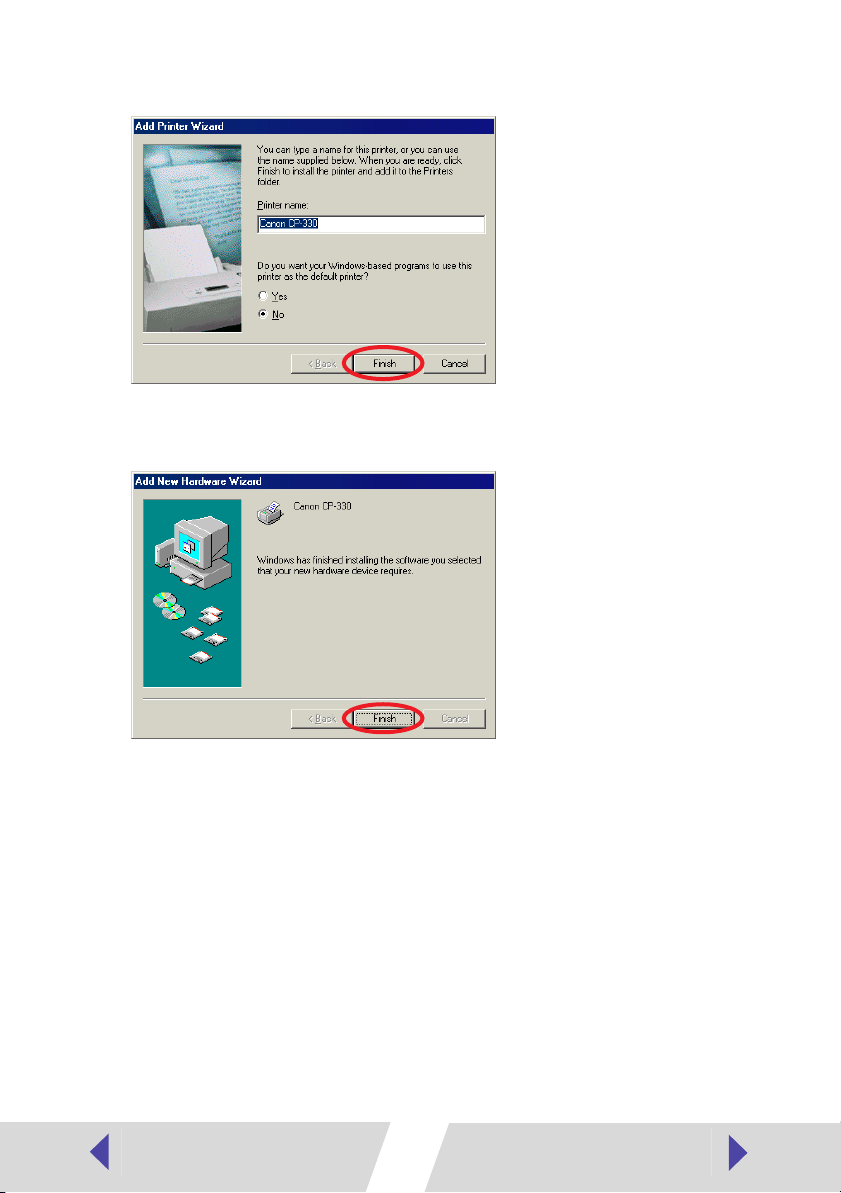
10
Adjust any necessary settings, and then click the [Finish] button.
The printer driver is installed.
11
When the following message appears, click the [Finish] button.
16
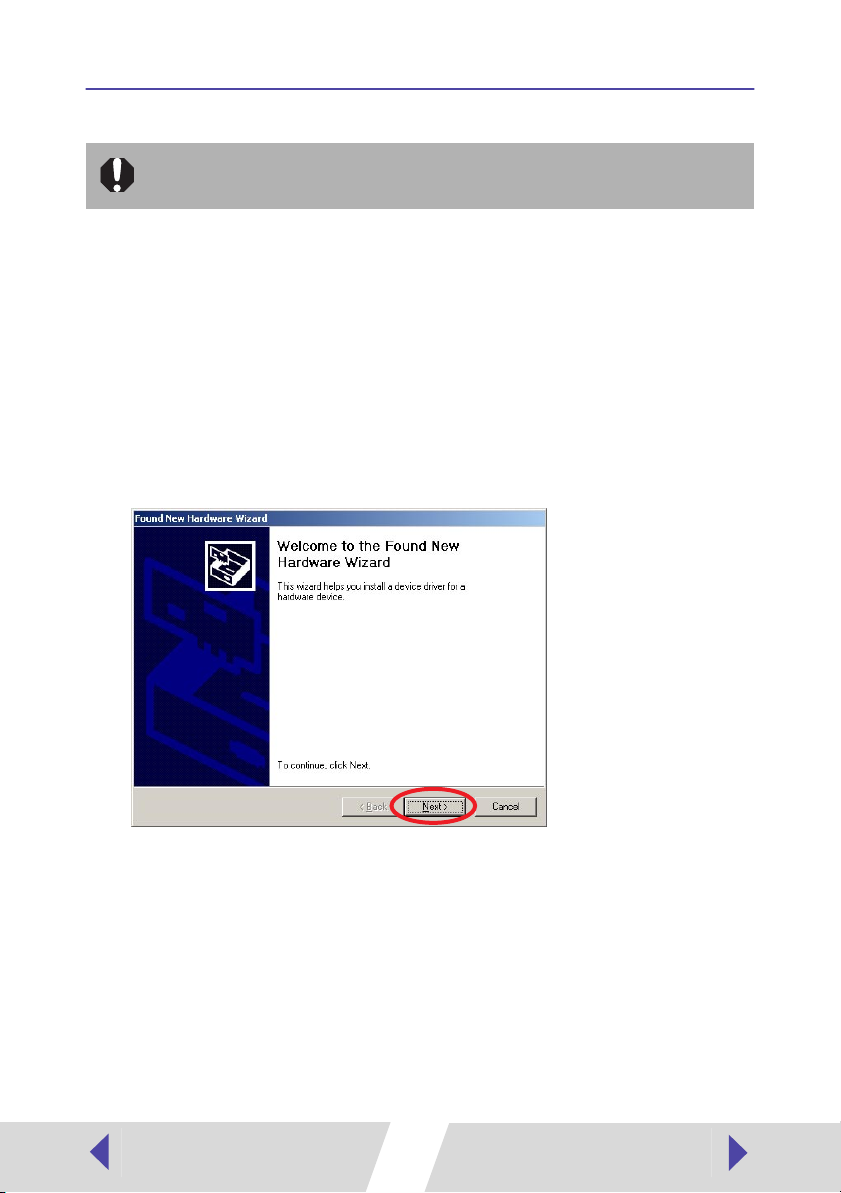
Windows 2000
Log on to Windows 2000 with administrator privileges before installing the
software.
1
Close any programs that are running.
2
Place the Canon CP Printer Solution Disk in the CD-ROM drive.
When the installer panel appears, click [Exit] to close it.
3
Turn the printer on. (➡ p.28)
4
Connect the printer to your computer, using the USB cable.
(➡ p.29)
After a moment, the Found New Hardware Wizard dialog appears.
5
Click the [Next] button.
17
