Page 1
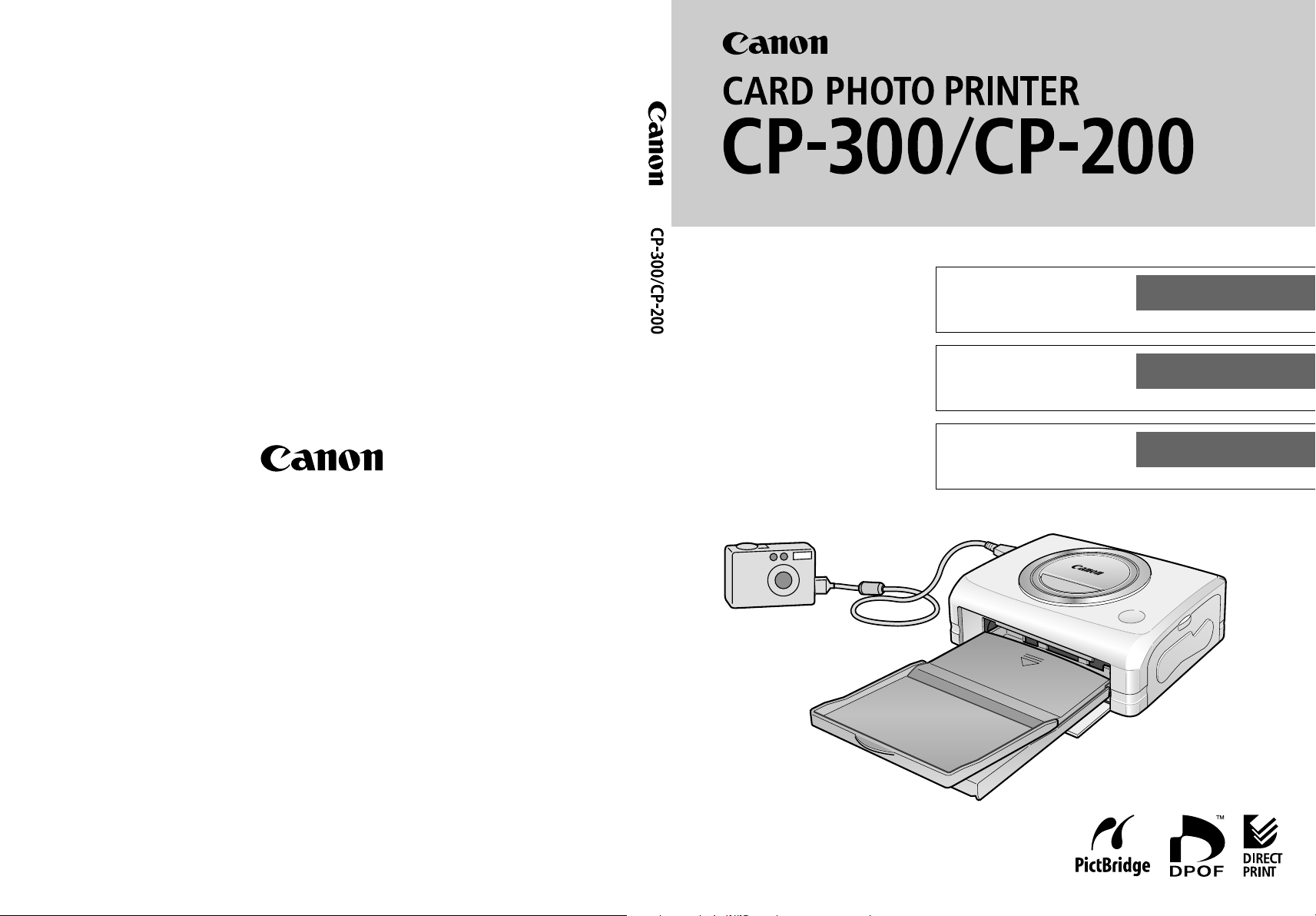
Canon Card Photo Printer
User Guide
Foto-impresora Canon para
tamaño tarjeta
ENGLISH
ESPAÑOL
Guía del usuario
Imprimante photo Canon
Guide d’utilisation
FRANÇAIS
CDI-M113-010 0503Nixx © 2003 CANON INC. PRINTED IN JAPAN
IMPRIMÉ AU JAPON
Page 2
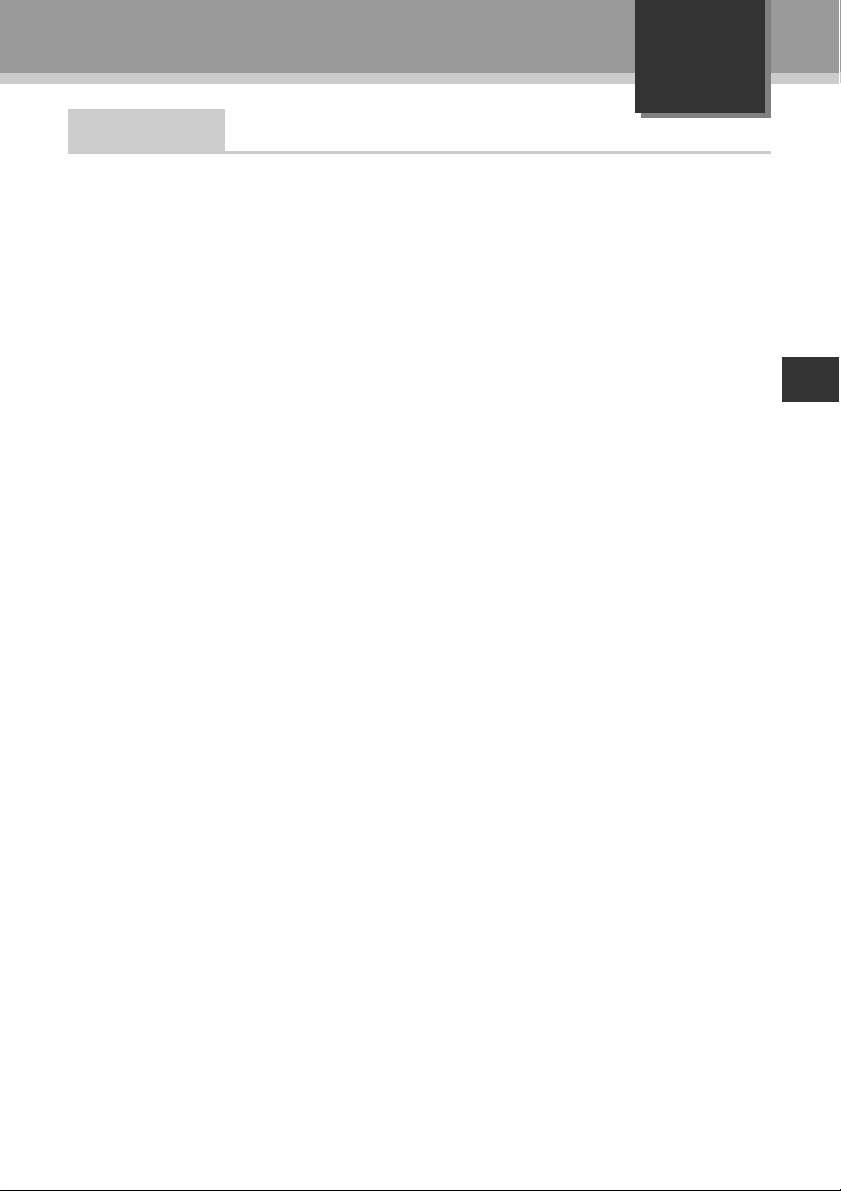
English
Contents
How to Use the Manuals............................................................. 2
Symbols Used....................................................................... 2
Package Contents ....................................................................... 3
Quick Start ................................................................................... 4
Introduction ................................................................................. 8
What Can Be Accomplished with this Printer .......................... 9
Read This First .......................................................................... 10
Safety Precautions.............................................................. 10
Proper Usage and Handling ............................................... 14
Components Guide............................................................. 18
Let’s Print................................................................................... 20
Preparing Your Ink Cassette/Paper Sets and Paper
Cassette ......................................................................... 20
Loading the Ink Cassette .................................................... 22
Placing the Paper into the Paper Cassette......................... 23
Loading the Paper Cassette ............................................... 25
Connecting a Power Source and the Camera to the Printer.... 26
Printing................................................................................ 28
Battery Usage ............................................................................ 29
Using the Battery Pack (CP-300 Only) ............................... 29
Using the Car Battery Adapter (CP-300/CP-200) ............... 33
Troubleshooting........................................................................ 34
Error Messages .........................................................................36
Specifications............................................................................ 38
Connecting the Printer to a Computer and Printing .............. 40
Safety Precautions.............................................................. 40
Read Carefully Before Using! ............................................. 41
System Requirements ........................................................ 43
Printing Operations Overview ............................................. 45
Viewing the Printer Driver User Guide (Windows/Macintosh) .......46
Viewing the ZoomBrowser EX Software User Guide
(Windows)/ImageBrowser Software User Guide
(Macintosh) PDF Manuals .............................................. 47
Printing with Non-Canon Digital Cameras .............................. 49
1
Page 3
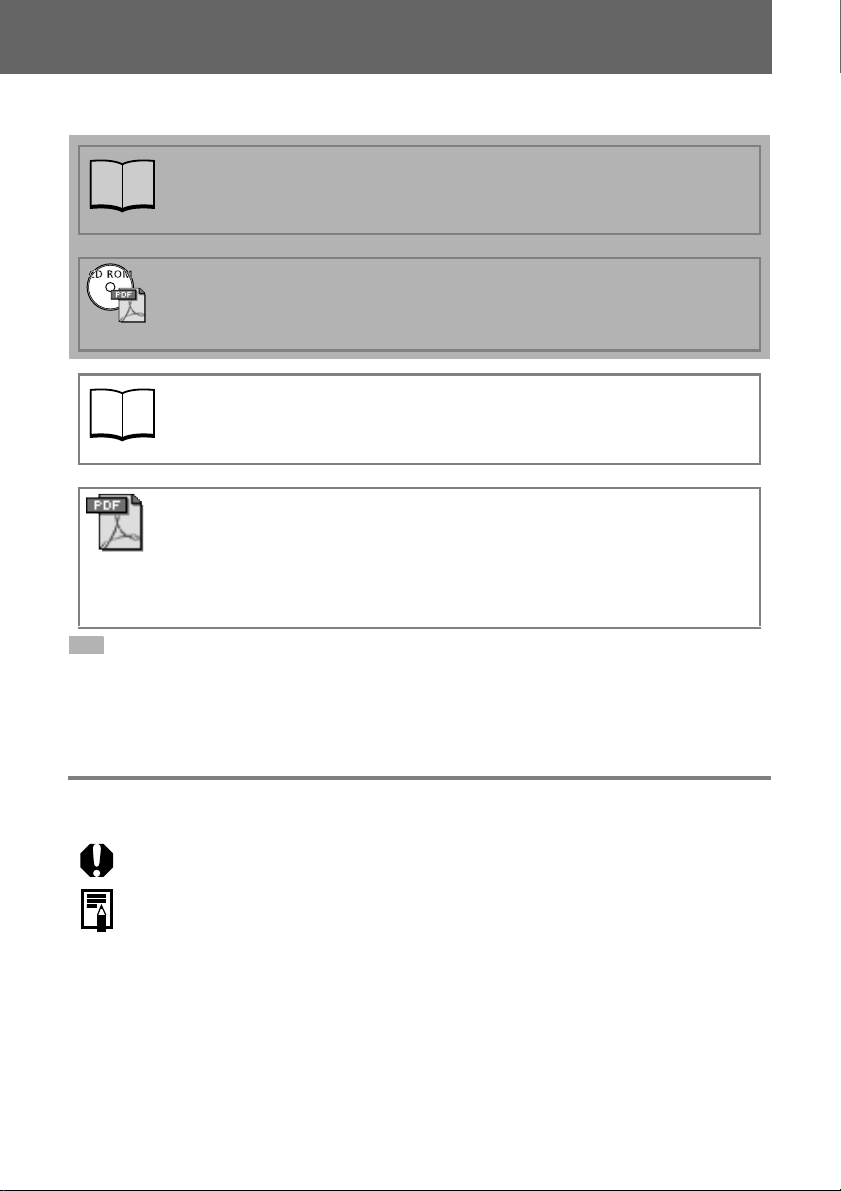
How to Use the Manuals
Please refer to the following manuals according to your purposes.
Printer User Guide (This Guide)
• Printer, paper and ink cassettes handling instructions
• Camera and printer connection instructions
• Printer and computer connection overview
Printer Driver User Guide
(Bundled on the CP Printer Solution Disk)
• Printer driver installation instructions
• Printer and computer connection instructions and printing instructions
Camera User Guide (Included with the Camera)
• Shooting, replaying and erasing images from the camera
• Camera and printer connection instructions and printing instructions
• Camera and computer connection instructions
ZoomBrowser EX Software User Guide (Windows)
ImageBrowser Software User Guide (Macintosh)
• Instructions on how to use ZoomBrowser EX and ImageBrowser
These PDF format manuals are available on the Canon website. Please download
them from the following URL:
http://web.canon.jp/Imaging/information-e.html
: Included with the Printer
Symbols Used
: This mark denotes issues that may affect the printer’s operation.
: This mark denotes additional topics that complement the basic operating
procedures.
2
Page 4
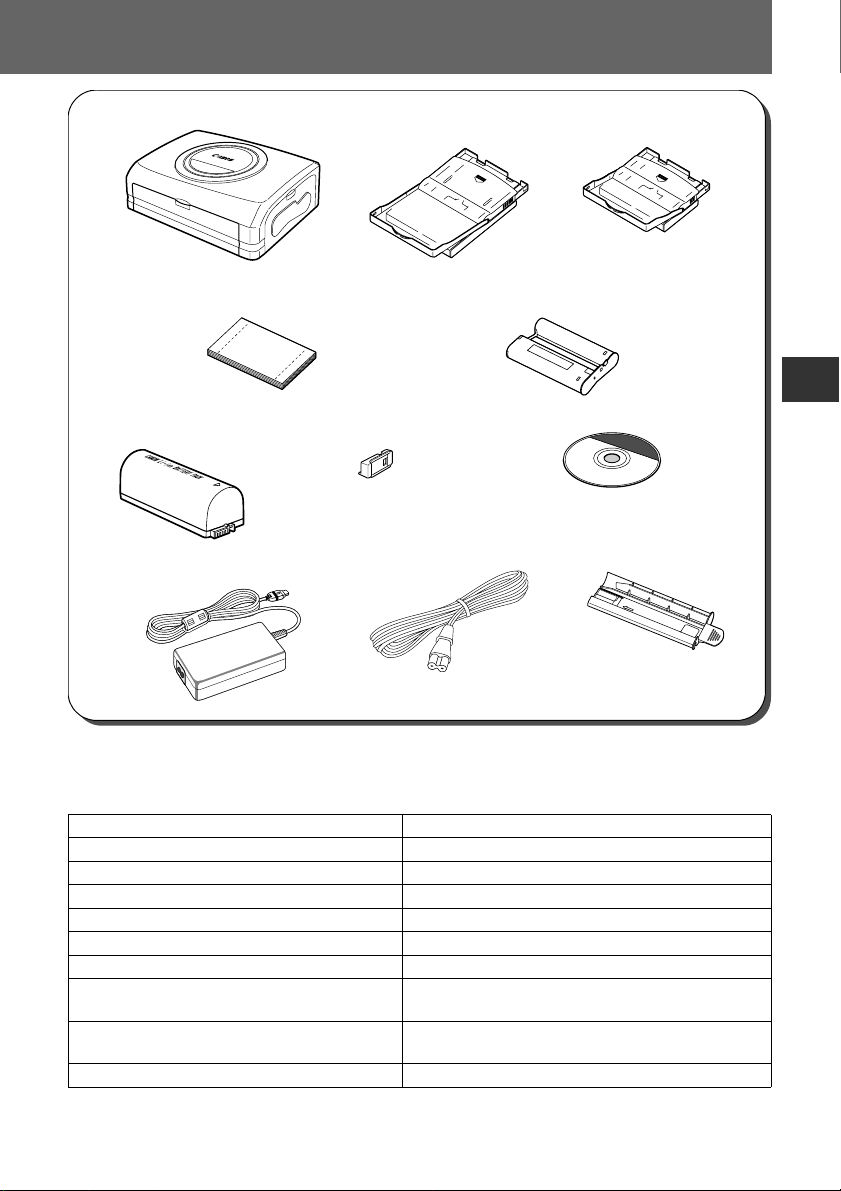
Package Contents
Card Photo Printer Paper Cassette
(Postcard size)
Standard Paper
(Postcard size, 5 sheets)
Battery Pack
NB-CP1L*1 *
2
Battery Pack
Terminal Cover*1*
Compact Power Adapter
Ink Cassette
(Postcard size, for 5 sheets)
2
AC Cable Cleaner Stick
CA-CP100
Paper Cassette
(Card size)*
1
CP Printer Solution Disk
• User Guide (this booklet)
• Warranty Card*
• Canon Customer Support Leaflet*
2
2
*1 Included with the CP-300 only.
2
Not included in some regions.
*
The following products are sold separately.
Paper Cassette PCL-CP100 L size*
Paper Cassette PCC-CP100 Card size
Color Ink/Paper Set KP-36IP Postcard size, 36 standard sheets
Color Ink/Paper Set KL-36IP L size, 36 standard sheets*
Color Ink/Paper Set KC-36IP Card size, 36 standard sheets
Color Ink/Full-sized Label Set KC-18IF Card size, full-size, 18 Label sheets
Color Ink/Label Set KC-18IL Card size, Multiple (8-screen), 18 Label sheets
Battery Pack NB-CP1L Spare battery pack. Cannot be used with the
Battery/Charge Adapter Kit BCA-CP100 Set including the Battery Pack NB-CP1L and a
Car Battery Adapter CBA-CP100 Powers the printer from a car’s battery.
* Not sold in some regions.
CP-200.
battery charger. Cannot be used with the CP-200.
3
Page 5
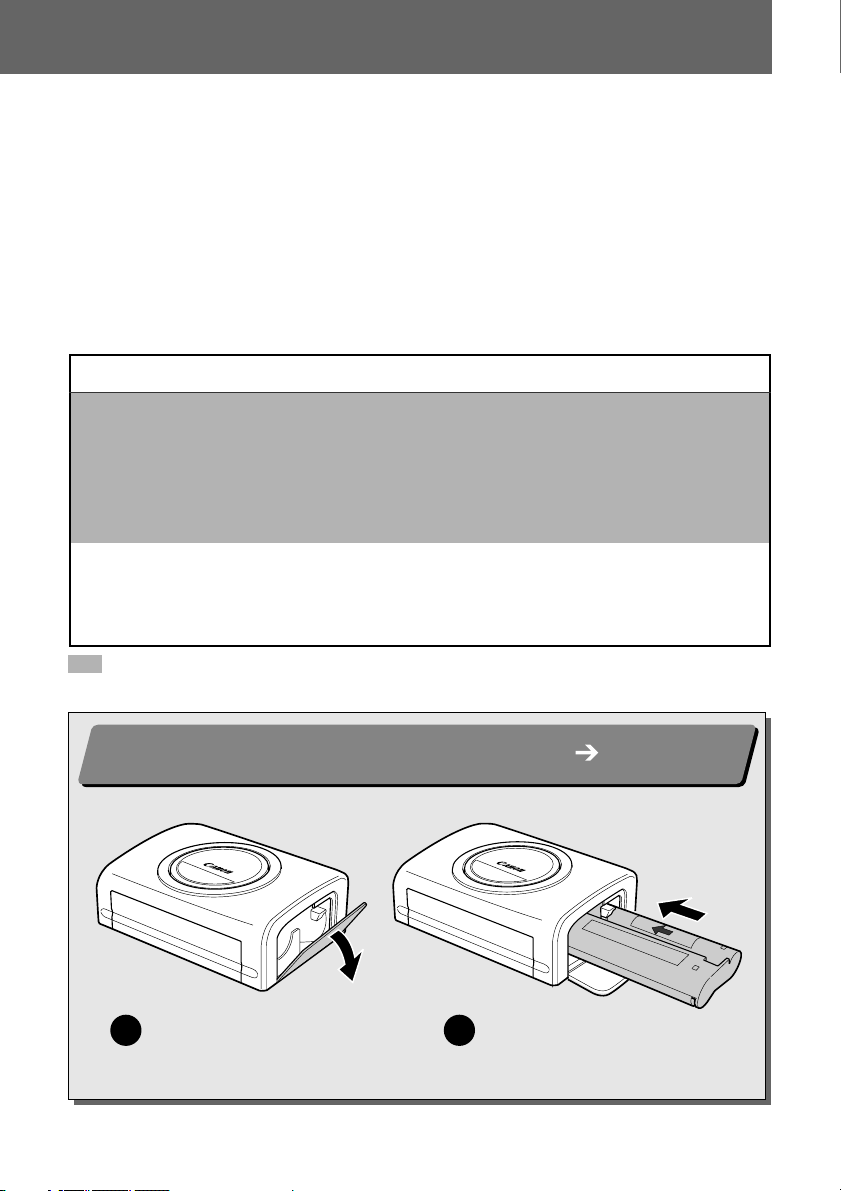
Quick Start
Let’s start by printing on postcard size paper. This section explains the
procedures required to print with the paper and the ink cassette (trial kit)
included with your printer. Some steps may vary according to the printer model
so be sure to check which printer model you are using (CP-300 or CP-200).
If you have trouble understanding certain procedures, please refer to the
relevant reference pages for detailed instructions.
* General camera descriptions in this guide refer to digital cameras or digital camcorders
compatible with the card photo printer (CP-300/CP-200). However, in detailed instructions,
“camera” refers to “digital cameras”, and “compact power adapter” refers to “power source”
throughout this guide.
Things to Prepare
Printer (CP-300 or CP-200)
Standard Paper (Postcard size, 5 sheets)
Ink Cassette (Postcard size, for 5 sheets)
Paper Cassette (Postcard size)
Compact Power Adapter CA-CP100
AC Cable
Canon camera
Memory card containing the images you wish to print
Camera User Guide
USB Cable included with your camera kit
: Included with the Printer
Loading the Ink Cassette in the Printer p. 22
1
Open the ink cassette
1
compartment cover.
4
Load the ink cassette and
2
close the ink cassette
compartment cover.
Page 6
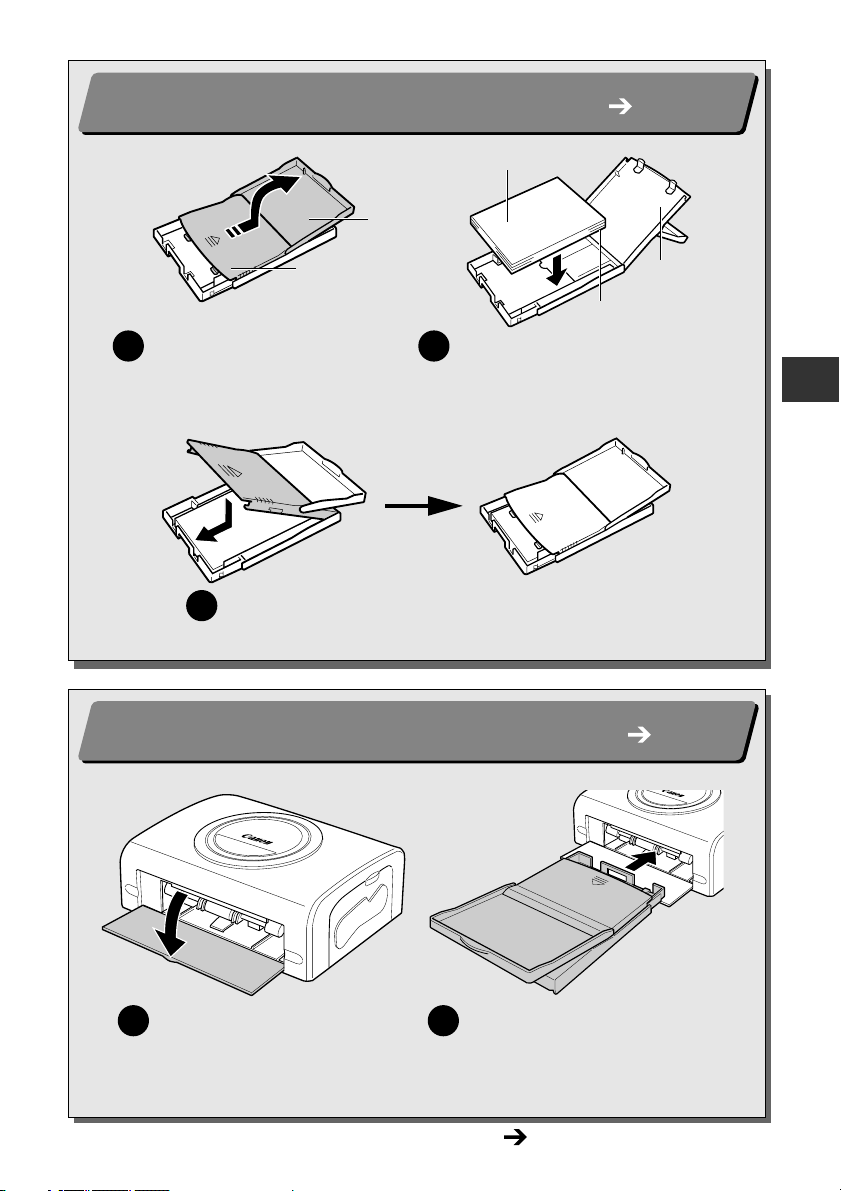
Placing the Paper into the Paper Cassette p. 23
2
Paper (Glossy side up)
Top Cover
Middle Cover
(Address/stamp side next
to the middle cover)
Open the paper cassette’s
1
top and middle covers.
Place the middle cover back to its original position,
3
and leave the top cover open.
Loading the Paper Cassette into the Printer p. 25
3
Place the paper (postcard size, 5
2
sheets), glossy side up and the
address/stamp side next to the
middle cover, in the paper cassette.
Middle Cover
Open the paper cassette
1
compartment cover.
Push the paper cassette all the way
2
into the paper cassette
compartment, with its top cover
open and its middle cover closed.
Continued on the next page.
5
Page 7
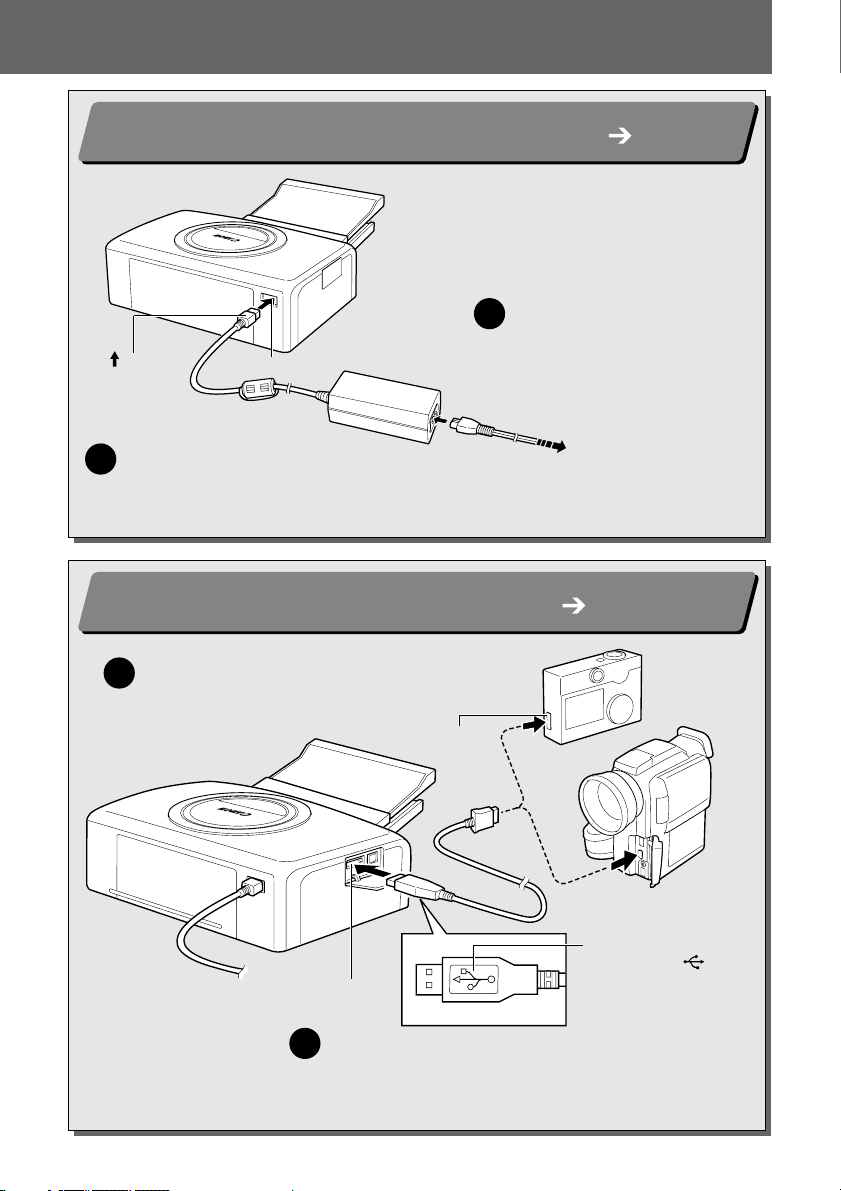
Quick Start (Continued)
Connecting the Printer to a Power Source p. 26
4
Insert the AC cable into the
1
compact power adapter and
mark
facing up
Connect the compact power adapter to
2
the printer’s DC IN terminal.
• At this point, the CP-200’s power will turn on and the printer’s indicator will light green.
Connecting the Camera to the Printer p. 26
5
DC IN Terminal
plug the other end into a
power outlet.
To Pow e r S o u r c e
Connect the USB cable (included with the
1
camera) to the camera’s DIGITAL terminal.
Direct Print Port
• If you are using the CP-200, go to step 7.
6
DIGITAL
Terminal
Connect the USB
cable with its mark
facing down
Connect the other end of the USB cable to the
2
printer’s direct print port.
Page 8
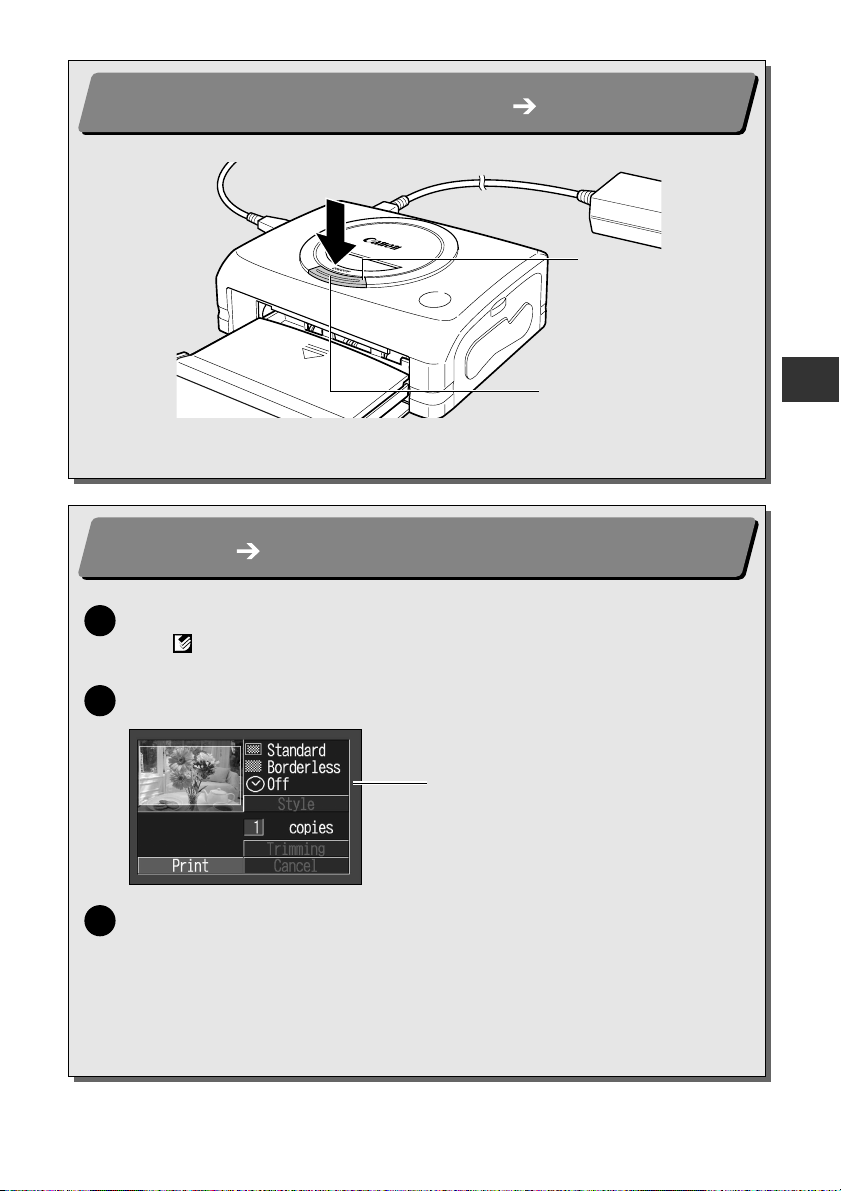
Turn On the Power (CP-300 Only) p. 27
6
ON/OFF Button
Indicator
Press the printer’s ON/OFF button until the indicator lights green.
Printing p. 28
7
Turn the camera’s power on and display the images.
1
• The (Direct Print) mark appears on the upper left corner of the LCD
monitor.
Press the camera’s SET button.
2
Screen shot of the camera’s
LCD monitor
Select [Print] and press the SET button.
3
• Printing starts.
With certain camera models, the camera will power up and display its
images when it is connected to the printer with the USB cable. For detailed
instructions, please refer to the Camera User Guide that came with your
camera.
7
Page 9
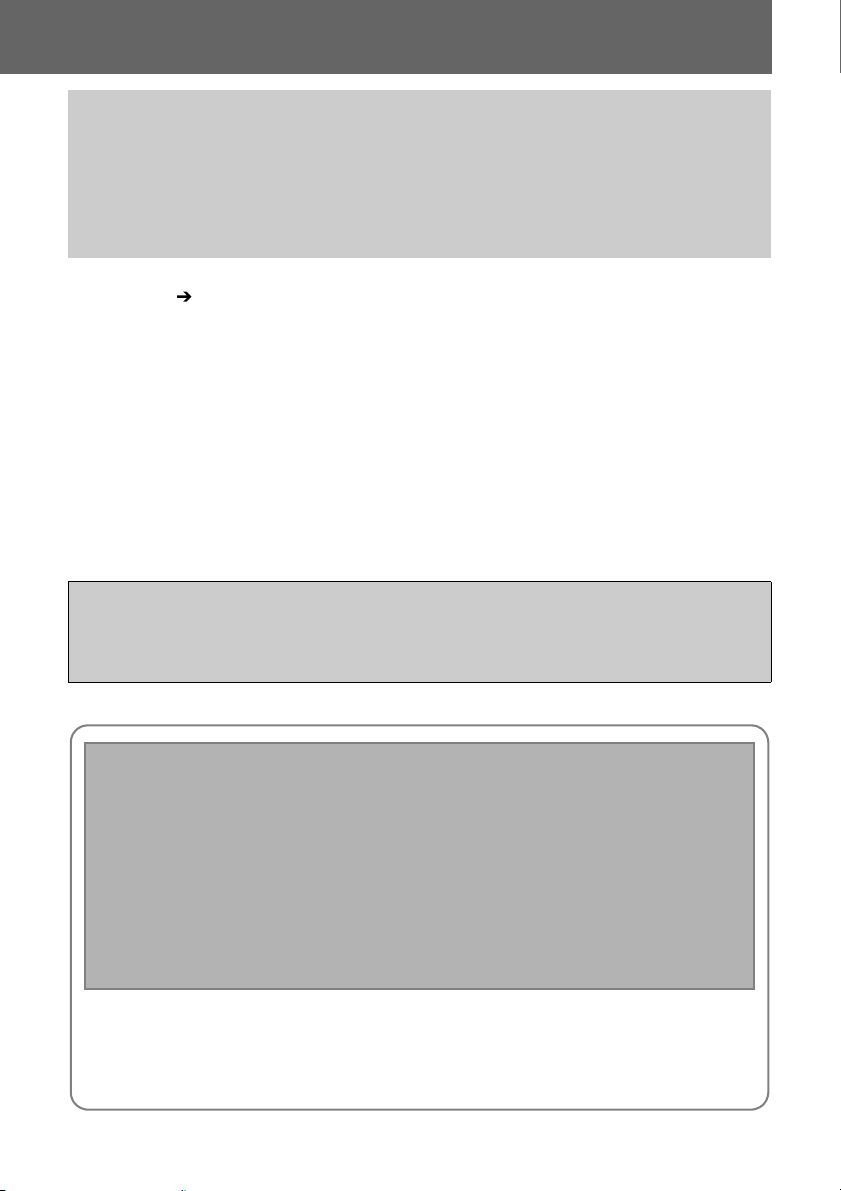
Introduction
Thank you for your purchase of the Canon Card Photo Printer CP-300/CP-
200. This User Guide explains the printer’s general flow of operations, from
camera print settings to printing and computer connection operations to
printing. For information about how to make prints, refer to the Camera User
Guide that came with your camera and to the Printer Driver User Guide
(bundled on the CP Printer Solution Disk).
Before using your printer for the first time, please read through the safety
precautions.
Warning Against Copyright Infringement
Please respect all copyrights. Use of images produced by this printer for purposes
other than personal entertainment may be prohibited by law.
Warranty Limitations
This printer’s warranty is only effective in the country of sale. If a problem arises
while the printer is in use abroad, please convey it back to the country of sale before
proceeding with a warranty claim to a Canon Customer Support Help Desk.
For Canon Customer Support contacts, please see the Canon Limited
Warranty supplied with your printer.
This printer is designed to perform optimally when used with genuine Canon-brand printer
accessories (“Canon Brand Accessories”).
You may use non-Canon brand accessories with this printer. However, Canon makes no
warranties concerning, and is not responsible for damages resulting from, use of non-Canon
brand accessories.
p. 10
Disclaimer
• While every effort has been made to ensure that the information contained in this
User Guide is accurate and complete, no liability can be accepted for any errors or
omissions. Canon reserves the right to change the specifications for the hardware
and software described herein at any time without prior notice.
• No part of this User Guide may be reproduced, transmitted, transcribed, stored in a
retrieval system, or translated into any language in any form, by any means, without
the prior written permission of Canon.
• Canon makes no warranties for damages resulting from corrupted or lost data due to
a mistaken operation or malfunction of the product, the CompactFlash
card) or use of non-Canon CF cards.
Trademark Acknowledgements
• Canon is a trademark of Canon, Inc.
• Any other company and product names used herein may be trademarks of their
respective companies.
8
TM
cards (CF
Page 10
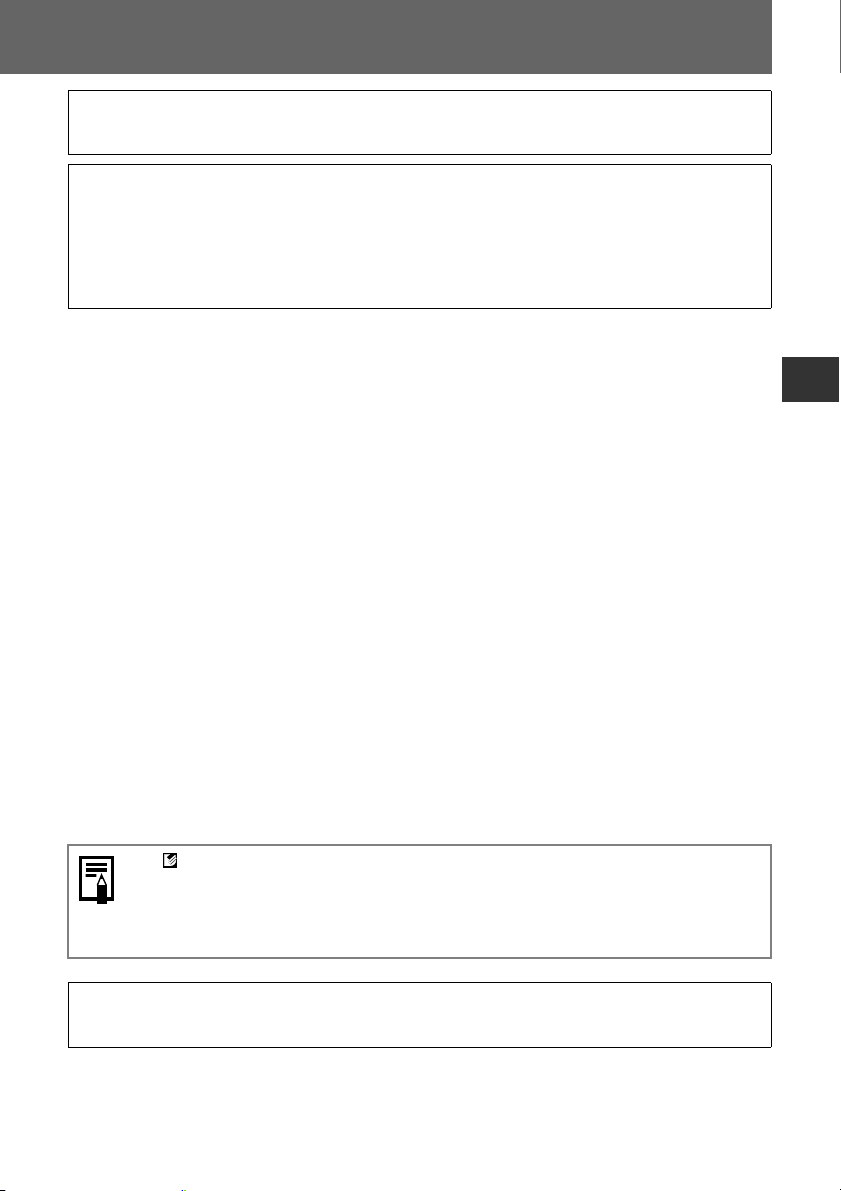
What Can Be Accomplished with this Printer
Connects directly to supporting Canon cameras
Allows easy printing from any Canon camera that supports direct printing with the card
photo printer (CP-300/CP-200). Just connect the interface cable and you’re ready to go.
Connects directly to computers
Simply connect the printer to a computer with one commercially available USB cable to
perform the following operations.
• Print images shot with the camera
• Print part of an image (trimming)
• Print images with captions and artistic layout (Windows only)
• Make your own custom business cards
Three paper sizes and two types of labels
You can print on standard paper in postcard size, L size or credit-card size. In addition to the
standard size paper, you can print full-sized labels or 8-label stickers with the credit-card size
paper.
High-quality prints, fast paper feeding
Offers photo-quality prints. Produces up to 18 prints without reloading.
Fast printing
Postcard size images can be printed at the high speed of approximately 85 seconds per sheet.
Coated prints
Applies a protective coating to each print.
Borderless prints
Can produce borderless images that fill the paper completely.
Supports DPOF (Digital Print Order Format)
Supports DPOF settings for print selection, number of copies, and shooting date.
Easy outdoor printing
You can easily print outdoors by attaching the battery pack (CP-300 only). You can also print
images using the power of the cigarette lighter socket of a car with the separately sold Car
Battery Adapter.
• If does not display on the camera’s LCD monitor when you connect your
camera to this printer, your camera’s firmware may be incompatible with this
printer. Please check the Canon BeBit website (http://web.canon.jp/Imaging/
BeBit-e.html) or your regional Canon website, for information or to download
compatible firmware.
Since this printer complies with an industry standard for direct printing, you can print
with non-Canon cameras that are also compatible with this standard. For details, refer
to page 49.
9
Page 11
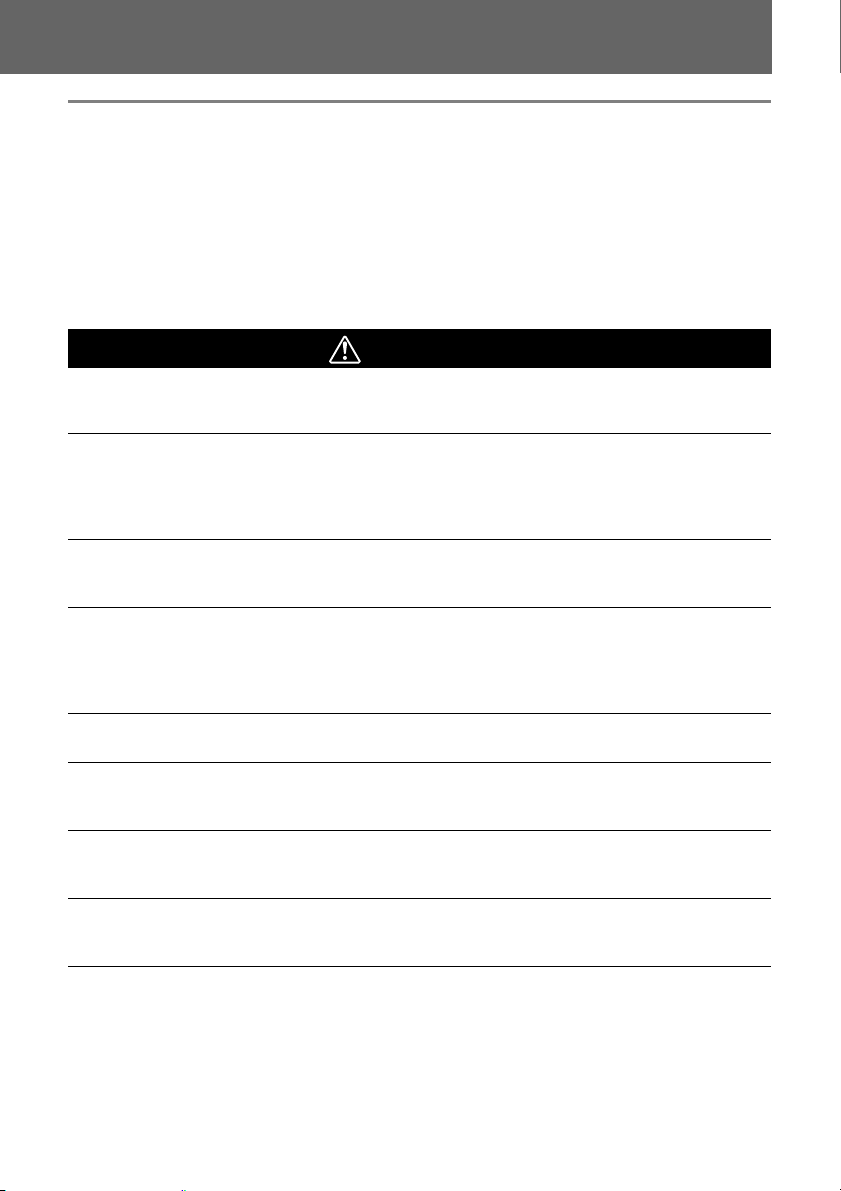
Read This First
Safety Precautions
• Before using the devices, please ensure that you have read and understood the safety
precautions described below. Always ensure that the devices are operated correctly.
• The safety precautions noted on the following pages are intended to instruct you in the safe
and correct operation of the devices to prevent injuries or damage to yourself and other
persons.
• “Devices” refers to the “printer, compact power adapter, battery pack (included with the CP300 in some regions or sold separately) or charge adapter (sold separately)” throughout this
guide.
WARNINGS
Devices
If the devices emit smoke or a burning odor, or show other signs of significant
malfunction, immediately unplug the AC cable from the power outlet. Continued
operation under these conditions poses risk of fire or electric shock. Be sure that smoke or
burning odor subsides, and then contact your dealer or the nearest Canon Customer Support
help desk.
If the devices are dropped or the devices casing becomes damaged, unplug the AC
cable from the power outlet. Continued operation poses risk of fire or electric shock.
Contact your dealer or the nearest canon Customer Support help desk.
Never rest small metallic objects or liquid containers on top of the devices. If liquid
splashes onto the devices, wipe the devices dry using a soft absorbent cloth. If liquid spills
into the devices or an object falls into the devices, immediately unplug the AC cable from the
power outlet. Continued operation poses risk of fire or electric shock. Contact your dealer or
the nearest Canon Customer Support help desk.
Do not use flammable solvents such as alcohol, benzene, or paint thinner to clean the
devices. Use of such solvents poses a fire risk.
Do not drop or insert metallic or combustible objects into the devices. Entry of foreign
objects into the devices may result in fire, electric shock, or equipment failure. Store the
devices out of the reach of children.
Do not disassemble or modify the devices. The devices contain high-voltage components,
and there is risk of electric shock. If your devices need internal adjustments or repair, contact
your dealer or a Canon Customer Support help desk.
Do not touch metal parts of the devices or the power plug during thunderstorms.
Lightning strikes may produce lethal voltages within the devices. Keep clear of the devices
while thunderstorms are in progress.
10
Page 12
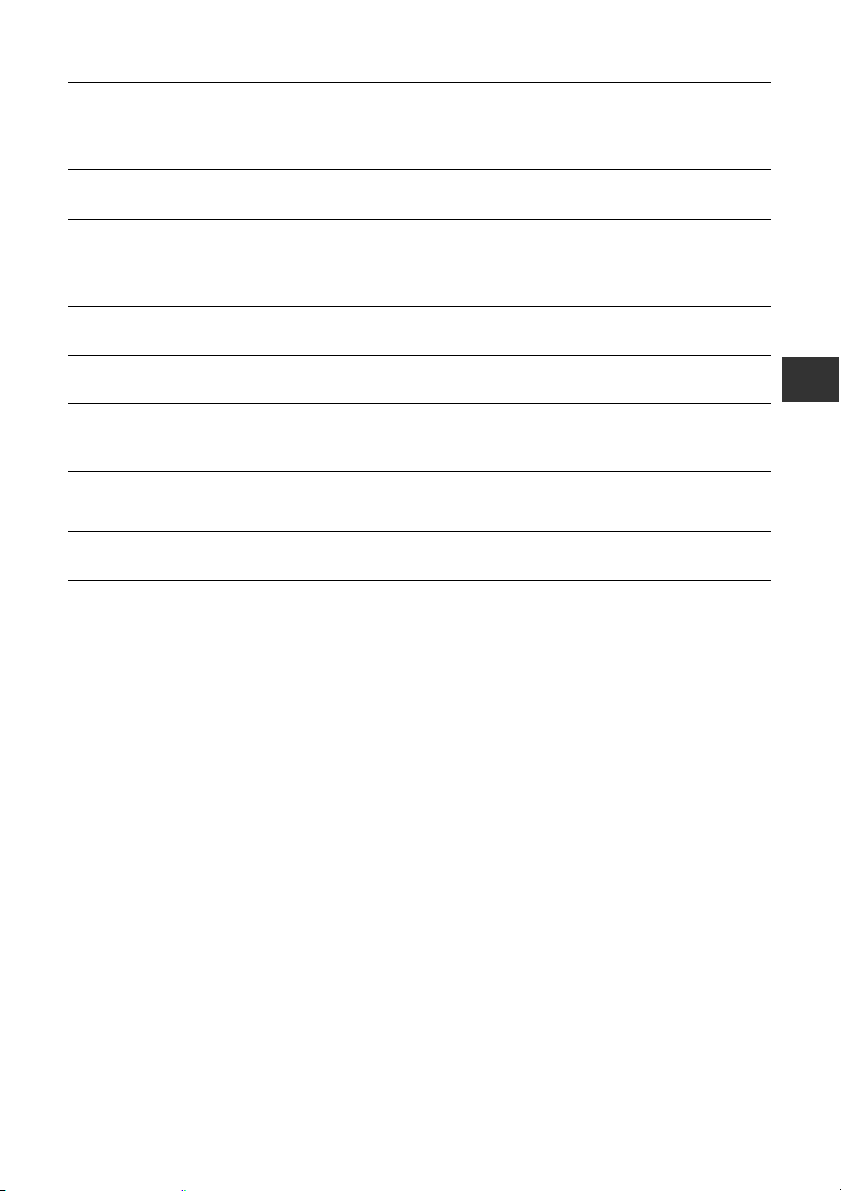
Power
Do not exceed the cable and power outlet ratings when operating this product. Do not
operate this product outside of the specified voltage rating. Connecting too many lines to the
same outlet may result in fire. Check that the voltage of the outlet is compatible with the
devices before plugging them in.
If the AC cable becomes damaged (if internal wiring is exposed, etc.), immediately
unplug the cable from the power outlet. Continued use poses risk of fire or electric shock.
Do not plug in or unplug the AC cable while your hands are wet, as this may result in
electric shock. When unplugging the cable, hold it firmly at the plug area. Do not pull directly
on the cable, as this may damage or expose the cable’s internal wiring, resulting in risk of fire
or electric shock.
Be sure that the AC cable is plugged all the way in. A loose connection may result in heat
buildup, fire, or electric shock.
Do not damage, modify, or rest heavy objects on the AC cable. Damage to the cable may
result in the exposure of live wires, fire, or electric shock.
Keep the AC cable free of dust. The presence of dust or metallic debris on the plug poses
risk of fire or electric shock. If the plug area is not clean, unplug the AC cable and then wipe
the plug area clean using a dry cloth. Check the plug periodically to make sure it is clean.
Usage Location
Do not place the devices on an unstable or tilted table or desk, as there is risk that the
devices may fall and cause injury.
11
Page 13
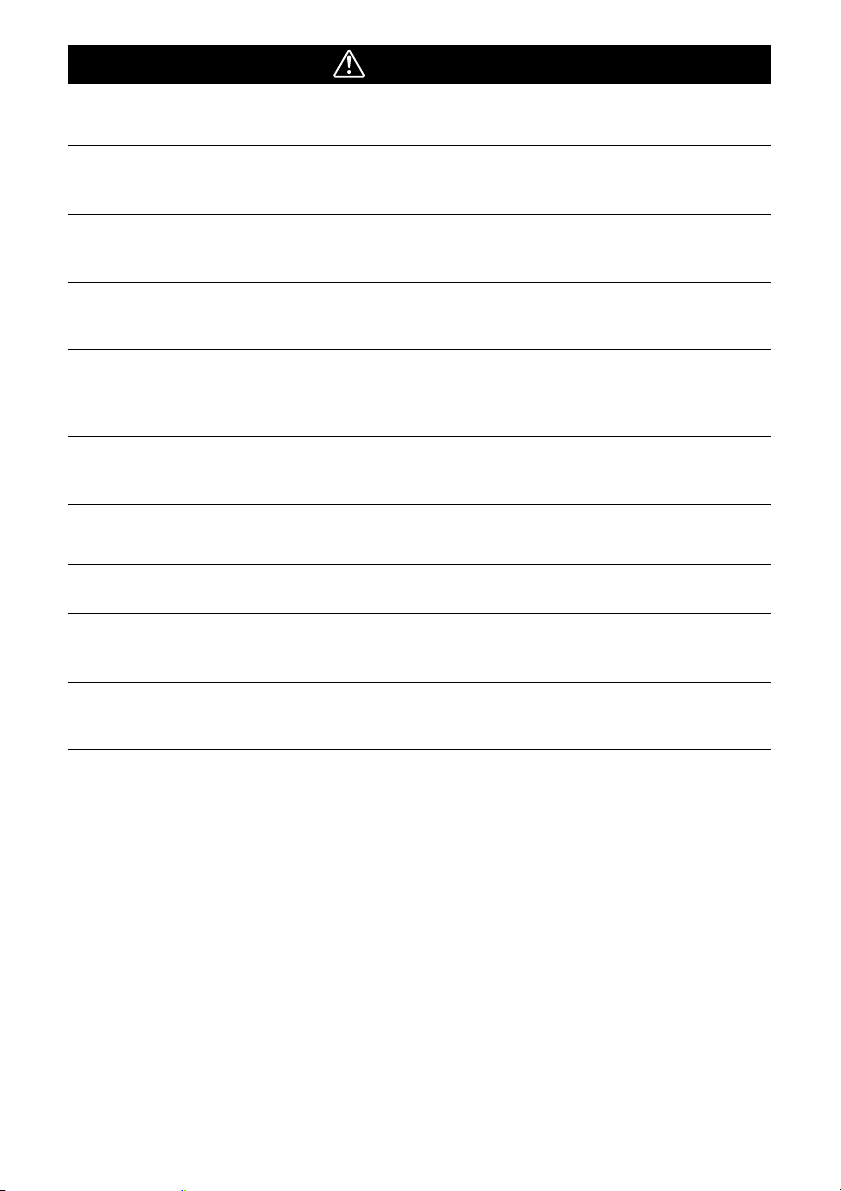
CAUTIONS
Devices
Do not block the air vents on the printer. Blocking the vents may cause the inside of the
printer to overheat, resulting in damage to internal components and risk of equipment failure
or fire. Use the devices in a well-ventilated area.
Do not rest heavy objects on the devices. Objects may fall off the devices and cause
injury. Weight placed on the devices may deform the casing, resulting in damage to internal
parts and posing risk of fire.
Unplug the devices when you are not using them. If the devices remain plugged in, there
is risk that accidental contact with the device’s internal parts may cause electric shock.
Leaving the devices plugged in during prolonged periods of non-use poses risk of fire.
Do not remove the paper cassette from the printer while printing is in progress. Paper
moves back and forth in the cassette four times during printing. Placing your hand in the way
of moving paper may result in injury. Wait for printing to finish completely before removing the
cassette. Never place your hand into the paper cassette slot.
Do not reach into internal parts of the devices except as specified in the operating
instructions. Reaching into inappropriate parts of the devices may cause your hand to
become caught or injured.
Power
Do not move the devices while they are plugged in. Doing so may damage the AC cable.
Continued use of a damaged AC cable poses risk of fire or electric shock.
Do not excessively bend or twist the AC cable. Doing so may damage the cable.
Continued use of a damaged cable poses risk of fire or equipment failure. Leave about 10 cm
(4 in.) of clearance around the devices to ensure adequate ventilation.
Do not pull on the AC cable. Doing so may damage the cable. Continued use of a damaged
cable poses risk of fire or electric shock. Always hold the cable by the plug area when
unplugging it.
12
Page 14
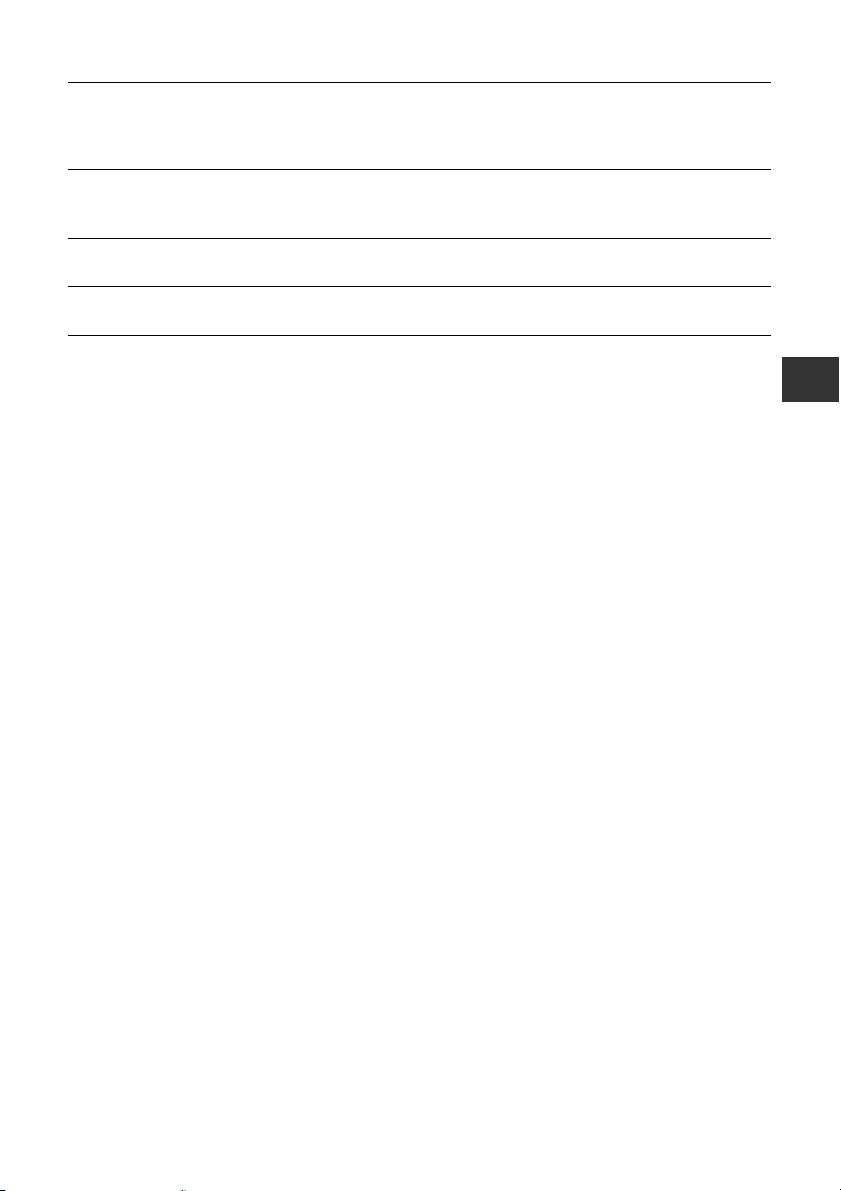
Usage Location
Do not use the devices in locations that are smoky, humid, dusty, or subject to strong
vibration. Entry of water or dust into the devices, or internal damage caused by strong
vibration, may pose risk of fire or electric shock. Have the devices checked approximately
once a year (contact your dealer), preferably before the onset of your area’s humid season.
Do not leave the devices exposed to high temperatures. Do not leave in direct sunlight, or
close to heating equipment, or in a car with windows closed on a hot day. High temperatures
may cause deformation of the devices and pose risk of fire.
Do not use the devices near an open flame. Sheets ejected from the printer (onto the top
of the paper cassette) may fall into the flame, resulting in fire.
Do not use the devices close to TV sets or AM radios. Devices’ operation may adversely
affect TV and radio reception.
13
Page 15
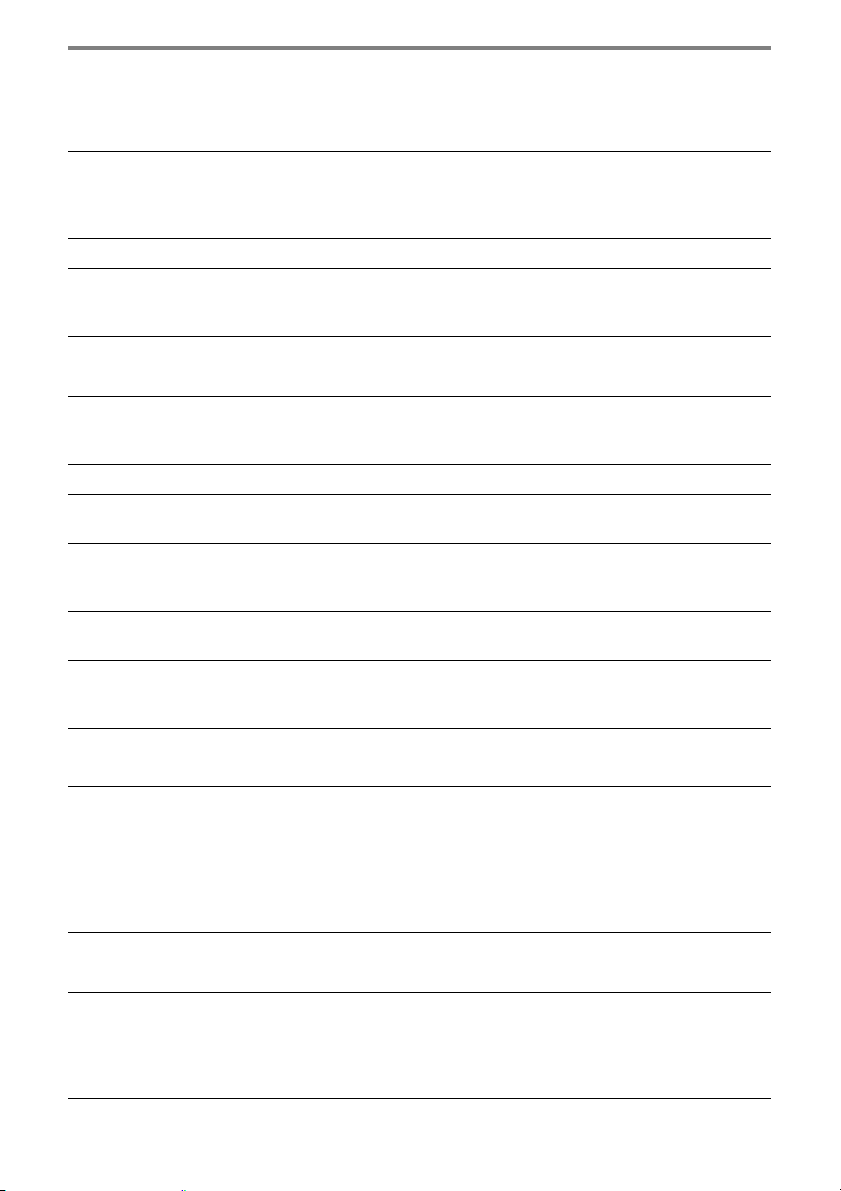
Proper Usage and Handling
Usage Location
Do not use near strong magnets or near devices that produce strong electromagnetic
fields. Electromagnetic radiation from devices such as TVs and game machines, and strong
magnetic fields from devices such as speakers and large motors, may cause distortion in
printed images.
Use in a well-ventilated, level area.
Leave about 10 cm (4 in.) of clearance around the printer. Be sure to leave clearance
around the paper-handling slot (at the rear) so that paper has sufficient room to jut out from
the slot during printing.
Handling Precautions
Please avoid turning the printer’s power on and off needlessly as the printer
initialization consumes ink: There may not be enough ink left for the allotted sheets in the
set.
When the printer is not in use, please remove the battery pack (CP-300 only).
Unplug the printer when you are not using it. But please note that you should plug in and
run the printer at least once every six months to ensure that it remains functional.
Before transporting the printer, remove the paper and ink cassettes and close the
paper cassette cover and the ink cassette cover. If dirt or foreign objects enter the printer,
print quality may deteriorate.
Pack the printer into an appropriate case for transport. If a case is not available, wrap it
with cloth or other protective material to protect against scratches.
Never use volatile compounds or insecticides on the printer, and do not allow rubber
or vinyl material to remain in prolonged contact with the printer. These materials may
cause deformation of the printer’s casing.
Overheating
If the printer overheats, it will temporarily stop operating. This does not mean that the
printer has malfunctioned. The printer will resume normal printing as soon as it cools
down.
Temporary stoppages are most likely to occur in the following cases:
• When printing continuously.
• If the room is unusually warm.
• If the air vents are blocked or if ventilation is inadequate.
To Prevent Damage from Condensation
Condensation may form in the printer if you suddenly move it from a cold location to a
warm location. To prevent damage that might be caused by condensation, place the printer
in a sealed vinyl bag prior to moving it, and allow it to reach room temperature before using it.
Stop using the printer immediately if you detect condensation. Continued use may damage
the equipment. Wait until the moisture evaporates completely before resuming use.
14
Page 16
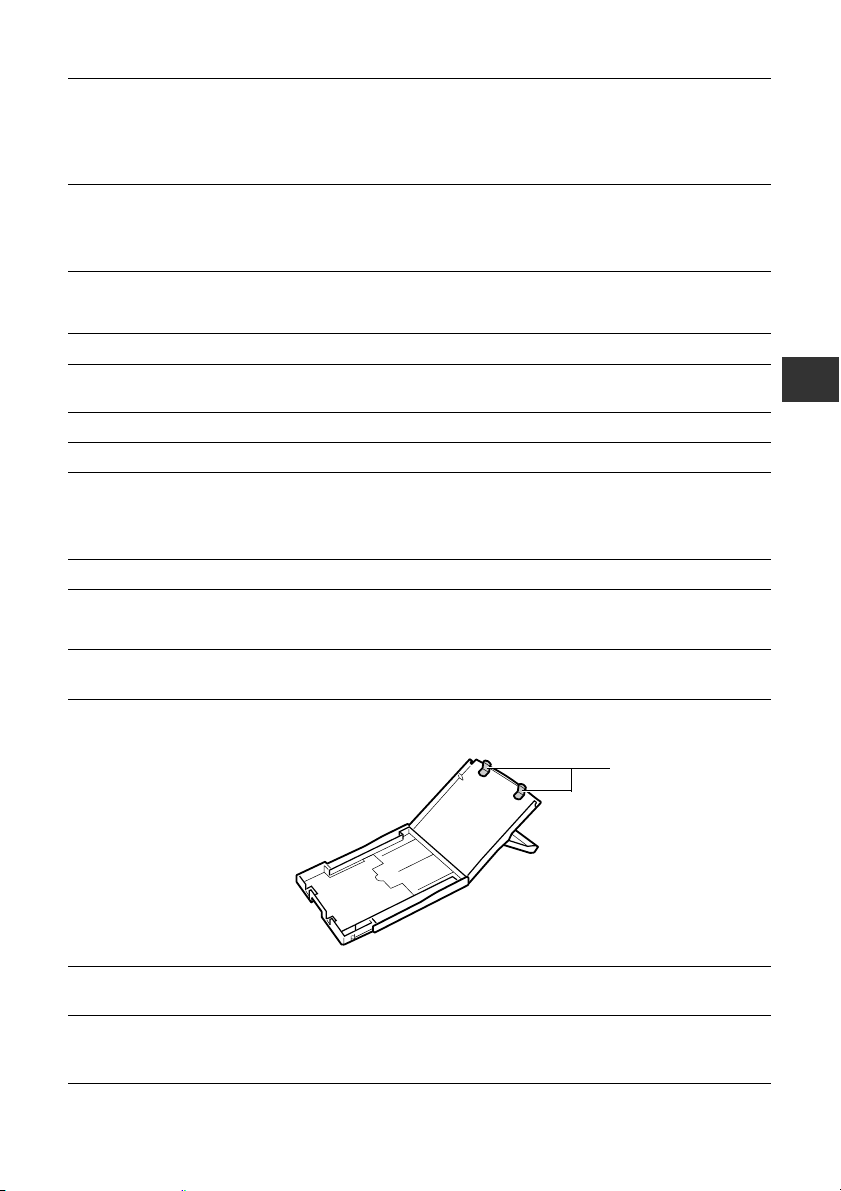
Cleaning the Printer
Never use benzene, paint thinner, or other volatile solvents to clean the printer. Volatile
solvents may cause deformation or peeling of the printer’s casing. To clean the printer, wipe it
with a soft dry cloth. If stronger cleaning is required, wipe first with a cloth moistened with a
dilute neutral solvent, then wipe again with a soft dry cloth. If you use a chemical cleaning
cloth, read the instructions that come with it and observe all indicated precautions.
Keep the air vents clean and free of dust. Clean the vents as necessary. Dust that enters
the printer through the vents may land on the ink sheet, resulting in poor print quality and
possibly leading to printer breakdown. If the ink sheet becomes dusty, remove the ink
cassette and replace it with a new one.
Proper Handling of Ink Cassettes
Please use only the ink cassettes specified for use by Canon.
Do not open the ink cassette cover while printing is in progress, and do not pull the
ink cassette out. These actions may damage the printer.
Do not touch or pull on the ink sheet.
Do not handle the ink cassettes with wet or sweaty hands.
Allow ink cassettes to reach room temperature before installing and using them.
Condensation may form if you suddenly move ink cassettes from a cold location to a warm
location. If there is risk of condensation, leave the cassette in its packaging until it reaches
room temperature, and wipe away any moisture before loading it.
If you are not planning to use the printer for a while, remove and store the ink cassette.
Proper Handling of Paper Cassettes
Do not apply excessive force to the paper cassette. Force or impact on the cassette may
result in paper jams or equipment damage.
Do not bend or deform the spring located at the rear of the middle cover of the paper
cassette.
Spring
Do not place any foreign objects in the print output receptacle (on the top of the paper
cassette). This area is for paper only.
If you are not planning to use the printer for a while, remove the paper cassette, close
the paper cassette’s top cover and store the paper cassette. Also remove the paper
from the paper cassette and store it horizontally.
15
Page 17

Proper Handling of Paper
Please use only the paper types specified for use by Canon.
Paper must be printed on the glossy side (the side without any printed markings).
Always load paper into the cassette with the glossy side up. Loading the paper the wrong way
may result in poor print quality, and in some cases may cause damage to the printer.
Do not tear or bend the paper’s perforated edges before printing. Tearing the paper’s
perforated edges will cause the ink sheet to wind up automatically and waste one print’s
worth of ink. If this happens, there will not be enough ink left to print all the paper sheets
included in the kit.
Do not use label sheets on which labels are partially peeled off.
Do not touch the print side of the paper with your fingers. Always hold the paper along
the edges (outside the perforated border).
Be sure that hands are dry before touching the paper, and do not scratch on the paper
surface with a hard object. Keep the paper surface away from dust, water droplets, etc.
Do not write on the paper before printing. Writing on paper before printing on it may result
in malfunction.
Do not touch paper while it is being printed. During printing, the sheet repeatedly moves
back and forth along the top of the paper cassette and in and out through the paper-handling
slot. Please do not touch the sheet during this process.
Do not allow too many prints to accumulate in the print output receptacle. Do not allow
more than 9 sheets to accumulate in the print output receptacle.
You may write on the back of the paper with an oil-based pen, but to avoid smudging
please allow ink time to dry before touching it.
Allow the paper to reach room temperature before installing and using it. Condensation
may form if you suddenly move the paper from a cold location to a warm location. If there is
risk of condensation, leave the paper in its packaging until it reaches room temperature, and
wipe away any moisture before loading it.
Please avoid the following actions as they may result in color change, color fading or
color bleeding.
• Sticking any type of adhesive tape onto the print surface.
• Allowing print surfaces to come into contact with vinyl materials.
• Applying alcohol or other volatile solvents to the print surface.
• Leaving print surfaces tightly pressed against any other surfaces or objects for prolonged
periods.
16
Page 18

Paper Storage
If you wish to mount prints into an album, select an album with nylon-based sleeves,
or with propylene or cellophane sleeves. Other types of sleeves may cause color loss or
color bleeding.
Color change may occur over time in accordance with conditions of storage. Canon
assumes no liability for color changes.
To avoid print quality deterioration, do not store your prints in the following types of
locations.
• Locations that reach temperatures above 40
• Humid or dusty locations
• Locations exposed to direct sunlight.
Remove unused paper from the paper cassette, return it to its original package, and
store the package horizontally.
o
C (104oF)
Others
When opening a color ink/paper set (full-sized label set, label set), check the contents.
If something seems to be missing or appears to be damaged, contact the dealer for
assistance.
The battery pack can be charged while installed on the printer (CP-300 only), using the
printer.
• Charge the battery pack using the compact power adapter supplied with the printer.
• The battery pack can also be charged using the separately sold the Battery/Charge
Adapter Kit.
When using the battery pack (Included with the CP-300 in some regions or sold
separately), if the battery status is low, the finished print may not be ejected into the
print output receptacle completely. If this happens, please pull out the paper.
17
Page 19

Components Guide
Card Photo Printer CP-300
<Front View>
Indicator
Indicates the printer’s status.
Orange: Charging the battery pack
Green: Ready to print
Blinking green: Printing in progress
Blinking orange: Battery depleted
Red/Blinking red: Error
Paper Cassette Slot
The paper cassette loads into
this compartment.
ON/OFF Button
Turns the printer’s power ON and OFF.
Ink Cassette Slot
The ink cassette loads into
this compartment.
Ink Cassette
Compartment Cover
<Back View>
Battery Cover Lever
Battery Cover
18
Paper Cassette Compartment Cover
DC IN Terminal
Connects to the Compact Power Adapter.
Paper-handling Slot
Paper extends out from this slot
while printing is in progress.
USB Port
Connects commercially available
USB cables to a computer.
Direct Print Port
Connects the USB cable (included
with the camera) to the camera.
Page 20

Card Photo Printer CP-200
<Front View>
Indicator
Indicates the printer’s status.
Green: Ready to print
Blinking green: Printing in progress
Red/Blinking red: Error
Paper Cassette Slot
The paper cassette loads into
this compartment.
Paper Cassette Compartment Cover
Ink Cassette Slot
The ink cassette loads into
this compartment.
Ink Cassette
Compartment Cover
<Back View>
Paper-handling Slot
Paper extends out from this slot
while printing is in progress.
DC IN Terminal
Connects to the Compact Power Adapter.
USB Port
Connects commercially available
USB cables to a computer.
Direct Print Port
Connects the USB cable (included
with the camera) to the camera.
19
Page 21

Let’s Print
Preparing Your Ink Cassette/Paper Sets and
Paper Cassette
Since there are several kinds of sets (including the separately sold sets), please
make sure you are using the right ink cassette, paper and paper cassette. If the set
is not correct, your will not be able to print.
Please check the sets and the names of their components in the table below.
Look here for the paper cassette name Look here for the ink cassette name
Checking Your Ink/Paper Sets
Printing on Postcard Size Paper (100 × 148 mm (4 × 6 in.))
Number
Paper
• Included in package
of
Sheets
5
36
Paper Cassette
Name
The design of the seal on your ink cassette may
Ink Cassette Name
slightly differ from the examples below.
Printing on L Size Paper (89 × 119 mm (3.5 × 4.7 in.))
Number
Paper
• The paper cassette PCL-CP100 (sold separately) is required to print on L size paper.
of
Sheets
36
Paper Cassette
Name
The design of the seal on your ink cassette may
Ink Cassette Name
slightly differ from the example below.
20
Page 22

Printing on Credit Card Size Paper (54 × 86 mm (2.1 × 3.4 in.))
Ink Cassette Name
slightly differ from the examples below.
Paper
Number
of
Sheets
Paper Cassette
Name
The design of the seal on your ink cassette may
36
Standard Paper
18
Full-sized Label
18
8-sticker Label
• The credit card size paper cassette is included with the CP-300.
• The paper cassette PCC-CP100 (sold separately) is required when printing on credit card
size paper with the CP-200.
Separately Sold Ink and Paper Products
You can use the following color ink/paper sets (sold separately) with the Canon Card
Photo Printer CP-300/CP-200.
Paper Size Contents Product Name
Postcard size
L size
Credit card size Standard paper (36 sheets)
Standard paper (36 sheets)
Dedicated ink cassette
Standard paper (36 sheets)
Dedicated ink cassette
Dedicated ink cassette
Full-sized label (18 sheets)
Dedicated ink cassette
8-sticker label (18 sheets)
Dedicated ink cassette
• One ink cassette can print to all of the paper included in the ink/paper set.
Color Ink/Paper Set KP-36IP
Color Ink/Paper Set KL-36IP
Color Ink/Paper Set KC-36IP
Color Ink/Full-Sized Label Set KC-18IF
Color Ink/Label Set KC-18IL
21
Page 23

Loading the Ink Cassette
Open the ink cassette
1
2
Ink Sheet
Round Part
compartment cover.
Remove any slack from the ink
sheet.
• Push in on the round part in the middle of
the cassette, and turn it in the indicated
direction to take up the slack until the ink
sheet straightens out (It will not be possible
to print to all of the paper if you overwind the
ink sheet).
3
4
Clip
Window
• Do not reuse empty ink cassettes. Attempting to reuse an empty ink cassette may
result in malfunction or damage to the printer.
• Please also refer to the Proper Handling of Ink Cassettes section of Proper Usage
and Handling. p. 15
Hold the cassette so that the
embossed arrow is at the top,
and insert it all the way into the
compartment (in the direction of
the arrow).
• Be careful to avoid touching or pulling on the
ink sheet when inserting the cassette.
• Push the cassette all the way in, so that it
clicks into place.
• When you are ready to remove the ink
cassette, lift the clip and pull the cassette
out.
Close the ink cassette
compartment cover.
• You can check the name of the ink cassette
in the printer through the window on the top
of the printer.
22
Page 24

Placing the Paper into the Paper Cassette
Open the paper cassette’s top
1
2
Top
Cover
Middle Cover
Paper (Glossy side up)
cover and middle cover.
• Open the top cover, then push the middle
cover in the direction of the arrow and lift it
up.
Fan the paper stack properly and
place the paper into the paper
cassette, with the printable side
(glossy side) facing up.
• Insert the postcard size paper with the
glossy side up and the address/stamp side
next to the middle cover as shown in the
figure.
• Insert the credit-card size paper as shown in
the figure below.
3
(Address/stamp side next to
the middle cover)
Credit-Card Size
(Standard Paper/Fullsized Label)
Place the middle cover back to
its original position.
• After pulling the middle cover down, slide it
in the direction of the arrows until it clicks
back into place.
• Do not close the top cover.
Credit-Card Size
(8-label Sticker)
23
Page 25

• Please use specified paper types only.
• Do not insert more than 18 sheets in the paper cassette.
• Never print on a sheet of paper more than once, even if the first printing has left
the paper completely blank. The coating applied to the paper as it passes through
the printer makes it unsuitable for further use. Reused paper may stick to the ink
sheet, resulting in damage to the printer.
• Please also refer to the Proper Handling of Paper Cassettes and the Proper
Handling of Paper sections of Proper Usage and Handling. p. 15, p. 16
24
Page 26

Loading the Paper Cassette
Open the paper cassette
1
2
Middle Cover
closed
Top Cover open
• Do not remove the paper cassette while feeding, printing, or ejection is in
progress.
compartment cover.
Push the paper cassette all the
way into the paper cassette slot.
• Be sure the paper is set correctly before
pushing the cassette in.
• Insert the paper cassette evenly so that it
slides over the bottom of the slot entrance.
• The printer outputs the finished prints into the receptacle onto the top of the printer
cassette (top of the middle cover or inside of the top cover). Be sure to close the
middle cover and open the top cover so that output can proceed normally.
Print Receptacle
25
Page 27

Connecting a Power Source and the Camera to
the Printer
Connect the camera to the printer using the cable (included with the camera)
and turn the printer’s power on.
For more detailed camera connection instructions, refer to your Camera User
Guide.
Canon camera compatible with CP-300/CP-200
To DIGITAL Terminal
5
7
To DC IN Terminal
To Power Outlet
1
10 cm (4 in.)
or more of open space
4
6
USB cable included
with the camera
Camera’s Compact Power Adapter
(sold separately or included with the
camera)
* Please use the camera’s compact
power adapter or a fully charged
battery pack (or charged batteries).
2
3
Compact Power Adapter
The numbered steps in the following instructions refer to the numbers in the above
illustration.
Place the printer on a flat area.
1
2
• Be sure to leave about 10 cm (4 in.) of clearance around the paper-handling slot
(at the rear) so that paper has sufficient room to jut out from the slot during
printing.
Connect the supplied AC cable to the supplied Compact
Power Adapter CA-CP100.
To Power Outlet
26
Page 28

Insert the plug in a power outlet.
3
Connect the Compact Power Adapter cable to the printer.
4
5
6
7
Turning the Printer’s Power Off
CP-300
Press the ON/OFF button until the indicator goes off.
CP-200
Unplug the cable of the compact power adapter from the printer. (The indicator will
go off)
• Insert the cable with its mark facing up.
• With the CP-200, the power turns on at this point and the indicator lights green.
Connect the USB cable to the camera.
• Use the USB cable that came with your camera.
Connect the USB cable to the printer.
• Insert the cable in the left port, with the mark on the cable facing down.
Press the ON/OFF button until the indicator goes on. (CP300 only)
• The indicator lights green once the printer powers up.
• We recommend that you connect the camera’s compact power adapter (sold
separately or included with the camera) when using the camera with your printer. If
you wish to run the camera on battery power, be sure that batteries are fresh (fully
charged).
• When connecting the cable, be sure that the connectors on the cable match up
correctly with the connectors on the camera and printer.
• Use an easily accessible power outlet for the printer’s AC cable, so that you can
unplug the printer cable quickly in the event of a problem.
• Please also refer to the Usage Location section of Proper Usage and Handling for
information about printer usage location. p. 14
• Some camera models do not come with a compact power adapter. For details,
please see the System Map that came with your camera.
27
Page 29

Printing
This section explains the flow of printing operations.
For more details, refer to your Camera User Guide.
Turn the camera’s power on and
1
Display the images to be printed and press the SET button.
display the images.
• Check that the (Direct Print) mark is
displayed in the upper left corner of the LCD
monitor.
• Some camera models automatically power
up when the cable is connected to the
printer. The (Direct Print) mark then
displays on the LCD monitor.
2
Select [Print] and press the SET
3
button.
• Printing starts. The camera returns to the
replay screen once printing is successfully
completed.
28
If does not display in step 1, check the following:
• Is the cable correctly connected? p. 26
• Is the printer’s power on? p. 26
• Is your camera’s firmware compatible with this printer? p. 34
If printing does not start, check the following:
• Does the camera’s LCD monitor display a message? p. 36
Page 30

Battery Usage
Using the Battery Pack (CP-300 Only)
With the CP-300, you can use the rechargeable battery pack (Battery Pack NBCP1L) to print.
The battery pack can either be charged in the printer or with the separately sold
battery charger (included with the Battery/Charge Adapter Kit BCA-CP100).
Charging the Battery Pack in the Printer
Attach the battery pack NB-CP1L to the printer to charge it.
Remove the battery pack’s
1
Terminal Cover
2
terminal cover.
• When the battery pack is not in use, always
store it with its terminal cover on.
Press the battery cover lever
down and remove the battery
cover.
3
4
Compact Power Adapter
To Power Outlet
AC Cable
Install the battery pack.
• Slide the battery pack into place, in the
direction of the arrow, and push it in until it
clicks into place.
• To remove the battery pack, push the
battery cover lever down and pull the battery
pack out. Replace the battery cover
afterwards.
Attach the AC cable to the
compact power adapter CACP100 and plug it into a power
outlet.
29
Page 31

5
Connect the compact power
adapter cable to the printer.
• The indicator lights orange while charging
and turns off once the battery pack is fully
charged.
Indicator
6
Charging the Battery Pack with the Battery Charger
Use the separately sold battery charger (included with the Battery/Charge Adapter
Kit BCA-CP100) to charge the battery pack NB-CP1L before attaching it to the
printer.
Remove the battery pack’s terminal cover.
1
• Refer to step 1 of the Charging the Battery Pack in the Printer section. p. 29
2
Compact Power
Adapter Cable
Disconnect the compact power
adapter cable from the printer
once charging is complete.
Attach the battery pack to the
charge adapter.
• Attach it firmly in the direction of the arrow.
30
Charge Adapter
3
Attach the AC cable to the compact power adapter CACP100 and plug it into a power outlet.
• Refer to step 4 of the Charging the Battery Pack in the Printer section
.
p. 29
Page 32

4
Charge Indicator
Remove the battery cover and install the battery pack.
5
• Refer to step 2 and 3 of the Charging the Battery Pack in the Printer section
• If the ON/OFF button is pressed and the printer’s power turns on while charging
the battery pack, charging will stop. Pressing the ON/OFF button again will turn off
the printer and charging will resume.
• Do not charge this battery pack with charge adapters other than those
recommended by Canon.
• Do not use the battery pack in products other than those recommended by Canon.
• Do not charge battery packs other than the battery pack NB-CP1L.
• Do not carry or store the battery pack with metal objects with sharp edges, such as
paper clips and pins. Always put the terminal cover on the battery pack’s terminal
when carrying it or before storing it.
• Avoid dropping or subjecting the battery pack to severe impact.
• Do not apply heat or expose the battery pack to open flame.
• Do not cover the compact power adapter with anything, such as a tablecloth,
cushion or blanket, when it is charging. Heat will build up internally and possibly
lead to fire.
• Immediately flush water over parts of the body or clothing that come into contact
with the inner contents of a battery if the outer casing incurs damage. If any of
these substances should contact internal tissues, such as eyes or the mouth,
immediately flush with water and seek medical assistance.
p. 29
Compact Power
Adapter Cable
Connect the compact power
adapter cable to the charge
adapter.
• The charge indicator lights orange while
charging and turns green once the battery
pack is fully charged.
• Disconnect the cable from the charge
adapter once charging is complete and
detach the battery pack from the charge
adapter.
.
31
Page 33

• When the battery pack is used to power the printer, the printer will automatically
turn off if it is idle for 5 minutes or more.
• This is a lithium ion battery pack so there is no need to completely use or
discharge it before recharging. It can be charged at any charge state.
• It takes approximately 150 minutes to bring a fully discharged battery pack to a full
charge state (based on standard Canon testing criteria).
• Charge it within a temperature range of 5 to 40
o
C (41 to 104oF).
• The charge adapter may emit noises while charging. This is not a malfunction.
• Do not charge the battery pack for more than 24 continuous hours to avoid
performance loss.
• When the printer is not in use, remove the battery pack, replace its terminal cover
and store it in a cool place (30
o
C/86oF or less).Charge it before using it again.
• Even charged battery packs continue to discharge naturally. You are advised to
charge the battery on the day of use, or one day before, to ensure a full charge.
• Since storing a fully charged battery pack for long periods of time (about 1 year)
can shorten its lifecycle or affect performance, you are recommended to discharge
the battery pack fully in the printer before storing it in a cool place (30
o
C/86oF or
less). If you do not use the battery pack for long periods of time, charge it fully and
discharge it fully in the printer at least once a year before returning it to storage.
• The printer consumes the battery charge when the power is on even when a
function is not being used. To conserve the battery charge, be particularly attentive
in turning the power off.
• Although the battery pack’s maximum operating range is 5 to 40
the optimal range is 10 to 30
o
C (50 to 86oF). At cold temperatures, such as those
o
C (41 to 104oF),
experienced on ski hills, performance will temporarily decline, reducing the usable
time.
• If the usable time of a battery pack diminishes substantially even when fully
charged, it should be replaced.
• Remove the battery pack when the printer is not in use. The battery pack
continues to discharge a small amount when left in the printer or charge adapter
even with the power turned off. This shortens the battery life.
32
Page 34

Battery Status
If battery status is running down while the printer is connected to the camera, the
camera’s LCD monitor may display the following message.
Error Message Solution
Recharge the printer battery The battery pack’s power is too low to operate the
printer.
Switch the battery pack for a fully charged one or
recharge the battery pack.
Battery Performance
Number of prints Postcard size paper: Approximately 36 sheets
L size paper: Approximately 36 sheets
card size paper: Approximately 72 sheets
Test conditions: Normal temperature (23oC/73oF), Canon images, continuous print.
* The above data may vary according to the printing environment and the image to be printed.
* At low temperatures, the battery pack performance may diminish and the low battery icon
may appear very rapidly. In these circumstances, the performance can be improved by
warming the battery pack in a pocket before use.
Using the Car Battery Adapter
(CP-300/CP-200)
Car Battery Adapter CBA-CP100 (sold separately) can be used to power the printer
or charge the battery pack from a car’s cigarette lighter socket.
Please refer to the Car Battery Adapter User Guide for advice about proper
handling.
33
Page 35

Troubleshooting
If the printer does not seem to be working properly, run through the checks
below to see if you can identify and correct the problem. If you are not able to
solve the problem, please call your dealer or contact a Canon Customer
Support help desk for assistance.
Problem Cause Solution
The printer has no power. The compact power adapter or AC
cable is not correctly connected.
The printer’s indicator is blinking
red.
The (Direct Print) mark does
not display in the upper left
corner of the LCD monitor.
The printer does not print. The printer is not correctly
Printing stopped midway. The printer is not correctly
There is a malfunction in the
printer.
The cable is not correctly
connected.
The printer’s power is off. Turn the printer’s power on ( p.
Your camera’s firmware is
incompatible with this printer.
The printer is connected to a
computer and printing is in
progress.
connected to the camera.
The camera’s batteries are
depleted.
The printer’s battery pack is
depleted. (CP-300 only)
The ink cassette is not loaded
correctly.
Too muck slack in the ink
cassette’s ink sheet.
The paper cassette is not pushed
all the way in.
The printer has overheated. Wait for the printer to cool down.
connected to the camera.
Be sure that the compact power
adapter and AC cable are
connected correctly. Be sure that
the AC cable is plugged into a
standard power outlet.
Turn the printer’s power off and
turn it on again.
Connect the cable correctly ( p.
26).
26).
Please check the Canon BeBit
website or your regional Canon
website.
Wait until the print outputted by
the computer is complete.
Connect the cable correctly ( p.
26). If the connection is correct,
the icon will appear on the
camera’s LCD monitor.
Replace with fully charged (fresh)
batteries, or plug the camera into
a power outlet (using the
camera’s optional compact power
adapter).
Use a fully charged battery pack
or use the printer’s compact
power adapter.
Load the ink cassette correctly.
( p. 22)
Take up the slack.
Load the paper cassette correctly.
( p. 25)
Connect the cable correctly. (
p. 26)
34
Page 36

Problem Cause Solution
The printer’s indicator lights red
without the camera’s LCD
monitor displaying any error
message.
Print quality is not good. You are not using the correct
Faint stripes appear in the print. Dust has accumulated inside the
Printed images are distorted. The printer is too close to a TV,
Nothing happens when the
camera’s SET button is pressed.
Frequent paper jams. The paper cassette is overloaded. Do not load more than 18 sheets
There is a malfunction in the
printer.
paper type.
Paper is loaded with the wrong
side up.
The ink sheet or paper is dirty. Use a clean ink sheet and clean
Condensation has formed inside
the printer.
printer.
video game machine, or other
electromagnetic source.
The printer is too close to a stereo
speaker, large motor, or other
strong magnetic source.
The printer has overheated. Wait for the printer to cool down.
Printing is in progress. Wait for the printer to finish
The print output receptacle is too
full.
Paper is creased or curled. Do not use paper that is creased
Figure A
Remove the paper from the
paper-handling slot and take up
any slack in the ink sheet. Turn
the printer’s power off and turn it
on again.
Use the designated paper type.
Load the paper correctly (glossy
side up).
paper.
Wait for condensation to
evaporate.
Remove the ink cassette and
insert the cleaner stick in the
direction of the arrow and with
the arrow on the cleaner stick
facing up.
Push it in completely as shown in
figure A and slide it in and out of
the printer 2 or 3 times.
Move the printer so that it is at
least one meter (3.3 ft.) away
from the electromagnetic source.
Move the printer away from the
strong magnetic source.
printing.
of paper into the cassette.
Do not allow more than 9 sheets
to accumulate in the receptacle.
or curled.
35
Page 37

Error Messages
If a problem occurs while the printer is connected to the camera, the printer’s
indicator will light or blink red and the camera’s LCD monitor may display one of
the messages indicated below. (If the camera is connected to a TV, the
message will appear on the TV screen.)
Error Message Cause Solution
No paper Paper cassette is incorrectly
installed.
Paper is not loaded correctly in
the paper cassette.
No paper in the paper cassette. Load paper into the cassette.
Paper is not feeding correctly. Take out the paper cassette, and
No Ink No ink cassette in the printer. Load an ink cassette.
The ink cassette is out of ink. Load a new ink cassette.
Incompatible paper size Wrong paper size is loaded in the
printer.
Incompatible ink size Wrong ink cassette size is loaded
in the printer.
Ink Cassette Error The ink cassette is not working
correctly.
Paper and ink do not match The paper and ink are from
Paper Jam Paper jammed during printing. Turn the printer’s power off and
Paper has been changed. Paper was changed after the print
Recharge the printer battery
(CP-300 only)
different sets.
menu was displayed.
The printer’s battery pack is
depleted.
Load the paper cassette correctly.
Load paper into the cassette
correctly.
then manually remove any paper
remaining in the printer.
Use the designated paper size.
Use the designated ink cassette
size.
Remove the ink cassette from the
printer, take up the slack in the ink
sheet, and then reload the
cassette. If this does not solve the
problem, replace with a new ink
cassette. If the ink cassette is
stuck in the printer, contact a
Canon Customer Support help
desk for assistance.
Check the ink/paper sets.
turn it on again.
If the printer fails to eject the
paper, contact a Canon Customer
Support help desk for assistance.
Change back to the original paper
size or change the print settings.
Change it with a fully charged
battery pack or recharge the
battery pack. You can also use the
printer’s compact power adapter.
36
Page 38

Error Message Cause Solution
Communication Error Error in communication between
printer and camera.
Cannot Print! The image was taken with a
different camera, recorded in a
different format, or has been
altered by a computer.
Could not print xx images You have selected a number of
images for DPOF printing, but
some of these images cannot be
printed because they were taken
with a different camera, recorded
in a different format, or have been
altered by a computer. (Where xx
indicates the number of
unprintable images from among
those selected)
Turn the printer’s power off and
turn it on again.
If the error message does not
clear, contact a Canon Customer
Support help desk for assistance.
Check whether the image’s size
matches the camera’s pixel
capacity. If the size is not
appropriate, resize the image and
convert as necessary so that the
image is in a JPEG format that the
camera can display.
Check whether the image size
matches the camera’s pixel
capacity. If sizes are not
appropriate, resize the images
and convert as necessary so that
images are in a JPEG format that
the camera can display.
37
Page 39

Specifications
Card Photo Printer CP-300/CP-200
General Specifications
Printer Type Full-color direct digital printer
Print Method Dye-sublimation thermal transfer (with overcoating)
Resolution Reproduction
Gradation 256 gradations/color
Ink Dedicated ink cassette for each paper size (Y/M/C/overcoating)
Paper Postcard size (standard sheets)
Paper-Feed Method Automatic feed from paper cassette
Paper-Eject Method Sheets eject onto top of paper cassette
Print Modes Standard (1-screen) print (bordered or borderless)
Print Sizes Postcard size print (borderless): 100 × 148 mm (4 × 6 in.)
Print Speeds* Postcard size print (bordered/borderless): Approx. 85 sec.
300 × 300 dpi
L size (standard sheets)
Card size (standard sheets, full-sized label and 8-label sticker)
Multiple (8-screen) print (for use with labels)
Postcard size print (bordered): 91.4 × 121.9 mm (3.6 × 4.8 in.)
L size print (borderless): 89 × 119 mm (3.5 × 4.7 in.)
L size print (bordered): 79.2 × 105.3 mm (3.1 × 4.2 in.)
Card size print (full-sized, borderless): 54 × 86 mm (2.1 × 3.4 in.)
Card size print (full-sized, bordered): 50 × 66.7 mm (2.0 × 2.6 in.)
Card size multiple print (8 stickers per label):
L size print (bordered/borderless): Approx. 70 sec.
Card size print (full-sized, bordered/borderless): Approx. 40 sec.
Card size multiple print (8 stickers): Approx. 40 sec.
17.3 × 22 mm (0.7 × 0.9 in.) (per sticker)
Interface
Signal Transfer Proprietary protocol for Canon cameras
Connection Method Camera/Printer connection USB cable included with the camera
Computer/Printer connection Commercially available USB cable
Recommended printer cable
Material: AWG 28 or better
Type: Twisted-pair, sealed cable
(compatible with high-speed mode)
Length: max. 5.0 m (16.4 ft.)
Device Specifications
Operating Environment 5 - 40oC (41 - 104oF), 20% to 80% RH (when running)
Power Source AC 100 - 240 V (50/60 Hz)
Power consumption AC 50 W or less (4 W or less when idle)
Dimensions CP-300: 170.0 (W) × 55.0 (H) × 123.0 (D) mm (6.70 × 2.17 × 4.84 in.)
Weight CP-300: Approx. 860 g (30.3 oz.) (excluding ink and paper cassettes)
* Test Conditions: Normal temperature (23oC/73oF), Canon standard images.
CP-200: 170.0 (W) × 54.8 (H) × 119.0 (D) mm (6.70 × 2.16 × 4.69 in.)
CP-200: Approx. 820 g (28.9 oz.) (excluding ink and paper cassettes)
38
Page 40

Compact Power Adapter CA-CP100
Input voltage AC 100-240 V (50/60 Hz)
Rated output DC 24 V, 2 A
Operating temperatures 0 - 40
Dimensions 100 × 50 × 24 mm (3.9 × 2.0 × 0.9 in.) (excluding cable)
Weight Approx. 200 g (7.1 oz.)
95 VA (100 V) - 120 VA (240 V)
o
C (32 - 104oF)
Battery Pack NB-CP1L
Supplied with the CP-300, supplied with the separately sold Battery/Charge Adapter Kit BCACP100, or sold separately.
Type Lithium ion battery
Nominal voltage DC 22.2 V
Nominal capacity 1200 mAh
Charge cycles Approx. 300
Operating temperatures 5 - 40
Dimensions 110.0 × 40.7 × 37.5 mm (4.3 × 1.6 × 1.5 in.)
Weight Approx. 230 g (8.1 oz.)
o
C (41 - 104oF)
Charge Adapter CG-CP100
Supplied with the separately sold Battery/charge Adapter Kit BCA-CP100
Input voltage DC 24 V, 2 A
Rated output DC 24 V, 0.7 A
Charging time 2.5 hours
Operating temperatures 0 - 40
Dimensions 136.7 × 46.5 × 41.1 mm (5.4 × 1.8 × 1.6 in.)
Weight Approx. 120 g (4.2 oz.)
o
C (32 - 104oF)
Car Battery Adapter CBA-CP100 (Sold separately)
Input voltage DC 12 V, 90 W
Rated output DC 24 V, 3.2 A
Operating temperatures 0 - 40
Dimensions 89.4 × 63.3 × 40.0 mm (3.5 × 2.5 × 1.6 in.) (excluding cable)
Weight Approx. 370 g (13.1 oz.) (including cable)
* The specifications and appearance are subject to change without notice.
o
(32 - 104o)
39
Page 41

Connecting the Printer to a Computer and Printing
Safety Precautions
The precautions noted within this guide are intended to instruct you in the safe
and correct use of the products and to prevent injuries or damage to yourself,
other persons and property. Please read and ensure that you understand them
before proceeding to other sections of the guide.
Warning
This symbol indicates topics that could lead to death or serious injury if
ignored or handled incorrectly.
Warning
Do not play the supplied CD-ROM(s) in any CD player that does not support data CD-ROMs.
Playing the CD-ROM(s) in an audio CD player (music player) could damage the speakers. It is
also possible to suffer from hearing loss from listening with headphones to the loud sounds of a
CD-ROM played on a music CD player.
Disclaimer
• While every effort has been made to ensure that the information contained in this guide is
accurate and complete, no liability can be accepted for any errors or omissions. Canon reserves
the right to change the specifications of the hardware and software described herein at any time
without prior notice.
• No part of this guide may be reproduced, transmitted, transcribed, stored in a retrieval system,
or translated into any language in any form, by any means, without the prior written permission
of Canon.
• Canon makes no warranties for damages resulting from corrupted or lost data due to a
mistaken operation or malfunction of the camera, the software, the CompactFlash
cards), personal computers, peripheral devices, or use of non-Canon CF cards.
Trademark Acknowledgments
• Canon and PowerShot are trademarks of Canon Inc.
• Adobe is a trademark of Adobe Systems Incorporated.
• CompactFlash is a trademark of SanDisk Corporation.
• iBook and iMac are trademarks of Apple Computer, Inc.
• Macintosh, PowerBook, Power Macintosh and QuickTime are trademarks of Apple Computer
Inc., registered in the United States and other countries.
• Microsoft and Windows are either registered trademarks or trademarks of Microsoft Corporation
in the United States and/or other countries.
• Other names and products not mentioned above may be registered trademarks or trademarks
of their respective companies.
TM
cards (CF
40
Page 42

Read Carefully Before Using!
CANON SOFTWARE LICENSE AGREEMENT
IMPORTANT - READ THIS AGREEMENT BEFORE USING THE SOFTWARE ON THE CD-ROM IN THIS
BOX. BY USING THE SOFTWARE, YOU AGREE TO BE BOUND BY THE TERMS OF THIS
AGREEMENT.
This is a license agreement (the “Agreement”) between you and Canon Inc. (“Canon”).
IF YOU DO NOT AGREE TO THE TERMS AND CONDITIONS OF THIS AGREEMENT, DO NOT USE
THE SOFTWARE PROGRAM ON THE CD-ROM (INCLUDING ALL SOUND AND IMAGE DATA) AND
THE USER MANUAL IN THIS BOX (COLLECTIVELY, THE “SOFTWARE”) AND PROMPTLY RETURN
THE SOFTWARE TO YOUR POINT OF PURCHASE FOR A REFUND.
In consideration of the right to use the SOFTWARE, you agree to abide by the terms and conditions
of this Agreement.
1. LICENSE: Canon grants you the personal, non-exclusive right to use the SOFTWARE only on a single
computer. You may physically transfer the SOFTWARE from one computer to another provided that the
SOFTWARE is used on only one computer at a time. You shall not install or use the SOFTWARE on a
network, multiple CPU, multiple site arrangement, or any other hardware configuration where the
SOFTWARE is accessible to more than one CPU or to more than one user.
With respect to the sound and image data (“Data”) contained in the Software, which are to be
downloaded to the applicable Canon digital camera product, Canon grants you a personal, nonexclusive license to use the Data on a single Canon digital camera product only.
YOU SHALL NOT ASSIGN, SUBLICENSE, RENT, LEASE, LOAN, CONVEY OR OTHERWISE USE,
TRANSFER, COPY, TRANSLATE, CONVERT TO ANOTHER PROGRAMMING LANGUAGE, ALTER,
MODIFY, DECOMPILE OR DISASSEMBLE THE SOFTWARE, IN WHOLE OR IN PART, EXCEPT AS
EXPRESSLY PROVIDED IN THIS AGREEMENT.
2. BACK-UP COPY: You may make one copy of the SOFTWARE solely for back-up purposes, or copy
the SOFTWARE onto the permanent storage device (e.g. a hard disk) of your computer and retain the
original for back-up purposes. Any other copying of the SOFTWARE is a violation of this Agreement.
You must reproduce and include the copyright notice on the back-up copy.
3. SUPPORT AND UPDATES: Neither Canon, nor its subsidiaries, dealers or distributors will be
responsible for providing maintenance or support for use of the SOFTWARE. No updates, fixes or
support will be made available for the SOFTWARE.
4. LIMITED WARRANTY AND LIMITATION OF LIABILITY: It is your responsibility to choose, maintain
and match the hardware and software components of your computer system. Thus Canon does not
guarantee uninterrupted service or correction of errors or that the functions or performance of the
SOFTWARE will meet your requirements. THE SOFTWARE IS LICENSED ON AN “AS IS” BASIS AND
WITHOUT WARRANTY OR CONDITION OF ANY KIND. The CD-ROM storing the SOFTWARE is
warranted only against defective material under normal use for a period of ninety (90) days after
purchase from an authorized Canon dealer as evidenced by your sales receipt. Your sole remedy for a
defective CD-ROM shall be replacement of the same without charge when returned by you at your
expense to your point of purchase and proven to be defective upon inspection. The Replacement CDROM will be warranted for the remainder of the original ninety (90) day warranty period of the defective
CD-ROM. The limited warranty does not apply if the failure of the CD-ROM resulted from accident,
abuse or misapplication of the SOFTWARE and shall not extend to anyone other than the original user
of the SOFTWARE.
EXCEPT AS SPECIFICALLY SET FORTH IN THIS PARAGRAPH 4, CANON, CANON’S
SUBSIDIARIES, DISTRIBUTORS AND DEALERS DISCLAIM ALL WARRANTIES, OR
CONDITIONS, EXPRESS OR IMPLIED, INCLUDING ANY WARRANTY OR CONDITION OF
MERCHANTABILITY OR FITNESS FOR A PARTICULAR PURPOSE, WITH RESPECT TO THE
SOFTWARE.
NEITHER CANON NOR ANY OF CANON’S SUBSIDIARIES, DISTRIBUTORS OR DEALERS IS
LIABLE FOR ANY DAMAGES HOWSOEVER CAUSED, INCLUDING WITHOUT LIMITATION,
DIRECT, CONSEQUENTIAL OR INCIDENTAL LOSS OR DAMAGE INCLUDING LOSS OF PROFITS,
EXPENSE OR INCONVENIENCE HOWSOEVER CAUSED OR ARISING OUT OF THE SOFTWARE
OR THE USE THEREOF.
NEITHER CANON, NOR ANY OF CANON’S SUBSIDIARIES, DISTRIBUTORS OR DEALERS
SHALL HAVE ANY OBLIGATION TO INDEMNIFY YOU AGAINST ANY CLAIM OR SUIT BROUGHT
BY A THIRD PARTY ALLEGING THAT THE SOFTWARE OR THE USE THEREOF INFRINGES ANY
INTELLECTUAL PROPERTY OF SUCH THIRD PARTY.
41
Page 43

SOME STATES, PROVINCES OR LEGAL JURISDICTIONS DO NOT ALLOW THE EXCLUSION OF
IMPLIED WARRANTIES, OR THE LIMITATION OR EXCLUSION OF LIABILITY FOR INCIDENTAL
OR CONSEQUENTIAL DAMAGES, OR PERSONAL INJURY OR DEATH RESULTING FROM
NEGLIGENCE ON THE PART OF THE SELLER, SO THE ABOVE DISCLAIMERS AND
EXCLUSIONS MAY NOT APPLY TO YOU.
5. TERM: This Agreement is effective upon your using the SOFTWARE and remains in effect until
expiration of all copyright interests in the SOFTWARE unless earlier terminated. You may terminate this
Agreement by destroying the SOFTWARE. This Agreement will also terminate without notice to you if
you fail to comply with any of the terms of this Agreement and you must then promptly return the
SOFTWARE. In addition, Canon may enforce its other legal rights.
6. U.S. GOVERNMENT RESTRICTED RIGHTS NOTICE:
The SOFTWARE is a “commercial item,” as that term is defined at 48 C.F.R. 2.101 (Oct 1995),
consisting of “commercial computer software” and “commercial computer software documentation,” as
such terms are used in 48 C.F.R. 12.212 (Sept 1995). Consistent with 48 C.F.R. 12.212 and 48 C.F.R.
227.7202-1 through 227.72024 (June 1995), all U.S. Government End Users shall acquire the
SOFTWARE with only those rights set forth herein. Manufacturer is Canon Inc./30-2, Shimomaruko 3chome, Ohta-ku, Tokyo 146-8501, Japan.
7. EXPORT RESTRICTIONS: You agree to comply with all export laws and restrictions and regulations of
the country involved, and not to export or re-export, directly or indirectly, the SOFTWARE in violation of
any such laws and restrictions and regulations, or without all necessary approvals.
8. SEVERABILITY:
In the event that any provision of this Agreement is declared or found to be illegal by any court or
tribunal of competent jurisdiction, such provision shall be null and void with respect to the jurisdiction of
that court or tribunal and all the remaining provisions of this Agreement shall remain in full force and
effect.
9. CONTROLLING LAW: The terms of this Agreement as it relates to purchases of the Software in the
United States of America shall be governed and construed in all respects in accordance with the laws
and regulations of the State of New York, without reference to choice of law principles. The terms of this
Agreement as it relates to purchases of the Software in Canada shall be governed by the laws of the
province of Ontario.
10. OWNERSHIP: All rights, including but not limited to copyrights and trade secret rights, to the
SOFTWARE belong to Canon, its affiliated corporations and third party licensors. Your use of the
SOFTWARE is subject to the laws of the United States, and Canada, and other applicable copyright
and trademark laws, and nothing in this Agreement constitutes a waiver of the rights of Canon, its
affiliated corporations and third party licensors under such laws. You only own the CD-ROM media in
which the Software is stored. Except as expressly provided herein, no license or right, express or
implied, is hereby conveyed or granted by Canon to you for any intellectual property of Canon. Nothing
contained in Paragraph 1 shall be construed to give Canon any ownership rights in any images,
graphics or textual material that you save in connection with the Software.
You may not modify, remove or delete any or all copyright notices (i) which are contained in the
Software, including any copy thereof, and (ii) which are on the original CD-ROM and on the medium of
a back-up copy made pursuant to Section 2 above.
11. ACKNOWLEDGEMENT: BY USING THE SOFTWARE, YOU ACKNOWLEDGE THAT YOU HAVE
READ THIS AGREEMENT, UNDERSTOOD IT, AND AGREE TO BE BOUND BY ITS TERMS AND
CONDITIONS. YOU ALSO AGREE THAT THIS AGREEMENT IS THE COMPLETE AND EXCLUSIVE
STATEMENT OF AGREEMENT BETWEEN YOU AND CANON CONCERNING THE SUBJECT
MATTER HEREOF AND SUPERSEDES ALL PROPOSALS OR PRIOR AGREEMENTS, VERBAL
OR WRITTEN, AND ANY OTHER COMMUNICATIONS BETWEEN THE PARTIES RELATING TO
THE SUBJECT MATTER HEREOF. NO AMENDMENT TO THIS AGREEMENT SHALL BE
EFFECTIVE UNLESS SIGNED BY A DULY AUTHORIZED OFFICER OF CANON.
42
Page 44

System Requirements
Please install the software on a computer meeting the following minimum
requirements.
Windows
OS Windows 98 (First or Second Edition),
Computer Model The above OS should be pre-installed on computers with built-in USB
CPU Windows 98/Windows Me/Windows 2000: Pentium 150 MHz or better
RAM Windows 98/Windows Me/Windows 2000: 64 MB or more
Interface USB
Free Hard Disk
Space
Display 800 × 600 pixels/High Color (16 bit) or better is required
• A CD-ROM drive is required to install the software.
• All procedures performed with a connection to a USB 2.0 compliant board are not
guaranteed.
Windows Millennium Edition (Windows Me),
Windows 2000,
Windows XP (Home Edition, Professional)
ports.
Windows XP: Pentium 300 MHz or better
Windows XP: 128 MB or more
• Canon Utilities
- ZoomBrowser EX: 120 MB or more
(including the PhotoRecord printing program)
• Canon CP-300/CP-200 Printer Driver: 1 MB or more
(the amount of free space required for installation)
1,024 × 768 pixels or better is recommended
43
Page 45

Macintosh
OS Mac OS 9.0 - 9.2, Mac OS X (Version 10.1/10.2)
Computer Model The above OS should be pre-Installed on computers with built-in USB
CPU PowerPC
RAM Mac OS 9.0-9.2: 20 MB or more of application memory
Interface USB
Free Hard Disk
Space
Display 800 × 600 pixels/32,000 colors or better is required
• A CD-ROM drive is required to install the software.
• ImageBrowser is compatible with Mac OS X (v10.1/10.2). However, it is not
compatible with disks formatted with the Unix File System (UFS).
• All procedures performed with a connection to a USB 2.0 compliant board are not
guaranteed.
ports.
Mac OS X (Version 10.1/10.2): 128 MB or more
• Canon Utilities
- ImageBrowser: 50 MB or more
• Canon CP-300/CP-200 Printer Driver: 3.8 MB or more
(the amount of free space required for installation)
1,024 × 768 pixels or better is recommended
44
Page 46

Printing Operations Overview
Follow the steps outlined below to prepare the printer and install the necessary
software to enable printing.
Install the software onto the computer.
Place the supplied Canon CP Printer Solution Disk in the computer’s
CD-ROM drive and install the printer driver and ZoomBrowser EX
(Windows) or ImageBrowser (Macintosh).
See the Printer Driver User Guide bundled on the CP Printer
Solution Disk.
Connect the printer to the computer.
Load the paper and ink cassettes in the printer, turn the printer’s power
on and connect it to the computer using a commercially available USB
cable.
See the Printer Driver User Guide and this guide.
Select an image to print.
Start ZoomBrowser EX (Windows) or ImageBrowser (Macintosh) and
select an image to print.
See the Printer Driver User Guide.
Print the image.
See the Printer Driver User Guide.
• Please refer to the specifications on page 38 and to the Printer Driver User
Guide for detailed information about USB cables.
45
Page 47

Viewing the Printer Driver User Guide
(Windows/Macintosh)
The Printer Driver User Guide (Windows/Macintosh) manuals are bundled on
the Canon CP Printer Solution Disk CD-ROM.
• Adobe Acrobat Reader must be installed to view the Printer Driver User Guide
(Windows/Macintosh). If it is not installed on your computer, refer to the Installing
.
Adobe Acrobat Reader section
Windows
Place the Solution Disk in your computer’s CD-ROM drive.
1
2
Macintosh
• The installer panel appears.
In the installer panel, click on the CP Printer Driver User
Guide.
• The Printer Driver User Guide appears.
• If the installer panel does not appear automatically, open the [Readme] and
[English] folders on the CD-ROM and double-click the [CP.PDF] ( ) file.
Place the Solution Disk in your computer’s CD-ROM drive.
p. 47
1
46
2
3
4
Double-click on the CD-ROM icon on the desktop, and with
Mac OS 9.0 - 9.2, double-click the [Mac OS 9] folder and with
Mac OS X, double-click the [Mac OS X] folder.
Double-click the [Canon CP Printer Installer] icon.
• The installer panel appears.
In the installer panel, click [Using the Software] and [ CP
Printer Driver User Guide].
• The Printer Driver User Guide appears.
• You can also display the Printer Driver User Guide by double-clicking on the CDROM’s folders [Mac OS 9], [Readme], [English] and [CP.PDF] ( ).
Page 48

Viewing the ZoomBrowser EX Software User
Guide (Windows)/ImageBrowser Software User
Guide (Macintosh) PDF Manuals
These PDF format manuals are available on the Canon Inc. website, from the
following URL address:
http://web.canon.jp/Imaging/information-e.html
• Adobe Acrobat Reader must be installed on your computer to view the
ZoomBrowser EX Software User Guide (Windows) or ImageBrowser Software
User Guide (Macintosh). If it is not installed on your computer, install it using the
following procedures.
Installing Adobe Acrobat Reader
If Adobe Acrobat Reader is not installed on your computer, use the following
procedures to install it.
Windows
Close any programs that are running.
1
2
3
4
5
6
Place the Solution Disk in the computer’s CD-ROM drive.
• The installer panel automatically displays.
Click [Exit] to close the installer panel.
In the [Start] menu, click [My Computer].
• With Windows 2000, Windows Me and Windows 98, double-click on the [My
Computer] icon on the desktop.
Right-click on the Solution Disk icon and select [Explorer].
Double click the [Readme], [English], [Acrobat] and
[Ar405eng.exe] ( ) icons, then follow the onscreen
instructions to install Adobe Acrobat reader.
47
Page 49

Macintosh
Close any programs that are running.
1
Place the Solution Disk in the computer’s CD-ROM drive.
2
Double-click on the CD-ROM icon on the desktop and
3
double click the [Mac OS 9], [Readme], [English], [Acrobat]
and [Reader Installer] ( ) icons, then follow the onscreen
instructions to install Adobe Acrobat reader.
48
Page 50

Printing with Non-Canon Digital Cameras
Since the CP-300/CP-200 printers support the PictBridge* standard, you can
connect PictBridge compliant non-Canon digital cameras to easily print high
image quality photos.
* PictBridge: PictBridge is an industry standard for direct printing that allows you to print
images without using a computer by directly connecting a digital camera or digital camcorder
(hereafter “camera”) to a printer, regardless of their brands and models.
Before Using the Printer
Please read carefully the user guide that came with your camera and make sure
that:
• The camera is PictBridge compliant.
• You are using the USB cable for the camera/computer connection to connect the printer to
the camera. (This cable may be included with the camera)
• You set the print settings with the camera. For details, refer to the camera’s user guide.
Connecting the Camera
Insert one end of the USB cable used for the camera/computer connection in the
printer’s direct print port (see p. 26) and insert the other end in the camera’s
terminal. (For details, refer to the camera’s user guide)
• The printer’s indicator blinks green several times once the printer and camera are correctly
connected. The indicator lights steadily green once it is ready to print.
• If a problem occurs during a connection or during printing, the printer’s indicator lights or
blinks red. If this happens, the error message that appears on the camera’s LCD monitor
may differ according to your camera model.
Printing Functions
When printing with non-Canon cameras, the following items differ from Canoncamera printing operations.
Functions Available with Non-Canon Cameras
• Printing different selected images on an 8-label sheet.*
* You can use this function if it is supported by your camera.
Functions Not Available with Non-Canon Cameras
• Printing images showing the date.
• Printing images with DPOF print settings.
• Printing indexes with the file name.
• Printing speed may differ according to your camera model and the image’s number
of recorded pixels. (The value written on page 38 is a printing speed obtained
when printing with a Canon camera.)
49
Page 51

MEMO
50
