Page 1
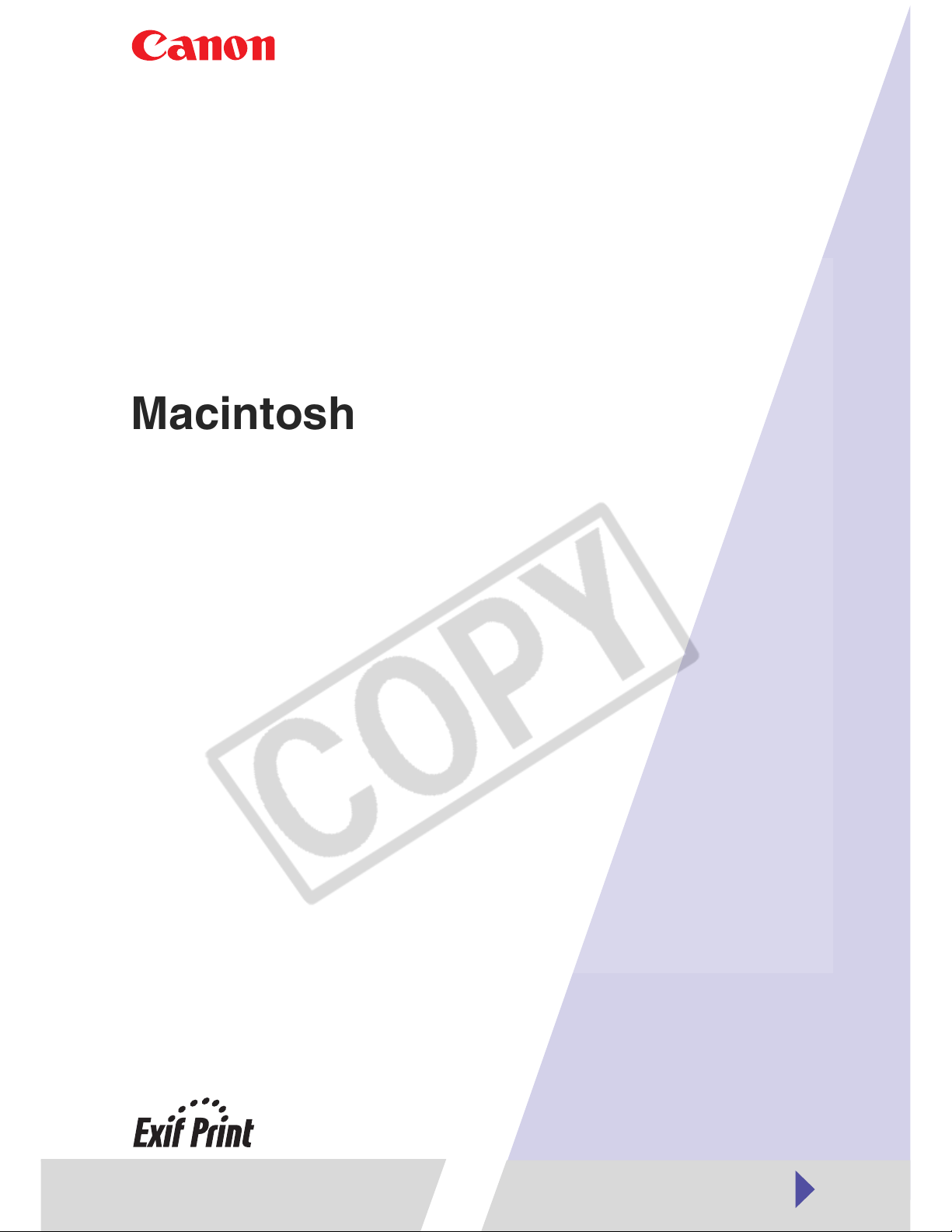
Printer Software Guide
(For Canon Compact Photo Printer
Solution Disk Version 6)
Macintosh
1
Page 2
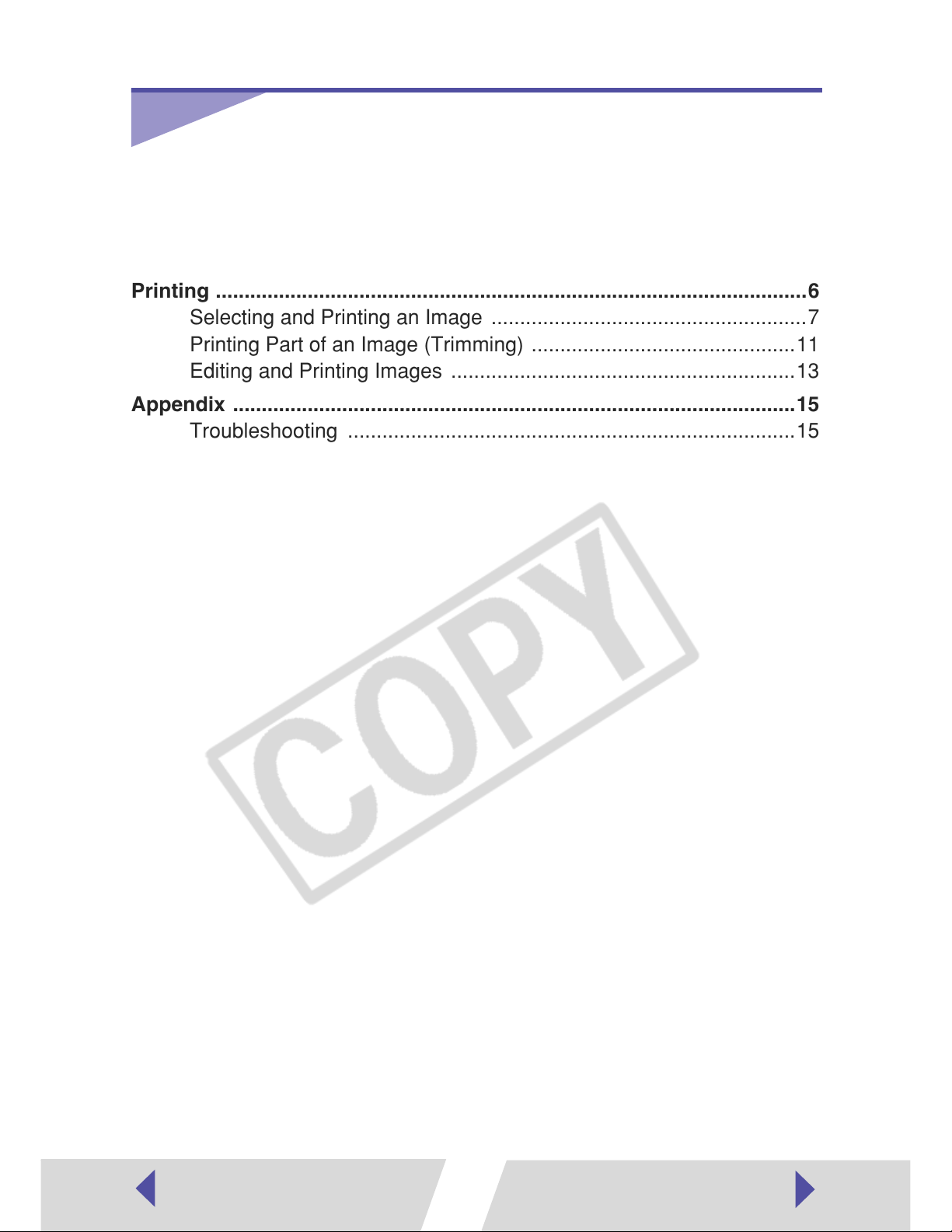
Contents
Safety Precautions ....................................................................................3
Read This First ..........................................................................................4
About the Manuals ............................................................................4
Printing Flow Diagram .......................................................................5
Printing .......................................................................................................6
Selecting and Printing an Image .......................................................7
Printing Part of an Image (Trimming) ..............................................11
Editing and Printing Images ............................................................13
Appendix ..................................................................................................15
Troubleshooting ..............................................................................15
2
Page 3
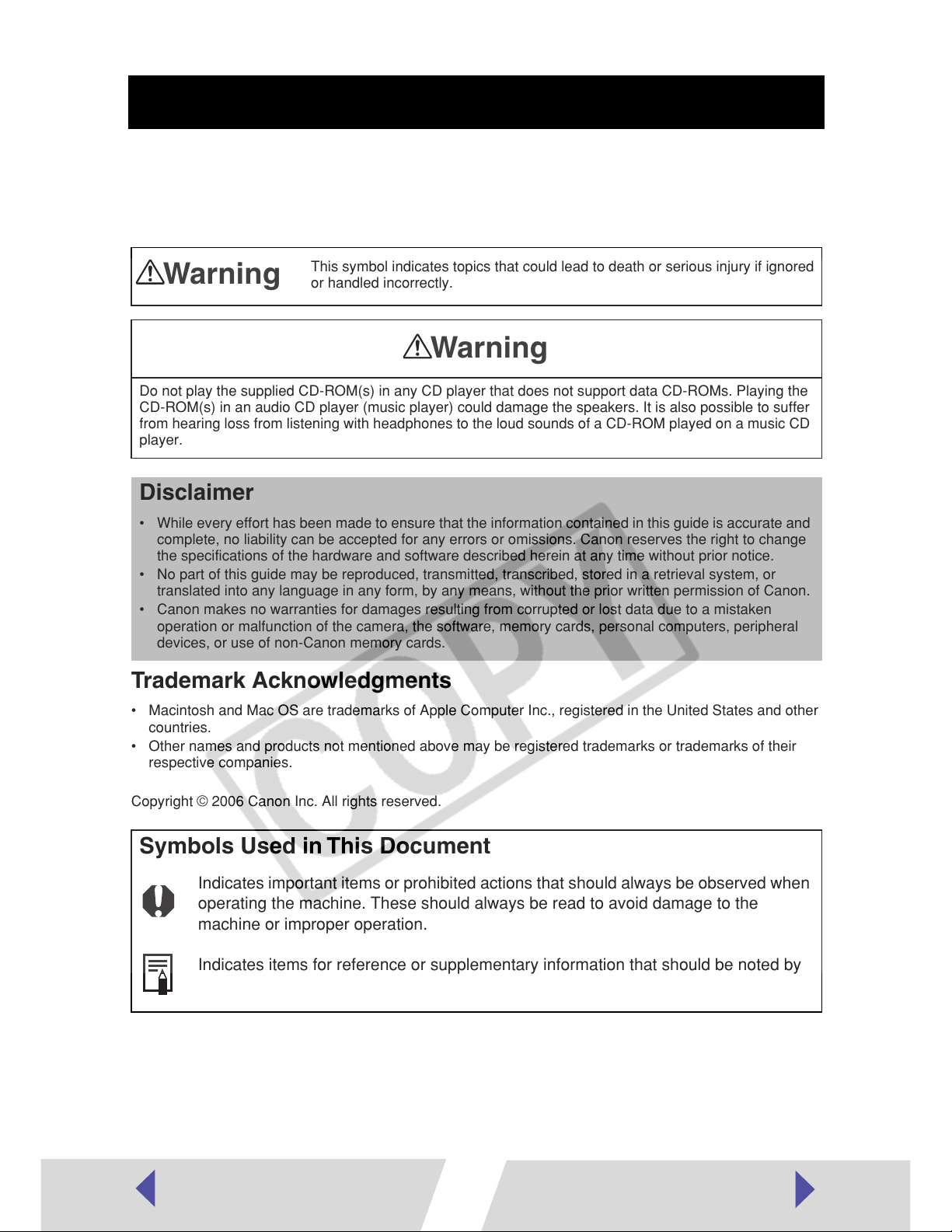
Safety Precautions
The precautions noted within this guide are intended to instruct you in the safe and
correct use of the products and to prevent injuries or damage to yourself, other
persons and property. Please read and ensure that you understand them before
proceeding to other sections of the guide.
Warning
This symbol indicates topics that could lead to death or serious injury if ignored
or handled incorrectly.
Warning
Do not play the supplied CD-ROM(s) in any CD player that does not support data CD-ROMs. Playing the
CD-ROM(s) in an audio CD player (music player) could damage the speakers. It is also possible to suffer
from hearing loss from listening with headphones to the loud sounds of a CD-ROM played on a music CD
player.
Disclaimer
• While every effort has been made to ensure that the information contained in this guide is accurate and
complete, no liability can be accepted for any errors or omissions. Canon reserves the right to change
the specifications of the hardware and software described herein at any time without prior notice.
• No part of this guide may be reproduced, transmitted, transcribed, stored in a retrieval system, or
translated into any language in any form, by any means, without the prior written permission of Canon.
• Canon makes no warranties for damages resulting from corrupted or lost data due to a mistaken
operation or malfunction of the camera, the software, memory cards, personal computers, peripheral
devices, or use of non-Canon memory cards.
Trademark Acknowledgments
• Macintosh and Mac OS are trademarks of Apple Computer Inc., registered in the United States and other
countries.
• Other names and products not mentioned above may be registered trademarks or trademarks of their
respective companies.
Copyright © 2006 Canon Inc. All rights reserved.
Symbols Used in This Document
Indicates important items or prohibited actions that should always be observed when
operating the machine. These should always be read to avoid damage to the
machine or improper operation.
Indicates items for reference or supplementary information that should be noted by
users.
3
Page 4
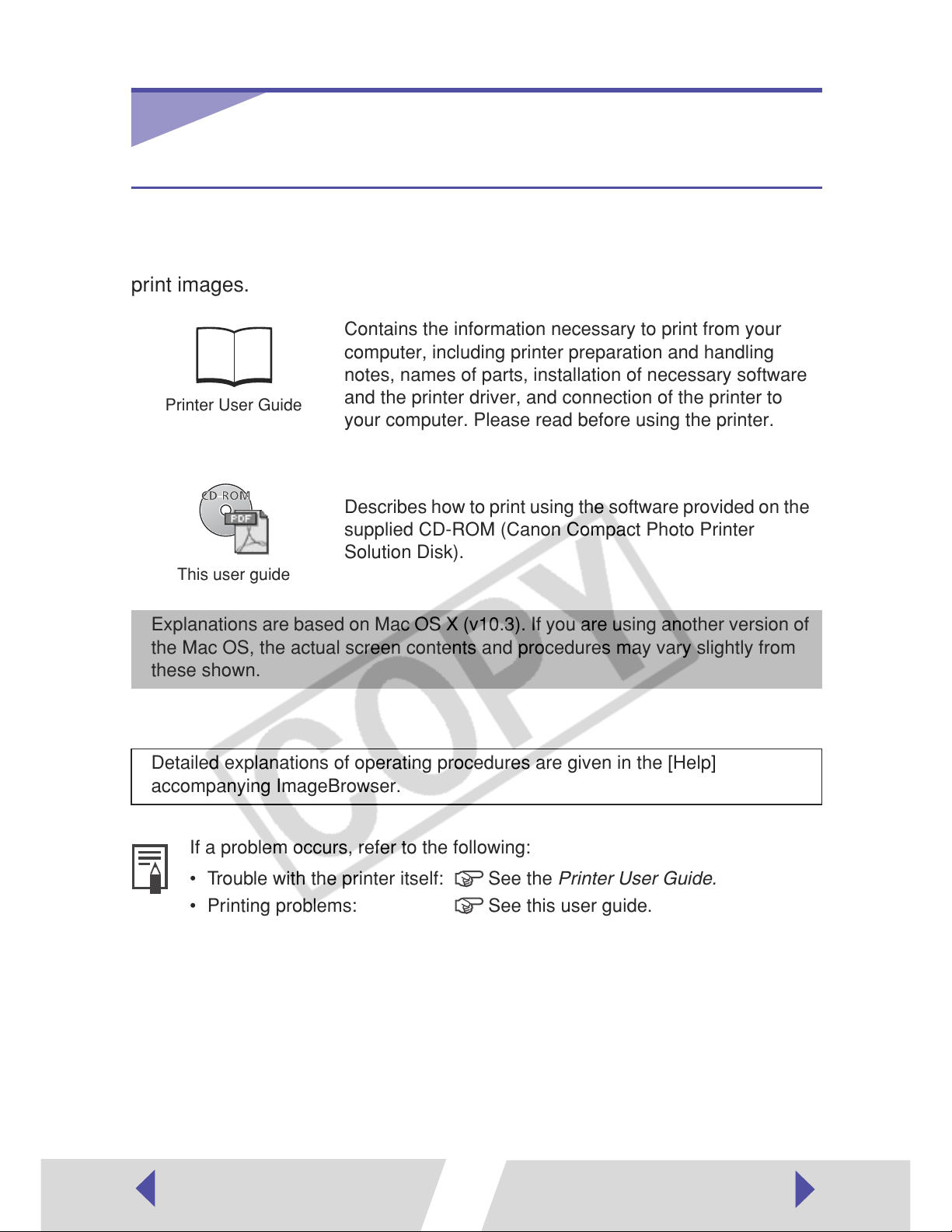
Read This First
About the Manuals
These user guides describe how to connect the printer to your computer and
print images.
Contains the information necessary to print from your
computer, including printer preparation and handling
notes, names of parts, installation of necessary software
Printer User Guide
This user guide
and the printer driver, and connection of the printer to
your computer. Please read before using the printer.
Describes how to print using the software provided on the
supplied CD-ROM (Canon Compact Photo Printer
Solution Disk).
Explanations are based on Mac OS X (v10.3). If you are using another version of
the Mac OS, the actual screen contents and procedures may vary slightly from
these shown.
Detailed explanations of operating procedures are given in the [Help]
accompanying ImageBrowser.
If a problem occurs, refer to the following:
• Trouble with the printer itself: See the Printer User Guide.
• Printing problems: See this user guide.
4
Page 5
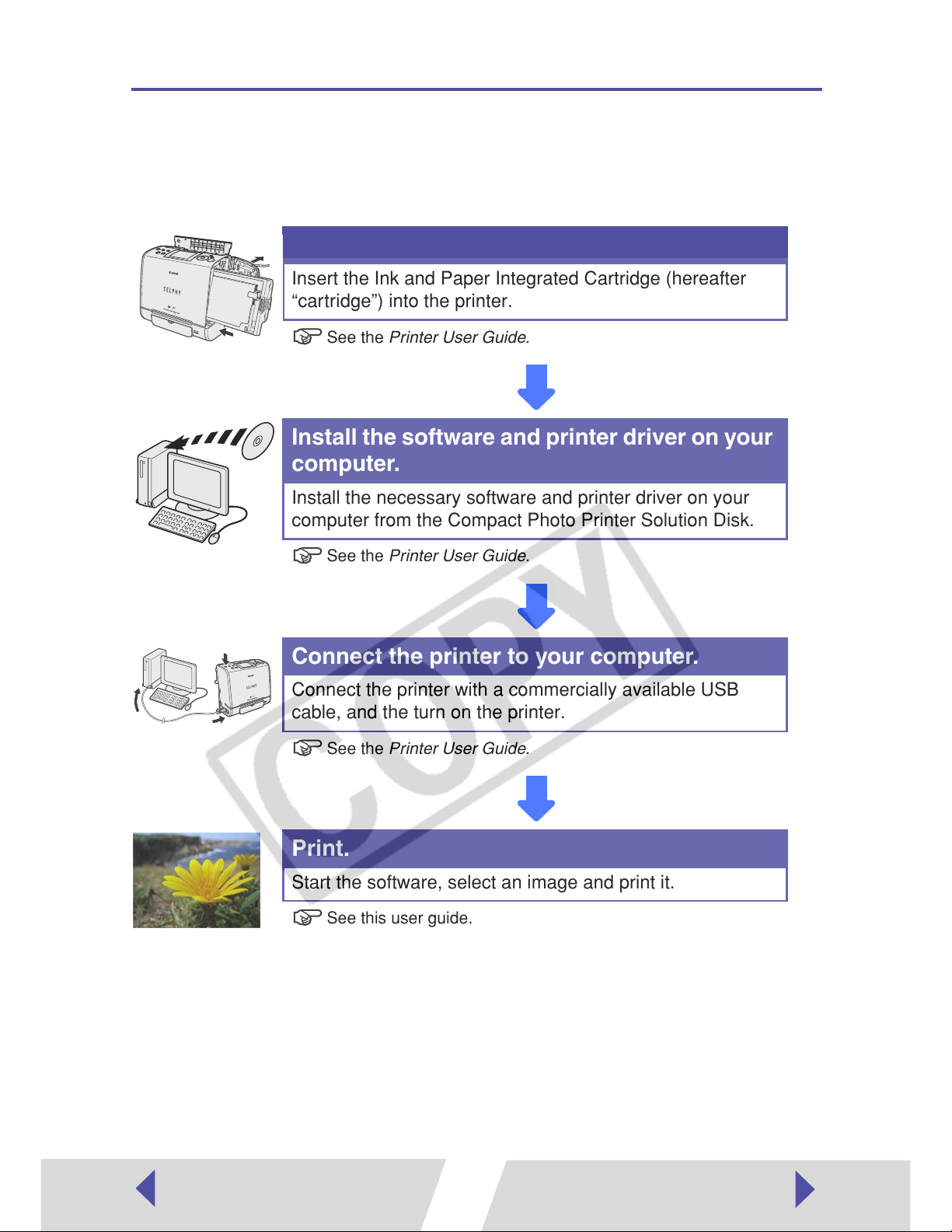
Printing Flow Diagram
Follow the steps outlined below to prepare the printer and install the
necessary software on your computer to enable printing.
Prepare the printer.
Insert the Ink and Paper Integrated Cartridge (hereafter
“cartridge”) into the printer.
See the Printer User Guide.
Install the software and printer driver on your
computer.
Install the necessary software and printer driver on your
computer from the Compact Photo Printer Solution Disk.
See the Printer User Guide.
Connect the printer to your computer.
Connect the printer with a commercially available USB
cable, and the turn on the printer.
See the Printer User Guide.
Print.
Start the software, select an image and print it.
See this user guide.
5
Page 6

Printing
The following software is included in the CD-ROM provided with your printer.
This section describes how to use this software to print images.
For details on other procedures, see the [Help] menu accompanying each
software application.
• ImageBrowser
This software is used to organize and manipulate image taken with digital
cameras, on your computer. You can organize your images then edit and print
them in an easy series of operations.
Before printing, verify that the printer is on, and that the printer is properly
connected to your computer with a USB cable.
Printers and computer displays use different color reproduction methods,
and lighting conditions and display settings affect the appearance of colors
on your computer’s display. Therefore, the colors in prints may differ from
what you see on the screen. This is not a printer malfunction.
6
Page 7

Selecting and Printing an Image
This example prints a single image, fit to a whole sheet, with no borders.
1
Click the [ImageBrowser] icon in the Dock (the bar displayed at the
bottom of the desktop), to start ImageBrowser.
If the [ImageBrowser] icon does not appear in the Dock, navigate to where you
installed the application and double-click the [Canon Utilities] folder,
[ImageBrowser] folder, and [ImageBrowser] icon.
2
Select the image you want to print.
The background of the selected image changes to blue.
To select multiple images, hold down the [shift] key or the [ ] (command) key
while clicking on images.
7
Page 8

3
Click [Print] and then select [One Photo per page Print] from the
menu that is displayed.
There are three types of layouts in the menu. Select the one that suits your
needs.
One Photo per page Print Prints one image fit to a whole sheet. You can
easily print out photos. If you select multiple
images, that number of images are printed.
Index Print A list of thumbnails and printing information is
printed.
Layout Print You can choose a printing style and print in a
variety of layouts. There are the following types
of layouts.
• Custom layout printing
• Fixed size printing
• Tiled printing
4
Select your printer, and then click the [Page Setup] button.
8
Page 9

5
Select your printer in [Format for], specify [Paper Size] and
[Orientation], and then click the [OK] button.
Select your printer.
Select the paper size.
Select the paper
orientation.
6
Select any other necessary items.
You can check the
printing area.
Specify the number of
prints.
You can trim part of
the image and select
the printing area
(p.11).
Specify the page layout, shooting time and
other information.
• If you select [Bordered], the image is automatically resized to fit within
the print.
• If you select [Borderless], a slight border is trimmed from the image
during printing.
• You can add text to an image with the [Edit] menu. (This is only
available with [Layout Print].)
9
Page 10

7
Click the [Print] button.
8
Select your printer in [Printer], and then specify the items in
[Quality & Media].
You can adjust the
brightness and color of
the print result in [Color].
(Do not change the
[Layout] setting.)
• When using a black and white cartridge, select [Quality & Media], next
select [Cartridge], and then select [B/W].
• Save the settings you made by selecting [Presets], then select [Save
As...].
9
Click the [Print] button.
Printing starts.
10
Page 11

Printing Part of an Image (Trimming)
You can select and then print a portion of an image. This is useful when you
only want to print part of an image, or if the part you are most interested in is
not at the center of the image.
1
Follow steps 1 to 6 of Selecting and Printing an Image on page 7,
select an image, and then click [Trim Image].
11
Page 12

2
Select the portion of the image to be printed.
The area inside the white trimming frame is the area that will be printed. You
can drag the edge of the trimming frame to change its size, or drag inside the
frame to move it.
Since a slight border is trimmed from the image during borderless
printing, we recommend that you select an area that is slightly larger
than the part of the image you want to print.
3
Click the [OK] button to close the trimming dialog box.
4
Click the [Print] button.
5
Select your printer at [Printer] in the Print window, set the required
items and then click [Print].
Printing starts.
12
Page 13

Editing and Printing Images
You can correct red eyes, add text and do other editing tasks by using
ImageBrowser
1
Double-click the image you want to edit.
’s edit function.
The viewer (image display) window appears.
13
Page 14

2
Click [Edit] and then select the desired function from the menu
that is displayed to do editing.
3
Save the edited image and click to close the viewer (image
display) window.
4
Print the edited image.
Follow the procedure in Selecting and Printing an Image on page 7.
14
Page 15

Appendix
Troubleshooting
This section describes how to troubleshoot problems.
• Follow the instructions displayed on your computer to resolve errors that
occur during printing.
• Use the information in this section in conjunction with the Printer User
Guide.
• If the problem still exists after trying these solutions, restart your computer.
If the problem still persists, uninstall the printer driver and then install it
again.
The printer cannot be selected.
Cause : The printer driver is not installed.
Correction : Follow the procedure in the Printer User Guide to install the printer
driver. Reinstall it if you suspect that it was not installed correctly.
Cause : The printer does not appear in the Printers list.
Correction : Add your printer to the Printers list.
Printing does not start.
Cause : No power is supplied to the printer.
Correction : Turn the printer on.
Cause : The USB cable is not connected correctly.
Correction : Check the USB cable to make sure it is connected correctly.
15
Page 16

Printing stops while it is in progress.
When a print job that was stopped is restarted, the parts that were already
printed are printed again. If you delete the print job, redo the print job from
the step where image selection is done.
Cause : Power to the printer goes off while printing is in progress.
Correction : Turn the printer on.
Cause : The USB cable is not connected correctly.
Correction : Check the USB cable to make sure it is connected correctly.
Cause : A USB hub is being used for the connection.
Correction : Be sure to use the USB cable to connect the printer directly to your
computer. If you connect to a USB hub, the printer may not function
properly.
Cause : The internal temperature of the printer has risen.
Correction : This is not a malfunction. When the printer cools, printing will
automatically resume.
The color of an image seen on the screen is different from that
seen in prints.
Cause : Printers and computer displays use different color reproduction
methods, and lighting conditions and display settings affect the
appearance of colors on your computer’s display.
Correction : You cannot print colors that exactly match those of the display, but
you can adjust color using [Color] (➡ p.10).
CDB-E004 © 2006 CANON INC.
16
