Canon PlotWave 750, PlotWave 340, PlotWave 900, PlotWave 500, PlotWave 360 Administration Manual
...
Administration guide
PlotWave - ColorWave Systems
Security information
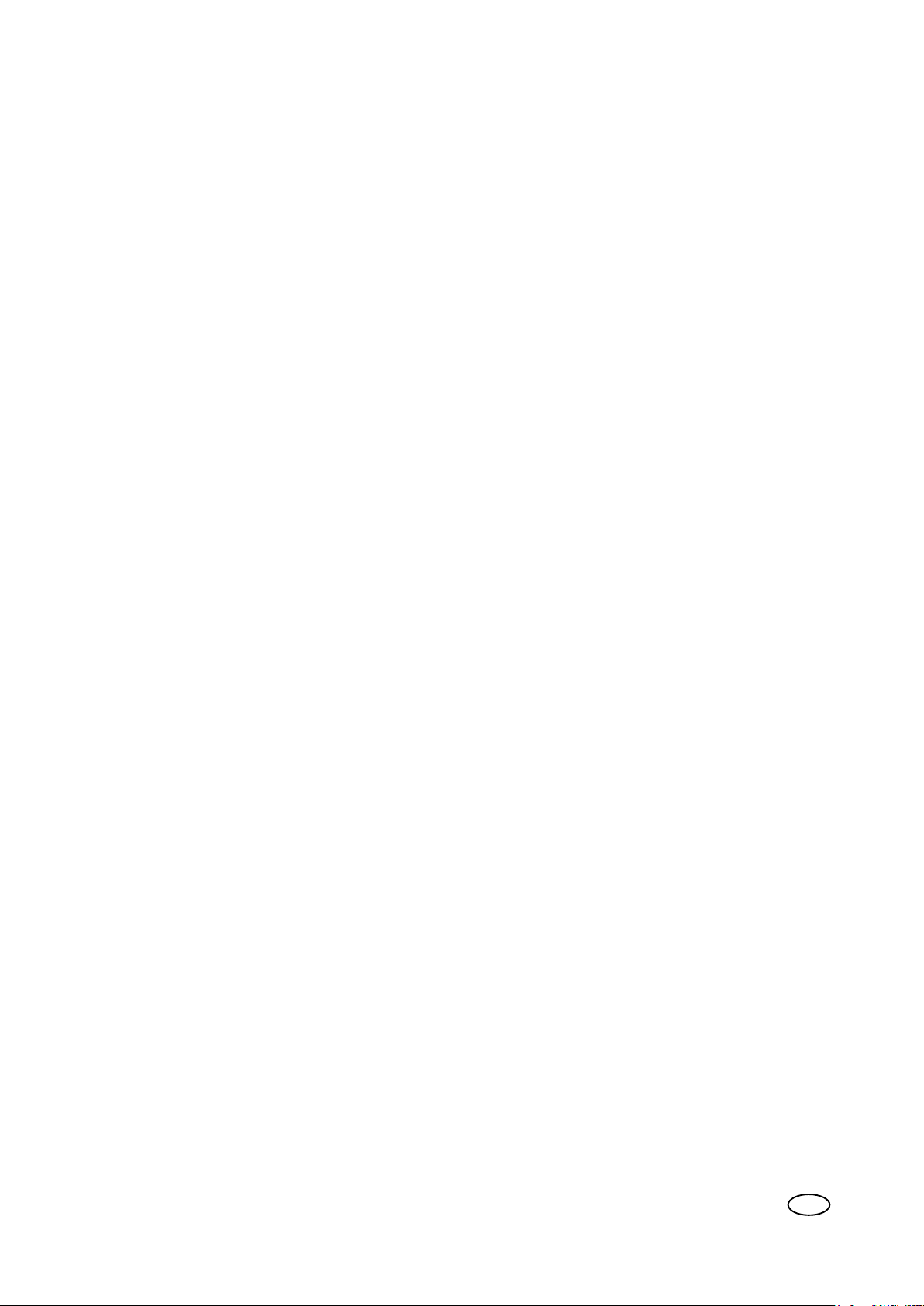
Copyright and Trademarks
Copyright
Copyright 2012 - 2017 Océ.
Illustrations and specifications do not necessarily apply to products and services offered in each
local market. No part of this publication may be reproduced, copied, adapted or transmitted,
transcribed, stored in a retrieval system, or translated into any language or computer language in
any form or by any means, electronic, mechanical, optical, chemical, manual, or otherwise,
without the prior written permission of Océ.
OCÉ MAKES NO WARRANTY OF ANY KIND WITH REGARD TO THE CONTENTS OF THIS
PUBLICATION, EITHER EXPRESS OR IMPLIED, EXCEPT AS PROVIDED HEREIN, INCLUDING
WITHOUT LIMITATION, THEREOF, WARRANTIES AS TO MARKETABILITY, MERCHANTABILITY,
FITNESS FOR A PARTICULAR PURPOSE OF USE OR NON-INFRINGEMENT. OCÉ SHALL NOT BE
LIABLE FOR ANY DIRECT, INCIDENTAL, OR CONSEQUENTIAL DAMAGES OF ANY NATURE, OR
LOSSES OR EXPENSES RESULTING FROM THE USE OF THE CONTENTS OF THIS PUBLICATION.
Océ reserves the right to revise this publication and to make changes from time to time in the
content hereof without obligation to notify any person of such revision or changes.
Language
Original instructions that are in British English.
Trademarks
Océ, Océ ColorWave, Océ PlotWave are registered trademarks of Océ-Technologies B.V. Océ is a
Canon company.
Adobe, PostScript are either registered trademarks or trademarks of Adobe Systems Incorporated
in the United States and/or other countries.
Internet Explorer, Microsoft, Windows, Windows Server, Windows Vista are trademarks or
registered trademarks of Microsoft Corp. incorporated in the United States and/or other countries.
McAfee is a trademark or registered trademark of McAfee, Inc. in the United States and other
countries.
All other trademarks are the property of their respective owners.
Edition 2017-06
GB

Contents
Contents
Chapter 1
Océ Security policy............................................................................................................. 9
The Océ Security policy ................................................................................................................................ 10
Downloads and support for your product....................................................................................................12
Overview of the security features available per Océ System .................................................................... 13
Chapter 2
Security on Océ PlotWave 300/350, PlotWave 750, PlotWave 900 and ColorWave
300...................................................................................................................................... 19
Security on Océ PlotWave 300/350, PlotWave 900 R1.x and ColorWave 300........................................... 20
Overview...................................................................................................................................................20
Security overview for the Océ PlotWave 300, the Océ PlotWave 350, the Océ PlotWave
900 R1.x and the Océ ColorWave 300 systems ..............................................................................20
System and Network security.................................................................................................................21
Ports - Protocols.................................................................................................................................21
Security Patches................................................................................................................................ 26
Security levels....................................................................................................................................28
Prevent any outgoing connection to the Internet .......................................................................... 31
Security of the USB connection (Océ PlotWave 300/350, Océ ColorWave 300)...........................32
Antivirus ............................................................................................................................................ 33
Roles and Passwords........................................................................................................................ 34
Data Security ........................................................................................................................................... 37
E-Shredding....................................................................................................................................... 37
IPsec (on Océ PlotWave 300/350, Océ PlotWave 900 1.2 and higher 1.x, Océ ColorWave
300)..................................................................................................................................................... 40
Prevent USB Direct Print and Scan to USB (Océ PlotWave 300/350, Océ ColorWave 300).........56
HTTPS with Océ PlotWave 900 R1.x................................................................................................ 58
Smart Inbox management................................................................................................................62
Security on Océ PlotWave 750 and Océ PlotWave 900 R2.x ......................................................................63
Overview...................................................................................................................................................63
Security overview for the Océ PlotWave 750 and the Océ PlotWave 900 R2.x systems.............63
System and Network security.................................................................................................................64
Ports - Protocols.................................................................................................................................64
Security Patches................................................................................................................................ 69
Security levels....................................................................................................................................72
Prevent any outgoing connection to the Internet .......................................................................... 74
Antivirus ............................................................................................................................................ 75
Roles and Passwords........................................................................................................................ 76
Audit log.............................................................................................................................................78
Data Security ........................................................................................................................................... 79
E-Shredding....................................................................................................................................... 79
IPsec ...................................................................................................................................................82
HTTPS (on Océ PlotWave 750 and PlotWave 900 R2.x)................................................................. 88
Smart Inbox management and job management...........................................................................95
Chapter 3
Security on Océ PlotWave 500 and PlotWave 340/360................................................. 97
Overview......................................................................................................................................................... 98
Security overview for the Océ PlotWave 500 and PlotWave 340/360 systems...................................98
3

Contents
System and Network security....................................................................................................................... 99
Ports - Protocols.......................................................................................................................................99
Applications, protocols and ports ................................................................................................... 99
Security Patches.....................................................................................................................................102
Install the Océ Remote patch..........................................................................................................102
Protocol protection................................................................................................................................ 104
Network protocols protection ........................................................................................................104
Prevent any outgoing connection to the Internet ...............................................................................106
Security of the USB connection ...........................................................................................................107
The USB connection on the printer user interface ...................................................................... 107
Antivirus .................................................................................................................................................108
Roles and Passwords.............................................................................................................................109
Roles and profiles............................................................................................................................109
Passwords policy and behaviour in the Océ PlotWave 500 and PlotWave 340/360 systems... 110
Access control........................................................................................................................................ 112
Audit log................................................................................................................................................. 113
Data security................................................................................................................................................. 114
E-Shredding in Océ PlotWave 500 and PlotWave 340/360 systems.................................................. 114
E-shredding presentation................................................................................................................114
Enable the e-shredding in Océ Express WebTools.......................................................................115
E-shredding process and system behaviour.................................................................................117
IPsec ....................................................................................................................................................... 118
IPsec presentation .......................................................................................................................... 118
Configure the IPsec settings in the Océ controller .......................................................................120
Configure the IPsec settings on a workstation or a print server..................................................122
Troubleshooting: Disable 'Access control' and IPsec (Océ PlotWave 500 and PlotWave
340/360 systems)............................................................................................................................. 132
HTTPS .................................................................................................................................................... 134
Encrypt print data and manage the system configuration using HTTPS....................................134
Request and import a CA-signed certificate..................................................................................139
Prevent 'Print from USB' and/or 'Scan to USB' ..................................................................................145
How to prevent 'Print from USB' and/or 'Scan to USB'............................................................... 145
Smart Inbox management and job management...............................................................................146
Chapter 4
Security on Océ PlotWave 345/365 and Océ PlotWave 450/550................................147
Overview....................................................................................................................................................... 148
Security overview for the Océ PlotWave 345, Océ PlotWave 365, Océ PlotWave 450 and Océ
PlotWave 550..........................................................................................................................................148
System and Network security..................................................................................................................... 150
Ports - Protocols.....................................................................................................................................150
Applications, protocols and ports ................................................................................................. 150
Security Patches.....................................................................................................................................154
Install the Océ Remote patch..........................................................................................................154
Protocol protection................................................................................................................................ 156
Network protocols protection ........................................................................................................156
Prevent any outgoing connection to the Internet ...............................................................................158
Security of the USB connection ...........................................................................................................159
The USB connection on the printer user interface ...................................................................... 159
Antivirus .................................................................................................................................................160
Roles and Passwords.............................................................................................................................161
Roles and profiles............................................................................................................................161
Passwords policy and behaviour in the Océ PlotWave 345/365 and Océ PlotWave 450/550....162
Access control........................................................................................................................................ 164
Audit log................................................................................................................................................. 165
Data security................................................................................................................................................. 166
User authentication................................................................................................................................166
Secure printing, copying and scanning operations with the User authentication.....................166
User authentication: the standard workflows............................................................................... 170
4

Contents
Authentication by Smart card ........................................................................................................176
Authentication by Contactless card .............................................................................................. 182
Authentication by user name and password................................................................................ 187
Log out .............................................................................................................................................192
Troubleshooting.............................................................................................................................. 195
Hard disk encryption..............................................................................................................................198
E-Shredding............................................................................................................................................200
E-shredding presentation................................................................................................................200
Enable the e-shredding in Océ Express WebTools.......................................................................201
E-shredding process and system behaviour.................................................................................203
IPsec ....................................................................................................................................................... 204
IPsec presentation .......................................................................................................................... 204
Configure the IPsec settings in the Océ controller .......................................................................206
Configure the IPsec settings on a workstation or a print server..................................................208
Troubleshooting: Disable 'Access control' and IPsec...................................................................218
HTTPS .................................................................................................................................................... 220
Encrypt print data and manage the system configuration using HTTPS....................................220
Request and import a CA-signed certificate..................................................................................225
Scan to Home folder / Print from Home folder....................................................................................231
Troubleshooting.............................................................................................................................. 232
Prevent 'Print from USB' and/or 'Scan to USB' ..................................................................................233
How to prevent 'Print from USB' and/or 'Scan to USB'............................................................... 233
Smart Inbox management and job management...............................................................................234
Chapter 5
Security on Océ ColorWave 550/600/650 (and Poster Printer).................................. 235
Security on Océ ColorWave 550, ColorWave 600 (Poster Printer), ColorWave 650 R2.x (Poster
Printer)...........................................................................................................................................................236
Overview.................................................................................................................................................236
Security overview for the Océ ColorWave 600/650 (Poster Printer) and the Océ ColorWave
550 systems......................................................................................................................................236
System and Network security...............................................................................................................238
Ports - Protocols...............................................................................................................................238
Security Patches.............................................................................................................................. 241
Protocol protection..........................................................................................................................243
Prevent any outgoing connection to the Internet ........................................................................ 244
Security of the USB connection .................................................................................................... 245
Operating System and software protection.................................................................................. 246
Roles and Passwords...................................................................................................................... 247
Access control..................................................................................................................................249
Data Security.......................................................................................................................................... 250
E-Shredding on Océ ColorWave 600 and Océ ColorWave 650 (PP) and Océ ColorWave 550.. 250
IPsec on Océ ColorWave 550 v2.3.1 and higher and Océ ColorWave 650 (PP) v2.3.1 and
higher................................................................................................................................................253
How to prevent 'Print from USB' on Océ ColorWave 550/650 (and PP) .....................................266
Smart Inbox management and job management.........................................................................267
Security on Océ ColorWave 650 R3.x......................................................................................................... 268
Overview.................................................................................................................................................268
Security overview for the Océ ColorWave 650 R3.x system........................................................268
System and Network security...............................................................................................................269
Ports - Protocols...............................................................................................................................269
Security Patches.............................................................................................................................. 272
Protocol protection..........................................................................................................................274
Prevent any outgoing connection to the Internet ........................................................................ 276
Security of the USB connection .................................................................................................... 277
Antivirus .......................................................................................................................................... 278
Roles and Passwords...................................................................................................................... 279
Access control..................................................................................................................................281
Audit log...........................................................................................................................................282
5
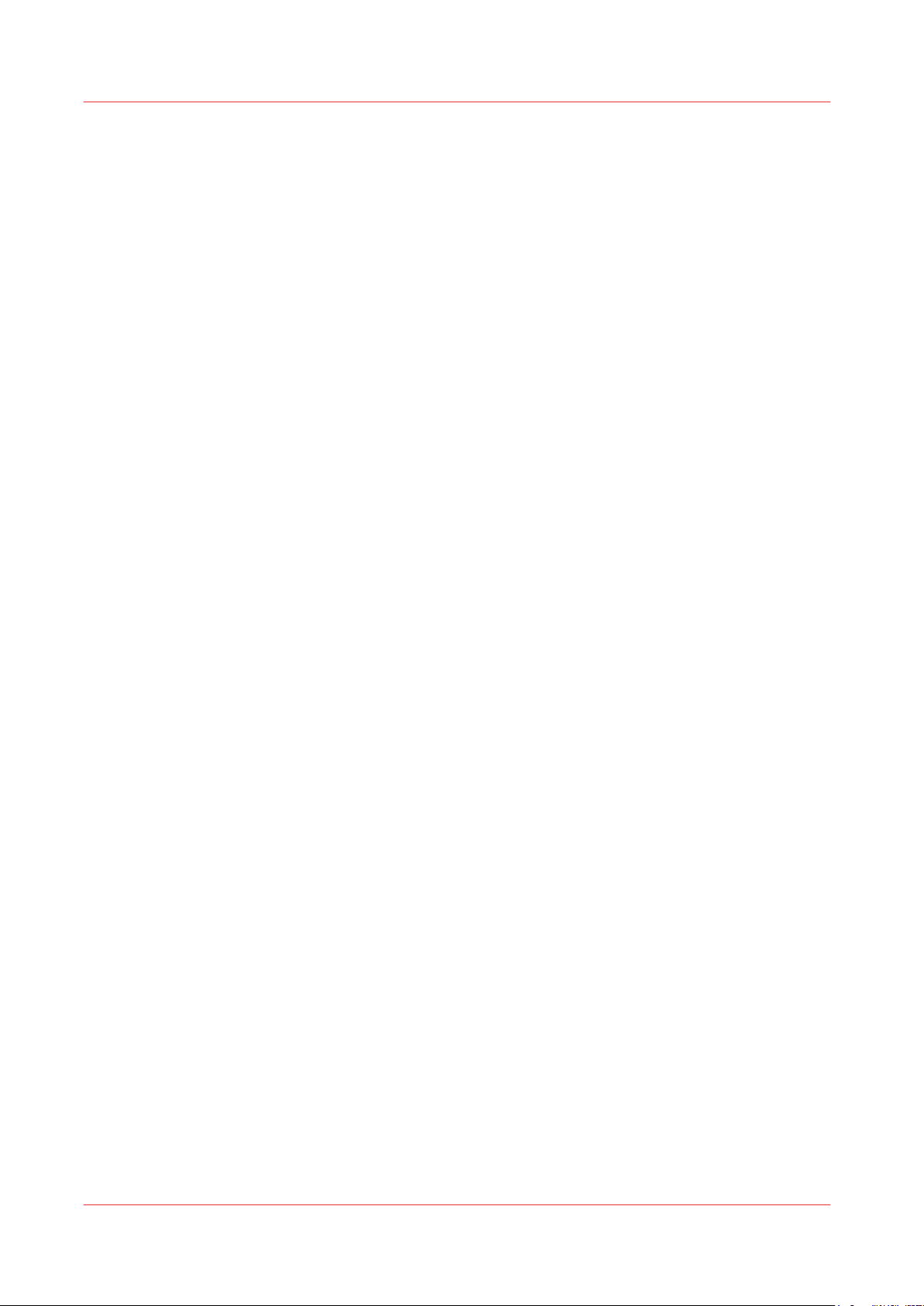
Contents
Data security...........................................................................................................................................283
E-Shredding..................................................................................................................................... 283
IPsec .................................................................................................................................................284
HTTPS (on Océ ColoWave 650 R3.x)..............................................................................................290
How to prevent 'Print from USB' on Océ ColorWave 550/650 (and PP) .....................................297
Smart Inbox management and job management.........................................................................298
Chapter 6
Security on Océ ColorWave 500 and Océ ColorWave 700.......................................... 299
Overview....................................................................................................................................................... 300
Security overview for the Océ ColorWave 500 and ColorWave 700 systems...................................300
System and Network security..................................................................................................................... 302
Ports - Protocols.....................................................................................................................................302
Applications, protocols and ports ................................................................................................. 302
Security Patches.....................................................................................................................................306
Install the Océ Remote patch..........................................................................................................306
Protocol protection................................................................................................................................ 308
Network protocols protection ........................................................................................................308
Prevent any outgoing connection to the Internet ...............................................................................310
Security of the USB connection ...........................................................................................................311
The USB connection on the printer user interface ...................................................................... 311
Antivirus .................................................................................................................................................312
Roles and Passwords.............................................................................................................................313
Roles and profiles............................................................................................................................313
Passwords policy and behaviour in the Océ ColorWave 500 and ColorWave 700 systems..... 314
Access control........................................................................................................................................ 316
Audit log................................................................................................................................................. 317
Data security................................................................................................................................................. 318
User authentication................................................................................................................................318
Secure printing, copying and scanning operations with the User authentication.....................318
User authentication: the standard workflows............................................................................... 322
Authentication by Smart card ........................................................................................................328
Authentication by user name and password................................................................................ 334
Log out .............................................................................................................................................339
Troubleshooting.............................................................................................................................. 342
Hard disk encryption..............................................................................................................................345
E-Shredding............................................................................................................................................347
E-shredding presentation................................................................................................................347
Enable the e-shredding in Océ Express WebTools.......................................................................348
E-shredding process and system behaviour.................................................................................350
IPsec ....................................................................................................................................................... 351
IPsec presentation .......................................................................................................................... 351
Configure the IPsec settings in the Océ controller .......................................................................353
Configure the IPsec settings on a workstation or a print server..................................................355
Troubleshooting: Disable 'Access control' and IPsec...................................................................365
HTTPS .................................................................................................................................................... 367
Encrypt print data and manage the system configuration using HTTPS....................................367
Request and import a CA-signed certificate..................................................................................372
Scan to Home folder / Print from Home folder....................................................................................378
Troubleshooting.............................................................................................................................. 379
Prevent 'Print from USB' and/or 'Scan to USB' ..................................................................................380
How to prevent 'Print from USB' and/or 'Scan to USB'............................................................... 380
Smart Inbox management and job management...............................................................................381
Chapter 7
Security on Océ ColorWave 810, Océ ColorWave 900 and Océ ColorWave 910.......383
Overview....................................................................................................................................................... 384
Security overview for the Océ ColorWave 810, Océ ColorWave 900 and Océ ColorWave 910
systems...................................................................................................................................................384
6
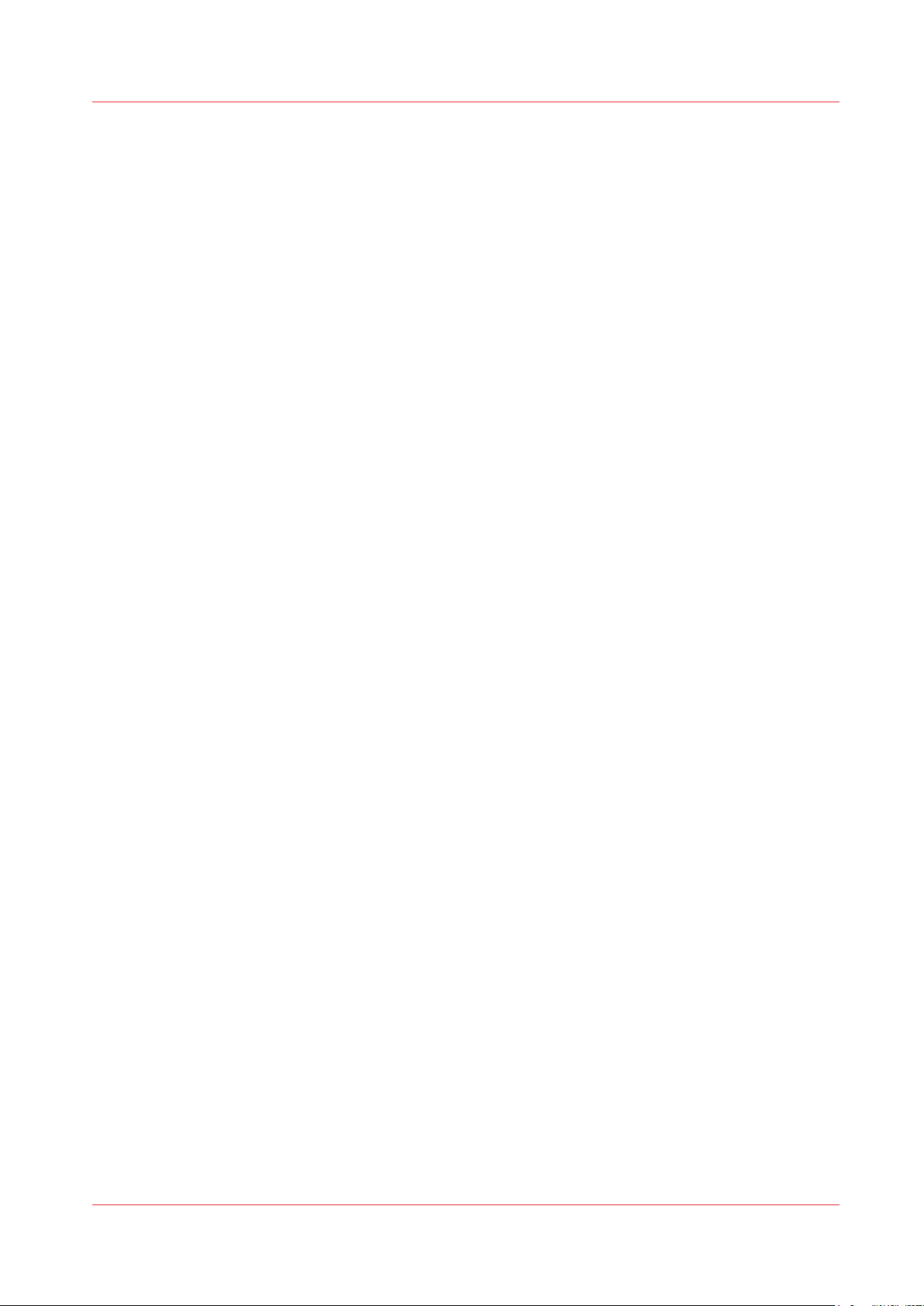
Contents
System and Network security..................................................................................................................... 385
Ports - Protocols.....................................................................................................................................385
Applications, protocols and ports ................................................................................................. 385
Security Patches.....................................................................................................................................387
Install the Océ Remote patch..........................................................................................................387
Protocol protection................................................................................................................................ 389
Network protocols protection ........................................................................................................389
Prevent any outgoing connection to the Internet ...............................................................................391
Security of the USB connection ...........................................................................................................392
The USB connection on the printer user interface ...................................................................... 392
Roles and Passwords.............................................................................................................................393
Roles and profiles............................................................................................................................393
Audit log ................................................................................................................................................ 395
Data security................................................................................................................................................. 396
HTTPS .................................................................................................................................................... 396
Encrypt print data and manage the system configuration using HTTPS....................................396
Request and import a CA-signed certificate..................................................................................401
Index.................................................................................................................................407
7
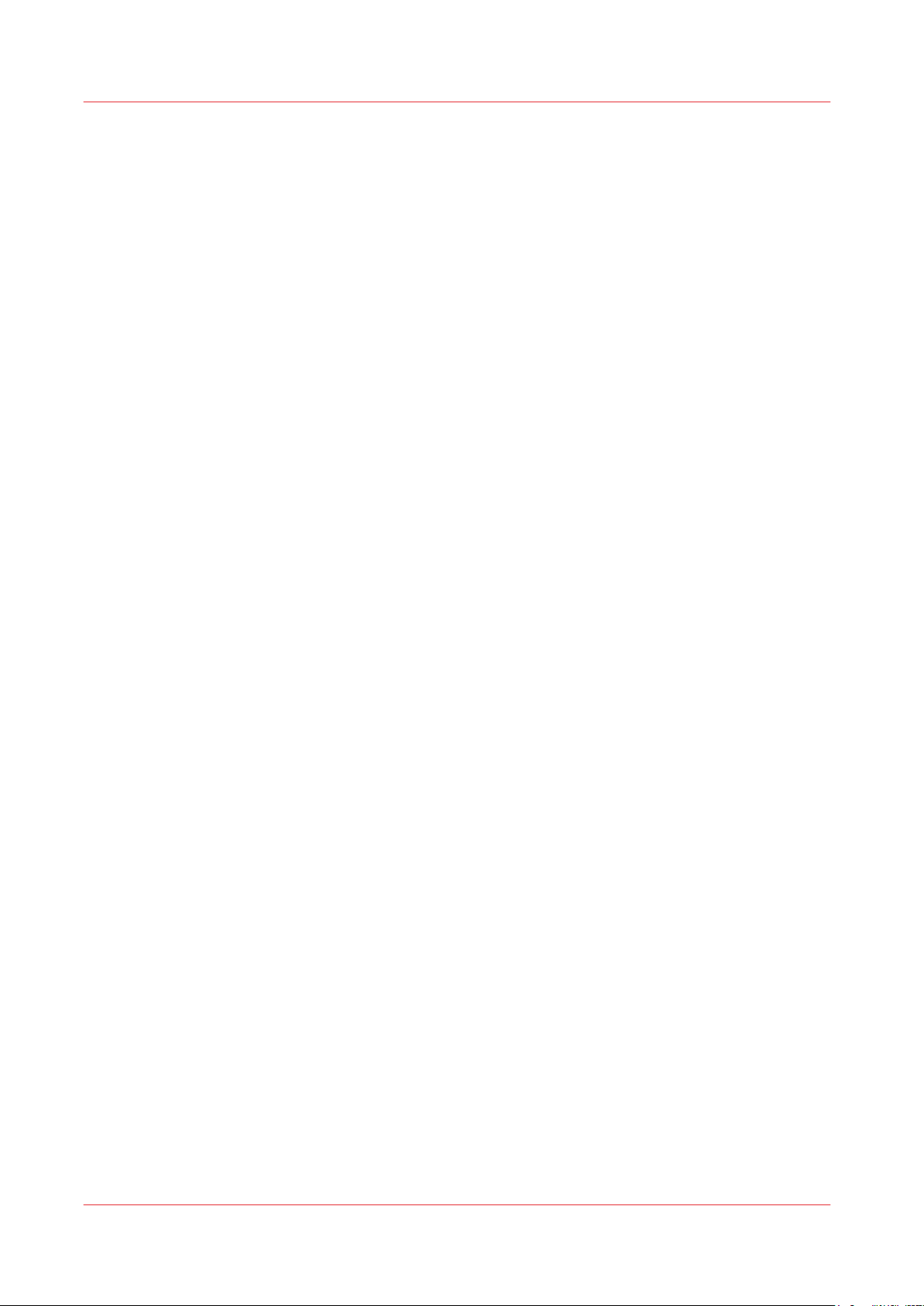
Contents
8

Chapter 1
Océ Security policy
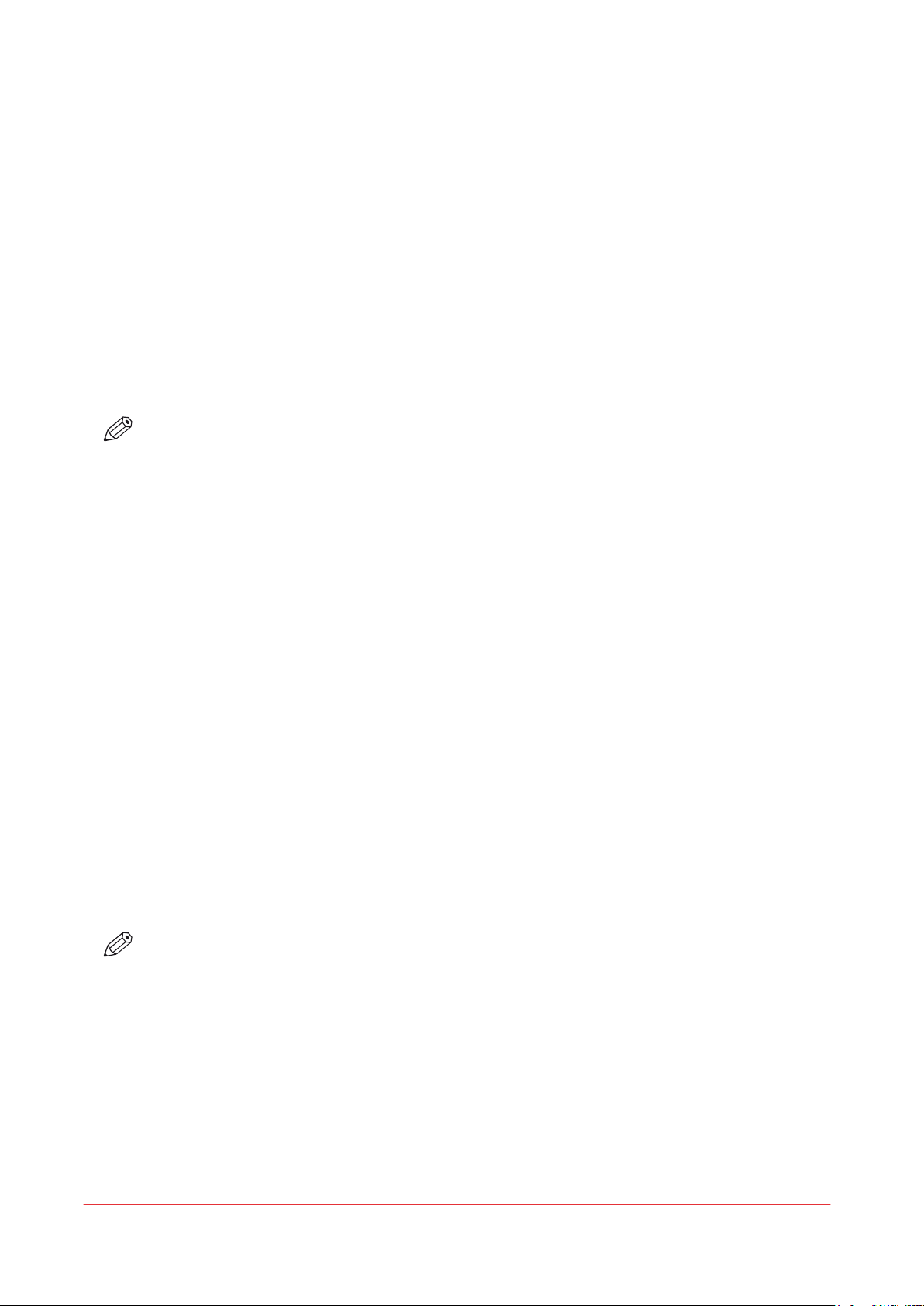
The Océ Security policy
The Océ Security policy
Definition
At Océ, security is an integral part of system development, and the company is taking a proactive
approach to the improvement of security-related issues. Océ is working to address security
requirements across all of its digital document systems.
For its printing systems connected to the network, Océ strives to ensure the:
- Security of the system on the network
- Security of the data sent to the printers, with a focus on protecting sensitive documents from
being captured by un-authorised persons
- Security of the configuration and data on the controller
NOTE
See the
available per Océ system.
Table of the security features
System security and security on the network
Faced with system vulnerabilities, viruses, worms and in order to maximise the protection of the
Océ print systems from hackers and networking attacks, Océ has reinforced the security of the
Océ systems by:
•
Introducing the Océ Security levels to offer network security protection against virus / worm
attacks or system vulnerabilities (on Windows Operating Systems).
Once the Security Interface is activated, you can define the level of security according to your
system needs. Notice that the higher level of security you set, the fewer printing and scanning
functionalities you get.
•
Implementing network protocols protection features (by use of the Océ Security levels filtering
or by configuring each network protocol for firewall filtering)
•
Protecting the system roles and passwords. The main network and system settings are
protected against change. Only authorised users can configure or change these settings
•
Regularly checking the relevance of Microsoft flaws and delivering security patches whenever
it is necessary.
•
Providing OS and software protection mechanism. The internal system software is protected
against alteration
• Make the USB connection secure (on systems with USB slot)
• Restricting the access to the printer to allowed stations only
•
Allowing the installation of an Antivirus software on the Océ system controller
•
Being compliant with IPv6 and then benefiting from IPv6 secured assets
on page 13 to get an overview of the security features
NOTE
The availability of the security features depends on the products. See the
security features available per Océ System
Data security
To ensure the security of the print data, Océ has implemented:
•
The user authentication to allow only the owner of a job to print it or perform actions on it
(copy / scan), after authentication on the system user panel.
Find all information about the user authentication in the section
scanning operations with the User authentication
•
The Scan to Home feature that allows an authenticated user to send scanned files from the Océ
system directly to the Microsoft Active Directory Home folder.
Chapter 1 - Océ Security policy
10
Overview of the
on page 13.
Secure printing, copying and
on page 318.

The Océ Security policy
•
The HTTPS (HTTP over SSL) protocol to encrypt the configuration management data,
submitted print data and saved scan data.
•
The disk encryption capability with 2 modes: Normal for the encryption of the used space or
Full for the full disk encryption.
•
The e-shredding feature to overwrite any user data (print/copy/scan) when it is deleted from
the system.
This feature prevents the recovery of any deleted user data.
•
The IPsec configuration, that provides authentication, data confidentiality and integrity in the
network communication between devices.
A strong mechanism of encryption guarantees the confidentiality of the user print and scan
data on the network.
• The Smart Inbox and job protection by:
- Limiting and restricting the access to the print and scan job data with the Smart Inbox
management capability.
- Managing the visibility of jobs and their availability through job submission tools with the job
management settings.
Chapter 1 - Océ Security policy
11
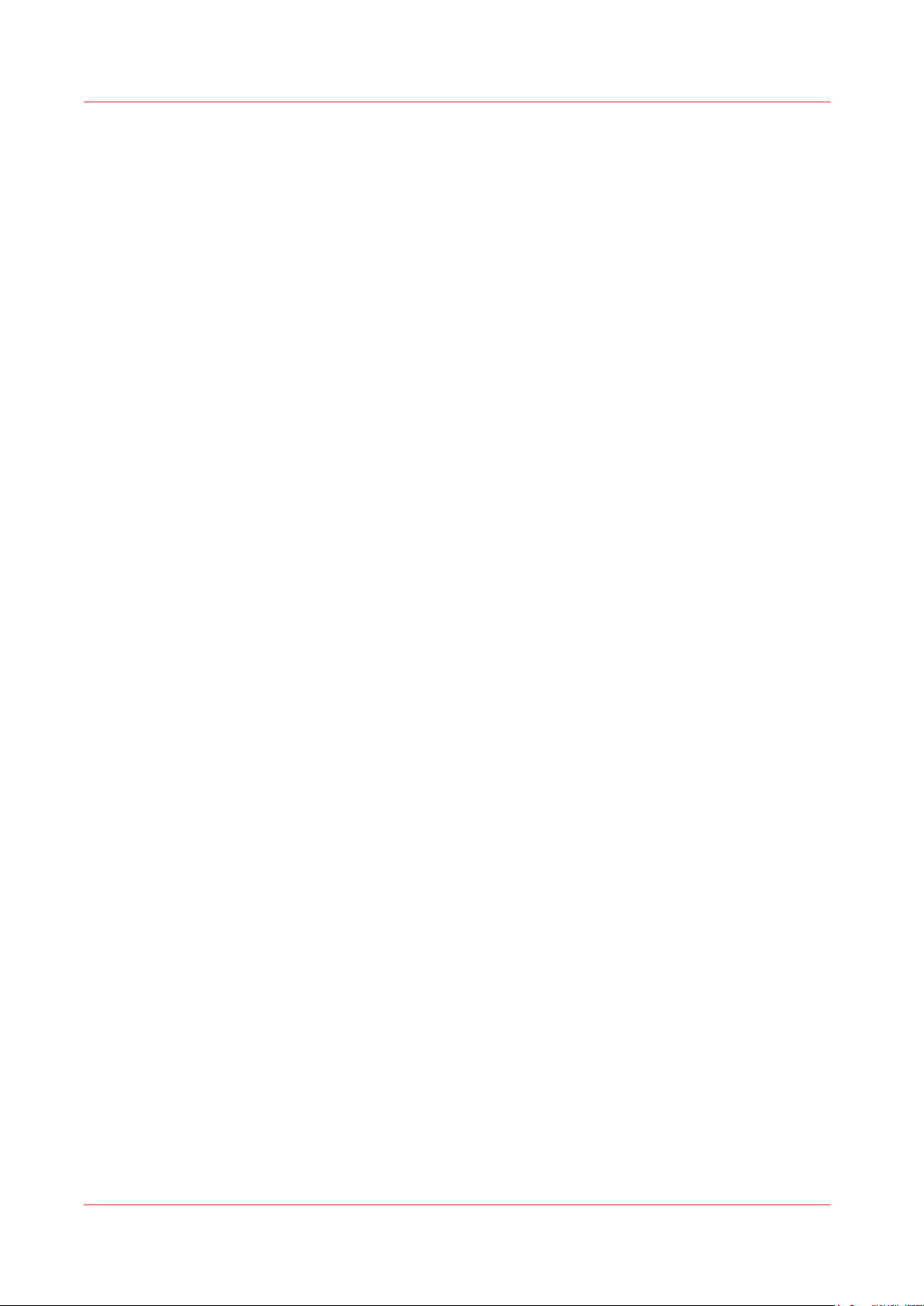
Downloads and support for your product
Downloads and support for your product
Downloads
User guides, printer drivers (for the Océ printers) and other resources can change without prior
notice. To stay up-to-date, you are advised to download the latest resources from:
"http://downloads.oce.com"
Before you use your product, you must always download the latest safety information for your
product: make sure that you read and understand all safety information in the manual entitled
'Safety Guide' .
Support
For support information please contact your Canon local representative.
Find your local contact for support from:
"http://www.canon.com/support/"
From the Canon support page, you can also download the printer drivers for the Canon printers,
their related user guides and other resources.
Chapter 1 - Océ Security policy
12
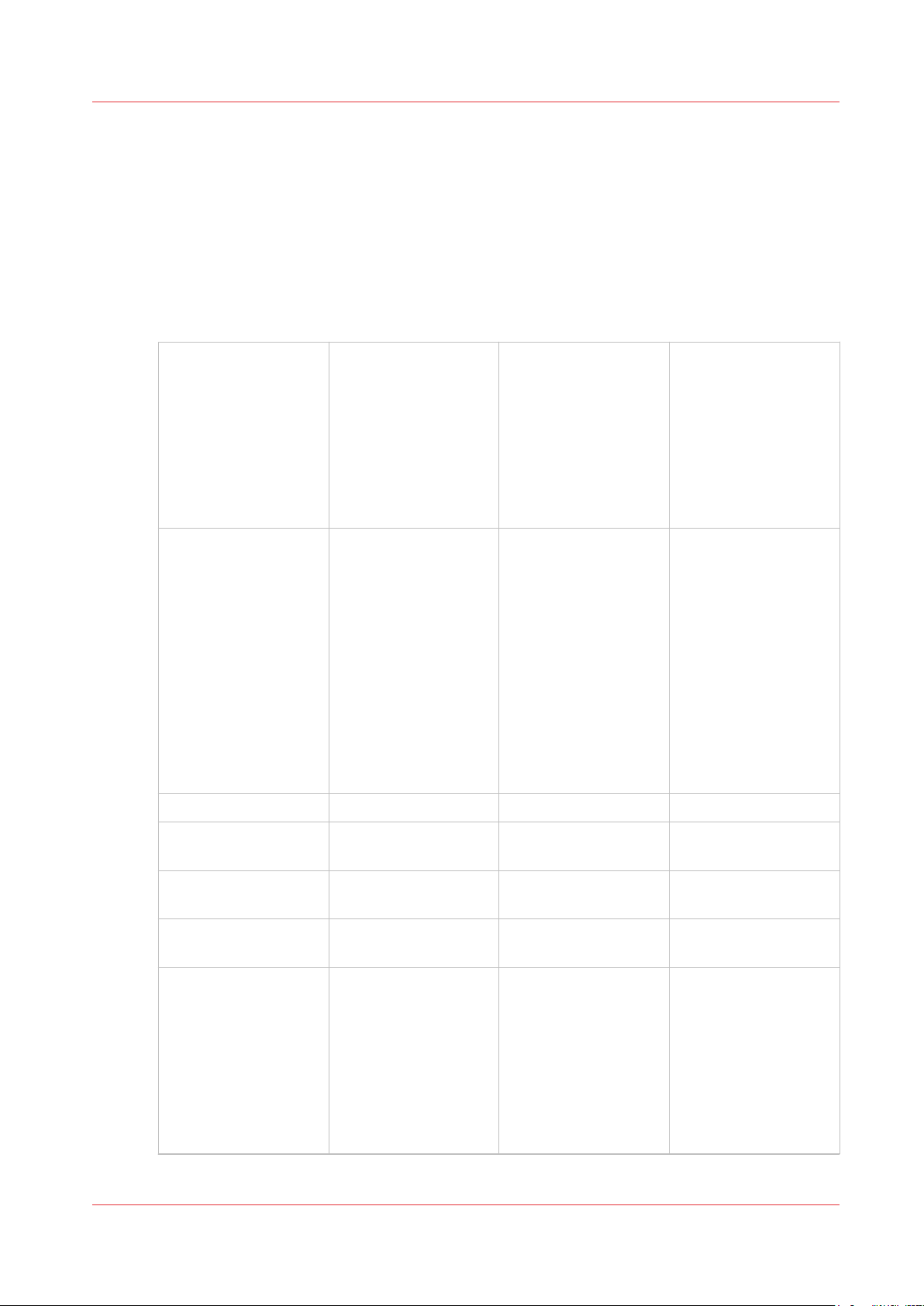
Overview of the security features available per Océ System
Overview of the security features available per Océ
System
Introduction
Find below an overview of the security features for every Océ PlotWave and ColorWave systems.
Security features in all Océ PlotWave systems and in the Océ ColorWave 300, Océ ColorWave
500 and Océ ColorWave 700 systems
Operating System
Océ PlotWave 300
from R1.5
Océ PlotWave 350
from R1.5
Océ ColorWave 300
from R1.5
Windows Embedded
Standard 2009
Océ PlotWave 340
Océ PlotWave 345
Océ PlotWave 360
Océ PlotWave 365
Océ PlotWave 450
Océ PlotWave 500
Océ PlotWave 550
Océ ColorWave 500
Océ ColorWave 700
- Windows Embedded
Standard 7 SP1 for:
Océ PlotWave 340
Océ PlotWave 360
Océ PlotWave 500
- Windows Embedded
Standard 8 64 bit for:
Océ PlotWave 345
Océ PlotWave 365
Océ PlotWave 450
Océ PlotWave 550
Océ ColorWave 500
Océ ColorWave 700
Océ PlotWave 750
Océ PlotWave 900
R2.x
Windows Embedded
Standard 7 SP1
Firewall
MS Security flaws /
Security patches
Network protocols
protection
OS and software in‐
tegrity mechanism
Disk encryption
Yes Yes Yes
Yes Yes Yes
Océ Security levels - 3
levels
- - -
- Yes for:
Yes. Protection configurable per protocol
Océ PlotWave 345
Océ PlotWave 365
Océ PlotWave 450
Océ PlotWave 550
Océ ColorWave 500
R4.1 and higher
Océ ColorWave 700
R4.1 and higher
Chapter 1 - Océ Security policy
Océ Security levels - 4
levels
-
4
13

Overview of the security features available per Océ System
User authentication
Antivirus
IPv6
SMB authentication
- - By smart card or
user name / password
for:
Océ PlotWave 345
Océ PlotWave 365
Océ PlotWave 450
Océ PlotWave 550
Océ ColorWave 500
Océ ColorWave 700
- By contactless card
for:
Océ PlotWave 345/365
1.1 and higher versions
Océ PlotWave 450/550
1.1 and higher versions
Compatible with 2 antivirus brands
Yes (IPV6 and IPV4
combination)
NTLMV2
Compatible with 2 antivirus brands
Yes (IPv6 only or IPv6
and IPv4 combination)
NTLMV2
-
Compatible with 2 antivirus brands
Yes (IPv6 only or IPv6
and IPv4 combination)
NTLMV2
Feature to encrypt da‐
ta on the network
Password protection
Data overwrite
Access control
Smart Inbox manage‐
ment
Scan to Home folder
- IPsec for:
Océ PlotWave 300
- IPsec
- HTTPS
- IPsec
- HTTPS
Océ PlotWave 350
Océ ColorWave 300
Yes for:
- User settings
- Administration settings
- Settings on the printer user panel
Yes for:
- User settings
- Administration settings
- Settings on the printer user panel
Yes for:
- User settings
- Administration set-
tings
- Settings on the print-
er user panel
E-shredding E-shredding E-shredding
- IP filtering -
- Smart Inbox restriction
- Remote view restriction
- Yes for:
- Smart Inbox capability can be disabled
- Remote view restriction
- Smart Inbox capabili-
ty can be disabled
- Remote view restric-
tion
-
Océ PlotWave 345
Océ PlotWave 365
Océ PlotWave 450
Océ PlotWave 550
Océ ColorWave 500
R4.1 and higher
Océ ColorWave 700
R4.1 and higher
4
Chapter 1 - Océ Security policy
14
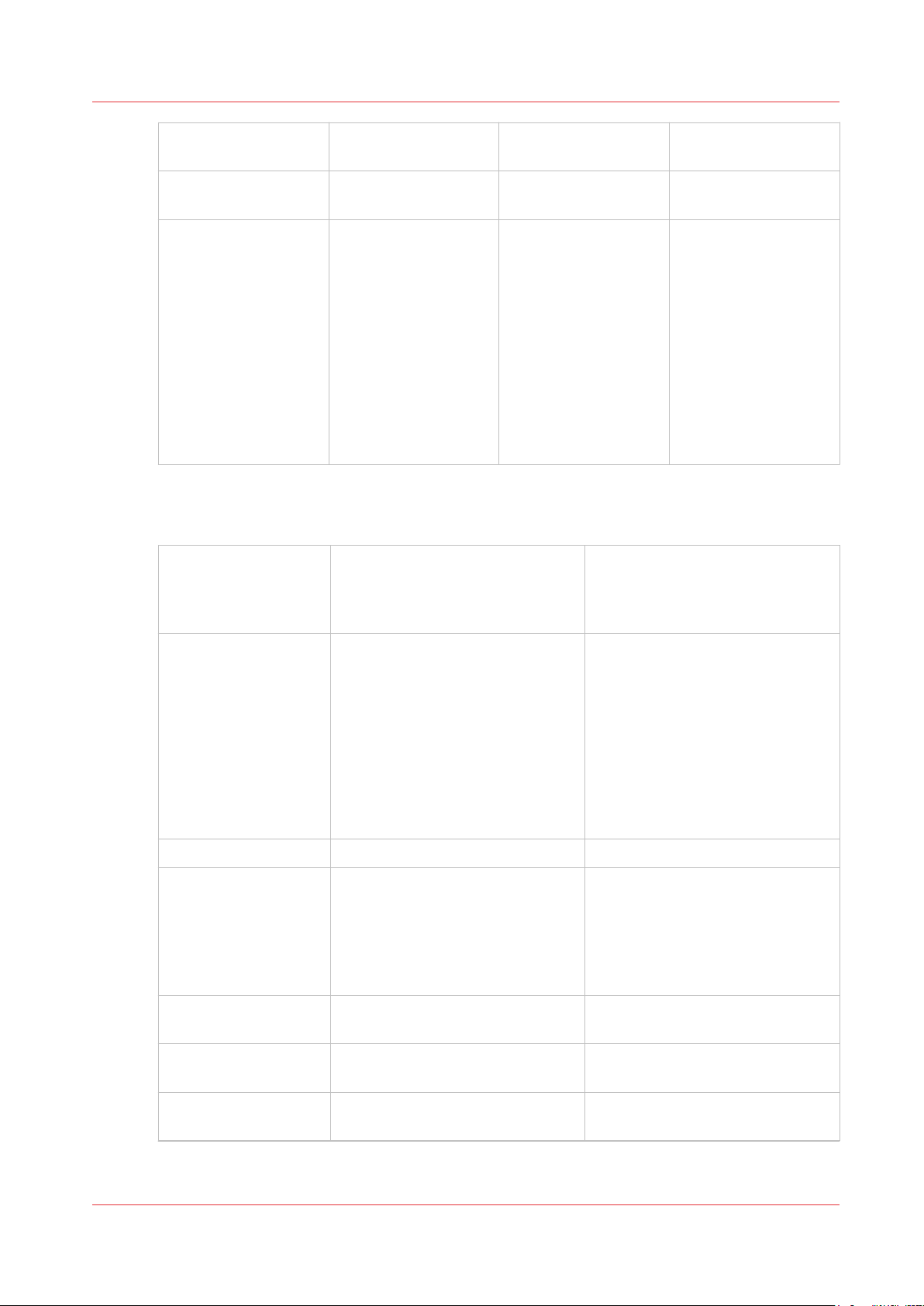
Overview of the security features available per Océ System
Océ Publisher Express
access
Control over actions
on jobs
Control over Service
operations
- Access restriction Access restriction
- Remote action restriction
- Operations made by
Service under the control of the System Administrator on:
Océ PlotWave 345
Océ PlotWave 365
Océ PlotWave 450
Océ PlotWave 550
Océ ColorWave 500
R4.1 and higher
Océ ColorWave 700
R4.1 and higher
Remote action restriction
-
Security features in the Océ ColorWave 550, Océ ColorWave 600 (PP) and Océ ColorWave 650
(PP) systems
Océ ColorWave 600 (PP)
Océ ColorWave 650 R2.x
Océ ColorWave 650 PP
Océ ColorWave 550
Océ ColorWave 650 R3.x
Operating System
Firewall
MS Security flaws /
Security patches
Network protocols
protection
OS and software in‐
tegrity mechanism
Linux and WES 2009 for:
- Océ ColorWave 650 (multifunctional)
- Océ ColorWave 550 (multifunctional)
Linux for:
- Océ ColorWave 650 (printer only)
- Océ ColorWave 550 (printer only)
- Océ ColorWave 600 (PP)
- Océ ColorWave 650 PP
Yes Yes
Yes for Océ ColorWave 650 / 550
(multifunctional)
N/A for Océ ColorWave 600 (PP),
ColorWave 650 PP, Océ ColorWave 650 (printer only) and Océ
ColorWave 550 (printer only)
Yes. Protection configurable per
protocol
Yes -
Windows Embedded Standard 7
SP1
Yes
Yes. Protection configurable per
protocol
Antivirus
- Compatible with 2 antivirus
brands
Chapter 1 - Océ Security policy
4
15

Overview of the security features available per Océ System
IPv6
SMB authentication
Feature to encrypt da‐
ta on the network
Password protection
Data overwrite
Yes (IPv6 only or IPv6 and IPv4
combination)
NTLMV1
NTLMV2 or NTLMV1 only for:
- Océ ColorWave 550 R2.2.3 and
higher
- Océ ColorWave 650 R2.2.3 and
higher
IPsec for:
Océ ColorWave 550 R2.3.1 and
higher
Océ ColorWave 650 R2.3.1 and
higher
Océ ColorWave 650 PP R2.3.1 and
higher
Yes for:
- User settings
- Administration settings
- Settings on the printer user panel
E-shredding for:
Océ ColorWave 650 R2.0.1 and
higher
Océ ColorWave 650 PP R2.1 and
higher
Océ ColorWave 600 R1.5 and higher
Océ ColorWave 600 PP R1.6.1 and
higher
Océ ColorWave 550 R2.2 and higher
Yes (IPv6 only or IPv6 and IPv4
combination)
NTLMV2 or NTLMV1
- IPsec
- HTTPS
Yes for:
- User settings
- Administration settings
- Settings on the printer user panel
E-shredding
Access control
Smart Inbox manage‐
ment
Océ Publisher Express
access
Actions on jobs
Access restriction to the printer
for:
Océ ColorWave 550 R2.3.1 and
higher
Océ ColorWave 650 R2.3.1 and
higher
Océ ColorWave 650 PP R2.3.1 and
higher
- - Smart Inbox capability can be
- Access restriction
Remote action restriction Remote action restriction
IP filtering
disabled
- Remote view restriction
Security features in the Océ ColorWave 810, Océ ColorWave 900 and Océ ColorWave 910
systems
Operating System
Chapter 1 - Océ Security policy
16
Microsoft Windows Embedded Standard 8 64 bit
4
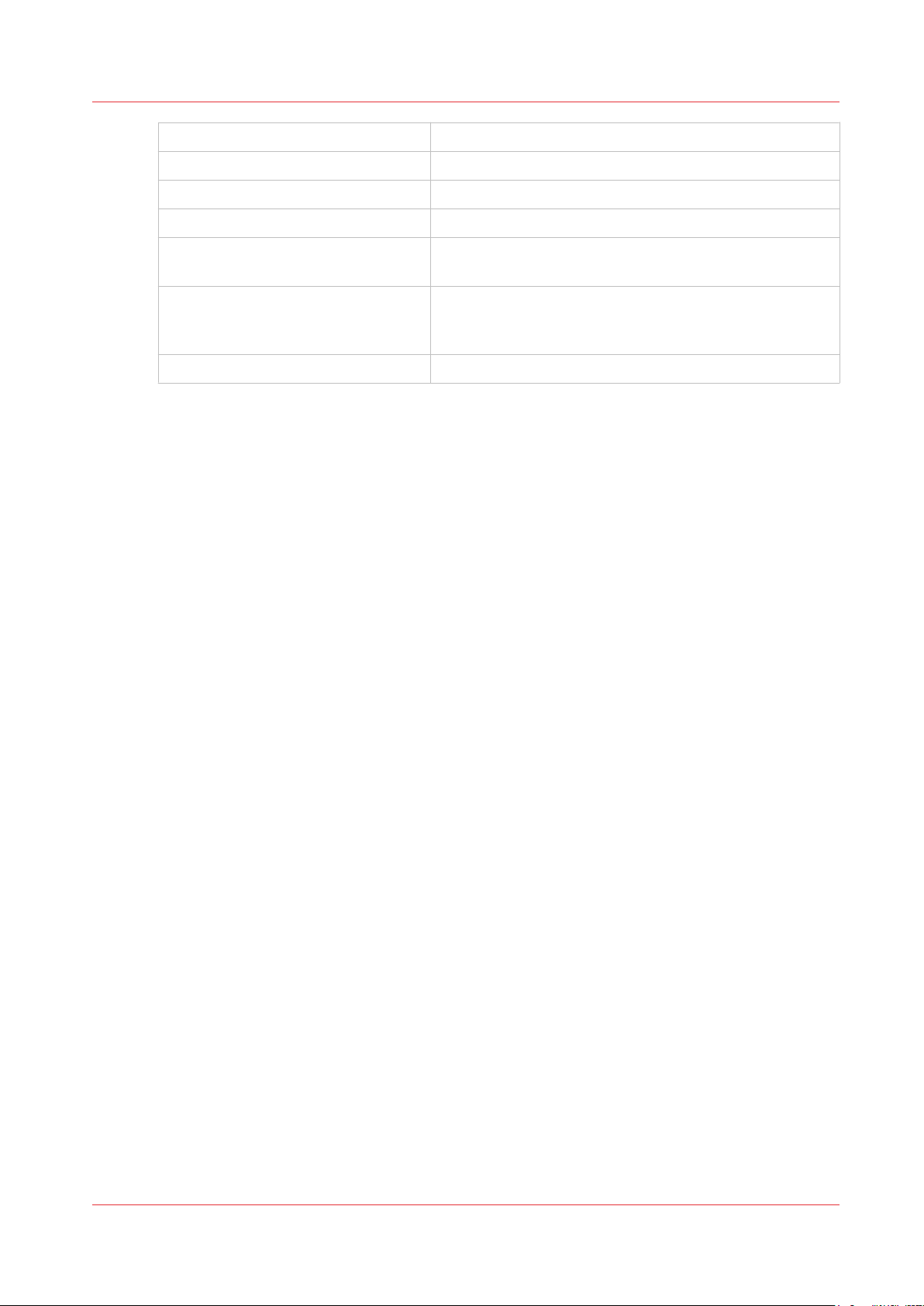
Overview of the security features available per Océ System
Firewall
Network protocols protection
MS security patches
Security logging
Data encryption on the network
Password protection
Océ Publisher Express access
Yes
Yes (per protocol, through firewall)
Océ released patches
Auditing of security related events
HTTPS for administration (Océ Express WebTools) and
for job submission through Océ Publisher Express
Yes for:
- User settings
- Administration settings
Access restriction
Chapter 1 - Océ Security policy
17
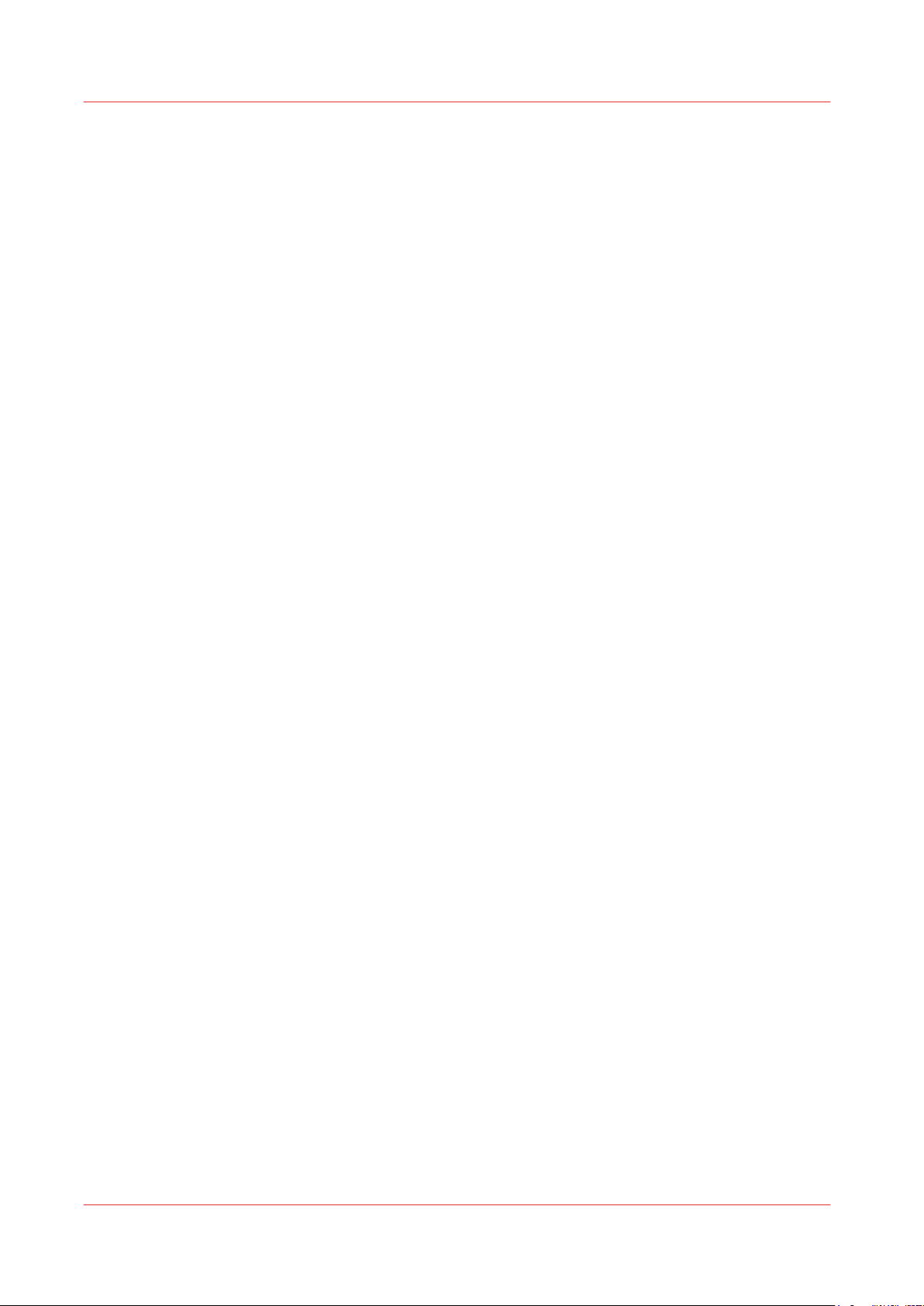
Overview of the security features available per Océ System
Chapter 1 - Océ Security policy
18
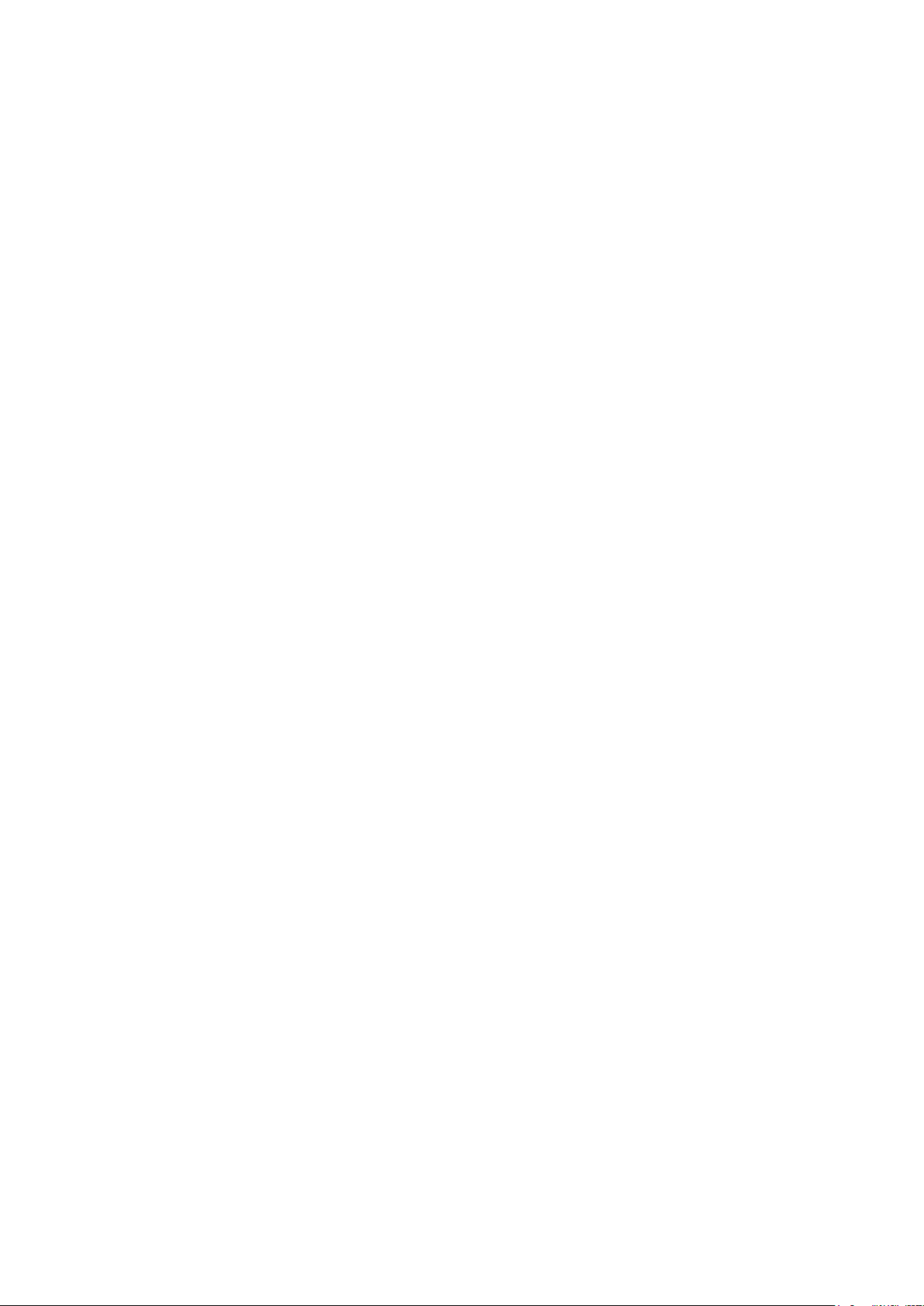
Chapter 2
Security on Océ PlotWave 300/350,
PlotWave 750, PlotWave 900 and
ColorWave 300
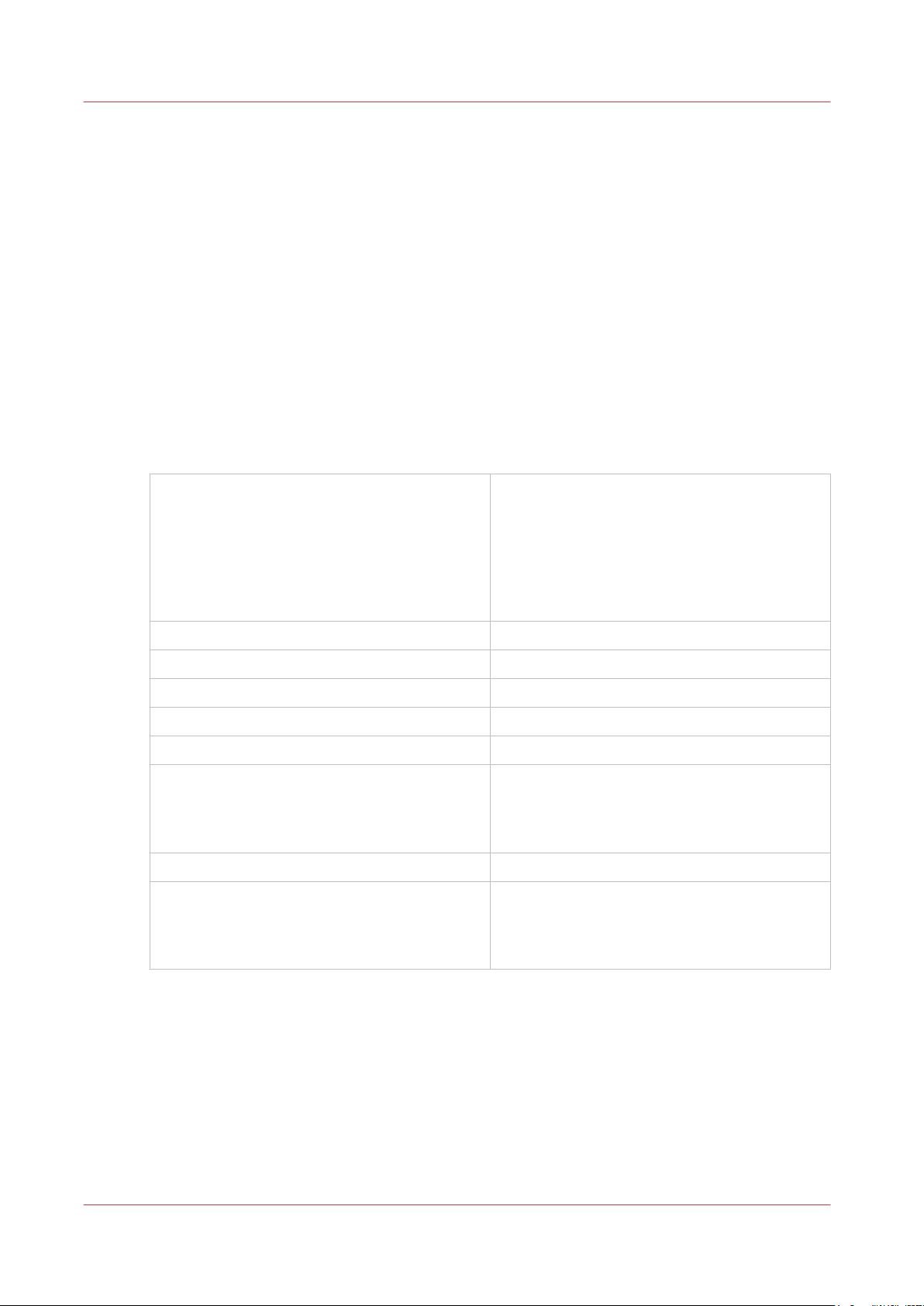
Security on Océ PlotWave 300/350, PlotWave 900 R1.x and ColorWave 300
Security on Océ PlotWave 300/350, PlotWave 900 R1.x
and ColorWave 300
Overview
Security overview for the Océ PlotWave 300, the Océ PlotWave 350, the Océ PlotWave 900 R1.x and the Océ ColorWave 300 systems
Introduction
The Océ PlotWave 300, the Océ PlotWave 350, the Océ PlotWave 900 R1.x and Océ ColorWave
300 are equipped with the following security features:
Security overview
Operating System
Firewall Yes
Network protocols protection 3 Océ Security Levels
MS Security patches Océ released patches
Antivirus Compatible with 2 Antivirus brands
IPV6 Yes
Data encryption on the network - IPsec for Océ PlotWave 300, Océ PlotWave
Data overwrite E-shredding
Password protection Yes for:
- Windows XP Service Pack 3 for all versions of
Océ PlotWave 300, Océ PlotWave 350, and Océ
ColorWave 300 prior to R1.5 and Océ PlotWave
900 R1.x
- Windows Embedded Standard 2009 for Océ
PlotWave 300 R1.5, Océ PlotWave 350 R1.5,
Océ ColorWave 300 R1.5 and higher versions
350, Océ PlotWave 900 from R1.2, and Océ ColorWave 300
- HTTPS for Océ PlotWave 900
- User settings
- Administration settings
- Settings on the printer user panel*
* Except on Océ PlotWave 900 R1.2.
Chapter 2 - Security on Océ PlotWave 300/350, PlotWave 750, PlotWave 900 and ColorWave 300
20

System and Network security
System and Network security
Ports - Protocols
Applications, protocols and ports used in the Océ PlotWave 300, the Océ PlotWave 350, the Océ PlotWave 900 R1.x and Océ ColorWave 300 systems
Printing applications: security levels, ports and protocols used by the Océ systems
Application /Function‐
ality
Océ Wide-format
Printer Driver for Microsoft Windows
(WPD or WPD2)
Océ Adobe® PostScript® 3™ driver
Océ Publisher Express Océ PlotWave 300/
Océ Publisher Express
over SSL
System Supported security lev‐
Océ PlotWave 300/
PlotWave 350/ PlotWave 900 R1.x
Océ ColorWave 300
Océ PlotWave 300/
PlotWave 350/ PlotWave 900 R1.x
Océ ColorWave 300
PlotWave 350/ PlotWave 900 R1.x
Océ ColorWave 300
Océ PlotWave 900 x
els (x) and open port
N* M* H*
x
TCP 515
TCP
65200
TCP 80
UDP
515
x
TCP 515xTCP
x
TCP 80xTCP 80
TCP 443xTCP
(1)
x
TCP
515
TCP
65200
TCP 80
515
443
(2)
x
TCP
515
x
TCP
515
x
TCP
443
Port used on the
controller: protocol
TCP 515: LPR
TCP 65200: Océ
back-channel
TCP 80: HTTP (for
advanced accounting)
UDP 515: Océ protocol (for printer discovery)
TCP 515: LPR
TCP 80: HTTP
TCP 443: HTTPS
(**)
Océ Publisher Select Océ PlotWave 300/
PlotWave 350/ PlotWave 900 R1.x
Océ ColorWave 300
Chapter 2 - Security on Océ PlotWave 300/350, PlotWave 750, PlotWave 900 and ColorWave 300
x
TCP 515
TCP
65200
TCP 80
UDP
515
x
TCP
515
TCP
65200
TCP 80
TCP 80: HTTP
TCP 65200: Océ
back-channel
TCP 515: LPR
UDP 515: Océ protocol (for printer discovery)
(**)
4
21
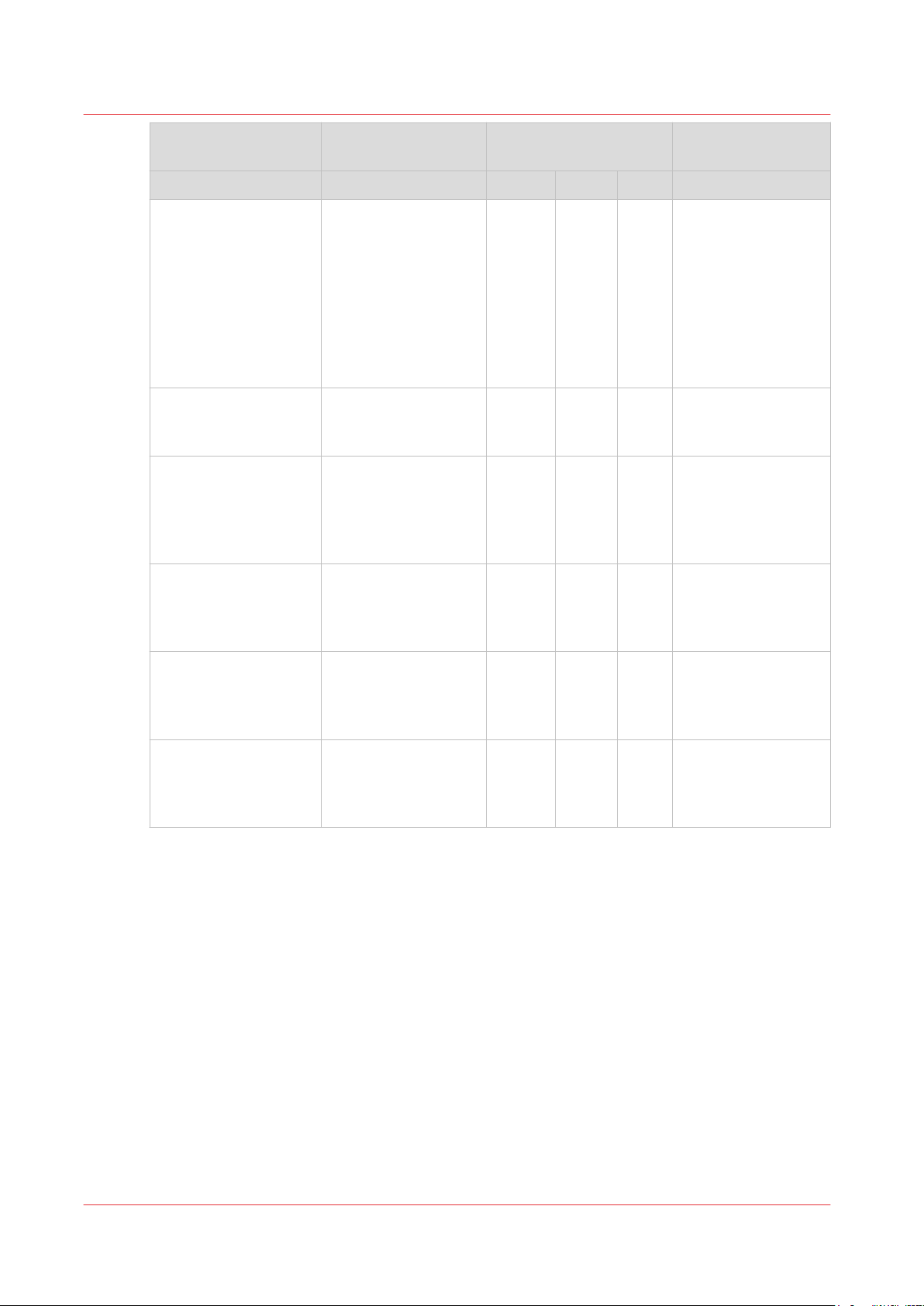
Applications, protocols and ports used in the Océ PlotWave 300, the Océ PlotWave 350, the Océ PlotWave 900 R1.x and Océ
ColorWave 300 systems
Application /Function‐
System Supported security lev‐
ality
Océ Publisher Mobile Océ PlotWave 300/
PlotWave 350/ PlotWave 900 R1.x
Océ ColorWave 300
Océ Mobile WebTools Océ PlotWave 350
Océ PlotWave 900
R1.2 and higher
Océ ReproDesk Studio Océ PlotWave 300/
PlotWave 350/ PlotWave 900 R1.x
Océ ColorWave 300
Novell NDPS printing Océ PlotWave 300/
PlotWave 350/ PlotWave 900 R1.x
Océ ColorWave 300
els (x) and open port
N* M* H*
x
TCP 515
TCP
4242
ICMP
UDP
515
TCP 21
(4)
x
TCP 80xTCP 80
x
TCP 515
TCP
65200
x
TCP
515
TCP
65200
x
TCP 515xTCP
515
x
TCP
515
Port used on the
controller: protocol
TCP 515: LPR
TCP 21: FTP
(3)
(4)
TCP 4242: FTP passive mode
(6)
ICMP: ping
UDP 515: Océ protocol (for printer discovery)
TCP 80: HTTP
TCP 515: LPR
TCP 65200: Océ
back-channel
(**)
TCP 515: LPR
LPR printing (command line)
Océ PlotWave 300/
PlotWave 350/ PlotWave 900 R1.x
x
TCP 515xTCP
515
x
TCP
515
TCP 515: LPR
Océ ColorWave 300
FTP printing Océ PlotWave 300/
PlotWave 350/ PlotWave 900R1.x
Océ ColorWave 300
x
TCP 21
TCP
4242
(5)
x
TCP 21
TCP 21: FTP
TCP 4242: FTP
Notes:
• * Levels: N: Normal - M: Medium - H: High
(**)
•
Océ back-channel is an Océ proprietary protocol used to retrieve information from the
printer (status, media loaded...) and to display it in the application or driver.
(1)
•
LPR printing with back-channel and advanced accounting
(2)
•
LPR printing. No back-channel. No advanced accounting
(3)
•
Océ Publisher Mobile v 2.2 and later for Android, and for Océ Publisher Mobile v 2.3 and
later for iOS
(4)
•
Only for Océ Publisher Mobile v 2.0 to v 2.2 for iOS
(5)
•
FTP active mode only
(6)
•
Data channel for FTP passive mode
(6)
Chapter 2 - Security on Océ PlotWave 300/350, PlotWave 750, PlotWave 900 and ColorWave 300
22

Applications, protocols and ports used in the Océ PlotWave 300, the Océ PlotWave 350, the Océ PlotWave 900 R1.x and Océ
ColorWave 300 systems
Scanning / copying applications: security levels, ports and protocols used by the Océ systems
Application /Function‐
ality
Scan to File Remote
SMB
Scan to File Remote
FTP
Scan data retrieval by
FTP
Scan data retrieval
from Smart Inbox
(Scans)
System Supported security lev‐
els (x) and open port
N* M* H*
Océ PlotWave 300/
x PlotWave 350
Océ ColorWave 300
Océ PlotWave 900
x x x R1.x
Océ PlotWave 300/
x
(1)
x
(1)
x
PlotWave 350/ PlotWave 900 R1.x
Océ ColorWave 300
Océ PlotWave 300/
PlotWave 350/ PlotWave 900 R1.x
Océ ColorWave 300
Océ PlotWave 300/
PlotWave 350/ Plot-
x
TCP 21
TCP
4242
x
TCP 80xTCP 80
(2)
x
TCP 21
Wave 900 R1.x
Océ ColorWave 300
Port used on the
controller: protocol
-
TCP 21: FTP
TCP 4242: FTP
(3)
TCP 80: HTTP
Scan data retrieval
from Smart Inbox
(Scans) over SSL
Océ Matrix Logic Océ PlotWave 900
Océ PlotWave 900
R1.x
R1.x
x
TCP 443xTCP
443
x
TCP 80
TCP 443
x
TCP 80
TCP
x
TCP
443
x
TCP
443
TCP 443: HTTPS
TCP 80: HTTP
TCP 443: HTTPS
443
Notes:
• * Levels: N: Normal - M: Medium - H: High
(1)
•
FTP passive mode only: the FTP server on the remote workstation must support FTP passive
mode
(2)
•
FTP active mode only
(3)
•
Data channel for FTP passive mode
Control management: security levels, ports and protocols used by the Océ systems
Application /Function‐
ality
PING Océ PlotWave 300/
System Supported security lev‐
els (x) and open port
N* M* H*
x x x ICMP
PlotWave 350/ PlotWave 900 R1.x
Océ ColorWave 300
Port used on the
controller: protocol
4
Chapter 2 - Security on Océ PlotWave 300/350, PlotWave 750, PlotWave 900 and ColorWave 300
23

Applications, protocols and ports used in the Océ PlotWave 300, the Océ PlotWave 350, the Océ PlotWave 900 R1.x and Océ
ColorWave 300 systems
Application /Function‐
ality
System Supported security lev‐
els (x) and open port
N* M* H*
SNMP based applications
Océ PlotWave 300/
PlotWave 350/ PlotWave 900 R1.x
UDP
161
Océ ColorWave 300
WSD Océ PlotWave 350 x
TCP 80
UDP
3702
Océ Express WebTools
Océ PlotWave 300/
PlotWave 350/ Plot-
TCP 80xTCP 80
Wave 900 R1.x
Océ ColorWave 300
Océ Express WebTools over SSL
Name resolution
(**)
Océ PlotWave 900
R1.x
Océ PlotWave 300/
TCP 443xTCP
PlotWave 350
Océ ColorWave 300
Océ PlotWave 900
R1.x
Port used on the
controller: protocol
x
x
TCP 80
TCP
UDP
3702
UDP
UDP 161: SNMP
x
TCP 80: HTTP
UDP 3702: WSD dis-
80
covery
3702
x
x
TCP 80: HTTP
x
TCP 443: HTTPS
TCP
443
443
x Outgoing connec-
tion:
- local port (on con-
x x x
troller): UDP(/TCP)
<dynamic value>
- remote port (on
DNS server): UDP(/
TCP) 53
DHCP Océ PlotWave 300/
PlotWave 350/ PlotWave 900 R1.x
Océ ColorWave 300
Océ Account Center
Advanced accounting
(WPD)
Océ PlotWave 300/
PlotWave 350/ PlotWave 900 R1.x
Océ ColorWave 300
Accounting information retrieval by FTP
Océ PlotWave 300/
PlotWave 350/ PlotWave 900 R1.x
Océ ColorWave 300
Browse Océ systems
on the network with
Windows network
neighbourhood
Océ PlotWave 300/
PlotWave 350/ PlotWave 900 R1.x
Océ ColorWave 300
x x x Outgoing connec-
tion:
- local port (on controller) : UDP 68
- remote port (on
DNS server): UDP 67
x
TCP 80: HTTP
TCP 80xTCP 80
x
TCP 21
(1)
x
TCP 21
TCP 21: FTP
TCP 4242: FTP
TCP
4242
x
UDP
UDP 137: NetBios
over TCP/IP
137
(2)
4
Chapter 2 - Security on Océ PlotWave 300/350, PlotWave 750, PlotWave 900 and ColorWave 300
24

Applications, protocols and ports used in the Océ PlotWave 300, the Océ PlotWave 350, the Océ PlotWave 900 R1.x and Océ
ColorWave 300 systems
Application /Function‐
System Supported security lev‐
ality
Océ Service Logic Océ PlotWave 300/
PlotWave 350/ PlotWave 900 R1.x
Océ ColorWave 300
IPsec Océ PlotWave 300/
PlotWave 350
Océ ColorWave 300
Océ PlotWave 900
R1.2 and higher
Océ Remote Meter
Reading Manager
Océ PlotWave 300/
PlotWave 350/ PlotWave 900 R1.x
Océ ColorWave 300
Océ Remote Service Océ PlotWave 300
R1.5 and higher
PlotWave 350 R1.5
and higher
Océ PlotWave 900
R1.x
Océ ColorWave 300
R1.5 and higher
Port used on the
els (x) and open port
controller: protocol
N* M* H*
x
TCP 21
(1)
x
TCP 21
TCP 21: FTP
TCP 4242: FTP
TCP
4242
x
UDP
UDP 500
UDP 4500
500
UDP
4500
x
UDP 161: SNMP
UDP
161
x x x HTTPS outgoing
connection required:
TCP/IP port 443
(2)
(3)
Notes:
• * Levels: N: Normal - M: Medium - H: High
(**)
•
The name resolution is mainly used to determine the IP address of the scan destination
during Scan fo File operation
(1)
•
FTP active mode only
(2)
•
Data channel for FTP passive mode
(3)
•
TCP/IP port 443 must be opened and must allow response back on the IT infrastructure
firewall.
Chapter 2 - Security on Océ PlotWave 300/350, PlotWave 750, PlotWave 900 and ColorWave 300
25

Security Patches
Security Patches
Install the Océ Remote patch (on Océ PlotWave 300/350, PlotWave 900 R1.x and Océ ColorWave 300)
Introduction
You can install the Océ Remote patches (Security patches) in the following versions of the
systems:
• Océ PlotWave 300 1.2.1 and higher
• Océ PlotWave 350 1.0 and higher
• Océ PlotWave 900 1.x
• Océ ColorWave 300 1.2.1 and higher
Before you begin
Find the Océ Security patch from the Océ Downloads website on
Open the product page and go to the Security tab to download the available security patches.
Install the Océ Remote patch
Procedure
Open the Océ Express Webtools
1.
Open the 'Support' tab
2.
http://downloads.oce.com
:
Select 'Update'
3.
The Authentication window opens.
Chapter 2 - Security on Océ PlotWave 300/350, PlotWave 750, PlotWave 900 and ColorWave 300
26
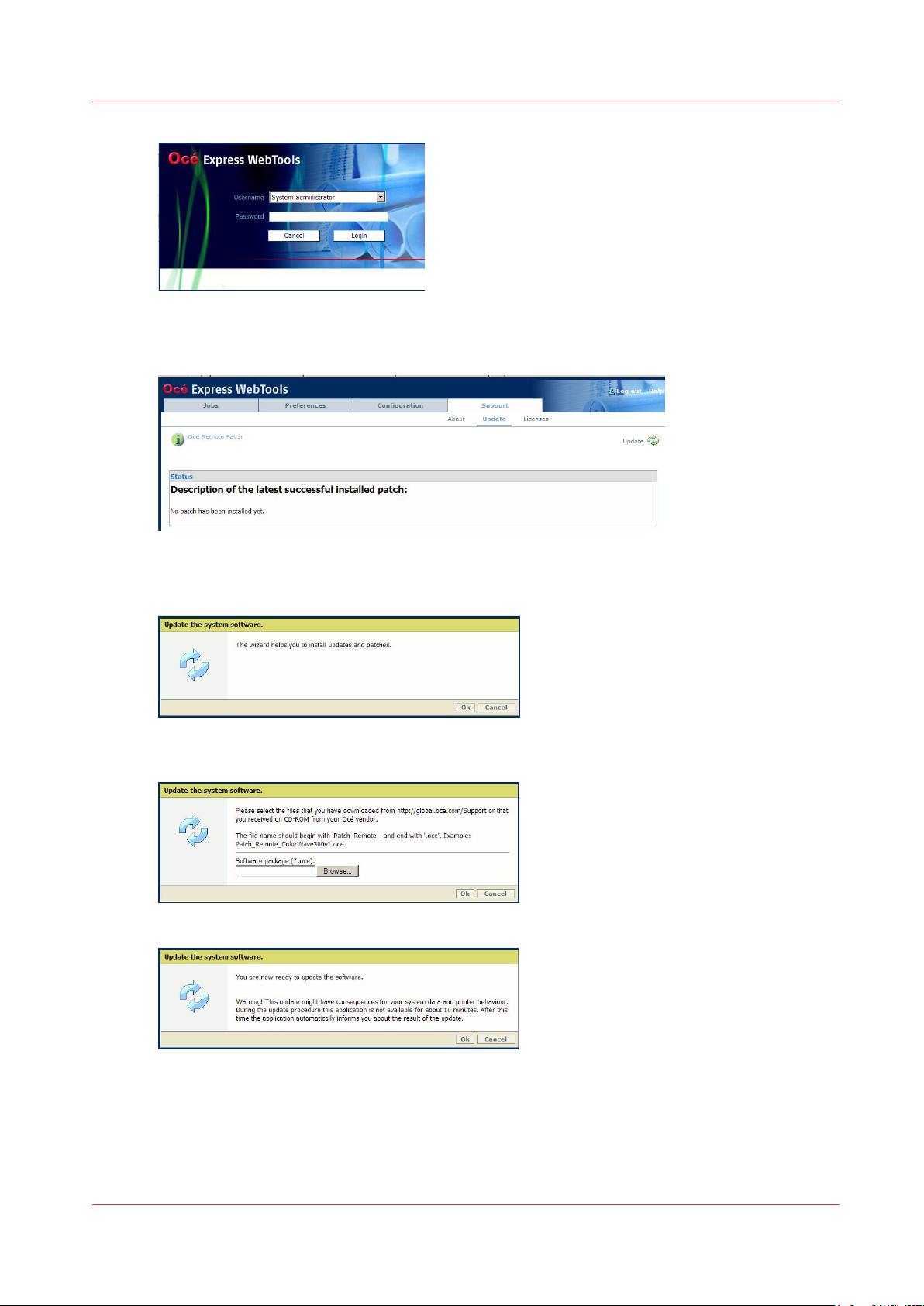
Install the Océ Remote patch (on Océ PlotWave 300/350, PlotWave 900 R1.x and Océ ColorWave 300)
Log in as the System administrator or Power user
4.
All the patches successfully applied (when any) are displayed
Click on the 'Update' icon (top right corner) to open the wizard
5.
Click OK
6.
Browse to the Océ Remote patch and click OK to install it
7.
Click OK to confirm the update
8.
The system restarts to apply the patch.
Chapter 2 - Security on Océ PlotWave 300/350, PlotWave 750, PlotWave 900 and ColorWave 300
27

Security levels
Security levels
Security levels presentation
Introduction
Océ defined 3 levels of security according to the customer needs. The presentation below can
help you to select the most suitable level.
High security level
The High level is the most secure mode for printing and scanning.
The compliant applications are based on:
• the LPR protocol for printing
• the HTTPS protocol (Océ PlotWave 900 only) for printing
• the FTP protocol for scanning.
Target:
• This level provides you the most secure mode while using the basic feature for printing and
scanning. Only some Océ applications are available. See the
application/functionality
• This security level may also be used when you want to be protected whenever a vulnerability
has been discovered and the corresponding patch cannot be yet installed. As soon as the patch
can be installed, you can go back to the original security level.
on page 21.
security levels supported per
Medium security level
The Medium level is compliant with all the Océ applications available for printing and scanning
which do not present a high risk (as reported by most popular network scanners).
Target:
This level is recommended if you need to be secured while you want to use the Océ applications
for printing and/or scanning (you can use the system including more functions than with the High
security level).
Normal security level
This mode offers all the functionalities.
Target:
• You can select this level if you want to use some features not covered by MEDIUM security
level.
• This level is more dedicated for small network infrastructure where security is less required
versus features.
Set the security level in Océ PlotWave 300, Océ PlotWave 350 and Océ ColorWave 300
Introduction
The [Security] wizard on the printer user panel gives the option to check or change the security
level of the system.
Chapter 2 - Security on Océ PlotWave 300/350, PlotWave 750, PlotWave 900 and ColorWave 300
28

Before you begin
The System Administrator or a Power User can protect the security settings with a password.
When the protection is activated, you must type the password in the printer user panel before
you can change the security level.
Procedure
From the [HOME] screen select the [System] tab.
1.
Select the [Setup] tab.
2.
Use the scroll wheel to go to the [Security]([Configure settings]) wizard.
3.
Protect the security level by a password
Open this section with the confirmation button.
4.
The screen displays the security level and the active network access options:
5.
Two options are possible:
6.
• Press the [Back] key in case you only want to check the security settings.
• Press the [Next >] key in case you want to adapt the security level.
Enter the password if requested and follow the wizard to adapt the security level.
Protect the security level by a password
Procedure
Open the Océ Express Webtools in a web browser (http://Printer IP address or hostname)
1.
In the 'Preferences' tab, select 'System settings'
2.
In the 'Printer Properties', goes to 'Password to change security level'
3.
Click on the value to edit it
4.
Log in as the System Administrator or as a Power User
5.
Select 'New'
6.
Type and re-type a numeric password
7.
Confirm to activate the password.
8.
Chapter 2 - Security on Océ PlotWave 300/350, PlotWave 750, PlotWave 900 and ColorWave 300
29
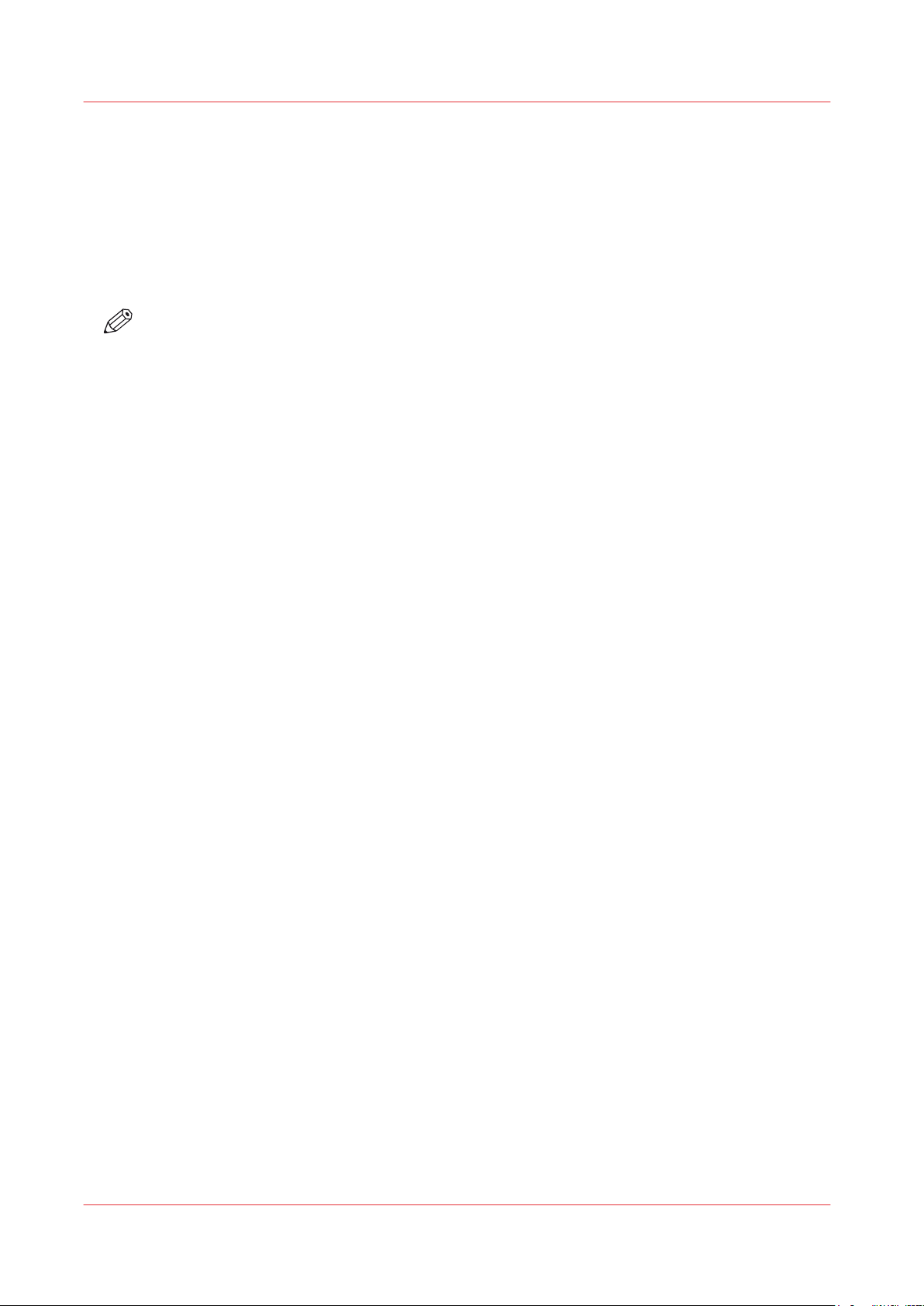
Set the security level in Océ PlotWave 900 R1.1 and higher R1.x versions
Result
You must type the password in the printer user panel when you want change the security level.
Set the security level in Océ PlotWave 900 R1.1 and higher R1.x versions
Introduction
The security user interface is available through the Océ Express WebTools application.
NOTE
You need to be logged on as the System Administrator to access the security level interface and
change the security levels.
Procedure
Open the Océ Express Webtools in a web browser (http://Printer IP address or hostname)
1.
On the [Configuration] tab, select [Connectivity]
2.
Go to the Security section
3.
Click on 'Edit' or double click on the value to open the [Security level] window
4.
Set the security level and click 'OK'
5.
Restart the printer when prompted
6.
Result
After you set the Security level to 'High', you must open Océ Express Web Tools by means of the
HTTPS protocol: type https://Printer IP address or hostname in the web browser.
Chapter 2 - Security on Océ PlotWave 300/350, PlotWave 750, PlotWave 900 and ColorWave 300
30
