Page 1
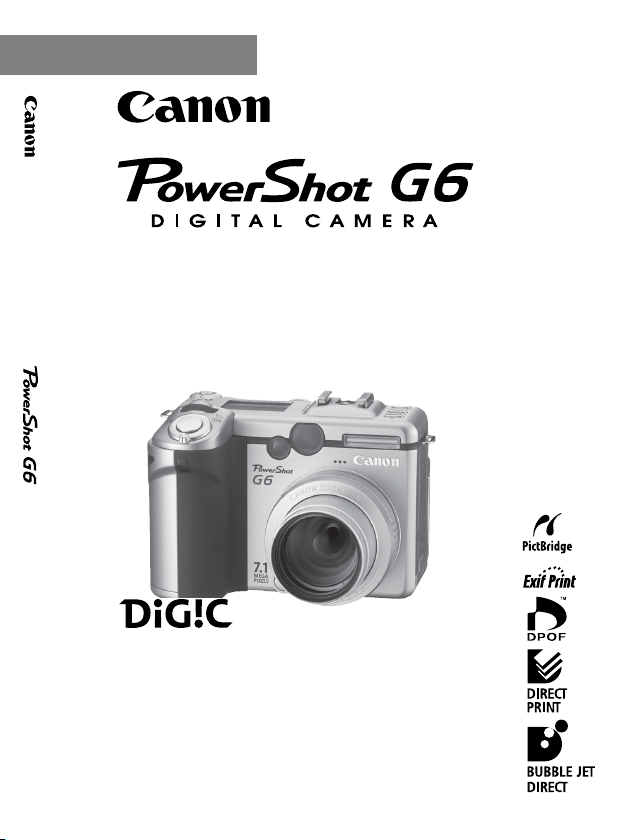
DIGITAL CAMERA Camera User Guide
ENGLISH
Camera User Guide
z Please read the Read This First section (page 5).
z Please also read the Canon Digital Camera Software
Starter Guide Disk and the Direct Print User Guide.
Page 2

(iii)
Page 3
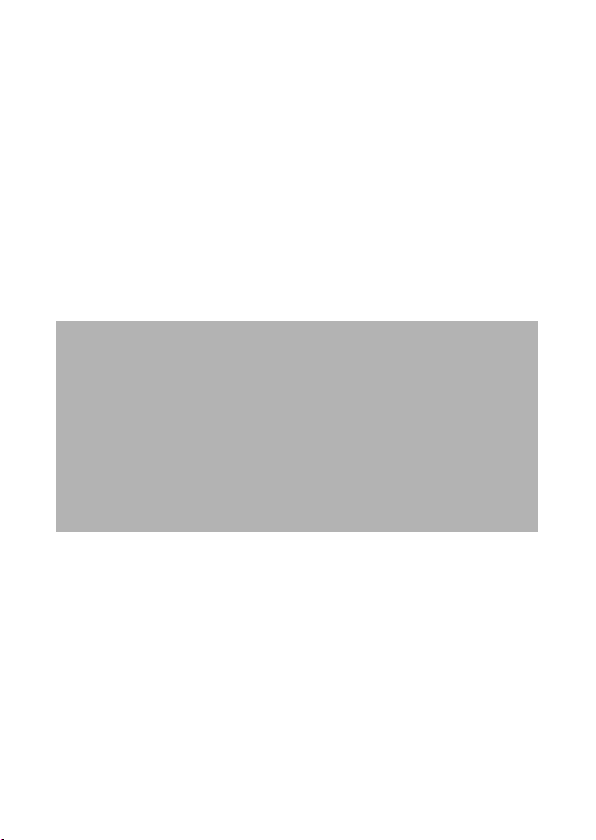
Camera Body Temperature
If your camera is used for prolonged periods, the camera body may become
warm. Please be aware of this and take care when operating the camera for
an extended period.
About the LCD Monitor
The LCD monitor is produced with extremely high-precision manufacturing
techniques. More than 99.99% of the pixels operate to specification. Less than
0.01% of the pixels may occasionally misfire or appear as red or black dots.
This has no effect on the recorded image and does not constitute a
malfunction.
Video Format
Please set the camera’s video signal format to the one used in your region
before using it with a TV monitor (p. 160).
Language Setting
Please see page 28 to change the language setting.
Disclaimer
• While every effort has been made to ensure that the information contained
in this guide is accurate and complete, no liability can be accepted for any
errors or omissions.
• Canon reserves the right to change the specifications of the hardware and
software described herein at any time without prior notice.
• No part of this guide may be reproduced, transmitted, transcribed, stored in
a retrieval system, or translated into any language in any form, by any
means, without the prior written permission of Canon.
• Canon makes no warranties for damages resulting from corrupted or lost
data due to a mistaken operation or malfunction of the camera, the
software, the CompactFlash™ cards (CF cards), personal computers,
peripheral devices, or use of non-Canon CF cards.
Trademark Acknowledgements
• Canon and PowerShot are trademarks of Canon, Inc.
• CompactFlash is a trademark of SanDisk Corporation.
• Macintosh, Mac OS and QuickTime are trademarks of Apple Computer, Inc,
registered in the United States and other countries.
• Microsoft, Windows, and Windows NT are either registered trademarks or
trademarks of Microsoft Corporation in the U.S. and/or other countries.
• Other names and products not mentioned above may be registered
trademarks or trademarks of their respective companies.
Copyright © 2004 Canon Inc. All rights reserved.
(i)
Page 4
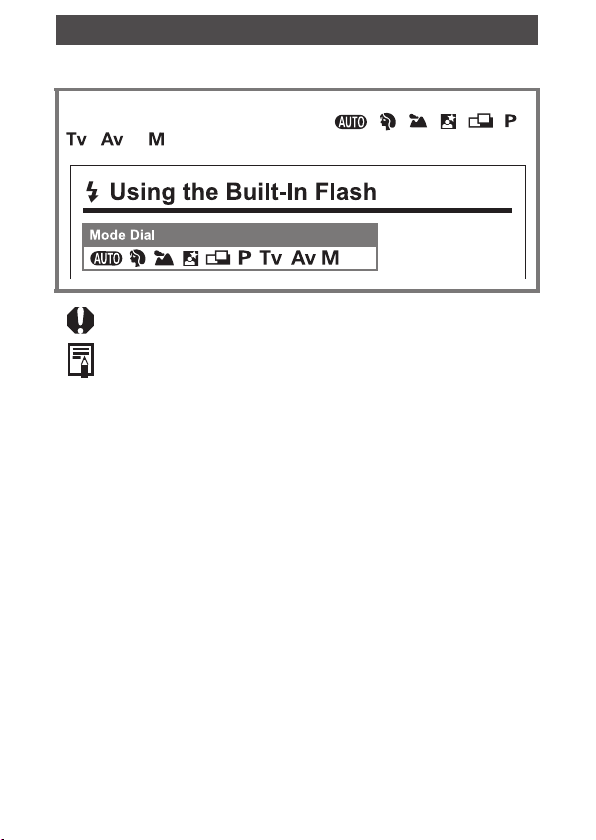
About this Guide
Symbols Used
Icons under title bars show the operations mode. As in the example
below, the mode dial should be set to , , , , , ,
, or .
: This mark denotes issues that may affect the camera’s
operation.
: This mark denotes additional topics that complement the
basic operating procedures.
1
Page 5
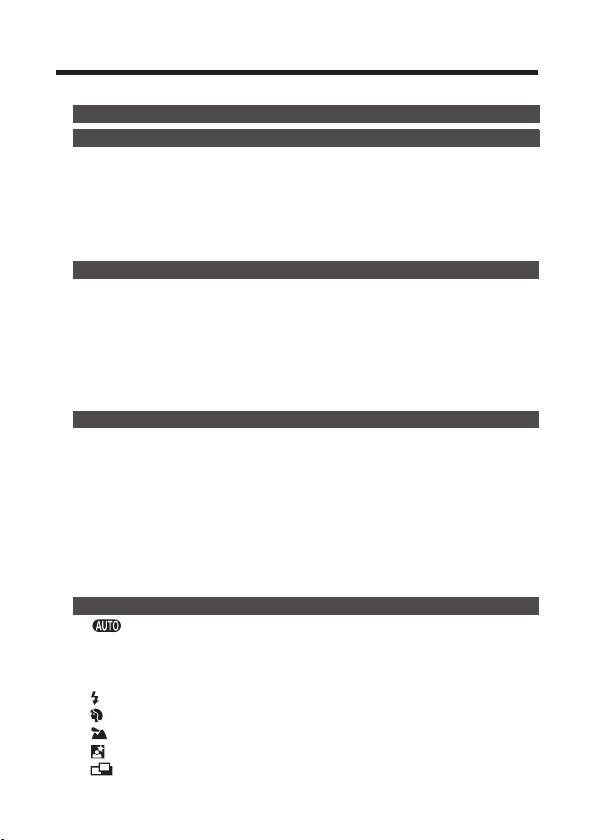
Table of Contents
: Functions and operations tables.
Read This First. . . . . . . . . . . . . . . . . . . . . . . . . . . . . . . . . . . . . . 5
Components Guide . . . . . . . . . . . . . . . . . . . . . . . . . . . . . . . . .11
Front View . . . . . . . . . . . . . . . . . . . . . . . . . . . . . . . . . . . . . . . .11
Back/Bottom View. . . . . . . . . . . . . . . . . . . . . . . . . . . . . . . . . .12
Controls. . . . . . . . . . . . . . . . . . . . . . . . . . . . . . . . . . . . . . . . . .13
Mode Dial . . . . . . . . . . . . . . . . . . . . . . . . . . . . . . . . . . . . . . . .14
Main Dial . . . . . . . . . . . . . . . . . . . . . . . . . . . . . . . . . . . . . . . . .15
Display Panel . . . . . . . . . . . . . . . . . . . . . . . . . . . . . . . . . . . . .16
Preparing the Camera . . . . . . . . . . . . . . . . . . . . . . . . . . . . . . .18
Charging the Battery Pack . . . . . . . . . . . . . . . . . . . . . . . . . . .18
Installing the Battery Pack. . . . . . . . . . . . . . . . . . . . . . . . . . . .21
Installing the CF Card . . . . . . . . . . . . . . . . . . . . . . . . . . . . . . .23
Attaching the Neck Strap . . . . . . . . . . . . . . . . . . . . . . . . . . . .25
Attaching the Lens Cap. . . . . . . . . . . . . . . . . . . . . . . . . . . . . . 25
Setting the Date/Time . . . . . . . . . . . . . . . . . . . . . . . . . . . . . . .26
Setting the Language . . . . . . . . . . . . . . . . . . . . . . . . . . . . . . .28
Basic Functions. . . . . . . . . . . . . . . . . . . . . . . . . . . . . . . . . . . .29
Turning the Power On/Off . . . . . . . . . . . . . . . . . . . . . . . . . . . .29
Switching between Shooting and Playback . . . . . . . . . . . . . .32
Using the LCD Monitor . . . . . . . . . . . . . . . . . . . . . . . . . . . . . .33
Confirming information on the LCD Monitor . . . . . . . . . . . . . . 36
Using the Optical Viewfinder to Shoot. . . . . . . . . . . . . . . . . . .41
Using the Zoom (Focal Length). . . . . . . . . . . . . . . . . . . . . . . .42
Pressing the Shutter Button . . . . . . . . . . . . . . . . . . . . . . . . . .43
Selecting Menus and Settings. . . . . . . . . . . . . . . . . . . . . . . . .45
Resetting the Settings to Default. . . . . . . . . . . . . . . . . . . . . . .54
Shooting – Letting the Camera Select Settings . . . . . . . . . .55
Auto Mode . . . . . . . . . . . . . . . . . . . . . . . . . . . . . . . . . . .55
Reviewing an Image Right after Shooting. . . . . . . . . . . . . . . .57
Changing the Resolution and Compression . . . . . . . . . . . . . .60
Changing the File Format . . . . . . . . . . . . . . . . . . . . . . . . . . . .62
Using the Built-In Flash. . . . . . . . . . . . . . . . . . . . . . . . . .64
Portrait Mode . . . . . . . . . . . . . . . . . . . . . . . . . . . . . . . . .67
Landscape Mode . . . . . . . . . . . . . . . . . . . . . . . . . . . . . .67
Night Scene Mode . . . . . . . . . . . . . . . . . . . . . . . . . . . . .68
Shooting Panoramic Images (Stitch Assist) . . . . . . . . . .69
2
Page 6
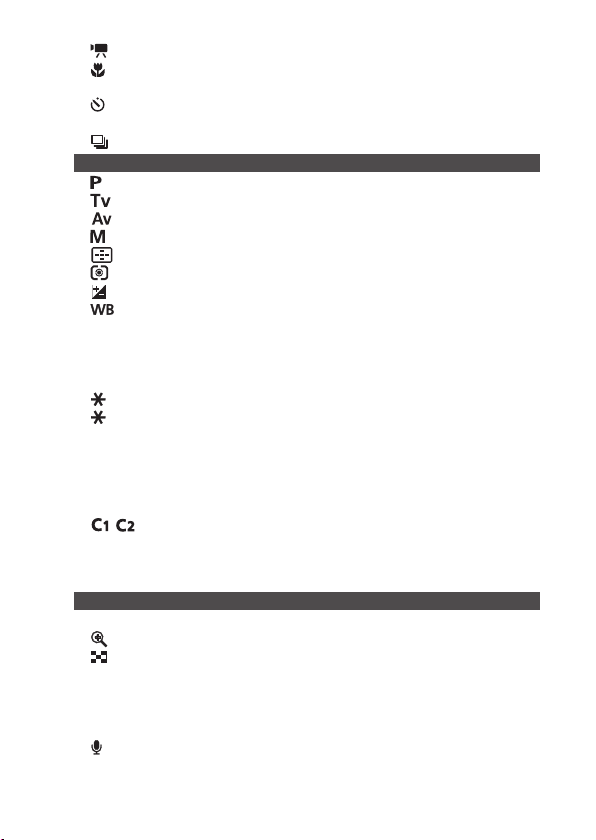
Movie Mode . . . . . . . . . . . . . . . . . . . . . . . . . . . . . . . . . .72
Macro Mode . . . . . . . . . . . . . . . . . . . . . . . . . . . . . . . . . .74
Super Macro Mode . . . . . . . . . . . . . . . . . . . . . . . . . . . . . . . . .75
Self-Timer . . . . . . . . . . . . . . . . . . . . . . . . . . . . . . . . . . . .76
Digital Zoom . . . . . . . . . . . . . . . . . . . . . . . . . . . . . . . . . . . . . .77
Continuous Shooting . . . . . . . . . . . . . . . . . . . . . . . . . . .78
Shooting – Selecting Particular Effects . . . . . . . . . . . . . . . .80
Program AE . . . . . . . . . . . . . . . . . . . . . . . . . . . . . . . . . .80
Setting the Shutter Speed. . . . . . . . . . . . . . . . . . . . . . . .82
Setting the Aperture . . . . . . . . . . . . . . . . . . . . . . . . . . . . 85
Manually Setting the Shutter Speed and Aperture . . . . .87
Selecting an AF Frame . . . . . . . . . . . . . . . . . . . . . . . . . .89
Switching between Light Metering Modes . . . . . . . . . . .92
Adjusting the Exposure. . . . . . . . . . . . . . . . . . . . . . . . . .94
Adjusting the Tone (White Balance) . . . . . . . . . . . . . . . .95
Changing the ISO Speed . . . . . . . . . . . . . . . . . . . . . . . . . . . .98
Changing the Photo Effect . . . . . . . . . . . . . . . . . . . . . . . . . . .99
Auto Exposure Bracketing (AEB Mode) . . . . . . . . . . . . . . . .101
Focus Bracketing (Focus-BKT Mode) . . . . . . . . . . . . . . . . . .103
Locking the Exposure Setting (AE Lock) . . . . . . . . . . .105
Locking the Flash Exposure Setting (FE Lock). . . . . . .107
Switching between Flash Adjustment Settings . . . . . . . . . . .109
Switching the Timing at which the Flash Fires . . . . . . . . . . .111
Shooting Images at Set Intervals (Intervalometer) . . . . . . . .112
Shooting Problem Subjects for the Autofocus. . . . . . . . . . . .114
Switching between Focus Settings . . . . . . . . . . . . . . . . . . . .118
Saving Custom Settings . . . . . . . . . . . . . . . . . . . . . .119
Using the ND Filter . . . . . . . . . . . . . . . . . . . . . . . . . . . . . . . .120
Setting the Auto Rotate Function . . . . . . . . . . . . . . . . . . . . .121
Resetting the File Numbers. . . . . . . . . . . . . . . . . . . . . . . . . .122
Playback . . . . . . . . . . . . . . . . . . . . . . . . . . . . . . . . . . . . . . . . .124
Displaying Images Individually . . . . . . . . . . . . . . . . . . . . . . .124
Magnifying Images . . . . . . . . . . . . . . . . . . . . . . . . . . . .125
Viewing Nine Images at a Time (Index Playback) . . . .126
JUMP Jumping Between Images . . . . . . . . . . . . . . . . . . . . .127
Viewing Movies . . . . . . . . . . . . . . . . . . . . . . . . . . . . . . . . . . .128
Editing Movies. . . . . . . . . . . . . . . . . . . . . . . . . . . . . . . . . . . .130
Rotating Images in the Display . . . . . . . . . . . . . . . . . . . . . . .132
Attaching Sound Memos to Images . . . . . . . . . . . . . . .133
Automated Playback (Slide Show) . . . . . . . . . . . . . . . . . . . .135
Protecting Images . . . . . . . . . . . . . . . . . . . . . . . . . . . . . . . . .139
3
Page 7
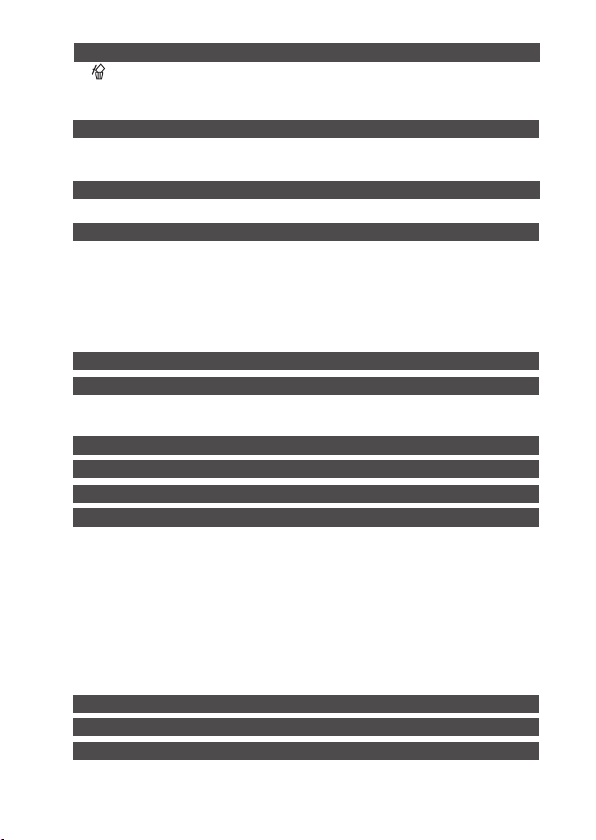
Erasing . . . . . . . . . . . . . . . . . . . . . . . . . . . . . . . . . . . . . . . . . .140
Erasing Images Individually . . . . . . . . . . . . . . . . . . . . .140
Erasing All Images . . . . . . . . . . . . . . . . . . . . . . . . . . . . . . . .140
Formatting a CF Card . . . . . . . . . . . . . . . . . . . . . . . . . . . . . .141
Print Order . . . . . . . . . . . . . . . . . . . . . . . . . . . . . . . . . . . . . . .142
About Printing . . . . . . . . . . . . . . . . . . . . . . . . . . . . . . . . . . . .142
Print Settings (DPOF Print Settings) . . . . . . . . . . . . . . . . . . .144
Image Transmission Settings (DPOF Transfer Order) . . . .149
Selecting Images for Transferring . . . . . . . . . . . . . . . . . . . . .149
Downloading Images to a Computer . . . . . . . . . . . . . . . . . .151
Downloading via a Camera to Computer Connection . . . . . .152
Computer System Requirements . . . . . . . . . . . . . . . . . . . . . . . . . 152
Downloading Images by Direct Transfer . . . . . . . . . . . . . . . .156
Connecting the Camera to the Computer to Download Images
without Installing the Software . . . . . . . . . . . . . . . . . . . . . . .158
Downloading Directly from a CF Card. . . . . . . . . . . . . . . . . .159
Viewing Images on a TV Set . . . . . . . . . . . . . . . . . . . . . . . . .160
Customizing the Camera (My Camera Settings). . . . . . . . .161
Changing My Camera Settings . . . . . . . . . . . . . . . . . . . . . . .161
Registering the My Camera Settings . . . . . . . . . . . . . . . . . .163
List of Error/Message Codes . . . . . . . . . . . . . . . . . . . . . . . .167
List of Messages . . . . . . . . . . . . . . . . . . . . . . . . . . . . . . . . . .168
Troubleshooting . . . . . . . . . . . . . . . . . . . . . . . . . . . . . . . . . .170
Appendix . . . . . . . . . . . . . . . . . . . . . . . . . . . . . . . . . . . . . . . .175
Using the Wireless Controller . . . . . . . . . . . . . . . . . . . . . . . .175
Attaching the Lens Hood LH-DC30 (Sold Separately) . . . . .178
Using an Externally Mounted Flash (Sold Separately) . . . . .180
Using Conversion Lenses/Close-up Lenses (Sold Separately)
Using a Compact Power Adapter (Sold Separately) . . . . . . .189
Using a Battery Charger (Sold Separately) and Car Battery
Cable (Sold Separately) . . . . . . . . . . . . . . . . . . . . . . . . . . . .190
Replacing the Date Battery . . . . . . . . . . . . . . . . . . . . . . . . . .191
Camera Care and Maintenance . . . . . . . . . . . . . . . . . . . . . .192
Specifications . . . . . . . . . . . . . . . . . . . . . . . . . . . . . . . . . . . .193
Index . . . . . . . . . . . . . . . . . . . . . . . . . . . . . . . . . . . . . . . . . . . .202
Functions Available in Each Shooting Mode . . . . . . . . . . .206
. . .185
4
Page 8
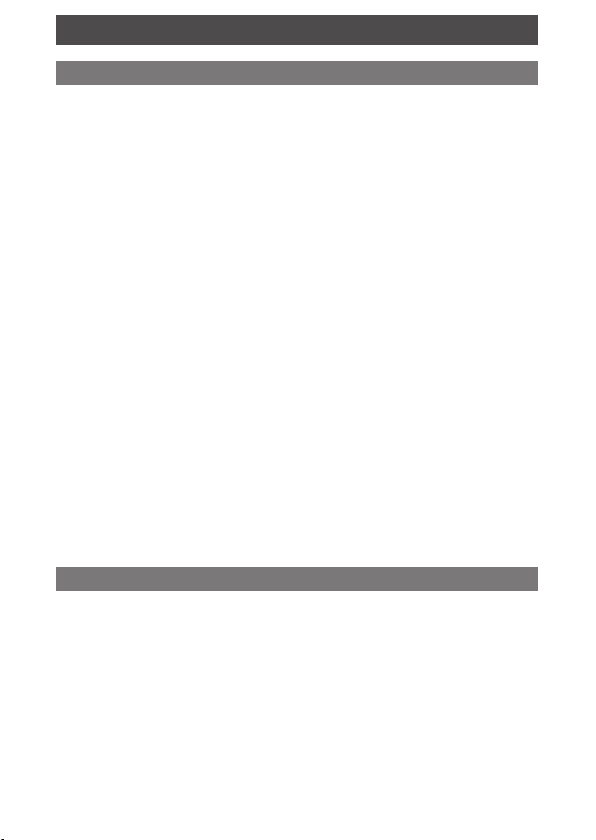
Read This First
Please Read
Test Shots
Before you try to photograph important subjects, we highly
recommend that you shoot several trial images to confirm that the
camera is operating and being operated correctly.
Please note that Canon, its subsidiaries and affiliates, and its
distributors are not liable for any consequential damages arising
from any malfunction of a camera or accessory, including
CompactFlash™ cards, that results in the failure of an image to be
recorded or to be recorded in a format that is machine readable.
Warning Against Copyright Infringement
Please note that Canon digital cameras are intended for personal
use and should never be used in a manner that infringes upon or
contravenes international or domestic copyright laws and
regulations. Please be advised that in certain cases the copying of
images from performances, exhibitions, or commercial properties by
means of a camera or other device may contravene copyright or
other legal rights even if the image was recorded for personal use.
Warranty Limitations
For information on your camera’s warranty, please refer to the
Canon European Warranty System (EWS) Booklet supplied with
your camera.
For Canon Customer Support contacts, please see rear of this
booklet or the European Warranty System (EWS) Booklet.
Safety Precautions
z Before using the camera, please ensure that you read and
understand the safety precautions described below. Always
ensure that the camera is operated correctly.
z The safety precautions noted on the following pages are intended
to instruct you in the safe and correct operation of the camera and
its accessories to prevent injuries or damage to yourself, other
persons and equipment.
z In the next few pages, the term “equipment” refers primarily to the
camera and its power supply accessories (see the System Map for
power supply accessory details).
5
Page 9
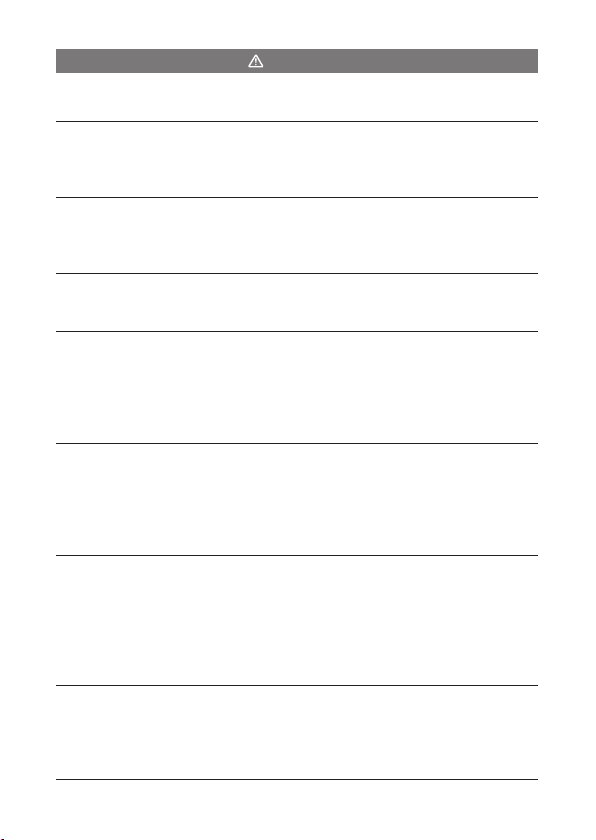
Warnings
z Do not aim the camera directly into the sun or at other intense
light sources which could damage your eyesight.
z Do not trigger the flash in close proximity to human or animal
eyes. Exposure to the intense light produced by the flash may
damage eyesight. In particular, remain at least one meter
(39 inches) away from infants when using the flash.
z Store this equipment out of the reach of children and infants.
Accidental damage to the camera or batteries by a child could
result in serious injury. In addition, placement of the strap around
the child’s neck could result in asphyxiation.
z Be particularly careful to keep the date battery used in the
camera away from children. Seek medical assistance
immediately if a child swallows a battery.
z Do not attempt to disassemble or alter any part of the
equipment that is not expressly described in this guide.
Disassembly or alteration may result in high voltage electrical
shock. Internal inspections, alterations and repairs should be
conducted by qualified service personnel authorized by your
camera distributor or a Canon Customer Support Help Desk.
z To avoid the risk of high-voltage electrical shock, do not
touch the flash portion of the camera if it has been damaged.
Similarly, never touch internal portions of the equipment that
become exposed as a result of damage. There is a risk of high
voltage electrical shock. Please take the first opportunity to consult
your camera distributor or a Canon Customer Support Help Desk.
z Stop operating the equipment immediately if it emits smoke
or noxious fumes. Failure to do so may result in fire or electrical
shock. Immediately turn the camera’s power off, remove the
camera battery or unplug the power cord from the power outlet.
Confirm that smoke and fume emissions have ceased.
Please consult your camera distributor or the closest Canon
Customer Support Help Desk.
z
Stop operating the equipment if it is dropped or the casing is
damaged.
Immediately turn the camera’s power off, remove the camera battery
or unplug the power cord from the power outlet. Please consult your
camera distributor or the closest Canon Customer Support Help Desk.
Failure to do so may result in fire or electrical shock.
6
Page 10
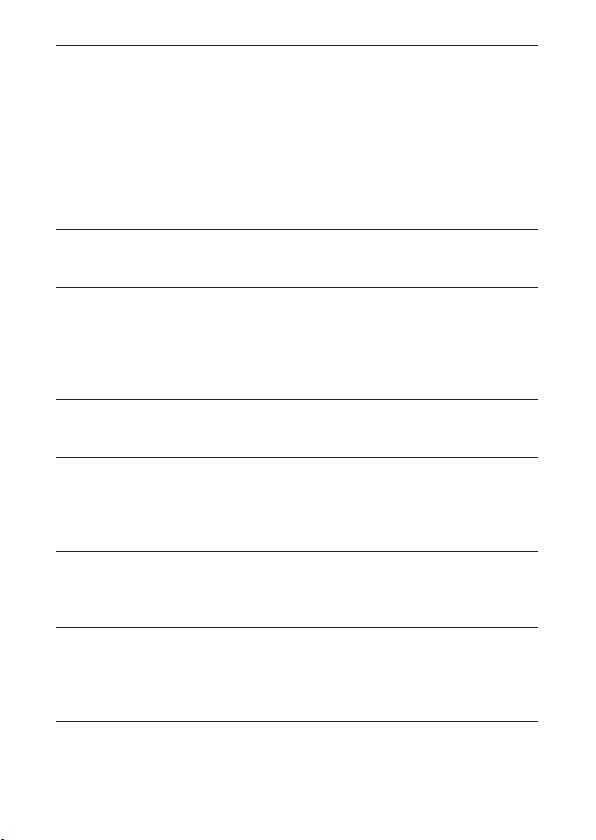
z Do not allow the equipment to come into contact with, or
become immersed in, water or other liquids. Do not allow
liquids to enter the interior. The camera has not been
waterproofed. If the exterior comes into contact with liquids or salt
air, wipe it dry with a soft, absorbent cloth. In the event that water
or other foreign substances enter the interior, immediately turn the
camera’s power off and remove the camera battery or unplug the
power cord from the power outlet. Continued use of the equipment
may result in fire or electrical shock. Please consult your camera
distributor or the closest Canon Customer Support Help Desk.
z Do not use substances containing alcohol, benzene, thinners
or other flammable substances to clean or maintain the
equipment. The use of these substances may lead to fire.
z Remove the power cord on a regular periodic basis and wipe
away the dust and dirt that collects on the plug, the exterior of
the power outlet and the surrounding area. In dusty, humid or
greasy environments, the dust that collects around the plug over
long periods of time may become saturated with humidity and
short-circuit, leading to fire.
z Do not cut, damage, alter or place heavy items on the power
adapter cord. Any of these actions may cause an electrical short
circuit, which may lead to fire or electrical shock.
z Do not handle the power cord if your hands are wet. Handling
it with wet hands may lead to electrical shock. When unplugging
the cord, ensure that you hold the solid portion of the plug. Pulling
on the flexible portion of the cord may damage or expose the wire
and insulation, creating the potential for fires and electrical shocks.
z Use only the recommended power accessories. Use of power
sources not expressly recommended for this equipment may lead
to overheating, distortion of the equipment, fire, electrical shock or
other hazards.
z Do not place the batteries near a heat source or expose them
to direct flame or heat. Neither should you immerse them in
water. Such exposure may damage the batteries and lead to the
leakage of corrosive liquids, fire, electrical shock, explosion or
serious injury.
7
Page 11
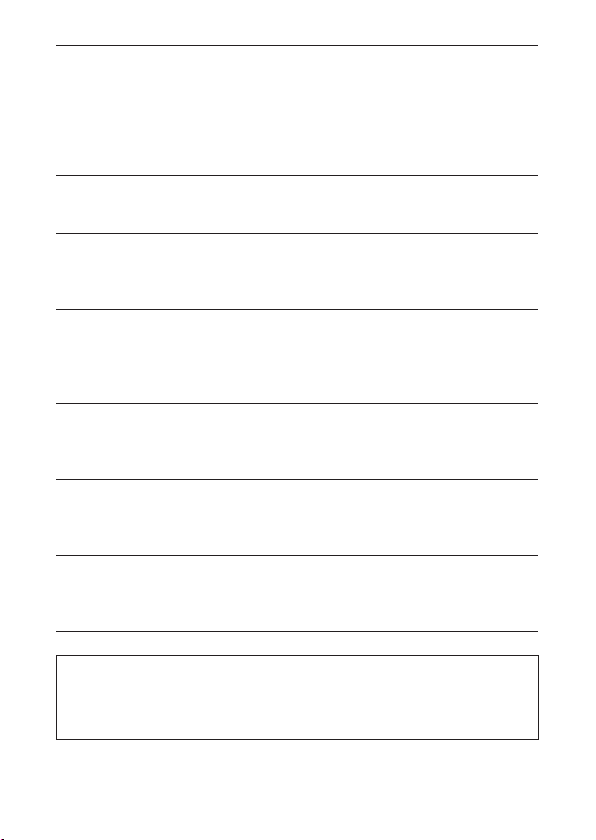
z Do not attempt to disassemble, alter or apply heat to the
batteries. There is serious risk of injury due to an explosion.
Immediately flush with water any area of the body, including the
eyes and mouth, or clothing, that comes into contact with the inner
contents of a battery. If the eyes or mouth contact these
substances, immediately flush with water and seek medical
assistance.
z
Avoid dropping or subjecting the batteries to severe impacts
that could damage the casings.
injury.
z Do not short-circuit the battery terminals with metallic
objects, such as key holders. It could lead to overheating, burns
and other injuries. Use the supplied terminal cover to transport or
store the battery.
z Before you discard a battery, cover the terminals with tape or
other insulators to prevent direct contact with other objects.
Contact with the metallic components of other materials in waste
containers may lead to fire or explosions. Discard the batteries in
specialized waste facilities if available in your area.
z Use only recommended battery packs and battery chargers.
Use of batteries not expressly recommended for this equipment
may cause explosions or leaks, resulting in fire, injury and damage
to the surroundings.
z Disconnect the compact power adapter from both the camera
and power outlet when the camera is not in use to avoid fires
and other hazards. Continuous use over a long period of time
may cause the unit to overheat and distort, resulting in fire.
z Exercise due caution when screwing on the separately sold
wide converter, tele-converter lens, close-up lens and
conversion lens adapter. If they loosen, fall off and shatter, the
glass shards may cause an injury.
It could lead to leakage and
Caution about magnetic fields
Keep objects that are sensitive to magnetic fields (such as credit
cards) away from the speaker of the camera (p. 11). Such items
may lose data or stop working.
8
Page 12
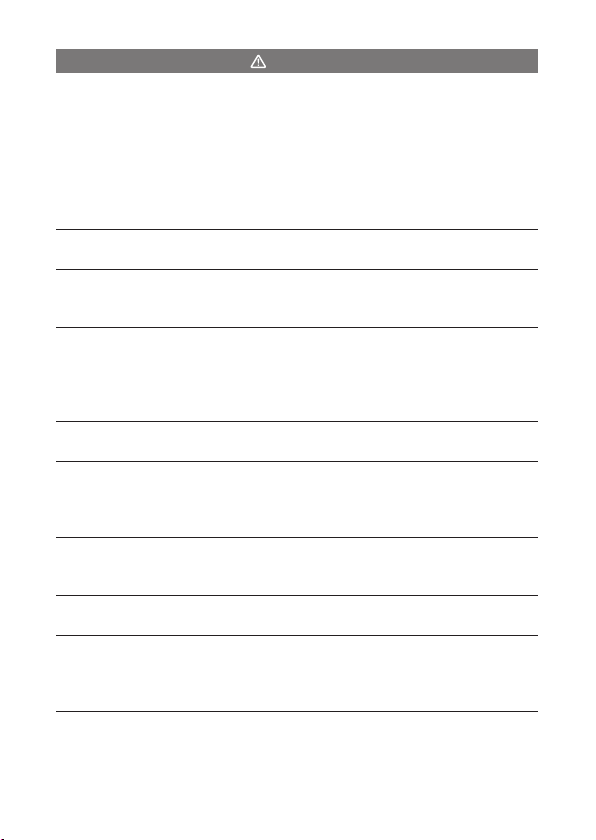
Cautions
z Avoid using, placing or storing the equipment in places
subject to strong sunlight or high temperatures, such as the
dashboard or trunk (boot) of a car. Exposure to intense sunlight
and heat may cause the batteries to leak, overheat or explode,
resulting in fire, burns or other injuries. High temperatures may
also cause deformation of the casing. Ensure that there is good
ventilation when using the compact power adapter to power the
camera.
z Do not store the equipment in humid or dusty areas. Storage
in such areas could lead to fire, electrical shock or other damage.
z Be careful not to bang the camera or subject it to strong
impacts or shocks that could lead to injury or damage the
equipment when wearing or holding it by the strap.
z Be careful not to cover the flash with your fingers or clothing
when shooting. The flash may be damaged and emit smoke or
noise. In addition, do not touch the surface of the flash after taking
several pictures in rapid succession. Either action could result in
burns.
z Do not operate the flash with dirt, dust or other items stuck to
its lens. The resulting heat build-up could damage the flash.
z Ensure that the battery charger or compact power adapter is
plugged into a power outlet of the specified rating, not over
the specified rating. The plug of the battery charger varies
according to region.
z Do not use the battery charger or compact power adapter if
the cable or plug is damaged, or if the plug is not fully
inserted into the power outlet.
z Do not allow metal objects (such as pins or keys) or dirt to
contact the charger terminals or plug.
z If your camera is used for prolonged periods, the camera
body may become warm. Please take care when operating the
camera for an extended period as your hands may experience a
burning sensation.
9
Page 13
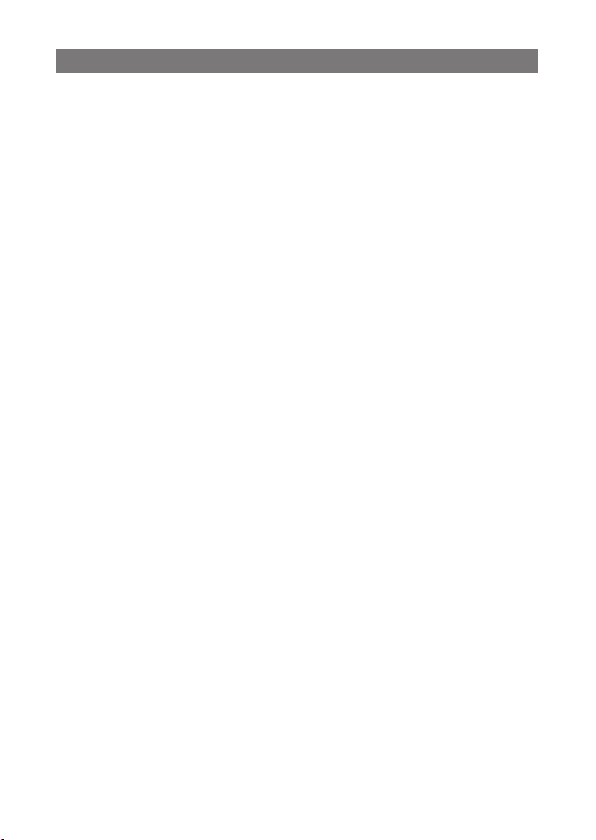
Preventing Malfunctions
Avoid Strong Magnetic Fields
Never place the camera in close proximity to electric motors or
other equipment generating strong electromagnetic fields.
Exposure to strong magnetic fields may cause malfunctions or
corrupt image data.
Avoid Condensation Related Problems
Moving the equipment rapidly between hot and cold temperatures
may cause condensation (water droplets) to form on its external
and internal surfaces.
You can avoid this by placing the equipment in an airtight,
resealable plastic bag and letting it adjust to temperature changes
slowly before removing it from the bag.
If Condensation Forms Inside the Camera
Stop using the camera immediately if you detect condensation.
Continued use may damage the equipment. Remove the CF card,
and battery or a household power source, from the camera and
wait until the moisture evaporates completely before resuming
use.
Extended Storage
When not using the camera for extended periods of time, remove
the battery from the camera or battery charger and store the
equipment in a safe place. Storing the camera for extended
periods with batteries installed will run down the battery. (Do not
remove the date battery.)
10
Page 14
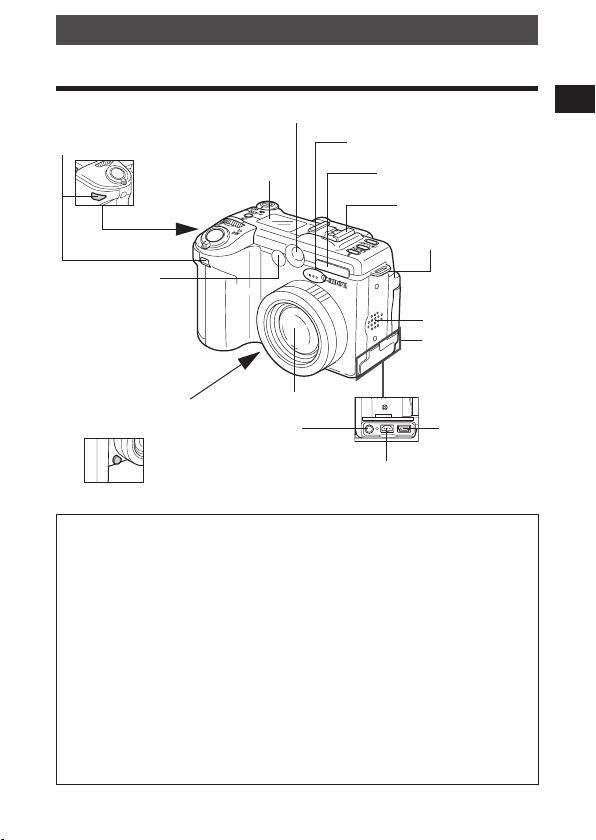
Components Guide
Front View
Optical Viewfinder Window (p. 41)
Remote Sensor (p. 176)
Display Panel (p. 16)
AF-assist Beam
(p. 44)
Red-Eye Reduction
Lamp (p. 65)
Self-timer Lamp
(p. 76)
Ring Release Button
(p. 182, 187)
* To connect the camera to a computer or printer, use one of the following
cables.
Computer: Interface Cable IFC-400PCU (supplied with the camera)
Direct Print Compatible Printers (Sold Separately)
zCP Printers: Interface Cable IFC-400PCU (supplied with the camera) or
the Direct Interface Cable DIF-100 (supplied with CP-100/CP-10).
zBubble Jet Printers
• Bubble Jet Direct Compatible Printers: Please refer to your Bubble Jet
printer user guide.
• PictBridge Compliant Printers: Interface Cable IFC-400PCU (supplied
with the camera)
zPictBridge Compliant Non-Canon Printers: Interface Cable IFC-400PCU
(supplied with the camera)
Please refer to the System Map or the Direct Print User Guide supplied with
the camera for direct print compatible printer information.
Lens
A/V OUT
(Audio/Video
Out) Terminal
(p. 160)
Microphone (p. 133)
Built-in Flash (p. 64)
Hot Shoe (p. 180)
Strap Mount (p. 25)
Speaker
Terminal cover
DIGITAL
Terminal*
(p. 154)
DC IN Terminal (p. 189)
Preparing the Camera, Basic Functions
11
Page 15
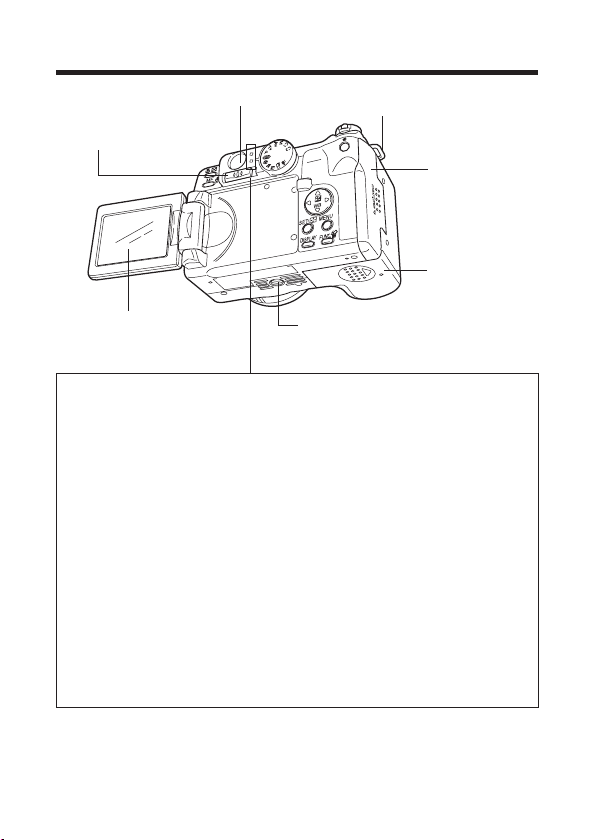
Back/Bottom View
Diopter Adjustment
lever (p. 41)
LCD Monitor (p. 33)
Viewfinder (p. 41)
Tripod Socket
Strap Mount (p. 25)
CF Card
Slot Cover
(p. 23)
Battery Cover
(p. 21)
z Upper Indicator
The indicators light or blink when the shutter button is pressed or
the following operations are underway.
• Green: Ready to record
• Blinking Green: Recording to CF card/Reading CF card/
Erasing from CF card/Transmitting data
(during a computer connection)
• Orange: Ready to record (flash on)
• Blinking Orange: Ready to record (camera shake warning/
insufficient exposure)
z Lower Indicator
• Yellow: Macro mode/Super Macro mode/Manual focus
mode
• Blinking Yellow: Focusing difficulty (although you can press the
shutter button, try using focus lock or adjusting
the focus manually (p. 114, 115))
12
Page 16
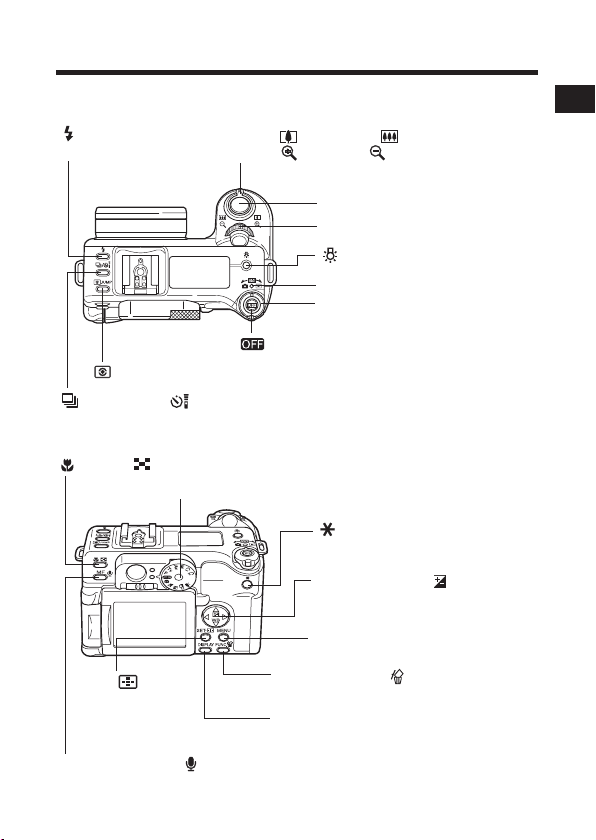
Controls
Top
(Flash) Button
(p. 64)
(Light Metering)/JUMP Button (p. 92, 127)
(Continuous)/ (Self-Timer/Wireless Controller) Button (p. 76, 78, 176)
Zoom Lever
Shooting: (Telephoto)/ (Wide Angle) (p. 42)
Playback: (Zoom in)/ (Zoom out) (p. 125)
Shutter Button (p. 43)
Main Dial (p. 15)
(Backlight) Button (p. 16)
Power/Mode Indicator (p. 29)
Mode Lever (p. 29)
Button (p. 31)
Back
(Macro)/ (Index) Button (p. 74, 75, 126)
Mode Dial (p. 14)
(AE Lock/FE Lock) Button
(p. 105, 107)
Omni Selector (S/ (Exposure),
T/WB (White Balance), W, X)
(p. 94, 95)
MENU Button (p. 46)
SET/
(AF Frame
Selector) Button
(p. 90)
MF (Manual Focus)/ (Microphone) Button (p. 115, 116, 133)
FUNC. (Function)/ (Single Image
Erase) Button (p. 45, 140)
DISPLAY Button (p. 34)
Preparing the Camera, Basic Functions
13
Page 17
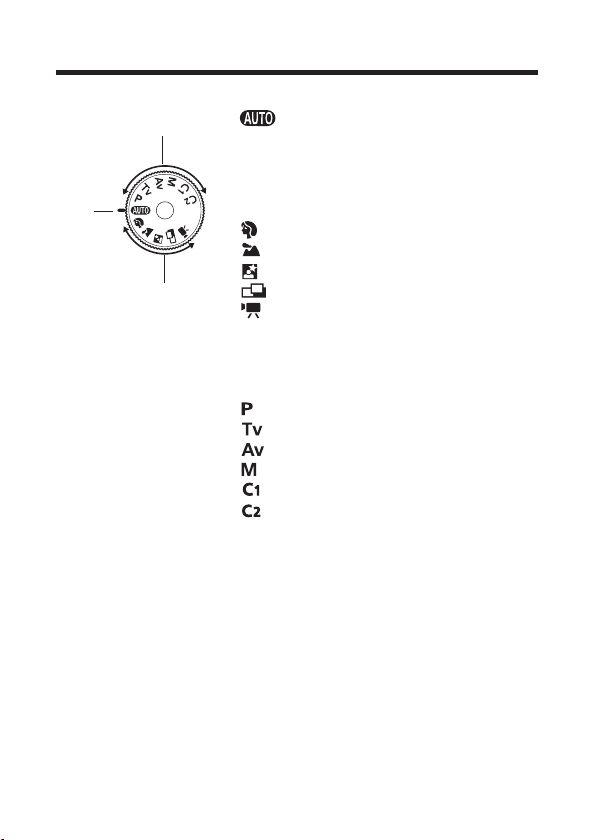
Mode Dial
Use the mode dial to switch between the shooting modes.
Creative Zone
Auto
Image Zone
: Auto (p. 55)
The camera automatically selects settings.
Image Zone
The camera automatically selects settings
according to the image composition type.
: Portrait (p. 67)
: Landscape (p. 67)
: Night Scene (p. 68)
: Stitch Assist (p. 69)
: Movie (p. 72)
Creative Zone
The user selects exposure, aperture or
other settings to achieve special effects.
: Program AE (p. 80)
: Shutter Speed-Priority AE (p. 82)
: Aperture-Priority AE (p. 85)
: Manual Exposure (p. 87)
: Custom 1 (p. 119)
: Custom 2 (p. 119)
14
Page 18
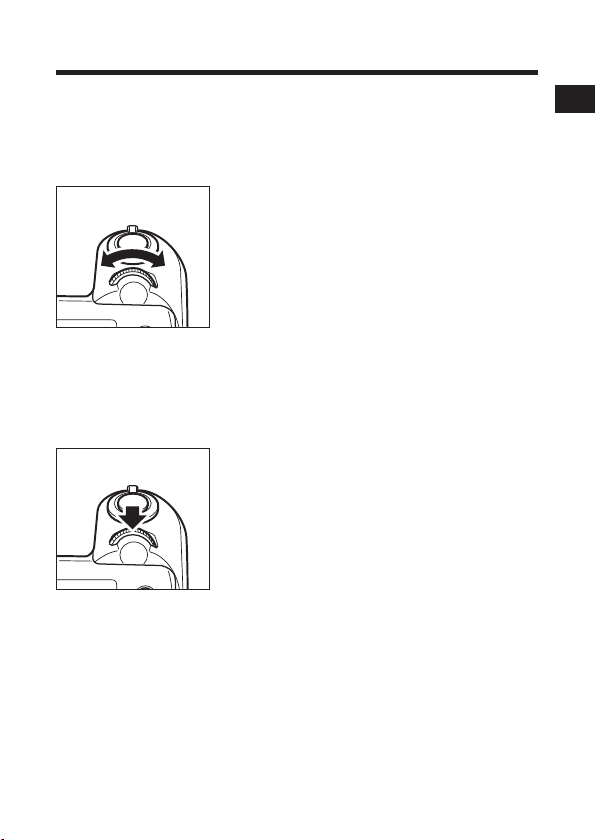
Main Dial
The main dial is used for selecting certain menus and for displaying
images. You can easily and swiftly select, confirm and switch
menus.
Turning the Main Dial
Turn
Clicking the Main Dial
Click
In Shooting Mode
z Selects aperture value and shutter speed
(p. 82, 85, 87)
z Selects menu settings by pressing the
FUNC. button (p. 45)
z Selects exposure compensation and white
balance (p. 94, 95)
z Manually sets the focus (p. 115)
In Playback Mode
z Displays the previous and next image
(p. 124)
In Shooting Mode
z Fixes menu items set by pressing the
FUNC. button (p. 45)
z Switches between shutter speeds and
aperture values in M mode (p. 87)
Preparing the Camera, Basic Functions
15
Page 19
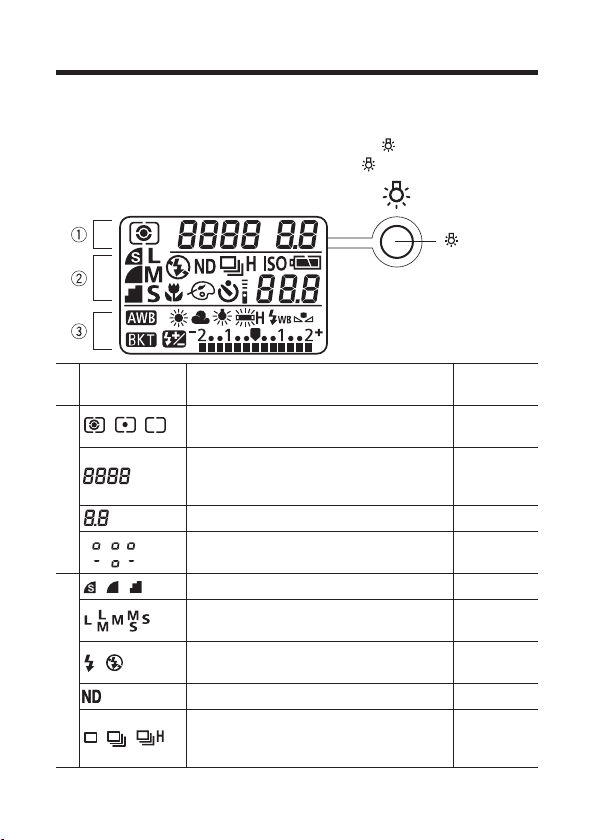
Display Panel
The display panel shows the camera settings, the remaining image
capacity, movie shooting time, battery charge and other information.
In Shooting mode (p. 30), you can turn on the backlight of the
display panel for six seconds by pressing the button. To turn off
the backlight within six seconds, press the button again.
button
Icons Indication
//
c
Compression 60
d
//
Evaluative Metering/Spot Metering/
Center-Weighted Average Metering
Shutter Speed/Movie Shooting Time/
White Balance/ISO Speed/Photo Effect/
Bracket
Aperture Setting 85, 87
AiAF
Center point
Resolution (Not displayed with RAW
images)
Flash On/Flash Off (Not displayed
with Auto)
ND filter 120
Single Shot
Standard Continuous Shooting
High-speed Continuous Shooting
16
Reference
pages
92
72, 82, 87,
95, 98, 99,
101, 103
89
60
64
78
Page 20
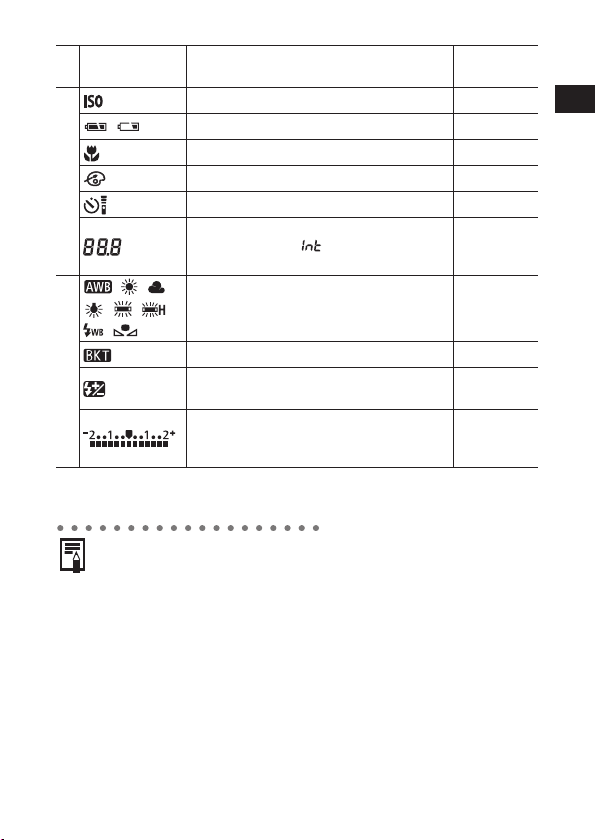
Icons Indication
ISO speed 98
Battery Charge State 22
Macro Mode
Photo Effect 99
Self-Timer/Wireless Controller 76, 175
Remaining Image Capacity/Message
Code/Error Code/ (Intervalometer)/
Interval Shooting Remaining Shots
e
* Turns off in Super Macro mode. The Super Macro mode icon appears on
the LCD monitor (p. 75).
White Balance Settings 95
Bracket 101, 103
Flash Exposure Compensation
Flash Output Adjustment
Exposure Compensation Level/AEB Level/
Flash Exposure Compensation Level/
Flash Output Adjustment Level
*
Reference
pages
74
112, 167
109
94, 101, 109
z The diagram above shows all the icons appearing at once.
Normally, only the icons applicable to the selected mode and
camera state appear.
Preparing the Camera, Basic Functions
17
Page 21
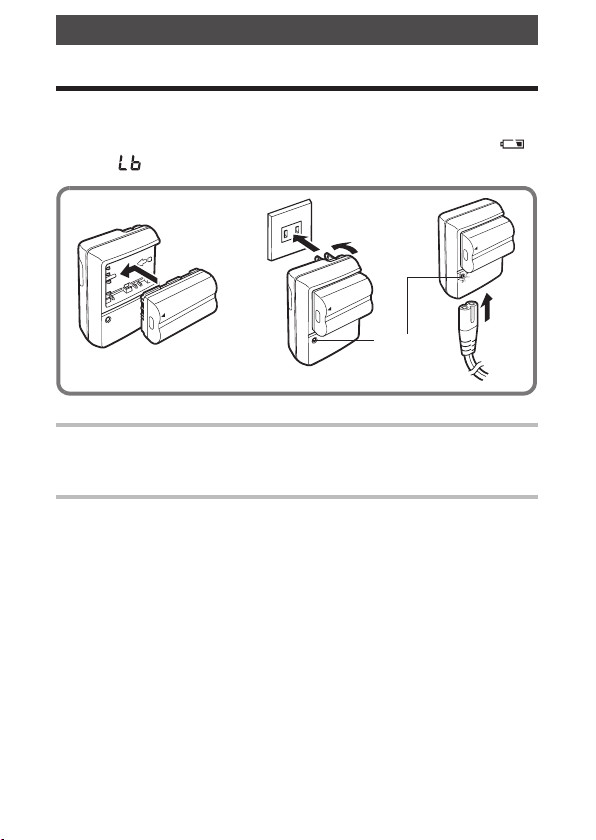
Preparing the Camera
Charging the Battery Pack
Use the following procedures to charge the battery pack the first
time and subsequently when the “Change the battery pack”
message displays on the LCD monitor or the low battery icon ( )
and Lb ( ) message are lit on the Display Panel.
12
Charge
Indicator
Align the edge of the battery pack with the line on the
1
battery charger, then slide the battery in the direction
of the arrow.
Battery charger model names and types vary
2
by region.
(For CG-580)
Plug the battery charger into a power outlet.
(For CB-5L)
Attach the power cord to the battery charger and
plug the other end into a power outlet.
z The charge indicator blinks while the battery pack is charging and
lights steadily once charging is complete.
z After charging, unplug the battery charger and remove the
battery pack.
18
Page 22
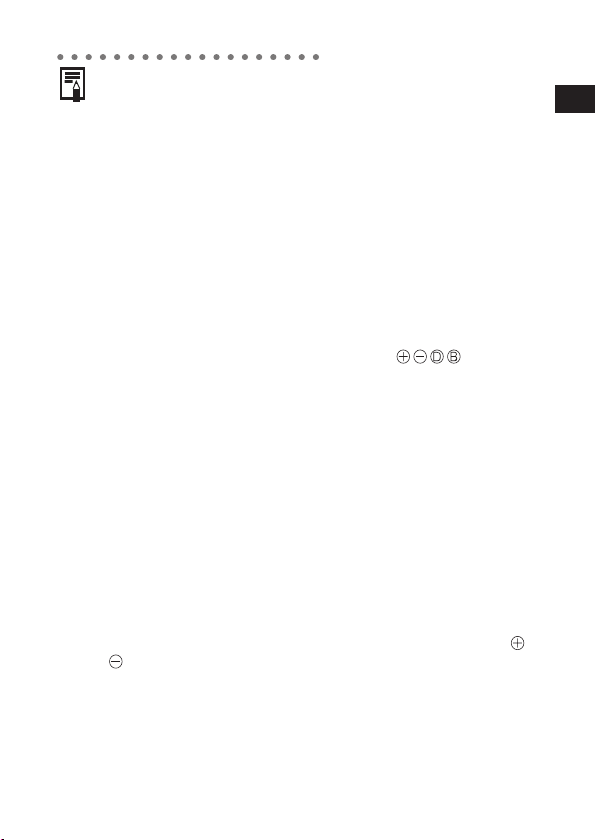
z This is a lithium ion battery pack so there is no need to
completely use or discharge it before recharging. It can be
recharged at any time. However, since the maximum number of
charge cycles is approximately 300 (battery life) (based on
Canon’s testing standard), you are recommended to charge the
battery pack only after having discharged it completely to prolong
battery life.
z The initial charging of a fully discharged battery pack takes
approximately 90 minutes. It takes a further hour for the battery
pack to reach a fully charged state (based on Canon’s testing
standard).
z Charging times will vary according to the surrounding humidity
and battery pack charge state.
z The separately sold Battery Pack BP-511, BP-512 and BP-514
can also be used in this camera.
Battery Pack Handling Precautions
z Keep the battery pack and camera terminals ( ) clean at
all times. Dirty terminals may cause a poor contact between the
battery pack and camera. Polish the terminals with a tissue or a
dry cloth before charging or using the battery pack.
z Do not cover the battery charger with anything, such as a
tablecloth, cushion or blanket, when it is charging. Heat will build
up internally and possibly lead to fire.
z Do not charge batteries other than Battery Pack BP-511A,
BP-511, BP-512 or BP-514 with the supplied equipment.
This may cause a malfunction.
z The battery pack continues to discharge a small amount when left
in the camera or battery charger even with the power turned off.
This shortens the battery life. Remove the battery pack from the
camera when it is not in use.
z Store the battery in an indoor location with low relative humidity
and between the temperatures of 0 to 30 °C (32 to 86 °F).
z Do not allow any metal objects such as keyrings to touch the “ ”
and “ ” terminals (Fig. A), as this can damage the battery pack.
To carry the battery pack, or store it during periods of disuse,
always replace the terminal cover (Fig. B) or place it in the
supplied case and store it in a cool, dry place.
Preparing the Camera, Basic Functions
19
Page 23
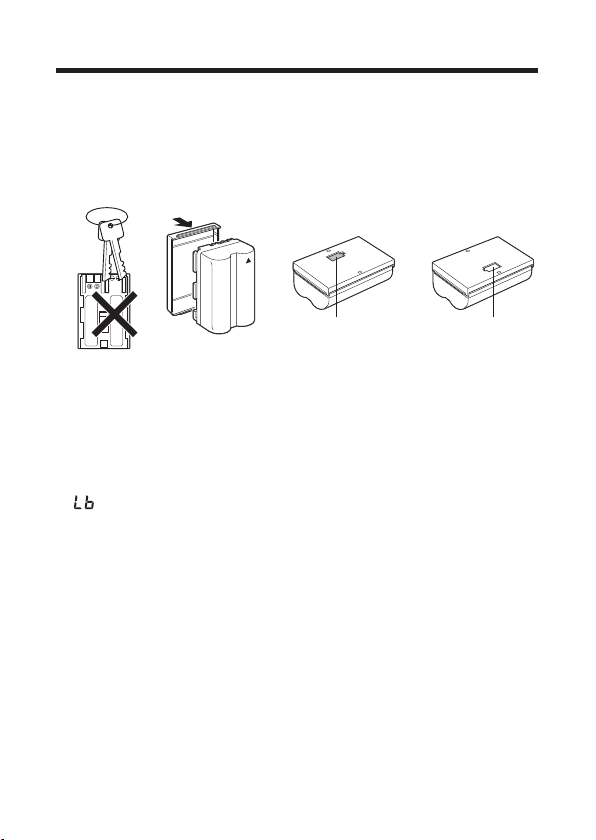
Charging the Battery Pack (continued)
When using Battery Pack BP-511A or BP-514, you can distinguish
between the discharged battery pack and fully charged battery
pack by changing the direction of the battery cover (Fig. C and D).
Recharge the battery fully before using it again.
Fig. BFig. A Fig. DFig. C
Fully Charged Battery Used Battery
Attach so the blue portion
of the battery pack can be
seen through the window.
Attach in the
opposite way of
Fig. C.
z Even charged battery packs continue to discharge naturally. You
are advised to charge the battery on the day of use, or one day
before, to ensure a full charge.
z Since storing a fully charged battery pack for long periods of time
(about 1 year) can shorten its lifecycle or affect performance, you
are recommended to use the battery pack in the camera until the
symbol displays and to store it at normal temperature (30 °C/
86 °F) or lower. If you do not use the battery pack for long periods
of time, charge it fully and discharge it fully in the camera at least
once a year before returning it to storage.
z The camera consumes the battery charge when the power is on
even when a function is not being used. To conserve the battery
charge, be particularly attentive in turning the camera off.
z Although the battery pack’s maximum operating range is 0 to
40 °C (32 to 104 °F), the optimal range is 10 to 30 °C (50 to
86 °F). At cold temperatures, such as those experienced when
skiing, performance will temporarily decline, reducing the usable
time before recharging.
z If the usable time of a battery pack diminishes substantially even
when fully charged, it should be replaced.
20
Page 24
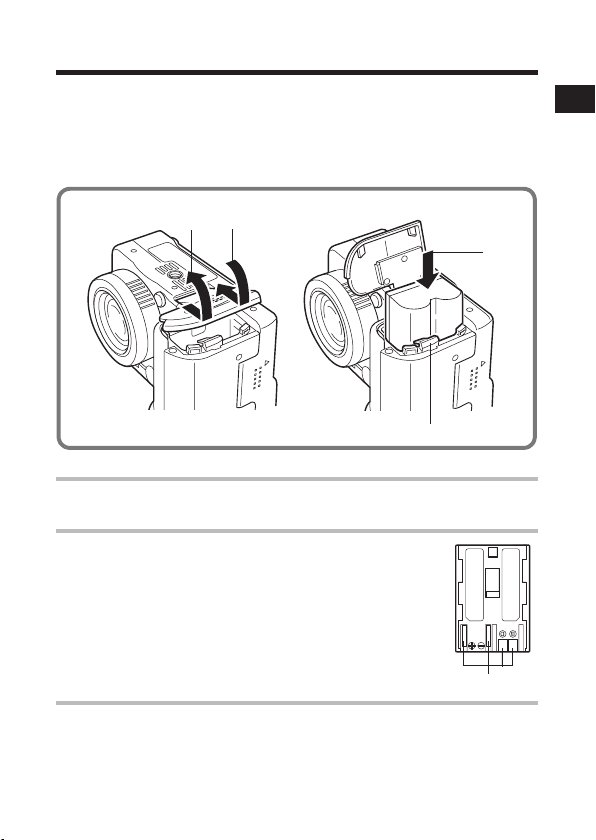
Installing the Battery Pack
Install Battery Pack BP-511A (supplied) into the camera as follows.
Use the Compact Power Adapter CA-560 (sold separately) to power
the camera for extended periods (p. 189).
z Charge the battery pack before using it for the first time (p. 18).
123
Battery lock
Check that the power is off (p. 29) and slide the
1
battery cover in the direction of the arrow.
Insert the battery pack.
2
z The terminal side of the battery pack should face
downward.
z Insert the battery pack all the way in until the
battery lock clicks. To remove the battery pack,
push the battery lock.
Preparing the Camera, Basic Functions
Slide the battery cover closed.
3
Terminals
21
Page 25
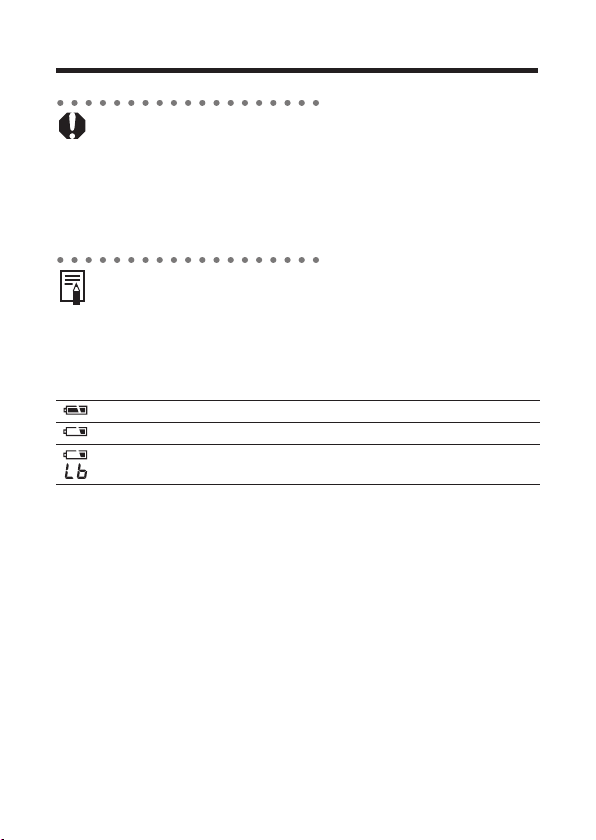
Installing the Battery Pack (continued)
z When the indicator next to the viewfinder blinks green, the
camera is writing, reading, erasing or transmitting an image to or
from the card. Do not perform the following, or image data may
be lost or corrupted:
• Do not shake the camera.
• Do not turn off the power or open the battery cover or CF card
slot cover.
z Remove the battery pack when the camera is not in use.
z See Battery Performance (p. 196).
Battery Status Symbols
The following icons indicate the battery status on the display panel.
These icons will not appear while the camera is powered with a
compact power adapter.
: Sufficient battery charge
: Low battery
: Replace or recharge battery
22
Page 26
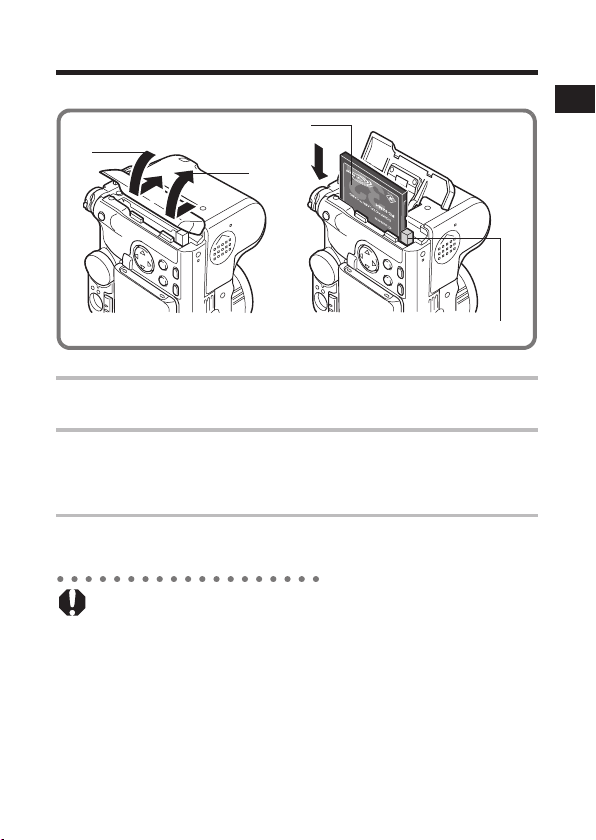
Installing the CF Card
Install the CF card (supplied) into the camera as follows.
Label
3
1
CF card eject button
Check that the power is off (p. 29) and slide the
1
CF card slot cover in the direction of the arrow.
Insert the CF card as shown in the illustration.
2
z Push the card in until the CF card eject button fully extends.
To remove the CF card, push the CF card eject button and pull
the card out.
Slide the CF card slot cover closed.
3
z When the indicator next to the viewfinder blinks green, the
camera is writing, reading, erasing or transmitting an image to or
from the card. Do not perform the following, or image data may
be lost or corrupted:
• Do not shake the camera.
• Do not turn off the power or open the battery cover or CF card
slot cover.
z You are recommended to use CF cards that have been
formatted in your camera (p. 141). The card supplied with the
camera may be used without further formatting.
Preparing the Camera, Basic Functions
2
23
Page 27
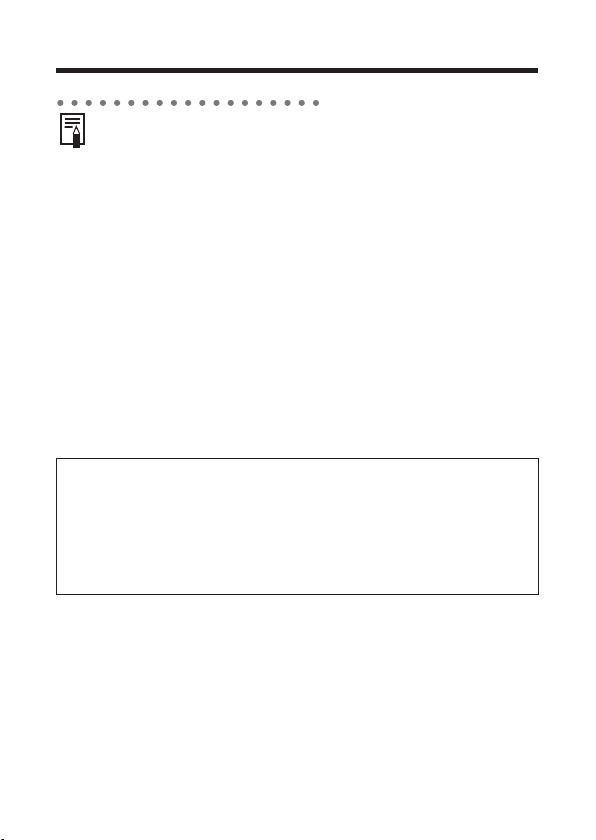
Installing the CF Card (continued)
z See CF Cards and Estimated Capacities (Recordable Images)
(p. 198).
CF Card Handling Precautions
z CF cards are high-precision electronic devices. Do not bend,
force, or subject them to shocks or vibration.
z Do not attempt to disassemble or alter a CF card.
z Moving a CF card rapidly between temperature extremes may
cause condensation to form in the card, leading to potential
malfunctions. To avoid condensation formation, place the CF card
in a sealed plastic bag before moving it into a different
temperature zone and allow it to adjust slowly to the new
temperature.
If condensation forms on the CF card, put it aside until the water
droplets have evaporated completely.
z Place the CF card in the supplied case for storage.
z Do not use or store CF cards in the following types of locations.
• Locations subject to dust or sand
• Locations subject to high humidity and high temperatures
Microdrives are a recording medium with a hard disk. Their merits
are a large capacity and a low price per megabyte of capacity.
However, they can be more susceptible to vibrations and shocks
than CF cards, which use durable flash memories. Please be
careful, therefore, not to subject the camera to vibrations or shocks
when using a microdrive, especially while recording or during
playback.
24
Page 28
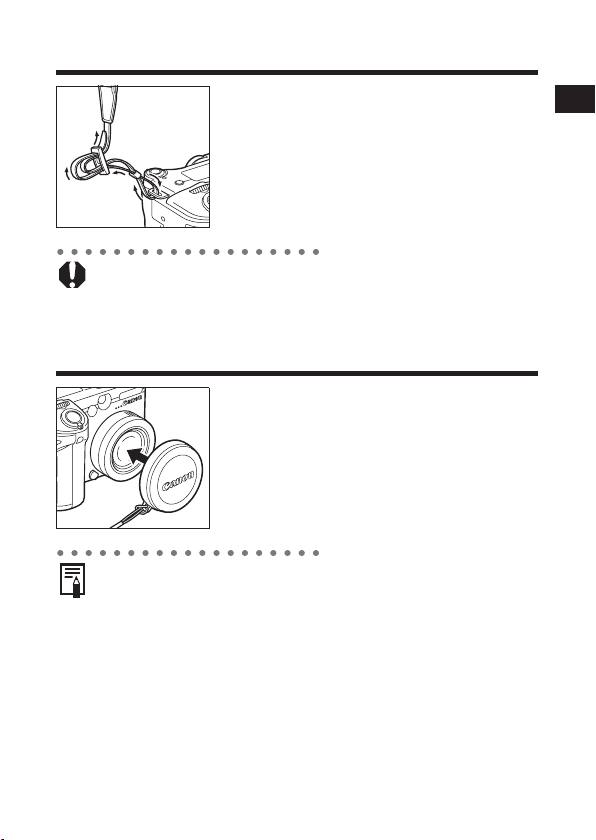
Attaching the Neck Strap
Attach the strap as illustrated on the left.
Pull the strap tight in the buckle so that it
does not slip. Perform the same steps on the
other side of the camera (p. 11).
z Avoid waving the camera about or catching it on other items
when suspending it from the strap.
Attaching the Lens Cap
Fit the lens cap over the lens casing so that it
covers the entire lens. Always attach the lens
cap after use.
z Attach the lens cap cord to the strap.
z Remove the lens cap before turning on the camera’s power.
Preparing the Camera, Basic Functions
25
Page 29
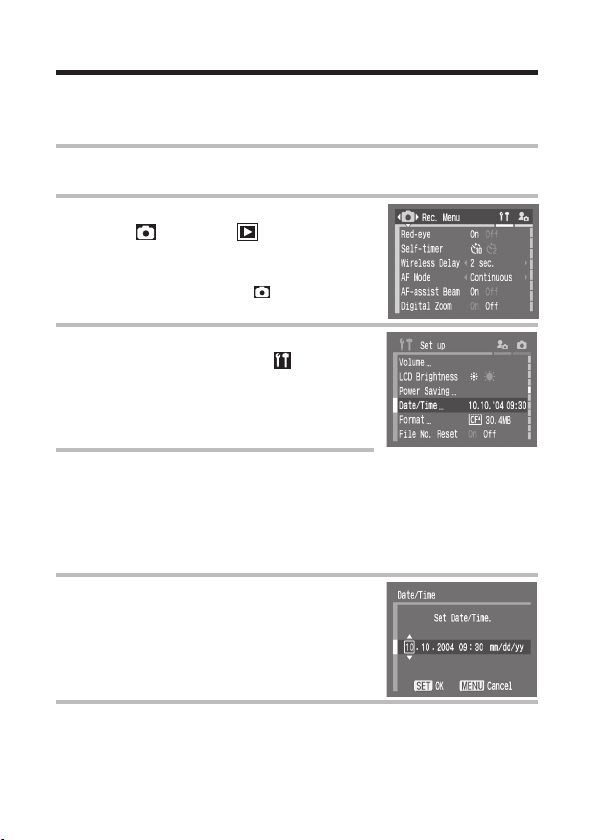
Setting the Date/Time
The set Date/Time menu will appear the first time the camera power
is turned on or whenever the lithium date battery charge is low. Start
from Step 5 to set the date and time.
Turn on the camera (p. 29).
1
Press the MENU button.
2
z The [ (Rec.)] or [ (Play)] menu
appears.
(Rec.) Menu in
Auto mode
Press the X arrow on the omni
3
selector to select the [ (Set up)]
menu.
z Pressing the JUMP button or turning the
zoom lever also switches between
menus.
Press the S or T arrow on the
4
omni selector to select [Date/
Time] then press the SET button.
z The factory default for the date format
may differ from that shown here in some
regions.
Set the date and time.
5
z Press the W or X arrow on the omni
selector to select a field to change.
z Press the S or T arrow on the omni
selector to set the values.
z The date can be set up to the year 2030.
Press the SET button.
6
z After adjusting the settings, press the MENU button to close the
menu window.
26
Page 30
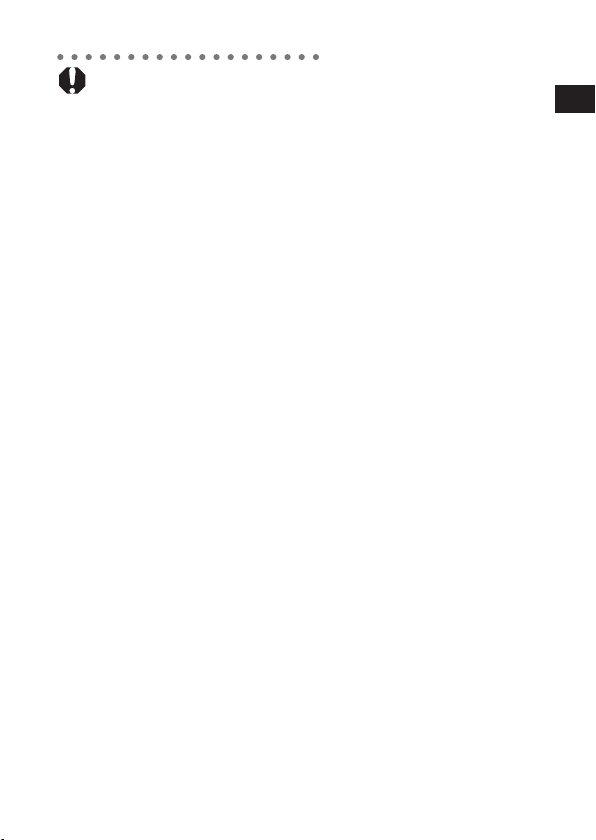
z The Date/Time cannot be inserted in the actual image even if the
Date/Time have been set. For printing images with the date on
them, refer to the Direct Print User Guide or Canon Digital
Camera Software Starter Guide Disk.
z Replacing the Date Battery (p. 191)
Preparing the Camera, Basic Functions
27
Page 31

Setting the Language
Use this feature to select the language used in the menus and
messages.
Turn on the camera (p. 29).
1
Press the MENU button.
2
z The [ (Rec.)] or [ (Play)] menu
appears.
(Rec.) Menu in
Auto mode
Press the X arrow on the omni
3
selector to select the [ (Set up)]
menu.
z Pressing the JUMP button or turning the
zoom lever also switches between
menus.
Press the S or T arrow on the
4
omni selector to select
[Language] and press the SET
button.
Press the S, T, W or X arrow on
5
the omni selector to select a
language.
Press the SET button.
6
z After adjusting the settings, press the MENU button to close the
menu window.
z In playback mode, you can change the language by holding the
SET button while you press the JUMP button, except when a
separately sold printer is connected or during movie playback.
28
Page 32

Basic Functions
Turning the Power On/Off
The power/mode indicator remains lit while the power of the camera
is on. The power/mode indicator indicates the state of the camera as
follows.
Orange: Shooting mode
Power/Mode Indicator
Green : Playback mode/Printer
Yellow : Computer connection mode*
Off : The power of the camera is off.
* For printer connection mode information, see the
connection mode*
Direct Print User Guide. For computer connection
mode information, see the Canon Digital Camera
Software Starter Guide Disk.
Mode Lever
Use this lever to turn the power on.
To operate the mode lever, press the release
button as shown on the left. The mode lever
will not operate if the release button is not
pressed. After the camera is turned on in
Release button
z You will hear a start-up sound and see the start-up image when
the power comes on. (To change the start-up sound and image,
see pages 53 and 161.)
z The start-up image does not appear when the LCD monitor is off
in shooting mode or the A/V OUT terminal is connected to a TV.
or , release the lever. The mode lever
returns to its original position (center).
Turning on the camera without the start-up sound and
image
Press and hold the button, then turn on the power. You can also
turn the camera on with the LCD monitor closed.
Preparing the Camera, Basic Functions
29
Page 33

Turning the Power On/Off (continued)
Powering the Camera in Shooting Mode
1
2
Release button
z will appear in the display panel and a warning beep will
sound if you turn on the camera with the lens cap on. If this
occurs, remove the lens cap and turn the camera off and
back on.
z Be careful not to touch the lens when shooting. Please also
refrain from forcing the lens with fingers or other objects. It could
lead to malfunctions or damage the camera. If this occurs, turn
the camera off and back on.
Remove the lens cap.
Turn the mode lever to
(Shooting) while pressing the
release button.
z The power/mode indicator lights orange.
z Open the LCD monitor if needed (p. 33).
Powering the Camera in Playback Mode
1
Open the LCD monitor and turn
the mode lever to (Playback)
while pressing the release button.
z The power/mode indicator lights green
and appears on the display panel.
30
Release button
Page 34

Turning the Power Off
1
Press the button.
z The power goes off.
Power Saving Function
This camera is equipped with a power saving function. When this
function is turned on and it activates, restore power by turning the
mode lever toward or .
Shooting Mode: Powers down approximately 3 minutes after the
last control is accessed on the camera.
The LCD monitor also shuts off approximately 1 minute
last control is accessed on the camera. Press any button except the
mode lever to turn the LCD monitor back on.
* This time can be changed (p. 52).
Playback Mode: Powers down approximately 5 minutes after the
last control is accessed on the camera.
Printer Connection Mode: Powers down approximately 5 minutes
after the last control is accessed on the camera.
z Please note that the camera continues to consume a minimal
amount of power even when the power saving function shuts
it down.
z The power saving function is disabled while a slide show plays on
the camera or during a computer connection (p. 135, 151).
z You can turn off the power saving function in the Set up
menu (p. 52).
*
after the
Preparing the Camera, Basic Functions
31
Page 35

Switching between Shooting and
Playback
You can quickly switch between Shooting mode and Playback
mode. This is convenient when you wish to shoot again after
checking or erasing an image immediately after it is shot.
z Shooting Mode Playback Mode
Open the LCD monitor and turn the mode lever to (Playback)
while pressing the release button (p. 30).
z The camera switches to Playback mode. In this case, the lens
does not retract. (If the mode lever is turned to (Playback)
again, the lens retracts.)
z Playback Mode Shooting Mode
Remove the lens cap and press the shutter button halfway, or
turn the mode lever to (Shooting) while pressing the release
button (p. 30).
32
Page 36

Using the LCD Monitor
The LCD monitor can be used in the following cases:
z when you want to check your composition as you shoot.
z when you want to playback the images you have shot.
z when you want to operate the camera menus.
(B)
(A)
The monitor can be
locked open at 90
degrees (A), or opened
all the way to 180
degrees (B).
The LCD monitor can also be positioned as below.
1
The monitor can be
rotated forward 180
degrees in the direction
of the lens, or rotated
backward 90 degrees.
The LCD monitor will
automatically turn off
when the LCD monitor
clicks shut against the
camera body facing in.
To protect the monitor,
always make sure the
monitor is stowed as
described above when
the camera is not
in use.
The monitor can be opened
through 180 degrees, and then
rotated 180 degrees to face
outwards, in the same direction as
the lens.
z In this position, icons and messages do
not appear on the LCD monitor.
z The image shown on the LCD monitor is
automatically flipped and reversed (the
Reverse Display function) so that it
appears correctly from in front of the lens.
(You can disable the Reverse Display
function (p. 50).)
Preparing the Camera, Basic Functions
33
Page 37

Using the LCD Monitor (continued)
2
z In Playback mode, images do not appear reversed. Also, icons
and messages always show properly.
Fold the LCD monitor back
against the camera body.
z Fold it until it clicks into place against the
camera body. If it is not fully closed, the
image will appear reversed and icons and
messages will not display.
z Icons and messages will appear and
images will show properly (not reversed)
when the LCD monitor is folded right
against the camera until it clicks.
Switching between Display Mode
Each time you press the DISPLAY button the LCD monitor cycles to
the next information mode.
z Shooting Mode
Each time you press the DISPLAY button the information view
switches as follows.
On (No Information) On (Information View)* Off
* Depending on the LCD monitor’s position, the information view may
not display.
z You can check detailed information about the image you just
shot without switching the camera to Playback mode. To do so,
while the image is being reviewed on the LCD monitor right after
being taken, press the SET button or button, then DISPLAY
button.
z The display mode is memorized when the camera is turned off.
It assumes the last mode when it is turned on again. When the
LCD monitor is used for shooting and the low battery icon
appears, however, the LCD monitor may not automatically turn
on the next time the camera is started.
z Setting the mode dial to or turns on the LCD monitor
regardless of whether it is set to on or off.
34
Page 38

z Playback Mode
Each time you press the DISPLAY button the information view mode
cycles as follows.
Single Image Playback (p. 124):
Standard Information View Detailed Information View No Information
Index Playback (p. 126):
Standard Information View No Information
Preparing the Camera, Basic Functions
35
Page 39

Confirming information on the LCD
Monitor
Information Displayed on the LCD Monitor
The LCD monitor displays information in Shooting or Playback
mode, such as the camera settings, remaining image capacity and
shooting date/time.
z Shooting Mode
Settings which have been altered will be displayed on the LCD
monitor for approximately six seconds, even if the information
display has been turned off. (Sometimes no information appears
depending on the camera setting at that time.)
z A slow shutter speed has likely been selected because of
insufficient lighting if the camera shake icon appears on the
LCD monitor after metering preparations are complete. Set the
flash to (On) or (Auto), or affix the camera to a tripod to
shoot.
z After you take a photo by fully pressing the shutter button, the
image displays on the LCD monitor for approximately two
seconds (or the review duration you set from 2 to 10 seconds).
If you press the SET button or button while the image is
displayed, it will continue to display (p. 57).
z You can check the brightness of the image during the image
review after shooting using the histogram (p. 40), a graph which
allows you to judge the brightness of the recorded image and
other information appearing with the image. You can adjust the
exposure according to the results, then shoot again if necessary.
(If no histogram appears, press the DISPLAY button.)
36
Page 40

The following displays in information view.
MF (Manual Focus) Indicator
AF Frame
Spot Metering
Frame
Exposure Compensation p. 94
White Balance (WB) p. 95
Drive Mode p. 76, 78
ISO Speed p. 98
Photo Effect p. 99
Bracket p. 101
Flash Exposure
Compensation/Flash Output
Compression Settings p. 60
Resolution Settings p. 60
File Format p. 62
4.0x 4.7x 6.0x 7.7x 9.6x 12x 16x
Flash p. 64
Macro Mode/Super Macro
Light Metering Mode p. 92
Auto Rotate p. 121
Digital Zoom Setting* p. 77
Low Battery p. 22
Red-eye Reduction p. 65
Mode
Shooting Mode p. 14
ND Filter p. 120
Camera Shake Warning p. 36
AE Lock/FE Lock p. 105, 107
zStill images: Shots
Remaining
zMovies (sec.):
•Remaining Movie Time
•Elapsed Time
Aperture ValueShutter Speed
p. 109
p. 74, 75
Preparing the Camera, Basic Functions
37
Page 41

Confirming information on the LCD Monitor (continued)
Manual Focus p. 115, 116
z (Red) Movie Recording Mode p. 72
* Zoom powers reflect the combined optical and digital zoom effects. These figures
appear when the digital zoom is activated. (“4.0x” is the telephoto-end setting of
the optical zoom.)
• The icons in the shaded boxes ( ) above and appear even when the
information view is turned off.
• In addition to the above, the messages, AF frame, Spot Metering Frame,
shutter speed, aperture value, MF indicator (when manual focus is selected)
and zoom bar (during the zoom operation) are shown as in the upper screen
example.
z Playback Mode
In standard display mode, the following information appears.
File Number
Image Number
and Total
(Display Image/Total)
Shooting Date/Time
Compression Settings p. 60
Resolution Settings
(still images)
File Format p. 62
Sound memo (wave file) p. 133
Movie p. 128
Protection Status p. 139
p. 60
38
Page 42

In detailed display mode, the following information also appears.
Histogram
Aperture Value
Shutter Speed
50 100 200 400 ISO Speed p. 98
Photo Effect p. 99
Shooting Mode p. 14
Resolution Settings
Exposure level p. 94
Flash Exposure
White Balance p. 95
Light Metering Mode p. 92
Macro Mode/Super Macro
• In addition to the above, the shutter speed, aperture setting, movie length,
histogram and overexposure warning appear.
(Movie)
Compensation
Mode
Manual Focus p. 115, 116
Movie Length
p. 60
p. 109
p. 74, 75
The following information may also appear with some image files.
An audio file other than a wave file, or a file with an unrecognized format,
is attached.
JPEG file with format not conforming to Design rule for Camera File
System Standards (p. 195).
File with unrecognized format.
Preparing the Camera, Basic Functions
z Please note that image information recorded by this camera may
not display correctly on other cameras and image information
recorded by other cameras may not display correctly on this
camera.
39
Page 43

Confirming information on the LCD Monitor (continued)
About the Histogram
The histogram is a graph that allows you to judge the brightness of
the recorded image. The greater the bias toward the left in the
graph, the darker the image. The greater the bias toward to the right,
the brighter the image.
If the image is dark, adjust the exposure compensation to a positive
number. Similarly, adjust the exposure compensation to a negative
number if the image is bright (p. 94).
Sample
Histograms
Dark Image
Balanced Image
Bright Image
Overexposure Warning
In the following conditions, overexposed portions of the image blink.
z When an image just shot is being reviewed on the LCD monitor
(Information view).
z In the detailed display mode of the Playback mode.
40
Page 44

Using the Optical Viewfinder to Shoot
Setting the LCD monitor to Off and using the optical viewfinder can
help conserve power while shooting.
z You can adjust the viewfinder with the diopter adjustment lever to
adapt to your vision so that the subject appears in crisp focus.
Adjustments of –3 to +1 m
z The viewfinder has a field of vision of approximately 80% of the
actual shooting image.
Diopter Adjustment Lever
Image Seen in Viewfinder vs. Recorded Image
Please note that the actual image may differ from the image seen
in the optical viewfinder due to the physical separation between the
viewfinder and lens. This is called the parallax phenomenon and is
more noticeable the closer the subject is to the lens. In some
cases, portions of images shot up close that appear in the
viewfinder will not appear in the recorded image. Please use the
LCD monitor to shoot images up close.
Shooting with an Off-Center AF Frame Selected
When setting the AF frame to the desired position to shoot an
image, please use the LCD monitor (p. 89).
–1
(diopter equivalent) can be made.
Shows the center of
the image
Preparing the Camera, Basic Functions
41
Page 45

Using the Zoom (Focal Length)
The zoom can be adjusted from 35 to 140 mm (equivalent to 35mm
film format).
Wide
Angle
Telephoto
Zoom Bar
Digital Zoom
An image already zoomed with the optical
zoom lens can be further zoomed digitally
up to an approximate factor of 16 (p. 77).
The factor displays after the zoom operation.
z The digital zoom cannot be used with certain Shooting modes
(p. 206).
Telephoto/Wide Angle
Turning the zoom lever toward magnifies
the subject (telephoto). Turning the zoom
lever toward decreases the size of the
subject (wide angle). The zoom bar appears
during the zoom operation.
z The more the image is zoomed digitally, the coarser its image
quality becomes.
42
Page 46

Pressing the Shutter Button
The shutter button features a two-stage action.
z Pressing Halfway
Pressing halfway automatically sets the
exposure and focus.
z The indicators light or blink as follows.
Upper indicator
• Green: Metering complete (two beeps
sound)
• Orange: Flash will fire
• Blinking Orange: Camera shake
warning/Insufficient exposure
Lower indicator
• Yellow: Macro mode/Super Macro
mode/Manual focus mode
Indicators
AF Frame
• Blinking Yellow: Focusing difficulty*
(single beep sounds)
* Use the focus lock, or focus manually, to
shoot when the indicator blinks yellow
(p. 114, 115).
z The AF frame appears as follows when the
LCD monitor is on.
• Green: Metering complete
• Yellow: Focusing difficulty*
* The AF frame does not appear when the
focus area is set to be selected
automatically (AiAF), (p. 89).
Preparing the Camera, Basic Functions
z Pressing Fully
Pressing fully releases the shutter.
z The upper indicator blinks green while the
image is recording onto the CF card.
z You will hear the shutter sound when the
shot is complete. Do not move the camera
until you hear this sound.
43
Page 47

Pressing the Shutter Button (continued)
z If the icon appears, the AF frame displays in yellow, or the
orange or yellow lamp starts to blink when you press the shutter
button halfway, you can still shoot the image by pressing the
shutter button all the way down.
z Images are first saved into the camera’s internal memory before
being recorded onto the CF card, allowing the next images to be
taken immediately as long as sufficient space is available in the
internal memory.
z The beep and shutter sound can be set to On or Off using the
Mute option in the Set up menu.
z If the Mute option is on, the shutter will not make a sound even if
the shutter sound option is on.
z There is no shutter sound in Movie mode.
z Shots cannot be taken while the flash is charging.
AF-assist Beam
z The AF-assist beam will sometimes emit when the shutter button
is pressed halfway to assist focusing in certain conditions, i.e.
dark conditions.
z The AF-assist beam can be turned off (p. 49).
If animals are your subject, turn off the beam when shooting in
the dark to avoid startling them. However, please keep in mind
the following facts.
• Turning the AF-assist beam off may make it more difficult for
the camera to focus, e.g. dark conditions.
• The red-eye reduction lamp may emit when you press the
shutter button halfway even if the AF-assist beam is turned off.
In order to prevent any lamp from emitting before the flash fires,
set both the red-eye reduction function and the AF-assist beam
to [Off] in the Shooting menu.
44
Page 48

Selecting Menus and Settings
z Selecting Settings by Pressing the FUNC. Button
(Only in Shooting Mode)
1
Turn the mode lever to .
2
Press the DISPLAY button to turn
on the LCD monitor.
3
Press the FUNC. button.
4
Press the S or T arrow on the omni
selector to select a function item.
5
Press the W or X arrow on the omni
2
DISPLAY
3
FUNC.
4
Select a function item using .5 Select setting contents using .
ISO Speed [ ] (p. 98) Photo Effect [ ] (p. 99)
selector to select setting contents.
6
Press the FUNC. button.
Compression [ ]
(p. 60)
Preparing the Camera, Basic Functions
6
FUNC.
Bracket [ ] (p. 101, 103)
Flash Exposure
Compensation (p. 109)
Flash Output (p. 109)
In Steps 5 and 6, you can also use the main dial.
5
or
Turn
Resolution [L]/File
Format (p. 60, 62)
or
Resolution (Movie)
[ ] (p. 60)
The default values
are bracketed.
6
Click
45
Page 49

Selecting Menus and Settings (continued)
z Selecting Settings by Pressing the MENU Button
1
MENU
In (Shooting) Mode
Rec. Menu (p. 48)
(When Shooting mode is )
3
4
MENU
46
In (Playback) Mode
Play Menu (p. 50)
3
4
MENU
2
Page 50

1
Press the MENU button.
2
Press the W or X arrow on the omni selector to switch between
menu tabs.
3
Press the S or T arrow on the omni selector to select a menu item,
then press the W or X arrow on the omni selector to select setting
contents.
4
Press the MENU button.
zIn Step 2, you can also use the JUMP button and zoom lever.
zSettings cannot be selected with the main dial.
zPress the SET button for items followed by an ellipsis (...) and then
select a setting. Press the button again to confirm the setting.
In Shooting mode, the menu can be closed by pressing the shutter
z
button halfway. (In Playback mode, the menu closes when the shutter
button is pressed halfway and the camera switches to shooting mode.)
Preparing the Camera, Basic Functions
Set up Menu (p. 51)
3
4
MENU
2
My Camera Menu
(p. 53, 161)
3
4
MENU
47
Page 51

Selecting Menus and Settings (continued)
z Displayed menu items will vary according to the shooting mode
and setting contents (p. 206).
z You can apply a desired image and sound to [ ] and [ ] in the
My Camera menu. For details, see Registering the My Camera
Settings (p. 163) or the Canon Digital Camera Software Starter
Guide Disk.
z The default of all the settings changed by the menu and button
operations except for [Date/Time], [Language] and [Video
System] can be restored all at once (p. 54).
Menu Items Selectable with the MENU Button and
Default Settings
This chart shows the options for each menu and the default settings.
z (Rec.) Menu
Menu Item Setting Content
Flash Sync
Slow Synchro
Flash Adjust
Red-eye
Cont. Shooting
* Default setting
Sets the timing at which the flash fires.
1st-curtain*/2nd-curtain
Sets whether or not the flash will fire with a
slow shutter speed.
On/Off*
Sets whether or not the flash is adjusted
automatically.
Auto*/Manual
Sets whether or not the red-eye reduction
lamp fires when the flash fires.
*
/Off
On
In the Continuous Shooting mode, choose
whether you view the subject as you shoot
continuously (standard) or shoot with a
short shutter interval without viewing (high
speed).
*
(standard)/ (high speed)
Reference
Page
111
66
109
65
78
48
Page 52

Menu Item Setting Content
Sets the duration before the self-timer
Self-timer
releases the shutter once the shutter button
is pressed.
10 sec.
*
/2 sec.
Sets the duration before the self-timer
Wireless Delay
releases the shutter once the remote
control shutter button is pressed.
0 sec./2 sec.
*
/10 sec.
Sets the option of [Spot AE Point] (one of
the light metering modes), Center (the AE
Spot AE Point
ND Filter
Safety Shift
point is fixed to the center) or AF Point (the
AE point corresponds to the AF point).
Center
*
/AF Point
Sets the ND filter.
On/Off*
Adjusts the settings so that the exposure
will be appropriate when the shooting mode
dial is set to Tv or Av and a shutter speed
or aperture value has been set.
On/Off*
Sets whether or not the focusing point is
MF-Point Zoom
magnified when using the manual focus.
On*/Off
Sets the frequency of autofocus activation,
Continuous (continuous autofocusing) or
AF Mode
AF-assist Beam
Single (autofocused only when the shutter
button is pressed halfway).
Continuous
Sets whether or not the AF-assist Beam is
activated as needed when using the auto
focus.
*
/Single
On*/Off
Sets whether or not the digital zoom
Digital Zoom
combines with the optical zoom to zoom
images.
On/Off*
Sets the duration images display on the LCD
Review
monitor after the shutter button is released.
Off/2 sec.
*
to 10 sec.
Reference
Page
76
175
92
120
86
116
118
44
77
57
Preparing the Camera, Basic Functions
49
Page 53

Selecting Menus and Settings (continued)
Menu Item Setting Content
Sets whether or not the image is reversed
Reverse Disp.
RAW + JPEG Rec.
Intervalometer
Save Settings
* Default setting
when the LCD monitor is tilted 180 degrees
toward the lens.
On*/Off
It is possible to select the resolution for
JPEG thumbnails contained within RAW
format image files. This is useful when
displaying enlarged RAW-format images
with the camera, or when checking either
the focus or for camera shake. Setting the
camera to L enables the focus to be
checked with greater precision.
L/M1/M2/M3/S*
zThe size of the file will depend on the
selected resolution.
Shoots automatically at set intervals.
2* to 100 shots
1* to 60 min.
Saves settings selected in the Rec. menu
and the Function menu to the mode dial’s
1 or C2 mode.
C
33
63
112
119
z (Play) Menu
Menu Item Setting Content
Protect Protects images from accidental erasure. 139
Rotate
Erase all
Slide Show Plays images in an automated slide show. 135
Print Order
* Default setting
Rotates images 90 or 270 degrees
clockwise in the display.
Erases all images from a CF card
(excluding protected images).
Sets the images that will be printed on a
direct print compatible printer or at a photo
lab service, the number of copies and other
parameters.
132
140
144
Reference
Page
Reference
Page
50
Page 54

Menu Item Setting Content
Transfer Order
Specifies images before downloading to a
computer.
z (Set up) Menu
Menu Item Setting Content
Set [On] to mute the start-up sound,
operation sound, selftimer sound and
shutter sound all at once.
On/Off*
• If you set [Mute] to [On], no sound will be
Mute
c
Start-up Vol.
Operation Vol.
d
Volume
Selftimer Vol.
e
Shutter Volume
f
g
Playback Vol.
Settings of
Above Items
(c – g)
LCD Brightness
heard even when any sound item in the
My Camera menu is set to [ ], [ ] or
[] (On).
• Note that the error warning signal beeps
even when the Mute setting is [On].
• The main dial does not beep even if it is
pressed regardless of the setting.
Adjusts the Start-up Sound volume when
the camera powers up.
Adjusts the Operation Sound volume of
operation buttons other than the shutter
button.
Adjusts the sound volume of the Selftimer
Sound informing you that the photo will be
taken in 2 seconds.
Adjusts the Shutter Sound volume when
the shutter button is pressed all the way.
There is no shutter sound in Movie mode.
Adjusts the sound volume when a sound
memo or a movie is played.
Off 1 2* 3 4 5
Sets the brightness level of the LCD
monitor.
(Normal)*/ (Bright)
Reference
Page
149
Reference
Page
44, 134,
162
29, 53
53
53, 76
44, 53
128, 133,
134
–
Preparing the Camera, Basic Functions
51
Page 55

Selecting Menus and Settings (continued)
Menu Item Setting Content
Sets whether or not the camera
Power Saving
Auto Power
Down
Display Off
Date/Time Sets the date, time and date format. 26
Format Formats (initializes) a CF card. 141
File No. Reset
Auto Rotate
Distance Units
Language
Video System
automatically powers down after a
specified period of time elapses without
camera operation.
*
/Off
On
Sets the length of time before the LCD
monitor goes off when no camera
operation is performed.
10 sec./20 sec./30 sec./1 min.*/2 min./3 min.
Sets how file numbers are assigned to
images when new CF cards are inserted.
On/Off*
Sets whether or not images shot with the
camera held vertically are automatically
rotated in the display.
On*/Off
Sets the format of the displayed distance
units of the MF indicator.
*
or ft/in
m/cm
Sets the language used in the menus and
messages on the LCD monitor.
English*/Deutsch/Français/
Nederlands/Dansk/Suomi/Italiano/
Norsk/Svenska/Español/Chinese/
Русский/Português/Japanese
You can change the language during
image playback by holding the SET button
and pressing the JUMP button.
Sets the video output signal standard.
NTSC/PAL
Reference
31
31
122
121
115, 116
28
160
Page
52
Page 56

z (My Camera) Menu
You can select the theme, start-up image and sound, operation
sound, selftimer sound and shutter sound used on this camera.
These are called My Camera settings. You can also customize the
[ ] and [ ] options for each item with images from the CF card
and newly recorded sounds or by using the supplied software.
See the Canon Digital Camera Software Starter Guide Disk for
details.
Menu Item Setting Content
Theme
Start-up Image
Start-up Sound
Operation Sound
Selftimer Sound
Shutter Sound
Settings of Above
Items
*¹ See also [Mute] in the Set up Menu (p. 51).
Selects a common theme for each
My Camera settings item.*¹
Sets the start-up image when you turn on
the camera.
Sets the start-up sound when you turn on
the camera.*¹
Sets the sound when the omni selector or
any button other than the shutter button is
operated.*¹
Sets the sound informing you that the photo
will be taken in 2 seconds.*¹
Sets the shutter sound when you depress
the shutter button. There is no shutter
sound while a movie is being shot.*¹
(Off)/ */ /
Reference
Page
161
161
161
161
161
161
Preparing the Camera, Basic Functions
53
Page 57

Resetting the Settings to Default
You can reset the menu and button operation settings to default.
Turn on the camera.
1
z You can turn on the camera in either Shooting or Playback mode.
Press the MENU button for longer
2
than 5 seconds.
z The message “Reset settings to default?”
appears on the LCD monitor.
Select [OK] using the W or X
3
arrow on the omni selector, then
press the SET button.
z The screen on the right appears while
resetting. The normal screen resumes
when resetting is complete.
z To cancel resetting, select [Cancel]
instead of [OK].
z The following settings cannot be reset to default:
• The [Date/Time], [Language] and [Video System] options in the
menu (p. 52)
• White balance data set with the custom white balance function
(p. 96)
• Newly registered My Camera settings (p. 163)
z When the camera is in Shooting mode and the mode dial is set to
1/C2, only the C1/C2 mode settings will revert to default. In
C
other cases, the C
1/C2 settings will not revert to default.
54
Page 58

Shooting – Letting the Camera Select
Settings
See Functions Available in Each Shooting Mode (p. 206) at the
end of this manual to find out which settings can be changed
in which shooting modes.
Auto Mode
In this mode, all you have to do is press the shutter button and let
the camera do everything else.
Check that the camera is in Shooting mode (p. 30).
1
Shooting – Letting the Camera Select Settings
2
Aim the camera at the subject.
3
Use the zoom lever to achieve the desired
4
composition (relative subject size on the LCD
monitor).
Press the shutter button halfway
5
(p. 43).
z The camera focuses on the subject. Two
beeps will sound when the camera has
finished metering, and the indicator will
light green or orange.
Turn the mode dial to .
55
Page 59

Auto Mode (continued)
z If the LCD Monitor is on, the AF frame(s)
will be displayed in green.
z The shutter speed and aperture value are
automatically determined and show on
the display panel. The shutter speed and
aperture will also be displayed on the
LCD Monitor if the monitor is on.
z If the camera is having difficulty focusing,
one beep will sound and the lamp will
blink yellow. The AF frame(s) will also be
displayed in yellow when the center-point
AF frame is selected.
Press the shutter button all the way (p. 43).
6
z You will hear the sound of the shutter when the shutter activates.
z If the LCD Monitor is on, the images you have just shot will be
displayed on the monitor for around two seconds.
z See page 206 for settings that can be changed in this mode.
z With the Review function, you can change the length of time
images appear on the LCD monitor after shooting, or set it so
they do not appear at all (p. 57).
AF Frame
56
Page 60

Reviewing an Image Right after Shooting
Mode Dial
Reviewing the Image
After a photo is taken, the image appears on the LCD monitor for
two seconds (you can change this setting). In addition, the image will
keep on displaying regardless of the review duration setting if one of
the following operations is performed.
z Keeping the shutter button pressed
The image continues to appear on the LCD monitor as long as you
keep the shutter button fully depressed.
z Pressing the SET button or button while the image
is displayed*
The image will continue to display even after the shutter button is
released. To let the camera return to Shooting mode, press the
shutter button halfway.
z You can perform the following while images are displayed*.
• Erasing images individually (p. 140)
• Displaying images in Detailed Display mode (p. 36)
• Magnifying Images (p. 125)
• Changing the recording format (p. 58)
• Attaching sound memos (p. 133)
* Not available in (Stitch Assist) mode.
Changing the Image Display Duration
The length of time images are displayed after a photo has been
taken can be changed anywhere from 2 seconds to 10 seconds or
turned off.
In the [ (Rec.)] menu, select [Review].
1
z See Selecting Menus and Settings (p. 46).
Shooting – Letting the Camera Select Settings
57
Page 61

Reviewing an Image Right after Shooting (continued)
Select a Review setting and press the
2
MENU
button.
z [Off]: The image will not automatically
display.
z [2 sec.] to [10 sec.]: The image will
appear for the time selected even if the
shutter button is released.
z You can continue to display the image as
long as the shutter button is held down
regardless of the Review setting.
z Another picture can be taken by pressing
the shutter button even while the last is
displayed.
Changing the Recording Format Right after
Shooting
Mode Dial
By following the instructions below, you can save images shot in the
JPEG format in the RAW format (p. 62) right after shooting.*
You can easily process images saved in the RAW format using a
computer to edit the resolution, photo effect and white balance
without any loss of quality.
* The JPEG format image will not be saved.
Right after shooting, press the button while the image
1
is displayed on the LCD monitor.
58
Page 62

Select [OK] using the W or X
2
arrow on the omni selector and
press the SET button.
z The image is recorded in the RAW
format.
z When you press the shutter button
halfway, the camera returns to the
shooting screen.
z To cancel recording the image in the
RAW format, perform one of the actions
below.
• Select Cancel and press the
SET button.
• Press the button.
z The above operations cannot be performed if the image was
shot with the digital zoom or when is already selected as
the recording format.
Shooting – Letting the Camera Select Settings
59
Page 63

Changing the Resolution and Compression
Mode Dial
You can change the resolution and compression (still images)
settings to suit the purpose of the image you are about to shoot. To
record the CCD output without compression, select the RAW file
format (p. 62).
z Still images
Resolution Purpose
()
Large
Medium 1
Medium 2
Medium 3
()
Small
* Paper sizes vary according to region.
()
()
()
3072 x 2304 pixels
2592 x 1944 pixels
2048 x 1536 pixels
1600 x 1200 pixels
640 x 480 pixels
(The icons in the parentheses appear on the display panel.)
Compression Purpose
Superfine High
Fine Shoot normal quality images
Normal Shoot more images
z Movies
Resolution
640 x 480 pixels
320 x 240 pixels
160 x 120 pixels
• Print A4 size* 210 x 297 mm
High
(8.3 x 11.7 in.) or larger prints
• Print letter size* 216 x 279 mm
(8.5 x 11 in.) or larger prints
• Print A4 size* 210 x 297 mm
(8.3 x 11.7 in.) prints
• Print letter size* 216 x 279 mm
(8.5 x 11 in.) prints
• Print postcard size 148 x 100 mm
(6 x 4 in.) prints
• Print L size 119 x 89 mm
(4.7 x 3.5 in.) prints
• Send images as e-mail attachments
Low
• Shoot more images
Shoot higher quality images
Normal
60
Page 64

Press the DISPLAY button to turn the LCD monitor
1
on.
z You can also change camera settings using the icons in the
Display Panel (except for movies).
Press the FUNC. button.
2
Select * (Compression) or L*
3
(Resolution) using the S or T
arrow on the omni selector.
* The current setting is displayed.
Select the compression or resolution you wish to set
4
using the main dial or the W or X arrow on the omni
selector.
z You can shoot the image right after selecting settings by pressing
the shutter button. This screen will appear again, once the image
is shot.
Resolution (Excluding ) Compression
Number of shots remaining* (Only
displayed when the resolution,
compression or file format is selected)
*In the case of a movie clip, the remaining
shooting time (in seconds) appears.
Press the FUNC. button or click the main dial.
5
Shooting – Letting the Camera Select Settings
z See CF Cards and Estimated Capacities (Recordable Images)
(p. 198)
z See Image File Sizes (Estimated) (p. 199)
61
Page 65

Changing the File Format
Mode Dial
The camera can be set to record images in the RAW format before
shooting.
This camera records images in either JPEG format or RAW format.
z JPEG format
When pictures are taken in JPEG format, the images are processed
inside the camera for optimum image quality, and also compressed to
allow a larger number of images to be stored on the CF Card. However,
the compression process is irreversible, meaning that the original
image data cannot be recovered once it has been compressed.
z RAW format
When pictures are taken in RAW format, no processing is carried out
inside the camera, and the raw data from the CCD is recorded as is.
As with JPEG format, the RAW images are compressed at the time
of recording. However, with the RAW format, the compression
process is completely reversible, meaning you can obtain high
quality pictures without any image degradation, similar to those
recorded with non-compression file formats such as RGB-TIFF. The
file size of RAW image is also very compact, at around one quarter*
of the size of RGB-TIFF images.
Standard uncompressed files formats, such as RGB-TIFF, are
processed by the camera, meaning that if you make further
adjustments with image editing software, image quality may be
affected. Images in RAW format cannot be opened using photoediting software and must be first converted (processed) into a
standard file type such as TIFF or JPEG. If you use the bundled
software ZoomBrowser EX (Windows)/ImageBrowser (Macintosh),
you can process RAW images into a standard file type after
adjusting the quality of the original image data. This ensures that
you can create the image of your choice while preserving high image
quality. For further details, please refer to the Canon Digital Camera
Software Starter Guide Disk. The resolution (3072 x 2304) and
compression settings cannot be adjusted for RAW images. When a
RAW image is recorded, a JPEG thumbnail will be created at the
same time.
*As measured by Canon’s testing standard.
62
Page 66

Press the DISPLAY button to turn the LCD monitor
1
on.
z You can also change camera settings using the icons in the
Display Panel.
Press the FUNC. button.
2
Select L* (LCD monitor) or L* (Display
3
4
5
using the S or T arrow on
Panel)
the omni selector.
* The current setting is displayed.
Select RAW (LCD monitor) or (r) (Display Panel) using the
main dial or the W or X arrow on the omni selector.
z You can shoot the image right after selecting settings by pressing
the shutter button. The previous screen will appear again, once the
image is shot.
Press the FUNC. button or click the main dial.
z It is possible to select the resolution for JPEG thumbnails
contained within RAW format image files. This is useful when
displaying enlarged RAW format images with the camera, or
when checking either the focus or for camera shake (p. 50).
z Images shot in the JPEG format can also be changed to the
RAW format while they are displayed right after shooting (p. 58).
Shooting – Letting the Camera Select Settings
63
Page 67

Using the Built-In Flash
Mode Dial
Use the flash according to the guidelines below.
Auto with red-eye
*
reduction
*Auto
Flash on with red-
*
eye reduction
Flash on The flash always fires.
Flash off The flash does not fire.
* No icon appears on the display panel.
• For information on the external flash, see page 180.
Press the button to switch
1
between flash modes.
z The selected flash mode appears on the
display panel. It will also be displayed on
the LCD Monitor if the monitor is on.
z You can switch between settings by
pressing the button. Some settings are
not available with certain shooting modes
(p. 206).
When the red-eye reduction function is
on (p. 65)
The flash fires automatically as required by
the lighting level, and the red-eye reduction
lamp fires each time the main flash fires.
The flash fires automatically as required by
the lighting level.
The red-eye reduction lamp and the flash
always fire.
When the red-eye reduction function is
off (p. 65)
64
Page 68

Setting the Red-eye Reduction Function
Mode Dial
The red-eye reduction lamp fires when the flash is used in dark
areas. This reduces light reflecting back from the eyes and making
them appear red.
In the [ (Rec.)] menu, set [Red-eye] to [On].
1
z appears on the LCD monitor if it is set to Information View
display.
z When shooting with the red-eye reduction function, the subjects
must look right at the red-eye reduction lamp for this mode to be
effective. Try asking them to look directly at the lamp. Even better
results can be obtained by shooting with the lens set to a wide
angle, increasing the lighting in indoor settings or approaching
closer to the subject.
Shooting – Letting the Camera Select Settings
65
Page 69

Using the Built-In Flash (continued)
Setting the Slow Synchro
Mode Dial
You can shoot images using the flash with a slow shutter speed.
This helps brighten up dark backgrounds when shooting night
scenes or with indoor lighting conditions.
In the [ (Rec.)] menu, set [Slow Synchro] to [On].
1
z When shooting with a high ISO sensitivity while using the built-in
flash, there is more of a chance of overexposure the closer you
are to the subject.
z The flash fires with automatic adjustments when [Flash Adjust] is
set to [Auto] in the Rec. menu. When shooting in M mode, or with
[Flash Adjust] set to [Manual], the flash fires with the manually
set adjustments.
z When [Flash Adjust] is set to [Auto], the flash fires twice. A pre-
flash will fire and will be followed by the main flash. The pre-flash
is used by the camera to obtain the subject’s exposure data so
that the main flash can be set to the optimal intensity for the shot.
z The fastest shutter speed for flash synchronization is 1/250
second. The camera automatically resets the shutter speed to
1/250 second if a faster speed is selected.
z Shots cannot be taken while the flash is charging.
z The flash may take up to approximately 10 seconds to charge in
some cases. Actual times will vary according to usage and the
battery charge.
z The flash exposure and the flash output can be changed
(p. 109).
z When shooting with [Slow Synchro] set to [On], camera shake
may become a factor. We recommend the use of a tripod.
z The flash setting is saved when the camera is turned off in the P,
Tv, Av and M shooting modes.
66
Page 70

Portrait Mode
Use this mode when you want the subject to appear sharp and the
background to blur.
1
z See page 206 for settings that can be changed in this mode.
z To best achieve the effect of the background gradually blurring,
compose the image so that the upper half of the subject’s body
fills most of the viewfinder or LCD monitor.
z The background gets increasingly indistinct the more you adjust
the focal length toward telephoto.
Turn the mode dial
to .
Shooting procedures are
the same as for the
mode (p. 55).
Landscape Mode
Use this mode to shoot expansive landscape scenes.
1
Turn the mode dial
to .
Shooting procedures are
the same as for the
mode (p. 55).
Shooting – Letting the Camera Select Settings
z See page 206 for settings that can be changed in this mode.
z Since a slow shutter speed is often selected, use a tripod to
shoot if the (camera shake warning) icon appears on the
LCD monitor.
67
Page 71

Night Scene Mode
Use this mode to capture human subjects against the backdrop of
an evening sky or night scene. The subjects are illuminated with light
from the flash while the backdrop is captured at a slow shutter speed
so that both appear correctly exposed.
1
z Always use a tripod to prevent camera shake in this mode.
z See page 206 for settings that can be changed in this mode.
z Warn people to stay still for a few seconds after the flash fires
because of the slow shutter speed.
z Since a slow shutter speed is often selected, using the mode
in daylight will produce an effect similar to that of the mode.
z The slow synchro function automatically turns on (p. 66).
Turn the mode dial
to .
Shooting procedures are
the same as for the
mode (p. 55).
68
Page 72

Shooting Panoramic Images (Stitch Assist)
Use this mode to shoot a series of overlapping frames for merging
(stitching) into a large panoramic image using a computer.
Horizontal
2 x 2
z Please use the bundled PhotoStitch program to merge the
images on a computer.
Framing a Subject
PhotoStitch detects the overlapping portions of adjoining images
and merges them. When composing shots, try to include a
distinctive item (landmark, etc.) in the overlapping portions.
Vertical
Shooting – Letting the Camera Select Settings
69
Page 73

Shooting Panoramic Images (Stitch Assist) (continued)
z Compose each frame so that it overlaps 30 to 50% of the
adjoining image.
Try to keep the vertical misalignment to within 10% of the image
height.
z Do not include moving items in the overlap.
z Do not try to stitch images that include both distant and close
subjects. Objects may appear warped or doubled up.
z Make the brightness in each image consistent. The final image
will appear unnatural if the difference in brightness is too great.
z For good results, pan (swivel) the camera to take successive
shots.
z To shoot close-ups, slide the camera over the subject, keeping it
parallel as you move.
Shooting
Images can be shot in the following 5 sequences in Stitch Assist mode.
Horizontally, left to right
Horizontally, right to left
Vertically, bottom to top
Vertically, top to bottom
Clockwise starting at the top left
1
Select the shooting sequence
2
using the W or X arrow on the
Turn the mode dial to .
z The LCD monitor will turn on.
omni selector and press the SET
button.
z The shooting sequence is set.
z You can also press the shutter button
directly to shoot without pressing the SET
button.
70
Page 74

Shoot the first image.
3
z The exposure and white balance settings are set and locked with
the first image.
Compose and shoot the second image so that it
4
overlaps the first.
z Minor discrepancies in the overlap can be corrected with the
software.
z An image can be retaken. Press the S, T, W or X arrow on the
omni selector to return to that frame.
Sequence Sequence
Use the same procedures to shoot the remaining
5
frames.
z A maximum of 26 images can be recorded either horizontally or
vertically.
Press the SET button after the last shot.
6
z See page 206 for settings that can be changed in this mode.
z A custom white balance setting (p. 96) cannot be set in
mode. To use a custom white balance setting, first set it in
another shooting mode.
z The settings in place for the first image are locked in and cannot
be changed for subsequent shots.
z A TV cannot be used as the monitor for shooting in this mode.
Shooting – Letting the Camera Select Settings
71
Page 75

Movie Mode
Use this mode to shoot movies. The resolution can be selected from
the following settings (p. 60):
z [ (640 x 480)]
z [ (320 x 240)]
z [ (160 x 120)]
1
Press the shutter button all the way.
2
z Shooting and sound recording starts simultaneously.
z During shooting a red circle appears in the upper right of the LCD
monitor.
Press the shutter button all the way to stop
3
recording the movie.
z The maximum length of individual movie clips is 30 seconds at the
setting (10 frames/second) and 3 minutes at the and
settings (15 frames/second) (The data reflects Canon’s testing
standard.). The clip will end automatically after this time elapses
or when the CF card becomes full.
z The maximum recording time depends on the type of CF card.
See CF Cards and Estimated Capacities (Recordable Images)
(p. 198).
Turn the mode dial to .
The LCD monitor displays the maximum recording
time (in seconds).
72
Page 76

z You are recommended to use a CF card that has been formatted
in your camera to shoot movies (p. 141). The supplied CF card
can be used without being formatted.
z The recording time may not display properly during shooting
or filming may stop unexpectedly with the following types of
CF cards.
• Slow recording cards
• Cards formatted on a different camera or a computer
• Cards which have had images recorded and erased repeatedly
Although the recording time may not display properly during
shooting, the movie will be recorded correctly on the CF card.
Recording time will display properly if you format the CF card in
this camera (excluding slow recording CF cards).
z Be careful not to touch the microphone while shooting.
z While shooting, be careful not to touch any camera buttons other
than the shutter button, since the sound of the button being
pressed will be recorded on your movie.
z The AE, AF, white balance and zoom settings are set and locked
to the settings of the first frame.
z If the upper indicator blinks green after a shot, this indicates that
the movie is being written to the CF card. You cannot shoot
again until it stops blinking.
z See page 206 for settings that can be changed in this mode.
z Sound is recorded monaurally.
z There is no shutter sound in Movie mode.
z QuickTime 3.0 or higher is required to play back movie files
(AVI/Motion JPEG) on a computer. (QuickTime (for Windows) is
bundled on the supplied Digital Camera Solution Disk. On the
Macintosh platform, QuickTime 3.0 or later is generally bundled
with Mac OS 8.5 or later operating system.)
Shooting – Letting the Camera Select Settings
73
Page 77

Macro Mode
Mode Dial
Use the macro mode to shoot close-ups of subjects in the range of
5 to 50 cm (2.0 in. to 1.6 ft.) at wide angle end and 15 to 50 cm
(0.5 ft. to 1.6 ft.) at telephoto end.
Press the DISPLAY button to turn the LCD monitor
1
on.
Press the button.
2
z appears on the display panel and the
LCD monitor.
z Press the button again to cancel the
macro mode.
z Always use the LCD monitor to compose images in macro mode.
Shooting with the viewfinder is possible, though, the parallax
phenomenon may cause images composed with the optical
viewfinder to be off-center.
z When the lens is zoomed out to the wide angle end, the
recordable area is 75 x 55 mm (3.0 in. x 2.2 in.) at the closest
focal distance, and at telephoto end, it is 56 x 42 mm
(2.2 in. x 1.7 in.).
74
Page 78

Super Macro Mode
Mode Dial
Compared with normal Macro mode, you can get closer to the
subject and magnify it more, when shooting. The background can
also be shot with different effects.
You can shoot subjects in Super Macro mode when the distance
from the end of the lens to the subject is in the following range: 5 to
20 cm (2.0 to 7.9 in.) (wide angle end – 86 mm (35mm film
equivalent)).
The resolution can only be set to M2, M3 or S. If the resolution is set
to L, M1 or RAW when you set the camera to Super Macro mode,
the resolution will automatically be changed to M2. (The resolution
will return to the previous setting when you cancel Super Macro
mode.)
Press the DISPLAY button to turn the LCD monitor
1
on.
Hold down the button until
2
appears on the LCD monitor.
z The zoom position moves within the
recordable area.
z You can cancel the super macro mode by
pressing the button again.
z Be careful not to bang the lens against the subject when
shooting in Super Macro mode.
z The digital zoom cannot be used.
z Recordable areas at the minimum shooting range are as follows:
Zoom Position
(35mm film equivalent)
Wide angle end Approximately 48 x 36 mm (1.9 x 1.4 in.)
86 mm Approximately 24 x 18 mm (0.9 x 0.7 in.)
z Super Macro mode can also be selected and saved in Custom
Modes C1 and C2.
Recordable Area
Shooting – Letting the Camera Select Settings
75
Page 79

Self-Timer
Mode Dial
Press the button.
1
z Press the button several times until
appears on the display panel. If the
LCD Monitor is on, press the button
until the icon or icon appears in
the monitor.
z You can cancel the self-timer by pressing
the button again.
z When the self-timer is set to ( ), the shutter activates
10 (2) seconds after the shutter button is pressed fully.
z When is selected, the self-timer sounds and the self-timer
lamp starts blinking when the shutter button is pressed all the way.
The blinking gets faster two seconds before the shutter activates.
z When is selected, the self-timer lamp blinks fast from the
beginning. The shutter activates in two seconds.
z You can change the self-timer sound by changing the setting in
[Selftimer Sound] in the [ (My Camera)] menu (p. 53).
Setting the Number of Seconds until Shooting
You can set the number of seconds from the time the shutter button
is pressed to the time the image is shot to 10 seconds or 2 seconds.
Select [Self-timer] from the [
1
(Rec.)] menu.
z See Selecting Menus and Settings
(p. 46).
Select [ ] (10 seconds) or [ ]
2
(2 seconds) and press the MENU
button.
76
Page 80

Digital Zoom
Mode Dial
With the combined optical and digital zoom functions, images can be
zoomed as follows:
4.7x, 6x, 7.7x, 9.6x, 12x and 16x.
Press the DISPLAY button to turn the LCD monitor
1
on.
In the [ (Rec.)] menu, select
2
[Digital Zoom].
z See Selecting Menus and Settings
(p. 46).
Select [On] and press the MENU
3
button.
Press the zoom lever toward .
4
z The lens will zoom to the maximum optical telephoto setting and
stop. Release the lever and press it toward again to further
zoom the image digitally.
z Press the zoom lever toward to zoom back out.
z Digital zoom cannot be used if the LCD Monitor is off, or if RAW
format or Super Macro mode are selected.
z Images become coarser the more they are digitally zoomed.
Shooting – Letting the Camera Select Settings
77
Page 81

Continuous Shooting
Mode Dial
Use this mode to shoot successive frames while the shutter button is
fully pressed.
Standard
Continuous
Shooting
High Speed
Continuous
Shooting
In the [ (Rec.)] menu, select
1
[Cont. Shooting].
z See Selecting Menus and Settings
(p. 46).
Select [ ] or [ ] and press the
2
MENU button.
z Turning the camera off restores the
standard shooting mode. However, the
selected continuous shooting option will
remain effective the next time continuous
shooting is activated.
Press the button.
3
z Press the button several times until
or appears on the display panel.
The icon will also be displayed on the
LCD Monitor if the monitor is on.
z You can cancel the continuous mode by
pressing the button until appears.
Press the shutter button halfway to lock the focus.
4
Use this mode when you would like to shoot in
continuous mode but want to confirm your images
immediately after you have shot them. The shutter
interval is longer in this mode than in mode.
Use this mode to shoot continuously with a short
shutter interval. You cannot check images while
shooting continuously.
78
Page 82

Press the shutter button all the way to shoot.
5
z Shooting will stop when the shutter button is released.
z The shooting speed is as follows.
When [ ] is selected: Approx. 1.2 frames per second*
When [ ] is selected: Approx. 2.0 frames per second*
* Large/Fine mode with LCD monitor off (These figures reflect Canon’s
testing standard. The actual figures will vary according to the shooting
conditions and settings.)
z The interval between frames lengthens when the internal
memory becomes full.
z The built-in flash can be used, but the interval between images
will lengthen to accommodate the flash recharge time.
z The flash will not fire with an externally mounted flash.
Shooting – Letting the Camera Select Settings
79
Page 83

Shooting – Selecting Particular Effects
Camera settings such as shutter speed and aperture value can be
freely changed for shooting.
See Functions Available in Each Shooting Mode (p. 206) at the
end of this manual to find out which settings can be changed
in which shooting modes.
z Please see Auto Mode (p. 55) for shooting procedures
once you have changed a setting.
Program AE
Use the program AE mode to have the camera automatically set the
shutter speed and aperture value to match the brightness of the
scene.
1
Shoot the image.
2
z The shutter speed and aperture value will
be set automatically and shown on the
display panel. The shutter speed and
aperture will also be displayed on the
LCD Monitor if the monitor is on.
z The correct exposure has been set if the
shutter speed and aperture value appear
in white on the LCD monitor.
z You can change the automatically
selected combinations of shutter speeds
and aperture values without altering the
exposure (p. 106).
Turn the mode dial to P.
80
Page 84

z See page 206 for settings that can be changed in this mode.
z If a correct exposure cannot be obtained, the shutter speed
and aperture value show in red on the LCD monitor. Use the
following methods to obtain the correct exposure and make them
show in white.
• Use the flash.
• Change the light metering mode.
• Change the ISO speed setting.
Differences between the P and Modes
z The following settings can be adjusted in P mode, but not in
mode.
• Exposure Compensation
•Bracket Mode
• AE Lock
• Built-In Flash (Flash on, Slow
Synchro, 2nd-curtain flash)
• Continuous Shooting
• Manual Focus
• Super Macro Mode
• White Balance
• Flash Exposure Compensation
•FE Lock
• File Format Settings
• AF frame selection
•ISO Speed
• Photo Effect
•ND Filter
• Light Metering Mode
•Intervalometer
Shooting – Selecting Particular Effects
81
Page 85

Setting the Shutter Speed
When you set the shutter speed in the shutter speed-priority AE
mode, the camera automatically selects an aperture value to match
the brightness. Faster shutter speeds allow you to catch an
instantaneous image of a moving subject while slower speeds
create a flowing effect and allow you to shoot without a flash in dark
areas.
1
Turn the main dial and select a
2
shutter speed.
Shoot the image.
3
z The correct exposure has been set if the
shutter speed and aperture value show in
white on the LCD monitor.
z If the aperture value is shown in red on
the LCD monitor, the image is
underexposed (insufficient light) or
overexposed (too much light). Adjust the
shutter speed using the main dial until the
aperture value display turns to white.
If you set [Safety Shift] to [On] in the Rec.
menu, the shutter speed will shift to the
correct speed automatically (Safety Shift
function (p. 86)).
z You can change the automatically
selected combinations of shutter speeds
and aperture values without altering the
exposure (p. 106).
Turn the mode dial to Tv.
z The shutter speed will show on the display panel.
It will also be displayed on the LCD Monitor if the
monitor is on.
82
Page 86

z The nature of CCD image sensors is such that noise in the
recorded image increases at slow shutter speeds. This camera,
however, applies special processing to images shot at shutter
speeds slower than 1.3 seconds to eliminate the noise, thereby
producing high-quality images. Nevertheless, a certain amount
of processing time may be required before the next image can
be shot.
z See page 206 for settings that can be changed in this mode.
z Please note that camera shake becomes a factor at slow shutter
speeds. If the camera shake warning appears on the LCD
monitor, secure the camera to a tripod before shooting.
z The fastest shutter speed that can be used effectively with the
flash is 1/250 second. If you try to select a speed faster than
1/250 second, the camera automatically resets the shutter speed
to 1/250 second.
z The aperture value and shutter speed change according to the
zoom state as follows.
Aperture Value Shutter Speed (seconds)
Wide Angle
Telephoto
F2.0 – 3.5 to 1/1250
F4.0 – 8.0 to 1/2000
F3.0 – 5.0 to 1/1250
F5.6 – 8.0 to 1/2000
Shooting – Selecting Particular Effects
83
Page 87

Setting the Shutter Speed (continued)
Shutter Speed Display
The shutter speeds from 2000 to 4 in the display panel are actually
the denominator of a fraction of a second. For example, 160
indicates a speed of 1/160 second. For slower speeds, quote
marks indicate the decimal place, so that 0"3 indicates 0.3 second
and 2" indicates 2 seconds.
15" 13" 10" 8" 6" 5" 4" 3"2 2"5 2" 1"6 1"3 1" 0"8 0"6
0"5 0"4 0"3
4 5 6 8 10 13 15 20 25 30 40 50 60 80 100 125 160
200 250 320 400 500 640 800 1000 1250 1600 2000
The display of shutter speeds from 1/4 to 1/2000 second differs
between the display panel and LCD monitor.
Shutter Speed 15 sec. ··· 0.8 sec. ··· 1/4 sec. ··· 1/2000 sec.
Display Panel ··· ··· ···
LCD Monitor 15
" ··· 0"8 ··· 1/4 ··· 1/2000
84
Page 88

Setting the Aperture
When you set the aperture in the aperture-priority AE mode, the
camera automatically selects a shutter speed to match the
brightness.
Selecting a lower aperture value (opening the aperture) allows you
to blur the background and create a beautiful portrait. A higher
aperture value (closing it) brings the entire range from foreground to
background into focus. The larger the aperture value, the greater the
range of the image brought into clear focus.
1
Turn the main dial and select an
2
aperture value.
Shoot the image.
3
z The correct exposure has been set if the
shutter speed and aperture value show in
white on the LCD monitor.
z If the shutter speed is shown in red on the
LCD monitor, the image is underexposed
(insufficient light) or overexposed (too
much light). Adjust the aperture value
using the main dial until the shutter speed
display turns to white.
If you set [Safety Shift] to [On] in the Rec.
menu, the aperture value will shift to the
correct value automatically (Safety Shift
function (p. 86)).
z You can change the automatically
selected combinations of shutter speeds
and aperture values without altering the
exposure (p. 106).
Turn the mode dial to Av.
z The aperture value will show on the display
panel. It will also be displayed on the LCD
Monitor if the monitor is on.
Shooting – Selecting Particular Effects
85
Page 89

Setting the Aperture (continued)
z Depending on the zoom position, certain aperture values may
not be available.
z See page 206 for settings that can be changed in this mode.
z Please note that camera shake becomes a factor at slow shutter
speeds. If the camera shake warning appears on the LCD
monitor, secure the camera to a tripod before shooting.
z In this mode, the shutter speed with synchronized flash is
1/60 second to 1/250 second. The aperture value setting may
therefore be changed automatically to match the synchronized
flash speed even if its value was set previously.
Aperture Setting Display
The larger the aperture value, the smaller the lens aperture.
F2.0 F2.2 F2.5 F2.8 F3.0 F3.2 F3.5
F4.0 F4.5 F5.0 F5.6 F6.3 F7.1 F8.0
The display of aperture settings differs between the display panel
and LCD monitor.
Aperture Value F2.5 ··· F8.0
Display Panel ···
LCD Monitor F2.5 ··· F8.0
Safety Shift
If you set [Safety Shift] to [On] in the Rec. menu when the shooting
mode is Tv or Av, the camera automatically changes the shutter
speed or aperture value to obtain the correct exposure if
necessary.
z The safety shift function does not work when the flash fires.
86
Page 90

Manually Setting the Shutter Speed
and Aperture
You can manually set the shutter speed and aperture to achieve a
particular effect. This is convenient for shooting fireworks and other
images where it is difficult to set the correct exposure automatically.
1
Click the main dial and select a
2
setting content (shutter speed or
aperture value).
z Clicking the main dial switches between
the shutter speed and the aperture value
setting.
Turn the main dial and select a
3
shutter speed or an aperture
value.
Shoot the image.
4
z When you press the shutter button
halfway, the exposure compensation bar
appears on the display panel and a
number on the LCD monitor indicates the
difference between standard exposure*
and the selected exposure. If the
difference is more than 2 stops, the LCD
monitor shows a red “–2” or “+2”.
* Standard exposure levels are calculated by
measuring light according to the currently
selected metering method.
Turn the mode dial to M.
z The shutter speed and aperture value will show
on the display panel. They will also be displayed
on the LCD Monitor if the monitor is on.
Displays in red
Shooting – Selecting Particular Effects
87
Page 91

Manually Setting the Shutter Speed and Aperture (continued)
z See page 206 for settings that can be changed in this mode.
z For the correlation between aperture value and shutter speed,
see page 83, 84.
z If you wish to change the exposure, adjust the shutter speed or
the aperture using the main dial.
z The brightness of the LCD monitor matches the selected shutter
speed and aperture value. If the flash is set to (Flash on,
with red-eye reduction) or (Flash on), or you have attached an
external flash, the LCD Monitor will always appear bright.
88
Page 92

Selecting an AF Frame
The AF frame indicates the area of the composition on which the
camera focuses. You can set the AF frame in the following way.
z Selecting AiAF (auto selection) or a center-point AF frame (see
below).
z Selecting a desired position for the AF frame (p. 90).
Mode Dial
You can set the AF mode selection to Auto Selection (AiAF) or to
center-point. When Auto Selection (AiAF) is selected, the camera
automatically selects an AF frame from 9 points to focus according
to the shooting conditions. With the digital zoom, the center-point
AF-frame is always selected.
Press the button.
1
z The AF mode selection will appear in the Display Panel. If the LCD
Monitor is on, the AF frame will be displayed in green.
Select the auto selection or center-point AF frame
2
using the main dial.
z You can select either AiAF (auto selection) or center-point AF
using WX when the camera is in , , , or modes.
Shooting – Selecting Particular Effects
e.g. Auto Selection e.g. Center-point
Press the button.
3
z You can immediately shoot the image using the selected AF frame
by pressing the shutter button instead of pressing the button.
89
Page 93

Selecting an AF Frame (continued)
AiAF
This camera employs AiAF (artificial intelligence autofocus)
technology which uses a broad metering field to calculate the focal
distance with high precision. It delivers a crisp focus even when the
photographic subject is slightly off-center.
Setting an AF Frame Manually
Mode Dial
When the center-point AF frame is selected, the frame can be
moved manually to the desired area. This is convenient for focusing
accurately on an off-center subject to obtain the composition you
desire.
However, the AF frame is fixed to center-point when an image is
shot using the viewfinder with the LCD monitor off or when the digital
zoom is used, even if you previously set the AF frame to the position
you desire.
Press the DISPLAY button to turn the LCD monitor
1
on.
Press the button.
2
z The AF frame appears in green on the
LCD monitor.
z If a large AF frame ( ) appears in the
monitor, Auto Selection (AiAF) is active.
Change the setting to center-point AF
frame (p. 89).
Move the AF frame to the desired
3
area using the S, T, W or X
arrow on the omni selector.
90
Page 94

Press the button.
4
z You can immediately shoot the image using the selected AF frame
by pressing the shutter button instead of pressing the button.
z The AF frame will move back to its original position (Center) if you
hold down the button.
z The AF frame can also be moved in the macro mode.
z The AF frame can be set in both the macro mode and the
standard mode.
z The AF frame cannot be moved in the super macro mode and
while manual focus is being used (p. 115).
z When Spot AE Point is selected as the light metering mode, you
can use the selected AF frame as the Spot AE Point (p. 92).
z For an explanation of the AF frame colors, please refer to
page 43.
Shooting – Selecting Particular Effects
91
Page 95

Switching between Light Metering
Modes
Mode Dial
Evaluative Metering is the default light metering mode. This can be
switched to another metering mode.
The camera divides images into several zones
for light metering. The camera evaluates the
complex lighting conditions, such as the position
Evaluative Light
Metering
Center-Weighted
Averaging
Spot AE Point Meters the area within the spot AE point frame.
Center
AF Point*
* When the AF frame is set to Auto Selection (p. 89), it will be fixed to the
center.
Press the DISPLAY button to turn the LCD monitor
1
on.
of the subject, the brightness, the background,
the direct light, and the backlighting, and adjusts
the settings to the correct exposure for the main
subject.
This mode is particularly well-suited for backlit
conditions and general photography.
Averages the exposure from the entire image,
but places more weight on the subject at the
center.
Locks the spot metering frame to the center of
the LCD monitor.
Moves the spot AE point to the same position as
the selected AF frame.
92
Page 96

Press the button to select the
2
metering mode.
z Each press of the button changes
the metering mode as follows.
(Evaluative
Metering)
(Spot AE Point)
z The icon of the currently selected light
metering mode appears on the display
panel. It will also be displayed on the LCD
Monitor if the monitor is on.
If you have selected
go to step 3.
If you have selected (Evaluative
Metering) or (Center- Weighted
Averaging), shoot the image.
In the [ (Rec.)] menu, select
3
[Spot AE Point].
z See Selecting Menus and Settings
(p. 46).
(Center-Weighted
Averaging)
(Spot AE Point),
Shooting – Selecting Particular Effects
Select the [Center] or [AF Point]
4
option, then press the MENU
button.
z When [Spot AE Point] is set to [Center],
the spot AE point frame appears at the
center of the LCD monitor.
When [Spot AE Point] is set to [AF Point],
it appears inside the AF frame.
Spot AE Point Frame
e.g. Center
93
Page 97

Adjusting the Exposure
Mode Dial
Adjust the exposure compensation setting to avoid making the
subject too dark when it is backlit or shot against a bright
background or to avoid making lights appear too bright in night
shots.
Press (S on the omni selector).
1
z The exposure compensation bar appears on the display panel.
It will also be displayed on the LCD Monitor if the monitor is on.
Select a setting using the main
2
dial or the W or X arrow on the
omni selector.
z The settings can be adjusted in 1/3 stops
in the range of –2 stops to +2 stops.
z You can shoot the image right after
selecting settings by pressing the shutter
button. The menu displays again after the
shot, allowing you to change the settings
easily.
Press or click the main dial.
3
z To cancel the exposure compensation, return the setting to .
94
Page 98

Adjusting the Tone (White Balance)
Mode Dial
When the white balance mode is set to match the light source, the
camera reproduces colors more accurately.
AWB ( ) Auto
Daylight For recording outdoors on a bright day
Cloudy
Tungsten
Fluorescent
( ) Fluorescent H
() Flash For flash photography
() Custom1For setting a custom value with a white sheet
()Custom2
The icons in parentheses are the ones on the display panel. (Shown only
when there is a difference between the display panel icon and LCD monitor.)
Press WB (T on the omni selector).
1
z The current white balance mode will appear on the display panel
and the white balance setting menu will appear on the LCD
monitor if it is on.
Settings are automatically set by the camera
For recording under overcast, shady or twilight
skies
For recording under tungsten and bulb-type
3-wavelength fluorescent lighting
For recording under warm-white, cool-white or
warm-white (3-wavelength) fluorescent lighting
For recording under daylight fluorescent, or
daylight fluorescent-type 3-wavelength
fluorescent lighting
of paper, etc., to obtain the optimal white
balance for the conditions. There are two
custom values: custom1 and custom2.
Shooting – Selecting Particular Effects
95
Page 99

Adjusting the Tone (White Balance) (continued)
Select the desired setting using
2
the main dial or the W or X arrow
on the omni selector.
z Please see below regarding the
custom setting.
z You can shoot the image right after
selecting settings by pressing the shutter
button. The menu displays again after the
shot, allowing you to change the settings
easily.
Press or click the main dial.
3
z The white balance cannot be adjusted when the photo effect is
set to (Sepia) or (B/W).
Setting a Custom White Balance
Shoot after reading the white balance data in (Custom1) or
(Custom2) in the following cases since the white balance may not be
correctly adjusted in (Auto):
• Shooting close-ups
• Shooting subjects of monotone color (such as sky, sea or forest)
• Shooting with a peculiar source of light (such as a mercury-vapor
lamp)
Press WB (T on the omni selector).
1
z The current white balance mode will appear on the display panel
and the white balance setting menu will appear on the LCD
monitor if it is on.
Select (Custom1) or
2
(Custom2) using the main dial or
the W or X arrow on the omni
selector.
96
Page 100

Aim the camera at the white paper or cloth, or gray
3
card and press the SET button.
z Aim the camera so that the white paper or cloth, or gray card,
completely fills the frame on the LCD monitor or the entire
viewfinder before pressing the SET button. When you press the
SET button, the camera reads the white balance data.
z You can shoot the image right after selecting settings by pressing
the shutter button. The menu displays again after the shot,
allowing you to change the settings easily.
Press or click the main dial.
4
z You are recommended to set the white balance when shooting in
the following conditions.
• The shooting mode is set to P and the exposure
compensation and flash exposure adjustment are set to ±0.
The correct white balance may not be obtained when the
exposure is incorrect (image is completely black or white).
• Use the LCD Monitor, and zoom in to the maximum
telephoto setting.
Set the digital zoom to [Off].
• A mode other than is selected.
In mode, white balance data cannot be read.
• The ISO speed is set to the same setting to shoot the
image.
• The flash is set to (Flash On) or (Flash Off).
Use the same flash setting as the one that will be used for
shooting when you set the white balance. If the white balance
setting conditions and shooting conditions are not the same, the
correct white balance may not be obtained.
When the flash is set to (Auto with red-eye reduction) or
(Auto), the flash may fire while the white balance data is
recorded to the custom white balance. If this happens, make
sure the flash also fires when you shoot the image.
z The custom white balance will not be canceled even if you reset
camera settings to default (p. 54).
Shooting – Selecting Particular Effects
97
