Canon CD-R Print Manual
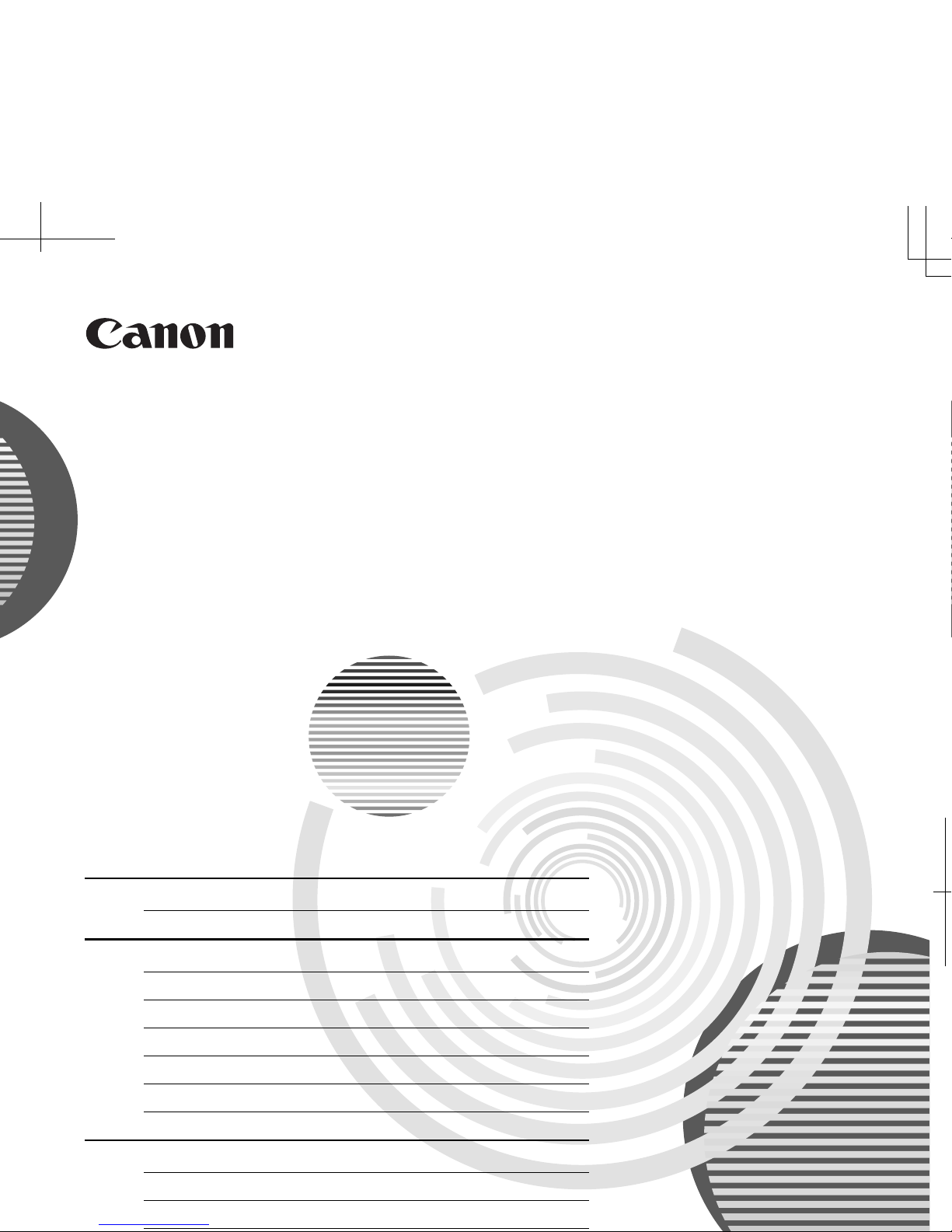
CD-R Print Guide
Table of Contents
Preface 1
Introduction 1
Printing on CD-Rs/DVD-Rs (CD-R Direct Print) 2
Items to Prepare 2
Cautions When Printing on CD-Rs/DVD-Rs 2
Attaching the CD-R Tray 3
Removing the CD-R Tray 6
Printing on CD-Rs/DVD-Rs - Windows 7
Printing on CD-Rs/DVD-Rs - Macintosh 10
Troubleshooting 13
Cannot Print on CD-Rs or DVD-Rs 13
CD-R Printing Errors Displayed in Windows 14
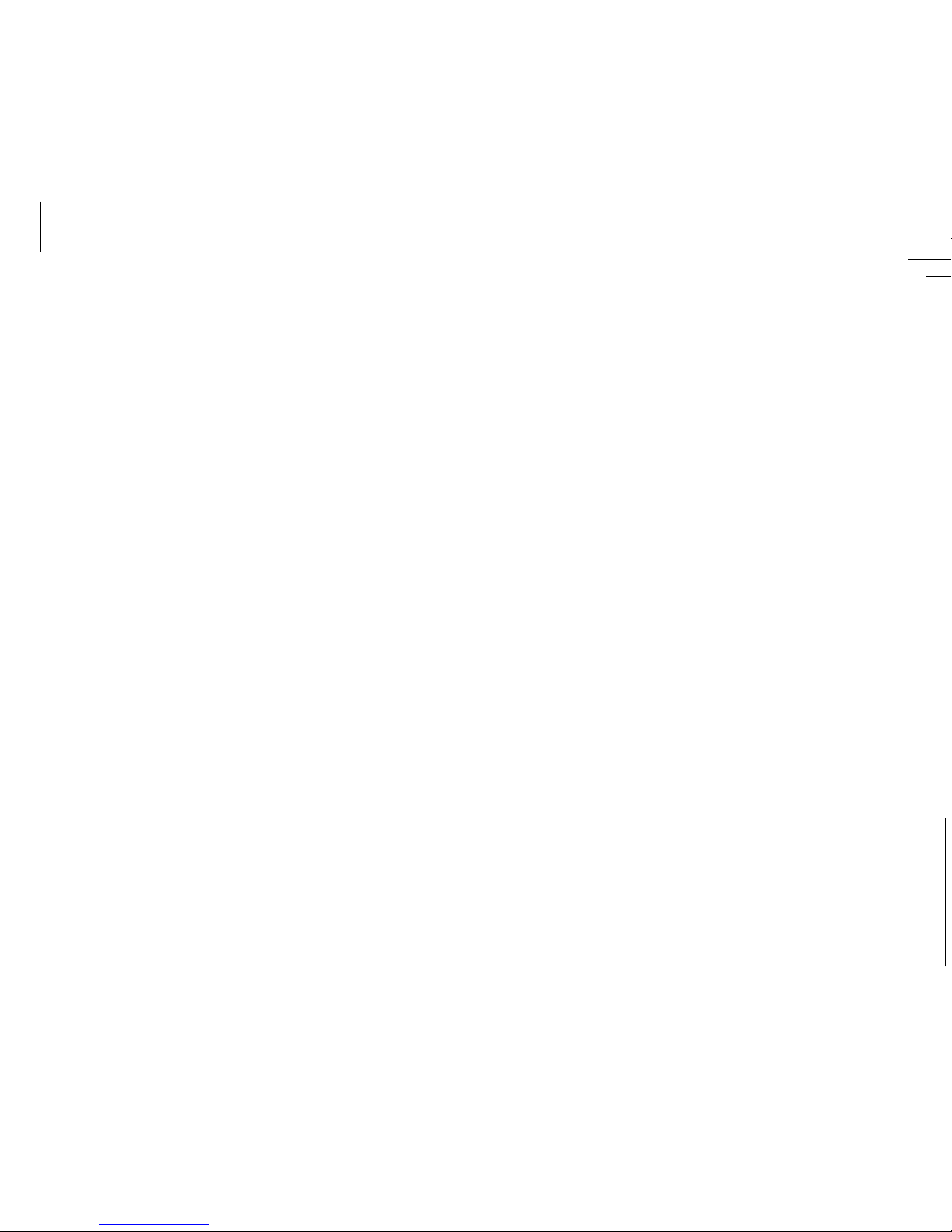
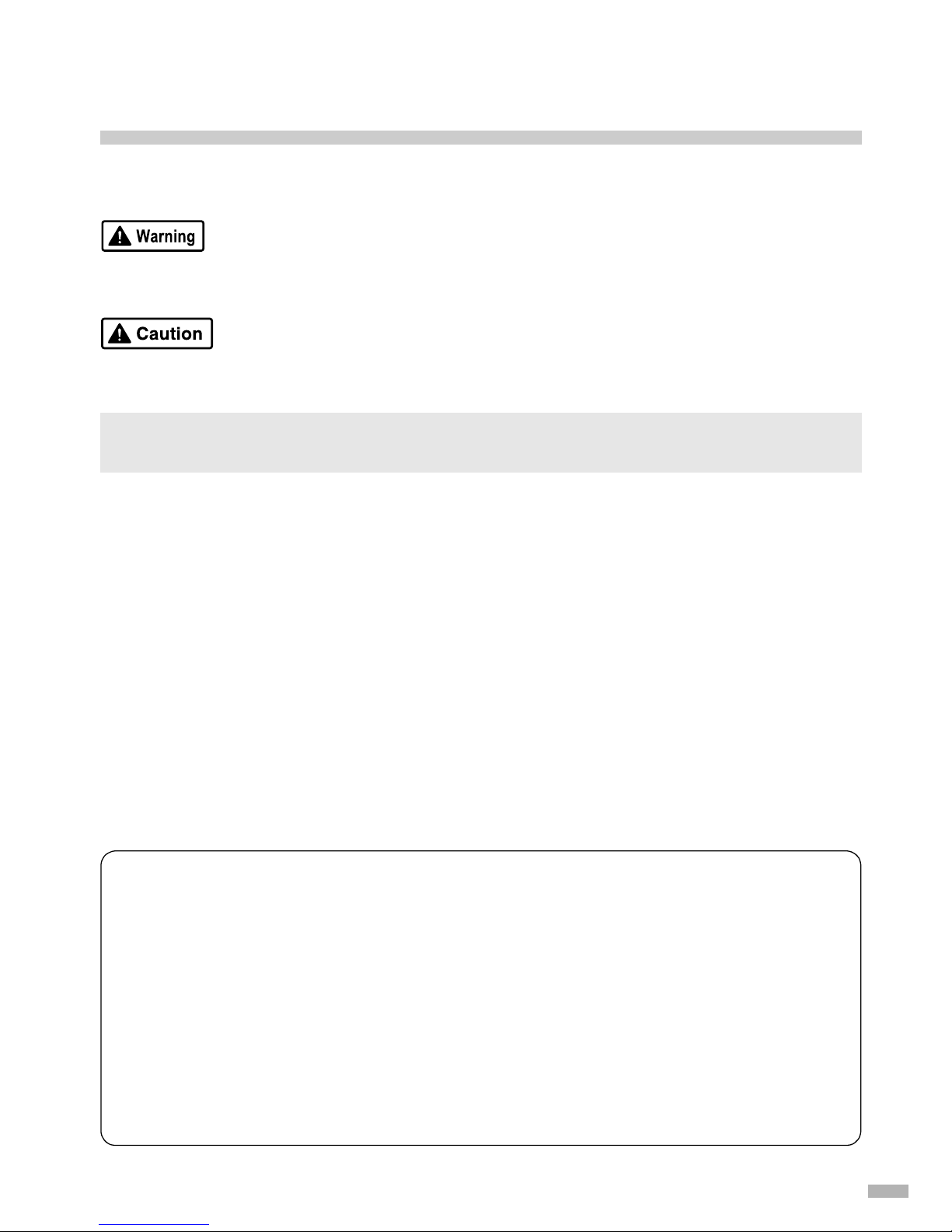
1
Preface
Introduction
This CD-R Print Guide uses the following symbols to indicate important information. Always observe the
instructions indicated by these symbols.
Instructions that, if ignored, could result in death or serious personal injury caused by incorrect
operation of the equipment. These must be observed for safe operation.
Instructions that, if ignored, could result in personal injury or material damage caused by incorrect
operation of the equipment. These must be observed for safe operation.
Important
The printing quality on CD-R/DVD-R may vary depending on the media you use.
Also read the Safety Precautions in the
User’s Guide
. Observe the warnings and cautions to avoid
personal injury or damage to the printer.
Trademark Notices
• Canon® is a registered trademark of Canon Inc.
• BJ is a trademark of Canon Inc.
• PXIMA is a trademark of Canon Inc.
• Microsoft
®
and Windows® are registered trademarks of Microsoft Corporation in the U.S. and other
countries.
• Apple, Mac, Macintosh are trademarks of Apple Computer, Inc., registered in the U.S. and other
countries.
• All other trademarks and registered trademarks appearing in this CD-R Print Guide are the property of
their respective owners.
Copyright ©2004 CANON INC.
All rights reserved. No part of this publication may be transmitted or copied in any form whatsoever
without the express written permission.
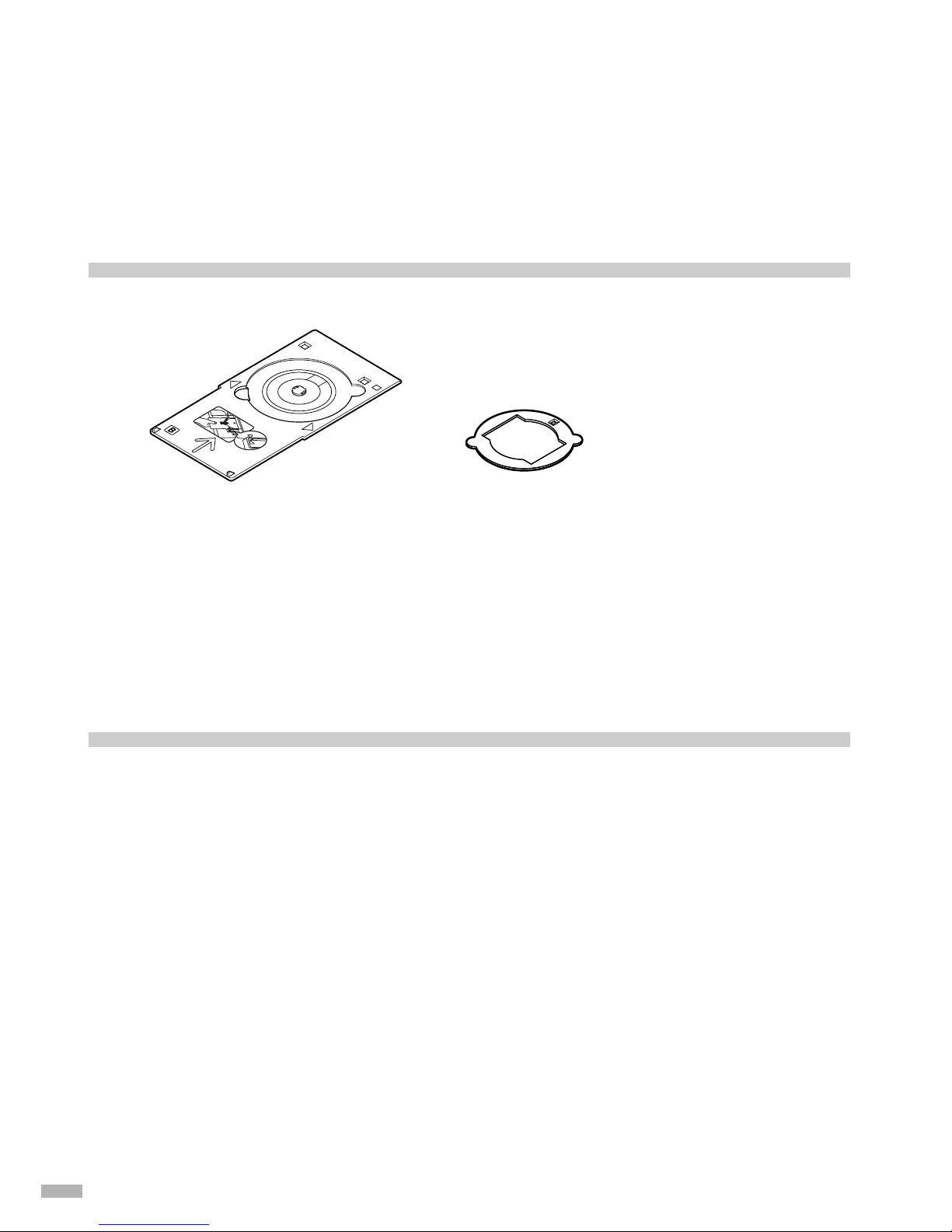
2
Printing on CD-Rs/DVD-Rs
(CD-R Direct Print)
The CD-R Tray (supplied) allows the printing of images on CD-Rs or DVD-Rs (printable discs). The “CDLabelPrint” software provided on the
Setup Software & User’s Guide CD-ROM
edits and further processes the
images for printing.
Items to Prepare
The following items will be needed to print on CD-Rs or DVD-Rs:
CD-Rs or DVD-Rs (Printable Discs)
Prepare a 12 cm/8 cm size CD-R/DVD-R having a label surface that is compatible with ink-jet printing.
A “printable disc” differs from regular CD-Rs or DVD-Rs in that its printing surface has been specially
processed to be printed on by an ink-jet printer.
Cautions When Printing on CD-Rs/DVD-Rs
Read the following cautions and instructions when printing on CD-Rs or DVD-Rs:
• Be sure to use the CD-R Tray which is supplied with this printer, and has a “B” on the upper side.
• Do not print on CD-Rs/DVD-Rs that are not compatible with ink-jet printing. The ink may not dry
and will prevent subsequent use.
• Do not print on the CD-Rs/DVD-Rs’ recording surface. Doing so might prevent the reading of data
recorded on CD-Rs/DVD-Rs.
• Hold CD-Rs/DVD-Rs by their edges. Take care not to touch either the label surface (printing
surface) or recording surface.
• Be sure to remove any dirt from the CD-R Tray before placing CD-Rs/DVD-Rs on the CD-R Tray.
Use of the CD-R Tray in this state may scratch the recording surface of CD-Rs/DVD-Rs.
• Only print on CD-Rs/DVD-Rs after having recorded data. Printing before recording data may result
in fingerprints, dirt or scratches on the CD-R/DVD-R causing recording errors.
• After printing, allow the printing surface to dry naturally. Avoid using hairdryers or direct sunlight to
dry the ink. Also, do not touch the printing surface until the ink has dried.
• Do not attach the CD-R Tray while the printer is in operation (POWER lamp is blinking).
• Do not remove the CD-R Tray while printing on CD-Rs/DVD-Rs. Doing so may damage the printer,
the CD-R Tray or CD-R/DVD-R.
• Do not get dirt on, or scratch the reflectors on the CD-R Tray. If the reflectors on the CD-R Tray
become dirty, wipe the reflector plate clean with a soft, dry cloth taking care not to scratch the plate.
CD-R Tray
(“B” is molded on the upper side)
8 cm CD-R Adapter
(when printing on only
8 cm CD-Rs)
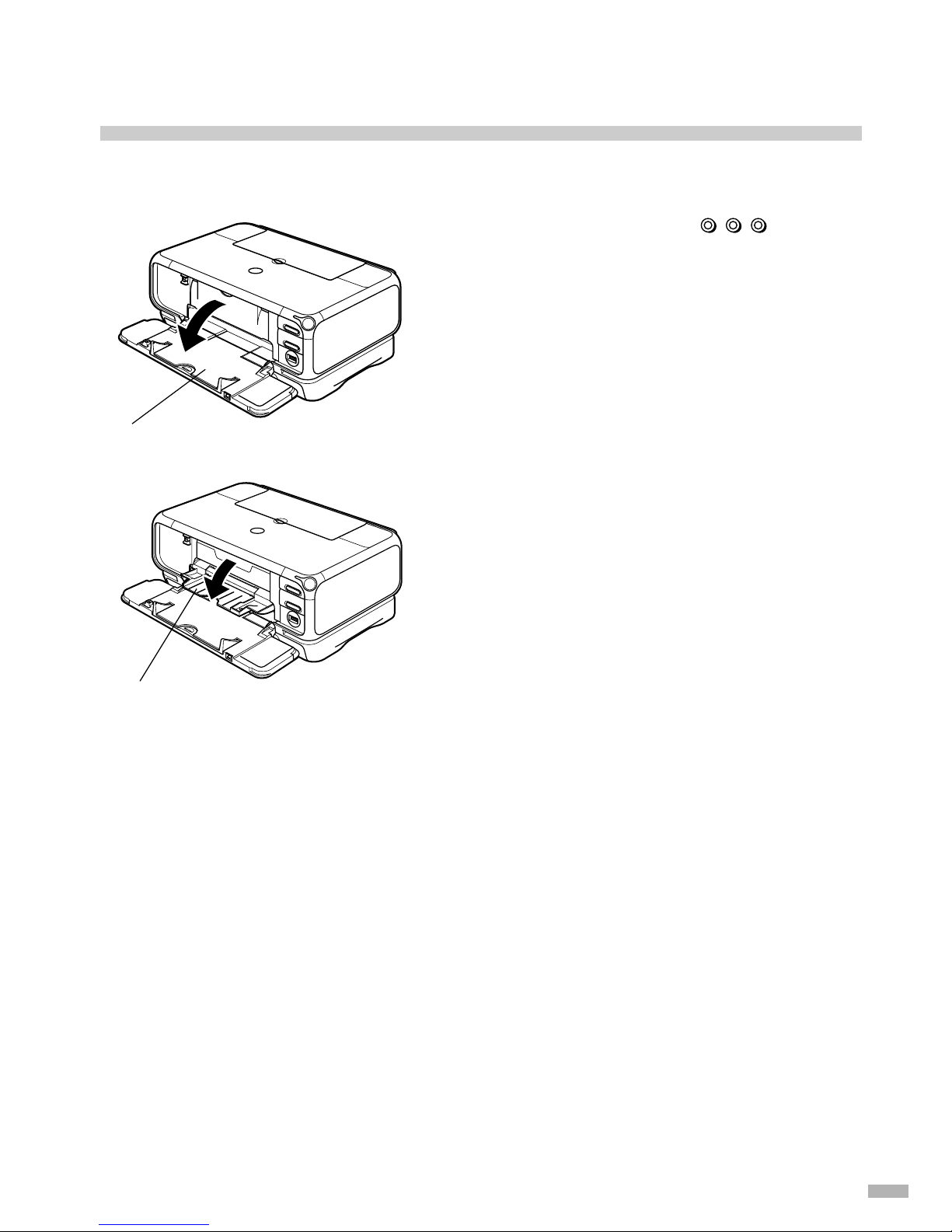
3
• The CD-R may become dirty if software other than CD-LabelPrint or Easy-PhotoPrint is used.
• Be sure to use the supplied 8 cm CD-R Adapter when printing on 8 cm CD-Rs.
Attaching the CD-R Tray
Preparing the CD-R Tray Feeder
1
Push the upper center ( ) of the
Front Cover to open the Paper Output
Tray.
2
Pull down the Inner Cover forward to
open.
The Inner Cover functions as the CD-R Tray Feeder.
Paper Output Tray
Inner Cover
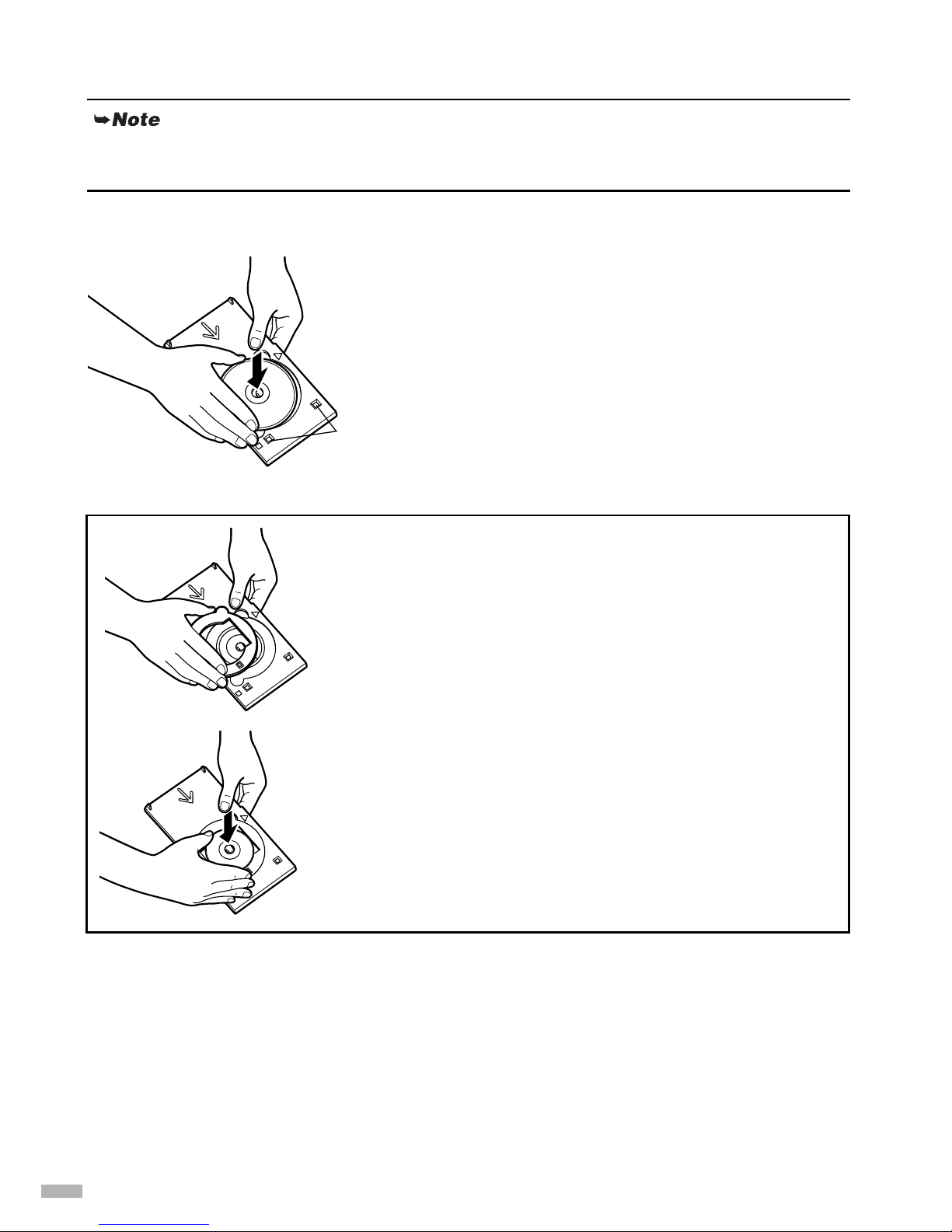
4
Placing the CD-R/DVD-R on the CD-R Tray
1
Place the disc on the CD-R Tray with
the printable surface facing up.
When placing the CD-R/DVD-R on the CD-R Tray, do not touch the printing surface of the disc or
the reflectors on the CD-R Tray.
Reflector
When printing on an 8 cm CD-R, attach the 8 cm CD-R
Adapter (supplied). Otherwise, printing quality will be
reduced and the CD-R might be damaged.
1
Align the protrusions on both edges of the 8 cm
CD-R Adapter with indentations on the CD-R
Tray.
2
Place the 8 cm CD-R on the CD-R Tray with the
printing surface facing up.
