Page 1
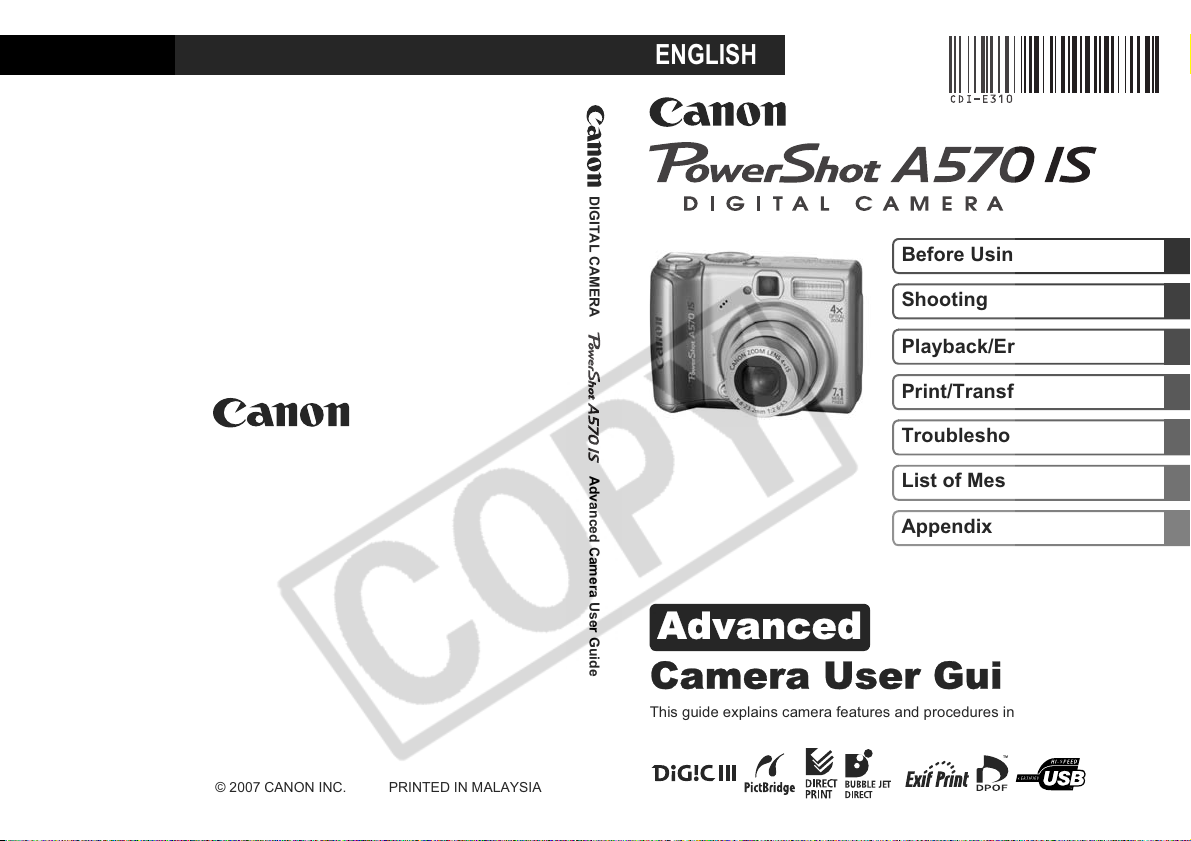
Advanced
ENGLISH
Camera User Guide
DIGITAL CAMERA Advanced Camera User Guide DIGITAL CAMERA Advanced Camera User Guide
DIGITAL CAMERA Advanced Camera User Guide
Before Using the Camera
Shooting
Playback/Erasing
Print/Transfer Settings
Troubleshooting
List of Messages
Appendix
CDI-E310-010 © 2007 CANON INC. PRINTED IN MALAYSIA
This guide explains camera features and procedures in detail.
Page 2
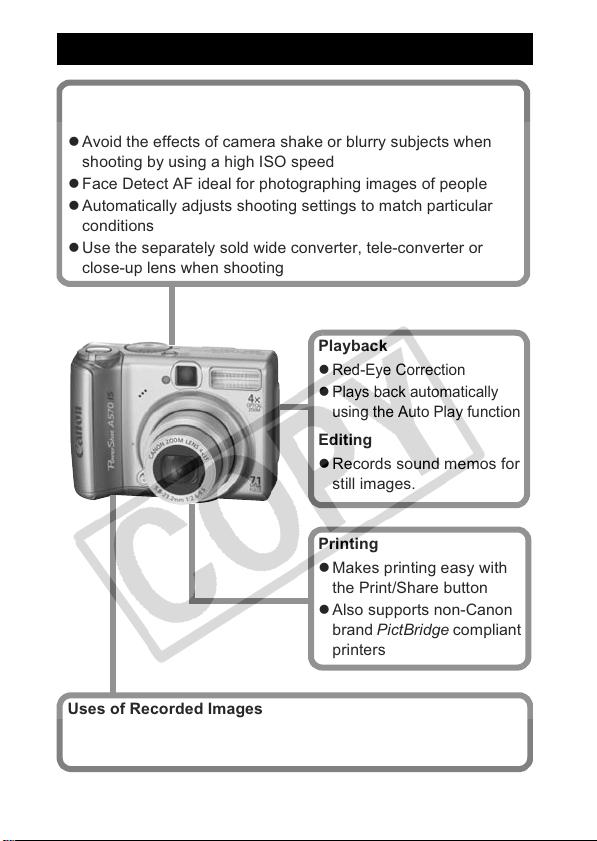
Main Features
Shooting
z 4x optical zoom with shift-method image stabilizer
z Avoid the effects of camera shake or blurry subjects when
shooting by using a high ISO speed
z Face Detect AF ideal for photographing images of people
z Automatically adjusts shooting settings to match particular
conditions
z Use the separately sold wide converter, tele-converter or
close-up lens when shooting
Playback
z
Red-Eye Correction
z
Plays back automatically
using the Auto Play function
Editing
z Records sound memos for
still images.
Printing
z Makes printing easy with
the Print/Share button
z Also supports non-Canon
brand PictBridge compliant
printers
Uses of Recorded Images
z Effortlessly transfer them to a computer with the Print/Share
button
0
Page 3
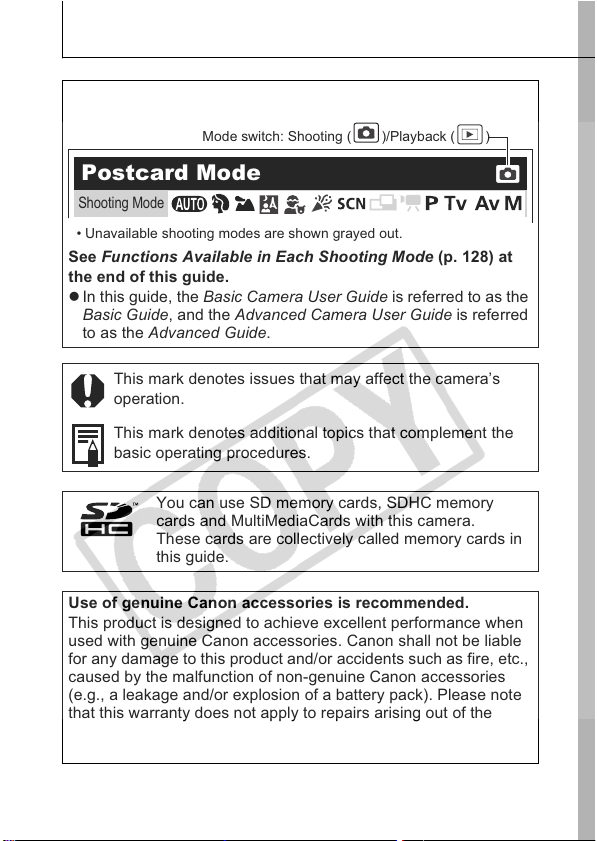
Conventions Used in this Guide
Icons appearing next to or below titles indicate the shooting
modes in which the procedure can be used.
Mode switch: Shooting ( )/Playback ( )
Postcard Mode
Shooting Mode
• Unavailable shooting modes are shown grayed out.
See Functions Available in Each Shooting Mode (p. 128) at
the end of this guide.
z In this guide, the Basic Camera User Guide is referred to as the
Basic Guide, and the Advanced Camera User Guide is referred
to as the Advanced Guide.
This mark denotes issues that may affect the camera’s
operation.
This mark denotes additional topics that complement the
basic operating procedures.
You can use SD memory cards, SDHC memory
cards and MultiMediaCards with this camera.
These cards are collectively called memory cards in
this guide.
Use of genuine Canon accessories is recommended.
This product is designed to achieve excellent performance when
used with genuine Canon accessories. Canon shall not be liable
for any damage to this product and/or accidents such as fire, etc.,
caused by the malfunction of non-genuine Canon accessories
(e.g., a leakage and/or explosion of a battery pack). Please note
that this warranty does not apply to repairs arising out of the
malfunction of non-genuine Canon accessories, although you
may request such repairs on a chargeable basis.
1
Page 4
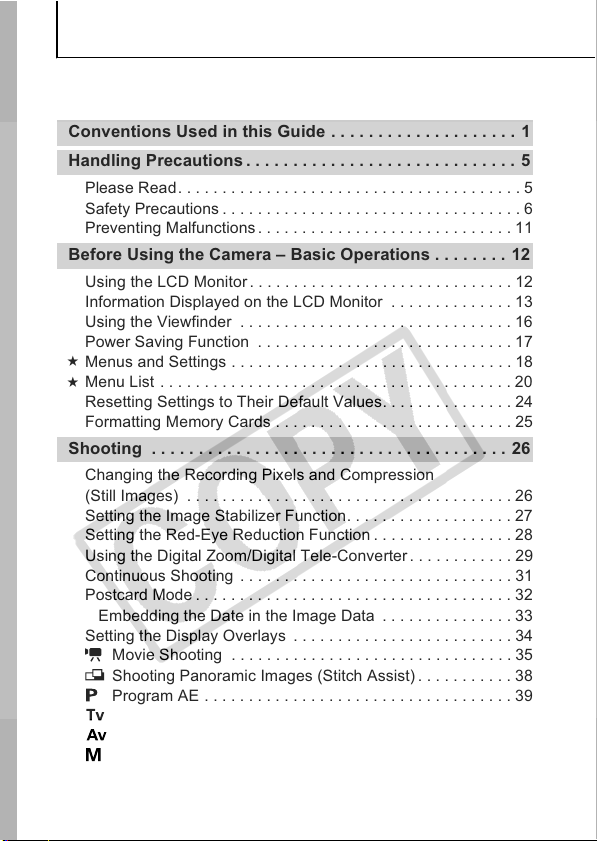
Table of Contents
Items marked with a are lists or charts that summarize camera
functions or procedures.
Conventions Used in this Guide . . . . . . . . . . . . . . . . . . . . 1
Handling Precautions . . . . . . . . . . . . . . . . . . . . . . . . . . . . . 5
Please Read. . . . . . . . . . . . . . . . . . . . . . . . . . . . . . . . . . . . . . . 5
Safety Precautions. . . . . . . . . . . . . . . . . . . . . . . . . . . . . . . . . . 6
Preventing Malfunctions. . . . . . . . . . . . . . . . . . . . . . . . . . . . . 11
Before Using the Camera – Basic Operations . . . . . . . . 12
Using the LCD Monitor . . . . . . . . . . . . . . . . . . . . . . . . . . . . . . 12
Information Displayed on the LCD Monitor . . . . . . . . . . . . . . 13
Using the Viewfinder . . . . . . . . . . . . . . . . . . . . . . . . . . . . . . . 16
Power Saving Function . . . . . . . . . . . . . . . . . . . . . . . . . . . . . 17
Menus and Settings . . . . . . . . . . . . . . . . . . . . . . . . . . . . . . . . 18
Menu List . . . . . . . . . . . . . . . . . . . . . . . . . . . . . . . . . . . . . . . . 20
Resetting Settings to Their Default Values. . . . . . . . . . . . . . . 24
Formatting Memory Cards . . . . . . . . . . . . . . . . . . . . . . . . . . . 25
Shooting . . . . . . . . . . . . . . . . . . . . . . . . . . . . . . . . . . . . . . 26
Changing the Recording Pixels and Compression
(Still Images) . . . . . . . . . . . . . . . . . . . . . . . . . . . . . . . . . . . . . 26
Setting the Image Stabilizer Function. . . . . . . . . . . . . . . . . . . 27
Setting the Red-Eye Reduction Function . . . . . . . . . . . . . . . . 28
Using the Digital Zoom/Digital Tele-Converter. . . . . . . . . . . . 29
Continuous Shooting . . . . . . . . . . . . . . . . . . . . . . . . . . . . . . . 31
Postcard Mode . . . . . . . . . . . . . . . . . . . . . . . . . . . . . . . . . . . . 32
Embedding the Date in the Image Data . . . . . . . . . . . . . . . 33
Setting the Display Overlays . . . . . . . . . . . . . . . . . . . . . . . . . 34
Movie Shooting . . . . . . . . . . . . . . . . . . . . . . . . . . . . . . . . 35
Shooting Panoramic Images (Stitch Assist) . . . . . . . . . . . 38
Program AE . . . . . . . . . . . . . . . . . . . . . . . . . . . . . . . . . . . 39
Setting the Shutter Speed . . . . . . . . . . . . . . . . . . . . . . . . 40
Setting the Aperture. . . . . . . . . . . . . . . . . . . . . . . . . . . . . 41
Manually Setting the Shutter Speed and Aperture. . . . . . 42
Selecting an AF Frame. . . . . . . . . . . . . . . . . . . . . . . . . . . . . . 43
2
Page 5
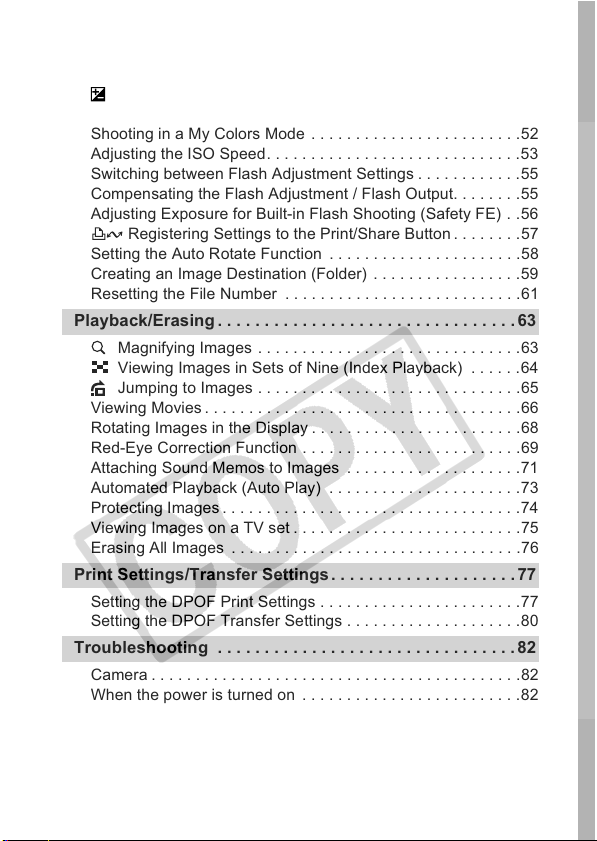
Shooting Hard-to-Focus Subjects (Focus Lock, AF Lock,
Manual Focus, Safety MF) . . . . . . . . . . . . . . . . . . . . . . . . . . .45
Switching between Metering Modes . . . . . . . . . . . . . . . . . . . .48
Adjusting the Exposure Compensation . . . . . . . . . . . . . . . 49
Adjusting the Tone (White Balance) . . . . . . . . . . . . . . . . . . . .49
Shooting in a My Colors Mode . . . . . . . . . . . . . . . . . . . . . . . .52
Adjusting the ISO Speed. . . . . . . . . . . . . . . . . . . . . . . . . . . . .53
Switching between Flash Adjustment Settings . . . . . . . . . . . .55
Compensating the Flash Adjustment / Flash Output. . . . . . . .55
Adjusting Exposure for Built-in Flash Shooting (Safety FE) . .56
Registering Settings to the Print/Share Button. . . . . . . .57
Setting the Auto Rotate Function . . . . . . . . . . . . . . . . . . . . . .58
Creating an Image Destination (Folder) . . . . . . . . . . . . . . . . .59
Resetting the File Number . . . . . . . . . . . . . . . . . . . . . . . . . . .61
Playback/Erasing . . . . . . . . . . . . . . . . . . . . . . . . . . . . . . . .63
Magnifying Images . . . . . . . . . . . . . . . . . . . . . . . . . . . . . .63
Viewing Images in Sets of Nine (Index Playback) . . . . . .64
Jumping to Images . . . . . . . . . . . . . . . . . . . . . . . . . . . . . .65
Viewing Movies . . . . . . . . . . . . . . . . . . . . . . . . . . . . . . . . . . . .66
Rotating Images in the Display . . . . . . . . . . . . . . . . . . . . . . . .68
Red-Eye Correction Function . . . . . . . . . . . . . . . . . . . . . . . . .69
Attaching Sound Memos to Images . . . . . . . . . . . . . . . . . . . .71
Automated Playback (Auto Play) . . . . . . . . . . . . . . . . . . . . . .73
Protecting Images . . . . . . . . . . . . . . . . . . . . . . . . . . . . . . . . . .74
Viewing Images on a TV set . . . . . . . . . . . . . . . . . . . . . . . . . .75
Erasing All Images . . . . . . . . . . . . . . . . . . . . . . . . . . . . . . . . .76
Print Settings/Transfer Settings. . . . . . . . . . . . . . . . . . . .77
Setting the DPOF Print Settings . . . . . . . . . . . . . . . . . . . . . . .77
Setting the DPOF Transfer Settings . . . . . . . . . . . . . . . . . . . .80
Troubleshooting . . . . . . . . . . . . . . . . . . . . . . . . . . . . . . . .82
Camera . . . . . . . . . . . . . . . . . . . . . . . . . . . . . . . . . . . . . . . . . .82
When the power is turned on . . . . . . . . . . . . . . . . . . . . . . . . .82
LCD monitor . . . . . . . . . . . . . . . . . . . . . . . . . . . . . . . . . . . . . .83
Shooting . . . . . . . . . . . . . . . . . . . . . . . . . . . . . . . . . . . . . . . . .85
Shooting movies . . . . . . . . . . . . . . . . . . . . . . . . . . . . . . . . . . .89
Playback . . . . . . . . . . . . . . . . . . . . . . . . . . . . . . . . . . . . . . . . .90
Battery. . . . . . . . . . . . . . . . . . . . . . . . . . . . . . . . . . . . . . . . . . .91
3
Page 6
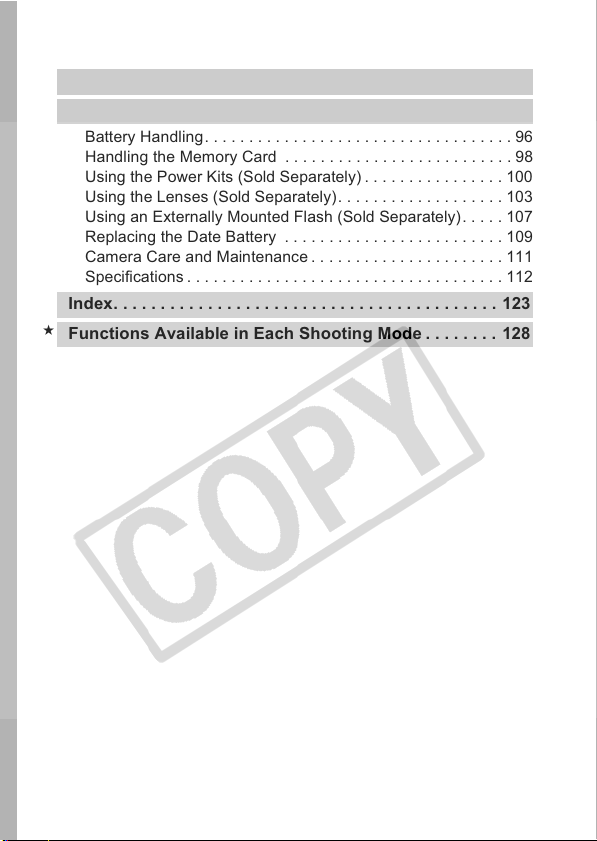
TV monitor output. . . . . . . . . . . . . . . . . . . . . . . . . . . . . . . . . . 91
Printing with a direct print compatible printer . . . . . . . . . . . . . 92
List of Messages. . . . . . . . . . . . . . . . . . . . . . . . . . . . . . . . 93
Appendix . . . . . . . . . . . . . . . . . . . . . . . . . . . . . . . . . . . . . . 96
Battery Handling. . . . . . . . . . . . . . . . . . . . . . . . . . . . . . . . . . . 96
Handling the Memory Card . . . . . . . . . . . . . . . . . . . . . . . . . . 98
Using the Power Kits (Sold Separately) . . . . . . . . . . . . . . . . 100
Using the Lenses (Sold Separately) . . . . . . . . . . . . . . . . . . . 103
Using an Externally Mounted Flash (Sold Separately). . . . . 107
Replacing the Date Battery . . . . . . . . . . . . . . . . . . . . . . . . . 109
Camera Care and Maintenance . . . . . . . . . . . . . . . . . . . . . . 111
Specifications . . . . . . . . . . . . . . . . . . . . . . . . . . . . . . . . . . . . 112
Index. . . . . . . . . . . . . . . . . . . . . . . . . . . . . . . . . . . . . . . . . 123
Functions Available in Each Shooting Mode . . . . . . . . 128
4
Page 7
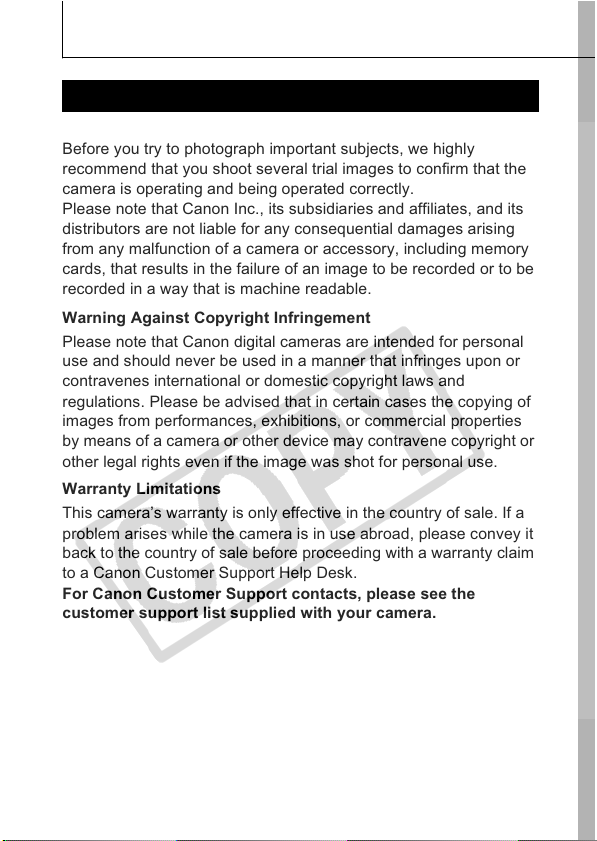
Handling Precautions
Please Read
Test Shots
Before you try to photograph important subjects, we highly
recommend that you shoot several trial images to confirm that the
camera is operating and being operated correctly.
Please note that Canon Inc., its subsidiaries and affiliates, and its
distributors are not liable for any consequential damages arising
from any malfunction of a camera or accessory, including memory
cards, that results in the failure of an image to be recorded or to be
recorded in a way that is machine readable.
Warning Against Copyright Infringement
Please note that Canon digital cameras are intended for personal
use and should never be used in a manner that infringes upon or
contravenes international or domestic copyright laws and
regulations. Please be advised that in certain cases the copying of
images from performances, exhibitions, or commercial properties
by means of a camera or other device may contravene copyright or
other legal rights even if the image was shot for personal use.
Warranty Limitations
This camera’s warranty is only effective in the country of sale. If a
problem arises while the camera is in use abroad, please convey it
back to the country of sale before proceeding with a warranty claim
to a Canon Customer Support Help Desk.
For Canon Customer Support contacts, please see the
customer support list supplied with your camera.
5
Page 8
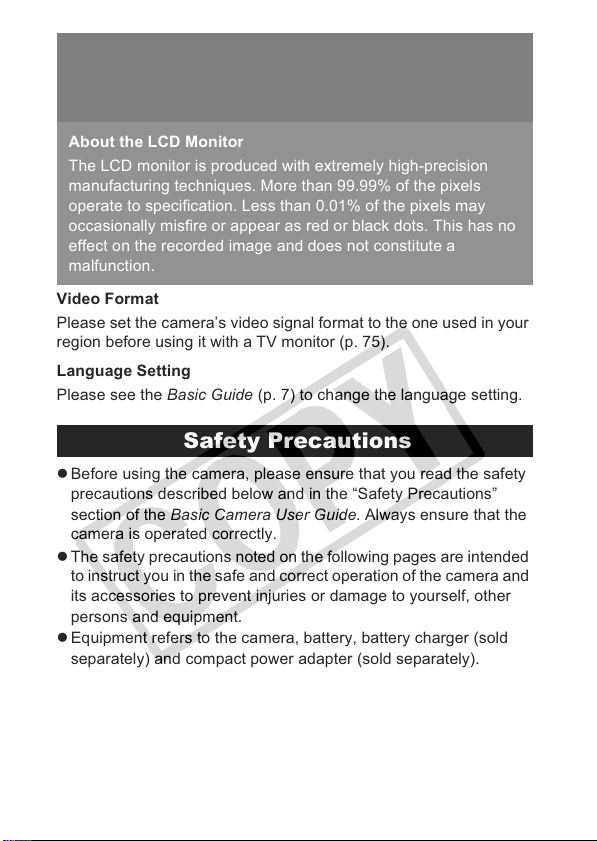
Camera Body Temperature
If your camera is used for prolonged periods, the camera body
may become warm. Please be aware of this and take care when
operating the camera for an extended period.
About the LCD Monitor
The LCD monitor is produced with extremely high-precision
manufacturing techniques. More than 99.99% of the pixels
operate to specification. Less than 0.01% of the pixels may
occasionally misfire or appear as red or black dots. This has no
effect on the recorded image and does not constitute a
malfunction.
Video Format
Please set the camera’s video signal format to the one used in your
region before using it with a TV monitor (p. 75).
Language Setting
Please see the Basic Guide (p. 7) to change the language setting.
Safety Precautions
z Before using the camera, please ensure that you read the safety
precautions described below and in the “Safety Precautions”
section of the Basic Camera User Guide. Always ensure that the
camera is operated correctly.
z The safety precautions noted on the following pages are intended
to instruct you in the safe and correct operation of the camera and
its accessories to prevent injuries or damage to yourself, other
persons and equipment.
z Equipment refers to the camera, battery, battery charger (sold
separately) and compact power adapter (sold separately).
6
Page 9
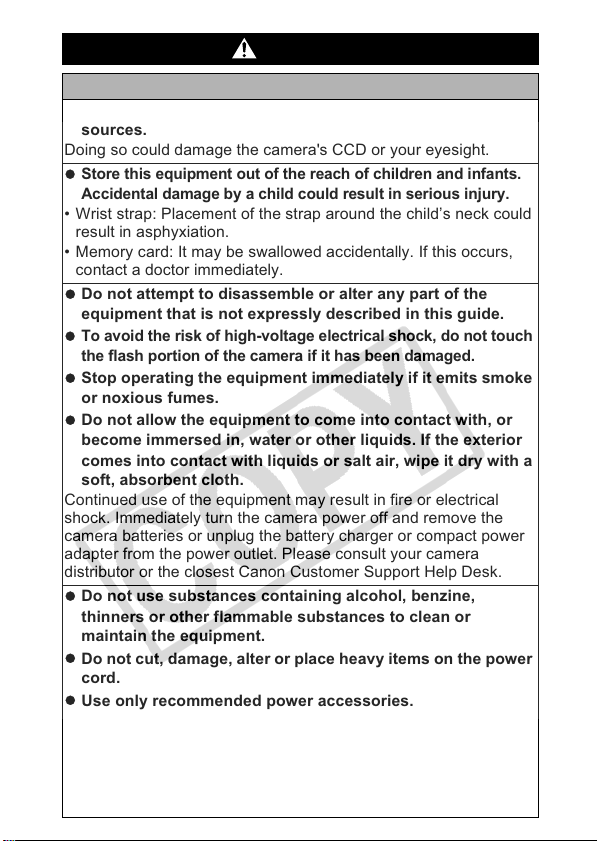
Warnings
z
z
z
z
z
z
z
z
z
z
z
Equipment
Do not point the camera directly at the sun or bright light
sources.
Doing so could damage the camera's CCD or your eyesight.
Store this equipment out of the reach of children and infants.
Accidental damage by a child could result in serious injury.
• Wrist strap: Placement of the strap around the child’s neck could
result in asphyxiation.
• Memory card: It may be swallowed accidentally. If this occurs,
contact a doctor immediately.
Do not attempt to disassemble or alter any part of the
equipment that is not expressly described in this guide.
To avoid the risk of high-voltage electrical shock, do not touch
the flash portion of the camera if it has been damaged.
Stop operating the equipment immediately if it emits smoke
or noxious fumes.
Do not allow the equipment to come into contact with, or
become immersed in, water or other liquids. If the exterior
comes into contact with liquids or salt air, wipe it dry with a
soft, absorbent cloth.
Continued use of the equipment may result in fire or electrical
shock. Immediately turn the camera power off and remove the
camera batteries or unplug the battery charger or compact power
adapter from the power outlet. Please consult your camera
distributor or the closest Canon Customer Support Help Desk.
Do not use substances containing alcohol, benzine,
thinners or other flammable substances to clean or
maintain the equipment.
Do not cut, damage, alter or place heavy items on the power
cord.
Use only recommended power accessories.
Remove the power cord on a regular periodic basis and
wipe away the dust and dirt that collects on the plug, the
exterior of the power outlet and the surrounding area.
Do not handle the power cord if your hands are wet.
Continued use of the equipment may result in fire or electrical shock.
7
Page 10
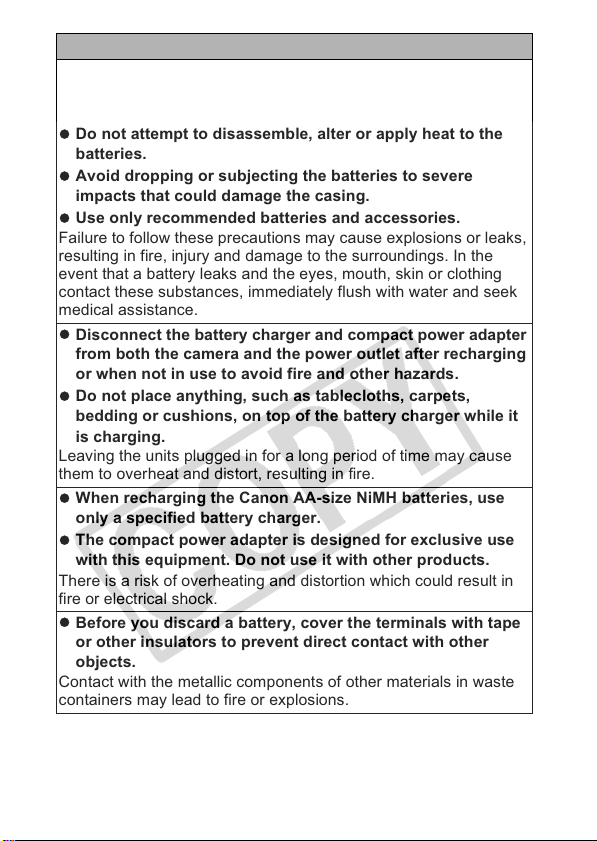
Battery
z
z
z
z
z
z
z
z
z
z
Do not place the batteries near a heat source or expose it to
direct flame or heat.
The batteries should not be immersed in water or sea water.
Do not attempt to disassemble, alter or apply heat to the
batteries.
Avoid dropping or subjecting the batteries to severe
impacts that could damage the casing.
Use only recommended batteries and accessories.
Failure to follow these precautions may cause explosions or leaks,
resulting in fire, injury and damage to the surroundings. In the
event that a battery leaks and the eyes, mouth, skin or clothing
contact these substances, immediately flush with water and seek
medical assistance.
Disconnect the battery charger and compact power adapter
from both the camera and the power outlet after recharging
or when not in use to avoid fire and other hazards.
Do not place anything, such as tablecloths, carpets,
bedding or cushions, on top of the battery charger while it
is charging.
Leaving the units plugged in for a long period of time may cause
them to overheat and distort, resulting in fire.
When recharging the Canon AA-size NiMH batteries, use
only a specified battery charger.
The compact power adapter is designed for exclusive use
with this equipment. Do not use it with other products.
There is a risk of overheating and distortion which could result in
fire or electrical shock.
Before you discard a battery, cover the terminals with tape
or other insulators to prevent direct contact with other
objects.
Contact with the metallic components of other materials in waste
containers may lead to fire or explosions.
8
Page 11
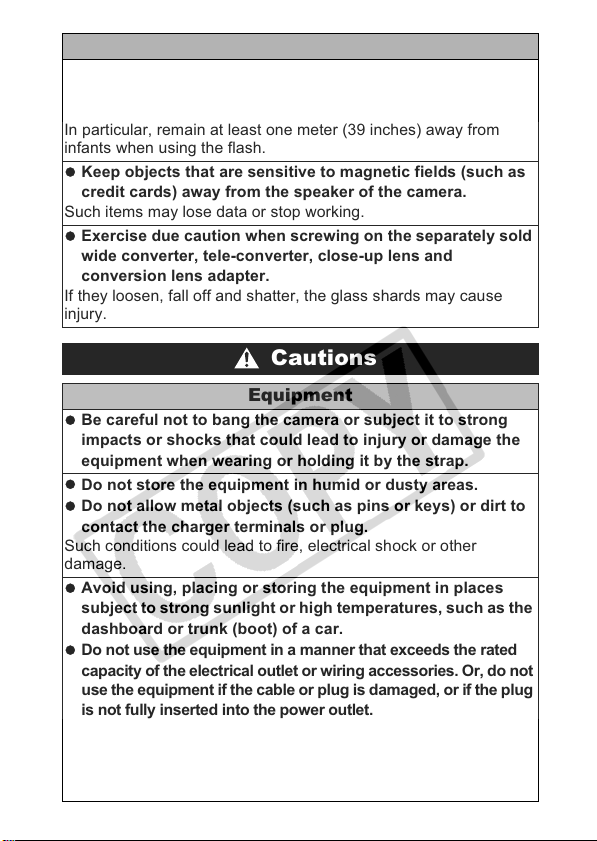
Others
z
z
z
z
z
z
z
z
z
Do not trigger the flash in close proximity to human or
animal eyes. Exposure to the intense light produced by the
flash may damage eyesight.
In particular, remain at least one meter (39 inches) away from
infants when using the flash.
Keep objects that are sensitive to magnetic fields (such as
credit cards) away from the speaker of the camera.
Such items may lose data or stop working.
Exercise due caution when screwing on the separately sold
wide converter, tele-converter, close-up lens and
conversion lens adapter.
If they loosen, fall off and shatter, the glass shards may cause
injury.
Cautions
Equipment
Be careful not to bang the camera or subject it to strong
impacts or shocks that could lead to injury or damage the
equipment when wearing or holding it by the strap.
Do not store the equipment in humid or dusty areas.
Do not allow metal objects (such as pins or keys) or dirt to
contact the charger terminals or plug.
Such conditions could lead to fire, electrical shock or other
damage.
Avoid using, placing or storing the equipment in places
subject to strong sunlight or high temperatures, such as the
dashboard or trunk (boot) of a car.
Do not use the equipment in a manner that exceeds the rated
capacity of the electrical outlet or wiring accessories. Or, do not
use the equipment if the cable or plug is damaged, or if the plug
is not fully inserted into the power outlet.
Do not use in locations with poor ventilation.
The above-mentioned can cause leakage, overheating or
explosion, resulting in fire, burns or other injuries. High
temperatures may also cause deformation of the casing.
9
Page 12
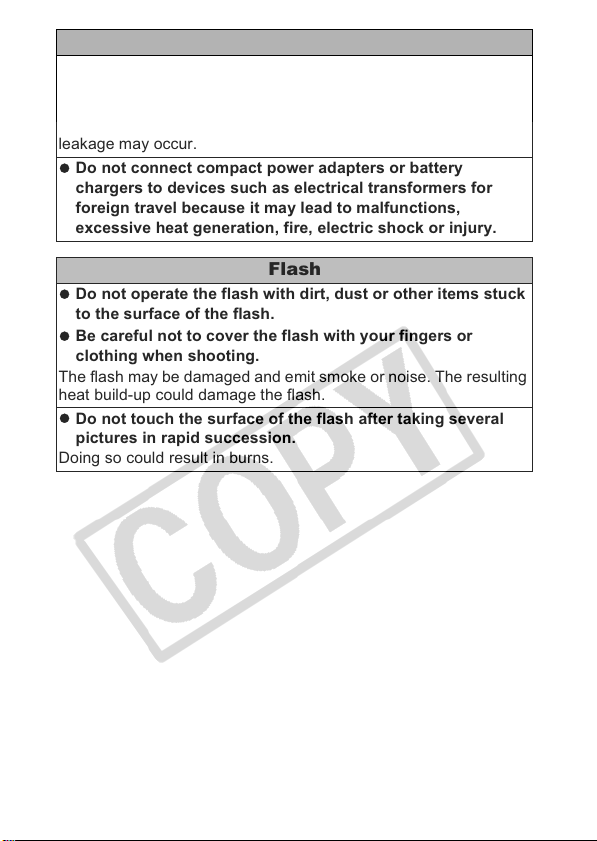
z
z
z
z
z
Equipment
When not using the camera for extended periods of time,
remove the batteries from the camera or battery charger
and store the equipment in a safe place.
If the batteries are left inside the camera, damage caused by
leakage may occur.
Do not connect compact power adapters or battery
chargers to devices such as electrical transformers for
foreign travel because it may lead to malfunctions,
excessive heat generation, fire, electric shock or injury.
Flash
Do not operate the flash with dirt, dust or other items stuck
to the surface of the flash.
Be careful not to cover the flash with your fingers or
clothing when shooting.
The flash may be damaged and emit smoke or noise. The resulting
heat build-up could damage the flash.
Do not touch the surface of the flash after taking several
pictures in rapid succession.
Doing so could result in burns.
10
Page 13
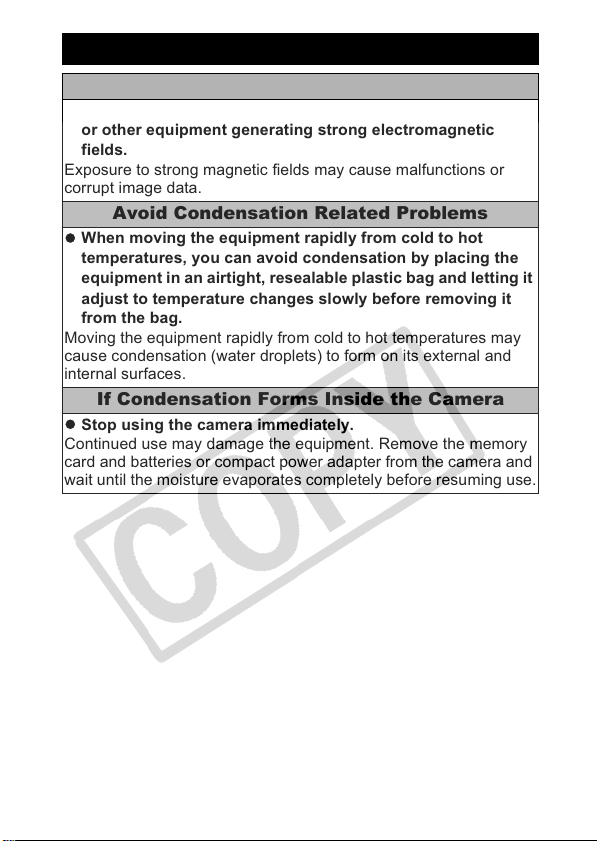
Preventing Malfunctions
z
z
z
Avoid Strong Magnetic Fields
Never place the camera in close proximity to electric motors
or other equipment generating strong electromagnetic
fields.
Exposure to strong magnetic fields may cause malfunctions or
corrupt image data.
Avoid Condensation Related Problems
When moving the equipment rapidly from cold to hot
temperatures, you can avoid condensation by placing the
equipment in an airtight, resealable plastic bag and letting it
adjust to temperature changes slowly before removing it
from the bag.
Moving the equipment rapidly from cold to hot temperatures may
cause condensation (water droplets) to form on its external and
internal surfaces.
If Condensation Forms Inside the Camera
Stop using the camera immediately.
Continued use may damage the equipment. Remove the memory
card and batteries or compact power adapter from the camera and
wait until the moisture evaporates completely before resuming use.
11
Page 14
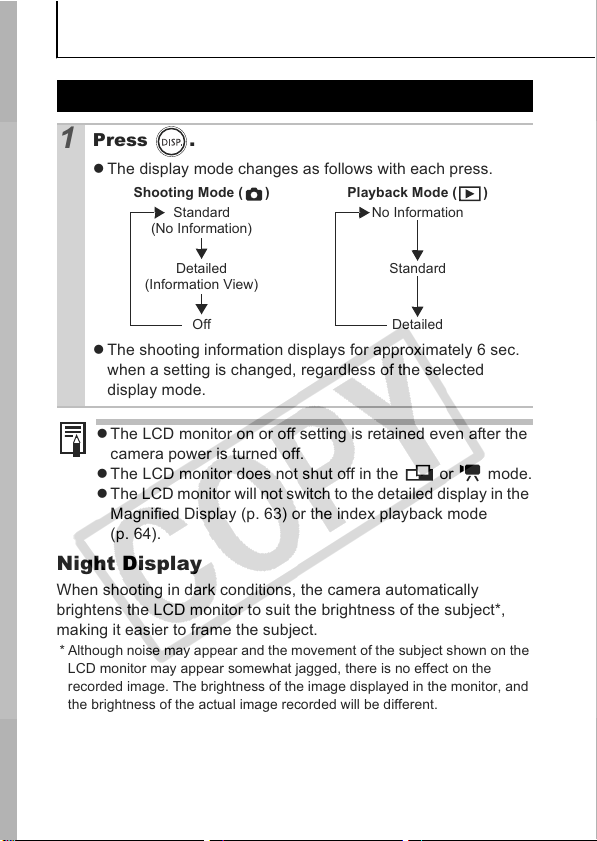
Before Using the Camera – Basic Operations
Using the LCD Monitor
Press .
1
z The display mode changes as follows with each press.
Shooting Mode ( )
Standard
(No Information)
Playback Mode ( )
No Information
Detailed
(Information View)
Off
z The shooting information displays for approximately 6 sec.
when a setting is changed, regardless of the selected
display mode.
z The LCD monitor on or off setting is retained even after the
camera power is turned off.
z The LCD monitor does not shut off in the or mode.
z The LCD monitor will not switch to the detailed display in the
Magnified Display (p. 63) or the index playback mode
(p. 64).
Standard
Detailed
Night Display
When shooting in dark conditions, the camera automatically
brightens the LCD monitor to suit the brightness of the subject*,
making it easier to frame the subject.
* Although noise may appear and the movement of the subject shown on the
LCD monitor may appear somewhat jagged, there is no effect on the
recorded image. The brightness of the image displayed in the monitor, and
the brightness of the actual image recorded will be different.
12
Page 15
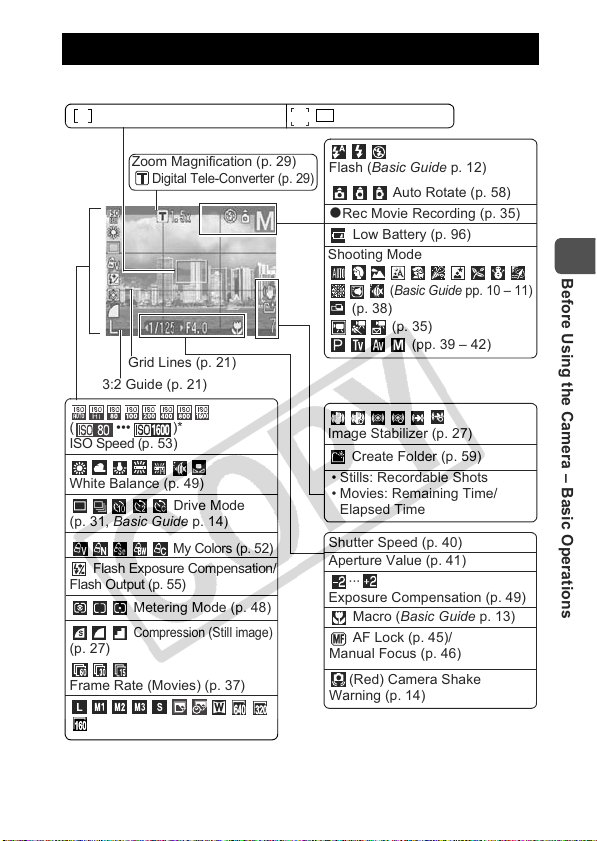
Information Displayed on the LCD Monitor
Shooting Information (Shooting Mode)
Spot AE Point Frame (p. 48) AF Frame (p. 43)
Zoom Magnification (p. 29)
Digital Tele-Converter (p. 29)
Grid Lines (p. 21)
3:2 Guide (p. 21)
(•••)*
ISO Speed (p. 53)
White Balance (p. 49)
(p. 31, Basic Guide p. 14)
Flash Exposure Compensation/
Flash Output (p. 55)
(p. 27)
Frame Rate (Movies) (p. 37)
Recording Pixels (pp. 26, 37)
* Displays when the shutter button is pressed halfway. During flash
photography, however, the camera automatically readjusts the ISO speed,
shutter speed or aperture setting to an optimal setting, which may cause the
playback information to differ from the displayed information.
Drive Mode
My Colors (p. 52)
Metering Mode (p. 48)
Compression (Still image)
Flash (Basic Guide p. 12)
Auto Rotate (p. 58)
Rec Movie Recording (p. 35)
z
Low Battery (p. 96)
Shooting Mode
(Basic Guide pp. 10 – 11)
(p. 38)
(p. 35)
(pp. 39 – 42)
Image Stabilizer (p. 27)
Create Folder (p. 59)
• Stills: Recordable Shots
• Movies: Remaining Time/
Elapsed Time
Shutter Speed (p. 40)
Aperture Value (p. 41)
···
Exposure Compensation (p. 49)
Macro (Basic Guide p. 13)
AF Lock (p. 45)/
Manual Focus (p. 46)
(Red) Camera Shake
Warning (p. 14)
Before Using the Camera – Basic Operations
13
Page 16
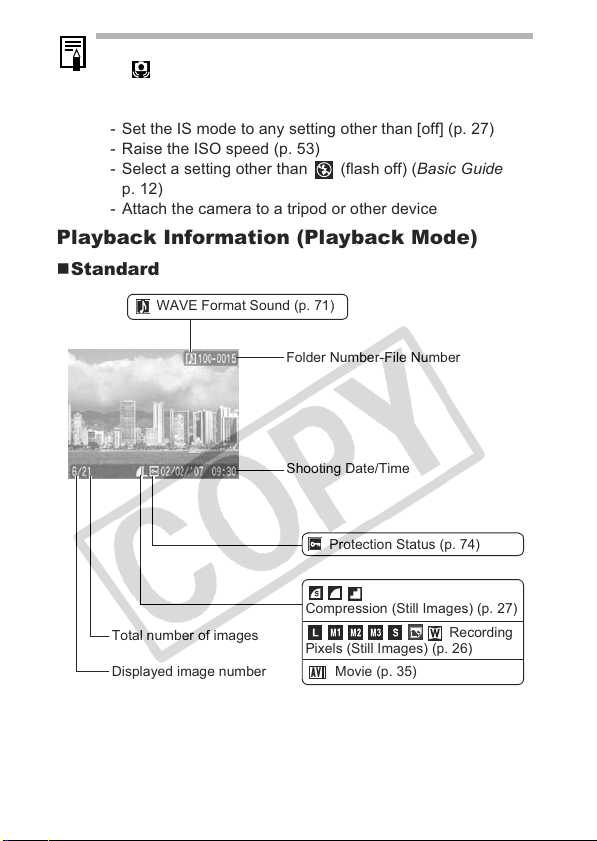
If the indicator blinks orange and the camera shake warning
icon displays, this indicates that a slow shutter speed may
have been selected due to insufficient illumination. Use the
following methods to shoot:
- Set the IS mode to any setting other than [off] (p. 27)
- Raise the ISO speed (p. 53)
- Select a setting other than (flash off) (Basic Guide
p. 12)
- Attach the camera to a tripod or other device
Playback Information (Playback Mode)
Standard
WAVE Format Sound (p. 71)
Folder Number-File Number
Shooting Date/Time
Protection Status (p. 74)
Compression (Still Images) (p. 27)
Total number of images
Displayed image number
Pixels (Still Images) (p. 26)
Movie (p. 35)
Recording
14
Page 17
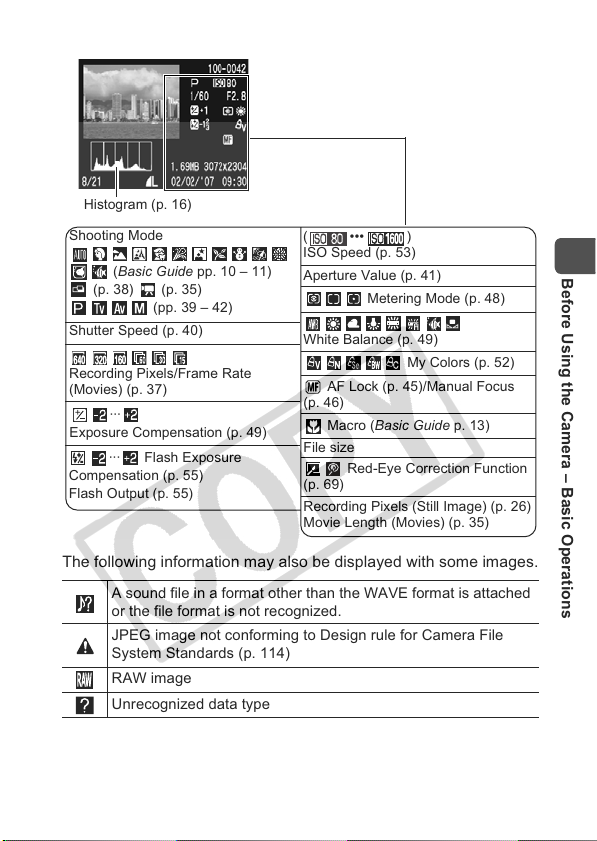
Detailed
Histogram (p. 16)
Shooting Mode
(Basic Guide pp. 10 – 11)
(p.38) (p.35)
(pp. 39 – 42)
Shutter Speed (p. 40)
Recording Pixels/Frame Rate
(Movies) (p. 37)
···
Exposure Compensation (p. 49)
··· Flash Exposure
Compensation (p. 55)
Flash Output (p. 55)
The following information may also be displayed with some images.
A sound file in a format other than the WAVE format is attached
or the file format is not recognized.
JPEG image not conforming to Design rule for Camera File
System Standards (p. 114)
RAW image
Unrecognized data type
(•••)
ISO Speed (p. 53)
Aperture Value (p. 41)
Metering Mode (p. 48)
White Balance (p. 49)
My Colors (p. 52)
AF Lock (p. 45)/Manual Focus
(p. 46)
Macro (Basic Guide p. 13)
File size
Red-Eye Correction Function
(p. 69)
Recording Pixels (Still Image) (p. 26)
Movie Length (Movies) (p. 35)
Before Using the Camera – Basic Operations
15
Page 18
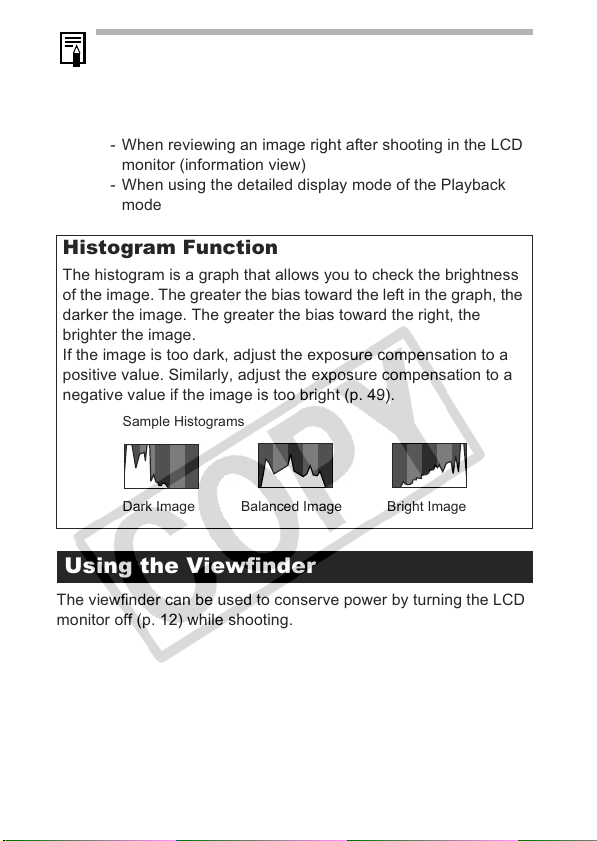
z Information for images shot on other cameras may not
display correctly.
z Overexposure Warning
In the following cases, overexposed portions of the image
blink.
- When reviewing an image right after shooting in the LCD
monitor (information view)
- When using the detailed display mode of the Playback
mode
Histogram Function
The histogram is a graph that allows you to check the brightness
of the image. The greater the bias toward the left in the graph, the
darker the image. The greater the bias toward the right, the
brighter the image.
If the image is too dark, adjust the exposure compensation to a
positive value. Similarly, adjust the exposure compensation to a
negative value if the image is too bright (p. 49).
Sample Histograms
Balanced ImageDark Image Bright Image
Using the Viewfinder
The viewfinder can be used to conserve power by turning the LCD
monitor off (p. 12) while shooting.
16
Page 19
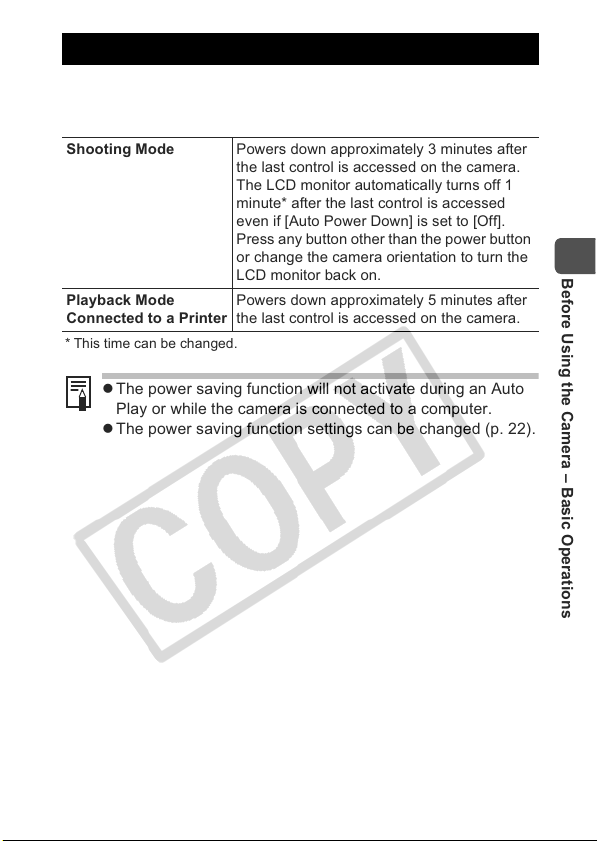
Power Saving Function
This camera is equipped with a power saving function. The power
will shut off in the following circumstances. Press the power button
again to restore power.
Shooting Mode Powers down approximately 3 minutes after
Playback Mode
Connected to a Printer
* This time can be changed.
z The power saving function will not activate during an Auto
Play or while the camera is connected to a computer.
z The power saving function settings can be changed (p. 22).
the last control is accessed on the camera.
The LCD monitor automatically turns off 1
minute* after the last control is accessed
even if [Auto Power Down] is set to [Off].
Press any button other than the power button
or change the camera orientation to turn the
LCD monitor back on.
Powers down approximately 5 minutes after
the last control is accessed on the camera.
Before Using the Camera – Basic Operations
17
Page 20
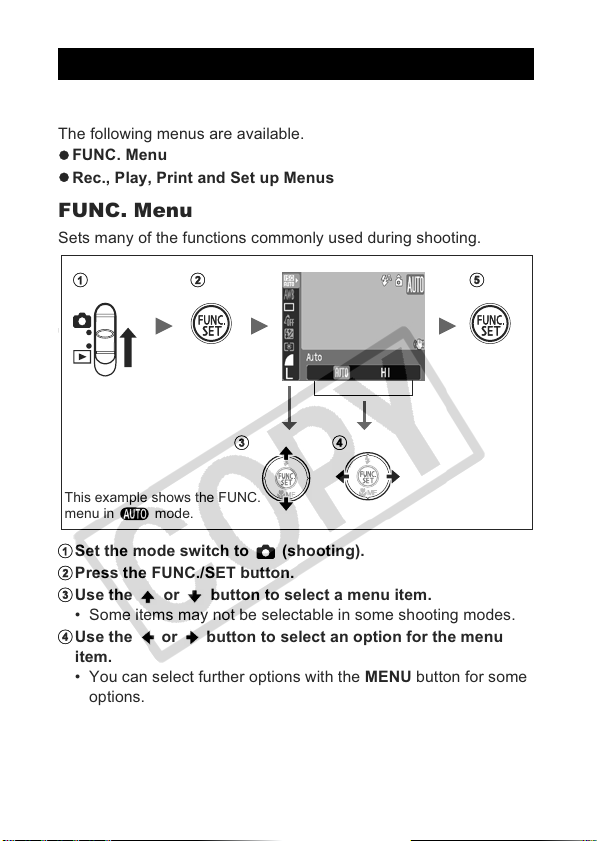
z
z
a
b
c
d
e
Menus and Settings
a b e
c d
Menus are used to set the shooting, playback and print settings as
well as such camera settings as the date/time and electronic beep.
The following menus are available.
FUNC. Menu
Rec., Play, Print and Set up Menus
FUNC. Menu
Sets many of the functions commonly used during shooting.
This example shows the FUNC.
menu in mode.
Set the mode switch to (shooting).
Press the FUNC./SET button.
Use the or button to select a menu item.
• Some items may not be selectable in some shooting modes.
Use the or button to select an option for the menu
item.
• You can select further options with the MENU button for some
options.
• After selecting an option, you can press the shutter button to
shoot immediately. After shooting, this menu will appear again,
allowing you to adjust the settings easily.
Press the FUNC./SET button.
18
Page 21
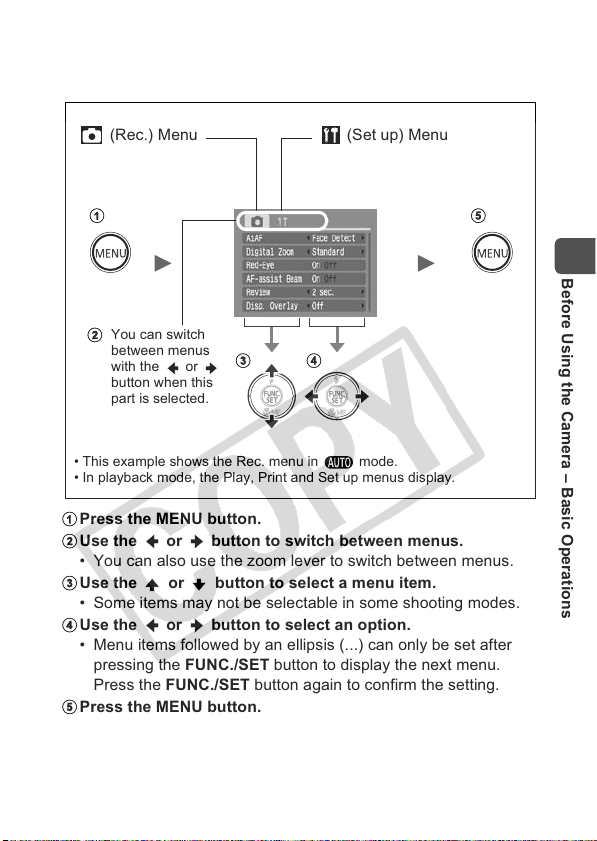
Rec., Play, Print and Set up Menus
a
b
c
d
e
a
b
e
c d
Convenient settings for shooting, playback or printing can be set
with these menus.
(Rec.) Menu (Set up) Menu
You can switch
between menus
with the or
button when this
part is selected.
• This example shows the Rec. menu in mode.
• In playback mode, the Play, Print and Set up menus display.
Press the MENU button.
Use the or button to switch between menus.
• You can also use the zoom lever to switch between menus.
Use the or button to select a menu item.
• Some items may not be selectable in some shooting modes.
Use the or button to select an option.
• Menu items followed by an ellipsis (...) can only be set after
pressing the FUNC./SET button to display the next menu.
Press the FUNC./SET button again to confirm the setting.
Press the MENU button.
Before Using the Camera – Basic Operations
19
Page 22
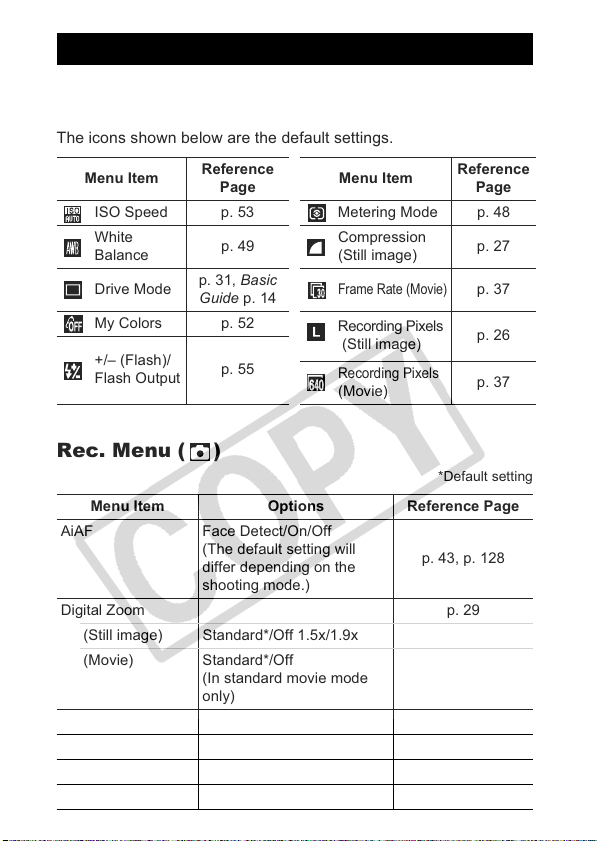
Menu List
See Functions Available in Each Shooting Mode
FUNC. Menu
The icons shown below are the default settings.
Menu Item
ISO Speed p. 53 Metering Mode p. 48
White
Balance
Drive Mode
My Colors p. 52
+/– (Flash)/
Flash Output
Rec. Menu ( )
Menu Item Options Reference Page
AiAF Face Detect/On/Off
Digital Zoom p. 29
(Still image) Standard*/Off 1.5x/1.9x
(Movie) Standard*/Off
Flash Adjust Auto*/Manual p. 55
Red-Eye On*/Off p. 28
Safety FE On*/Off p. 56
MF-Point Zoom On*/Off p. 46
20
Reference
Page
p. 49
p. 31, Basic
Guide p. 14
p. 55
(The default setting will
differ depending on the
shooting mode.)
(In standard movie mode
only)
Menu Item
Compression
(Still image)
Frame Rate (Movie)
Recording Pixels
(Still image)
Recording Pixels
(Movie)
Reference
Page
p. 27
p. 37
p. 26
p. 37
*Default setting
p. 43, p. 128
Page 23
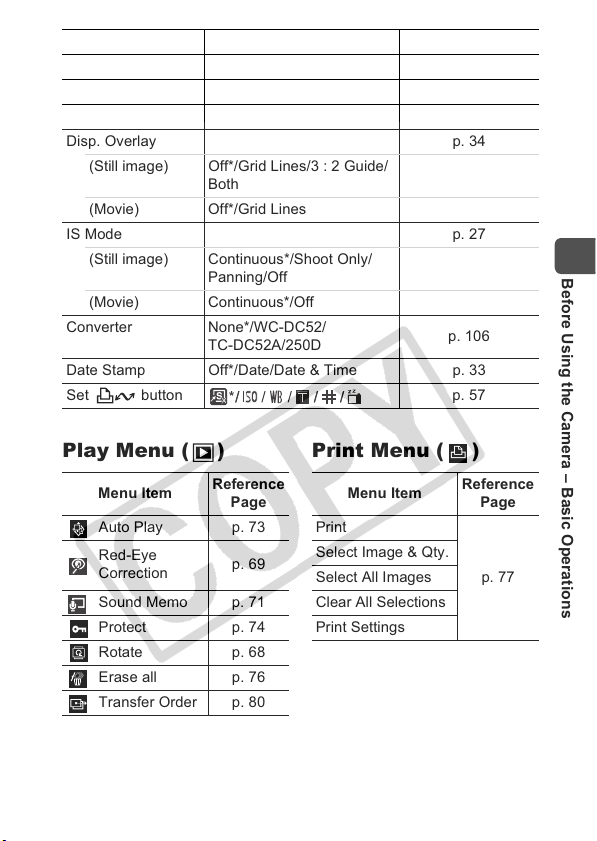
Menu Item Options Reference Page
Safety MF On/Off* p. 47
AF-assist Beam
Review Off/2*–10 seconds/Hold Basic Guide p. 9
Disp. Overlay p. 34
(Still image) Off*/Grid Lines/3 : 2 Guide/
(Movie) Off*/Grid Lines
IS Mode p. 27
(Still image) Continuous*/Shoot Only/
(Movie) Continuous*/Off
Converter None*/WC-DC52/
Date Stamp Off*/Date/Date & Time p. 33
Set button p. 57
On*/Off p. 86
Both
Panning/Off
TC-DC52A/250D
p. 106
Play Menu ( ) Print Menu ( )
Menu Item
Auto Play p. 73 Print
Red-Eye
Correction
Sound Memo p. 71 Clear All Selections
Protect p. 74 Print Settings
Rotate p. 68
Erase all p. 76
Transfer Order p. 80
Reference
Page
p. 69
Menu Item
Select Image & Qty.
Select All Images
Reference
Page
p. 77
Before Using the Camera – Basic Operations
21
Page 24
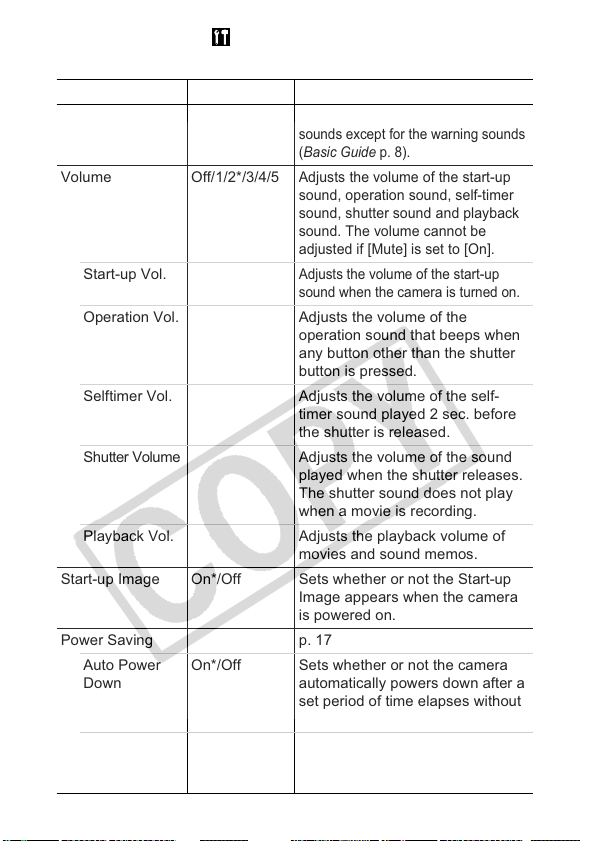
Set up Menu ( )
Menu Item Options Reference Page
Mute On/Off*
Volume Off/1/2*/3/4/5
Start-up Vol.
Operation Vol. Adjusts the volume of the
Selftimer Vol. Adjusts the volume of the self-
Shutter Volume Adjusts the volume of the sound
Playback Vol. Adjusts the playback volume of
Start-up Image On*/Off Sets whether or not the Start-up
Power Saving p. 17
Auto Power
Down
Display Off
On*/Off Sets whether or not the camera
10 sec./20 sec./
30 sec./1 min.*/
2 min./3 min.
22
Set to [On] to silence all operation
sounds except for the warning sounds
(Basic Guide p. 8).
Adjusts the volume of the start-up
sound, operation sound, self-timer
sound, shutter sound and playback
sound. The volume cannot be
adjusted if [Mute] is set to [On].
Adjusts the volume of the start-up
sound when the camera is turned on.
operation sound that beeps when
any button other than the shutter
button is pressed.
timer sound played 2 sec. before
the shutter is released.
played when the shutter releases.
The shutter sound does not play
when a movie is recording.
movies and sound memos.
Image appears when the camera
is powered on.
automatically powers down after a
set period of time elapses without
the camera being operated.
Sets the length of time before the
LCD monitor turns off when no
camera operation is performed.
*Default setting
Page 25
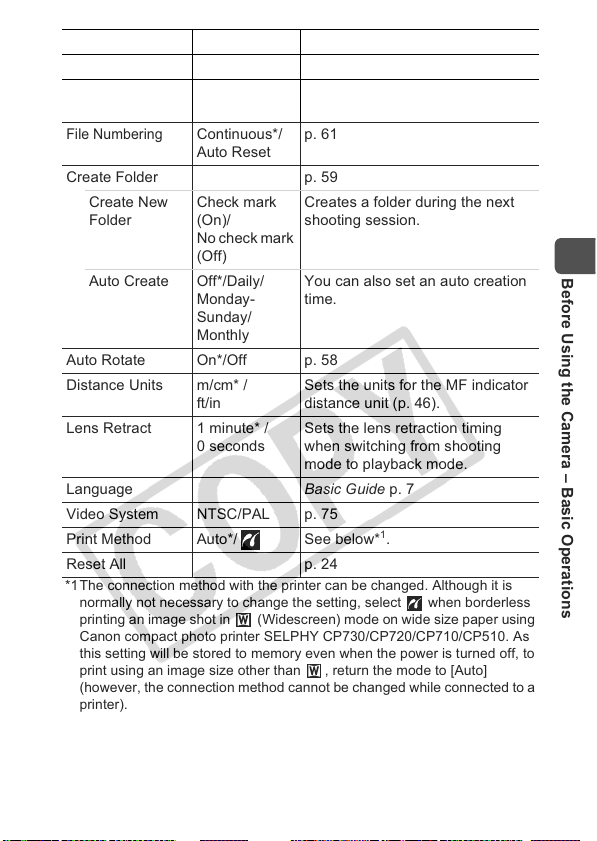
Menu Item Options Reference Page
Date/Time Basic Guide p. 7
Format You can also select a low level
format (p. 25).
File Numbering
Continuous*/
p. 61
Auto Reset
Create Folder p. 59
Create New
Folder
Check mark
(On)/
Creates a folder during the next
shooting session.
No check mark
(Off)
Auto Create Off*/Daily/
Monday-
You can also set an auto creation
time.
Sunday/
Monthly
Auto Rotate On*/Off p. 58
Distance Units m/cm* /
ft/in
Lens Retract 1 minute* /
0 seconds
Sets the units for the MF indicator
distance unit (p. 46).
Sets the lens retraction timing
when switching from shooting
mode to playback mode.
Language Basic Guide p. 7
Video System NTSC/PAL p. 75
1
Print Method Auto*/ See below*
.
Reset All p. 24
*1The connection method with the printer can be changed. Although it is
normally not necessary to change the setting, select when borderless
printing an image shot in (Widescreen) mode on wide size paper using
Canon compact photo printer SELPHY CP730/CP720/CP710/CP510. As
this setting will be stored to memory even when the power is turned off, to
print using an image size other than , return the mode to [Auto]
(however, the connection method cannot be changed while connected to a
printer).
Before Using the Camera – Basic Operations
23
Page 26
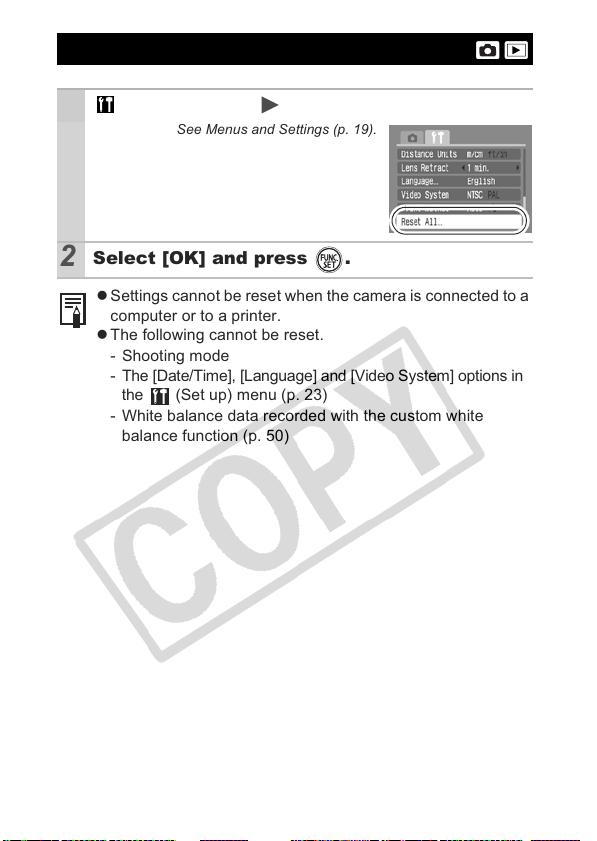
Resetting Settings to Their Default Values
(Set up) Menu [Reset All].
1
See Menus and Settings (p. 19).
Select [OK] and press .
2
z Settings cannot be reset when the camera is connected to a
computer or to a printer.
z The following cannot be reset.
- Shooting mode
- The [Date/Time], [Language] and [Video System] options in
the (Set up) menu (p. 23)
- White balance data recorded with the custom white
balance function (p. 50)
24
Page 27
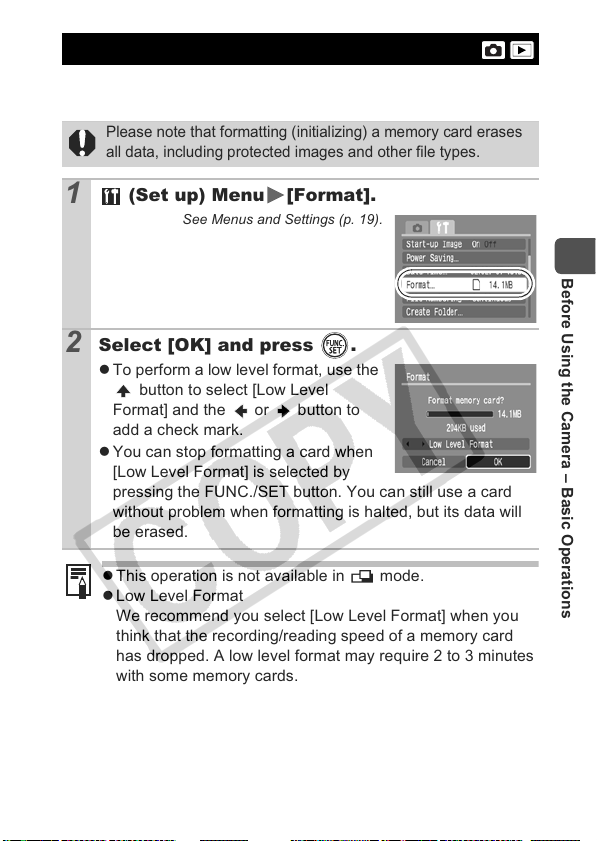
Formatting Memory Cards
You should always format a new memory card or one from which
you wish to erase all images and other data.
Please note that formatting (initializing) a memory card erases
all data, including protected images and other file types.
(Set up) Menu [Format].
1
See Menus and Settings (p. 19).
Select [OK] and press .
2
z To perform a low level format, use the
button to select [Low Level
Format] and the or button to
add a check mark.
z You can stop formatting a card when
[Low Level Format] is selected by
pressing the FUNC./SET button. You can still use a card
without problem when formatting is halted, but its data will
be erased.
z This operation is not available in mode.
z Low Level Format
We recommend you select [Low Level Format] when you
think that the recording/reading speed of a memory card
has dropped. A low level format may require 2 to 3 minutes
with some memory cards.
Before Using the Camera – Basic Operations
25
Page 28
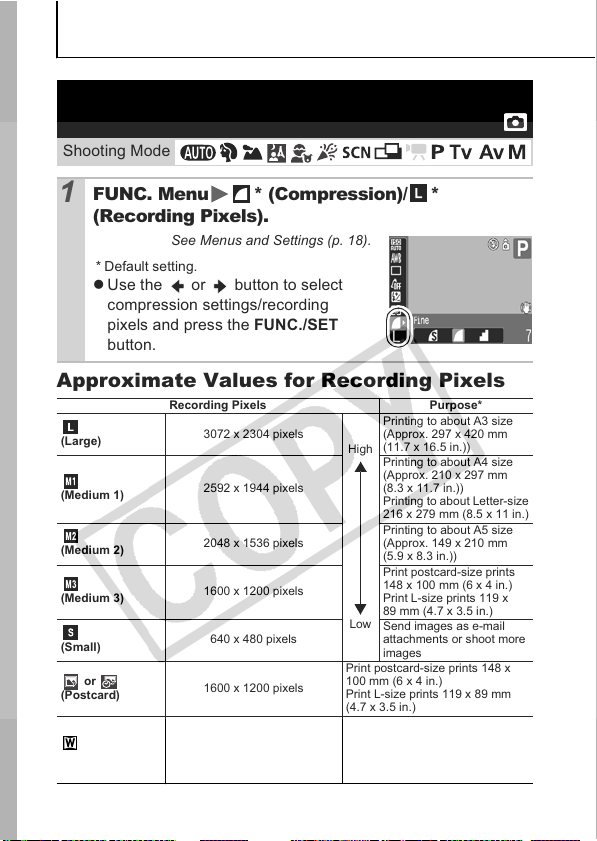
Shooting
Changing the Recording Pixels and
Compression (Still Images)
Shooting Mode
FUNC. Menu * (Compression)/ *
1
(Recording Pixels).
See Menus and Settings (p. 18).
* Default setting.
z Use the or button to select
compression settings/recording
pixels and press the FUNC./SET
button.
Approximate Values for Recording Pixels
Recording Pixels Purpose*
(Large)
(Medium 1)
(Medium 2)
(Medium 3)
(Small)
or
(Postcard)
(Widescreen)
* Paper sizes vary according to region.
26
3072 x 2304 pixels
2592 x 1944 pixels
2048 x 1536 pixels
1600 x 1200 pixels
640 x 480 pixels
1600 x 1200 pixels
3072 x 1728 pixels
Printing to about A3 size
(Approx. 297 x 420 mm
(11.7 x 16.5 in.))
High
Printing to about A4 size
(Approx. 210 x 297 mm
(8.3 x 11.7 in.))
Printing to about Letter-size
216 x 279 mm (8.5 x 11 in.)
Printing to about A5 size
(Approx. 149 x 210 mm
(5.9 x 8.3 in.))
Print postcard-size prints
148 x 100 mm (6 x 4 in.)
Print L-size prints 119 x
89 mm (4.7 x 3.5 in.)
Low
Send images as e-mail
attachments or shoot more
images
Print postcard-size prints 148 x
100 mm (6 x 4 in.)
Print L-size prints 119 x 89 mm
(4.7 x 3.5 in.)
Print on wide paper (Records at a
16:9 width-to-height aspect ratio.
Areas that will not be recorded
appear on the LCD monitor as a
black bor der.).
Page 29
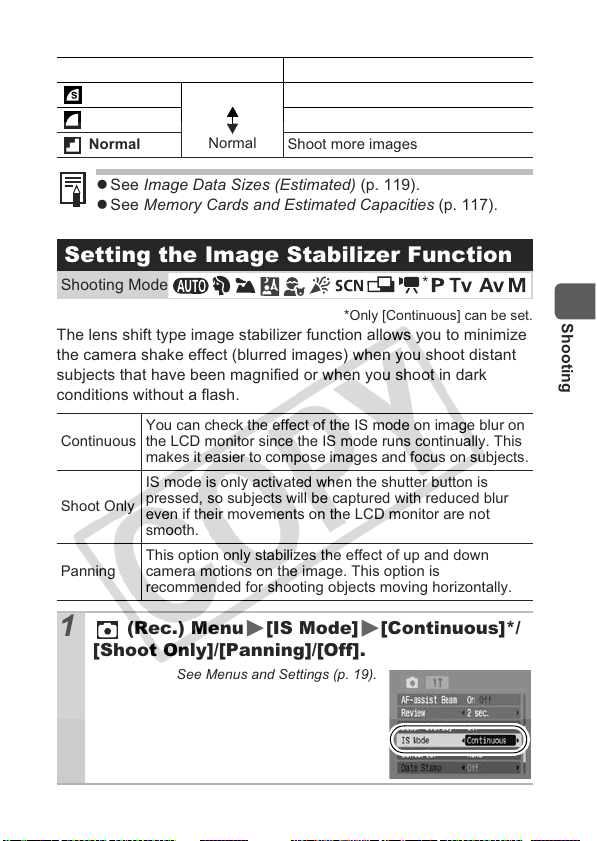
Approximate Values for Compression Settings
Compression Purpose
Superfine
Fine Shoot normal quality images
Normal Shoot more images
z See Image Data Sizes (Estimated) (p. 119).
z See Memory Cards and Estimated Capacities (p. 117).
High Quality
Normal
Shoot higher quality images
Setting the Image Stabilizer Function
Shooting Mode
The lens shift type image stabilizer function allows you to minimize
the camera shake effect (blurred images) when you shoot distant
subjects that have been magnified or when you shoot in dark
conditions without a flash.
Continuous
Shoot Only
Panning
You can check the effect of the IS mode on image blur on
the LCD monitor since the IS mode runs continually. This
makes it easier to compose images and focus on subjects.
IS mode is only activated when the shutter button is
pressed, so subjects will be captured with reduced blur
even if their movements on the LCD monitor are not
smooth.
This option only stabilizes the effect of up and down
camera motions on the image. This option is
recommended for shooting objects moving horizontally.
*Only [Continuous] can be set.
*
Shooting
1
(Rec.) Menu [IS Mode] [Continuous]*/
[Shoot Only]/[Panning]/[Off].
See Menus and Settings (p. 19).
* Default setting.
27
Page 30
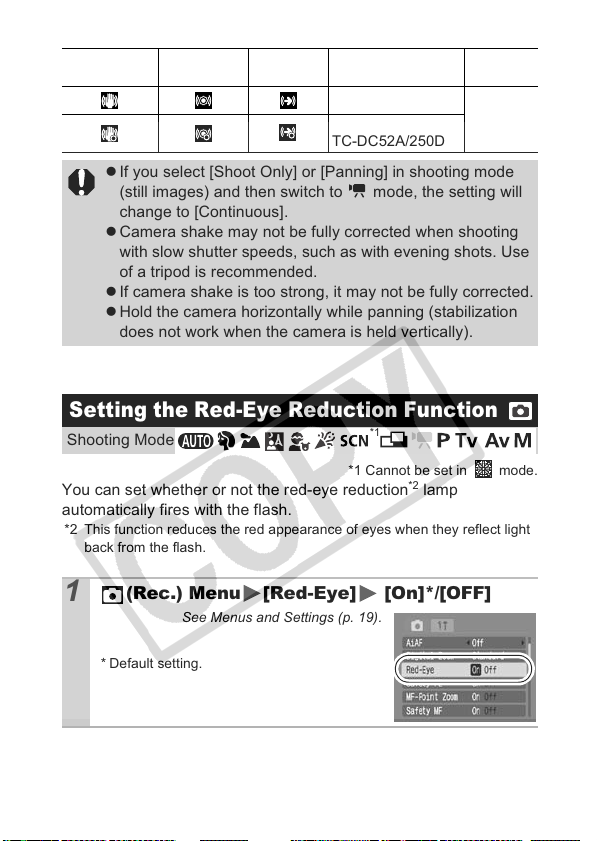
The following icons appear on the LCD monitor.
[Continuous] [Shoot Only] [Panning]
z If you select [Shoot Only] or [Panning] in shooting mode
(still images) and then switch to mode, the setting will
change to [Continuous].
z Camera shake may not be fully corrected when shooting
with slow shutter speeds, such as with evening shots. Use
of a tripod is recommended.
z If camera shake is too strong, it may not be fully corrected.
z Hold the camera horizontally while panning (stabilization
does not work when the camera is held vertically).
[Converter] setting
in Rec. menu
None
WC-DC52/
TC-DC52A/250D
Reference
Page
p. 106
Setting the Red-Eye Reduction Function
Shooting Mode
You can set whether or not the red-eye reduction*2 lamp
automatically fires with the flash.
*2 This function reduces the red appearance of eyes when they reflect light
back from the flash.
1
(Rec.) Menu [Red-Eye] [On]*/[OFF]
See Menus and Settings (p. 19).
* Default setting.
28
*1
*1 Cannot be set in mode.
Page 31

Using the Digital Zoom/Digital Tele-Converter
Shooting Mode
* Digital tele-converter cannot be set.
You can combine digital zoom with optical zoom when shooting.
The available shooting characteristics and focal lengths (35mm film
equivalent) are as follows:
Selection Focal Length Shooting Characteristics
Enables shooting at zoom factors of
Standard 35 – 560 mm
Off 35 – 140 mm
1.5x 52.5 – 210 mm
1.9x 66.5 – 266 mm
z The digital zoom cannot be used when the LCD monitor is
turned off.
z The digital zoom cannot be used in or (Postcard),
or (Widescreen) modes.
up to 16x with digital and optical
zoom combined. In
is only available in Standard
mode
.
Enables shooting without digital
zoom.
Digital zoom is fixed at the selected
zoom factor, and the focal length
shifts to maximum telephoto. This
enables a faster shutter speed and
less chance of camera shake than a
shot taken at the same angle of view
with [Standard] or [Off].
*
, this setting
Shooting
1
(Rec.) Menu [Digital Zoom] [Standard]*/
[Off]/[1.5x]/[1.9x].
See Menus and Settings (p. 19).
* Default setting.
z When using [Standard]:
See Shooting with the Digital Zoom
(p. 30).
z When using [1.5x], [1.9x]:
See Shooting with the Digital Tele-Converter (p. 30)
29
Page 32

Shooting with the Digital Zoom
Press the zoom lever toward and shoot.
2
z The combined digital and optical
zoom setting will display in the LCD
monitor.
z Based on the number of recording
pixels set, the Safety Zoom feature
calculates the maximum zoom factor
beyond which image quality will begin to deteriorate. The
digital zoom pauses at this zoom factor for a moment, and
appears on the LCD monitor.
If you press the zoom lever toward again, you can zoom
in even closer.
In this case, the zoom factor color changes from white to
blue.
z Press the zoom lever toward to zoom out.
Shooting with the Digital Tele-Converter
Adjust the angle of view with
2
Digital tele-converter
the zoom lever and shoot.
z and the zoom factor appear on the
LCD monitor.
z Depending on the number of
recording pixels set, image quality
may deteriorate ( and the zoom
factor appear in blue).
About the Digital Tele-Converter
The digital tele-converter feature uses digital zoom to achieve the
effects of a tele-converter (a lens used in telephoto shooting).
30
Page 33

Continuous Shooting
Shooting Mode
In this mode, the camera shoots continuously while the shutter
button is held down.
If you use the recommended memory card*
continuously (smooth continuous shooting) at a set shooting
interval until the memory card is full (p. 117).
*1 Recommended Memory Card:
Super high-speed SDC-512MSH memory card (sold separately)
to which low-level formatting (p. 25) is conducted immediately
before shooting.
• This reflects standard shooting criteria established by Canon. Actual
results may vary according to the subject and shooting conditions.
• Even if continuous shooting suddenly stops, the memory card may not be
full.
FUNC. Menu * (Drive Mode)
1
See Menus and Settings (p. 18).
* Default setting.
Shoot.
2
z The camera will continue to record successive images while
the shutter button is held down. Recording will cease when
the shutter button is released.
To Cancel Continuous Shooting
Follow procedure 1 to display
1
, you can shoot
Shooting
z The interval between shots lengthens when the built-in
memory of the camera fills.
z If the flash is used, the interval between shots lengthens
because the flash must charge.
31
Page 34

Postcard Mode
Shooting Mode
You can shoot images with the optimal settings for postcards by
composing them inside the print area (width-to-height ratio of
approximately 3:2) shown in the LCD monitor.
FUNC. Menu *(Recording Pixels)
1
(Postcard).
See Menus and Settings (p. 18).
* Default setting.
z The recording pixels are set to (1600 x 1200) and the
compression to (Fine).
z The area that will not get printed grays out.
The digital zoom and digital tele-converter cannot be used in
this mode.
For printing instructions, refer to the Direct Print User Guide.
32
Page 35

Embedding the Date in the Image Data
You can embed the date in image data when (Postcard) is
selected.
1
(Rec.) Menu [Date Stamp] [Off]*/
[Date]/[Date & Time].
See Menus and Settings (p. 19).
* Default setting.
z LCD monitor display
: [Off]
: [Date]/[Date & Time]
z Ensure that the camera’s date/time is set beforehand
(p. 23).
z The date stamp cannot be deleted from the image
data once it has been embedded.
Shooting
33
Page 36

Setting the Display Overlays
Shooting Mode
* Only [Grid Lines] can be set.
You can display vertical and horizontal grid lines, a 3:2 print area
guide, or both on the LCD monitor while shooting to help check the
position of your subject.
Grid Lines
3:2 Guide
Both
Displays grid lines to divide the screen into 9 parts.
Helps confirm the vertical and horizontal positioning of
the subject.
Helps confirm the print area for a 3:2 print.*
Areas outside the printable area are grayed out.
* Images are still recorded at the standard aspect ratio of 4:3.
Displays both the grid lines and the 3:2 guide
simultaneously.
*
34
1
(Rec.) Menu [DISP. Overlay] [Off]*/
[Grid Lines]/[3:2 Guide]/[Both].
See Menus and Settings (p. 19).
* Default setting.
The grid lines and 3:2 guide will not be recorded in the image.
Page 37

Movie Shooting
Shooting Mode
The following movie modes are available.
For information on the recording pixels and frame rate in each
mode, refer to Recording Pixels and Frame Rates (p. 37).
Standard
You can select the recording pixels and frame rate and record until
the memory card is full (when a super high-speed memory card is
used, such as the recommended SDC-512MSH).
The digital zoom can be used while shooting in this mode (p. 29).
• Maximum Size: 4 GB/movie*
Fast Frame Rate
Use this mode to record fast moving subjects, such as in sports
photography.
• Maximum Clip Length: 1 minute
Compact
Since there are few recording pixels and also the data size is
small, this mode is convenient for sending movies as e-mail
attachments or when the memory card capacity is low.
• Maximum Clip Length: 3 minutes
• The recording time will differ according to the memory card used (p. 118).
* Even if the size of the movie data has not reached 4 GB, recording may
stop when a shooting time of 1 hour has elapsed. Depending on the
storage capacity of the memory card and the speed at which the data is
written, recording may stop before reaching 4 GB or 1 hour.
Select a movie mode using
1
the or button.
z In mode, you can change the
recording pixels and frame rate
(p. 37).
Shooting
35
Page 38

Shoot.
2
z Pressing the shutter button halfway automatically sets the
exposure, focus and white balance settings.
z Pressing the shutter button fully starts recording video and
sound simultaneously.
z During shooting, the recording time and [
the LCD monitor.
z Pressing the shutter button fully again stops recording.
Recording will stop automatically under the following
circumstances.
- When the maximum recording time elapses
- When the built-in memory or memory card becomes full
z You are recommended to use a memory card that has
been formatted in your camera to shoot movies (p. 25).
The memory card supplied with the camera may be used
without further formatting.
z Be careful of the following while recording.
- Do not touch the microphone (Basic Guide p. 1).
- Do not press any buttons other than the shutter button.
The sound that buttons make will be recorded in the
movie.
- The camera will automatically adjust the exposure and
white balance to suit the shooting conditions during
recording. Please note, however, that the sounds made
by the camera automatically adjusting the exposure may
also be recorded.
z
The focus and optical zoom settings remain fixed for
subsequent frames at the values selected for the first frame.
z
Do not point the camera at the sun when shooting.
Rec] appear on
z
36
QuickTime is required to play back movies (Data type: AVI/
Compression method: Motion JPEG) on a computer (Only
Windows 2000).
Page 39

Changing Recording Pixels and Frame
{
Rates (Movies)
You can change the recording pixels and frame rate when the
movie mode is set to (Standard).
FUNC. Menu * (Frame Rate)/ *
1
(Recording Pixels).
See Menus and Settings (p. 18).
* Default setting.
z Use the or button to
select a frame rate/recording
pixels and press the FUNC./
SET button.
Recording Pixels and Frame Rates
Frame rates indicate the number of frames recorded or played back
each second. The higher the frame rate, the smoother the
appearance of motion.
Frame Rate
Recording Pixels
(frames/sec.)
Shooting
640 x 480 pixels
Standard
320 x 240 pixels
Fast Frame Rate*2320 x 240 pixels
Compact*
*1 Default setting.
*2 The recording pixels and frame rate are fixed.
z See Image Data Sizes (Estimated) (p. 119).
z See Memory Cards and Estimated Capacities (p. 117).
2
160 x 120 pixels – – {
– {*1{
– {{
––
37
Page 40

Shooting Panoramic Images
(Stitch Assist)
Shooting Mode
Stitch Assist can be used to shoot overlapping images that can later
be merged (stitched) to create one panoramic image on a
computer.
The overlapping seams of
several adjacent images
can be joined into a single
panoramic image.
Use the or button to select a shooting
1
direction.
z You can select from the following two
shooting directions.
Left to right horizontally
-
Right to left horizontally
-
Shoot the first image in the sequence.
2
z The exposure and white balance are set and locked with the
first image.
38
Page 41

Compose the second image so that it
3
overlaps a portion of the first and shoot.
z You can press the or button to return to the
previously recorded image to retake the shot.
z Minor discrepancies in the overlapping portions can be
corrected when the images are stitched together.
Repeat the procedure for additional images.
4
z A sequence may contain up to 26 images.
z Press the FUNC./SET button after the last shot.
z You cannot display the images on a TV when shooting in
Stitch Assist mode.
z The settings for the first image are applied to the second
image onward (except for Macro setting).
z Use PhotoStitch, a supplied software program, to merge the
images on a computer.
z When the button is pressed, you can switch between the
items which you can set.
- Exposure compensation/Shooting direction selection
Program AE
Shooting Mode
The camera automatically sets the shutter speed and aperture
value to match the brightness of the subject.
z
When a correct exposure cannot be obtained, the shutter speed and
aperture values are shown in red on the LCD monitor when the shutter
button is pressed halfway. Use the following shooting methods to
obtain the correct exposure and make them show in white.
- Using the flash
- Changing the ISO speed
- Changing the metering method
Shooting
39
Page 42

Setting the Shutter Speed
Shooting Mode
When you set the shutter speed, the camera automatically selects
an aperture value to match the brightness of the subject. Faster
shutter speeds allow you to catch an instantaneous image of a
moving subject, while slower speeds create a flowing effect and
allow you to shoot without a flash in dark areas.
z If the aperture value is shown in red, the image is
underexposed (insufficient light) or overexposed (too much
light). Use the or button to adjust the shutter speed
until the aperture value shows in white.
z The nature of CCD image sensors is such that noise in the
recorded image increases at slow shutter speeds. This
camera, however, applies special processing to images
shot at shutter speeds slower than 1.3 seconds to
eliminate the noise, thereby producing high-quality images.
(However, a certain amount of processing time may be
required before the next image can be shot.)
z The aperture value and shutter speed change according to
the zoom state as follows
Aperture
Value
Maximum
Wide Angle
Maximum
Telephoto
f/2.6 – 3.5 15 - 1/1250
f/4.0 – 8.0 15 - 1/2000
f/5.5 - 7.1 15 - 1/1250
f/8.0 15 - 1/2000
z The fastest shutter speed for flash synchronization is 1/500
second. The camera automatically resets the shutter speed
to 1/500 second if a faster speed is selected.
Shutter Speed
(seconds)
40
Page 43

Shutter Speed Display
z
The following shutter speeds can be set. 1/160 indicates 1/160
second. Also, 0"3 indicates 0.3 second and 2" indicates 2 seconds
15" 13" 10" 8" 6" 5" 4" 3"2 2"5 2" 1"6 1"3 1" 0"8 0"6 0"5 0"4 0"3
1/4 1/5 1/6 1/8 1/10 1/13 1/15 1/20 1/25 1/30 1/40 1/50 1/60
1/80 1/100 1/125 1/160 1/200 1/250 1/320 1/400 1/500 1/640
1/800 1/1000 1/1250 1/1600 1/2000
Setting the Aperture
Shooting Mode
The aperture adjusts the amount of light entering through the lens.
When you set the aperture value, the camera automatically selects
a shutter speed to match the brightness.
Selecting a lower aperture value (opening the aperture) allows you
to blur the background and create a beautiful portrait. A higher
aperture value (closing it) brings the entire range from foreground to
background into focus. The larger the aperture value, the greater
the range of the image brought into clear focus.
z If the shutter speed is shown in red, the image is
underexposed (insufficient light) or overexposed (too much
light). Adjust the aperture value using the or button
until the shutter speed display turns to white.
z Some aperture values may not be available with certain
zoom positions (p. 40).
In this mode, the shutter speed range with synchronized flash
is 1/60 second to 1/500 second. The aperture value setting
may therefore be changed automatically to match the
synchronized flash speed even if its value was set previously.
Aperture Value Display
z The larger the aperture value, the smaller the lens aperture.
F2.6 F2.8 F3.2 F3.5 F4.0 F4.5 F5.0 F5.5 F5.6 F6.3 F7.1 F8.0
.
Shooting
41
Page 44

Manually Setting the Shutter
Speed and Aperture
Shooting Mode
You can manually set the shutter speed and aperture to shoot images.
z When you press the shutter button halfway, the difference
between the standard exposure* and the selected exposure
appears on the LCD monitor. If the difference is more than ±2
stops, “–2” or “+2” appears in red.
* Standard exposure levels are calculated by measuring light according to
the currently selected metering mode.
z If you wish to change the exposure, select shutter speed or
aperture using the button, then adjust the value using
the or button.
z
If the zoom is adjusted after these values are set, the aperture
value may change in accordance with the zoom position
(p. 40).
z The LCD monitor’s brightness matches the selected shutter
speed and aperture value.
When you select a fast shutter speed or shoot a subject in a
dark place, the image will always be bright if the flash is set
to (Flash on).
42
Page 45

Selecting an AF Frame
Shooting Mode
* Cannot be set in mode.
The AF frame indicates the area of the composition on which the
camera focuses. You can set the AF frame in the following ways.
You can have the camera automatically
detect the position of a face and use this
data to set the focus and exposure* while
Face
Detect
shooting. In addition, the camera will meter
the subject so that the face is correctly
illuminated when the flash fires. If a face is
not detected, shooting will take place with
[On].
* Only in evaluative metering mode (p. 48).
The camera automatically selects between
On
9 AF frames to focus on according to the
shooting conditions.
The camera focuses using the center AF
Off
frame. This is convenient for making sure
the focus is exactly where you want it.
*
Shooting
1
(Rec.) Menu [AiAF] [Face Detect]/[On]/
[Off].
See Menus and Settings (p. 19).
z Default settings differ depending on
the shooting mode (p. 128).
43
Page 46

z The AF frame appears as follows (when the LCD monitor is
on) when the shutter button is pressed halfway.
• Green : Shooting preparations complete
• Yellow : Focusing difficulty
• No AF frame: Focusing Difficulty (when the AiAF is [On])
z The following occurs when [Face Detect] is selected.
- Maximum of three AF frames will be displayed at the
position of the face the camera recognizes. At this point,
the frame the camera judges to be the main subject
appears in white while the others appear in gray. When
the shutter button is pressed halfway, up to 9 green AF
frames may appear.
- If no white frame displays and all the frames appear in
gray, the camera will use [On] instead of [Face Detect]
when shooting.
- The camera may mistakenly identify non-human subjects
as a face. If this occurs, switch to the [On] or [Off] options.
- In certain cases, faces may not be detected.
Examples:
• If faces are at the edge of the screen, or appear
extremely small, large, dark or bright, relative to the
overall composition.
• Faces turned to the side or at a diagonal, or faces with a
portion hidden.
(when the AiAF is [Off])
44
Page 47

Shooting Hard-to-Focus Subjects (Focus
Lock, AF Lock, Manual Focus, Safety MF)
Shooting Mode
It may be difficult to focus on the following types of subjects.
z Subjects with extremely low contrast to the surroundings
z Scenes with a mixture of near and far subjects
z
Subjects with extremely bright objects at the center of the composition
z Subjects that are moving quickly
z Subjects through glass: Try to shoot as close to the glass as possible
to reduce the chances of light reflecting back off the glass.
*
* Cannot be used in mode.
Shooting with the Focus Lock
Aim the camera so that an object at the
1
same focal distance as the main subject is
centered in the viewfinder or in the AF frame
displayed on the LCD monitor.
2 Press the shutter button halfway to lock the
focus.
Keep the shutter button pressed halfway
3
while you recompose the image and press
the shutter button all the way to shoot the
image.
Shooting with the AF Lock
Shooting
1 Turn on the LCD monitor.
Aim the camera so that an object at the
2
same focal distance as the main subject is
centered in the AF frame.
45
Page 48

Press and hold the shutter button halfway
3
and press the button.
z The icon and the MF indicator will appear on the LCD
monitor.
Re-aim the camera to compose the shot as
4
desired and shoot.
To Release the AF Lock
Press the button.
z The AF lock cannot be used in the and modes.
z The AF frame will not appear in mode.
z When shooting with the focus lock or AF lock using the LCD
monitor, setting [AiAF] to [Off] (p. 43) makes shooting easier
since the camera focuses using the center AF frame only.
z The AF lock is convenient because you can let go of the
shutter button to compose the image. Moreover, the AF lock
is still effective after the picture is taken, allowing you to
capture a second image with the same focus.
Shooting in Manual Focus Mode
The focus can be manually set.
Turn on the LCD monitor.
1
Press the button several times to display .
2
z The MF indicator is displayed.
z When the (Rec.) menu’s [MF-
Point Zoom] is set to [On], the portion
of the image in the AF frame will
appear magnified*.
* The image will not appear magnified in
mode, when the digital zoom or digital
tele-converter is activated or when a TV is
used as the display.
* Can also be set so that the image displayed is not magnified
(p. 20).
MF indicator
46
Page 49

z Depending on the shooting mode, pressing the button
will switch between the setting items as follows:
, , ,
, ,
Press the or button and adjust the focus.
3
z The MF indicator shows approximate figures. Use them as a
shooting guideline only.
To Cancel the Manual Focus
Press the button.
The manual focus cannot be used in the and
modes.
Exposure compensation/
mode/Exposure compensation/
mode/
Shutter speed/Exposure compensation/
Aperture value/Exposure compensation/
Shutter speed/Aperture value/
Using the Manual Focus in Combination
with the Auto Focus (Safety MF)
First, manual focus is used to roughly focus, then from that focus
position the camera automatically focuses more accurately.
Shooting
1
(Rec.) Menu [Safety MF] [On]*/[Off]
z Press shutter button halfway after focusing with the Manual
Focus function, the focus will be automatically fine tuned to
the most focused point.
You cannot change the AF frame setting while focusing
manually. Cancel the manual focus mode, then change the
AF frame setting.
Not available in or mode.
47
Page 50

Switching between Metering Modes
Shooting Mode
FUNC. Menu * (Evaluative)
1
See Menus and Settings (p. 18).
* Default setting.
z Use the or button to select the
metering mode and press the FUNC./
SET button.
Metering Methods
Appropriate for standard shooting conditions,
including backlit scenes. The camera divides
images into several zones for metering. It
Evaluative
Center
Weighted
Average
Spot
evaluates complex lighting conditions, such as
the position of the subject, the brightness, the
direct light, and the backlighting, and adjusts
the settings to the correct exposure for the main
subject.
Averages the light metered from the entire
frame, but gives greater weight to the subject
matter at the center.
Meters the area within the spot AE point at the
center of the LCD monitor. Use this setting
when you want to set the exposure on the
subject in the center of the monitor.
48
Page 51

Adjusting the Exposure
Compensation
Shooting Mode
Adjust the exposure compensation to a positive value to avoid
making the subject too dark when it is backlit or shot against a
bright background. Adjust the exposure compensation to a negative
value to avoid making the subject too bright in night shots or when
shot against a dark background.
Turn on the LCD monitor.
1
Press the button.
2
z Use the or buttons to adjust the
exposure compensation and press the
button.
To Cancel the Exposure Compensation
Follow procedure 2 to restore the compensation value to [0].
Adjusting the Tone (White Balance)
Shooting Mode
Normally, the (Auto) white balance setting selects an optimal
white balance. When the (Auto) setting cannot produce natural
looking colors, change the white balance using a setting
appropriate for the light source.
Shooting
FUNC. Menu * (Auto).
1
See Menus and Settings (p. 18).
* Default setting.
z Use the or button to select a
white balance setting and press the
FUNC./SET button.
49
Page 52

White Balance Settings
Auto Settings are automatically set by the camera.
Day Light For recording outdoors on a bright day.
Cloudy
Tungsten
Fluorescent
Fluorescent H
Underwater
Custom
For recording under overcast, shady or twilight
skies.
For recording under tungsten and bulb-type 3-
wavelength fluorescent lighting.
For recording under warm-white, cool-white or
warm-white (3-wavelength) fluorescent lighting.
For recording under daylight fluorescent, or
daylight fluorescent-type 3-wavelength
fluorescent lighting.
Appropriate for shooting images underwater with
the Waterproof Case WP-DC12 (sold
separately). This mode yields image data in the
optimal white balance to record images with
natural hues by reducing the bluish tone.
For recording with the optimal white balance
data memorized in the camera from a white-
colored object, such as white paper or cloth.
The white balance setting cannot be adjusted when or
is selected for My Colors.
Using the Custom White Balance
You can set a custom white balance to obtain the optimal
setting for the shooting conditions by having the camera
evaluate an object, such as a piece of white paper or cloth, or
a photo-quality gray card that you wish to establish as the
standard white color.
In particular, take a custom white balance reading for the
following situations that are difficult for the (Auto) setting
to detect correctly.
z Shooting close-ups (Macro)
z Shooting subjects of monotone color (such as sky, sea or
forest)
z Shooting with a particular source of light (such as a
mercury-vapor lamp)
50
Page 53

FUNC. Menu * (Auto) (Custom).
1
See Menus and Settings (p. 18).
* Default setting.
Aim the camera at a piece of white
2
paper or cloth and press .
z If you are viewing it with the LCD monitor, ensure that
the center frame is completely filled with the white
image. If you are using the optical viewfinder, ensure
that the entire field is filled. However, the center frame
will not appear when the digital zoom is being used, or
when is displayed.
z You are recommended to set the shooting mode to
and the exposure compensation setting to [±0] before
setting a custom white balance.
The correct white balance may not be obtained when
the exposure setting is incorrect (image appears
completely black or white).
z Shoot with the same settings as when reading the
white balance data. If the settings differ, the optimal
white balance may not be set.
In particular, the following should not be changed.
- ISO Speed
-Flash
Setting the flash to on or off is recommended. If the
flash fires when reading the white balance data with
the flash set to (Auto), make sure that you also
use the flash when you shoot.
z Since the white balance data cannot be read in Stitch
Assist mode, preset the white balance in another
shooting mode beforehand.
Shooting
51
Page 54

Shooting in a My Colors Mode
z
Shooting Mode
You can change the look of an image when it is shot.
My Colors Settings
My Colors
Off
Vivid
Neutral
Sepia Records in sepia tones.
B/W Records in black and white.
Custom
Color
FUNC. Menu * (My Colors Off).
1
* Default setting.
z Use the or button to select a
My Colors mode.
Shoot.
2
z Mode
See Setting the Camera to a Custom Color Mode (p. 53).
Modes other than
Press the FUNC./SET button. The display will return to the
shooting screen and you can shoot.
Records normally with this setting.
Emphasizes the contrast and color saturation to
record bold colors.
Tones down the contrast and color saturation to
record neutral hues.
Use this option to adjust contrast, sharpness and
saturation before shooting.
See Menus and Settings (p. 18).
52
Page 55

Setting the Camera to a Custom Color
Mode
(Custom Color) .
1
See Menus and Settings (p. 18).
Use the or button
2
to select [Contrast],
[Sharpness] or
[Saturation] and the
or button to adjust it.
z The altered color will display.
Select
an item
Adjust
Shooting
3
.
z This completes the setting.
If you press the MENU button at this point, you will return
to the screen where you can select a My Colors mode.
Adjusting the ISO Speed
Shooting Mode
Raise the ISO speed to use a fast shutter speed when you wish to
reduce the effects of camera shake or avoid blurry subjects, or to
turn the flash off when shooting in a dark area.
53
Page 56

FUNC. Menu (Auto).
1
See Menus and Settings (p. 18).
z Use the or button to select an
ISO speed and press the FUNC./SET
button.
z Selecting sets the optimal ISO
speed according to the light level
when shooting. Since the ISO speed setting will
automatically be raised in dark places, the camera will
select a faster shutter speed and reduce the chances of
camera shake.
z Selecting (High ISO Auto)* sets a higher sensitivity than
for . As the shutter speed becomes even faster, camera
shake and blurred photos caused by subject movement will
be reduced even more than when shooting the same scene
in .
* Noise may increase in the captured image compared to .
If the camera is set at or , the ISO speed automatically
set by the camera will be displayed when pressing shutter
button halfway or in playback information.
ISO Speed Settings
54
Auto
High ISO Auto
ISO 80
ISO 100
ISO 200
ISO 400
ISO 800
ISO 1600
{* {* {* {*–
{{ –––
– {{{{*
– {{{{
– {{{{
– {{{{
– {{{{
– {{{{
{:Available *:Default
Page 57

Switching between Flash
Adjustment Settings
Shooting Mode
Although the built-in flash will fire with automatic flash adjustments
(except in the mode), it is also possible to set it so that it fires
without any adjustments.
1
(Rec.) Menu [Flash Adjust] [Auto]*/
[Manual].
See Menus and Settings (p. 19).
* Default setting.
Compensating the Flash
Adjustment / Flash Output
Shooting Mode
z When the shooting mode is set to , or
when [Flash Adjust] is set to [Auto] (p. 55) in
+
/– (Flash)
(Flash Exposure
Compensation)
Flash Output
or mode, settings can be adjusted in 1/3-stop
increments in the range of –2 to +2 stops.
z You can combine the flash exposure
compensation with the camera’s exposure
compensation function to achieve creative effects
which compensate for background exposure.
z When Shooting mode is set to or when [Flash
Adjust] is set to [Manual] in or mode
(p. 55), the flash output can be controlled in three
steps, starting from FULL, when shooting.
Shooting
55
Page 58

FUNC. Menu (+/– (Flash))/ (Flash
1
Output).
See Menus and Settings (p. 18).
z Adjust the compensation/output
using the or button and press
the FUNC./SET button.
Example:
Flash Exposure
Compensation
Adjusting Exposure for Built-in Flash
Shooting (Safety FE)
Shooting Mode
The camera automatically changes the shutter speed or aperture
value when the flash fires to avoid overexposing and blowing out
the highlights in the scene.
56
1
(Rec.) Menu [Safety FE] [On]*/[Off].
See Menus and Settings (p. 19).
* Default setting.
z Use or button to select [On]/
[Off], and press FUNC./SET button.
Page 59

Registering Settings to the
Print/Share Button
Shooting Mode
You can register a function that you often use when shooting with
the button.
The following functions can be registered.
Menu Item Page Menu Item Page
Not Assigned* — Digital Tele-converter p. 30
ISO Speed p. 53 DISP. Overlay p. 34
White Balance p. 49 Display Off p. 22
* Default setting.
1
2
(Rec.) Menu [Set button].
See Menus and Settings (p. 19).
Use the or button to select the function
you wish to register and press .
z If appears on the lower right of the
icon, you can still register this function
but pressing the button will not
activate the function in the current
shooting mode.
Shooting
To Cancel the shortcut button: Select in Step 2.
57
Page 60

Using the Button
Press the button.
1
z Each time that the button is pressed, the settings of
the registered functions are switched.
z For (ISO Speed) and (White Balance), the
corresponding setup screen is displayed.
z When there are functions not available in the current
shooting mode, pressing button will have no effect.
Setting the Auto Rotate Function
Shooting Mode
Your camera is equipped with an Intelligent Orientation sensor that
detects the orientation of an image shot with the camera held
vertically and automatically rotates it to the correct orientation when
viewing it in the LCD monitor.
(Set up) Menu [Auto Rotate] [On]*/
1
[Off].
See Menus and Settings (p. 19).
* Default setting.
z When the Auto Rotate function is set
to [On] and the LCD monitor is set to
the detailed display mode during
shooting, (normal), (right end
is down) or (left end is down) will appear in the display.
58
z This function may not operate correctly when the camera
is pointed straight up or down. Check that the arrow is
pointing in the right direction and if it is not, then set the
Auto Rotate function to [Off].
z Even if the Auto Rotate function is set to [On], the
orientation of images downloaded to a computer will
depend upon the software used to download the images.
Page 61

When the camera is held vertically to shoot, the Intelligent
Orientation sensor judges the upper end to be “up” and the
lower end to be “down”. It then regulates the optimal white
balance, exposure and focus for vertical photography. This
function operates regardless of the on/off status of the Auto
Rotate function.
Creating an Image Destination
(Folder)
Shooting Mode
You can create a new folder at any time and the recorded images
will be automatically saved to that folder.
Create New Folder
Auto Create
(Set up) Menu [Create
1
Folder].
Creates a new folder the next time you shoot
images. To create an additional folder, insert
the check mark again.
You can also specify a date and time if you
wish to create a new folder using a shooting
time after the specified date and time.
See Menus and Settings (p. 19).
Shooting
59
Page 62

Creating a Folder the Next Time You Shoot.
Use the or button to
2
check mark [Create New
Folder] .
z will be displayed on the LCD
monitor when shooting. will
disappear from the screen when a
new folder is created.
Setting the Day or Time for Automatic Folder
Creation
2
.
Select a day for the [Auto
Create] option and a time in
the [Time] option .
z displays when the specified time
arrives. The symbol will cease to
display after the new folder is
created.
Up to 2000 images can be saved into one folder. A new folder
will automatically be created when you record more than that
number even if you are not creating new folders.
60
Page 63

Resetting the File Number
Shooting Mode
The images you shoot are automatically assigned file numbers. You
can select how the file number is assigned.
(Set up) Menu [File
1
Numbering] [Continuous]*/
[Auto Reset].
See Menus and Settings (p. 19).
* Default setting.
File Number Reset Function
A number one higher than the last one recorded is
assigned to the next image. This is convenient for
managing all your images together on a computer
because you avoid file name duplication when
Continuous
Auto Reset
changing folders or memory cards.*
* When a blank memory card is used. If a memory card with
recorded data is used, the 7-digit number for the last
recorded folder and image is compared with the last one on
the card, and the larger of the two is utilized as the basis for
new images.
The image and folder number are reset to the starting
value (100-0001).* This is convenient for managing
images on a folder-by-folder basis.
* When a blank memory card is used. If a memory card with
recorded data is used, the number following the 7-digit
number for the last recorded folder and image on the card is
utilized as the basis for new images.
Shooting
61
Page 64

File and Folder Numbers
Recorded images are assigned consecutive file numbers starting
with 0001 and ranging up to 9999, while folders are assigned
numbers starting with 100 and ranging up to 999. Up to 2,000
images can be saved into a single folder.
New Folder Created
Memory Card 1
Continuous
Memory Card Exchanged for Another
Memory Card 1 Memory Card 2
Memory Card 1
Auto Reset
Memory Card 1 Memory Card 2
z Images may be saved to a new folder when there is insufficient
free space even if the total number of images in a folder is less
than 2,000 because the following types of images are always
saved together into the same folder.
- Images from continuous shooting
- Self-timer images (custom)
- Stitch Assist mode images
z Images cannot be played back when the folder numbers are
duplicated or image numbers are duplicated within folders.
z Please refer to the Software Starter Guide for information
regarding folder structures or image types.
62
Page 65

Playback/Erasing
n
a
Please also see the Basic Camera User Guide (p. 16).
Magnifying Images
Press the zoom lever toward .
1
z will display and a magnified
portion of the image will display.
z Images can be magnified up to a
factor of approximately 10x.
Approximate Locatio
of the Displayed Are
Use the , , or button to move
2
around the image.
z If you press the FUNC./SET button while in magnified
display, the camera switches to image advance mode and
will display. You can use the or button to
advance to the next or previous image at the same level of
magnification. The image advance mode is cancelled when
you press the FUNC./SET button again.
z You can change the magnification level with the zoom lever.
To Cancel the Magnified Display
Press the zoom lever toward . (You can also cancel it
immediately by pressing the MENU button.)
Movie frames and index playback images cannot be
magnified.
Playback/Erasing
63
Page 66

Viewing Images in Sets of Nine
(Index Playback)
Press the zoom lever toward .
1
z Up to nine images can be viewed at
once in index playback.
z Use the , , or button to
change the image selection.
Switching between Sets of Nine Images
The jump bar will display if you press the
zoom lever toward while in index
playback and you can switch the display
between sets of nine images.
z Use the or button to move to the
previous or next set of 9 images.
z Hold the FUNC./SET button down and
press the or button to jump to the
first or last set.
To Return to Single Image Playback
Press the zoom lever toward .
Selected Image
Jump Bar
Movie
64
Page 67

Jumping to Images
When you have many images recorded onto a memory card, it is
handy to use the five search keys below to jump over images to find
the object of your search.
Jump 10 Images Jumps over 10 images at a time.
Jump 100 Images Jumps over 100 images at a time.
Jump Shot Date
Jump to Movie Jumps to a movie.
Jump to Folder Jumps to the first image of each folder.
In single image playback
1
mode, press the button.
z The camera will switch to jump
search mode.
z The screen sample will vary slightly
according to the search key.
Use the or button to select a search
2
key and press the or button.
To Return to Single Image Playback
Press the MENU button.
Jumps to the first image of each
shooting date.
Location of
image currently
being displayed
Number of images
matching search
key
Playback/Erasing
65
Page 68

Viewing Movies
Movies cannot be played in the index playback mode.
Display a movie and press
1
2
.
z Images with a icon are
movies.
Movie Control Panel
Playback Progress
Bar
Time movie was shot
Volume Level
(Adjust it with the
or button)
Select (Play) and press .
z The movie will pause if you press the FUNC./SET button
during playback. It will resume when you press the button
again.
z When playback ends, the movie stops at the last frame
displayed. Press the FUNC./SET button to display the
movie control panel.
z You can switch between showing/hiding the playback
progress bar by pressing the DISP. button while playing a
movie.
z If playback was halted partway through in the prior viewing
session, playback will resume from the last frame displayed.
66
Page 69

Operating the Movie Control Panel
Ends playback and returns to single image playback
Prints (An icon will display when a printer is connected. See the
Direct Print User Guide for details.)
Play
Slow Motion Playback (You can use the button to slow
down or the button to speed up playback.)
Displays the first frame
Previous Frame (Rewinds if the
Next Frame (Fast Forwards if the
Displays the last frame
z Use the television’s controls to adjust the volume when
playing a movie on a TV set (p. 75).
z The sound cannot be played in slow motion playback.
FUNC./SET
FUNC./SET
button is held down.)
button is held down.)
Playback/Erasing
67
Page 70

Rotating Images in the Display
Images can be rotated clockwise 90° or 270° in the display.
Original 90° 270°
(Play) Menu .
1
See Menus and Settings (p. 19).
Use the or button to select an image to
2
rotate and press to rotate it.
z Cycle through the 90°/270°/original orientations with each
press of the FUNC./SET button.
z This also can be set in the index playback mode.
When images are downloaded to a computer, the orientation
of images rotated by the camera will depend upon the
software used to download the images.
68
Page 71

Red-Eye Correction Function
You can correct red eyes in recorded images. However, red eyes
may not be automatically detected in some images or the results
may not turn out as you intended.
Examples:
- Faces near the screen edges or faces that appear extremely
small, large, dark or bright in relation to the overall image.
- Faces turned to the side or at a diagonal, or faces with a portion
hidden.
(Play) Menu .
1
See Menus and Settings (p. 19).
Select the image for which you wish to
2
perform red-eye correction with or and
press .
z A frame will be displayed
automatically at the position where
red-eye is to be corrected.
z If red-eye is not automatically
detected, select [Add Frame] with
or button and press FUNC./SET
button (p. 71).
Playback/Erasing
Select [Start] and press .
3
69
Page 72

Select [New File] or [Overwrite] and press
4
.
z [New File]: Saved as new file with a
new name. The uncorrected image is
stored. The new image is stored as
the last file.
z [Overwrite]: Saved with the same file
name as the uncorrected image. The
uncorrected image is erased.
z When [New File] is selected, proceed to the procedure 5.
Press and select [Yes] or
5
[No], then press .
z Selecting [Yes] displays the corrected
image, while [No] returns you to the
Play menu.
z Red-eye correction cannot be performed on movies.
z Overwriting cannot be performed on protected images.
z When there is not enough space left on the memory card,
red-eye correction cannot be performed.
z Although you can apply red eye correction any number of
times to an image, the image quality will gradually
deteriorate with each application.
z Since the correction frame will not appear automatically on
images that have already been corrected once with the
(Red-Eye Correction) function, use the [Add Frame] option
to correct them.
70
Page 73

Add Corrected Frame
A maximum of 35 corrected frames may be added.
Select [Add Frame] with or button
1
and press .
Match the position using , , or
2
button and press .
z Size of the frame can be
changed with the zoom lever.
Attaching Sound Memos to Images
In playback mode (including single image playback and index
playback), you can attach sound memos (up to 1 min.) to an image.
The sound data is saved in the WAVE format.
(Play) Menu .
1
See Menus and Settings (p. 19).
Playback/Erasing
71
Page 74

Use the or button to select an image to
2
which to attach a sound memo and press
.
z The sound memo control panel will display.
Select (Record) and press .
3
z The elapsed time and the remaining
time display.
z Pressing the FUNC./SET button
pauses the recording. Pressing it
again resumes recording.
z Up to 1 minute of recordings can be
added to any one image.
Sound Memo
Panel
Elapsed Time/
Remaining Time
Volume
(Adjust it with the
or button)
Sound Memo Panel
Exit
Record
Pause
Play
Erase
Select [Erase] in the confirmation screen and press the FUNC./
SET button.
72
z You cannot attach sound memos to movies.
z Sound memos for protected images cannot be erased.
Page 75

Automated Playback (Auto Play)
Use this feature to automatically play back all of the images in the
memory card. The LCD monitor displays each image for
approximately 3 seconds.
(Play) Menu .
1
See Menus and Settings (p. 19).
z During automated playback, the
following functions are possible:
- Pausing/resuming the Auto Play:
Press the FUNC./SET button
- Fast forwarding/rewinding: Press the
or button (holding down the button will increase the
speed of the Fast Forward)
- Stopping the Auto Play: Press the MENU button
Playback/Erasing
73
Page 76

Protecting Images
You can protect important images and movies from accidental
erasure.
1
2
(Play) Menu .
See Menus and Settings (p. 19).
Use the or button to select an image to
protect and press .
z Pressing the FUNC./SET button again
cancels the setting.
z You can also protect images in the
index playback mode.
Protection Icon
74
Page 77

Viewing Images on a TV set
You can play back images on a television with the supplied AV
cable.
Turn off the camera and the TV.
1
Connect the AV cable to the camera’s A/V
2
OUT terminal.
z Open the terminal cover by slipping a
fingernail under the right edge and
plug the AV cable in all the way.
Plug the other ends of the
3
AV cable to the VIDEO IN
and AUDIO IN jacks on the
TV.
Turn on the TV and switch it to video mode.
4
Turn on the camera.
5
z The video output signal can be switched (NTSC or PAL) to
accommodate different regional standards (p. 23). The
default setting varies between regions.
- NTSC: Japan, U.S.A., Canada, Taiwan and others
- PAL: Europe, Asia (excluding Taiwan), Oceania and others
If the video system is set incorrectly, the camera output may
not display properly.
z You can also use the TV as the display in the shooting
mode.
Yellow
VIDEO
Playback/Erasing
AUDIO
Black
75
Page 78

Erasing All Images
z Note that erased images cannot be recovered. Exercise
adequate caution before erasing an image.
z Protected images cannot be erased with this function.
1
2
(Play) Menu .
See Menus and Settings (p. 19).
Select [OK] and press .
z To exit instead of erasing, select [Cancel].
Please format the memory card when you want to erase not
only image data but also all the data contained on the memory
card (p. 25).
76
Page 79

Print Settings/Transfer Settings
Setting the DPOF Print Settings
You can select images on a memory card for printing and specify
the number of print copies in advance using the camera. The
settings used on the camera comply with the Digital Print Order
Format (DPOF) standards. This is extremely convenient for printing
on a direct print compatible printer, or for sending the images to a
photo developing service that supports DPOF.
The icon may display for a memory card with print
settings set by a different DPOF-compliant camera. These
settings will be overwritten by those set by your camera.
Single Images
(Print) Menu [Select Image & Qty.] .
1
See Menus and Settings (p. 19).
z Selecting [Clear All Selections]
cancels all print settings.
Print Settings/Transfer Settings
77
Page 80

Use the or button to select images for
2
printing.
z Selection methods differ for the Print
Type settings (p. 79).
- (Standard)/ (Both)
Select an image, press the FUNC./
SET button and use the or
button to select the number of print
copies (up to 99).
Number of Print
Copies
- (Index)
Select an image and press the
FUNC./SET button to select or
deselect it.
z You can also select images in the
index playback mode.
z If the camera is connected to a printer,
the button will light in blue while
images are being selected. At this time, press the
button, confirm that [Print] is selected, and when the FUNC./
SET button is pressed, printing will begin.
All the Images on a Memory Card
(Print) Menu [Select All Images] .
See Menus and Settings (p. 19).
z One copy of every image will be set to
print.
z Selecting [Clear All Selections]
cancels all print settings
z When the camera is connected to a
printer, the button will light blue. At this time, press
the button, confirm that [Print] is selected, and when
the FUNC./SET button is pressed, printing will begin.
Select [OK] and press .
78
1
2
Index Print Selection
Page 81

z The output of some printers or photo developing services
may not reflect the specified print settings.
z Print settings cannot be set for movies.
z Images are printed in order according to the file number.
z A maximum of 998 images can be selected.
z When [Print Type] is set to [Both], the number of copies can
be set. When it is set to [Index], the number of copies
cannot be set (only one copy will be printed).
Setting the Print Style
After setting the print style, select the images for printing. The
following settings can be selected.
Standard* Prints one image per page.
Print Type
Date (On/Off*) Adds the date to the print.
File No. (On/Off*) Adds the file number to the print.
Clear DPOF data (On*/Off)
1
Index
(Print) Menu [Print Settings] .
See Menus and Settings (p. 19).
Prints the selected images together at a
reduced size in an index format.
Prints the images in both the standard
Both
and index formats.
Clears all print settings after the images
print.
*Default setting
Print Settings/Transfer Settings
Use the or button to select [Print
2
Type], [Date], [File No.], [Clear DPOF data]
and then use the or button to specify
the settings.
79
Page 82

z The Date and File No. settings change according to the
Print Type as follows.
- Index
[Date] and [File No.] cannot be set to [On] at the same
time.
- Standard or Both
[Date] and [File No.] can be set to [On] at the same time,
however, the printable information may vary between
printers.
z Images dated using (Postcard Date Imprint mode)
(p. 33) are always printed with the date, regardless of the
[Date] setting. As a result, if [Date] is also set to [On], the
date will end up being printed twice on these images.
z Dates print in the style specified in the [Date/Time] menu
(p. 23, Basic Guide p. 7).
Setting the DPOF Transfer Settings
You can use the camera to specify settings for images before
downloading to a computer. Refer to the Software Starter Guide for
instructions on how to transfer images to your computer.
The settings used on the camera comply with the DPOF standards.
The icon may display for a memory card with transfer
settings set by a different DPOF-compliant camera. These
settings will be overwritten by those set by your camera.
80
1
(Play) Menu .
See Menus and Settings (p. 19).
Page 83

Single Images
Select [Order] and press .
2
z Selecting [Reset] cancels all transfer
order settings.
Use the or button to
3
select an image to transfer
and press .
z Pressing the FUNC./SET button again
deselects the setting.
z You can also select images in the
index playback mode.
Transfer Selection
All the Images on a Memory Card
Select [Mark all] and press .
2
z Selecting [Reset] cancels all transfer
order settings.
Select [OK] and press .
3
z Images are transferred in order according to the file
number.
z A maximum of 998 images can be selected.
Print Settings/Transfer Settings
81
Page 84

Troubleshooting
Camera
Camera will not operate.
Power is not turned on. z Press the power button (Basic
Memory card slot/battery
cover is open.
Batteries are loaded in the
wrong direction.
Batteries are not the right
type.
Battery charge is low and
the camera will not operate.
(“Change the batteries”
message displays).
Poor contact between
camera and battery
terminals.
Sounds come from the camera interior.
The camera’s horizontal/
vertical orientation was
changed.
Guide p. 8).
z Confirm that the memory card slot
/battery cover is securely closed
(Basic Guide p. 5).
z Reload the batteries in the correct
direction (Basic Guide p. 5).
z Use only unused AA-size alkaline
batteries or Canon AA-size NiMH
batteries (p. 96).
z Replace the camera batteries with
2 unused or fully charged batteries
(p. 96).
z Use the AC Adapter Kit ACK800
(sold separately) (p. 102).
z Wipe the battery terminals with a
clean dry cloth.
z Reload the batteries several times.
z The camera’s orientation
mechanism is operating. There is
no malfunction.
When the power is turned on
“Card locked!” message appears.
The SD memory card’s or
SDHC memory card’s write
protect tab is set to “Write
protect”.
82
z When recording to, erasing from
or formatting the memory card,
slide the write protect tab upward
(p. 98).
Page 85

The Date/Time menu appears.
The lithium date/time battery
charge is depleted.
z
Replace the lithium date/time battery
(p. 109).
LCD monitor
Not displayed.
LCD monitor is set to Off. z Press DISP. button and turn on the
The display darkens.
The image in the LCD
monitor will darken in strong
sunlight or bright light.
Display flickers.
Display flickers when shot
under fluorescent lighting.
A bar of light (red, purple) appears on the LCD
monitor.
Sometimes appears when
shooting a bright subject,
such as the sun or other
light source.
LCD monitor. (p. 12)
z This is a normal occurrence in
devices containing CCDs and does
not constitute a malfunction. This
image will not be recorded when
shooting still photos, but it will be
recorded when shooting movies.
z This is not a camera malfunction
(flickering recorded in movies, but
not in still images).
z This is a normal occurrence in
devices containing CCDs and
does not constitute a malfunction.
This bar of light will not be
recorded when shooting still
photos, but it will be recorded
when shooting movies.
Troubleshooting
83
Page 86

appears.
A slow shutter speed has
likely been selected
because of insufficient
lighting.
z Set the IS Mode to any setting
other than [Off] (p. 27).
z Raise the ISO speed (p. 53).
z Select a setting other than
(flash off)(Basic Guide p. 12).
z Set the self-timer and attach the
camera to a tripod or other device
(Basic Guide p. 14).
appears.
This displays when using a
memory card that has print
settings or transfer settings
set by other DPOF-
compliant cameras.
z These settings will be overwritten
by those set by your camera
(p. 77).
Noise displays./Subject’s movements are
irregular.
Camera automatically
lightened the image
displayed on the LCD
monitor to make it easier to
see when shooting in a dark
area (p. 12).
z There is no effect on the recorded
image.
84
Page 87

Shooting
Camera will not record.
Mode switch is set to
(playback).
Flash is charging. z When the flash is charged, the
Memory card is full. z Insert a new memory card (Basic
Memory card is not
formatted correctly.
SD memory card or SDHC
memory card is write
protected.
Image Seen in viewfinder vs. recorded image
Usually the recorded image
contains more of the scene
than is seen in the viewfinder.
z Set the mode switch to
(shooting) (Basic Guide p. 8).
indicator will light orange.
Shooting is now possible (Basic
Guide p. 4).
Guide p. 5).
z If required, download the images
to a computer and erase them
from the memory card to make
space.
z Format the memory card (p. 25).
z If reformatting does not work, the
memory card logic circuits may be
damaged. Consult the nearest
Canon Customer Support Help
Desk.
z Slide the write protect tab upward
(p. 98).
z
Confirm the actual image size with the
LCD monitor. Use the LCD monitor
when taking close-up shots (p. 12).
Troubleshooting
85
Page 88

Image is blurred or out of focus.
The camera moves when
the shutter button is
pressed.
AF-assist Beam is set to
[Off].
Subject is out of focal range. zShoot with the subject at the
The subject is hard to focus
on.
z
Confirm the procedures in
“ appears” (p. 84).
z In dark places where it is difficult for
the camera to focus, the AF-assist
Beam will emit to assist focusing. As
the AF-assist Beam will not function
when turned off, set it [On] to
activate it (p. 21). Take care not to
obstruct the AF-assist Beam with
your hand when used.
correct focusing distance (p. 112).
z Use the focus lock, AF lock or
manual focus to shoot (p. 45).
Subject in recorded image is too dark.
Insufficient light for shooting.z Set the flash to (Flash on)
The subject is
underexposed because the
surroundings are too bright.
Subject is too far away for
flash to reach.
(Basic Guide p. 12).
z Set the exposure compensation to
a positive (+) setting (p. 49).
z Use the spot metering functions
(p. 48).
z Shoot within correct flash range of
the subject when using the built-in
flash (p. 113).
z Raise the ISO speed and then
shoot (p. 53).
Subject in recorded image is too bright, or
image flashes white.
Subject is too close, making
the flash too strong.
z Shoot within correct flash range of
the subject when using the built-in
flash (p. 113).
z Turn [On] the Safety FE (p. 56).
86
Page 89

The subject is overexposed
because the surroundings
are too dark.
Too much light is shining
directly into the camera, or
is being reflected off the
subject.
Flash is set to on. z Set the flash to (Flash off)
z Set the exposure compensation to a
negative (–) setting (p. 49).
z Use the spot metering functions
(p. 48).
z Change the shooting angle.
(Basic Guide p. 12).
Image contains noise.
ISO speed is too high. z Higher ISO speeds and (High
ISO Auto) setting may increase
image noise. For higher image
quality, use as low an ISO speed
as possible (p. 53).
z In , , and ,
modes in the mode, the ISO
speed increases and noise can
appear.
White dots appear on the image.
Light from the flash has
reflected off dust particles or
insects in the air. This is
particularly noticeable when
shooting using the wide
angle or when you increase
the aperture value in the
aperture-priority Av mode.
z This is a phenomenon that occurs
with digital cameras and does not
constitute a malfunction.
Troubleshooting
87
Page 90

Eyes appear red.
Light is reflected back from
the eyes when the flash is
used in dark areas.
z Turn [On] the Red-Eye setting in
the Rec. menu (p. 28). For this
mode to be effective, the subject
must be looking right at the red-
eye reduction lamp. Try asking
them to look directly at the lamp.
Even better results can be
obtained by increasing the lighting
in indoor settings or approaching
closer to the subject. The shutter
will not activate for approximately
1 second after the red-eye
reduction lamp fires in order to
improve the effect.
You can correct red eyes in
images using the Red-Eye
Correction function (p. 69).
Continuous shooting slows down.
The memory card’s
performance has dropped.
z To enhance the continuous
shooting performance, you are
recommended to format the
memory card in the camera after
you save all its images to your
computer (p. 25).
Recording images to memory card takes a long
time.
Memory card was formatted
in another device.
z Use a memory card formatted in
your camera (p. 25).
Lens will not retract.
Memory card slot/battery
cover was opened with
power on.
z After closing the memory card slot/
battery cover, turn the power on
then back off (Basic Guide p. 5).
88
Page 91

Shooting movies
The recording time may not display properly or
shooting may stop unexpectedly.
The following types of
memory cards are used.
- Slow recording cards.
- Cards formatted on a
different camera or a
computer.
- Cards which have had
images recorded and
erased repeatedly.
“!” displayed on the LCD monitor in red and
shooting automatically stopped.
There is insufficient free
space in the camera’s built-
in memory.
Zoom does not operate.
Zoom lever was pressed
while shooting in movie
mode.
z Although the recording time may
not display properly during
shooting, the movie will be
recorded correctly on the memory
card. Recording time will display
properly if you format the memory
card in this camera (excluding
slow recording memory cards)
(p. 25).
z
Try the following procedures.
- Format the card with a low level
format before shooting (p. 25)
- Lower the recording pixels or the
frame rate (p. 37)
- Use a high-speed memory card
(SDC-512MSH, etc.)
z Operate the zoom before shooting
in movie mode (Basic Guide
p. 12). Note the digital zoom is
available while shooting, but only
in Standard movie mode.
Troubleshooting
89
Page 92

Playback
Cannot play back.
You attempted to play back
images shot with another
camera or images edited
with a computer.
File name was changed with
a computer or file location
was changed.
Movies do not play back correctly.
Movies recorded with high recording pixels and frame rates may
momentarily stop playing if played on slow reading memory
cards.
You may experience frame dropping and audio breakup when
playing back a movie on a computer with insufficient system
resources.
Movies recorded at the
(Fast Frame Rate) setting and
with the video signal set to the
PAL format, may play back
with a frame rate lower than
the recorded one when output
to a TV or video. You can play
every frame by using the slow
motion playback.
Reading images from memory card is slow.
Memory card was formatted
in another device.
z Computer images that cannot be
played back may play back if they
are added to the camera using the
supplied software program
ZoomBrowser EX or
ImageBrowser. See ZoomBrowser
EX/ ImageBrowser Software User
Guide (PDF).
z Set the file name or location on the
file format/structure of the camera.
(Refer to the Software Starter
Guide for details).
z To check the images at the
original frame rate, you are
recommended to play the movie
back on the camera’s LCD monitor
or on a computer.
z Use a memory card formatted in
your camera (p. 25).
90
Page 93

Battery
Batteries consumed quickly.
Batteries are not the right
type.
Battery capacity drops due
to low ambient
temperatures.
Battery terminals are dirty. z Wipe the terminals well with a dry
z Use only unused AA-size alkaline
batteries or Canon AA-size NiMH
batteries (p. 96).
z If shooting in a cold location, warm
the batteries such as by placing
them in your pocket before using
them.
cloth before use.
z
Reload the batteries several times.
If using Canon AA-size NiMH batteries
As the batteries have not
been used for over a year,
their recharging capacity
has decreased.
Battery life has been
exceeded.
z Their charging performance
should return to normal after fully
recharging and fully depleting
them over several times.
z Replace both batteries with new
ones.
TV monitor output
Image is distorted or not showing on TV monitor.
Incorrect video system
setting.
Shooting in Stitch Assist
mode.
z Set the video system to the
appropriate setting, NTSC or PAL,
for your TV (p. 23).
z The output will not appear on a TV
in Stitch Assist mode. Shoot in a
different shooting mode (Basic
Guide p. 9).
Troubleshooting
91
Page 94

Printing with a direct print compatible
printer
Cannot print
The camera and printer are
not properly connected.
The printer power is not
turned on.
The print connection method
is not correct.
z Securely connect the camera and
printer with the specified cable.
z Turn on the printer power.
z In the (Set up) menu, select
[Print Method] and select [Auto]
(p. 23).
92
Page 95

List of Messages
The following messages may appear on the LCD monitor during
shooting or playback. Please refer to the Direct Print User Guide for
the messages that display during a printer connection.
Busy...
Image is being recorded to the memory card, or the playback
mode is starting up.
No memory card
You turned on the camera without a memory card installed, or with a
memory card installed in the wrong orientation (Basic Guide p. 5).
Card locked!
The SD memory card or SDHC memory card is write-protected.
Cannot record!
You attempted to shoot an image without a memory card
installed, with a memory card installed in the wrong orientation,
or attempted to attach a sound memo to a movie.
Memory card error
There may be something wrong with the memory card. By
formatting the malfunctioning memory card with the camera, you
may be able to continue using it. However, if this error message
appears even when using the supplied memory card, contact
your Canon Customer Support Help Desk as there may be a
problem with the camera.
Memory card full
Memory card is full of images and no more can be recorded or
saved, or no more image settings, sound recorder files or sound
memos can be recorded.
Naming error!
The file name could not be created because there is an image
with the same name as the folder that the camera is attempting
to create, or the highest possible file number has already been
reached. In the Set up menu, set [File Numbering] to [Auto
Reset]; alternatively, save all the images you wish to retain onto
a computer, then reformat the memory card. Please note that
formatting will erase all the existing images and other data.
List of Messages
93
Page 96

Change the batteries
Battery charge is insufficient to operate the camera. Replace
both batteries immediately with unused AA-size alkaline batteries
or fully charged Canon AA-size NiMH batteries.
No image.
No images recorded on memory card.
Image too large.
You attempted to play back an image larger than 4992 x 3328
pixels or with a large data size.
Incompatible JPEG
You attempted to play back an incompatible JPEG image (edited
with a computer, etc.).
RAW
You attempted to play back a RAW image.
Unidentified Image
You attempted to play back an image with corrupted data, an
image with a recording type specific to another manufacturer’s
camera, or an image that has been downloaded to a computer
and altered.
Cannot magnify!
You attempted to magnify an image recorded in a different
camera or data type, an image edited with a computer, or a
movie.
Cannot rotate
You attempted to rotate the image shot with a different camera or
data type, or an image edited with a computer.
Incompatible WAVE
A sound memo cannot be added to this image since the data
type of the existing sound memo is incorrect. In addition, sound
cannot be played back.
Cannot modify image
You attempted to correct red eyes on an image recorded in a
different camera.
94
Page 97

Cannot Modify
Cannot apply red-eye correction as no red-eye is detected.
Cannot transfer!
When transferring images to your computer using the Direct
Transfer menu, you attempted to select an image with corrupted
data or an image taken with another camera. You may have also
attempted to select a movie when [Wallpaper] was selected in
the Direct Transfer menu.
Protected!
You attempted to erase or edit a protected image, movie or
sound memo.
Too many marks.
Too many images have been marked with print settings or
transfer settings. Cannot process any more.
Cannot complete!
Could not save a part of the print or transfer settings.
Unselectable image.
You attempted to set the print settings for a non-JPEG image.
Communication error
The computer was unable to download the image due to the large
amount of images (approx. 1000) stored on the memory card.
Lens error, restart camera
An error was detected while the lens was in motion, and the
power has been automatically turned off. This error can occur if
you hold the lens while it is in motion or you operate it in a
location with excessive dust or sand in the air. Try turning the
power back on, and resume shooting or playback. If this
message continues to display, contact your Canon Customer
Support Help Desk as there may be a problem with the lens.
Exx
(xx: number) Camera detected error. Turn the power off and then
back on, then shoot or play back. A problem exists if the error
code reappears. Note the number and contact your Canon
Customer Support Help Desk. If an error code displays directly
after taking a picture, the shot may not have been recorded.
Check image in playback mode.
List of Messages
95
Page 98

Appendix
z
z
z
z
z
z
Battery Handling
Battery Charge
The following icon and message will display.
Battery charge is low. If using
the camera for an extended
period, replace the batteries
as soon as possible.
Change the batteries
Batteries are fully depleted
and the camera can no longer
operate. Replace the batteries
immediately.
Battery Handling Precautions
This camera uses AA-size alkaline batteries or Canon AA-
size NiMH batteries (sold separately).
While it is possible to use AA-size nickel-cadmium batteries,
performance is unreliable and their use is not recommended.
Since the performance of alkaline batteries may differ
according to brand, the operating time of the batteries you
purchase may not be as long as the batteries that came with
the camera.
When using the camera under low temperature conditions
or over long periods, you are recommend to use of Canon
AA-size NiMH batteries (sold separately).
Camera operating time may shorten at low temperatures when
alkaline batteries are used. Also due to their specifications,
alkaline batteries may expire faster than NiMH batteries.
Never mix unused and partially used batteries.
The partially used batteries may leak.
Do not install the batteries with their terminals ( and )
reversed.
Do not mix batteries of different types or from different
manufacturers.
96
Page 99

z
Before installing the batteries, wipe the battery terminals
z
z
z
well with a dry cloth.
If the battery terminals are soiled with oil from one’s skin or other
dirt, the number of recordable images may be considerably
diminished, or the amount of time the camera can be used may
be reduced.
At low temperatures, battery performance may be reduced
and the low battery icon ( ) may appear earlier than usual.
Under these conditions, restore the battery performance by
warming it in a pocket immediately before use.
Do not put the batteries into a pocket together with metallic
items such as a key ring.
The batteries may be short circuited.
When not using the camera for long periods, remove the
batteries from the camera and store them separately.
If the batteries are left inside the camera, the camera may
become damaged from battery leakage.
WARNING
Never use damaged batteries or batteries whose outer seal is
completely or partially missing or peeled off, as there is risk that
such batteries may leak, overheat, or burst. Always check the
seals on store-bought batteries before loading them, as some
batteries may come with defective seals. Do not use batteries with
defective seals.
Never use batteries that look like this.
Batteries with all or part of the seal (electrical insulation
sheath) peeled off.
Appendix
The positive electrode (plus terminal) is flat.
The negative terminal is correctly formed (protruding
from the metal base), but the seal does not extend up
over the edge of the metal base.
97
Page 100

Handling the Memory Card
z
z
z
z
z
z
z
SD memory card or SDHC memory card
Write Protect Tab
Write Protect Tab
Slide the switch down
Slide the switch up.
Writing/Erasing Possible Writing/Erasing Impossible
Cautions When Handling
Memory cards are high-precision electronic devices. Do not
bend them, apply force to them, or subject them to shocks
or vibration.
Do not attempt to disassemble or alter the memory card.
Do not allow dirt, water or foreign objects to contact the
terminals on the back of the card. Do not touch the
terminals with your hands or metal objects.
Do not peel away the original label on the memory card or
cover it with another label or sticker.
When writing on the memory card, do not use a pencil or
ball-point pen. Only use a soft point pen (e.g. felt-tip pen).
Do not use or store memory cards in the following
locations.
• Locations subject to dust or sand
• Locations subject to high humidity and high temperatures
Since some or all of the data recorded on the memory card
may be corrupted or erased by electrical noise, static
electricity, camera or card malfunction, making a backup
copy of important data is recommended.
(you can protect the
images and other
data on the card)
98
