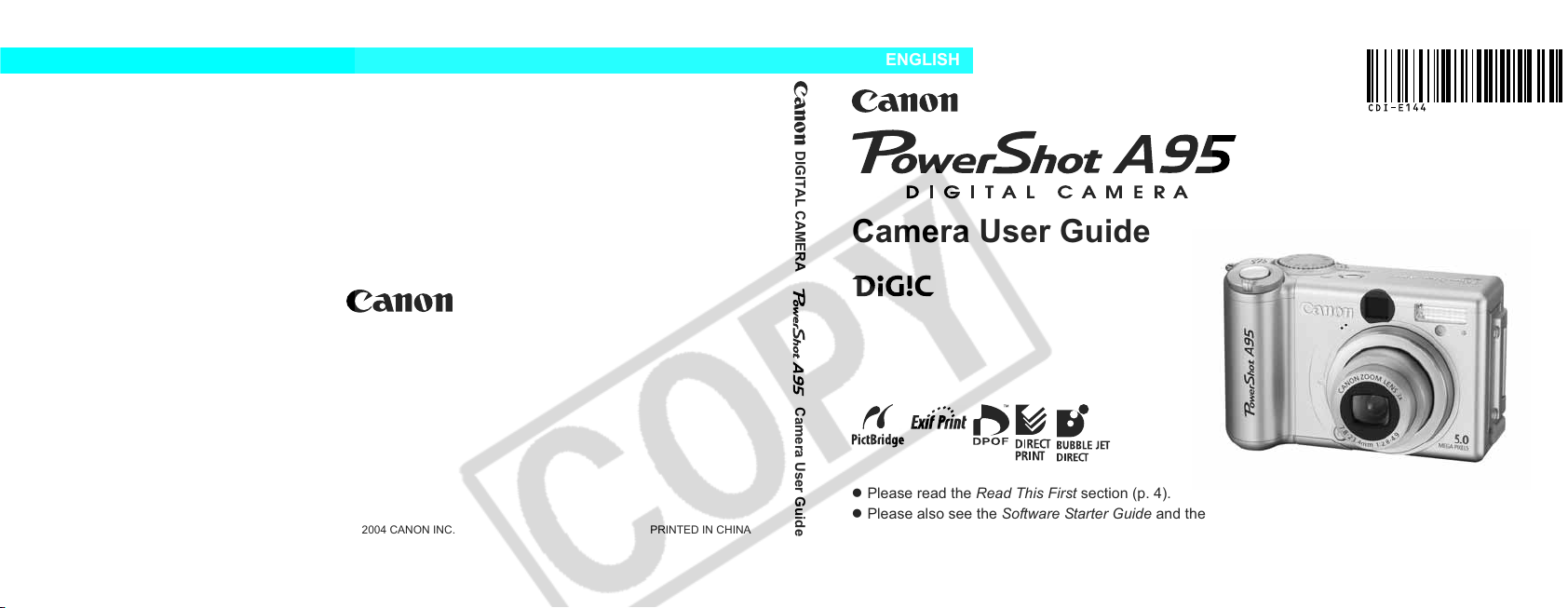
CDI-E144-010 © 2004 CANON INC. PRINTED IN CHINA
ENGLISH
DIGITAL CAMERA
Camera User Guide
Camera User Guide
z Please read the Read This First section (p. 4).
z Please also see the Software Starter Guide and the Direct Print User Guide.
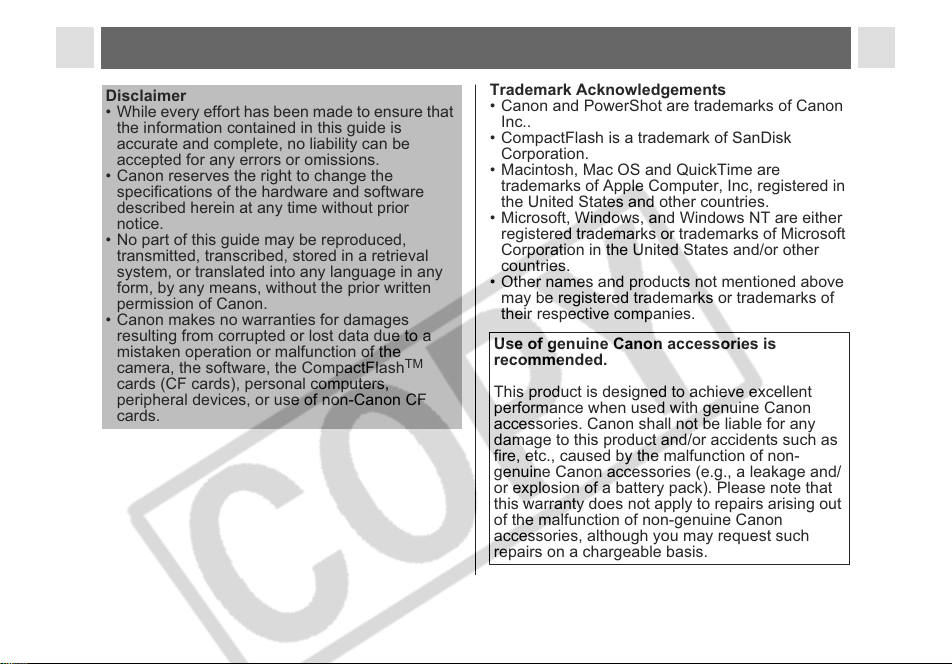
Disclaimer
• While every effort has been made to ensure that
the information contained in this guide is
accurate and complete, no liability can be
accepted for any errors or omissions.
• Canon reserves the right to change the
specifications of the hardware and software
described herein at any time without prior
notice.
• No part of this guide may be reproduced,
transmitted, transcribed, stored in a retrieval
system, or translated into any language in any
form, by any means, without the prior written
permission of Canon.
• Canon makes no warranties for damages
resulting from corrupted or lost data due to a
mistaken operation or malfunction of the
camera, the software, the CompactFlash
cards (CF cards), personal computers,
peripheral devices, or use of non-Canon CF
TM
cards.
0
Trademark Acknowledgements
• Canon and PowerShot are trademarks of Canon
Inc..
• CompactFlash is a trademark of SanDisk
Corporation.
• Macintosh, Mac OS and QuickTime are
trademarks of Apple Computer, Inc, registered in
the United States and other countries.
• Microsoft, Windows, and Windows NT are either
registered trademarks or trademarks of Microsoft
Corporation in the United States and/or other
countries.
• Other names and products not mentioned above
may be registered trademarks or trademarks of
their respective companies.
Use of genuine Canon accessories is
recommended.
This product is designed to achieve excellent
performance when used with genuine Canon
accessories. Canon shall not be liable for any
damage to this product and/or accidents such as
fire, etc., caused by the malfunction of non-
genuine Canon accessories (e.g., a leakage and/
or explosion of a battery pack). Please note that
this warranty does not apply to repairs arising out
of the malfunction of non-genuine Canon
accessories, although you may request such
repairs on a chargeable basis.
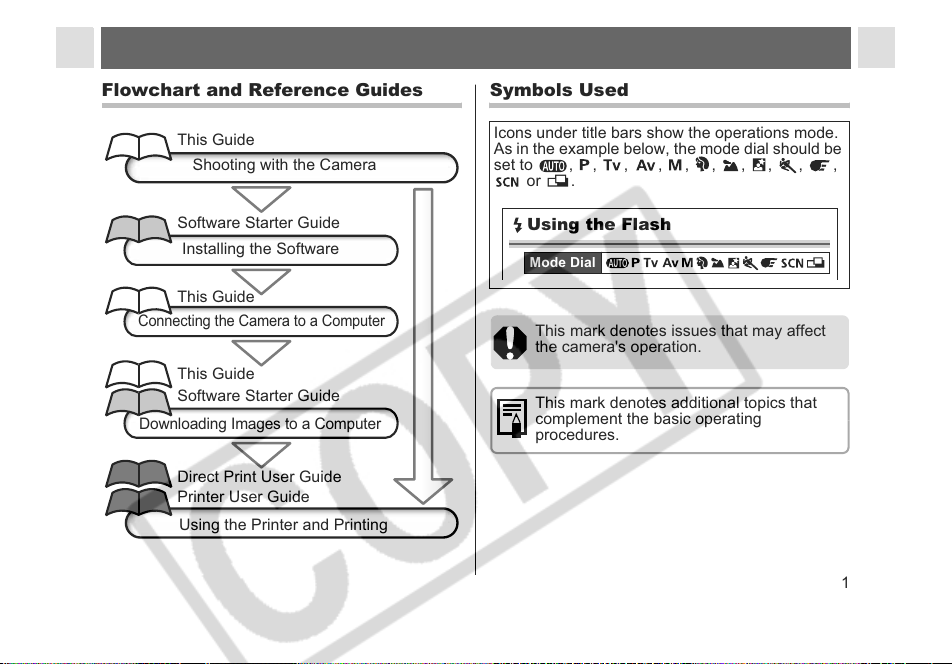
Flowchart and Reference Guides
Symbols Used
This Guide
Shooting with the Camera
Software Starter Guide
Installing the Software
This Guide
Connecting the Camera to a Computer
This Guide
Software Starter Guide
Downloading Images to a Computer
Direct Print User Guide
Printer User Guide
Using the Printer and Printing
Icons under title bars show the operations mode.
As in the example below, the mode dial should be
set to , , , , , , , , , ,
or .
Using the Flash
Mode Dial
This mark denotes issues that may affect
the camera's operation.
This mark denotes additional topics that
complement the basic operating
procedures.
1
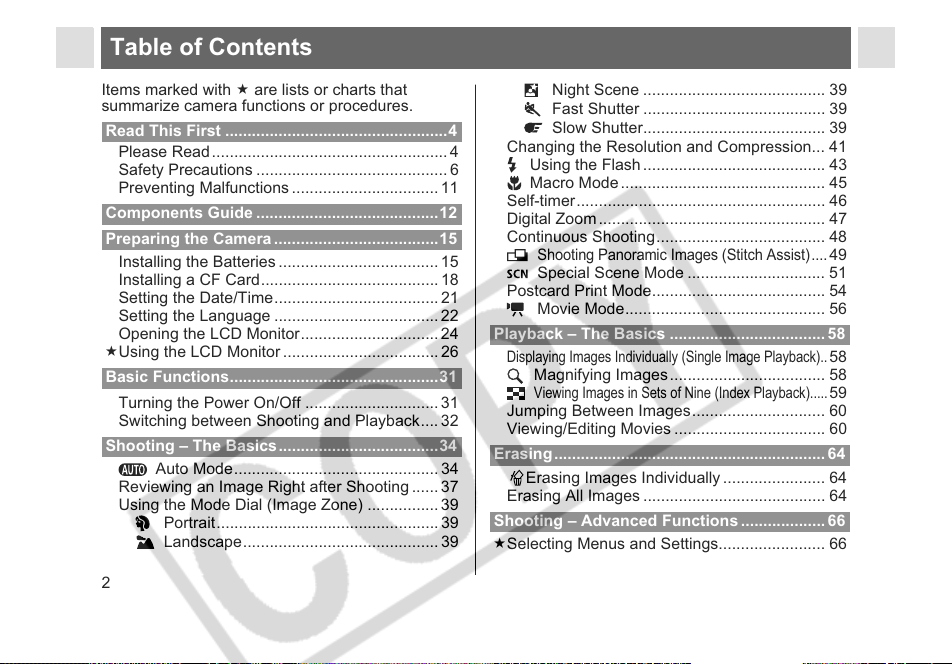
Table of Contents
Items marked with are lists or charts that
summarize camera functions or procedures.
Read This First ..................................................4
Please Read..................................................... 4
Safety Precautions ........................................... 6
Preventing Malfunctions ................................. 11
Components Guide .........................................12
Preparing the Camera ..................................... 15
Installing the Batteries .................................... 15
Installing a CF Card........................................ 18
Setting the Date/Time..................................... 21
Setting the Language ..................................... 22
Opening the LCD Monitor............................... 24
Using the LCD Monitor ................................... 26
Basic Functions...............................................31
Turning the Power On/Off .............................. 31
Switching between Shooting and Playback.... 32
Shooting – The Basics....................................34
Auto Mode.............................................. 34
Reviewing an Image Right after Shooting ...... 37
Using the Mode Dial (Image Zone) ................ 39
Portrait.................................................. 39
Landscape............................................ 39
2
Night Scene ......................................... 39
Fast Shutter ......................................... 39
Slow Shutter......................................... 39
Changing the Resolution and Compression... 41
Using the Flash ......................................... 43
Macro Mode .............................................. 45
Self-timer........................................................ 46
Digital Zoom ................................................... 47
Continuous Shooting...................................... 48
Shooting Panoramic Images (Stitch Assist)....
Special Scene Mode ............................... 51
Postcard Print Mode....................................... 54
Movie Mode............................................. 56
Playback – The Basics ................................... 58
Displaying Images Individually (Single Image Playback)..
Magnifying Images................................... 58
Viewing Images in Sets of Nine (Index Playback).....
Jumping Between Images.............................. 60
Viewing/Editing Movies .................................. 60
Erasing............................................................. 64
Erasing Images Individually ....................... 64
Erasing All Images ......................................... 64
Shooting – Advanced Functions ...................66
Selecting Menus and Settings........................ 66
49
58
59
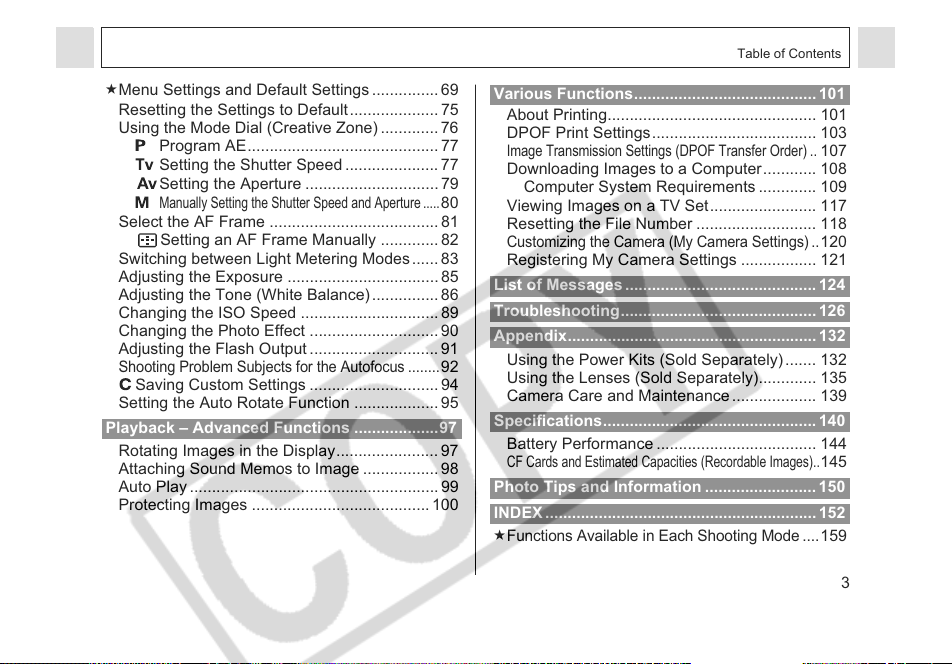
Table of Contents
Menu Settings and Default Settings ............... 69
Resetting the Settings to Default .................... 75
Using the Mode Dial (Creative Zone) ............. 76
Program AE........................................... 77
Setting the Shutter Speed ..................... 77
Setting the Aperture ..............................79
Manually Setting the Shutter Speed and Aperture .....
80
Select the AF Frame ...................................... 81
Setting an AF Frame Manually ............. 82
Switching between Light Metering Modes...... 83
Adjusting the Exposure .................................. 85
Adjusting the Tone (White Balance) ............... 86
Changing the ISO Speed ............................... 89
Changing the Photo Effect ............................. 90
Adjusting the Flash Output ............................. 91
Shooting Problem Subjects for the Autofocus ........
92
Saving Custom Settings .............................94
Setting the Auto Rotate Function ................... 95
Playback – Advanced Functions ...................97
Rotating Images in the Display....................... 97
Attaching Sound Memos to Image ................. 98
Auto Play ........................................................ 99
Protecting Images ........................................ 100
Various Functions......................................... 101
About Printing............................................... 101
DPOF Print Settings..................................... 103
Image Transmission Settings (DPOF Transfer Order) ..
107
Downloading Images to a Computer............ 108
Computer System Requirements ............. 109
Viewing Images on a TV Set........................ 117
Resetting the File Number ........................... 118
Customizing the Camera (My Camera Settings)..
120
Registering My Camera Settings ................. 121
List of Messages ........................................... 124
Troubleshooting............................................ 126
Appendix........................................................ 132
Using the Power Kits (Sold Separately) ....... 132
Using the Lenses (Sold Separately)............. 135
Camera Care and Maintenance ................... 139
Specifications................................................ 140
Battery Performance .................................... 144
CF Cards and Estimated Capacities (Recordable Images)..
145
Photo Tips and Information .........................150
INDEX ............................................................. 152
Functions Available in Each Shooting Mode ....
159
3
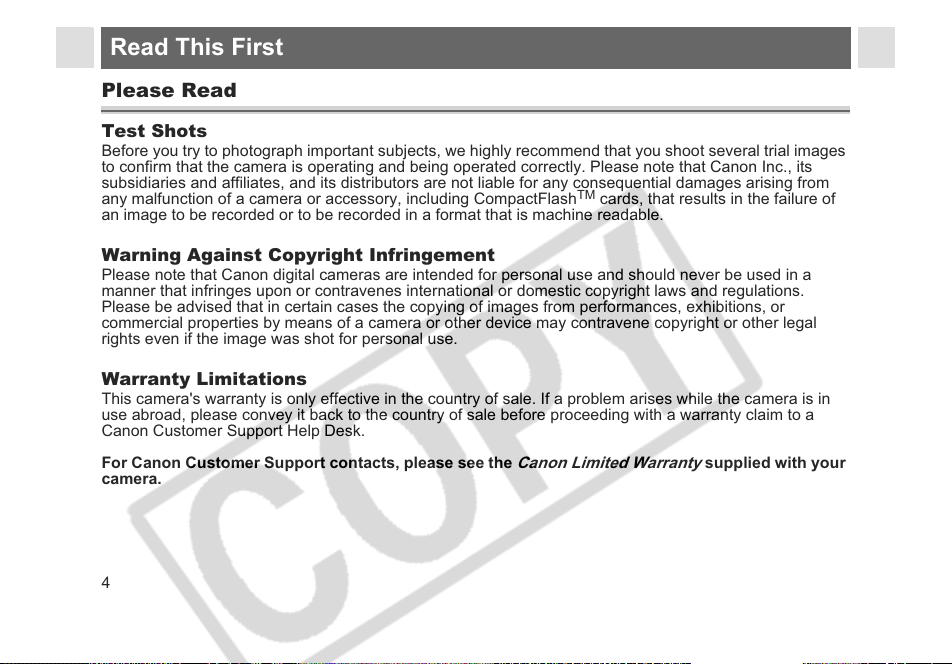
Read This First
Please Read
Test Shots
Before you try to photograph important subjects, we highly recommend that you shoot several trial images
to confirm that the camera is operating and being operated correctly. Please note that Canon Inc., its
subsidiaries and affiliates, and its distributors are not liable for any consequential damages arising from
any malfunction of a camera or accessory, including CompactFlash
an image to be recorded or to be recorded in a format that is machine readable.
Warning Against Copyright Infringement
Please note that Canon digital cameras are intended for personal use and should never be used in a
manner that infringes upon or contravenes international or domestic copyright laws and regulations.
Please be advised that in certain cases the copying of images from performances, exhibitions, or
commercial properties by means of a camera or other device may contravene copyright or other legal
rights even if the image was shot for personal use.
Warranty Limitations
This camera's warranty is only effective in the country of sale. If a problem arises while the camera is in
use abroad, please convey it back to the country of sale before proceeding with a warranty claim to a
Canon Customer Support Help Desk.
For Canon Customer Support contacts, please see the
camera.
4
Canon Limited Warranty
TM
cards, that results in the failure of
supplied with your
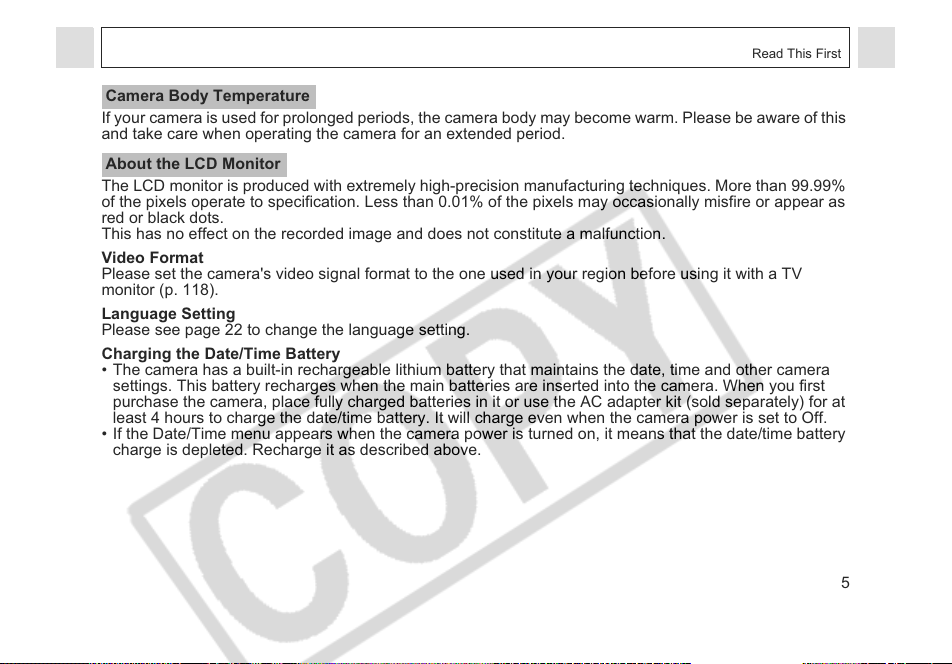
Read This First
Camera Body Temperature
If your camera is used for prolonged periods, the camera body may become warm. Please be aware of this
and take care when operating the camera for an extended period.
About the LCD Monitor
The LCD monitor is produced with extremely high-precision manufacturing techniques. More than 99.99%
of the pixels operate to specification. Less than 0.01% of the pixels may occasionally misfire or appear as
red or black dots.
This has no effect on the recorded image and does not constitute a malfunction
Video Format
Please set the camera's video signal format to the one used in your region before using it with a TV
.
monitor (p. 118).
Language Setting
Please see page 22 to change the language setting.
Charging the Date/Time Battery
• The camera has a built-in rechargeable lithium battery that maintains the date, time and
settings. This battery recharges when the main batteries are inserted into the camera. When you first
purchase the camera, place fully charged batteries in it or use the AC adapter kit (sold separately) for at
least 4 hours to charge the date/time battery. It will charge even when the camera power is set to Off.
• If the Date/Time menu appears when the camera power is turned on, it means that the date/time battery
charge is depleted. Recharge it as described above.
other camera
5
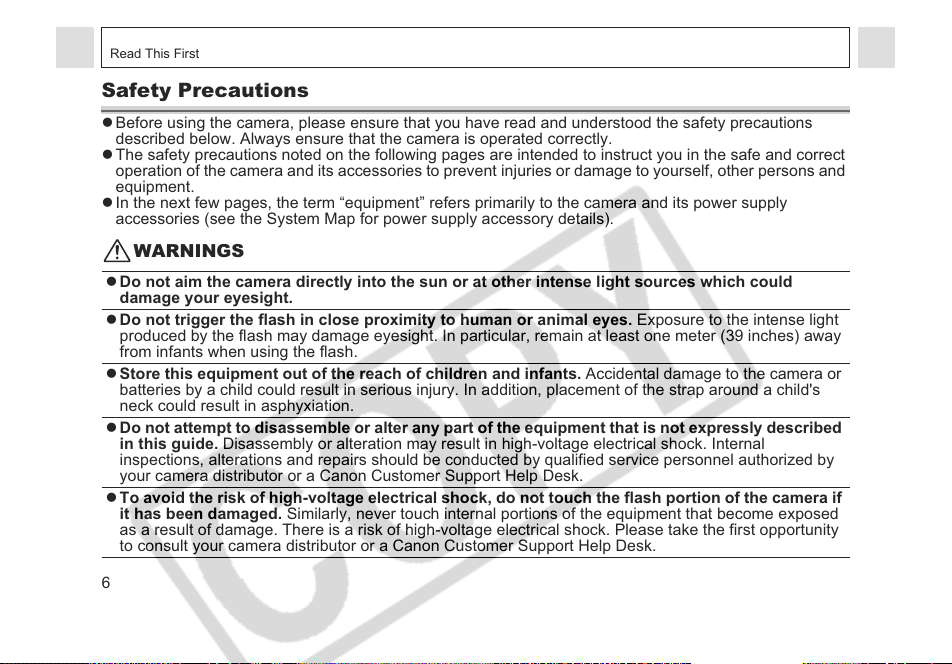
Read This First
Safety Precautions
z Before using the camera, please ensure that you have read and understood the safety precautions
described below. Always ensure that the camera is operated correctly.
z The safety precautions noted on the following pages are intended to instruct you in the safe and correct
operation of the camera and its accessories to prevent injuries or damage to yourself, other persons and
equipment.
z In the next few pages, the term “equipment” refers primarily to the camera and its power supply
accessories (see the System Map for power supply accessory details).
WARNINGS
z Do not aim the camera directly into the sun or at other intense light sources which could
damage your eyesight.
z Do not trigger the flash in close proximity to human or animal eyes. Exposure to the intense light
produced by the flash may damage eyesight. In particular, remain at least one meter (39 inches) away
from infants when using the flash.
z Store this equipment out of the reach of children and infants. Accidental damage to the camera or
batteries by a child could result in serious injury. In addition, placement of the strap around a child's
neck could result in asphyxiation.
z Do not attempt to disassemble or alter any part of the equipment that is not expressly described
in this guide. Disassembly or alteration may result in high-voltage electrical shock. Internal
inspections, alterations and repairs should be conducted by qualified service personnel authorized by
your camera distributor or a Canon Customer Support Help Desk.
z To avoid the risk of high-voltage electrical shock, do not touch the flash portion of the camera if
it has been damaged. Similarly, never touch internal portions of the equipment that become exposed
as a result of damage. There is a risk of high-voltage electrical shock. Please take the first opportunity
to consult your camera distributor or a Canon Customer Support Help Desk.
6
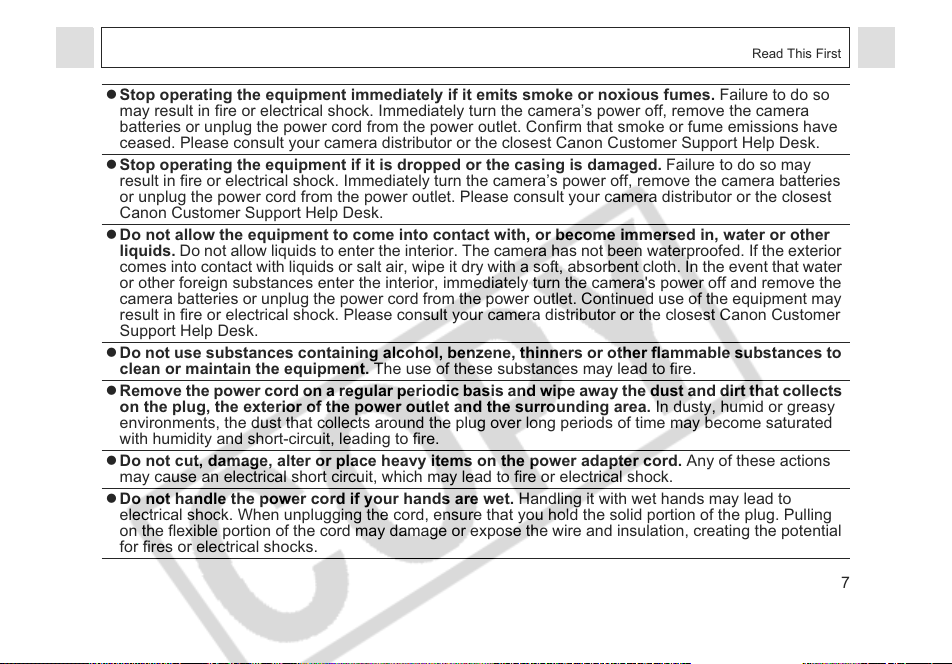
Read This First
z Stop operating the equipment immediately if it emits smoke or noxious fumes. Failure to do so
may result in fire or electrical shock. Immediately turn the camera’s power off, remove the camera
batteries or unplug the power cord from the power outlet. Confirm that smoke or fume emissions have
ceased. Please consult your camera distributor or the closest Canon Customer Support Help Desk.
z Stop operating the equipment if it is dropped or the casing is damaged. Failure to do so may
result in fire or electrical shock. Immediately turn the camera’s power off, remove the camera batteries
or unplug the power cord from the power outlet. Please consult your camera distributor or the closest
Canon Customer Support Help Desk.
z Do not allow the equipment to come into contact with, or become immersed in, water or other
liquids. Do not allow liquids to enter the interior. The camera has not been waterproofed. If the exterior
comes into contact with liquids or salt air, wipe it dry with a soft, absorbent cloth. In the event that water
or other foreign substances enter the interior, immediately turn the camera's power off and remove the
camera batteries or unplug the power cord from the power outlet. Continued use of the equipment may
result in fire or electrical shock. Please consult your camera distributor or the closest Canon Customer
Support Help Desk.
z Do not use substances containing alcohol, benzene, thinners or other flammable substances to
clean or maintain the equipment. The use of these substances may lead to fire.
z Remove the power cord on a regular periodic basis and wipe away the dust and dirt that collects
on the plug, the exterior of the power outlet and the surrounding area. In dusty, humid or greasy
environments, the dust that collects around the plug over long periods of time may become saturated
with humidity and short-circuit, leading to fire.
z Do not cut, damage, alter or place heavy items on the power adapter cord. Any of these actions
may cause an electrical short circuit, which may lead to fire or electrical shock.
z Do not handle the power cord if your hands are wet. Handling it with wet hands may lead to
electrical shock. When unplugging the cord, ensure that you hold the solid portion of the plug. Pulling
on the flexible portion of the cord may damage or expose the wire and insulation, creating the potential
for fires or electrical shocks.
7
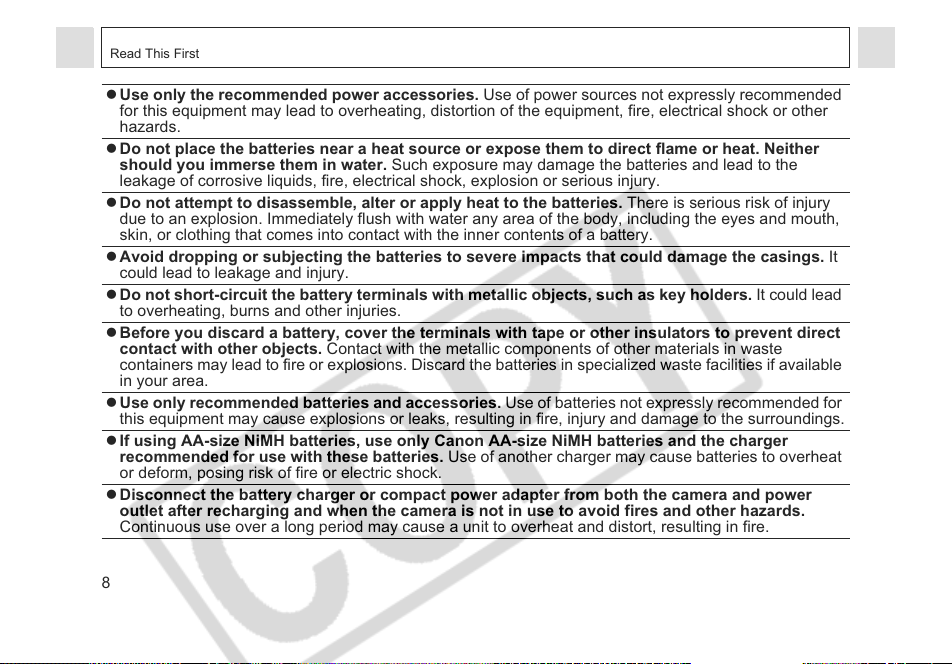
Read This First
z Use only the recommended power accessories. Use of power sources not expressly recommended
for this equipment may lead to overheating, distortion of the equipment, fire, electrical shock or other
hazards.
z Do not place the batteries near a heat source or expose them to direct flame or heat. Neither
should you immerse them in water. Such exposure may damage the batteries and lead to the
leakage of corrosive liquids, fire, electrical shock, explosion or serious injury.
z Do not attempt to disassemble, alter or apply heat to the batteries. There is serious risk of injury
due to an explosion. Immediately flush with water any area of the body, including the eyes and mouth,
skin, or clothing that comes into contact with the inner contents of a battery.
z Avoid dropping or subjecting the batteries to severe impacts that could damage the casings. It
could lead to leakage and injury.
z Do not short-circuit the battery terminals with metallic objects, such as key holders. It could lead
to overheating, burns and other injuries.
z Before you discard a battery, cover the terminals with tape or other insulators to prevent direct
contact with other objects. Contact with the metallic components of other materials in waste
containers may lead to fire or explosions. Discard the batteries in specialized waste facilities if available
in your area.
z Use only recommended batteries and accessories. Use of batteries not expressly recommended for
this equipment may cause explosions or leaks, resulting in fire, injury and damage to the surroundings.
z If using AA-size NiMH batteries, use only Canon AA-size NiMH batteries and the charger
recommended for use with these batteries. Use of another charger may cause batteries to overheat
or deform, posing risk of fire or electric shock.
z Disconnect the battery charger or compact power adapter from both the camera and power
outlet after recharging and when the camera is not in use to avoid fires and other hazards.
Continuous use over a long period may cause a unit to overheat and distort, resulting in fire.
8
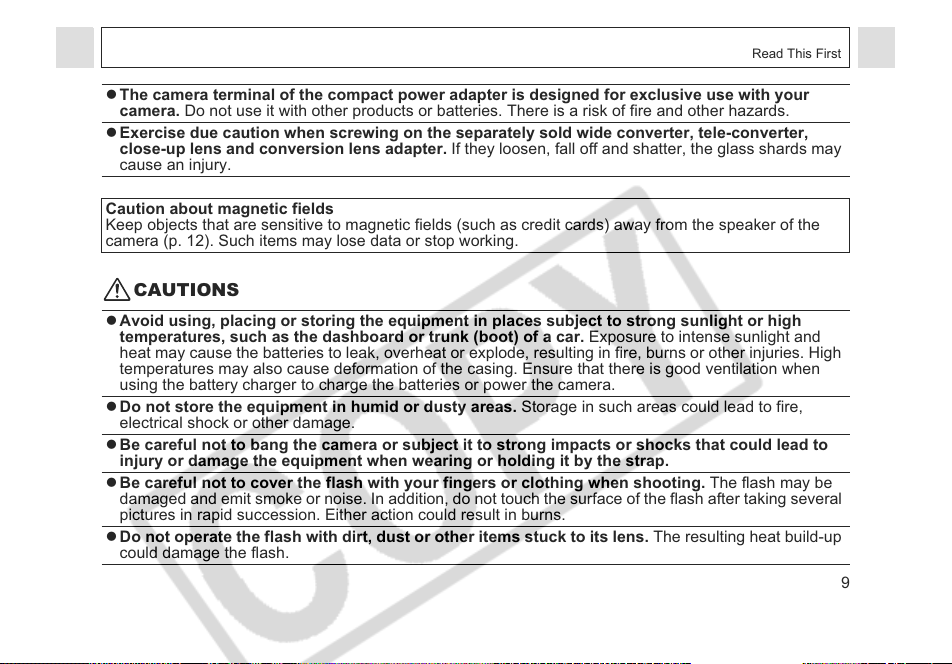
Read This First
z The camera terminal of the compact power adapter is designed for exclusive use with your
camera. Do not use it with other products or batteries. There is a risk of fire and other hazards.
z Exercise due caution when screwing on the separately sold wide converter, tele-converter,
close-up lens and conversion lens adapter. If they loosen, fall off and shatter, the glass shards may
cause an injury.
Caution about magnetic fields
Keep objects that are sensitive to magnetic fields (such as credit cards) away from the speaker of the
camera (p. 12). Such items may lose data or stop working.
CAUTIONS
z Avoid using, placing or storing the equipment in places subject to strong sunlight or high
temperatures, such as the dashboard or trunk (boot) of a car. Exposure to intense sunlight and
heat may cause the batteries to leak, overheat or explode, resulting in fire, burns or other injuries. High
temperatures may also cause deformation of the casing. Ensure that there is good ventilation when
using the battery charger to charge the batteries or power the camera.
z Do not store the equipment in humid or dusty areas. Storage in such areas could lead to fire,
electrical shock or other damage.
z Be careful not to bang the camera or subject it to strong impacts or shocks that could lead to
injury or damage the equipment when wearing or holding it by the strap.
z Be careful not to cover the flash with your fingers or clothing when shooting. The flash may be
damaged and emit smoke or noise. In addition, do not touch the surface of the flash after taking several
pictures in rapid succession. Either action could result in burns.
z Do not operate the flash with dirt, dust or other items stuck to its lens. The resulting heat build-up
could damage the flash.
9
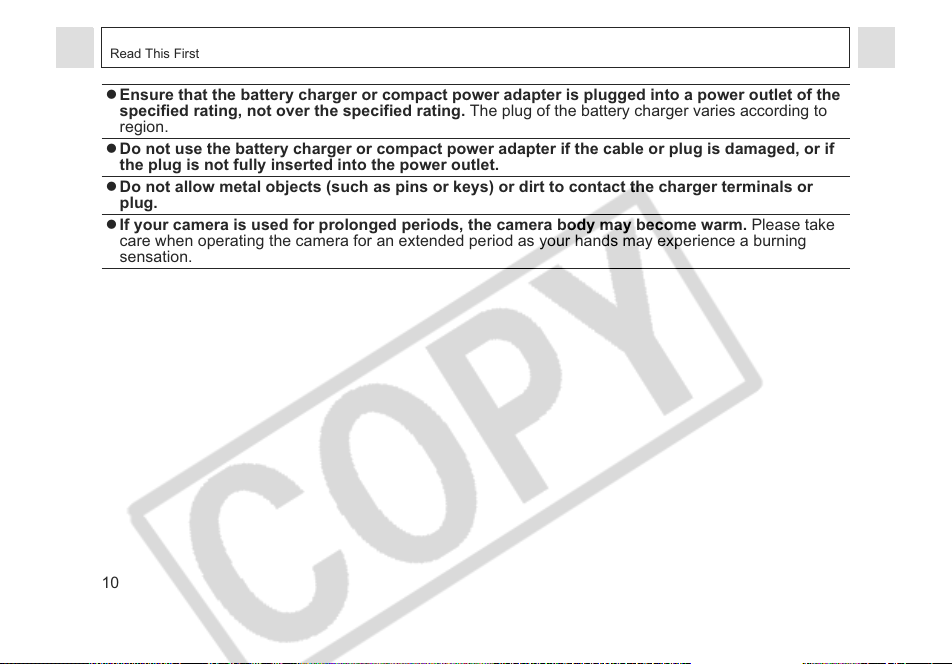
Read This First
z Ensure that the battery charger or compact power adapter is plugged into a power outlet of the
specified rating, not over the specified rating. The plug of the battery charger varies according to
region.
z Do not use the battery charger or compact power adapter if the cable or plug is damaged, or if
the plug is not fully inserted into the power outlet.
z Do not allow metal objects (such as pins or keys) or dirt to contact the charger terminals or
plug.
z If your camera is used for prolonged periods, the camera body may become warm. Please take
care when operating the camera for an extended period as your hands may experience a burning
sensation.
10
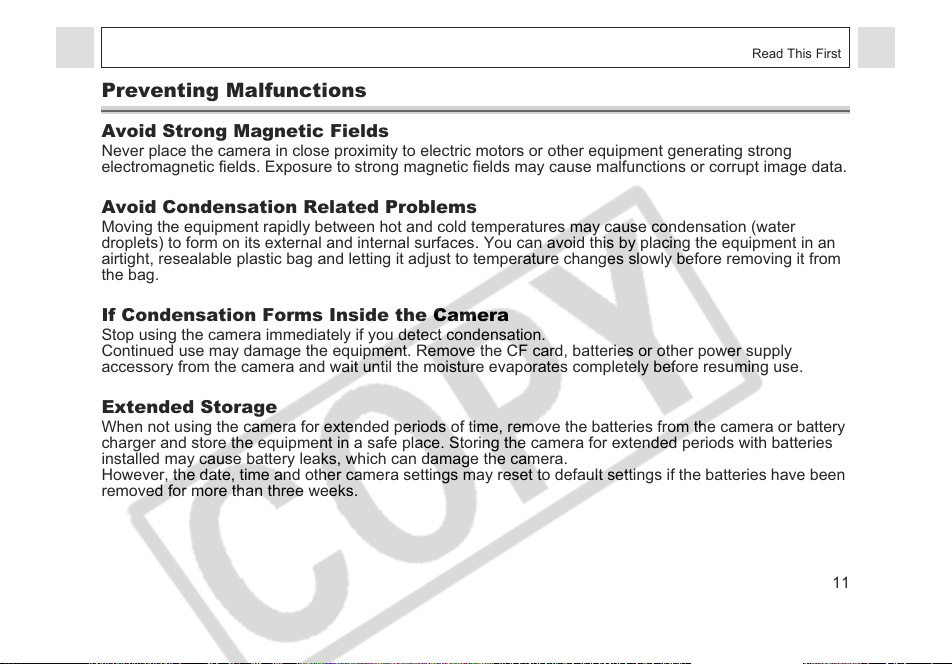
Read This First
Preventing Malfunctions
Avoid Strong Magnetic Fields
Never place the camera in close proximity to electric motors or other equipment generating strong
electromagnetic fields. Exposure to strong magnetic fields may cause malfunctions or corrupt image data.
Avoid Condensation Related Problems
Moving the equipment rapidly between hot and cold temperatures may cause condensation (water
droplets) to form on its external and internal surfaces. You can avoid this by placing the equipment in an
airtight, resealable plastic bag and letting it adjust to temperature changes slowly before removing it from
the bag.
If Condensation Forms Inside the Camera
Stop using the camera immediately if you detect condensation.
Continued use may damage the equipment. Remove the CF card, batteries or other power supply
accessory from the camera and wait until the moisture evaporates completely before resuming use.
Extended Storage
When not using the camera for extended periods of time, remove the batteries from the camera or battery
charger and store the equipment in a safe place. Storing the camera for extended periods with batteries
installed may cause battery leaks, which can damage the camera.
However, the date, time and other camera settings may reset to default settings if the batteries have been
removed for more than three weeks.
11
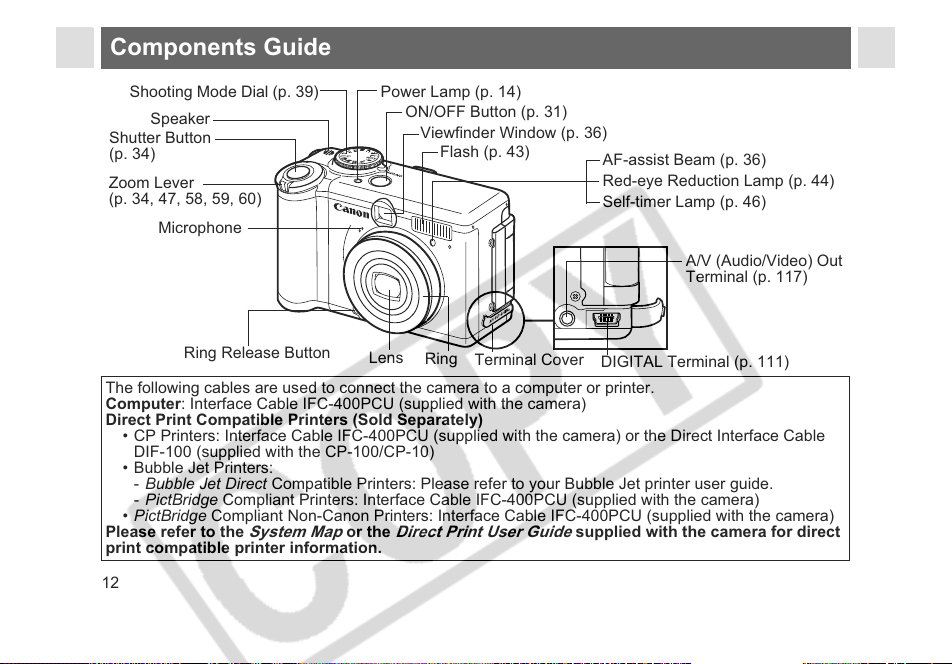
Components Guide
Shooting Mode Dial (p. 39)
Speaker
Shutter Button
(p. 34)
Zoom Lever
(p. 34, 47, 58, 59, 60)
Microphone
Ring Release Button
The following cables are used to connect the camera to a computer or printer.
Computer: Interface Cable IFC-400PCU (supplied with the camera)
Direct Print Compatible Printers (Sold Separately)
• CP Printers: Interface Cable IFC-400PCU (supplied with the camera) or the Direct Interface Cable
DIF-100 (supplied with the CP-100/CP-10)
• Bubble Jet Printers:
- Bubble Jet Direct Compatible Printers: Please refer to your Bubble Jet printer user guide.
- PictBridge Compliant Printers: Interface Cable IFC-400PCU (supplied with the camera)
• PictBridge Compliant Non-Canon Printers: Interface Cable IFC-400PCU (supplied with the camera)
Please refer to the
print compatible printer information.
12
System Map
Power Lamp (p. 14)
ON/OFF Button (p. 31)
Viewfinder Window (p. 36)
Flash (p. 43)
Lens
Ring
or the
Direct Print User Guide
Terminal Cover
AF-assist Beam (p. 36)
Red-eye Reduction Lamp (p. 44)
Self-timer Lamp (p. 46)
A/V (Audio/Video) Out
Terminal (p. 117)
DIGITAL Terminal (p. 111)
supplied with the camera for direct
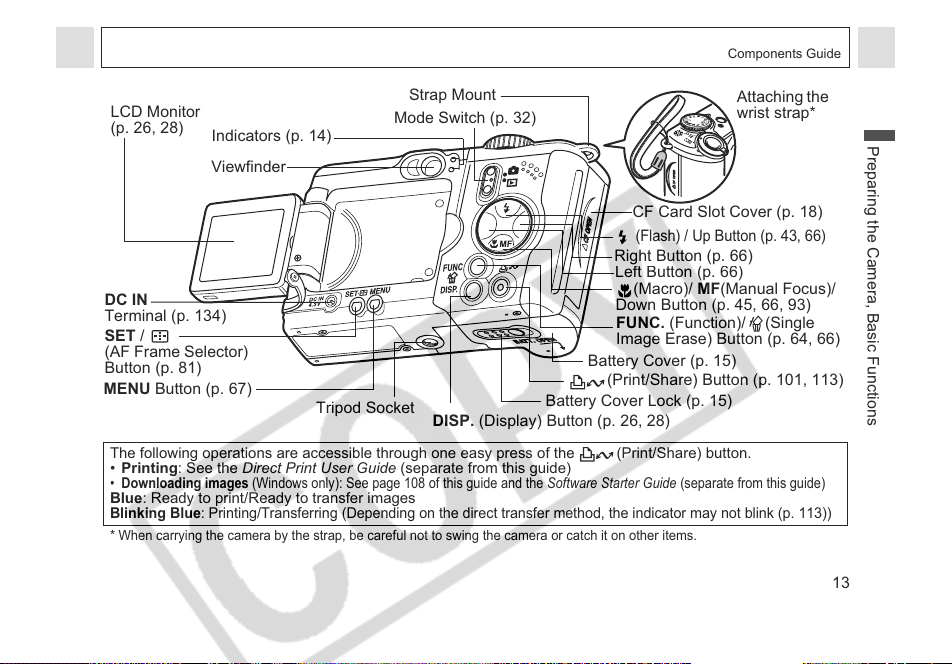
Components Guide
LCD Monitor
(p. 26, 28)
Indicators (p. 14)
Mode Switch (p. 32)
Viewfinder
CF Card Slot Cover (p. 18)
(Flash) / Up Button (p. 43, 66)
Right Button (p. 66)
Left Button (p. 66)
Strap Mount
DC IN
Terminal (p. 134)
SET /
(AF Frame Selector)
Button (p. 81)
MENU Button (p. 67)
Tripod Socket
The following operations are accessible through one easy press of the (Print/Share) button.
• Printing: See the Direct Print User Guide (separate from this guide)
•
Downloading images
Blue: Ready to print/Ready to transfer images
Blinking Blue
* When carrying the camera by the strap, be careful not to swing the camera or catch it on other items.
(Windows only): See page 108 of this guide and the Software Starter Guide (separate from this guide)
: Printing/Transferring (Depending on the direct transfer method, the indicator may not blink (p. 113))
DISP. (Display) Button (p. 26, 28)
Battery Cover Lock (p. 15)
(Macro)/ MF(Manual Focus)/
Down Button (p. 45, 66, 93)
FUNC. (Function)/ (Single
Image Erase) Button (p. 64, 66)
Battery Cover (p. 15)
(Print/Share) Button (p. 101, 113)
Attaching the
wrist strap*
Preparing the Camera, Basic Functions
13
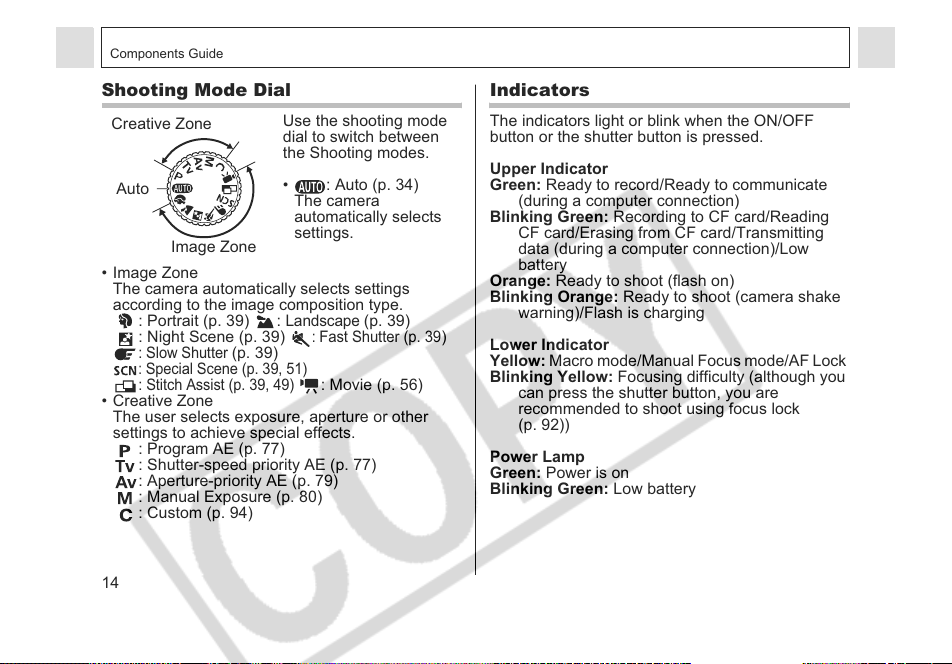
Components Guide
Shooting Mode Dial
Creative Zone
Auto
Image Zone
• Image Zone
The camera automatically selects settings
according to the image composition type.
: Portrait (p. 39) :
: Night Scene (p. 39)
: Slow Shutter
:
Special Scene (p. 39, 51)
: Stitch Assist (p. 39, 49)
• Creative Zone
The user selects exposure, aperture or other
settings to achieve special effects.
: Program AE (p. 77)
: Shutter-speed priority AE (p. 77)
: Aperture-priority AE (p. 79)
: Manual Exposure (p. 80)
: Custom (p. 94)
14
Use the shooting mode
dial to switch between
the Shooting modes.
• : Auto (p. 34)
The camera
automatically selects
settings.
Landscape
:
(p. 39)
Fast Shutter (p. 39
: Movie (p. 56)
(p. 39)
Indicators
The indicators light or blink when the ON/OFF
button or the shutter button is pressed.
Upper Indicator
Green: Ready to record/Ready to communicate
(during a computer connection)
Blinking Green: Recording to CF card/Reading
CF card/Erasing from CF card/Transmitting
data (during a computer connection)/Low
battery
Orange: Ready to shoot (flash on)
Blinking Orange: Ready to shoot (camera shake
warning)/Flash is charging
)
Lower Indicator
Yellow: Macro mode/Manual Focus mode/AF Lock
Blinking Yellow: Focusing difficulty (although you
can press the shutter button, you are
recommended to shoot using focus lock
(p. 92))
Power Lamp
Green: Power is on
Blinking Green: Low battery
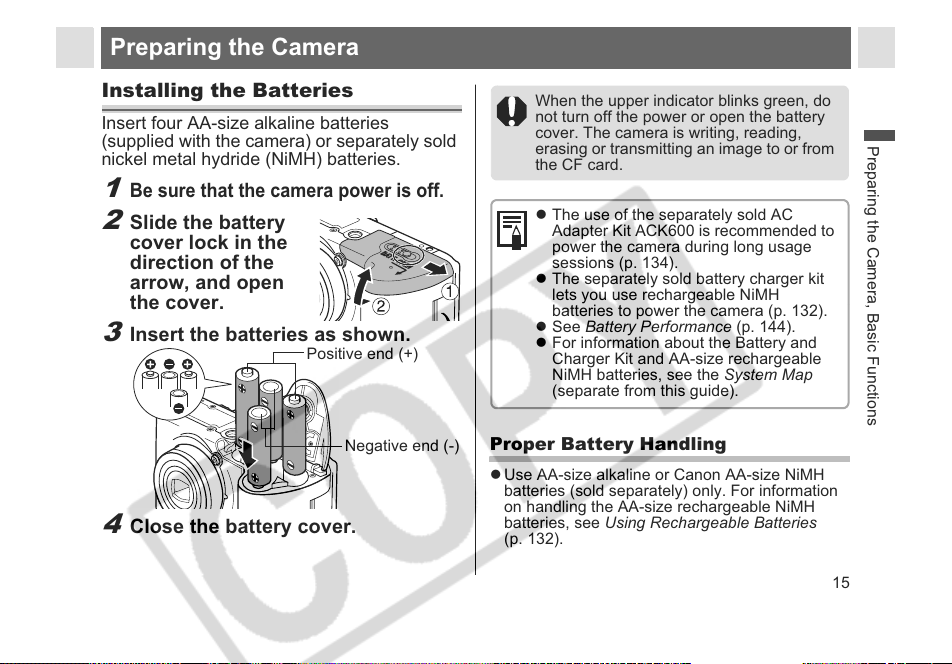
Preparing the Camera
Positi
)
Installing the Batteries
Insert four AA-size alkaline batteries
(supplied with the camera) or separately sold
nickel metal hydride (NiMH) batteries.
1
Be sure that the camera power is off.
2
Slide the battery
cover lock in the
direction of the
arrow, and open
the cover.
3
Insert the batteries as shown.
4
Close the battery cover.
ve end(+
Negative end (-)
When the upper indicator blinks green, do
not turn off the power or open the battery
cover. The camera is writing, reading,
erasing or transmitting an image to or from
the CF card.
z The use of the separately sold AC
Adapter Kit ACK600 is recommended to
power the camera during long usage
sessions (p. 134).
z The separately sold battery charger kit
lets you use rechargeable NiMH
batteries to power the camera (p. 132).
z See Battery Performance (p. 144).
z For information about the Battery and
Charger Kit and AA-size rechargeable
NiMH batteries, see the System Map
(separate from this guide).
Proper Battery Handling
z Use AA-size alkaline or Canon AA-size NiMH
batteries (sold separately) only. For information
on handling the AA-size rechargeable NiMH
batteries, see Using Rechargeable Batteries
(p. 132).
Preparing the Camera, Basic Functions
15
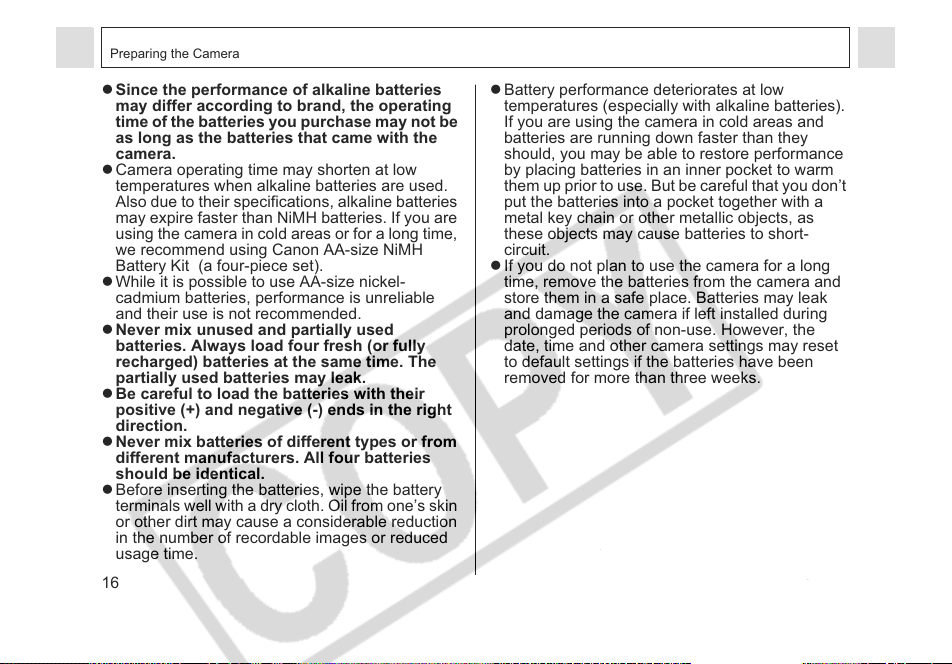
Preparing the Camera
z Since the performance of alkaline batteries
may differ according to brand, the operating
time of the batteries you purchase may not be
as long as the batteries that came with the
camera.
z Camera operating time may shorten at low
temperatures when alkaline batteries are used.
Also due to their specifications, alkaline batteries
may expire faster than NiMH batteries. If you are
using the camera in cold areas or for a long time,
we recommend using Canon AA-size NiMH
Battery Kit (a four-piece set).
z While it is possible to use AA-size nickel-
cadmium batteries, performance is unreliable
and their use is not recommended.
z Never mix unused and partially used
batteries. Always load four fresh (or fully
recharged) batteries at the same time. The
partially used batteries may leak.
z Be careful to load the batteries with their
positive (+) and negative (-) ends in the right
direction.
z Never mix batteries of different types or from
different manufacturers. All four batteries
should be identical.
z Before inserting the batteries, wipe the battery
terminals well with a dry cloth. Oil from one’s skin
or other dirt may cause a considerable reduction
in the number of recordable images or reduced
usage time.
16
z Battery performance deteriorates at low
temperatures (especially with alkaline batteries).
If you are using the camera in cold areas and
batteries are running down faster than they
should, you may be able to restore performance
by placing batteries in an inner pocket to warm
them up prior to use. But be careful that you don’t
put the batteries into a pocket together with a
metal key chain or other metallic objects, as
these objects may cause batteries to short-
circuit.
z If you do not plan to use the camera for a long
time, remove the batteries from the camera and
store them in a safe place. Batteries may leak
and damage the camera if left installed during
prolonged periods of non-use. However, the
date, time and other camera settings may reset
to default settings if the batteries have been
removed for more than three weeks.
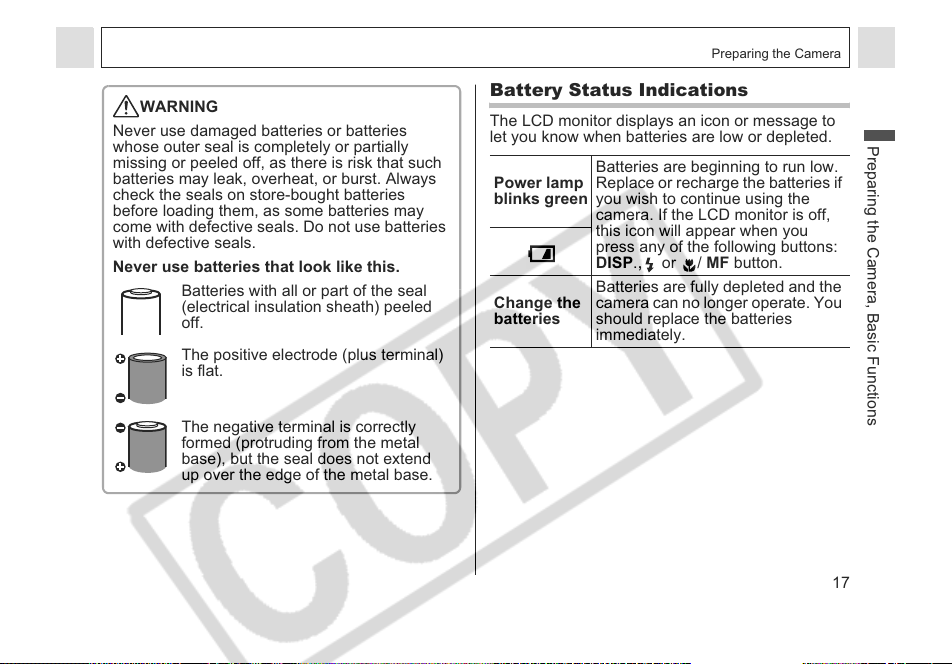
Preparing the Camera
WARNING
Never use damaged batteries or batteries
whose outer seal is completely or partially
missing or peeled off, as there is risk that such
batteries may leak, overheat, or burst. Always
check the seals on store-bought batteries
before loading them, as some batteries may
come with defective seals. Do not use batteries
with defective seals.
Never use batteries that look like this.
Batteries with all or part of the seal
(electrical insulation sheath) peeled
off.
The positive electrode (plus terminal)
is flat.
The negative terminal is correctly
formed (protruding from the metal
base), but the seal does not extend
up over the edge of the metal base.
Battery Status Indications
The LCD monitor displays an icon or message to
let you know when batteries are low or depleted.
Power lamp
blinks green
Change the
batteries
Batteries are beginning to run low.
Replace or recharge the batteries if
you wish to continue using the
camera. If the LCD monitor is off,
this icon will appear when you
press any of the following buttons:
DISP.
, or / MF button.
Batteries are fully depleted and the
camera can no longer operate. You
should replace the batteries
immediately.
Preparing the Camera, Basic Functions
17
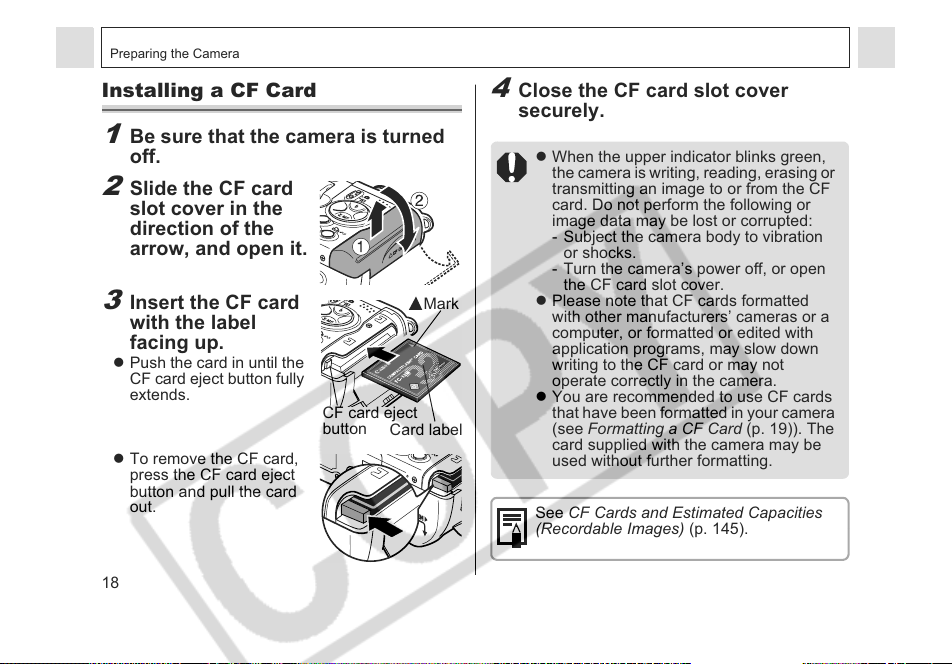
Preparing the Camera
l
Installing a CF Card
1
Be sure that the camera is turned
off.
2
Slide the CF card
slot cover in the
direction of the
arrow, and open it.
3
Insert the CF card
with the label
facing up.
z Push the card in until the
CF card eject button fully
extends.
z To remove the CF card,
press the CF card eject
button and pull the card
out.
18
CF card eject
button
Mark
Card labe
4
Close the CF card slot cover
securely.
z When the upper indicator blinks green,
the camera is writing, reading, erasing or
transmitting an image to or from the CF
card. Do not perform the following or
image data may be lost or corrupted:
- Subject the camera body to vibration
or shocks.
- Turn the camera’s power off, or open
the CF card slot cover.
z Please note that CF cards formatted
with other manufacturers’ cameras or a
computer, or formatted or edited with
application programs, may slow down
writing to the CF card or may not
operate correctly in the camera.
z You are recommended to use CF cards
that have been formatted in your camera
(see Formatting a CF Card (p. 19)). The
card supplied with the camera may be
used without further formatting.
See CF Cards and Estimated Capacities
(Recordable Images) (p. 145).
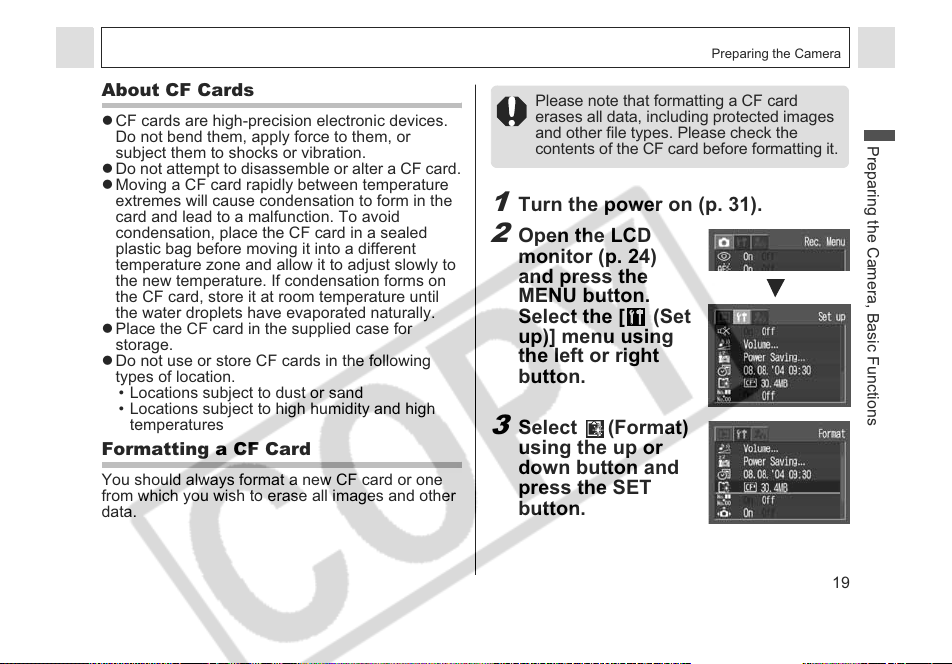
Preparing the Camera
About CF Cards
z CF cards are high-precision electronic devices.
Do not bend them, apply force to them, or
subject them to shocks or vibration.
z Do not attempt to disassemble or alter a CF card.
z Moving a CF card rapidly between temperature
extremes will cause condensation to form in the
card and lead to a malfunction. To avoid
condensation, place the CF card in a sealed
plastic bag before moving it into a different
temperature zone and allow it to adjust slowly to
the new temperature. If condensation forms on
the CF card, store it at room temperature until
the water droplets have evaporated naturally.
z Place the CF card in the supplied case for
storage.
z Do not use or store CF cards in the following
types of location.
• Locations subject to dust or sand
• Locations subject to high humidity and high
temperatures
Formatting a CF Card
You should always format a new CF card or one
from which you wish to erase all images and other
data.
Please note that formatting a CF card
erases all data, including protected images
and other file types. Please check the
contents of the CF card before formatting it.
1
Turn the power on (p. 31).
2
Open the LCD
monitor (p. 24)
and press the
MENU button.
Select the [ (Set
up)] menu using
the left or right
button.
3
Select (Format)
using the up or
down button and
press the SET
button.
Preparing the Camera, Basic Functions
19
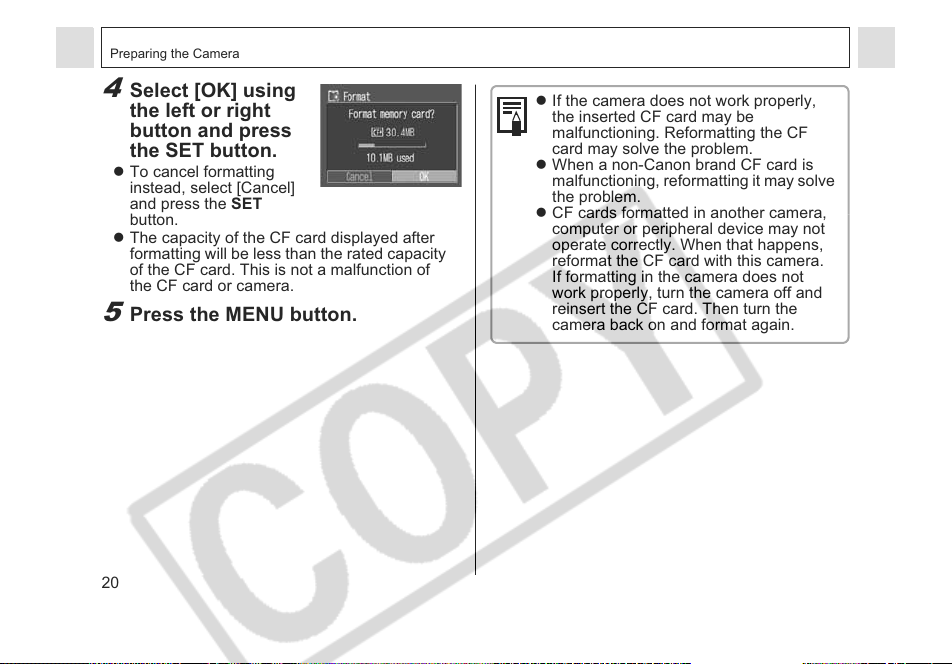
Preparing the Camera
4
Select [OK] using
the left or right
button and press
the SET button.
z To cancel formatting
instead, select [Cancel]
and press the SET
button.
z The capacity of the CF card displayed after
formatting will be less than the rated capacity
of the CF card. This is not a malfunction of
the CF card or camera.
5
Press the MENU button.
20
z If the camera does not work properly,
the inserted CF card may be
malfunctioning. Reformatting the CF
card may solve the problem.
z When a non-Canon brand CF card is
malfunctioning, reformatting it may solve
the problem.
z CF cards formatted in another camera,
computer or peripheral device may not
operate correctly. When that happens,
reformat the CF card with this camera.
If formatting in the camera does not
work properly, turn the camera off and
reinsert the CF card. Then turn the
camera back on and format again.
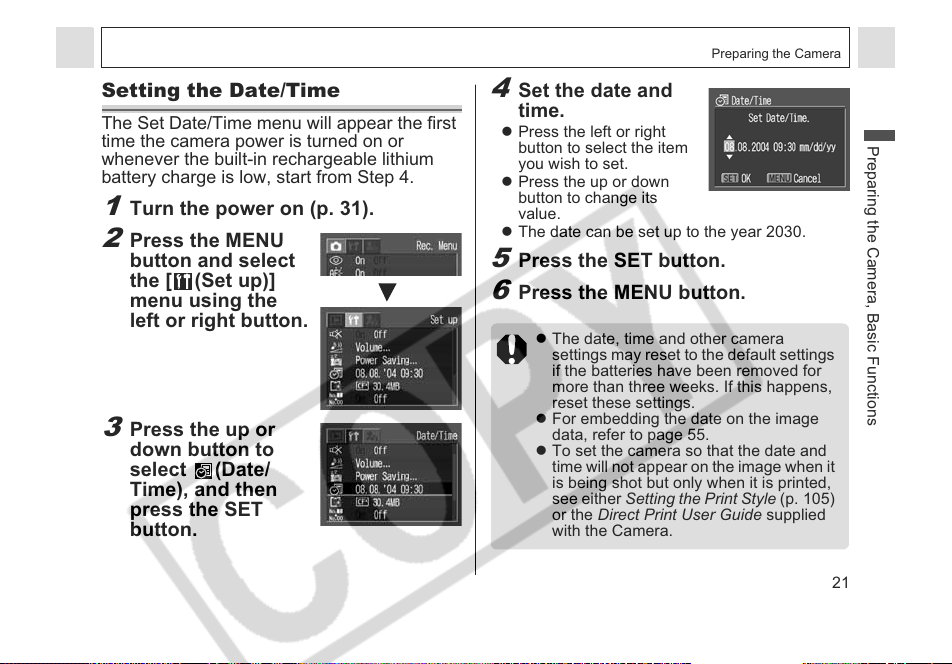
Preparing the Camera
Setting the Date/Time
The Set Date/Time menu will appear the first
time the camera power is turned on or
whenever the built-in rechargeable lithium
battery charge is low, start from Step 4.
1
Turn the power on (p. 31).
2
Press the MENU
button and select
the [ (Set up)]
menu using the
left or right button.
3
Press the up or
down button to
select (Date/
Time), and then
press the SET
button.
4
Set the date and
time.
z Press the left or right
button to select the item
you wish to set.
z Press the up or down
button to change its
value.
z The date can be set up to the year 2030.
5
Press the SET button.
6
Press the MENU button.
z The date, time and other camera
settings may reset to the default settings
if the batteries have been removed for
more than three weeks. If this happens,
reset these settings.
z For embedding the date on the image
data, refer to page 55.
z To set the camera so that the date and
time will not appear on the image when it
is being shot but only when it is printed,
see either Setting the Print Style (p. 105)
or the Direct Print User Guide supplied
with the Camera.
Preparing the Camera, Basic Functions
21
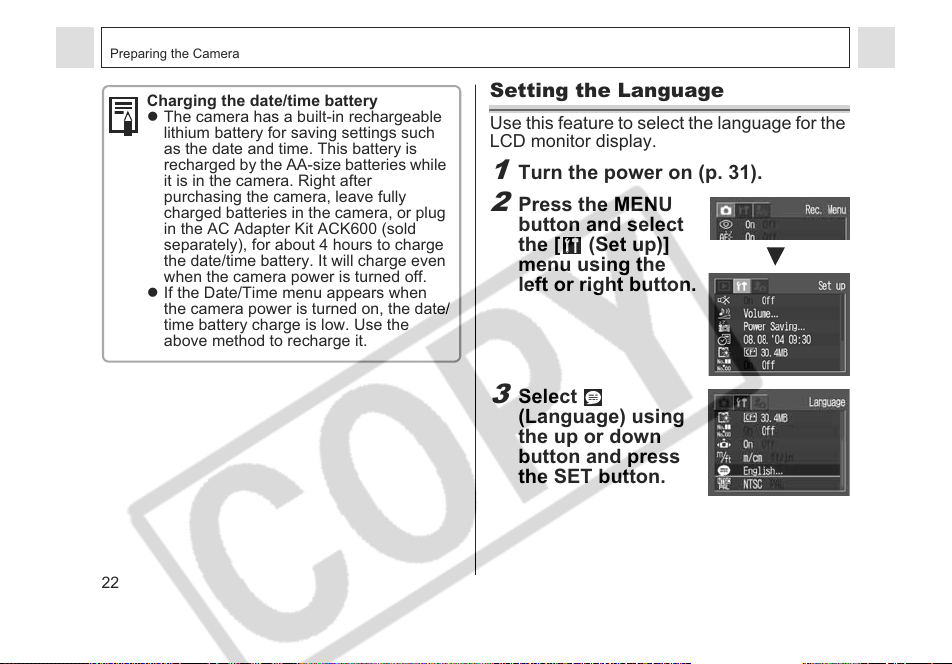
Preparing the Camera
Charging the date/time battery
z The camera has a built-in rechargeable
lithium battery for saving settings such
as the date and time. This battery is
recharged by the AA-size batteries while
it is in the camera. Right after
purchasing the camera, leave fully
charged batteries in the camera, or plug
in the AC Adapter Kit ACK600 (sold
separately), for about 4 hours to charge
the date/time battery. It will charge even
when the camera power is turned off.
z If the Date/Time menu appears when
the camera power is turned on, the date/
time battery charge is low. Use the
above method to recharge it.
22
Setting the Language
Use this feature to select the language for the
LCD monitor display.
1
Turn the power on (p. 31).
2
Press the MENU
button and select
the [ (Set up)]
menu using the
left or right button.
3
Select
(Language) using
the up or down
button and press
the SET button.
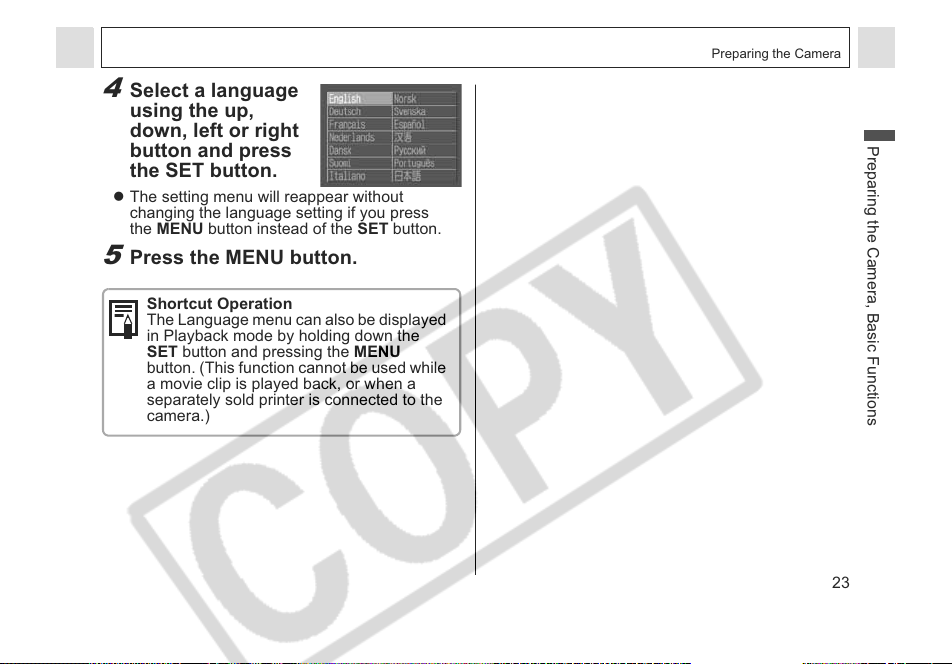
4
Select a language
using the up,
down, left or right
button and press
the SET button.
z The setting menu will reappear without
changing the language setting if you press
the MENU button instead of the SET button.
5
Press the MENU button.
Shortcut Operation
The Language menu can also be displayed
in Playback mode by holding down the
SET button and pressing the MENU
button. (This function cannot be used while
a movie clip is played back, or when a
separately sold printer is connected to the
camera.)
Preparing the Camera
Preparing the Camera, Basic Functions
23
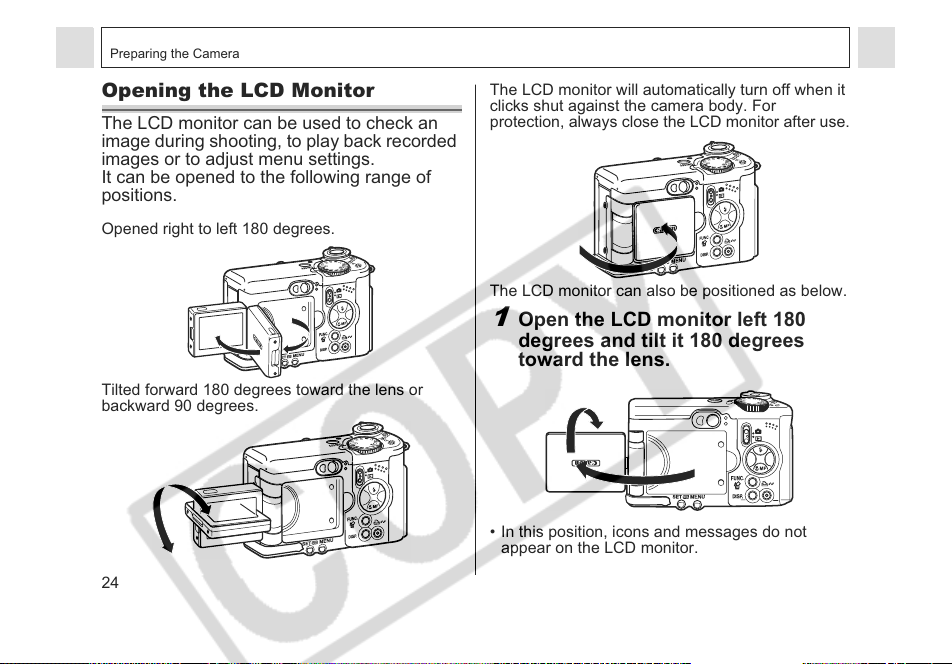
Preparing the Camera
Opening the LCD Monitor
The LCD monitor can be used to check an
image during shooting, to play back recorded
images or to adjust menu settings.
It can be opened to the following range of
positions.
Opened right to left 180 degrees.
Tilted forward 180 degrees toward the lens or
backward 90 degrees.
24
The LCD monitor will automatically turn off when it
clicks shut against the camera body. For
protection, always close the LCD monitor after use.
The LCD monitor can also be positioned as below.
1
Open the LCD monitor left 180
degrees and tilt it 180 degrees
toward the lens.
• In this position, icons and messages do not
appear on the LCD monitor.
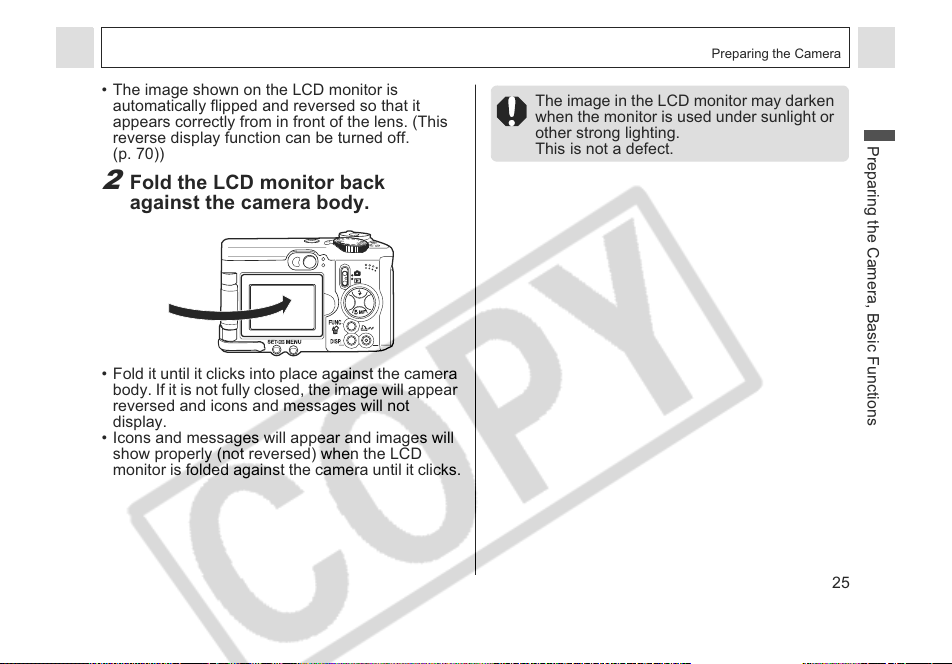
Preparing the Camera
• The image shown on the LCD monitor is
automatically flipped and reversed so that it
appears correctly from in front of the lens. (This
reverse display function can be turned off.
(p. 70))
2
Fold the LCD monitor back
against the camera body.
• Fold it until it clicks into place against the camera
body. If it is not fully closed, the image will appear
reversed and icons and messages will not
display.
• Icons and messages will appear and images will
show properly (not reversed) when the LCD
monitor is folded against the camera until it clicks.
The image in the LCD monitor may darken
when the monitor is used under sunlight or
other strong lighting.
This is not a defect.
Preparing the Camera, Basic Functions
25
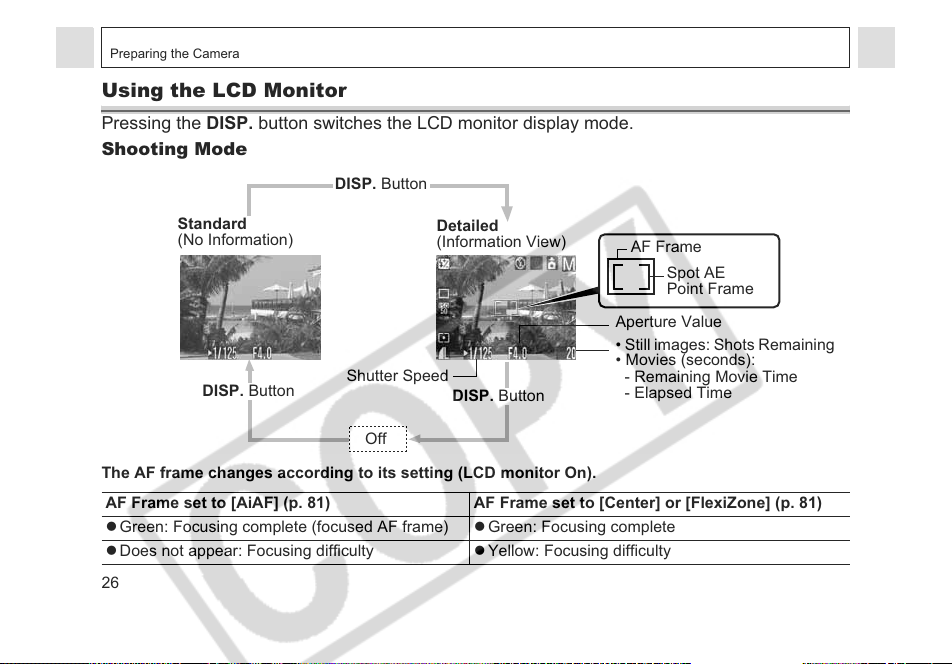
Preparing the Camera
Using the LCD Monitor
Pressing the DISP. button switches the LCD monitor display mode.
Shooting Mode
DISP. Button
Standard
(No Information)
DISP. Button
The AF frame changes according to its setting (LCD monitor On).
AF Frame set to [AiAF] (p. 81) AF Frame set to [Center] or [FlexiZone] (p. 81)
z Green: Focusing complete (focused AF frame) z Green: Focusing complete
z Does not appear: Focusing difficulty z Yellow: Focusing difficulty
26
Shutter Speed
Off
Detailed
(Information View)
DISP. Button
AF Frame
Spot AE
Point Frame
Aperture Value
• Still images: Shots Remaining
• Movies (seconds):
- Remaining Movie Time
- Elapsed Time
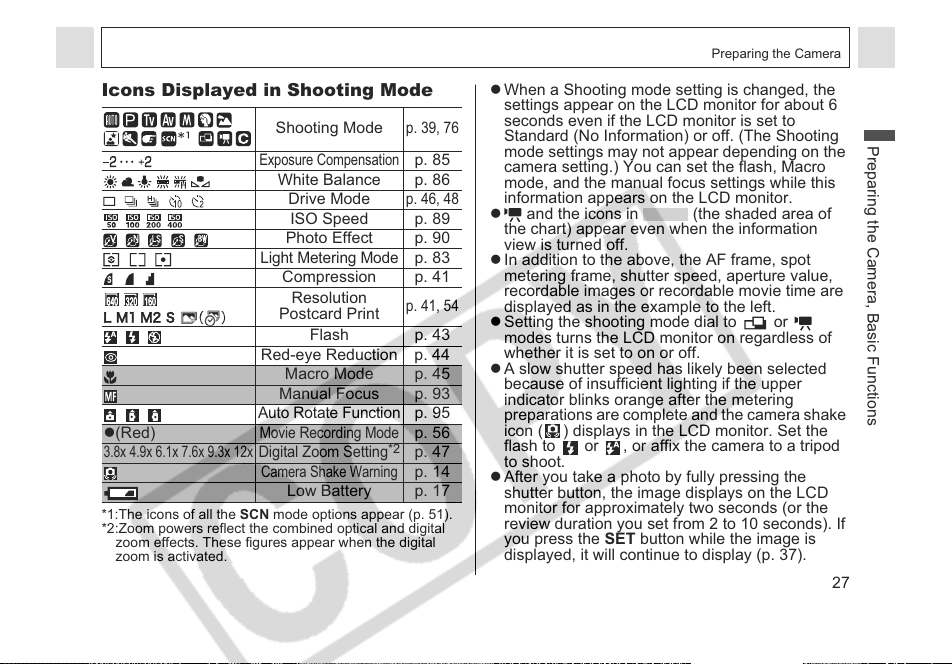
Preparing the Camera
Icons Displayed in Shooting Mode
Shooting Mode
Exposure Compensation
White Balance p. 86
Drive Mode
ISO Speed p. 89
Photo Effect p. 90
Light Metering Mode
Compression p. 41
Resolution
Postcard Print
Flash p. 43
Red-eye Reduction p. 44
Macro Mode p. 45
Manual Focus p. 93
Auto Rotate Function
z(Red)
3.8x 4.9x 6.1x 7.6x 9.3x 12x
Movie Recording Mode
Digital Zoom Setting*2p. 47
Camera Shake Warning
Low Battery p. 17
*1:The icons of all the SCN mode options appear (p. 51).
*2:Zoom powers reflect the combined optical and digital
zoom effects. These figures appear when the digital
zoom is activated.
p. 39, 76
p. 85
p. 46, 48
p. 83
p. 41, 54
p. 95
p. 56
p. 14
z When a Shooting mode setting is changed, the
settings appear on the LCD monitor for about 6
seconds even if the LCD monitor is set to
Standard (No Information) or off. (The Shooting
mode settings may not appear depending on the
camera setting.) You can set the flash, Macro
mode, and the manual focus settings while this
information appears on the LCD monitor.
z and the icons in (the shaded area of
the chart) appear even when the information
view is turned off.
z In addition to the above, the AF frame, spot
metering frame, shutter speed, aperture value,
recordable images or recordable movie time are
displayed as in the example to the left.
z Setting the shooting mode dial to or
modes turns the LCD monitor on regardless of
whether it is set to on or off.
z A slow shutter speed has likely been selected
because of insufficient lighting if the upper
indicator blinks orange after the metering
preparations are complete and the camera shake
icon ( ) displays in the LCD monitor. Set the
flash to or , or affix the camera to a tripod
to shoot.
z After you take a photo by fully pressing the
shutter button, the image displays on the LCD
monitor for approximately two seconds (or the
review duration you set from 2 to 10 seconds). If
you press the SET button while the image is
displayed, it will continue to display (p. 37).
Preparing the Camera, Basic Functions
27
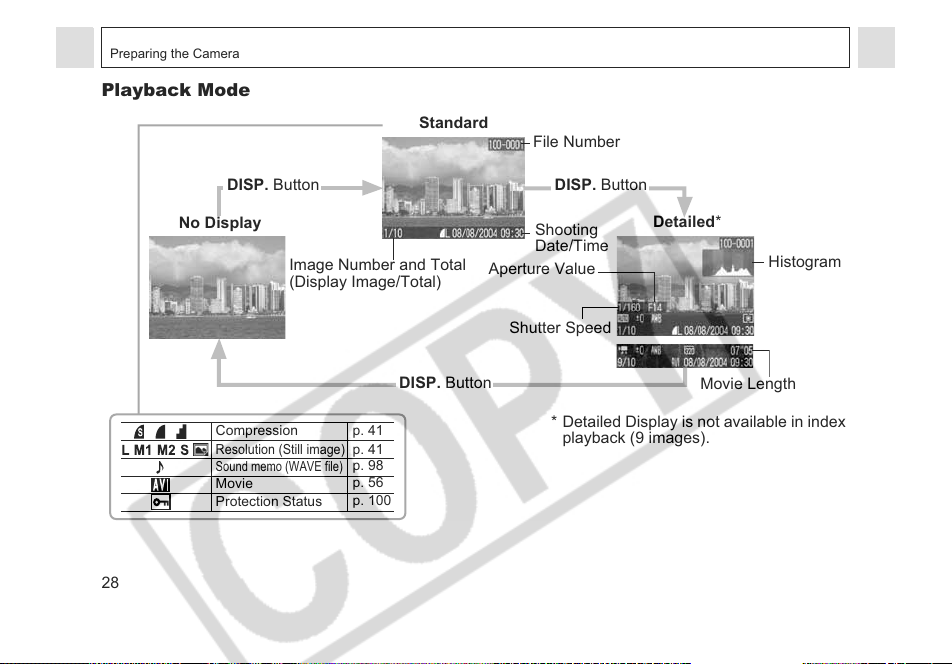
Preparing the Camera
Playback Mode
DISP. Button DISP. Button
Standard
File Number
28
No Display
Compression
Resolution (Still image)
Sound memo (WAVE file)
Movie
Protection Status
Image Number and Total
(Display Image/Total)
DISP. Button
p. 41
p. 41
p. 98
p. 56
p. 100
Shooting
Date/Time
Aperture Value
Shutter Speed
* Detailed Display is not available in index
playback (9 images).
Detailed*
Histogram
Movie Length
