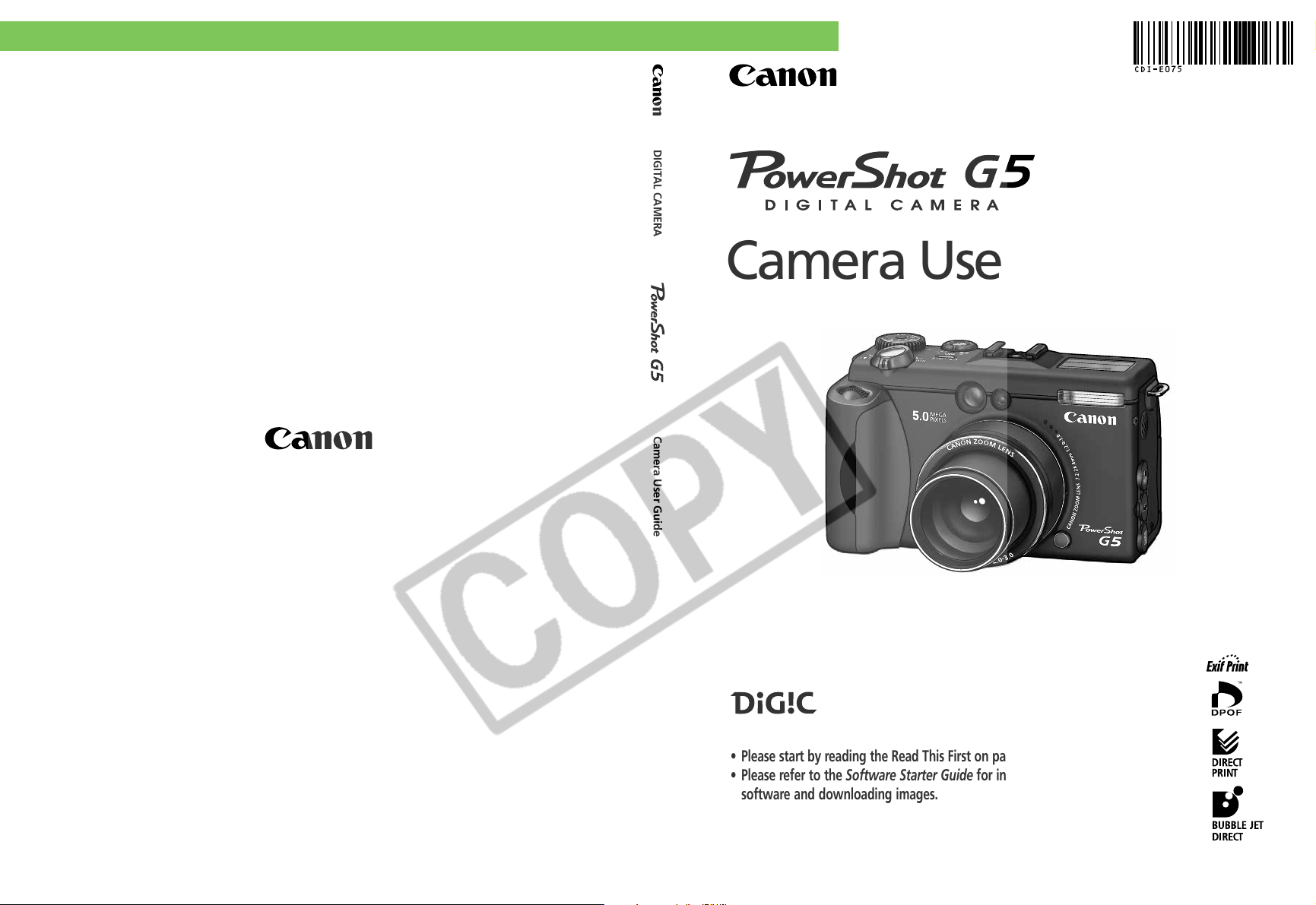
ENGLISH
DIGITAL CAMERA
Camera User Guide
Camera User Guide
CDI-E075-010 XX03XXXX © 2003 CANON INC. PRINTED IN JAPAN
• Please start by reading the Read This First on page 4 of this manual.
• Please refer to the Software Starter Guide for information on installing the
software and downloading images.
• Please also read the printer user guide included with your Canon printer.
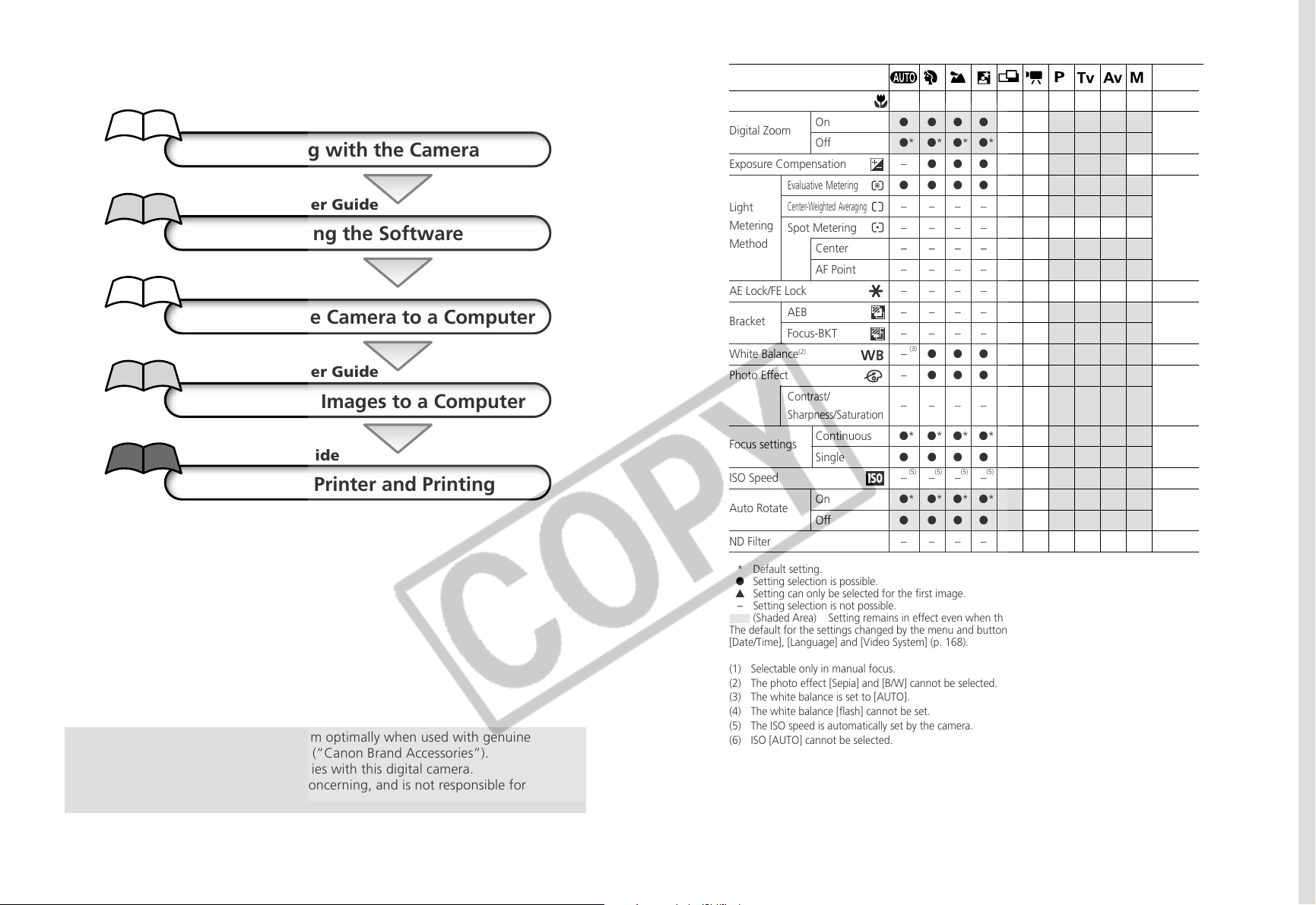
Flowchart and Reference Guides
This Guide
Shooting with the Camera
Software Starter Guide
Installing the Software
This Guide
Connecting the Camera to a Computer
Software Starter Guide
Downloading Images to a Computer
Printer User Guide
Using the Printer and Printing
Macro Mode
Digital Zoom
Exposure Compensation
Light
Metering
Method
AE Lock/FE Lock
Bracket
White Balance
Photo Effect
Focus settings
ISO Speed
Auto Rotate
ND Filter
On
Off
Evaluative Metering
Center-Weighted Averaging
Spot Metering
Center
AF Point
AEB
Focus-BKT
(2)
Contrast/
Sharpness/Saturation
Continuous
Single
On
Off
●●– ●●●●●●●
●●●●––●●●●
●* ●* ●* ●*– – ●* ●* ●* ●*
– ●●●▲●●●● –
● ●●●●● ●* ●* ●* ●*
– –––––●●●●
– –––––●●●●
– ––––– ●* ●* ●* ●*
– –––––●●●●
– –––––●●● –
– –––––●●● –
– –––––●●●●
(3) (4)
– ●●●▲●●●●●
– ●●●▲●●●●●
– –––––●●●●
●* ●* ●* ●* ▲* ● ●* ●* ●* ●*
●●●●▲– ●●●●
(5) (5) (5) (5) (5) (5) (6)
– –––––●●●●
●* ●* ●* ●* ▲*– ●* ●* ●* ●*
●●●●▲– ●●●●
– –––––●●●●
(1) (1) (1) (1)
Reference
Page
69
72
85
83
97/99
93/95
86
89
108
92
111
110
This digital camera is designed to perform optimally when used with genuine
Canon-brand digital camera accessories (“Canon Brand Accessories”).
You may use non-Canon brand accessories with this digital camera.
However, Canon makes no warranties concerning, and is not responsible for
damages resulting from, use of non-Canon brand accessories.
* Default setting.
● Setting selection is possible.
▲ Setting can only be selected for the first image.
-
Setting selection is not possible.
(Shaded Area) Setting remains in effect even when the camera is turned off.
The default for the settings changed by the menu and button operations can be restored all at once except for
[Date/Time], [Language] and [Video System] (p. 168).
(1) Selectable only in manual focus.
(2) The photo effect [Sepia] and [B/W] cannot be selected.
(3) The white balance is set to [AUTO].
(4) The white balance [flash] cannot be set.
(5) The ISO speed is automatically set by the camera.
(6) ISO [AUTO] cannot be selected.
209
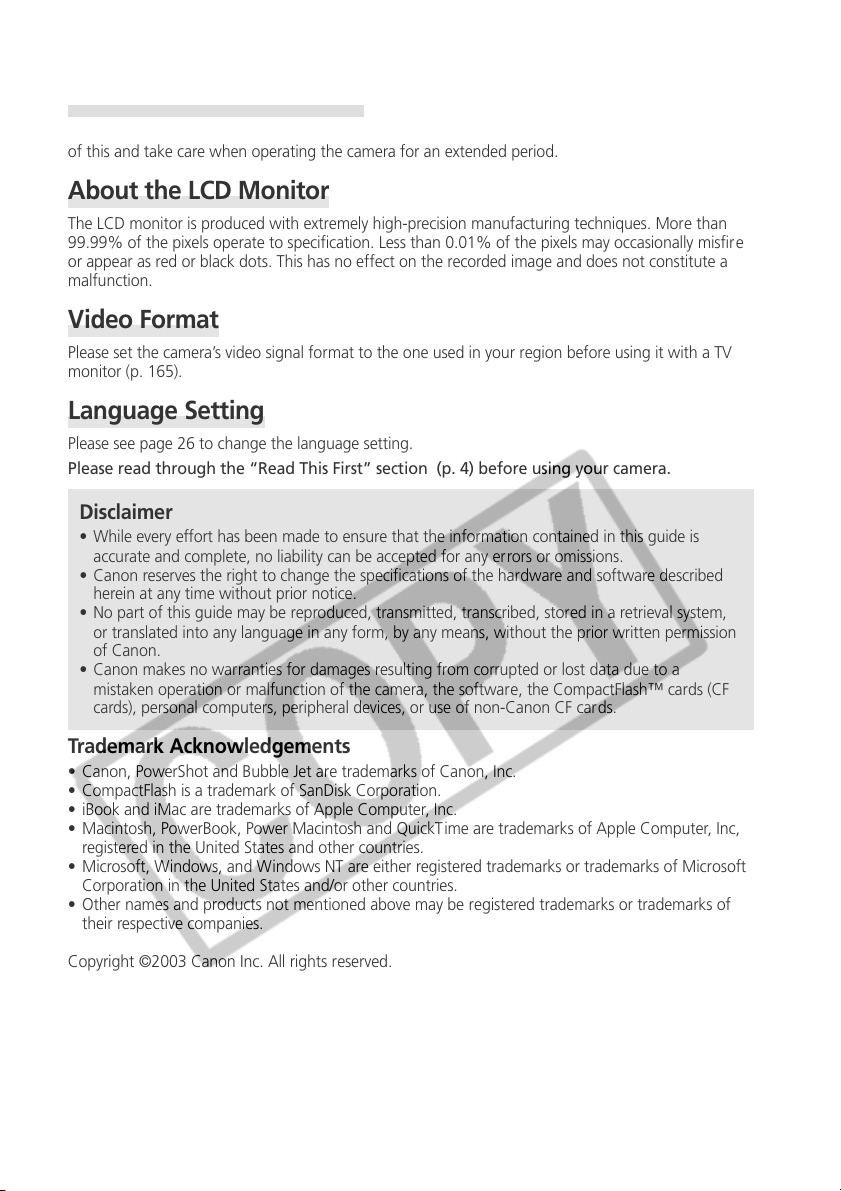
Camera Body Temperature
If your camera is used for prolonged periods, the camera body may become warm. Please be aware
of this and take care when operating the camera for an extended period.
About the LCD Monitor
The LCD monitor is produced with extremely high-precision manufacturing techniques. More than
99.99% of the pixels operate to specification. Less than 0.01% of the pixels may occasionally misfire
or appear as red or black dots. This has no effect on the recorded image and does not constitute a
malfunction.
Video Format
Please set the camera’s video signal format to the one used in your region before using it with a TV
monitor (p. 165).
Language Setting
Please see page 26 to change the language setting.
Please read through the “Read This First” section (p. 4) before using your camera.
Disclaimer
• While every effort has been made to ensure that the information contained in this guide is
accurate and complete, no liability can be accepted for any errors or omissions.
• Canon reserves the right to change the specifications of the hardware and software described
herein at any time without prior notice.
• No part of this guide may be reproduced, transmitted, transcribed, stored in a retrieval system,
or translated into any language in any form, by any means, without the prior written permission
of Canon.
• Canon makes no warranties for damages resulting from corrupted or lost data due to a
mistaken operation or malfunction of the camera, the software, the CompactFlash™ cards (CF
cards), personal computers, peripheral devices, or use of non-Canon CF cards.
Trademark Acknowledgements
• Canon, PowerShot and Bubble Jet are trademarks of Canon, Inc.
• CompactFlash is a trademark of SanDisk Corporation.
• iBook and iMac are trademarks of Apple Computer, Inc.
• Macintosh, PowerBook, Power Macintosh and QuickT ime are trademarks of Apple Computer, Inc,
registered in the United States and other countries.
• Microsoft, Windows, and Windows NT are either registered trademarks or trademarks of Microsoft
Corporation in the United States and/or other countries.
• Other names and products not mentioned above may be registered trademarks or trademarks of
their respective companies.
Copyright ©2003 Canon Inc. All rights reserved.
(i)
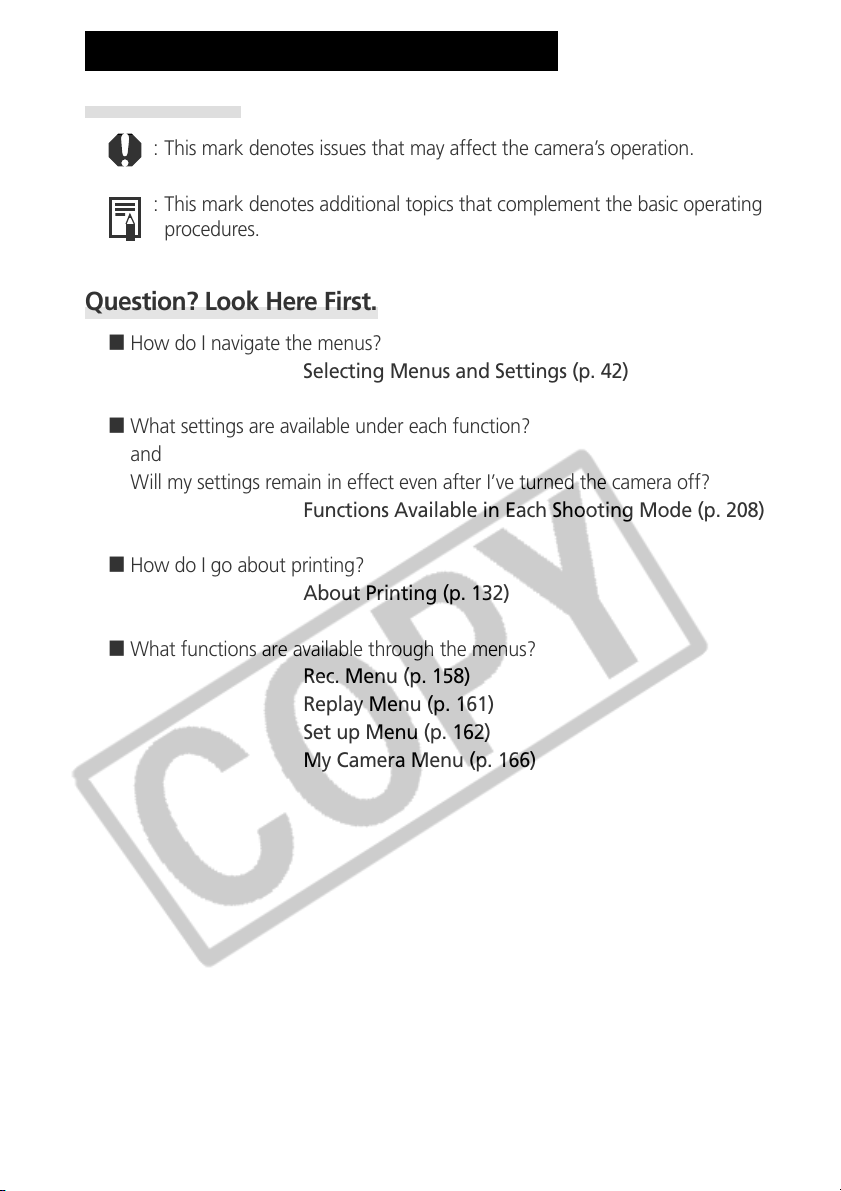
About this Camera User Guide
Symbols Used
: This mark denotes issues that may affect the camera’s operation.
: This mark denotes additional topics that complement the basic operating
procedures.
Question? Look Here First.
3 How do I navigate the menus?
Selecting Menus and Settings (p. 42)
3 What settings are available under each function?
and
Will my settings remain in effect even after I’ve turned the camera off?
Functions Available in Each Shooting Mode (p. 208)
3 How do I go about printing?
About Printing (p. 132)
3 What functions are available through the menus?
Rec. Menu (p. 158)
Replay Menu (p. 161)
Set up Menu (p. 162)
My Camera Menu (p. 166)
(ii)
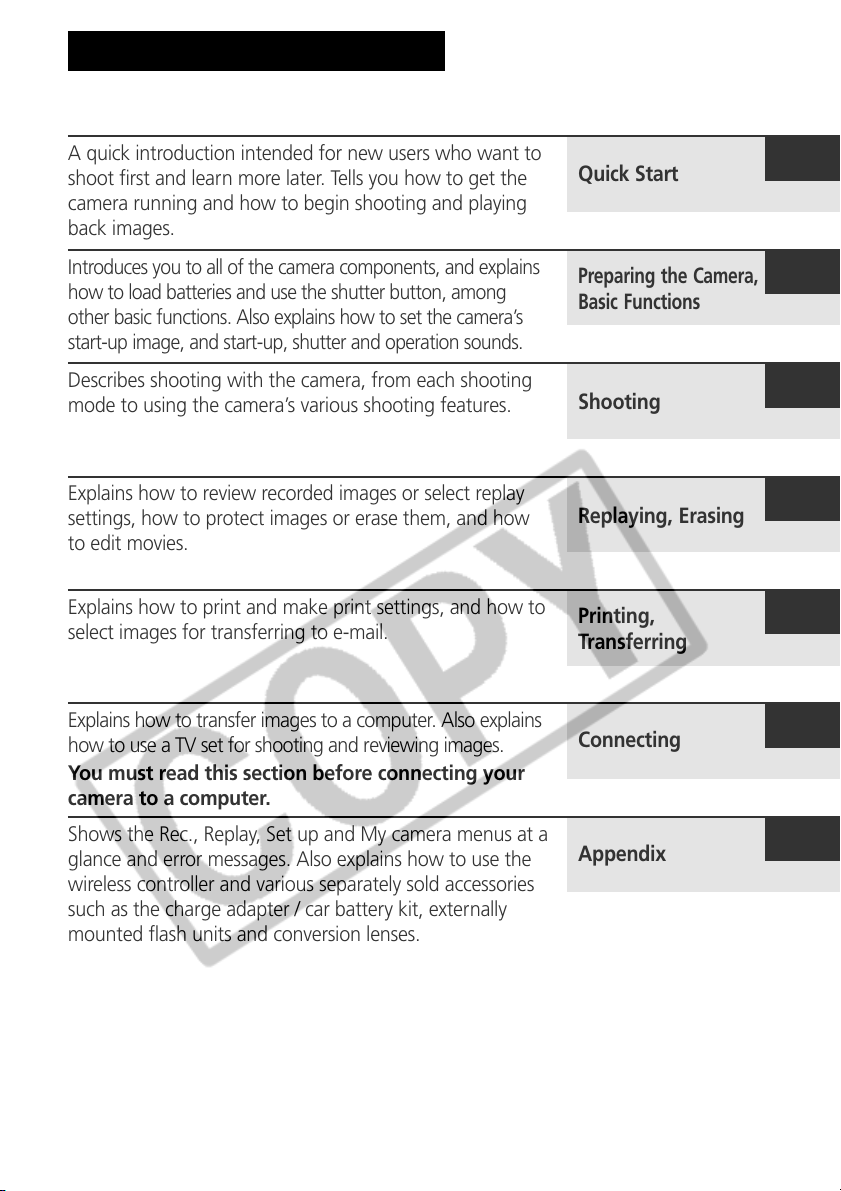
About the Thumb Index
A quick introduction intended for new users who want to
shoot first and learn more later. Tells you how to get the
camera running and how to begin shooting and playing
back images.
Quick Start
Introduces you to all of the camera components, and explains
how to load batteries and use the shutter button, among
other basic functions. Also explains how to set the camera’s
start-up image, and start-up, shutter and operation sounds.
Describes shooting with the camera, from each shooting
mode to using the camera’s various shooting features.
Explains how to review recorded images or select replay
settings, how to protect images or erase them, and how
to edit movies.
Explains how to print and make print settings, and how to
select images for transferring to e-mail.
Explains how to transfer images to a computer. Also explains
how to use a TV set for shooting and reviewing images.
You must read this section before connecting your
camera to a computer.
Shows the Rec., Replay, Set up and My camera menus at a
glance and error messages. Also explains how to use the
wireless controller and various separately sold accessories
such as the charge adapter / car battery kit, externally
mounted flash units and conversion lenses.
Preparing the Camera,
Basic Functions
Shooting
Replaying, Erasing
Printing,
Transferring
Connecting
Appendix
(iii)

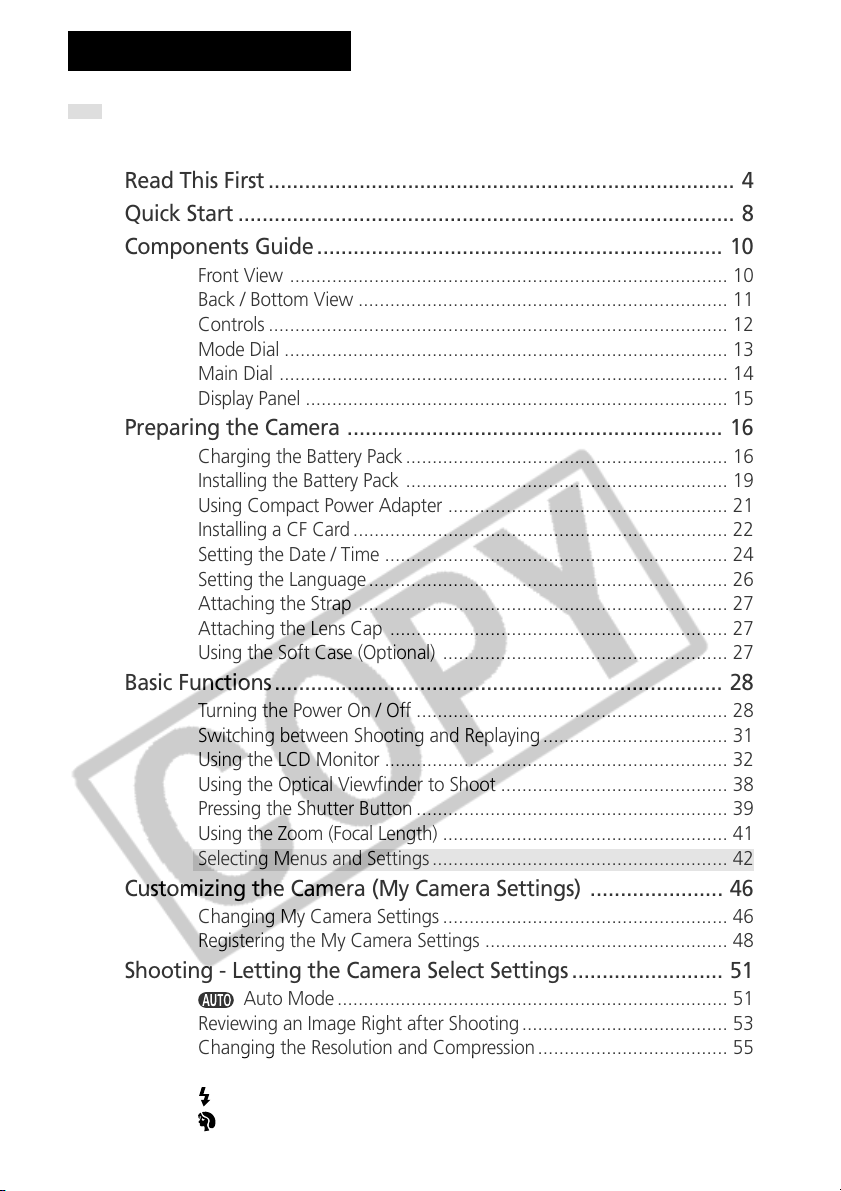
Table of Contents
: Functions and operations tables. These pages are shaded on the right edges
to make them easy to find.
Read This First ............................................................................. 4
Quick Start .................................................................................. 8
Components Guide ................................................................... 10
Front View ................................................................................... 10
Back / Bottom View ...................................................................... 11
Controls ....................................................................................... 12
Mode Dial .................................................................................... 13
Main Dial ..................................................................................... 14
Display Panel ................................................................................ 15
Preparing the Camera .............................................................. 16
Charging the Battery Pack ............................................................. 16
Installing the Battery Pack ............................................................. 19
Using Compact Power Adapter ..................................................... 21
Installing a CF Card ....................................................................... 22
Setting the Date / Time ................................................................. 24
Setting the Language .................................................................... 26
Attaching the Strap ...................................................................... 27
Attaching the Lens Cap ................................................................ 27
Using the Soft Case (Optional) ...................................................... 27
Basic Functions .......................................................................... 28
Turning the Power On / Off ........................................................... 28
Switching between Shooting and Replaying ................................... 31
Using the LCD Monitor ................................................................. 32
Using the Optical Viewfinder to Shoot ........................................... 38
Pressing the Shutter Button ........................................................... 39
Using the Zoom (Focal Length) ...................................................... 41
Selecting Menus and Settings ........................................................ 42
Customizing the Camera (My Camera Settings) ...................... 46
Changing My Camera Settings ...................................................... 46
Registering the My Camera Settings .............................................. 48
Shooting - Letting the Camera Select Settings ......................... 51
Auto Mode .......................................................................... 51
Reviewing an Image Right after Shooting ....................................... 53
Changing the Resolution and Compression .................................... 55
Changing the File Format .............................................................. 58
Using the Flash .................................................................... 60
Portrait Mode ...................................................................... 63
1
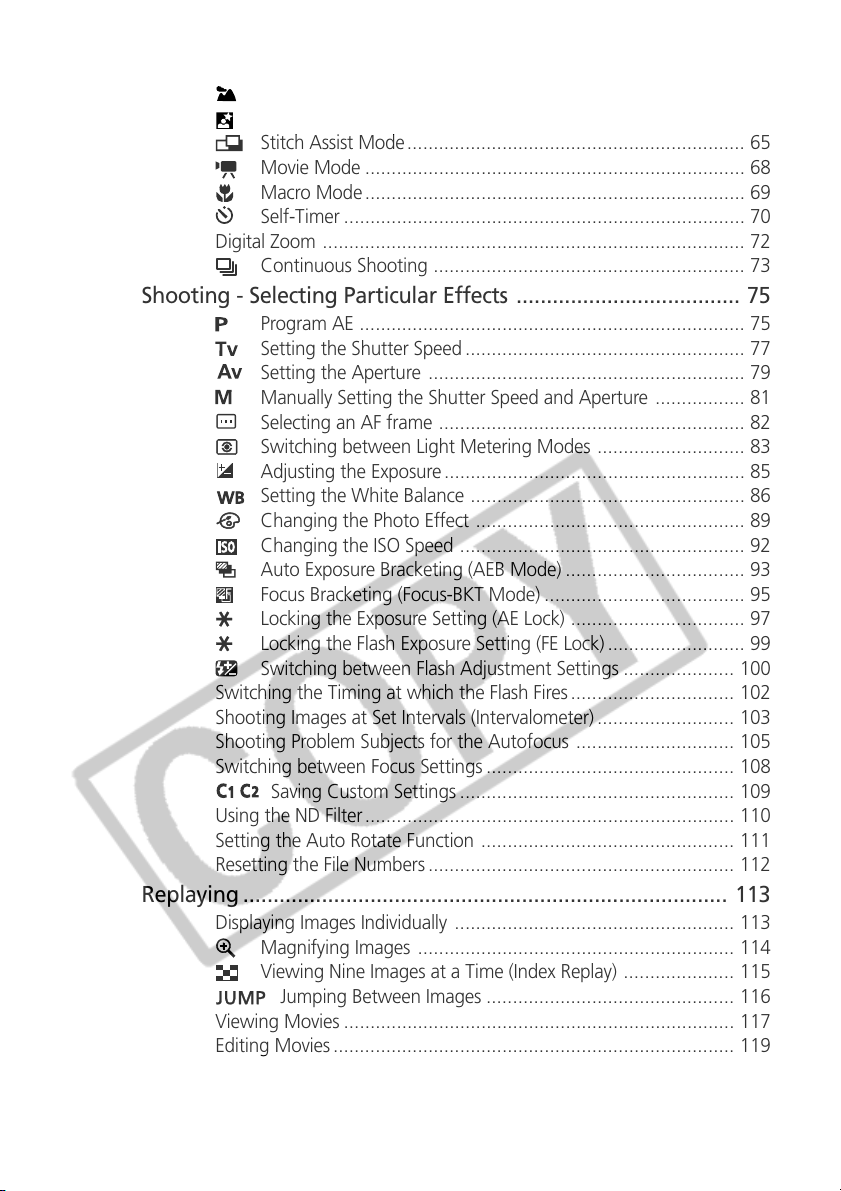
Landscape Mode ................................................................. 63
Night Scene Mode ............................................................... 64
Stitch Assist Mode................................................................ 65
Movie Mode ........................................................................ 68
Macro Mode........................................................................ 69
Self-Timer ............................................................................ 70
Digital Zoom ................................................................................ 72
Continuous Shooting ........................................................... 73
Shooting - Selecting Particular Effects ..................................... 75
Program AE ......................................................................... 75
Setting the Shutter Speed ..................................................... 77
Setting the Aperture ............................................................ 79
Manually Setting the Shutter Speed and Aperture ................. 81
Selecting an AF frame .......................................................... 82
Switching between Light Metering Modes ............................ 83
Adjusting the Exposure ......................................................... 85
Setting the White Balance .................................................... 86
Changing the Photo Effect ................................................... 89
Changing the ISO Speed ...................................................... 92
Auto Exposure Bracketing (AEB Mode) .................................. 93
Focus Bracketing (Focus-BKT Mode) ...................................... 95
Locking the Exposure Setting (AE Lock) ................................. 97
Locking the Flash Exposure Setting (FE Lock) .......................... 99
Switching between Flash Adjustment Settings ..................... 100
Switching the Timing at which the Flash Fires ............................... 102
Shooting Images at Set Intervals (Intervalometer) .......................... 103
Shooting Problem Subjects for the Autofocus .............................. 105
Switching between Focus Settings ............................................... 108
Saving Custom Settings .................................................... 109
Using the ND Filter ...................................................................... 110
Setting the Auto Rotate Function ................................................ 111
Resetting the File Numbers .......................................................... 112
Replaying ................................................................................ 113
Displaying Images Individually ..................................................... 113
Magnifying Images ............................................................ 114
Viewing Nine Images at a Time (Index Replay) ..................... 115
Jumping Between Images ............................................... 116
Viewing Movies .......................................................................... 117
Editing Movies ............................................................................ 119
Rotating Images in the Display .................................................... 121
Attaching Sound Annotations to Images ...................................... 122
Automated Playback (Slide Show) ................................................ 124
2
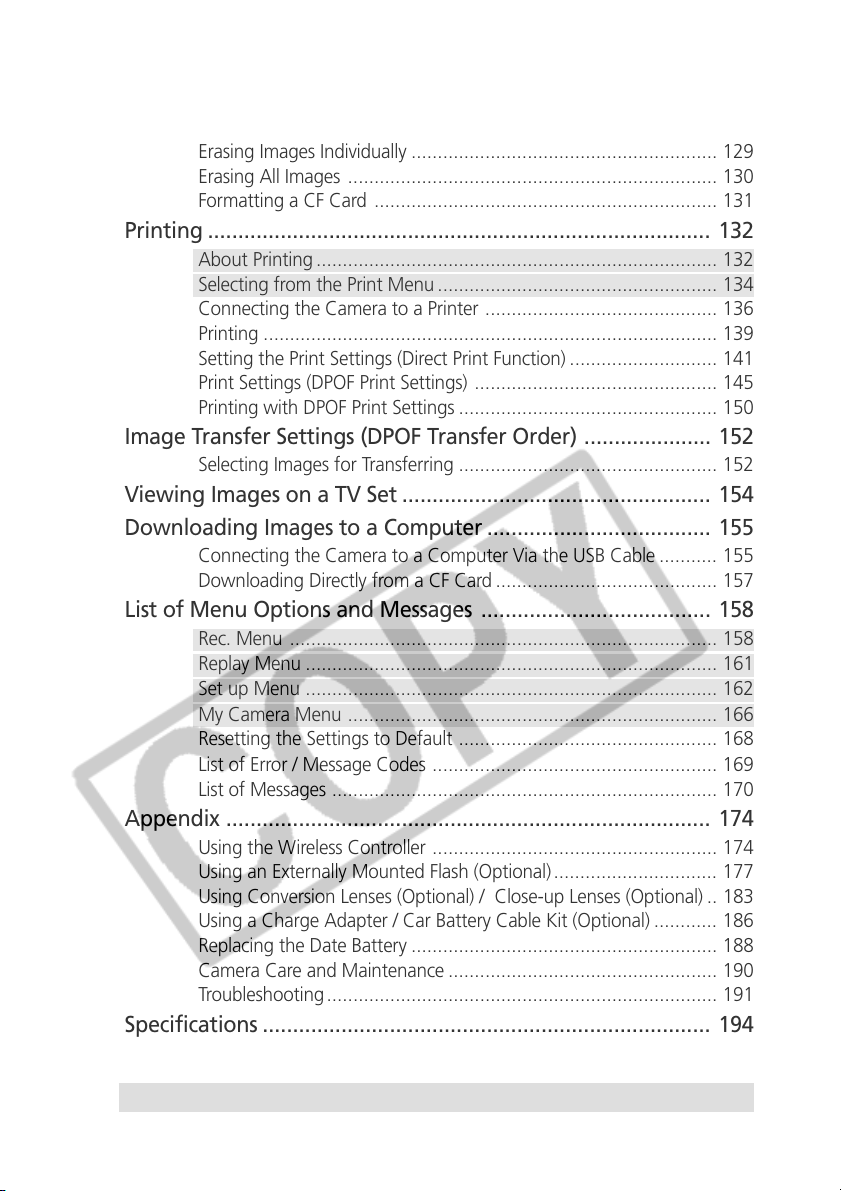
Protecting Images ....................................................................... 128
Erasing .................................................................................... 129
Erasing Images Individually .......................................................... 129
Erasing All Images ...................................................................... 130
Formatting a CF Card ................................................................. 131
Printing ................................................................................... 132
About Printing ............................................................................ 132
Selecting from the Print Menu ..................................................... 134
Connecting the Camera to a Printer ............................................ 136
Printing ...................................................................................... 139
Setting the Print Settings (Direct Print Function) ............................ 141
Print Settings (DPOF Print Settings) .............................................. 145
Printing with DPOF Print Settings ................................................. 150
Image Transfer Settings (DPOF Transfer Order) ..................... 152
Selecting Images for Transferring ................................................. 152
Viewing Images on a TV Set ................................................... 154
Downloading Images to a Computer ..................................... 155
Connecting the Camera to a Computer Via the USB Cable ........... 155
Downloading Directly from a CF Card .......................................... 157
List of Menu Options and Messages ...................................... 158
Rec. Menu ................................................................................. 158
Replay Menu .............................................................................. 161
Set up Menu .............................................................................. 162
My Camera Menu ...................................................................... 166
Resetting the Settings to Default ................................................. 168
List of Error / Message Codes ...................................................... 169
List of Messages ......................................................................... 170
Appendix ................................................................................ 174
Using the Wireless Controller ...................................................... 174
Using an Externally Mounted Flash (Optional) ............................... 177
Using Conversion Lenses (Optional) / Close-up Lenses (Optional) .. 183
Using a Charge Adapter / Car Battery Cable Kit (Optional) ............ 186
Replacing the Date Battery .......................................................... 188
Camera Care and Maintenance ................................................... 190
Troubleshooting.......................................................................... 191
Specifications .......................................................................... 194
Index ....................................................................................... 201
Functions Available in Each Shooting Mode .......................... 208
3
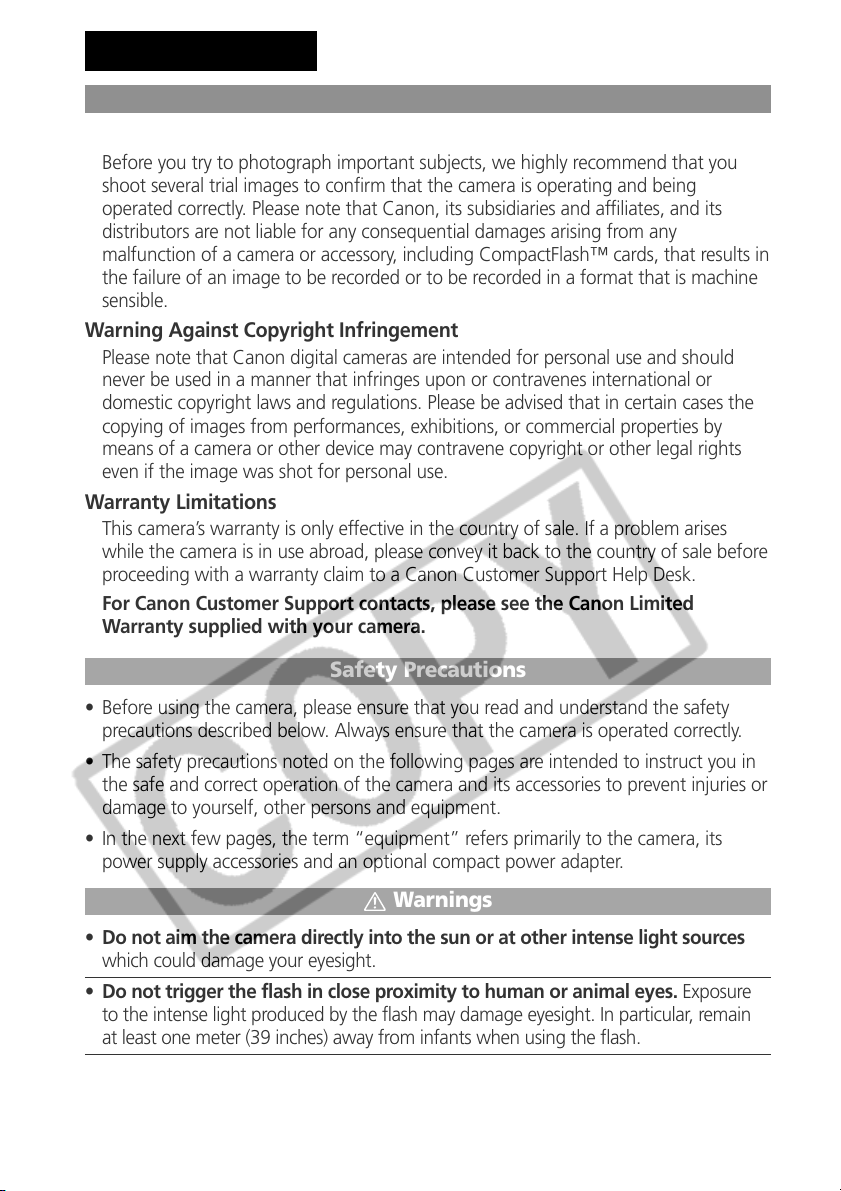
Read This First
Please Read
Test Shots
Before you try to photograph important subjects, we highly recommend that you
shoot several trial images to confirm that the camera is operating and being
operated correctly. Please note that Canon, its subsidiaries and affiliates, and its
distributors are not liable for any consequential damages arising from any
malfunction of a camera or accessory, including CompactFlash™ cards, that results in
the failure of an image to be recorded or to be recorded in a format that is machine
sensible.
Warning Against Copyright Infringement
Please note that Canon digital cameras are intended for personal use and should
never be used in a manner that infringes upon or contravenes international or
domestic copyright laws and regulations. Please be advised that in certain cases the
copying of images from performances, exhibitions, or commercial properties by
means of a camera or other device may contravene copyright or other legal rights
even if the image was shot for personal use.
Warranty Limitations
This camera’s warranty is only effective in the country of sale. If a problem arises
while the camera is in use abroad, please convey it back to the country of sale before
proceeding with a warranty claim to a Canon Customer Support Help Desk.
For Canon Customer Support contacts, please see the Canon Limited
Warranty supplied with your camera.
Safety Precautions
• Before using the camera, please ensure that you read and understand the safety
precautions described below. Always ensure that the camera is operated correctly.
• The safety precautions noted on the following pages are intended to instruct you in
the safe and correct operation of the camera and its accessories to prevent injuries or
damage to yourself, other persons and equipment.
• In the next few pages, the term “equipment” refers primarily to the camera, its
power supply accessories and an optional compact power adapter.
Warnings
• Do not aim the camera directly into the sun or at other intense light sources
which could damage your eyesight.
• Do not trigger the flash in close proximity to human or animal eyes. Exposure
to the intense light produced by the flash may damage eyesight. In particular, remain
at least one meter (39 inches) away from infants when using the flash.
4
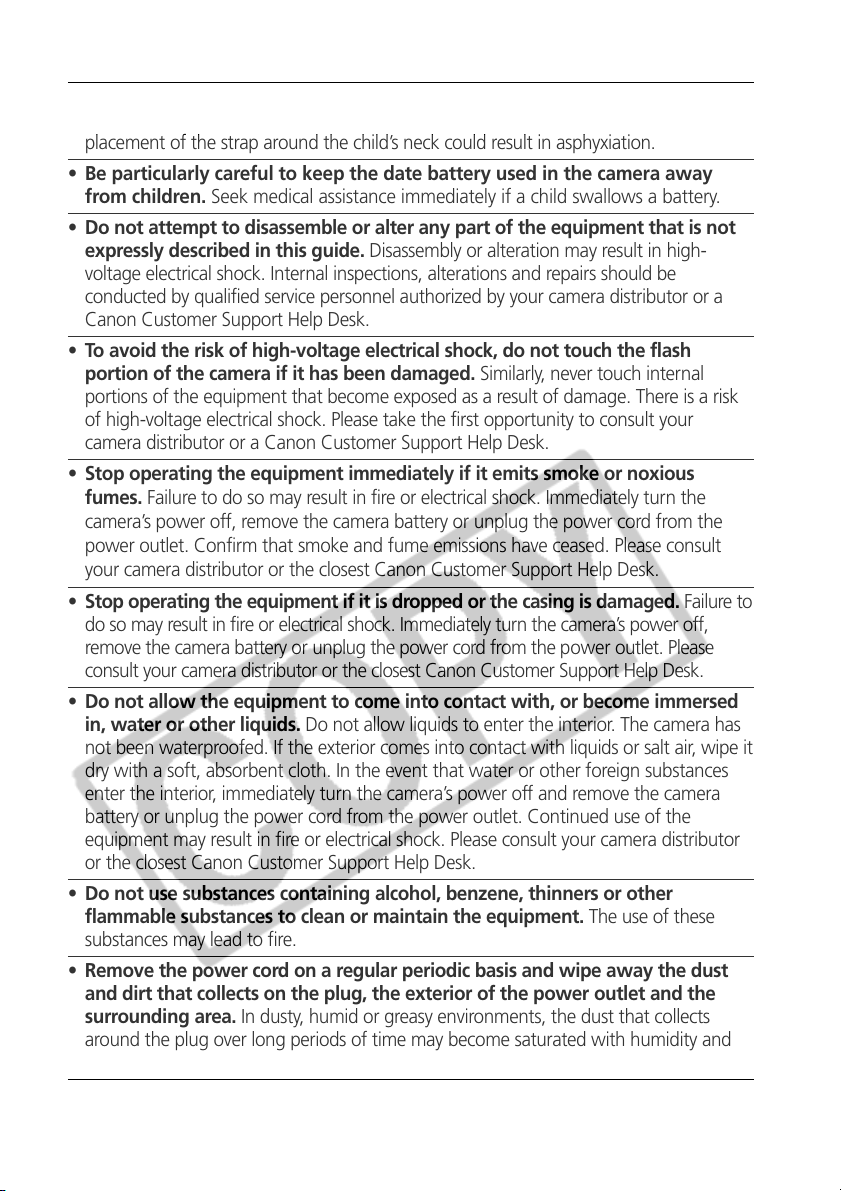
• Store this equipment out of the reach of children and infants. Accidental
damage to the camera or batteries by a child could result in serious injury. In addition,
placement of the strap around the child’s neck could result in asphyxiation.
• Be particularly careful to keep the date battery used in the camera away
from children. Seek medical assistance immediately if a child swallows a battery.
• Do not attempt to disassemble or alter any part of the equipment that is not
expressly described in this guide. Disassembly or alteration may result in high-
voltage electrical shock. Internal inspections, alterations and repairs should be
conducted by qualified service personnel authorized by your camera distributor or a
Canon Customer Support Help Desk.
• To avoid the risk of high-voltage electrical shock, do not touch the flash
portion of the camera if it has been damaged. Similarly, never touch internal
portions of the equipment that become exposed as a result of damage. There is a risk
of high-voltage electrical shock. Please take the first opportunity to consult your
camera distributor or a Canon Customer Support Help Desk.
• Stop operating the equipment immediately if it emits smoke or noxious
fumes. Failure to do so may result in fire or electrical shock. Immediately turn the
camera’s power off, remove the camera battery or unplug the power cord from the
power outlet. Confirm that smoke and fume emissions have ceased. Please consult
your camera distributor or the closest Canon Customer Support Help Desk.
• Stop operating the equipment if it is dropped or the casing is damaged. Failure to
do so may result in fire or electrical shock. Immediately turn the camera’s power off,
remove the camera battery or unplug the power cord from the power outlet. Please
consult your camera distributor or the closest Canon Customer Support Help Desk.
• Do not allow the equipment to come into contact with, or become immersed
in, water or other liquids. Do not allow liquids to enter the interior. The camera has
not been waterproofed. If the exterior comes into contact with liquids or salt air, wipe it
dry with a soft, absorbent cloth. In the event that water or other foreign substances
enter the interior, immediately turn the camera’s power off and remove the camera
battery or unplug the power cord from the power outlet. Continued use of the
equipment may result in fire or electrical shock. Please consult your camera distributor
or the closest Canon Customer Support Help Desk.
• Do not use substances containing alcohol, benzene, thinners or other
flammable substances to clean or maintain the equipment. The use of these
substances may lead to fire.
• Remove the power cord on a regular periodic basis and wipe away the dust
and dirt that collects on the plug, the exterior of the power outlet and the
surrounding area. In dusty, humid or greasy environments, the dust that collects
around the plug over long periods of time may become saturated with humidity and
short-circuit, leading to fire.
5
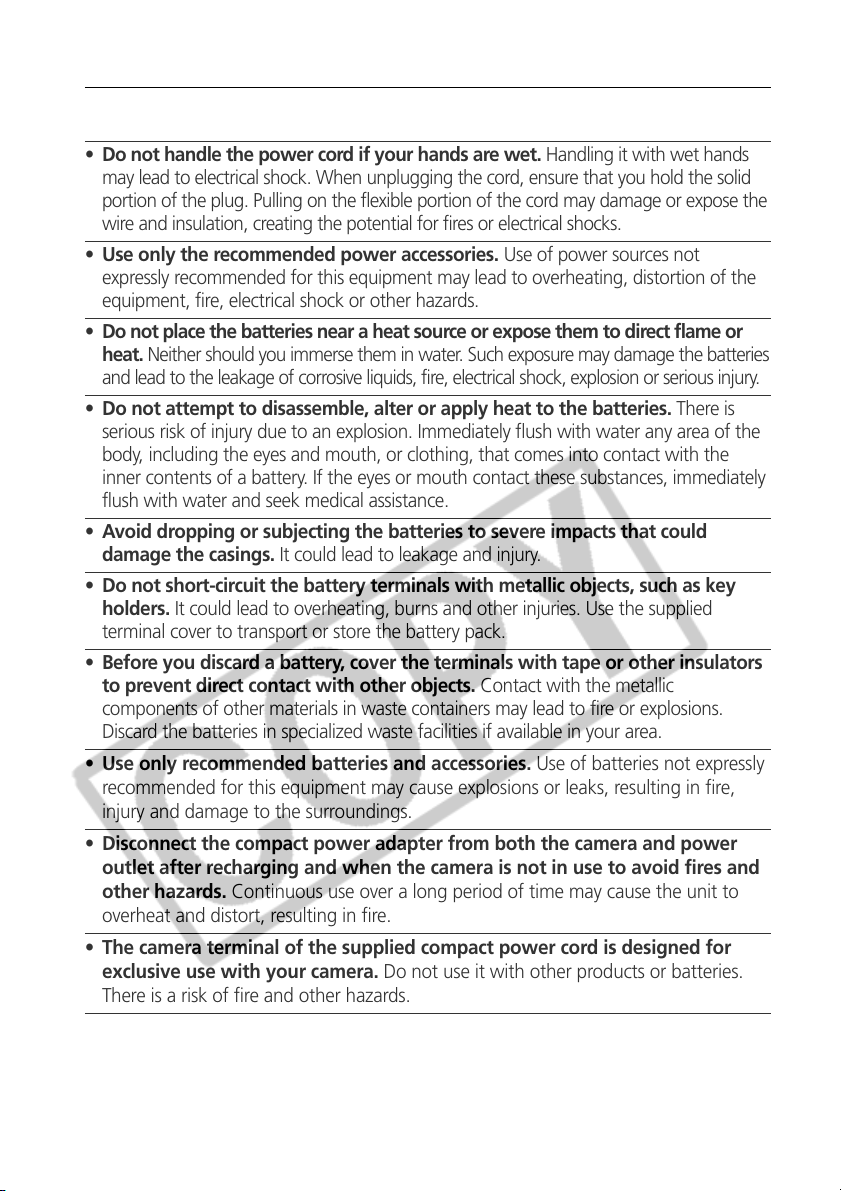
•
Do not cut, damage, alter or place heavy items on the power adapter cord. Any of
these actions may cause an electrical short circuit, which may lead to fire or electrical shock.
• Do not handle the power cord if your hands are wet. Handling it with wet hands
may lead to electrical shock. When unplugging the cord, ensure that you hold the solid
portion of the plug. Pulling on the flexible portion of the cord may damage or expose the
wire and insulation, creating the potential for fires or electrical shocks.
• Use only the recommended power accessories. Use of power sources not
expressly recommended for this equipment may lead to overheating, distortion of the
equipment, fire, electrical shock or other hazards.
• Do not place the batteries near a heat source or expose them to direct flame or
heat. Neither should you immerse them in water. Such exposure may damage the batteries
and lead to the leakage of corrosive liquids, fire, electrical shock, explosion or serious injury.
• Do not attempt to disassemble, alter or apply heat to the batteries. There is
serious risk of injury due to an explosion. Immediately flush with water any area of the
body, including the eyes and mouth, or clothing, that comes into contact with the
inner contents of a battery. If the eyes or mouth contact these substances, immediately
flush with water and seek medical assistance.
• Avoid dropping or subjecting the batteries to severe impacts that could
damage the casings. It could lead to leakage and injury.
• Do not short-circuit the battery terminals with metallic objects, such as key
holders. It could lead to overheating, burns and other injuries. Use the supplied
terminal cover to transport or store the battery pack.
• Before you discard a battery, cover the terminals with tape or other insulators
to prevent direct contact with other objects. Contact with the metallic
components of other materials in waste containers may lead to fire or explosions.
Discard the batteries in specialized waste facilities if available in your area.
• Use only recommended batteries and accessories. Use of batteries not expressly
recommended for this equipment may cause explosions or leaks, resulting in fire,
injury and damage to the surroundings.
• Disconnect the compact power adapter from both the camera and power
outlet after recharging and when the camera is not in use to avoid fires and
other hazards. Continuous use over a long period of time may cause the unit to
overheat and distort, resulting in fire.
• The camera terminal of the supplied compact power cord is designed for
exclusive use with your camera. Do not use it with other products or batteries.
There is a risk of fire and other hazards.
6
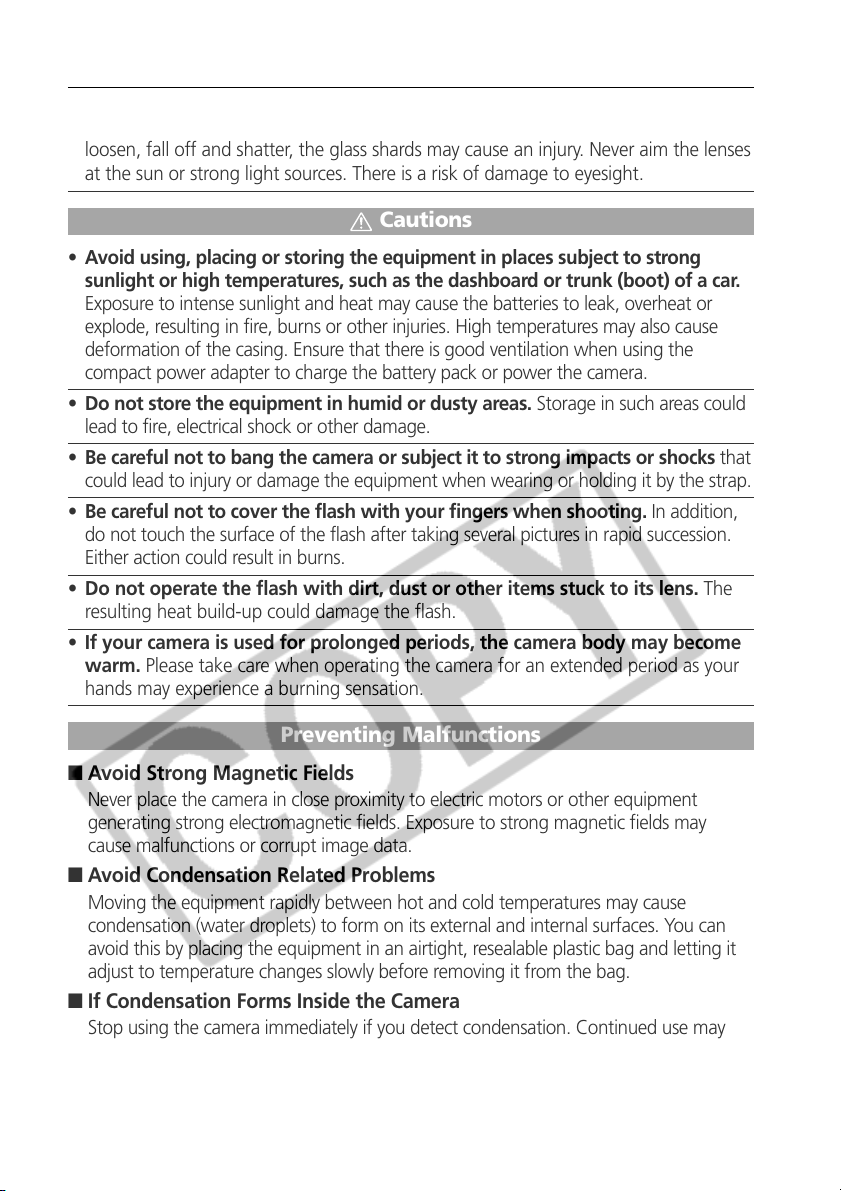
• Exercise due caution when screwing on the separately sold wide converter
lens, tele-converter lens, close-up lens and conversion lens adapter. If they
loosen, fall off and shatter, the glass shards may cause an injury. Never aim the lenses
at the sun or strong light sources. There is a risk of damage to eyesight.
Cautions
• Avoid using, placing or storing the equipment in places subject to strong
sunlight or high temperatures, such as the dashboard or trunk (boot) of a car.
Exposure to intense sunlight and heat may cause the batteries to leak, overheat or
explode, resulting in fire, burns or other injuries. High temperatures may also cause
deformation of the casing. Ensure that there is good ventilation when using the
compact power adapter to charge the battery pack or power the camera.
• Do not store the equipment in humid or dusty areas. Storage in such areas could
lead to fire, electrical shock or other damage.
• Be careful not to bang the camera or subject it to strong impacts or shocks that
could lead to injury or damage the equipment when wearing or holding it by the strap.
• Be careful not to cover the flash with your fingers when shooting. In addition,
do not touch the surface of the flash after taking several pictures in rapid succession.
Either action could result in burns.
• Do not operate the flash with dirt, dust or other items stuck to its lens. The
resulting heat build-up could damage the flash.
• If your camera is used for prolonged periods, the camera body may become
warm. Please take care when operating the camera for an extended period as your
hands may experience a burning sensation.
Preventing Malfunctions
■ Avoid Strong Magnetic Fields
Never place the camera in close proximity to electric motors or other equipment
generating strong electromagnetic fields. Exposure to strong magnetic fields may
cause malfunctions or corrupt image data.
■ Avoid Condensation Related Problems
Moving the equipment rapidly between hot and cold temperatures may cause
condensation (water droplets) to form on its external and internal surfaces. You can
avoid this by placing the equipment in an airtight, resealable plastic bag and letting it
adjust to temperature changes slowly before removing it from the bag.
■ If Condensation Forms Inside the Camera
Stop using the camera immediately if you detect condensation. Continued use may
damage the equipment. Remove the CF card, and battery or a household power
source, from the camera and wait until the moisture evaporates completely before
resuming use.
7
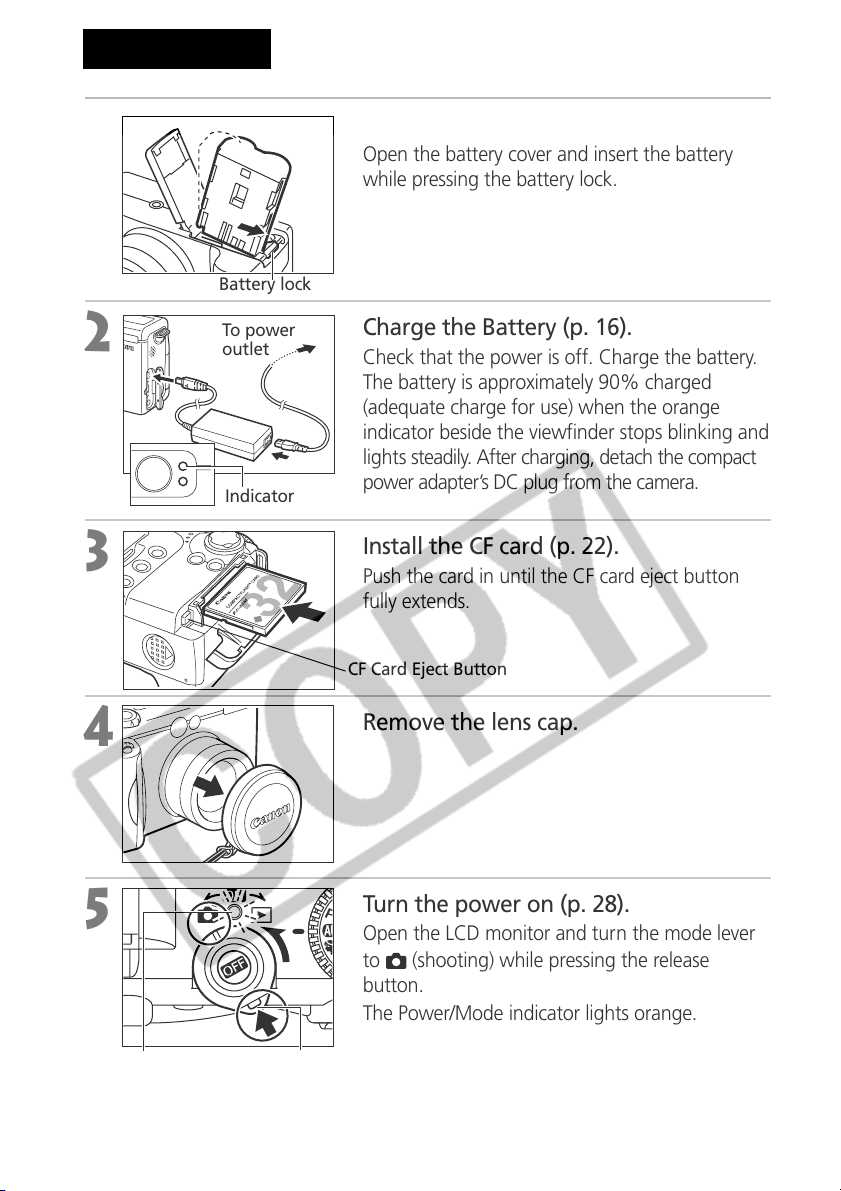
Quick Start
1
2
3
Battery lock
To power
outlet
Indicator
Install the Battery (p. 19).
Open the battery cover and insert the battery
while pressing the battery lock.
Charge the Battery (p. 16).
Check that the power is off. Charge the battery.
The battery is approximately 90% charged
(adequate charge for use) when the orange
indicator beside the viewfinder stops blinking and
lights steadily. After charging, detach the compact
power adapter’s DC plug from the camera.
Install the CF card (p. 22).
Push the card in until the CF card eject button
fully extends.
CF Card Eject Button
4
5
Power/Mode
Indicator
8
Release Button
Remove the lens cap.
Turn the power on (p. 28).
Open the LCD monitor and turn the mode lever
(shooting) while pressing the release
to
button.
The Power/Mode indicator lights orange.
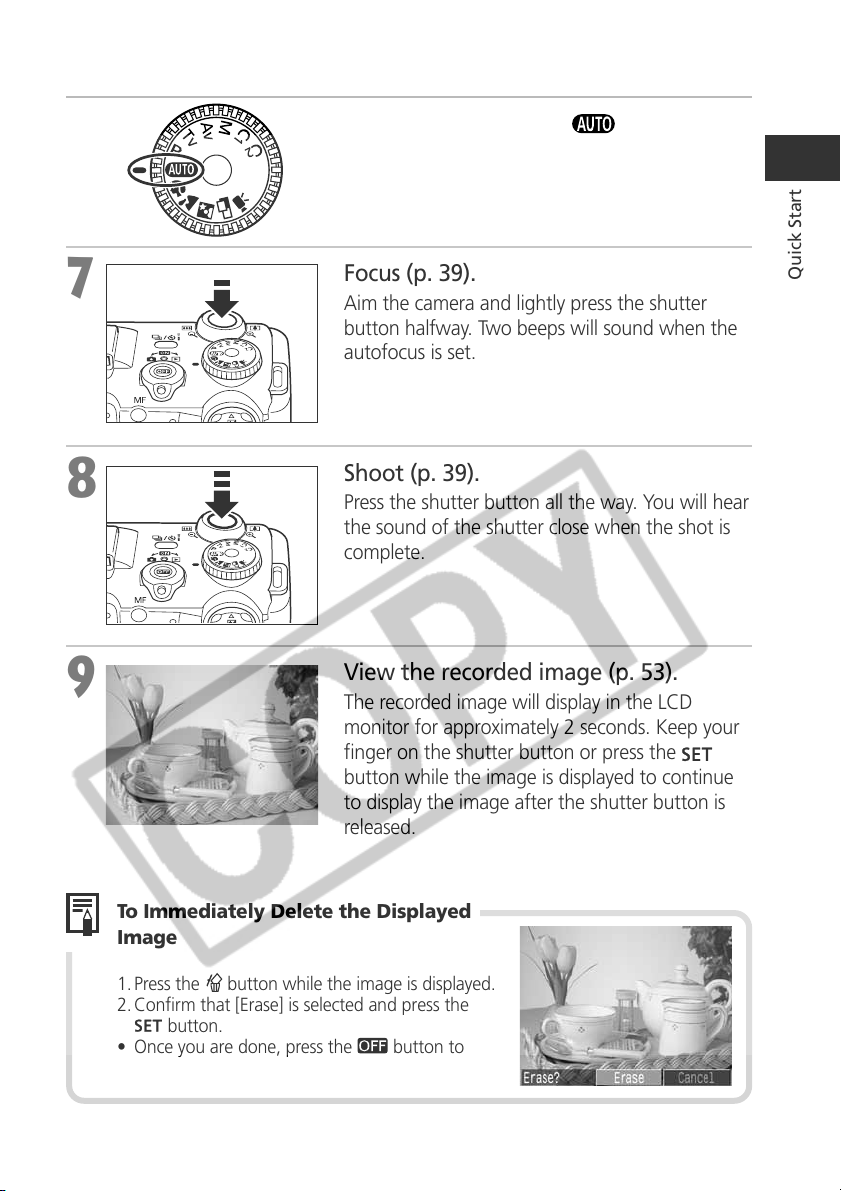
6
Turn the mode dial to (p. 51).
7
8
9
Focus (p. 39).
Aim the camera and lightly press the shutter
button halfway. Two beeps will sound when the
autofocus is set.
Shoot (p. 39).
Press the shutter button all the way. You will hear
the sound of the shutter close when the shot is
complete.
View the recorded image (p. 53).
The recorded image will display in the LCD
monitor for approximately 2 seconds. Keep your
finger on the shutter button or press the
button while the image is displayed to continue
to display the image after the shutter button is
released.
Quick Start
To Immediately Delete the Displayed
Image
1. Press the button while the image is displayed.
2. Confirm that [Erase] is selected and press the
button.
• Once you are done, press the
turn off the power.
button to
9
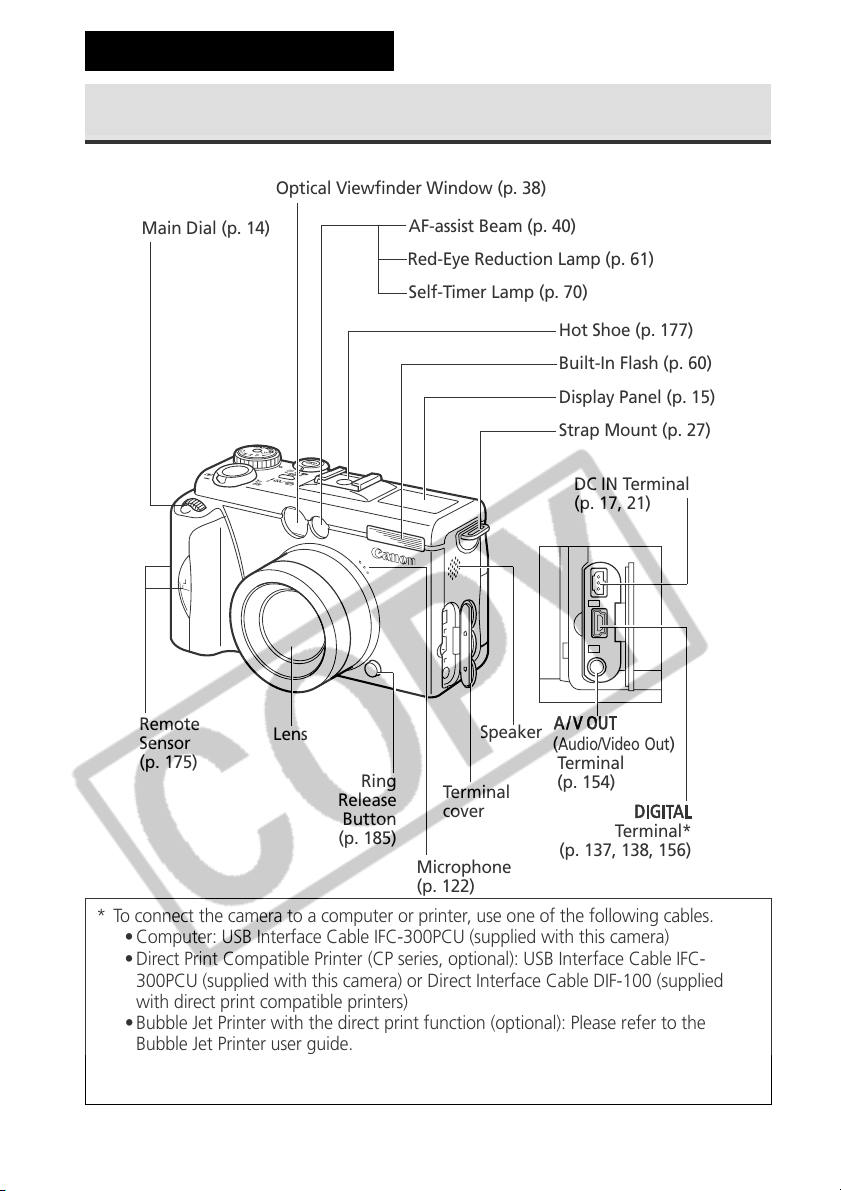
Components Guide
Front View
Optical Viewfinder Window (p. 38)
Main Dial (p. 14)
Remote
Sensor
(p. 175)
Lens
Release
Button
(p. 185)
AF-assist Beam (p. 40)
Red-Eye Reduction Lamp (p. 61)
Self-Timer Lamp (p. 70)
Hot Shoe (p. 177)
Built-In Flash (p. 60)
Display Panel (p. 15)
Strap Mount (p. 27)
Ring
Speaker
Terminal
cover
Microphone
(p. 122)
(
Audio/Video Out
Terminal
(p. 154)
(p. 137, 138, 156)
DC IN Terminal
(p. 17, 21)
)
Terminal*
* To connect the camera to a computer or printer, use one of the following cables.
• Computer: USB Interface Cable IFC-300PCU (supplied with this camera)
• Direct Print Compatible Printer (CP series, optional): USB Interface Cable IFC-
300PCU (supplied with this camera) or Direct Interface Cable DIF-100 (supplied
with direct print compatible printers)
• Bubble Jet Printer with the direct print function (optional): Please refer to the
Bubble Jet Printer user guide.
Please refer to your System Map to find out which direct print function compatible
printers (CP series) can be used with this camera.
10
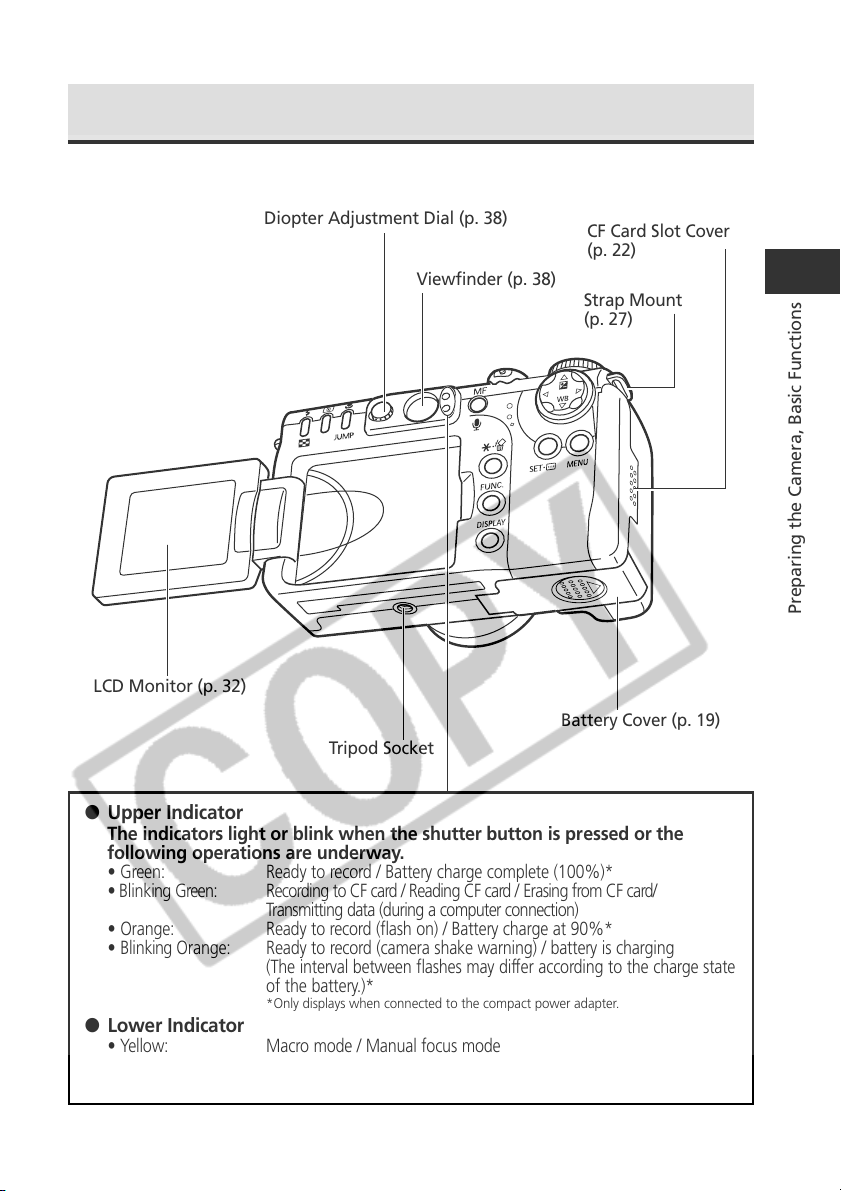
Back / Bottom View
LCD Monitor (p. 32)
Diopter Adjustment Dial (p. 38)
Viewfinder (p. 38)
Tripod Socket
CF Card Slot Cover
(p. 22)
Strap Mount
(p. 27)
Preparing the Camera, Basic Functions
Battery Cover (p. 19)
● Upper Indicator
The indicators light or blink when the shutter button is pressed or the
following operations are underway.
• Green: Ready to record / Battery charge complete (100%)*
• Blinking Green: Recording to CF card / Reading CF card / Erasing from CF card/
Transmitting data (during a computer connection)
• Orange: Ready to record (flash on) / Battery charge at 90%*
• Blinking Orange: Ready to record (camera shake warning) / battery is charging
(The interval between flashes may differ according to the charge state
of the battery.)*
*Only displays when connected to the compact power adapter.
● Lower Indicator
• Yellow: Macro mode / Manual focus mode
• Blinking Yellow: Focusing difficulty (although you can press the shutter button, try using
focus lock or adjusting the focus manually, p. 106)
11
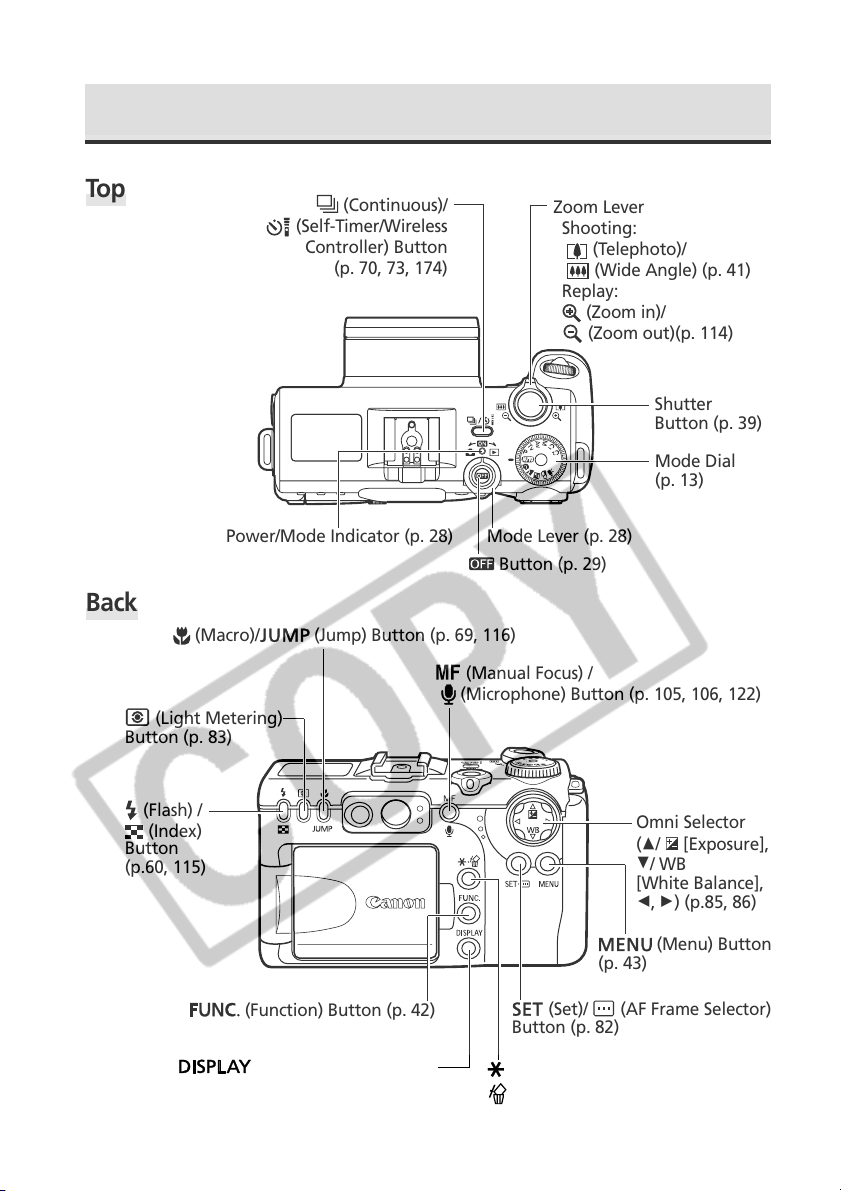
Controls
To p
Back
Button (p. 83)
(Macro)/
(Light Metering)
(Continuous)/
(Self-Timer/Wireless
Controller) Button
(p. 70, 73, 174)
(Jump) Button (p. 69, 116)
(Manual Focus) /
(Microphone) Button (p. 105, 106, 122)
Zoom Lever
Shooting:
(Telephoto)/
(Wide Angle) (p. 41)
Replay:
(Zoom in)/
(Zoom out)(p. 114)
Shutter
Button (p. 39)
Mode Dial
(p. 13)
Mode Lever (p. 28)Power/Mode Indicator (p. 28)
Button (p. 29)
12
(Flash) /
(Index)
Button
(p.60, 115)
(Function) Button (p. 42)
(Display) Button (p. 33)
Omni Selector
[Exposure],
(C/
D/ WB
[White Balance],
B, A) (p.85, 86)
(Menu) Button
(p. 43)
(Set)/ (AF Frame Selector)
Button (p. 82)
(AE Lock/FE Lock) /
(Erase) Button (p. 97, 99, 129)
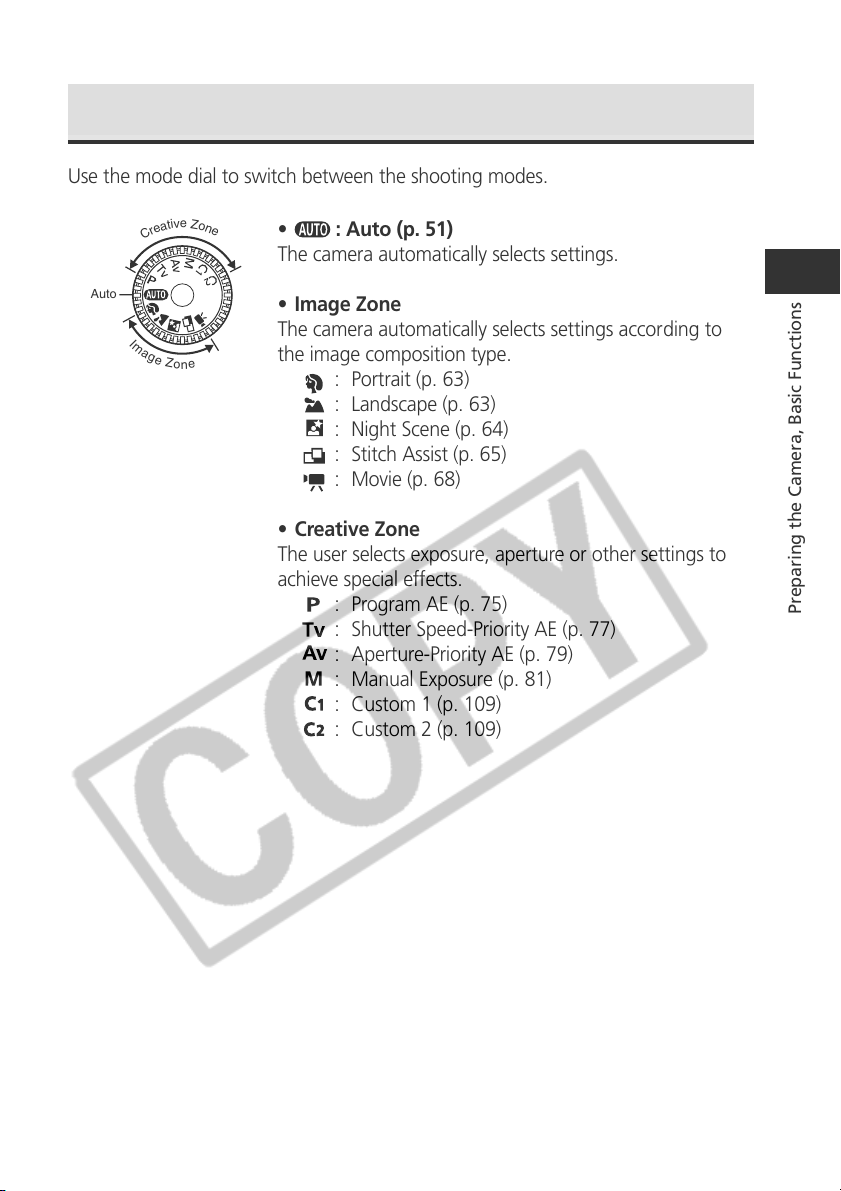
Mode Dial
Use the mode dial to switch between the shooting modes.
e
Z
v
i
t
o
a
n
e
e
r
C
: Auto (p. 51)
•
The camera automatically selects settings.
Auto
• Image Zone
I
m
a
g
e
Z
o
e
n
The camera automatically selects settings according to
the image composition type.
: Portrait (p. 63)
: Landscape (p. 63)
: Night Scene (p. 64)
: Stitch Assist (p. 65)
: Movie (p. 68)
• Creative Zone
The user selects exposure, aperture or other settings to
achieve special effects.
: Program AE (p. 75)
Preparing the Camera, Basic Functions
: Shutter Speed-Priority AE (p. 77)
: Aperture-Priority AE (p. 79)
: Manual Exposure (p. 81)
: Custom 1 (p. 109)
: Custom 2 (p. 109)
13
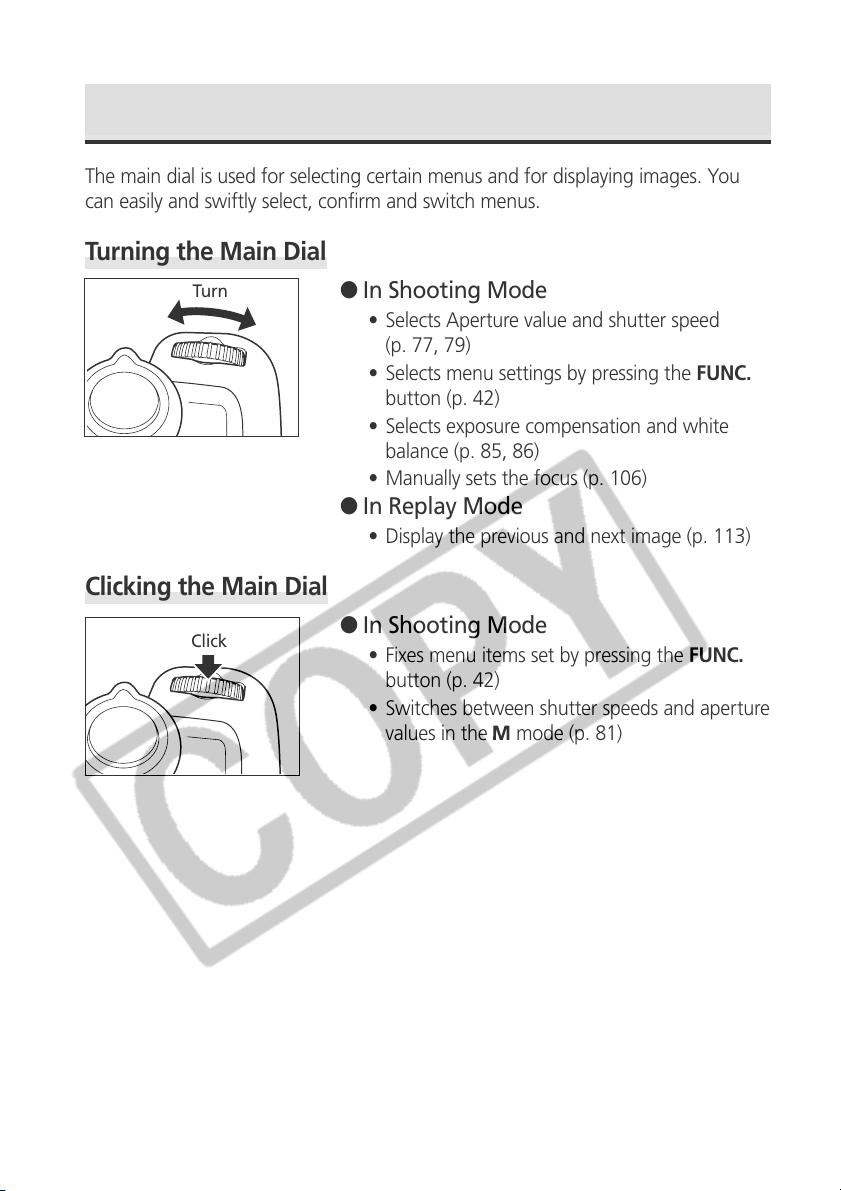
Main Dial
The main dial is used for selecting certain menus and for displaying images. You
can easily and swiftly select, confirm and switch menus.
Turning the Main Dial
Tur n
Clicking the Main Dial
Click
● In Shooting Mode
• Selects Aperture value and shutter speed
(p. 77, 79)
• Selects menu settings by pressing the FUNC.
button (p. 42)
• Selects exposure compensation and white
balance (p. 85, 86)
• Manually sets the focus (p. 106)
● In Replay Mode
• Display the previous and next image (p. 113)
● In Shooting Mode
• Fixes menu items set by pressing the FUNC.
button (p. 42)
• Switches between shutter speeds and aperture
values in the
mode (p. 81)
14
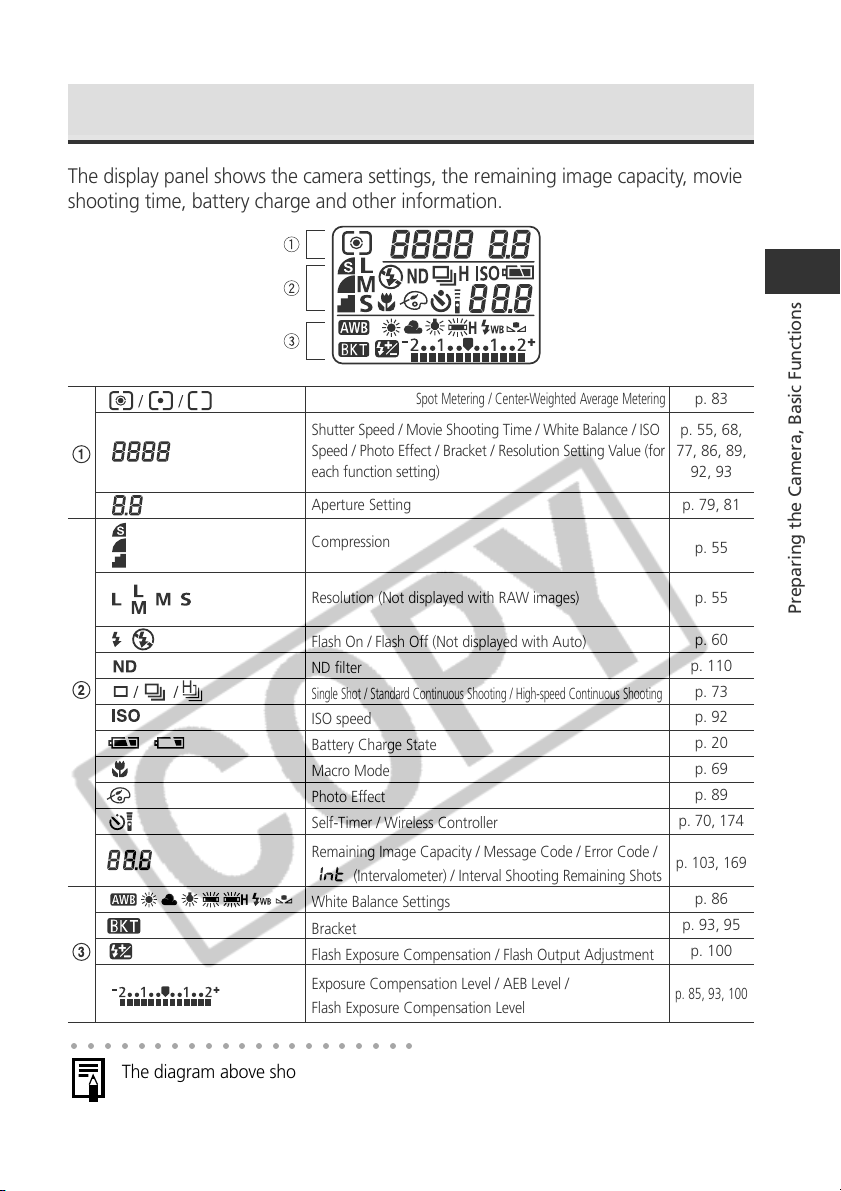
Display Panel
The display panel shows the camera settings, the remaining image capacity, movie
shooting time, battery charge and other information.
Evaluative Metering / Spot Metering / Center-Weighted Average Metering
Shutter Speed / Movie Shooting Time / White Balance / ISO
Speed / Photo Effect / Bracket / Resolution Setting Value (for
each function setting)
Aperture Setting
Compression
Resolution (Not displayed with RAW images)
Flash On / Flash Off (Not displayed with Auto)
ND filter
Single Shot / Standard Continuous Shooting / High-speed Continuous Shooting
ISO speed
Battery Charge State
Macro Mode
Photo Effect
Self-Timer / Wireless Controller
Remaining Image Capacity / Message Code / Error Code /
(Intervalometer) / Interval Shooting Remaining Shots
White Balance Settings
Bracket
Flash Exposure Compensation / Flash Output Adjustment
Exposure Compensation Level / AEB Level /
Flash Exposure Compensation Level
○○○○○○○○○○○○○○○○○○○○○
The diagram above shows all the icons appearing at once. Normally, only the icons
applicable to the selected mode and camera state appear.
p. 83
p. 55, 68,
77, 86, 89,
92, 93
p. 79, 81
p. 55
p. 55
p. 60
p. 110
p. 73
p. 92
p. 20
p. 69
p. 89
p. 70, 174
p. 103, 169
p. 86
p. 93, 95
p. 100
p. 85, 93, 100
Preparing the Camera, Basic Functions
15
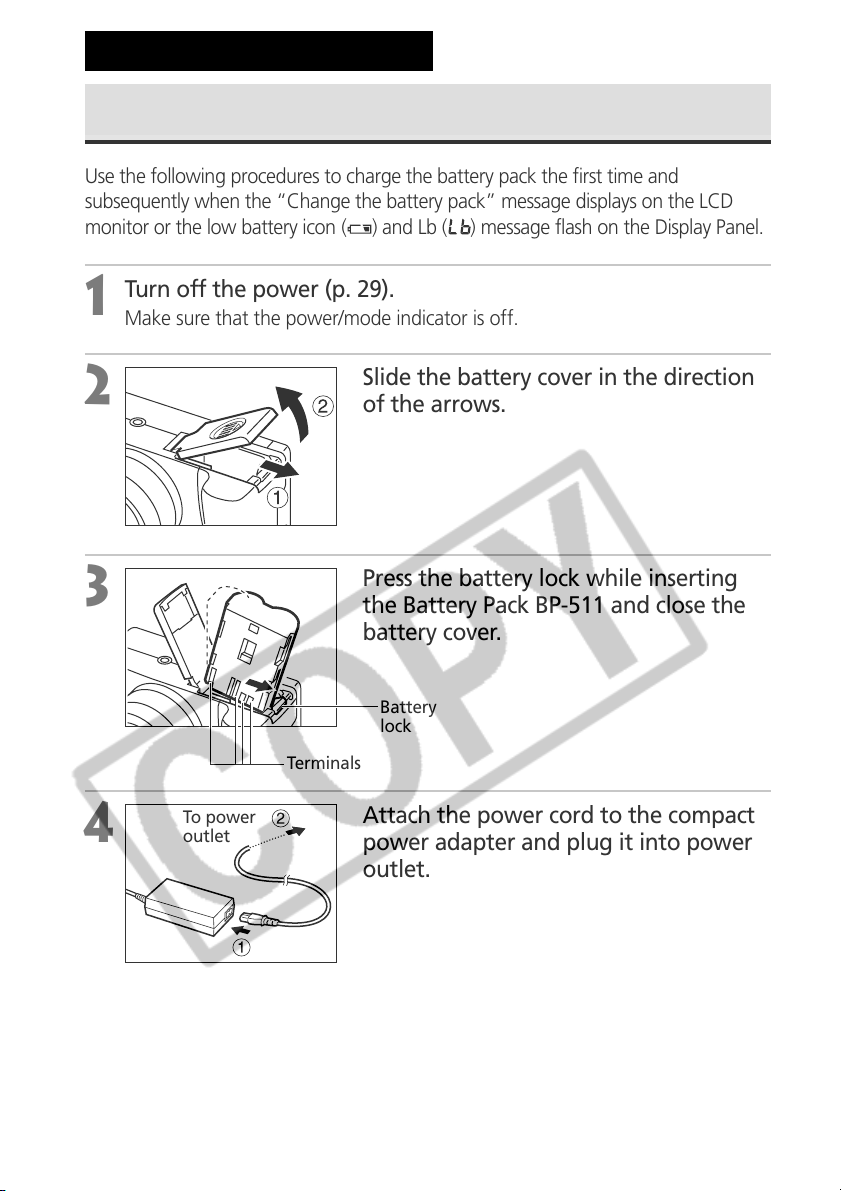
Preparing the Camera
Charging the Battery Pack
Use the following procedures to charge the battery pack the first time and
subsequently when the “Change the battery pack” message displays on the LCD
monitor or the low battery icon (
Turn off the power (p. 29).
1
Make sure that the power/mode indicator is off.
) and Lb ( ) message flash on the Display Panel.
2
3
4
To power
outlet
Slide the battery cover in the direction
of the arrows.
Press the battery lock while inserting
the Battery Pack BP-511 and close the
battery cover.
Battery
lock
Terminals
Attach the power cord to the compact
power adapter and plug it into power
outlet.
16
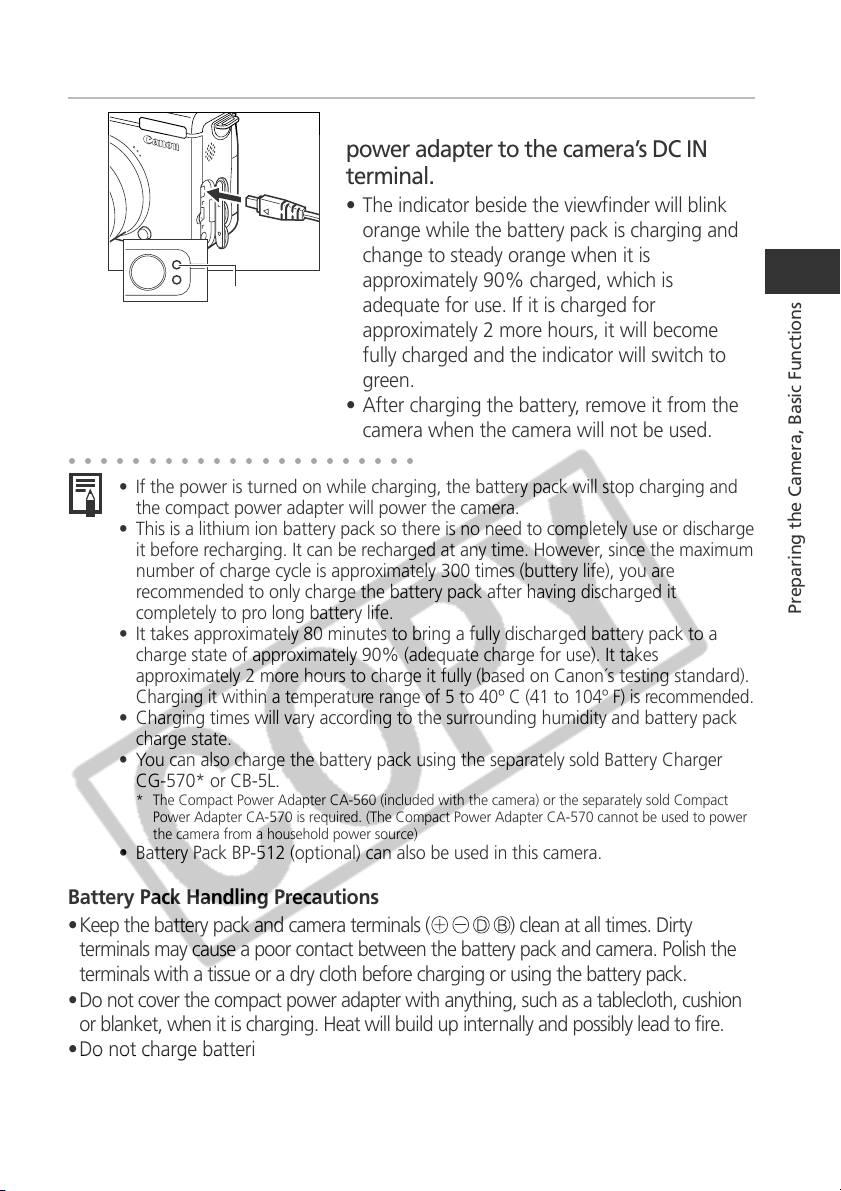
5
power adapter to the camera’s DC IN
terminal.
• The indicator beside the viewfinder will blink
orange while the battery pack is charging and
change to steady orange when it is
Connect the DC plug of the compact
Indicator
○○○○○○○○○○○○○○○○○○○○○○
• If the power is turned on while charging, the battery pack will stop charging and
the compact power adapter will power the camera.
• This is a lithium ion battery pack so there is no need to completely use or discharge
it before recharging. It can be recharged at any time. However, since the maximum
number of charge cycle is approximately 300 times (buttery life), you are
recommended to only charge the battery pack after having discharged it
completely to pro long battery life.
• It takes approximately 80 minutes to bring a fully discharged battery pack to a
charge state of approximately 90% (adequate charge for use). It takes
approximately 2 more hours to charge it fully (based on Canon´s testing standard).
Charging it within a temperature range of 5 to 40º C (41 to 104º F) is recommended.
• Charging times will vary according to the surrounding humidity and battery pack
charge state.
• You can also charge the battery pack using the separately sold Battery Charger
CG-570* or CB-5L.
* The Compact Power Adapter CA-560 (included with the camera) or the separately sold Compact
Power Adapter CA-570 is required. (The Compact Power Adapter CA-570 cannot be used to power
the camera from a household power source)
• Battery Pack BP-512 (optional) can also be used in this camera.
approximately 90% charged, which is
adequate for use. If it is charged for
approximately 2 more hours, it will become
fully charged and the indicator will switch to
green.
• After charging the battery, remove it from the
camera when the camera will not be used.
Preparing the Camera, Basic Functions
Battery Pack Handling Precautions
•Keep the battery pack and camera terminals (
) clean at all times. Dirty
terminals may cause a poor contact between the battery pack and camera. Polish the
terminals with a tissue or a dry cloth before charging or using the battery pack.
•Do not cover the compact power adapter with anything, such as a tablecloth, cushion
or blanket, when it is charging. Heat will build up internally and possibly lead to fire.
•Do not charge batteries other than Battery Pack BP-511 or Battery Pack BP-512
with the supplied equipment. It could damage the camera.
17
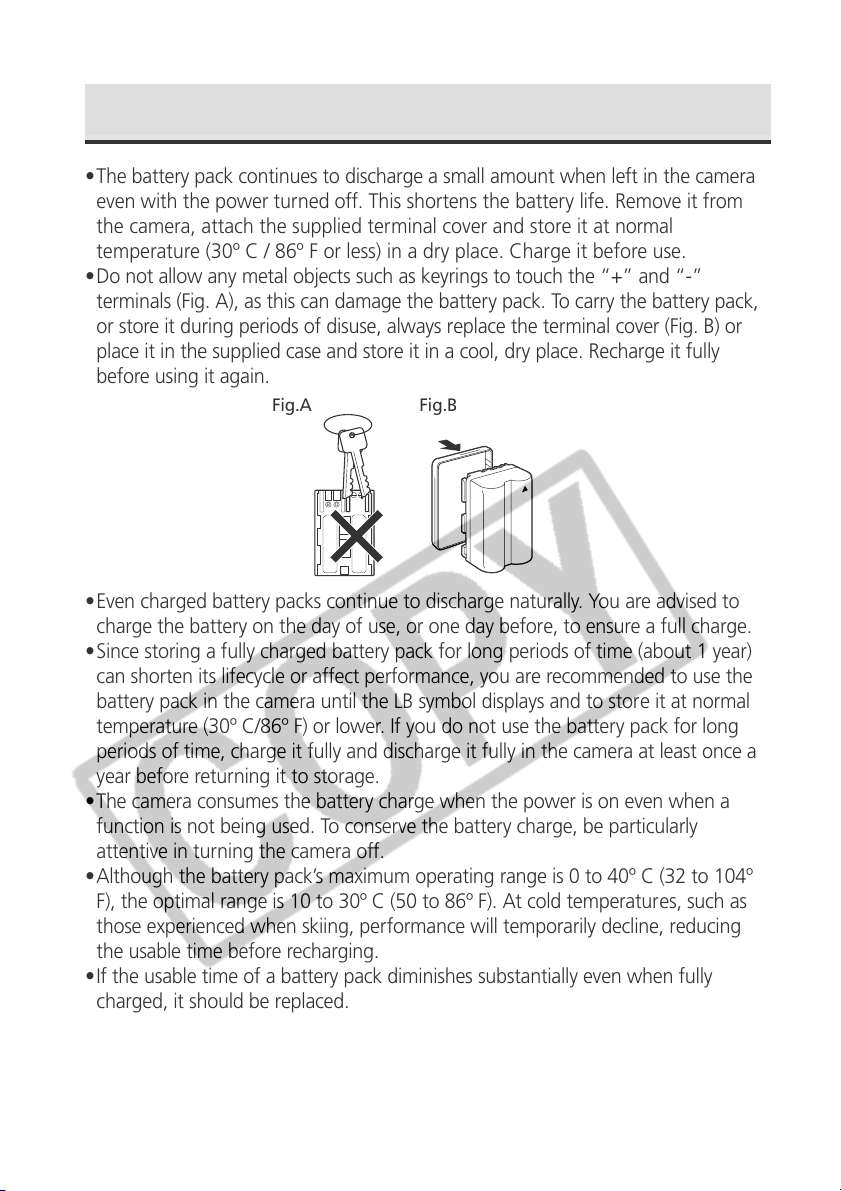
Charging the Battery Pack (continued)
•The battery pack continues to discharge a small amount when left in the camera
even with the power turned off. This shortens the battery life. Remove it from
the camera, attach the supplied terminal cover and store it at normal
temperature (30º C / 86º F or less) in a dry place. Charge it before use.
•Do not allow any metal objects such as keyrings to touch the “+” and “-”
terminals (Fig. A), as this can damage the battery pack. To carry the battery pack,
or store it during periods of disuse, always replace the terminal cover (Fig. B) or
place it in the supplied case and store it in a cool, dry place. Recharge it fully
before using it again.
Fig.A Fig.B
BD
•Even charged battery packs continue to discharge naturally. You are advised to
charge the battery on the day of use, or one day before, to ensure a full charge.
•Since storing a fully charged battery pack for long periods of time (about 1 year)
can shorten its lifecycle or affect performance, you are recommended to use the
battery pack in the camera until the LB symbol displays and to store it at normal
temperature (30º C/86º F) or lower. If you do not use the battery pack for long
periods of time, charge it fully and discharge it fully in the camera at least once a
year before returning it to storage.
•The camera consumes the battery charge when the power is on even when a
function is not being used. To conserve the battery charge, be particularly
attentive in turning the camera off.
•Although the battery pack’s maximum operating range is 0 to 40º C (32 to 104º
F), the optimal range is 10 to 30º C (50 to 86º F). At cold temperatures, such as
those experienced when skiing, performance will temporarily decline, reducing
the usable time before recharging.
•If the usable time of a battery pack diminishes substantially even when fully
charged, it should be replaced.
18
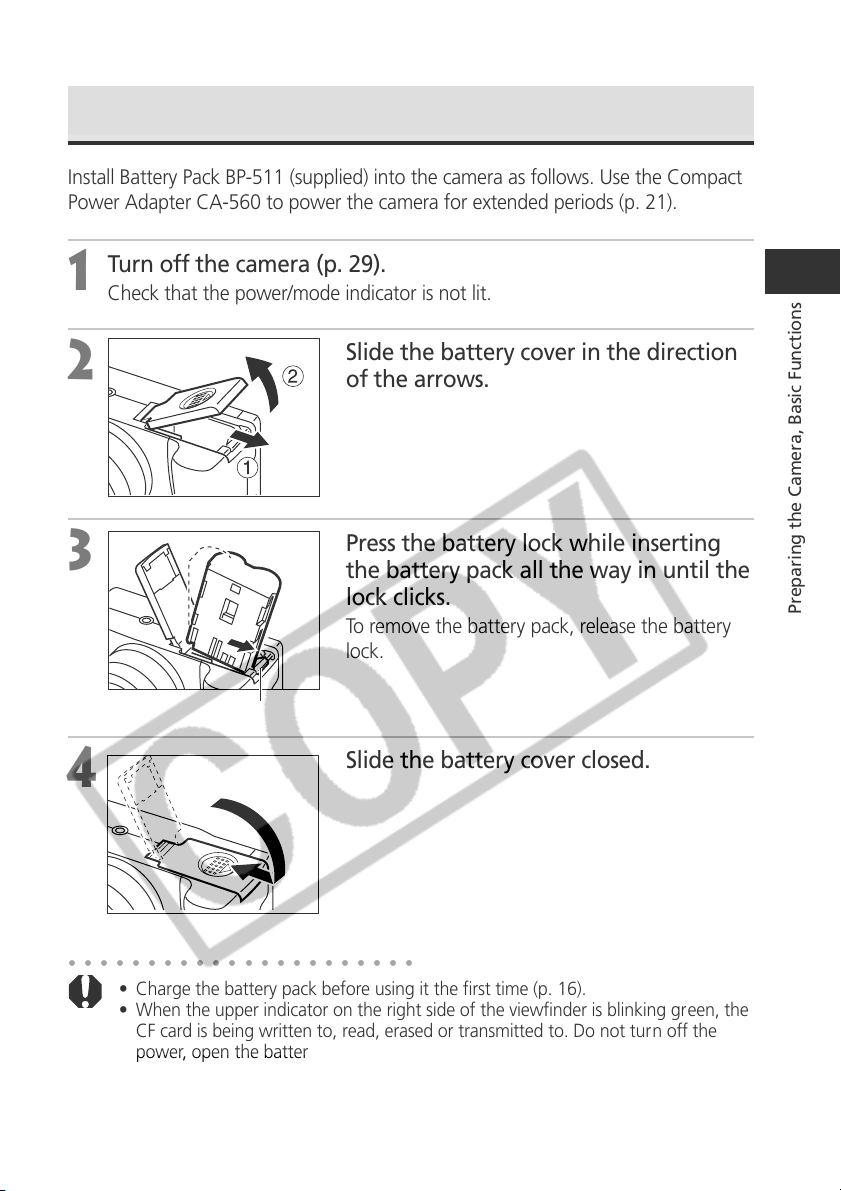
Installing the Battery Pack
Install Battery Pack BP-511 (supplied) into the camera as follows. Use the Compact
Power Adapter CA-560 to power the camera for extended periods (p. 21).
Turn off the camera (p. 29).
1
Check that the power/mode indicator is not lit.
2
3
4
Battery lock
Slide the battery cover in the direction
of the arrows.
Press the battery lock while inserting
the battery pack all the way in until the
lock clicks.
To remove the battery pack, release the battery
lock.
Slide the battery cover closed.
Preparing the Camera, Basic Functions
○○○○○○○○○○○○○○○○○○○○○○
• Charge the battery pack before using it the first time (p. 16).
• When the upper indicator on the right side of the viewfinder is blinking green, the
CF card is being written to, read, erased or transmitted to. Do not turn off the
power, open the battery cover or open the CF card slot cover while the camera's
indicator blinks green.
• Remove the battery pack when the camera is not in use.
19
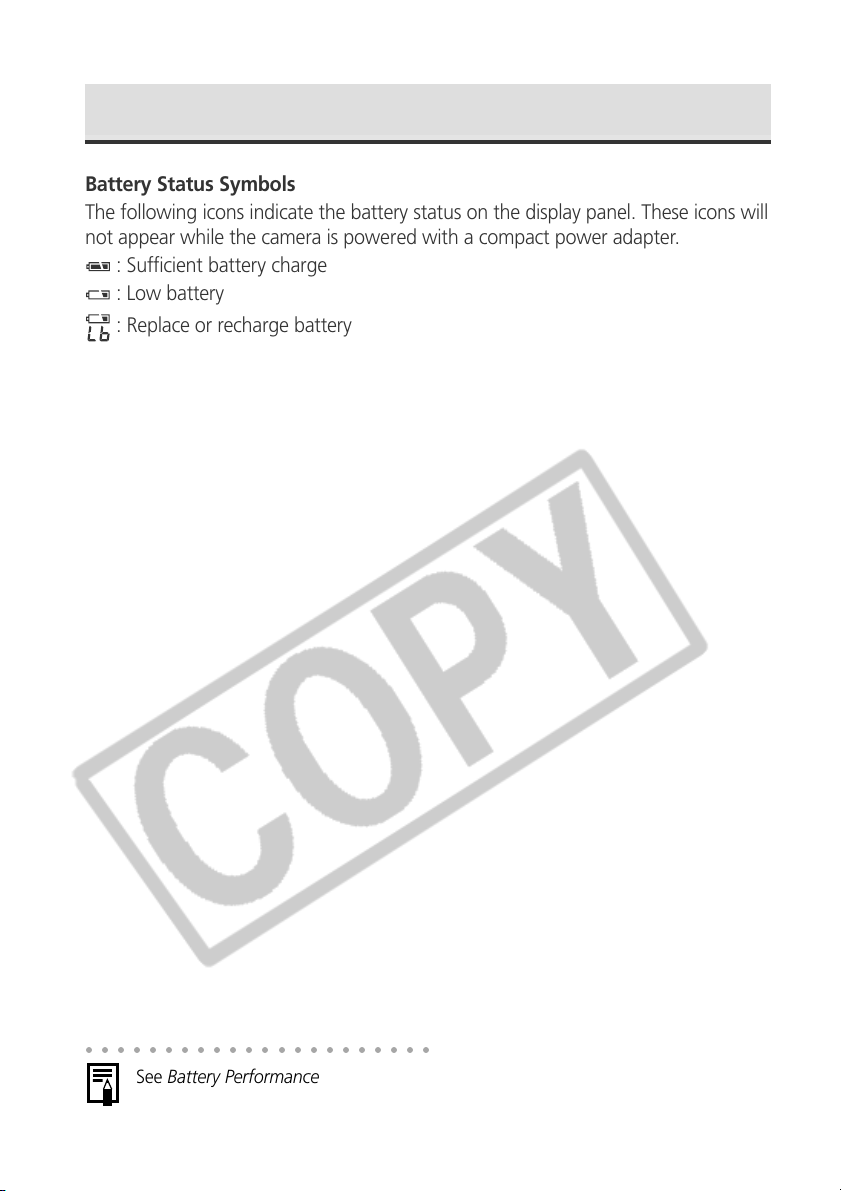
Installing the Battery Pack (continued)
Battery Status Symbols
The following icons indicate the battery status on the display panel. These icons will
not appear while the camera is powered with a compact power adapter.
: Sufficient battery charge
: Low battery
: Replace or recharge battery
○○○○○○○○○○○○○○○○○○○○○○
See Battery Performance (p. 196).
20
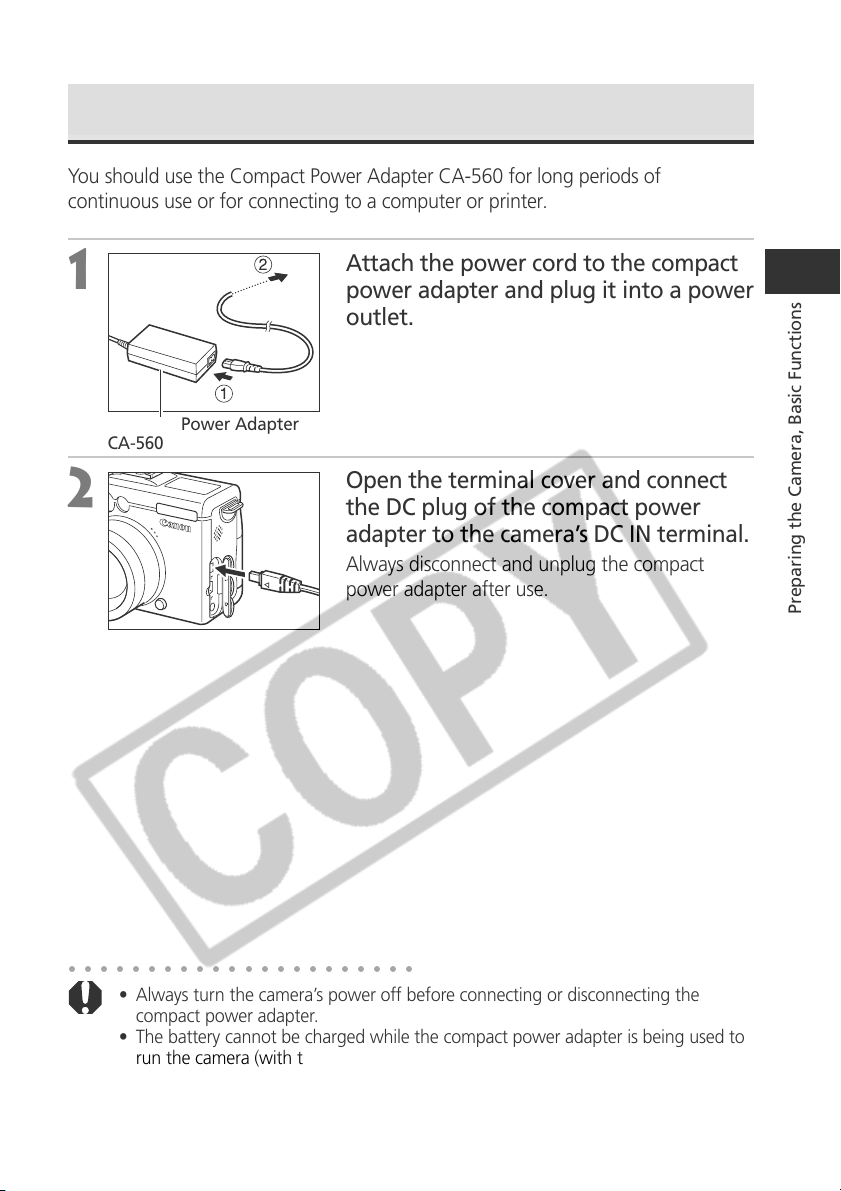
Using Compact Power Adapter
You should use the Compact Power Adapter CA-560 for long periods of
continuous use or for connecting to a computer or printer.
1
Compact Power Adapter
CA-560
To power
outlet
2
Attach the power cord to the compact
power adapter and plug it into a power
outlet.
Open the terminal cover and connect
the DC plug of the compact power
adapter to the camera’s DC IN terminal.
Always disconnect and unplug the compact
power adapter after use.
Preparing the Camera, Basic Functions
○○○○○○○○○○○○○○○○○○○○○○
• Always turn the camera’s power off before connecting or disconnecting the
compact power adapter.
• The battery cannot be charged while the compact power adapter is being used to
run the camera (with the power on).
• Do not use Compact Power Adapter CA-560 with any devices other than those
for which Battery Pack BP-511 or Battery Pack BP-512 are specified.
21
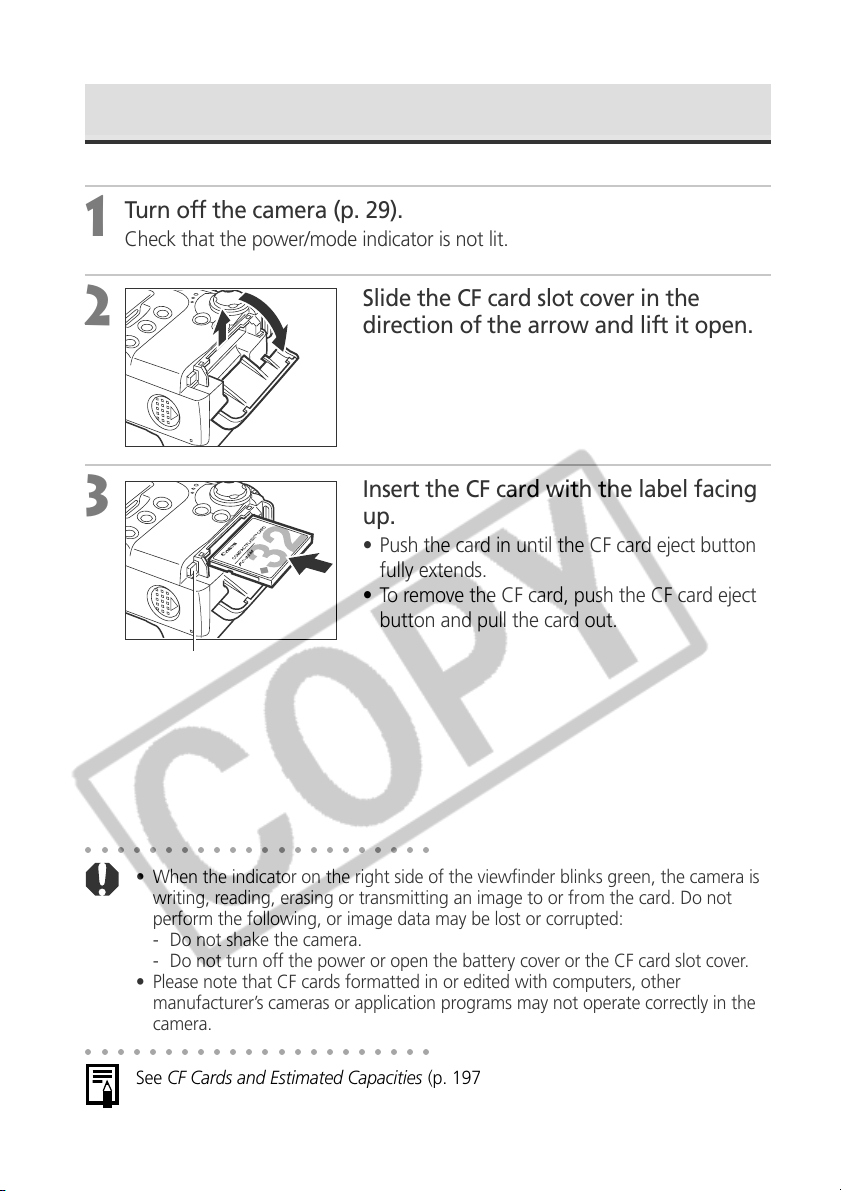
Installing a CF Card
Turn off the camera (p. 29).
1
Check that the power/mode indicator is not lit.
2
w
q
Slide the CF card slot cover in the
direction of the arrow and lift it open.
Insert the CF card with the label facing
3
CF Card Eject Button
○○○○○○○○○○○○○○○○○○○○○○
• When the indicator on the right side of the viewfinder blinks green, the camera is
writing, reading, erasing or transmitting an image to or from the card. Do not
perform the following, or image data may be lost or corrupted:
- Do not shake the camera.
- Do not turn off the power or open the battery cover or the CF card slot cover.
• Please note that CF cards formatted in or edited with computers, other
manufacturer’s cameras or application programs may not operate correctly in the
camera.
○○○○○○○○○○○○○○○○○○○○○○
See CF Cards and Estimated Capacities (p. 197).
up.
• Push the card in until the CF card eject button
fully extends.
• To remove the CF card, push the CF card eject
button and pull the card out.
22
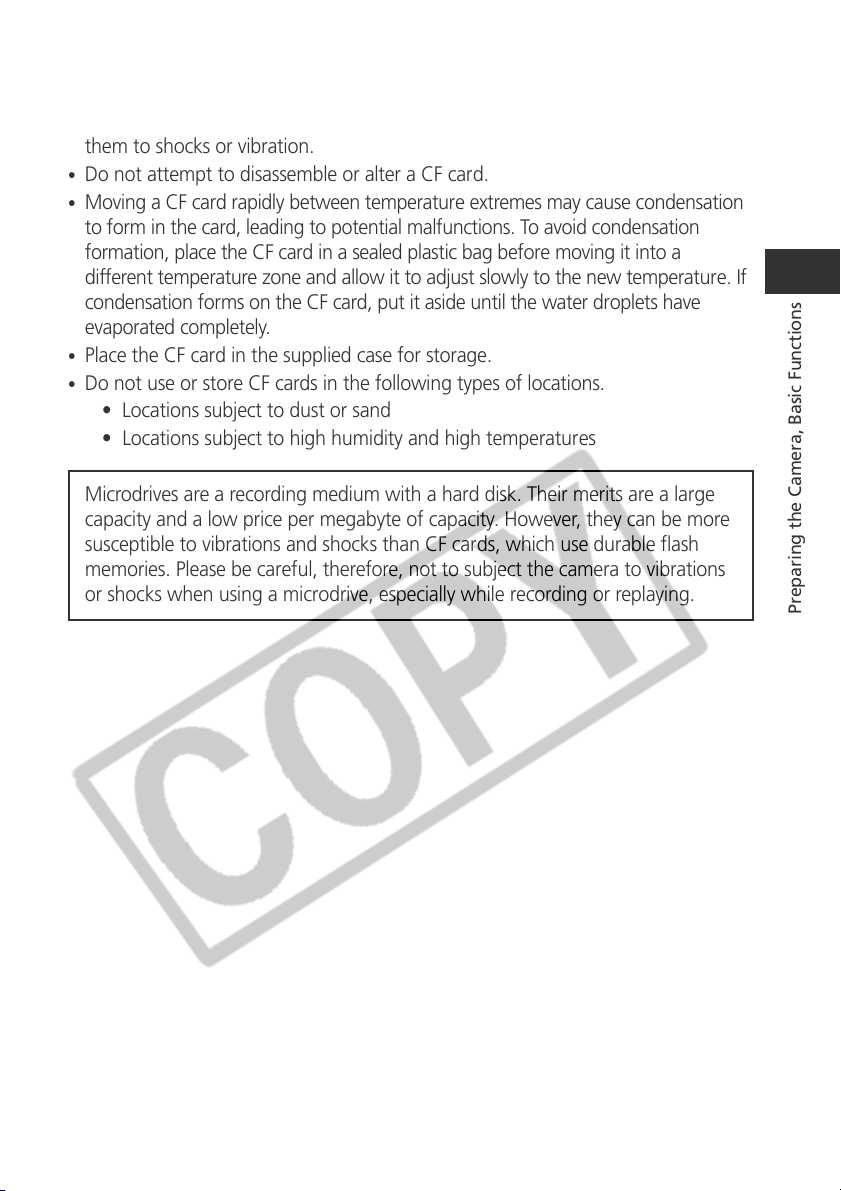
CF Card Handling Precautions
•
CF cards are high-precision electronic devices. Do not bend, force, or subject
them to shocks or vibration.
•
Do not attempt to disassemble or alter a CF card.
•
Moving a CF card rapidly between temperature extremes may cause condensation
to form in the card, leading to potential malfunctions. To avoid condensation
formation, place the CF card in a sealed plastic bag before moving it into a
different temperature zone and allow it to adjust slowly to the new temperature. If
condensation forms on the CF card, put it aside until the water droplets have
evaporated completely.
•
Place the CF card in the supplied case for storage.
•
Do not use or store CF cards in the following types of locations.
• Locations subject to dust or sand
• Locations subject to high humidity and high temperatures
Microdrives are a recording medium with a hard disk. Their merits are a large
capacity and a low price per megabyte of capacity. However, they can be more
susceptible to vibrations and shocks than CF cards, which use durable flash
memories. Please be careful, therefore, not to subject the camera to vibrations
or shocks when using a microdrive, especially while recording or replaying.
Preparing the Camera, Basic Functions
23
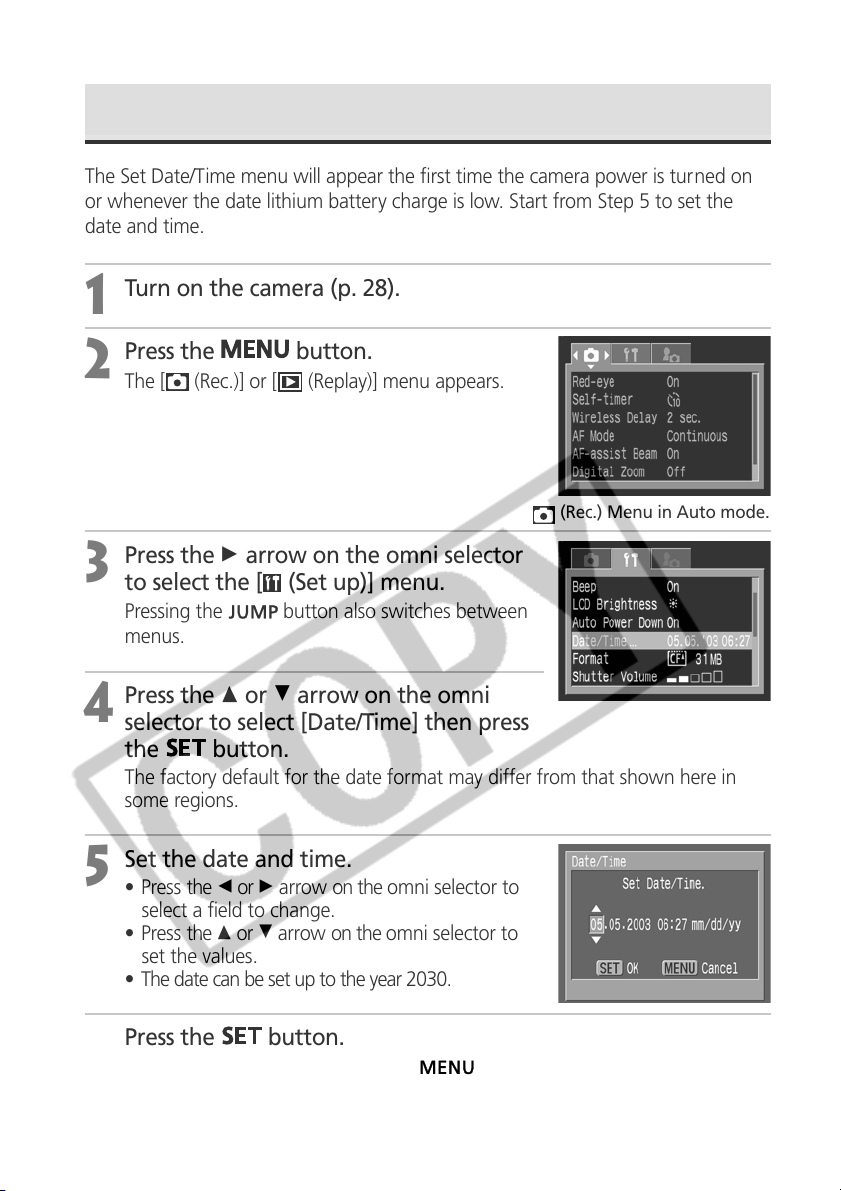
Setting the Date / Time
The Set Date/Time menu will appear the first time the camera power is turned on
or whenever the date lithium battery charge is low. Start from Step 5 to set the
date and time.
Turn on the camera (p. 28).
1
Press the
2
The [ (Rec.)] or [ (Replay)] menu appears.
Press the A arrow on the omni selector
3
to select the [ (Set up)] menu.
Pressing the button also switches between
menus.
Press the C or D arrow on the omni
4
selector to select [Date/Time] then press
the
The factory default for the date format may differ from that shown here in
some regions.
Set the date and time.
5
• Press the B or A arrow on the omni selector to
select a field to change.
• Press the C or D arrow on the omni selector to
set the values.
• The date can be set up to the year 2030.
button.
button.
(Rec.) Menu in Auto mode.
Press the
6
After adjusting the settings, press the
24
button.
button to close the menu window.
