Canon 3297B002 User Manual
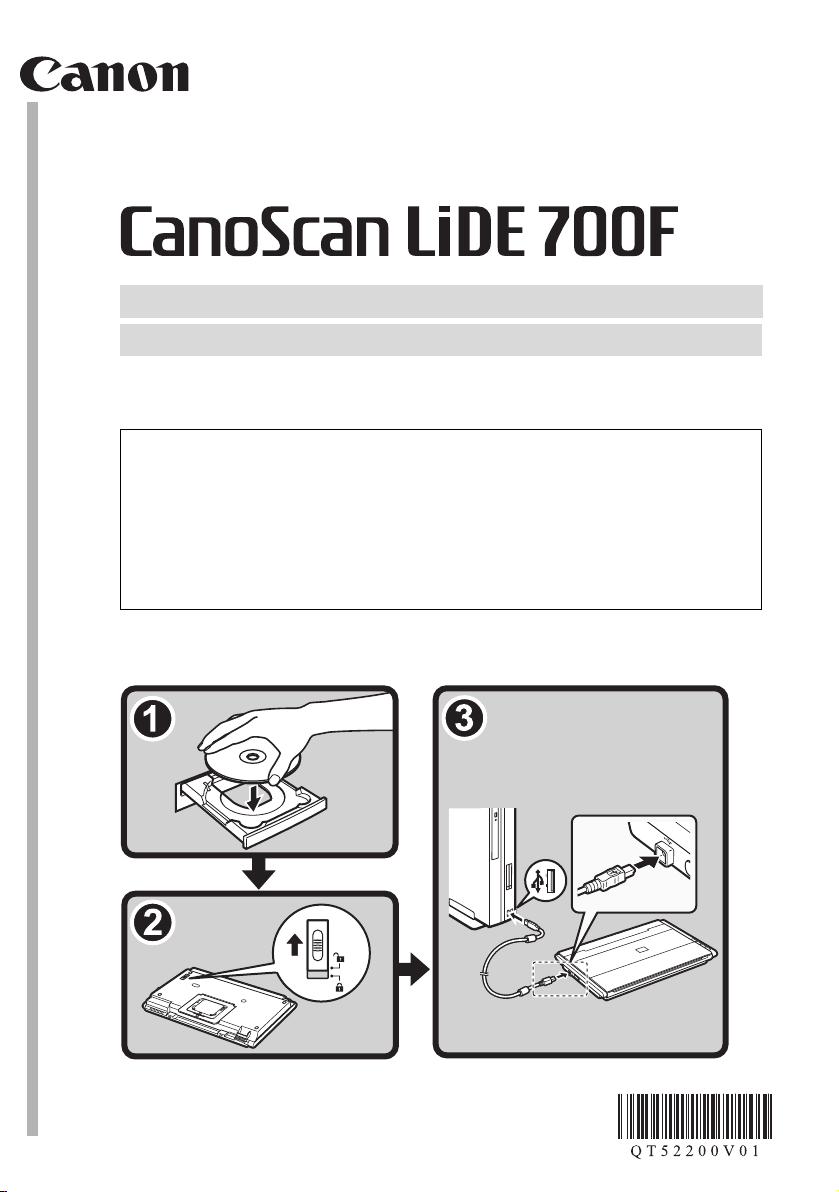
Quick Start Guide
Quick Start Guide
Please read this guide before operating this scanner. After you finish reading this guide,
store it in a safe place for future reference.
Table of Contents
Safety Precautions.............................. 1 Using the Scanner Buttons ................. 9
Package Contents............................... 3 Scanning with MP Navigator EX......... 10
Installing the Software......................... 4 Scanning Film..................................... 11
Preparing the Scanner ........................ 7 Positioning the Scanner...................... 15
Try Scanning....................................... 8 Specifications...................................... 16
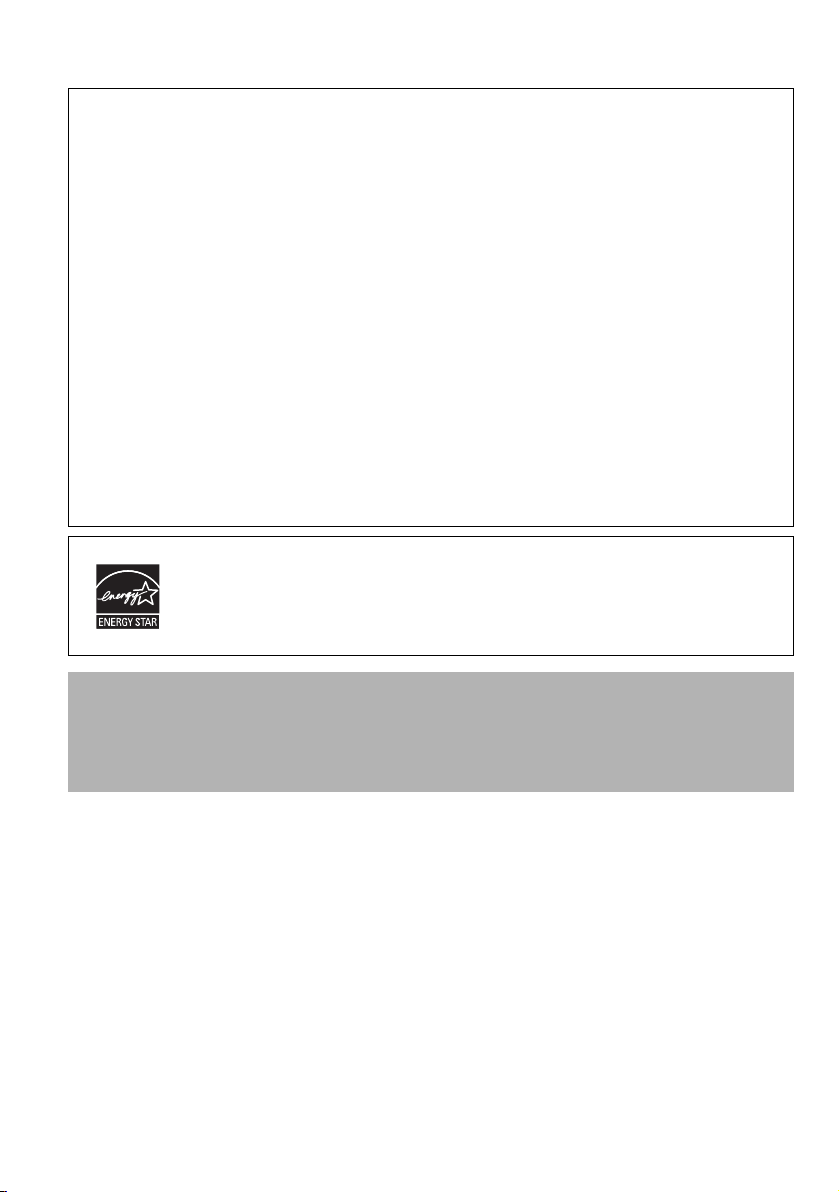
FCC Notice (U.S.A. Only)
Model Number : K10337
This device complies with Part 15 of the FCC Rules. Operation is subject to the following two conditions: (1)
This device may not cause harmful interference, and (2) this device must accept any interference received, including
interference that may cause undesired operation.
Note: This equipment has been tested and found to comply with the limits for a Class B digital device, pursuant to Part 15
of the FCC Rules. These limits are designed to provide reasonable protection against harmful interference in a residential
installation. This equipment generates, uses and can radiate radio frequency energy and, if not installed and used in
accordance with the instructions, may cause harmful interference to radio communications.
However, there is no guarantee that interference will not occur in a particular installation. If this equipment does cause
harmful interference to radio or television reception, which can be determined by turning the equipment off and on, the
user is encouraged to try to correct the interference by one or more of the following measures:
• Reorient or relocate the receiving antenna.
• Increase the separation between the equipment and receiver.
• Connect the equipment into an outlet on a circuit different from that to which the receiver is connected.
• Consult the dealer or an experienced radio/TV technician for help.
Use of a shielded cable is required to comply with Class B limits in Subpart B of Part 15 of the FCC Rules.
Do not make any changes or modifications to the equipment unless otherwise specified in the manual. If such changes or
modifications should be made, you could be required to stop operation of the equipment.
Canon U.S.A., Inc.
One Canon Plaza
Lake Success, NY 11042
1-516-328-5600
As an ENERGY STAR® Partner, Canon Inc. has determined that this product meets
the ENERGY STAR guidelines for energy efficiency.
Warning
When you use this product, you should pay attention to the following legal issues:
• Scanning of certain documents, such as bank notes (bank bills), government bonds and public certificates, may be
prohibited by law and may result in criminal and/or civil liability.
• You may be required under law to obtain authorization from a person possessing copyrights or other legal rights to the
item being scanned.
If you are uncertain of the legality of scanning any particular item, you should consult your legal adviser in advance.
• Microsoft is a registered trademark of Microsoft Corporation.
• Windows is a trademark or registered trademark of Microsoft Corporation in the U.S. and/or other countries.
• Windows Vista is a trademark or registered trademark of Microsoft Corporation in the U.S. and/or other countries.
• Macintosh and Mac are trademarks of Apple Inc., registered in the U.S. and other countries.
• Adobe, Adobe RGB and Adobe RGB (1998) are either registered trademarks or trademarks of Adobe Systems Incorporated
in the United States and or other countries.
• ©ArcSoft, Inc. All rights reserved for PhotoStudio.
• Other names and products not mentioned above may be registered trademarks or trademarks of their respective companies.
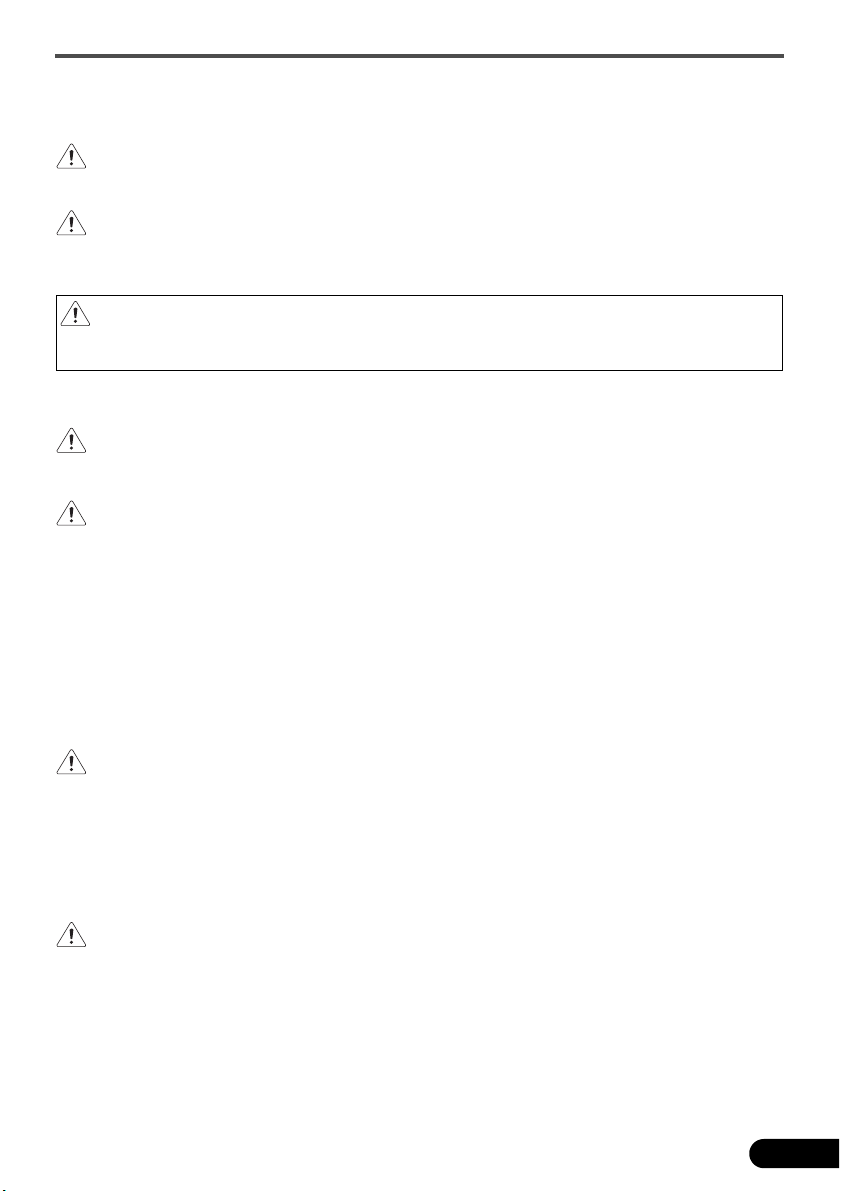
Safety Precautions
Safety Precautions
Please read and take note of the following precautions before using the scanner and accessories.
WARNING
Indicates a warning concerning operations that may lead to death or injury to persons if not performed
correctly. In order to use the scanner safely, always pay attention to these warnings.
CAUTION
Indicates a caution concerning operations that may lead to injury to persons or damage to property if not
performed correctly. In order to use the scanner safely, always pay attention to these cautions.
WARNING
This product emits low level magnetic flux. If you use a cardiac pacemaker and feel abnormalities,
please move away from this product and consult your doctor.
About Locations
WARNING
• Do not place the scanner near flammable liquids such as alcohol or thinners. If the internal electrical
parts come in contact with flammable liquids, fire or electrical shock may result.
CAUTION
• Do not place the scanner in areas with high humidity, areas subject to direct sunlight, areas with high
temperatures and areas near flame sources. Fire or electrical shock may result.
• Do not place the scanner on shaky stands, unstable surfaces or surfaces subject to frequent
vibrations. If the scanner falls, it may cause injury.
• When setting up the stand, read this guide carefully to place the scanner correctly. Keep the
document cover close except when necessary. Setting the stand incorrectly may result the scanner
to fall sideways and cause injury.
• Do not push the scanner into a narrow cabinet or put a tablecloth on it or place on a thick rug. If the
scanner has heat, it may cause fire or damage.
About the Power Supply
WARNING
• Do not place heavy objects on, pull or excessively bend, twist or tie the USB cable. Damaged wires
may cause fire or electrical shock.
• Always plug the USB cable in all the way. If it is not plugged in completely, fire or electrical shock may
result.
• Do not use cables other than the one supplied. Fire or electrical shock may result.
• If lightning strikes in your neighborhood, unplug the USB cable from the scanner and refrain from
using it. Lightning strikes could cause a fire, electric shock, or damage to the scanner.
CAUTION
• When unplugging the USB cable, always pull on the main body. Pulling the cable may damage the
wires and lead to fire or electrical shock.
1
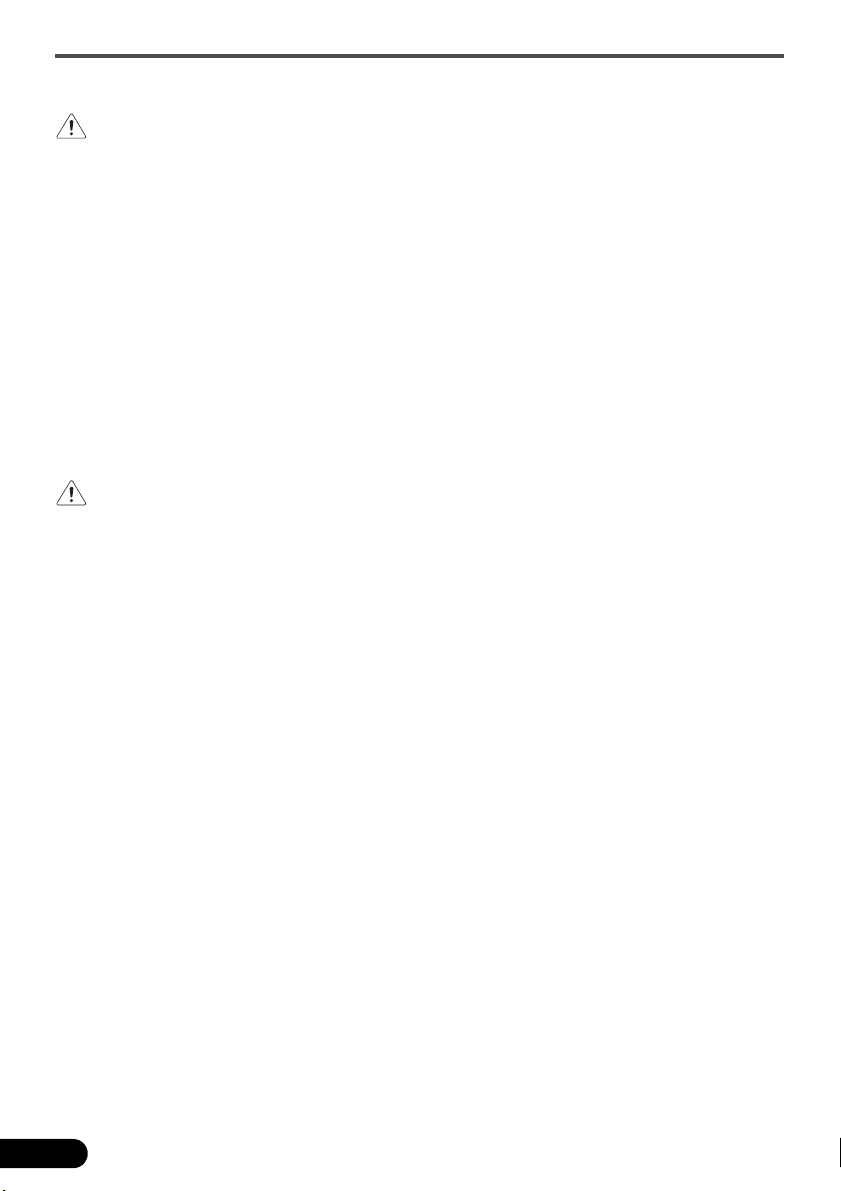
Safety Precautions
General Handling Precautions
WARNING
• Do not take apart or modify the scanner and supplies. Fire or electrical shock may result from
improper handling of its components.
• If you hear unusual noises, see smoke, feel excessive heat or smell anything unusual, immediately
unplug the USB cable and contact your retailer or Canon Customer Support Help Desk. Continued
use may result in fires or electrical shock.
• Do not use flammable sprays near the scanner. Do not spill water or liquids into the scanner. Also do
not drop metallic pieces such as paper clips or staples into the scanner. If they enter and contact the
inner electrical parts, fire or electrical shock may result.
• When cleaning the scanner, always unplug the USB cable. Wipe with a soft dry cloth. When it is still
dirty, use a cloth damped with water and wrung well, and then wipe off moisture with a soft dry cloth.
Do not use flammable liquids such as alcohol, benzene or thinners. If a flammable liquid enters the
inner electrical parts or the cables are damaged by plugging/unplugging, fire or electrical shock may
result.
• When transporting the scanner, always unplug the cables. Damaged cables could cause fire or
electrical shock.
If anything enters the scanner, immediately unplug the USB cable and contact your retailer or Canon
Customer Support Help Desk.
CAUTION
• Do not release the document cover until it completely opens/closes. If the document cover falls, it
may lead to pinch your hands or damage the scanner and result in injury.
• Do not place heavy objects on the scanner. Objects may fall and cause injury.
• Do not place items that weigh 2.0 kg (4.4 lbs.) or more on the document glass. Also, do not press
heavily (i.e., more than 2.0 kg (4.4 lbs.)) on the document cover or the document glass. The
document glass may break and cause personal injury.
• Do not bump the document glass or drop heavy books or objects on it. The document glass may
break and injure you.
• When not in use for extended periods, unplug the USB cable for safety.
• Do not use the supplied CD-ROM in regular CD players. It produces excessively loud sound that may
cause hearing damage.
Setup and Operating Conditions
• Do not set up in areas where there are excessive fluctuations in temperature. Also do not move the
scanner from low-temperature areas to high temperature areas. Condensation may cause image
errors. Leave the scanner enough time to gradually adapt to the new conditions before use.
• Do not place the scanner in areas subject to direct sunlight or strong room light. It may cause
damage to the scanner or decrease image quality. If you have to place the scanner in direct sunlight,
make sure to use a thick curtain to block the light.
• Leave enough space (approximately 20 cm (8 in.)) around the scanner when setting up.
2
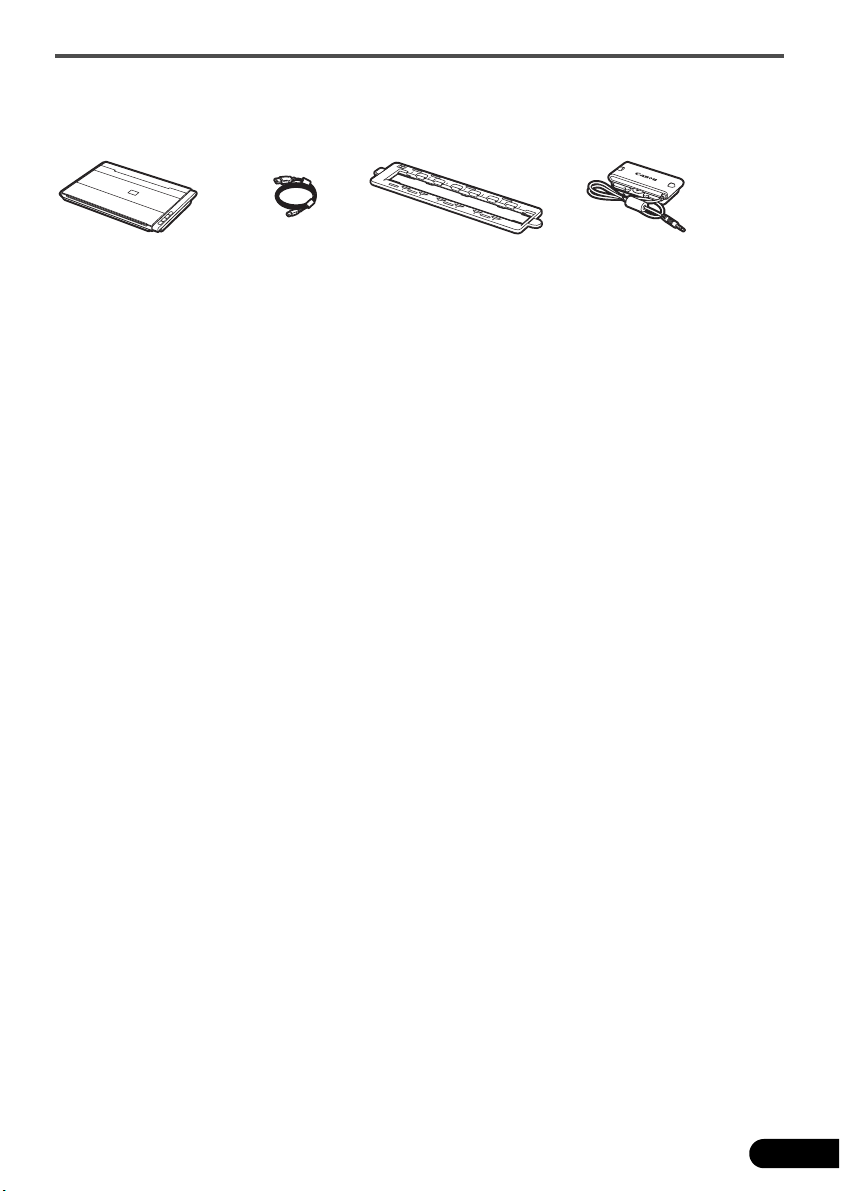
Package Contents
Scanner and Accessories
Package Contents
Scanner USB Cable Film Adapter UnitFilm Guide
(for 35mm film strip)
Documentation
• Quick Start Guide (this document)
• Additional Documents
Setup CD-ROM
• Software Programs
- ScanGear (scanner driver)
- MP Navigator EX (utility software)
- Solution Menu (menu panel software)
- ArcSoft PhotoStudio (image editing software)
• On-screen Manuals
- Scanning Guide (for ScanGear, MP Navigator EX, and troubleshooting)
- Manuals for bundled application programs
*In this guide, Windows Vista operating system Ultimate Edition (hereafter referred to as "Windows
Vista") screenshots are used to illustrate explanations common to all operating systems.
3
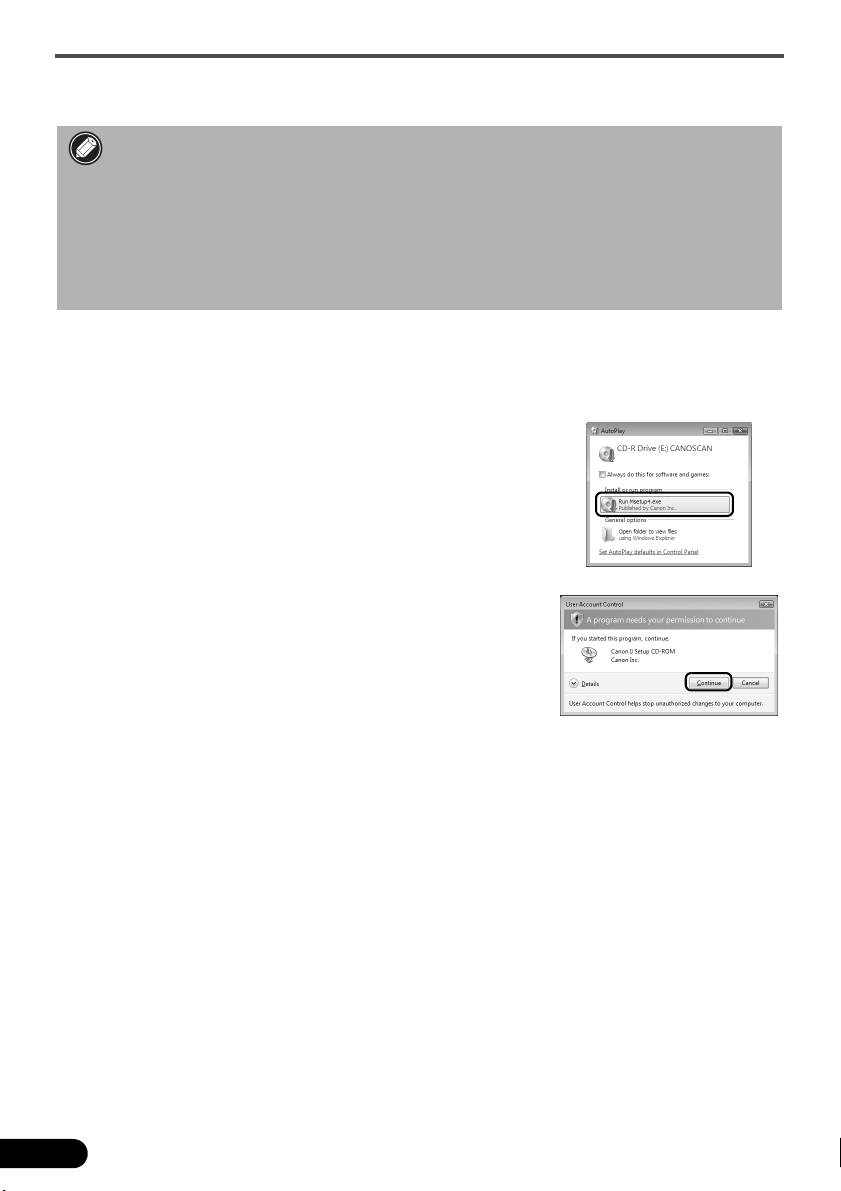
Installing the Software
Installing the Software
• Do NOT connect the scanner to a computer before installing the software. If you connect the
scanner and the Found New Hardware screen appears, unplug the USB cable from the
computer and click Cancel. The screen may close automatically when the USB cable is
unplugged.
• Quit all running applications before installation.
• To upgrade from Windows XP to Windows Vista, first uninstall software bundled with the
Canon scanner.
• Log in as an administrator to install the software.
• Do not switch users during the installation process.
1 Place the Setup CD-ROM in the drive.
For Macintosh: Double-click the Setup icon. Enter the administrator ID and password on the
authentication dialog box.
For Windows 2000/XP and Macintosh, skip step 2 and go to step 3.
2 For Windows Vista, when the AutoPlay dialog box
appears, run the setup program, and then click Continue
to proceed when the User Account Control dialog box
appears.
3 If prompted, select your language and place of residence, and then click Next.
In some countries, these dialog boxes will not appear.
4
