Canon 240 HS, 510 HS User Manual
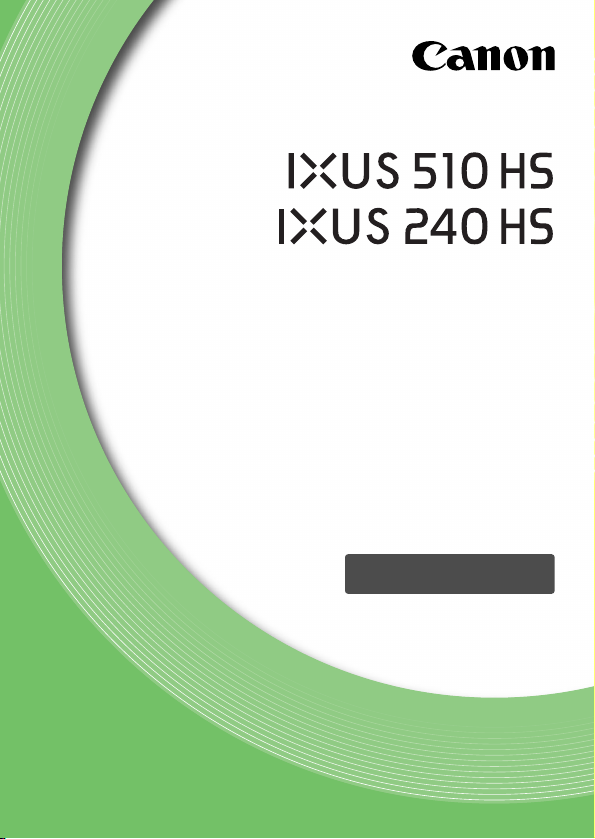
Camera User Guide
• Before use, be sure to read this guide, including the
safety precautions.
• This guide will familiarize you with how to use the camera
correctly.
• Keep the guide handy for future reference.
ENGLISH
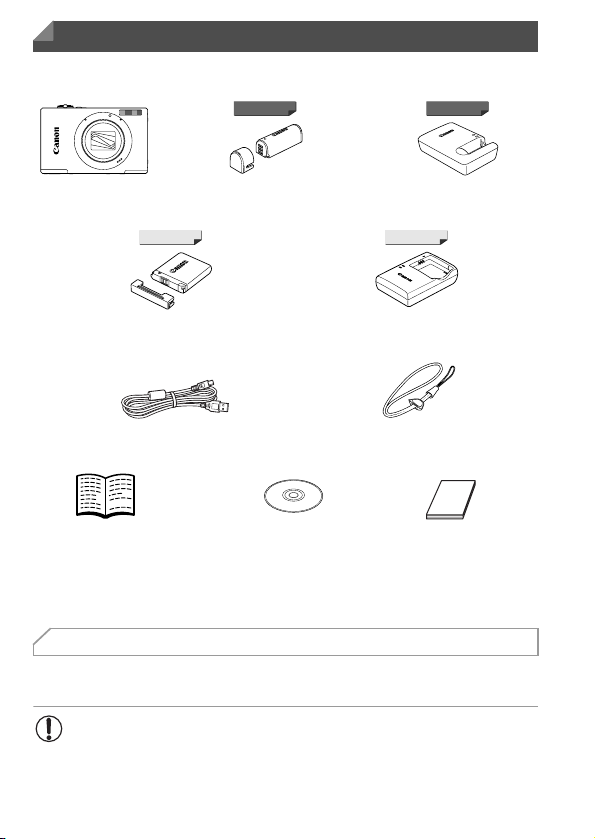
Package Contents
Before use, make sure the following items are included in the package.
If anything is missing, contact your camera dealer.
IXUS 510 HS IXUS 510 HS
Camera
Battery Pack NB-11L
(with terminal cover)
Interface Cable
IFC-400PCU
Getting Started* DIGITAL CAMERA
Battery Pack NB-9L
(with terminal cover)
Solution Disk
Battery Charger
CB-2LB/CB-2LBE
IXUS 240 HSIXUS 240 HS
Battery Charger
CB-2LD/2LDE
Wrist Strap
WS-DC10
Warranty System
Booklet
• A memory card is not included (p. 3).
* For instructions on Wi-Fi set-up and use, refer to the "Wireless LAN Guide" on the
DIGITAL CAMERA Manuals Disk.
User Manuals
For information about the included software, refer to the ImageBrowser EX
User Guide, on the DIGITAL CAMERA Manuals Disk (p. 29).
• Adobe Reader is required to view the PDF manuals. Microsoft Word/
Word Viewer can be installed to view the Word manuals (required
only for manuals for the Middle East).
2
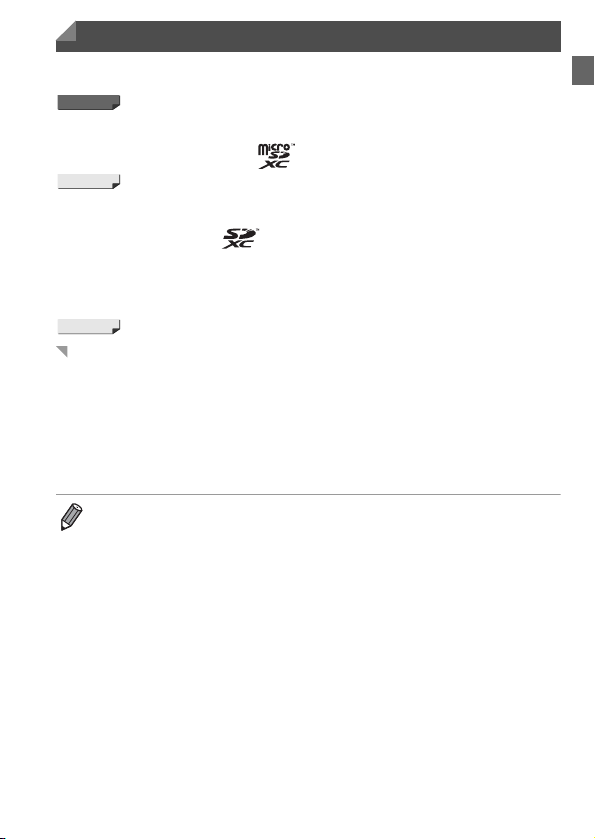
Compatible Memory Cards
The following memory cards (sold separately) can be used, regardless of
capacity.
IXUS 510 HS
• microSD memory cards*
• microSDHC memory cards*
• microSDXC memory cards*
IXUS 240 HS
• SD memory cards*
• SDHC memory cards*
• SDXC memory cards*
• Eye-Fi cards
* Conforms to SD specifications. However, not all memory cards have been verified to
work with the camera.
IXUS 240 HS
About Eye-Fi Cards
This product is not guaranteed to support Eye-Fi card functions (including
wireless transfer). In case of an issue with an Eye-Fi card, please check with
the card manufacturer.
Also note that approval is required to use Eye-Fi cards in many countries or
regions. Without approval, use of the card is not permitted. If it is unclear
whether the card has been approved for use in the area, please check with
the card manufacturer.
• Always confirm beforehand that memory cards are supported on other devices
such as card readers and computers (including the current version of your
operating system).
3
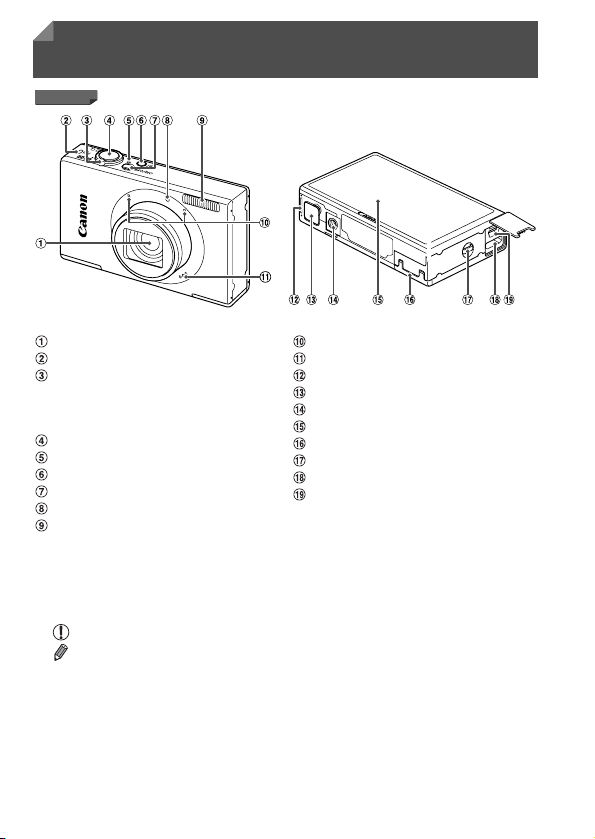
Part Names and Conventions in This Guide
IXUS 510 HS
Lens
Wireless LAN indicator
Zoom lever
Shooting: i (telephoto) / j (wide
angle)
Playback: k (magnify) / g (index)
Shutter button
Indicator
1 (Playback) button
ON/OFF button
Lamp
Flash
Microphone
Speaker
Battery cover
DC coupler terminal cover
Tripod socket
Screen (LCD monitor)
Memory card cover
Strap mount
TM
terminal
HDMI
AV OUT (Audio/video output) / DIGITAL
terminal
• In this guide, icons are used to represent the corresponding camera
buttons and switches on which they appear or which they resemble.
• On-screen text is indicated in brackets.
• : Important information you should know
• : Notes and tips for expert camera use
• (p. xx): Pages with related information (in this example, “xx” represents a
page number)
• Instructions in this guide apply to the camera under default settings.
• For convenience, all supported memory cards are simply referred to as
“the memory card”.
4
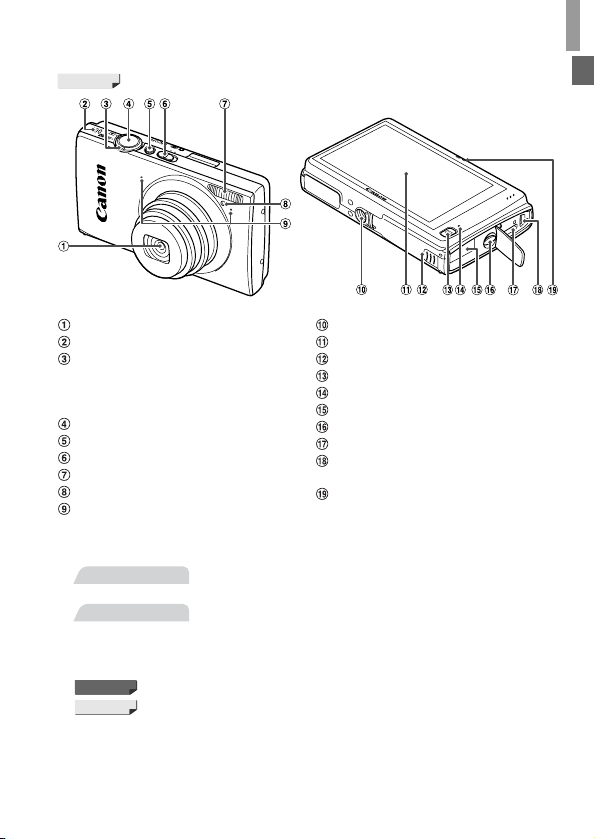
IXUS 240 HS
Part Names and Conventions in This Guide
Lens
Speaker
Zoom lever
Shooting: i (telephoto) / j (wide
angle)
Playback: k (magnify) / g (index)
Shutter button
ON/OFF button
Mode switch
Flash
Lamp
Microphone
Tripod socket
Screen (LCD monitor)
Memory card/battery cover
1 (Playback) button
Indicator
DC coupler cable port
Strap mount
TM
terminal
HDMI
AV OUT (Audio/video output) / DIGITAL
terminal
Wireless LAN indicator
• The tabs shown above titles indicate whether the function is used for still
images, movies, or both.
Still Images
: Indicates that the function is used when shooting or
viewing still images.
Movies
: Indicates that the function is used when shooting or
viewing movies.
• The following icons are used to indicate functions that differ depending on
the camera model:
IXUS 510 HS
IXUS 240 HS
: Functions and precautions for the IXUS 510 HS only.
: Functions and precautions for the IXUS 240 HS only.
• This guide uses IXUS 510 HS illustrations and screenshots for all
explanations.
5
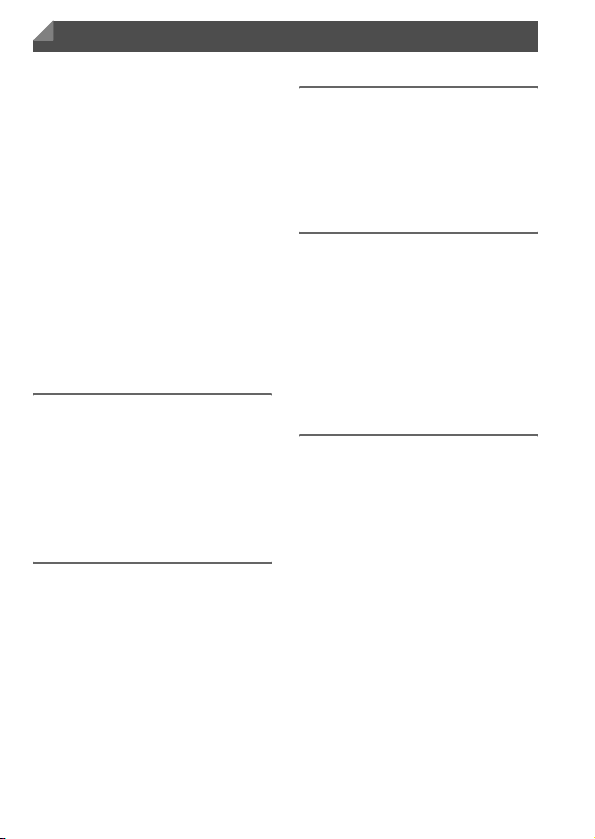
Contents
Package Contents .............................2
Compatible Memory Cards ................3
Part Names and Conventions in
This Guide .......................................4
Contents ............................................6
Contents: Basic Operations ...............8
Safety Precautions...........................10
Preliminary Notes and Legal
Information.....................................13
Touch-Screen Operations................14
Initial Preparations ...........................15
Trying the Camera Out ....................24
Included Software, Manuals ............29
Accessories .....................................36
Specifications...................................37
1
Camera Basics .................45
On/Off ..............................................46
Shutter Button ..................................47
Shooting Display Options ................48
FUNC. Menu....................................49
n Menu ....................................50
Indicator Display ..............................51
2
Smart Auto Mode .............53
Shooting in Smart Auto Mode..........54
Common, Convenient Features.......61
Using Face ID ..................................67
Image Customization Features........75
Helpful Shooting Features ...............79
Customizing Camera Operation ......81
3
Other Shooting Modes.....83
Specific Scenes............................... 84
Applying Special Effects.................. 87
Special Modes for Other
Purposes ....................................... 94
Shooting Various Movies ..............102
4
G mode ...........................105
Shooting in Program AE Mode
(G Mode) .................................... 106
Image Brightness
(Exposure Compensation) .......... 107
Color and Continuous Shooting .... 110
Shooting Range and Focusing...... 114
Flash ............................................. 122
Other Settings ............................... 124
5
Playback Mode ...............129
Viewing.......................................... 130
Browsing and Filtering Images...... 135
Editing Face ID Information........... 138
Image Viewing Options ................. 139
Protecting Images ......................... 142
Erasing Images ............................. 144
Rotating Images............................146
Image Categories .......................... 147
Convenient Control:
Touch Actions ............................. 149
Editing Still Images........................ 151
Editing Movies............................... 156
6
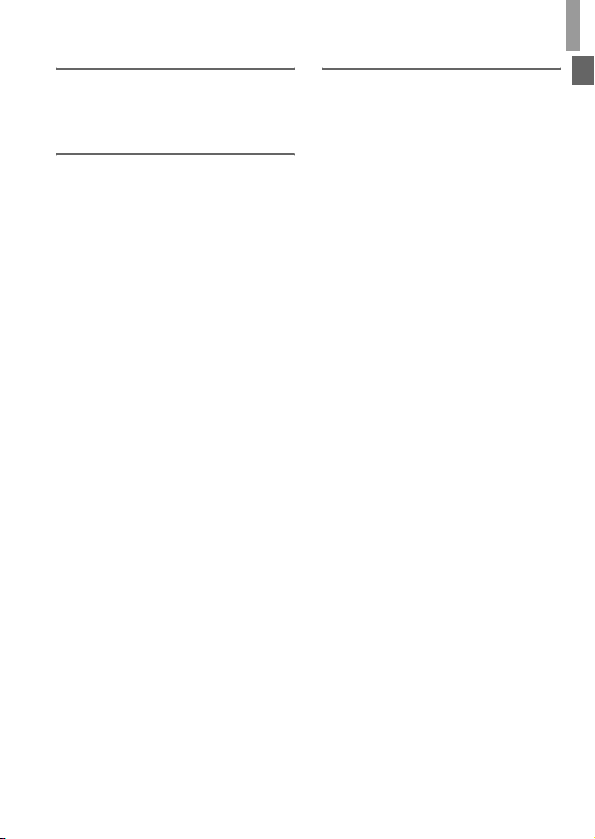
6
Setting Menu ..................157
Adjusting Basic Camera
Functions .................................... 158
7
Accessories....................169
Tips on Using Included
Accessories ................................ 170
Optional Accessories .................... 171
Using Optional Accessories.......... 173
Printing Images ............................. 180
Using an Eye-Fi Card.................... 192
Contents
8
Appendix......................... 195
Troubleshooting............................. 196
On-Screen Messages.................... 200
Handling Precautions .................... 203
On-Screen Information .................. 204
Functions and Menu Tables ..........208
Index.............................................. 216
7
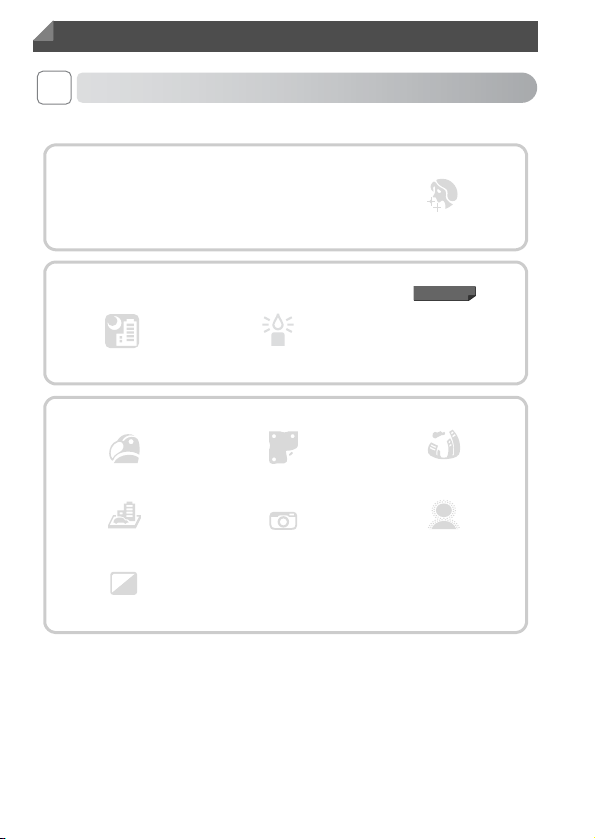
Contents: Basic Operations
4 Shoot
z Use camera-determined settings (Auto Mode) ............................. 54
Shooting people well
IP
Portraits (p. 84)
Against Snow
(p. 85)
Smooth Skin (p. 86)
Matching specific scenes
IXUS 510 HS
t
Night Scenes
(p. 85)
Low Light
(p. 85)
Applying special effects
Vivid Colors
(p. 87)
Miniature Effect (p. 88)
Monochrome
(p. 91)
Poster Effect
(p. 87)
Toy Camera Effect
(p. 90)
z Focus on faces ............................................................... 54, 84, 116
z Without using the flash (Flash Off) ............................................... 65
z With myself in the shot (Self-Timer)........................................ 62, 98
z Add the shooting date and time (Date Stamp).............................. 66
z Use Face ID.......................................................................... 67, 138
z Movie clips and photos together (Movie Digest) ........................... 94
8
Fireworks
(p. 85)
Fish-Eye Effect
(p. 88)
Soft Focus (p. 90)
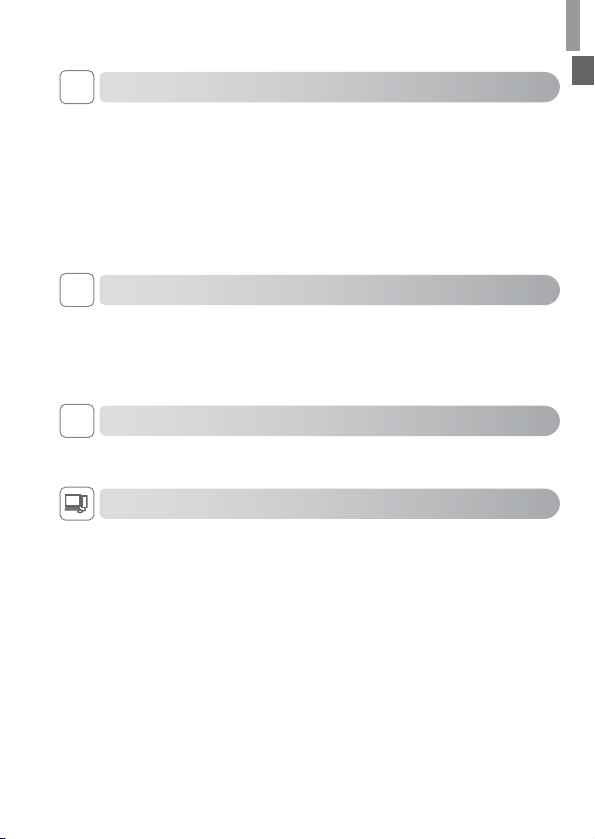
Contents: Basic Operations
1 View
z View images (Playback Mode) ................................................... 130
z Automatic playback (Slideshow)................................................. 140
z On a TV ...................................................................................... 173
z On a computer .............................................................................. 30
z Browse through images quickly .................................................. 135
z Erase images.............................................................................. 144
E Shoot/View Movies
z Shoot movies ........................................................................ 54, 102
z View movies ............................................................................... 130
z Fast-moving subjects, slow-motion playback ............................. 102
c Print
z Print pictures............................................................................... 180
Save
z Save images to a computer .......................................................... 30
9
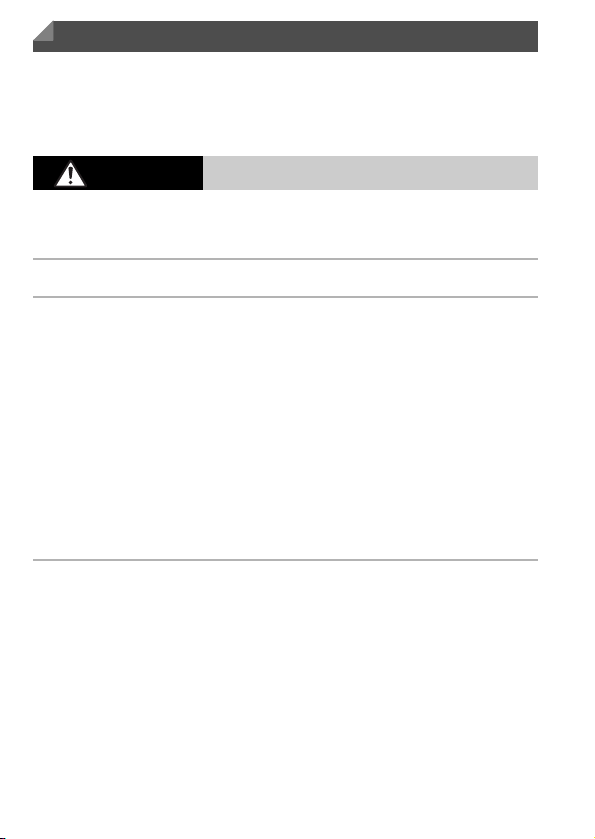
Safety Precautions
• Before using the product, please ensure that you read the safety precautions described
below. Always ensure that the product is used correctly.
• The safety precautions noted on the following pages are intended to prevent injuries to
yourself and other persons, or damage to the equipment.
• Be sure to also check the guides included with any separately sold accessories you
use.
Warning
• Do not trigger the flash in close proximity to people’s eyes.
Exposure to the intense light produced by the flash could damage eyesight. In particular,
remain at least one meter (39 inches) away from infants when using the flash.
• Store this equipment out of the reach of children and infants.
Strap: Putting the strap around a child’s neck could result in asphyxiation.
• Use only recommended power sources.
• Do not attempt to disassemble, alter or apply heat to the product.
• Avoid dropping or subjecting the product to severe impacts.
• To avoid the risk of injury, do not touch the interior of the product if it has been
dropped or otherwise damaged.
• Stop using the product immediately if it emits smoke, a strange smell, or
otherwise behaves abnormally.
• Do not use organic solvents such as alcohol, benzine, or thinner to clean the
product.
• Do not let the product come into contact with water (e.g. sea water) or other
liquids.
• Do not allow liquids or foreign objects to enter the camera.
This could result in electrical shock or fire.
If liquids or foreign objects come into contact with the camera interior, immediately turn
the camera off and remove the battery.
If the battery charger becomes wet, unplug it from the outlet and consult your camera
distributor or a Canon Customer Support Help Desk.
• Do not look through the viewfinder at bright light sources (such as the sun on a
clear day).
This could damage your eyesight.
Denotes the possibility of serious injury or death.
10

Safety Precautions
• Use only the recommended battery.
• Do not place the battery near or in direct flame.
• Unplug the power cord periodically, and using a dry cloth, wipe away any dust
and dirt that has collected on the plug, the exterior of the power outlet, and the
surrounding area.
• Do not handle the power cord with wet hands.
• Do not use the equipment in a manner that exceeds the rated capacity of the
electrical outlet or wiring accessories. Do not use if the power cord or plug are
damaged, or not fully plugged into the outlet.
• Do not allow dirt or metal objects (such as pins or keys) to contact the terminals
or plug.
The battery may explode or leak, resulting in electrical shock or fire. This could cause
injury and damage the surroundings. In the event that a battery leaks and the battery
electrolyte contacts eyes, mouth, skin or clothing, immediately flush with water.
• Turn the camera off in places where camera use is prohibited.
The electromagnetic waves emitted by the camera may interfere with the operation of
electronic instruments and other devices. Exercise adequate caution when using the
camera in places where use of electronic devices is restricted, such as inside airplanes
and medical facilities.
• Do not play the supplied CD-ROM(s) in any CD player that does not support data
CD-ROMs.
It is possible to suffer hearing loss from listening with headphones to the loud sounds of
a CD-ROM played on an audio CD player (music player). Additionally, this could damage
the speakers.
Caution
• When holding the camera by the strap, be careful not to bang it, subject it to
strong impacts or shocks, or let it get caught on other objects.
• Be careful not to bump or push strongly on the lens.
This could lead to injury or damage the camera.
• When using the flash, be careful not to cover it with your fingers or clothing.
This could result in burns or damage to the flash.
• Avoid using, placing or storing the product in the following places:
- Places subject to strong sunlight
- Places subject to temperatures above 40 °C (104 °F)
- Humid or dusty areas
These could cause leakage, overheating or an explosion of the battery, resulting in
electrical shock, fire, burns or other injuries.
High temperatures may cause deformation of the camera or battery charger casing.
• Viewing images on the camera screen for prolonged periods may cause
discomfort.
Denotes the possibility of injury.
11
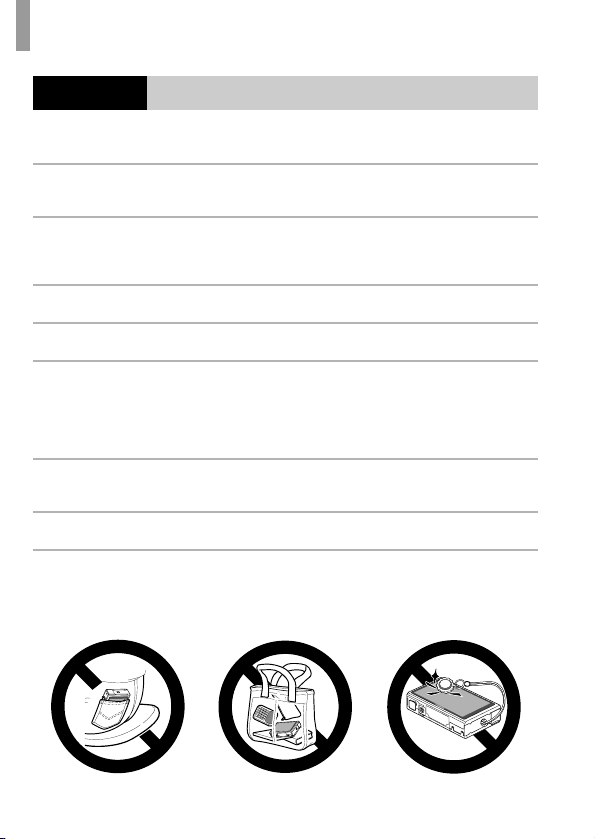
Safety Precautions
Caution
• Do not aim the camera at bright light sources (such as the sun on a clear day).
Doing so may damage the image sensor.
• When using the camera on a beach or at a windy location, be careful not to allow
dust or sand to enter the camera.
This may cause the product to malfunction.
• In regular use, small amounts of smoke may be emitted from the flash.
This is due to the high intensity of the flash burning dust and foreign materials stuck to the
front of the unit. Please use a cotton swab to remove dirt, dust or other foreign matter from
the flash to prevent heat build-up and damage to the unit.
• Remove and store the battery when you are not using the camera.
If the battery is left inside the camera, damage caused by leakage may occur.
• Before you discard the battery, cover the terminals with tape or other insulators.
Contacting other metal materials may lead to fire or explosions.
• Unplug the battery charger from the power outlet after charging is complete, or
when you are not using it.
• Do not place anything, such as cloth, on top of the battery charger while it is
charging.
Leaving the unit plugged in for a long period of time may cause it to overheat and distort,
resulting in fire.
• Do not place the battery near pets.
Pets biting the battery could cause leakage, overheating or explosion, resulting in fire or
damage.
• Do not sit down with the camera in your pocket.
Doing so may cause malfunctions or damage the screen.
• When putting the camera in your bag, ensure that hard objects do not come into
contact with the screen.
• Do not attach any hard objects to the camera.
Doing so may cause malfunctions or damage the screen.
Denotes the possibility of damage to the equipment.
12
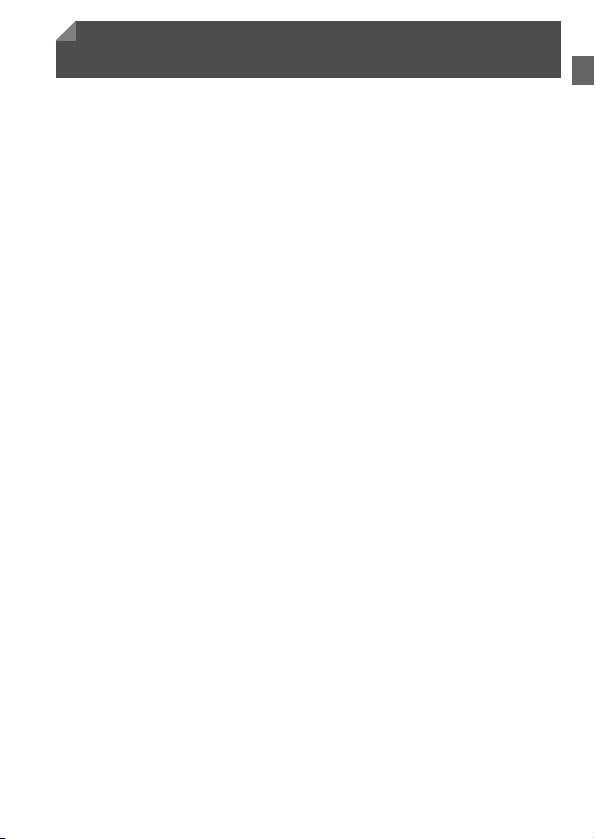
Preliminary Notes and Legal Information
• Take and review some test shots initially to make sure the images were
recorded correctly. Please note that Canon Inc., its subsidiaries and
affiliates, and its distributors are not liable for any consequential damages
arising from any malfunction of a camera or accessory, including memory
cards, that results in the failure of an image to be recorded or to be
recorded in a way that is machine readable.
• Images recorded by the camera are intended for personal use. Refrain
from unauthorized recording that infringes on copyright law, and note that
even for personal use, photography may contravene copyright or other
legal rights at some performances or exhibitions, or in some commercial
settings.
• For information on your camera's warranty, please refer to the Warranty
information provided with your camera. For Canon Customer Support,
please refer to the warranty information for contact information.
• Although the LCD monitor is produced under extremely high-precision
manufacturing conditions and more than 99.99% of the pixels meet design
specifications, in rare cases some pixels may be defective or may appear
as red or black dots. This does not indicate camera damage or affect
recorded images.
• The LCD monitor may be covered with a thin plastic film for protection
against scratches during shipment. If covered, remove the film before
using the camera.
• When the camera is used over an extended period, it may become warm.
This does not indicate damage.
13
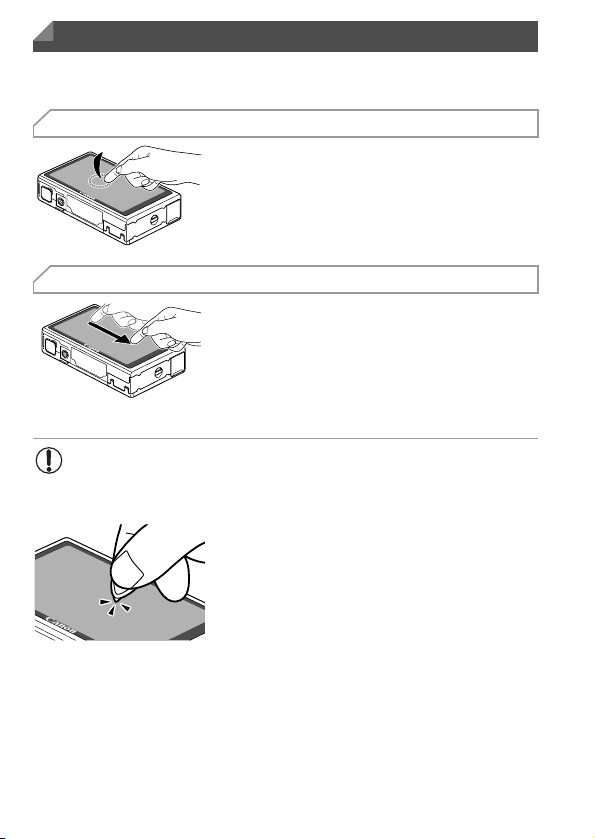
Touch-Screen Operations
The camera’s touch-screen panel enables intuitive operation simply by
touching or tapping the screen.
Touch
Touch the screen briefly with your
finger.
z This gesture is used to shoot, configure
camera functions, and so on.
Drag
Touch the screen and move your
finger across it.
z This gesture is used in Playback mode to
switch to the next image, or to change the
magnified image area, among other
operations.
• Gestures may not be detected as easily if you apply a screen
protector, because the screen works by detecting finger pressure.
For Easier Touch-Screen Operations
z If you have difficulty operating the camera by
touch, use the stylus attached to the strap.
Do not use pencils, pens, or sharp objects
other than the included stylus to operate the
touch-screen.
To correct any discrepancy between the
position you touch and the position detected,
calibrate the screen (p. 166).
14
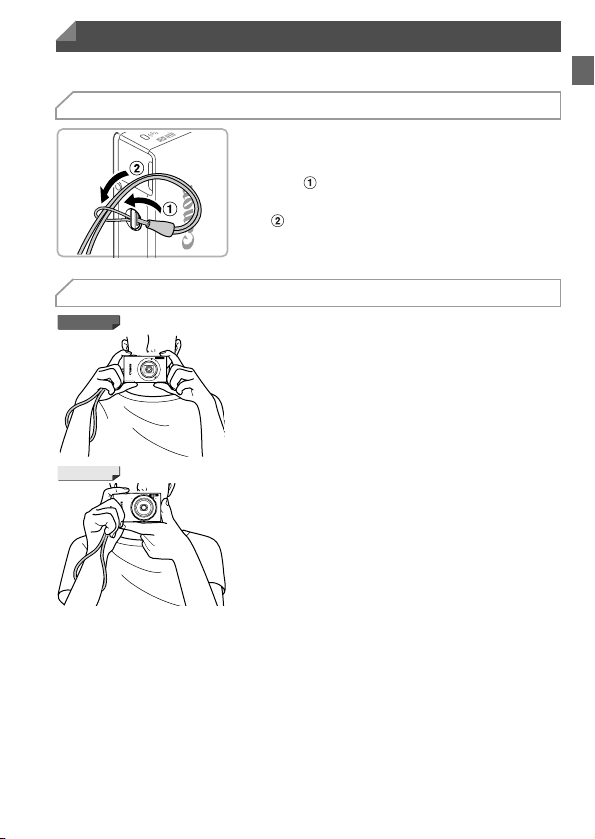
Initial Preparations
Prepare for shooting as follows.
Attaching the Strap
z Thread the end of the strap through the strap
Holding the Camera
IXUS 510 HS
z Place the strap around your wrist.
z When shooting, hold the camera securely to
Attach the strap.
hole ( ), and then pull the other end of the
strap through the loop on the threaded end
().
prevent it from moving. Do not rest your
fingers on the flash.
IXUS 240 HS
z Place the strap around your wrist.
z When shooting, keep your arms close to your
body and hold the camera securely to
prevent it from moving. Do not rest your
fingers on the flash.
15
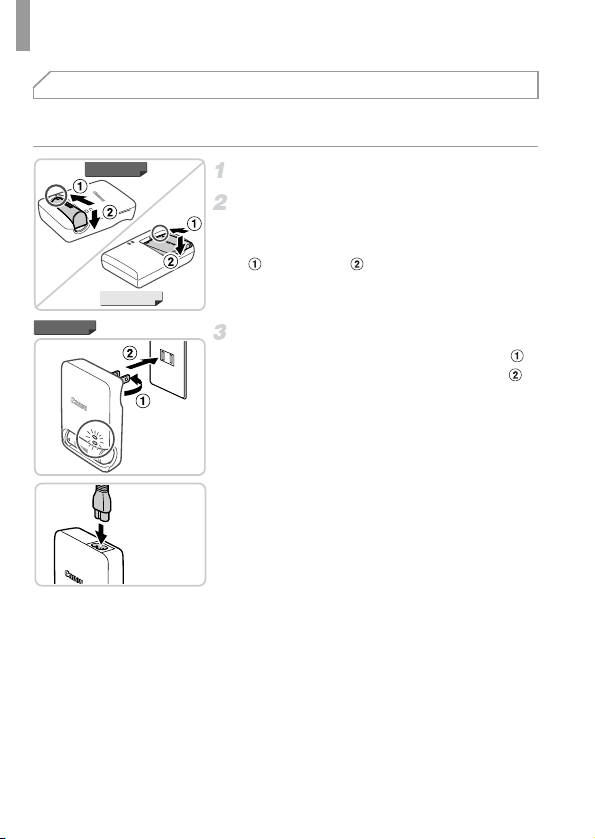
Initial Preparations
Charging the Battery
Before use, charge the battery with the included charger. Be sure to charge
the battery initially, because the camera is not sold with the battery charged.
IXUS 510 HS
IXUS 510 HS
IXUS 240 HS
CB-2LB
CB-2LBE
Remove the cover.
Insert the battery.
z After aligning the S marks on the battery and
charger, insert the battery by pushing it in
( ) and down ( ).
Charge the battery.
z For CB-2LB/CB-2LD: Flip out the plug ( )
and plug the charger into a power outlet ( ).
z For CB-2LBE/CB-2LDE: Plug the power
cord into the charger, then plug the other end
into a power outlet.
X The charging lamp turns orange and
charging begins.
X When the charging is finished, the lamp turns
green.
16
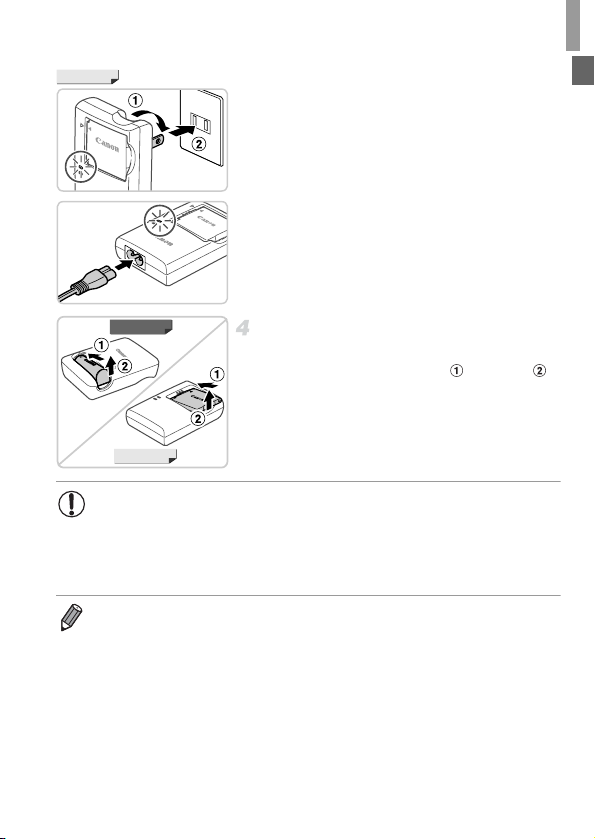
Initial Preparations
IXUS 240 HS
CB-2LD
CB-2LDE
IXUS 510 HS
Remove the battery.
z After unplugging the battery charger, remove
the battery by pushing it in ( ) and up ( ).
IXUS 240 HS
• To protect the battery and keep it in optimal condition, do not charge
it continuously for more than 24 hours.
• For battery chargers that use a power cord, do not attach the charger
or cord to other objects. Doing so could result in malfunction or
damage to the product.
• For details on charging time and the number of shots and recording time
possible with a fully charged battery, see “Specifications” (p. 37).
17
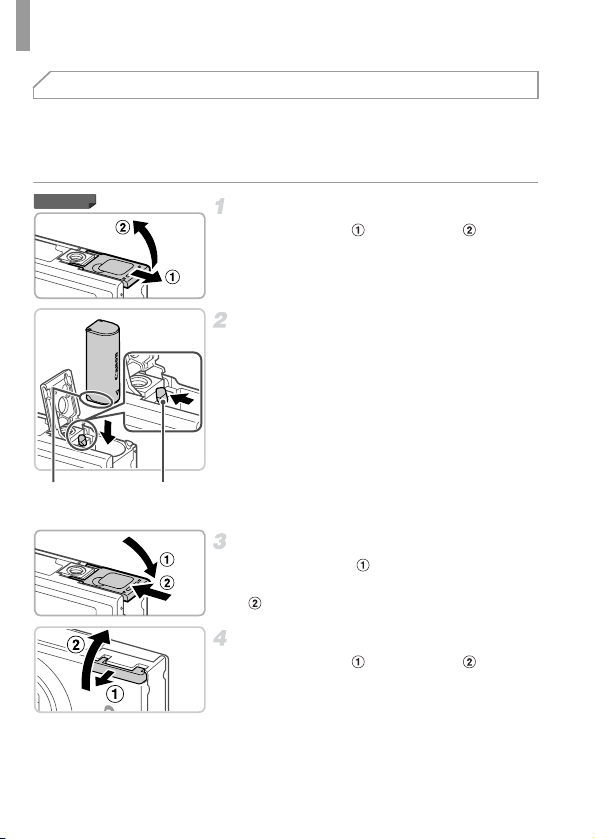
Initial Preparations
Inserting the Battery and Memory Card
Insert the included battery and a memory card (sold separately).
Note that before using a new memory card (or a memory card formatted in
another device), you should format the memory card with this camera
(p. 161).
IXUS 510 HS
Terminals Battery
Lock
Open the battery cover.
z Slide the cover ( ) and open it ( ).
Insert the battery.
z While pressing the battery lock in the
direction of the arrow, insert the battery
facing as shown and push it in until it clicks
into the locked position.
z Batteries inserted facing the wrong way
cannot be locked into the correct position.
Always confirm that the battery is facing the
right way and locks when inserted.
Close the battery cover.
z Lower the cover ( ) and hold it down as you
slide it until it clicks into the closed position
().
Open the memory card cover.
z Slide the cover ( ) and open it ( ).
18
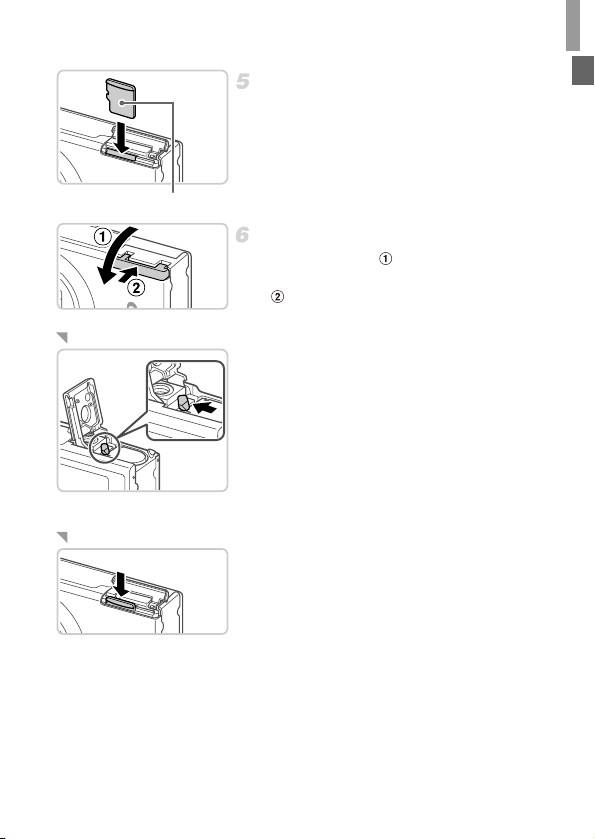
Insert the memory card.
z Insert the memory card facing as shown until
it clicks into the locked position.
z Make sure the memory card is facing the right
way when you insert it. Inserting memory
cards facing the wrong way may damage the
Label
camera.
Close the memory card cover.
z Lower the cover ( ) and hold it down as you
slide it until it clicks into the closed position
().
Removing the Battery
z Open the cover and press the battery lock in
the direction of the arrow.
X The battery will pop up.
Removing the Memory Card
z Open the cover and push the memory card in
until it clicks, and then slowly release the
memory card.
X The memory card will pop up.
Initial Preparations
19
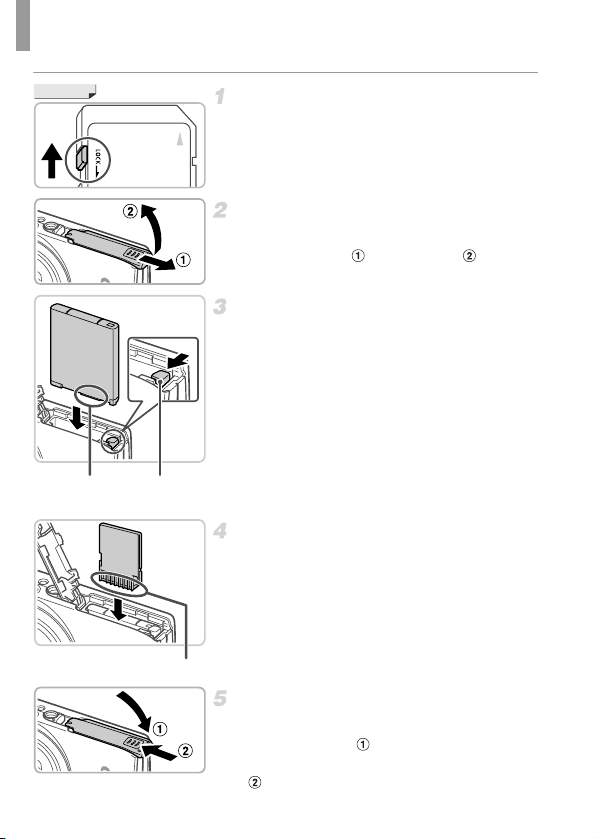
Initial Preparations
IXUS 240 HS
Terminals Battery
20
Check the card’s write-protect tab.
z Recording is not possible on memory cards
with a write-protect tab when the tab is in the
locked (downward) position. Slide the tab up
until it clicks into the unlocked position.
Open the memory card/battery
cover.
z Slide the cover ( ) and open it ( ).
Insert the battery.
z While pressing the battery lock in the
direction of the arrow, insert the battery
facing as shown and push it in until it clicks
into the locked position.
z Batteries inserted facing the wrong way
cannot be locked into the correct position.
Always confirm that the battery is facing the
right way and locks when inserted.
Lock
Insert the memory card.
z Insert the memory card facing as shown until
it clicks into the locked position.
z Make sure the memory card is facing the right
way when you insert it. Inserting memory
cards facing the wrong way may damage the
camera.
Terminals
Close the memory card/battery
cover.
z Lower the cover ( ) and hold it down as you
slide it until it clicks into the closed position
().
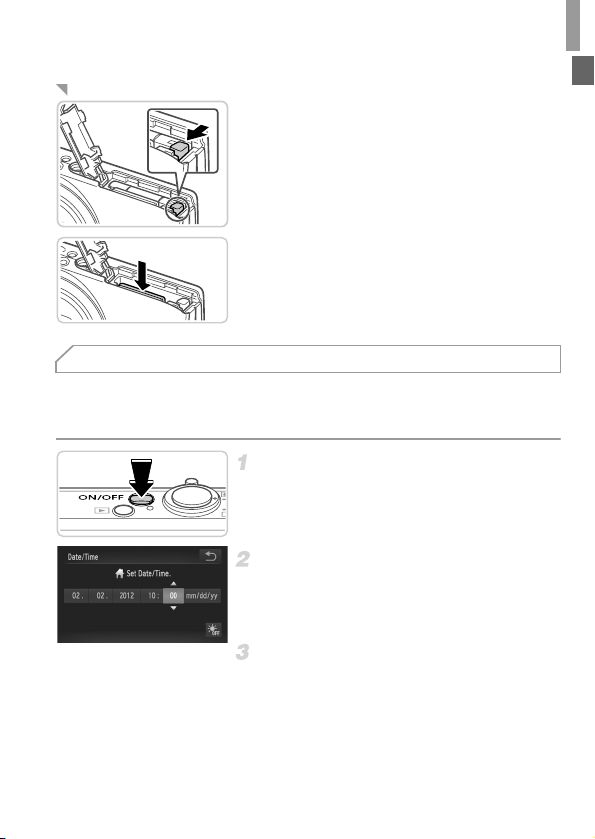
Initial Preparations
Removing the Battery and Memory Card
Remove the battery.
z Open the cover and press the battery lock in
the direction of the arrow.
X The battery will pop up.
Remove the memory card.
z Push the memory card in until it clicks, and
then slowly release it.
X The memory card will pop up.
Setting the Date and Time
A screen for setting the date and time is displayed the first time you turn the
camera on. Be sure to specify the date and time, which is the basis for dates
and times added to your images.
Turn the camera on.
z Press the ON/OFF button.
X The [Date/Time] screen is displayed.
Set the date and time.
z Touch the option to configure, and then touch
op to specify the date and time.
z When finished, touch ^.
Finish the setup process.
z Once the date and time have been set, the
[Date/Time] screen is no longer displayed.
z To turn off the camera, press the ON/OFF
button.
21
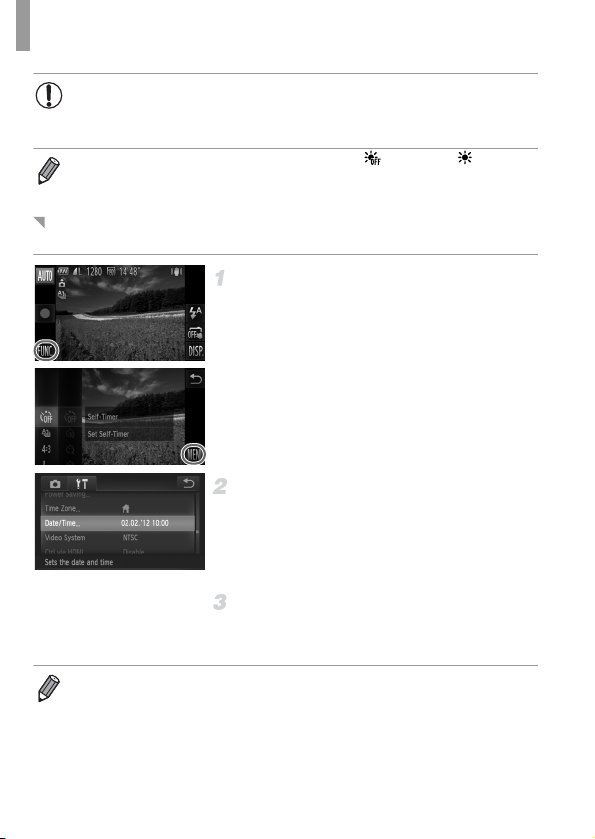
Initial Preparations
• Unless you set the date and time, the [Date/Time] screen will be
displayed each time you turn the camera on. Specify the correct
information.
• To set daylight saving time (1 hour ahead), touch and choose in step 2.
Changing the Date and Time
Adjust the date and time as follows.
Access the camera menu.
z Touch H, and then touch n.
Choose [Date/Time].
z Touch the 3 tab.
z Drag up or down across the screen to choose
[Date/Time].
z Touch [Date/Time].
Change the date and time.
z Follow step 2 on p. 21 to adjust the settings.
z Double-touch ^ to close the menu.
• Date/time settings can be retained for about 3 weeks by the camera’s built-in
date/time battery (backup battery) after the battery pack is removed.
• The date/time battery will be charged in about 4 hours once you insert a charged
battery or connect the camera to an AC adapter kit (sold separately, p. 171),
even if the camera is left off.
• Once the date/time battery is depleted, the [Date/Time] screen will be displayed
when you turn the camera on. Follow the steps on p. 21 to set the date and time.
22
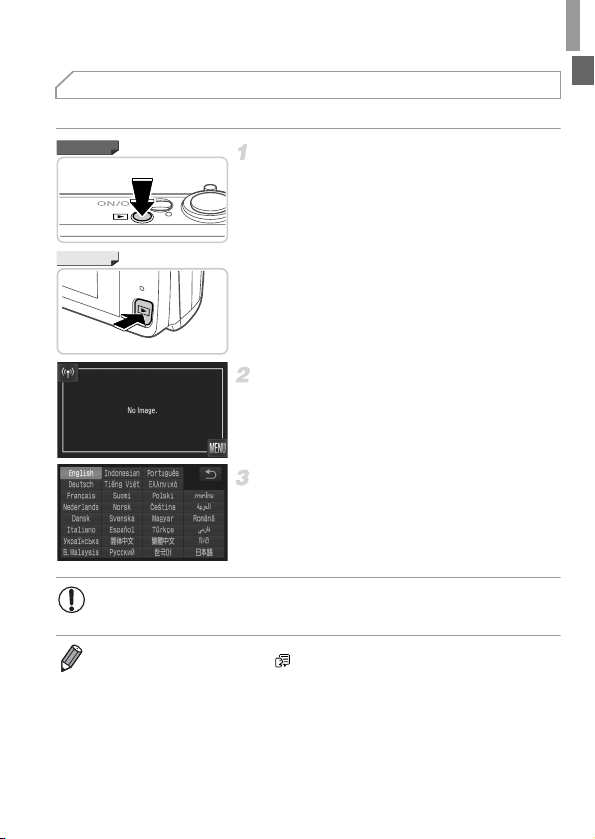
Display Language
The display language can be changed as needed.
Initial Preparations
IXUS 510 HS
Enter Playback mode.
z Press the 1 button.
IXUS 240 HS
Access the setting screen.
z Touch and hold n until the setting
screen is displayed.
Set the display language.
z Touch a display language to choose it, and
then touch ^.
X Once the display language has been set, the
setting screen is no longer displayed.
• If there are images on the memory card, touch H in the lower left
to access n.
• You can also change the display language by touching H and then n,
and then choosing [Language ] on the 3 tab.
23
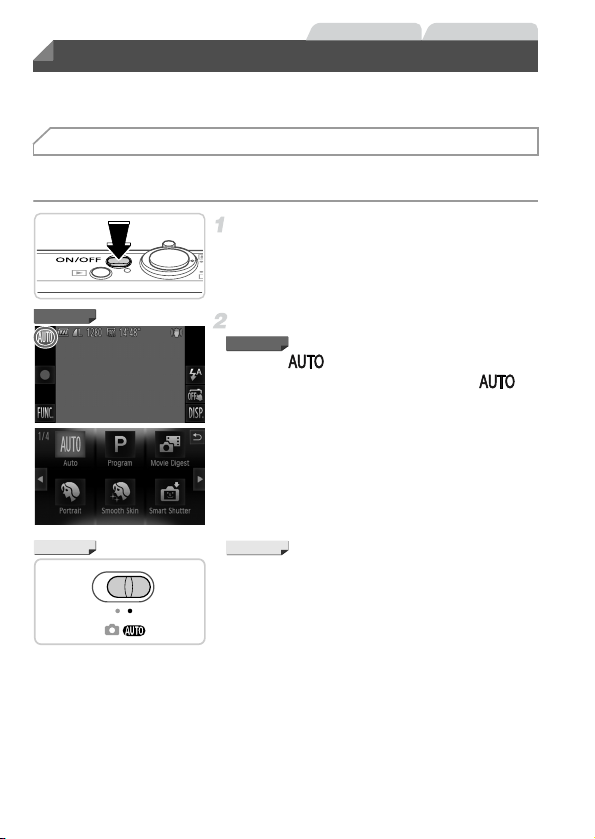
Still Images Movies
Trying the Camera Out
Follow these instructions to turn the camera on, shoot still images or movies,
and then view them.
Shooting (Smart Auto)
For fully automatic selection of the optimal settings for specific scenes, simply
let the camera determine the subject and shooting conditions.
Turn the camera on.
z Press the ON/OFF button.
X The startup screen is displayed.
IXUS 510 HS
IXUS 240 HS
24
Enter Auto mode.
IXUS 510 HS
z Touch , touch qr or quickly drag left or
right on the screen, and then touch to
choose it.
z To confirm your choice, touch [OK].
IXUS 240 HS
z Set the mode switch to A.
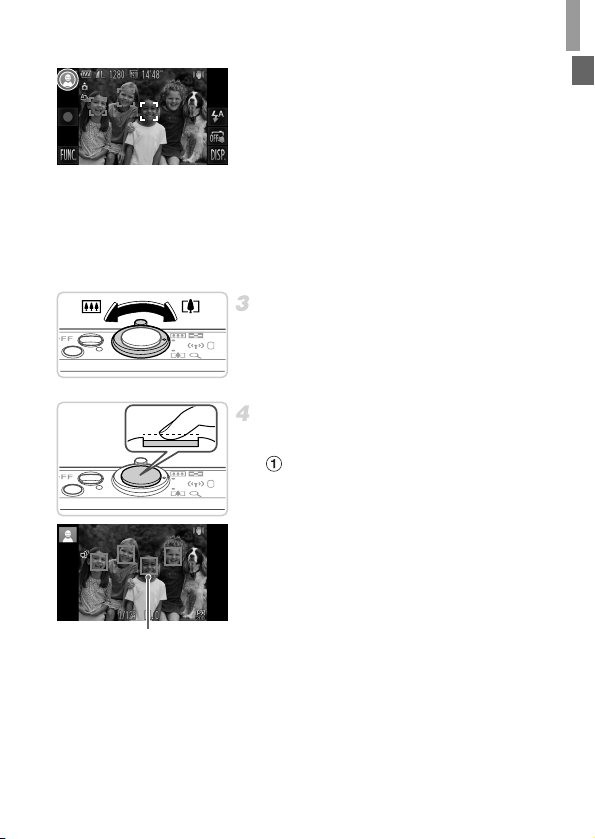
Trying the Camera Out
z Aim the camera at the subject. As the camera
determines the scene, it will make a slight
clicking noise.
X A scene icon is displayed in the upper left of
the screen and an image stabilization icon in
the upper right.
X Frames displayed around any subjects that
are detected indicate that they are in focus.
X Black bars displayed on the left and right
edges of the screen indicate image areas not
recorded.
Compose the shot.
z
To zoom in and enlarge the subject, move the
zoom lever toward i (telephoto), and to
zoom away from the subject, move it toward
j
(wide angle).
Shoot.
Shooting Still Images
Focus.
z Press the shutter button lightly, halfway
down. The camera beeps twice after
focusing, and AF frames are displayed to
indicate image areas in focus.
AF Frames
25
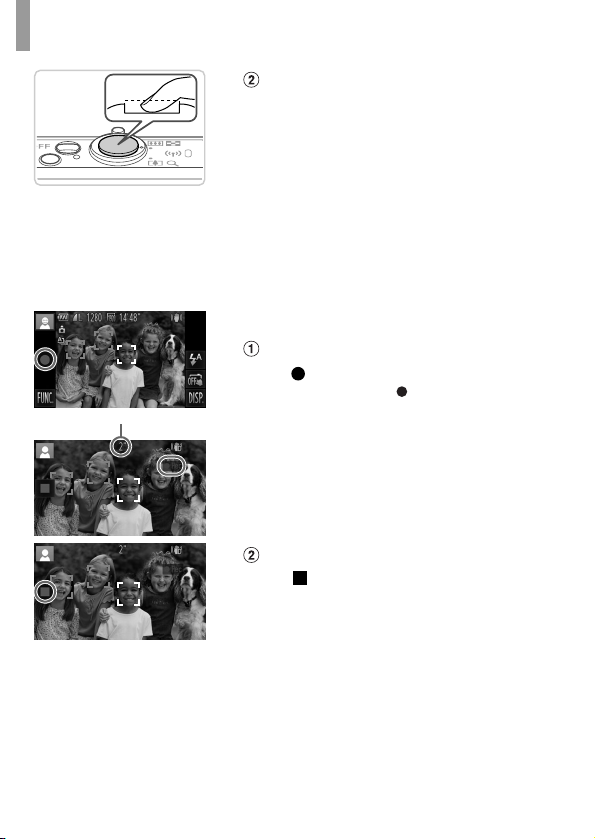
Trying the Camera Out
Elapsed Time
Shoot.
z Press the shutter button all the way down.
z As the camera shoots, a shutter sound is
played, and in low-light conditions, the flash
fires automatically.
z Keep the camera still until the shutter sound
ends.
X Your shot remains displayed on the screen
for about two seconds.
z Even while the shot is displayed, you can
take another shot by pressing the shutter
button again.
Shooting Movies
Start shooting.
z Touch . The camera beeps once as
recording begins, and [ Rec] is displayed
with the elapsed time.
X The camera switches to full-screen display,
and the portion of your subject shown on the
screen is recorded.
X Frames displayed around any faces that are
detected indicate that they are in focus.
Finish shooting.
z Touch . The camera beeps twice as
recording stops.
X Recording will stop automatically when the
memory card becomes full.
26
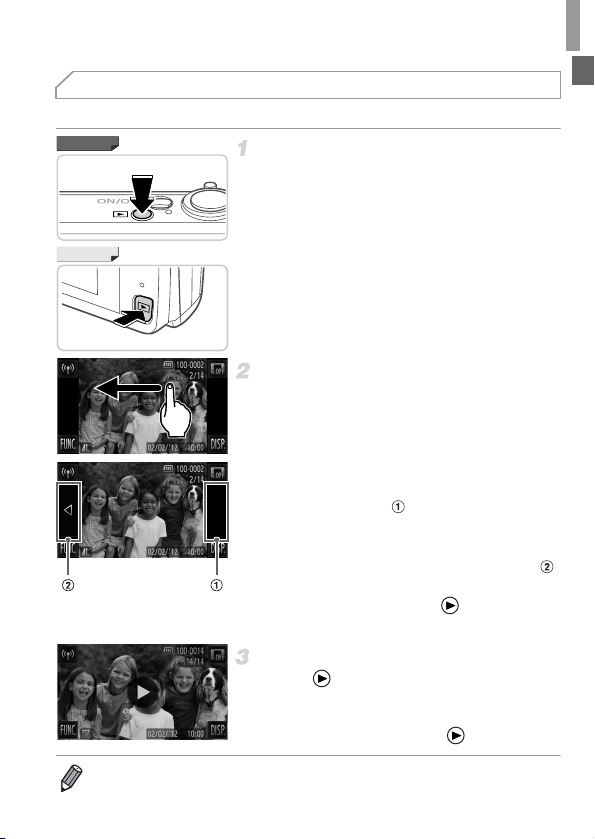
Trying the Camera Out
Viewing
After shooting images or movies, you can view them on the screen as follows.
IXUS 510 HS
Enter Playback mode.
z Press the 1 button.
X Your last shot is displayed.
IXUS 240 HS
Browse through your images.
z To view the next image, drag right to left
across the screen, and to view the previous
image, drag left to right.
z You can also view the next image by touching
the right edge of the screen (in the area
indicated by frame at left). In this case, r
is displayed. Similarly, you can view the
previous image by touching the left edge of
the screen (in the area indicated by frame
at left), and in this case, q is displayed.
z Movies are identified by a icon. To play
movies, go to step 3.
Play movies.
z Touch to start playback.
z To adjust the volume, quickly drag up or
down across the screen during playback.
X After the movie is finished, is displayed.
• To switch to Shooting mode from Playback mode, press the shutter button
halfway.
27
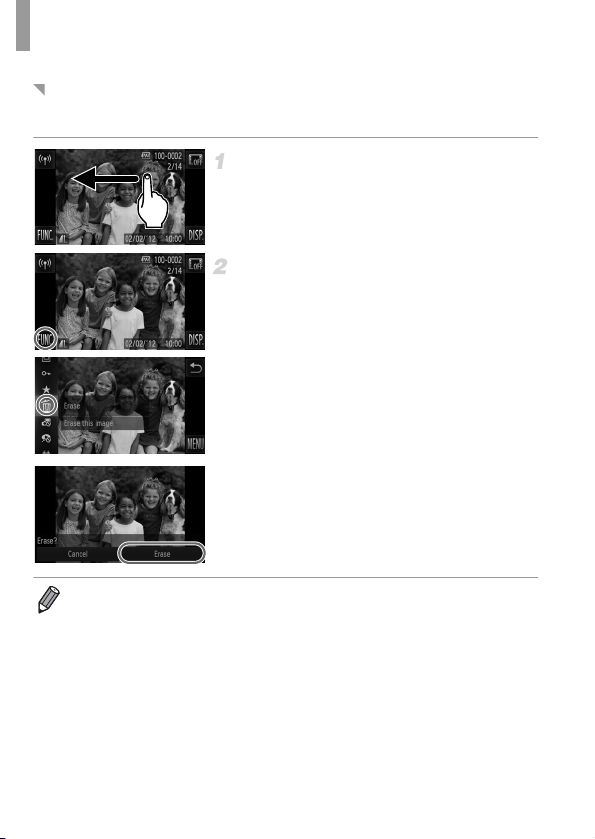
Trying the Camera Out
Erasing the Images
You can choose and erase unneeded images one by one. Be careful when
erasing images, because they cannot be recovered.
Choose an image to erase.
z Drag left or right across the screen to choose
an image.
Erase the image.
z Touch H, drag up or down on the
screen, and then touch a to choose it.
z After [Erase?] is displayed, touch [Erase].
X The current image is now erased.
z To cancel erasure, touch [Cancel].
• Images can also be erased by using Touch Actions (p. 149).
• You can also erase all images at once (p. 144).
28
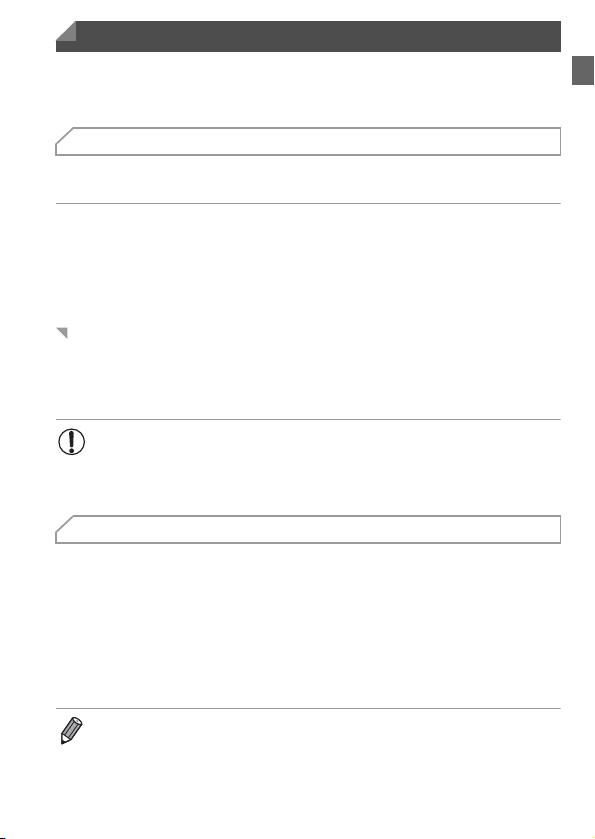
Included Software, Manuals
The software and the manuals on the included CD-ROMs are introduced
below, with instructions for installation, saving images to a computer, and
using the manuals.
Features of the Included Software
After installing the software on the CD-ROM, you can do the following things
on your computer.
ImageBrowser EX
z Import images and change camera settings
z Manage images: view, search, and organize
z Print and edit images
z Update to the latest software version with the auto update function
Auto Update Function
Using the included software, you can update to the latest version, and
download new functions via the Internet (some software excluded). Be sure
to install the software on a computer with an Internet connection so you can
use this function.
• Internet access is required to use this function, and any ISP account
charges and access fees must be paid separately.
• This function may not be available depending on the camera or
region you live in.
Manuals
The following manuals are provided on the DIGITAL CAMERA Manuals Disk.
Camera User Guide
Once you are familiar with the information in Getting Started, refer to this for a more indepth understanding of camera operation.
ImageBrowser EX User Guide
Refer to this guide when using the included software.
This guide can be referenced from the ImageBrowser EX Help function.
• Depending on the country or region where you purchased your camera, the
ImageBrowser EX User Guide may not be accessible from the Help function. In
such cases, it will either be included on the CD-ROM bundled with your camera,
or you can download the latest version from the Canon website.
29
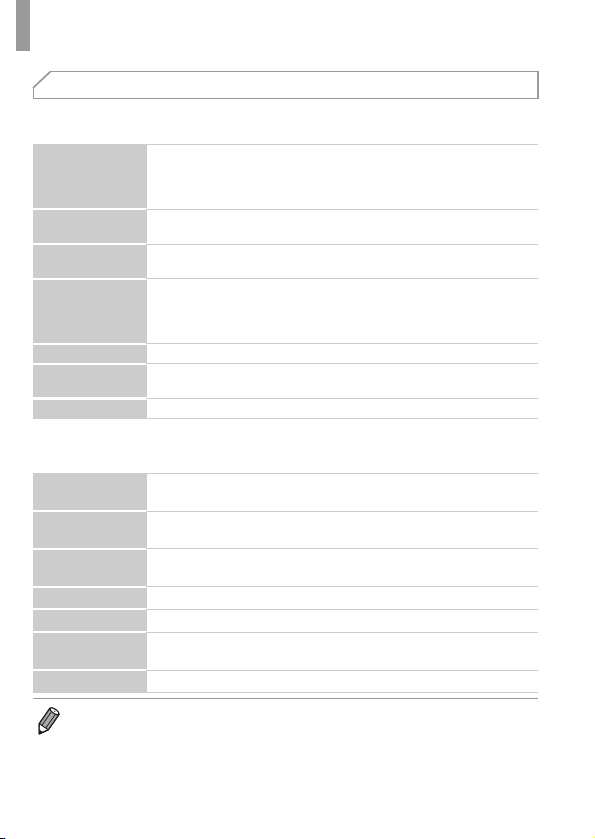
Included Software, Manuals
System Requirements
The included software can be used on the following computers.
Windows
Windows 7 SP1
Operating System
Computer
Processor
RAM
Interfaces USB or wireless LAN
Free Hard Disk
Space
Display 1024 x 768 resolution or higher
* In Windows XP, Microsoft .NET Framewo rk 3.0 or later (max. 500 MB) must be installed.
Installation may take some time, depending on computer performance.
Macintosh
Operating System
Computer
Processor
RAM 1 GB or more (still images), 2 GB or more (movies)
Interfaces USB or wireless LAN
Free Hard Disk
Space
Display 1024 x 768 resolution or higher
• Check the Canon website for the latest system requirements, including
supported OS versions.
Windows Vista SP2
Windows XP SP3
(Connection via wireless LAN is only supported on Windows 7 SP1)
Computers running one of the above operating systems
(preinstalled), with an included USB port and Internet connection
1.6 GHz or higher
(movies)
Windows 7 (64 bit): 2 GB or more
Windows 7 (32 bit), Windows Vista (64 bit, 32 bit):
1 GB or more (still images), 2 GB or more (movies)
Windows XP: 512 MB or more (still images), 2 GB or more (movies)
440 MB or more*
Mac OS X 10.6 (Connection via wireless LAN is only supported on
v10.6.8 and later)
Computers running one of the above operating systems
(preinstalled), with an included USB port and Internet connection
Core Duo 1.83 GHz or higher (still images), Core 2 Duo 2.6 GHz or
higher (movies)
550 MB or more
(still images)
, Core 2 Duo 2.6 GHz or higher
30
