Page 1

Instruction Manual
Instruction manuals (PDF files) and software can be
downloaded from the Canon website (p.4, 445).
www.canon.com/icpd
ENGLISH
Page 2

Introduction
The EOS 200D is a digital single-lens reflex camera featuring a finedetail CMOS sensor with approx. 24.2 effective megapixels, DIGIC 7,
high-precision and high-speed 9-point AF, maximum continuous
shooting speed of approx. 5.0 shots/sec., Live View shooting, Full HighDefinition (Full HD) movie shooting, and Wi-Fi/NFC/Bluetooth (wireless
communication) function.
Before Starting to Shoot, Be Sure to Read the Following
To avoid botched pictures and accidents, first read the “Safety
Precautions” (p.22-24) and “Handling Precautions” (p.25-27). Also, read
this manual carefully to ensure that you use the camera correctly.
Refer to This Manual while Using the Camera to Further
Familiarize Yourself with the Camera
While reading this manual, take a few test shots and see how they
come out. You can then better understand the camera. Be sure to store
this manual safely, too, so that you can refer to it again when necessary.
Testing the Camera Before Use and Liability
After shooting, play images back and check whether they have been
properly recorded. If the camera or memory card is faulty and the
images cannot be recorded or downloaded to a computer, Canon
cannot be held liable for any loss or inconvenience caused.
Copyrights
Copyright laws in your country may prohibit the use of your recorded
images or copyrighted music and images with music on the memory
card for anything other than private enjoyment. Also be aware that
certain public performances, exhibitions, etc. may prohibit photography
even for private enjoyment.
2
Page 3

Item Check List
Before starting, check that all the following items are included with your
camera. If anything is missing, contact your dealer.
Camera
(with eyecup and body cap)
Strap
* Battery Charger LC-E17E comes with a power cord.
The camera does not come with the Software CD-ROM, an interface cable
or HDMI cable.
The Instruction Manuals are listed on the next page.
If you purchased a Lens Kit, check that the lenses are included.
Be careful not to lose any of the above items.
For items sold separately, see the System Map (p.400).
When you need Lens Instruction Manuals, download them from the Canon
website (p.4).
The Lens Instruction Manuals (PDF files) are for lenses sold individually.
Note that when purchasing the Lens Kit, some of the accessories included
with the lens may not match those listed in the Lens Instruction Manual.
Software can be downloaded from the Canon website (p.445).
Battery Pack
LP-E17
(with protective cover)
Battery Charger
LC-E17E*
3
Page 4

Instruction Manuals
Quick Reference Guide
More detailed Instruction Manuals (PDF files) can be
downloaded from the Canon website.
Downloading and Viewing the Instruction Manuals (PDF Files)
1 Download the Instruction Manuals (PDF files).
Connect to the Internet and access the following Canon website.
www.canon.com/icpd
Select your country or region of residence and download the
Instruction Manuals.
Instruction Manuals Available for Download
• Camera Instruction Manual
• Wi-Fi (Wireless Communication) Function Instruction
Manual
• Lens Instruction Manuals
• Software Instruction Manuals
2 View the Instruction Manuals (PDF files).
Double-click the downloaded Instruction Manual (PDF file) to
open it.
To view the Instruction Manuals (PDF files), an Adobe PDF
viewing software such as Adobe Acrobat Reader DC (most recent
version recommended) is required.
Adobe Acrobat Reader DC can be downloaded for free from the
Internet.
To learn how to use PDF viewing software, refer to the software’s
Help section, etc.
4
Page 5

Instruction Manuals
The Instruction Manuals (PDF files) can also be downloaded using the QR
code.
www.canon.com/icpd
A software application is required to read the QR code.
Select your country or region of residence, then download the Instruction
Manuals.
The QR code can also be displayed under [54: Manual/software URL].
5
Page 6

Quick Start Guide
1
2
Insert the battery (p.38).
Upon purchase, charge the battery
to start using (p.36).
Insert the card (p.38).
With the card’s label facing toward
the back of the camera, insert it into
the card slot.
White index Red index
3
4
5
6
Attach the lens (p.48).
Align the lens’s white or red mount
index with the camera’s mount
index of the same color to attach
the lens.
Set the lens’s focus mode
switch to <f> (p.48).
Set the power switch to <1>,
then set the Mode Dial to <A>
(Scene Intelligent Auto)
All the necessary camera settings
will be set automatically.
(p.72).
Page 7

Quick Start Guide
Flip out the LCD monitor (p.41).
6
7
8
9
To shoot while looking at the LCD monitor, see “Live View
Shooting” (p.195).
To view the images captured so far, see “Image Playback” (p.110).
To delete images, see “Erasing Images” (p.339).
When the LCD monitor displays the
date/time/zone setting screen, see
page 44.
Focus on the subject (p.51).
Look through the viewfinder and
aim the viewfinder center over the
subject.
Press the shutter button halfway,
and the camera will focus on the
subject.
The built-in flash will be raised as
necessary.
Take the picture (p.51).
Press the shutter button completely
to take the picture.
Review the picture.
The image just captured will be
displayed for approx. 2 sec. on the
LCD monitor.
To display the image again, press
the <x> button (p.110).
7
Page 8

Compatible Cards
The following cards can be used with the camera regardless of
capacity. If the card is new or was previously formatted (initialized)
by another camera or computer, format the card with this camera
(p.68).
SD/SDHC*/SDXC* memory cards
* UHS-I cards supported.
Cards that Can Record Movies
When shooting movies, use a large-capacity card with a writing/reading
speed class at least as high as shown in the following table.
Movie Recording Size
(p.245)
ALL-I*
L: 8 7 -
IPB
(Standard)
* Image-recording quality that is automatically set for time-lapse movie shooting
(p.254).
Other than
above
IPB (Light) -
UHS Speed Class 3 or
Recording Formats
MOV MP4
faster
SD Speed Class 10 or
faster
-
SD Speed Class 6 or
faster
SD Speed Class 4 or
faster
-
If you use a slow-writing card when shooting movies, the movie may
not be recorded properly. Also, if you play back a movie on a card
with a slow reading speed, the movie may not be played back
properly.
To check the card’s writing/reading speed, refer to the card
manufacturer’s website.
In this manual, “card” refers to SD memory cards, SDHC memory
cards, and SDXC memory cards.
* The camera does not come with a card for recording photos/
movies. Please purchase it separately.
8
Page 9

Chapters
1
4
6
1011
1
Introduction
Getting Started and Basic Camera Operations
Basic Shooting and Image Playback
2
Setting the AF and Drive Modes
3
Image Settings
Advanced Operations for Photographic Effects
5
Flash Photography
Shooting with the LCD Monitor
7
(Live View Shooting)
Shooting Movies
8
Handy Features
9
Image Playback
Post-Processing Images
Customizing the Camera
2
2
35
71
113
127
161
181
195
233
281
309
355
363
Reference
13
Software Start Guide /
14
Downloading Images to a Computer
379
443
9
Page 10

Contents by Purpose
Shooting
Shoot automatically Î p.71-109 (Basic Zone modes)
Shoot continuously Î p.123 (i Continuous shooting)
Take a picture of yourself in a group
Freeze the action Î p.164 (s Shutter-priority AE)
Blur the action
Blur the background Î p.78 (C Creative Auto)
Keep the background in sharp focus
Adjust the image brightness
(exposure) Î p.174
Shoot in low light Î p.72, 182 (D Flash photography)
Shoot without flash Î p.77 (7 Flash Off)
Shoot fireworks at night Î p.171 (Bulb exposure)
Shoot while viewing the LCD monitor
Shoot with creative effects Î p.100, 205 (Creative filters)
Take a Self Portrait Î p.226 ( Selfie)
Shoot movies Î p.233 (k Movie shooting)
Î p.125 (j Self-timer)
p.166 (f Aperture-priority AE)
(Exposure compensation)
p.132 (ISO speed setting)
p.107 (b Flash off)
Î p.195 (A Live View shooting)
10
Page 11

Image Quality
Shoot with image effects
matching the subject Î p.135
Make a large-size print of the picture
Take a lot of pictures Î p.128 (7a, 8a, b)
Î p.128 (73, 83, 1)
(Picture Style)
AF (Focusing)
Change the point of focus Î p.119 (S AF point selection)
Shoot a moving subject Î p.90, 91, 116 (AI Servo AF)
Playback
View the images on the camera Î p.110 (x Playback)
Search for pictures quickly Î p.310 (H Index display)
Rate images Î p.317 (Ratings)
Prevent important images Î p.336 (K Image protect)
from accidental erasure
Delete unnecessary images Î p.339 (L Delete)
Auto play back photos and movies
View the photos and movies on a TV set
Adjust the LCD monitor brightness
Apply special effect to images Î p.356 (Creative filters)
p.311 (I Image browsing)
Î p.330 (Slide show)
Î p.333 (TV set)
Î p.289 (LCD monitor brightness)
11
Page 12

Index to Features
Power
Battery
• Charging Î p.36
• Installing/Removing Î p.38
• Battery level Î p.43
• Checking battery
information Î p.380
Household power outlet Î p.381
Auto power off Î p.42
Cards
Installing/Removing Î p.38
Formatting Î p.68
Releasing shutter
without card Î p.287
Lens
Attaching/Detaching Î p.48
Zoom Î p.49
Basic Settings
Dioptric adjustment Î p.50
Language Î p.47
Date/Time/Zone Î p.44
Beeper Î p.287
LCD monitor
Using the LCD monitor Î p.41
LCD off/on button Î p.301
Brightness adjustment Î p.289
Touch screen Î p.65
Display level settings Î p.52
Feature guide Î p.56
Recording Images
Creating/Selecting
a folder Î p.290
File numbering Î p.292
AF
AF operation Î p.114
AF point selection Î p.119
Manual focusing Î p.122
Drive
Drive mode Î p.123
Continuous shooting Î p.123
Self-timer Î p.125
Maximum burst Î p.129
Image Quality
Image-recording quality Î p.128
Picture Style Î p.135
White balance Î p.143
Auto Lighting Optimizer Î p.149
Noise reduction for long
exposures Î p.151
Noise reduction for
high ISO speeds Î p.150
Lens aberration
correction Î p.153
Highlight tone priority Î p.367
Color space Î p.159
12
Page 13

Index to Features
Shooting
Shooting mode Î p.30
ISO speed Î p.132
Bulb Î p.171
Metering mode Î p.172
Mirror lockup Î p.179
Remote control Î p.382
Exposure Adjustment
Exposure compensation Î p.174
Exposure compensation
with M+ISO Auto Î p.170
AEB Î p.176
AE lock Î p.178
Flash
Built-in flash Î p.182
External flash Î p.187
Flash function settings Î p.189
Live View Shooting
Live View shooting Î p.195
Aspect ratio Î p.210
AF operation Î p.211
AF method Î p.214
Creative filters Î p.205
Touch Shutter Î p.224
Self portrait Î p.226
Movie Shooting
Movie shooting Î p.233
AF method Î p.214
Movie recording size Î p.245
Movie Servo AF Î p.273
Sound recording Î p.271
Manual exposure Î p.238
Digital zoom Î p.248
HDR movie shooting Î p.249
Creative filters for movies
Video snapshot Î p.261
Time-lapse movie Î p.254
Remote control shooting Î p.382
Î p.250
Playback
Image review time Î p.288
Single-image display Î p.110
Shooting information Î p.349
Index display Î p.310
Image browsing
(Jump display) Î p.311
Magnified view Î p.313
Image rotation Î p.316
Rating Î p.317
Movie playback Î p.326
Slide show Î p.330
Viewing images on a TV set
Protect Î p.336
Erasing Î p.339
Touch playback Î p.314
Print Order (DPOF) Î p.342
Photobook Set-up Î p.346
Î p.333
13
Page 14

Index to Features
Image Editing
Creative filters Î p.356
Resizing Î p.359
Cropping Î p.361
Customization
Custom Functions (C.Fn) Î p.364
My Menu Î p.373
Software
Software Start Guide Î p.444
Software Instruction
Manual Î p.446
Wi-Fi Function
Î Wi-Fi (Wireless Communication)
Function Instruction Manual
14
Page 15

Conventions Used in this Manual
Icons in this Manual
<6> : Indicates the Main Dial.
<W><X><Y><Z> : Indicate up, down, left, and right on the <V>
<0> : Indicates the Setting button.
0/9/7/8 : Indicates that each function remains active
* In addition to the above, the icons and symbols used on the camera’s buttons
and displayed on the LCD monitor are also used in this manual when discussing
relevant operations and functionality.
3 : Indicates a function that can be changed by pressing the
<M> button to change its settings.
O : This icon at the upper right of the page titles indicates that
(p.**) : Reference page numbers for more information.
the function is available only in the Creative Zone modes
(p.31).
: Warning to prevent shooting problems.
: Supplemental information.
: Tips or advice for better shooting.
: Troubleshooting advice.
Basic Assumptions for Operational Instructions and Notes
on Sample Photos
All operations described in this manual assume that the power switch
is set to <1> (p.42).
It is assumed that all the menu settings and Custom Functions are
set to their defaults.
The illustrations in this manual describe the camera attached with the
EF-S18-55mm f/4-5.6 IS STM lens as an example.
The sample photos displayed on the camera and used in this manual
are only for illustrative purposes to show the effects more clearly.
cross keys respectively.
for approx. 4 sec., 6 sec., 10 sec., or 16 sec.
after you let go of the button.
15
Page 16

Contents
Introduction 2
Item Check List................................................................................. 3
Instruction Manuals .......................................................................... 4
Quick Start Guide ............................................................................. 6
Compatible Cards............................................................................. 8
Chapters........................................................................................... 9
Contents by Purpose...................................................................... 10
Index to Features ........................................................................... 12
Conventions Used in this Manual................................................... 15
Safety Precautions ......................................................................... 22
Handling Precautions ..................................................................... 25
Nomenclature ................................................................................. 28
Getting Started and Basic Camera Operations 35
1
Charging the Battery ...................................................................... 36
Installing and Removing the Battery and Card ............................... 38
Using the LCD Monitor................................................................... 41
Turning on the Power ..................................................................... 42
Setting the Date, Time, and Zone................................................... 44
Selecting the Interface Language................................................... 47
Attaching and Detaching a Lens..................................................... 48
Basic Shooting Operations............................................................. 50
Setting the Screen Display Level ................................................... 52
Q Quick Control for Shooting Functions....................................... 58
3 Menu Operations and Configurations................................... 60
d Operating the Camera with Touch Screen ................................. 65
Formatting the Card ....................................................................... 68
Switching the LCD Monitor Display................................................ 70
16
Page 17

Basic Shooting and Image Playback 71
2
A Fully Automatic Shooting (Scene Intelligent Auto)...................72
A Full Auto Techniques (Scene Intelligent Auto)..........................75
7 Shooting When You Cannot Use Flash .................................... 77
C Creative Auto Shooting............................................................. 78
8: Special Scene Mode ............................................................. 85
2 Shooting Portraits ......................................................................87
q Shooting Group Photos.............................................................88
3 Shooting Landscapes ...............................................................89
5 Shooting Moving Subjects ........................................................90
C Photographing Children ............................................................. 91
4 Shooting Close-ups....................................................................92
P Shooting Food ............................................................................93
x Shooting Candlelight Portraits ...................................................94
6 Shooting Night Portraits (With a Tripod) .................................... 95
F Shooting Night Scenes (Handheld)............................................96
G Shooting Backlit Scenes............................................................97
v Shooting with Creative Filter Effects .......................................100
Q Quick Control........................................................................... 106
Adjusting the Brightness ...............................................................109
x Image Playback......................................................................110
Contents
Setting the AF and Drive Modes 113
3
f: Changing the Autofocus Operation (AF operation) ............... 114
S Selecting the AF Point ............................................................ 119
Subjects Difficult to Focus on........................................................121
MF: Manual Focus ..................................................................... 122
i Selecting the Drive Mode........................................................ 123
j Using the Self-timer .................................................................125
17
Page 18

Contents
Image Settings 127
4
Setting the Image-Recording Quality ........................................... 128
g: Setting the ISO Speed for Still Photos................................. 132
A Selecting a Picture Style ...................................................... 135
A Customizing a Picture Style ................................................. 138
A Registering a Picture Style ................................................... 141
B: Matching the Light Source (White balance)......................... 143
u Adjusting the Color Tone for the Light Source......................... 147
Auto Correction of Brightness and Contrast (Auto Lighting Optimizer)
Setting Noise Reduction............................................................... 150
Correction of Lens Aberrations due to Optical Characteristics..... 153
Setting the Color Reproduction Range (Color space) .................. 159
Advanced Operations for Photographic Effects 161
5
d: Program AE ............................................................................ 162
s: Conveying the Subject’s Movement (Shutter priority AE)..... 164
f: Changing the Depth of Field (Aperture priority AE).............. 166
Depth-of-Field Preview.............................................................. 168
a: Manual Exposure................................................................... 169
q Changing the Metering Mode................................................. 172
Setting the Desired Exposure Compensation
Auto Exposure Bracketing (AEB) ................................................. 176
A Locking the Exposure (AE Lock)............................................. 178
Mirror Lockup to Reduce Camera Vibration Blur.......................... 179
............................... 174
.. 149
Flash Photography 181
6
D Using the Built-in Flash............................................................. 182
D Using an External Speedlite ..................................................... 187
Setting the Flash Function............................................................ 189
18
Page 19
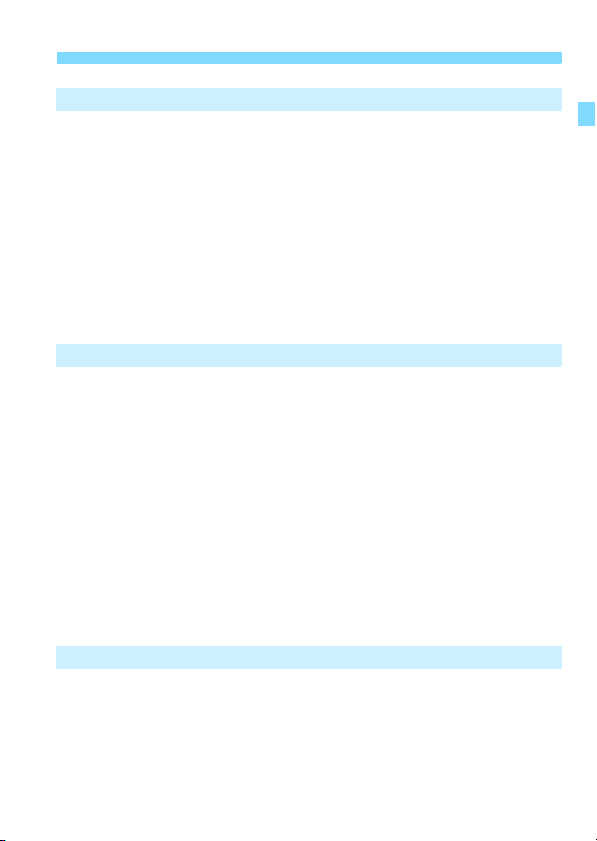
Shooting with the LCD Monitor (Live View Shooting) 195
7
A Shooting with the LCD Monitor...............................................196
Shooting Function Settings...........................................................203
U Shooting with Creative Filter Effects .......................................205
Menu Function Settings ................................................................ 209
Changing the Autofocus Operation (AF operation)....................... 211
Focusing with AF (AF method) .....................................................214
x Shooting with the Touch Shutter .............................................224
g Taking a Self Portrait............................................................... 226
MF: Focusing Manually................................................................. 228
Shooting Movies 233
8
k Shooting Movies .....................................................................234
Autoexposure Shooting.............................................................. 234
Manual Exposure Shooting........................................................ 238
Shooting Function Settings...........................................................244
Setting the Movie Recording Size .................................................245
Using Movie Digital Zoom............................................................. 248
u Shooting HDR Movies .............................................................249
v Shooting Movies with Creative Filter Effects ........................... 250
N Shooting Time-lapse Movies.................................................254
Shooting Video Snapshots ............................................................261
Menu Function Settings ................................................................ 271
Contents
Handy Features 281
9
Geotagging Images.......................................................................282
Handy Features ............................................................................ 287
Disabling the Beeper..................................................................287
Card Reminder...........................................................................287
Setting the Image Review Time .................................................288
19
Page 20

Contents
Setting the Auto Power Off Time ............................................... 288
Adjusting the LCD Monitor Brightness....................................... 289
Creating and Selecting a Folder ................................................ 290
File Numbering Methods............................................................ 292
Setting the Copyright Information.............................................. 295
Setting the Auto Rotation of Vertical Images ............................. 297
Reverting the Camera to the Default Settings ........................... 298
Turning the LCD Monitor Off/On ................................................ 301
f Automatic Sensor Cleaning.................................................. 302
Appending Dust Delete Data........................................................ 304
Manual Sensor Cleaning.............................................................. 306
Image Playback 309
10
x Searching for Images Quickly................................................ 310
u/y Magnifying Images ............................................................. 313
d Playing Back with the Touch Screen ........................................ 314
b Rotating the Image.................................................................. 316
Setting Ratings ............................................................................. 317
Filtering Images for Playback....................................................... 320
Q Quick Control for Playback ..................................................... 322
k Enjoying Movies..................................................................... 324
k Playing Back Movies.............................................................. 326
X Editing a Movie’s First and Last Scenes ................................. 328
Slide Show (Auto Playback)......................................................... 330
Viewing Images on a TV Set........................................................ 333
K Protecting Images................................................................... 336
L Erasing Images........................................................................ 339
W Digital Print Order Format (DPOF) ......................................... 342
p Specifying Images for a Photobook ......................................... 346
B: Shooting Information Display ............................................ 349
20
Page 21

Post-Processing Images 355
11
U Applying Creative Filter Effects ............................................... 356
S Resizing JPEG Images ...........................................................359
N Cropping JPEG Images........................................................... 361
Customizing the Camera 363
12
Setting Custom Functions............................................................. 364
Custom Function Setting Items..................................................... 366
C.Fn I: Exposure ........................................................................366
C.Fn II: Image ............................................................................367
C.Fn III: Autofocus/Drive............................................................ 368
C.Fn IV: Operation/Others..........................................................369
Registering My Menu....................................................................373
Reference 379
13
Checking the Battery Information..................................................380
Using a Household Power Outlet.................................................. 381
Remote Control Shooting.............................................................. 382
H Using Eye-Fi Cards ................................................................. 387
Function Availability Table by Shooting Mode............................... 390
System Map ..................................................................................400
Menu Settings............................................................................... 402
Troubleshooting Guide ..................................................................412
Error Codes...................................................................................427
Specifications................................................................................ 428
Contents
Software Start Guide / Downloading Images to a Computer
14
Software Start Guide .....................................................................444
Downloading and Viewing the Software Instruction Manuals (PDF Files)
Downloading Images to a Computer............................................. 447
Index ............................................................................................. 449
443
..446
21
Page 22
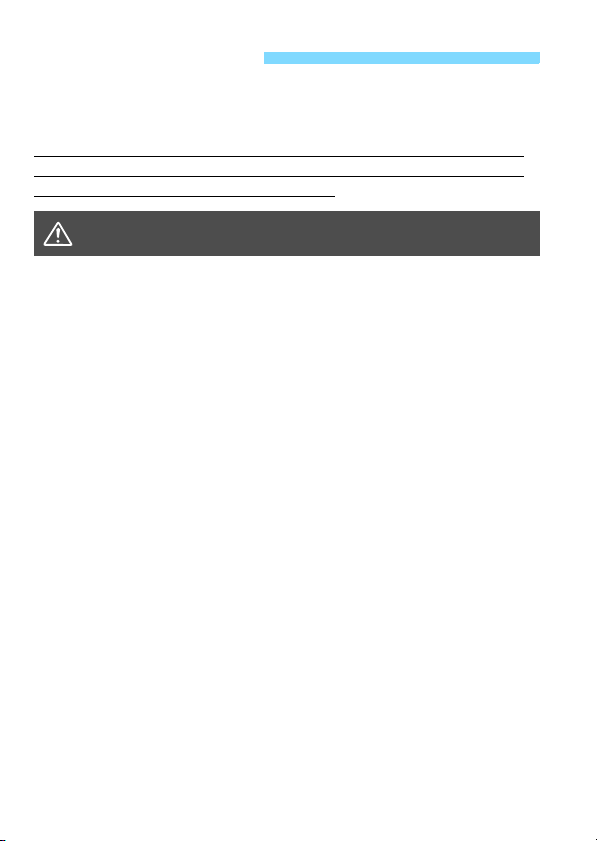
Safety Precautions
The following precautions are provided to prevent harm or injury to
yourself and others. Make sure to thoroughly understand and follow
these precautions before using the product.
If you experience any malfunctions, problems, or damage to the
product, contact the nearest Canon Service Center or the dealer
from whom you purchased the product.
Warnings:
To prevent fire, excessive heat, chemical leakage, explosions, and electrical shock,
follow the safeguards below:
• Do not use any batteries, power sources, or accessories not specified in the
Instruction Manual. Do not use any home-made or modified batteries, or the
product if it is damaged.
• Do not short-circuit, disassemble, or modify the battery. Do not apply heat or
solder to the battery. Do not expose the battery to fire or water. Do not subject the
battery to strong physical shock.
• Do not insert the battery’s plus and minus ends incorrectly.
• Do not recharge the battery in temperatures outside the allowable charging
(working) temperature range. Also, do not exceed the recharge time indicated in
the Instruction Manual.
• Do not insert any foreign metallic objects into the electrical contacts of the camera,
accessories, connecting cables, etc.
When disposing of a battery, insulate the electrical contacts with tape. Contact with
other metallic objects or batteries may cause a fire or an explosion.
If excessive heat, smoke, or fumes are emitted when recharging the battery,
immediately unplug the battery charger from the power outlet to stop recharging.
Otherwise, it may cause a fire, heat damage, or electrical shock.
If the battery leaks, changes color, deforms, or emits smoke or fumes, remove it
immediately. Be careful not to get burned in the process. It may cause a fire, electrical
shock or burns if you keep using it.
Prevent any battery leakage from contacting your eyes, skin, and clothing. It can
cause blindness or skin problems. If the battery leakage comes in contact with your
eyes, skin, or clothing, flush the affected area with lots of clean water without rubbing
it. See a physician immediately.
Do not leave any cords near a heat source. It can deform the cord or melt the
insulation and cause a fire or electrical shock.
Do not hold the camera in the same position for long periods of time. Even if the
camera does not feel too hot, prolonged contact with the same body part may cause
skin redness or blistering due to low-temperature contact burns. Using a tripod is
recommended when using the camera in very hot places or for people with circulation
problems or poor skin sensation.
Do not fire the flash at anyone driving a car or other vehicle. It may cause an accident.
Follow the warnings below. Otherwise, death or
serious injuries may result.
22
Page 23

Safety Precautions
When the camera or accessories are not in use, make sure to remove the battery, and
disconnect the power plug and connecting cables from the equipment before storing.
This is to prevent electrical shock, excessive heat, fire, and corrosion.
Do not use the equipment where there is flammable gas. This is to prevent an
explosion or a fire.
If you drop the equipment and the casing breaks open to expose the internal parts,
do not touch the exposed internal parts. There is a possibility of an electrical shock.
Do not disassemble or modify the equipment. High-voltage internal parts can cause
electrical shock.
Do not look at the sun or an extremely bright light source through the camera or
lens. Doing so may damage your vision.
Keep equipment out of the reach of children and infants, including when in use. Straps
or cords may accidentally cause choking, electrical shock, or injury. Choking or injury
may also occur if a child or infant accidentally swallows a camera part or accessory. If
a child or infant swallows a part or accessory, consult a physician immediately.
Do not use or store the equipment in dusty or humid places. Likewise, keep the battery
away from metallic items and store it with its protective cover attached to prevent shortcircuit. This is to prevent fire, excessive heat, electrical shock, and burns.
Before using the camera inside an airplane or hospital, check if it is allowed.
Electromagnetic waves emitted by the camera may interfere with the plane’s
instruments or the hospital’s medical equipment.
To prevent a fire and electrical shock, follow the safeguards below:
• Always insert the power plug all the way in.
• Do not handle a power plug with wet hands.
• When unplugging a power plug, grasp and pull the plug instead of the cord.
• Do not scratch, cut, or excessively bend the cord or put a heavy object on the
cord. Also do not twist or tie the cords.
• Do not connect too many power plugs to the same power outlet.
• Do not use a cord whose wire is broken or insulation is damaged.
Unplug the power plug periodically and clean off the dust around the power outlet
with a dry cloth. If the surrounding is dusty, humid, or oily, the dust on the power
outlet may become moist and short-circuit the outlet, causing a fire.
Do not connect the battery directly to an electrical outlet or a car’s cigarette lighter
outlet. The battery may leak, generate excessive heat or explode, causing fire,
burns, or injuries.
A thorough explanation of how to use the product by an adult is required when the
product is used by children. Supervise children while they are using the product.
Incorrect usage may result in electrical shock or injury.
Do not leave a lens or lens-attached camera in the sun without the lens cap
attached. Otherwise, the lens may concentrate the sun’s rays and cause a fire.
Do not cover or wrap the product with a cloth when using it. Doing so may trap heat
within and cause the casing to deform or catch fire.
Be careful not to get the camera wet. If you drop the product in the water or if water
or metal get inside the product, promptly remove the battery. This is to prevent fire,
electrical shock, and burns.
Do not use paint thinner, benzene, or other organic solvents to clean the product.
Doing so may cause fire or a health hazard.
23
Page 24

Safety Precautions
Cautions:
Do not use or store the product in a high-temperature location such as inside a car
under the hot sun. The product may become hot and cause burns. Doing so may
also cause battery leakage or explosion, which will degrade the performance or
shorten the life of the product.
Do not carry the camera around when it is attached to a tripod. Doing so may cause
an injury or an accident. Also make sure the tripod is sturdy enough to support the
camera and lens.
Do not leave the product in a low-temperature environment for an extended period of
time. The product will become cold and may cause injury when touched.
Do not fire the flash near the eyes. It may hurt the eyes.
Follow the cautions below. Otherwise, physical injury
or property damage may result.
24
Page 25

Handling Precautions
Camera Care
This camera is a precision instrument. Do not drop it or subject it to physical
shock.
The camera is not waterproof and cannot be used underwater. If you
accidentally drop the camera into water, promptly consult the nearest Canon
Service Center. Wipe off any water droplets with a dry and clean cloth. If the
camera has been exposed to salty air, wipe it with a clean, well-wrung wet
cloth.
Never leave the camera near anything having a strong magnetic field such
as a magnet or electric motor. Also, avoid using or leaving the camera near
anything emitting strong radio waves, such as a large antenna. Strong
magnetic fields can cause camera misoperation or destroy image data.
Do not leave the camera in excessive heat, such as in a car in direct
sunlight. High temperatures can cause the camera to malfunction.
The camera contains precision electronic circuitry. Never attempt to
disassemble the camera yourself.
Do not block the mirror operation with your finger, etc. Doing so may cause a
malfunction.
Use only a commercially-available blower to blow away dust when it adheres
to the lens, viewfinder, reflex mirror, focusing screen, etc. Do not use
cleaners that contain organic solvents to clean the camera body or lens. For
stubborn dirt, take the camera to the nearest Canon Service Center.
Do not touch the camera’s electrical contacts with your fingers. This is to
prevent the contacts from corroding. Corroded contacts can cause camera
malfunction.
If the camera is suddenly brought in from the cold into a warm room,
condensation may form on the camera and internal parts. To prevent
condensation, first put the camera in a sealed plastic bag and let it adjust to
the warmer temperature before taking it out of the bag.
25
Page 26

Handling Precautions
If condensation forms on the camera, do not use the camera. This is to avoid
damaging the camera. If there is condensation, remove the lens, card and
battery from the camera, and wait until condensation has evaporated before
using the camera.
If the camera will not be used for an extended period, remove the battery
and store the camera in a cool, dry, well-ventilated location. Even while the
camera is in storage, press the shutter button a few times once in a while to
check that the camera is still working.
Avoid storing the camera where there are chemicals that result in rust and
corrosion such as in a chemical lab.
If the camera has not been used for an extended period, test all its functions
before using it. If you have not used the camera for some time or if there is
an important shoot such as a foreign trip coming up, have the camera
checked by your nearest Canon Service Center or check the camera
yourself and make sure it is working properly.
If you repeat continuous shooting or perform Live View shooting or movie
shooting for a prolonged period, the camera may become hot. This is not a
malfunction.
If there is a bright light source inside or outside the image area, ghosting
may occur.
LCD Monitor
Although the LCD monitor is manufactured with very high precision
technology with over 99.99% effective pixels, 0.01% or fewer of the pixels
may be dead, and there may also be spots of black, red, or other colors.
Dead pixels are not a malfunction. They do not affect the images recorded.
If the LCD monitor is left on for a prolonged period, screen burn-in may occur
where you see remnants of what was displayed. However, this is only
temporary and will disappear when the camera is left unused for a few days.
The LCD monitor display may seem slightly slow in low temperatures, or
look black in high temperatures. It will return to normal at room temperature.
26
Page 27

Handling Precautions
Cards
To protect the card and its recorded data, note the following:
Do not drop, bend, or wet the card. Do not subject it to excessive force,
physical shock, or vibration.
Do not touch the card’s electronic contacts with your fingers or anything
metallic.
Do not affix any stickers, etc. on the card.
Do not store or use the card near anything that has a strong magnetic field,
such as a TV set, speakers, or magnets. Also avoid places prone to having
static electricity.
Do not leave the card in direct sunlight or near a heat source.
Store the card in a case.
Do not store the card in hot, dusty, or humid locations.
Smudges Adhering to the Front of the Sensor
Besides dust entering the camera from outside, in rare cases, lubricant from the
camera’s internal parts may adhere to the front of the sensor. If smudges are
visible on the images, having the sensor cleaned by a Canon Service Center is
recommended.
Lens
After detaching the lens from the camera, put down the lens
with the rear end up and attach the rear lens cap to avoid
scratching the lens surface and electrical contacts.
Contacts
27
Page 28

Nomenclature
Built-in flash/AF-assist beam emitter
(p.182/117)
Mode Dial (p.30)
Power switch (p.42)
<g> ISO speed setting
button (p.132)
<U> Display button
(p.70)
<6> Main Dial
Shutter button
(p.51)
Built-in
microphones
(p.234)
Grip
Mirror (p.179, 306)
Contacts (p.27)
Lens mount
<F> Remote control terminal (p.385)
Body cap (p.48)
<Y> External microphone IN terminal
(p.271)
Lens lock pin
EF lens mount index (p.48)
EF-S lens mount index (p.48)
Flash sync contacts
Hot shoe (p.187)
<D> Flash button (p.182)
Wi-Fi lamp
<k> Wi-Fi button
Lens release button (p.49)
Depth-of-field preview button
(p.168)
Speaker (p.326)
<V> Focal plane
mark (p.92)
Strap mount
(p.35)
Red-eye
reduction/
Self-timer
lamp
(p.183/125)
p (N-Mark)*
* Used for Wi-Fi connections via the NFC function.
28
Page 29

<D> HDMI mini OUT terminal (p.333)
<A> Live View shooting/
Movie shooting button (p.196/234)
Dioptric adjustment knob (p.50)
Viewfinder eyepiece
Eyecup (p.386)
<B> Info button
(p.110, 199, 240)
<M> Menu
button (p.60)
<D> Digital terminal (p.447)
Nomenclature
<A/I> AE lock/
FE lock button/
Index/Reduce button
(p.178/185/310/313)
<S/u>
AF point selection/
Magnify button
(p.119/313)
LCD monitor/
Touch screen
(p.60, 288/65,
314, 328)
<g> Aperture/
Exposure compensation
button
<W><X><Y><Z>: <V> Cross keys (p.60)
Tripod socket
<x> Playback button (p.110)
<Q/0> Quick Control button/
Setting button (p.58/60)
Battery compartment (p.38)
Card slot (p.38)
Access lamp
(p.40)
DC cord hole
(p.381)
Card slot/Battery
compartment cover
release lever (p.38)
Card slot/Battery
compartment cover (p.38)
<L> Erase button (p.339)
29
Page 30

Nomenclature
Mode Dial
The Mode Dial includes the Basic Zone modes and Creative Zone
modes.
Basic Zone
All you do is press the shutter button. The camera sets everything to
suit the subject or scene for shooting.
A : Scene Intelligent Auto
(p.72)
7 : Flash Off (p.77)
C : Creative Auto (p.78)
8: Special scene (p.85)
2 Portrait (p.87) P Food (p.93)
q Group Photo (p.88) x Candlelight (p.94)
3 Landscape (p.89) 6 Night Portrait (p.95)
5 Sports (p.90) F Handheld Night Scene (p.96)
C Kids (p.91) G HDR Backlight Control (p.97)
4 Close-up (p.92)
v : Creative filters (p.100)
G Grainy B/W (p.102) c Miniature effect (p.103)
W Soft focus (p.102) A HDR art standard (p.103)
X Fish-eye effect (p.102) B HDR art vivid (p.103)
Z Water painting effect (p.103) C HDR art bold (p.104)
H Toy camera effect (p.103) D HDR art embossed (p.104)
30
Page 31

Creative Zone
These modes give you more control for shooting
various subjects as desired.
d : Program AE (p.162)
s : Shutter-priority AE (p.164)
f : Aperture-priority AE (p.166)
a : Manual exposure (p.169)
Nomenclature
31
Page 32

Nomenclature
Quick Control Screen
(Example in the <d> mode with
Shutter speed
Exposure level indicator
Exposure compensation amount
(p.174)
AEB range (p.176)
Shooting mode
Picture Style (p.135)
AF operation (p.114)
Manual focus
(p.122, 228)
Quick Control icon
(p.59)
Battery level (p.43)
AF point selection (p.119)
Wi-Fi function
White balance (p.143)
Wi-Fi signal strength
Eye-Fi transmission status (p.387)
Drive mode (p.123, 125)
GPS connection indicator (p.282)
Bluetooth function (p.382)
[s: Shooting screen: Standard]
Aperture
z Main Dial pointer
Auto Lighting Optimizer (p.149)
ISO speed (p.132)
Highlight tone priority
(p.367)
Flash exposure
compensation
(p.184)
Metering mode (p.172)
Image-recording quality
(p.128)
73 Large/Fine
83 Large/Normal
74 Medium/Fine
84 Medium/Normal
7a Small 1/Fine
8a Small 1/Normal
b Small 2 (Fine)
1+73
RAW+Large/
Fine
1 RAW
Possible shots
Possible shots during
white balance bracketing
Self-timer countdown
Multi Shot Noise Reduction (p.150)
u White balance correction (p.147)
B White balance bracketing (p.148)
set (p.58))
The display will show only the settings currently applied.
32
Page 33

Nomenclature
Viewfinder Information Display
Spot metering circle (p.172)
Focusing screen
<i> Warning icon
(p.369)
<A> AE lock (p.178)
AEB in-progress (p.176)
<D> Flash-ready
(p.182, 187)
Improper FE lock
warning
<e> High-speed sync
(p.193)
<d> FE lock (p.185) /
FEB in-progress
<y> Flash exposure
compensation (p.184)
Shutter speed (p.164)
Bulb exposure (buLb)
FE lock (FEL)
Busy (buSY)
Built-in flash recharging (D buSY)
No card warning (Card)
Card error (Card)
Card full warning (FuLL)
Error code (Err)
<•> AF point activation indicator
AF point (p.119)
<g> ISO speed
indicator (p.132)
<o> Focus indicator
Maximum burst
ISO speed (p.132)
<A> Highlight tone priority
(p.367)
Exposure level indicator
Exposure compensation amount (p.174)
AEB range (p.176)
Red-eye reduction lamp ON
<O> Exposure compensation (p.174)
Aperture (p.166)
The display will show only the settings currently applied.
33
Page 34

Nomenclature
Battery Charger LC-E17E
Charger for Battery Pack LP-E17 (p.36).
Battery pack slot
Full-charge lamp
Charge lamp
Power cord
Power cord socket
34
Page 35

1
Getting Started and
Basic Camera Operations
This chapter describes preparatory steps before you
start shooting and the basic camera operations.
Attaching the Provided Strap
Pass the end of the strap through
the camera’s strap mount eyelet
from the bottom. Then pass it
through the strap’s buckle as shown
in the illustration. Pull the strap to
take up any slack and make sure
the strap will not loosen from the
buckle.
The eyepiece cover is also
attached to the strap (p.386).
Eyepiece cover
35
Page 36

Charging the Battery
Remove the protective cover.
1
Detach the protective cover provided
with the battery.
Attach the battery.
2
As shown in the illustration, attach the
battery securely to the charger.
To detach the battery, follow the
above procedure in reverse.
Recharge the battery.
3
Connect the power cord to the
charger and insert the plug into a
power outlet.
Recharging starts automatically and
the charge lamp lights up in orange.
When the battery is fully recharged,
the full-charge lamp will light up in
green.
It takes approx. 2 hours to fully recharge a completely
exhausted battery at room temperature (23°C / 73°F). The time
required to recharge the battery will vary greatly depending on the
ambient temperature and the battery’s remaining capacity.
For safety reasons, recharging in low temperatures (5°C - 10°C /
41°F - 50°F) will take longer (up to approx. 4 hr.).
36
Page 37

Charging the Battery
Tips for Using the Battery and Charger
Upon purchase, the battery is not fully charged.
Charge the battery before use.
Recharge the battery on the day before or on the day it is to be
used.
Even during storage, a charged battery will gradually drain and lose
its capacity.
After recharging the battery, detach it and disconnect the
charger from the power outlet.
When not using the camera, remove the battery.
If the battery is left in the camera for a prolonged period, a small
amount of power current will keep being released, resulting in
excess discharge and shorter battery life. Store the battery with the
protective cover (provided) attached. Storing the battery when it is
fully charged may lower the battery performance.
The battery charger can also be used in foreign countries.
The battery charger is compatible with a 100 V AC to 240 V AC 50/
60 Hz power source. If necessary, attach a commercially-available
plug adapter for the respective country or region. Do not attach any
portable voltage transformer to the battery charger. Doing so may
damage the battery charger.
If the battery becomes exhausted quickly even after having
been fully charged, the battery has reached the end of its
service life.
Check the battery’s recharge performance (p.380) and purchase a
new battery.
After disconnecting the charger’s power plug, do not touch the prongs for
approx. 5 sec.
Do not charge any battery other than a Battery Pack LP-E17.
Battery Pack LP-E17 is dedicated to Canon products only. Using it with
an incompatible battery charger or product may result in malfunction or
accidents for which Canon cannot be held liable.
37
Page 38

Installing and Removing the Battery and Card
Load a fully charged Battery Pack LP-E17 into the camera. The camera
can use an SD, SDHC, or SDXC memory card (sold separately). UHS-I
Speed Class SDHC and SDXC memory cards can also be used. The
captured images are recorded onto the card.
Make sure the card’s write-protect switch is set upward to
enable writing/erasing.
Installing the Battery and Card
Open the cover.
1
Slide the lever as shown by the
arrows and open the cover.
Insert the battery.
2
Insert the end with the battery
contacts.
Insert the battery until it locks in
place.
Write-protect switch
Insert the card.
3
As shown by the illustration, face
the card’s label side toward the
back of the camera and insert it
until it clicks in place.
Close the cover.
4
Press the cover until it snaps shut.
When you set the power switch to
<1>, the number of possible shots
(p.43) will be displayed on the LCD
monitor.
38
Page 39

Installing and Removing the Battery and Card
After opening the card slot/battery compartment cover, be careful not to
swing it back any further. Otherwise, the hinge may break.
The number of possible shots varies depending on the remaining
capacity of the card, image-recording quality, ISO speed, etc.
Setting [z1: Release shutter without card] to [Disable] will prevent
you from forgetting to insert a card before shooting (p.287).
Removing the Battery and Card
Set the power switch to <2>
1
(p.42).
Open the cover.
2
Make sure the access lamp is off,
then open the cover.
If [Recording...] is displayed, close
the cover.
Remove the battery.
3
Press the battery lock lever as shown
by the arrow and remove the battery.
To prevent short-circuiting, be sure to
attach the provided protective cover
(p.36) to the battery.
Remove the card.
4
Gently push in the card, then let go to
eject it.
Pull the card straight out.
Close the cover.
5
Press the cover until it snaps shut.
39
Page 40

Installing and Removing the Battery and Card
When the access lamp is lit or blinking, it indicates that images are
being written to, read from, or erased from the card, or data is being
transferred. Do not open the card slot/battery compartment cover.
Also, never do any of the following while the access lamp is lit or
blinking. Otherwise, it can damage the image data, card, or camera.
• Removing the card.
• Removing the battery.
• Shaking or banging the camera around.
• Unplugging and connecting a power cord (when household power
outlet accessories (sold separately, p.381) are used).
If the card already contains recorded images, the image number may not
start from 0001 (p.292).
If a card-related error message is displayed on the LCD monitor, remove
and reinsert the card. If the error persists, use a different card.
If you can transfer images on the card to a computer, transfer all the
images and then format the card with the camera (p.68). The card may
then return to normal.
Do not touch the card’s contacts with your fingers or metal objects. Do
not expose the contacts to dust or water. If smudges adhere to the
contacts, contact failure may result.
Multimedia cards (MMC) cannot be used. (Card error will be displayed.)
40
Page 41

Using the LCD Monitor
After you flip out the LCD monitor, you can set menu functions, use Live
View shooting, shoot movies, or play back photos and movies. You can
change the direction and angle of the LCD monitor.
Flip out the LCD monitor.
1
180°
90°
175°
Be careful not to forcefully rotate the LCD monitor, putting much power
on the rotating axis (hinge).
When a cable is connected to a camera terminal, the rotation angle
range of the flipped out LCD monitor will be limited.
When not using the camera, close the LCD monitor with the screen
facing inward. You can protect the screen.
During Live View shooting or movie shooting, facing the LCD monitor
toward the subject will display a mirror image on the screen (right/left
reversed).
Rotate the LCD monitor.
2
When the LCD monitor is swung out,
you can rotate it up, down, or over
180° to face the subject.
The indicated angle is only
approximate.
Face it toward you.
3
Normally, use the camera with the
LCD monitor facing you.
41
Page 42

Turning on the Power
If you turn on the power switch and the date/time/zone setting
screen appears, see page 44 to set the date/time/zone.
<k> : The camera turns on. You can
shoot movies (p.234).
<1> : The camera turns on. You can
<2> : The camera is turned off and
Automatic Sensor Cleaning
Whenever you set the power switch to <1> or <2>, sensor
cleaning will be performed automatically. (A small sound may be
heard.) During the sensor cleaning, the LCD monitor will display
<f>.
Even during the sensor cleaning, if you press the shutter button
halfway (p.51), cleaning operation will be stopped, and you can take
a picture immediately.
If you repeatedly turn the power switch <1>/<2> at a short
interval, the <f> icon may not be displayed. This is normal and
not a malfunction.
3 Auto Power Off
To save battery power, if the camera is not operated for a prolonged
period, the power will turn off automatically after the time set under [52:
Auto power off] (p.288). To turn on the camera again, just press the
shutter button halfway (p.51).
shoot still photos.
does not function. Set the
power switch to this position
when not using the camera.
If you set the power switch to <2> while an image is being recorded to
the card, [Recording...] will be displayed and the power will turn off after the
recording finishes.
42
Page 43

Turning on the Power
z Battery Level Indicator
When the power is turned on, the battery level will be indicated in one of
the four levels.
z : Battery level is sufficient.
x : Battery level is low, but the
camera can still be used.
c : Battery will be exhausted soon.
(Blinks)
n : Recharge the battery.
Number of Possible Shots with Viewfinder Shooting
Temperature
No Flash Approx. 840 shots Approx. 770 shots
50% Flash Use Approx. 650 shots Approx. 620 shots
The figures above are based on a fully-charged Battery Pack LP-E17, no Live
View shooting, and CIPA (Camera & Imaging Products Association) testing
standards.
Doing any of the following will exhaust the battery faster:
• Pressing the shutter button halfway for a prolonged period.
• Activating the AF frequently without taking a picture.
• Using the lens’s Image Stabilizer.
• Using the LCD monitor frequently.
• Using the Wi-Fi function.
The number of possible shots may decrease depending on the actual
shooting conditions.
The lens operation is powered by the camera’s battery. Certain lenses
may exhaust the battery faster than others.
For the number of possible shots with Live View shooting, see page 197.
See [
53: Battery info.] to check the battery condition (p.380).
Room Temperature
(23°C / 73°F)
Low Temperatures
(0°C / 32°F)
43
Page 44

3 Setting the Date, Time, and Zone
When you turn on the power for the first time or if the date/time/zone
have been reset, the date/time/zone setting screen will appear. Follow
the steps below to set the time zone first. Set the camera to the time
zone in which you currently live so that, when you travel, you can simply
change the setting to the correct time zone for your destination, and the
camera will automatically adjust the date/time.
Note that the date/time appended to recorded images will be based
on this date/time setting. Be sure to set the correct date/time.
Display the main tabs.
1
Press the <M> button to display
the main tabs.
Under the [52] tab, select [Date/
2
Time/Zone].
Press the <Y> <Z> keys to select
the [5] tab, then press <0>.
Press the <Y> <Z> keys to select
the [52] tab.
Press the <W> <X> keys to select
[Date/Time/Zone], then press
<0>.
Set the time zone.
3
[London] is set by default.
Press the <Y> <Z> keys to select
[Time zone], then press <0>.
For the menu function setting procedures, see pages 60-64.
In step 3, the time displayed in [Time zone] is the time difference
compared to Coordinated Universal Time (UTC).
44
Page 45

3 Setting the Date, Time, and Zone
Press <0> again.
Press the <W> <X> keys to select
the time zone, then press <0>.
If your desired time zone is not listed,
press the <M> button, then
proceed to the next step to set it (with
the time difference from the
Coordinated Universal Time, UTC).
To set the time difference from UTC,
press the <Y> <Z> keys to select a
parameter (+/-/hour/minute) for [Time
difference].
Press <0> so <r> is displayed.
Press the <W> <X> keys to set it,
then press <0>. (Returns to <s>.)
After entering the time zone or time
difference, press the <Y> <Z> keys
to select [OK], then press <0>.
Set the date and time.
4
Press the <Y> <Z> keys to select
the number.
Press <0> so <r> is displayed.
Press the <W> <X> keys to set it,
then press <0>. (Returns to <s>.)
45
Page 46

3 Setting the Date, Time, and Zone
Set the daylight saving time.
5
Set it as necessary.
Press the <Y> <Z> keys to select
[Y].
Press <0> so <r> is displayed.
Press the <W> <X> keys to select
[Z], then press <0>.
When the daylight saving time is set
to [Z], the time set in step 4 will
advance by 1 hour. If [Y] is set, the
daylight saving time will be canceled
and the time will go back by 1 hour.
Exit the setting.
6
Press the <Y> <Z> keys to select
[OK], then press <0>.
X The date/time/zone and daylight
saving time will be set and the menu
will reappear.
The date/time/zone settings may be reset in the following cases. If this
happens, set the date/time/zone again.
• When the camera is stored without the battery.
• When the camera’s battery becomes exhausted.
• When the camera is exposed to below freezing temperatures for a
prolonged period.
The set time and date will start from when you select [OK] in step 6.
Even if [52: Auto power off] is set to [4 min.] or less, the auto power off
time will be approx. 6 min. when the [52: Date/Time/Zone] setting
screen is displayed.
After changing the time zone or time difference setting, check that the
correct date and time are set.
46
Page 47

3 Selecting the Interface Language
Display the main tabs.
1
Press the <M> button to display
the main tabs.
Under the [52] tab, select
2
[LanguageK].
Press the <Y> <Z> keys to select
the [5] tab, then press <0>.
Press the <Y> <Z> keys to select
the [52] tab.
Press the <W> <X> keys to select
the [Language
<0>.
Set the desired language.
3
Press the <W> <X> keys to select
the language, then press <0>.
X The interface language will change.
K], then press
47
Page 48

Attaching and Detaching a Lens
The camera is compatible with all Canon EF and EF-S lenses. Note
that you cannot use the EF-M lenses.
Attaching a Lens
Remove the caps.
1
Remove the rear lens cap and the
body cap by turning them as shown
by the arrows.
White index
Red index
Tips for Avoiding Smudges and Dust
When changing lenses, do it quickly in a place with minimal dust.
When storing the camera without a lens attached, be sure to attach the
body cap to the camera.
Remove dust on the body cap before attaching it.
48
Attach the lens.
2
Align the lens’s red or white index
with the camera’s index matching the
same color. Turn the lens as shown
by the arrow until it clicks in place.
Set the lens’s focus mode switch
3
to <AF>.
<AF> stands for autofocus.
<MF> stands for manual focus.
Remove the front lens cap.
4
Page 49

Attaching and Detaching a Lens
Zooming
Turn the zoom ring on the lens
with your fingers.
Perform the zoom operation before
focusing. Turning the zoom ring after
achieving focus may throw off the focus.
Detaching the Lens
While pressing the lens release
button, turn the lens as shown by
the arrow.
Turn the lens until it stops, then detach it.
Attach the rear lens cap to the
detached lens.
Do not look at the sun directly through any lens. Doing so may cause loss of vision.
When attaching or detaching a lens, set the camera’s power switch
to <2>.
If the front part (focusing ring) of the lens rotates during autofocusing, do
not touch the rotating part.
During viewfinder shooting or Live View shooting, if you use a TS-E lens
(except the TS-E17mm f/4L or TS-E24mm f/3.5L II) and shift or tilt the
lens or use an extension tube, the standard exposure may not be
obtained or the exposure may be irregular.
If you use a TS-E lens, certain shift and rotation functions may be
restricted, and attaching or detaching the lens may also be restricted.
Angle of View
Since the image area is smaller than
the 35mm film format, the effective
angle of view of an attached lens will be
equivalent to that of a lens with approx.
1.6x of the focal length indicated.
For instructions on how to use the lens, refer to the Lens Instruction Manual (p.4).
Image area (Approx.)
(22.3 x 14.9 mm /
0.88 x 0.59 in.)
35mm film format
(36 x 24 mm /
1.42 x 0.94 in.)
49
Page 50

Basic Shooting Operations
Adjusting the Viewfinder Clarity
Turn the dioptric adjustment
knob.
Turn the knob left or right so that the
AF points in the viewfinder look
sharp.
If the knob is difficult to turn, remove
the eyecup (p.386).
If the camera’s dioptric adjustment still cannot provide a sharp viewfinder
image, using E-series Dioptric Adjustment Lenses (sold separately) is
recommended.
Holding the Camera
To obtain sharp images, hold the camera still to minimize camera shake.
Horizontal shooting
1. Wrap your right hand around the camera grip firmly.
2. Hold the lens bottom with your left hand.
3. Rest your right index finger lightly on the shutter button.
4. Press your arms and elbows lightly against the front of your body.
5. To maintain a stable stance, place one foot slightly ahead of the other.
6. Press the camera against your face and look through the viewfinder.
To shoot while looking at the LCD monitor, see page 195.
Vertical shooting
50
Page 51

Basic Shooting Operations
Shutter Button
The shutter button has two steps. You can press the shutter button
halfway. Then you can further press the shutter button completely.
Pressing Halfway
This activates autofocusing and the
automatic exposure system that sets the
shutter speed and aperture.
The exposure setting (shutter speed and
aperture) is displayed in the viewfinder
(0).
While you press the shutter button
halfway, the LCD monitor will turn off
(p.301).
Pressing Completely
This releases the shutter and takes the
picture.
Preventing Camera Shake
Hand-held camera movement during the moment of exposure is called
camera shake. It can cause blurred pictures. To prevent camera shake,
note the following:
• Hold and steady the camera as shown on the preceding page.
• Press the shutter button halfway to autofocus, then slowly press the
shutter button completely.
If you press the shutter button completely without pressing it halfway
first, or if you press the shutter button halfway and then press it
completely immediately, the camera will take a moment before it takes
the picture.
Even during menu display, image playback, or image recording, you can
immediately go back to shooting-ready state by pressing the shutter
button halfway.
51
Page 52

3 Setting the Screen Display Level
You can set how information is displayed on the screen according to
your preference. Change the settings as necessary.
Display the main tabs.
1
Press the <M> button to display
the main tabs.
Select the [s] tab.
2
Press the <Y> <Z> keys of the
cross keys to select the [s] tab,
then press <0>.
Shooting Screen
You can select [Standard] or [Guided] (friendly display) for the Quick
Control screen in viewfinder shooting. By default, it is set to [Guided].
Select [Shooting screen].
1
Select the display method.
2
52
Page 53

Sample Screens
3 Setting the Screen Display Level
<C>: Standard<C>: Guided
<f>: Standard<f>: Guided
In Creative Zone modes, when [Guided] is set, only the functions particular
to the set shooting mode are displayed on the Quick Control screen. Note
that items that cannot be set from the Quick Control screen when [Guided]
is selected can be set via the menu screen (p.61).
53
Page 54

3 Setting the Screen Display Level
Menu Display
You can select the display type from [Standard] or [Guided]. If you set
[Guided], main tab descriptions are provided when you press the
<M> button. If you set [Standard], you proceed directly to the
menu screen when you press the <M> button. By default, it is set to
[Guided].
Select [Menu display].
1
Select the display type.
2
Main tabs
When [Guided] is set, the [9 (My Menu)] tab does not appear. To set My
Menu (p.373), change the menu display level to [Standard].
54
Page 55

3 Setting the Screen Display Level
Shooting Mode Guide
You can display the description of the shooting mode (mode guide)
when switching the shooting mode during viewfinder shooting. By
default, it is set to [Enable].
Select [Mode guide].
1
Select [Enable].
2
Turn the Mode Dial.
3
X A description of the selected shooting
mode will appear.
Press the <X> key.
4
X The rest of the description will
appear.
When you press <0>, the
description will disappear and the
Quick Control screen will appear.
In the <8> and <v> shooting
modes, the shooting mode selection
screen will appear.
In step 3 and step 4, if you tap on [OK] or press the shutter button halfway,
the description will disappear and the Quick Control screen will appear.
55
Page 56

3 Setting the Screen Display Level
Feature Guide
When using Quick Control or setting menu items, you can display a
brief description of functions and options (feature guide). By default, it is
set to [Enable].
Select [Feature guide].
1
Select [Enable].
2
Sample Screens
Quick Control screen Menu screen
Feature guide
The description will disappear when you tap on it or proceed with the
operation.
56
Page 57

3 Setting the Screen Display Level
Shooting Tips
Shooting tips appear when [Shooting screen] is set to [Guided] (p.52)
and the camera settings result in any of the following conditions. In
Basic Zone modes, shooting tips appear regardless of the [Shooting
screen] setting.
• You want to blur the background further (by setting the lowest aperture
value in the <f> mode).
• The image is likely to be overexposed.
• The image is likely to be underexposed.
• Camera shake is likely to occur (only in Basic Zone modes).
Tap on the area within the frame.
1
X The shooting tips will appear.
You can also display the shooting tips
by pressing the <L> button.
Check the shooting tips.
2
You can scroll up and down by
tapping on the screen.
You can also scroll by pressing the
<W> <X> keys.
Tap on [2].
3
X Shooting tips will disappear, and the
screen in step 1 will reappear.
You can also hide the shooting tips by
pressing <0>.
57
Page 58

Q Quick Control for Shooting Functions
You can directly select and set the shooting functions displayed on the
LCD monitor with intuitive operations. This is called Quick Control.
Press the <Q> button (7).
1
X The Quick Control screen will appear.
Set the desired functions.
2
Press the <V> cross keys to select a
function.
X The settings of the selected function
and Feature guide (p.56) will appear.
Turn the <6> dial to change the
setting.
Basic Zone modes Creative Zone modes
Take the picture.
3
Press the shutter button completely to
take the picture.
X The captured image will be displayed.
For the functions settable in Basic Zone modes and their setting
procedures, see page 107.
In steps 1 and 2, you can also tap on the LCD monitor to perform the
operation (p.65).
58
Page 59

Q Quick Control for Shooting Functions
Sample Quick Control Screen
When [s: Shooting screen: Guided] is Set
Exposure
compensation
(p.174)
Return
Drive mode (p.123)
AF point selection (p.119)
When [s: Shooting screen: Standard] is Set
Aperture (p.166)
Shutter speed (p.164)
Shooting mode* (p.30)
Exposure
compensation/
AEB setting
(p.174/176)
Picture Style (p.135)
AF operation (p.114)
Return
White balance (p.143)
AF point selection (p.119)
White balance correction (p.147)
Drive mode (p.123)
* These functions cannot be set with Quick Control.
White balance bracketing (p.148)
Highlight tone priority* (p.367)
Auto Lighting Optimizer (p.149)
Auto Lighting Optimizer (p.149)
Aperture (p.166)
AF operation (p.114)
ISO speed (p.132)
Flash exposure
compensation (p.184)
Metering mode (p.172)
Image-recording quality
(p.128)
59
Page 60

3
Menu Operations and Configurations
You can configure various settings with the menus such as the imagerecording quality, date/time, etc.
<M> button
<0> button
LCD monitor
<V> cross keys
Menu Screen
The menu tabs and items displayed vary depending on the shooting
mode.
Basic Zone modes Movie shooting
Creative Zone modes
Secondary
tabs
Menu items Menu settings
60
Page 61

3 Menu Operations and Configurations
Menu Setting Procedure
When [s: Menu display: Guided] is Set
Main tabs
Display the main tabs.
1
When you press the <M> button,
the main tabs and a description of the
selected tab will appear.
Select a main tab.
2
Each time you press the <Y> <Z>
keys of the cross keys, the main tab
(group of functions) will switch.
Display the menu screen.
3
Press <0> to display the menu
screen.
To return to the main tab screen,
press the <M> button.
Select a secondary tab.
4
Press the <Y> <Z> keys of the
cross keys to select a secondary tab.
For example, in this manual, the
[z4] tab refers to the screen
displayed when the z (Shooting)
tab’s [4] is selected.
Select the desired item.
5
Press the <W> <X> keys of the cross
keys to select the item, then press
<0>.
61
Page 62

3 Menu Operations and Configurations
Select the setting.
6
Press the <W> <X> or <Y> <Z>
The current setting is indicated in
Set the setting.
7
Press <0> to set it.
X If you change the setting from the
Exit the setting.
8
Press the <M> button twice to
keys of the cross keys to select the
desired setting. (Some settings are
selected with the <W> and <X> keys,
and others are selected with the <Y>
and <Z> keys.)
blue.
default, it will be indicated in blue
(available only for the menu items
under the [z] tab).
exit the menu and return to shootingready state.
In step 2, you can also use the <6> dial.
You can also go to the menu screen by tapping on [OK] in step 3.
In steps 2 to 8, you can also tap on the LCD monitor to perform the
operation (p.65).
The description of menu functions hereafter assumes that the menu
screen is displayed.
To cancel the operation, press the <M> button.
For details about each menu item, see page 402.
62
Page 63

3 Menu Operations and Configurations
When [s: Menu display: Standard] is Set
Main tabs
Display the menu screen.
1
Press the <M> button to display
the menu screen.
Select a tab.
2
Turn the <6> dial or press the <Y>
<Z> keys to select the main tab and
secondary tab.
For example, in this manual, the
[z4] tab refers to the screen
displayed when the z (Shooting)
tab’s [4] is selected.
The subsequent operations are the
same as those for [s: Menu
display: Guided]. See the steps on
page 61, starting with step 5.
To exit the setting, press the <M>
button once.
63
Page 64

3 Menu Operations and Configurations
Dimmed Menu Items
Example: When [Multi Shot
Noise Reduction] is set
Dimmed menu items cannot be set. The
menu item is dimmed if another function
setting is overriding it.
You can see the overriding function by
selecting the dimmed menu item and
pressing <0>.
If you cancel the overriding function’s
setting, the dimmed menu item will
become settable.
You may not be able to see the overriding function for certain dimmed menu
items.
With [Clear all camera settings] under [54: Clear settings], you can reset
the menu functions to the default settings (p.298).
64
Page 65

d
Operating the Camera with Touch Screen
You can operate the camera by tapping on the LCD monitor (touchsensitive panel) with your fingers.
Tap
Sample Screen (Quick Control)
Use your finger to tap on (touch
briefly and then remove your finger
from) the LCD monitor.
By tapping, you can select menus,
icons, etc. displayed on the LCD
monitor.
For example, when you tap on [ ],
the Quick Control screen appears. By
tapping on [Q], you can return to
the preceding screen.
Operations possible by tapping on the screen
Setting menu functions after pressing the <M> button
Quick Control
Setting functions after pressing the <g> or <S> button
Touch AF and Touch Shutter in Live View shooting
AF point selection in movie shooting
Setting functions in Live View shooting and movie shooting
Playback operations
If [53: Beep] is set to [Touch n], the beep will not sound for touch
operations (p.287).
65
Page 66

d Operating the Camera with Touch Screen
Drag
Sample Screen (Menu screen)
Slide your finger while touching the
LCD monitor.
Sample Screen (Scale display)
Operations possible by dragging your finger on the screen
Selecting a menu tab or item after pressing the <M> button
Setting with scale display
Quick Control
Selecting AF points
Setting functions in Live View shooting and movie shooting
Playback operations
66
Page 67

d Operating the Camera with Touch Screen
3 Setting the Touch Control Response
Select [Touch control].
1
Under the [53] tab, select [To uch
control], then press <0>.
Set the touch control response
2
setting.
Select the desired setting, then press
<0>.
[Standard] is the normal setting.
[Sensitive] provides a more reactive
touch screen response than
[Standard]. Try using both settings
and select the one you prefer.
To disable touch operations, select
[Disable].
Cautions for Touch Control Operations
Since the LCD monitor is not pressure sensitive, do not use any sharp
objects, such as your fingernail or a ballpoint pen, for touch operations.
Do not use wet fingers for touch operations.
If the LCD monitor has any moisture or if your fingers are wet, the touch
screen may not respond or malfunction may occur. In such a case, turn
off the power and wipe off the moisture with a cloth.
Attaching any commercially-available protective sheet or sticker on the
LCD monitor may degrade the touch operation response.
If you quickly perform touch operation when [Sensitive] is set, the touch
operation response may be poor.
67
Page 68

3 Formatting the Card
If the card is new or was previously formatted by another camera or
computer, format the card with this camera.
When the card is formatted, all images and data on the card will be
erased. Even protected images will be erased, so make sure there is
nothing you need to keep. If necessary, transfer the images and data to
a computer, etc. before formatting the card.
Select [Format card].
1
Under the [51] tab, select [Format
card], then press <0>.
Format the card.
2
Select [OK], then press <0>.
X The card will be formatted.
X When the formatting is complete, the
menu will reappear.
For low-level formatting, press the
<L> button to add a checkmark <X>
to [Low level format], then select
[OK].
The card capacity displayed on the card format screen may be smaller
than the capacity indicated on the card.
This device incorporates exFAT technology licensed from Microsoft.
68
Page 69

3 Formatting the Card
Perform [Format card] in the following cases:
The card is new.
The card was formatted by a different camera or a computer.
The card is full of images or data.
A card-related error is displayed (p.427).
Low-level Formatting
Perform low-level formatting if the card’s writing or reading speed seems
slow or if you want to totally erase the data on the card.
Since low-level formatting will format all recordable sectors on the card, the
formatting will take slightly longer than normal formatting.
You can stop the low-level formatting by selecting [Cancel]. Even in this
case, normal formatting will already be complete and you can use the card
as usual.
Card’s file formats
SD/SDHC cards will be formatted in FAT32. SDXC cards will be
formatted in exFAT.
When shooting a movie with a card formatted in exFAT, the movie
will be recorded in a single file (instead of being split into multiple
files) even if it exceeds 4 GB. (The movie file will exceed 4 GB.)
If you format an SDXC card with this camera and then insert it into
another camera, an error may be displayed and the card may become
unusable. Certain computer operating systems or card readers may not
recognize a card formatted in exFAT.
When the card is formatted or data is erased, only the file management
information is changed. The actual data is not completely erased. Be
aware of this when selling or discarding the card. When discarding the
card, perform low-level formatting or destroy the card physically to
prevent personal data from being leaked.
Before using a new Eye-Fi card, the software on the card must be
installed on your computer. Then format the card with the camera.
69
Page 70

Switching the LCD Monitor Display
The LCD monitor can display the Quick Control screen, menu screen,
captured images, etc.
When you turn on the power, the
Quick Control screen will appear. You
can then check the current shooting
function settings.
When you press the shutter button
halfway, the display will turn off.
And when you let go of the shutter
button, the display will turn on.
You can also turn off the display by
pressing the <U> button. Press
the button again to turn on the
display.
Menu Functions Captured Image
Appears when you press the
<M> button. Press the
button again to return to the
previous screen.
You can set [52: LCD off/on btn] so that the LCD monitor does not turn
off or on (p.301).
Even when the menu screen or captured image is displayed, pressing
the shutter button will enable you to shoot immediately.
Appears when you press the
<x> button. Press the button
again to return to the previous
screen.
70
Page 71

2
B
a
s
i
c
Z
o
n
e
Basic Shooting and
Image Playback
This chapter describes how to use the Basic Zone
modes on the Mode Dial for best results and how to
play back images.
With Basic Zone modes, all you do is point and shoot, and the
camera sets everything automatically (p.107, 390). Also,
because advanced shooting function settings cannot be
changed, you can enjoy shooting photographs without
worrying about botched pictures due to misoperation.
Before Shooting in the <8> or <v> Mode
When the LCD monitor is turned off, press the <Q> button (p.85,
100) to check which shooting mode is set, then start shooting.
*<8>: Special scene
*<v> : Creative filters
71
Page 72

A
Fully Automatic Shooting (Scene Intelligent Auto)
<A> is a fully automatic mode. The camera analyzes the scene
and sets the optimum settings automatically. It can also adjust focus
automatically on either the still or moving subject by detecting the
motion of the subject (p.75).
Set the Mode Dial to <A>.
1
AF point
Focus indicator
If a description of the shooting mode appears in step 1, press <0> to hide
it (p.55).
72
Aim the AF point over the subject.
2
All the AF points will be used to focus,
and the camera will normally focus on
the closest object.
Aiming the center of the AF point over
the subject will make focusing easier.
Focus on the subject.
3
Press the shutter button halfway. The
lens elements will shift to focus.
X When achieving focus, the dot inside
the AF point achieving focus flashes
briefly in red. At the same time, the
beeper will sound and the focus
indicator <o> in the viewfinder will
light up.
X In low light, the AF point(s) will light
up briefly in red.
X The built-in flash will be raised
automatically as necessary.
Page 73

A Fully Automatic Shooting (Scene Intelligent Auto)
Take the picture.
4
Press the shutter button completely to
take the picture.
X The captured image will be displayed
for approx. 2 sec. on the LCD
monitor.
When you finish shooting, push down
the built-in flash with your fingers.
The <A> mode makes the colors look more impressive in nature, outdoor,
and sunset scenes. If you do not obtain the desired color tones, change the
mode to a Creative Zone mode and select a Picture Style other than
<D>, then shoot again (p.135).
FAQ
The focus indicator <o> blinks and focus is not achieved.
• Aim the AF point over an area with good contrast, then press the
shutter button halfway (p.51).
• If you are too close to the subject, move away and shoot again.
• Select the AF point nearest to where you want to focus (p.119).
The default setting is Automatic selection AF.
Multiple AF points light up simultaneously.
Focus has been achieved at all those points that flash in red. You
can take the picture as long as an AF point covering the target
subject is lighting up.
73
Page 74

A Fully Automatic Shooting (Scene Intelligent Auto)
The beeper continues to beep softly. (The focus indicator <o>
does not light up.)
It indicates that the camera is focusing continuously on a moving
subject. (The focus indicator <o> does not light up.) You can take
sharp pictures of a moving subject.
Note that focus lock (p.75) will not work in this case.
Pressing the shutter button halfway does not focus on the
subject.
If the focus mode switch of the lens is set to <MF> (manual focus),
set it to <AF> (autofocus).
The flash fired even if it was daylight.
For a backlit subject, the flash may fire to help lighten the subject’s
dark areas. If you do not want the flash to fire, use the Quick Control
to set [Built-in flash firing] to [b] (p.106) or set the <7> (Flash
Off) mode and shoot (p.77).
The built-in flash fired and the picture came out extremely
bright.
Move further away from the subject and shoot. When shooting with
flash, if the subject is too close to the camera, the picture may come
out extremely bright (overexposure).
In low light, the built-in flash fired a series of flashes.
Pressing the shutter button halfway may trigger the built-in flash to
fire a series of flashes to assist autofocusing. This is called the AFassist beam. Its effective range is approx. 4 meters / 13.1 feet. Note
that the built-in flash will make a sound when firing continuously.
This is normal and not a malfunction.
When flash was used, the bottom part of the picture came out
unnaturally dark.
The shadow of the lens barrel was captured in the picture because
the subject was too close to the camera. Move further away from the
subject and shoot. If a hood is attached to the lens, remove it before
taking the flash picture.
74
Page 75

A
Full Auto Techniques (Scene Intelligent Auto)
Recomposing the Shot
Depending on the scene, positioning the subject toward the left or right to
include a balanced background will result in a picture with better perspective.
In the <A> mode, pressing the shutter button halfway to focus on a
still subject will lock the focus on that subject. Recompose the shot
while keeping the shutter button pressed halfway, and then press the
shutter button completely to take the picture. This is called “focus lock”.
Focus lock is also possible in other Basic Zone modes (except <8:
5C>).
Shooting a Moving Subject
In the <A> mode, if the subject moves (distance to camera changes)
during or after focusing, AI Servo AF will take effect to focus on the
subject continuously. (The beeper will continue beeping softly.) As long
as you keep the AF point positioned over the subject while pressing the
shutter button halfway, focusing will be continuous. At the decisive
moment, press the shutter button completely to take the picture.
75
Page 76

A Full Auto Techniques (Scene Intelligent Auto)
A Live View Shooting
You can shoot while viewing the image on the LCD monitor. This is
called “Live View shooting”. For details, see page 195.
Display the Live View image on
1
the LCD monitor.
Press the <A> button.
X The Live View image will appear on
the LCD monitor.
Focus on the subject.
2
Press the shutter button halfway to
focus.
X When focus is achieved, the AF point
will turn green and the beeper will
sound.
Take the picture.
3
Press the shutter button completely.
X The picture is taken and the captured
image is displayed on the LCD
monitor.
X When the playback display ends, the
camera will return to Live View
shooting automatically.
Press the <A> button to exit the
Live View shooting.
You can also rotate the LCD monitor for different angles (p.41).
76
Normal angle Low angle High angle
Page 77

7 Shooting When You Cannot Use Flash
The camera analyzes the scene and sets the optimum settings
automatically. In places where flash photography is prohibited such as
in a museum or an aquarium, use the <7> (Flash Off) mode.
Shooting Tips
Prevent camera shake if the numeric display (shutter speed) in
the viewfinder blinks.
Under low light when camera shake is prone to occur, the
viewfinder’s shutter speed display will blink. Hold the camera steady
or use a tripod. When using a zoom lens, use the wide-angle end to
reduce blur caused by camera shake even with handheld shooting.
Take portraits without flash.
In low-light conditions, tell the subject to keep still until the picture is
taken. Any movement by the subject during shooting may result in
the subject being blurred in the picture.
77
Page 78

C Creative Auto Shooting
<C> is a fully-automatic shooting mode that is a step more advanced
from <A>. You can adjust the photo’s ambience, background blur, etc.
before shooting.
By pressing the <Q> button, you can set 1. Ambience-based shots, 2.
Background blur setting, 3. Drive mode, and 4. Built-in flash firing with
Quick Control.
*<C> stands for Creative Auto.
Set the Mode Dial to <C>.
1
Press the <Q> button (7).
2
X The Quick Control screen will appear.
Set the desired functions.
3
Press the <V> cross keys to select a
function.
X The settings of the selected function
and Feature guide (p.56) will appear.
For the setting procedure and details
on each function, see pages 79-84.
Take the picture.
4
Press the shutter button completely to
take the picture.
78
Page 79

C Creative Auto Shooting
Shutter speed
(2)
(3)
Battery level Possible shots
Image-recording quality
Aperture
ISO speed
(1)
(4)
If you set (1) or (2) when the camera is set for Live View shooting, you
can see the effect on the screen before you start shooting.
(1) Ambience-based shots
You can select and shoot with the ambience you want to convey in
your images. Turn the <6> dial to select the ambience. You can
also select it from a list by pressing <0>. For details, see page
82.
79
Page 80

C Creative Auto Shooting
(2) Background blur
• If [OFF] is set, the degree of background blur will change
depending on the brightness.
• If it is set to any setting other than [OFF], you can adjust the
background blur regardless of the brightness.
• The further you move the cursor to the right with the <6> dial,
the sharper the background will look in the picture.
• The further you move the cursor to the left with the <6> dial, the
more blurred the background around the subject will be. Note that
depending on the speed of the lens (f/number), certain slider
adjustments may not be selectable (indicated by •).
• When operating the <6> dial during Live View shooting,
[Simulating blur] will be displayed on the LCD monitor. You can
see the degree of front and background blur in contrast with the
subject that is focused on during setting operation (while
[Simulating blur] is being displayed).
• If you want to blur the background, see “Shooting Portraits” on
page 87.
• Depending on the lens used and shooting conditions, the
background may not look so blurred.
• This function cannot be set if you use flash. If <a> is set and you
set background blur, <b> will be set automatically.
If [Simulating blur] is enabled during Live View shooting, the image
displayed with <g> (p.199) blinking may have more noise than the actual
image being recorded, or it may look dark.
80
Page 81

C Creative Auto Shooting
(3) Drive mode: Use the <6> dial to make the selection. You can also
select it from a list by pressing <0>.
<u> Single shooting:
Shoot one image at a time.
<i> Continuous shooting:
While you hold down the shutter button completely, shots will
be taken continuously. You can shoot up to approx. 5.0 shots
per second.
<m> <Q> Self-timer: 10 sec./remote control
(when Wireless Remote Control BR-E1 (sold separately) is
used):
The picture is taken 10 seconds after you press the shutter
button. Remote control shooting using the BR-E1 is also
possible.
<l> Self-timer: 2 sec.:
The picture is taken 2 seconds after you press the shutter
button.
<q> Self-timer: Continuous:
Press the <W> <X> keys to set the number of multiple shots
(2 to 10) to be taken with the self-timer. 10 seconds after you
press the shutter button, the set number of multiple shots are
taken.
(4) Built-in flash firing: Turn the <6> dial to select the desired
setting. You can also select it from a list by pressing <0>.
<a> Auto built-in flash: The flash fires automatically as
necessary.
<D> Built-in flash on : The flash fires at all times.
<b> Built-in flash off : The flash is disabled.
When using the self-timer, see the notes on page 126.
For remote control shooting, see page 382.
When the camera is paired with BR-E1, <m> will change into <Q>
(p.384).
When using <b>, see “Shooting When You Cannot Use Flash” on page
77.
81
Page 82

C Creative Auto Shooting
Shooting with Ambience Selection
Ambience Ambience Effect
1 Ambience: Standard
2 Vivid
3 Soft
4 Warm
5 Intense
6 Cool
7 Brighter
8 Darker
9 Monochrome
No setting
Low / Standard / Strong
Low / Standard / Strong
Low / Standard / Strong
Low / Standard / Strong
Low / Standard / Strong
Low / Medium / High
Low / Medium / High
Blue / B/W / Sepia
Display the Live View image.
1
Press the <A> button to display the
Live View image.
With Quick Control, select the
2
desired ambience.
Press the <Q> button (7).
Press the <W> <X> keys to select
[1 Ambience: Standard].
[Ambience-based shots] will appear
on the screen.
Press the <Y> <Z> keys to select
the desired ambience.
X The LCD monitor will display how the
image will look with the selected
ambience.
82
Page 83

C Creative Auto Shooting
Set the ambience effect.
3
Press the <W> <X> keys to select
the effect so that [Effect] appears at
the bottom of the screen.
Press the <Y> <Z> keys to select
the desired effect.
Take the picture.
4
Press the shutter button completely to
take the picture.
To return to viewfinder shooting,
press the <A> button to exit Live
View shooting. Then press the shutter
button completely to take the picture.
If you change the shooting mode or
set the power switch to <2>, the
setting will revert back to [1
Ambience: Standard].
The Live View image shown with the ambience setting applied will not
look exactly the same as the captured image.
The ambience effect may be reduced in flash photography.
In bright outdoors, the Live View image you see on the LCD monitor may
not have exactly the same brightness or ambience as with the actual
captured image. Set [52: LCD brightness] to 4, and look at the Live
View image, preventing the outside light from affecting the image
viewing.
If you do not want the Live View image to be displayed when setting this
function, start the operation from step 2.
83
Page 84

C Creative Auto Shooting
Ambience Settings
1Ambience: Standard
This provides standard image characteristics.
2 Vivid
The subject looks crisp, sharp and vivid. Effective for making the
picture look more impressive than with [1 Ambience: Standard].
3 Soft
The subject is less defined, giving the picture a softer and daintier
look. Good for portraits, pets, flowers, etc.
4Warm
The subject is less defined with a warmer color cast, giving the
picture a warmer and gentler look. Good for portraits, pets, and other
subjects to which you want to give a warm look.
5 Intense
While the overall brightness is slightly lowered, the subject is
emphasized for a more intense feeling in the picture. Effective for
making the human or living subject stand out more.
6 Cool
The overall brightness is slightly lowered with a cooler color cast in
the picture. Effective for making a subject in the shade look more
calm and impressive.
7 Brighter
The picture looks brighter.
8 Darker
The picture looks darker.
9 Monochrome
The picture becomes monochrome. You can select the monochrome
color to be blue, black and white, or sepia.
84
Page 85

8: Special Scene Mode
The camera will automatically choose the appropriate settings when
you select a shooting mode for your subject or scene.
*<8> stands for Special Scene.
Set the Mode Dial to <8>.
1
Press the <Q> button.
2
Select a shooting mode.
3
Press the <W> <X> keys to select
the desired shooting mode, then
press <0>.
You can also select by turning the
<6> dial.
85
Page 86

8: Special Scene Mode
Available Shooting Modes in the <8> Mode
Shooting Mode Page Shooting Mode Page
2 Portrait p.87 P Food p.93
q Group Photo p.88 x Candlelight p.94
3 Landscape p.89 6 Night Portrait p.95
5 Sport s p.90 F Handheld Night Scene p.96
C Kids p.91 G HDR Backlight Control p.97
4 Close-up p.92
86
Page 87

2 Shooting Portraits
The <2> (Portrait) mode blurs the background to make the human
subject stand out. It also makes skin tones and hair look softer.
アテ
Shooting Tips
Select the location where the distance between the subject and
the background is the farthest.
The further the distance between the subject and background, the
more blurred the background will look. The subject will also stand
out better against an uncluttered dark background.
Use a telephoto lens.
If you have a zoom lens, use the telephoto end to fill the frame with
the subject from the waist up. Move in closer as necessary.
Focus on the face.
Check that the AF point covering the face lights up. For close-ups of
the face, focus on the eyes.
The default setting is <i> (Continuous shooting). If you keep holding down
the shutter button, you can shoot continuously (max. approx. 5.0 shots/sec.)
to capture changes in the subject’s facial expression and pose.
87
Page 88

q Shooting Group Photos
Use the <q> (Group Photo) mode to shoot group photos. You can take
a picture in which both the people in the front and people in the back are
all in focus.
Shooting Tips
Use a wide-angle lens.
When using a zoom lens, use the wide-angle end to make it easy to
get all the people in the group in focus at once, from the front row to
the back. Also, if you place a little distance between the camera and
the subjects (so that the subjects’ entire bodies are in the shot), the
focus range increases in depth.
Take multiple shots of the group.
It is recommended to shoot multiple photos in case some people
close their eyes.
See the cautions on page 98.
When shooting indoors or in low-light, hold the camera steady or use a
tripod to prevent camera shake.
You can adjust the image brightness with [Brightness].
88
Page 89

3 Shooting Landscapes
Use the <3> (Landscape) mode for wide scenery or to have
everything in focus from near to far. For vivid blues and greens, and
very sharp and crisp images.
Shooting Tips
With a zoom lens, use the wide-angle end.
When using a zoom lens, set the lens to the wide-angle end to make
the objects near and far in focus. It also adds breadth to landscapes.
Shooting night scenes.
The <3> mode is also good for night scenes because it disables
the built-in flash. When shooting night scenes, use a tripod to
prevent camera shake.
The built-in flash will not fire even in backlit or low-light conditions.
If you are using an external Speedlite, the Speedlite will fire.
89
Page 90

5 Shooting Moving Subjects
Use the <5> (Sports) mode to shoot a moving subject, such as a
running person or a moving vehicle.
Shooting Tips
Use a telephoto lens.
Use of a telephoto lens is recommended for shooting from a
distance.
Use the center AF point to focus.
Aim the center AF point over the subject, then press the shutter
button halfway to autofocus. During autofocusing, the beeper will
continue beeping softly. If focus cannot be achieved, the focus
indicator <o> will blink.
The default setting is <i> (Continuous shooting). At the decisive
moment, press the shutter button completely to take the picture. If
you keep holding down the shutter button, you can shoot
continuously while maintaining autofocus to capture changes in the
subject’s movement.
The built-in flash will not fire even in backlit or low-light conditions.
Under low light where camera shake tends to occur, the viewfinder’s
shutter speed display on the bottom left will blink. Hold the camera
steady and shoot.
If you are using an external Speedlite, the Speedlite will fire.
90
Page 91

C Photographing Children
When you want to continuously focus on and photograph children
running around, use <C> (Kids). Skin tones will look healthy.
Shooting Tips
Use the center AF point to focus.
Aim the center AF point over the subject, then press the shutter
button halfway to autofocus. During autofocusing, the beeper will
continue beeping softly. If focus cannot be achieved, the focus
indicator <o> will blink.
Shoot continuously.
The default setting is <i> (Continuous shooting). At the decisive
moment, press the shutter button completely to take the picture. If
you keep holding down the shutter button, you can shoot
continuously while maintaining autofocusing to capture changes in
the subject’s facial expression and movement.
While the flash is recharging, “DbuSY” is displayed in the viewfinder, and
a picture cannot be taken. Take the picture after this display turns off.
See the cautions on page 98.
91
Page 92

4 Shooting Close-ups
When you want to shoot flowers or small things up close, use the <4>
(Close-up) mode. To make small things appear much larger, use a
macro lens (sold separately).
Shooting Tips
Use a simple background.
A simple background makes small objects such as flowers stand out
better.
Move in as close as possible to the subject.
Check the lens for its minimum focusing distance. Some lenses
have indications such as <0.25m/0.8ft> on them. The lens minimum
focusing distance is measured from the <V> (focal plane) mark on
the top of the camera to the subject. If you are too close to the
subject and focus cannot be achieved, the focus indicator <o> will
blink.
If the built-in flash is fired and the bottom part of the picture comes
out unnaturally dark, move away a little from the subject and try
again.
With a zoom lens, use the telephoto end.
When using a zoom lens, using the telephoto end will make the
subject look larger.
92
Page 93

P Shooting Food
When shooting food, use <P> (Food). The photo will look bright and
appetizing. Also, depending on the light source, the reddish tinge will be
suppressed in the pictures taken under tungsten lights, etc.
Shooting Tips
Change the color tone.
You can change [Color tone]. To increase the food’s reddish tinge,
set it toward [Warm]. Set it toward [Cool] if it looks too red.
Avoid using flash.
If you use flash, the light may reflect off the dish or food and results
in unnatural shadows. Therefore, <b> (Built-in flash off) is set by
default. Try to prevent camera shake when shooting in low-light
locations.
Since this mode lets you shoot the food in appetizing color tones, human
subjects may be photographed with an unsuitable skin tone.
The warm color cast of subjects may fade.
When multiple light sources are included on the screen, the warm color
cast of the picture may not be reduced.
If you use flash, the [Color tone] setting will switch to the standard.
93
Page 94

x Shooting Candlelight Portraits
When you want to photograph a human subject lit in candlelight, use
<x> (Candlelight). The atmosphere of candlelight is reflected in the
color tones of the picture.
Shooting Tips
Use the center AF point to focus.
Aim the center AF point in the viewfinder over the subject, then
shoot.
Prevent camera shake if the numeric display (shutter speed) in
the viewfinder blinks.
Under low light, the viewfinder’s shutter speed display will blink.
Hold the camera steady or use a tripod. When using a zoom lens,
you can reduce the blur caused by camera shake by setting the lens
to the wide-angle end.
Change the color tone.
You can change [Color tone]. To increase the candlelight’s reddish
tinge, set it toward [Warm]. Set it toward [Cool] if it looks too red.
Live View shooting is not possible.
Flash photography is not possible. In low light, the AF-assist beam may
be emitted (p.117).
94
Page 95

6
Shooting Night Portraits (With a Tripod)
When you want to photograph people at night and obtain a naturallooking night scene in the background, use the <6> (Night Portrait)
mode. Using a tripod is recommended.
Shooting Tips
Use a wide-angle lens and a tripod.
When using a zoom lens, use the wide-angle end to obtain a wide
night view. Also, since camera shake is prone to occur with
handheld shooting, use a tripod.
Check the subject’s brightness.
Under low light, the built-in flash will fire automatically to obtain a
good exposure of the subject.
Note that it is recommended to play back the captured image on
location to check the image brightness. If the subject looks dark,
move nearer and shoot again.
Also shoot in other shooting modes.
Since camera shake is prone to occur with night shots, shooting also
with <A> and <F> is recommended.
Tell the subject to keep still even after the flash fires.
If you use the self-timer together with flash, the self-timer lamp will light
up briefly after the picture is taken.
See the cautions on page 98.
95
Page 96

F Shooting Night Scenes (Handheld)
Using a tripod when shooting a night scene gives the best results.
However, the <F> (Handheld Night Scene) mode enables you to shoot
night scenes even while handholding the camera. In this shooting
mode, four shots are taken consecutively for each picture, and the
resulting one image with reduced camera shake is recorded.
Shooting Tips
Hold the camera firmly.
During shooting, hold the camera firmly and steadily. In this mode,
four shots are aligned and merged into a single image. However, if
there is significant misalignment in any of the four shots due to
camera shake, they may not align properly in the final image.
For shots including people, fire the flash.
If you are to include people in the night scene shot, press the <Q>
button to set <D> (Built-in flash on). To take a nice portrait, the first
shot will use flash. Tell the subject not to move until all four
consecutive shots are taken.
Compared to other shooting modes, the shooting range will be smaller.
See the cautions on pages 98-99.
96
Page 97

G Shooting Backlit Scenes
When shooting a scene having both the bright and dark areas, use the
<G> (HDR Backlight Control) mode. When you take one picture in this
mode, three consecutive shots are taken at different exposures. This
results in one image, with a wide tonal range, that has minimized the
clipped shadows caused by backlighting.
Shooting Tips
Hold the camera firmly.
During shooting, hold the camera firmly and steadily. In this mode,
three shots are aligned and merged into a single image. However, if
there is significant misalignment in any of the three shots due to
camera shake, they may not align properly in the final image.
Compared to other shooting modes, the shooting range will be smaller.
Flash photography is not possible. In low light, the AF-assist beam may
be emitted (p.117).
See the cautions on page 99.
HDR stands for High Dynamic Range.
97
Page 98

Cautions for <q> Group Photo
Since distortion correction is applied, the camera records an image area
narrower than the one seen through the viewfinder. (The image
periphery is slightly trimmed and the resolution looks slightly lowered.)
Also, during Live View shooting, the angle of view changes slightly.
Cautions for <C> Kids
During Live View shooting, if flash is fired in continuous shooting, the
continuous shooting speed will decrease. Even if the flash is not fired for
subsequent shots, shooting will still be performed with the decreased
continuous shooting speed.
Cautions for <6> Night Portrait and <F> Handheld Night Scene
During Live View shooting, achieving focus may be difficult with point
sources of light, such as may be found in a night scene. In such a case,
set the lens’s focus mode switch to <MF> and focus manually.
The Live View image displayed will not look exactly the same as the
actual captured image.
Cautions for <6> Night Portrait
During Live View shooting, achieving focus may be difficult when the
face of the subject looks dark. In such a case, set the lens’s focus mode
switch to <MF> and focus manually.
98
Page 99

Cautions for <F> Handheld Night Scene and <G> HDR Backlight
Control
You cannot select 1+73 or 1. If 1+73 or 1 is set, the image
will be recorded in 73 quality.
If you shoot a moving subject, the subject’s movement may leave
afterimages, or the surrounding area of the subject may become dark.
The image alignment may not function properly with repetitive patterns
(lattice, stripes, etc.), flat or single-tone images, or images significantly
misaligned due to camera shake.
It takes some time to record images to the card since they are merged
after shooting. During the image processing, “buSY” will be displayed in
the viewfinder, and you cannot take another picture until the processing
is complete.
Cautions for <F> Handheld Night Scene
In flash photography, if the subject is too close to the camera, the picture
may come out extremely bright (overexposure).
In flash photography, if you shoot a night scene with limited lights, the
shots may not align correctly. This may result in a blurry picture.
In flash photography, if the human subject is close to the background that
is also illuminated by the flash, the shots may not align correctly. This
may result in a blurry picture. Unnatural shadows and unsuitable colors
may also appear.
Flash coverage angle with an external Speedlite:
• When using a Speedlite with automatic flash coverage setting, the
zoom position will be fixed to the wide (wide-angle) end regardless of
the lens’s zoom position.
• When using a Speedlite requiring manual flash coverage setting, set
the flash head to the normal position.
Cautions for <G> HDR Backlight Control
The image may not be rendered with a smooth gradation and may look
irregular or have significant noise.
HDR Backlight Control may not be effective for excessively backlit
scenes or extremely high-contrast scenes.
When shooting subjects that are sufficiently bright as they are, for
example for normally lit scenes, the image may look unnatural due to the
HDR effect.
99
Page 100

v Shooting with Creative Filter Effects
In the <v> (Creative filter) mode, you can apply one of ten filter effects
(Grainy B/W*, Soft focus*, Fish-eye effect*, Water painting effect*, Toy
camera effect*, Miniature effect*, HDR art standard, HDR art vivid, HDR
art bold, and HDR art embossed) for shooting. When the camera is set
for Live View shooting, you can see the effect on the screen before you
start shooting. The camera saves only the image with the Creative filter
effects applied.
For the effects marked with an asterisk, you can also take a picture without a
Creative filter, then apply the effect afterward and save it as a new image (p.356).
Set the Mode Dial to <v>.
1
Display the Live View image.
2
Press the <A> button to display the
Live View image.
Select [Creative filters] with Quick
3
Control.
Press the <Q> button (7).
Press the <W> <X> keys to select
[G] on the upper left of the screen,
then press <0>.
If you do not want the Live View image to be displayed when setting
functions, press the <Q> button after step 1 and select [Choose filter].
100
