Canon 2209C043AA Instruction manual

IndexIndex
ContentsContents
IntroductionIntroduction
User Manual
Getting Ready Camera Basics Shooting
Playback Wireless Features Other Settings

Preliminary Notes and Legal
Information
zTake and review some test shots initially to make sure the images were recorded correctly.
Please note that Canon Inc., its subsidiaries and afliates, and its distributors are not liable for
any consequential damages arising from any malfunction of a camera or accessory, including
memory cards, that result in the failure of an image to be recorded or to be recorded in a way
that is machine readable.
zThe user’s unauthorized photographing or recording (video and/or sound) of people or
copyrighted materials may invade the privacy of such people and/or may violate others’ legal
rights, including copyright and other intellectual property rights. Note that restrictions may apply
even when such photographing or recording is intended solely for personal use.
zFor information on camera warranty or Customer Support, please refer to the warranty
information provided with your camera User Manual Kit.
zAlthough the screen is produced under extremely high-precision manufacturing conditions and
more than 99.99% of the pixels meet design specications, in rare cases some pixels may be
defective or may appear as red or black dots. This does not indicate camera damage or affect
recorded images.
zWhen the camera is used over an extended period, it may become warm. This does not
indicate damage.

(1)
(2)
(3)
Introduction
Top Page
(1) Jump to this page
This section introduces manual navigation and conventions.
(2) Jump to the table of contents and index pages
(3) Jump to the rst page of a section, by clicking one of the six sections

Introduction
(1)
(2)
(4)
(3)
(5)
(6)
(7)
(8)
Portal Pages
Portal pages are gateways to each section.
(1) Jump to the rst page
(2) Return to the previous page
(3) Section icons
Click an icon to jump to the section’s portal page.
(4) Section themes
Topics in the selected theme are shown in (5). Note that some portal pages do not include
themes.

Introduction
Portal Pages
(5) Topics in the selected theme. Click a topic title to jump to the topic page.
(6) Indicates multiple topics
(7) Indicates that the information continues on the next page
(8) Identies the current page among multiple portal pages

Introduction
(4)
(5)
(3)
(1)
(2)
(1)
(2)
(3)
Topic Pages
(1) Jump to the rst page
(2) Return to the previous page
(3) Section icons
Click an icon to jump to the section’s
portal page.
(4) Indicates that the information is continued
from the previous page
(5) Indicates that the information continues
on the next page

Introduction
Manual Conventions
zInstructions in this manual may include icons representing camera buttons and dials.
zThe following camera controls are represented by icons.
zShooting modes and on-screen icons and text are indicated in brackets.
zInstructions in this manual apply to the camera under default settings.
zFor convenience, all lenses and mount adapters are simply referred to as “lenses” and “mount
adapters”, whether they are included or sold separately.
zIllustrations in this manual show the camera with the EF-M15-45mm f/3.5-6.3 IS STM lens
attached as an example.
zFor convenience, all supported memory cards are simply referred to as the “memory card”.
zInstructions in this manual apply to the camera as set to P mode if “set the shooting mode” step
is omitted.

Preliminary Notes and Legal Information
Introduction
Contents
Safety Instructions
Getting Ready
Attaching the Strap
Charging the Battery Pack
Preparing a Memory Card
Inserting/Removing the Battery Pack
Inserting/Removing a Memory Card
Setting the Date and Time
Setting the Display Language
Attaching a Lens
Detaching a Lens
Attaching EF and EF-S Lenses
Detaching EF and EF-S Lenses
Using a Tripod with EF or EF-S Lenses
Using EF or EF-S Lens Image Stabilization
Holding the Camera
Contents

Camera Basics
Trying the Camera Out
Part Names
On/Off
Shutter Button
Shooting Modes
Adjusting the Screen Angle
Frames on the Shooting Screen
Shooting Display Options
Playback Display Options
Using the Quick Control Screen
Using the Menu Screen
Entering Characters
Indicator Display
Touch Operations
Shooting
Based on a Sample Image
Auto Mode
Specic Scenes
Contents

Contents
Image Effects (Creative Filters)
Manual Mode
Recording Movies in Movie Mode
Convenient Features
Playback
Viewing
Finding
Managing
Erasing Images
Editing Stills
Processing RAW Images with the Camera
Editing Movies
Wireless Features
Available Wireless Features
Sending Images to an NFC-Compatible Smartphone
Sending Images to an NFC-Compatible Smartphone (Playback Mode)
Sending Images to a Bluetooth Enabled Smartphone
Registering Web Services
Uploading Images to Web Services

Other Settings
Preventing the AF-Assist Beam from Firing
Deactivating the Red-Eye Reduction Lamp
Changing the Image Display Period after Shots
Date-Based Image Storage
File Numbering
Formatting Memory Cards
Low-Level Formatting
Changing the Video System
Using Eco Mode
Power-Saving Adjustment
Screen Brightness
Customizing Shooting Information Display
Customizing Playback Information Display
World Clock
Date and Time
Display Language
Muting Camera Sounds
Activating Camera Sounds
Contents
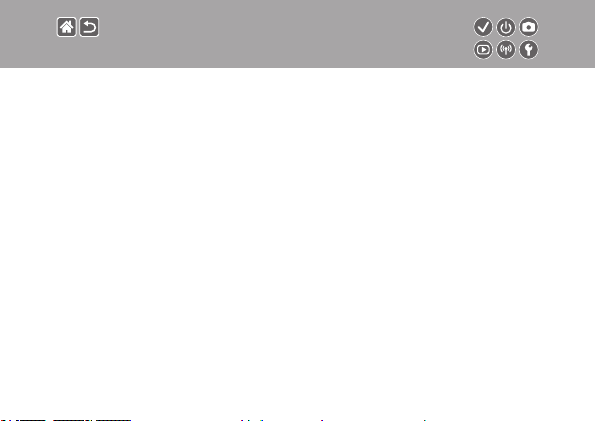
Contents
Hiding Hints and Tips
Listing Shooting Modes by Icon
Adjusting the Touch-Screen Panel
Automatically Locking the Touch-Screen Panel
Disabling Auto Sensor Cleaning
Activating Sensor Cleaning
Cleaning the Sensor Manually
Checking Certication Logos
Setting Copyright Information to Record in Images
Deleting All Copyright Information
Restoring Main Camera Default Settings
Restoring Defaults for Individual Camera Functions
Index
Precautions for Wireless Features (Wi-Fi, Bluetooth, or Others)
Radio Wave Interference Precautions
Trademarks and Licensing
Disclaimer

Safety Instructions
Be sure to read these instructions in order to operate the product safely.
Follow these instructions to prevent injury or harm to the operator of the product or others.
WARNING
zKeep the product out of the reach of young children.
A strap wrapped around a person’s neck may result in strangulation.
zUse only power sources specied in this instruction manual for use with the
product.
zDo not disassemble or modify the product.
zDo not expose the product to strong shocks or vibration.
zDo not touch any exposed internal parts.
zStop using the product in any case of unusual circumstances such as the
presence of smoke or a strange smell.
zDo not use organic solvents such as alcohol, benzine or paint thinner to clean
the product.
zDo not get the product wet.
zDo not insert foreign objects or liquids into the product.
Denotes the risk of serious injury or death.

Safety Instructions
zDo not use the product where ammable gases may be present.
This may cause electric shock, explosion or re.
zFor products featuring a viewnder, do not look through the viewnder at
strong light sources such as the sun on a bright day or lasers and other strong
articial light sources.
This may harm your vision.
zObserve the following instructions when using commercially available batteries
or provided battery packs.
- Use batteries/battery packs only with their specied product.
- Do not heat batteries/battery packs or expose them to re.
- Do not charge batteries/battery packs using non-authorized battery chargers.
- Do not expose the terminals to dirt or let them come into contact with metallic pins or other
metal objects.
- Do not use leaking batteries/battery packs.
- When disposing of batteries/battery packs, insulate the terminals with tape or other means.
This may cause electric shock, explosion or re.
If a battery/battery pack leaks and the material contacts your skin or clothing, ush the exposed area
thoroughly with running water. In case of eye contact, ush thoroughly with copious amounts of clean
running water and seek immediate medical assistance.

Safety Instructions
zObserve the following instructions when using a battery charger or AC adapter.
- Periodically remove any dust buildup from the power plug and power outlet using a dry cloth.
- Do not plug in or unplug the product with wet hands.
- Do not use the product if the power plug is not fully inserted into the power outlet.
- Do not expose the power plug and terminals to dirt or let them come into contact with metallic
pins or other metal objects.
zDo not touch the battery charger or AC adapter connected to a power outlet
during lightning storms.
zDo not place heavy objects on the power cord. Do not damage, break or
modify the power cord.
zDo not wrap the product in cloth or other materials when in use or shortly after
use when the product is still warm in temperature.
zDo not leave the product connected to a power source for long periods of time.
This may cause electric shock, explosion or re.
zDo not allow the product to maintain contact with the same area of skin for
extended periods of time during use.
This may result in low-temperature contact burns, including skin redness and blistering, even if the
product does not feel hot. The use of a tripod or similar equipment is recommended when using the
product in hot places and for people with circulation problems or less sensitive skin.

Safety Instructions
zFollow any indications to turn o the product in places where its use is forbidden.
Not doing so may cause other equipment to malfunction due to the effect of electromagnetic waves
and even result in accidents.
CAUTION
zDo not re the ash near the eyes.
It may hurt the eyes.
zStrap is intended for use on the body only. Hanging the strap with any product
attached on a hook or other object may damage the product. Also, do not
shake the product or expose the product to strong impacts.
zDo not apply strong pressure on the lens or allow an object to hit it.
This may cause injury or damage to the product.
zFlash emits high temperatures when red. Keep ngers, any other part of your
body, and objects away from the ash unit while taking pictures.
This may cause burns or malfunction of the ash.
zDo not leave the product in places exposed to extremely high or low temperatures.
The product may become extremely hot/cold and cause burns or injury when touched.
Denotes the risk of injury.

Safety Instructions
CAUTION
zDo not aim the camera at intense light sources, such as the sun on a clear day
or an intense articial light source.
Doing so may damage the image sensor or other internal components.
zWhen using the camera on a sandy beach or at a windy location, be careful
not to allow dust or sand to enter the camera.
zWipe o any dust, grime, or other foreign matter on the ash with a cotton
swab or cloth.
The heat emitted from the ash may cause foreign matter to smoke or the product to malfunction.
zRemove and store the battery pack/batteries when you are not using the product.
Any battery leakage that occurs may cause product damage.
zBefore you discard the battery pack/batteries, cover the terminals with tape or
other insulators.
Contacting other metal materials may lead to re or explosions.
zUnplug any battery charger used with the product when not in use. Do not
cover with a cloth or other objects when in use.
Leaving the unit plugged in for a long period of time may cause it to overheat and distort, resulting in
re.
Denotes the possibility of property damage.

Safety Instructions
zDo not leave any dedicated battery packs near pets.
Pets biting the battery pack could cause leakage, overheating, or explosion, resulting in product
damage or re.
zIf your product uses multiple batteries, do not use batteries that have dierent
levels of charge together, and do not use old and new batteries together. Do
not insert the batteries with the + and – terminals reversed.
This may cause the product to malfunction.

(1)
(
Getting Ready
)
2
(4)
(3)
(2)
(1)
Attaching the Strap Charging the Battery Pack Preparing a Memory Card
Inserting/Removing the
Battery Pack
Setting the Display Language Attaching a Lens Detaching a Lens
Inserting/Removing a Memory
Card
(1)
(2)
Setting the Date and Time
(3)
(2)
(1)
1 2

Getting Ready
(1)
(2)
(3)
(2)
(1)
Attaching EF and EF-S Lenses Detaching EF and EF-S Lenses Using a Tripod with EF or EF-S
Lenses
Using EF or EF-S Lens Image
Holding the Camera
Stabilization
1 2

Attaching the Strap
(
(1)
)
2
(4)
(3)

LC-E12E
Charging the Battery Pack
1
Remove the
battery cover
2
Insert the battery
pack
(1)
(2)
3
Charge the battery
pack
zCharging: Orange
zFully charged: Green
(3)

4
Remove the
battery pack
Charging the Battery Pack
(1)
(2)

Preparing a Memory Card
Use the following memory cards (sold separately), in any capacity.
zSD memory cards*
zSDHC memory cards*1*
zSDXC memory cards*1*
*1 Cards conforming to SD standards. However, not all memory cards have been veried to work
with the camera.
*2 UHS-I memory cards are also supported.
1
2
2

Inserting/Removing the Battery Pack
1
Open the battery
cover
2
When inserting the
battery pack:
(2)
(1)
3
When removing the
battery pack:
Terminals
(2)
(1)
Close the battery
cover
(1)
(2)

Inserting/Removing a Memory Card
Label
1
Open the memory
card cover
2
When inserting the
memory card:
When removing
the memory card:
3
Close the memory
card cover

Setting the Date and Time
1
Turn the camera
on
2
Set the date and
time
z/ buttons to
navigate →
buttons to adjust →
/
button
3
Set your home time
zone
z/ buttons to adjust
button
→

Setting the Display Language
1
Enter Playback
mode
2
Access the menu
screen
zHold down the
button and press the
button.
3
Set the display
language
z/ / / buttons
to adjust →
button

Attaching a Lens
(1)
1
Make sure the
camera is off
2
Remove the lens
cap and body cap
3
Attach the lens
(1)
(2)
4
Remove the front
lens cap
(1)
(2)

5
Prepare to shoot
(2)
Attaching a Lens
(1)
zPress (1) as you turn
(2) slightly, and then
release the switch.
zTurn (2) a little more
until it clicks.
zZoom in or out before
focusing.
