
MicroMux
Multiplexer
USER’S GUIDE
Disclaimer: The following document is provided to assist users with the installation, operation
and training in the use of our products. This document and our products are intended to be used
by technically qualified personnel. Contained herein is information that is proprietary to Canary
Systems and may not be reproduced or copied in any form, nor disclosed to outside parties by
any means whether directly or indirectly, without the written consent of Canary Systems. This
document is subject to change without notice and Canary Systems assumes no responsibility for
errors, omissions or misinterpretation. Furthermore Canary Systems makes no warranty as to the
suitability of this information and/or products for any given application or use.
Copyright2009-2010 Canary Systems, Inc. All Rights Reserved.
Micromux_usersguide.doc Revision A, 02-10
75 Newport Road, Suite 211
New London, NH 03257 USA
e-mail: support@canarysystems.com
web: www.canarysystems.com
Canary Systems, Inc.
Voice: (603) 526-9800
Fax: (603) 526-9004

Table of Contents
Section 1 Introduction
1.1 Overview........................................................................................ 3
1.2 Specifications................................................................................. 3
Section 2 MultiMux Operation and Installation
2.1 Operation Details ........................................................................... 4
2.2 Datalogger Connection .................................................................. 5
2.3 Instrument Connection................................................................... 5
2.4 MultiLogger Software Configuration ............................................... 5
2.5 CR10X Program Example.............................................................. 6
2.6 CR1000 Program Example ............................................................ 7
2.7 Using the MicroMux with the VW Comm Module............................ 7
2.8 Enclosure Installation..................................................................... 9
2.9 Input Protection.............................................................................. 9
Section 3 Troubleshooting
3.1 Troubleshooting Flowchart............................................................. 10

Section 1
-
Introduction
3
1.1 Overview
The MicroMux expands the number of instruments that may be read by most all types of 5v/12v
dataloggers to 4 channels by 4 wire, or 8 channels by two wire, depending on the internal switch settings
and the type of sensor being read. In addition the MicroMux provides integral lightning protection by
utilizing plasma surge arrestors on the control lines. The MicroMux is provided in a panel mount
enclosure.
The MicroMux utilizes advanced high-reliability components such as terminal blocks from Phoenix
Contact, Panasonic relays and a flash microcontroller from Microchip Devices to help insure years of
reliable and trouble-free operation in most any environment (components are rated to standard long term
temp range of at least -40°C to +85°C). The use of low contact resistance relays means almost universal
instrument support, a high degree of lightning protection on the control lines, and virtually infinite channel
isolation.
Warranty is applicable for 2 years from date of shipment. Warranty does not cover failure by improper
installation, misuse, or by nature including, but not limited to; flood, lightning (by improper grounding), fire,
or other catastrophe. Should you encounter problems with your MicroMux, see section 3.1 for the
troubleshooting flowchart.
A diagram of the MicroMux terminal connections is shown below.
1.2 Specifications
General
Power requirements: 9-16 VDC (unregulated)
Quiescent current: < 0.1 µA (Mux Not Enabled)
Channel activated current (2-wire): 42mA
Channel activated current (4-wire): 42mA
Standby Current 1.2mA (Mux stepped past maximum channel)
Control line input impedance: <10KΩ
Control line input levels: 5V through 12V (16V Maximum input)
Transient protection: TVS & Spark Gap
Operating temperature: -40 to +85° C (-40 to +185° F)
Relays
Surge withstand between contacts and coil: 2500V
Breakdown voltage between contacts and coil: 1,500V
Initial contact resistance, max (By voltage drop 6V DC 1A): 75mΩ
Nominal switching capacity (resistive load): 2A 30V DC
Max switching current: 2A
Expected Mechanical Life (at 180cpm): 10
8
Cycles
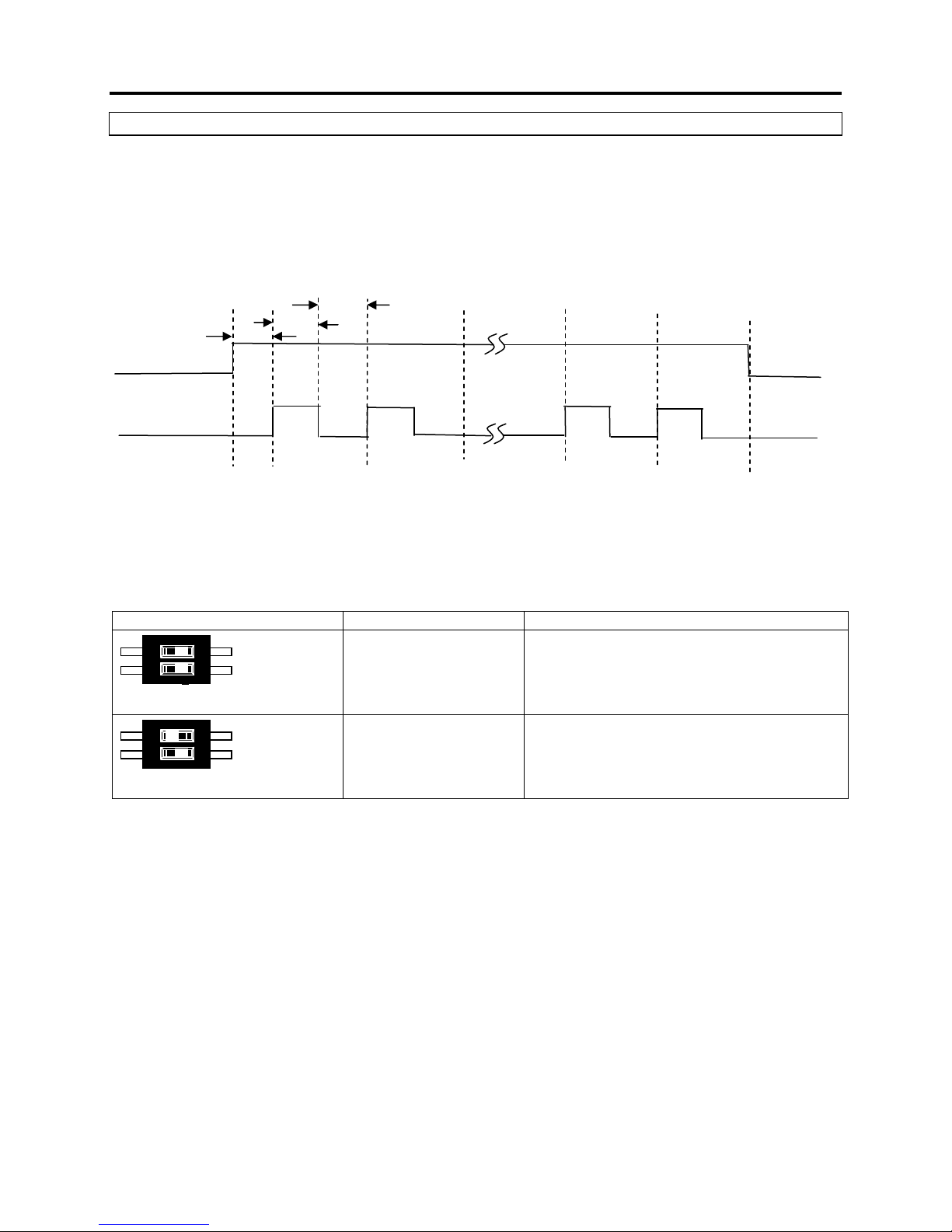
Section 2
– Micro
Mux Operation and Installation
4
2
1
2
1
SELECTED
SELECTED
SELECTED
SELECTED
SELECTED
SELECTED
2.1 Operation Details
The MicroMux is controlled by the Datalogger Controller using 2 digital control signals. The operation of
the MicroMux is simple enough so that virtually any device capable of controlling 2 digital TTL/CMOS type
signals can be used to control the multiplexer. Generally speaking, the timing diagram depicted below
describes how the 2 digital signals are used to control the MicroMux.
NOTE: TIMING VALUES SHOWN ARE MINIMUM VALUES
2 mSec
50 mSec
2 mSec
ENABLE
CLOCK
NO CHANNEL
1
CHANNEL 1
2
CHANNEL 2
15
CHANNEL 15
16
CHANNEL 16
(DISABLED)
NO CHANNEL
In the case of the 4 or 8 channel modes, the maximum number of pulses to advance through all the
channels would be 4 and 8, respectively.
The channel switching mode is selected by configuring the DIP switch mounted on the MultiMux board.
The table shown below describes the 2 possible configurations.
DIP Settings Mode Description
4 Channel (Default)
(All set to “OFF”)
8 Channel
(SW1 set to “ON”)
8 CHANNEL
RESERVED
8 CHANNEL
RESERVED
O
N
O
N
Standard 4 channel mode for switching:
4-wire instruments (4 channel board)
8 channel mode for switching 2-wire
instruments
NOTE: Default Setting for MicroMux is 4 channel unless otherwise specified.

Section 2
– Micro
Mux Operation and Installation
5
2.2 Datalogger Connections
The MicroMux is connected to the Controller or MultiLogger Mux Terminal Board (or ML MUX TB) using
the screw terminals. The common screw terminal block is located on the left side of the terminal strip
The table below lists the connections for the screw terminal block:
MicroMux
4 Channel
MicroMux
8 Channel
Description 10-Pin
Bendix
(16/32
Mux Cable
(5 pair)
(4/8 board)
Mux Cable
(6 pair)
(48Ch board)
board)
1H 1H High side of CH1 A White Brown
1L 1L Low side of CH1 B White’s Black Brown’s Black
2H Not Used High side of CH2 C Red Red
2L Not Used Low side of CH2 D Red’s Black Red’s Black
S S Cable Shield K Shield Wires from
White & Red Pair
plus Overall
Shield Wires from
Brown & Red Pair
plus Overall
12V 12V Power F Yellow Yellow
G GND Ground G Yellow’s Black Yellow’s Black
EN EN Enable H Green Green
CLK CLK Clock J Green’s Black Green’s Black
2.3 Instrument Connection
The way instruments are connected to the MicroMux will vary slightly depending on the Mode selection
(section 2.1).
The following table illustrates typical connection techniques for each of the operating modes.
Mode Description Example
4 Channel
(4-wire)
INSTRUMENT #1
TEMPERATURE #1
H1
L1
H2
L2
H1
L1
H2
L2
8 Channel
(2-wire)
INSTRUMENT #2
2.4 MultiLogger Software Configuration
To configure MultiLogger to use the MicroMux select CAN
MicroMux as your multiplexer Model on the Configure |
Multiplexers form. Before the individual channels may be
edited you must select a Gage Type. Select either 4
Channels (default), 8 Channels to match the DIP switch
settings of the MicroMux.
If the VWDSP Interface is being used, be sure to select the
VWDSP Gage Type, as shown.
INSTRUMENT #1
H2
L2
H1
L1
H1
L1
H2
L2

Section 2
– Micro
Mux Operation and Installation
6
2.5 CR10X Program Example
The following example illustrates how to write custom programs for the CR10X to read instruments
connected to the MicroMux. The example assumes a 4 Channel Mode MultiMux reading 4 vibrating wire
gages and their respective thermistors.
The program example illustrates how measurements of instruments connected to the MicroMux are read,
it does not include instructions that would store the measurements for later retrieval. Consult the CR10X
Operators Manual for more information on storing measurements.
1: Set Port(s) (P20) ;Configure the control ports of the CR10/CR10X, C1=Enable, C8=Clock
1: 7999 C8..C5 = output/nc/nc/nc
2: 9994 C4..C1 = nc/nc/nc/10ms
2: Do (P86) ;Enable the MultiMux
1: 41 Set Port 1 High
3: Excitation with Delay (P22) ;50ms delay after enabling the MicroMux
1: 1 Ex Channel
2: 0 Delay W/Ex (units = 0.01 sec)
3: 5 Delay After Ex (units = 0.01 sec)
4: 0 mV Excitation
4: Beginning of Loop (P87)
1: 0 Delay
2: 4 Loop Count ;Total number of instruments
5: Do (P86) ;Advance the channel
1: 78 Pulse Port 8
6: Vibrating Wire (SE) (P28) ;Read the Vibrating Wire Gage
1: 1 Reps
2: 1 SE Channel
3: 1 Excite all reps w/Exchan 1
4: 20 Starting Freq. (units = 100 Hz)
5: 35 End Freq. (units = 100 Hz)
6: 250 No. of Cycles
7: 0 Rep Delay (units = 0.01 sec)
8: 1 -- Loc [ VWGage_1 ]
9: 1000 Mult
10: 0 Offset
7: Excite-Delay (SE) (P4) ;Read the Thermistor
1: 1 Reps
2: 5 2500 mV Slow Range
3: 2 SE Channel
4: 1 Excite all reps w/Exchan 1
5: 5 Delay (units 0.01 sec)
6: 2500 mV Excitation
7: 17 -- Loc [ VWTemp_1 ]
8: .001 Mult
9: 0 Offset
8: Polynomial (P55) ;Convert thermistor voltage to °C
1: 1 Reps
2: 17 -- X Loc [ VWTemp_1 ]
3: 17 -- F(X) Loc [ VWTemp_1 ]
4: -104.78 C0
5: 378.11 C1
6: -611.59 C2
7: 544.27 C3
8: -240.91 C4
9: 43.089 C5
9: End (P95) ;End of measurement loop

Section 2
– Micro
Mux Operation and Installation
7
2.6 CR1000 Program Example
'Enable our multiplexer
PortSet (1,1)
'Wait 100mSec for multiplexer to power up
Delay(0,100,MSEC)
'Cycle through 4 channels
For Channel = 1 TO 4
'Set Clock port high to advance mux channel
PortSet(8,1)
'Wait 10mSec for 50% duty cycle
Delay(0,10,MSEC)
'Set Clock port low
PortSet(8,0)
'Wait 10mSec for channel to settle
Delay(0,10,MSEC)
'Read our vibrating wire gage
VibratingWire(MuxChannel(),1,mV7_5,2,VX1,600,3600,500,-1,20000,500,0,1,0)
'Read our YSI44005 type thermistor
BrHalf(ScratchLoc(1),1,mV2500,2,VX1,1,2500,0,1000,250,2.5,0.0)
ScratchLoc(2) = ScratchLoc(1) / 5000
ScratchLoc(3) = (2.5 - (ScratchLoc(2)*1000) - ScratchLoc(1))/ScratchLoc(2)
MuxChannelTemp() = 1/(.0014051 + (.0002369*Log(ScratchLoc(3))) +
(.0000001019*(Log(ScratchLoc(3))^3))) - 273.2
'End of measurement loop
Next
'Disable our multiplexer
PortSet (1,0)
2.7 Using the MicroMux with the VW Comm Module
The VW Comm has built in instructions to directly control the MicroMux, MultiMux, or MiniMux. There are
specific gage types in Multilogger Software to configure the VW Comm to be connected to 4 or 8 sensors
through the MIcroMux. The VW Comm can be used with a radio, and MicroMux as a remote node for 4 or
8 instruments.
'Read vibrating wire gage using a VW Comm at address 0 using Mux channel MicroMux'on a
Digi radio at address 0129. Radio network must match base station
ScratchLoc(1) = -99999
ScratchLoc(2) = -99999
ScratchLoc(3) = -99999
ScratchLoc(4) = -99999
ScratchLoc(5) = -99999
ScratchLoc(6) = -99999
ScratchLoc(7) = -99999
ScratchLoc(8) = -99999
ScratchLoc(9) = -99999
ScratchLoc(10) = -99999
ScratchLoc(11) = -99999
ScratchLoc(12) = -99999
'Open our port
SerialOpen (Com1,9600,0,100,255)
'open COM1 - C1&C2
Delay(0,1000,mSec) 'must wait 1 second before AT Command mode
'Transmit ===, Receive OK (wait up to 10 seconds)
SerialOut (Com1,"===","OK",2,5000)
Delay(0,1000,mSec) 'must wait 1 second after AT Command mode

Section 2
– Micro
Mux Operation and Installation
8
'Transmit ATDTnn (where nn = radio address), Receive OK (up to 10 seconds)
SerialOut (Com1,"ATDT0129"+Chr(13),"OK",1,1000)
Delay(0,1000,mSec)
'Transmit ATCN, Receive OK (wait up to 10 seconds)
SerialOut (Com1,"ATCN"+Chr(13),"OK",1,1000)
'Wake up the VW Comm - Try for 5 seconds
ScratchLoc(1) = SerialOut (Com1,"0!","0",50,100)
'Check for valid response
if ScratchLoc(1) <> 0 then
'Send Set Digital Outputs command (Switch to Gage 1)
SerialOut (Com1,"0MM00!","00045",5,50)
'Send Set Up VW Start Freq, End Freq, command
SerialOut (Com1,"0M110400350002550500!","00045",5,50)
ScratchLoc(4)= FormatFloat(Channel, "%2g")
'Send Set Digital Outputs command (Switch to Gage 1)
SerialOut (Com1,"0MM0"+ScratchLoc(4)+"!","00045",5,50)
'Send Take Reading command
SerialOut (Com1,"0M!","00045",5,50)
SerialFlush(com1)
Delay(0,1500,mSec)
'Send Get Readings command
SerialOut (Com1,"0D0!","0",5,50)
'Receive response
SerialIn(sInBuf,Com1,100,CHR(13),75)
'Get length of response buffer
ScratchLoc(3) = Len(sInBuf)
if Len(sInBuf) >= 9 then
'Split out response values
Splitstr(ScratchLoc(4),sInBuf,"",12,0)
'Convert to reading - may be in Digits, Freq, or Period
mlReading=ScratchLoc(4)
Else
'No valid response
mlReading = -99999
EndIf
'Send Set Digital Outputs command (Switch back to Gage 1)
SerialOut (Com1,"0M6000!","00045",5,250)
Else
'No valid response
mlReading = -99998
EndIf
'Close our serial port
SerialClose(Com1)

Section 2
–
MultiMux Operation and Installation
9
2.8 Enclosure Installation
The MicroMux can be attached to any surface with 4 mounting 6-32 screws.
The placement of the mounting holes is depicted in the illustration below.
6 inches
www.canarysystems.com
Made in the U.S.A.
2 inches
CURRENT LIMIT: 2A 30VDC MAX
H1
6 inches = 15.2cm
2 inches = 5.1cm
COMMON
L1
H2
CHANNEL
VW
Gage
S
G
CLK
12V
L2
1H1
EN
CHANNEL
VW
Gage
1
2H1
1L1
1H2
1L2
CHANNEL
VW
Gage
2
3H1
2H2
2L2
2L1
Note: The Micromux can be installed
upside down, vertically, or horizontally.
CHANNEL
VW
VW
Gage
3
3L1
3H2
3L2
Gage
4
SHIELD
4H1
4L1
4H2
4L2
S
2.9 Input Protection
The MicroMux is equipped with lightning protection components on the control signals. As a result, care
must be exercised in the installation to maximize their effectiveness. Specifically, an effective earth
ground must be attached to the MicroMux shield (S) for proper protection. Most Vibrating wire instruments
also have lightning protection components.
The Enable and Clock inputs can be connected to 12 volts directly without damaging the MicroMux. The
connections to the datalogger should be disconnected and insulated from contacting other electrical
connections. The 12V tolerant inputs allow the MicroMux to be field tested without the need for a
datalogger connection. The enable can be wired to the 12V input while the clock input can be touched to
12V. This action will cause the MicroMux to step channels for each touch to 12 volts.
MicroMux4

Section 3
–
Troubleshooting
10
wiring correct for the
wiring?
water or other
3.1 Troubleshooting Flowchart
If you cannot obtain readings using the MicroMux or the readings are unstable then see the
troubleshooting flowchart below for help in determining the nature of the problem.
Start
Does the MicroMux
advance through the
channels?
Yes
Are the switched leads
connected?
Yes
Is the
sensor leads?
Yes
Do the
software settings match
the sensor type and
No
No
No
No
Connect the leads
Adjust the wiring for the
type of sensor used
Note: See the MultiSensor
Interface User's Guide or
MultiLogger Software
User's Guide for wiring
diagrams.
Adjust the software
settings
Is 12V and G
connected to the
MicroMux?
Yes
Are the Enable and
Clock lines connected
to the control ports?
Yes
Do the software
settings for the Enable
and Clock lines match
the connections?
No
No
No
Attach 12V and G
Attach Enable & Clock
Match software and digital
I/O connections
lines
Yes
Is there a source of
electrical noise nearby?
No
Do the
circuit boards show
contamination?
No
Call Canary Systems for
further assistance
Yes
Yes
Remove the noise source
or move the MicroMux
Clean the circuit boards
Yes
