Page 1
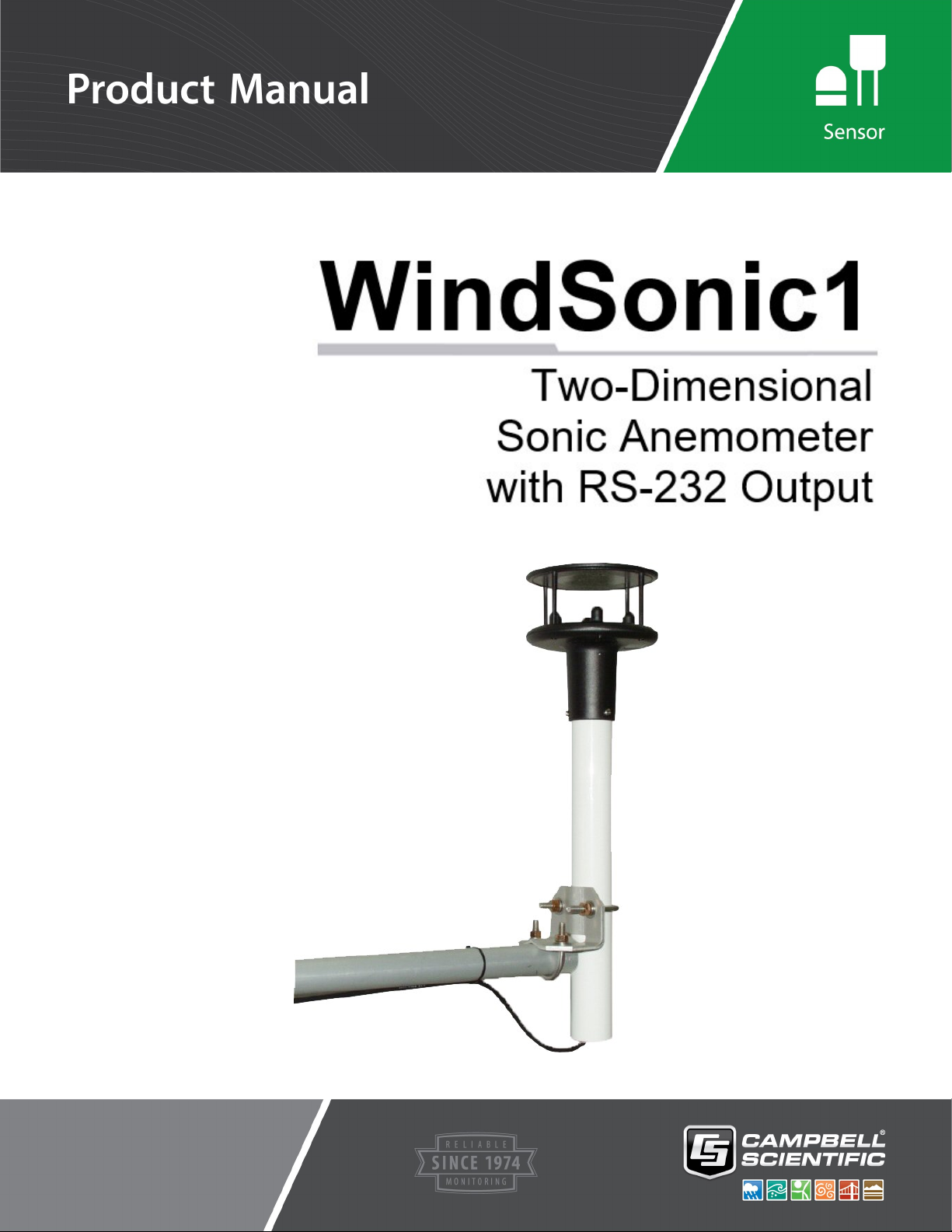
Revision: 01/2021
Copyright© 2014 – 2021
Campbell Scientific, Inc.
Page 2
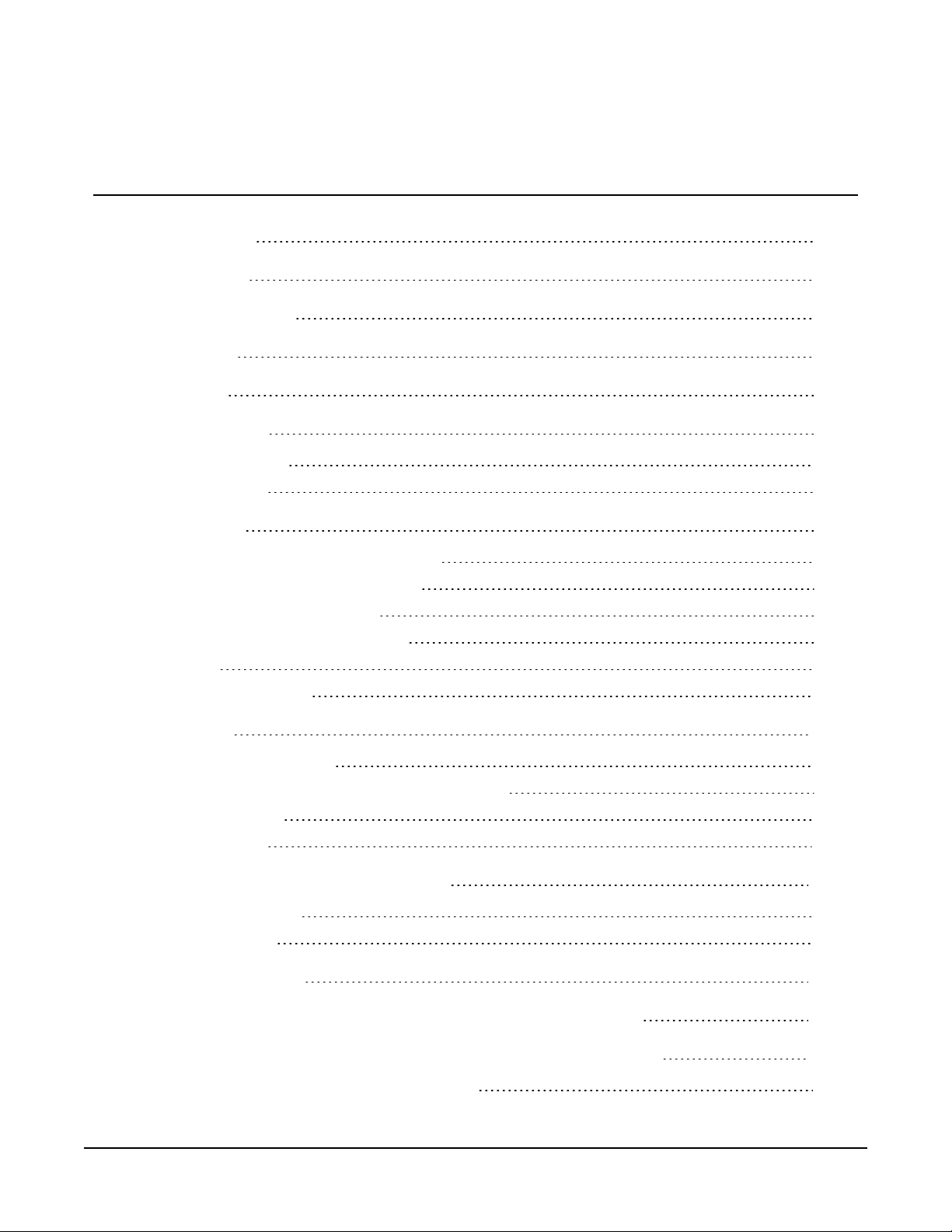
Table of contents
1. Introduction 1
2. Precautions 1
3. Initial inspection 2
4. QuickStart 2
5. Overview 5
6. Specifications 5
6.1 Wind direction 6
6.2 Wind speed 6
7. Installation 6
7.1 Data logger-to-WindSonic1 wiring 6
7.2 SDM-SIO1A/SDM-SIO4A wiring 7
7.3 Data logger programming 8
7.3.1 WindSonic1 programming 9
7.4 Siting 9
7.5 Mount the sensor 9
8. Operation 10
8.1 Sensor configuration 11
8.2 Campbell Scientific factory default settings 11
8.3 Sensor output 13
8.4 Long cables 14
9. Maintenance and troubleshooting 14
9.1 Troubleshooting 14
9.2 Maintenance 15
10. Siting references 15
Appendix A. Importing Short Cut code into CRBasic Editor 16
Appendix B. Determining True North and sensor orientation 17
B.1 Online magnetic declination calculator 19
Table of Contents - i
Page 3
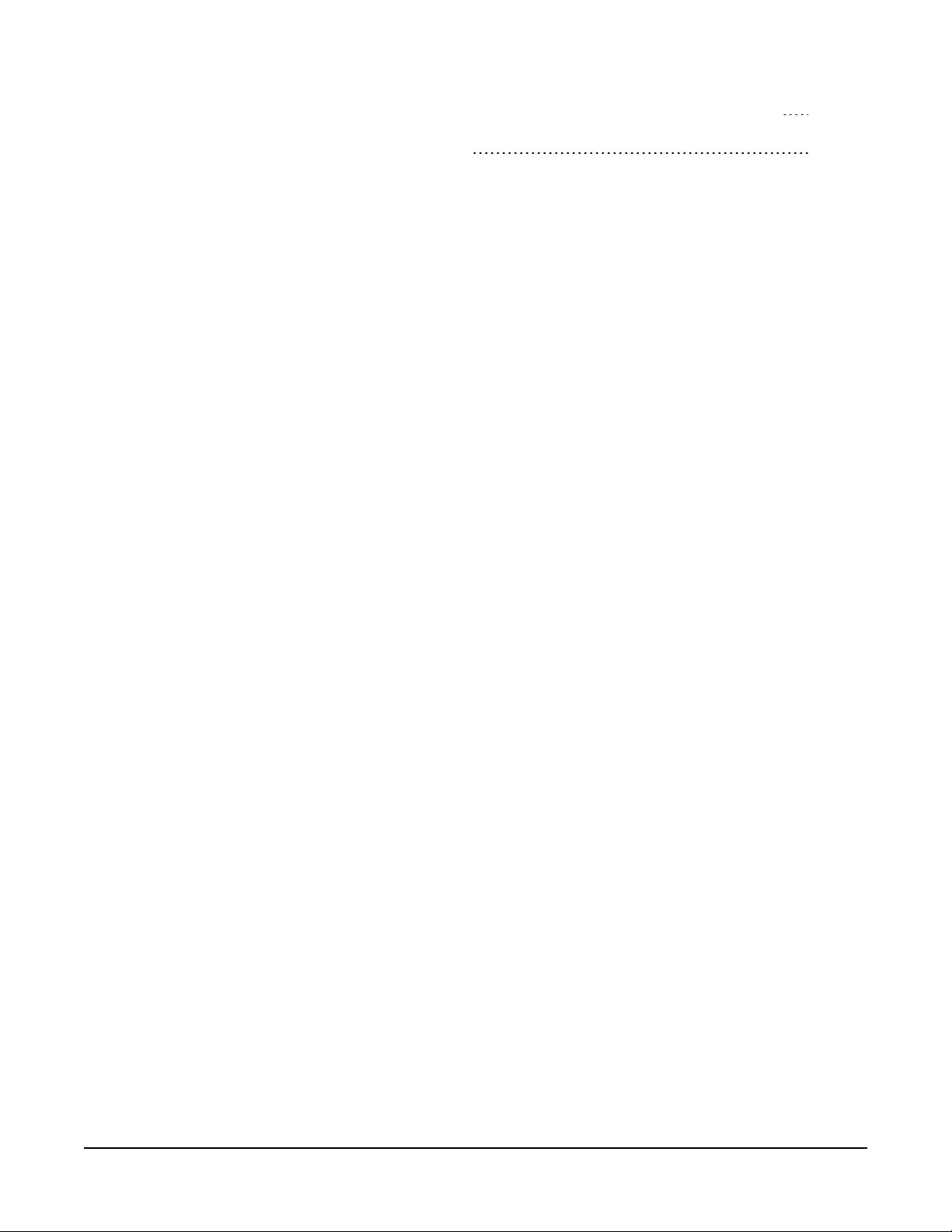
Appendix C. Updating an older program for the new WindSonic1 settings 21
Appendix D. Using the CPI/RS-232 port 23
Table of Contents - ii
Page 4

1. Introduction
The WindSonic1 is a two-dimensional ultrasonic anemometer for measuring wind speed and
wind direction. It provides an alternative to traditional mechanical cup and vane or propeller and
vane anemometers. Unlike mechanical anemometers, the WindSonic1 has no moving parts that
need to be periodically replaced—minimizing routine maintenance costs.
The WindSonic1 outputs an RS-232 signal.
NOTE:
This manual provides information only for CRBasic data loggers. For retired Edlog data logger
support, see an older manual at www.campbellsci.com/old-manuals.
2. Precautions
l READ AND UNDERSTAND the Safety section at the back of this manual.
l The WindSonic1 is not recommended for conditions where rime, ice, or horizontal snow
will occur. It is not heated.
l The WindSonic1 is a precision instrument. Please handle it with care.
l If the WindSonic1 is to be installed at heights over 2 m (6 ft), be familiar with tower safety
and follow safe tower climbing procedures.
l DANGER—Use extreme care when working near overhead electrical wires. Check for
overhead wires before mounting the WindSonic1 or before raising a tower.
l WindSonic1 default settings were changed in February 2013. WindSonic1 anemometers
with newer settings will not work with older programs and Short Cut 3.0 or older. See
Campbell Scientific factory default settings (p. 11) and Updating an older program for the
new WindSonic1 settings (p. 21) for more information.
l The black outer jacket of the cable is Santoprene® rubber. This compound was chosen for
its resistance to temperature extremes, moisture, and UV degradation. However, this jacket
will support combustion in air. It is rated as slow burning when tested according to U.L. 94
H.B. and will pass FMVSS302. Local fire codes may preclude its use inside buildings.
WindSonic1 Two-Dimensional Sonic Anemometer 1
Page 5
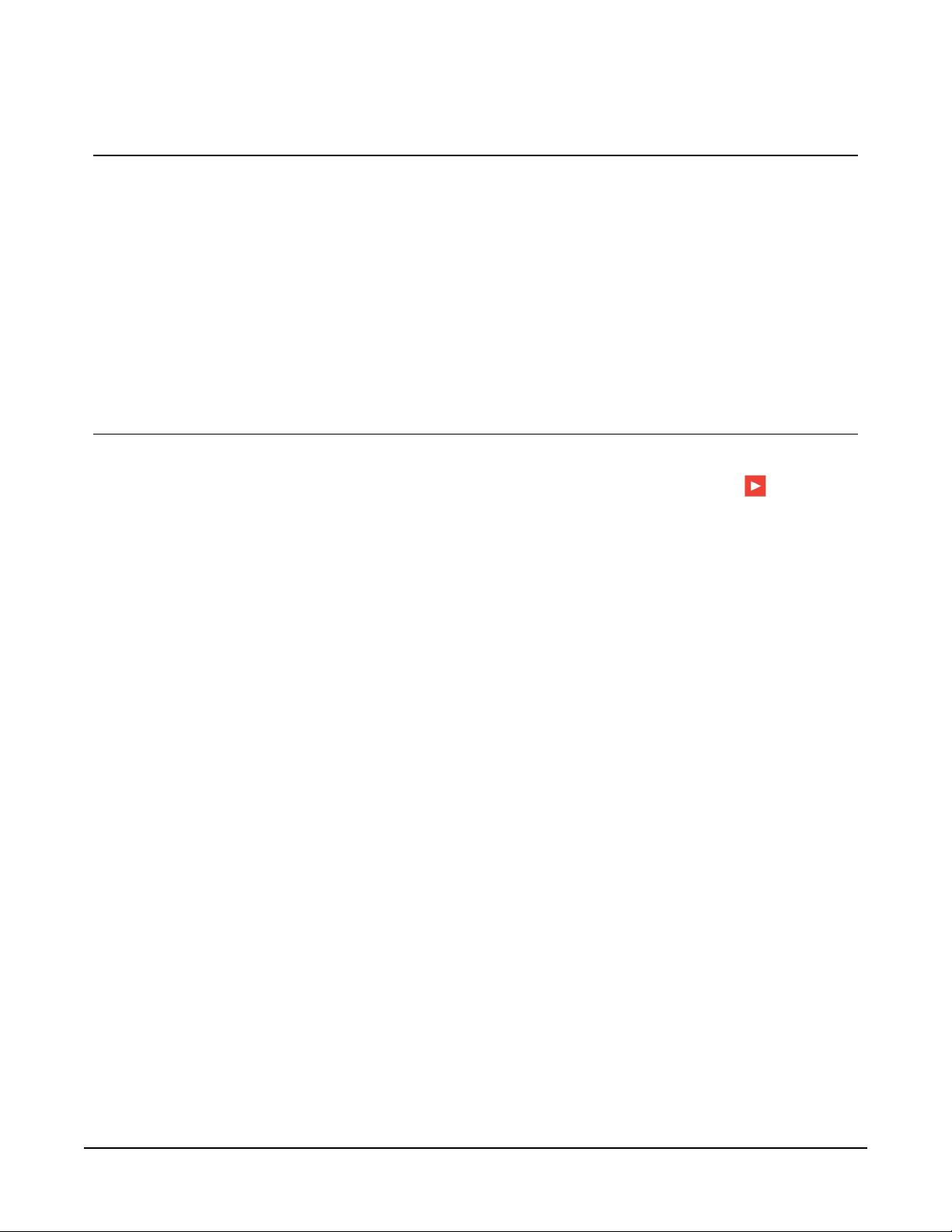
3. Initial inspection
l Upon receipt of the WindSonic1, inspect the packaging and contents for damage. File
damage claims with the shipping company. Immediately check package contents against
the shipping documentation. Contact Campbell Scientific about any discrepancies.
l The model number and cable length are printed on a label at the connection end of the
cable. Check this information against the shipping documents to ensure the expected
product and cable length are received.
4. QuickStart
A video that describes data logger programming using Short Cut is available at:
www.campbellsci.com/videos/cr1000x-data logger-getting-started-program-part-3 . Short Cut
is an easy way to program your data logger to measure the sensor and assign data logger wiring
terminals. Short Cut is available as a download on www.campbellsci.com. It is included in
installations of LoggerNet, RTDAQ, and PC400.
The following procedure also shows using Short Cut to program the WindSonic1.
1. Open Short Cut and click Create New Program.
2. Double-click the data logger model.
WindSonic1 Two-Dimensional Sonic Anemometer 2
Page 6
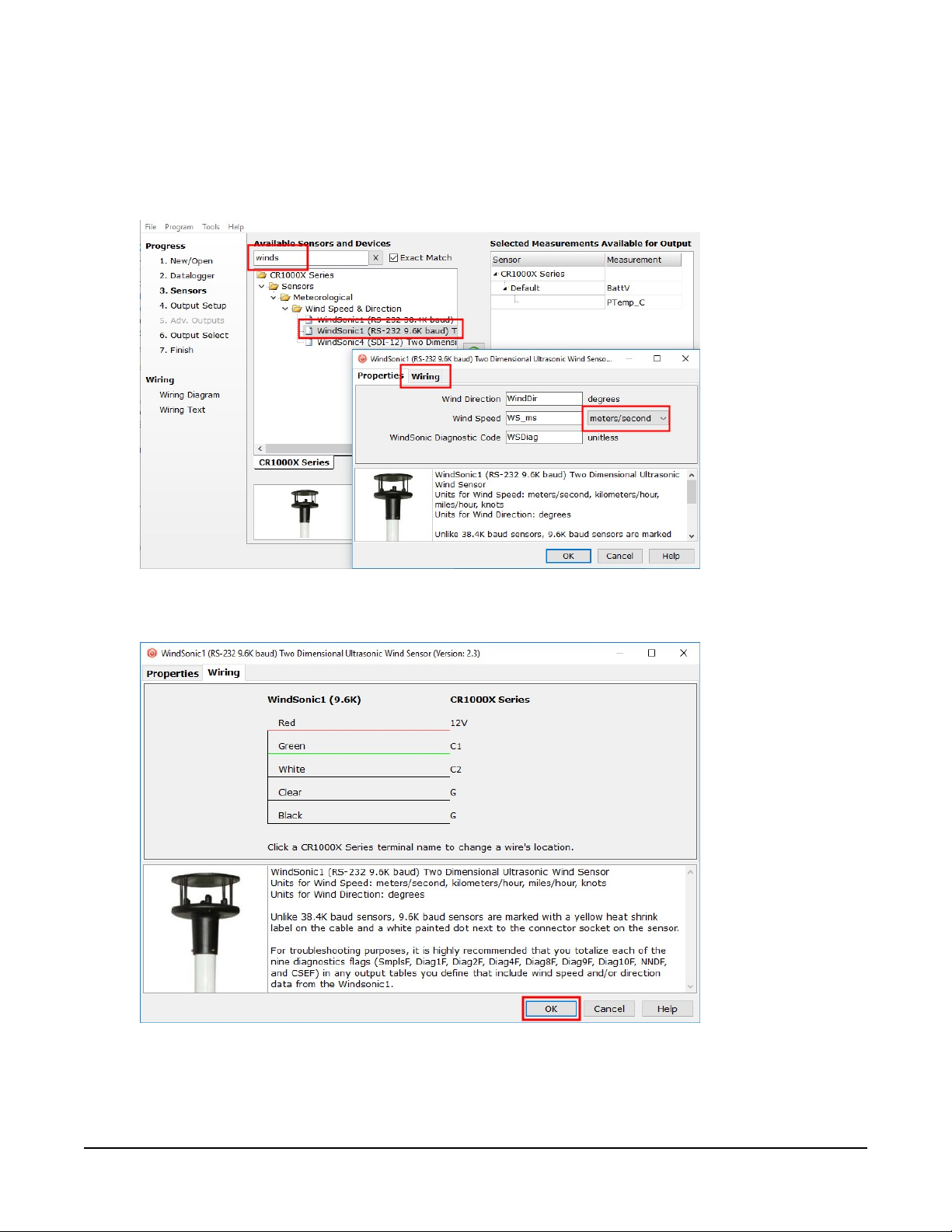
3. In the Available Sensors and Devices box, type WindSonic1 or locate the sensor in the
Sensors > Meteorological > Wind Speed & Direction folder. Double-click either
WindSonic1 (RS-232 9.6K baud) or WindSonic1 (RS-232 38.4K baud); 9.6K baud is the
factory-default setting. The wind speed defaults to meters per second. This can be changed
by clicking the Wind Speed box and selecting one of the other options.
4. Click on the Wiring tab to see how the sensor is to be wired to the data logger. Click OK
after wiring the sensor.
5. Repeat steps 3 and 4 for other sensors.
WindSonic1 Two-Dimensional Sonic Anemometer 3
Page 7
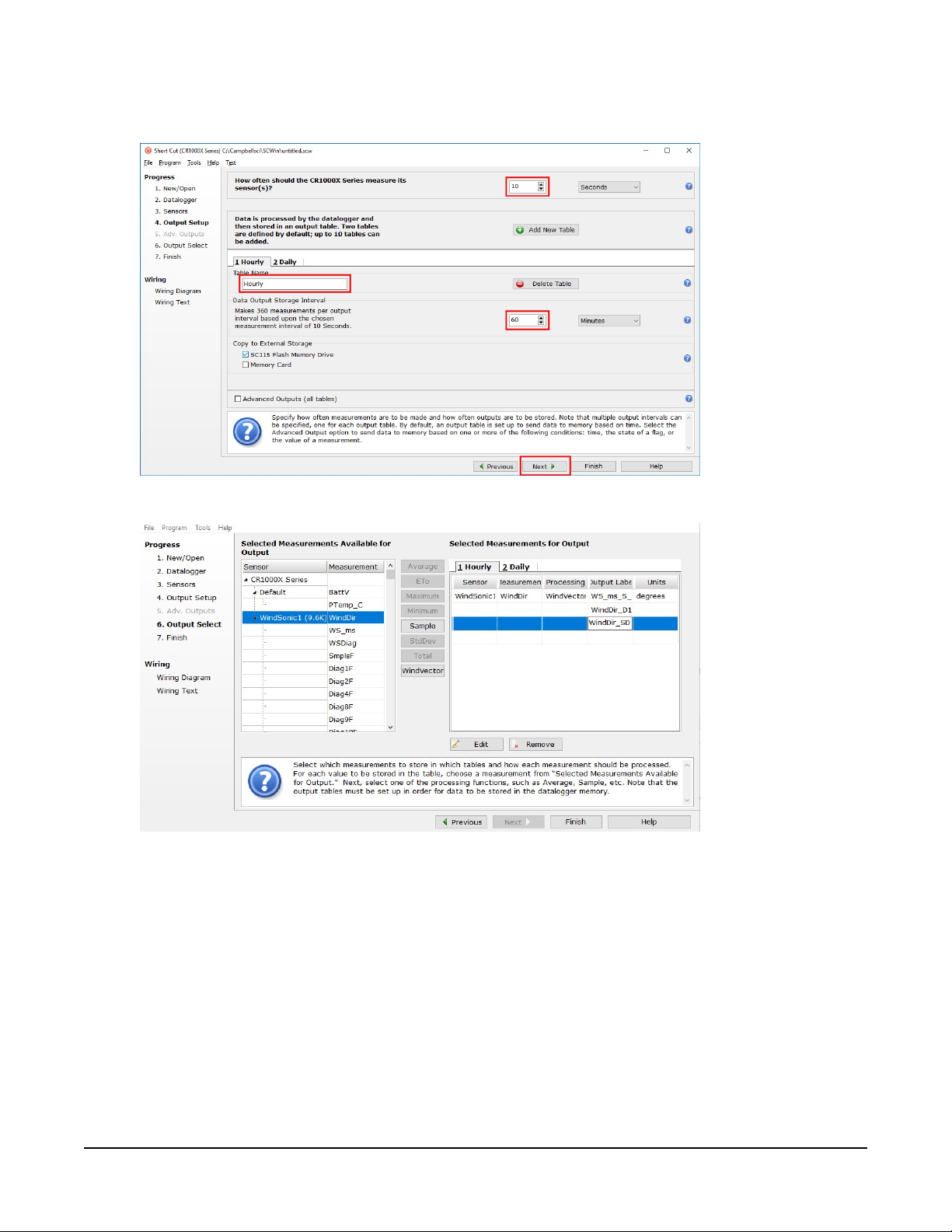
6. In Output Setup, type the scan rate, meaningful table names, and Data Output Storage
Interval. Click Next.
7. Select the measurement and its associated output option.
8. Click Finish and save the program. Send the program to the data logger if the data logger
is connected to the computer.
9. If the sensor is connected to the data logger, check the output of the sensor in the data
display in LoggerNet, RTDAQ, PC400, or PC200W to make sure it is making reasonable
measurements.
WindSonic1 Two-Dimensional Sonic Anemometer 4
Page 8
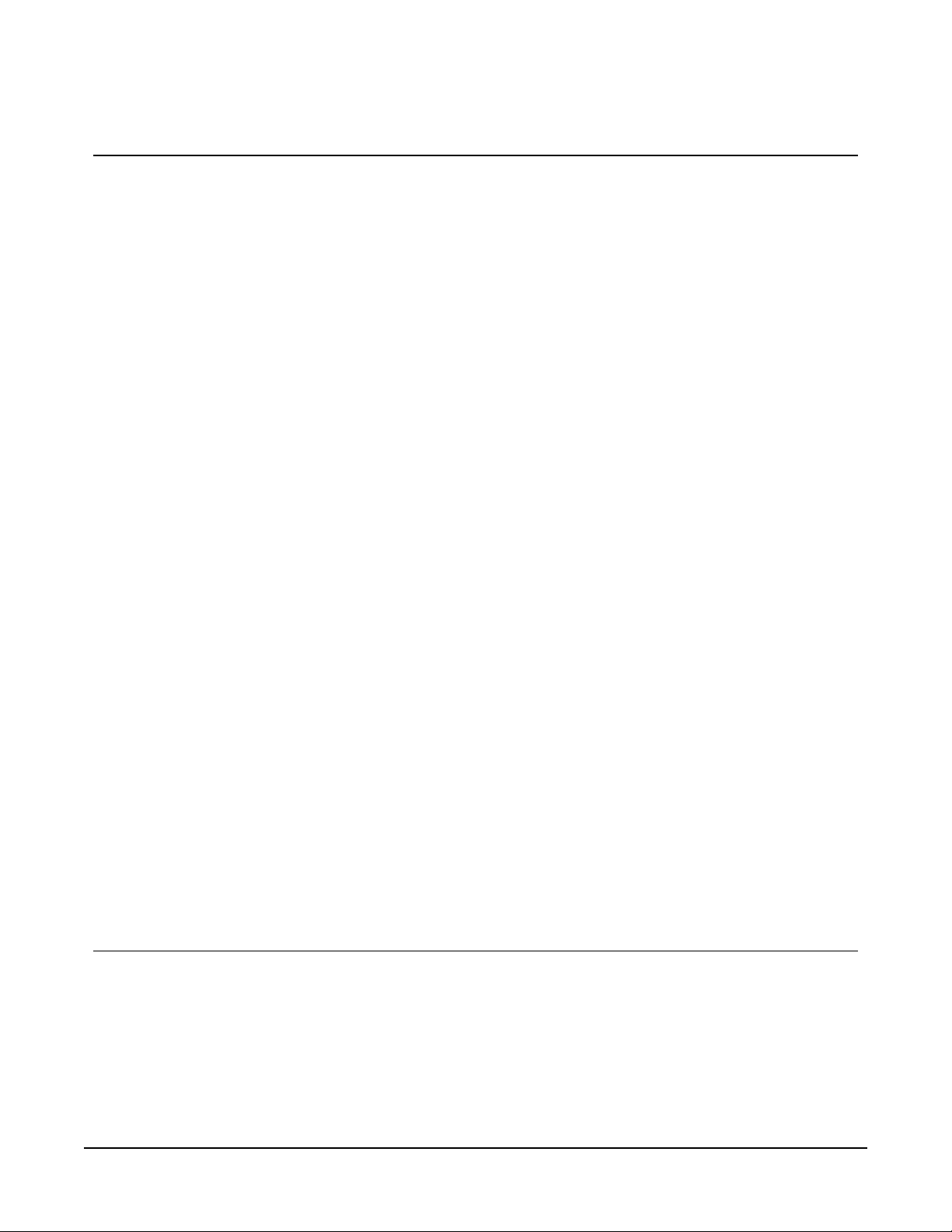
5. Overview
The WindSonic1 is manufactured by Gill Instruments, Ltd. It is an ultrasonic anemometer for
measuring wind direction and wind speed. Two pairs of orthogonally oriented transducers sense
horizontal wind. The transducers bounce the ultrasonic signal from a hood, minimizing the
effects of transducer shadowing and flow distortion.
The WindSonic1 outputs data using the RS-232 interface. It connects to two C or U terminals or
to the CPI/RS-232 port by using an RJ45 terminal block adapter. The WindSonic1 is also
compatible with the SDM-SIO1A and SDM-SIO4A devices, which increase the number of serial
sensors one data logger can measure. The WindSonic1 is not compatible with the CR200(X)-series
or CR5000 data loggers. A similar sensor, the Wind Sonic4, is compatible with the CR200(X)series and CR5000; refer to www.campbellsci.com/windsonic4 for more information.
The WindSonic1 includes a user-specified cable to interface to a Campbell Scientific data logger.
A serial cable (WINDSONICRCBL-L) is available for interfacing a WindSonic1 to a computer
running the manufacturer’s computer support software. The cable and software are used during
troubleshooting or to change settings for a specific application. A copy of this computer support
software is available at www.gill.co.uk/main/software.html. WindView is used for WindSonic1
anemometers with serial numbers of 0810001 or greater, and WindCom is used for WindSonic1
anemometers with serial numbers that are less than 0810001.
Features:
l Low maintenance—no moving parts significantly reduces maintenance cost and time
l Minimum detectable wind speed of 0.01meters per second
l Compatible with Campbell Scientific CRBasic data loggers: CR6, CR3000, CR1000X, CR800
series, CR300 series, and CR1000
l Compatible with the SDM-SIO1A and SDM-SIO4A serial modules, which allows one data
logger to measure more WindSonic1 anemometers
6. Specifications
Output signal:
Measurement frequency:
RS-232
40Hz block averaged to a programmable output frequency,
factory set to 1Hz
WindSonic1 Two-Dimensional Sonic Anemometer 5
Page 9
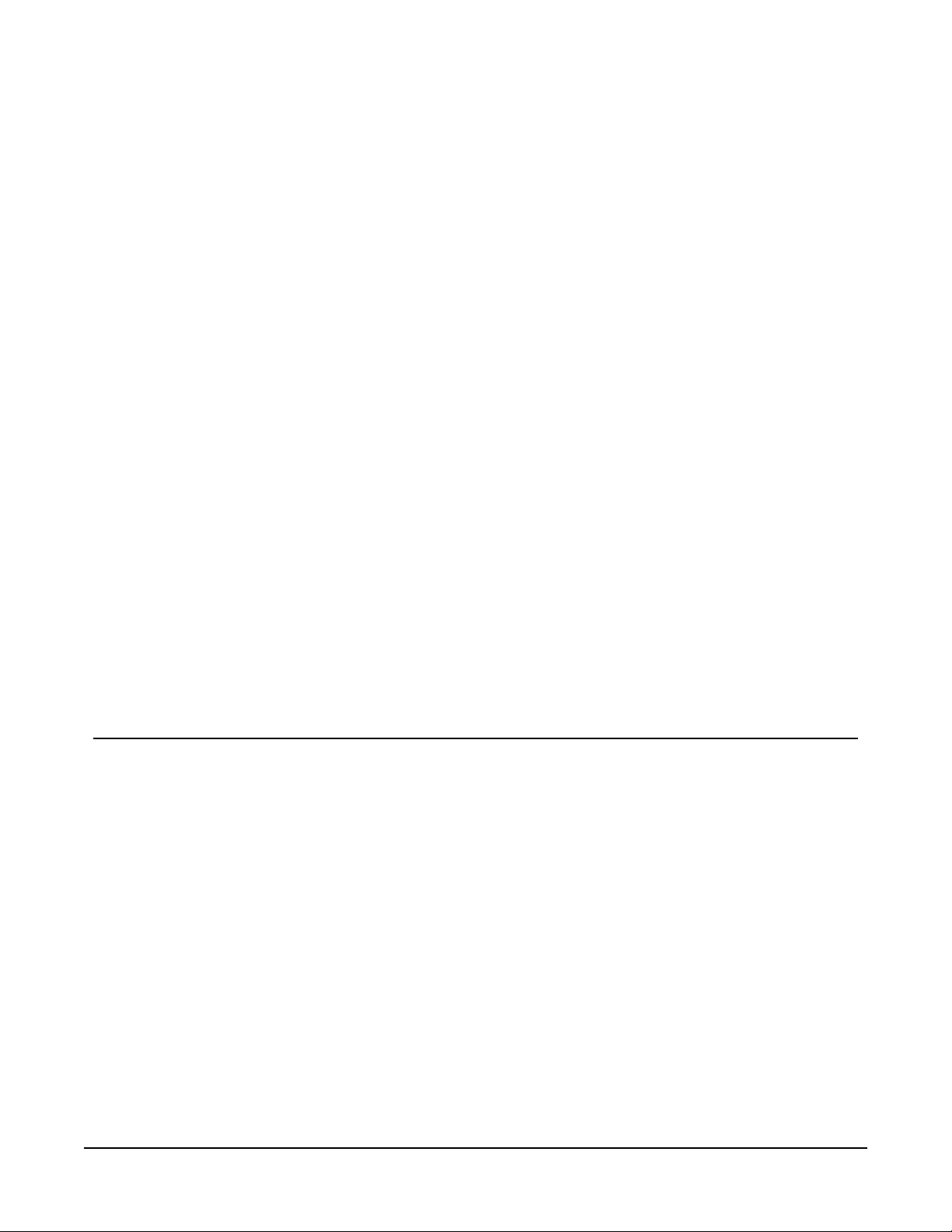
Current drain:
~15 mA continuous
Operating temperature:
Storage temperature:
Dimensions:
Weight:
Operating humidity:
–35 to 70 °C
–40 to 80 °C
142 x 160 mm (5.6 x 6.3 in)
500 g (1.1 lb)
<5% to 100% RH
6.1 Wind direction
Operating range:
Accuracy:
Output resolution:
0 to 359° (no dead band)
±3°
1°
6.2 Wind speed
Operating range:
0 to 60 m/s
Accuracy:
Output resolution:
±2% @ 12 m/s
0.01 m/s
7. Installation
If you are programming your data logger with Short Cut, skip Data logger-to-WindSonic1 wiring
(p. 6) and Data logger programming (p. 8). Short Cut does this work for you. See QuickStart (p. 2)
for a Short Cut tutorial.
7.1 Data logger-to-WindSonic1 wiring
The WindSonic1 supports serial communications with dedicated UART hardware on the data
logger control or universal terminals. Two control or universal terminals are configured as a
single communications (COMn) port.
WindSonic1 Two-Dimensional Sonic Anemometer 6
Page 10

NOTE:
The WindSonic1 can also connect to the CPI/RS-232 port on a CR6 or CR1000X by using an
RJ45 terminal block adapter. Information about using this adapter is provided in Using the
CPI/RS-232 port (p. 23).
The WindSonic1 serial interface uses four wires as shown in Table 7-1 (p. 7).
Table 7-1: WindSonic1 to data logger connections
Description Color Data logger
WindSonic RxD Green
WindSonic TxD White
Power Red 12V
Serial/power reference Black G
Shield Clear ⏚ (analog ground)
1
U and C terminals are automatically configured by the measurement instruction for Campbell Scientific CR6 data
logger.
NOTE:
The maximum cable length depends on the baud rate, the nominal resistance of the wire, the
capacitance between conductors, and the capacitance between the conductors and shield.
The Electronic Industries Association RS-232D standard suggests limiting the RS-232 cable
lengths to 15.2m (50ft) or less at 9600bps.
C, U configured for RS-232 Tx
C, U configured for RS-232 Rx
7.2 SDM-SIO1A/SDM-SIO4A wiring
1
1
The SDM-SIO1A and SDM-SIO4A allow one data logger to measure more serial sensors. The
SDM-SIO1A/SDM-SIO4A converts RS-232 signals into synchronous device for measurements
(SDM) signals. SDM is a Campbell Scientific digital communications protocol used between
Campbell Scientific data loggers and SDM peripherals. At a 1Hz measurement rate, a maximum
of four WindSonic1 sensors can be measured by a data logger. Table 7-2 (p. 8) describes the
connections between the devices. The SDM-SIO1A and SDM-SIO4A are not compatible with the
CR300-series data loggers.
WindSonic1 Two-Dimensional Sonic Anemometer 7
Page 11

Table 7-2: Wire color, function, and connections to SDM-SIO1A/SDM-SIO4A and data logger
Description
WindSonic1
wire color
WindSonic RxD Green TX-Z
WindSonic TxD White RX-A
Power Red +12V 12V
Serial/
Black G
power reference
Shield Clear G
SDM data enable line C1
SDM clock line C2
SDM data line C3
SDM-SIO1A/
SDM-SIO4A
terminal
Data logger
terminal
C (control terminal) or U terminal
configured for SDM enable
C (control terminal) or U terminal
configured for SDM clock
C (control terminal) or U terminal
configured for SDMdata
1
1
1
1
U and C terminals are automatically configured by the measurement instruction for Campbell Scientific CR6 data
logger.
7.3 Data logger programming
Short Cut is the best source for up-to-date programming code for Campbell Scientific data
loggers. If your data acquisition requirements are simple, you can probably create and maintain a
data logger program exclusively with Short Cut. If your data acquisition needs are more complex,
the files that Short Cut creates are a great source for programming code to start a new program
or add to an existing custom program.
NOTE:
Short Cut cannot edit programs after they are imported and edited in CRBasic Editor.
A Short Cut tutorial is available in QuickStart (p. 2). If you wish to import Short Cut code into
CRBasic Editor to create or add to a customized program, follow the procedure in Importing
Short Cut code into CRBasic Editor (p. 16). Programming basics for CRBasic data loggers are
provided in the following section. Downloadable example programs are available at
www.campbellsci.com/downloads/windsonic1-program-examples.
WindSonic1 Two-Dimensional Sonic Anemometer 8
Page 12

7.3.1 WindSonic1 programming
The WindSonic1 updates the RS-232 output to a user-set frequency. CRBasic data loggers use
SerialInRecord() to retrieve the latest record sent by the WindSonic1 at the scan interval.
This ensures that the most current wind data is available for use by the program.
The data logger and WindSonic1 each use their own internal clocks. These clocks are not
perfectly synchronized with each other and will drift in and out of phase. This phase drift could
cause missed samples because no new data was transmitted to the data logger in time for the
next scan. The data logger program can record the number of missed samples, which will occur if
the WindSonic1 is disconnected from the serial port, the WindSonic1 has no power, or the data
logger and WindSonic1 clocks have drifted out of phase by one cycle. The example programs
available at www.campbellsci.com/downloads/windsonic1-program-examples record the number
of missed records.
NOTE:
For the CR800-series, CR3000, and CR1000 data loggers, early versions of the data logger
operating systems (OS) did not support serial communication using control terminals or the
SerialInRecord() instruction. It may be necessary to update the data logger OS. The
most current data logger operating systems are available on the Campbell Scientific website
at: www.campbellsci.com/downloads.
7.4 Siting
Locate the WindSonic1 away from obstructions such as trees and buildings. The distance between
wind sensors and the nearest obstruction should be ten times the height of the obstruction. If it is
necessary to mount the WindSonic1 on the roof of a building, the height of the sensor, above the
roofline, should be at least 1.5 times the height of the building. See Siting references (p. 15) for a
list of references that discuss siting wind direction and speed sensors.
7.5 Mount the sensor
Mount the WindSonic1 using the WindSonic Mounting Pipe Kit, which consists of an aluminum
mounting tube, three pan truss screws, CM220 Right Angle Mounting bracket, two U-bolts, and
four nuts.
1. Thread the connector end of the cable through the mounting tube; start at the end without
the three threaded holes.
WindSonic1 Two-Dimensional Sonic Anemometer 9
Page 13

2. Attach the female mating connector on the cable to the male mating connector located on
the bottom of the WindSonic1.
3. Secure the WindSonic1 to the mounting tube using the three pan-head screws.
4. Attach the mounting tube to a crossarm using the the CM220 Right Angle Mounting
bracket, U-bolts, and nuts (see FIGURE 7-1 (p. 10)).
5. Mount the crossarm to the tripod or tower.
6. Orient the WindSonic1 so that the colored North marker arrows point to True North (see
FIGURE 7-1 (p. 10)). See Determining True North and sensor orientation (p. 17) for more
information.
FIGURE 7-1. WindSonic1 mounted on a crossarm
7. Route the sensor cable along the underside of the crossarm to the tripod or tower, and to
the instrument enclosure.
8. Secure the cable to the crossarm and tripod or tower using cable ties.
8. Operation
This section discusses the following:
8.1 Sensor configuration 11
8.2 Campbell Scientific factory default settings 11
WindSonic1 Two-Dimensional Sonic Anemometer 10
Page 14

8.3 Sensor output 13
8.4 Long cables 14
8.1 Sensor configuration
To mimic a mechanical anemometer, the WindSonic1 output frequency must match the data
logger scan frequency. The factory setting for the WindSonic1 is 1 Hz, which is 1 output per
second.
The data output frequency of the WindSonic1 can be set to five discrete values (see Table 8-1 (p.
11)) using Gill’s computer support software and the RS-232 WindSonic to computer cable.
Table 8-1: WindSonic1 output frequencies
Output frequency (Hz) Seconds per output (s)
4 0.25
2 0.5
1 1
0.5 2
0.25 4
8.2 Campbell Scientific factory default settings
Table 8-3 (p. 13) provides the factory-default settings. The default settings for the WindSonic1
were changed in February 2013 to improve operation in cold temperatures. Sensors with the new
settings can be identified by a small white painted dot next to the connector on the underside of
the sensor (FIGURE 8-1 (p. 13)). New sensor cables include both a yellow and white heat shrink
label; older sensor cables had two white heat shrink labels. Because cables are interchangeable
between new and old sensors, the best check is to look for the painted dot.
Table 8-2: WindSonic1 factory-default settings
Setting description Setting Comments
Continuous polar wind M2
Wind speed in m/s U1
Field formatted, comma separated values O1 Changed in February 2013
WindSonic1 Two-Dimensional Sonic Anemometer 11
Page 15

Table 8-2: WindSonic1 factory-default settings
Setting description Setting Comments
Terminate records with a carriage return
and line feed
1 Hz output frequency P1
Baud rate – 9600 baud B3 Changed in February 2013
Power-up message H1 Changed in February 2013
Address set to “Q” NQ
Data bits and parity — 8 bits, no parity F1
RS-232 interface E3
Analog output 0 to 5 VDC T1 Does not apply
Analog range 0 to 30 m/s S4 Does not apply
Analog wrap around 0 to 360 degrees C2 Does not apply
Minimum direction velocity K50
CAUTION:
WindSonic1 anemometers with the newer default settings will not work with older programs
or Short Cut 3.0 or older. Refer to Updating an older program for the new WindSonic1
settings (p. 21) for more information.
L1
WindSonic1 Two-Dimensional Sonic Anemometer 12
Page 16

FIGURE 8-1. White dot indicating that the WindSonic1 has the newer settings
8.3 Sensor output
The WindSonic1 outputs out a comma delineated ASCII string. Table 8-3 (p. 13) shows an
example string and the element meaning.
Table 8-3: WindSonic1 output string
Example string: <STX>Q, 229, 002.74, M, 00, <ETX> 16<CR><LF>
Element in example string Meaning
<STX> Start of string character (ASCII value 2)
Q WindSonic node address (Q is the default)
229 Wind direction, degrees
002.74 Wind speed, m/s
M Units of wind speed (m/s is the default)
00 Sensor diagnostic code (see Table 9-1 (p. 14))
<ETX> End of string character (ASCII value 3)
16 Checksum of bytes between <STX> and <ETX>
CR Carriage return (ASCII value 13)
LF Line Feed (ASCII value 10)
WindSonic1 Two-Dimensional Sonic Anemometer 13
Page 17

8.4 Long cables
Communications between the WindSonic1 and the data logger will most likely fail if its cable is
extended beyond 15 m (50 ft). Digital data transfer eliminates offset errors due to cable lengths.
However, digital communications can break down when cables are too long, resulting in either
no response from the sensor or corrupted readings.
9. Maintenance and troubleshooting
NOTE:
All factory repairs and recalibrations require a returned material authorization (RMA) and
completion of the “Statement of Product Cleanliness and Decontamination” form. Refer to
the Assistance page at the end of this manual for more information.
9.1 Troubleshooting
The WindSonic1 outputs a status code (Table 9-1 (p. 14)) along with each wind direction and
speed measurement. The data logger program can filter out data when the status code is not 00.
If the WindSonic1 is not powered, not connected, is using the wrong COM port, or has missed a
sample, the wind direction and speed measurement will be NaN. The program can filter out
these values and report the number of good samples that were used in computing the online
statistics. If the total number of good samples is less than 98% of the expected samples, send the
WindSonic1 to the factory for repair (see Assistance).
Table 9-1: Status codes
Code Status Comment
00 Okay All okay
01 Axis 1 failed Insufficient samples, possible path obstruction
02 Axis 2 failed Insufficient samples, possible path obstruction
04 Both axes failed Insufficient samples, possible path obstruction
08 NVM error Nonvolatile Memory checksum failed
09 ROM error Read Only Memory checksum failed
WindSonic1 Two-Dimensional Sonic Anemometer 14
Page 18

9.2 Maintenance
There are no user-serviceable parts on the WindSonic1. Keep the transducer paths clear of any
obstructions.
CAUTION:
When clearing the transducer paths, do not remove or damage the rubber caps on the
transducers.
Use a cloth and mild detergent to gently clean the transducers.
CAUTION:
Do not use solvents and avoid scratching or damaging the rubber caps.
If the WindSonic1 is damaged, fails to output data, or sends a nonzero status number (Table 9-1
(p. 14)), return it to Campbell Scientific for repair (see Assistance).
10. Siting references
The following references give detailed information on siting wind direction and wind speed
sensors.
EPA, 1987: On-Site Meteorological Program Guidance for Regulatory Modeling Applications,
EPA-450/4-87-013, Office of Air Quality Planning and Standards, Research Triangle Park, NC,
27711.
EPA, 1989: Quality Assurance Handbook for Air Pollution Measurements System, Office of
Research and Development, Research Triangle Park, NC, 27711.
The State Climatologist, 1985: Publication of the American Association of State Climatologists:
Height and Exposure Standards, for Sensors on Automated Weather Stations, vol. 9, No. 4.
WMO, 1983: Guide to Meteorological Instruments and Methods of Observation, World
Meteorological Organization, No. 8, 5th edition, Geneva, Switzerland.
WindSonic1 Two-Dimensional Sonic Anemometer 15
Page 19

Appendix A. Importing Short
Cut code into CRBasic Editor
Short Cut creates a .DEF file that contains wiring information and a program file that can be
imported into the CRBasic Editor. By default, these files reside in the C:\campbellsci\SCWin
folder.
Import Short Cut program file and wiring information into CRBasic Editor:
1. Create the Short Cut program. After saving the Short Cut program, click the Advanced tab
then the CRBasic Editor button. A program file with a generic name will open in CRBasic.
Provide a meaningful name and save the CRBasic program. This program can now be
edited for additional refinement.
NOTE:
Once the file is edited with CRBasic Editor, Short Cut can no longer be used to edit the
program it created.
2. To add the Short Cut wiring information into the new CRBasic program, open the .DEF file
located in the C:\campbellsci\SCWin folder, and copy the wiring information, which is at
the beginning of the .DEF file.
3. Go into the CRBasic program and paste the wiring information into it.
4. In the CRBasic program, highlight the wiring information, right-click, and select Comment
Block. This adds an apostrophe (') to the beginning of each of the highlighted lines, which
instructs the data logger compiler to ignore those lines when compiling. The Comment
Block feature is demonstrated at about 5:10 in the CRBasic | Features video .
WindSonic1 Two-Dimensional Sonic Anemometer 16
Page 20

Appendix B. Determining True North and sensor orientation
The orientation of the WindSonic1 north arrow markers is found by reading a magnetic compass
and applying the site-specific correction for magnetic declination; where the magnetic
declination is the number of degrees between true north and magnetic north. Obtain the
magnetic declination for a specific site from a USGS map, local airport, or through a NOAA web
calculator (Online magnetic declination calculator (p. 19)). A general map showing magnetic
declination for the Conterminous United States is shown in FIGURE B-1 (p. 17).
FIGURE B-1. Magnetic declination for the conterminous United States (2015)
Declination angles east of True North are considered negative, and are subtracted from 360
degrees to get True North as shown FIGURE B-2 (p. 18) (0° and 360° are the same point on a
compass). Declination angles west of True North are considered positive, and are added to 0
degrees to get True North as shown in FIGURE B-3 (p. 18).
WindSonic1 Two-Dimensional Sonic Anemometer 17
Page 21

For example, the declination for Longmont, CO (10 June 2006) is 9.67°, thus True North is 360° –
9.67°, or 350.33° as read on a compass. Likewise, the declination for McHenry, IL (10 June 2006) is
–2.68°, and True North is 0° – (–2.68°), or 2.68° as read on a compass.
FIGURE B-2. A declination angle east of True North (positive) is subtracted from
360 (0) degrees to find True North
FIGURE B-3. A declination angle west of True North (negative) is subtracted from
0 (360) degrees to find True North
WindSonic1 Two-Dimensional Sonic Anemometer 18
Page 22

B.1 Online magnetic declination calculator
The magnetic declination web calculator published by NOAA’s Geophysical Data Center is
available at www.ngdc.noaa.gov/geomag-web. This web page calculates declination based on
the latitude and longitude. You can look up your site’s latitude and longitude by entering the
Zip Code or the Country and City, and then clicking the Get & Add Lat/Lon button (FIGURE B-4
(p. 19)). Click the Calculate button to get the magnetic declination.
FIGURE B-4. NOAA web calculator
FIGURE B-5 (p. 20) shows that the calculated declination for Logan, UT is 11.78 degrees (11 August
2015). The declination for Utah is positive (east of north), so True North for this site is 360 – 11.78,
or 348.22 degrees. The annual change is 6 minutes west per year.
WindSonic1 Two-Dimensional Sonic Anemometer 19
Page 23

FIGURE B-5. NOAA calculated declination using HTML result format
WindSonic1 Two-Dimensional Sonic Anemometer 20
Page 24

Appendix C. Updating an older program for the new WindSonic1 settings
In February 2013, the settings of the WindSonic1 were changed to improve operation in cold
temperatures. The communication baud rate changed from 38,400 to 9600 bps, and the data
output structure changed to the manufacturer’s default. Campbell Scientific factory default
settings (p. 11) lists the newer default settings.
Sensors with the new settings can be identified by a small white painted dot next to the
connector on the underside of the sensor (FIGURE 8-1 (p. 13)). New sensor cables include both a
yellow and white heat shrink label; older sensor cables had two white heat shrink labels. Because
cables are interchangeable between new and old sensors, the best check is to look for the
painted dot.
CAUTION:
Sensors with newer settings will NOT work with older programs written for sensors set to
38,400 baud or Short Cut version 3.0 or older.
Older WindSonic1 programs can be changed in the CRBasic Editor. Table C-1 (p. 22) shows the
instructions that need to be changed to update the program for the current settings. For
additional support, contact Campbell Scientific at (435)227-9000 or email
support@campbellsci.com.
WindSonic1 Two-Dimensional Sonic Anemometer 21
Page 25

Table C-1: Instructions updated for current factory-default settings
Old instructions New instructions
Public windsonic(4)
Alias windsonic(1) = wind_direction
Alias windsonic(2) = wind_speed
Alias windsonic(3) = diag
Alias windsonic(4) = nmbr_bytes_rtrnd
SerialOpen (Com1,38400,3,0,49) SerialOpen (Com1,9600,3,0,105)
wind_direction = Mid (in_bytes_str,3,3)
wind_speed = Mid (in_bytes_str,7,6)
diag = Mid (in_bytes_str,16,2)
checksum_flg = ((HexToDec (Mid (in_bytes_str,20,2))) EQV _
(CheckSum(in_bytes_str,9,18)) )
Dim windsonic(4) As String
Public wind_direction
Public wind_speed
Public diag
Public nmbr_bytes_rtrnd
SplitStr (windsonic(),in_bytes_str,",",4,4)
wind_direction = windsonic(1)
wind_speed = windsonic(2)
diag = windsonic(4)
checksum_flg = ((HexToDec (Right (in_bytes_str,2))) EQV _
(CheckSum (in_bytes_str,9,Len (in_bytes_str)-3)) )
WindSonic1 Two-Dimensional Sonic Anemometer 22
Page 26

Appendix D. Using the
CPI/RS-232 port
An RJ45 terminal block adapter allows the WindSonic1 to be connected to the CPI/RS-232 port
on a CR6 or CR1000X. The CPI/RS-232 port is typically only used if control or universal terminals
are not available. Table D-1 (p. 23) provides information about connecting the WindSonic1 to the
adapter and CR6 or CR1000X.
Table D-1: CPI/RS-232 connections
WindSonic1 wire color
Green (RXD) PIN 1 TXD
White (TXD) PIN 2 RXD
Red (12 to 24 VDC) 12V
Black (power ground) G
Clear (shield – ground) G
In the data logger program, use ComRS232 for the ComPort parameter of SerialInRecord().
For example:
SerialInRecord (ComRS232,in_bytes_str,&h02,0,&h0d0a,nmbr_bytes_rtrnd,01)
RJ45 terminal block
Data logger connection
connection
RJ45 connector CPI/RS-232
WindSonic1 Two-Dimensional Sonic Anemometer 23
Page 27

Limited warranty
Products manufactured by Campbell Scientific are warranted by Campbell Scientific to be free
from defects in materials and workmanship under normal use and service for twelve months from
the date of shipment unless otherwise specified on the corresponding product webpage. See
Product Details on the Ordering Information pages at www.campbellsci.com. Other
manufacturer's products, that are resold by Campbell Scientific, are warranted only to the limits
extended by the original manufacturer.
Refer to www.campbellsci.com/terms#warranty for more information.
CAMPBELL SCIENTIFIC EXPRESSLY DISCLAIMS AND EXCLUDES ANY IMPLIED WARRANTIES OF
MERCHANTABILITY OR FITNESS FOR A PARTICULAR PURPOSE. Campbell Scientific hereby
disclaims, to the fullest extent allowed by applicable law, any and all warranties and conditions
with respect to the Products, whether express, implied or statutory, other than those expressly
provided herein.
Page 28

Assistance
Products may not be returned without prior authorization.
Products shipped to Campbell Scientific require a Returned Materials Authorization (RMA) or
Repair Reference number and must be clean and uncontaminated by harmful substances, such as
hazardous materials, chemicals, insects, and pests. Please complete the required forms prior to
shipping equipment.
Campbell Scientific regional offices handle repairs for customers within their territories. Please
see the back page for the Global Sales and Support Network or visit
www.campbellsci.com/contact to determine which Campbell Scientific office serves your country.
To obtain a Returned Materials Authorization or Repair Reference number, contact your
CAMPBELL SCIENTIFIC regional office. Please write the issued number clearly on the outside of
the shipping container and ship as directed.
For all returns, the customer must provide a “Statement of Product Cleanliness and
Decontamination” or “Declaration of Hazardous Material and Decontamination” form and
comply with the requirements specified in it. The form is available from your CAMPBELL
SCIENTIFIC regional office. Campbell Scientific is unable to process any returns until we receive
this statement. If the statement is not received within three days of product receipt or is
incomplete, the product will be returned to the customer at the customer’s expense. Campbell
Scientific reserves the right to refuse service on products that were exposed to contaminants that
may cause health or safety concerns for our employees.
Page 29

Safety
DANGER — MANY HAZARDS ARE ASSOCIATED WITH INSTALLING, USING, MAINTAINING, AND WORKING ON OR AROUND TRIPODS, TOWERS,
AND ANY ATTACHMENTS TO TRIPODS AND TOWERS SUCH AS SENSORS, CROSSARMS, ENCLOSURES, ANTENNAS, ETC. FAILURE TO PROPERLY
AND COMPLETELY ASSEMBLE, INSTALL, OPERATE, USE, AND MAINTAIN TRIPODS, TOWERS, AND ATTACHMENTS, AND FAILURE TO HEED
WARNINGS, INCREASES THE RISK OF DEATH, ACCIDENT, SERIOUS INJURY, PROPERTY DAMAGE, AND PRODUCT FAILURE. TAKE ALL
REASONABLE PRECAUTIONS TO AVOID THESE HAZARDS. CHECK WITH YOUR ORGANIZATION'S SAFETY COORDINATOR (OR POLICY) FOR
PROCEDURES AND REQUIRED PROTECTIVE EQUIPMENT PRIOR TO PERFORMING ANY WORK.
Use tripods, towers, and attachments to tripods and towers only for purposes for which they are designed. Do not exceed design limits. Be
familiar and comply with all instructions provided in product manuals. Manuals are available at www.campbellsci.com. You are responsible for
conformance with governing codes and regulations, including safety regulations, and the integrity and location of structures or land to which
towers, tripods, and any attachments are attached. Installation sites should be evaluated and approved by a qualified engineer. If questions or
concerns arise regarding installation, use, or maintenance of tripods, towers, attachments, or electrical connections, consult with a licensed and
qualified engineer or electrician.
General
l Protect from over-voltage.
l Protect electrical equipment from water.
l Protect from electrostatic discharge (ESD).
l Protect from lightning.
l Prior to performing site or installation work, obtain required approvals and permits. Comply with all governing structure-height
regulations.
l Use only qualified personnel for installation, use, and maintenance of tripods and towers, and any attachments to tripods and towers.
The use of licensed and qualified contractors is highly recommended.
l Read all applicable instructions carefully and understand procedures thoroughly before beginning work.
l Wear a hardhat and eye protection, and take other appropriate safety precautions while working on or around tripods and towers.
l Do not climb tripods or towers at any time, and prohibit climbing by other persons. Take reasonable precautions to secure tripod and
tower sites from trespassers.
l Use only manufacturer recommended parts, materials, and tools.
Utility and Electrical
l You can be killed or sustain serious bodily injury if the tripod, tower, or attachments you are installing, constructing, using, or
maintaining, or a tool, stake, or anchor, come in contact with overhead or underground utility lines.
l Maintain a distance of at least one-and-one-half times structure height, 6 meters (20 feet), or the distance required by applicable law,
whichever is greater, between overhead utility lines and the structure (tripod, tower, attachments, or tools).
l Prior to performing site or installation work, inform all utility companies and have all underground utilities marked.
l Comply with all electrical codes. Electrical equipment and related grounding devices should be installed by a licensed and qualified
electrician.
l Only use power sources approved for use in the country of installation to power Campbell Scientific devices.
Elevated Work and Weather
l Exercise extreme caution when performing elevated work.
l Use appropriate equipment and safety practices.
l During installation and maintenance, keep tower and tripod sites clear of un-trained or non-essential personnel. Take precautions to
prevent elevated tools and objects from dropping.
l Do not perform any work in inclement weather, including wind, rain, snow, lightning, etc.
Maintenance
l Periodically (at least yearly) check for wear and damage, including corrosion, stress cracks, frayed cables, loose cable clamps, cable
tightness, etc. and take necessary corrective actions.
l Periodically (at least yearly) check electrical ground connections.
Internal Battery
l Be aware of fire, explosion, and severe-burn hazards.
l Misuse or improper installation of the internal lithium battery can cause severe injury.
l Do not recharge, disassemble, heat above 100 °C (212 °F), solder directly to the cell, incinerate, or expose contents to water. Dispose of
spent batteries properly.
WHILE EVERY ATTEMPT IS MADE TO EMBODY THE HIGHEST DEGREE OF SAFETY IN ALL CAMPBELL SCIENTIFIC PRODUCTS, THE CUSTOMER
ASSUMES ALL RISK FROM ANY INJURY RESULTING FROM IMPROPER INSTALLATION, USE, OR MAINTENANCE OF TRIPODS, TOWERS, OR
ATTACHMENTS TO TRIPODS AND TOWERS SUCH AS SENSORS, CROSSARMS, ENCLOSURES, ANTENNAS, ETC.
Page 30

Campbell Scientific regional offices
Australia
Location:
Phone:
Email:
Website:
Brazil
Location:
Phone:
Email:
Website:
Canada
Location:
Phone:
Email:
Website:
China
Location:
Phone:
Email:
Website:
Garbutt, QLD Australia
61.7.4401.7700
info@campbellsci.com.au
www.campbellsci.com.au
São Paulo, SP Brazil
11.3732.3399
vendas@campbellsci.com.br
www.campbellsci.com.br
Edmonton, AB Canada
780.454.2505
dataloggers@campbellsci.ca
www.campbellsci.ca
Beijing, P. R. China
86.10.6561.0080
info@campbellsci.com.cn
www.campbellsci.com.cn
France
Location:
Phone:
Email:
Website:
Germany
Location:
Phone:
Email:
Website:
India
Location:
Phone:
Email:
Website:
South Africa
Location:
Phone:
Email:
Website:
Vincennes, France
0033.0.1.56.45.15.20
info@campbellsci.fr
www.campbellsci.fr
Bremen, Germany
49.0.421.460974.0
info@campbellsci.de
www.campbellsci.de
New Delhi, DL India
91.11.46500481.482
info@campbellsci.in
www.campbellsci.in
Stellenbosch, South Africa
27.21.8809960
sales@campbellsci.co.za
www.campbellsci.co.za
Thailand
Location:
Phone:
Email:
Website:
UK
Location:
Phone:
Email:
Website:
USA
Location:
Phone:
Email:
Website:
Bangkok, Thailand
66.2.719.3399
info@campbellsci.asia
www.campbellsci.asia
Shepshed, Loughborough,
UK
44.0.1509.601141
sales@campbellsci.co.uk
www.campbellsci.co.uk
Logan, UT USA
435.227.9120
info@campbellsci.com
www.campbellsci.com
Costa Rica
Location:
Phone:
Email:
Website:
San Pedro, Costa Rica
506.2280.1564
info@campbellsci.cc
www.campbellsci.cc
Spain
Location:
Phone:
Email:
Website:
Barcelona, Spain
34.93.2323938
info@campbellsci.es
www.campbellsci.es
