Page 1

RF450 Spread Spectrum Radio
Revision: 8/11
Copyright © 2001-2011
Campbell Scientific, Inc.
Page 2
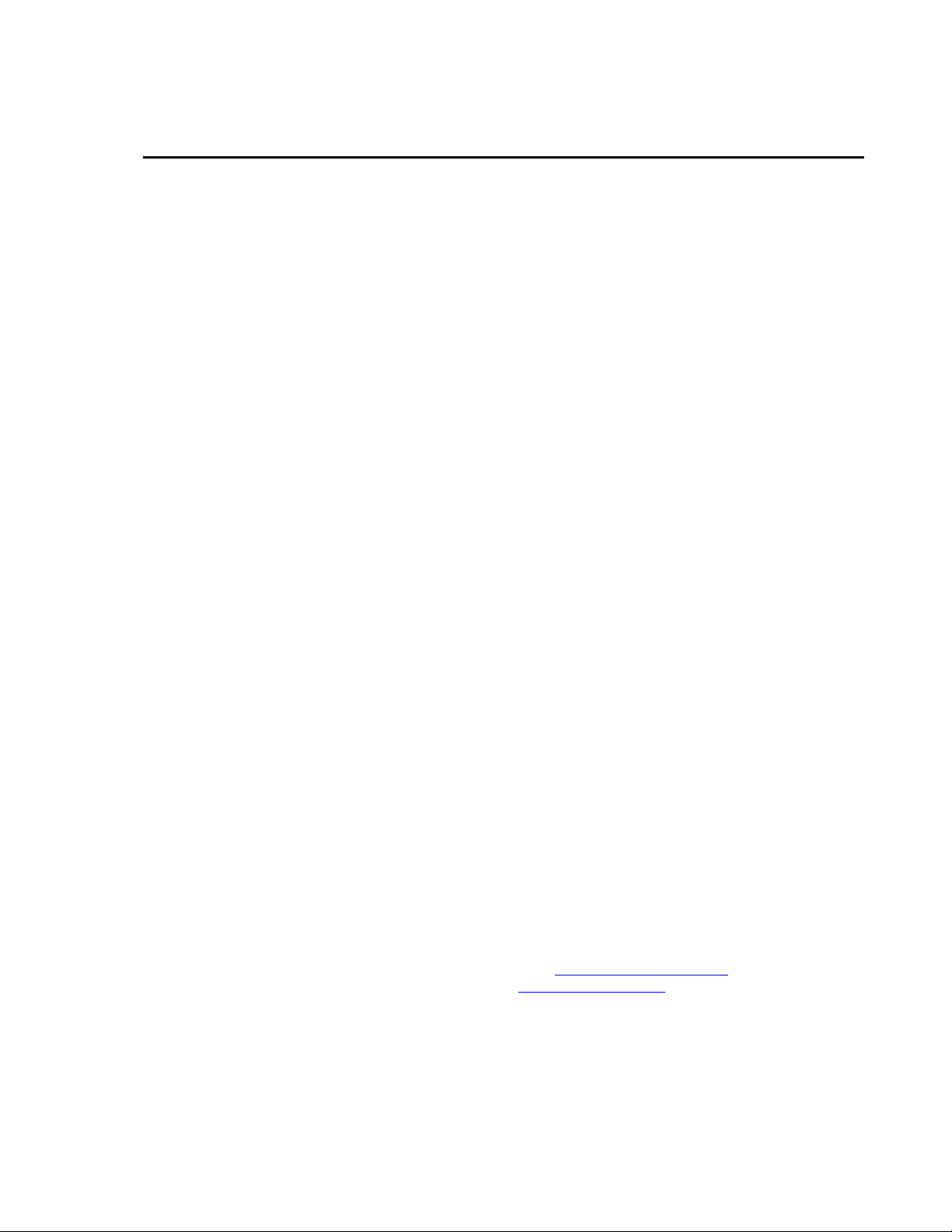
Warranty and Assistance
PRODUCTS MANUFACTURED BY CAMPBELL SCIENTIFIC, INC. are
warranted by Campbell Scientific, Inc. (“Campbell”) to be free from defects in
materials and workmanship under normal use and service for twelve (12) months
from date of shipment unless otherwise specified on the corresponding Campbell
invoice. Batteries, fine-wire thermocouples, desiccant, and other consumables have
no warranty. Campbell's obligation under this warranty is limited to repairing or
replacing (at Campbell's option) defective products, which shall be the sole and
exclusive remedy under this warranty. The customer shall assume all costs of
removing, reinstalling, and shipping defective products to Campbell. Campbell
will return such products by surface carrier prepaid within the continental United
States of America. To all other locations, Campbell will return such products best
way CIP (Port of Entry) INCOTERM
apply to any Campbell products which have been subjected to modification,
misuse, neglect, improper service, accidents of nature, or shipping damage. This
warranty is in lieu of all other warranties, expressed or implied. The warranty for
installation services performed by Campbell such as programming to customer
specifications, electrical connections to products manufactured by Campbell, and
product specific training, is part of Campbell’s product warranty. CAMPBELL
EXPRESSLY DISCLAIMS AND EXCLUDES ANY IMPLIED WARRANTIES
OF MERCHANTABILITY OR FITNESS FOR A PARTICULAR PURPOSE.
Campbell is not liable for any special, indirect, incidental, and/or consequential
damages.
Products may not be returned without prior authorization. The following contact
information is for US and International customers residing in countries served by
Campbell Scientific, Inc. directly. Affiliate companies handle repairs for customers
within their territories. Please visit www.campbellsci.com to determine which
Campbell Scientific company serves your country.
®
2010, prepaid. This warranty shall not
To obtain a Returned Materials Authorization (RMA), contact Campbell Scientific,
Inc., phone (435) 753-2342. After an applications engineer determines the nature
of the problem, an RMA number will be issued. Please write this number clearly
on the outside of the shipping container. Campbell Scientific's shipping address is:
CAMPBELL SCIENTIFIC, INC.
RMA#_____
815 West 1800 North
Logan, Utah 84321-1784
For all returns, the customer must fill out a “Declaration of Hazardous Material and
Decontamination” form and comply with the requirements specified in it. The form
is available from our website at
must be either emailed to repair@campbellsci.com
Campbell Scientific will not process any returns until we receive this form. If the
form is not received within three days of product receipt or is incomplete, the
product will be returned to the customer at the customer’s expense. Campbell
Scientific reserves the right to refuse service on products that were exposed to
contaminants that may cause health or safety concerns for our employees.
www.campbellsci.com/repair
or faxed to 435-750-9579.
. A completed form
Page 3
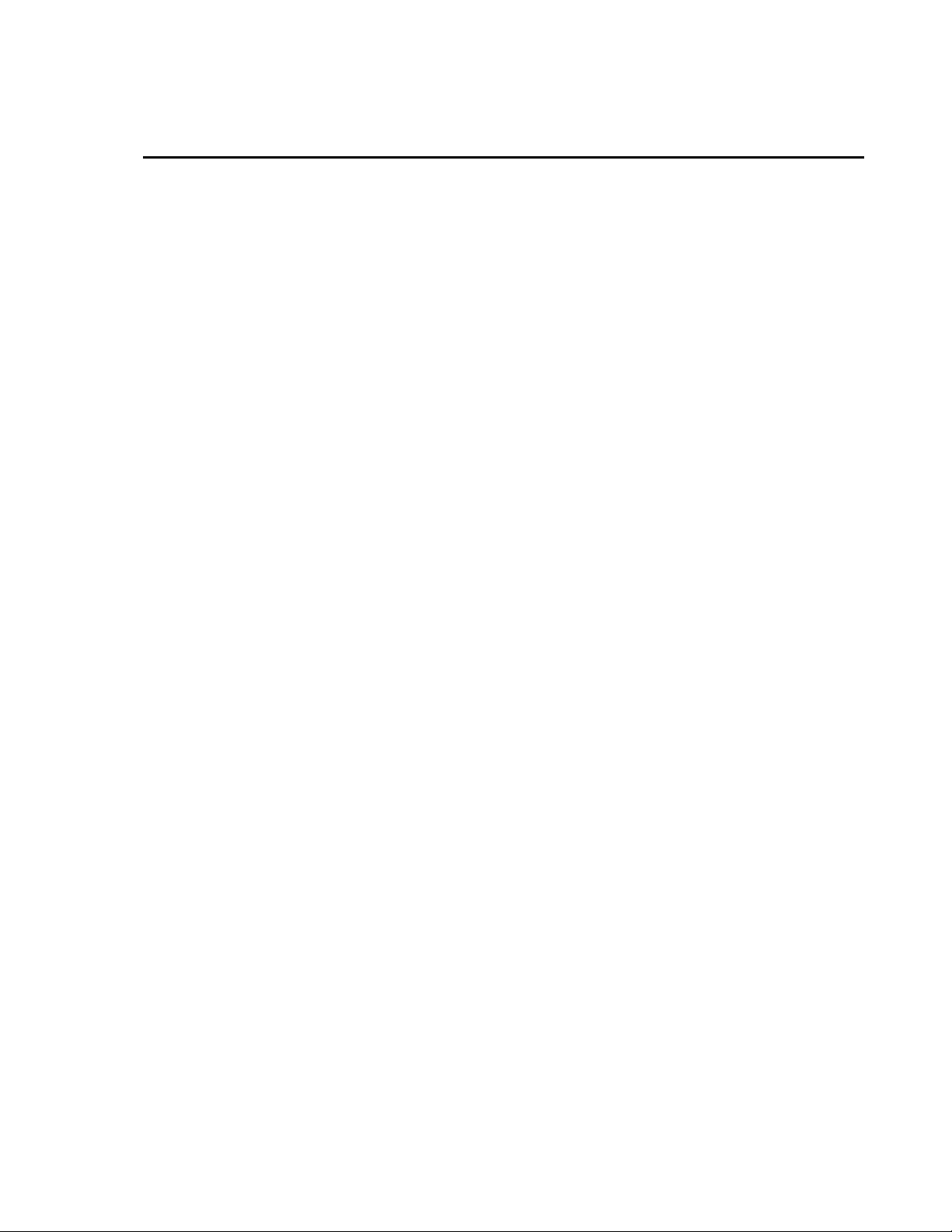
RF450 Table of Contents
PDF viewers note: These page numbers refer to the printed version of this document. Use
the Adobe Acrobat® bookmarks tab for links to specific sections.
1. General Description.....................................................1
2. Specifications ..............................................................1
3. Configuration ...............................................................2
3.1 Theory of Radio Operation.......................................................................2
3.2 PakBus Graph ...........................................................................................3
3.3 Location of the Transceivers ....................................................................4
3.4 Using the Device Configuration Utility....................................................4
3.5 Quick Start................................................................................................7
3.6 Deployment Settings.................................................................................8
3.6.1 Active Interface...............................................................................8
3.6.2 SDC Address...................................................................................8
3.6.3 Baud Rate........................................................................................8
3.6.4 RF450 Operation Mode Setting ......................................................9
3.6.5 Network ID ...................................................................................10
3.6.6 Frequency Key Setting..................................................................10
3.6.7 Repeater Frequency Key Setting...................................................10
3.6.8 Transmit Power Setting.................................................................11
3.6.9 Low Power Mode Setting .............................................................11
3.6.10 Transmit Subnet ID Setting.........................................................12
3.6.11 Radio ID Setting .........................................................................13
3.7 Master Radio...........................................................................................13
3.8 Slave .......................................................................................................14
3.9 Repeater ..................................................................................................14
3.10 Power Considerations ...........................................................................15
4. Antennas ....................................................................15
4.1 Antennas for the RF450 Series...............................................................15
4.2 Antenna Cables and Surge Protection ....................................................17
4.2.1 Antenna Cables .............................................................................17
4.2.2 Electro-static Issues ......................................................................17
4.2.3 Antenna Surge Protector Kit.........................................................17
5. LoggerNet Software Setup........................................ 18
6. RF450s with RF401 or CR206(X) in the Same
Network ...................................................................19
7. Troubleshooting ........................................................19
i
Page 4
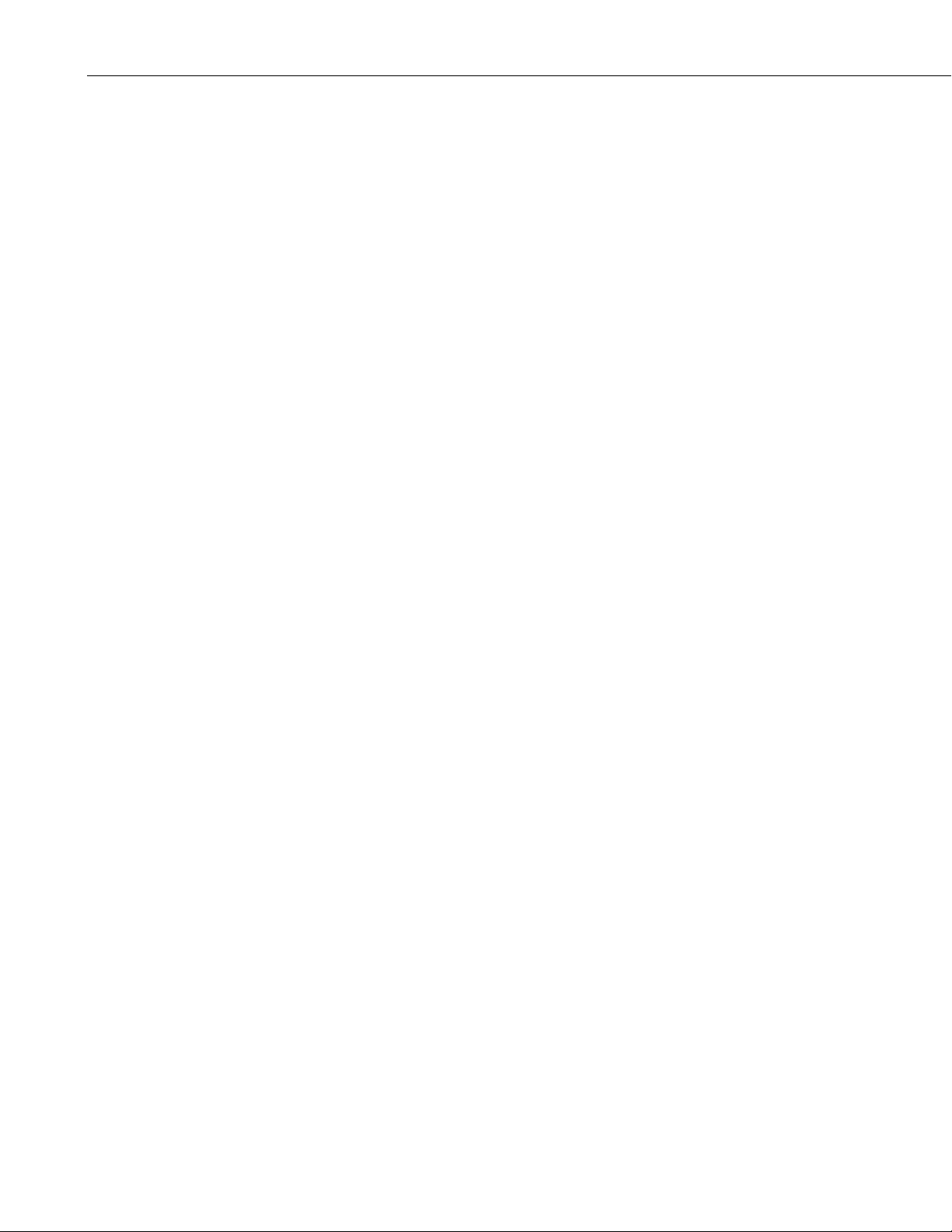
RF450 Table of Contents
Appendices
A. Installation Scenarios ............................................. A-1
B. Settings Editor......................................................... B-1
Figures
A.1 Example 1: PC-to-RF Network.......................................................... A-1
A.2 Example 2: PC-to-RF Network with Repeater................................... A-3
A.3 Example 3: PC-to-RF Network with Parallel Repeaters .................... A-5
A.4 Example 4: Phone-to-RF Base........................................................... A-7
A.5 Example 5: Call-back......................................................................... A-8
3.1-1. Simplest Form of a Multi-Point Network............................................ 3
3.2-1. Point to Multi-Point Network with Two Routers ................................ 4
3.2-2. RF450 Point to Multi-Point Network with Two Routers as
Displayed in PakBus Graph............................................................. 4
3.4-1. Start-up DevConfig Screen for Configuring the RF450...................... 5
3.4-2. DevConfig Screen Showing the RF450 Settings................................. 6
3.4-3. DevConfig RF450 Summary Screen ................................................... 7
3.7-1. DevConfig Screen Showing Settings for Multi-Point Master ........... 13
3.8-1. DevConfig Screen Showing Settings for a Slave in a
Multi-Point Network...................................................................... 14
3.9-1. DevConfig Screen Showing Settings for Repeater in a
Multi-Point Network...................................................................... 14
5.1-1. LoggerNet Setup Screen for an RF450 Multi-Point Network ........... 18
7-1. RF450 Front Side View..................................................................... 19
A.1-1. Schematic of PC-to-RF450 Network............................................... A-1
A.1-2. DevConfig Screen Showing Master Radio Settings for Example 1 A-2
A.2-1. Schematic of PC-to-RF450 Network with Repeater ....................... A-3
A.2-2. DevConfig Screen Showing Master Radio Settings for Example 2 A-4
A.2-3. DevConfig Screen Showing Slave/Repeater Radio Settings
for Example 2 .............................................................................. A-4
A.2-4. DevConfig Screen Showing Slave Radio Settings for Example 2 .. A-5
A.3-1. Schematic of PC-to-RF Network with Parallel Repeaters............... A-6
A.4-1. Schematic of Phone-to-RF Base...................................................... A-7
Tables
3.6-1. Transmit Power Settings ................................................................... 11
3.6-2. Low Power Mode Settings ................................................................ 12
3.10-1. Power Requirements at 12 VDC ....................................................... 15
7-1. Multi-Point Network LED Status...................................................... 19
A.1-1. RF450 Settings for Example 1 ........................................................ A-2
A.2-1. RF450 Settings for Example 2 ........................................................ A-3
A.3-1. RF450 Settings for Example 3 ........................................................ A-6
A.4-1. RF450 Settings for Example 4 ........................................................ A-7
ii
Page 5
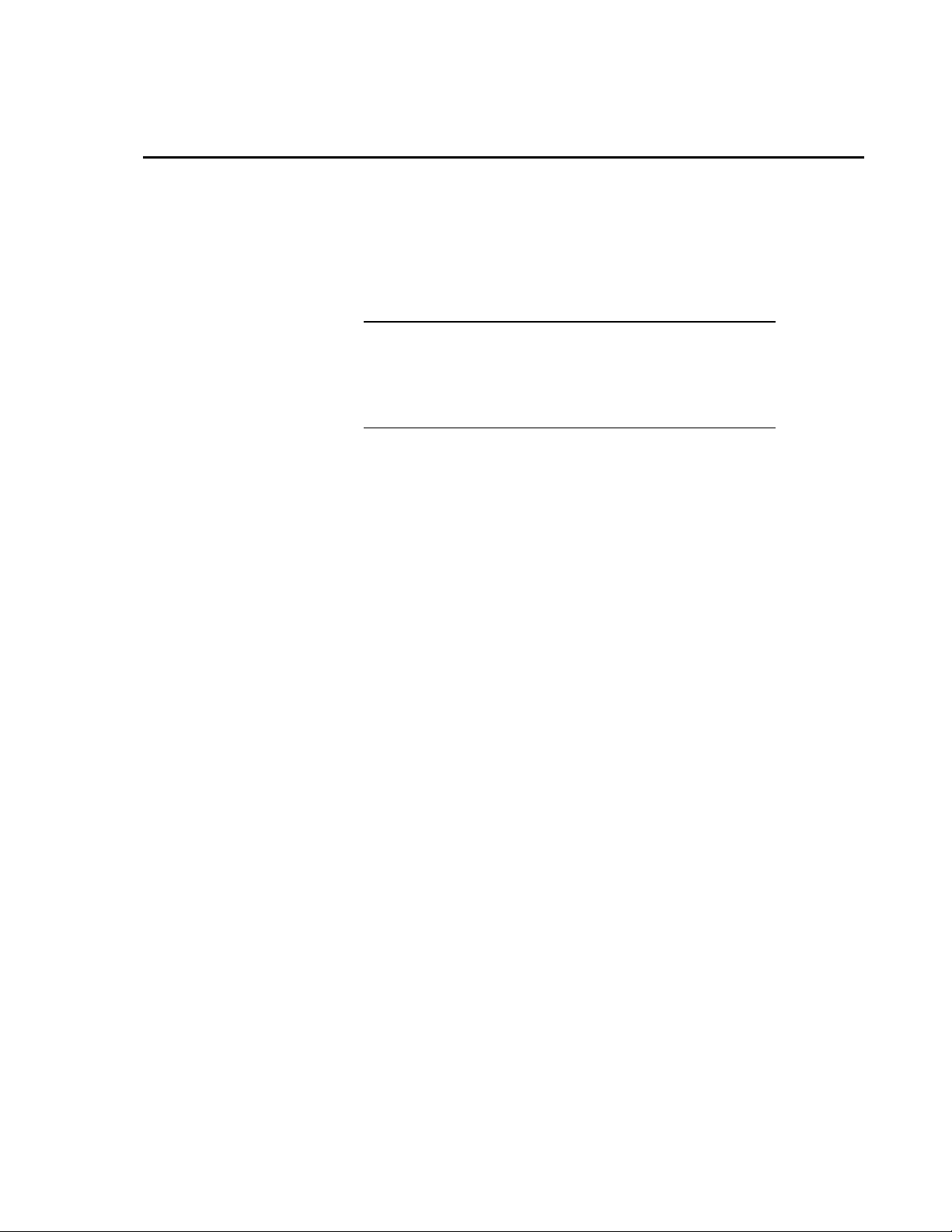
FCC Notifications
This device complies with part 15 of the FCC rules. Operation is subject to the
following two conditions: 1) This device may not cause harmful interference
and 2) this device must accept any interference received, including
interference that may cause undesired operation. This device must be operated
as supplied by Campbell Scientific, Inc. Any changes or modifications made
to the device without the express written approval of Campbell Scientific, Inc
may void the user's authority to operate the device.
CAUTION
The module number FGR09 has a maximum transmitted
output power of 955mW. It is recommended that the
transmit antenna be kept at least 23cm (approximately 10
inches) away from nearby persons to satisfy FCC RF
exposure requirements.
This equipment has been tested and found to comply with the limits for a Class
B digital device, pursuant to part 15 of the FCC Rules. These limits are
designed to provide reasonable protection against harmful interference in a
residential installation. This equipment generates, uses, and can radiate radio
frequency energy and, if not installed and used in accordance with the
instructions, may cause harmful interference to radio communications.
However, there is no guarantee that interference will not occur in a particular
installation. If this equipment does cause harmful interference to radio or
television reception, which can be determined by turning the equipment off and
on, the user is encouraged to try to correct the interference by one or more of
the following measures:
• Reorient or relocate the receiving antenna
• Increase the separation between the equipment and receiver
• Connect the equipment into an outlet on a circuit different from that to
which the receiver is connected
• Consult an experienced radio/TV technician for help
• Consult Campbell Scientific
Page 6
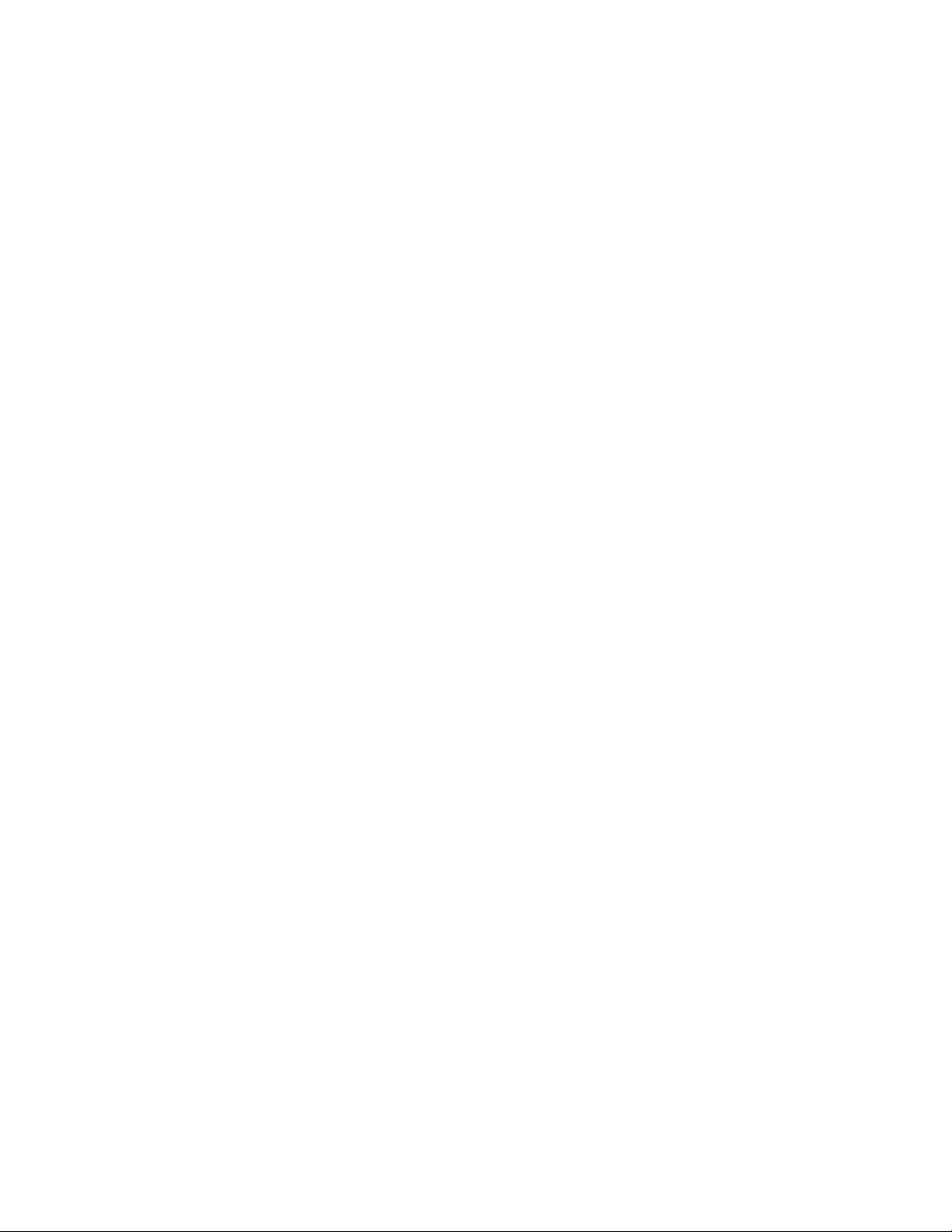
Page 7
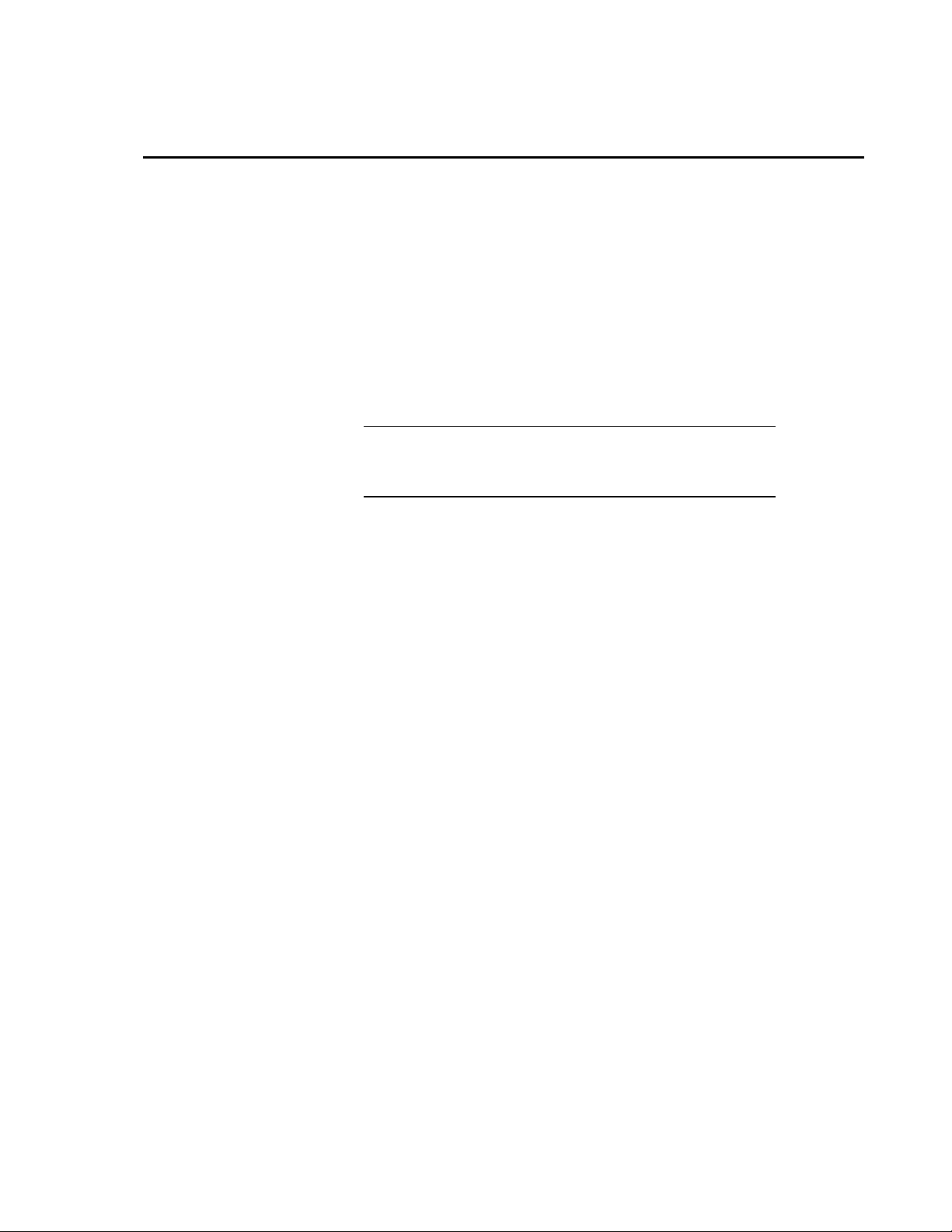
RF450 Spread Spectrum Radio
1. General Description
The RF450 Spread Spectrum Radio is a 900 MHz license-free radio
specifically designed to work with Campbell Scientific dataloggers. RF450
radios consist of a FreeWave DGR09 radio module and an interface board.
This manual addresses the RF450’s interface with CR3000, CR1000, and
CR800-series dataloggers and a PC running LoggerNet. Though the radios
may be setup in a point-to-point mode, this manual will only address multipoint applications, as this is the only way to take advantage of the low-power
mode of the Slave radios at the datalogger site. This reduces the required
power at remote sites from about 75 mA to less than 10 mA in most
applications.
NOTE
to International users
Radios deployed outside of the United States must use a Hop
Table Version other than zero (the default). See Appendix B for
details on changing the Hop Table Version.
2. Specifications
Frequency: 902 to 928 Mhz
Transmit:
Output Power 5 mW to 1 W, user selectable
Range 60 miles maximum assuming ideal conditions,
line-of-sight, and appropriate antenna. Note
that line-of-sight obstructions, RF interference,
and antenna type will affect transmission
distance. Realistic, reliable distances are
approximately 13 miles.
Modulation Spread spectrum GFSK, 120 or 170 kbps
Spreading Method Frequency hopping
Occupied Bandwidth 230 kHz, at 60 dB
Channel Spacing 230 kHz
Hopping Patterns 15 per band, 105 total, user selectable
Hopping Channels 50 to 112, user selectable
Hopping Bands 7, user selectable
Frequency Zones 16 Zones, 7 Channels per zone
Receive:
Sensitivity -108 dBm for 10-6 bit error rate
-110 dBm for 10-4 bit error rate
Selectivity -20 dB at Fc +/- 115 kHz
-60 dB at Fc +/- 145 kHz
System Gain 140 dB
Data Transmission:
Error Detection 32 bit CRC, retransmit on error
Data Encryption Substitution, dynamic key
Link Throughput 115.2 kbps, max
1
Page 8
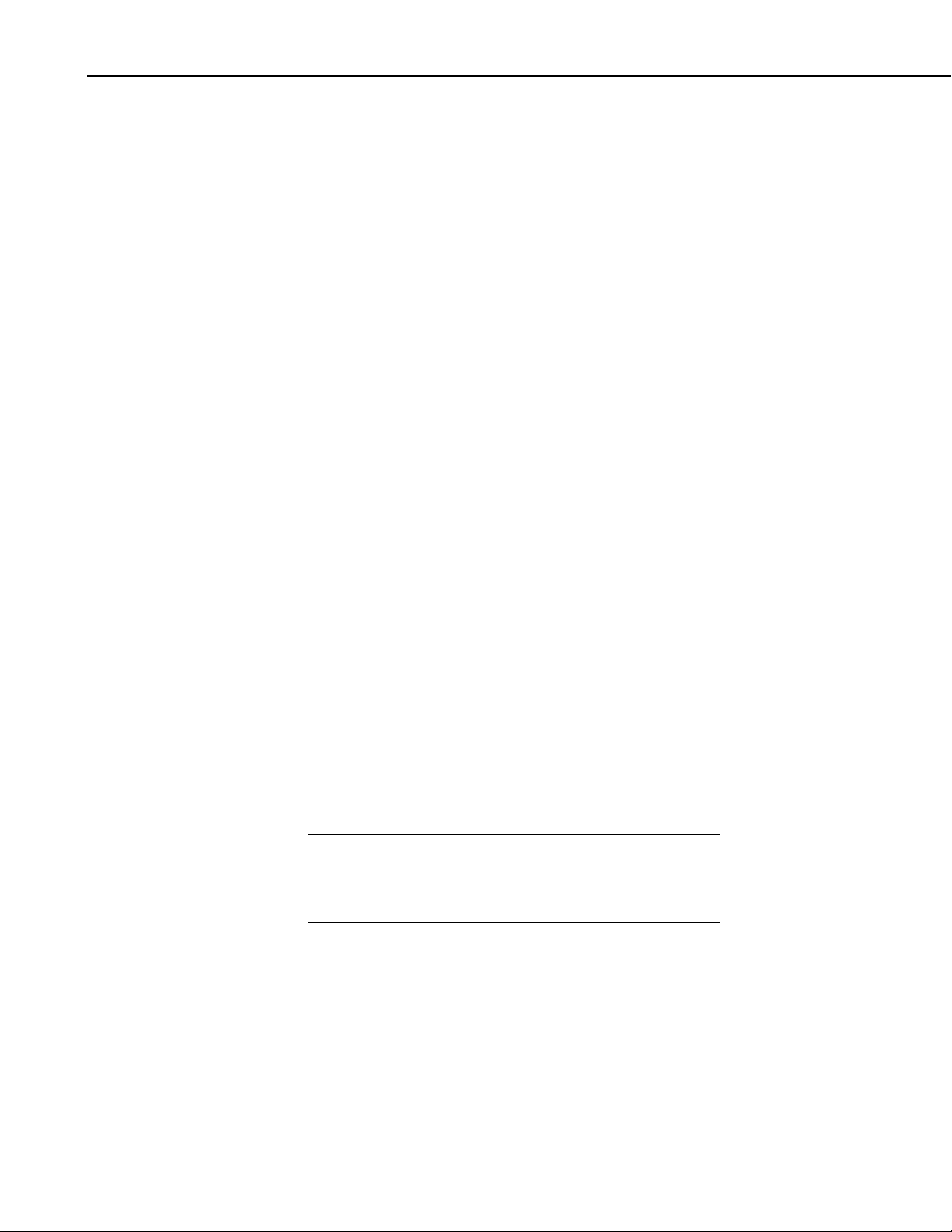
RF450 Spread Spectrum Radio
Data Interface:
Protocol RS-232, DCE, CS I/O, ME, and SDC;
user selectable
RS-232 Baud Rate: 1200 bps, 4800 bps, 9600 bps, 19.2 kbps,
38.4 kbps, 57.6 kbps, 115.2 kbps;
user selectable
Connectors DB9
Antenna SMA female connector
External antenna required
Power Requirements:
Voltage 7 to 28 Vdc
Current Transmit 500 mA
Receive 76 mA*
Idle 22 mA*
Sleep 7 mA*
Environmental:
Operating Temperature -40° to +75°C
Dimensions 1.44” x 3.17” x 5.70” (3.66 x 8.05 x 14.48 cm)
1.44” x 3.17” x 7.5” (3.66 x 8.05 x 19.05 cm) with
mounting plate
Weight 0.7 lbs (0.3 kg)
Humidity 0 to 95% non-condensing
FCC ID: KNY-6231812519
Canada: 2329B-DGR09RAS
3. Configuration
3.1 Theory of Radio Operation
NOTE
In a point-to-multi-point network (multi-point network) the transceiver
designated as a Master, is able to simultaneously communicate with numerous
Slaves. In its simplest form, a multi-point network functions with the Master
broadcasting its messages to all Slaves and the Slaves responding to the Master
when given data by the datalogger connected to the data port (see Figure 3.1-1).
There may be only one RF450 Master in a network and it must
be connected to a PakBus router. A PakBus router may be
software such as LoggerNet or PC400 or a datalogger configured
as a router.
2
Page 9
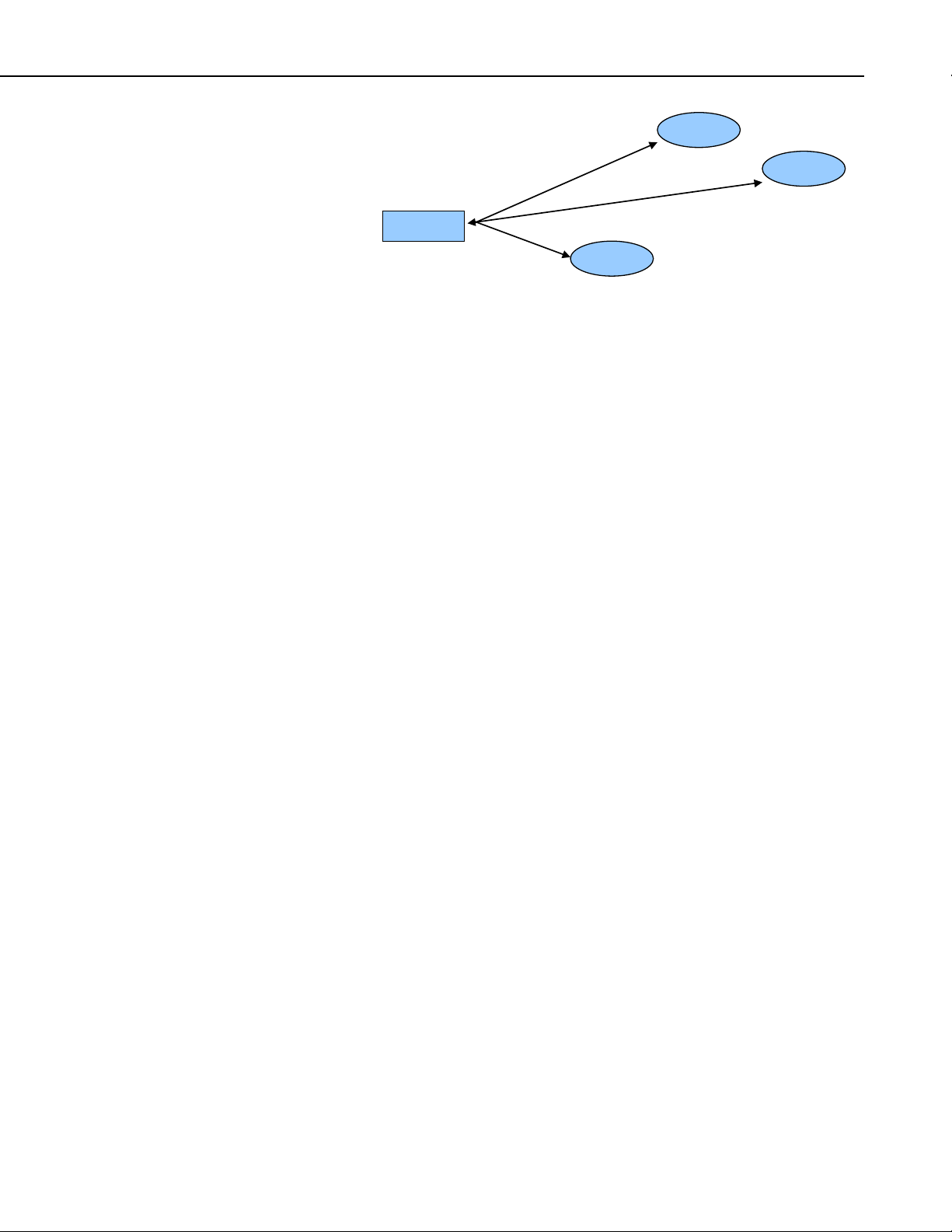
RF450 Spread Spectrum Radio
Slave
Slave
Master
Slave
FIGURE 3.1-1. Simplest Form of a Multi-Point Network
In a multi-point network, outbound packets from the Master or repeater to
Slaves or other repeaters are sent a set number of times determined by the user.
The receiving transceiver, Slave or repeater, will accept the first packet
received with the correct signature (32 bit CRC). However, the packet is not
acknowledged. On the return trip to the Master, all packets sent are
acknowledged or retransmitted until they are acknowledged. Therefore, the
return link in a multi-point network is generally very robust.
Traditionally, a multi-point network is used in applications where data is
collected from one to many dataloggers and reported back to one central site.
The central site is typically a PC running LoggerNet, but could be a datalogger.
Refer to Appendix A for different installation scenarios.
Though the radios may be setup in a point-to-point mode, this manual will only
address multi-point applications, as this is the only way to take advantage of
the low-power mode of the Slave radios at the datalogger site. This reduces the
required power at remote sites from about 75mA to less than 10mA in most
applications.
3.2 PakBus Graph
PakBus Graph is a LoggerNet utility that graphically depicts the devices and
connections in a PakBus datalogger network. In PakBus graph, the LoggerNet
server is typically represented by PakBus address 4094, and each of the
PakBus dataloggers that have been configured in Setup will be shown by the
PakBus address in brackets followed by its name assigned through LoggerNet
setup.
Because RF450 networking protocols are used to direct packets, not PakBus
protocols, the network's representation in PakBus Graph may be significantly
different than one would expect. Figure 3.2-1 depicts the physical network of
six dataloggers and one LoggerNet server. Dataloggers numbered 1 and 2
route packets to other dataloggers from the LoggerNet server.
3
Page 10
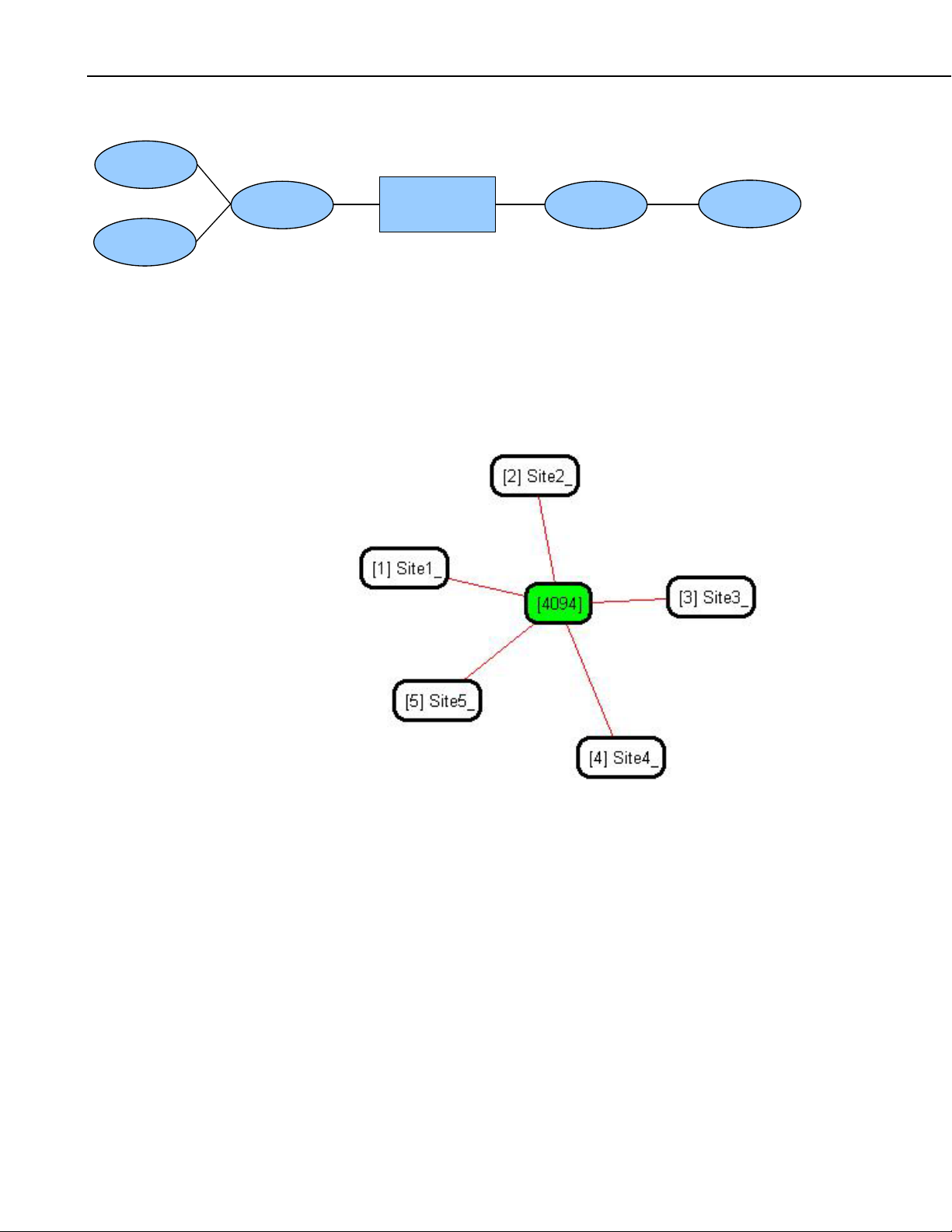
RF450 Spread Spectrum Radio
r
[4] Site4
[5] Site5
[2] Site2
FIGURE 3.2-1. Point to Multi-Point Network with Two Routers
This same network will be depicted in PakBus Graph as shown in Figure 3.2-2.
Dataloggers numbered 1 and 2 have RF450 radios configured as
Slave/Repeaters. The RF450 radios are doing the networking, not the PakBus
dataloggers.
[4094]
LN Serve
[1] Site1
[3] Site3
FIGURE 3.2-2. RF450 Point to Multi-Point Network with
Two Routers as Displayed in PakBus Graph
3.3 Location of the Transceivers
Placement of the radio is likely to have a significant impact on its performance.
The key to the overall robustness of the radio link is the height of the antenna.
3.4 Using the Device Configuration Utility
Radios are configured using the CSI Device Configuration Utility (DevConfig)
software tool that comes with LoggerNet (see Figure 3.4-1). To avoid COM
port conflict, DevConfig is usually run when LoggerNet is shut down, and vice
versa. The following general procedure is used to configure the RF450 radios
via DevConfig:
4
Page 11
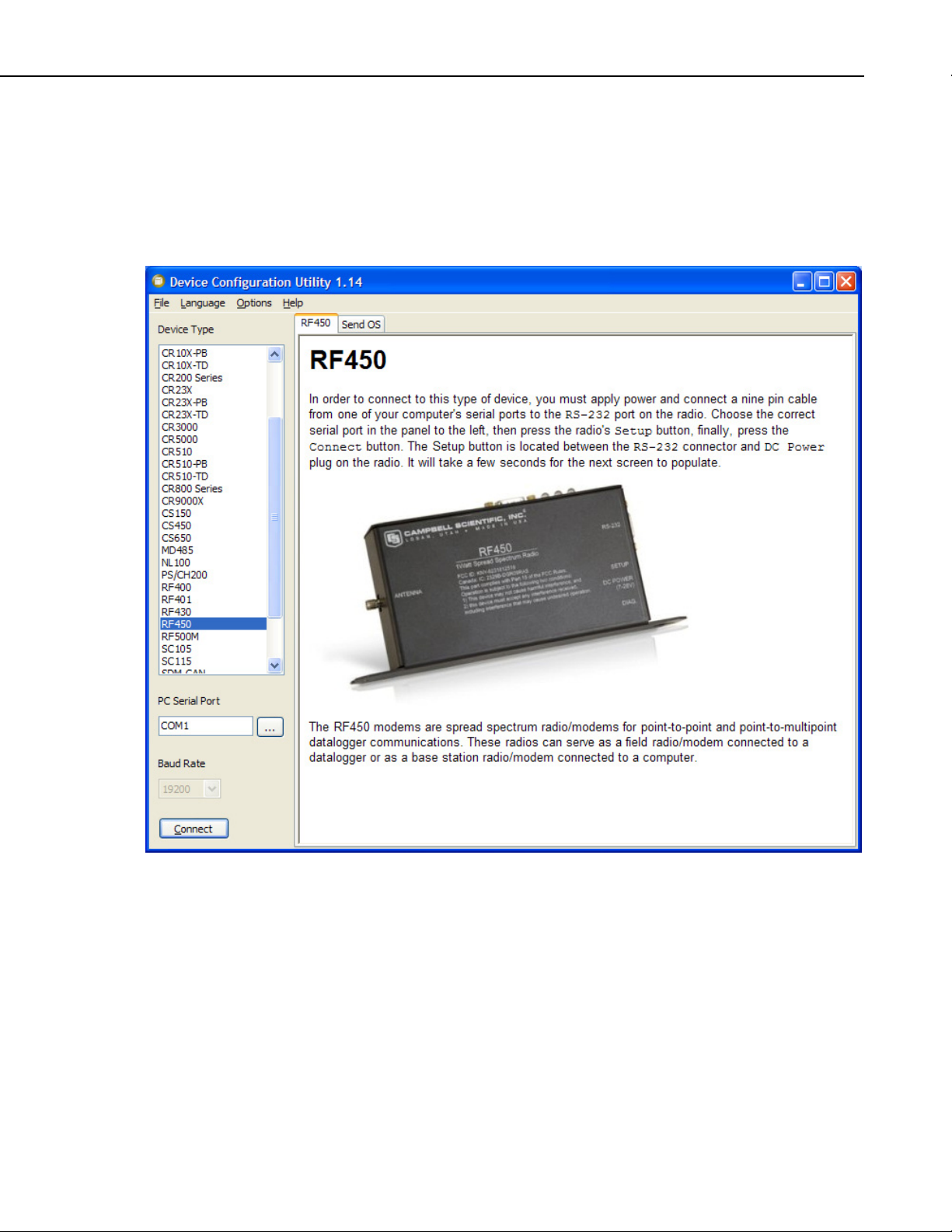
RF450 Spread Spectrum Radio
1. Launch DevConfig by double clicking the icon on the Windows Desktop
or through the Windows Start Menu | Start | All Programs | LoggerNet |
Device Configuration Utility.
2. From the Device Type list, select the RF450. Information, instruction and
help are provided on each screen.
FIGURE 3.4-1. Start-up DevConfig Screen for Configuring the RF450
3. Select the correct COM port for serial communications with the radio.
4. Power the RF450 radio by using the power plug or by using the SC12
cable to connect the radio’s CS I/O port to the datalogger’s CS I/O port.
5. Connect an RS-232 or USB-to-RS-232 cable between the RF450 and PC.
6. Click Connect then press the green “setup” button located on the side of
the RF450 between the RS-232 and power ports. The radio CD and CTS
LEDs should turn green. After several seconds, a screen similar to Figure
3.4-2 will appear:
5
Page 12
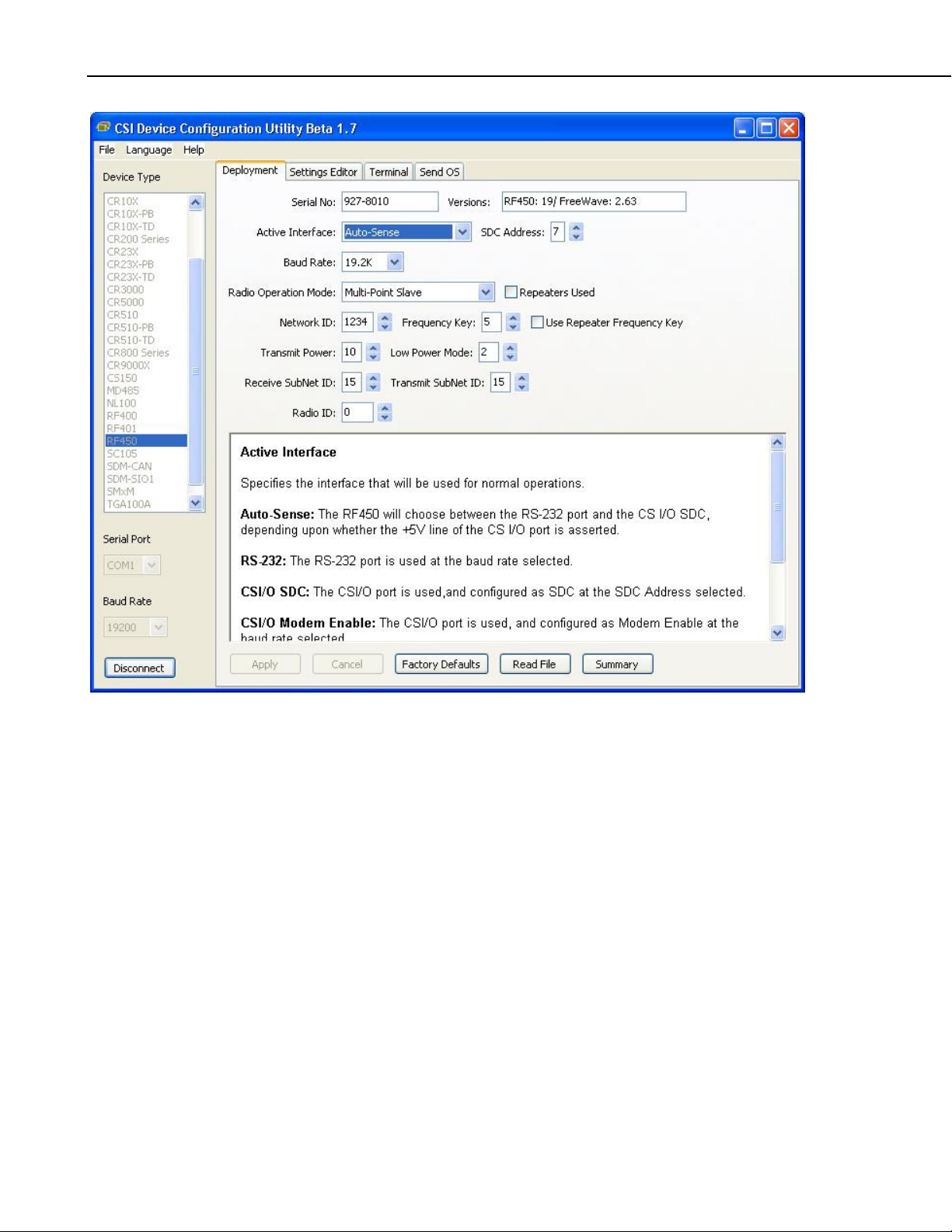
RF450 Spread Spectrum Radio
FIGURE 3.4-2. DevConfig Screen Showing the RF450 Settings
Deployment, Settings Editor, Terminal, and Send OS tabs are available. The
Deployment tab contains all the standard parameters that need to be set for a
PakBus network. The Settings Editor or Terminal tabs may be used to access
all of the FreeWave Radio settings. They should be used by experienced
FreeWave Radio users only. New operating systems for the CSI board are
loaded through the Send OS tab.
The Device Configuration Utility makes applying the same settings to multiple
devices easy. Once settings are configured for one device, click the Apply
button; a summary screen similar to Figure 3.4-3 will show. Click the Save
button to save a configuration file. This file can then be used to load the
settings into another RF450. Click the Read File button to load the settings in
DevConfig then the Apply button to load the settings into the RF450.
6
Page 13
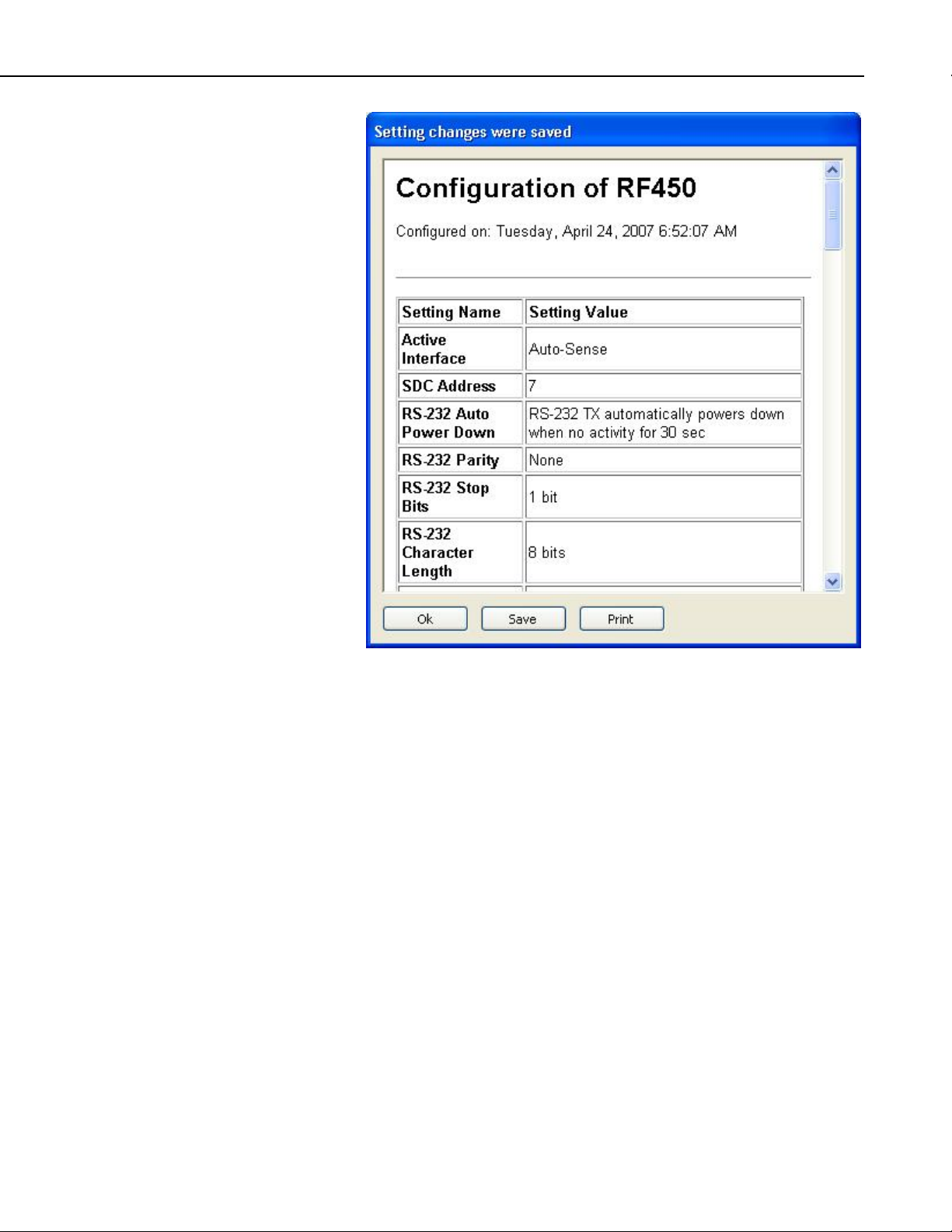
RF450 Spread Spectrum Radio
3.5 Quick Start
FIGURE 3.4-3. DevConfig RF450 Summary Screen
1. Using DevConfig, set a unique PakBus Address for each datalogger in the
network. Keep the other settings as their default.
2. Decide on a unique Network Identification Number between 0 and 4095,
excluding 255. All radios in the network will have the same Network ID.
3. Select a Frequency Key Number between 0 and 14. It is recommended
that you change this from 5 which is the default. Generally all radios in
the network will have the same Frequency Key.
4. Select one radio to be the Master; the others will be designated as Slaves.
5. Slave Radios: Using DevConfig, set the “Radio Operation Mode” to
Multi-Point Slave. Set the Network ID to the number decided upon in step
2 above. Set the Frequency Key to the number decided upon in step 3
above. Set the Radio ID to the PakBus Address assigned in step 1 above.
Keep the remaining settings as their defaults. (See note below regarding
repeaters.)
7
Page 14

RF450 Spread Spectrum Radio
6. Master Radio: Using DevConfig, set the “Radio Operation Mode” to
Multi-Point Master. Set the Network ID to the number decided upon in
step 2 above. Set the Frequency Key to the number decided upon in step 3
above. Set the Radio ID to the PakBus Address assigned in step 1 above.
Keep the remaining settings as their defaults. (See note below regarding
repeaters.)
7. Select a datalogger, or PC running LoggerNet, to be a router. Using
DevConfig, set this node to beacon. Attach the Master Radio to this node.
NOTE
If RF450 repeaters will be used, select Multi-Point
Slave/Repeater as the Radio Operation Mode. Check the
“Repeaters Used” box for all radios in the Network.
3.6 Deployment Settings
NOTE
3.6.1 Active Interface
See Appendix A for example radio settings in different network
configurations.
Specify the interface that will be used for normal operations. The following
active interfaces are available:
• Auto-Sense: The RF450 will choose between the RS-232 port and the
CS I/O SDC, depending upon whether the +5 V line of the CS I/O port is
present.
• RS-232: The RS-232 port is used at the baud rate selected.
• CS I/O SDC: The CS I/O port is used, and configured as SDC at the SDC
Address selected.
8
• CS I/O Modem Enable: The CS I/O port is used, and configured as
Modem Enable at the baud rate selected.
• ME Master: The CS I/O port is used, and configured for direct connection
to a CSI COM200, COM210, COM220, or other ME configured device
(MD485, RF416, etc). The connection is a type of "null modem" that
crosses TX & RX, and ME & RING; this line swapping is done by using
an A100. The baud rates of both the COM2xx (or other device) and
RF450 must be the same.
3.6.2 SDC Address
Specifies the SDC address that will be used on the RF450 CS I/O port when
CS I/O SDC or Auto-Sense is selected as the active interface.
3.6.3 Baud Rate
Specifies the baud rate that will be used on the RS-232 port or CS I/O ME port.
Page 15

RF450 Spread Spectrum Radio
3.6.4 RF450 Operation Mode Setting
The Operation Mode option designates the method FreeWave transceivers use
to communicate with each other. FreeWave transceivers operate in a Masterto-Slave configuration. Before the transceivers can operate together, they must
be set up to properly communicate.
In a point-to-point configuration, Master or Slave mode may be used on either
end of the communication link without performance degradation. When
setting up the transceiver, remember that a number of parameters are controlled
by the settings in the Master. Also, radio network diagnostics can only be
accessed at the Master radio. Therefore, we suggest you deploy the Master on
the communications end where it will be easier to access.
For a datalogger PakBus network, the multi-point radio modes should be used.
For other configurations, the Operation Mode will need to be set through the
Settings Editor tab.
3.6.4.1 Operation Mode Description Point-to-MultiPoint Master
This mode designates the transceiver as a Master in multi-point mode. This
mode allows one Master transceiver to simultaneously be in communication
with numerous Slaves and repeaters. A point-to-multi-point Master
communicates only with other transceivers designated as point-to-multipoint
Slaves or point-to-multipoint repeaters.
Point-to-MultiPoint Slave
This mode designates the transceiver as a Slave in multi-point mode. This
mode allows the Slave to communicate with a multi-point Master. The Slave
may communicate with its Master through one or more repeaters.
Point-to-MultiPoint Repeater
This option allows the transceiver to operate as a repeater in a multi-point
network.
Point-to-MultiPoint Slave/Repeater
This option allows the transceiver to operate as a repeater and a Slave in a
multi-point network. The radio will repeat packets sent across the network as
well as use the active interface. Choosing this setting effectively sets the
operation mode to multi-point repeater and sets the Slave/repeater mode.
Repeaters Used Setting
In a multi-point network, it is critical to transmission timing to configure this
parameter correctly. This box should be checked (set to 1 in Settings Editor) if
there are any repeaters in the network. It should be left unchecked (set to 0 in
Settings Editor) if there are no repeaters present.
This parameter should be set to the same value in all transceivers in a multipoint network.
9
Page 16

RF450 Spread Spectrum Radio
NOTE
This box should be checked (set to 1 in Settings Editor) when
running diagnostics from the Master.
3.6.5 Network ID
All radios in a multi-point network need to have the same Network ID. The
value must be between 0 and 4095 (excluding 255). The ID of 255 is reserved
for point-to-point networks.
Slaves will link with the first Master or repeater that it hears with a matching
Network ID. Assigning a unique Network ID will reduce the chance a radio in
your network links with another, unrelated, network in the same RF area.
If necessary, the Network ID function can be used in conjunction with the
SubNet ID feature.
3.6.6 Frequency Key Setting
The Frequency Key determines the frequency hopping sequence of the
transceiver. There are 15 choices available (0-14) which represent 15 unique
pseudo-random hop patterns. This setting allows you to minimize RF
interference with other FreeWave transceivers operating in the same RF area.
NOTE
The Frequency Key setting should be the same for all radios in
the entire network. The exception to this is if the Repeater
Frequency Key setting is used. If this is used, the Repeaters'
Frequency Key would be different from the Master radio, and
downstream radios intended to connect to the repeater would
have the same Frequency Key setting (as the repeater).
10
3.6.7 Repeater Frequency Key Setting
This is a setting that is only used by repeaters. The Repeater Frequency Key
must be checked when you want a repeater to use a Frequency Key other than
that of the Master.
This is useful when there are parallel repeaters in a network, and you want to
force communication through a particular repeater. When this setting is used,
the repeater will receive on the Frequency Key of the upstream Master (or
repeater), and transmit on its Frequency Key setting (which typically is set to a
different value than the Master’s).
The default setting of box not checked (Use Master Frequency) causes the
repeater to transmit on the Master’s Frequency Key.
NOTE
When this setting is not used, the Frequency Key setting should
match that of the Master or of the repeater acting as the Master
for that transceiver.
Page 17

3.6.8 Transmit Power Setting
This setting specifies the RF transmit power. Use a transmit power of 0 when
bench testing to reduce RF exposure.
The FCC specifies a maximum EIRP (Effective Isotropic Radiated Power) of
36 dBm.
EIRP = (Transmitter Power) + (Antenna Gain) - (Cable Losses) [all in dB or
dBm]
The RF450 maximum power is 30.5 dBm; therefore, a 6 dB (or lower) gain
antenna can be used with any Transmit Power setting. If higher gain antennas
are used, the cable loss will need to be determined, and the Transmit Power
adjusted so as not to exceed the FCC limit of 36 dBm.
Note that lower transmit power can be used (to conserve battery power) if the
required range allows it.
Table 3.6-1 shows the RF450 RF transmit power versus the setting.
TABLE 3.6-1. Transmit Power Settings
RF450 Spread Spectrum Radio
RF Transmit
Power Setting RF Power (dBm) RF Power (mW)
10 30.5 1122
9 30.0 1000
8 29.5 891
7 28.8 759
6 27.4 550
5 26.4 437
4 24.4 275
3 21.5 141
2 18.2 66
1 12.3 17
0 7.5 6
3.6.9 Low Power Mode Setting
This setting allows a multi-point Slave to consume less power. This is
achieved primarily by dimming the transceiver's LEDs. When set to 2 through
31, the transceiver will sleep between slots. For example, at a setting of 2 the
transceiver sleeps 1 out of 2 slots; at a setting of 3 the transceiver sleeps 2 out
of 3 slots, and so on.
Table 3.6-2 shows the changes at different low power mode settings. The
actual current draw depends on many factors. The table below gives only a
qualitative indication of supply current savings. A low number reduces latency
and a high number reduces current consumption. An optimum setting
(balancing latency and power savings) is 2 or 3.
11
Page 18

RF450 Spread Spectrum Radio
TABLE 3.6-2. Low Power Mode Settings
Setting Description
0 Low Power, disabled
1 LEDs dimmed, transceiver remains awake, transceiver is listening to
the Master's transmissions on every slot.
2 LEDs dimmed, transceiver sleeps every other slot
3 LEDs dimmed, transceiver sleeps 2 of 3 slots
4-31 LEDs dimmed, transceiver sleeps the number of slots corresponding
to the setting.
For example, with a setting of 31 the transceiver sleeps 30 of 31
slots.
NOTE
Low power mode is used only in multi-point Slaves. Power
savings occur only when the Slave is linked. There are no power
savings when the Slave is transmitting data. Low power mode is
of little value when a Slave has a constant, high throughput.
3.6.10 Transmit Subnet ID Setting
In a multi-point network, a Slave or repeater will connect with the first repeater
or Master that it hears with the same Network ID. There are scenarios,
however, where communications need to be forced to follow a specific path.
For instance, the Subnet ID is particularly helpful to force two repeaters in the
same network to operate in series rather than in parallel; or, if desired, to force
Slaves to communicate to a specific repeater for load balancing purposes.
There are two components to the Subnet ID:
1. Receive Subnet ID. This setting identifies which transceiver a repeater or
Slave will listen to.
2. Transmit Subnet ID. This setting identifies the Network ID on which this
device transmits, and in turn which devices will listen to it. This setting is
only relevant to repeaters in multi-point networks.
The default setting for both receive and transmit is 15 which disables
SubNetwork functions. For the Master, this setting (15) causes the Master to
actually use 0. So, if the Subnet ID is to be used, the downstream radios that
need to connect to the Master will need their Receive Subnet ID set to 0.
12
NOTES
Changing these settings on the Master is not recommended,
under normal circumstances. The Receive Subnet ID on the
Master has no effect on the network. If both Receive Subnet ID
and Transmit Subnet ID are set to 0, a mobile Slave can roam
from subnet to subnet and possibly from network to network.
Page 19

3.6.11 Radio ID Setting
This setting allows a transceiver to be designated with an arbitrary, userselectable, 4-digit number which identifies the transceiver in diagnostics mode.
When used in conjunction with PakBus dataloggers, it is recommended that
this value be assigned the PakBus address of the station. This is because the
radio ID appears in the FreeWave diagnostics program, and allows the user to
associate a particular datalogger with its attached radio.
To further this association of the RF450 RF network with the PakBus network,
the dataloggers (CR1000, CR800, etc) read the serial number of the attached
radio and include this in the datalogger settings when the CS I/O SDC interface
is used. This serial number is the main radio identifier used by the FreeWave
Diagnostics program.
3.7 Master Radio
A multi-point network may only contain a single Master radio. Slave radios
communicate from and to the Master radio.
RF450 Spread Spectrum Radio
NOTE
The Master RF450 must be connected to a PakBus router. A
PakBus router may be software such as LoggerNet or PC400 or a
datalogger configured as a router.
Selecting “Multi-Point Master” in the Radio Operation Mode designates the
transceiver as a Master in multi-point mode. This mode allows one Master
transceiver to simultaneously be in communication with numerous Slaves and
repeaters. A point-to-multipoint Master communicates only with other
transceivers designated as point-to-multipoint Slaves or point-to-multipoint
repeaters.
One setting, Low Power Mode, is not applicable to Master radios, thus is
greyed out in the Device Configuration Utility (see Figure 3.7-1).
FIGURE 3.7-1. DevConfig Screen Showing Settings for Multi-Point Master
13
Page 20

RF450 Spread Spectrum Radio
3.8 Slave
Radios configured as Slaves in a multi-point network are allowed to
communicate with a multi-point Master (see Figure 3.8-1). The Slave may
communicate with its Master through one or more repeaters.
FIGURE 3.8-1. DevConfig Screen Showing Settings for a Slave in a Multi-Point Network
3.9 Repeater
Setting the Radio Operation Mode to “Multi-Point Repeater” allows the
transceiver to operate as a repeater in a multi-pPoint network. The “Repeaters
Used” box should be checked if there are any repeaters in the network; it
should be set the same for all transceivers in a multi-point network (see Figure
3.9-1).
14
FIGURE 3.9-1. DevConfig Screen Showing Settings for Repeater in a Multi-Point Network
Page 21

3.10 Power Considerations
The RF450 radio requires 6 to 30 VDC power. This may be supplied through
either a wall charger (CSI part number 15966) connected to the DC power jack
on the side of the radio or through the datalogger via the CS I/O port.
Networks configured in multi-point mode take advantage of the low power
mode of the Slave radios at the datalogger site. This reduces the required
power at remote sites from about 75mA to less than 10 mA in most
applications. Power savings occur only when the Slave is not transmitting
data. Also, low power mode is of little value when a Slave has a constant, high
throughput. Master and repeater radios do not go into a low power mode.
RF450 power requirements in the various states of operation are listed in Table
3.10-1.
For help with determining a power budget and solar panel sizes for remote
sites, see the Campbell Scientific Application Note titled “Power Supplies”
available from our web site:
http://www.campbellsci.com/documents/apnotes/pow-sup.pdf
TABLE 3.10-1. Power Requirements at 12 VDC
RF450 Spread Spectrum Radio
.
4. Antennas
4.1 Antennas for the RF450 Series
NOTE
Transmit current, for 1 W power at 100% duty cycle 500 mA
Receive current 75 mA
Idle current 21 mA
Sleep current 6 mA
Several antennas are offered to satisfy the needs for various Master and Slave
requirements. These antennas have been tested at an authorized FCC openfield test site and are certified to be in compliance with FCC emissions limits.
The use of an unauthorized antenna could cause transmitted field strengths in
excess of FCC rules, interfere with licensed services, and result in FCC
sanctions against user.
An FCC authorized antenna is a REQUIRED component. You
must pick one of the antennas listed below.
Omnidirectional antennas are normally used at the base station and nearby
stations. Yagi antennas are needed at distant stations or other special cases.
Call one of our Applications Engineers for help in choosing an antenna. Only
the following FCC approved antennas can be used.
15
Page 22

RF450 Spread Spectrum Radio
Indoor, Omnidirectional
19512 0 dBd, ½ wave whip. SMA connector attaches directly to
the radio; no antenna cable is needed.
20644 1 dBd, dipole, with window/wall mount. The antenna is
shipped with a 79 in. cable that has an SMA male
connector that attaches to the radio.
Outdoor, Omindirectional
14221 3 dBd with rugged FM2 antenna mounts and a Type N
female connector. It requires an antenna cable to connect
to the radio.
Outdoor, Yagi
14201 9 dBd, with mounts and a Type N female connector. It
requires an antenna cable to connect to the radio. Please
note that because the FCC limits EIRP to36 dBm, use of this
antenna may require a reduction of the RF450’s transmit
power.
Antenna Cables and Surge Protectors for Outdoor Antennas
Recommended for cable lengths less than 10 ft.
COAXSMA-L LMR195 antenna cable with type SMA to type N Male
Connector
Recommended for cable lengths greater than 10 ft and/or use with
lightning protection
COAXNTN-L Low-loss (4.1 dB/100 ft) RG8 antenna cable with type N
male to type N male connectors (requires 19533 surge
protector). Specify length, in feet, after the L.
19533 Surge Suppressor that is recommended when the length of
the antenna cable is greater than 10 feet. The surge
suppressor helps protect the radio from electrical
discharge be ing conducted down the antenna cable. It
includes a COAXSMA-L1.5 cable and requires the
COAXNTN-L antenna cable.
Additional Accessories
15966 AC Wall charger for base station radio
14291 Optional DC power cable
18663 Null modem cable used to connect the radio to the RS-232
port on the datalogger.
CM230 Adjustable Angle Mounting Kit for attaching an outdoor
antenna to a tripod or tower.
16
20625 FreeWave Diagnostics cable and Software CD
Page 23

RF450 Spread Spectrum Radio
FCC OET Bulletin No. 63 (October 1993)
Changing the antenna on a transmitter can significantly increase, or decrease,
the strength of the signal that is ultimately transmitted. Except for cable
locating equipment, the standards in Part 15 are not based solely on output
power but also take into account the antenna characteristics. Thus, a low
power transmitter that complies with the technical standards in Part 15 with a
particular antenna attached can exceed the Part 15 standards if a different
antenna is attached. Should this happen it could pose a serious interference
problem to authorized radio communications such as emergency, broadcast,
and air-traffic control communications.
CAUTION
In order to comply with the FCC RF exposure
requirements, the RF450 series may be used only with
approved antennas that have been tested with this radio
and a minimum separation distance of 20 cm must be
maintained from the antenna to any nearby persons.
4.2 Antenna Cables and Surge Protection
4.2.1 Antenna Cables
The 14201, 14221, 19512, and 20XXX antennas require an antenna cable;
either (1) the COAXSMA-L cable or (2) the COAXNTN-L cable with surge
protector. Indoor omnidirectional antennas are either supplied with an
appropriate cable or connect directly to the radio.
4.2.2 Electrostatic Issues
Many RF450 series installations are out of doors and therefore susceptible to
lightning damage, especially via the antenna system. Also, depending on
climate and location, electro-statically charged wind can damage sensitive
electronics if sufficient electric charge is allowed to accumulate on the antenna
and cable. To protect against this, Campbell Scientific offers the Item # 19533
Antenna Surge Protection Kit.
Antenna surge protection is recommended in the following applications:
• When the antenna cable length exceeds 10 feet
• When use of COAXSMA cable would result in too much signal loss
• When the radio will be used in an environment susceptible to lightning or
electro-static buildup
4.2.3 Antenna Surge Protector Kit
The Surge Protector Kit includes the following:
• Polyphaser protector
• COAXSMA-L cable with 1.5 ft length (its type N male connector fastens
to the polyphaser’s equipment connector; its SMA connector fastens to the
radio’s antenna connector)
17
Page 24

RF450 Spread Spectrum Radio
• Screw (pn 505) and grommet (pn 6044) to secure the polyphaser protector
to the backplate of an enclosure
• 1.5 ft, 10 AWG ground wire (insert one end of the wire between the #505
screw and the polyphaser, then secure the other end to a ground lug)
5. LoggerNet Software Setup
The Device Map is configured from the “Setup” button on the LoggerNet or
PC400 toolbar. Configure the Device Map as described below (see Figure
5.1-1).
1. Select Add Root | COM Port.
2. Add a PakBusPort, set the Maximum Baud Rate to 115200, set the beacon
interval to 60 seconds if the Master radio will be at the PC.
3. Add datalogger, set the PakBus address to match that of the datalogger.
4. Apply Settings.
18
FIGURE 5.1-1. LoggerNet Setup Screen for an RF450 Multi-Point Network
Page 25

RF450 Spread Spectrum Radio
6. RF450s with RF401 or CR206(X) in the Same Network
Using RF450s in the same network as Campbell Scientific's RF401 radios or
CR206(X) dataloggers is not recommended. RF450s will not communicate
directly with RF401s and CR206(X)s. The RF450s will interfere with the
RF401s’ and CR206(X)s’ transmissions. If RF450s and RF401/CR206(X)s
must be in the same network, there are some things you can do to get better
performance out of the RF401 portion of your network:
1. Use Yagi antennas and separate them.
2. Disable Frequency Zones 4 through 11 on the RF450. This is done
through the Settings Editor Tab of the Device Configuration Utility.
7. Troubleshooting
LED Status
The RF450 has three red/green LED status indicator lights. Table 7-1 shows
the status of each light when the RF450 is in various states of communication.
SN:
Master Slave Repeater
Condition Carrier
Detect
(CD)
Powered, not
linked
Repeater and
Slave linked to
Master, no data
Solid
bright
red
Solid
bright
red
Spread Spectrum
RF450
1 Watt
FIGURE 7-1. RF450 Front Side View
TABLE 7-1. Multi-Point Network LED Status
Transmit
(TX)
Solid
dim red
Solid
dim red
Clear to
Send
(CTS)
Off Solid
Off Solid
CS I/O
Carrier
Detect
(CD)
bright
red
green
Transmit
(TX)
Off Blinking
Off Solid
CD
CTS
TX
Clear to
Send
(CTS)
red
bright
red (a)
Carrier
Detect
(CD)
Solid
bright
red
Solid
green
Transmit
(TX)
Off Blinking
Solid
dim red
Clear to
Send
(CTS)
red (a)
Solid
bright
red (a)
19
Page 26

RF450 Spread Spectrum Radio
Master Slave Repeater
Repeater and
Slave linked to
Master, Master
Solid
bright
red
Solid
dim red
Off Solid
Off Solid
green
bright
red (a)
Solid
green
Solid
dim red
Solid
bright
red (a)
sending data to
Slave
Repeater and
Slave linked to
Master, Slave
sending data to
Master
Solid
bright
red
OR
Solid
Solid
dim red
Intermittent
flashing
red
Solid
green
Intermittent
flashing
red
Solid
bright
red (a)
Solid
green
Solid
bright
red
Solid
bright
red (a)
green
RCV
data
Master with
diagnostics
program
Solid
bright
red
Solid
dim red
Intermittent
flashing
red
Solid
green
Intermittent
flashing
red
Solid
bright
red (a)
Solid
green
Solid
bright
red
Solid
bright
red (a)
running
(a) Clear to Send will be solid red with a solid link, as the link weakens the CTS on the Repeater and Slave will begin to
flash.
If DevConfig is unable to establish a connection with the RF450:
1. Check that other Campbell Scientific software is closed.
2. Check power to the radio. The Carrier Detect (CD) light should be
flashing red.
3. Check serial cable connections.
4. Check serial port assignment for DevConfig.
5. Press green Setup button on the RF450 and wait several seconds. CD and
Clear to Send (CTS) lights should be solid green.
Radios not networked together, not communicating:
1. Check the baud rate of all RF450s; they should be the same.
2. Check Network IDs of all RF450s; they should be the same.
3. Check Frequency Key Number of all RF450s; they should be the same
unless two branches of the network are operating in a parallel manner. See
Appendix A, Example 3 for settings used in a parallel network.
4. Check the “Repeaters Used” box for all RF450s.
5. Check the PakBus address of dataloggers connected to RF450s and in
LoggerNet.
6. Check that antenna and antenna cables are SMA (SubMiniature version
A). They will have a yellow heat shrink label to distinguish them from
RPSMA (Reverse Polarity SubMiniature version A) devices. RPSMA
antennas and cables are not compatible with the RF450.
20
Page 27

RF450 Spread Spectrum Radio
LEDs flash when LoggerNet command transmitted but no response from
datalogger:
1. Check SC12 cable on the datalogger's CS I/O port.
2. Check SDC address in RF450.
3. Check SDC address in datalogger.
4. Check the baud rate of all RF450s; they should be the same.
5. Check the baud rate of LoggerNet; it should match the baud rate of the
RF450s.
Using the diagnostics port.
A special FreeWave Diagnostics cable and software (CSI part number 20625)
can be useful in troubleshooting radio problems. Contact FreeWave Inc. for
more information on using the Diagnostics cable.
21
Page 28

RF450 Spread Spectrum Radio
This is a blank page.
22
Page 29

Appendix A. Installation Scenarios
A.1 Example 1: PC-to-RF Network
In this example, the Master radio is connected to a PC running LoggerNet (see
Figure A.1-1). Slave radios are connected to CR1000s in the field. LoggerNet
may be used to view real-time values from the dataloggers, collect data, set
datalogger clocks, and send programs.
Remember, each datalogger must have a unique PakBus Address.
Slave
Master
RF450
Slave
PC Running
LoggerNet
/PC400
FIGURE A.1-1. Schematic of PC-to-RF450 Network
Using the Device Configuration Utility setup the Master and Slave RF450
radios according to Table A.1-1 below. The Deployment tab of DevConfig
should look similar to Figure A.1-2.
Slave
A-1
Page 30

Appendix A. Installation Scenarios
FIGURE A.1-2. DevConfig Screen Showing Master Radio Settings for Example 1
TABLE A.1-1. RF450 Settings for Example 1
Hardware RF450 connected to PC running LoggerNet
Master Slave(s)
RF450 connected to CR1000's CS I/O
port
Keep all factory default settings except:
Radio Operation Mode Multi-Point Master Multi-Point Slave
Network ID 1726 (yours may be different) 1726 (yours may be different)
Frequency Key 1 (yours may be different) 1 (yours may be different)
Radio ID
4094 (to match LoggerNet's PakBus
Address)
2 (to match CR1000's PakBus Address)
(a)
(a) All Slave Radios in the network will have these same settings except for the Radio ID. The Radio ID should
match the PakBus Address of the datalogger it is connected to.
The Device Map in LoggerNet's Setup screen will look something like this:
A-2
Page 31

Appendix A. Installation Scenarios
A.2 Example 2: PC-to-RF Network with Repeater
In this example, the Master radio is connected to a PC running LoggerNet (see
Figure A.2-1). Slave radios are connected to CR1000s in the field. One Slave
radio, also connected to a CR1000, is used as a repeater to go around an
obstacle such as a hill. To take advantage of the low power mode, those
devices that are NOT repeaters should be configured as multi-point Slaves and
not as mult-point Slave/repeaters. In this configuration, it may be desirable to
use an external omni directional antenna at the repeater.
When a repeater is used, the RF throughput is cut in half. When more than one
repeater is used there is no further degradation in the RF throughput of the link.
Throughput is the rate at which data is sent or received. Reducing throughput
means less data can be transmitted in a specified amount of time.
Remember, each datalogger must have a unique PakBus Address.
Slave
Master
RF450
PC Running
LoggerNet
/PC400
Slave/
Repeater
Slave
FIGURE A.2-1. Schematic of PC-to-RF450 Network with Repeater
TABLE A.2-1. RF450 Settings for Example 2
Master Slave/Repeater Slave(s)
Hardware
PakBus Address 4094 2 3
Keep all factory default settings except:
Radio Operation
Mode
Repeaters Used Yes, check box Yes, check box Yes, check box
Network ID 1726 (yours may be different) 1726 (yours may be different)
Frequency Key 1 (yours may be different) 1 (yours may be different) 1 (yours may be different)
Radio ID
RF450 connected to PC
running LoggerNet
Multi-Point Master Multi-Point Slave/Repeater Multi-Point Slave
4094 (to match LoggerNet's
PakBus Address)
RF450 connected to CR1000's
CS I/O port
2 (to match CR1000's PakBus
Address) (a)
RF450 connected to
CR1000's CS I/O port
1726 (yours may be
different)
3 (to match CR1000's
PakBus Address) (a)
A-3
Page 32

Appendix A. Installation Scenarios
Master Radio Settings:
FIGURE A.2-2. DevConfig Screen Showing Master Radio Settings for Example 2
Slave/Repeater Radio Settings:
FIGURE A.2-3. DevConfig Screen Showing Slave/Repeater Radio Settings for Example 2
A-4
Page 33

Appendix A. Installation Scenarios
Slave Radio Settings:
FIGURE A.2-4. DevConfig Screen Showing Slave Radio Settings for Example 2
The Device Map in LoggerNet's Setup screen will look something like this:
A.3 Example 3: PC-to-RF Network with Parallel
Repeaters (using the SubNet ID)
In this example, the Master radio is connected to a PC running LoggerNet (see
Figure A.3-1 and Table A.3-1). One stand-alone repeater (Repeater 1) is used
to access several Slave radios connected to CR1000s in the field. The standalone repeater consists of an RF450, power supply, and antenna. Another
repeater (Slave/Repeater 2) connected to a CR1000 is used to access several
other Slave radios on CR1000s.
To take advantage of the low power mode, those devices that are NOT
repeaters should be configured as multi-point Slaves and not as multi-point
Slave/repeaters. In this configuration, it may be desirable to use an external
omni directional antenna at the repeaters.
When a repeater is used, the RF throughput is cut in half. When more than one
repeater is used there is no further degradation in the RF throughput of the link.
Throughput is the rate at which data is sent or received. Reducing throughput
means less data can be transmitted in a specified amount of time.
Remember, each datalogger must have a unique PakBus Address.
A-5
Page 34

Appendix A. Installation Scenarios
PC Running
LoggerNet
Master
RF450
/PC400
Slave 11
Repeater
1
Slave 12
Slave/
Slave 21
Repeater
Slave 22
FIGURE A.3-1. Schematic of PC-to-RF Network with Parallel
Repeaters (using the SubNet ID)
TABLE A.3-1. RF450 Settings for Example 3
Hardware(d)
Baud Rate 115.2K 115.2K 115.2K 115.2K 115.2K
Radio Operation
Mode
Repeaters Used Yes; check box
Network ID (a) 1726 1726 1726 1726 1726
Frequency Key
(a)
Receive SubNet
ID
Transmit SubNet
ID
Radio ID 4094(b) 2 3 (c)
Notes:
(a) your Network ID and Frequency Key may be different
(b) to match LoggerNet's PakBus Address
(c) to match CR1000's PakBus Address
(d) not inclusive; other typical hardware items may include power supply, antenna, enclosure, etc.
NA = not applicable
Master
PC running
LoggerNet, RF450
Multi-Point Master
1 1 1 1 1
NA 0 0 1 2
15 (default) 1 2 0 0
Repeater
RF450 CR1000, RF450
Multi-Point
Repeater
Yes; check
box
Slave/Repeater
Multi-Point
Slave/Repeater
Yes; check box
Slave
11, 12 etc.
CR1000,
RF450
Multi-Point
Slave
Yes; check
box
11, 12 etc.
(c)
Slave
21, 22 etc.
CR1000,
RF450
Multi-Point
Slave
Yes; check
box
21, 22, etc
(c)
A-6
Page 35

A.4 Example 4: Phone-to-RF Base
In this example, a COM220 phone modem and Master radio are connected
without a datalogger to a network of CR1000s in the field (see Figure A.4-1
and Table A.4-1). The computer running LoggerNet uses a phone modem to
call into the Master site and connect to the rest of the network. The rest of the
network can be configured as in other examples. In this configuration,
datalogger-to-datalogger communications and datalogger call-back is NOT
supported; see Example 5.
Appendix A. Installation Scenarios
Slave 1
Phone
Modem
Phone
to RF450
PC Running
LoggerNet
Base
Slave 2
/PC400
FIGURE A.4-1. Schematic of Phone-to-RF Base
TABLE A.4-1. RF450 Settings for Example 4
Phone to RF450 Base Slaves
Hardware(d) PC running LoggerNet, Phone Modem COM220,
RF450, A100
Active Interface ME Master Auto-Sense
Baud Rate 115.2K 115.2K
Radio Operation Mode Multi-Point Master Multi-Point Slave
Network ID (a) 1726 1726
Frequency Key (a) 1 1
Radio ID 2 3 (c)
Notes:
(a) your Network ID and Frequency Key may be different
(b) to match LoggerNet's PakBus Address
(c) to match CR1000's PakBus Address
(d) not inclusive; other typical hardware items may include power supply, antenna, enclosure, etc.
NA = not applicable
CR1000, RF450
A-7
Page 36

Appendix A. Installation Scenarios
A.5 Example 5: Call-back
Call-back is the ability of a remote site to initiate a call to LoggerNet and have
LoggerNet call back to collect data. Call-back is supported in networks
consisting of RF450s as the single communications device as in Examples 1, 2,
and 3. Example configurations where call-back is supported:
LN-RF450 Master ~~~~~RF450 Slave -DL
LN-RF450 Master ~~~~~~RF450 Slave/Repeater-DL~~~~~~RF450 Slave-DL
LN-RF450 Master ~~~~~~~~RF450 Repeater ~~~~~~~~RF450 Slave -DL
LN-Phone Modem -----COM220-DL-RF450 Master ~~~~~~RF450 Slave -DL
NOTE: LN=LoggerNet; DL=Datalogger
In a mixed-communication devices network, e.g. phone to RF450, the base site
makes the transition between communication types. Call-back is NOT
supported when the base RF450's Active Interface is configured as Modem
Enable (ME) Master. The RF450's Active Interface is configured as ME
Master when the CS I/O port is used for direct connection to a ME device
(COM200, COM210, COM220, MD485, etc). The connection is done by
using an A100. Example configurations where call-back is NOT supported:
LN-Phone Modem -----COM220-CSI null modem-RF450 Master~~~~~RF450
Slave -DL(1)
LN--Ethernet--RavenXT-rs232nullmodem-RF450 Master~~RF450 Slave -DL
NOTE: LN=LoggerNet; DL=Datalogger
In this example the RF450s are set-up as described in Example 1. In the
following program the datalogger will send a variable named Callback to
LoggerNet (PakBus address 4094) when the CallBackFlag variable is “true”.
After LoggerNet receives the variable "Callback" it will begin collecting data
from the datalogger and store it into a file based on the data collection settings
in LoggerNet's Setup window. Note that the PakBus Port setting in
LoggerNet's Setup window must be set to Always Open.
'CR1000 Series Datalogger
'Declare Public Variables
Public counter, Result
Public CallBackFlag As Boolean
Dim scratch 'this variable is a place-holder it is not used
'Define Data Tables
DataTable (Test,true,-1)
DataInterval (0,15,Sec,10)
Sample (1,counter,FP2)
EndTable
A-8
Page 37

Appendix A. Installation Scenarios
'Main Program
BeginProg
'Configure the CR1000's CS I/O port to match the SDC address and baud rate
'set in the RF450
SerialOpen (ComSDC7,-115200,0,0,10000)
Scan (1,Sec,0,0)
counter = counter + 1
If CallBackFlag = true Then
SendVariables (Result,ComSDC7,0,4094,0000,0,"Public","Callback",Scratch,1)
CallBackFlag = false
EndIf
'Call Output Tables
CallTable Test
NextScan
EndProg
A-9
Page 38

Appendix A. Installation Scenarios
A-10
Page 39

Appendix B. Settings Editor
The Settings Editor of the Device Configuration Utility provides access to
additional settings not shown on the Deployment Tab. Most RF450 networks
do not need to make changes through the Settings Editor.
B-1
Page 40

Appendix B. Settings Editor
Radios deployed outside of the United States must use a Hop Table Version
other than zero (the default). This setting can be changed through the Settings
Editor tab.
The Hop Table Version setting allows the user to choose the portion of the
band in which the transceiver will operate.
0 Standard Full 902-928 MHz
1 Australia 915-928 MHz
2 International 902-928 MHz, 16 fewer frequencies than full U.S. set
3 Taiwan 916-920 MHz
4 New Zealand 921-928 MHz
5 Notch
6 Brazil 902-915 MHz
Uses 902-928 MHz with center frequencies of 911-919
MHz notched out
B-2
Page 41

Page 42

Campbell Scientific Companies
Campbell Scientific, Inc. (CSI)
815 West 1800 North
Logan, Utah 84321
UNITED STATES
www.campbellsci.com • info@campbellsci.com
Campbell Scientific Africa Pty. Ltd. (CSAf)
PO Box 2450
Somerset West 7129
SOUTH AFRICA
www.csafrica.co.za • cleroux@csafrica.co.za
Campbell Scientific Australia Pty. Ltd. (CSA)
PO Box 444
Thuringowa Central
QLD 4812 AUSTRALIA
www.campbellsci.com.au • info@campbellsci.com.au
Campbell Scientific do Brazil Ltda. (CSB)
Rua Luisa Crapsi Orsi, 15 Butantã
CEP: 005543-000 São Paulo SP BRAZIL
www.campbellsci.com.br • suporte@campbellsci.com.br
Campbell Scientific Canada Corp. (CSC)
11564 - 149th Street NW
Edmonton, Alberta T5M 1W7
CANADA
www.campbellsci.ca • dataloggers@campbellsci.ca
Campbell Scientific Centro Caribe S.A. (CSCC)
300 N Cementerio, Edificio Breller
Santo Domingo, Heredia 40305
COSTA RICA
www.campbellsci.cc • info@campbellsci.cc
Campbell Scientific Ltd. (CSL)
Campbell Park
80 Hathern Road
Shepshed, Loughborough LE12 9GX
UNITED KINGDOM
www.campbellsci.co.uk • sales@campbellsci.co.uk
Campbell Scientific Ltd. (France)
3 Avenue de la Division Leclerc
92160 ANTONY
FRANCE
www.campbellsci.fr • info@campbellsci.fr
Campbell Scientific Spain, S. L.
Avda. Pompeu Fabra 7-9, local 1
08024 Barcelona
SPAIN
www.campbellsci.es • info@campbellsci.es
Please visit www.campbellsci.com to obtain contact information for your local US or International representative.
