Page 1
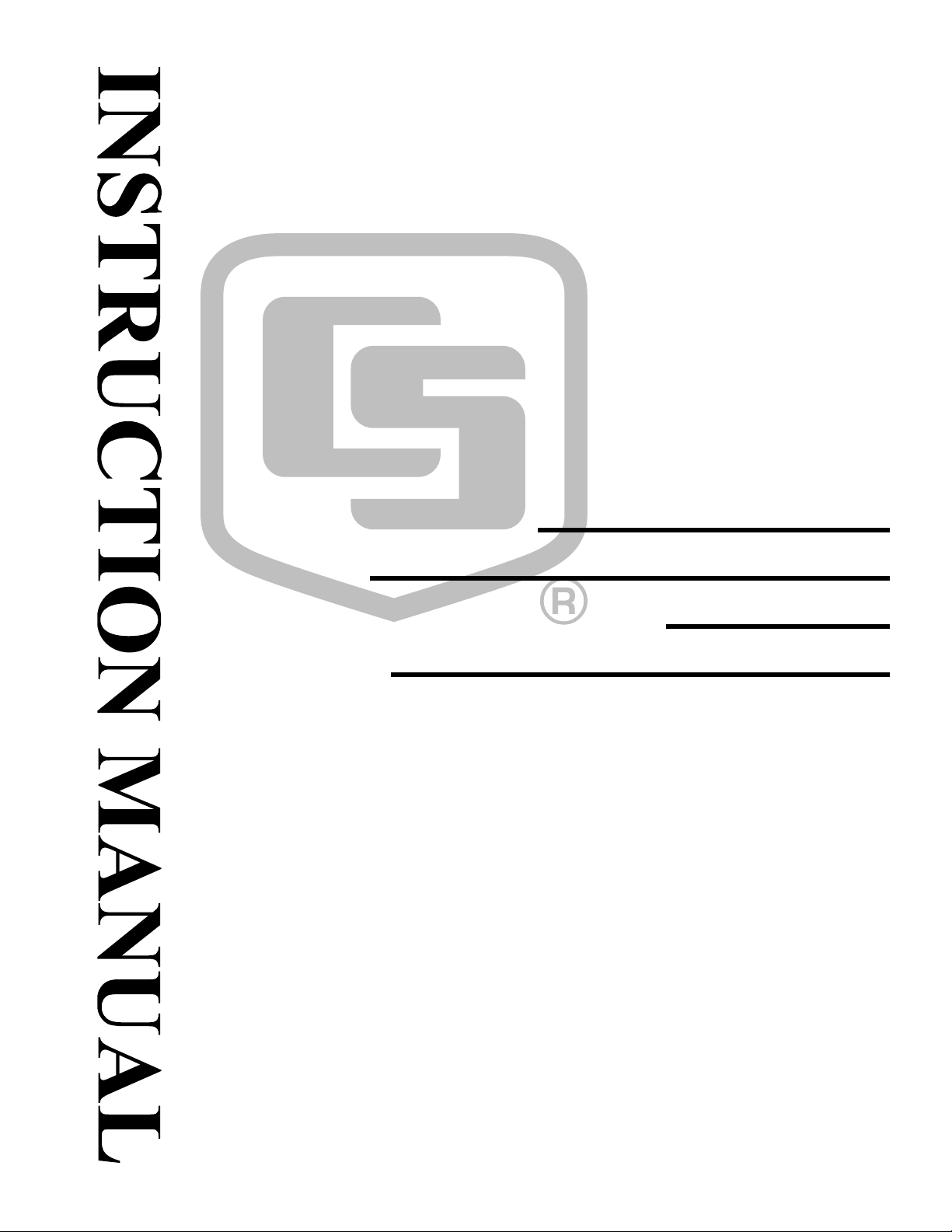
A
r
f
r
f
LoggerNet Server
Software Development Kit
Version 4.1
Programmer’s Reference
Revision: 12/11
Copyright © 2004-2011
Campbell Scientific, Inc.
ll rights reserved; no part of this publication may be reproduced, stored in a retrieval system, or transmitted in any form o
by any means, electronics, mechanical, photocopying, recording, or otherwise without either the prior written permission o
the Publisher. This book may not be lent, resold, hired out or otherwise disposed of by way of trade in any form of binding o
cover other than that in which it is published, without the prior written consent of the Publisher. The programs in this manual
have been included for their instructional value. The Publisher does not offer any warranties or representations in respect o
their fitness for a particular purpose, nor does the Publisher accept any liability for any loss or damage arising from their use.
Page 2
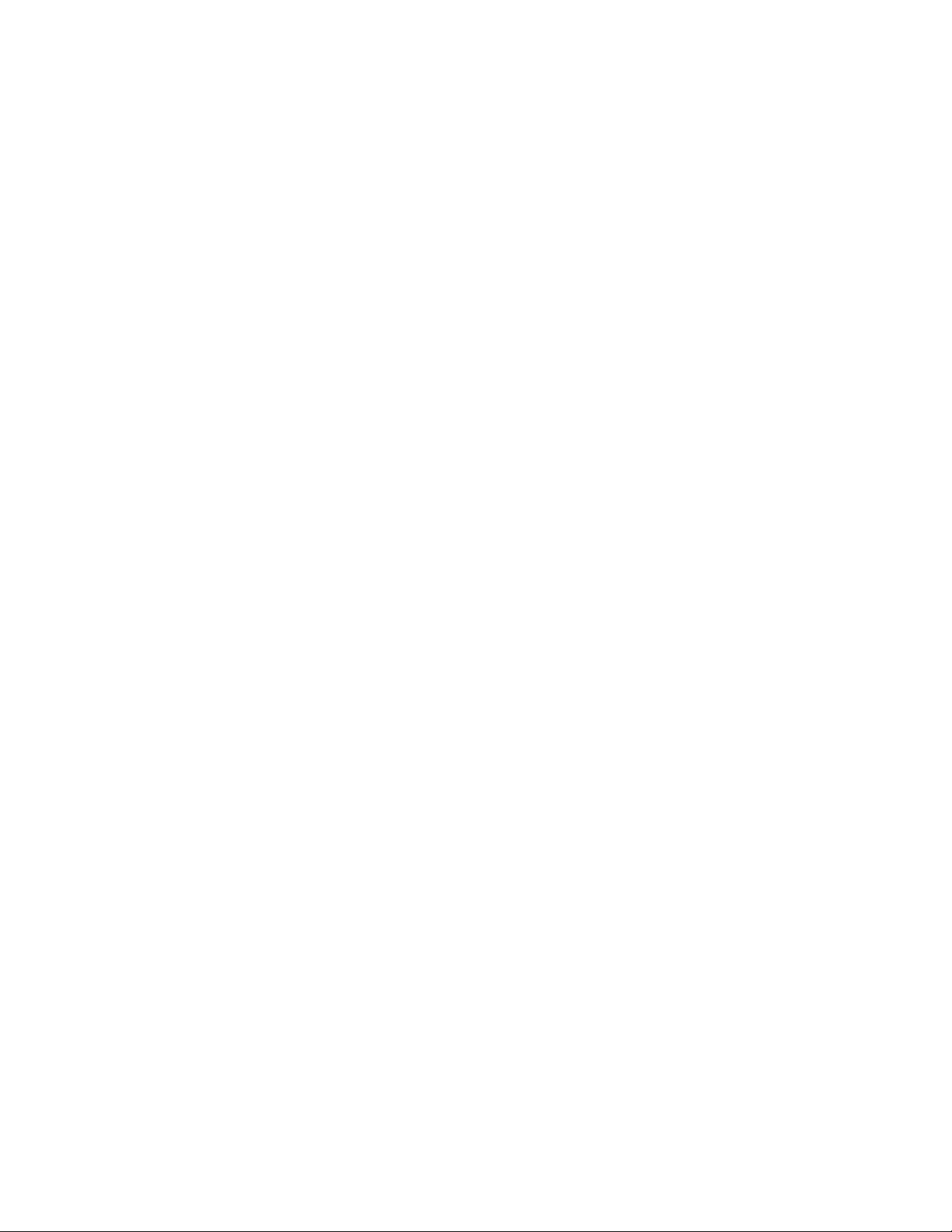
Page 3
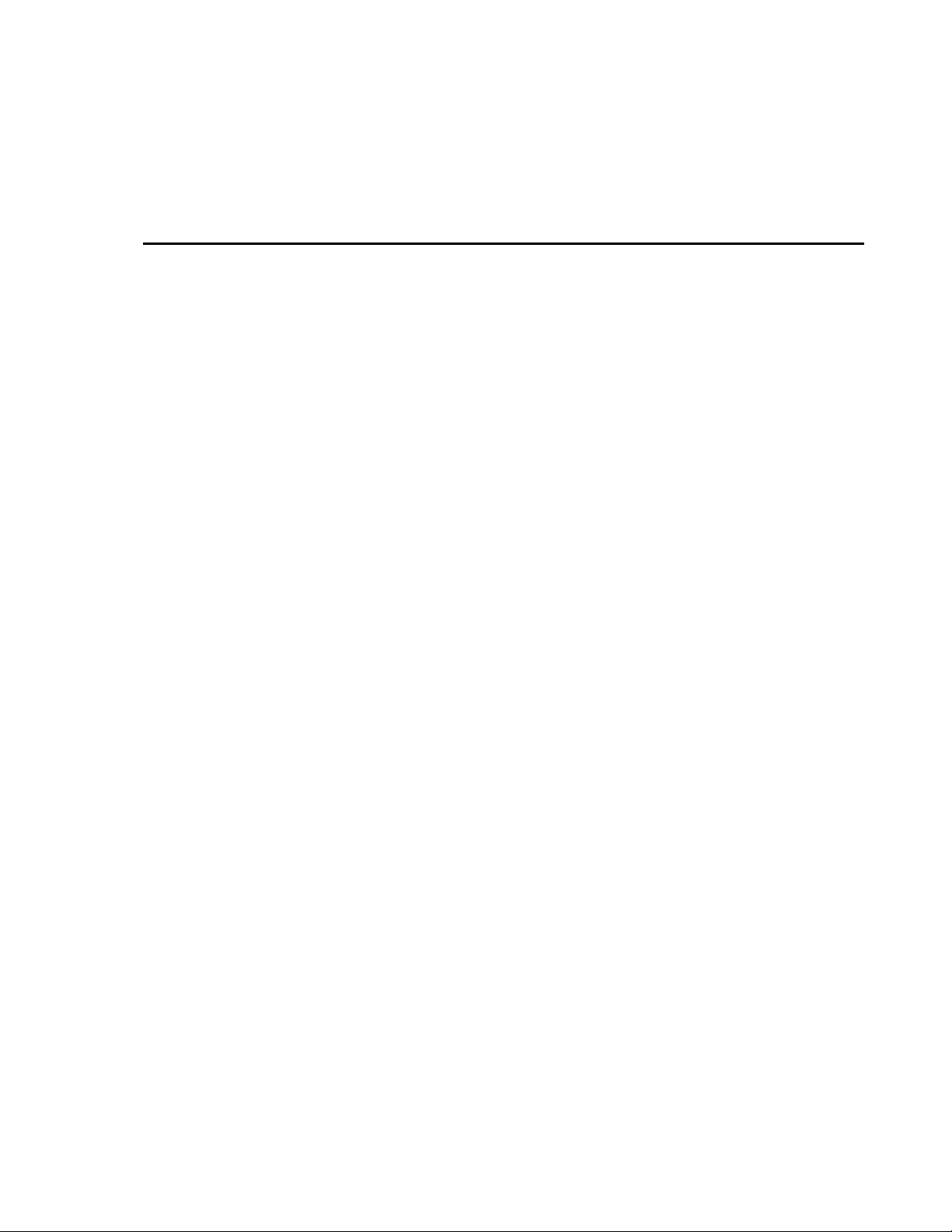
Campbell Scientific, Inc. Software SDK End User License Agreement (EULA)
NOTICE OF AGREEMENT: Please carefully read this EULA. By installing or
using this software, you are agreeing to comply with the terms and conditions
herein. If you do not want to be bound by this EULA, you must promptly
return the software, any copies, and accompanying documentation in its
original packaging to Campbell Scientific or its representative.
By accepting this agreement you acknowledge and agree that Campbell
Scientific may from time-to-time, and without notice, make changes to one or
more components of the LoggerNet Server SDK or make changes to one or
more components of other software on which the LoggerNet Server SDK
relies. In no instance will Campbell Scientific be responsible for any costs or
liabilities incurred by you or other third parties as a result of these changes.
This LoggerNet Server Software Development Kit software is hereinafter
referred to as the LoggerNet Server SDK. The term "developer" herein refers to
anyone using this LoggerNet Server SDK.
LICENSE FOR USE: Campbell Scientific grants you a non-exclusive, nontransferable, royalty-free license to use this software in accordance with the
following:
1) The purchase of this software allows you to install and use the software on
one computer only.
2) This software cannot be loaded on a network server for the purposes of
distribution or for access to the software by multiple operators. If the
software can be used from any computer other than the computer on which
it is installed, you must license a copy of the software for each additional
computer from which the software may be accessed.
3) If this copy of the software is an upgrade from a previous version, you
must possess a valid license for the earlier version of software. You may
continue to use the earlier copy of software only if the upgrade copy and
earlier version are installed and used on the same computer. The earlier
version of software may not be installed and used on a separate computer
or transferred to another party.
4) This software package is licensed as a single product. Its component parts
may not be separated for use on more than one computer.
5) You may make one (1) backup copy of this software onto media similar to
the original distribution, to protect your investment in the software in case
of damage or loss. This backup copy can be used only to replace an
unusable copy of the original installation media.
6) You may not use Campbell Scientific’s name, trademarks, or service
marks in connection with any program you develop with the LoggerNet
Server SDK. You may not state or infer in any way that Campbell
Scientific endorses any program you develop, unless prior written
approval is received from Campbell Scientific.
Page 4
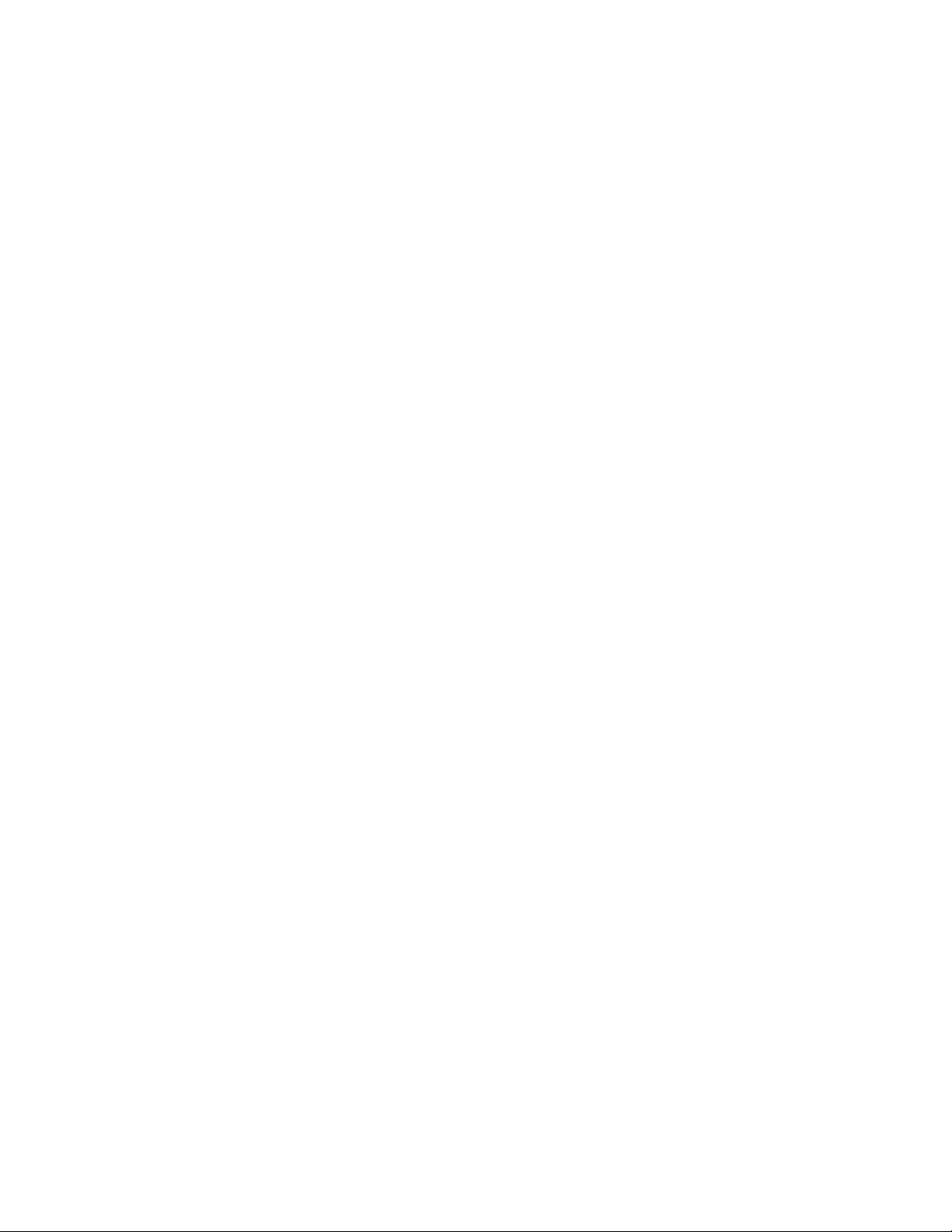
7) If the software program you develop requires you, your customer, or a
third party to use additional licensable software from Campbell Scientific,
that software must be purchased from Campbell Scientific or its
representative under the terms of its separate EULA.
8) This license allows you to redistribute the ActiveX (dll) controls and the
communication DLL with the software developed using the LoggerNet
Server SDK. No other Campbell Scientific examples, documentation, or
source code may be distributed with your application.
9) The LoggerNet Server SDK may not be used to develop and publicly sell
or distribute any product that directly competes with Campbell Scientific’s
datalogger support software.
10) This Agreement does not give Developer the right to sell or distribute any
other Campbell Scientific, Inc. Software (e.g., PC200W, VisualWeather,
LoggerNet or any of their components, files, documentation, etc.) as part
of Developer's application. Distribution of any other Campbell Scientific,
Inc. software requires a separate distribution agreement.
The ActiveX® controls provided with this LoggerNet Server SDK
("LoggerNet Server SDK Controls") include the files: CsiBrokerMap.dll,
CsiCoraScript.dll, CsiDatalogger.dll, CsiDataSource.dll, CsiLogMonitor.dll
and CsiServer.dll. In addition, the LoggerNet server DLL, CORALIB3.DLL,
is included with the LoggerNet Server SDK.
RELATIONSHIP: Campbell Scientific, Inc. hereby grants a license to use
LoggerNet Server SDK Controls in accordance with the license statement
above. No ownership in Campbell Scientific, Inc. patents, copyrights, trade
secrets, trademarks, or trade names is transferred by this Agreement.
Developer may use these LoggerNet Server SDK controls to create as many
applications as desired and freely distribute those applications. Campbell
Scientific, Inc. expects no royalties or any other compensation outside of the
LoggerNet Server SDK purchase price. Developer is responsible for
supporting applications created using the LoggerNet Server SDK Controls.
RESPONSIBILITIES OF DEVELOPER
The Developer agrees:
• To provide a competent programmer familiar with Campbell Scientific,
Inc. datalogger programming and software to write the applications.
• Not to sell or distribute documentation on use of LoggerNet Server SDK
Controls.
• Not to sell or distribute the applications that are provided as examples in
the LoggerNet Server SDK.
• To develop original works. Developers may copy and paste portions of the
code into their own applications, but their applications are expected to be
unique creations.
• Not to sell or distribute applications that compete directly with any
application developed by Campbell Scientific, Inc. or its affiliates.
• To assure that each application developed with LoggerNet Server SDK
Controls clearly states the name of the person or entity that developed the
Page 5
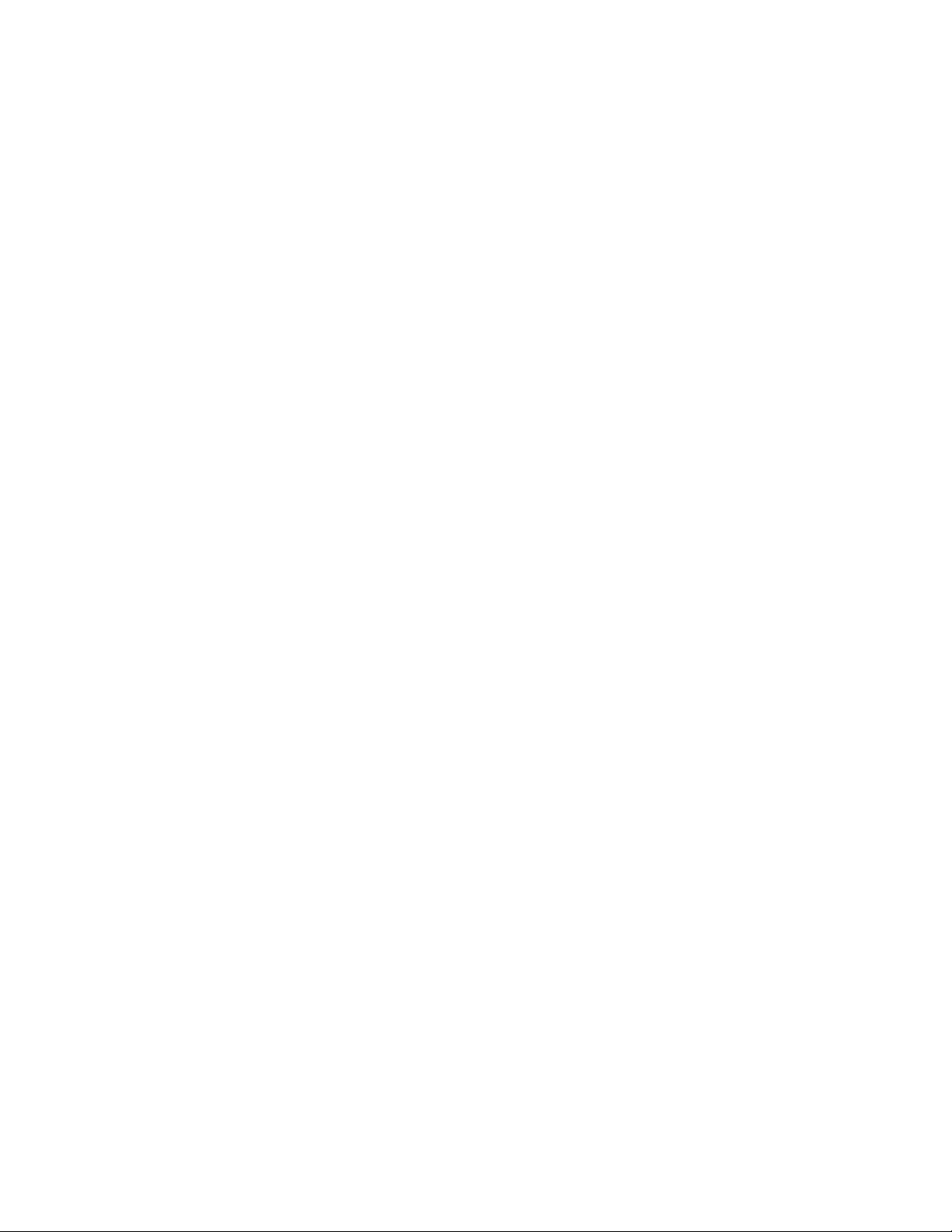
application. This information should appear on the first window the user
will see.
WARRANTIES: The following warranties are in effect for ninety (90) days
from the date of shipment of the original purchase. These warranties are not
extended by the installation of upgrades or patches offered free of charge:
Campbell Scientific warrants that the installation media on which the software
is recorded and the documentation provided with it are free from physical
defects in materials and workmanship under normal use. The warranty does not
cover any installation media that has been damaged, lost, or abused. You are
urged to make a backup copy (as set forth above) to protect your investment.
Damaged or lost media is the sole responsibility of the licensee and will not be
replaced by Campbell Scientific.
Campbell Scientific warrants that the software itself will perform substantially
in accordance with the specifications set forth in the instruction manual when
properly installed and used in a manner consistent with the published
recommendations, including recommended system requirements. Campbell
Scientific does not warrant that the software will meet licensee’s requirements
for use, or that the software or documentation are error free, or that the
operation of the software will be uninterrupted.
Campbell Scientific will either replace or correct any software that does not
perform substantially according to the specifications set forth in the instruction
manual with a corrected copy of the software or corrective code. In the case of
significant error in the installation media or documentation, Campbell
Scientific will correct errors without charge by providing new media, addenda,
or substitute pages. If Campbell Scientific is unable to replace defective media
or documentation, or if it is unable to provide corrected software or corrected
documentation within a reasonable time, it will either replace the software with
a functionally similar program or refund the purchase price paid for the
software.
All warranties of merchantability and fitness for a particular purpose are
disclaimed and excluded. Campbell Scientific shall not in any case be liable for
special, incidental, consequential, indirect, or other similar damages even if
Campbell Scientific has been advised of the possibility of such damages.
Campbell Scientific is not responsible for any costs incurred as a result of lost
profits or revenue, loss of use of the software, loss of data, cost of re-creating
lost data, the cost of any substitute program, telecommunication access costs,
claims by any party other than licensee, or for other similar costs.
This warranty does not cover any software that has been altered or changed in
any way by anyone other than Campbell Scientific. Campbell Scientific is not
responsible for problems caused by computer hardware, computer operating
systems, or the use of Campbell Scientific’s software with non-Campbell
Scientific software.
Licensee’s sole and exclusive remedy is set forth in this limited warranty.
Campbell Scientific’s aggregate liability arising from or relating to this
agreement or the software or documentation (regardless of the form of action;
e.g., contract, tort, computer malpractice, fraud and/or otherwise) is limited to
the purchase price paid by the licensee.
Page 6
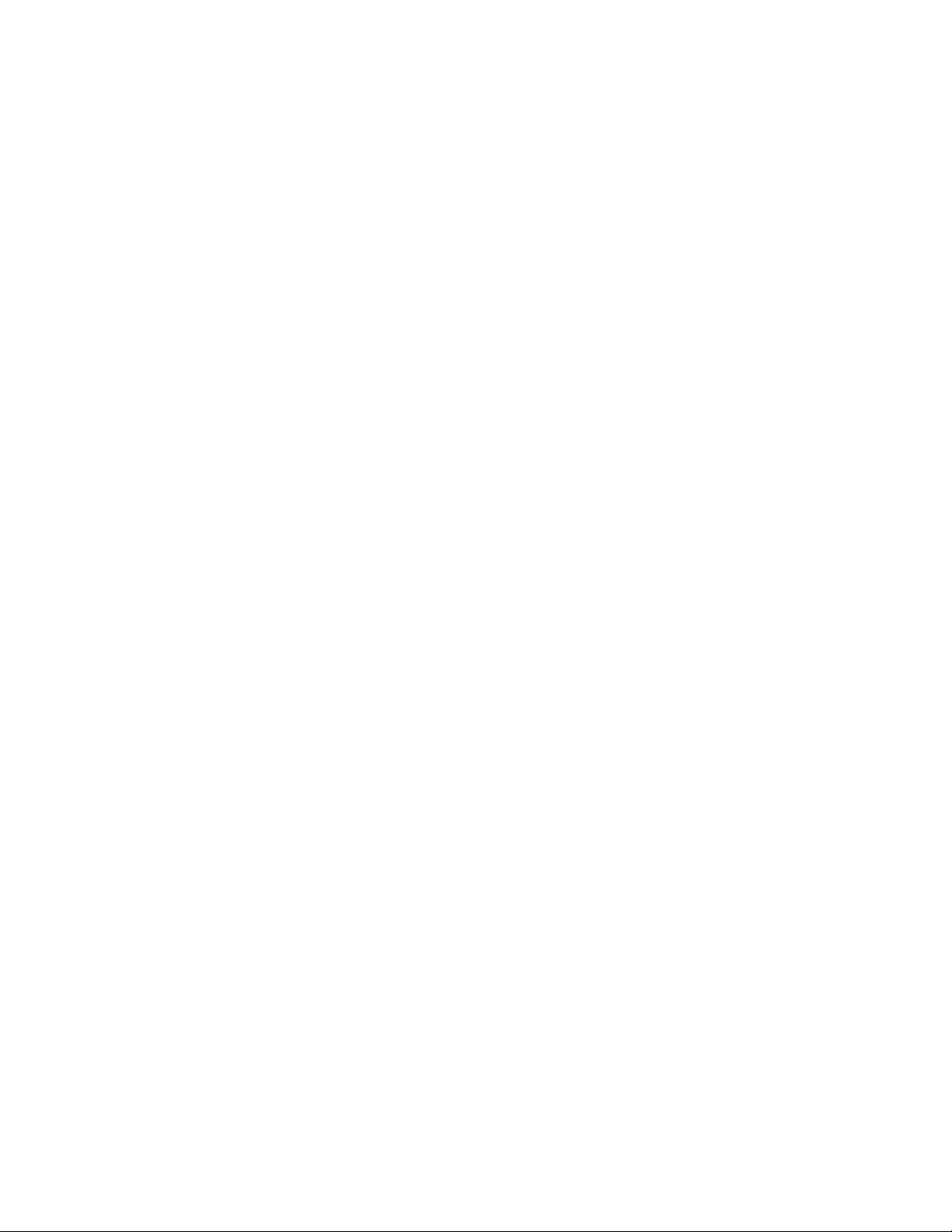
There is no written or implied warranty provided with the LoggerNet Server
SDK software other than as stated herein. Developer agrees to bear all
warranty responsibility of any derivative products distributed by Developer.
TERMINATION: Any license violation or breach of Agreement will result in
immediate termination of the developer's rights herein and the return of all
LoggerNet Server SDK materials to Campbell Scientific, Inc.
MISCELLANEOUS: Notices required hereunder shall be in writing and shall
be given by certified or registered mail, return receipt requested. Such notice
shall be deemed given in the case of certified or registered mail on the date of
receipt. This Agreement shall be governed and construed in accordance with
the laws of the State of Utah, USA. Any dispute resulting from this Agreement
will be settled in arbitration.
This Agreement sets forth the entire understanding of the parties and
supersedes all prior agreements, arrangements and communications, whether
oral or written pertaining to the subject matter hereof. This agreement shall not
be modified or amended except by the mutual written agreement of the parties.
The failure of either party to enforce any of the provisions of this Agreement
shall not be construed as a waiver of such provisions or of the right of such
party thereafter to enforce each and every provision contained herein. If any
term, clause, or provision contained in this Agreement is declared or held
invalid by a court of competent jurisdiction, such declaration or holding shall
not affect the validity of any other term, clause, or provision herein contained.
Neither the rights nor the obligations arising under this Agreement are
assignable or transferable.
If within 30 days of receiving the LoggerNet Server SDK product developer
does not agree to the terms of license, developer shall return all materials
without retaining any copies of the product and shall remove any use of the
LoggerNet Server SDK Controls in any applications developed or distributed
by Developer. CSI shall refund 1/2 of the purchase price within 30 days of
receipt of the materials. In the absence of such return, CSI shall consider
developer in agreement with the herein stated license terms and conditions.
COPYRIGHT: This software is protected by United States copyright law and
international copyright treaty provisions. This software may not be altered in
any way without prior written permission from Campbell Scientific. All
copyright notices and labeling must be left intact.
Page 7
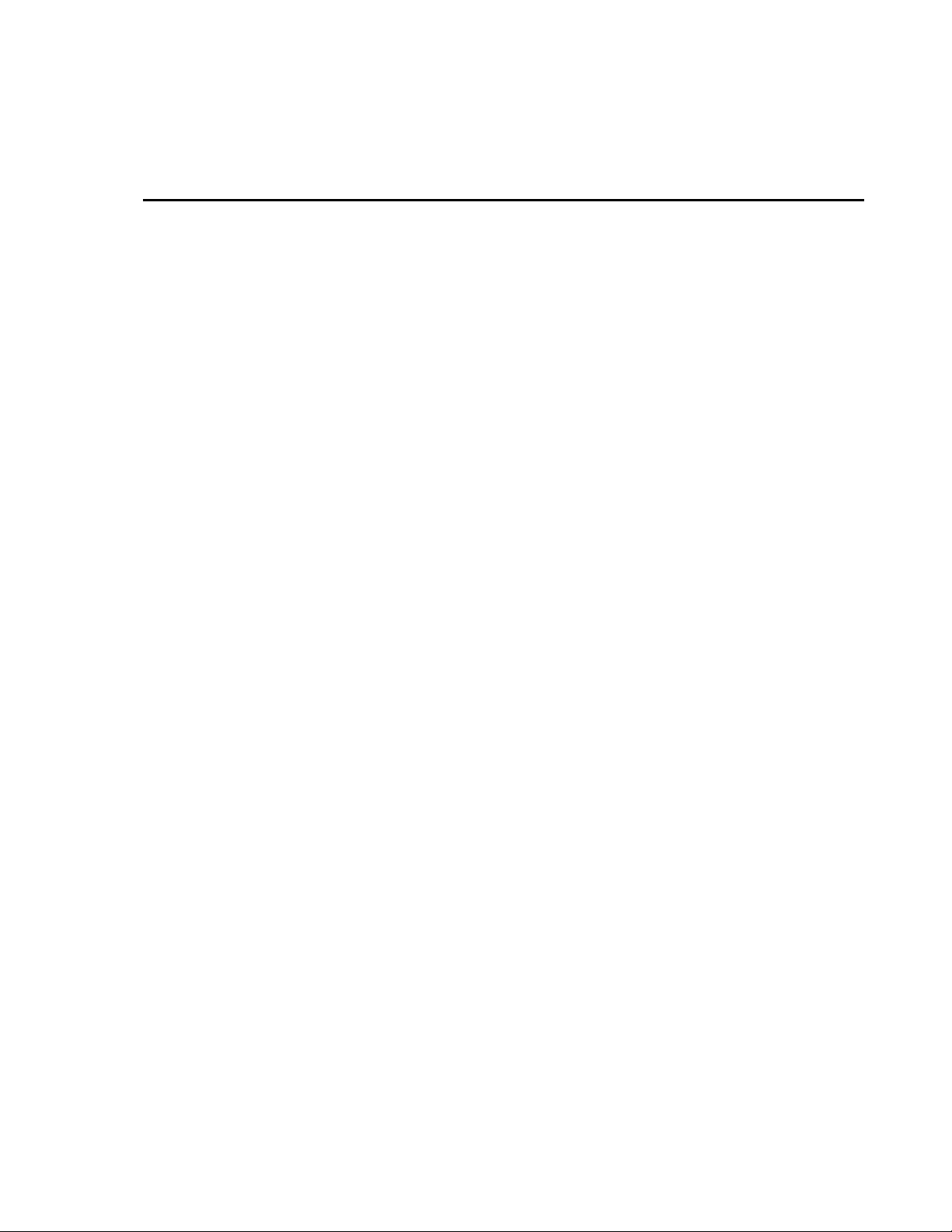
LoggerNet Server Software
Development Kit Table of Contents
PDF viewers note: These page numbers refer to the printed version of this document. Use
the Adobe Acrobat® bookmarks tab for links to specific sections.
1. LoggerNet Server SDK Overview ............................1-1
1.1 Purpose of the LoggerNet Server SDK................................................. 1-1
1.2 Requirements ........................................................................................ 1-1
1.2.1 Required Campbell Scientific, Inc. Software.............................. 1-1
1.2.2 Development Tools Requirements.............................................. 1-1
1.3 Included Components ........................................................................... 1-2
1.3.1 Files Included in the LoggerNet Server SDK ............................. 1-2
1.3.1.1 ActiveX® Controls (DLLs)............................................... 1-2
1.3.1.2 LoggerNet Server (CORALIB3.DLL)............................... 1-2
1.3.1.3 Manuals ............................................................................. 1-2
1.3.1.4 Example Projects............................................................... 1-2
1.3.2 Adding Controls to a Project....................................................... 1-2
1.3.2.1 Adding a Control to a Visual Basic Project....................... 1-3
1.3.2.2 Adding a Control to a Delphi Project ................................ 1-3
1.3.2.3 Adding a Control to a .NET Project .................................. 1-4
2. CsiServer Control .....................................................2-1
2.1 Purpose of the CsiServer Control ......................................................... 2-1
2.2 CsiServer Interface ............................................................................... 2-1
2.2.1 Properties .................................................................................... 2-2
2.2.2 Methods....................................................................................... 2-2
2.2.3 Events.......................................................................................... 2-2
3. Developing an Application Using the CsiServer
Control....................................................................3-1
3.1 Purpose ................................................................................................. 3-1
3.2 Using the CsiServer Control................................................................. 3-1
3.2.1 Getting Started with the CsiServer Control................................. 3-1
3.2.2 CsiServer Control Application Example..................................... 3-2
4. CsiCoraScript Control ..............................................4-1
4.1 Purpose of the CsiCoraScript Control................................................... 4-1
4.2 Connecting to the Server....................................................................... 4-1
4.3 Using CoraScript Commands ............................................................... 4-1
4.3.1 Setting up a Network................................................................... 4-2
4.3.2 Real-Time Data Display.............................................................. 4-2
4.3.2.1 Table-Data Dataloggers..................................................... 4-3
4.3.2.2 Mixed-Array Dataloggers.................................................. 4-3
i
Page 8
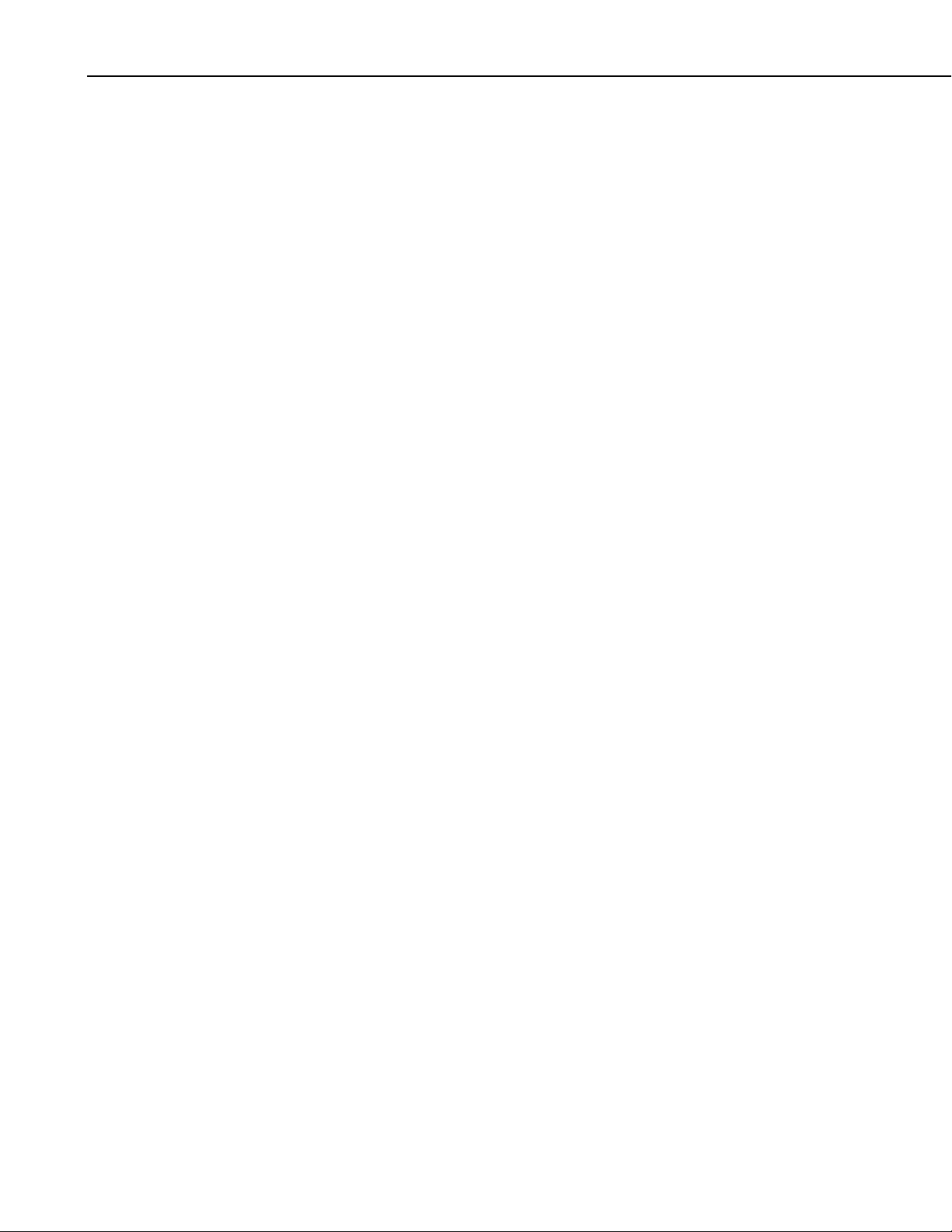
LoggerNet Software Development Kit Table of Contents
4.4 CsiCoraScript Interface......................................................................... 4-4
4.4.1 Properties..................................................................................... 4-4
4.4.2 Methods....................................................................................... 4-4
4.4.3 Events.......................................................................................... 4-4
5. Developing an Application Using the
CsiCoraScript Control .......................................... 5-1
5.1 Purpose.................................................................................................. 5-1
5.2 Using the CsiCoraScript Control...........................................................5-1
5.2.1 Getting Started with the CsiCoraScript Control ..........................5-1
5.2.2 CsiCoraScript Control Application Example .............................. 5-2
6. CsiBrokerMap Control............................................. 6-1
6.1 Purpose of the CsiBrokerMap Control.................................................. 6-1
6.2 Connecting to the LoggerNet Server..................................................... 6-1
6.3 How Collections Work.......................................................................... 6-2
6.3.1 Visual Basic View of Collections................................................6-2
6.3.1.1 Accessing Collections with For Each ................................6-2
6.3.1.2 Accessing Collections with Indexes and Names................6-2
6.3.2 Delphi/Visual C++ View of Collections ..................................... 6-2
6.4 CsiBrokerMap Interfaces ...................................................................... 6-3
6.4.1 BrokerMap Interface ................................................................... 6-3
6.4.1.1 Properties........................................................................... 6-3
6.4.1.2 Methods .............................................................................6-3
6.4.1.3 Events ................................................................................ 6-3
6.4.2 BrokerCollection Interface.......................................................... 6-3
6.4.2.1 Properties........................................................................... 6-3
6.4.2.2 Methods .............................................................................6-4
6.4.3 Broker Interface........................................................................... 6-4
6.4.3.1 Properties........................................................................... 6-4
6.4.3.2 Methods .............................................................................6-4
6.4.4 Table Collection Interface........................................................... 6-4
6.4.4.1 Properties........................................................................... 6-4
6.4.4.2 Methods .............................................................................6-4
6.4.5 Table Interface............................................................................. 6-4
6.4.5.1 Properties........................................................................... 6-4
6.4.5.2 Methods .............................................................................6-4
6.4.6 ColumnCollection Interface ........................................................6-5
6.4.6.1 Properties........................................................................... 6-5
6.4.6.2 Methods .............................................................................6-5
6.4.7 Column Interface......................................................................... 6-5
6.4.7.1 Properties........................................................................... 6-5
7. Developing an Application Using the
CsiBrokerMap Control.......................................... 7-1
7.1 Purpose.................................................................................................. 7-1
7.2 Using the CsiBrokerMap Control .........................................................7-1
7.2.1 Getting Started with the CsiBrokerMap Control......................... 7-1
7.2.2 CsiBrokerMap Control Application Example ............................. 7-2
ii
Page 9
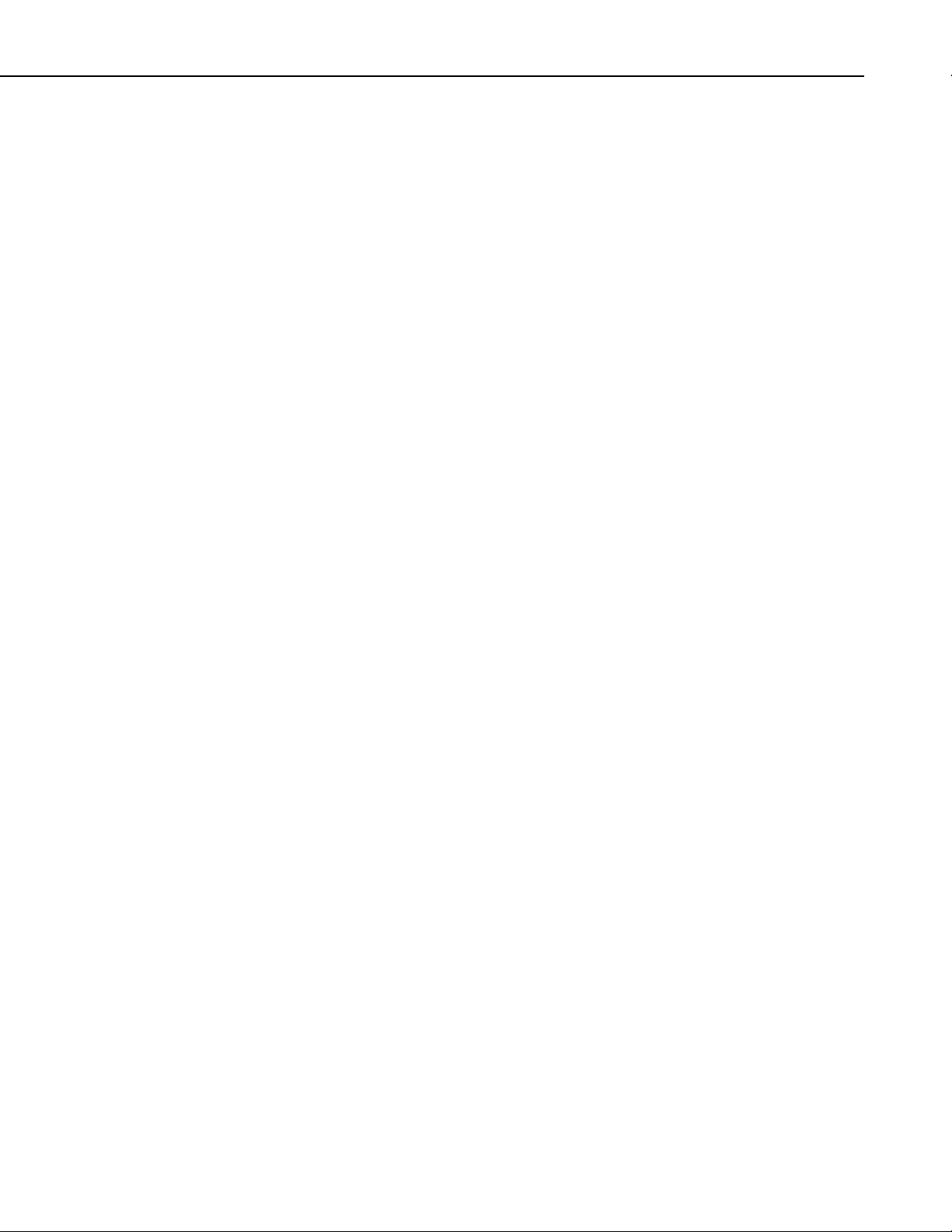
LoggerNet Software Development Kit Table of Contents
8. CsiDatalogger ...........................................................8-1
8.1 Purpose of the CsiDatalogger Control.................................................. 8-1
8.2 Connecting to the Server....................................................................... 8-1
8.3 Datalogger Interface ............................................................................. 8-1
8.3.1 Properties .................................................................................... 8-1
8.3.2 Methods....................................................................................... 8-2
8.3.3 Events.......................................................................................... 8-2
9. Developing an Application Using the
Datalogger Control ................................................9-1
9.1 Purpose ................................................................................................. 9-1
9.2 Using the CsiDatalogger Control.......................................................... 9-1
9.2.1 Getting Started with the CsiDatalogger Control ......................... 9-1
9.2.2 CsiDatalogger Control Application Example.............................. 9-2
10. CsiDataSource Control ........................................10-1
10.1 Purpose of the CsiDataSource Control ............................................. 10-1
10.2 Connecting to the Server................................................................... 10-1
10.3 CsiDataSource Interfaces.................................................................. 10-2
10.3.1 Dsource Interface .................................................................... 10-2
10.3.1.1 Properties....................................................................... 10-2
10.3.1.2 Methods......................................................................... 10-2
10.3.1.3 Events ............................................................................ 10-2
10.3.2 Advisor Interface..................................................................... 10-2
10.3.2.1 Properties....................................................................... 10-3
10.3.2.2 Methods......................................................................... 10-3
10.3.3 DataColumnCollection Interface............................................. 10-3
10.3.3.1 Properties....................................................................... 10-3
10.3.3.2 Methods......................................................................... 10-3
10.3.4 DataColumn Interface ............................................................. 10-3
10.3.4.1 Properties....................................................................... 10-3
10.3.5 Record..................................................................................... 10-4
10.3.5.1 Properties....................................................................... 10-4
10.3.5.2 Methods......................................................................... 10-4
10.3.6 RecordCollection .................................................................... 10-4
10.3.6.1 Properties....................................................................... 10-4
10.3.6.2 Methods.......................................................................... 10-4
10.3.7 Value Interface........................................................................ 10-4
10.3.7.1 Properties....................................................................... 10-4
11. Developing an Application Using the
CsiDataSource Control.....................................11-1
11.1 Purpose ............................................................................................. 11-1
11.2 Using the CsiDataSource Control..................................................... 11-1
11.2.1 Getting Started with the CsiDataSource Control..................... 11-1
11.2.2 CsiDataSource Control Application Example......................... 11-2
iii
Page 10
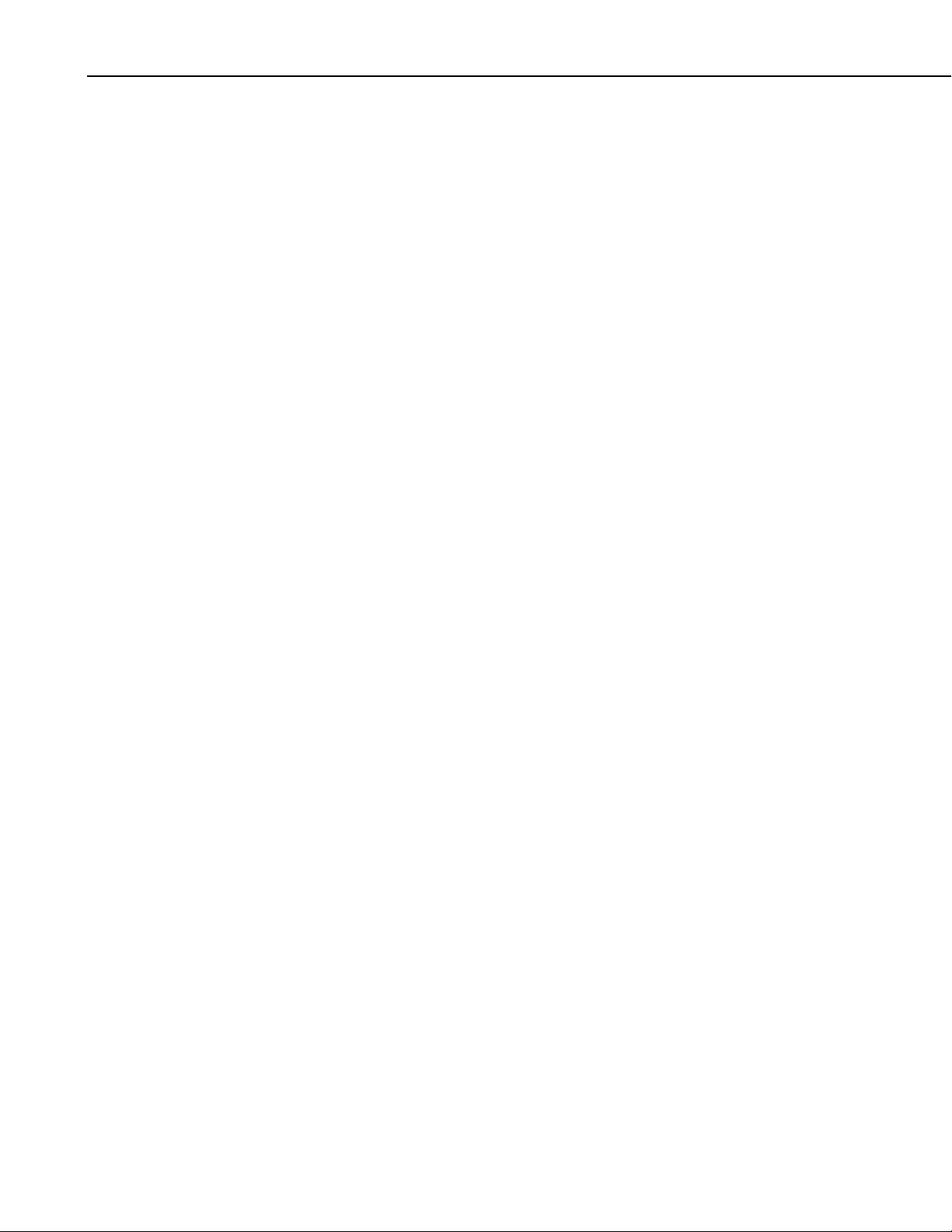
LoggerNet Software Development Kit Table of Contents
12. CsiLogMonitor Control........................................ 12-1
12.1 Purpose of the CsiLogMonitor Control............................................. 12-1
12.2 CsiLogMonitor Interface................................................................... 12-2
12.2.1 Properties................................................................................. 12-2
12.2.2 Methods................................................................................... 12-2
12.2.3 Events...................................................................................... 12-2
13. Developing an Application Using the
CsiLogMonitor Control .................................... 13-1
13.1 Purpose.............................................................................................. 13-1
13.2 Using the CsiLogMonitor Control .................................................... 13-1
13.2.1 Getting Started with the CsiLogMonitor Control.................... 13-1
13.2.2 CsiLogMonitor Control Application Example ......................... 13-2
14. CsiServer Control Reference .............................. 14-1
14.1 Server Interface................................................................................. 14-1
14.1.1 Properties................................................................................. 14-1
14.1.2 Methods................................................................................... 14-4
14.1.3 Events...................................................................................... 14-5
15. CsiCoraScript Control Reference....................... 15-1
15.1 CoraScript Interface .......................................................................... 15-1
15.1.1 Properties................................................................................. 15-1
15.1.2 Methods................................................................................... 15-3
15.1.3 Events...................................................................................... 15-4
16. CsiBrokerMap Control Reference ...................... 16-1
16.1 BrokerMap Interface......................................................................... 16-1
16.1.1 Properties................................................................................. 16-1
16.1.2 Methods................................................................................... 16-4
16.1.3 Events...................................................................................... 16-5
16.2 BrokerCollection Interface................................................................ 16-7
16.2.1 Properties................................................................................. 16-7
16.2.2 Methods................................................................................... 16-8
16.3 Broker Interface ................................................................................16-9
16.3.1 Properties................................................................................. 16-9
16.3.2 Methods................................................................................. 16-11
16.4 TableCollection Interface................................................................ 16-12
16.4.1 Properties............................................................................... 16-12
16.4.2 Methods................................................................................. 16-12
16.5 Table Interface ................................................................................ 16-14
16.5.1 Properties............................................................................... 16-14
16.5.2 Methods................................................................................. 16-15
16.6 ColumnCollection Interface............................................................ 16-16
16.6.1 Properties............................................................................... 16-16
16.6.2 Methods................................................................................. 16-16
16.7 Column Interface............................................................................. 16-18
16.7.1 Properties............................................................................... 16-18
iv
Page 11
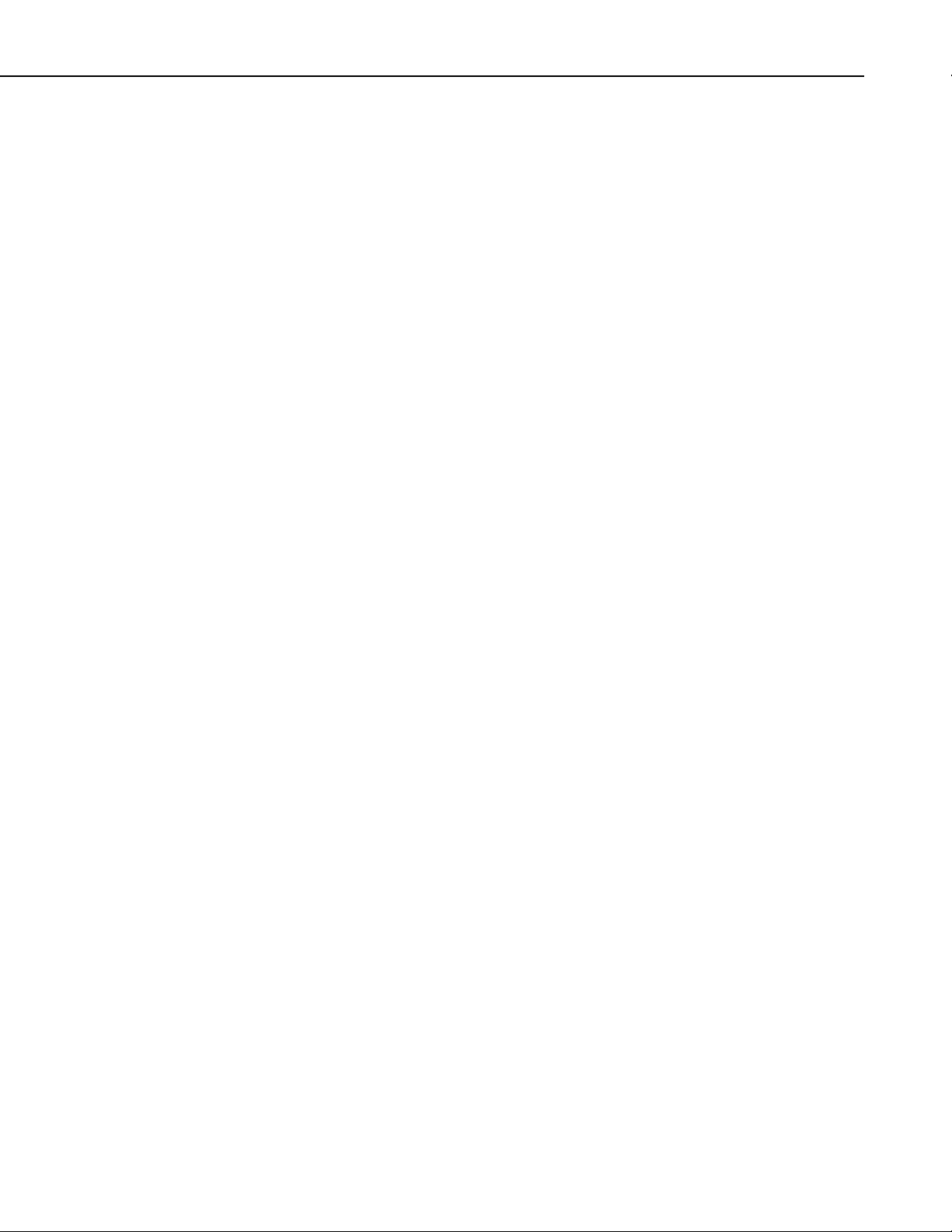
LoggerNet Software Development Kit Table of Contents
17. CsiDatalogger Control Reference .......................17-1
17.1 Datalogger Interface ......................................................................... 17-1
17.1.1 Properties ................................................................................ 17-1
17.1.2 Methods................................................................................... 17-6
17.1.3 Events.................................................................................... 17-13
18. CsiDataSource Control Reference ......................18-1
18.1 DSource Interface ............................................................................. 18-1
18.1.1 Properties ................................................................................ 18-1
18.1.2 Methods................................................................................... 18-4
18.1.3 Events...................................................................................... 18-5
18.2 Advisor Interface ............................................................................ 18-11
18.2.1 Properties .............................................................................. 18-11
18.2.2 Methods................................................................................. 18-19
18.3 DataColumnCollection Interface .................................................... 18-22
18.3.1 Properties .............................................................................. 18-22
18.3.2 Methods................................................................................. 18-22
18.4 DataColumn Interface..................................................................... 18-25
18.4.1 Properties .............................................................................. 18-25
18.5 Record Interface.............................................................................. 18-25
18.5.1 Properties .............................................................................. 18-25
18.5.2 Methods................................................................................. 18-27
18.6 RecordCollection ............................................................................ 18-29
18.6.1 Properties .............................................................................. 18-29
18.6.2 Methods................................................................................. 18-29
18.7 Value Interface................................................................................ 18-30
18.7.1 Properties .............................................................................. 18-30
19. CsiLogMonitor Control Reference ......................19-1
19.1 LogMonitor Interface........................................................................ 19-1
19.1.1 Properties ................................................................................ 19-1
19.1.2 Methods................................................................................... 19-5
19.1.3 Events...................................................................................... 19-8
Appendix
A. Server and Device Operational Statistics Tables. A-1
A.1 Device History Statistics..................................................................... A-1
A.1.1 Attempts.................................................................................... A-1
A.1.2 Failures...................................................................................... A-1
A.1.3 Retries ....................................................................................... A-1
A.2 Device Standard Statistics................................................................... A-2
A.2.1 Communication Enabled........................................................... A-2
A.2.2 Average Error Rate.................................................................... A-2
A.2.3 Total Retries.............................................................................. A-2
A.2.4 Total Failures ............................................................................ A-2
A.2.5 Total Attempts........................................................................... A-2
A.2.6 Communication Status .............................................................. A-3
A.2.7 Last Clock Check ...................................................................... A-3
A.2.8 Last Clock Set ........................................................................... A-3
A.2.9 Last Clock Difference ............................................................... A-3
v
Page 12

LoggerNet Software Development Kit Table of Contents
A.2.10 Collection Enabled .................................................................. A-4
A.2.11 Last Data Collection................................................................ A-4
A.2.12 Next Data Collection ............................................................... A-4
A.2.13 Last Collect Attempt................................................................ A-4
A.2.14 Collection State ....................................................................... A-4
A.2.15 Values in Last Collection ........................................................A-5
A.2.16 Values to Collect ..................................................................... A-5
A.2.17 Values in Holes........................................................................ A-5
A.2.18 Values in Uncollectable Holes ................................................ A-6
A.2.19 Line State................................................................................. A-6
A.2.20 Polling Active.......................................................................... A-7
A.2.21 FS1 to Collect.......................................................................... A-7
A.2.22 FS1 Collected ........................................................................... A-7
A.2.23 FS2 to Collect.......................................................................... A-7
A.2.24 FS2 Collected .......................................................................... A-7
A.2.25 Logger Ver ..............................................................................A-7
A.2.26 Watchdog Err........................................................................... A-8
A.2.27 Prog Overrun ........................................................................... A-8
A.2.28 Mem Code ............................................................................... A-8
A.2.29 Collect Retries ......................................................................... A-8
A.2.30 Low Voltage Stopped Count ................................................... A-8
A.2.31 Low Five Volts Error Count.................................................... A-9
A.2.32 Lithium Battery Voltage.......................................................... A-9
A.2.33 Table Definitions State............................................................ A-9
A.3 Server Statistics................................................................................... A-9
A.3.1 Disc Space Available............................................................... A-10
A.3.2 Available Virtual Memory....................................................... A-10
A.3.3 Used Virtual Memory.............................................................. A-10
Figures
Tables
3-1 CsiServer Example ...............................................................................3-2
5-1 CsiCoraScript Example.........................................................................5-2
7-1 CsiBrokerMap Example .......................................................................7-2
9-1 CsiDatalogger Example........................................................................ 9-2
11-1 CsiDataSource Example ................................................................... 11-2
13-1 CsiLogMonitor Example .................................................................. 13-2
1-1. Supported Development Tools ............................................................ 1-1
vi
Page 13
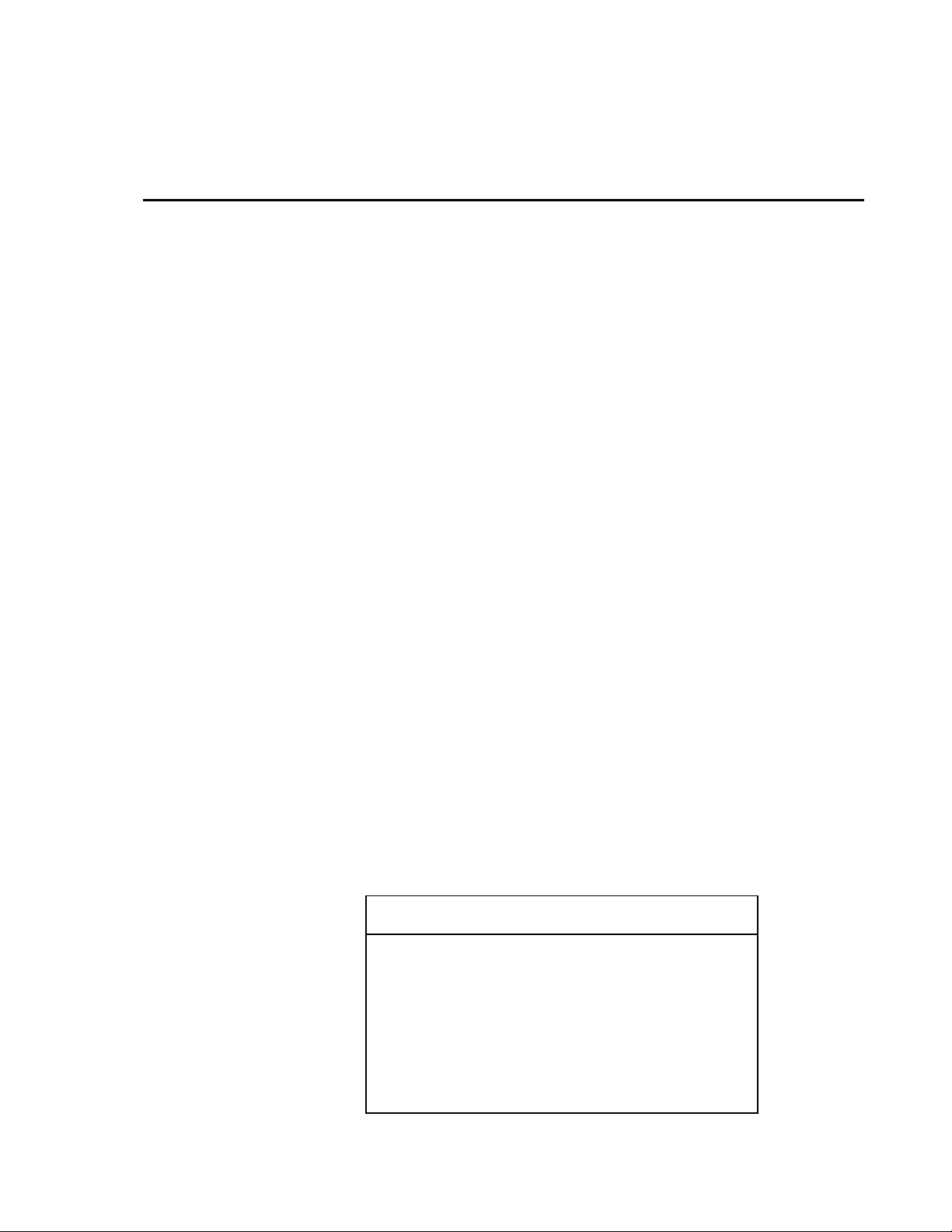
Section 1. LoggerNet Server SDK Overview
1.1 Purpose of the LoggerNet Server SDK
The LoggerNet Server Software Development Kit (SDK) provides a method to
communicate with a datalogger network through ActiveX
controls provide an abstraction to the server messaging and datalogger
communication protocols. Together these controls encapsulate all of the
messaging between client applications and the LoggerNet server whether the
client resides on a local machine or accesses the LoggerNet server over a
network.
Without these controls, creating custom client applications that communicate
with Campbell Scientific dataloggers would require an implementation of all
the protocol details when sending messages to dataloggers and reading
messages from dataloggers. By using the SDK, developers not only reduce
development time but also insulate their application from future changes with
datalogger communication protocols.
1.2 Requirements
1.2.1 Required Campbell Scientific, Inc. Software
SDK communication requires access to a functioning LoggerNet server. Client
applications use the SDK controls to create connections with dataloggers
through the LoggerNet server DLL. This version of the SDK still allows the
creation of custom software applications that can communicate to an existing
installation of LoggerNet. Alternately, custom software can be created that
starts, stops, and communicates through the included LoggerNet server DLL
(CORALIB3.DLL). The SDK controls communicate with CSI dataloggers
using LoggerNet server version 1.1 or higher.
®
controls. These
1.2.2 Development Tools Requirements
The SDK's ActiveX® controls have been tested with the following
development tools for Microsoft Windows:
TABLE 1-1. Supported Development Tools
Development Tool Examples Available
Visual Basic 6.0 Yes
Delphi 2007 Yes
Visual C++ VS-2010 MFC Yes
C#.NET Yes
VB.NET Yes
1-1
Page 14
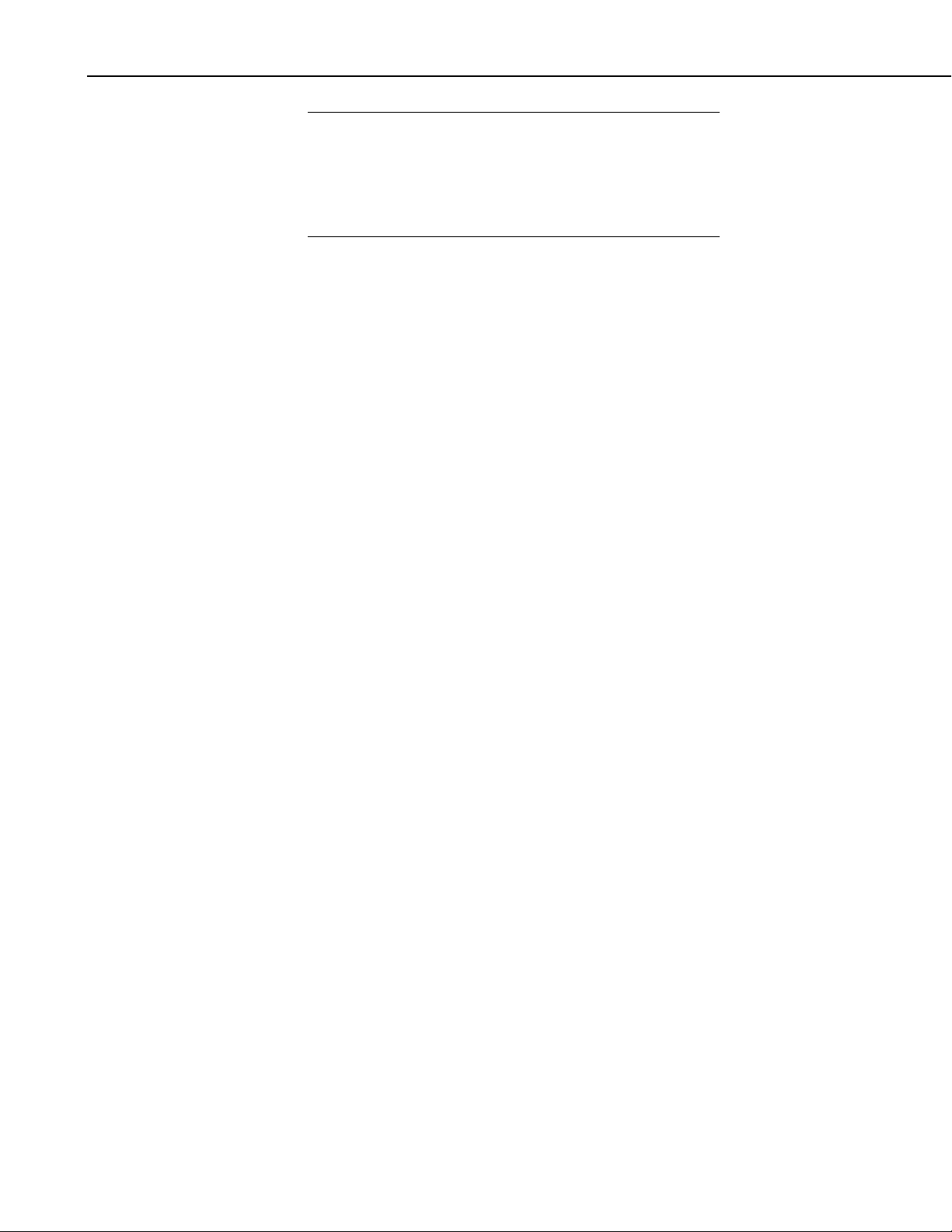
Section 1. LoggerNet Server SDK Overview
NOTE
The C#.NET and VB.NET example code targets the x86
compilation platform to facilitate proper functionality on 64-bit
versions of Windows
platforms should use this compiler directive, since the ActiveX
controls in the SDK must run in a 32-bit process on 64-bit
machines to work properly.
1.3 Included Components
1.3.1 Files Included in the LoggerNet Server SDK
The files included with the LoggerNet Server SDK installation are: ActiveX ®
SDK controls, the LoggerNet server DLL, working examples for several
development controls, licensing information, and the SDK Beginner’s Guide
and Programmer’s Reference. Please note that although simple examples are
provide for reference, the SDK does not contain a complete user interface
software package for creating connections and manipulating data within
datalogger networks. The SDK merely provides all the controls necessary for
development of the user interface software.
1.3.1.1 ActiveX® Controls (DLLs)
The six included ActiveX controls are DLL files that are registered and must
be added to your project. For help adding these controls to your project, see
the next section "Adding the Controls to a Project".
®
. Any new projects created on 64-bit
®
1.3.1.2 LoggerNet Server (CORALIB3.DLL)
The LoggerNet server DLL available in the installed Controls folder can be
started, stopped, and accessed with the included ActiveX Controls. This DLL
does not need to be registered but must be placed in the application folder, in
the PATH environmental variable, or in the Windows system directory.
1.3.1.3 Manuals
The SDK Beginner’s Guide contains information comparing available
Campbell Scientific SDK products. The LoggerNet Server SDK Programmer’s
Reference contains detailed information regarding the use of the LoggerNet
Server SDK. Both manuals are in PDF format.
1.3.1.4 Example Projects
Example projects are included with the SDK. These projects collectively use
all of the controls to demonstrate simple functionality. The example projects
have been written in various development environments.
1.3.2 Adding Controls to a Project
This section describes how to add controls to a project in Visual Basic 6.0,
Delphi, or .NET. Before trying to add any of the SDK controls to your
development project, make sure that the installation program has installed all of
1-2
Page 15
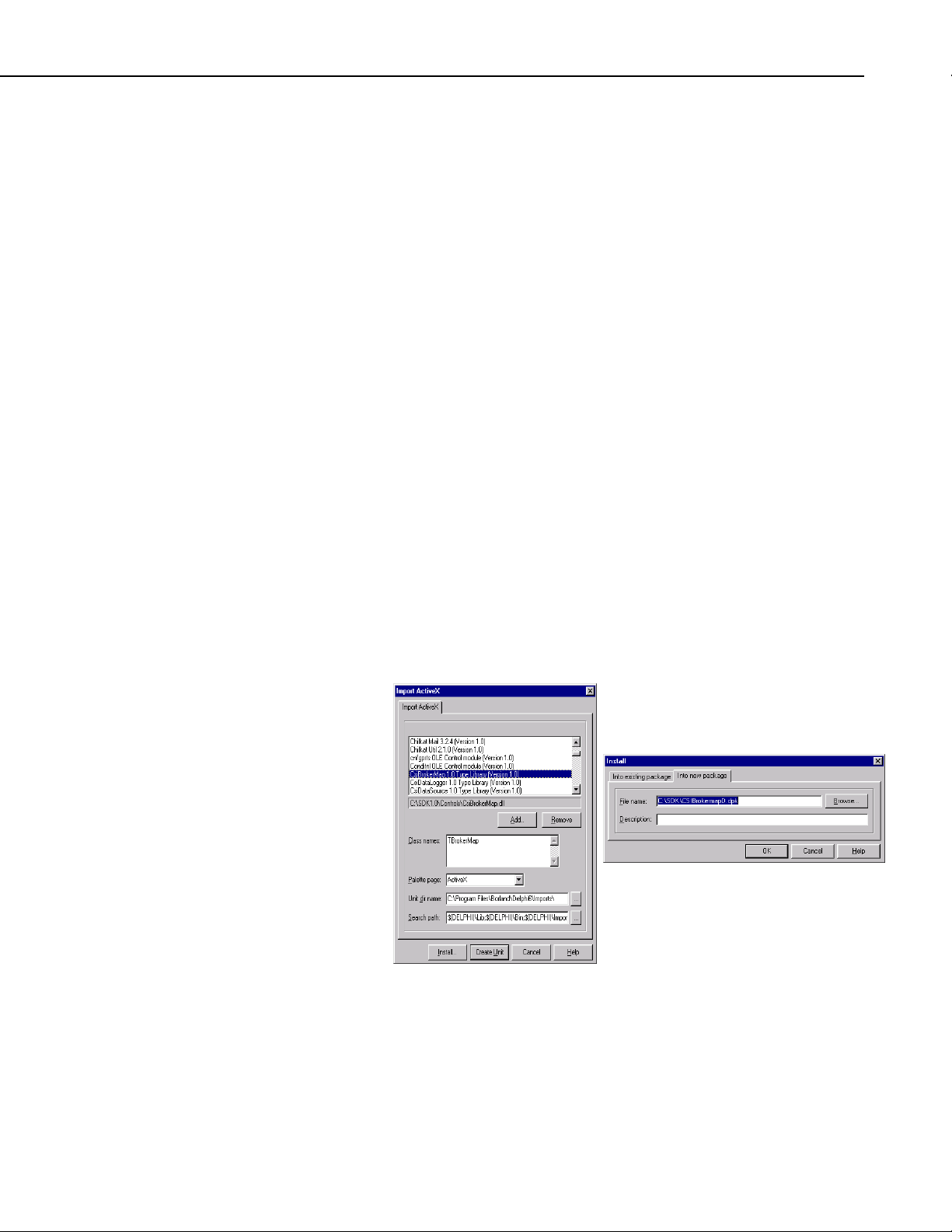
Section 1. LoggerNet Server SDK Overview
the controls. The standard installation program will register the SDK control
DLLs.
1.3.2.1 Adding a Control to a Visual Basic Project
1. Start Visual Basic.
2. Create a new project (
your choice. "Standard EXE" would be a good choice.
3. Add "Components" to your project (
Check the controls that you would like to add to the project and click
"OK".
4. Select a control on the toolbar by clicking it and draw the control onto the
form by clicking and dragging (creating a rectangle or square).
File -> New Project ) and select the project of
1.3.2.2 Adding a Control to a Delphi Project
1. Start Delphi.
2. Delphi
3. Select a SDK component (e.g., CsiBrokerMap 1.0 Type Library (Version
4. Select the tab Into New Package in the Install window and click on the
Main menu -> Component -> Import ActiveX Control…
1.0)) from the Import Active X window and click on the Install button.
Browse button. Locate the directory where you would like this new
package to reside and assign a name to this new package, e.g.,
CsiBrokerMap. Click on OK button.
Project -> Components...).
1-3
Page 16
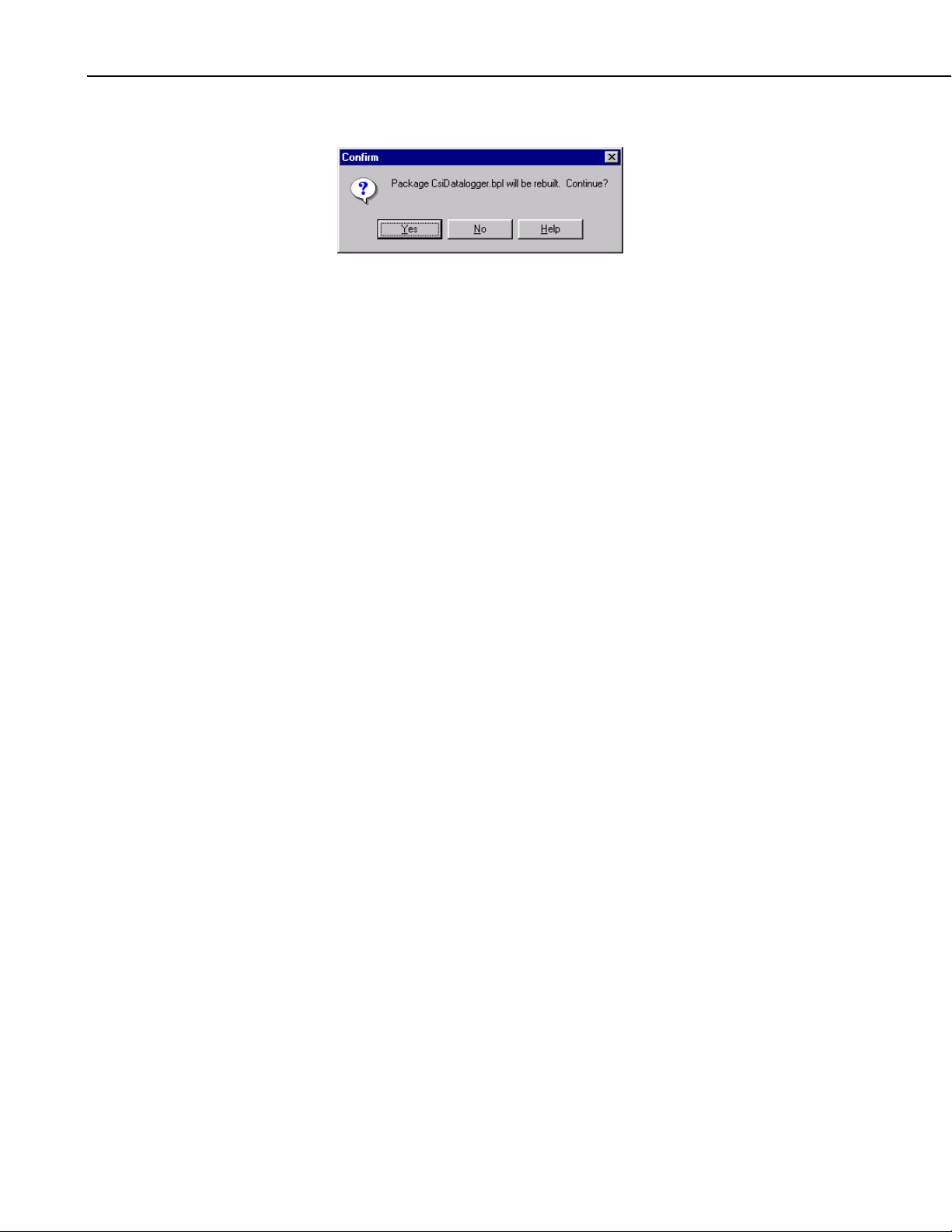
Section 1. LoggerNet Server SDK Overview
5. A confirmation message similar to one below will appear. Click on Yes.
6. A new window titled Information (not shown) will appear informing you
that the package has been installed.
7. Finally you will be asked to save the changes. Click on Yes.
8. Follow the same procedure to obtain the other two ActiveX controls as
icons on the ActiveX palette in Delphi.
1.3.2.3 Adding a Control to a .NET Project
ActiveX controls are imported using the COM Interop wrapper capability in
the .NET development environment. This importing should happen
automatically when the ActiveX DLL is referenced in the project.
1. From the Project menu item choose "Add Reference".
2. Find and select the SDK component to import (e.g. CsiBrokerMap 1.0
Type Library) under the COM tab.
3. Add the component to the project form.
1-4
Page 17
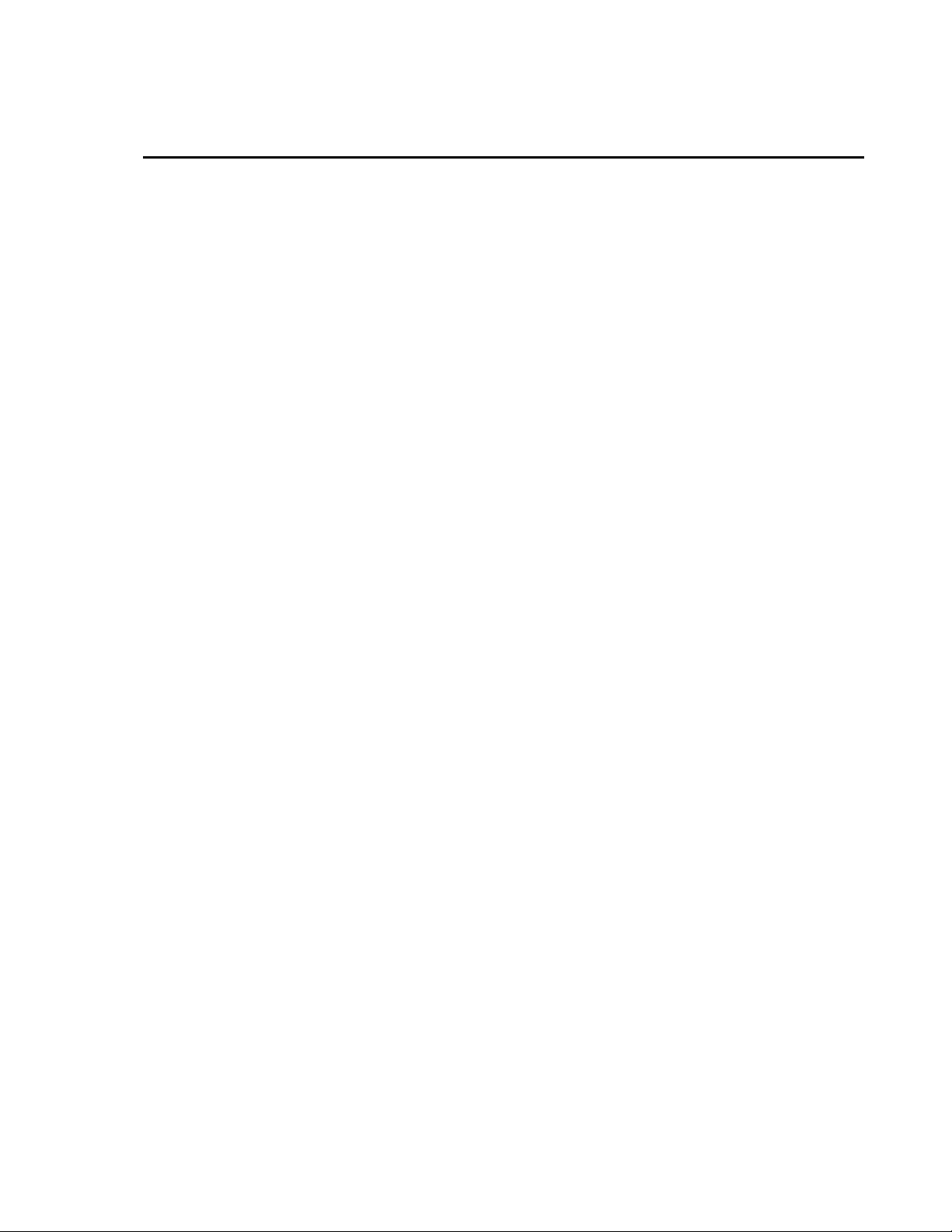
Section 2. CsiServer Control
2.1 Purpose of the CsiServer Control
The CsiServer Control allows the user to start and stop the included,
LoggerNet server DLL (CORALIB3.DLL). All SDK controls must connect to
and use a LoggerNet server to communicate with Campbell Scientific
dataloggers. Therefore, a LoggerNet server must be running on the network
before the included examples or any custom SDK software will function.
Campbell Scientific sells a complete LoggerNet software package that includes
the LoggerNet server and many complex software clients. This version of
LoggerNet may already be installed and in use on the network where the
custom SDK application will reside. If the LoggerNet software is already
installed and running on the network, it is not necessary to use the CsiServer
control to start another LoggerNet server. However, if a separate version of
LoggerNet has not been started or installed on the network, use the CsiServer
control to start the included CORALIB3.DLL. The included CORALIB3.DLL
must be located in the same folder as the created application, the PATH
environmental variable, or in the Windows system directory before it can be
started.
All of the configuration information and data for the datalogger network will
be stored in the LoggerNet working directory described in the CsiServer
control properties. Only one LoggerNet server at a time can use the network
configuration information contained in the working directory. If a previous
installation of LoggerNet created the network map and configuration
information, the LoggerNet server included in the SDK can point to and use
this configuration information. However, avoid file conflict issues by making
sure only one LoggerNet server accesses the same working directory at a time.
Careful consideration should be given before beginning a project using the
SDK. Consider the type of software application needed. Many developers
merely want to create custom software interfaces that extend a previous
installation of LoggerNet. The CsiServer control won’t be needed for this type
of application. However, if you are interested in creating a complete software
solution that will replace or be used instead of Campbell Scientific’s
LoggerNet software package, make sure a LoggerNet server is not running and
then start the included LoggerNet server DLL with the CsiServer control.
Moreover, an understanding of CoraScript commands, which are discussed in
the next section, is required to set up and manipulate the datalogger network.
2.2 CsiServer Interface
See the Reference section in this manual for detailed descriptions of these
properties, methods, and events.
2-1
Page 18
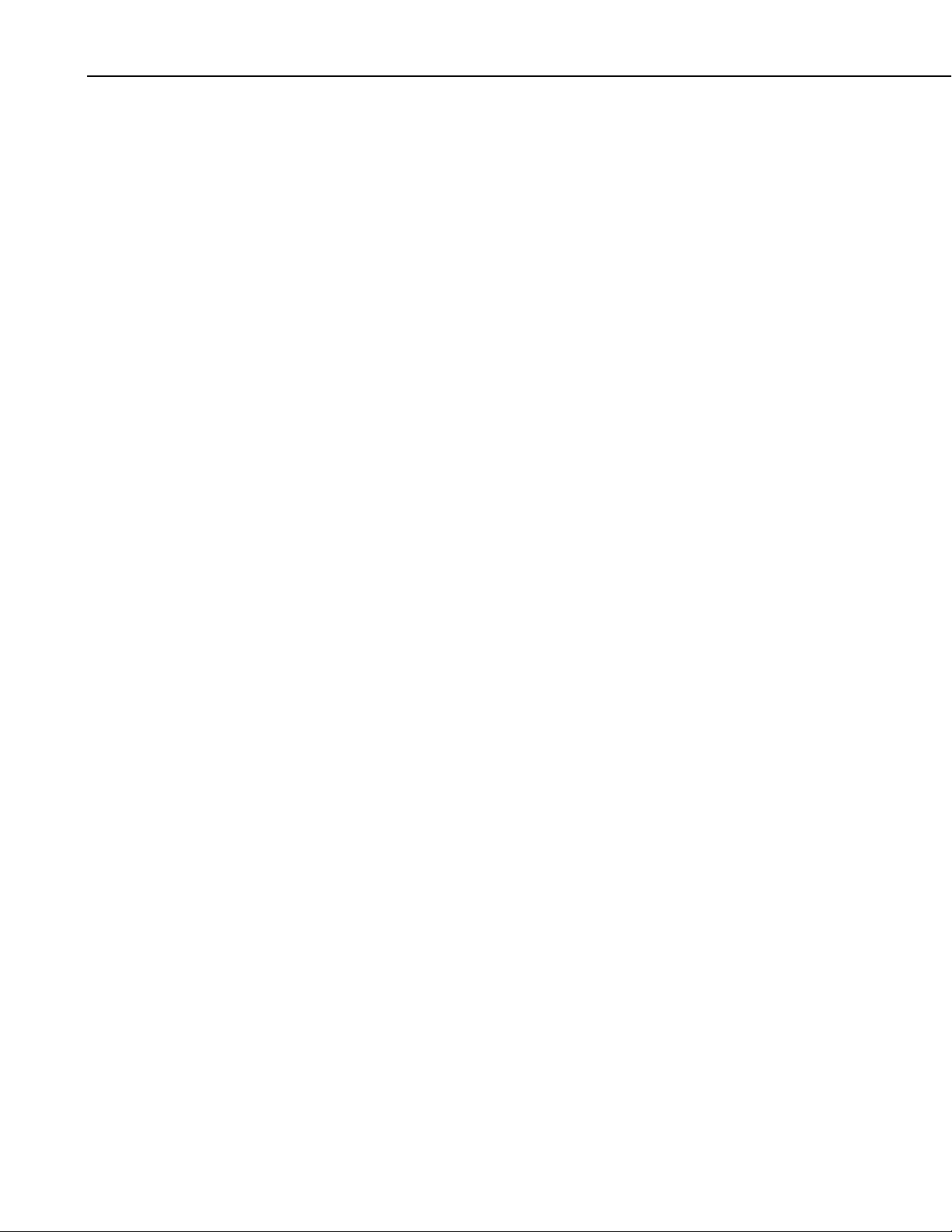
Section 2. CsiServer Control
2.2.1 Properties
2.2.2 Methods
2.2.3 Events
• applicationWorkDir As String
• buildDate As String (read-only)
• logFileDir As String
• serverStarted As Boolean (read-only)
• serverVersion As String (read-only)
• serverWorkDir As String (Required)
• tcpPort As Integer
• tcpPortEx As Long
• startServer()
• stopServer()
• onServerFailure(String Reason)
2-2
Page 19
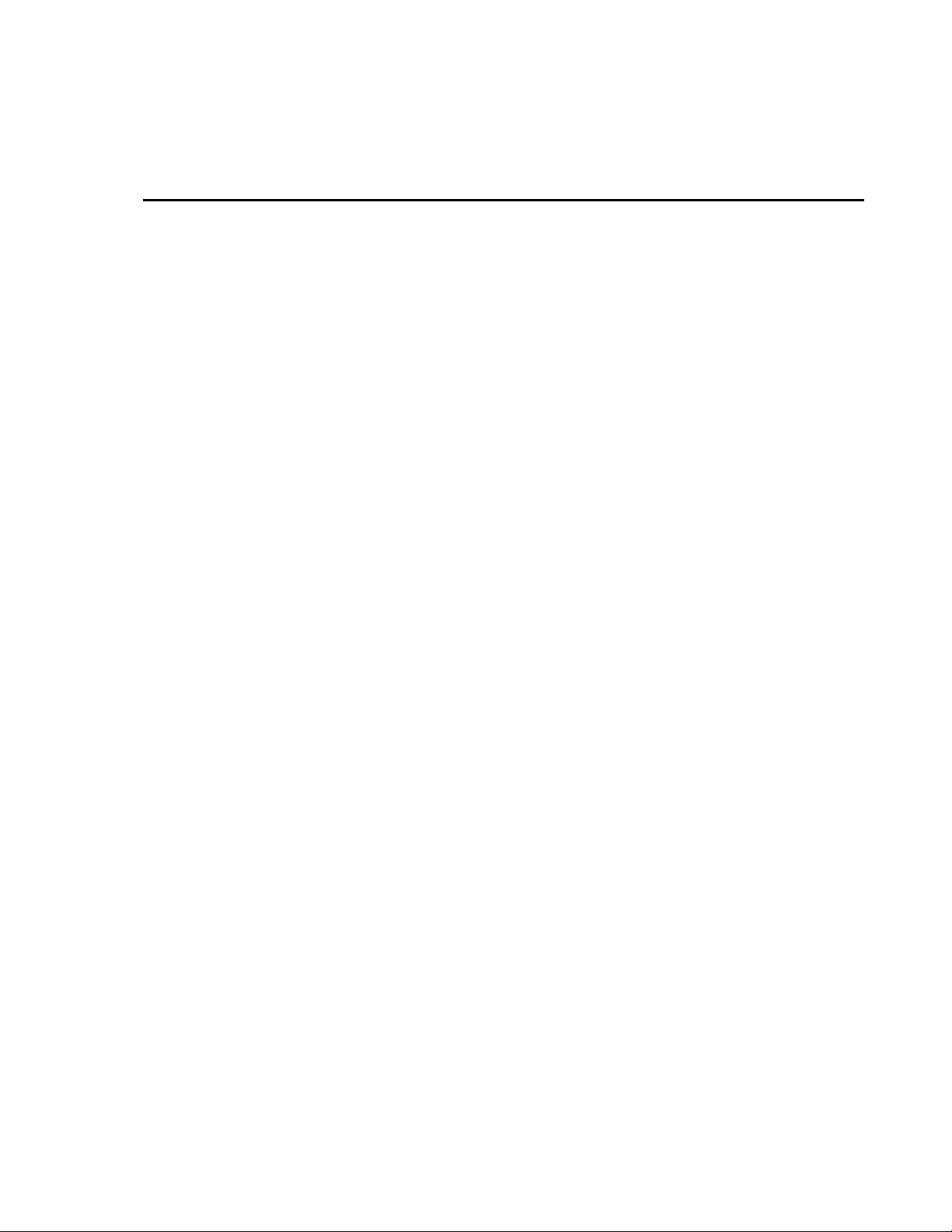
Section 3. Developing an Application Using the CsiServer Control
3.1 Purpose
This section shows by example how to build an application using the SDK
CsiServer control. The application’s functions are:
1. Start the LoggerNet server (CORALIB3.DLL).
2. Stop the LoggerNet server (CORALIB3.DLL).
3.2 Using the CsiServer Control
3.2.1 Getting Started with the CsiServer Control
The CsiServer SDK control (an ActiveX object) starts and stops the LoggerNet
server (CORALIB3.DLL).
This example assumes that:
• you have registered the CsiServer control correctly
• you will develop the application with Visual Basic 6.0
• the CORALIB3.DLL exists in the folder with the created application, the
PATH environmental variable, or the Windows system directory
• both the CORALIB3.DLL and application you are developing reside on
the same computer
Complete the following steps first:
1. Start Visual Basic 6.0 (Start | Programs | Microsoft Visual Basic 6.0 |
Microsoft Visual Basic 6)
2. Start a new project (File | New Project | Standard EXE | OK) opening a
new, blank form.
3. View the toolbox for this new project (VB 6 Main Menu | View |
Toolbox).
4. Right click on the toolbox area and select Components. A component
window will open and the following SDK controls will appear within the
list if they are registered properly:
CsiBrokerMap 1.0 Type Library
CsiCoraScript 1.0 Type Library
CsiDatalogger 1.0 Type Library
CsiDataSource 1.0 Type Library
3-1
Page 20
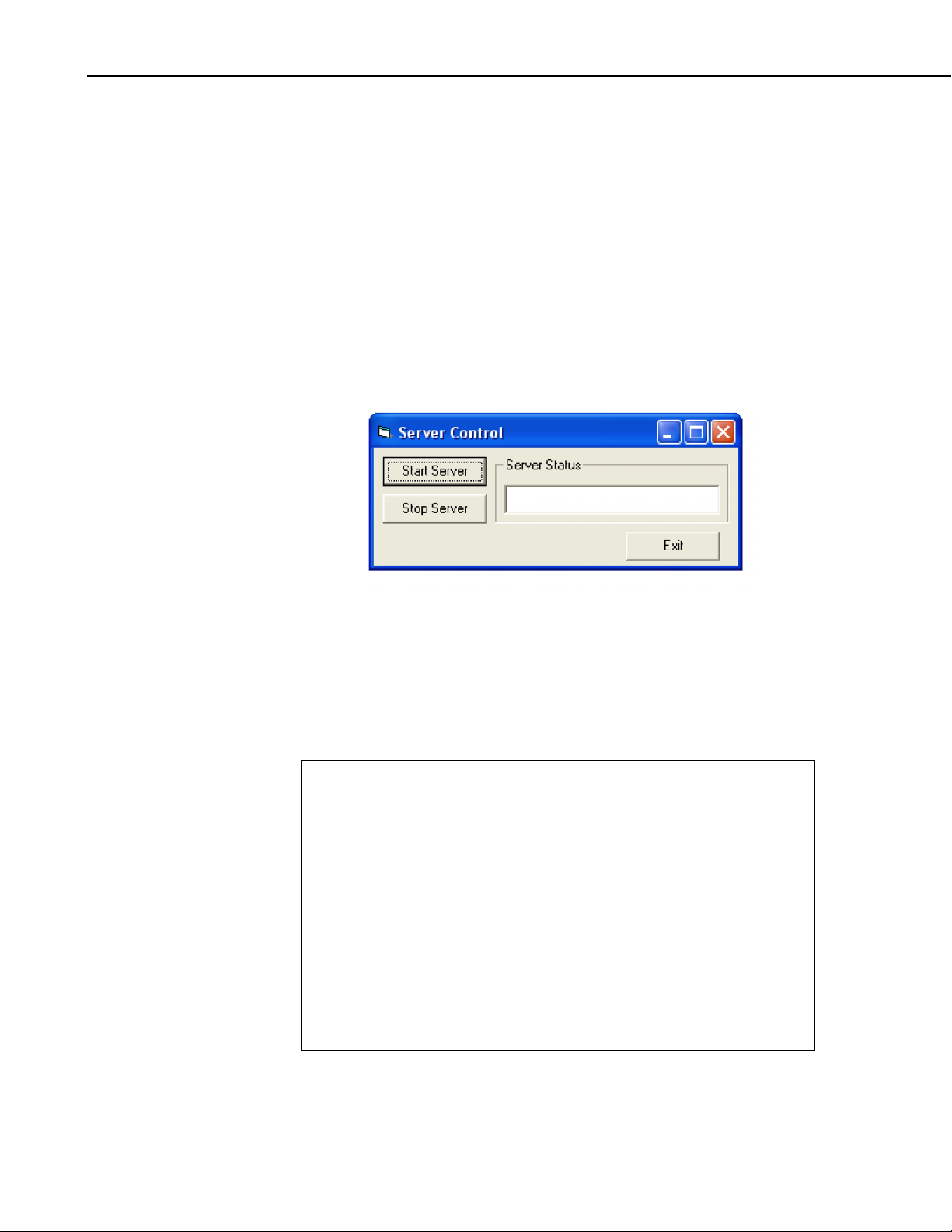
Section 3. Developing an Application Using the CsiServer Control
CsiLogMonitor 1.0 Type Library
CsiServer 1.0 Type Library
Check the box next to the CsiServer 1.0 Type Library, click Apply, and then
close the window. Now an icon for the CsiServer control and other common
controls will appear in the toolbox.
3.2.2 CsiServer Control Application Example
Begin creating an application that will start and stop the LoggerNet server. An
example of a user interface that accomplishes this task is shown in Figure 3-1.
This interface includes the CsiServer control and other objects on the form to
create a functional application that will start and stop the LoggerNet server.
FIGURE 3-1. CsiServer Example
Now that the interface has been designed, the code can be organized to
accomplish the requirements of the application. Initially, the one required
parameter, serverWorkDir, must be set and then the startServer() method can
be called to start the LoggerNet server. A basic example of code used to start
the LoggerNet server is listed in the table below:
Private Sub cmdStart_Click()
'Set the required properties for the LoggerNet Server
CsiServer.serverWorkDir = "c:\campbellsci\loggernet\sys\bin"
'Start the LoggerNet Server
If CsiServer.serverStarted Then
txtServer.Text = "Server Already Started"
Else
CsiServer.startServer
txtServer.Text = "Server Started"
cmdStart.Enabled = False
cmdStop.Enabled = True
End If
End Sub
3-2
Page 21
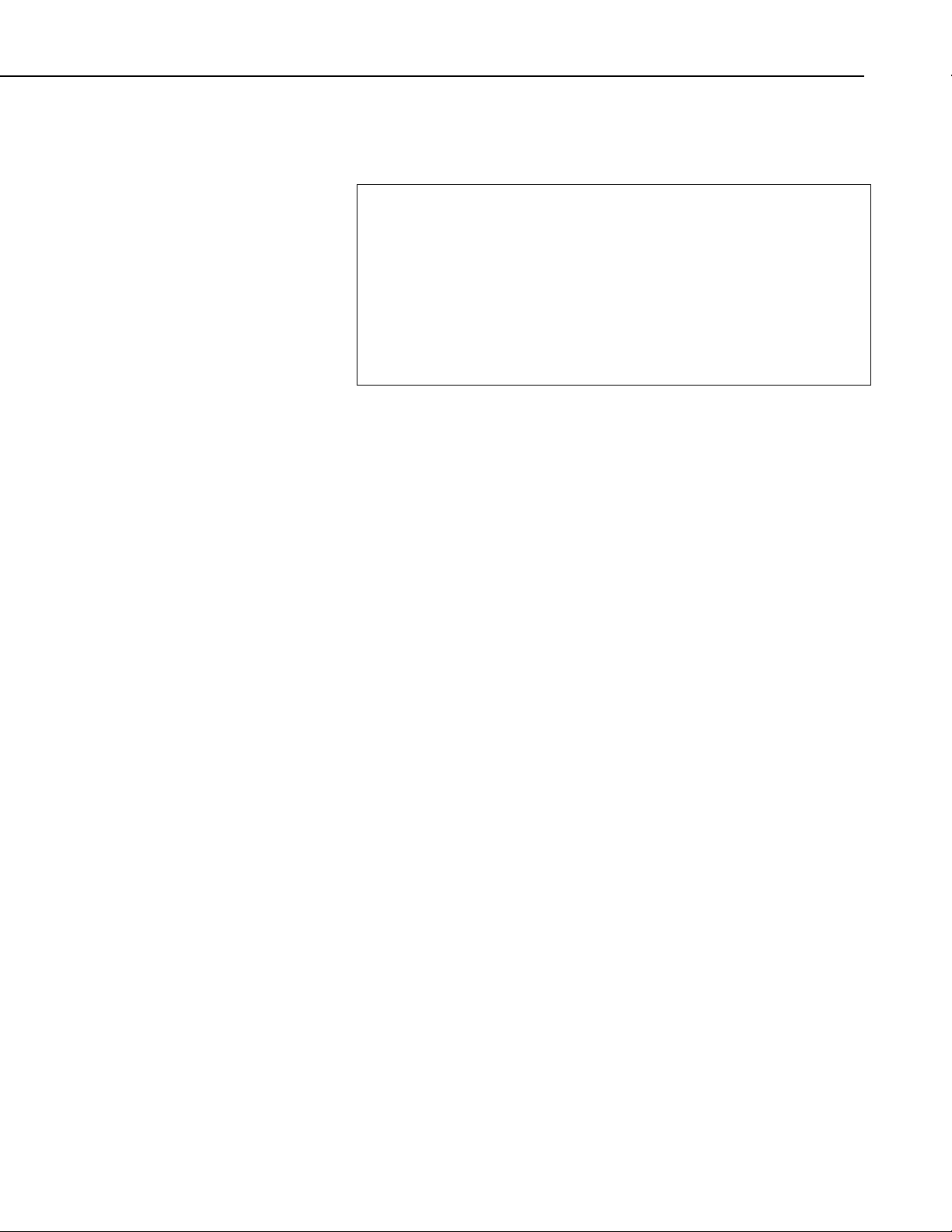
Section 3. Developing an Application Using the CsiServer Control
In order to stop the LoggerNet server, use the method stopServer(). A basic
example of code used to stop the LoggerNet server is found in the following
table:
Private Sub cmdStop_Click()
'Stop the LoggerNet Server
If CsiServer.serverStarted Then
CsiServer.stopServer
txtServer.Text = "Server Stopped"
cmdStop.Enabled = False
cmdStart.Enabled = True
Else
txtServer.Text = "Server Already Stopped"
End If
End Sub
Add additional functionality and objects as necessary to meet the specific
requirements of your application. Complete examples using the CsiServer
control are included with the LoggerNet Server SDK installation.
3-3
Page 22

Section 3. Developing an Application Using the CsiServer Control
3-4
Page 23
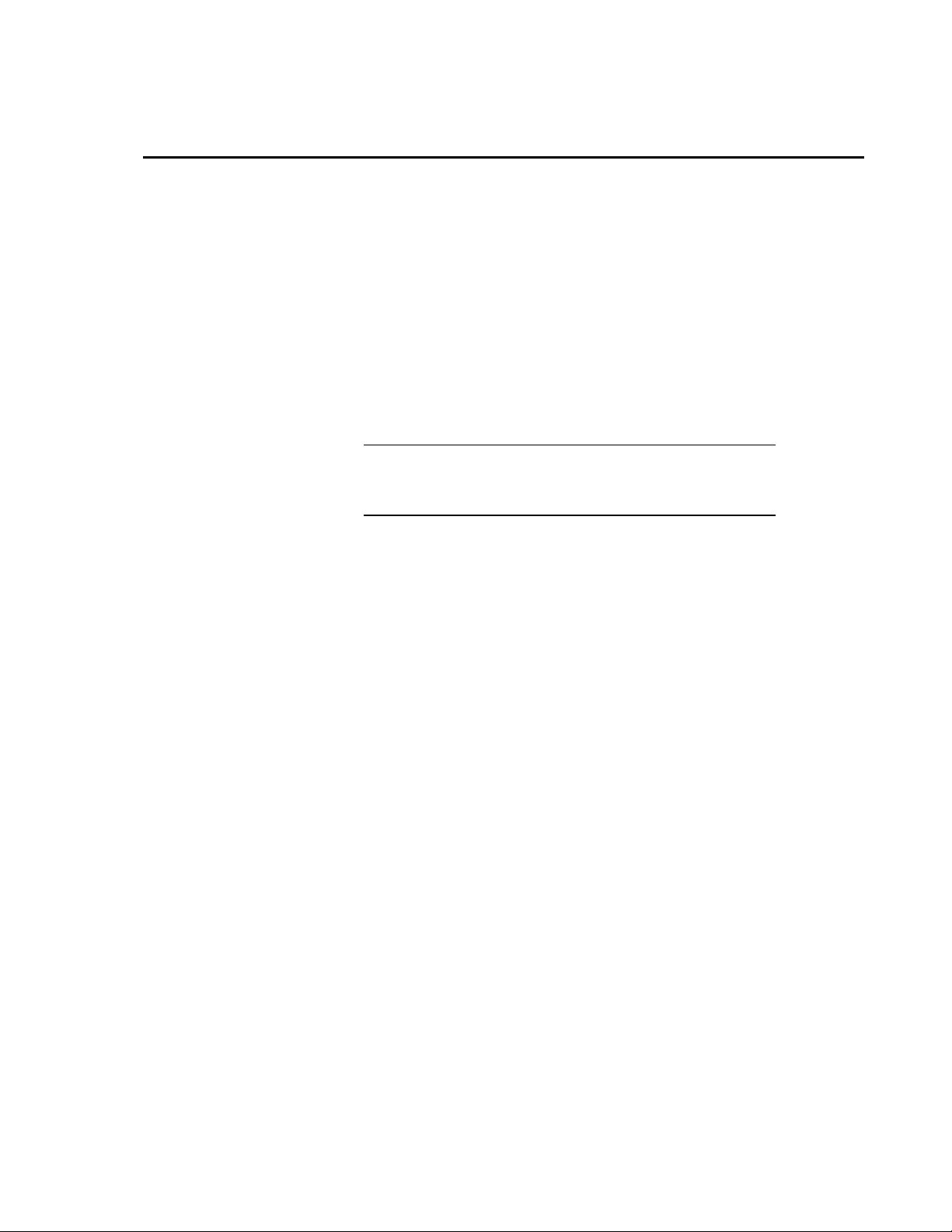
Section 4. CsiCoraScript Control
4.1 Purpose of the CsiCoraScript Control
The CsiCoraScript control provides the power to administer the LoggerNet
server. There are many different settings and commands available with this
control.
Specific LoggerNet server functions and tasks are set by passing CoraScript
commands to the LoggerNet server. CoraScript commands execute LoggerNet
server operations that include adding devices to the network map, data
collection, listing table and datalogger information, and changing settings in
the LoggerNet server and attached devices. CoraScript commands and their
purposes can be found in the Quick Reference help file installed with the
LoggerNet Server SDK.
NOTE
The following CoraScript commands are currently unsupported
in the SDK: connect, disconnect, help, exit, bye, quit, and listcommands.
4.2 Connecting to the Server
There are two basic actions required for this control to connect to the
LoggerNet server:
1. Set server properties:
• serverName - The name or IP address of the LoggerNet server . The
default value is
• serverPort - The port on which the LoggerNet server is running. The
default value is 6789.
• serverLogonName (Optional) - If security has been enabled on the
server, a valid logon name is required.
• serverLogonPassword (Optional) - If security has been enabled on the
server, a valid password that corresponds with a valid logon name is
required.
localhost.
2. Invoke the
serverConnect() method.
4.3 Using CoraScript Commands
CoraScript commands are used to setup and manipulate the LoggerNet server.
A complete listing of these commands can be found in the LoggerNet Server
SDK Quick Reference. A thorough knowledge of these powerful commands is
recommended before attempting to make changes to settings or devices in the
LoggerNet server. The following sections outline some basic commands that
can be used to quickly set up devices and collect data from the network.
4-1
Page 24
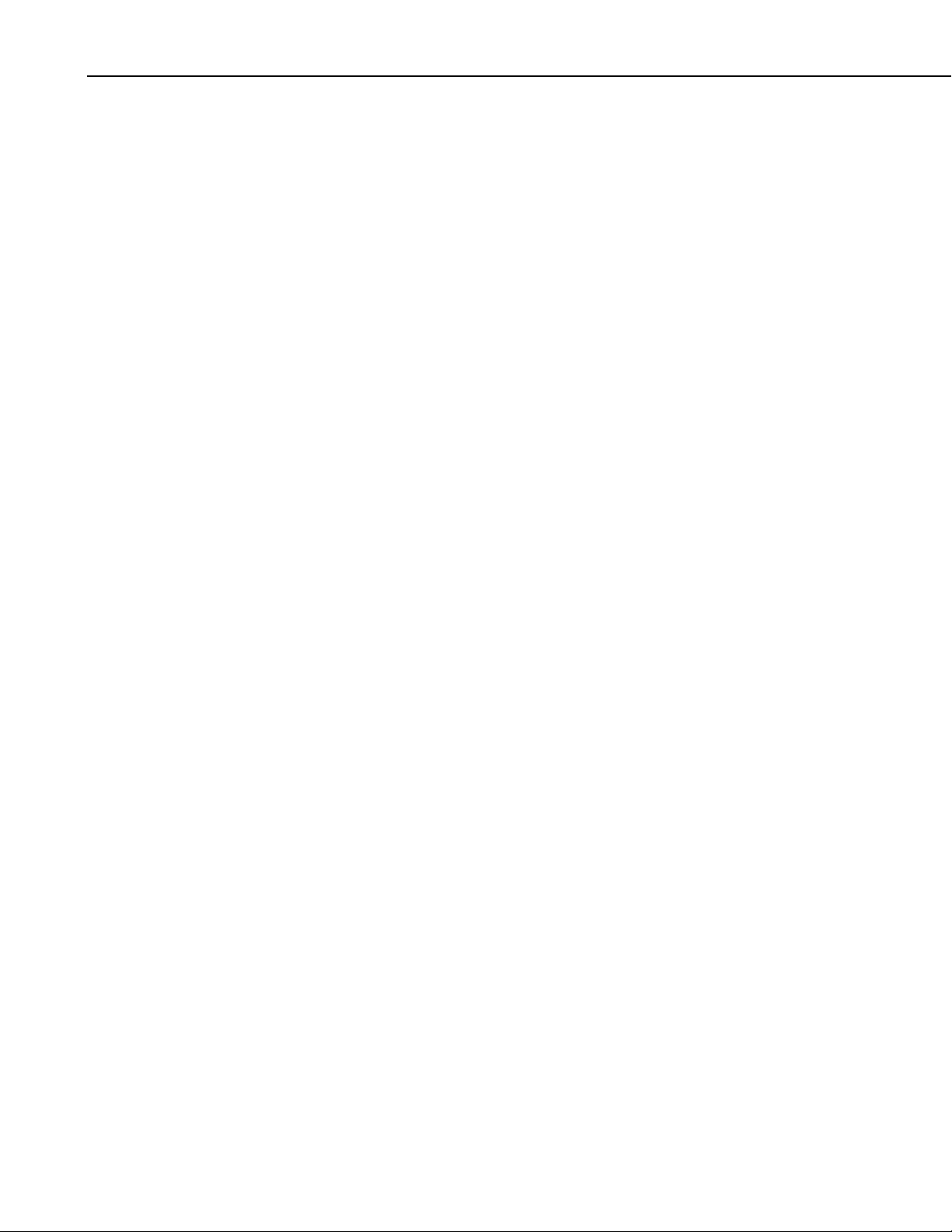
Section 4. CsiCoraScript Control
4.3.1 Setting up a Network
Some of the commands that can be used when initially setting up a datalogger
network on the LoggerNet server include:
• add-device – used to add root ports, dataloggers, and telecommunication
devices to the network map.
• set-device-setting – used to change settings of specific devices in the
network map.
• delete-branch – used to remove a device and any children of a device from
the network map.
• list-devices – shows the devices in the network map
The following example shows the basic CoraScript commands used to set up a
CR10X connected directly to the LoggerNet server via RS232:
add-device com-port COM1 as-child “”;
add-device cr10x CR10X as-child “COM1”;
The following example shows basic CoraScript commands used to set up a
CR9000 connected to the LoggerNet server via Ethernet:
add-device tcp-com-port IPPort as-child “”;
set-device-setting IPPort 5 192.168.1.1:6781;
add-device cr9000 CR9000 as-child “IPPort”;
4.3.2 Real-Time Data Display
Some developers want to display data values as quickly as they change in the
datalogger. Each time a datalogger program executes, new values are written
as input locations. Collecting these input locations provides a snapshot of the
most recent values contained in the datalogger. The DataSource control of the
SDK can be used to set up an advisor that will watch the LoggerNet data cache
and display new or existing data values that are collected. CoraScript
commands are used to set up the collect areas of LoggerNet and to enable
scheduled collection of specific datalogger tables to automate the collection
process.
Please note that although the commands below will enable collection of input
locations from a datalogger, using input locations for real-time comparison of
values can be problematic. When input locations are collected, the collection is
merely a snapshot of the current values that exist in each location. If, for
example, the datalogger program has not completely executed, some of the
values collected may be new while other values may have not changed from
the previous program execution. Please keep this information in mind if input
locations are used in real-time data display or calculations. If correlating
values are necessary, a better approach writes values to Final Storage every
program execution and collects those values as quickly as possible.
4-2
Page 25

4.3.2.1 Table-Data Dataloggers
The LoggerNet server, by default, creates a collect area for the Public or
InLocs table of table-data dataloggers such as the CR9000 or CR10X-TD. The
basic CoraScript commands that are used to enable collection and establish
scheduled collection are:
set-collect-area-setting – used to enable a device for collection
•
•
set-device-setting – used to activate scheduled collection for a device
If you have added a CR9000 to the datalogger network and you have a program
running on that device, the following command will enable the public table for
collection by activating the collect-area-setting scheduleEnabled (id = 2):
set-collect-area-setting CR9000 public 2 1;
Every time a manual poll or any other collection occurs, data will be collected
for the public table of the CR9000. If a DataSource advisor has been created, it
will trigger and display the new values. If you want to automate the data
collection process, set the device's scheduled collection interval through the
device setting collectSched (id = 5):
Section 4. CsiCoraScript Control
set-device-setting CR9000 5 {1 19900101 300000 120000 3 86400000};
With the above setting, the LoggerNet server will automatically collect all
tables enabled for collection from the CR9000 every 300000 milliseconds.
Once this setting is in place, the activated DataSource advisor will display
updates as they are automatically collected.
4.3.2.2 Mixed-Array Dataloggers
Although the DataSource control can create a temporary data cache to watch
all input locations, mixed-array dataloggers, like the CR7 and CR10X, require
additional commands to create a permanent collect area for input locations.
Input Locations (InLocs) contain values that are usually stored every time the
program executes. However, the LoggerNet server does not create a permanent
data cache by default containing data from InLocs for a mixed-array
datalogger. If a permanent collect area for InLocs is desired or only specific
InLocs are needed, the collect area must be created manually in the LoggerNet
server. The following commands are used to set up a permanent InLocs collect
area for a mixed-array datalogger:
create-inlocs-area – create a collect area containing specified input
•
locations
set-collect-area-setting – used to enable a device for collection
•
•
set-device-setting – used to activate scheduled collection for a device
The following example sets up collection for two input locations of a CR10X
by identifying the station, declaring a name for the collect area, and listing the
input locations to include:
create-inlocs-area CR10X InLocsArea {1 "inlocs1"} {2 {inlocs2}};
4-3
Page 26
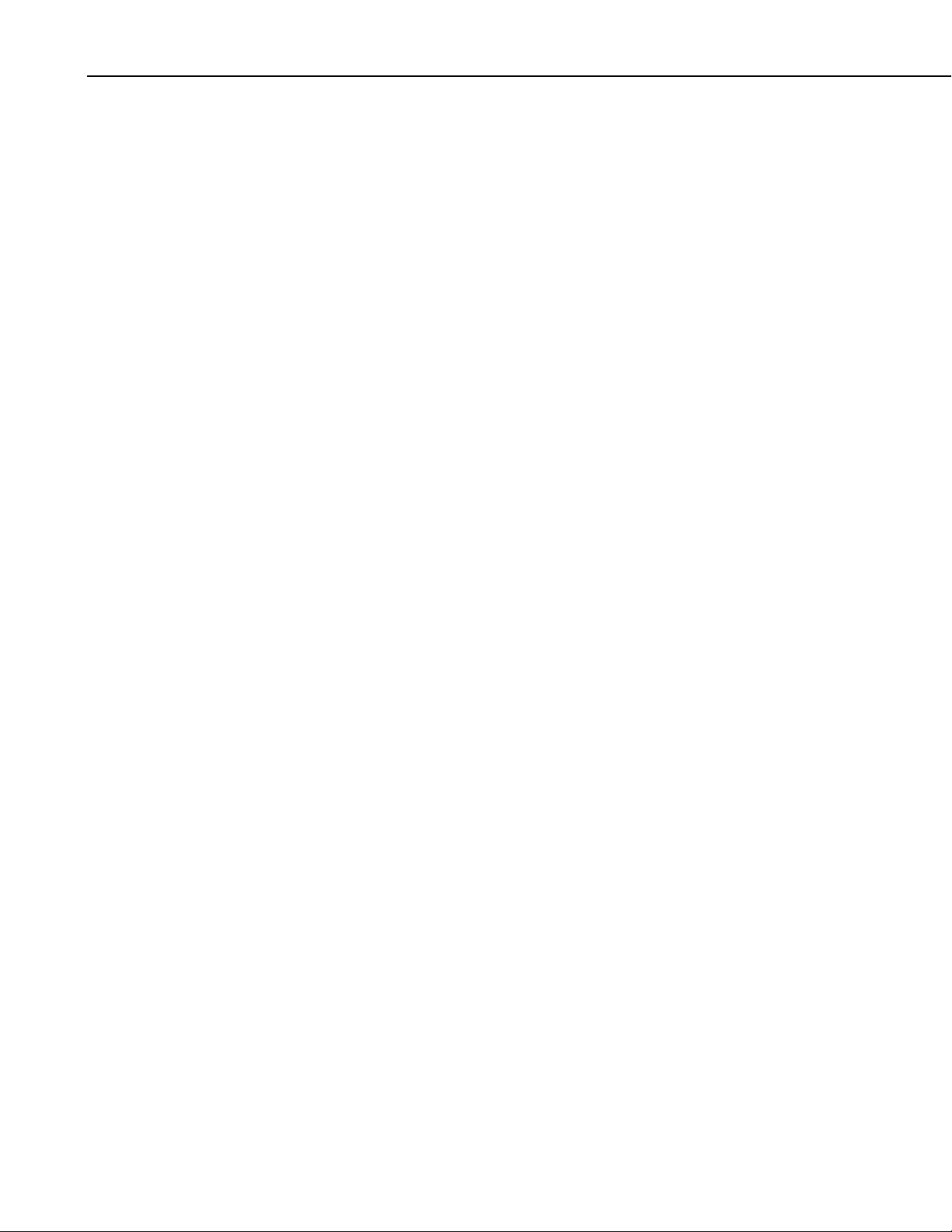
Section 4. CsiCoraScript Control
Collect area names must always be unique. Therefore, if an attempt is made to
create a collect area with exactly the same name as a collect area that already
exists, the LoggerNet server will automatically index the name of the collect
area being created. For example, if collect area InLocsArea already exists and
an attempt is made to create another collect area with the same name, the
LoggerNet server will automatically name the new collect area InLocsArea1.
To activate a collect area for collection and to automate the collection process
use the following commands:
set-collect-area-setting CR10X InLocsArea 2 1;
set-device-setting CR10X 5 {1 19900101 300000 120000 3 86400000};
With the above setting, the LoggerNet server will automatically collect all
tables enabled for collection from the CR10X every 300000 milliseconds.
Once this setting is in place, the activated DataSource advisor will display new
data values as they are collected.
4.4 CsiCoraScript Interface
See the Reference section for descriptions of these properties, methods, and
events.
4.4.1 Properties
4.4.2 Methods
4.4.3 Events
• serverConnected As Boolean (read-only)
• serverLogonName As String
• serverLogonPassword As String
• serverName As String
• serverPort As Long
• executeScript(String script, Long asyncID) As String
• serverConnect()
• serverDisconnect()
• onScriptComplete(Long asyncID, String result)
• onServerConnectStarted()
• onServerConnectFailure(server_failure_type server_failure)
4-4
Page 27
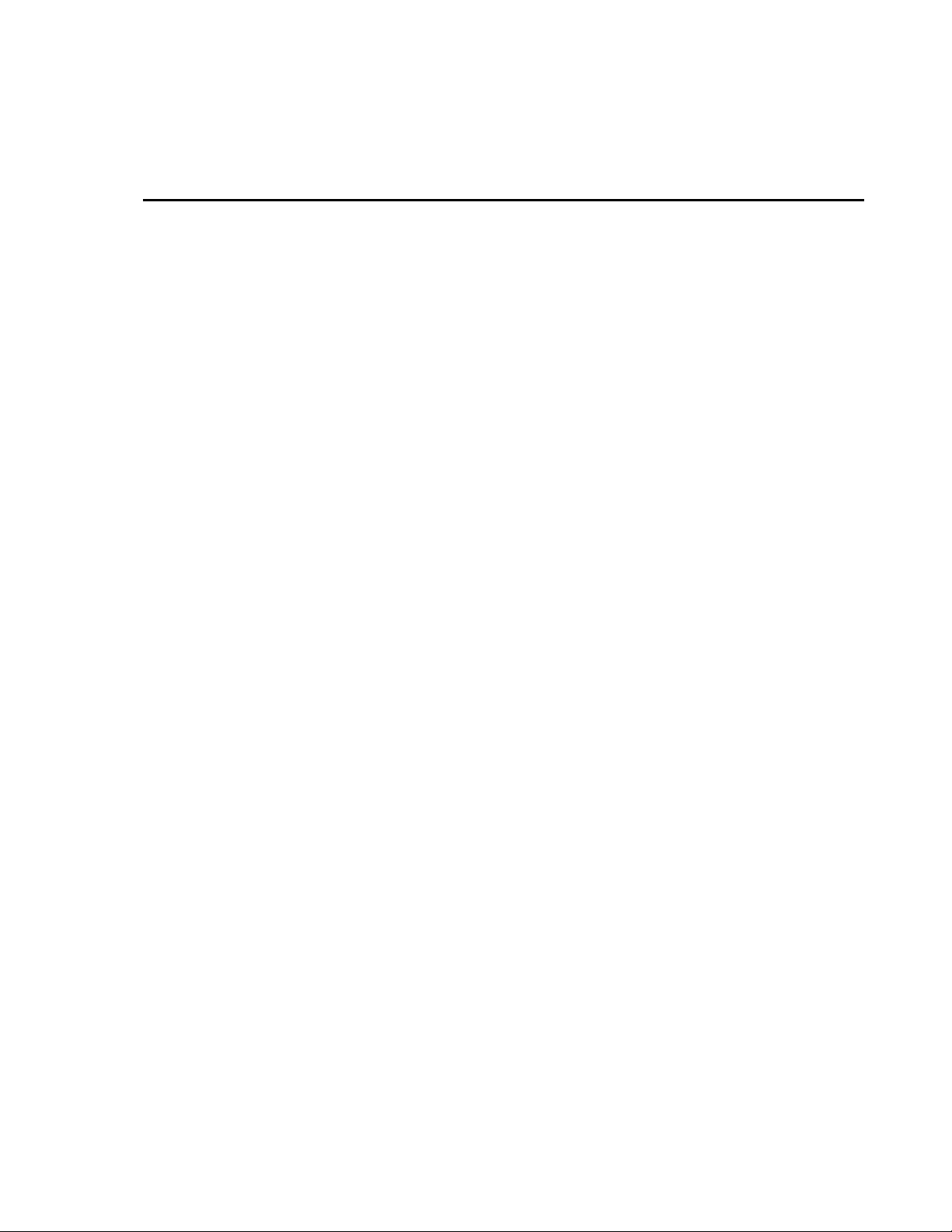
Section 5. Developing an Application Using the CsiCoraScript Control
5.1 Purpose
This section shows an example of how to build an application using the
CsiCoraScript control. The application’s functions are:
1. Connect to a running LoggerNet server
2. Execute CoraScript commands to administer the LoggerNet server.
5.2 Using the CsiCoraScript Control
5.2.1 Getting Started with the CsiCoraScript Control
The CsiCoraScript SDK control (an ActiveX object) administers the datalogger
network by passing CoraScript commands to the LoggerNet server.
This example assumes that:
• you have registered the CsiCoraScript control correctly
• you are developing the application in Visual Basic 6.0
• a LoggerNet server is running and accessible on the network
Complete the following steps first:
1. Start Visual Basic 6.0 (Start | Programs | Microsoft Visual Basic 6.0 |
Microsoft Visual Basic 6)
2. Start a new project (File | New Project | Standard EXE | OK) opening a
new, blank form.
3. View the toolbox for this new project (VB 6 Main Menu | View |
Toolbox).
4. Right click on the toolbox area and select Components. A component
window will open and the following SDK controls will appear within the
list if they are registered properly:
CsiBrokerMap 1.0 Type Library
CsiCoraScript 1.0 Type Library
CsiDatalogger 1.0 Type Library
CsiDataSource 1.0 Type Library
CsiLogMonitor 1.0 Type Library
CsiServer 1.0 Type Library
5-1
Page 28
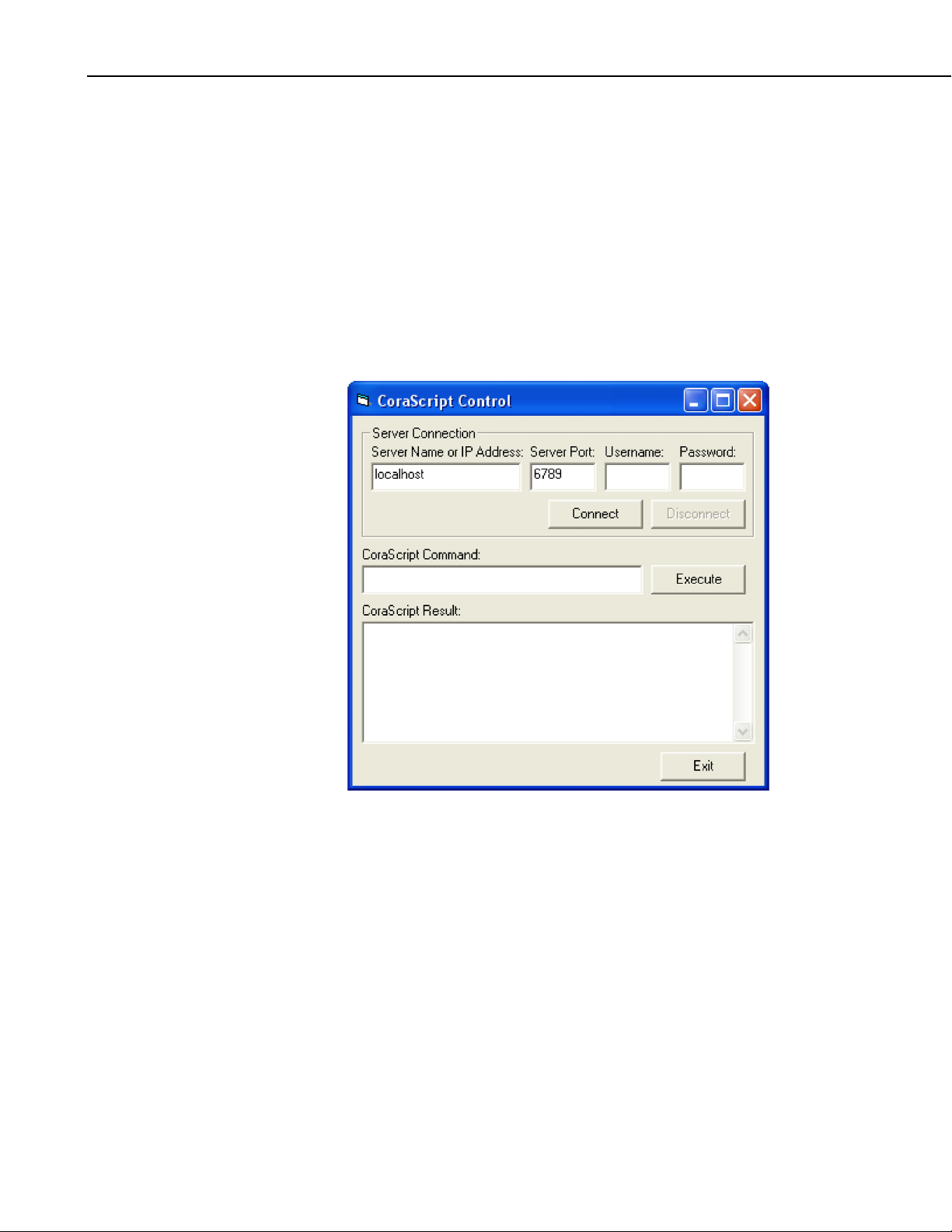
Section 5. Developing an Application Using the CsiCoraScript Control
Check the box next to the CsiCoraScript 1.0 Type Library, click Apply, and
then close the window. Now an icon for the CsiCoraScript control and other
common controls will appear in the toolbox.
5.2.2 CsiCoraScript Control Application Example
You are now ready to begin creating an application that executes CoraScript
commands with the LoggerNet server. An example of a user interface that
accomplishes this task is shown in Figure 5-1. This interface includes the
CsiCoraScript control and other objects on the form to create a functional
application.
5-2
FIGURE 5-1. CsiCoraScript Example
Now that the interface has been designed, the code can be organized to
accomplish the requirements of the application. Initially, the application must
connect to the LoggerNet server using the serverConnect() method. A basic
example of code used to accomplish this task is shown in the table that follows:
Page 29
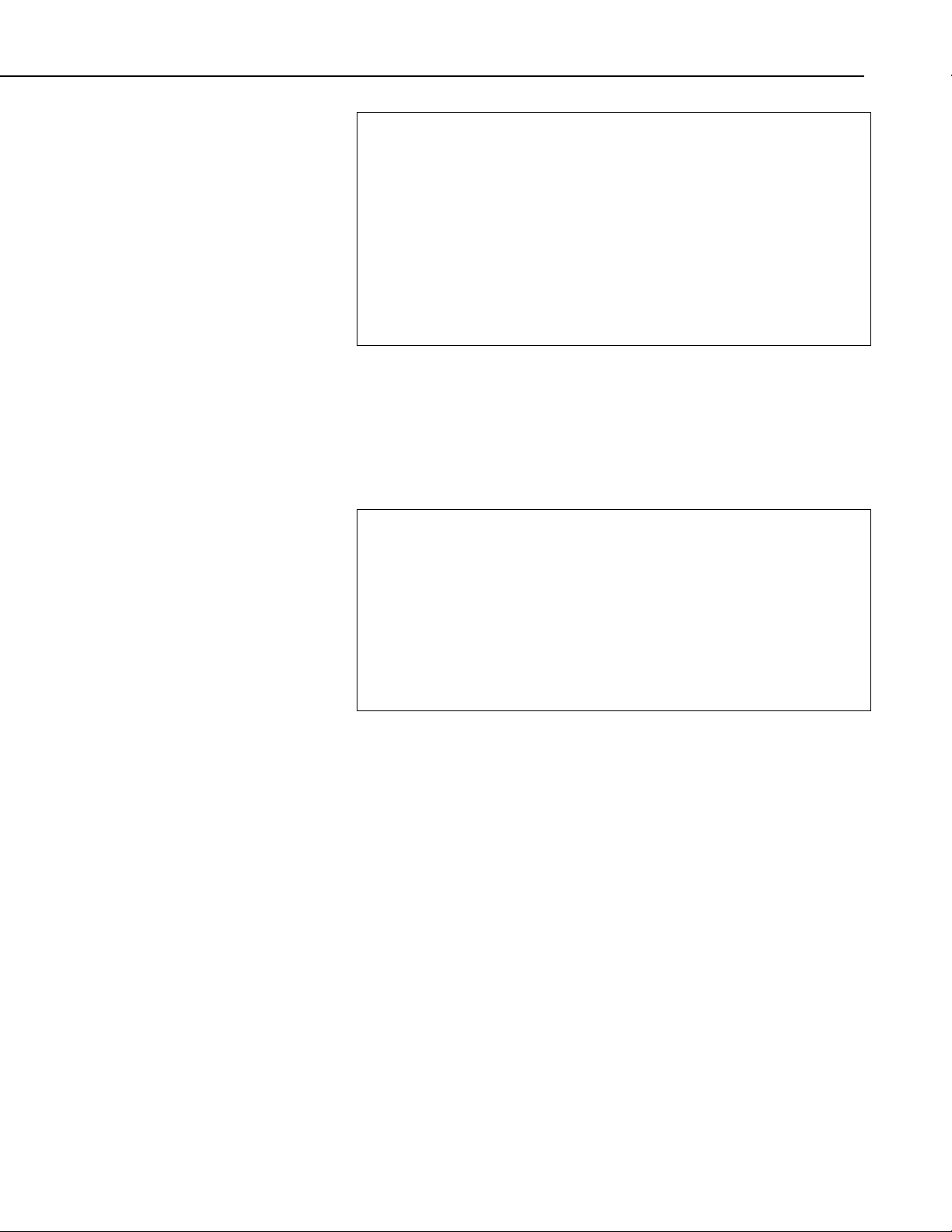
Section 5. Developing an Application Using the CsiCoraScript Control
Private Sub cmdConnect_Click()
'Connect using the default logon settings.
CsiCoraScript.serverName = txtServerAddress
CsiCoraScript.serverPort = txtServerPort
CsiCoraScript.serverLogonName = txtUsername
CsiCoraScript.serverLogonPassword = txtPassword
'The following attempts to connect to the LoggerNet server
'and calls the event onServerConnectStarted()if the connection
'starts or the event onServerConnectFailure()if it fails.
CsiCoraScript.serverConnect
End Sub
If the connection succeeds, the onServerConnectStarted() event gets triggered.
Otherwise, the onServerConnectFailure() event gets called if the connection
fails.
In order to execute CoraScript commands on the LoggerNet server, use the
method executeScript(). A basic example of code using this method to execute
CoraScript commands and displaying the results in the interface follows:
Private Sub cmdCoraScript_Click()
Dim corascript As String
'Send CoraScript commands to the LoggerNet Server
'Sample CoraScript commands include:
'list-devices;
'add-device com-port Com1 before "";
'add-device CR10x CR10X_Test as-child Com1;
corascript = CsiCoraScript.executeScript(txtCoraScript.Text, 0)
txtCoraResult.Text = corascript
End Sub
Add additional functionality, error handling, and objects as necessary beyond
the example interface and code listed above to meet the specific requirements
of your application. Complete examples using the CsiCoraScript control are
included in the LoggerNet SDK installation.
5-3
Page 30
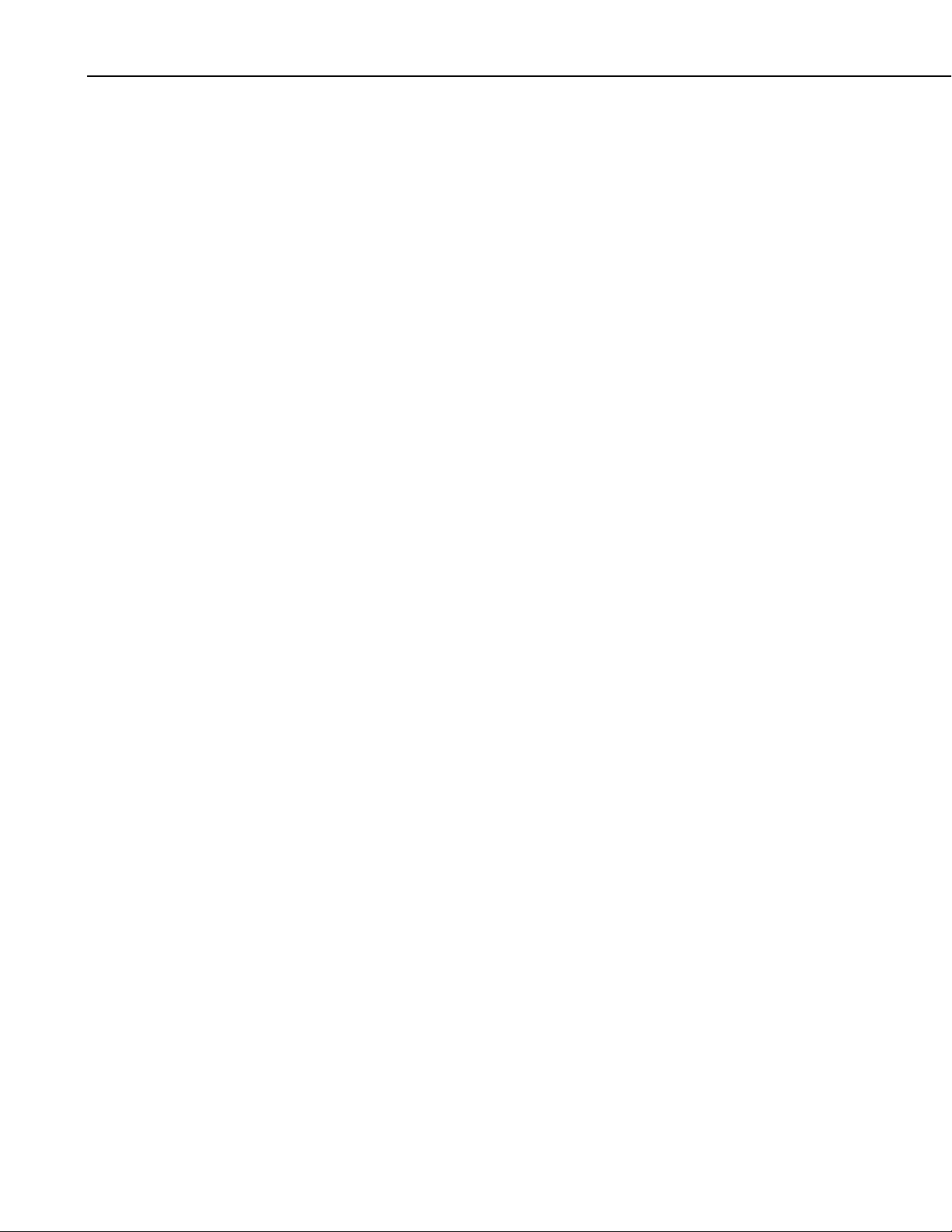
Section 5. Developing an Application Using the CsiCoraScript Control
5-4
Page 31
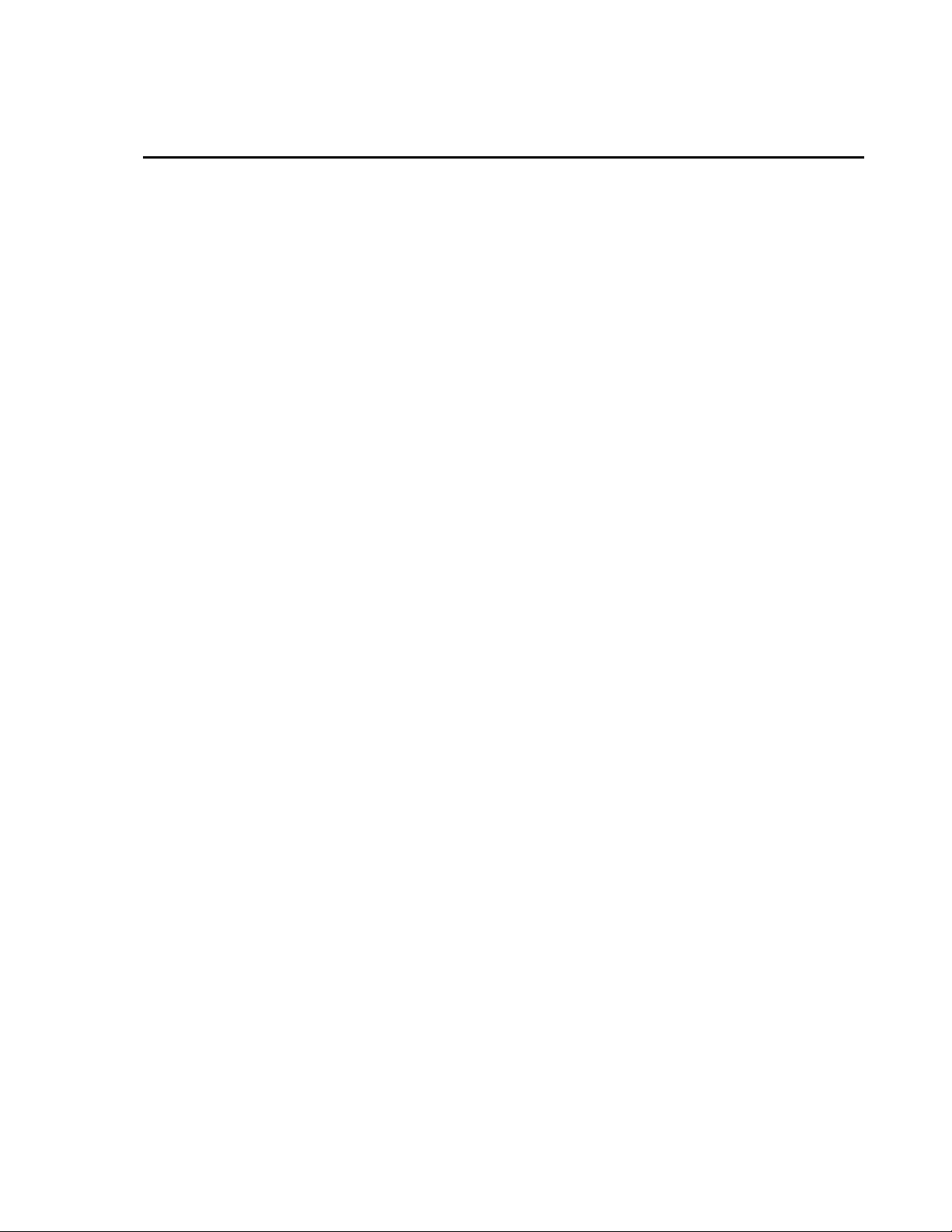
Section 6. CsiBrokerMap Control
6.1 Purpose of the CsiBrokerMap Control
The CsiBrokerMap control gives developers access to the broker map, which is
the list of brokers or dataloggers known by the LoggerNet server. This control
also keeps track of all tables on each of the brokers including the table
definitions or columns. This table information is derived from the collect
areas that are known by the LoggerNet server. Collect areas are known by the
LoggerNet server after a datalogger program has been associated or table
definitions have been retrieved. The user may also create collect areas
manually in the LoggerNet server.
The information given by the CsiBrokerMap control can be used as parameters
for other controls in the SDK. For example, the CsiDataLogger control can use
the name of a datalogger that was displayed to the user through the
CsiBrokerMap control. Similarly, the CsiBrokerMap control can display
specific brokers, tables, and columns that the CsiDataSource control can use to
create an advisor that monitors acquired data.
This control can also be used in combination with the CsiDatalogger control to
set a value within a datalogger table. With information about the names of a
broker, a table, and a column provided by the CsiBrokerMap control, the
variableSetStart method of the CsiDatalogger control could be used to set
the value of that column.
The CsiBrokerMap can be a useful tool to display the dataloggers, tables and
columns that exist in the LoggerNet server datalogger network.
6.2 Connecting to the LoggerNet Server
There are two basic actions required to connect to the LoggerNet server:
1) Set server properties:
a)
serverName - The name of the LoggerNet server or IP address. The
default value is
b) serverPort - The port on which the LoggerNet server is running. The
default value is
c) serverLogonName (Optional) - If security has been enabled on the
server, a valid logon name is required.
d)
serverLogonPassword (Optional) - If security has been enabled on
the server, a valid password that corresponds with a valid logon name
is required.
2) Invoke the s
tart() method.
localhost.
6789.
6-1
Page 32

Section 6. CsiBrokerMap Control
6.3 How Collections Work
The CsiBrokerMap uses the concept of collections in its implementation.
Collections provide layers of objects and a standard way to access those
objects. There are two basic ways to look at collections. The Visual Basic
(VB) view describes how a VB programmer would view a collection, which is
simpler than for Delphi or Visual C++.
6.3.1 Visual Basic View of Collections
The CsiBrokerMap collections are simply three levels of grouped items.
Brokers exist at the top-most level. Then within Brokers are Tables, and
within Tables are Columns. Each of these levels can be accessed with the dot
operator in Visual Basic. The following example illustrates how to access all
of the Brokers in the BrokerMap:
6.3.1.1 Accessing Collections with For Each
For Each b in BrokerMap.Brokers
Debug.Print b.name
Next
This simplistic code allows you to iterate through the BrokerMap simply
without having to worry about indexes and going out of bounds. In the code
above, it would be possible to access all of the tables in each broker by nesting
a similar loop inside the existing one stating
BrokerMap.Brokers(b).Tables. By repeating similar code for the
columns the whole broker map could be displayed.
For Each t in
6.3.1.2 Accessing Collections with Indexes and Names
The brokers, tables, and columns can be accessed not only with the “For
Each
” loop, but also by index and name. Consider the following examples:
BrokerMap.Brokers("CR9000").Tables("minute").Columns("temp").size
For i = 0 to BrokerMap.Brokers.Count – 1
Debug.Print BrokerMap.Brokers(i)
Next
The first line of code assumes that a datalogger named CR9000 with a table
named minute exists in the broker map. The code also assumes a column
named temp exists in the table named minute. These names could also be
String variables instead of literal strings.
6.3.2 Delphi/Visual C++ View of Collections
Delphi and Visual C++ require a little more work to capture the information
provided by this control, but not much more than Visual Basic's iterative
method using indexes. Please refer to the code in the Delphi and Visual C++
examples included with the LoggerNet SDK installation.
6-2
Page 33

6.4 CsiBrokerMap Interfaces
The following interfaces are included in the CsiBrokerMap control:
• Broker
• BrokerMap
• BrokerCollection
• Column
• ColumnCollection
• Table
• TableCollection
6.4.1 BrokerMap Interface
See the Reference Section for detailed descriptions of these properties,
methods, and events.
6.4.1.1 Properties
• serverName As String
• serverLogonName As String
• serverLogonPassword As String
• serverPort As Long
• autoExpand As Boolean
• serverConnected As Boolean
Section 6. CsiBrokerMap Control
6.4.1.2 Methods
• brokers() As Object
• finish()
• start()
6.4.1.3 Events
• onAllStarted()
• onBrokerAdded(Object Broker)
• onBrokerDeleted(Object Broker)
• onFailure(BrokerMapFailureType failure_code)
• onTableAdded(Object Broker, Object Table)
• onTableDeleted(Object Broker, Object Table)
• onTableChanged(Object Broker, Object Table)
• onBrokerStarted(Object Broker)
6.4.2 BrokerCollection Interface
See the Reference Section for descriptions of these properties and methods.
6.4.2.1 Properties
• count As Long
6-3
Page 34

Section 6. CsiBrokerMap Control
6.4.2.2 Methods
• item(id) As Broker
• _NewEnum() (GetEnumerator() in .NET)
6.4.3 Broker Interface
See the Reference Section for descriptions of these properties and methods.
6.4.3.1 Properties
• id As Long
• name As String
• type As BrokerType
• datalogger_type as String
• allStarted as Boolean
6.4.3.2 Methods
• tables() As Object
• start_expansion()
6.4.4 Table Collection Interface
See the Reference Section for descriptions of these properties and methods.
6.4.4.1 Properties
• count As Long
6.4.4.2 Methods
• item(id) As Table
• _NewEnum() (GetEnumerator() in .NET)
6.4.5 Table Interface
See the Reference Section for descriptions of these properties and methods.
6.4.5.1 Properties
• interval As Long
• name As String
• originalSize As Long
• size As Long
6-4
6.4.5.2 Methods
• columns() As Object
• start_expansion()
Page 35

6.4.6 ColumnCollection Interface
See the Reference Section for descriptions of these properties and methods.
6.4.6.1 Properties
• count As Long
6.4.6.2 Methods
• item(id) As Column
• _NewEnum() (GetEnumerator() in .NET)
6.4.7 Column Interface
See the Reference Section for descriptions of these properties.
6.4.7.1 Properties
• description As String
• name As String
• process As String
• type As CsiDataTypeCode
• units As String
• writable As Long
Section 6. CsiBrokerMap Control
6-5
Page 36
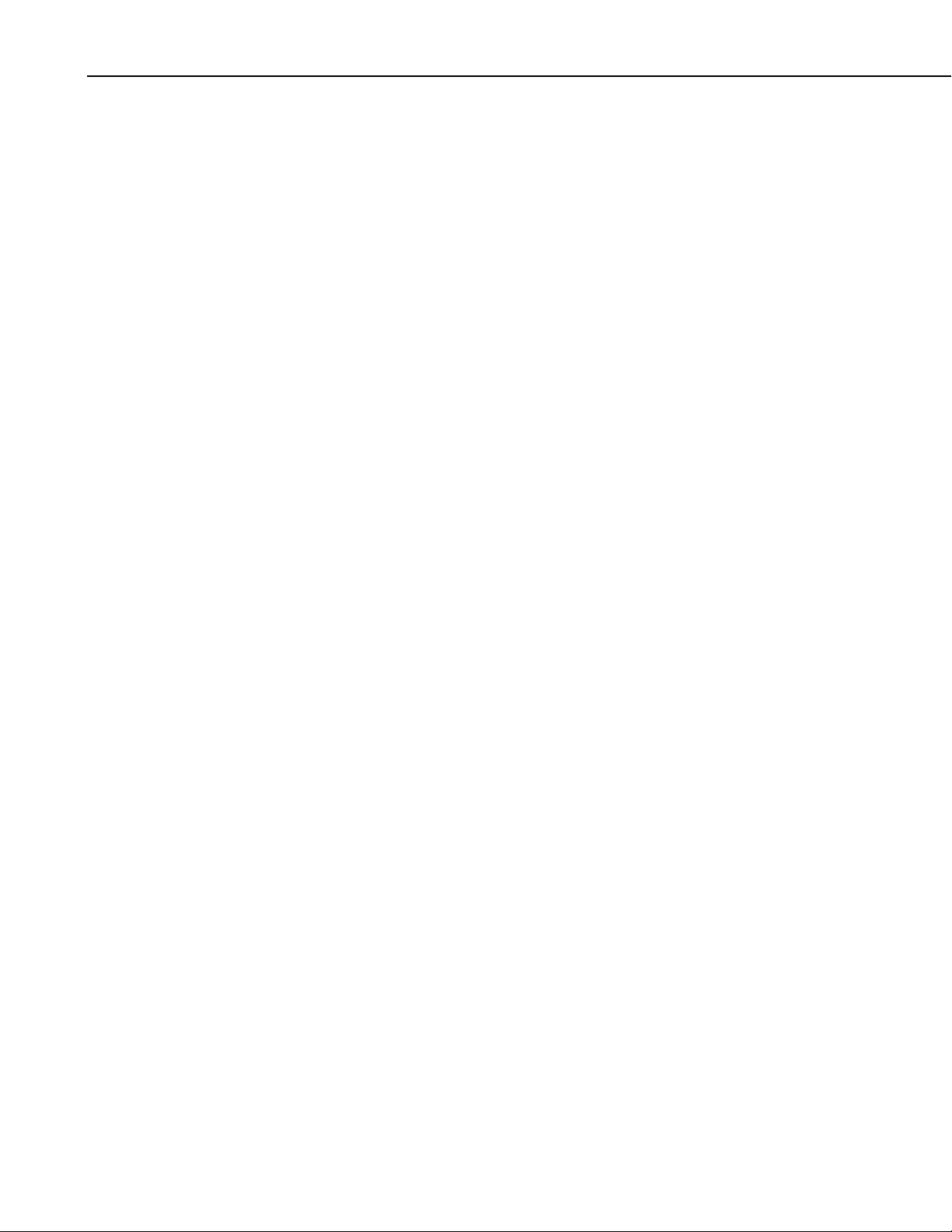
Section 6. CsiBrokerMap Control
6-6
Page 37
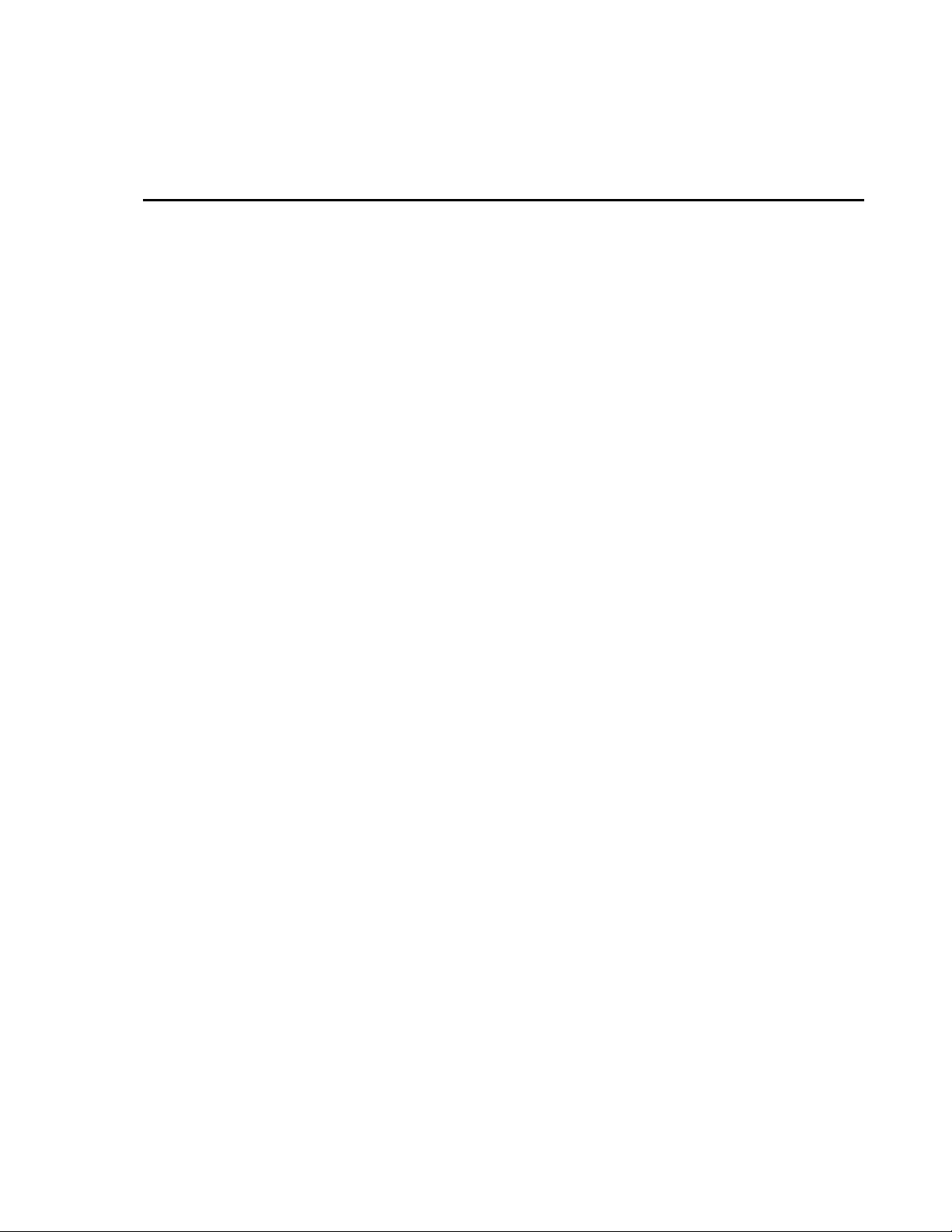
Section 7. Developing an Application Using the CsiBrokerMap Control
7.1 Purpose
This section shows by example how to build an application using the
CsiBrokerMap SDK control. The application’s stated functions are:
1. Display names of all stations in the current network.
2. Upon selection of any single station, display tables associated with that
station's currently running program.
3. Upon selection of any single table, display all fields (columns) included in
that table.
The following section illustrates how to build an application that can perform
these tasks using SDK controls and the LoggerNet server.
7.2 Using the CsiBrokerMap Control
7.2.1 Getting Started with the CsiBrokerMap Control
The CsiBrokerMap is an SDK control (an ActiveX object) designed to display
names of dataloggers in the current network. This control can also display
names of all tables belonging to the selected datalogger and columns in the
selected table. This information is derived from collect area information
created when a program is associated with a datalogger or when table
definitions are retrieved from the datalogger. Since the BrokerMap control
does not list devices if collect areas are not known, use the CoraScript control
to associate the program or to retrieve table definitions.
This example assumes that:
• you have registered the SDK controls correctly
• you are developing the application with Visual Basic 6.0
• a LoggerNet server is currently running and accessible on the network
• at least one station already exists in the LoggerNet server's network map
• the datalogger program has been associated or table definitions have been
retrieved
Complete the following steps first:
1. Start Visual Basic 6.0 (Start | Programs | Microsoft Visual Basic 6.0 |
Microsoft Visual Basic 6)
7-1
Page 38

Section 7. Developing an Application Using the CsiBrokerMap Control
2. Start a new project (File | New Project | Standard EXE | OK). This will
open a new, blank form.
3. View the toolbox for this new project (VB 6 Main Menu | View |
Toolbox).
4. Right click on the toolbox area and then on the word Components to open
the component window. If the SDK controls are registered on your PC,
the following CSI components will appear:
CsiBrokerMap 1.0 Type Library
CsiCoraScript 1.0 Type Library
CsiDatalogger 1.0 Type Library
CsiDataSource 1.0 Type Library
CsiLogMonitor 1.0 Type Library
CsiServer 1.0 Type Library
Check the box next to CsiBrokerMap 1.0 Type Library, click on Apply, and
then close the window. An icon for the CsiBrokerMap control will appear in
the toolbox.
7.2.2 CsiBrokerMap Control Application Example
Begin creating an application that displays the stations, tables, and columns
that exist in the LoggerNet server. Design the interface and change properties
to meet the requirements of your application. An example for a user interface
that accomplishes the tasks outlined in the previous section is shown in Figure
7-1. This interface includes the CsiBrokerMap control and other objects to
create a functional application.
7-2
FIGURE 7-1. CsiBrokerMap Example
Page 39

Section 7. Developing an Application Using the CsiBrokerMap Control
Now that the interface has been designed, the code can be organized to
accomplish the requirements of the application. The control must be started
using the correct parameters to connect with a LoggerNet server. A basic
example of code used to accomplish this task is listed in the table below:
Private Sub cmdConnect_Click()
'Assign the connection parameters
BrokerMap.serverName = txtServerAddress.Text
BrokerMap.serverPort = txtServerPort.Text
BrokerMap.serverLogonName = txtUsername.Text
BrokerMap.serverLogonPassword = txtPassword.Text
'Start the BrokerMap control using the variables above
'The onAllStarted() event will be activated if a connection
'occurs or the onFailure() event will be activated if the
'connection fails
BrokerMap.start
End Sub
If the connection succeeds, the onAllStarted() event gets triggered.
Otherwise, the
onFailure() event gets called. The onAllStarted() event
should contain code that iterates through the stations and displays the
appropriate values in a window on the user interface. Example code for the
onAllStarted() event is listed in the table below:
Private Sub BrokerMap_onAllStarted()
Dim n As Node
Dim b As Broker
Dim t As Table
Dim c As Column
'After the broker map starts, ignore any changes such as additions
'or deletions of brokers or tables from the broker map.
BrokerMap.finish
'Clear out the tree view for a fresh network map
tvwDisplay.Nodes.Clear
'Set the root node
Set n = tvwDisplay.Nodes.Add(, , "Root", "Broker Map")
'Read in the checkboxes to determine the names of the stations,
'tables and columns that will populate the TreeView object.
If chkStations.Value = 1 Then
For Each b In BrokerMap.Brokers
Debug.Print b.Name & " " & b.Type
'Display the Broker Names if checked
Set n = tvwDisplay.Nodes.Add("Root", tvwChild, b.Name, b.Name)
'If Tables are checked, get all of the tables in that Broker
If chkTables.Value = 1 Then
For Each t In b.Tables
'Display the table names
Set n = tvwDisplay.Nodes.Add(b.Name, tvwChild, b.Name & "." & t.Name, t.Name)
'If Columns checked, get all of the columns in the tables
If chkColumns.Value = 1 Then
For Each c In t.Columns
'Display the column names
Set n = tvwDisplay.Nodes.Add(b.Name & "." & t.Name, tvwChild, b.Name & _
7-3
Page 40

Section 7. Developing an Application Using the CsiBrokerMap Control
"." & t.Name & "." & c.Name, c.Name)
Next
End If
Next
End If
Next
Else
MsgBox "You must first select to display the Stations."
End If
End Sub
Add additional functionality, error handling, and objects as necessary to meet
the specific requirements of your application. Complete examples using the
CsiBrokerMap control are included in the LoggerNet SDK installation.
7-4
Page 41

Section 8. CsiDatalogger
8.1 Purpose of the CsiDatalogger Control
The CsiDatalogger control allows the developer to manage datalogger
functions through the LoggerNet server. The basic managerial functions of this
control include: sending a program to the datalogger, retrieving a program from
the datalogger, checking the clock on the datalogger as well as setting it to the
current time, setting variable values, and performing manual polls of the
datalogger. Another important function creates an active connection between
the server and the datalogger, to eliminate connection and disconnection
overhead on slower connections.
8.2 Connecting to the Server
There are two basic actions required for this control to connect to the
LoggerNet server:
1. Set server properties:
serverName - The name or IP address of the LoggerNet server . The
•
default value is
serverPort - The port on which the LoggerNet server is running.
•
The default value is 6789
localhost.
serverLogonName (Optional) - If security has been enabled on the
•
server, a valid logon name is required.
serverLogonPassword (Optional) - If security has been enabled on
•
the server, a valid password that corresponds with a valid logon name
is required.
2. Invoke the
8.3 Datalogger Interface
8.3.1 Properties
• clockBusy As Boolean
• loggerConnected As Boolean
• loggerName As String
• manualPollBusy As Boolean
• programReceiveBusy As Boolean
• programSendBusy As Boolean
• serverConnected As Boolean
• selectiveManualPollBusy As Boolean
• serverLogonName As String
• serverLogonPassword As String
• serverName As String
• serverPort As Long
serverConnect() method.
8-1
Page 42
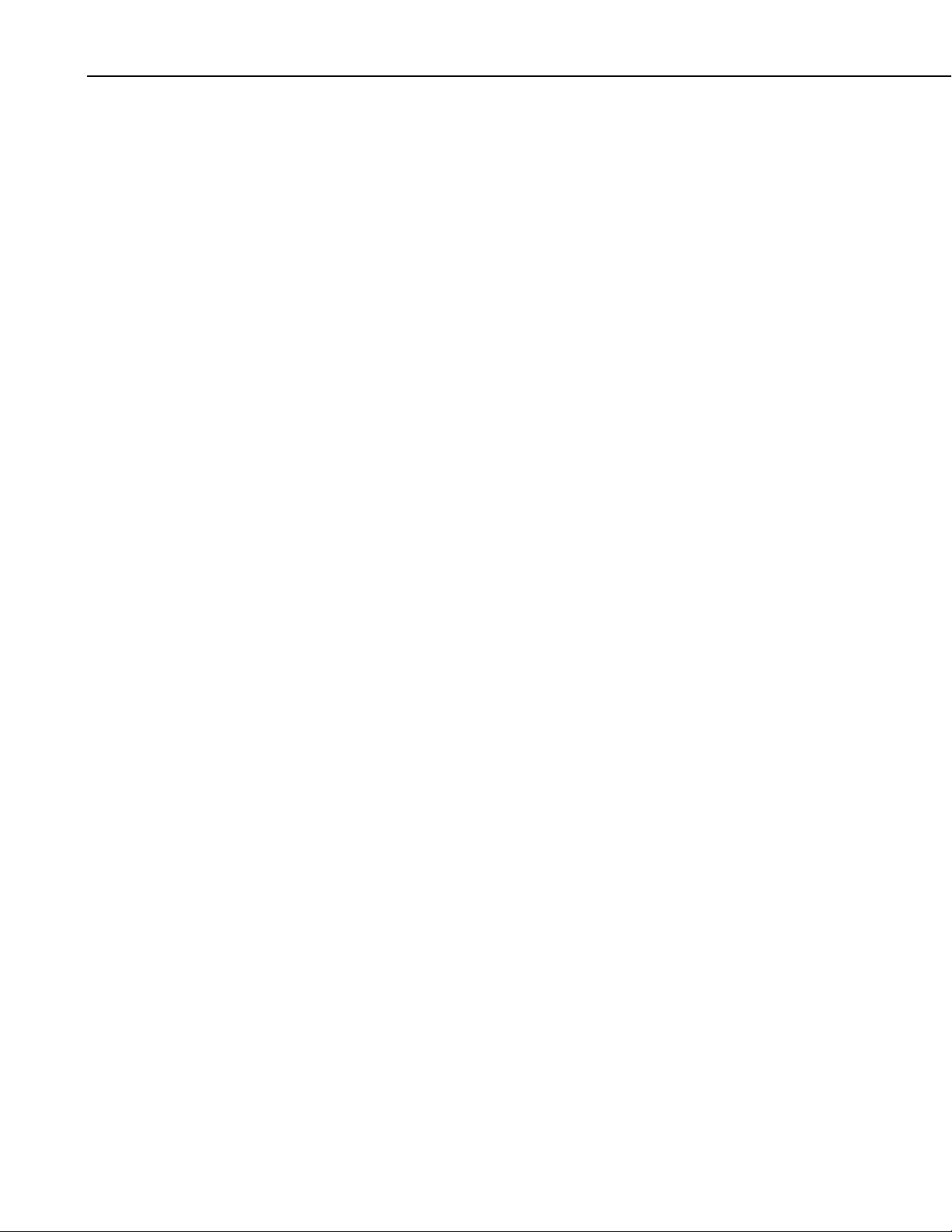
Section 8. CsiDatalogger
8.3.2 Methods
8.3.3 Events
• clockCancel()
• clockCheckStart()
• clockSetStart()
• loggerConnectCancel()
• loggerConnectStart(logger_priority_type priority)
• manualPollCancel()
• manualPollStart()
• programReceiveCancel()
• programReceiveStart(String fileName)
• programSendCancel()
• programSendStart(String file_name, String program_name)
• selectiveManualPollCancel()
• selectiveManualPollStart()
• serverConnect()
• serverDisconnect()
• onClockComplete(Boolean successful, clock_outcome_type respose_code,
Date current_date)
• onLoggerConnectFailure(logger_failure_type fail_code)
• onLoggerConnectStarted()
• onManualPollComplete(Boolean successful, manual_poll_outcome_type
response_code)
• onProgramCompiled()
• onProgramReceiveComplete(Boolean successful,
prog_receive_outcome_type response_code)
• onProgramReceiveProgress(Long received_bytes)
• onProgramSendComplete(Boolean successful, prog_send_outcome_type
response_code, String compile_result)
• onProgramSendProgress(Long sent_bytes, Long total_bytes)
• onProgramSent()
• onSelectiveManualPollComplete(Boolean successful,
selective_manual_poll_outcome_type response_code)
• onServerConnectFailure(server_failure_type failure_code, )
• onServerConnectStarted()
8-2
Page 43

Section 9. Developing an Application Using the Datalogger Control
9.1 Purpose
This section illustrates the use of the CsiDatalogger control. This control
interacts with dataloggers through the LoggerNet server to perform managerial
tasks. These tasks require a connection with the specified datalogger. The
user-interface we are about to develop will:
• Connect to the LoggerNet server
• Enter a datalogger to manage
• Establish an active connection with the datalogger
• Check and display time at the datalogger
• Send/Receive datalogger programs
• Retrieve data collected by a datalogger
The following section illustrates how to build an application that can perform
these tasks using the CsiDatalogger control and the LoggerNet server.
9.2 Using the CsiDatalogger Control
9.2.1 Getting Started with the CsiDatalogger Control
CsiDatalogger is an SDK control (an ActiveX object) designed to display
names of dataloggers in the current network. This control can also display
names of all tables belonging to the selected datalogger and columns in the
selected table.
This example assumes that:
• you have registered the SDK controls correctly
• you are developing the application with Visual Basic 6.0
• a LoggerNet server is currently running and accessible on the network
• at least one station already exists in the LoggerNet server's network map
Complete the following steps first:
1. Start Visual Basic 6.0 (Start | Programs | Microsoft Visual Basic 6.0 |
Microsoft Visual Basic 6)
9-1
Page 44
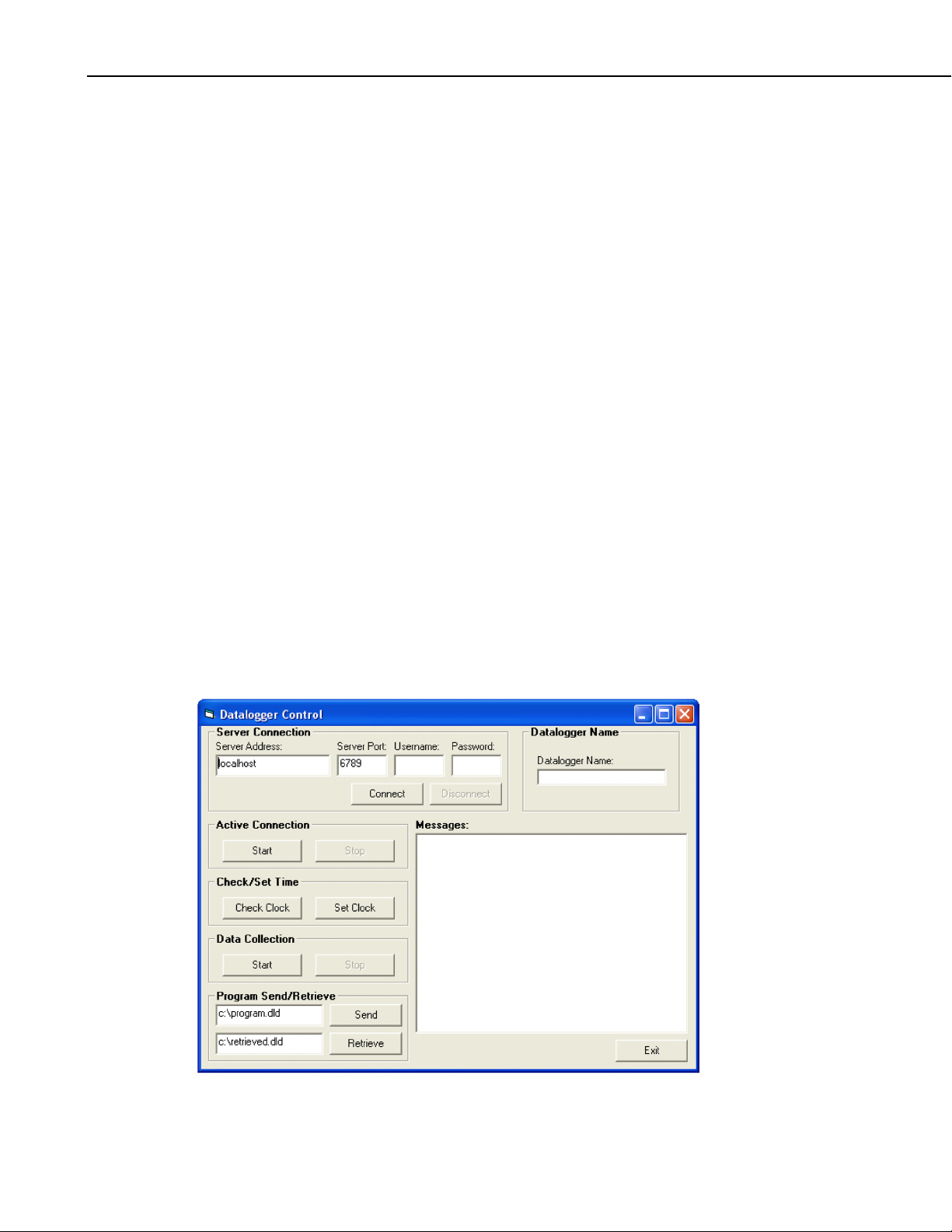
Section 9. Developing an Application Using the Datalogger Control
2. Start a new project (File | New Project | Standard EXE | OK). This will
open a new, blank form.
3. View the toolbox for this new project (VB 6 Main Menu | View |
Toolbox).
4. Right click on the toolbox area and then on the word Components to open
a component window. If the SDK controls are registered on your PC, the
following CSI components will appear:
CsiBrokerMap 1.0 Type Library
CsiCoraScript 1.0 Type Library
CsiDatalogger 1.0 Type Library
CsiDataSource 1.0 Type Library
CsiLogMonitor 1.0 Type Library
CsiServer 1.0 Type Library
Check the box next to the CsiDatalogger 1.0 Type Library, click Apply, and
then close the window. An icon for the CsiDatalogger control will appear in
the toolbox.
9.2.2 CsiDatalogger Control Application Example
Begin creating an application that manages an existing datalogger in the
LoggerNet server network map. Design the interface and change properties to
meet the requirements of your application. An example for a user interface that
accomplishes the tasks outlined in the previous section is shown in Figure 9-1.
This interface includes the CsiDatalogger control and other objects to create a
functional application.
9-2
FIGURE 9-1. CsiDatalogger Example
Page 45
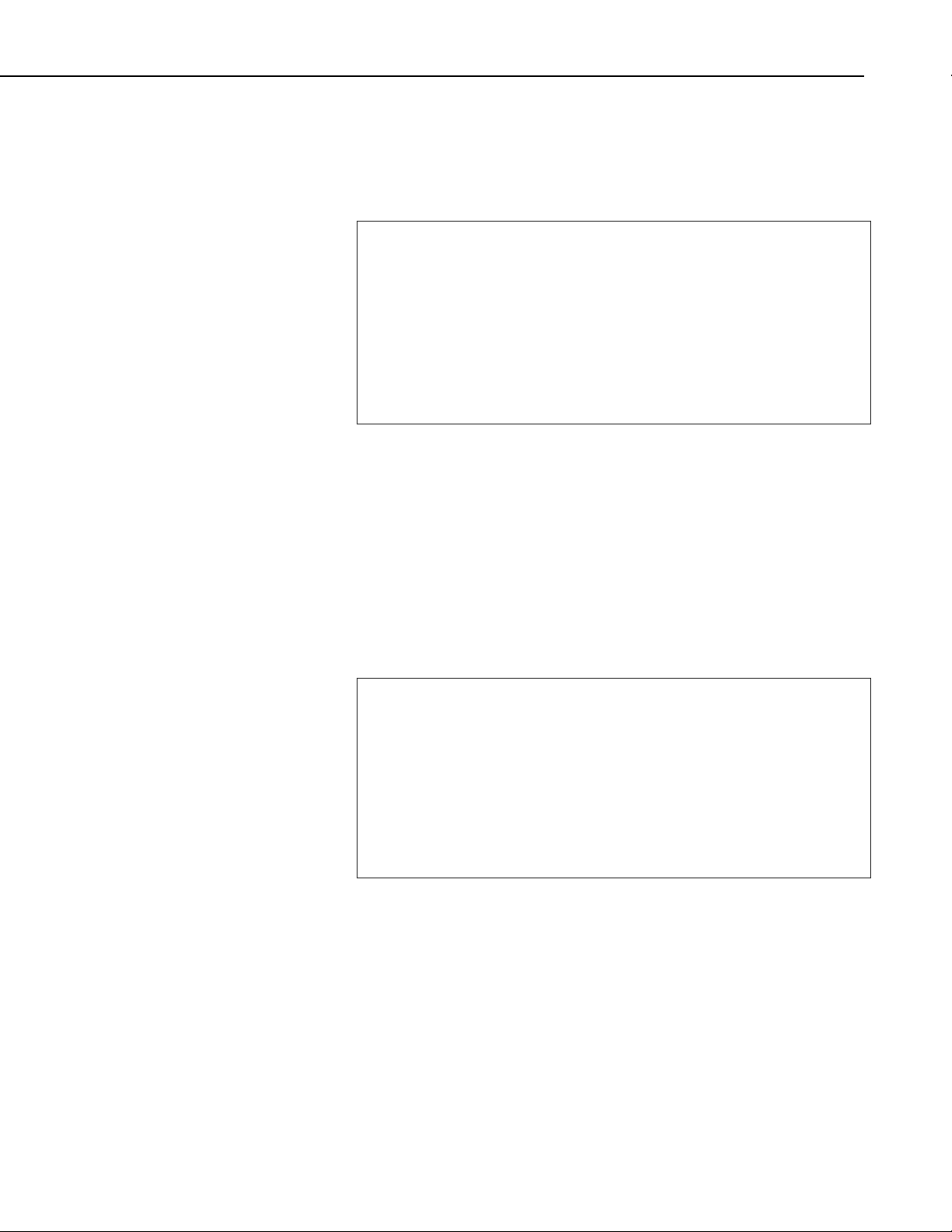
Section 9. Developing an Application Using the Datalogger Control
Now that the interface has been designed, the code can be organized to
accomplish the requirements of the application. The control must connect with
the LoggerNet server using the correct parameters and the
serverConnect()
method. A basic example of code used to accomplish this task is listed in the
table below:
Private Sub cmdConnect_Click()
'Set the connection parameters
DataLogger.serverName = txtServerAddress
DataLogger.serverPort = txtServerPort
DataLogger.serverLogonName = txtUsername
DataLogger.serverLogonPassword = txtPassword
'Connect to the LoggerNet server
DataLogger.serverConnect
End Sub
If the connection succeeds, the onServerConnectStarted() event is
triggered. Otherwise, the
onServerConnectFailure() event is called.
Next, set the name of the specific datalogger to be managed. An application
can use the CsiBrokerMap control to display all stations and allow the user to
select a specific datalogger from the network map. However, in this example,
the user merely enters the name of a datalogger known to exist in the
LoggerNet server network map. In this example, the user changes the
datalogger to manage by entering a new datalogger name. However, if
communication is in progress between the LoggerNet server and the
datalogger, the user will not be able to change the datalogger name. An
example of the code used to set the datalogger name can be found in the table
below:
Private Sub txtDataloggerName_Change()
'Make sure a datalogger connection is not active
If DataLogger.loggerConnected Then
MsgBox "Connection Active. Can't change datalogger
name."
TxtDataloggerName = DataLogger.loggerName
Else
DataLogger.loggerName = txtDataloggerName
End If
End Sub
After setting the datalogger name, the managerial functions can be called to
access the datalogger. The
loggerConnectStart() method can be used to
create a persistent connection between the LoggerNet server and the
datalogger. The
connection succeeds. Otherwise, the
onLoggerConnnectStarted() event gets called if the
onLoggerConnectFailed() event gets
called if the connection fails. A persistent connection allows multiple
transactions to occur without the need to connect and disconnect across the
network to the datalogger. The following code illustrates the use of the
loggerConnectStart() method:
9-3
Page 46
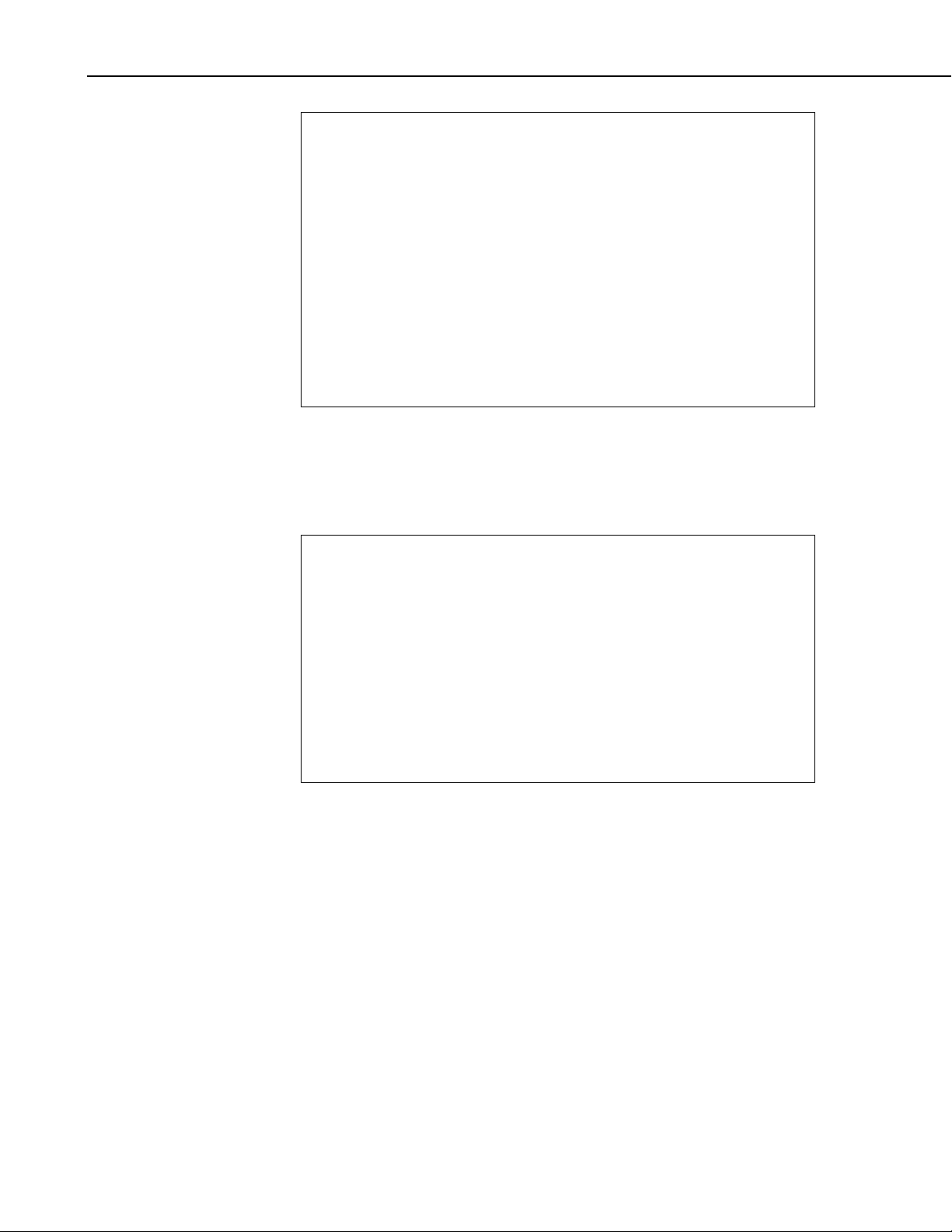
Section 9. Developing an Application Using the Datalogger Control
Private Sub cmdDataloggerConnect_Click()
'Create an active connection to the datalogger so that a
'new connection isn't required for every transaction
If DataLogger.serverConnected Then
If DataLogger.loggerConnected Then
WriteMessage "Already connected to datalogger"
CmdDataloggerConnect.Enabled = False
cmdDataloggerDisconnect.Enabled = True
Else
DataLogger.loggerConnectStart lp_priority_normal
WriteMessage "Datalogger Connection Active"
End If
Else
WriteMessage "Not connected to the LoggerNet server"
End If
End Sub
The loggerConnectCancel() method cancels the managerial connection
between the LoggerNet server and the datalogger. After running this method,
the server will be returned to the default behavior of connecting and
disconnecting from the datalogger for each transaction. The example code in
the table below shows this method:
Private Sub cmdDataloggerDisconnect_Click()
'Stop the active connection to the datalogger.
If DataLogger.serverConnected Then
If DataLogger.loggerConnected Then
DataLogger.loggerConnectCancel
WriteMessage "Active Datalogger Connection Stopped."
Else
WriteMessage "No Active Connection"
End If
Else
WriteMessage "Not connected to the LoggerNet server"
End If
End Sub
The clockCheckStart() method will check the clock on the datalogger
while the
clockSetStart() method sets the clock on the datalogger to the
time on the LoggerNet server. Both of these methods call the
onClockComplete() event that returns the current time of the datalogger
clock. Example code for the clock check, clock set, and clock complete
methods and event can be found in the following tables:
9-4
Page 47
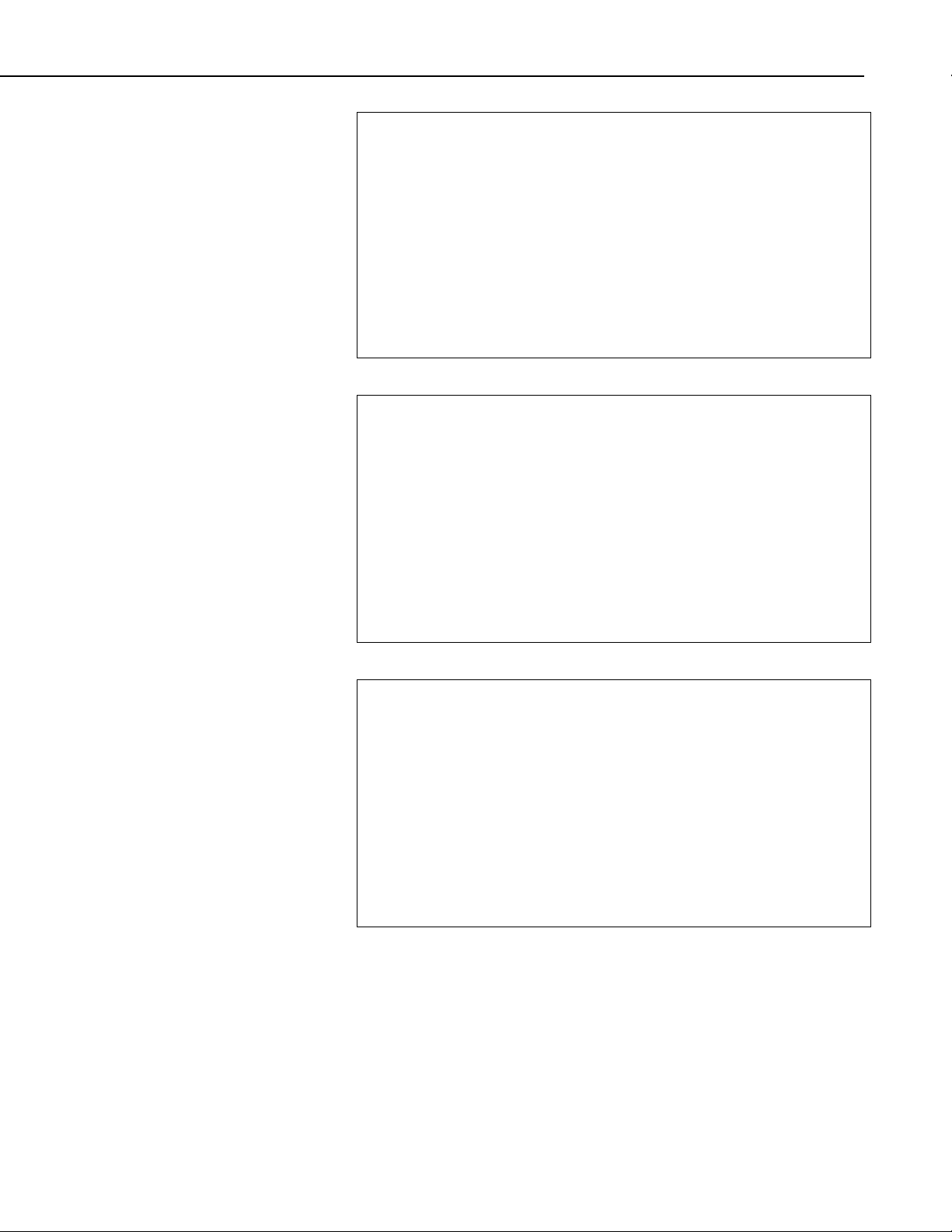
Section 9. Developing an Application Using the Datalogger Control
Private Sub cmdCheck_Click()
'Check the clock on the datalogger.
If DataLogger.clockBusy Then
WriteMessage "Clock check already in progress"
Else
If DataLogger.serverConnected Then
DataLogger.clockCheckStart
WriteMessage "Clock Check Started"
Else
WriteMessage "Not connected to the LoggerNet server"
End If
End If
End Sub
Private Sub cmdSet_Click()
'Set the clock on the
If DataLogger.clockBusy Then
WriteMessage "Clock set already in progress"
Else
If DataLogger.serverConnected Then
DataLogger.clockSetStart
WriteMessage "Clock Set Started"
Else
WriteMessage "Not connected to the LoggerNet server"
End If
End If
End Sub
Private Sub DataLogger_onClockComplete(ByVal successful _
As Boolean, ByVal response_code As _
CSIDATALOGGERLibCtl.clock_outcome_type, ByVal _
current_date As Date)
'Clock check complete
If successful Then
WriteMessage "Current Datalogger Clock: " & _
current_date
Else
WriteMessage "Clock Check/Set failed. Code: " & _
response_code
End If
End Sub
The manualPollStart() method connects to the datalogger and retrieves
data. The
manualPollCancel() method can be called to cancel a polling
event in progress. Both of these methods trigger the
onManualPollComplete() event, which returns the appropriate response
code if the poll succeeded, failed, or was cancelled. The following tables
contain code illustrating the use of these methods and event:
9-5
Page 48

Section 9. Developing an Application Using the Datalogger Control
Private Sub cmdDataStart_Click()
'Begin a manual poll to retrieve data
If DataLogger.serverConnected Then
DataLogger.manualPollStart
WriteMessage "Manual Poll Started"
Else
WriteMessage "Not connected to the LoggerNet server"
End If
End Sub
Private Sub cmdDataStop_Click()
'Try to cancel a manual poll that is in progress.
If DataLogger.serverConnected Then
DataLogger.manualPollCancel
WriteMessage "Trying to Cancel Manual Poll"
Else
WriteMessage "Not connected to the LoggerNet server"
End If
End Sub
Private Sub DataLogger_onManualPollComplete(ByVal _
successful As Boolean, ByVal response_code As _
CSIDATALOGGERLibCtl.manual_poll_outcome_type)
If successful Then
WriteMessage "Manual Poll Complete"
Else
If response_code = mp_outcome_aborted Then
WriteMessage "Manual Poll Aborted Successfully"
Else
WriteMessage "Manual Poll Failed. Code: " & _
response_code
End If
End If
End Sub
The programReceiveStart() method retrieves the current program from a
datalogger and saves it as a specified filename. The
onProgramReceiveProgress() event is triggered and provides information
regarding the progress of the program retrieval.
onProgramReceiveComplete() event also runs when the file retrieval
The
process either completes or fails. The following table shows example code for
the programReceiveStart() method:
9-6
Page 49
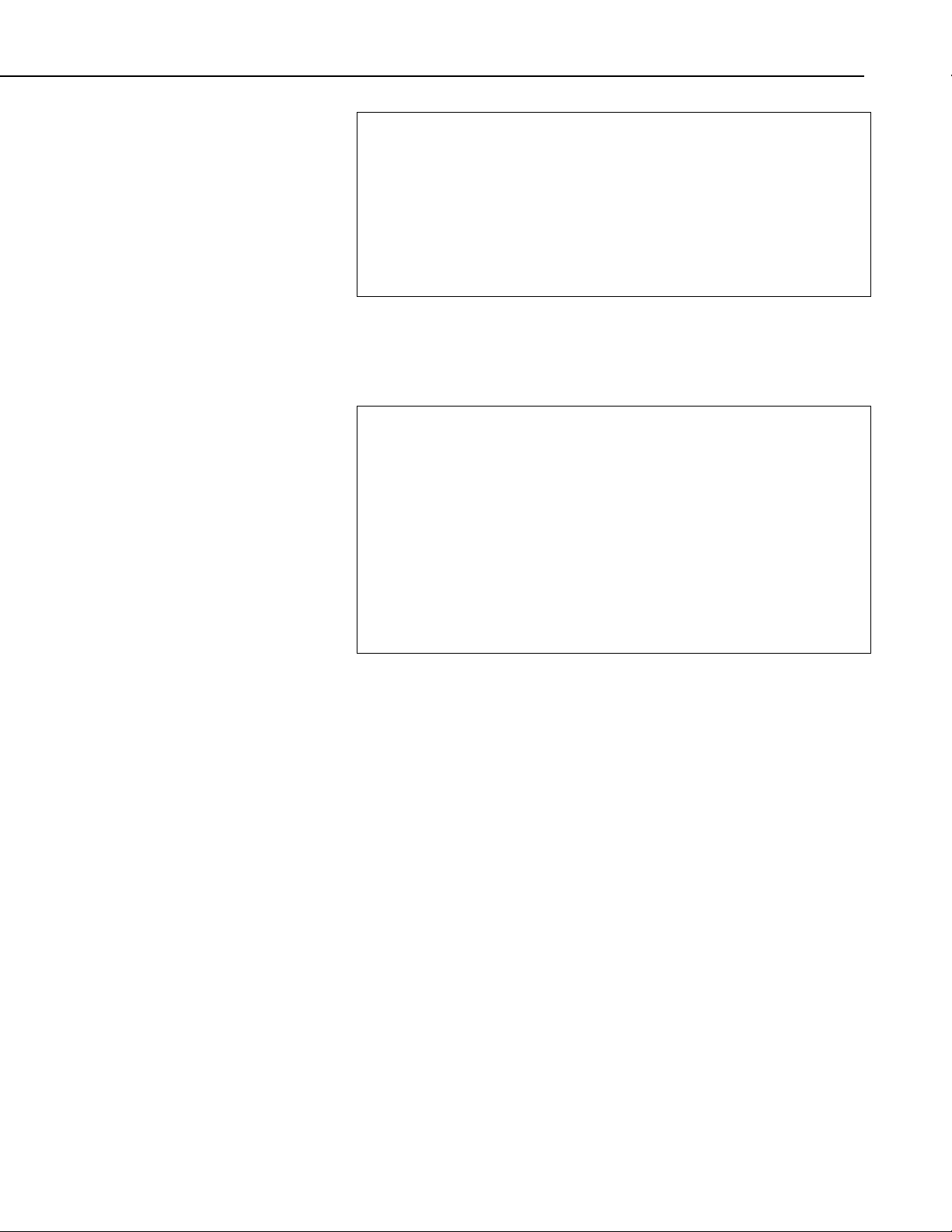
Section 9. Developing an Application Using the Datalogger Control
Private Sub cmdRetrieve_Click()
'Get the current program from the datalogger
If DataLogger.serverConnected Then
DataLogger.programReceiveStart txtRetrieve
WriteMessage "Retrieving Program from the Datalogger"
Else
WriteMessage "Not connected to the LoggerNet server"
End If
End Sub
The programSendStart() method sends a program to the specified datalogger
and calls the onProgramSendProgress() event, the onProgramSent() event, and
the onProgramSendComplete() event respectively. The following table
contains example code for the programSendStart() method:
Private Sub cmdSend_Click()
'Send a program to the datalogger
If DataLogger.serverConnected Then
If txtSend = "" Then
WriteMessage "Enter a Program to Send"
Else
DataLogger.programSendStart txtSend, ""
WriteMessage "Sending Program " & txtSend
End If
Else
WriteMessage "Not connected to the LoggerNet server"
End If
End Sub
Additional functionality, error handling, and objects should be added as
necessary beyond the example interface and code listed above to meet the
specific requirements of your application. Complete examples using the
CsiDatalogger control are included in the LoggerNet SDK installation.
9-7
Page 50

Section 9. Developing an Application Using the Datalogger Control
9-8
Page 51

Section 10. CsiDataSource Control
10.1 Purpose of the CsiDataSource Control
The CsiDataSource control allows an application to monitor data collected
through the LoggerNet server. These sessions that monitor data are know as
Advisors. Advisors display data collected in the LoggerNet server data cache.
This control can have multiple advisor sessions with a single server connection.
This control requires that the LoggerNet server collect data for the same tables
or final storage areas that are being monitored. If you start an advisor on a
table that is not being collected by the LoggerNet server, you will not receive
any onAdviseRecord events. An exception to this rule occurs if you are
monitoring input locations on a mixed-array datalogger. When you create an
advisor for an input location on a mixed-array datalogger, a temporary data
cache is created. Then, with the advisor ready, enabling scheduled collection
with the datalogger will return records to the advisor.
The CsiBrokerMap control is often used in conjunction with this control to
display what tables and columns can be monitored. Additionally, the
CsiDatalogger control can also be used to issue a manual data poll and collect
records from the datalogger.
10.2 Connecting to the Server
There are two basic actions required to connect to the LoggerNet server:
1. Set server properties:
• serverName - The name or IP address of the LoggerNet server. The
default value is
• serverPort - The port on which the LoggerNet server is running. The
default value is
• logonName (Optional) - If security has been enabled on the server, a
valid logon name is required.
• logonPassword (Optional) - If security has been enabled on the
server, the correct password for a valid logon name is required.
2. Invoke the
connect() method.
localhost.
6789
10-1
Page 52

Section 10. CsiDataSource Control
10.3 CsiDataSource Interfaces
The following interfaces are used in the CsiDataSource control:
• DSource – the controlling interface
• Advisor - created through the DSource interface to monitor certain data
columns on a specified station and table.
• Record - received in the event onAdviseRecord. A record is a collection
of values that contain data.
• Value - contains the name and value of a single column.
10.3.1 Dsource Interface
See the Reference Section for descriptions of these properties, methods, and
events.
10.3.1.1 Properties
10.3.1.2 Methods
10.3.1.3 Events
• logonName As String
• logonPassword As String
• serverName As String
• serverPort As Long
• state As data_source_state
• sendRecordBlocks as Boolean
• connect()
• createAdvisor() As Object
• disconnect()
• onAdviseReady(Object myAdvisor)
• onAdviseRecord(Object myAdvisor, Object myRecord)
• onAdvisorFailure(csiAdvisorFailureCode failure, Object myAdvisor)
• onControlFailure(csidsFailureCode failureCode)
• onControlReady()
• onVariableSetComplete(Long tran_id, Object myAdvisor, Boolean
successful, variable_outcome_type response_code)
• onAdviseRecords(Object myAdvisor, object record_collection)
10-2
10.3.2 Advisor Interface
See the Reference Section for descriptions of these properties, methods, and
events.
Page 53
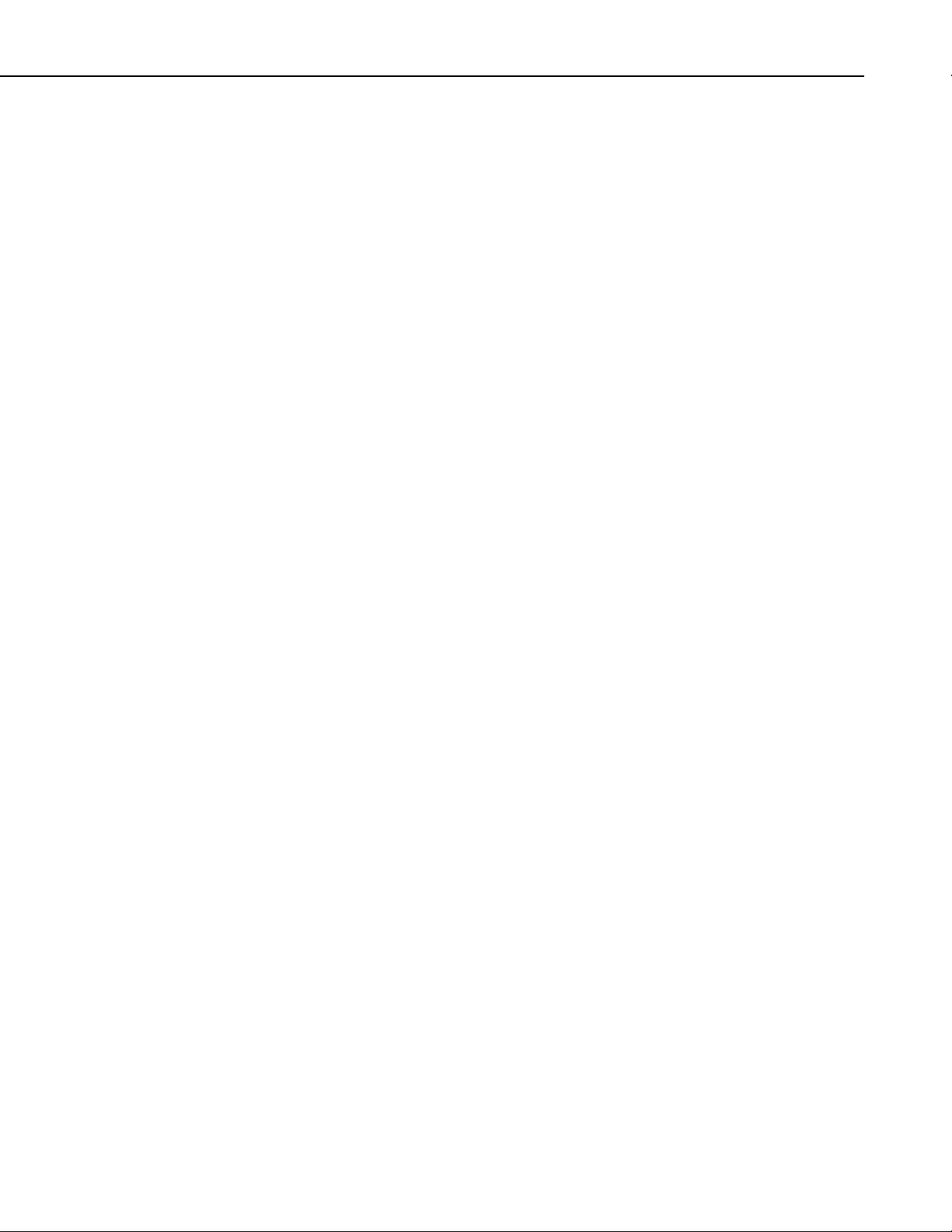
10.3.2.1 Properties
10.3.2.2 Methods
Section 10. CsiDataSource Control
• advisorName As String
• orderOption As csidsOrderOptionType
• startDate As Date
• startFileMarkNo As Long
• startIntervalSeconds As Long
• startOption As csidsStartOptionType
• startRecordNo As Long
• startRecordNoString As String
• state As advisor_state
• stationName As String
• tableName As String
• startDateNanoSeconds As Long
• maxRecordsPerBlock As Long
• columns() As Object
• start()
• stop()
• variableSetCancel(Long tran_id)
• variableSetStart(String column_name, String value) as Long
10.3.3 DataColumnCollection Interface
See the Reference Section for descriptions of these properties and methods.
10.3.3.1 Properties
• count As Long
10.3.3.2 Methods
• add(String columnName)
• addAll()
• find(String column_name) As Long
• Item(id) As DataColumn
• remove(String columnName)
• removeAll()
• _NewEnum() (GetEnumerator() in .NET)
10.3.4 DataColumn Interface
See the Reference Section for descriptions of these properties.
10.3.4.1 Properties
• name As String
10-3
Page 54

Section 10. CsiDataSource Control
10.3.5 Record
See the Reference Section for descriptions of these properties, methods, and
events.
10.3.5.1 Properties
• fileMarkNo As Long
• recordNo As Long
• timeStamp As Date
• valuesCount As Long
• nanoSeconds as Long
10.3.5.2 Methods
• item(id) as value
• _NewEnum() (GetEnumerator() in .NET)
10.3.6 RecordCollection
10.3.6.1 Properties
• Count As Long
10.3.6.2 Methods
• Item(id, record)
• _NewEnum() (GetEnumerator() in .NET)
10.3.7 Value Interface
See the Reference Section for descriptions of these properties, methods, and
events.
10.3.7.1 Properties
• columnName As String
• value As Variant
10-4
Page 55

Section 11. Developing an Application Using the CsiDataSource Control
11.1 Purpose
The CsiDataSource control primarily monitors data residing in the LoggerNet
server data cache. The LoggerNet server data cache is a location where the
server stores collected datalogger records. The control can also be used to see
measurements performed in real-time; for example, values being recorded for
input locations in mixed-array dataloggers. The BrokerMap control often
accompanies this control to display the names of tables and columns in each
table so they can be selected for data monitoring. However, the example
illustrated in this section requires that the user enter a station and table that are
known to exist on the LoggerNet server and all columns will be monitored
within that table. The application we develop will:
• Connect to a LoggerNet server
• Allow the user to enter a known station and table
• Monitor data in all columns of the table
The following section illustrates how to build an application that can perform
these tasks using the CsiDataSource control and the LoggerNet server.
11.2 Using the CsiDataSource Control
11.2.1 Getting Started with the CsiDataSource Control
CsiDataSource is an SDK control (an ActiveX object) designed to monitor data
collected from the dataloggers in the LoggerNet network. This example
assumes that:
• you have registered the SDK controls correctly
• you are developing the application with Visual Basic 6.0
• a LoggerNet server is currently running and accessible on the network
• at least one station already exists in the LoggerNet server's network map
Complete the following steps first:
1. Start Visual Basic 6.0 (Start | Programs | Microsoft Visual Basic 6.0 |
Microsoft Visual Basic 6)
2. Start a new project (File | New Project | Standard EXE | OK). This will
open a new, blank form.
11-1
Page 56

Section 11. Developing an Application Using the CsiDataSource Control
3. View the toolbox for this new project (VB 6 Main Menu | View |
Toolbox).
4. Right click on the toolbox area and then on the word Components to open
a component window. If the SDK controls are registered on your PC, the
following CSI components will appear:
CsiBrokerMap 1.0 Type Library
CsiCoraScript 1.0 Type Library
CsiDatalogger 1.0 Type Library
CsiDataSource 1.0 Type Library
CsiLogMonitor 1.0 Type Library
CsiServer 1.0 Type Library
Check the box next to the CsiDataSource 1.0 Type Library, click Apply, and
then close the window. An icon for the CsiDataSource control will appear in
the toolbox.
11.2.2 CsiDataSource Control Application Example
You are now ready to begin creating an application that monitors data from an
existing datalogger table in the LoggerNet server network map. Design the
interface and change properties to meet the requirements of your application.
An example interface that accomplishes the tasks outlined previously in this
section is shown in Figure 11-1. This interface includes the CsiDataSource
control and other objects to create a functional application.
11-2
FIGURE 11-1. CsiDataSource Example
Page 57
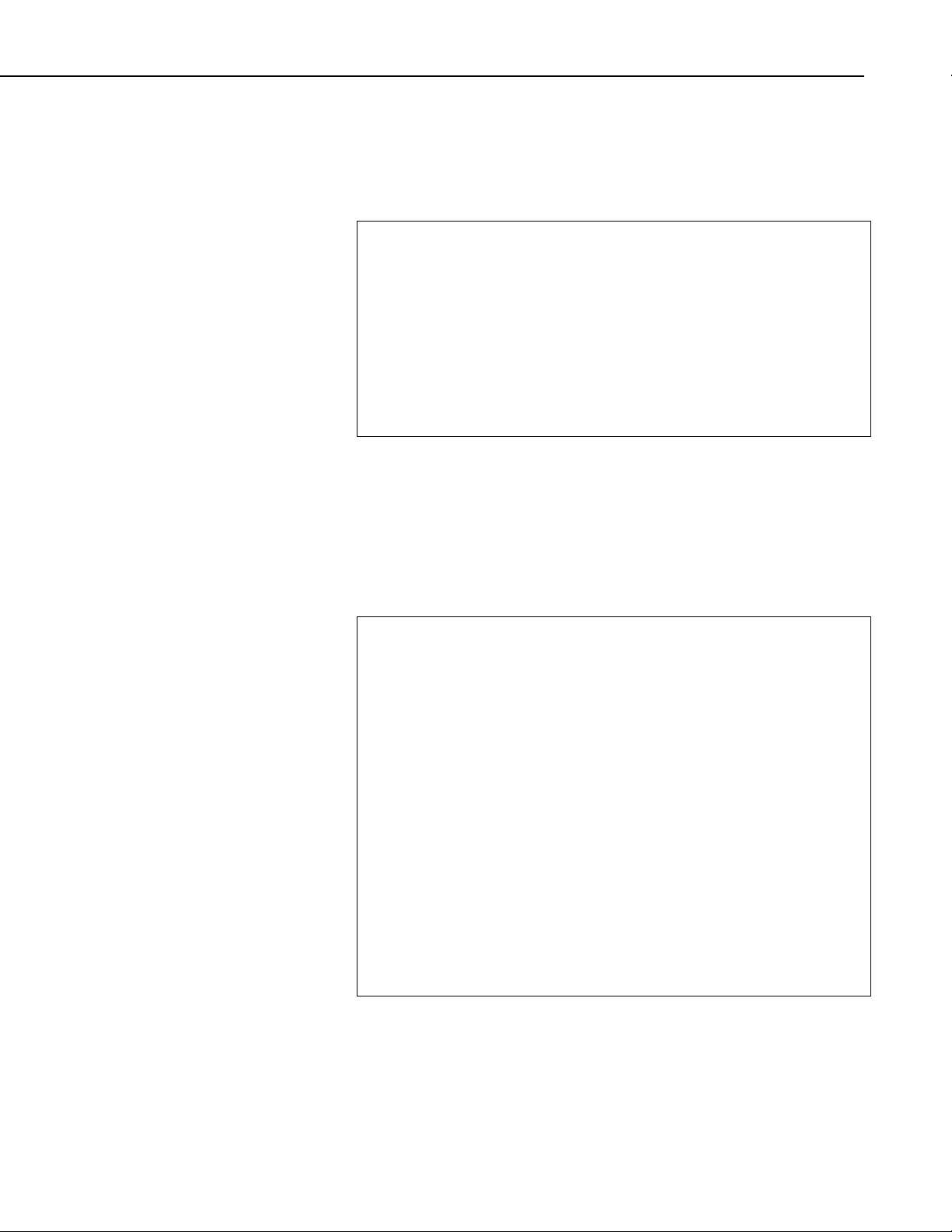
Section 11. Developing an Application Using the CsiDataSource Control
Now that the interface has been designed, the code can be organized to
accomplish the requirements of the application. The control must connect with
the LoggerNet server using the correct parameters and the
connect() method.
If the connection succeeds, the onControlReady() event will be called. A basic
example of code used to accomplish this task is listed in the table below:
Private Sub cmdConnect_Click()
'Set connection parameters
DSource.serverName = txtServerAddress
DSource.serverPort = txtServerPort
DSource.logonName = txtUsername
DSource.logonPassword = txtPassword
'Connect to the LoggerNet server. Successful connections will be
'handled by the onControlReady() function. If the control fails,
'the onControlFailure() function will handle these failures
DSource.Connect
End Sub
Once connected to the LoggerNet server, the Advisor can be created by
entering a known datalogger and table in the text fields and calling the
createAdvisor() method. An application may use the CsiBrokerMap to display
all stations and allow the user to select a specific datalogger, table, and column.
However, in this example, the user merely enters the name of a datalogger and
table known to exist in the LoggerNet server network map. An example of the
code used to start an Advisor that will monitor data in all columns of a specific
datalogger and table can be found in the table below:
Private Sub cmdStartAdvisor_Click()
Dim CurrentAdvisor as Advisor
Dim dcc as DataColumnCollection
'Create a new advisor. Make sure a connection is active to the
'LoggerNet server before attempting to start the Advisor.
'Add all columns to the Advisor to simplify the example.
Set CurrentAdvisor = Dsource.createAdvisor
'Set some properties for the advisor
CurrentAdvisor.advisorName = "NewAdvisor"
CurrentAdvisor.stationName = txtDatalogger
CurrentAdvisor.tableName = txtTable
'Add all columns to the advisor.
Set dcc = CurrentAdvisor.columns
dcc.addAll
'Start the Advisor. When started, onAdviseReady and
'onAdviseRecord will activate. If an advisor fails, the
'onAdvisorFailure event will be called.
CurrentAdvisor.start
End If
End Sub
After starting the Advisor, the onAdviseReady() event will run and begin
watching the specified table and columns for new data. The onAdviseRecord()
event gets called when new records appear in the LoggerNet server data cache
from the specified datalogger table and columns. The following code
illustrates how records are received:
11-3
Page 58

Section 11. Developing an Application Using the CsiDataSource Control
Private Sub DSource_onAdviseRecord(ByVal myAdvisor As Object, _
ByVal myRecord As Object)
'Declare Variables
Dim val As Value
Dim rec As Record
Set rec = myRecord
'Display the Advisor and record information to the user
WriteMessage ""
WriteMessage "OnAdvise ready event occurred"
WriteMessage "Advisor Name: " & CurrentAdvisor.advisorName
WriteMessage "FileMarkNo. " & rec.fileMarkNo
WriteMessage "RecordNo. " & rec.recordNo
WriteMessage "TimeStamp. " & rec.TimeStamp
'Display the values for all columns in the record
For Each val In rec
WriteMessage val.columnName & ": " & val.Value
Next
End Sub
The Advisor will continue displaying new records as they are received until the
stopAdvisor() method is called to stop the Advisor. The following code
illustrates the use of this method:
Private Sub cmdStopAdvisor_Click()
'Stop the Advisor.
CurrentAdvisor.stop
WriteMessage "Advisor Stopped"
End Sub
Additional functionality, error handling, and objects should be added as
necessary beyond the example interface and code listed above to meet the
specific requirements of your application. Complete examples using the
CsiDataSource control are included in the LoggerNet SDK installation.
11-4
Page 59

Section 12. CsiLogMonitor Control
12.1 Purpose of the CsiLogMonitor Control
The CsiLogMonitor Control provides access to log message from the
LoggerNet server. The log messages stream to this control as a text string.
Use this control to display log messages or to monitor events as they occur on
the server and call other operations or programs based on these LoggerNet
server events.
The types of log files that can be retrieved from the LoggerNet server with the
CsiLogMonitor control include the transaction log and the communication log.
The transaction log messages use the following basic format:
“StationName”, “MessageNumber”, “Message”
The developer can create a program using the CsiLogMonitor control to filter
each message by station name and watch for message numbers and messages
that indicate a specific event. By parsing the transaction log text string and
looking for the triggering messages listed below, the declared station event can
be monitored.
Some station events require a preceding message. In these cases, look for the
preceding message and then for the triggering message to appear later in the
log messages. The preceding message will not necessarily appear in the logs
immediately prior to the triggering log message.
Station Event Triggering Log Message
“MessageNumber”, “Message”
On Call-Back “114”, “Call-back Started” N/A
After Call-Back “116”, “Call-back Stopped” N/A
The communication log messages use the following basic format:
“StationName”, “MessageType”, “Message”
The message types in the communication log are “S” for a status message, “W”
for a warning message, and “F” for a failure message. Status messages are
general communication messages, warning messages declare a possible
problem and communication retries, and failure messages appear when all
retries have been exhausted and communication will no longer be attempted by
the LoggerNet server for a specific transaction.
Preceding Log Message
“MessageNumber”, “Message”
12-1
Page 60
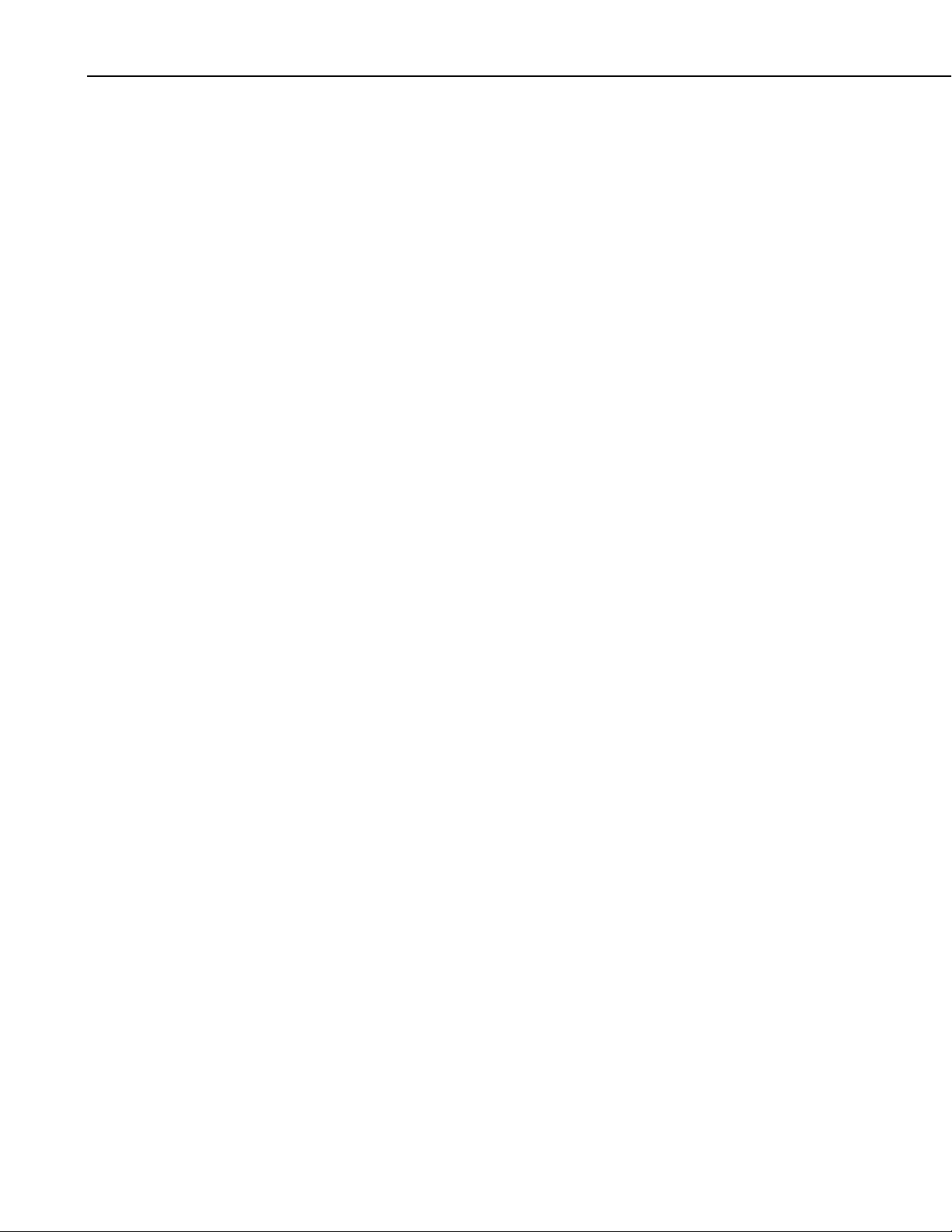
Section 12. CsiLogMonitor Control
12.2 CsiLogMonitor Interface
See the Reference section in this manual for detailed descriptions of these
properties, methods, and events.
12.2.1 Properties
• commLogMonitorBusy As Boolean
• commLogRecordsBack As Long
• serverConnected As Boolean
• serverLogonName As String
• serverLogonPassword As String
• serverName As String
• serverPort As Long
• tranLogMonitorBusy As Boolean
• tranLogRecordsBack As Long
12.2.2 Methods
• commLogMonitorStart()
• commLogMonitorStop()
• serverConnect()
• serverDisconnect()
• tranLogMonitorStart()
• tranLogMonitorStop()
12.2.3 Events
• onCommLogFailure(log_monitor_failure_type failure_code)
• onCommLogRecord(Date timestamp, String comm_log_record)
• onServerConnectFailure(server_failure_type failure_code)
• onServerConnectStarted()
• onTranLogFailure(log_monitor_failure_type failure_code)
• onTranLogRecord(Date timestatmp, String tran_log_record)
12-2
Page 61
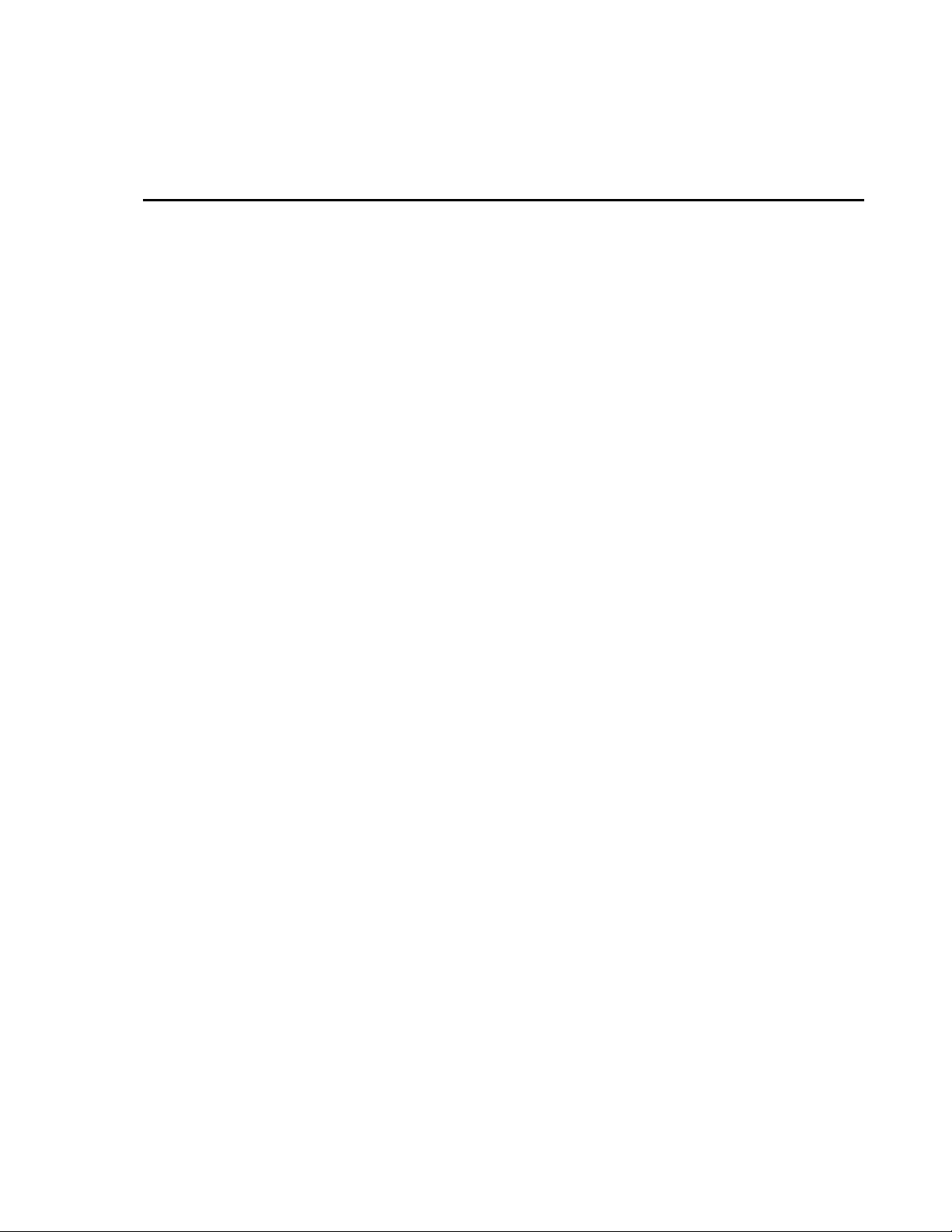
Section 13. Developing an Application Using the CsiLogMonitor Control
13.1 Purpose
This section shows an example of how to build an application using the
CsiLogMonitor control. The application’s functions are:
1. Connect to a running LoggerNet server
2. Monitor the LoggerNet server transaction and communication logs.
13.2 Using the CsiLogMonitor Control
13.2.1 Getting Started with the CsiLogMonitor Control
The CsiLogMonitor SDK control (an ActiveX object) connects to the
LoggerNet server and monitors transaction and communication logs.
This example assumes that:
• you have registered the CsiLogMonitor control correctly
• you are developing the application in Visual Basic 6.0
• a LoggerNet server is running and accessible on the network
Complete the following steps first:
1. Start Visual Basic 6.0 (Start | Programs | Microsoft Visual Basic 6.0 |
Microsoft Visual Basic 6)
2. Start a new project (File | New Project | Standard EXE | OK) opening a
new, blank form.
3. View the toolbox for this new project (VB 6 Main Menu | View |
Toolbox).
4. Right click on the toolbox area and select Components. A component
window will open and the following SDK controls will appear within the
list if they are registered properly:
CsiBrokerMap 1.0 Type Library
CsiCoraScript 1.0 Type Library
CsiDatalogger 1.0 Type Library
CsiDataSource 1.0 Type Library
CsiLogMonitor 1.0 Type Library
CsiServer 1.0 Type Library
13-1
Page 62

Section 13. Developing an Application Using the CsiLogMonitor Control
Check the box next to the CsiLogMonitor 1.0 Type Library, click Apply, and
close the window. An icon for the CsiLogMonitor control will appear in the
toolbox.
13.2.2 CsiLogMonitor Control Application Example
You are now ready to begin creating an application that monitors log messages
from the LoggerNet server. An example of a user interface that accomplishes
this task is shown in Figure 13-1. This interface includes the CsiLogMonitor
control and other objects on the form to create a functional application.
13-2
FIGURE 13-1. CsiLogMonitor Example
Now that the interface has been designed, the code can be organized to
accomplish the requirements of the application. Initially, the application must
connect to the LoggerNet server using the serverConnect() method. A basic
example of code used to accomplish this task is shown in the table that follows:
Page 63
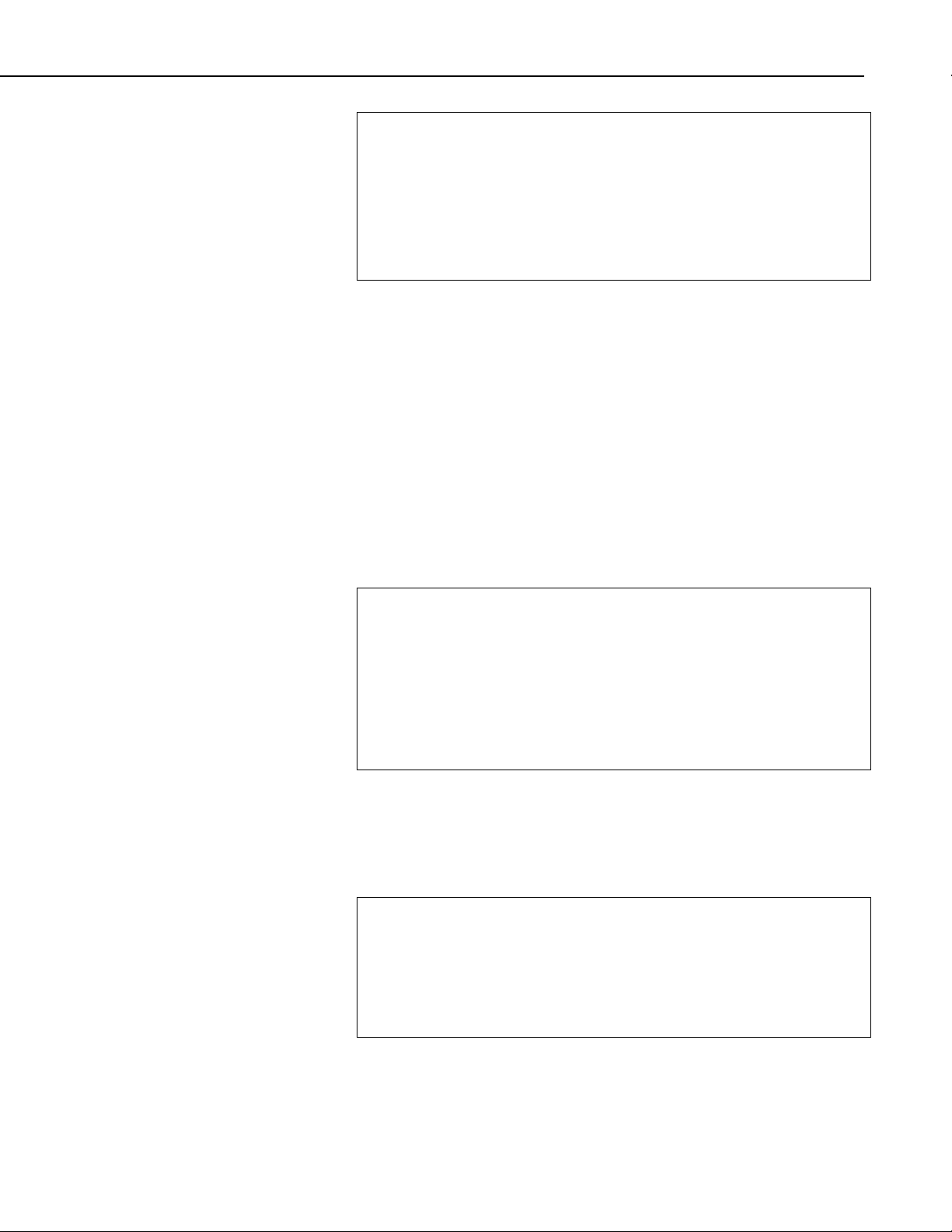
Section 13. Developing an Application Using the CsiLogMonitor Control
Private Sub cmdConnect_Click()
'Connect using the default logon settings.
CsiLogMonitor.serverName = txtServerAddress
CsiLogMonitor.serverPort = txtServerPort
CsiLogMonitor.serverLogonName = txtUsername
CsiLogMonitor.serverLogonPassword = txtPassword
'Start the connection to the LoggerNet server
CsiLogMonitor.serverConnect
Exit Sub
If the connection succeeds, the onServerConnectStarted() event gets triggered.
Otherwise, the onServerConnectFailure() event gets called if the connection
fails.
In order to start monitoring the transaction log, the tranLogMonitorStart()
method must be called. To monitor communication log messages, call the
commLogMonitorStart() method.
The LoggerNet server maintains a buffer of historical log messages. By
default, the last 100 log file messages will be retrieved when log monitoring
first starts. To change the number of historical log messages that are retrieved,
set the commLogRecordsBack and tranLogRecordsBack properties before
starting log monitoring. A basic example of code using these methods to set the
number of historical records received and to start collecting both types of log
messages follows:
Private Sub cmdStart_Click()
'Set the number of historical log messages to retrieve from the
'LoggerNet server when monitoring starts
CsiLogMonitor.commLogRecordsBack = 5
CsiLogMonitor.tranLogRecordsBack = 5
'Start Monitoring the Tranaction Log and the Communications Log
'on the LoggerNet server
CsiLogMonitor.commLogMonitorStart
CsiLogMonitor.tranLogMonitorStart
End Sub
Log messages will be passed as Strings to the onCommLogRecord() and
onTranLogRecord() events respectively as they are generated by the LoggerNet
server. A timestamp for when the log message is generated is also passed to
these events. The String can be displayed or parsed and manipulated by station
name and message type.
Private Sub CsiLogMonitor_onCommLogRecord(ByVal timestamp As Date,
ByVal comm_log_record As String)
lstCommLog.AddItem timestamp & " : " & comm_log_record
If lstCommLog.ListCount = 10 Then
lstCommLog.Clear
End If
End Sub
13-3
Page 64

Section 13. Developing an Application Using the CsiLogMonitor Control
Stop monitoring logs with the commLogMonitorStop() and
tranLogMonitorStop() events. You can check for active log monitoring by
checking the commLogMonitorBusy and tranLogMonitorBusy properties or
this control.
Private Sub cmdStop_Click()
If CsiLogMonitor.commLogMonitorBusy Then
CsiLogMonitor.commLogMonitorStop
End If
If CsiLogMonitor.tranLogMonitorBusy Then
CsiLogMonitor.tranLogMonitorStop
End If
End Sub
Add additional functionality, error handling, and objects as necessary beyond
the example interface and code listed above to meet the specific requirements
of your application. Complete examples using the CsiLogMonitor control are
included in the LoggerNet SDK installation.
13-4
Page 65

Section 14. CsiServer Control Reference
14.1 Server Interface
14.1.1 Properties
Server.applicationWorkDir
Name
Server.applicationWorkDir As String
Description
This property gives the location where the LoggerNet server data files are
stored and must be set before starting the LoggerNet. If this property needs to
be changed after the LoggerNet server has been started, call stopServer(), set
the new location, and then call startServer().
COM Return Values
Table of Possible Values
Server.buildDate
Name
Description
COM Return Values
Code Meaning
S_OK
E_CSI_BUSY
Server.buildDate As String
This read-only property displays the build date of the LoggerNet server.
Table of Possible Values
Code Meaning
S_OK
E_CSI_FAIL
E_CSI_NOT_STARTED
Success: Normal return
Error: The property cannot be set while a connection to
the LoggerNet server is present
Success: Normal return
Error: Unexpected error
Error: The LoggerNet server is not started
14-1
Page 66

Section 14. CsiServer Control Reference
Server.logFileDir
Name
Server.logFileDir As String
Description
This property specifies the location where the LoggerNet server writes log files
and must be set before starting the LoggerNet server. If this property needs to
be changed after the LoggerNet server has been started, call stopServer(), set
the new location, and then call startServer(). By default the log file directory
will be placed in the LoggerNet server working directory.
COM Return Values
Table of Possible Values
Code Meaning
Server.serverStarted
Name
Description
COM Return Values
S_OK
E_CSI_BUSY
Success: Normal return
Error: The property cannot be set while a connection to
the LoggerNet server is present
Server.serverStarted As Boolean
This read-only value displays the current state of a LoggerNet server that has
been started by the Server control. If the LoggerNet server is running, this
value will be TRUE. Otherwise, this value will be FALSE.
Table of Possible Values
Code Meaning
S_OK
Success: Normal return
14-2
Server.serverVersion
Name
Server.serverVersion As String
Description
This property is a read-only value that displays the version of the LoggerNet
server.
Page 67

COM Return Values
Table of Possible Values
Section 14. CsiServer Control Reference
Code Meaning
Server.serverWorkDir
Name
Description
COM Return Values
S_OK
E_CSI_FAIL
E_CSI_NOT_STARTED
Success: Normal return
Error: Unexpected error
Error: The LoggerNet server is not started
Server.serverWorkDir As String (Required)
This required property must be specified before starting the LoggerNet server
and describes the location of the LoggerNet server configuration files. This
property must be set before starting the LoggerNet server or the startServer()
event will fail. If this location needs to be changed after the LoggerNet server
has been started, call stopServer(), set the new location, and then call
startServer().
Table of Possible Values
Code Meaning
S_OK
Success: Normal return
Server.tcpPort
Name
Description
COM Return Values
E_CSI_BUSY
Error: The property cannot be set while a connection to
the LoggerNet server is present
Server.tcpPort As Integer
This property sets the TCP port that the LoggerNet server will use when
listening for client connections and must be set before starting the LoggerNet
server. LoggerNet uses the TCP port 6789 by default. This property accepts
1 - 32767 as valid values.
Table of Possible Values
Code Meaning
S_OK
Success: Normal return
14-3
Page 68

Section 14. CsiServer Control Reference
Server.tcpPortEx
Name
Server.tcpPortEx As Long
Description
This property sets the TCP port that the LoggerNet server will use when
listening for client connections and must be set before starting the LoggerNet
server. LoggerNet uses TCP port 6789 by default This property accepts the
full range of valid TCP port numbers 1 – 65535.
COM Return Values
Table of Possible Values
Code Meaning
14.1.2 Methods
Server.startServer()
Name
Description
COM Return Values
S_OK
Server.startServer()
This method starts the limited LoggerNet server (CORALIB3.DLL). The
CORALIB3.DLL must exist in the application folder, the PATH environmental
variable, or the Windows directory or this method will fail.
Table of Possible Values
Code Meaning
S_OK
E_CSI_ALREADY_STARTED
Success: Normal return
Success: Normal return
Error: This error is returned if the
Server control has already started
the LoggerNet server
14-4
E_CSI_INVALIDARG
E_CSI_FAIL
Error: No working directory set
Error: Another LoggerNet server
not started by the Server control is
already running or an unexpected
error has occurred
Page 69

Server.stopServer()
Name
Description
COM Return Values
Section 14. CsiServer Control Reference
Server.stopServer()
This method will stop the limited LoggerNet server (CORALIB3.DLL).
Table of Possible Values
Code Meaning
S_OK
14.1.3 Events
Server_onServerFailure()
Name
onServerFailure(String reason)
Description
This event gets triggered when the LoggerNet server started by the Server
control fails.
Success: Normal return
14-5
Page 70

Section 14. CsiServer Control Reference
14-6
Page 71

Section 15. CsiCoraScript Control Reference
15.1 CoraScript Interface
15.1.1 Properties
CoraScript.serverConnected
Name
CoraScript.serverConnected As Boolean (read-only)
Description
This Boolean property describes the state of the connection between the
CoraScript control and the LoggerNet server. The property returns TRUE if
the connection exists. Otherwise, the property returns FALSE.
COM Return Values
Table of Possible Values
Code Meaning
S_OK
CoraScript.serverLogonName
Name
CoraScript.serverLogonName As String
Valid Values
If security is enabled on the target LoggerNet server, this string must be one of
the account names recognized by the LoggerNet server.
Default Value
The default value for this property is an empty string. This property will only
affect the operation of the control if security is enabled on the LoggerNet
server.
COM Return Values
Table of Possible Values
Code Meaning
S_OK
Success: Normal return
Success: Normal return
E_CSI_BUSY
Error: The property cannot be set while a connection to
the LoggerNet server is present
15-1
Page 72

Section 15. CsiCoraScript Control Reference
CoraScript.serverLogonPassword
Name
CoraScript.serverLogonPassword As String
Valid Values
If security is enabled on the target LoggerNet server, this string must be the
password associated with the account named by CoraScript.serverLogonName.
Default Value
The default value for this property is an empty string. This property will only
affect the operation of the control if security is enabled on the LoggerNet
server.
COM Return Values
Table of Possible Values
Code Meaning
CoraScript.serverName
Name
CoraScript.serverName As String
Description
Specifies the TCP/IP interface address for the computer hosting the LoggerNet
server. This string must be formatted either as a qualified Internet machine
domain name or as an Internet address string. An example of a valid machine
domain name address is
Internet address string is
The default value for this property is the string
COM Return Values
Table of Possible Values
S_OK
E_CSI_BUSY
Success: Normal return
Error: The property cannot be set while a connection to the
LoggerNet server is present
www.campbellsci.com. An example of a valid
63.255.173.183.
Code Meaning
localhost.
15-2
S_OK
E_CSI_BUSY
Success: Normal return
Error: Attempt to set serverName while connected to the
LoggerNet server
Page 73

CoraScript.serverPort
Name
Description
COM Return Values
Section 15. CsiCoraScript Control Reference
CoraScript.serverPort As Long
Specifies the TCP port number that the LoggerNet server is using on the
hosting computer. The valid range for this property is port 1 to port 65535.
The default value for this property is port 6789, which is the default port
number assigned for the LoggerNet server. The default value for this property
will connect to a LoggerNet server port in most cases.
Table of Possible Values
Code Meaning
S_OK
E_CSI_INVALIDARG
E_CSI_BUSY
15.1.2 Methods
CoraScript.executeScript()
Name
CoraScript.executeScript(String script, Long asychID)
As String
Description
This method allows CoraScript commands to be executed by the LoggerNet
server. Pass the CoraScript command in as the first parameter and use the
second parameter to determine whether the method performs asynchronously
or synchronously. If you want this command to execute synchronously, pass in
a zero (0) for the asyncID. If an asyncID other than zero (0) is specified, the
onScriptComplete() event will be triggered with the result and the asyncID that
was specified.
COM Return Values
Success: Normal return
Error: The port value is out of range or invalid
Error: Attempt to set serverPort while connected
to the LoggerNet server
Table of Possible Values
Code Meaning
S_OK
E_CSI_FAIL
Success: Normal return
Error: Unexpected Error
15-3
Page 74

Section 15. CsiCoraScript Control Reference
CoraScript.serverConnect()
Name
CoraScript.serverConnect()
Description
This method attempts to connect to the LoggerNet server using the values in
the previously set properties: serverName, serverPort, serverLogonName, and
serverLogonPassword. This method triggers
the connection is successful, or
fails.
COM Return Values
Table of Possible Values
Code Meaning
onServerConnectStarted() if
onServerConnectFailure() if the connection
S_OK
E_CSI_FAIL
CoraScript.serverDisconnect()
Name
CoraScript.serverDisconnect()
Description
This method will disconnect from the LoggerNet server and will set the
serverConnected state to FALSE. This method should only be called when
the value of
E_CSI_NOT_CONNECTED.
COM Return Values
Table of Possible Values
Code Meaning
S_OK
15.1.3 Events
Success: Normal return
Error: Unexpected error
serverConnected, is TRUE. Otherwise, this method will return
Success: Normal return
15-4
CoraScript_onScriptComplete()
Name
onScriptComplete(Long asyncID, String result)
Description
This event displays the results from the method CoraScript.executeScript().
However, this event is only activated when an asyncID other than “0” is passed
to that method.
Page 75

CoraScript_onServerConnectStarted()
Name
onServerConnectStarted()
Description
The control has connected to the LoggerNet server.
CoraScript_onServerConnectFailure()
Name
onServerConnectFailure(server_failure_type
server_failure)
Description
An error has occurred that caused the connection to the LoggerNet server to
fail for this control.
Table of Possible failure codes.
Enumeration Name Value Description
Section 15. CsiCoraScript Control Reference
server_failure_unknown 0 Indicates that an error has occurred
but its nature is unknown
server_failure_logon 1 Indicates that this control was unable
to logon to the LoggerNet server
because either the logonName or
logonPassword property is incorrect
server_failure_session 2 Indicates that the communication
session with the LoggerNet server
failed resulting in a failed transaction
server_failure_unsupported 3 The version of the LoggerNet server
does not support this transaction
server_failure_security 4 Indicates that the account specified
by logonName does not have
sufficient privileges to start this
transaction with the LoggerNet
server
server_failure_bad_host_or_port 5 Indicates that either the serverName
or the serverPort property is
incorrect
15-5
Page 76
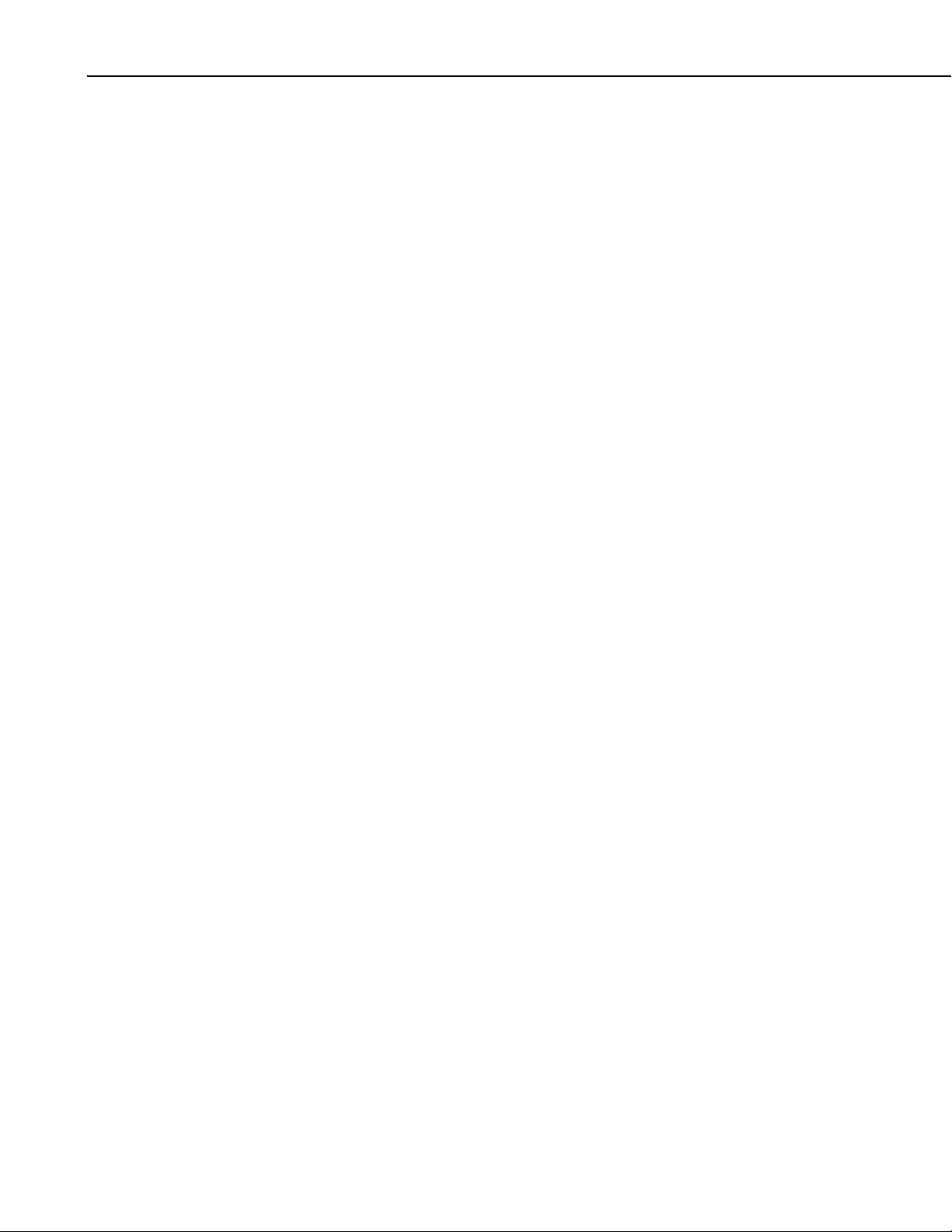
Section 15. CsiCoraScript Control Reference
15-6
Page 77

Section 16. CsiBrokerMap Control Reference
16.1 BrokerMap Interface
16.1.1 Properties
BrokerMap.serverName
Name
BrokerMap.serverName As String
Description
Specifies the TCP/IP interface address for the computer that is hosting the
LoggerNet server. This string must be formatted either as a fully qualified
Internet machine domain name or as an IP address string. An example of a
valid machine domain name address is www.campbellsci.com. An example of
a valid IP address string is
Default Value
63.255.173.183.
The default value for this property is the string
COM Return Values
Table of Possible Values
Code Meaning
S_OK
E_CSI_BUSY
BrokerMap.serverLogonName
Name
BrokerMap.serverLogonName As String
Valid Values
If security is enabled on the target LoggerNet server, this string must be an
account name recognized by the LoggerNet server. These accounts can be set
up using the Security Manager that is part of the LoggerNet Admin software
suite or through the CsiCoraScript control.
Default Value
localhost.
Success: Normal return
Error: Attempt to set serverName while connected to the
server
Notes
The default value for this property is an empty string.
This property is only used if security is enabled on the LoggerNet server.
16-1
Page 78

Section 16. CsiBrokerMap Control Reference
COM Return Values
Table of Possible Values
Code Meaning
S_OK
E_CSI_BUSY
BrokerMap.serverLogonPassword
Name
BrokerMap.serverLogonPassword As String
Valid Values
If security is enabled on the target LoggerNet server, this string must be a valid
password associated with the account described in the serverLogonName
property.
Default Value
The default value for this property is an empty string.
Notes
This property is only used if security is enabled on the LoggerNet server.
COM Return Values
Success: Normal return
Error: Attempt to set serverLogonName while connected
to the LoggerNet server
BrokerMap.serverPort
Name
Description
Default Value
Table of Possible Values
Code Meaning
S_OK
E_CSI_BUSY
Success: Normal return
Error: Attempt to set serverLogonPassword while
connected to the LoggerNet server
BrokerMap.serverPort As Long
Specifies the TCP port number that the LoggerNet server is using on the
hosting computer. The valid range for this property is 1 to 65535.
The default value for this property, assigned to the LoggerNet server, is 6789.
In most cases, the default value for this property is acceptable.
16-2
Page 79

COM Return Values
Table of Possible Values
Section 16. CsiBrokerMap Control Reference
Code Meaning
BrokerMap.autoExpand
Name
BrokerMap.autoExpand As Boolean
Description
This setting determines if the broker will automatically expand to include all
brokers and tables or if the Broker.start_expansion() method must be called to
list all the brokers and Table.start_expansion() method to list all tables for each
broker. If the list of brokers and tables is extensive, it may be quicker to list
the brokers and expand the tables for each broker separately. The default
setting is true, which means that all brokers and tables will be expanded
automatically.
Default Value
The default value for this property is true
S_OK
E_CSI_BUSY
E_CSI_INVALIDARG
Success: Normal return
Error: Attempt to set serverPort while connected
to the LoggerNet server
Error: The port value is invalid (out of range)
COM Return Values
Table of Possible Values
Code Meaning
S_OK Success: Normal return
BrokerMap.serverConnected
Name
BrokerMap.serverConnected As Boolean
Description
This property describes the state of the connection between the BrokerMap
control and the LoggerNet server. If the connection is active, the property is
TRUE. Otherwise, the property is FALSE.
16-3
Page 80
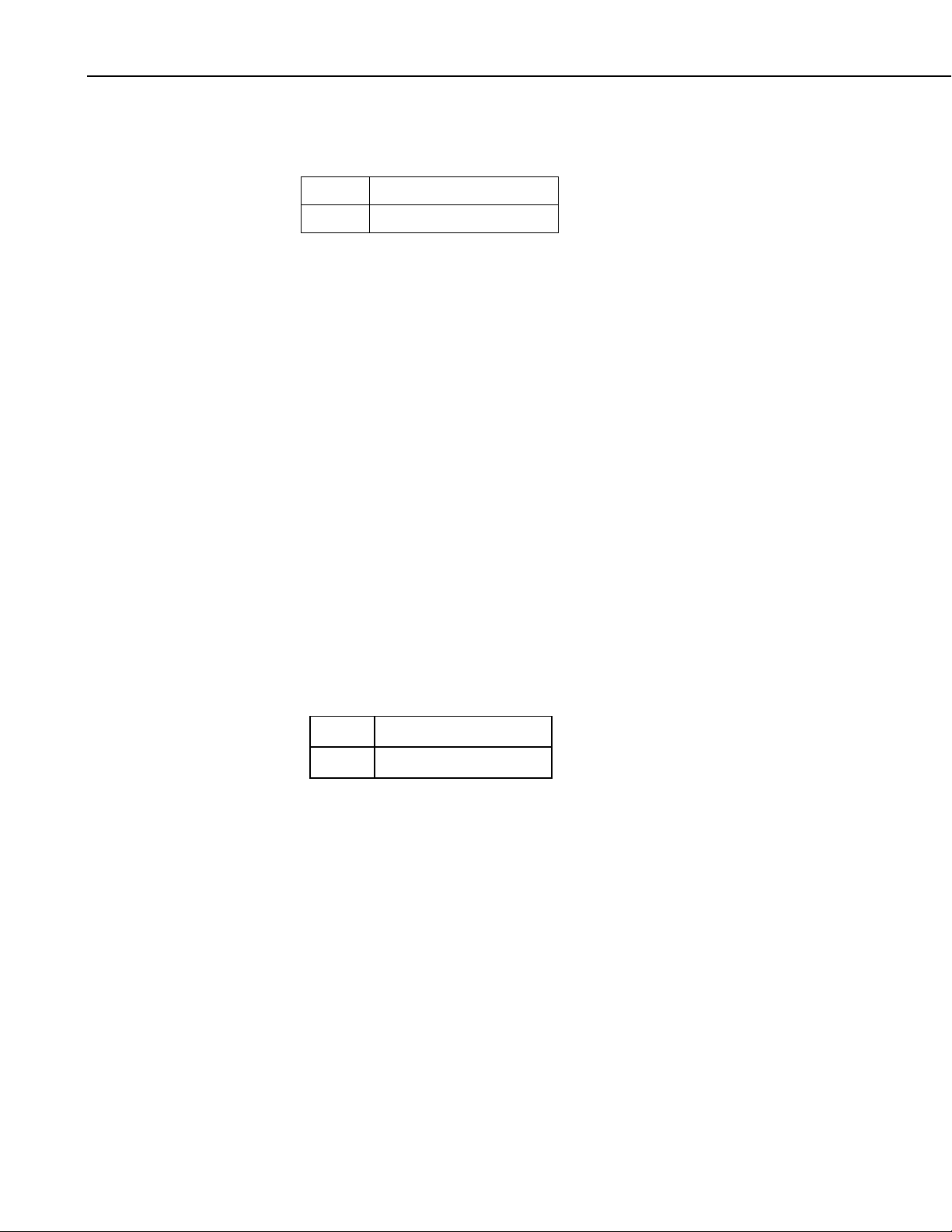
Section 16. CsiBrokerMap Control Reference
COM Return Values
Table of Possible Values
Code Meaning
S_OK Success: Normal Return
16.1.2 Methods
BrokerMap.Brokers()
Name
BrokerMap.Brokers() As Object
Description
Use this method to iterate through the Brokers and return a Broker Collection.
BrokerMap.finish()
Name
BrokerMap.finish()
Description
COM Return Values
BrokerMap.start()
Name
Description
This method tells the control to discontinue sending events or changes to the
brokers, which holds the current broker map in a static format for your
application. This method should only be called after the start() method has
been invoked.
Table of Possible Values
Code Meaning
S_OK
BrokerMap.start()
This method starts the broker map query to get the brokers, tables, and
columns. Immediately following the invocation of this method, the events
onBrokerAdded() and onTableAdded() will follow to describe the brokers
and tables currently in the broker map.
Success: Normal return.
16-4
If there is already a connection to the server, this method will return the error
E_CSI_ALREADY_CONNECTED. If an error occurs while trying to connect, this
method will return the error
E_CSI_BAD_HOST_OR_PORT.
Page 81

COM Return Values
Table of Possible Values
Section 16. CsiBrokerMap Control Reference
Code Meaning
S_OK
E_CSI_ALREADY_CONNECTED
E_CSI_BAD_HOST_OR_PORT
16.1.3 Events
BrokerMap_onAllStarted()
Name
onAllStarted()
Description
This event is a result of invoking the
after all of the initial
been called from the
BrokerMap_onBrokerAdded()
Name
onBrokerAdded(Object Broker)
Success: Normal return
Error: Already connected to the
LoggerNet server
Error: Cannot connect. Property
serverName or serverPort possibly
wrong
start() method. This event gets called
onBrokerAdded() and onTableAdded() events have
start() method and the broker map is known.
Description
This event gets called as new brokers are added to the broker map.
Information about the new broker can be accessed with the broker object
returned with this event.
BrokerMap_onBrokerDeleted()
Name
onBrokerDeleted(Object Broker)
Description
This event gets called as brokers are deleted from the broker map. Information
about the broker deleted from the broker map can be accessed with the broker
object returned with this event. After the broker object returned by this event
goes out of scope, the referenced object in the control will be permanently
deleted. The broker is kept alive for this event so that its properties can be
referenced by the client application one last time.
16-5
Page 82
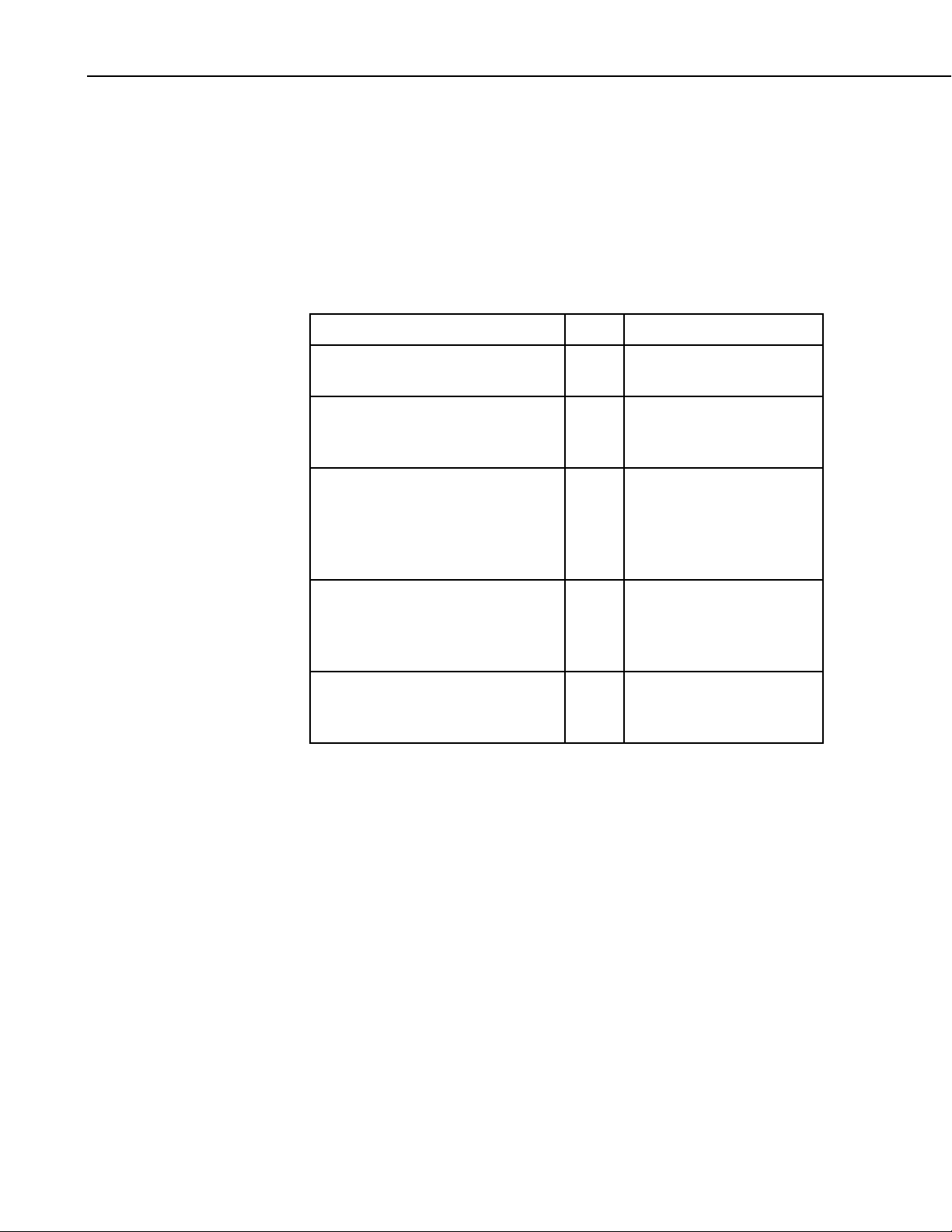
Section 16. CsiBrokerMap Control Reference
BrokerMap_onFailure()
Name
onFailure(BrokerMapFailureType failure_code)
Description
When the BrokerMap control fails, an error from the following table will be
returned with this event:
Table of Failure Codes
Name Value Description
failure_unknown
failure_connection_failed
failure_invalid_logon
failure_server_security
failure_table_browser
BrokerMap_onTableAdded()
Name
onTableAdded(Object Broker, Object Table)
0 The cause of the failure
could not be determined
1 The connection has failed.
Check the serverName and
serverPort
2 The LoggerNet server has
security enabled and the
logon is invalid. Check
serverLogonName and
serverLogonPassword
3 The LoggerNet server has
security enabled and you do
not have sufficient privileges
to complete this transaction
4 There has been an error
while getting table
information
16-6
Description
This event gets called when a new table is added to a broker in the broker map.
Information about the table added to the broker in the broker map can be
accessed with the table object and broker object returned by this event.
Page 83

BrokerMap_onTableDeleted()
Name
onTableDeleted(Object Broker, Object Table)
Description
This event gets called when a table is deleted from a broker in the broker map.
The table that was deleted will be returned as a broker object and table object
with this event.
BrokerMap_onTableChanged()
Name
onTableChanged(Object Broker, Object Table)
Description
This event executes when a Table in a Broker changes. Information about the
Broker and Table that changed are returned with this event.
BrokerMap_onBrokerStarted()
Name
onBrokerStarted(Object Broker)
Section 16. CsiBrokerMap Control Reference
Description
An event that indicates a Broker is in a started state. Information about the
Broker is returned with this event.
16.2 BrokerCollection Interface
16.2.1 Properties
BrokerCollection.Count
Name
BrokerCollection.Count As Long
Description
This property returns the number of brokers in the network map
COM Return Values
Table of Possible Values
Code Meaning
S_OK
Success: Normal return
16-7
Page 84

Section 16. CsiBrokerMap Control Reference
16.2.2 Methods
BrokerCollection.Item()
Name
BrokerCollection.Item(id) As Broker
Description
A Broker can be referenced by an integer, a long, or by the name of the Broker
(a string). If the number is less than zero or is greater than the number of
brokers minus one, then the COM error E_CSI_ARRAY_OUT_OF_BOUNDS
will be returned. If the broker cannot be found by name, then the COM error
E_CSI_NOT_FOUND will be returned.
COM Return Values
Table of Possible Values
Code Meaning
Visual Basic
S_OK
E_CSI_ARRAY_OUT_OF_BOUNDS
E_CSI_NOT_FOUND
E_CSI_FAIL
Return Type
Broker
Example
Referencing the broker by a number value
Dim iterator As Long
For iterator = 0 to BrokerMap.Broker.Count – 1
Debug.Print
BrokerMap.Brokers(iterator).ID
Next iterator
Referencing the broker by name:
Dim brokerName as String
Dim myid as long
brokerName = "cr10x"
myid = BrokerMap.Brokers(brokerName).id
Success: Normal return
Error: Array out of bounds
Error: Couldn't find the broker by
name in the broker map
Error: Wrong variant type passed to
this method or unexpected error
16-8
Page 85

BrokerCollection._NewEnum()
Name
BrokerCollection._NewEnum() — Return the next broker in the
broker map sequence.
Important
This method is only intended for use with the Visual Basic programming
language. Visual Basic programmers do not need to access this method
directly but can use it indirectly with the
included in the documentation to explain why the method exists, but, again, it
is not accessed directly.
Visual Basic
Example
Dim b As Broker
For Each b in BrokerMap.Brokers
Debug.print b.name
Next
16.3 Broker Interface
Section 16. CsiBrokerMap Control Reference
For Each loop. This method is
16.3.1 Properties
Broker.ID
Name
Broker.id As Long
Description
This is a read-only property describing the unique ID of each broker.
COM Return Values
Table of Possible Values
Broker.name
Name
Broker.name As String
Description
This read-only property returns the name of a broker.
Code Meaning
S_OK
Success: Normal return
16-9
Page 86
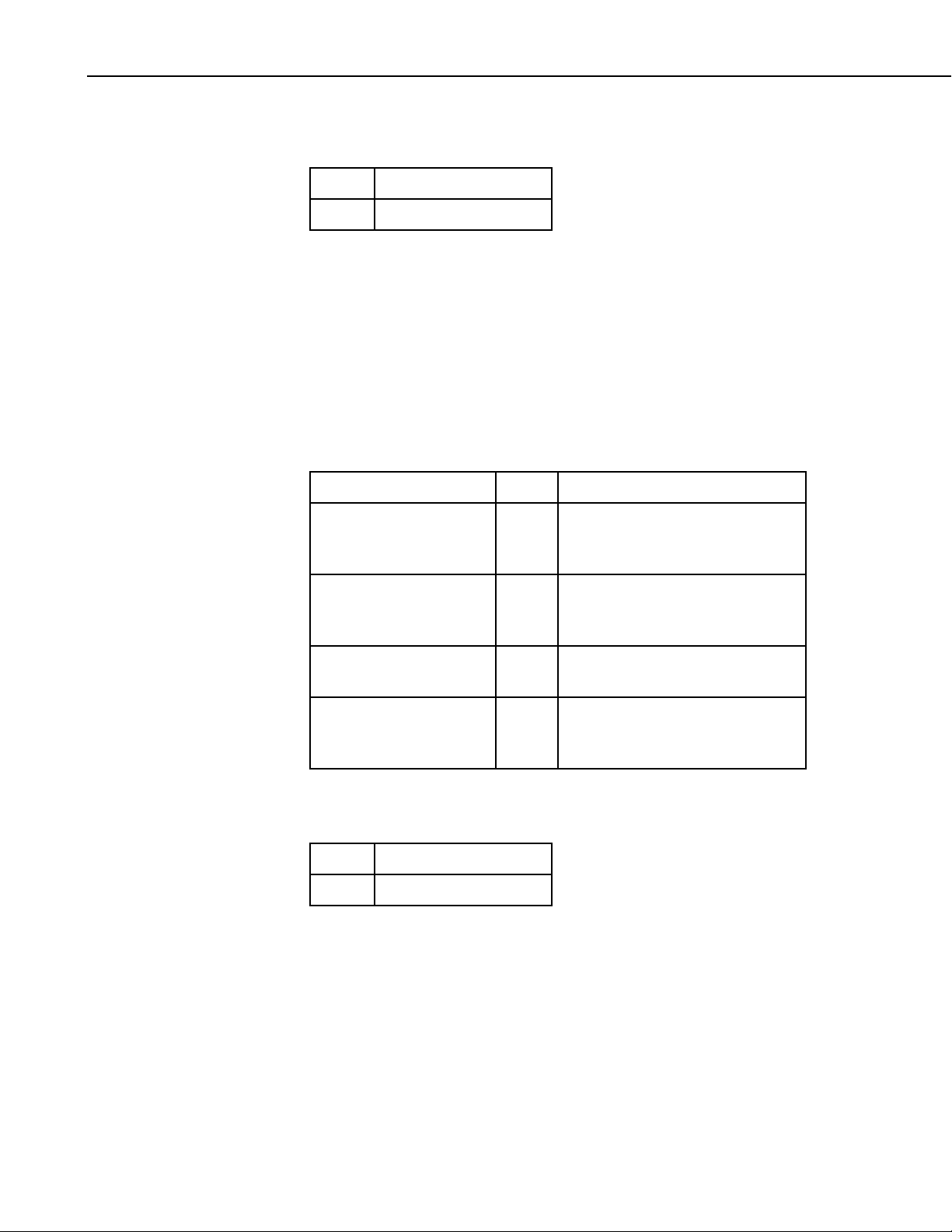
Section 16. CsiBrokerMap Control Reference
COM Return Values
Table of Possible Values
Code Meaning
Broker.type
Name
Description
Possible Values
S_OK
Success: Normal return.
Broker.type As BrokerType — The type of the broker (read only).
This read-only property returns the type of the broker.
Table of Broker Type Enumeration
Name Value Description
broker_active
1 The data broker associated with the
current configuration of a device
object
broker_backup
2 A data broker associated with a
previous configuration of a device
object
broker_client
3 A data broker created at the request
of a client
COM Return Values
Table of Possible Values
Broker.datalogger_type
Name
Broker.datalogger_type As String
Description
The read-only device type of the Broker
broker_statistics
Code Meaning
S_OK
Success: Normal return
4 A data broker created by the
LoggerNet server to report operating
statistics
16-10
Page 87
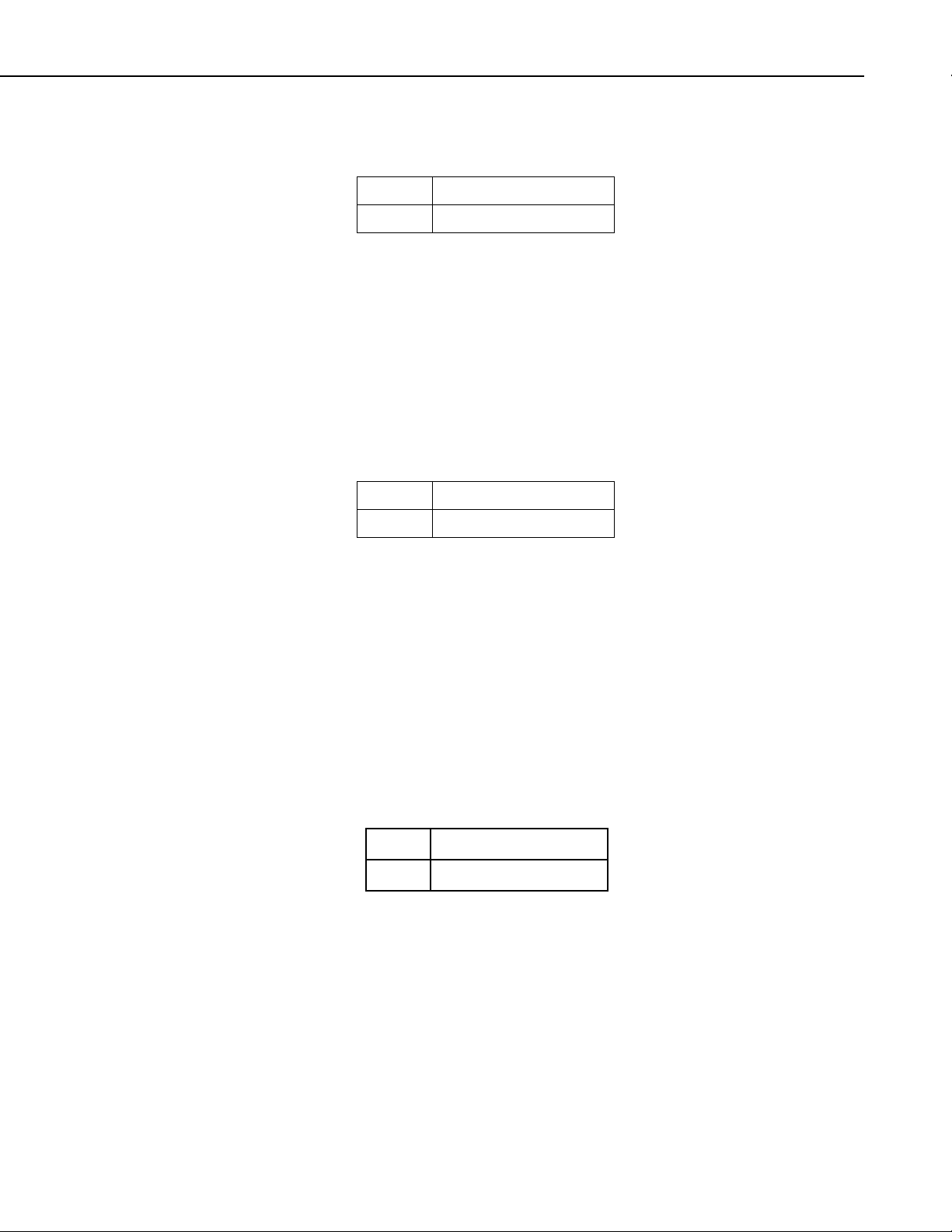
COM Return Values
Broker.allStarted
Name
Description
COM Return Values
Section 16. CsiBrokerMap Control Reference
Table of Possible Values
Code Meaning
S_OK Success: Normal return
Broker.allStarted As Boolean
Set to TRUE when all the tables for the broker have been reported.
Table of Possible Values
Code Meaning
S_OK Success: Normal return
16.3.2 Methods
Broker.Tables()
Name
Broker.Tables() As Object
Description
This method returns a reference to a TableCollection, which can be used to
iterate through the tables in a broker.
COM Return Values
Table of Possible Values
Code Meaning
S_OK
Broker.start_expansion()
Name
Broker.start_expansion()
Success: Normal return
Description
If the BrokerMap autoExpand property has been set to FALSE, use this method
to access the list of tables for a Broker.
16-11
Page 88
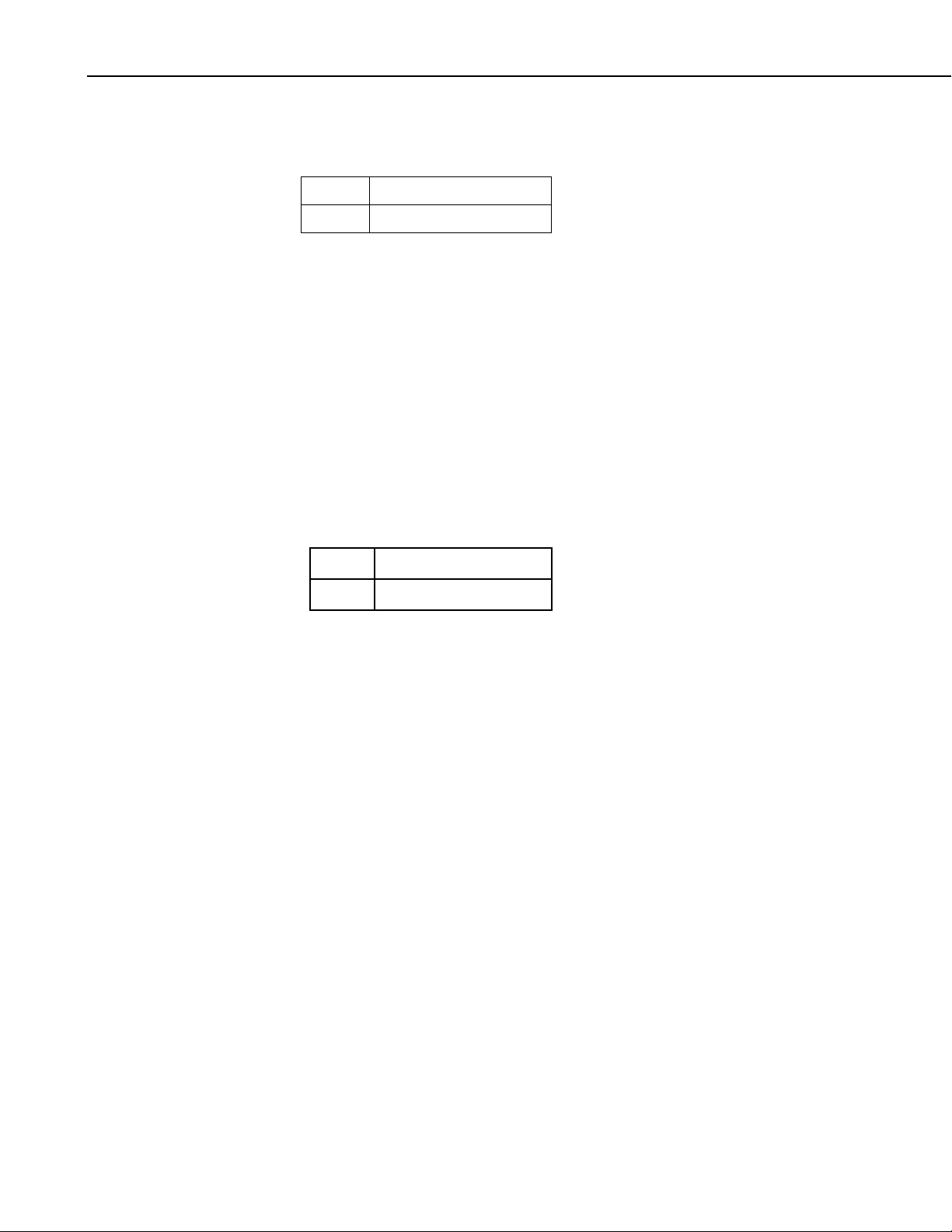
Section 16. CsiBrokerMap Control Reference
COM Return Values
Table of Possible Values
Code Meaning
S_OK Success: Normal Return
16.4 TableCollection Interface
16.4.1 Properties
TableCollection.Count
Name
TableCollection.Count As Long
Description
This property returns the number of tables in a TableCollection
COM Return Values
16.4.2 Methods
TableCollection.Item()
Name
Description
Prototypes
Table of Possible Values
Code Meaning
S_OK
TableCollection.Item(id) As Table
Returns the requested table if it exists. A table can be referenced by a number
(like an index), or by a string (the name of the table). If the number is less than
zero or is greater than the number of tables, then the error
E_CSI_ARRAY_OUT_OF_BOUNDS will be returned. If the table cannot be found
by name, then the error
TableCollection.Item(Number) - Array index.
TableCollection.Item(String) - Table name.
Success: Normal return
E_CSI_NOT_FOUND will be returned.
16-12
Page 89

COM Return Values
Table of Possible Values
Section 16. CsiBrokerMap Control Reference
Code Meaning
Visual Basic
S_OK
E_CSI_ARRAY_OUT_OF_BOUNDS
E_CSI_NOT_FOUND
Success: Normal return
Error: Array subscript out of bounds
Error: Table not found by name in the
broker map
E_CSI_FAIL
Error: Wrong variant type passed or
unexpected error
Return Type
Table
Example
By number:
long iterator
For iterator = 0 to BrokerMap.Broker("cr9000").Tables.Count – 1
Debug.Print BrokerMap.Brokers("cr9000").Tables.ID
Next iterator
By string:
Dim tableName as String
Dim myid as long
tableName = "cr10x"
myid = BrokerMap.Broker("cr9000").Tables(tableName).id
TableCollection._NewEnum()
Name
TableCollection._NewEnum() — Return the next Table in the
sequence.
Important
This method is only intended for use with Visual Basic. Visual
Basic programmers do not need to access this method directly.
They use it indirectly by using the collections with the
loop. This method is included in the documentation to
Each
explain why the method exists, but, again, it is not accessed
directly.
For
16-13
Page 90

Section 16. CsiBrokerMap Control Reference
16.5 Table Interface
16.5.1 Properties
Table.interval
Name
Table.interval As Long
Description
The time interval between records. If the table is event-driven, a value of zero
will be used.
COM Return Values
Table of Possible Values
Code Meaning
Table.name
Name
Description
COM Return Values
Table.originalSize
Name
S_OK
Table.name As String
This read-only property returns the name of the table.
Table of Possible Values
Code Meaning
S_OK
Table.originalSize As Long
Success: Normal return
Success: Normal return
16-14
Description
This property returns the number of records that can be stored in the original
datalogger table.
Page 91

COM Return Values
Table of Possible Values
Section 16. CsiBrokerMap Control Reference
Code Meaning
Table.size
Name
Description
COM Return Values
16.5.2 Methods
Table.Columns()
Name
S_OK
Table.size As Long
This property returns the number of records that can be stored in this table.
Table of Possible Values
Code Meaning
S_OK
Table.Columns() As Object
Success: Normal return
Success: Normal return
Description
This method is used as a reference for a ColumnCollection to get the columns
of a table.
COM Return Values
Table of Possible Values
Visual Basic
Example
Dim cc As ColumnCollection
Set cc = BrokerMap.Brokers("cr9000").Tables("public").Columns
Code Meaning
S_OK
Success: Normal return
16-15
Page 92
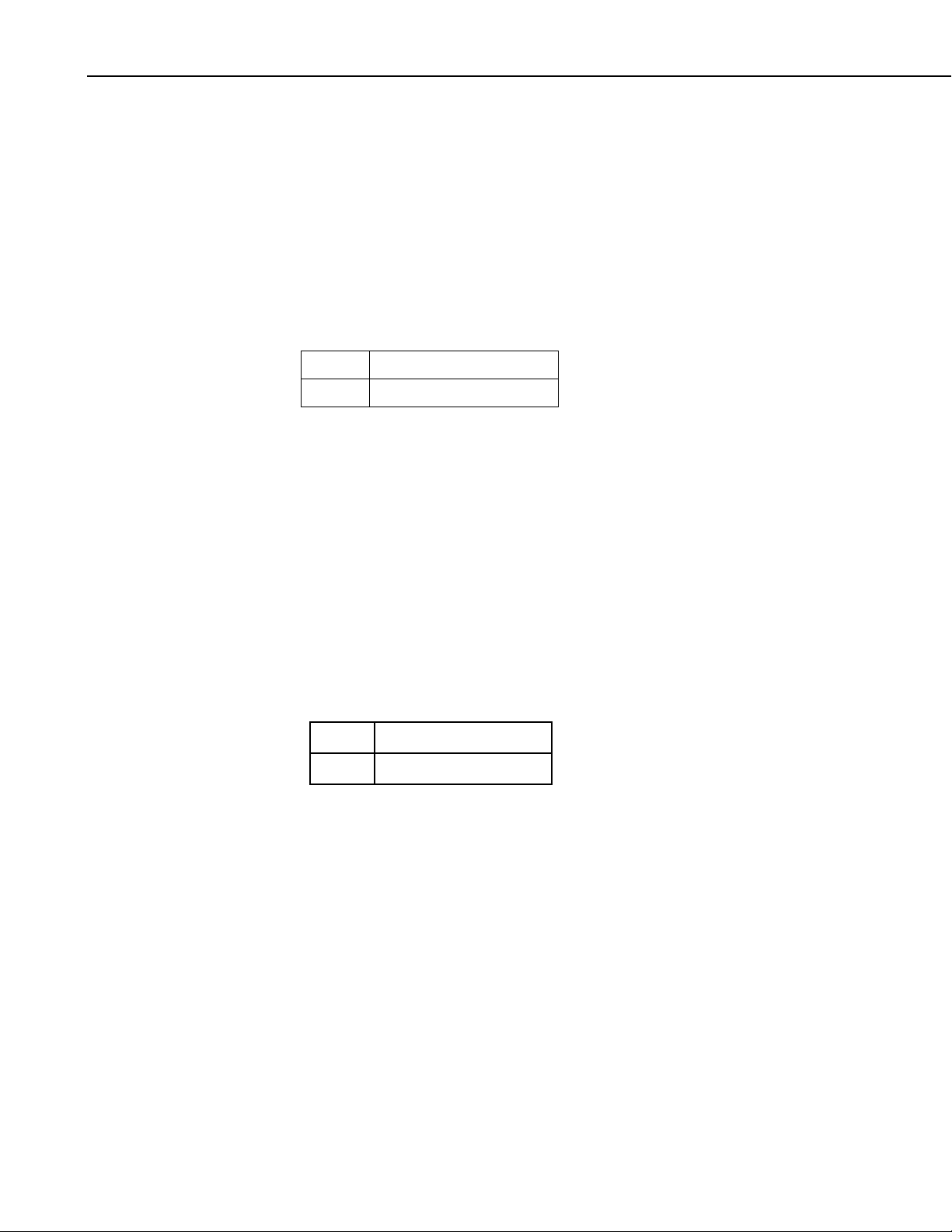
Section 16. CsiBrokerMap Control Reference
Table.start_expansion
Name
Table.start_expansion()
Description
If the BrokerMap autoExpand property has been set to FALSE, use this method
to access the list of Columns for a Table within a Broker.
COM Return Values
Table of Possible Values
Code Meaning
S_OK Success: Normal Return
16.6 ColumnCollection Interface
16.6.1 Properties
ColumnCollection.Count
Name
ColumnCollection.Count As Long
Description
This property returns the number of columns in the ColumnCollection.
COM Return Values
Table of Possible Values
Code Meaning
S_OK
16.6.2 Methods
ColumnCollection.Item()
Name
ColumnCollection.Item(id) As Column
Description
Success: Normal return
16-16
This method returns the reference id for a Column. If the number is less than
zero or is greater than the number of columns, then the error
E_CSI_ARRAY_OUT_OF_BOUNDS will be returned. If the column cannot
be found by name, then the error
E_CSI_NOT_FOUND will be returned.
Page 93
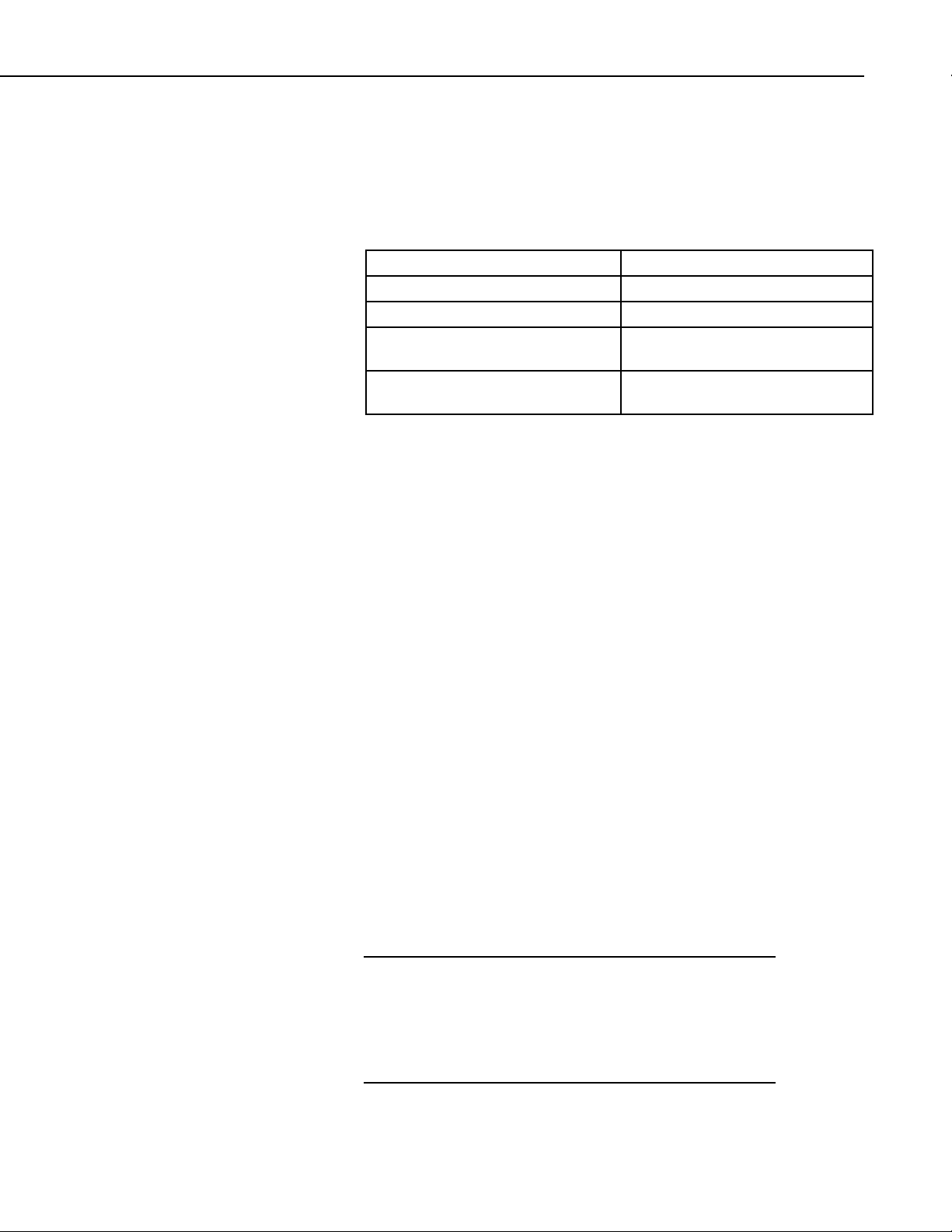
Prototypes
ColumnCollection.Item(Number) - Array index.
ColumnCollection.Item(String) - Table name.
COM Return Values
Table of Possible Values
Visual Basic
Return Type
Column
Section 16. CsiBrokerMap Control Reference
Code Meaning
S_OK
E_CSI_ARRAY_OUT_OF_BOUNDS
E_CSI_NOT_FOUND
Success: Normal return
Error: Array out of bounds
Error: Column not found in broker
map by name
E_CSI_FAIL
Error: Wrong variant type passed or
unexpected error
Examples
(1)
Dim myColumn as Column
BrokerMap.Brokers("cr9000").Tables("public").Columns.Item(0)
(2)
Dim myColumn as Column
BrokerMap.Brokers("cr9000").Tables("public").Columns(0)
(3)
Dim myColumn as Column
BrokerMap.Brokers("cr9000").Tables("public").Columns.Item("speed")
(4)
Dim myColumn as Column
BrokerMap.Brokers("cr9000").Tables("public").Columns("speed")
Examples (1) and (2) are equivalent, as well as examples
(3) and (4). The default method for collection interfaces
is Item().
ColumnCollection._NewEnum()
Name
ColumnCollection._NewEnum() — Return the next Column in the
sequence.
Important
This method is only intended for use with Visual Basic. Visual
Basic programmers do not need to access this method directly.
They use it indirectly by using the collections with the
Each loop. This method is included in the documentation to
For
explain why the method exists, but, again, there is no need to
access this method directly.
16-17
Page 94

Section 16. CsiBrokerMap Control Reference
16.7 Column Interface
16.7.1 Properties
Column.description
Name
Column.description As String
Description
This read-only property returns a description of the column.
COM Return Values
Table of Possible Values
Code Meaning
Column.name
Name
Description
COM Return Values
Column.process
Name
Description
S_OK
Column.name As String
This read-only property returns the name of the column.
Table of Possible Values
Code Meaning
S_OK
Column.process As String
Success: Normal return
Success: Normal return
16-18
A read-only property that identifies the processing performed on the data. For
data coming from table-data and mixed-array dataloggers, this value will be an
empty string.
Page 95
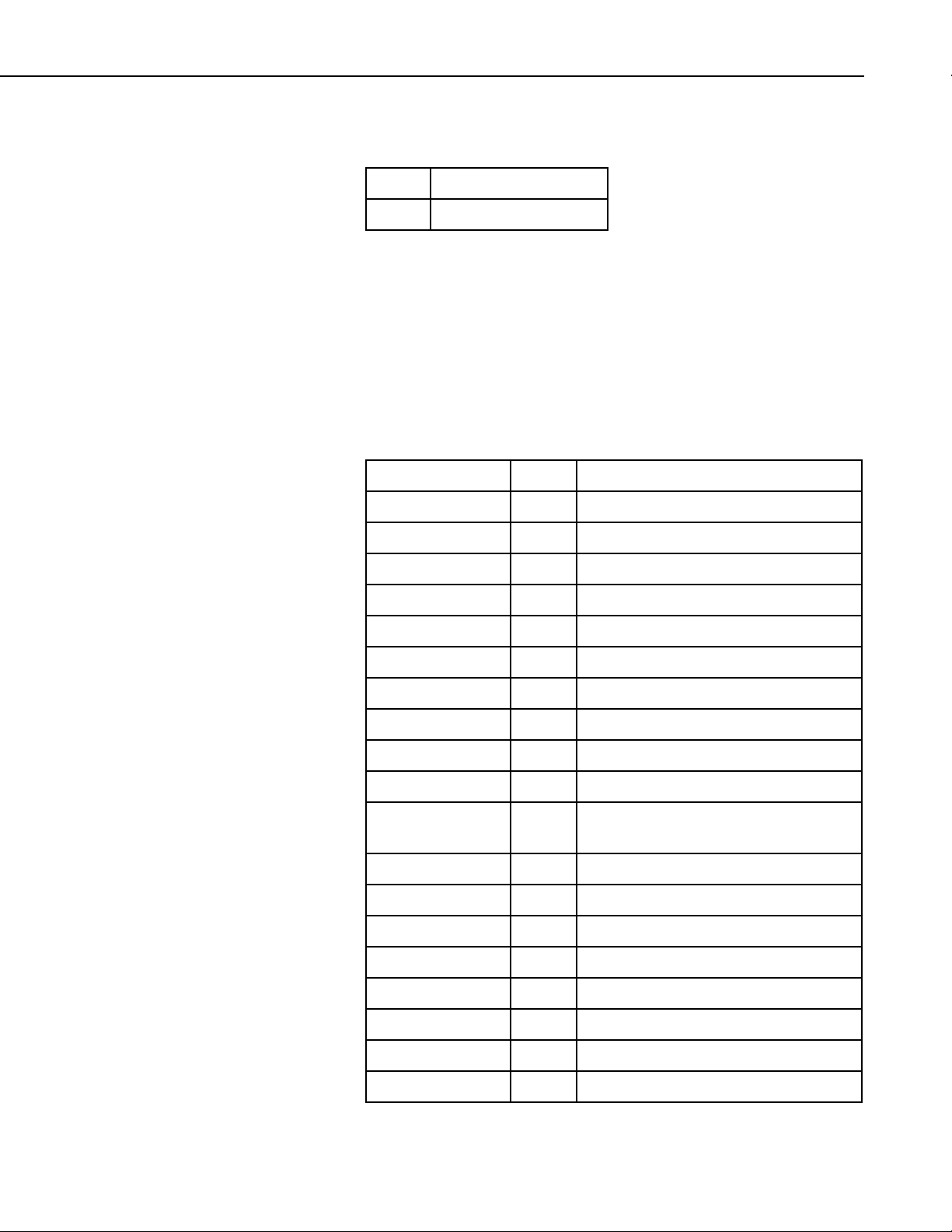
COM Return Values
Table of Possible Values
Section 16. CsiBrokerMap Control Reference
Code Meaning
Column.type
Name
Description
S_OK
Success: Normal return
Column.type As CsiDataTypeCode
This read-only property identifies the type of data for the column.Following are
the possible values for this enumerated property:
Table of Data Type Enumeration
Name Value Description
dt_CsiUInt1
dt_CsiUInt2
dt_CsiUInt4
dt_CsiInt1
dt_CsiInt2
dt_CsiInt4
1 1 byte unsigned int
2 2 byte unsigned int
3 4 byte unsigned int
4 1 byte signed int
5 2 byte signed int
6 4 byte signed int
dt_CsiInt8
dt_CsiFs2
dt_CsiFs3
dt_CsiFs4
dt_CsiFsf
dt_CsiFp4
dt_CsiIeee4
dt_CsiIeee8
dt_CsiBool
dt_CsiBool8
dt_CsiSec
dt_CsiUSec
dt_CsiNSec
32 8 byte signed integer
7 2 byte final storage (also known as FP2)
15 3 byte final storage (also known as FP3)
26 4 byte final storage
27 allows storage of either CsiFs2 or CsiFs4.
Requires 4 bytes
8 4 byte CSI float
9 4 byte IEEE float
18 8 byte IEEE float
10 1 byte Boolean (0 or 1)
17 1 byte bit field
12 4 byte sec since 1 Jan 1990
13 6 byte 10s of Usec since 1 Jan 1990
14 4 byte sec since 1 Jan 1990 + 4 byte Nsec
16-19
Page 96

Section 16. CsiBrokerMap Control Reference
Name Value Description
dt_CsiAscii
dt_CsiAsciiZ
dt_CsiInt4Lsf
dt_CsiUInt2Lsf
dt_CsiUInt4Lsf
dt_CsiNSecLsf
dt_CsiIeee4Lsf
dt_CsiIeee8Lsf
dt_CsiInt8Lsf
dt_CsiBool2
dt_CsiBool4
dt_CsiInt2Lsf
dt_CsiLgrDate
dt_CsiLgrDateLsf
11 fixed-length string
16 null-terminated variable-length string
20 4 byte signed int (LSB first)
21 2 byte signed int (LSB first)
22 4 byte signed int (LSB first)
23 same as NSec with the components in LSB
24 4 byte IEEE float (LSB first)
25 8 byte IEEE float (LSB first)
33 8 byte signed integer (LSB first)
30 2 byte Boolean (non-zero = true)
31 4 byte Boolean (non-zero = true)
19 2 byte signed int (LSB first)
29 8 bytes of nanoseconds since 1990
28 8 bytes of nanoseconds since 1990 (LSB
first)
COM Return Values
Column.units
Name
Description
COM Return Values
Table of Possible Values
Code Meaning
S_OK
Success: Normal return
Column.units As String
This read-only property identifies the data engineering units.
Table of Possible Values
Code Meaning
S_OK
Success: Normal return
16-20
Page 97

Column.writable
Name
Description
COM Return Values
Section 16. CsiBrokerMap Control Reference
Column.writable As Long
This property is read-only and describes whether or not this column can be
changed or set by using the variableSet() method as described in the
CsiDatalogger Control.
Table of Possible Values
Code Meaning
S_OK
Success: Normal return
16-21
Page 98

Section 16. CsiBrokerMap Control Reference
16-22
Page 99
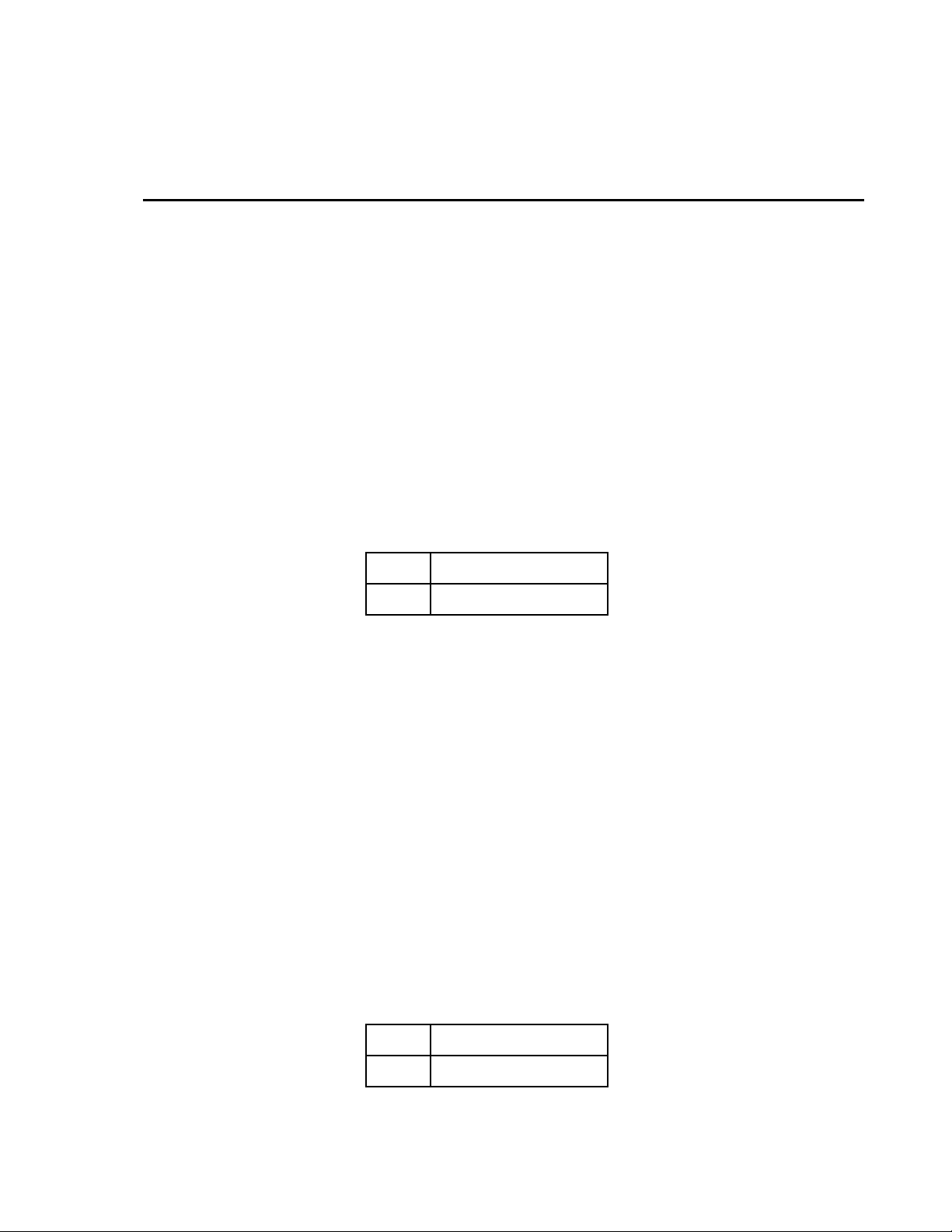
Section 17. CsiDatalogger Control Reference
17.1 Datalogger Interface
17.1.1 Properties
Datalogger.clockBusy
Name
Datalogger.clockBusy As Boolean
Description
This property describes the state of the control concerning clock transactions.
If a clock check or a clock set is currently executing, clockBusy returns TRUE,
and any attempt to execute another clock check or clock set will return an
error.
COM Return Values
Table of Possible Values
Code Meaning
S_OK
Datalogger.loggerConnected
Name
Datalogger.loggerConnected As Boolean
Description
This Boolean property describes the state of the LoggerNet server connection
management invoked from loggerConnectStart(). This property only describes
the state of connection management not the state of the physical connection to
the datalogger. To monitor the physical line state, start an advisor with the
DataSource control and monitor the statistics table for that device. For
information on devices statistics tables, look in the appendix of this document.
If connection management is active, then a persistent connection between the
server and the datalogger is present or in process. This type of connection can
be very useful if you must make requests to the datalogger on a frequent basis
because you avoid reconnection overhead for each request. To turn off active
connection management, see loggerConnectCancel.
COM Return Values
Table of Possible Values
Code Meaning
Success: Normal return
S_OK
Success: Normal return
17-1
Page 100

Section 17. CsiDatalogger Control Reference
Datalogger.loggerName
Name
Datalogger.loggerName As String
Valid Values
Specifies the datalogger or station name that will be accessed. This property
must match one of the actual datalogger device names in the LoggerNet server
network map.
Default Value
The default value for this property is an empty string.
COM Return Values
Table of Possible Values
Code Meaning
S_OK
E_CSI_BUSY
Datalogger.manualPollBusy
Name
Datalogger.manualPollBusy As Boolean
Description
This Boolean property describes the state of the control concerning a manual
poll. If a manual poll is currently executing then manualPollBusy will return
TRUE, and any attempt to execute another manual poll will return an error.
COM Return Values
Table of Possible Values
Code Meaning
S_OK
Datalogger.programReceiveBusy
Success: Normal return
Error: The property cannot be set while a connection to
the datalogger is present
Success: Normal return
17-2
Name
Datalogger.programReceiveBusy As Boolean
Description
This read-only, Boolean property describes the state of the LoggerNet server in
relation to the method programReceiveStart(). If the LoggerNet server is
currently retrieving a program from the datalogger, then this property will
return TRUE.
