Page 1
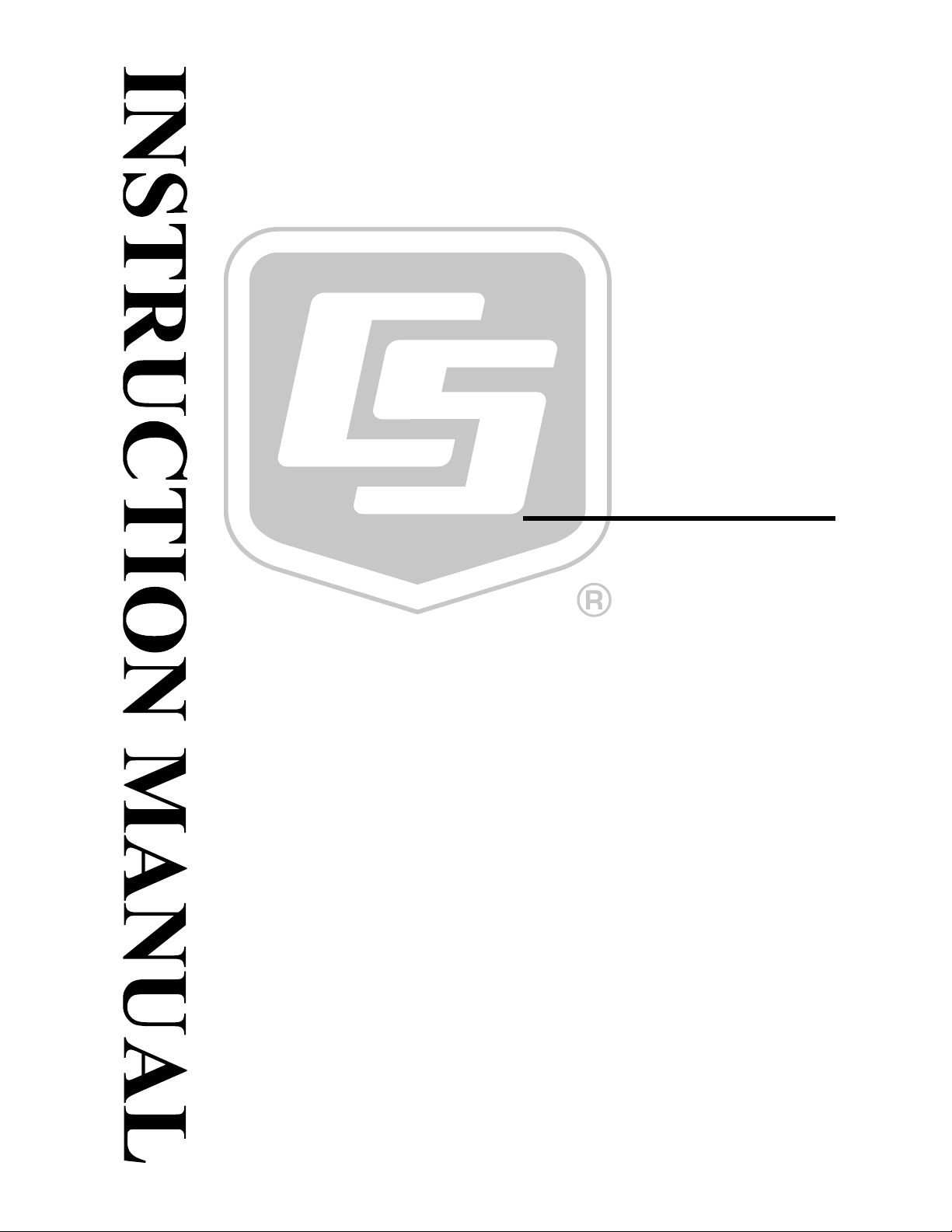
CSI Web Server
Revision: 7/13
Copyright © 2011-2013
Campbell Scientific, Inc.
Page 2
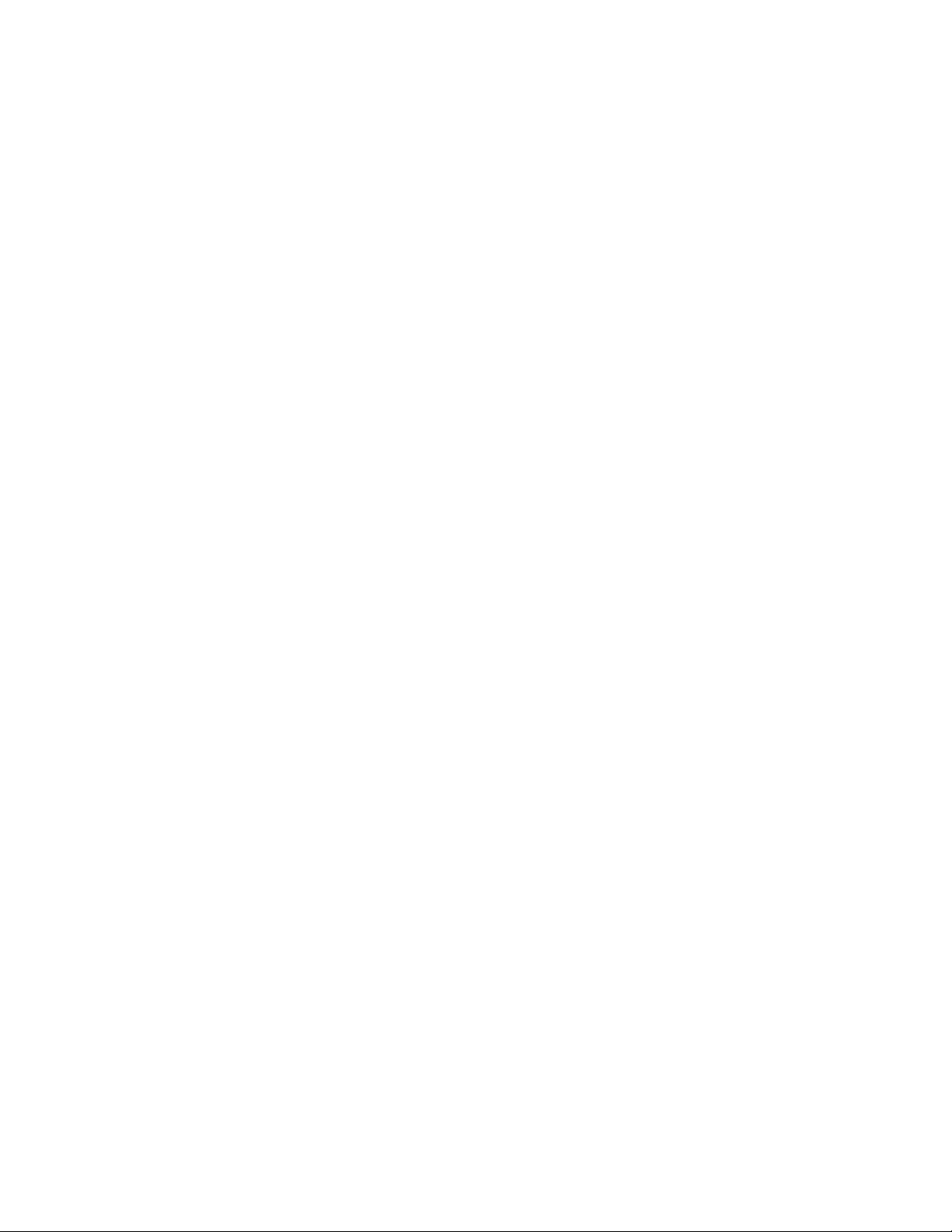
Page 3

License for Use
This software is protected by United States copyright law and international
copyright treaty provisions. The installation and use of this software constitutes
an agreement to abide by the provisions of this license agreement.
Campbell Scientific grants you a non-exclusive license to use this software in
accordance with the following:
(1) The purchase of this software allows you to install and use the software on
one computer only.
(2) This software cannot be loaded on a network server for the purposes of
distribution or for access to the software by multiple operators. If the
software can be used from any computer other than the computer on which
it is installed, you must license a copy of the software for each additional
computer from which the software may be accessed.
(3) If this copy of the software is an upgrade from a previous version, you
must possess a valid license for the earlier version of software. You may
continue to use the earlier copy of software only if the upgrade copy and
earlier version are installed and used on the same computer. The earlier
version of software may not be installed and used on a separate computer
or transferred to another party.
(4) This software package is licensed as a single product. Its component parts
may not be separated for use on more than one computer.
(5) You may make one (1) backup copy of this software onto media similar to
the original distribution, to protect your investment in the software in case
of damage or loss. This backup copy can be used only to replace an
unusable copy of the original installation media.
This software may not be sold, included or redistributed in any other software,
or altered in any way without prior written permission from Campbell
Scientific. All copyright notices and labeling must be left intact.
Page 4
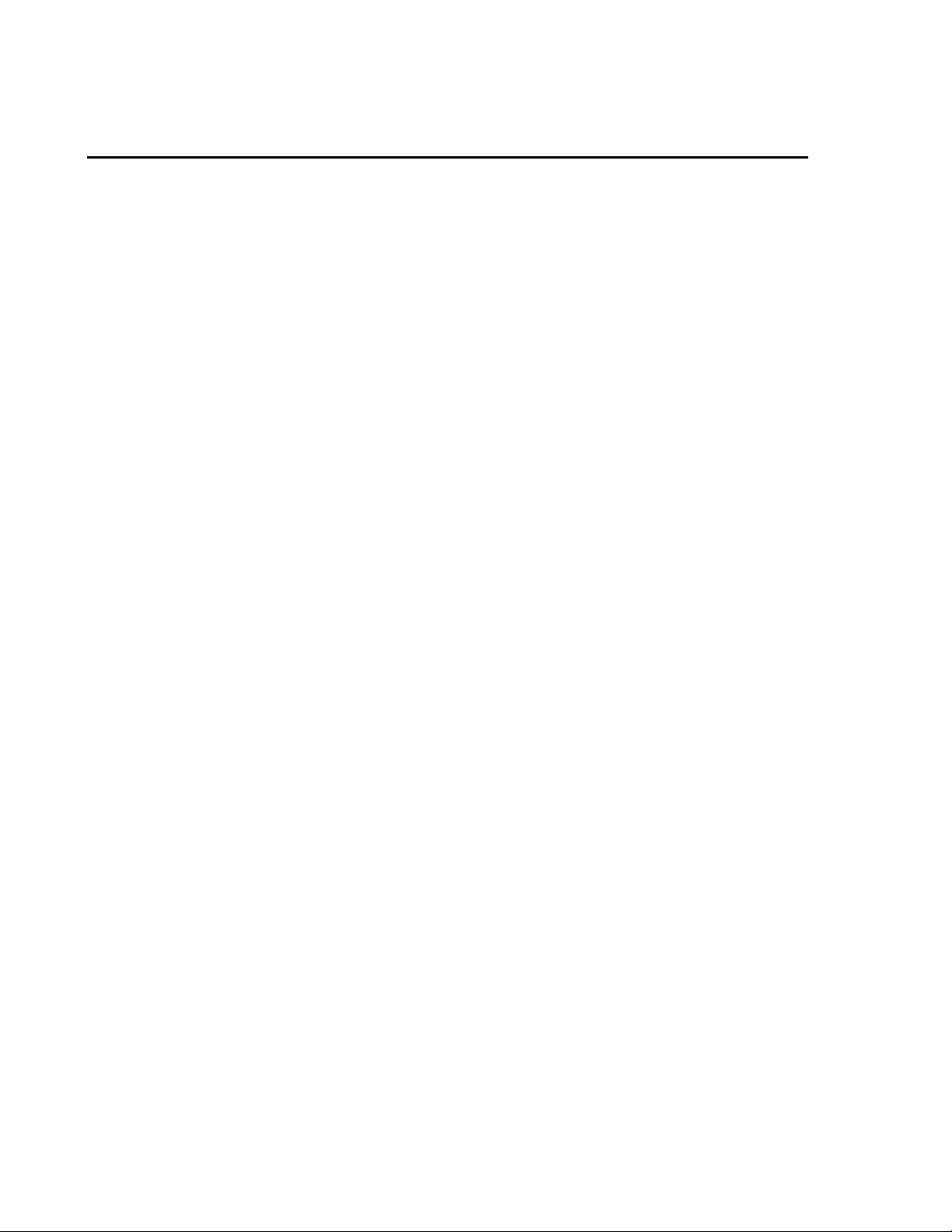
Limited Warranty
The following warranties are in effect for ninety (90) days from the date of
shipment of the original purchase. These warranties are not extended by the
installation of upgrades or patches offered free of charge.
Campbell Scientific warrants that the installation media on which the software
is recorded and the documentation provided with it are free from physical
defects in materials and workmanship under normal use. The warranty does not
cover any installation media that has been damaged, lost, or abused. You are
urged to make a backup copy (as set forth above) to protect your investment.
Damaged or lost media is the sole responsibility of the licensee and will not be
replaced by Campbell Scientific.
Campbell Scientific warrants that the software itself will perform substantially
in accordance with the specifications set forth in the instruction manual when
properly installed and used in a manner consistent with the published
recommendations, including recommended system requirements. Campbell
Scientific does not warrant that the software will meet licensee’s requirements
for use, or that the software or documentation are error free, or that the
operation of the software will be uninterrupted.
Campbell Scientific will either replace or correct any software that does not
perform substantially according to the specifications set forth in the instruction
manual with a corrected copy of the software or corrective code. In the case of
significant error in the installation media or documentation, Campbell
Scientific will correct errors without charge by providing new media, addenda,
or substitute pages. If Campbell Scientific is unable to replace defective media
or documentation, or if it is unable to provide corrected software or corrected
documentation within a reasonable time, it will either replace the software with
a functionally similar program or refund the purchase price paid for the
software.
All warranties of merchantability and fitness for a particular purpose are
disclaimed and excluded. Campbell Scientific shall not in any case be liable for
special, incidental, consequential, indirect, or other similar damages even if
Campbell Scientific has been advised of the possibility of such damages.
Campbell Scientific is not responsible for any costs incurred as a result of lost
profits or revenue, loss of use of the software, loss of data, cost of re-creating
lost data, the cost of any substitute program, telecommunication access costs,
claims by any party other than licensee, or for other similar costs.
This warranty does not cover any software that has been altered or changed in
any way by anyone other than Campbell Scientific. Campbell Scientific is not
responsible for problems caused by computer hardware, computer operating
systems, or the use of Campbell Scientific’s software with non-Campbell
Scientific software.
Licensee’s sole and exclusive remedy is set forth in this limited warranty.
Campbell Scientific’s aggregate liability arising from or relating to this
agreement or the software or documentation (regardless of the form of action;
e.g., contract, tort, computer malpractice, fraud and/or otherwise) is limited to
the purchase price paid by the licensee.
Page 5
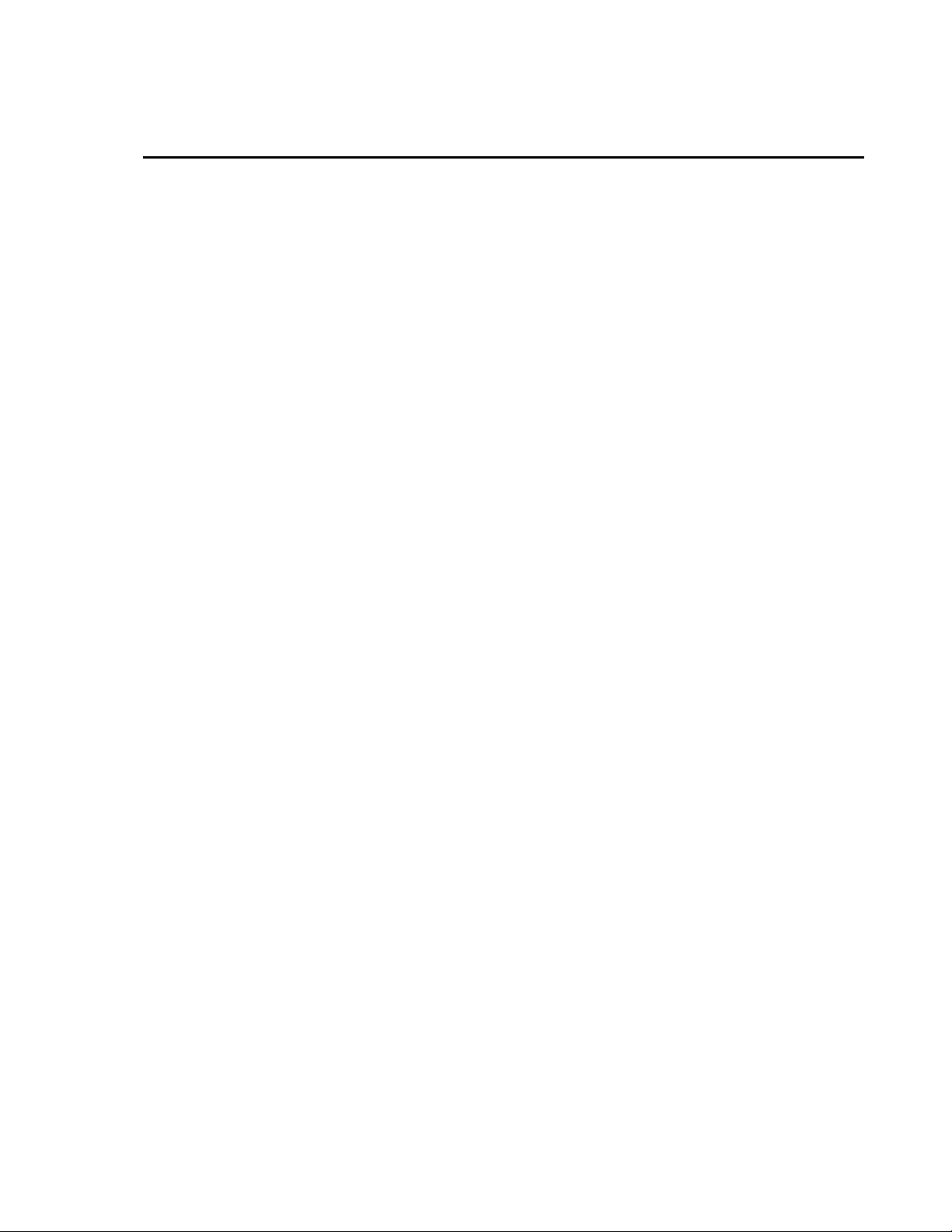
Table of Contents
PDF viewers: These page numbers refer to the printed version of this document. Use the
PDF reader bookmarks tab for links to specific sections.
1. CSI Web Server Administrator...................................2
1.1 Status....................................................................................................2
1.2 Configuration .......................................................................................3
1.2.1 Edit Root Permissions...................................................................3
1.2.2 HTTP ............................................................................................3
1.2.3 HTTPS ..........................................................................................3
1.2.4 Log Control...................................................................................4
2. Web Publisher.............................................................5
2.1 Creating Websites ................................................................................6
2.2 Managing Websites..............................................................................9
3. Web Security ...............................................................9
3.1 PC Websites .........................................................................................9
3.1.1 Using the CSI Web Server Administrator...................................10
3.1.2 Using the Web Publisher.............................................................12
3.2 Datalogger Websites ..........................................................................12
4. API Commands .........................................................13
4.1 Command Syntax ...............................................................................13
4.2 Data Access Commands.....................................................................13
4.3 Control Commands ............................................................................18
4.4 File Management Commands.............................................................21
i
Page 6

Table of Contents
ii
Page 7
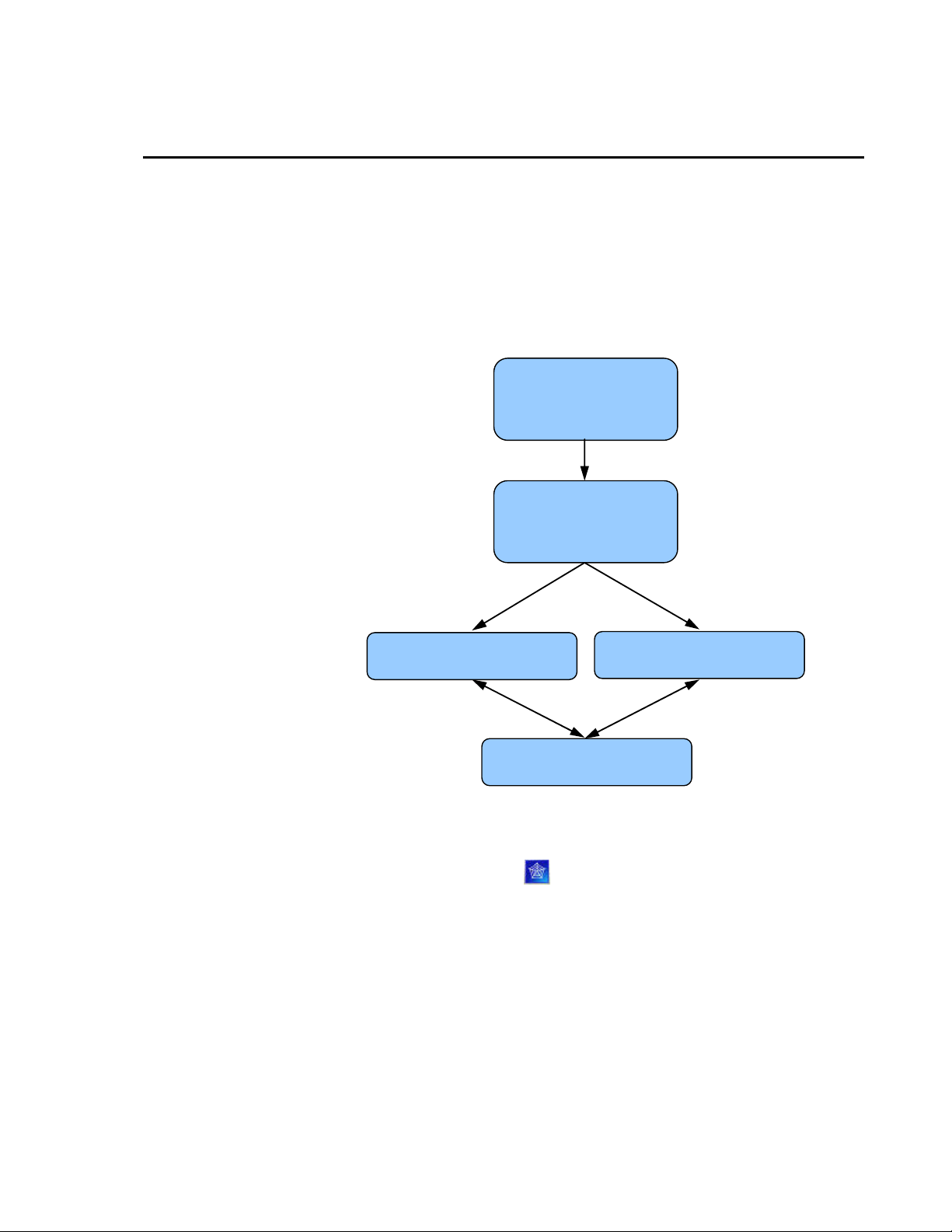
CSI Web Server
The CSI Web Server allows you to view your RTMC projects using a web
browser. Included with the CSI Web Server are the CSI Web Server
Administrator and the Web Publisher. The CSI Web Server Administrator
allows you to configure the web server, check the status of the web server, set
up user accounts and passwords, and easily browse to sites running on the web
server. The Web Publisher allows you to publish your RTMC project to either
a PC website using the CSI Web Server or to an HTTP-enabled datalogger.
The diagram below shows the basic steps in creating your web content.
Lay Out and Design
Web Pages in
RTMC
Publish Web Files
Using
Web Publisher
Datalogger
Web Server
CSI
Web Server
Web Browser Displays
Interactive Web Pages
You first use RTMC to create a project containing the display and/or control
components that you want to be available from your website. Next, the Web
Publisher is used to publish the web files. From RTMC Pro, you can press the
Publish to Web button (
project. (The Web Publisher can also be opened from the Windows Start Menu
by selecting Programs | Campbell Scientific | CSI Web Server | Web
Publisher.) From the Web Publisher, you can choose to add a PC Website or a
Datalogger Website. After filling in the desired settings, press the Publish
Website button to publish the content.
) to bring up the Web Publisher and publish your
1
Page 8
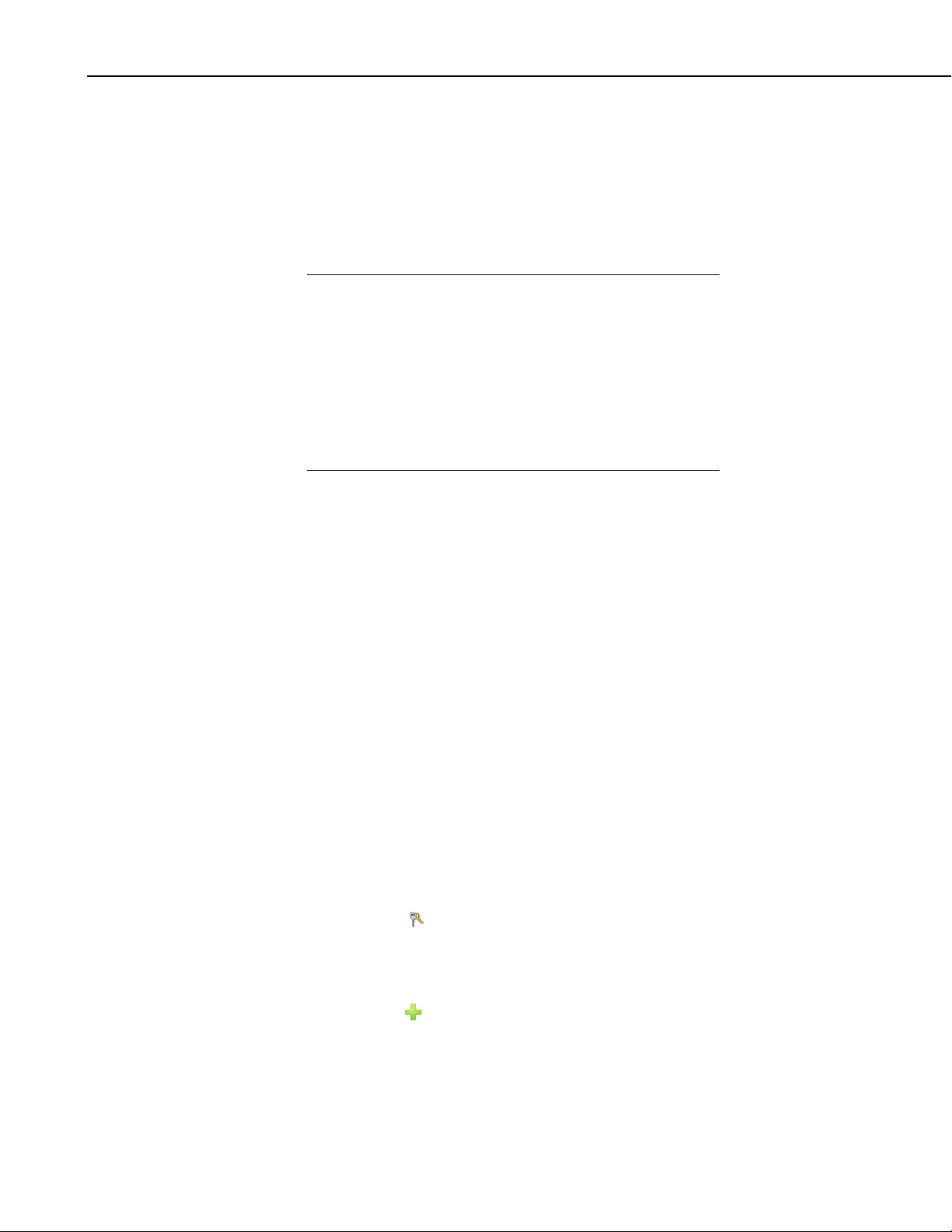
CSI Web Server
The CSI Web Server supports the following target browsers at the indicated
version or later:
Chrome 10
Firefox 4
Internet Explorer 9
Opera 11
Safari 5
NOTE
If firewalls exist between your web server (i.e., a PC running CSI
Web Server or a web-enabled datalogger) and the target audience
of your website(s), the firewalls will need to be configured to
allow incoming traffic on the port being used by the web server.
(The port used by the CSI Web Server is configured through the
CSI Web Server Administrator. The port used by a web-enabled
datalogger is configured through DevConfig. The default port is
80 for both the CSI Web Server and a web-enabled datalogger.)
See your network administrator for help in configuring the
firewalls.
1. CSI Web Server Administrator
The CSI Web Server Administrator allows you to configure the web server,
check the status of the web server, set up user accounts and passwords, and
easily browse to sites running on the web server. It can be opened from the
Windows Start Menu by selecting Programs | Campbell Scientific | CSI Web
Server | CsiWebAdmin.)
1.1 Status
The Status tab shows the status of the web server and allows you to browse to
sites running on the web server.
2
If the web server is not running, click on the image to start the web server.
When the web server is running, the version of the web server running will be
displayed. The protocol, port, and status (e.g., Protocol HTTP, port 80, status
Listening) will also be displayed.
A list of sites provided by the web server will be shown. You can click on any
site to browse to that site.
The keys icon (
.csipasswd file for that site. See Section 3, Web Security, for more information
about .csipasswd files and how they control users and their website access
rights.
The plus icon (
use the keys icon next to the new remote folder to create the .csipasswd file for
that remote folder before publishing a website to the folder. See Section 2,
Web Publisher, for information on publishing a website to the remote folder.
) next to each site can be used to create or edit the
) next to “Root” creates a new remote folder. You can then
Page 9
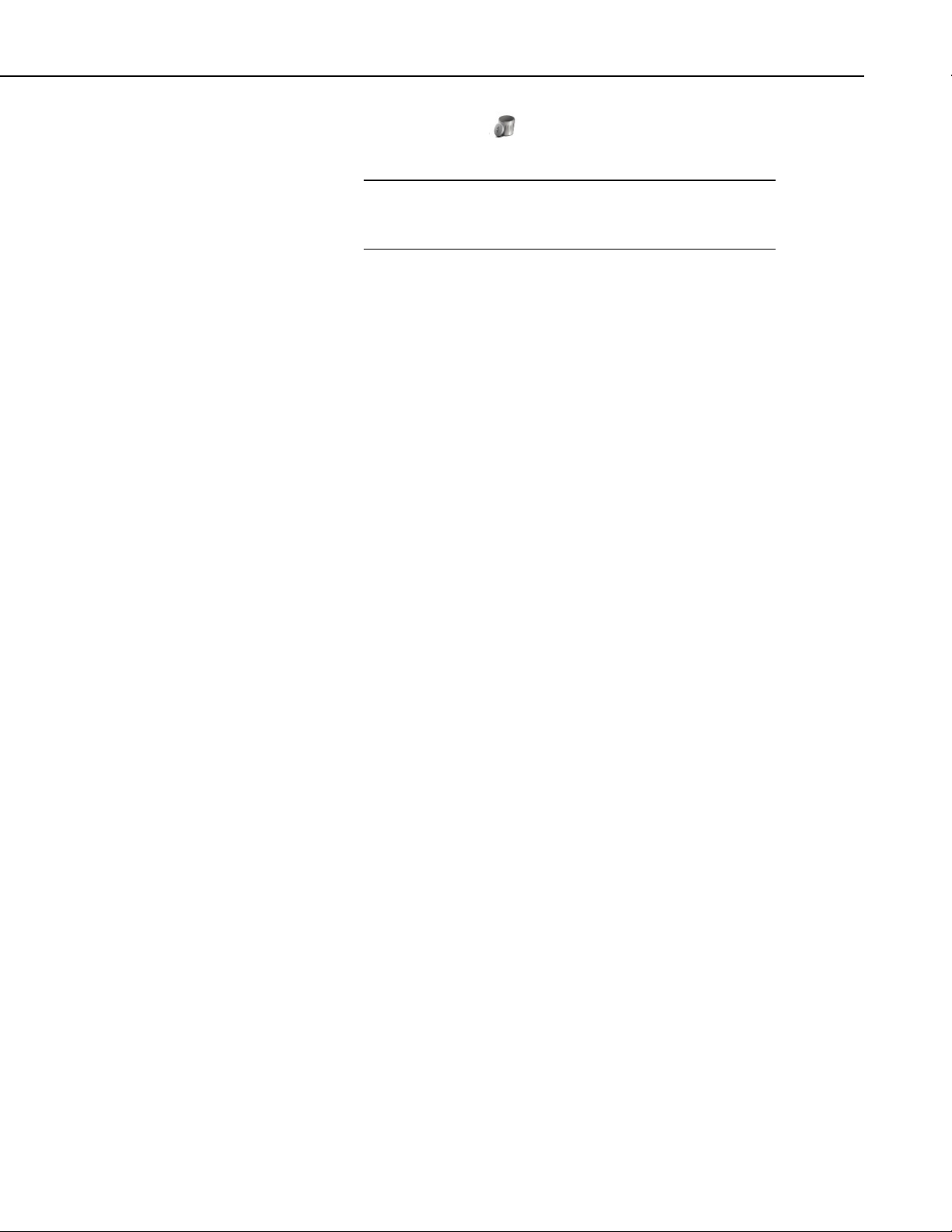
CSI Web Server
The trash can icon ( ) next to each website can be used to remove the
website.
NOTE
Only sites published to the web server’s root directory and
immediate subdirectories of the root directory will be shown.
Sites cannot be published to deeper subdirectories.
1.2 Configuration
1.2.1 Edit Root Permissions
The Edit Root Permissions button is used to create or edit the root .csipasswd
file. It performs the same function as the keys icon next to Root on the Status
tab, but can be used to edit the root permissions even when the CSI Web Server
is not running. See Section 3, Web Security, for more information on the
function of the root .csipasswd file.
1.2.2 HTTP
The HTTP tab controls the root directory and HTTP server port that will be
used by the CSI Web Server.
HTML Root Directory – The directory that the web server will use to
store/serve web pages, scripts, password files, and source description files.
HTTP Server Port – The TCP Port on which the HTTP server will listen for
unencrypted connections. You may need to change this port if there is already a
web server running on this machine or if your firewall does not allow service
on TCP port 80.
1.2.3 HTTPS
The HTTPS tab can be used to set up the CSI Web Server for encrypted
service. This requires a Private Key File and Certificate File obtained from a
third party Certificate Authority.
HTTPS Enabled – Specifies whether the web server will attempt to offer an
HTTPS (encrypted) service.
Server Name – Specifies the domain name that the server will report when it
redirects requests from an unsecure link to a secure one. This will only happen
if the HTTPS protocol is enabled and the private key and certificate have valid
content. This value should be the Fully Qualified Domain Name (FQDN) for
your web server and, depending upon firewalls, proxies, and port-forwarding
configurations, may be different from the host machine name.
HTTP Server Port – Specifies the TCP port on which the HTTP server will
listen for unencrypted connections. You may need to change this port if there
is already a web server running on this machine or if your network or personal
firewall do not allow service on TCP port 80.
3
Page 10
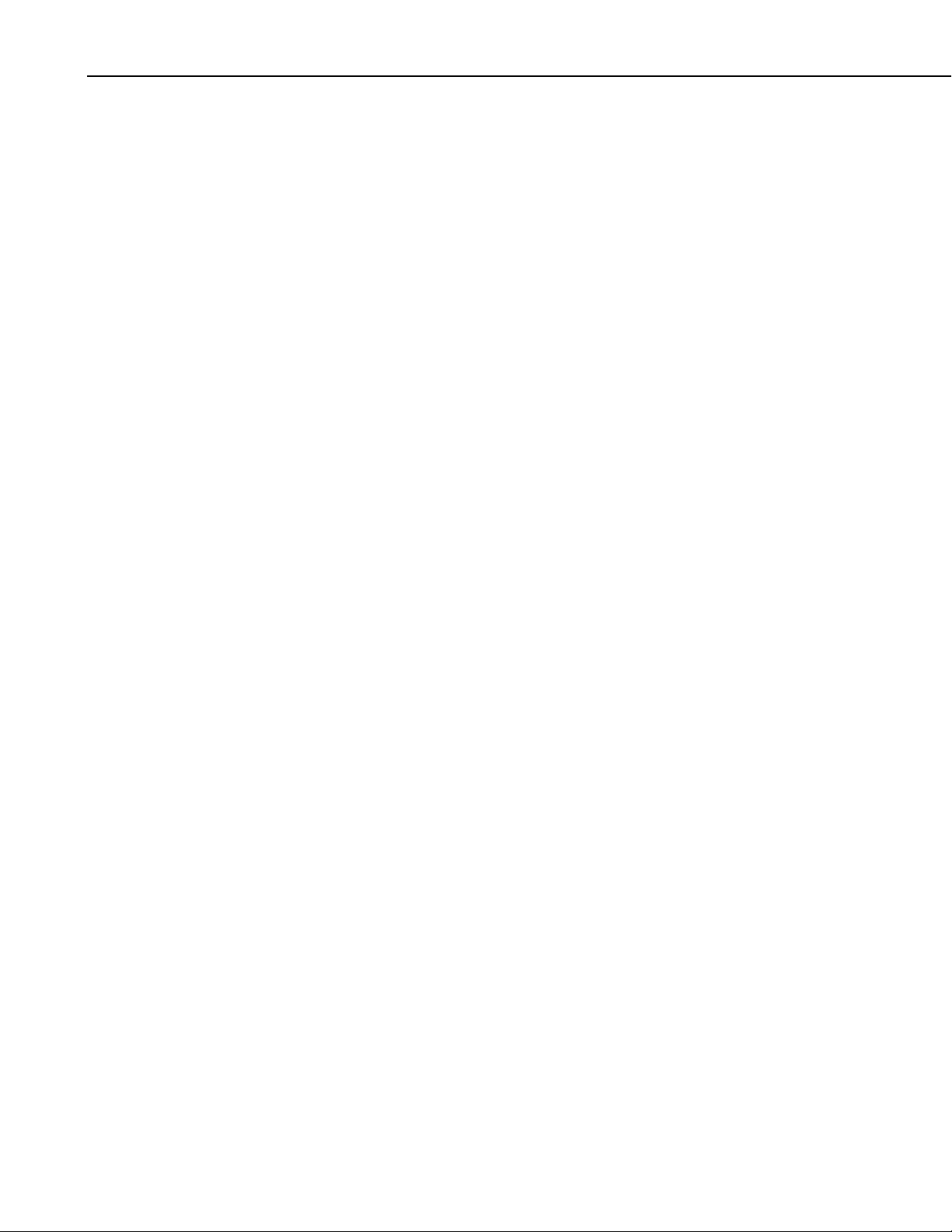
CSI Web Server
1.2.4 Log Control
Private Key File – Specifies the name of the PEM encoded file that contains
the HTTPS private key. The TLS/SSL stack used by the web server supports
only AES128 or AES256 encryption for the private key file.
Private Key Password – Specifies the password used to decrypt the TLS/SSL
private key. It will be ignored if a private key is specified that is not encrypted.
Certificate File – Specifies the name of the PEM-encoded file that contains the
x509 HTTPS certificate.
The Log Control tab allows you to configure how log files are maintained by
the CSI Web Server.
Log File Mode – Controls the way that the web server will write its log files.
Select Disabled to disable log files, New Log on Time Intervals to specify
that a new log file will be started on the time interval specified by the Baling
Interval, or New Log after Max Size to specify that a new log file will be
started after the current log file exceeds the size specified by the Maximum
Log File Size.
Log Files Directory – Specifies the directory in which the web server will
write its log files.
Baling Interval – Specifies the maximum time interval that will be recorded in
any one log file when the Log File Mode is set to New Log on Time Intervals.
Maximum Log File Size – Specifies the maximum size (in bytes) that will be
recorded in any one log file when the Log File Mode is set to New Log after
Max Size.
Maximum Log Files Count – Specifies the maximum number of log files that
will be kept by the web server before the oldest is overwritten.
Log HTTP Headers – Controls whether the web server will write the headers
of HTTP requests and HTTP responses in its log file.
4
Page 11
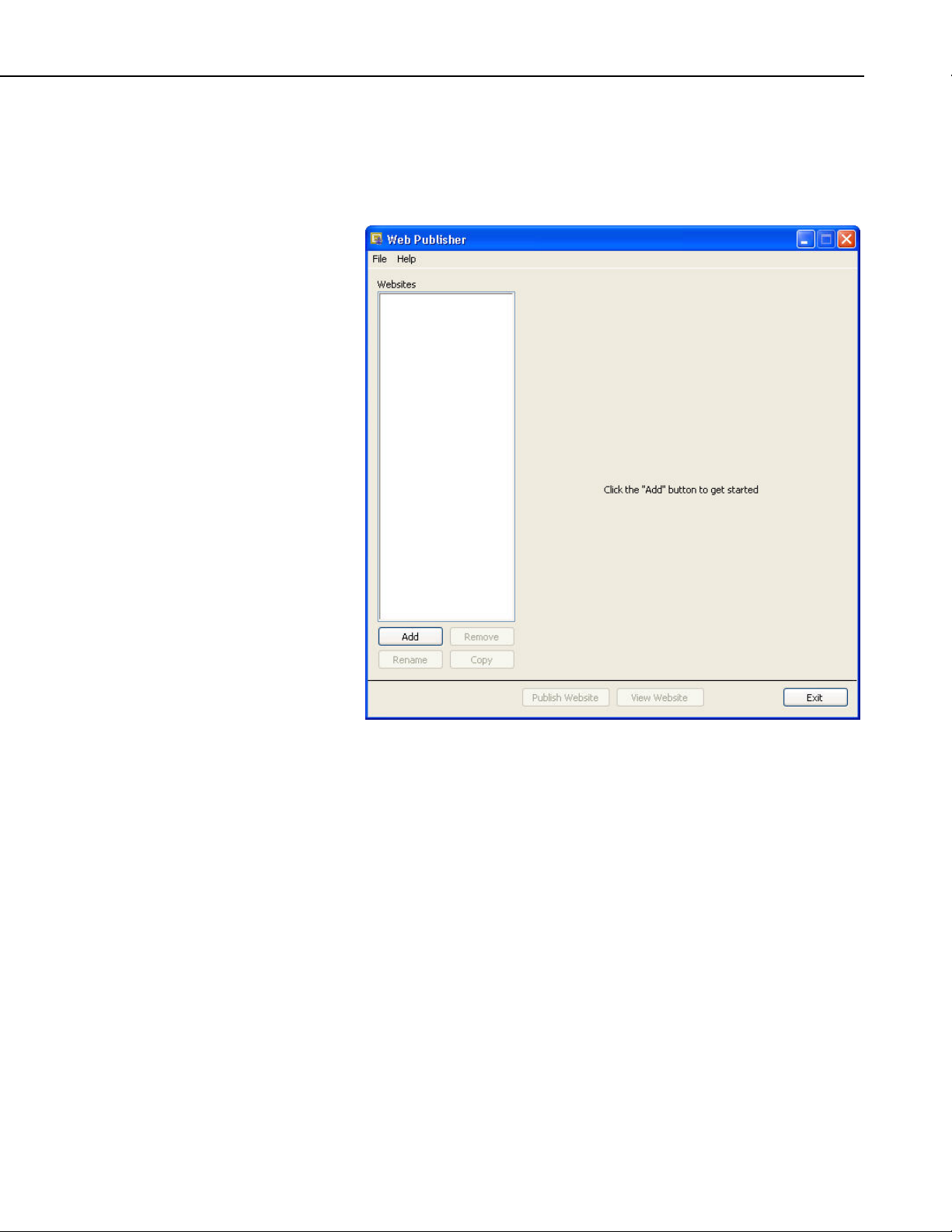
2. Web Publisher
The Web Publisher allows you to publish your RTMC project to the web. In
addition, the Web Publisher has display settings that allow you to show other
tabs such as data browsing and network status.
CSI Web Server
The Web Publisher supports two kinds of websites: PC websites and
Datalogger websites.
PC Website - PC websites run on the CSI Web Server. The CSI Web Server
supports any number of websites and lets you control user access rights for
each website. PC websites support all of the different data sources supported
by RTMC (LoggerNet, Data File, Database, HTTP Datalogger, and Virtual
Data Sources).
Datalogger Website - Datalogger websites are websites being run on a
compatible datalogger like the CR800, CR1000, and CR3000. Datalogger
websites must be designed by RTMC Pro and can only have one data source.
The data source must be an HTTP Datalogger Source.
5
Page 12

CSI Web Server
2.1 Creating Websites
To create a website, press the Add button and select either Add PC Website or
Add Datalogger Website. Fill in the settings as described below. After filling in
the desired settings, press the Publish Website button to publish the content.
Web Server Settings
Host Address - Specifies the address where you will be publishing your
website. The address can be a domain name or IP address in the form
XXX.XXX.XXX.XXX for an IPv4 address or
[XXXX:XXXX:XXXX:XXXX:XXXX:XXXX:XXXX:XXXX] for an IPv6
address. If you are using a port other than the default port 80, you need to
specify it using a colon followed by the port. For example,
campbellsci.com:8080, 192.168.1.1:1234, or
[2620:24:8080:8600:85a1:fcf2:2172:11bf]:8080. (Note that IPv6 addresses will
not be supported in dataloggers, until a future OS release for the
CR1000/CR3000/CR800 series dataloggers. Therefore, they cannot be used
for datalogger websites until that time. Check the OS revision history on our
website to determine when IPv6 support is added to the OS.)
Root User ID - In order to publish a website, a root-level user must be created.
The CSI Web Server Administrator is used to do this for the CSI Web Server.
Device Configuration Utility (DevConfig) is used to do this for a datalogger
web server. The .csipasswd file that is created controls user accounts and
passwords that will be able to publish projects to the web server. In order to
publish, a user account needs to be assigned an access level of “all”. This user
6
Page 13

CSI Web Server
account with “all” access is called the Root User ID. For more information on
security, see Section 3, Web Security.
Root Password – The root password is the password associated with the root
user ID that has been given “all” access to publish websites to the web server.
Remote Folder – The remote folder controls where a website will be published
relative to the web server’s root directory. By default, the CSI Web Server’s
root directory is C:\Campbellsci\CsiWebServer. It can be changed from the
CSI Web Server Administrator. On the CSI Web Server, you can create as
many websites and folders as you want. Each remote folder must be directly
below the web server’s root directory (i.e., you cannot publish to
remote_folder\subdirectory). On a datalogger web server, you are limited on
which folders you have available. Currently you can specify /CPU/, /USR/, or
/CRD/, if these directories are available. Clicking on the Remote Folder dropdown list will show you which folders are currently available.
Website Settings
Send new password file – If a website has been previously created and user
rights set up, you may or may not want to overwrite the existing password file
for that website.
Edit Password File - Brings up the website .csipasswd file editor. This file is
used by the web server to manage user access to the website. On datalogger
websites, the .csipasswd file is always placed in the /CPU/ drive automatically.
Hide the password file – (This check box only applies to datalogger websites.)
The .csipasswd file can optionally be hidden on datalogger web servers. Hiding
the .csipasswd file is a security measure that will help protect access to user
names and passwords. Once the .csipasswd file is hidden, it will no longer
show up in the file system. Republishing the website with this option disabled
will cause the .csipasswd file to show up again.
Edit Tracker Code - Tracker codes can optionally be inserted to track website
access. All tracker codes are inserted into a <script> </script> block and are
automatically inserted in each page of your website. Google Analytics™ web
analytics service
and many other tracking services are available for free. The
available services range from simple hit counters to enterprise-class web
analytic solutions.
RTMC Settings
Project File - The RTMC project file (*.RTMC2) that will be used to generate
the website. PC websites support all of the available data sources. Datalogger
websites require an RTMC project that only contains one HTTP datalogger
source. When publishing a website, all of the screens, images, and required
files are compiled together and automatically copied to the web server.
Note that when publishing to a datalogger website, the HTTP datalogger source
in your RTMC project does not need to be specific to the datalogger that the
website is published to (e.g., an RTMC project with an HTTP datalogger
source at 192.168.4.14 can be published to a datalogger with an IP address of
192.168.9.99). This allows you to create one RTMC project that can be
published to multiple datalogger websites.
7
Page 14

CSI Web Server
Default Poll Interval - When accessing a website from an Internet browser,
data is polled. This means that we have to ask the web server if it has any new
data to be displayed. The default poll interval is set to 10 seconds. If you are
displaying slower data, you should change this setting to match your data
interval. If you have really fast data, you will have to do some testing to find an
acceptable poll interval. There are many factors that affect how fast data will
be able to be polled, including the number of users viewing the page, the
number of dataloggers being polled, the size of data tables in the dataloggers,
the resources available to the web server, the internet browser resources,
connection bandwidth, etc.
Display Settings
Hide Navigation Tabs - By default, websites will be displayed with navigation
tabs at the top of the web page. These tabs allow users to navigate your
website. You can disable these tabs and implement your own navigation
system using Hot Spots in RTMC Pro.
Show data browse tab - The show data browse tab option will display a
Browse Data tab on your website. This tab allows you to view data from all of
your data sources.
It also provides a mechanism to do custom data queries. Custom data queries
let you download data files or view data directly in the browser. Each table in
the Browse Data tab will have a Custom link next to the table name. Click on
the link to open the Custom Data Query window and perform a custom data
query. (See the DataQuery command in Section 4, API Commands, for
information on the Date Query Modes available on the Custom Data Query
screen.)
Show file browse tab – (This check box only applies to datalogger websites.)
The show file browse tab option will display a Browse Files tab on a
datalogger web server. The file browser allows you to traverse the file system
of the datalogger. Each folder is displayed with a link as well as some
information about the size of the folder and when the folder was last written to.
When clicking on a folder, you will see a list of all the visible files in the
directory. Each file is a link, so you can click on the file and view it or
download it. The size of the file and last-write time are also displayed. Clicking
on the [..] link will take you back to the root directory list of the datalogger file
system.
Show datalogger status tab - (This check box only applies to datalogger
websites.) The show datalogger status tab option will display a Datalogger
Status tab on your website that allows you to view the datalogger status. This
includes datalogger information, program information, battery information, and
card information.
Show network status tab - (This check box only applies to PC websites.) The
show network status tab option will display a Network Status tab on your
website that allows you to see all of your data sources used by the current
website. Databases and Data File sources don't currently display any status
information. LoggerNet data sources and HTTP Datalogger Sources display a
link. When LoggerNet data sources are clicked, all of the stations in the
LoggerNet network are displayed with their collection statistics. When an
HTTP Datalogger Source is clicked, you see the datalogger status information.
8
Page 15

2.2 Managing Websites
To remove a website, select the website in the Websites list and press the
Remove button.
To rename a website, select the website in the Websites list and press the
Rename button.
The settings from the website that is currently selected in the Websites list can
be copied to a new website by pressing the Copy button. This can be useful
when multiple websites will have similar settings, such as when you want to
publish the same RTMC project to multiple dataloggers.
The website that is currently selected in the Websites list can be viewed in a
web browser by pressing the View Website button.
3. Web Security
Users and their website access rights are controlled through .csipasswd files.
Note that .csipasswd files control access to websites as well as direct access to
data sources and dataloggers using the API commands described in Section 4,
API Commands.
CSI Web Server
Each user can be given one of the following access levels:
3.1 PC Websites
In order to publish a website to the CSI Web Server, a .csipasswd file must be
created. The root directory and each remote folder under the root directory can
have its own .csipasswd file. This .csipasswd file controls the user accounts
and passwords that will be able to publish projects to that directory and
controls user access to websites in that directory. In order to publish, a user
account needs to be assigned an access level of “all”.
If a remote folder does not have its own .csipasswd file, the root .csipasswd file
will be used.
None – No access is allowed. The account is disabled.
Read Only – Allowed to view data. No values can be changed.
Read/Write – Allowed to view data, make changes to writeable values in
a datalogger’s Public or Status table or a virtual data source, and set a
datalogger’s clock.
All – Allowed to view data, make changes to writeable values in a
datalogger’s Public or Status table or a virtual data source, set a
datalogger’s clock, use the API FileControl command, and publish
websites.
9
Page 16

CSI Web Server
3.1.1 Using the CSI Web Server Administrator
For PC Websites, there is a default .csipasswd file which includes two users:
Username: admin
Password: admin
Access Level: All
Username: anonymous
Password:
Access Level: Read Only
If a root .csipasswd file has not been created, this default .csipasswd file will be
used for the root directory and any remote folder that does not include its own
.csipasswd file,
The CSI Web Server Administrator is the preferred method of creating and
editing .csipasswd files. They can also be created and edited from the Web
Publisher. Both methods are described below.
10
To create the .csipasswd file in the root directory, press the keys icon next to
“Root”. To create a .csipasswd file for a new remote folder press the + icon
next to “Root”, enter a name for the site, and press Add Subdirectory. Once the
new subdirectory appears under “Root”, press the keys icon next to the
subdirectory to create the .csipasswd file for that subdirectory. The key icons
can also be used later to edit the .csipasswd files.
Page 17

CSI Web Server
The .csipasswd File Editor dialog box that is opened when the keys icon is
pressed has the following fields:
Realm - The name given to this realm. (A realm is a collection of user names
and their access levels.) The name will be used in the prompt the browser
displays when asking the user for a user name and password.
User Names - Shows the users that are currently defined in this realm. Press
Add User to add a new user. Select a user name in the list and press Delete
User to remove that user.
Password – The password for the selected user.
Access Level – Sets the access level for the selected user.
None – No access is allowed. The account is disabled.
Read Only – Allowed to view data. No values can be changed.
Read/Write – Allowed to view data, make changes to writeable values in
a datalogger’s Public or Status table or a virtual data source, and set a
datalogger’s clock.
11
Page 18

CSI Web Server
3.1.2 Using the Web Publisher
All – Allowed to view data, make changes to writeable values in a
datalogger’s Public or Status table or a virtual data source, set a
datalogger’s clock, use the API FileControl command, and publish
websites.
After defining the desired user names and access levels, press Apply to apply
the changes. You can also press Cancel to discard the changes. Press Read
file to read a .csipasswd file into the Website .csipasswd File Editor. Press
Save File to save the contents of the Website .csipasswd File Editor to a
.csipasswd file.
To create or edit a .csipasswd file from the Web Publisher, select a website
from the Websites list. You will be creating or editing the .csipasswd file for
the subdirectory shown in Remote Folder. If the Remote Folder field is blank,
the website is being published to the root directory and you will be editing or
creating the root .csipasswd file. Select the Send new password file check box
and then press the Edit Password File button to bring up the Website
.csipasswd File Editor. Define the user names and access levels you want to
be available for this website and press the OK button. Press the Publish
Website button to publish the website and send the new password file.
NOTE
If you are creating a root .csipasswd file from the Web Publisher,
you will need to enter the default admin user ID and password
described above in the User ID and Password field to publish the
website and send the new password file. When the website is
published again in the future, you will use an “all” access level
user ID and password from the root .csipasswd file to publish to
the root directory.
If you are creating a .csipasswd file for a remote folder from the
Web Publisher, you will need to enter an “all” access level user
ID and password from the root .csipasswd file (or the default
admin user ID and password described above if there is no root
.csipasswd file) to publish the website and send the new
password file. When the website is published again in the future,
you will use an “all” access level user ID and password from the
remote folder’s .csipasswd file to publish to the remote folder.
3.2 Datalogger Websites
Device Configuration Utility (DevConfig) must be used to create the initial
.csipasswd file for a datalogger. The .csipasswd file is created by connecting to
the datalogger in DevConfig and then pressing the Edit .csipasswd File button
on the Net Services tab. Define the user names and access levels you want to
be available and press the Apply button. Pressing the Apply button sends the
file to the datalogger.
12
Once a .csipasswd file resides on the datalogger, it can be overwritten from the
Web Publisher. Select the datalogger website from the Websites list. Select
the Send new password file check box and then press the Edit Password File
button to bring up the Website .csipasswd File Editor. Define the user names
Page 19

and access levels you want to be available and press the OK button. Press the
Publish Website button to publish the website and send the new password file.
When you press the OK button on the Website .csipasswd File Editor dialog
box in Web Publisher, this file is stored to your computer. When you press the
Publish Website button, this file will be sent to the datalogger and will
overwrite the current .csipasswd file. Note that when you press the Edit
Password File button, you are editing the file stored on your computer, not the
one stored on the datalogger. This file does not contain any changes made
using DevConfig. Therefore, if you have made changes to the .csipasswd file
from DevConfig, they will be overwritten when you press the Publish Website
button.
4. API Commands
The CSI Web Server supports an HTTP API interface for accessing data from
data sources defined in the RTMC projects running on the web server. These
commands can also be used to access data from CR800, CR1000, and CR3000
dataloggers directly. The CGI-style request syntax is designed to be flexible
and easy to use.
CSI Web Server
4.1 Command Syntax
Syntax for the commands sent to the web server generally follows the form of:
URL?command=CommandName&uri=DataSource&arguments
The DataSource = source_name:station_name.table_name.field_name
For example, Server:CR1000:onemin.TempF
The station_name applies only to LoggerNet Server data sources. If the
field_name is not specified, all of the fields in the table will be output. If the
field_name refers to an array without a subscript, all of the values associated
with that array will be output.
Arguments are appended to the command string using an ampersand (&). Some
commands have optional arguments, where omitting the argument results in a
default being used. When applicable, optional arguments and their defaults are
noted in the descriptions below.
Some commands return a response code indicating the result of the command.
These are described below where applicable.
4.2 Data Access Commands
DataQuery
DataQuery allows a web client to poll a data source or datalogger for data. The
command returns one or more fields, or one or more records, from a table in
the data source or datalogger. DataQuery has the following parts:
URI The URI specifies the data source for the query.
13
Page 20

CSI Web Server
When querying through the CSI Web Server, that data source
is specified as
source_name:station_name.table_name.field_name. (Note the
station_name applies only to LoggerNet Server data sources.)
For example, the data source for the PTemp field in a
CR1000's Public table in a LoggerNet Server data source
would be:
Uri=Server:CR1000.Public.PTemp
When querying the datalogger directly, the data source is
specified as table_name.field_name. For example, the data
source for the PTemp field in a datalogger's Public table would
be:
Uri=Public.PTemp
Note that field_name is optional. If omitted, all values in the
table will be returned.
Mode The Mode specifies the timeframe for the data to be returned.
Valid options are:
most-recent – Returns the data from the most recent number of
records. The number of records is specified by P1.
since-time – Returns all the data since a certain time. The time
is specified by P1.
since-record – Returns all the records since a certain record
number. The record number is specified using P1.
data-range – Returns the data in a certain date range. The date
range is specified using P1 and P2.
Backfill – Returns all the data that has been stored since a
certain time interval (for instance, all the data since 1 hour
ago). The interval is specified using P1.
14
P1/P2 P1 and P2 are used to set the time parameters for Mode:
most-recent – The maximum number of records to return.
since-time – The start time for the data. Format = YYYY-MMDD T:HH:MM:SS.MS. Time (T) is optional; if only the date is
specified, Time is assumed as midnight. When specifying time,
MS is optional.
since-record – The starting record number.
data-range – The start time (P1) and end time (P2) for the data.
Format = YYYY-MM-DD THH:MM:SS.MS. Time (T) is
optional. If only the date is specified, Time is assumed as
midnight. When specifying time, MS is optional.
Page 21

CSI Web Server
Backfill – The interval, in seconds, for the backfill (e.g., 3600
would be 1 hour).
Format The Format is the format in which to return the data. Options
are HTML, JSON, TOA5, TOB1, XML.
NOTE
If a value of json is specified for the format parameter and the
web server has a large data set to send, the web server may
choose to break the data into multiple requests by specifying a
value of true for the more flag in the JSON output. If this flag is
set to true, the user will need to send another request to get the
additional data.
Examples
CSI Web Server
In these examples, you are accessing data through the CSI Web Server at
address 192.168.4.14. The RTMC project is published to the remote folder
Weather.
• To return the three most recent values from the PTemp variable in the
OneMin table of the CR1000 in the LoggerNet server data source:
http://192.168.4.14/weather/?command=dataquery&uri=Server:CR1000.o
nemin.ptemp&format=html&mode=most-recent&p1=3
• To return all values since Oct 1, 2011, of the TempF variable in the
CR1000_OneMin table of the Database data source:
http://192.168.4.14/weather/?command=dataquery&uri=Database:CR1000
_OneMin.TempF&format=html&mode=since-time&p1=2011-10-01
• To return all values between Sept 1, 2011, and Oct 1, 2011, of the TempF
variable in the OneMin table of the DataFile data source:
http://192.168.4.14/weather/?command=dataquery&uri=DataFile:OneMin.
TempF&format=html&mode= date-range&p1=2011-09-01&p2=2011-1001
• To return all values since Oct 1, 2011, at 10:00 a.m. from the PTemp
variable in the OneMin table of the CR1000 in the LoggerNet server data
source:
http://192.168.4.14/weahter/?command=dataquery&uri=Server:CR1000.o
nemin.ptemp &format=html&mode=since-time&p1=2011-1001T10:00:00
Datalogger
In these examples, you are directly accessing the datalogger at 192.168.12.55.
• To return all records since record 14400 of TempF in the OneMin table of
the datalogger at 192.168.12.55:
15
Page 22

CSI Web Server
http://192.168.12.55/?command=dataquery&uri=OneMin.TempF&format
=html&mode=since-record&p1=14400
• To return all records since one hour ago:
http://192.168.12.55/?command=dataquery&uri=OneMin.TempF&format
=html&mode=backfill&p1=3600
BrowseSymbols
The BrowseSymbols command is used to return all the sources in an RTMC
project, all the stations in a server data source, all the tables in a datalogger or
database, all the fields in a table, or all the elements of an array. It has the
following parts:
URI The URI specifies the name of the parent element for which to
return the BrowseSymbol information. The format is
source_name:station_name.table_name.field_name.
Format The Format is the file format for the result of the command.
Options are: HTML, JSON, or XML. The following
information is returned:
Return Description
Name The name of the child element in the
datalogger.
URI The URI of the child element.
Type The type of the element. 1 = LoggerNet Data
Source, 2 = Data File Data Source, 3 =
Database Data Source, 9 = HTTP Data Source,
4 = LoggerNet Station, 5 = LoggerNet
Statistics Broker, 6 = Table, 7 = Array, 8 =
Scalar
Is_enabled Boolean value which indicates whether the
element is enabled for scheduled data
collection (relevant only to LoggerNet data
sources).
Is_read_only Boolean value which indicates whether the
element is read-only. If not read-only, the
element can be changed using SetValueEx.
Can_expand Boolean value that indicates whether the
element has child elements.
16
Page 23

Examples
CSI Web Server
CSI Web Server
In these examples, you are accessing data through the CSI Web Server at
address 192.168.4.14. The RTMC project is published to the remote folder
Weather.
• To return all data sources in a project:
http://192.168.4.14/weather/?command=browsesymbols&format=html
• To return all stations in the LoggerNet server data source:
http://192.168.4.14/weather/?command=browsesymbols&uri=Server&for
mat=html
• To return all tables of the CR1000 station in the LoggerNet server data
source:
http://192.168.4.14/weather/?command=browsesymbols&uri=Server:CR1
000&format=html
• To return all fields of the Public table of the CR1000 station in the
LoggerNet server data source:
http://192.168.4.14/weather/?command=browsesymbols&uri=Server:CR1
000.Public&format=html
• To return all elements in the Flag array in the Public table of the CR1000
station in the LoggerNet server data source:
http://192.168.4.14/weather/?command=browsesymbols&uri=Server:CR1
000.Public.Flag&format=html
• To return all tables of the Database data source:
http://192.168.4.14/weather/?command=browsesymbols&uri=Database&f
ormat=html
• To return all fields of the CR1000_OneMin table of the Database data
source:
http://192.168.4.14/weather/?command=browsesymbols&uri=Database:C
R1000_OneMin&format=html
• To return all fields of the OneMin table of the DataFile data source:
http://192.168.4.14/weather/?command=browsesymbols&uri=DataFile:On
eMin&format=html
17
Page 24

CSI Web Server
4.3 Control Commands
Datalogger
In these examples, you are directly accessing the datalogger at 192.168.12.55.
• To return all tables in a datalogger:
http://192.168.12.55/?command=browsesymbols&format=html
• To return all fields in the Public table:
http://192.168.4.14/?command=browsesymbols&uri=Public&format=html
• To return all the elements in the Flag array, which is part of the Public
table:
http://192.168.4.14/?command=browsesymbols&uri=Public.flag&format=
html
SetValueEx
The SetValueEx command is used to set a value in the datalogger. For the CSI
Web Server, a user name and password that has at least read/write rights must
be entered (or previously entered in the same session) or the command will fail.
Likewise, for direct datalogger access, if a .csipasswd file has been sent to the
datalogger, a user name and password must be entered (or previously entered
in the same session) or the command will fail. SetValueEx has the following
parts:
URI The URI specifies the value that should be set in the format of
source_name:station_name.table_name.field_name.
Value The new value to which the URI should be set.
Format The Format is the file format for the result of the command.
Options are HTML, JSON, or XML. A result code and
description are returned.
Code Description
0 An unrecognized failure occurred
1 Success
2 The data-source connection failed (LoggerNet
data sources only)
18
3 LoggerNet logon failed (LoggerNet data
sources only)
4 Blocked by LoggerNet security (LoggerNet
data sources only)
Page 25

CSI Web Server
5 Read only
6 Invalid table name
7 Invalid fieldname
8 Invalid fieldname subscript
9 Invalid field data type
10 Datalogger communication failed
11 Datalogger communication disabled
(LoggerNet data sources only)
12 Blocked by datalogger security
13 Invalid table definitions (LoggerNet data
sources only)
14 Invalid device name (LoggerNet data sources
only)
15 Invalid web client authorization
Results codes marked as (LoggerNet data sources only) are
applicable only when the API is being used with the CSI web
server.
Example
In this example, you are accessing data through the CSI Web Server at address
192.168.4.14. The RTMC project is published to the remote folder Weather.
• To set the Boolean variable called Flag(1) in the Public table of the
CR1000 of a LoggerNet server data source to True (-1):
http://192.168.4.14/weather/?command=setvalueex&uri=Server:CR1000.P
ublic.flag(1)&value=-1&format=html
ClockCheck
Returns the current time of the CSI Web Server or a station specified by the
URI.
URI The URI can be specified as URI=source_name:station_name
or URI can be omitted.
Examples
CSI Web Server
In these examples, you are accessing data through the CSI Web Server at
address 192.168.4.14. The RTMC project is published to the remote folder
Weather.
19
Page 26

CSI Web Server
• To check the clock of the CSI Web Server:
http://192.168.4.14/weather/?command=clockcheck&format=html
• To check the clock of the CR1000 in the LoggerNet server data source:
http://192.168.4.14/weather/?command=clockcheck&URI=Server:CR1000
_ip&format=html
Datalogger
In this example, you are directly accessing the datalogger at 192.168.12.55.
• To check the clock of the datalogger:
http://192.168.12.55/?command=clockcheck&format=html
ClockSet
Sets the time for the station specified by the URI. For the CSI Web Server, a
user name and password that has at least read/write rights must be entered (or
previously entered in the same session) or the command will fail. Likewise,
for direct datalogger access, if a .csipasswd file has been sent to the datalogger,
a user name and password must be entered (or previously entered in the same
session) or the command will fail. ClockSet has the following parameters:
URI The URI can be specified as URI=source_name:station_name.
For direct datalogger access, the URI can be omitted.
Time The time to set the clock to, in the format of YYYY-MM-DD
T:HH:MM:SS.MS. MS is optional.
Format The Format is the file format for the result of the command.
Options are HTML, JSON, or XML.
20
A result code, time, and description are returned for
ClockCheck and ClockSet. With ClockSet, the time returned is
the time before the clock was set.
Code Description
1 The clock was checked (successful)
2 The clock was set
3 The LoggerNet session failed (LoggerNet data
sources only)
4 Invalid LoggerNet logon (LoggerNet data
sources only)
5 Blocked by LoggerNet security (LoggerNet
data sources only)
Page 27

Examples
CSI Web Server
6 Communication with the station failed
(LoggerNet data sources only)
7 Communication with the station disabled
(LoggerNet data sources only)
8 Blocked by datalogger security
9 Invalid station name (LoggerNet data sources
only)
10 LoggerNet device is busy (LoggerNet data
sources only)
11 Specified URI does not reference a LoggerNet
station (LoggerNet data sources only)
Results codes marked as (LoggerNet data sources only) are
applicable only when the API is being used with a CSI web
server.
CSI Web Server
In this example, you are accessing data through the CSI Web Server at address
192.168.4.14. The RTMC project is published to the remote folder Weather.
• To set the clock of the CR1000 in the LoggerNet server data source to
November 1, 2011, 12:26:00:
http://192.168.4.14/weather/?command=clockset&uri=Server:CR1000&fo
rmat=html&time=2011-11-01T12:26:00
Datalogger
In this example, you are directly accessing the datalogger at 192.168.12.55.
• To set the clock of the datalogger to November 1, 2011, 12:26:00:
http://192.168.12.55/?command=clockcheck&format=html&time=201111-01T12:26:00
4.4 File Management Commands
NewestFile
The NewestFile command will return the most recent file that matches a given
expression, as defined by the expr argument. This command can be used to
display the most recent image stored to the datalogger by a camera. The
command will return other files, as well, and the file will be processed based
on the settings in the web client (for instance, if the specified file is a CR1 file
and the command is entered into a browser, the browser may prompt for the
file to be saved or for selection of the program to open the file).
21
Page 28

CSI Web Server
URI The URI can be specified as URI=source_name:station_name.
For direct datalogger access, the URI can be omitted.
Expr Specifies the path and file pattern for the desired file to be
returned. Path determines the drive on the datalogger, i.e.,
CPU:, USR:, or CRD:. The file pattern can incorporate the use
of wildcards. If the path is omitted or invalid, or a file
matching the pattern does not exist, an Unrecognized Request
response will be returned.
NewestFile requires a minimum access level of Read Only.
Examples
CSI Web Server
In these examples, you are accessing data through the CSI Web Server at
address 192.168.4.14. The RTMC project is published to the remote folder
Weather.
• To return the newest file with a *.jpg extension from the USR drive of the
CR1000 in the LoggerNet server data source:
http://192.168.4.14/weather/?command=newestfile&uri=Server:CR1000&
expr=USR:*.jpg
• To return the newest *.cr1 file from the CPU drive of the CR1000 in the
LoggerNet server data source:
http://192.168.4.14/weather/?command=newestfile&uri=Server:CR1000&
expr=CPU:*.cr1
Datalogger
In these examples, you are directly accessing the datalogger at 192.168.12.55.
• To retrieve the newest *.jpg file on the datalogger’s USR drive:
http://192.168.12.55/?command= NewestFile&expr=USR:*.jpg
22
• To retrieve the newest *.cr1 file on the datalogger’s CPU drive:
http://192.168.12.55/?command= NewestFile&expr= CPU:*.cr1
ListFiles
When accessing data through the CSI Web Server, the ListFiles command
returns a list of all files stored on the specified station. When accessing a
datalogger directly, the ListFiles command returns a list of files stored in the
specified directory (/CPU, /USR, /CRD, /USB) of the datalogger. The ListFiles
command requires a minimum security level of Read Only.
URI The URI can be specified as URI=source_name:station_name.
For direct datalogger access, the URI is omitted.
Page 29

CSI Web Server
Format The Format is the format in which to return the list of files.
Options are HTML, JSON, and XML.
ListFiles returns the following, formatted in a table:
Path The path of the file or directory, relative to the URL.
Is Directory A Boolean value that indicates whether or not the returned
object is a directory.
Size An integer that provides the size of a file in bytes, or the
number of bytes free in a directory.
Last Write A string that specifies the date and time a file was last written
(returned for files only).
Run Now A Boolean value that indicates whether or not the file (a
datalogger program) is marked by the datalogger file system as
currently running.
Run On
Power Up A Boolean value that indicates whether or not the file (a
datalogger program) is marked by the datalogger file system as
run on power up.
Read Only A Boolean value that indicates whether or not the file is
marked by the datalogger file system as read-only.
Paused A Boolean value that indicates whether or not the file (a
datalogger program) is marked by the datalogger file system as
paused.
Examples
CSI Web Server
In this example, you are accessing data through the CSI Web Server at address
192.168.4.14. The RTMC project is published to the remote folder Weather.
• To see all files on the CR1000 in the LoggerNet server data source:
http://192.168.4.14/weather/?command=ListFiles&uri=Server:CR1000&fo
rmat=html
Datalogger
In this example, you are directly accessing the datalogger at 192.168.12.55.
• To return all files on the datalogger’s USR: drive:
http://192.168.12.55/USR/?command= ListFiles&format=html
23
Page 30

CSI Web Server
FileControl
The FileControl command allows you to perform actions on files that are
located on one of the datalogger's drives. Note that FileControl can only be
used when accessing a datalogger directly and not through the CSI Web
Server. The command has the following parts:
File The name of the file on which to perform the file control
operation. This command is optional for Actions 7, 8, 9, 11,
and 12.
File2 The name of the second file required for the command. This
command is used for options 15, 16, 17, 18, 19, and 20.
Action The following actions are supported:
Code Description
1 Compile and run the file specified by File and
mark it as the program to be run on power up.
2 Mark the file specified by File as the program
to be run on power up.
3 Mark the file specified by File as hidden.
4 Delete the file specified by File.
5 Format the device specified by File.
6 Compile and run the file specified by File
without deleting existing data tables.
7 Stop the currently running program.
8 Stop the currently running program and delete
associated data tables.
9 Install the operating system (*.obj) specified by
File. The file must reside on the datalogger's
CPU drive (sent to the datalogger using
HTTPPut)
10 Compile and run the program specified by File
but do not change the program currently
marked to run on power up.
11 Pause execution of the currently running
program.
24
12 Resume execution of the currently paused
program.
13 Stop the currently running program, delete its
associated data tables, run the program
Page 31

CSI Web Server
specified by File, and mark the same file as the
program to be run on power up.
14 Stop the currently running program, delete its
associated data tables, and run the program
specified by File without affecting the program
to be run on power up.
15 Move the file specified by File2 to the name
specified by File.
16 Move the file specified by File2 to the name
specified by File, stop the currently running
program, delete its associated data tables, and
run the program now specified by File while
marking it to run on power up.
17 Move the file specified by File2 to the name
specified by File, stop the currently running
program, delete its associated data tables, and
run the program now specified by File without
affecting the program that will run on power
up.
18 Copy the file specified by File2 to the name
specified by File.
19 Copy the file specified by File2 to the name
specified by File, stop the currently running
program, delete its associated data tables, and
run the program now specified by File while
marking it to run on power up.
20 Copy the file specified by File2 to the name
specified by File, stop the currently running
program, delete its associated data tables, and
run the program now specified by File without
affecting the program that will run on power
up.
Format The Format is the file format for the result of the command.
Options are HTML, JSON, or XML.
FileControl returns the following:
Outcome If 0 is returned, the command succeeded. Any non-zero value
indicates a failure.
Time The number of seconds that the web client should wait before
attempting more communication with the station. A value of 0
means communication can resume immediately.
Description Provides details about the FileControl attempt.
25
Page 32

CSI Web Server
Example
Datalogger
In this example, you are directly accessing the datalogger at 192.168.12.55.
• To set a program named tc-fast.cr1 on the datalogger's CPU drive to run
on power up:
http://192.168.12.55/?command=filecontrol&file=CPU:tcfast.cr1&action=2
26
Page 33

Page 34

Campbell Scientific Companies
Campbell Scientific, Inc. (CSI)
815 West 1800 North
Logan, Utah 84321
UNITED STATES
www.campbellsci.com • info@campbellsci.com
Campbell Scientific Africa Pty. Ltd. (CSAf)
PO Box 2450
Somerset West 7129
SOUTH AFRICA
www.csafrica.co.za • cleroux@csafrica.co.za
Campbell Scientific Australia Pty. Ltd. (CSA)
PO Box 8108
Garbutt Post Shop QLD 4814
AUSTRALIA
www.campbellsci.com.au • info@campbellsci.com.au
Campbell Scientific do Brasil Ltda. (CSB)
Rua Apinagés, nbr. 2018 ─ Perdizes
CEP: 01258-00 ─ São Paulo ─ SP
BRASIL
www.campbellsci.com.br • vendas@campbellsci.com.br
Campbell Scientific Canada Corp. (CSC)
11564 - 149th Street NW
Edmonton, Alberta T5M 1W7
CANADA
www.campbellsci.ca • dataloggers@campbellsci.ca
Campbell Scientific Centro Caribe S.A. (CSCC)
300 N Cementerio, Edificio Breller
Santo Domingo, Heredia 40305
COSTA RICA
www.campbellsci.cc • info@campbellsci.cc
Campbell Scientific Ltd. (CSL)
Campbell Park
80 Hathern Road
Shepshed, Loughborough LE12 9GX
UNITED KINGDOM
www.campbellsci.co.uk • sales@campbellsci.co.uk
Campbell Scientific Ltd. (France)
3 Avenue de la Division Leclerc
92160 ANTONY
FRANCE
www.campbellsci.fr • info@campbellsci.fr
Campbell Scientific Spain, S. L.
Avda. Pompeu Fabra 7-9, local 1
08024 Barcelona
SPAIN
www.campbellsci.es • info@campbellsci.es
Please visit www.campbellsci.com to obtain contact information for your local US or international representative.
