Page 1
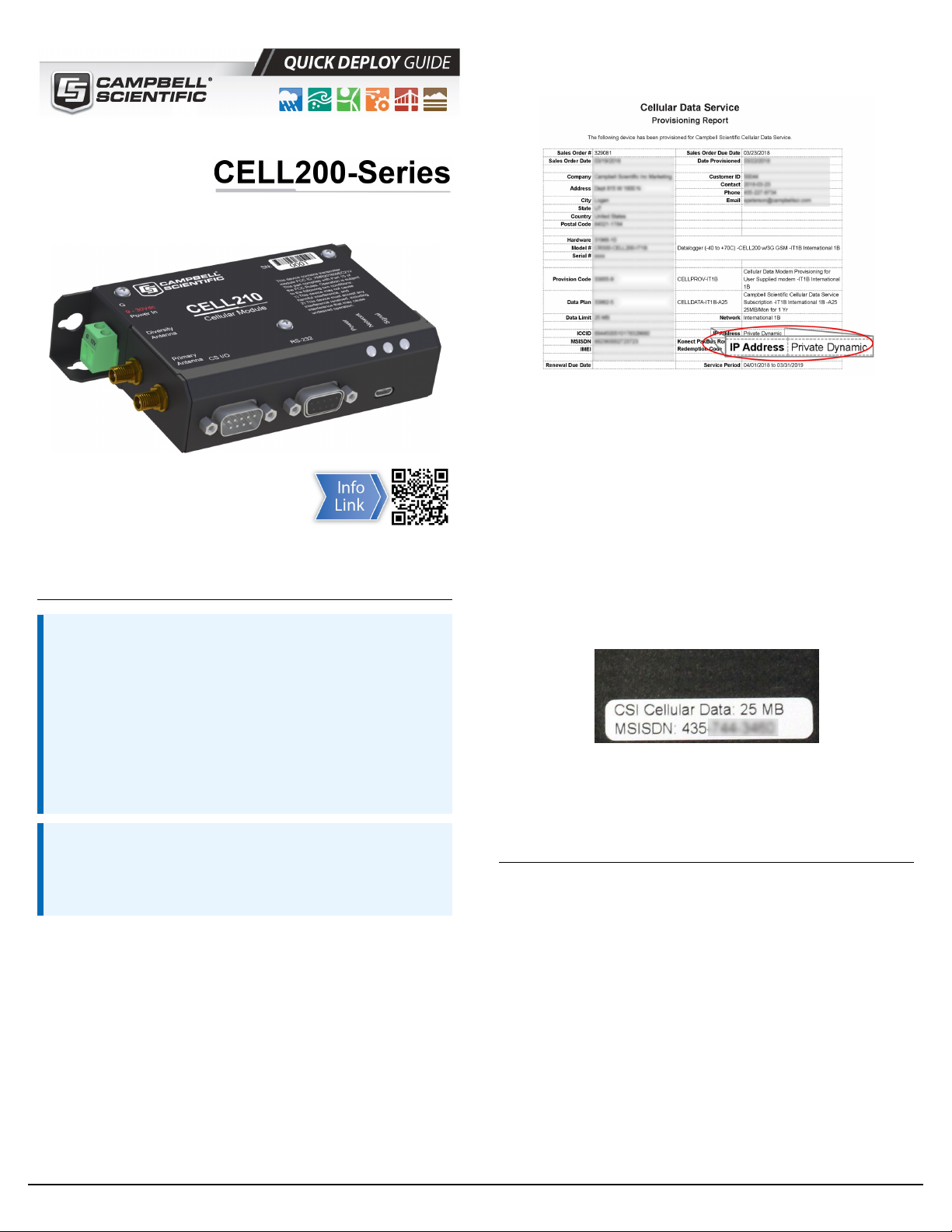
4G LTE Cellular Module
For Private Dynamic IP Addresses
Part Number 35036
Revision: 05/2020
CSL I.D - 1287
www.campbellsci.eu/cellular-communications
1. Introduction
NOTE:
This Quick Deploy Guide is a general reference to give the
installer an overview of the steps required to make this
system operational. The Product Manual is the definitive
source for detailed installation instructions and
information.
USE THIS GUIDE if your module has a private dynamic IP
address.
FIGURE 1-1. Private dynamic IP provisioning report
Additionally, Campbell Scientific cellular modules configured
with a private dynamic IP address will have one sticker on the
module, as shown in the following figure. It will show the
module phone number and data plan. USE THIS GUIDE.
Campbell Scientific cellular modules configured with a public
static IP address will have two stickers on the module. One
sticker will show the module phone number and data plan. The
second sticker will show the static IP address. USE THE OTHER
GUIDE.
For best results, update to the latest data logger
operating system and version of Device Configuration
Utility.
NOTE:
CR3000, CR1000 and CR800-series users must refer to the
CELL200 Product Manual. This Quick Deploy Guide does
not apply.
You should have received two Quick Deploy Guides with your
CELL200-series module. The one you follow will depend on
whether your module was configured with a private dynamic
or public static IP address.
The Provisioning Report received with your Cellular Data
Service shows whether the module was configured with a
private dynamic or public static IP address. See the following
figure for an example of a Campbell Scientific Provisioning
Report. Other cellular providers should provide similar
information.
FIGURE 1-2. Module with private dynamic IP address
2. Campbell Scientific cellular data service
Campbell Scientific can provide subscriptions to cellular
service through Verizon, AT&T, T-Mobile, Vodafone, Telstra,
and over 600 other providers worldwide. When this cellular
service is purchased with the module, the module will come
pre-provisioned with the required SIM card and APN. If you
have already purchased the CELL200 series, call Campbell
Scientific to set up service.
1
Page 2
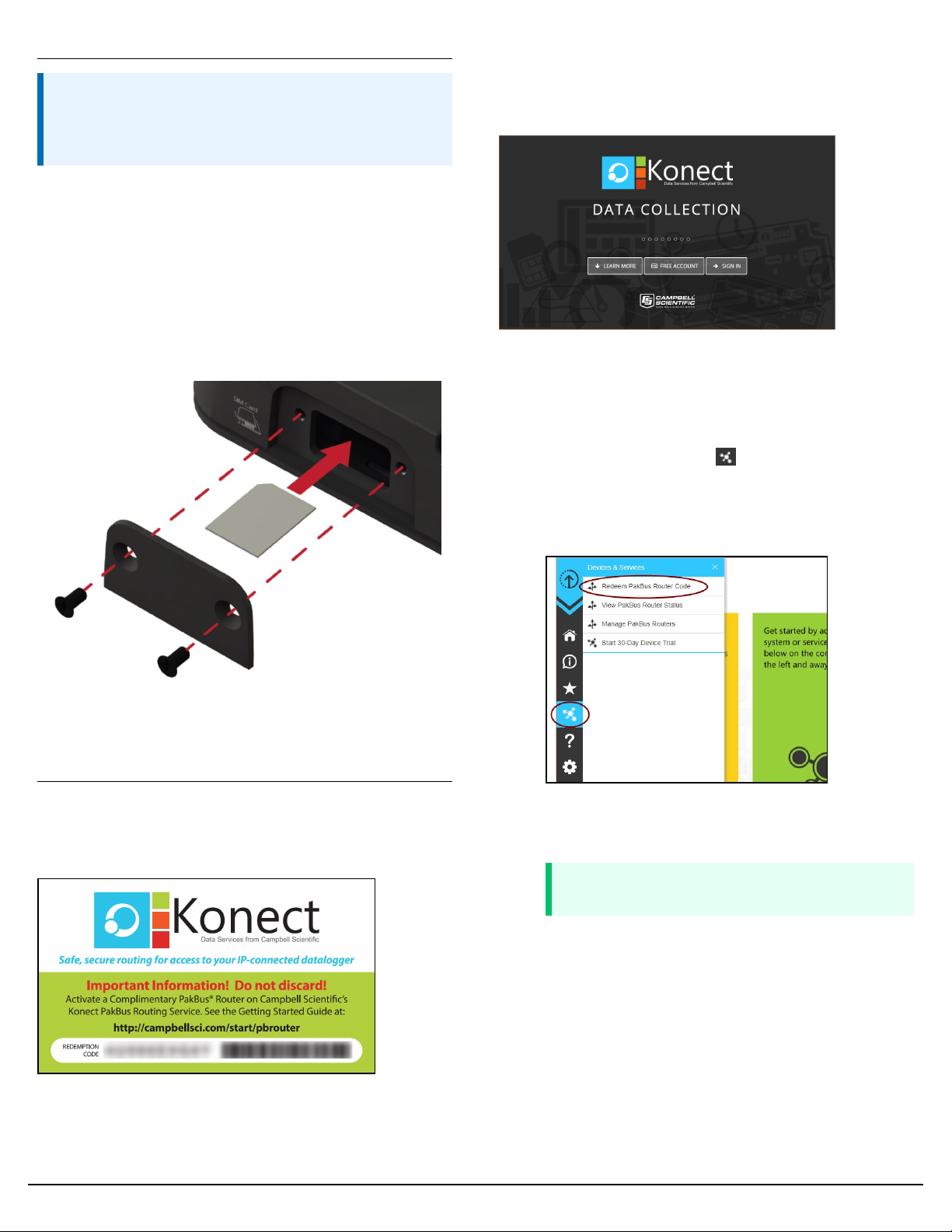
3. Install the SIM card
NOTE:
If you purchased cellular service from Campbell Scientific
with the module, it will come with the SIM (Subscriber
Identity Module) card already installed.
1. Remove the SIM card cover.
2. Note the location of the notched corner for correct
alignment. The gold contact points of the SIM face
down when inserting the SIM card as shown in the
following figure. Gently slide the card into the slot until
it stops and locks into place. To eject the SIM card,
press it in slightly and release.
First-time users need to create a free account. After you submit
your information, you will receive two emails up to five minutes
apart. One email will contain a Passport ID and the other your
Password. If emails are not received, check your email junk
folder.
3. Replace the SIM card cover.
FIGURE 3-1. SIM card installation
4. Konect PakBus Router setup
4.2 Set up Konect PakBus Router
1. Sign in to www.konectgds.eu using your Passport ID
and Password found in the two received emails. Once
logged in, you will be at the Welcome page.
2. Click devices and services on the command bar to
the left and select Redeem PakBus Router Code. Enter
your complimentary Router Code found on the
included card with your cellular-enabled device and
click Submit.
4.1 Get started
You will need the Konect PakBus Router redemption code that
came on a card with the CELL200 series.
Open a web browser and go to www.konectgds.com.
3. The next screen shows the assigned DNS address and
Port for the router. Enter a TCP Password and select a
unique PakBus Address for your data logger.
TIP:
Make note of this information for use in later steps.
2
Page 3

5. Modules using Konect PakBus Router (private dynamic IP)
5.1 Set up hardware
8. On the Cellular tab, enter the APN provided by your
cellular provider.
9. On the Datalogger tab enter the PakBus/TCP Password
twice. This setting specifies a password that will make
the data logger authenticate any incoming or outgoing
PakBus/TCP connection. It must match the value entered
in the Konect PakBus Router setup.
1. Connect the Cellular antenna.
2. Connect your data logger to the CELL200-series
module RS-232 or CS I/O port.
3. If not connecting through CS I/O, provide power to the
CELL200 series.
5.2 Configure data logger
1. Connect to your data logger by using Device
Configuration Utility.
2. On the Network Services tab in the PakBus/TCP Client
field, enter the DNS address and Port number noted
during the Konect PakBus Router setup.
3. On the PPP tab, set Config/Port Used to CS I/O SDC8 or
RS-232, depending on how you are connected to the
data logger.
4. (Optional) On the PPP tab, set User Name and Password
if required by your cellular carrier (usually outside of
the United Sates).
5. Verify the Modem Dial String setting is blank.
6. If connecting through RS-232, on the Comport Settings
tab, set RS232 BaudRate to 115200Fixed.
10. Click Apply to save the changes.
7. Shut down Device Configuration Utility and start it
again. This will activate the Cellular tab needed for the
next step.
3
Page 4

5.3 Set up LoggerNet
1. Select Add Root > IPPort.
2. Select PakBusPort and pbRouter for PakBus data
loggers such as the CR1000X or CR300.
3. Add a data logger to the pbRouter.
4. Select the IPPort in the Network Map. Enter the Konect
PakBus Router DNS address and port number as noted
in the Konect PakBus Router setup. The DNS address
and port number are input in the Internet IP Address
field separated by a colon. For example,
axanar.konectgds.com:pppp where pppp is the port
number.
7. For PakBus data loggers, select the data logger in the
Network Map and set the PakBus Address to match that
of the data logger (default address in the data logger is
1). If a PakBus Encryption Key was entered during data
logger setup, also enter it here. Click Apply to save the
changes.
5. For PakBus data loggers, leave the default settings for
the PakBusPort. PakBus Port Always Open should not be
checked. Enter the TCP Password; this must match the
value entered in the Konect PakBus Router setup and
LoggerNet setup.
6. For PakBus data loggers, select the pbRouter in the
Network Map and set the PakBus Address to 4070.
5.4 Test the connection
Use the Connect screen to test the connection. Click on the
appropriate station and click Connect to initiate a call to the
data logger.
TIP:
The connection time is subject to many external factors. It
is often less than 30 seconds but could be up to fifteen
minutes. Be patient.
If the call is successful, the connectors at the bottom of the
screen will come together and clock information from the data
logger will be displayed in the Station Date/Time field.
4
