Page 1

CC640 Digital Camera
Revision: 10/10
U.S. Version
Copyright © 2005-2010
Campbell Scientific, Inc.
Page 2
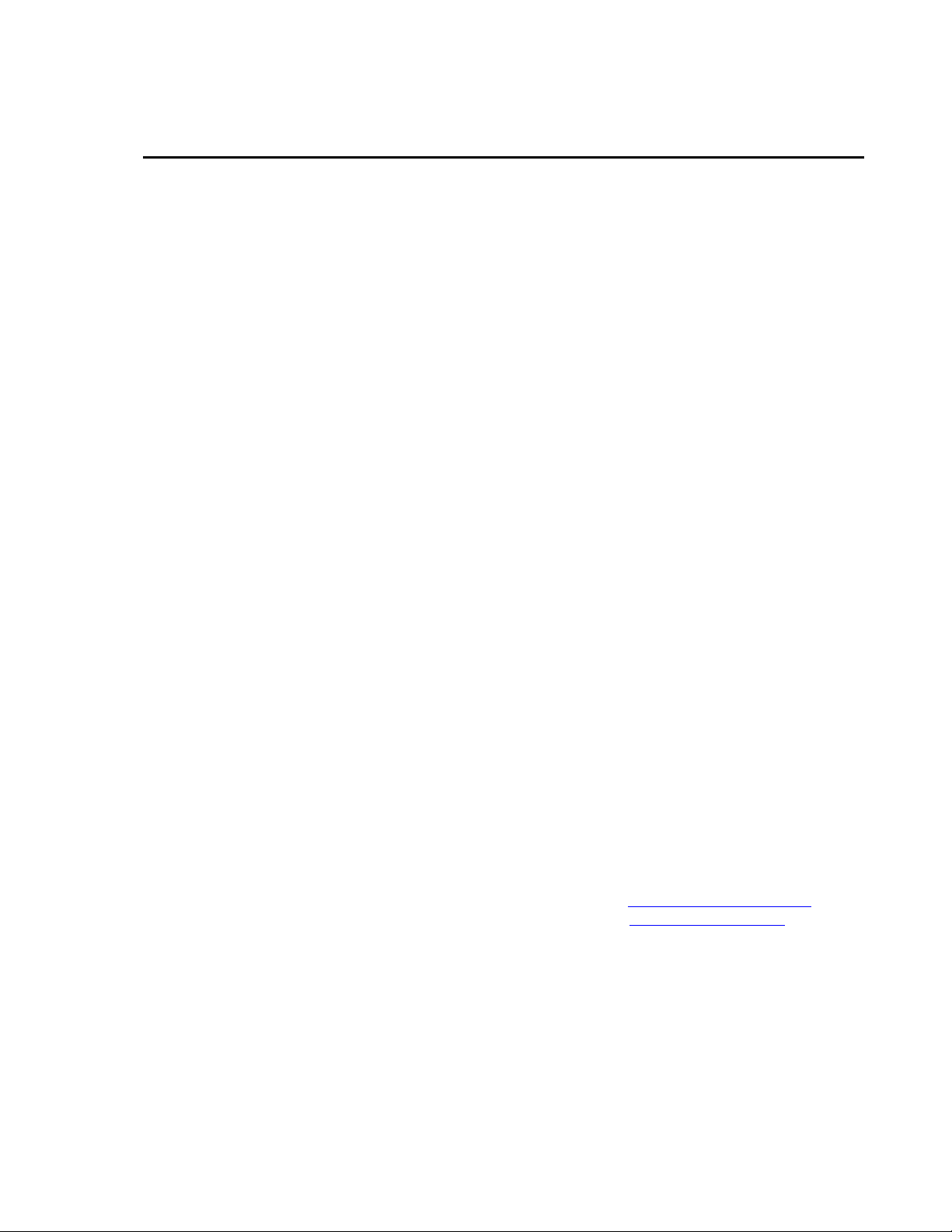
Warranty and Assistance
The CC640 DIGITAL CAMERA is warranted by Campbell Scientific, Inc.
to be free from defects in materials and workmanship under normal use and
service for twelve (12) months from date of shipment unless specified
otherwise. Batteries have no warranty. Campbell Scientific, Inc.'s obligation
under this warranty is limited to repairing or replacing (at Campbell Scientific,
Inc.'s option) defective products. The customer shall assume all costs of
removing, reinstalling, and shipping defective products to Campbell Scientific,
Inc. Campbell Scientific, Inc. will return such products by surface carrier
prepaid. This warranty shall not apply to any Campbell Scientific, Inc.
products which have been subjected to modification, misuse, neglect, accidents
of nature, or shipping damage. This warranty is in lieu of all other warranties,
expressed or implied, including warranties of merchantability or fitness for a
particular purpose. Campbell Scientific, Inc. is not liable for special, indirect,
incidental, or consequential damages.
Products may not be returned without prior authorization. The following
contact information is for US and International customers residing in countries
served by Campbell Scientific, Inc. directly. Affiliate companies handle
repairs for customers within their territories. Please visit
www.campbellsci.com to determine which Campbell Scientific company
serves your country.
To obtain a Returned Materials Authorization (RMA), contact Campbell
Scientific, Inc., phone (435) 753-2342. After an applications engineer
determines the nature of the problem, an RMA number will be issued. Please
write this number clearly on the outside of the shipping container. Campbell
Scientific's shipping address is:
CAMPBELL SCIENTIFIC, INC.
RMA#_____
815 West 1800 North
Logan, Utah 84321-1784
For all returns, the customer must fill out a “Declaration of Hazardous Material
and Decontamination” form and comply with the requirements specified in it.
The form is available from our website at
completed form must be either emailed to repair@campbellsci.com
435-750-9579. Campbell Scientific will not process any returns until we
receive this form. If the form is not received within three days of product
receipt or is incomplete, the product will be returned to the customer at the
customer’s expense. Campbell Scientific reserves the right to refuse service on
products that were exposed to contaminants that may cause health or safety
concerns for our employees.
www.campbellsci.com/repair
. A
or faxed to
Page 3
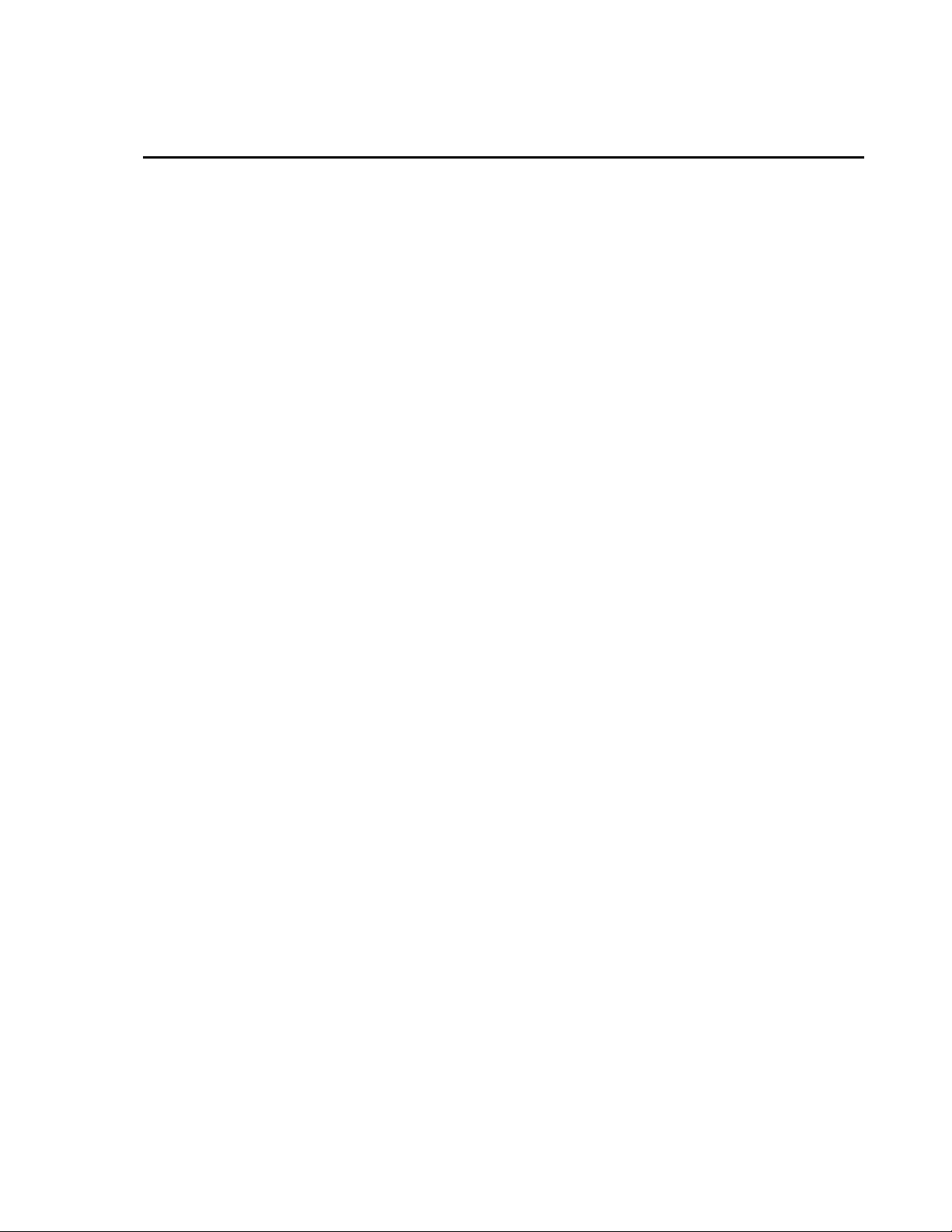
CC640 Table of Contents
PDF viewers note: These page numbers refer to the printed version of this document. Use
the Adobe Acrobat® bookmarks tab for links to specific sections.
1. Specifications ..............................................................1
2. Introduction..................................................................2
2.1 Connecting................................................................................................2
2.1.1 Standalone Mode...............................................................................3
2.1.2 Power and Pulse Connections ...........................................................3
2.1.3 Datalogger and MD485 Multiplexer Connections ............................3
2.2 Configuring...............................................................................................4
2.3 Operating ..................................................................................................4
2.4 Retrieving Images.....................................................................................4
2.5 Additional Reference Material..................................................................4
2.6 CC640 Quick Check List..........................................................................4
3. Camera Hardware Description ...................................5
3.1 Terminal Block Connections ....................................................................5
3.2 Power Switch............................................................................................6
3.3 Snap Button ..............................................................................................6
3.4 Setup Button .............................................................................................6
3.5 Video Output ............................................................................................6
3.6 External I/O Connector.............................................................................7
3.7 LED (Green) .............................................................................................7
3.8 CompactFlash Memory Card....................................................................8
3.8.1 Firmware Update From Memory Card..............................................8
3.9 CS I/O and RS-232 Connections ..............................................................9
4. Communication............................................................9
4.1 PakBus Communication ...........................................................................9
4.2 Connection Kit #19504.............................................................................9
4.3 RS-232 Port ............................................................................................11
4.4 CS I/O Port .............................................................................................13
4.5 RS-485 Port ............................................................................................15
5. Device Configuration Utility...................................... 15
6. Operational Description ............................................19
6.1 Self Timed Mode ....................................................................................19
6.2 External Trigger Mode ...........................................................................20
i
Page 4
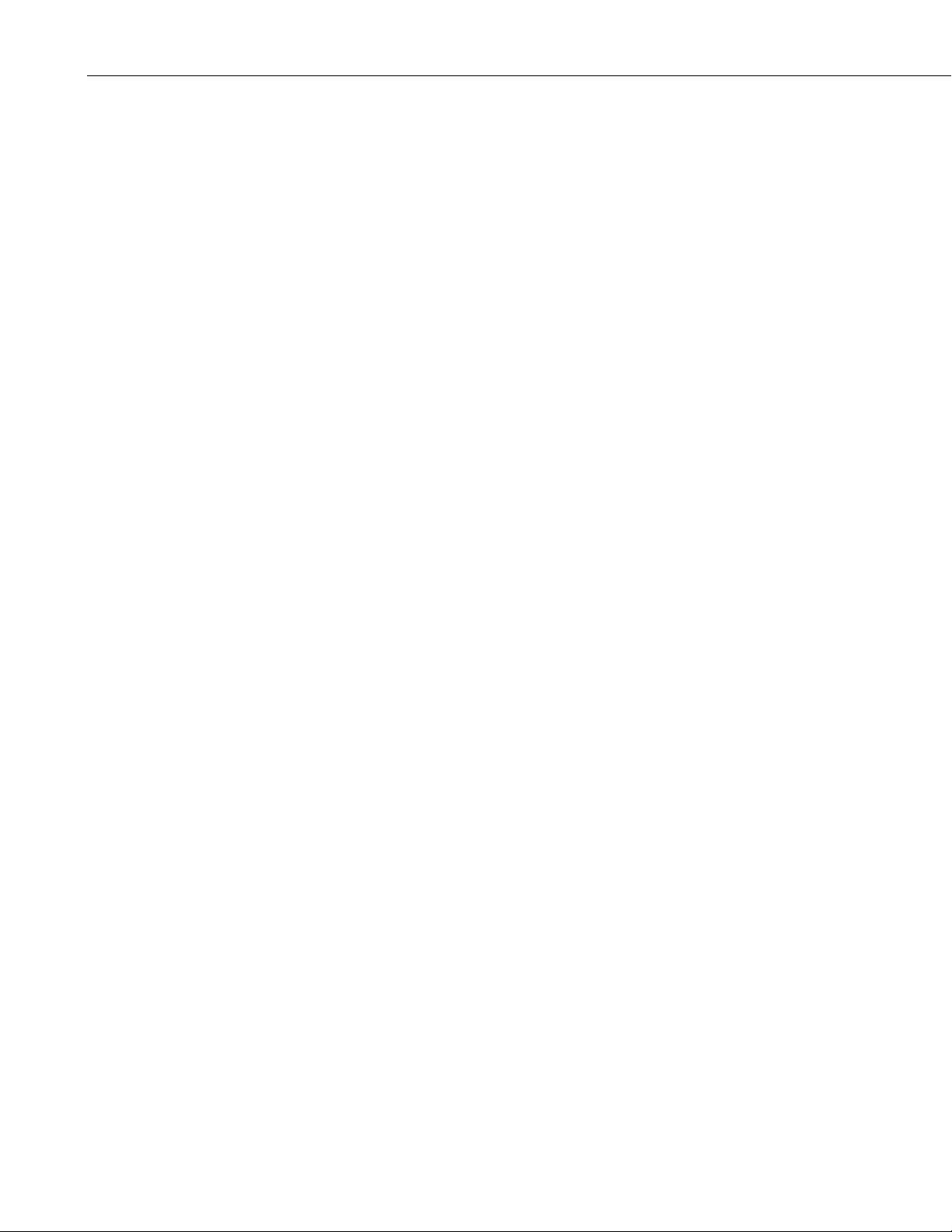
CC640 Table of Contents
7. Image Quality .............................................................20
8. Lens.............................................................................22
9. Maintenance ...............................................................23
10. Setup and Interface Guide ......................................24
7.1 Lighting Conditions ............................................................................... 20
7.2 Night Time Images................................................................................. 20
7.3 Date and Time Stamp............................................................................. 20
7.4 JPEG Compression ................................................................................ 21
8.1 Focus and Zoom Adjustment................................................................. 22
8.1.1 Temperature Variations and Focus................................................. 23
8.2 Lens Filter .............................................................................................. 23
9.1 Lithium Battery...................................................................................... 24
9.2 Lens Cleaning ........................................................................................ 24
10.1 Trigger Mode ....................................................................................... 24
10.1.1 External Trigger............................................................................ 24
10.1.2 Self-Timed Trigger....................................................................... 24
10.1.3 Combination of External and Self-Timed Triggers...................... 24
10.2 Communication.................................................................................... 25
10.2.1 Communication Disabled ............................................................. 25
10.2.2 CS I/O Communication ................................................................ 25
10.2.3 RS-232 Communication ............................................................... 25
10.2.4 RS-485 Communication ............................................................... 26
10.2.5 Concurrent Communication ......................................................... 26
11. Power Calculations and Timings............................26
11.1 Standalone Operation........................................................................... 27
11.2 Operation with Communication........................................................... 27
12. Interface Guide for the CR800, CR850, CR1000,
or CR3000..............................................................29
12.1 Memory Setup...................................................................................... 29
12.2 Files Manager....................................................................................... 29
12.3 CS I/O Communication........................................................................ 30
12.4 RS-232 Port Communication............................................................... 30
12.5 COM Port (control port) Communication............................................ 30
13. Interface Guide for CR510, CR10X, or CR23X .......31
13.1 Datalogger Requirements..................................................................... 31
13.2 Memory Allocation.............................................................................. 31
13.3 PakBus Settings ................................................................................... 31
13.4 *D15 Settings....................................................................................... 31
13.5 Multiple Cameras................................................................................. 32
13.6 Connections ......................................................................................... 32
ii
Page 5
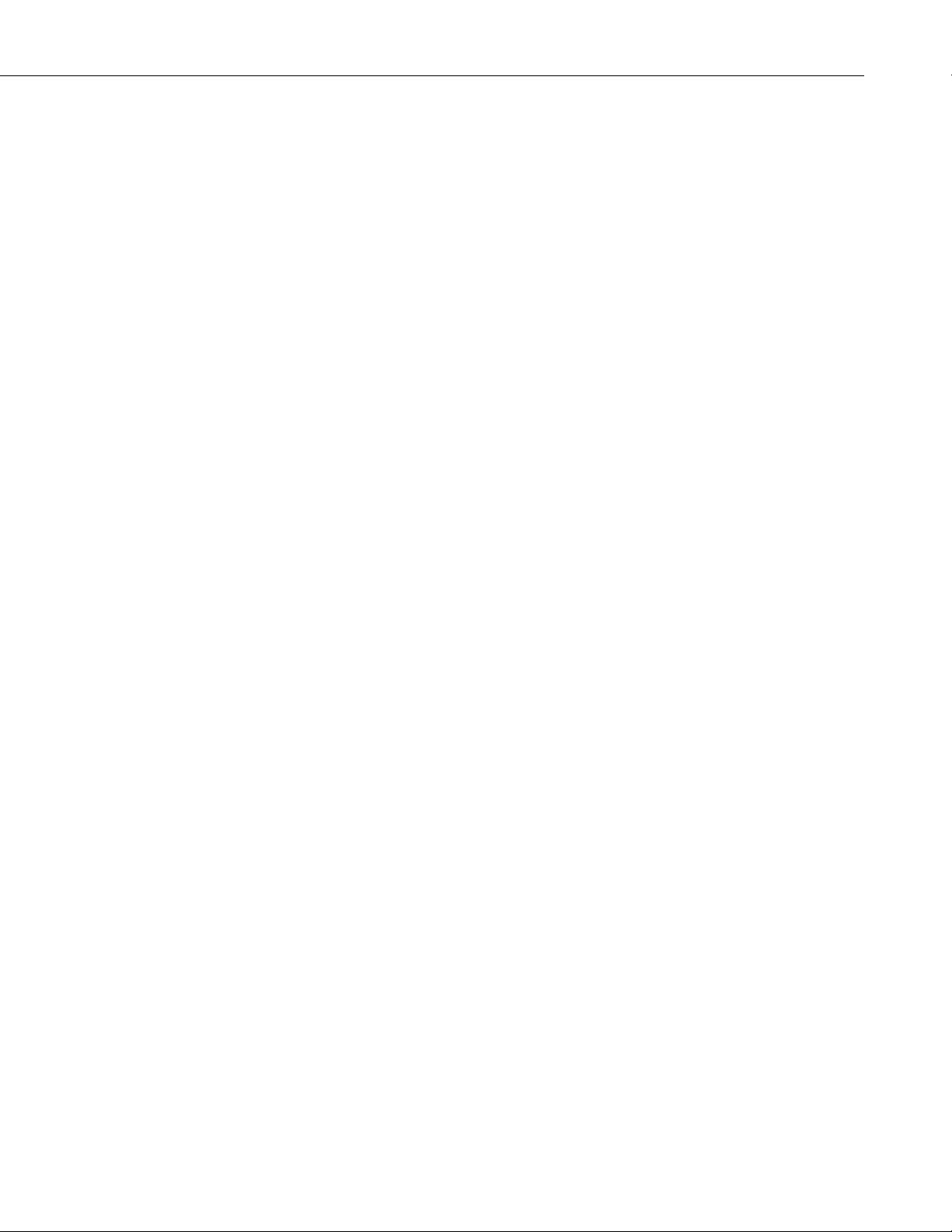
CC640 Table of Contents
14. Remote Image Retrieval ..........................................32
14.1 LNCMD.EXE .......................................................................................32
14.2 Using LoggerNet File Control..............................................................33
14.3 Task Setup / LNCMD.EXE ..................................................................34
15. Installation................................................................36
15.1 Enclosures.............................................................................................36
15.2 Camera Mounting Holes.......................................................................38
15.3 Enclosure Mounting Kit .......................................................................39
Appendices
A. Quick Start ............................................................... A-1
B. DC Heater Kit ........................................................... B-1
C. Troubleshooting...................................................... C-1
D. Example CRBasic Program.................................... D-1
Figures
1. CC640 Camera............................................................................................2
2. Terminal Block Position and Layout..........................................................5
3. Insert and Align the Screwdriver to Open the Contact.............................10
4. Open the Contact ......................................................................................10
5. Remove the Screwdriver...........................................................................11
6. Camera RS-232 to RS-232 Port Connection ............................................12
7. Connections for Configuration .................................................................13
8. Camera CS/IO to Logger CS/IO Connection ...........................................14
9. Device Configuration Utility Screen ........................................................16
10. Illustration of Time Stamp Banner .........................................................21
11. Lens and Filter ........................................................................................23
12. LoggerNet Screen ...................................................................................33
13. LoggerNet File Control Screen...............................................................34
14. Task Setup ..............................................................................................35
15. Task using Add After to Collect Images after Scheduled Call...............36
16. The 18543 Enclosure Mounted to a Crossarm........................................37
17. The 18543 Enclosure in the Open Position ............................................37
18. The Back of the 18543 Enclosure Showing the Lockable Hasp.............38
19. Mounting Hole........................................................................................38
20. Camera Mount to Crossarm....................................................................39
B-1. Components of the 26140 Heater Kit .................................................B-1
B-2. Heater Properly Place in the Enclosure ..............................................B-2
B-3. Field Power Cable Connected to the Camera .....................................B-3
B-4. Field Power Cable Connected to the Heater Connector .....................B-3
B-5. Solid State Relay Connections............................................................B-4
iii
Page 6
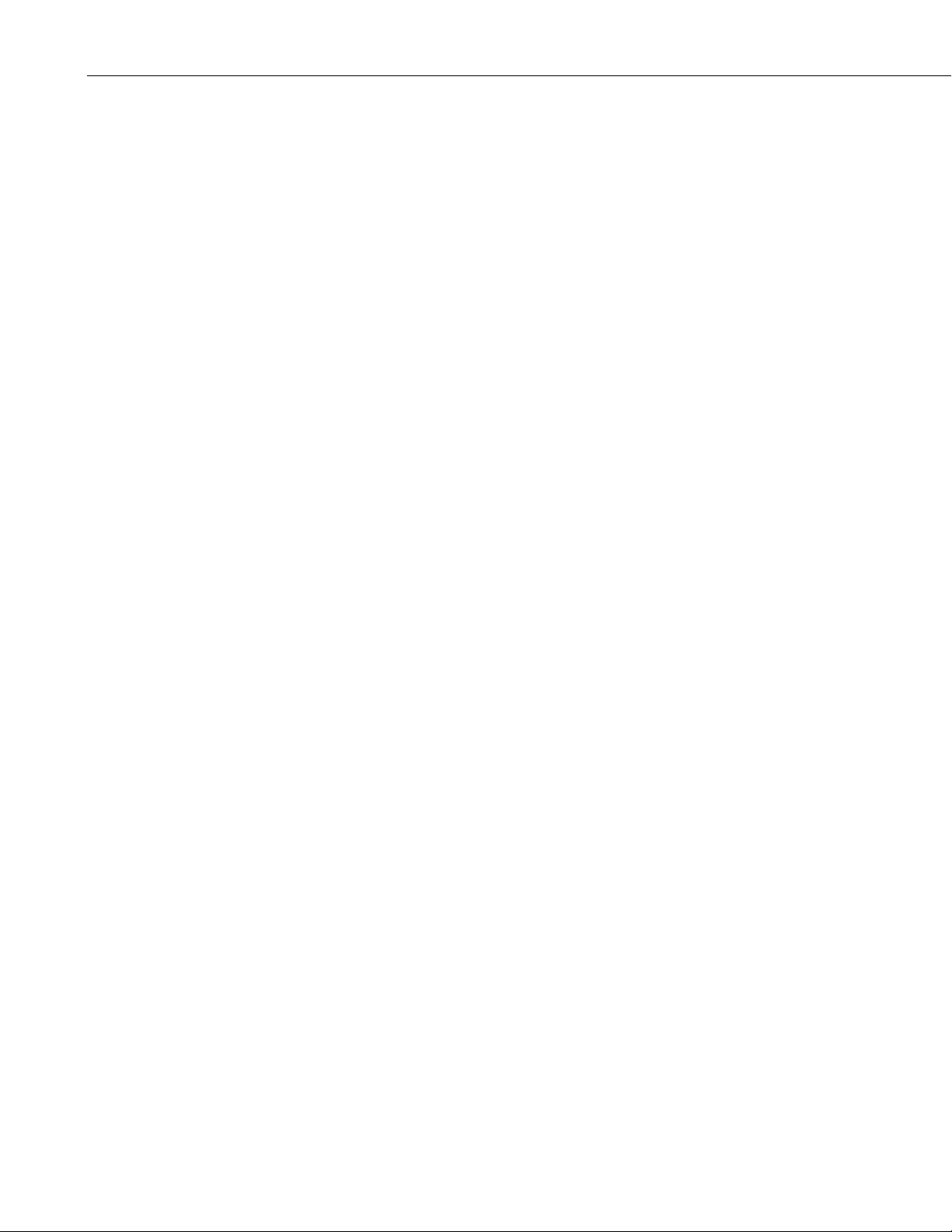
CC640 Table of Contents
Tables
1a. Configuration Cable Connections ............................................................ 3
1b. CABLE3CBL Connections...................................................................... 3
2. LED Information at a Glance..................................................................... 8
3. Camera to Datalogger RS-232 Port using #19504................................... 11
4. Camera RS-232 to Datalogger Com Port Connection ............................. 12
5. Camera CS I/O Port to Logger CS/IO Port Connection Using #19504... 14
6. Explanation of Configuration Settings..................................................... 17
7. Standalone Operation Power Usages ....................................................... 27
8. RS-232 Port File Transfer Times and Power Usage per Image ............... 28
9. CR1000 CS I/O File Transfer Times ....................................................... 28
10. CR10XPB CS I/O File Transfer Times.................................................. 28
iv
Page 7
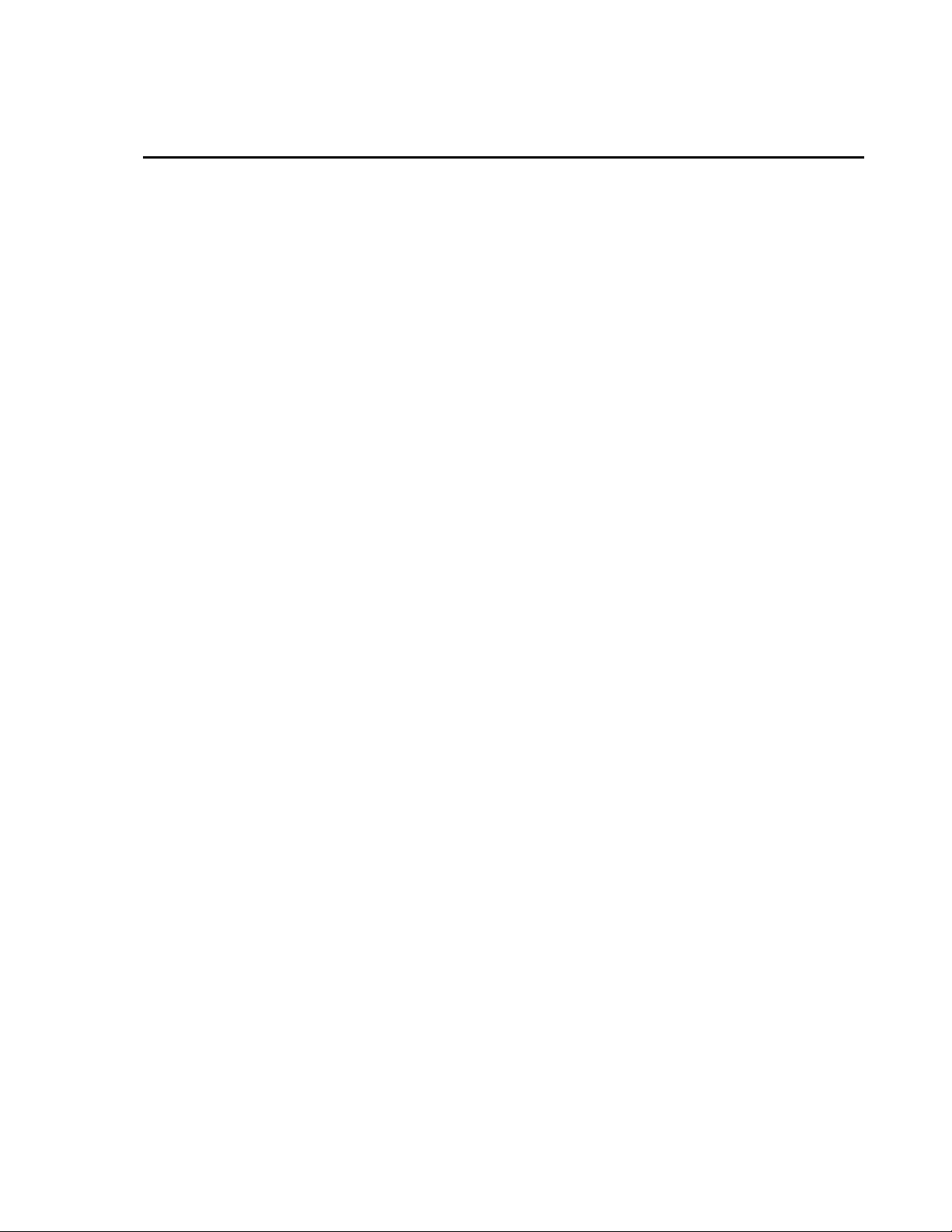
CC640 Digital Camera
1. Specifications
Power Supply
Operating: 9-15 VDC 250 mA Max
Quiescent: 250 uA typical
Operating Temperature -40°C to +70°C
Ext. Input Signal
Logic Low Level: 0 - 0.7 VDC (-12VDC Absolute Min)
Logic High Level: 4 – 15 VDC (15VDC Absolute Max)
RS-485
Max. BAUD Rate: 230.4 KBAUD
RS-232
Max. BAUD Rate: 230.4 KBAUD
CS I/O
Max. BAUD Rate: 76.8 KBAUD (keypad only)
57.6 KBAUD (device configuration)
CSDC addresses: 7 or 8
Memory Card Interface
Type: CompactFlash
File System: FAT16
File Type: JPEG
Size: Recommended 512 Mb or less
Clock Accuracy ± 1 Minute/Year (0°C to 40°C)
± 4 Minutes/Year (-40°C to 70°C)
Lens
Mount: CS-Type
IRIS: DC Compatible
Resolution 640 x 480 (307,200 pixels)
640 x 504 (with Time Stamp banner)
Dimensions
Length: 235 mm (9.25 inches) With Lens
Width: 110 mm (4.33 inches)
Height: 64 mm (2.52 inches)
Weight: 0.9 kg (2.0 lbs)
Time to Take Image ~10 seconds
Ships With manual
lens cloth
one foot length of 9721 cable
interface cables (C1946, and C1947) and screws (4)
enclosure mounting screws (3)
1
Page 8
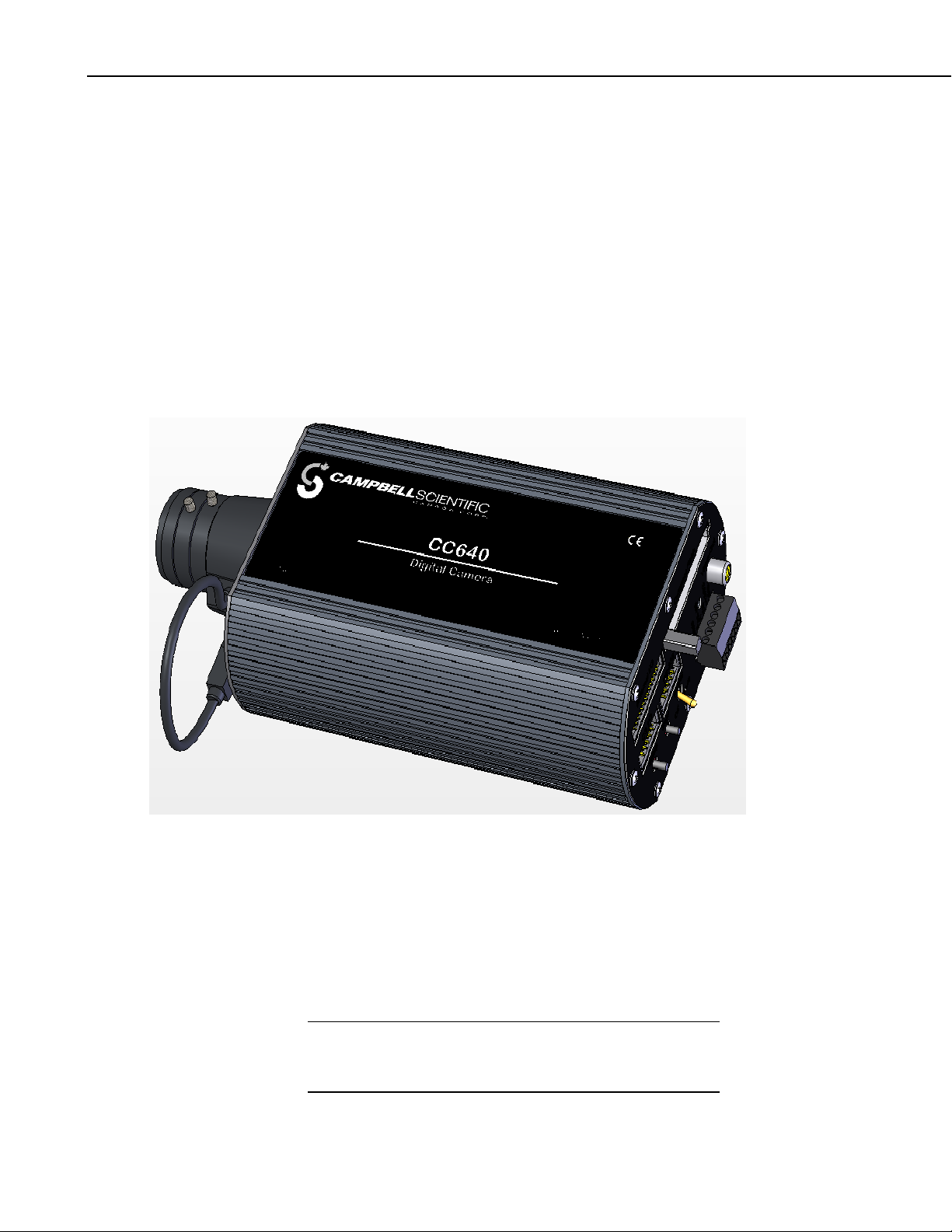
CC640 Digital Camera
2. Introduction
The CC640 digital camera was designed to meet the stringent operational
requirements necessary for remote battery powered installations. The CC640
has a very low quiescent power draw and can operate over a wide temperature
range.
The camera contains a CompactFlash memory card interface that turns the
camera into a powerful image logger. The combination of JPEG compression
and memory card storage enables the CC640 to store over 10,000 images.
The CC640 can operate in a stand-alone mode with image acquisitions
triggered by the cameras own precision real time clock. The camera can also
be connected to a PakBus datalogger. The datalogger can trigger data
acquisitions by applying a 5 to 12 Vdc signal.
2
2.1 Connecting
CAUTION
FIGURE 1. CC640 Camera
The camera can be connected to the datalogger and power supply using the
pigtail cable that comes with the camera (see Table 1a, Configuration Cable
Connections). Because of its short length, this cable is typically used for
configuration only. Longer cables are usually required for deployment in the
field (see Sections 2.1.2 and 2.1.3).
It is essential that the Ground cable be connected first
when wiring the camera to the datalogger or the power
supply.
Page 9
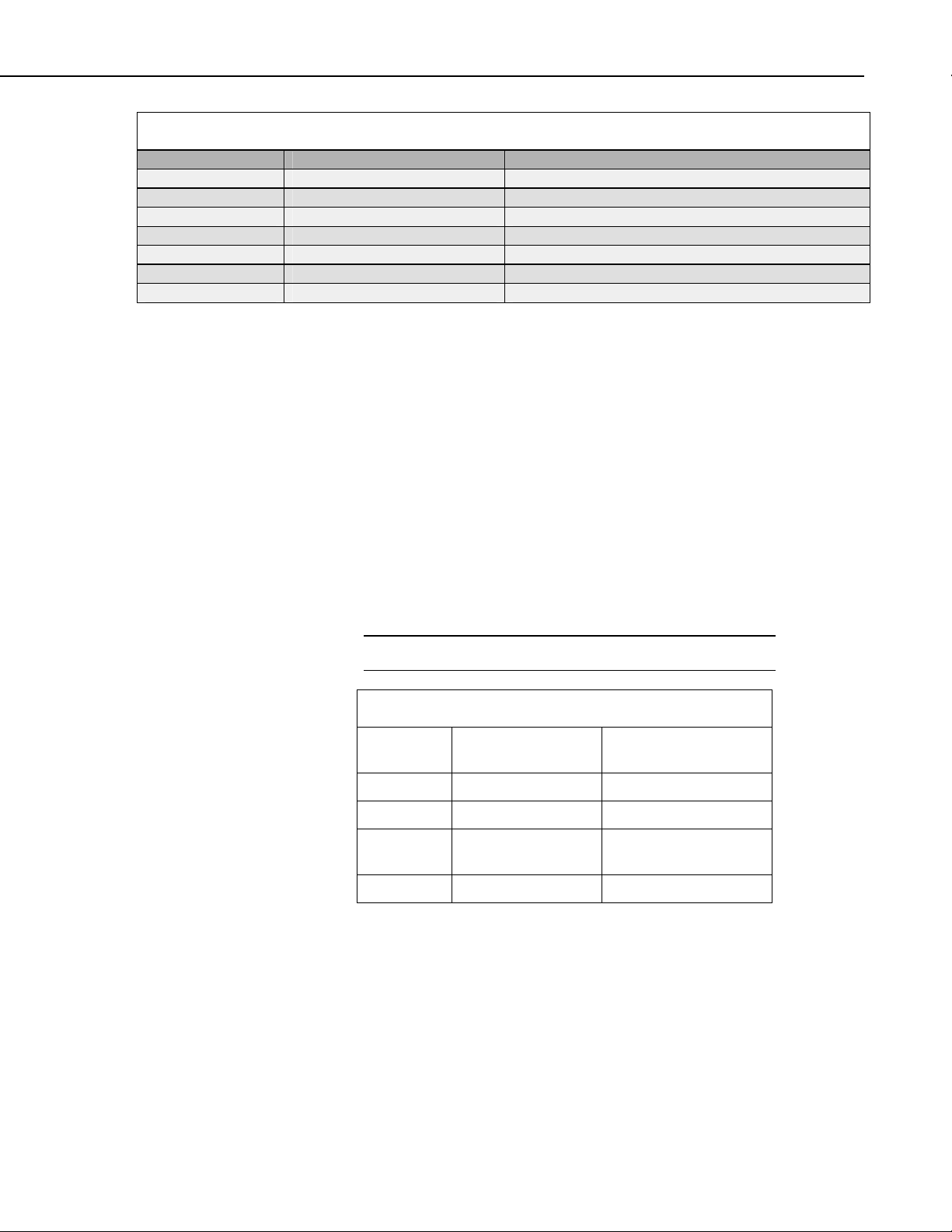
TABLE 1a. Configuration Cable Connections
Color Required Connections Camera Connection
Black
Red
Green
White
Yellow
Blue
Clear/Shield
Mandatory—all configurations Gnd
Mandatory—all configurations +12V
Optional Ext
N/A No connection or Ground
Optional RS-485 A or RS-232 TX (Camera Output)
Optional RS-485 B or RS-232 RX (Camera Input)
Mandatory Camera Shield Terminal
After connecting the camera to a power source, turn the power switch to the
ON position and verify the proper LED sequence (Section 3.7) before
connecting the camera for communication.
2.1.1 Standalone Mode
Standalone mode records images to a CompactFlash card installed in the
camera and has no connection to a logger. Capturing images in standalone
mode requires the use of a FAT16 formatted CompactFlash Memory Card
(Section 3.8). The only wire connections to the camera are the power supply
wires (ground and +12 V) that connect to a 12 VDC source (see Section 2.1.2).
CC640 Digital Camera
2.1.2 Power and Pulse Connections
The CABLE3CBL-L cable is typically used to connect the camera to the power
source and a datalogger control port (see Table 1b). The datalogger control
port is used if the datalogger will trigger image acquisition.
CAUTION
It is essential that the ground cable be connected first.
TABLE 1b. CABLE3CBL Connections
Color
Black Gnd G
Red +12V 12V
Green Ext Datalogger Control Port
Clear/Shield Shield G
Camera Connection
Power Supply or
Datalogger Conne ction
(e.g., C1, C2, C3)
2.1.3 Datalogger and MD485 Multiplexer Connections
If the distance between the camera and datalogger will be less than 25 ft
(7.6 m), the camera typically connects to the datalogger via the COMCBL1-L
cable. Campbell Scientific recommends using the MD485 multiplexer if the
distance between the camera and datalogger needs to be more than 25 ft
(7.6 m). Detailed information about using the camera with a datalogger or
multiplexer is provided in Section 4.
3
Page 10
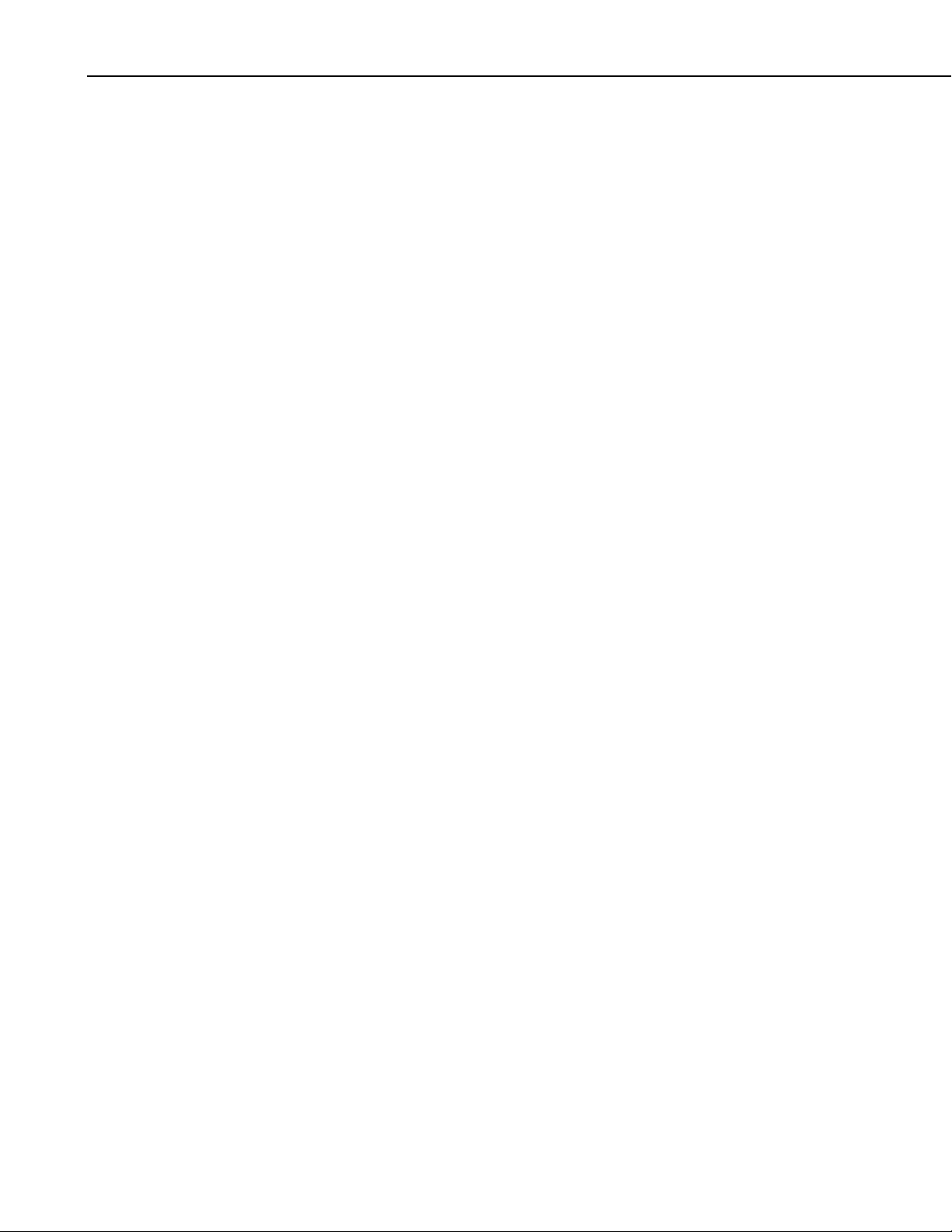
CC640 Digital Camera
2.2 Configuring
2.3 Operating
The camera uses PakBus protocol to send image files to the datalogger and
both the camera and the datalogger must be configured to enable
communication. The RS-232 port is used in conjunction with the Device
Configuration software to change settings and operating parameters in the
camera (Section 5). Device Configuration Utility is a free download from any
Campbell Scientific website.
The CC640 is capable of acquiring images in a self-timed mode, an external
trigger mode, and by manually taking a picture using the Snap button (Section
3.3). Self-timed mode is set using the Device Configuration Utility (see
Section 5). In this mode, the image is stored in a CompactFlash card (see
Section 3.8).
The external trigger mode is used with the datalogger. The datalogger triggers
image acquisition by applying a 5 to 12 Vdc signal. A pulse port instruction in
the datalogger program will apply this signal. An example of a CRBasic pulse
port instruction follows:
PulsePort (1,1000)
A datalogger program that triggers image acquisition is provided in Appendix D.
When taking a picture manually using the Snap button, the power switch needs
to be in the ON position. Refer to Section 3.3 for more information.
2.4 Retrieving Images
LoggerNet Version 3.1.3 or newer includes the executable LNCMD.EXE that
is required for image file retrieval from dataloggers (Section 14). Images from
cameras in standalone mode can be retrieved directly from the CompactFlash
Memory Card with a PC that has a CompactFlash socket.
2.5 Additional Reference Material
The CC640 Operating Manual is intended for use by those experienced in
working with Campbell Scientific dataloggers. For further information
regarding the various uses and applications of the CR800, CR850, CR1000,
CR3000, CR510PB, CR10XPB, CR23XPB, MD485, or any additional
technology listed in this manual, refer to the appropriate Operating Manuals of
these products.
2.6 CC640 Quick Check List
• If interfacing to a datalogger, use a datalogger with the PakBus
communication protocol and 2 MB of memory.
4
• Ensure that the CompactFlash memory card is formatted as FAT16 and not
FAT32. (CompactFlash cards purchased from Campbell Scientific are
formatted as FAT32, and need to be reformatted as FAT16.)
Page 11
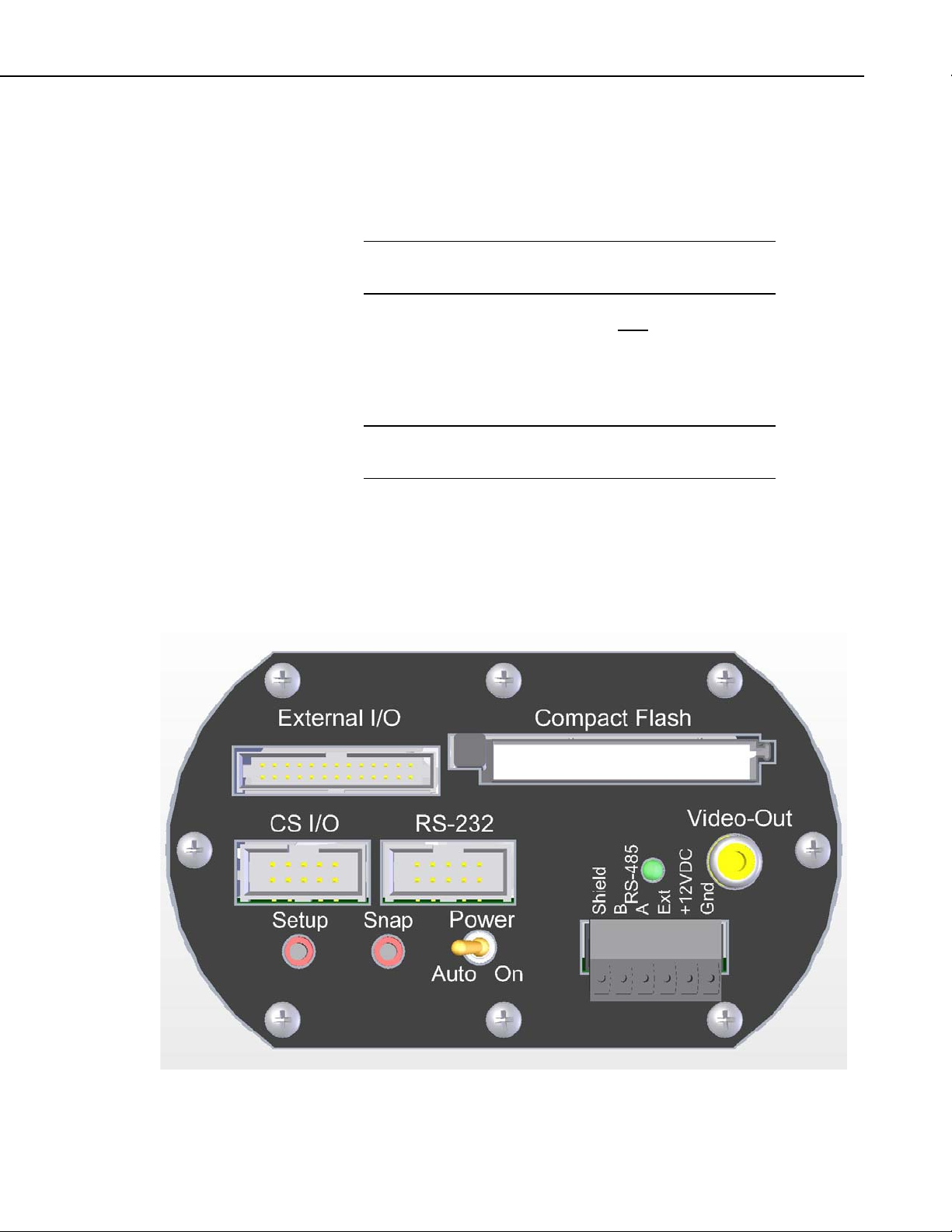
CC640 Digital Camera
• Use the Device Configuration Utility to change settings in the camera and
other PakBus devices. Datalogger parameters can also be incorporated
into the datalogger program or changed with a keyboard display.
• Verify that the lens cable is properly seated, as the connector may
inadvertently become unplugged du ri n g handling or installation.
NOTE
Device Configuration Utility is included in LoggerNet, PC400,
and as a free download.
Always place the Power Switch in the Auto Position.
3. Camera Hardware Description
3.1 Terminal Block Connections
NOTE
Only shielded cable should be used for connections to the
terminal block.
Gnd Power Ground
+12VDC 9-15VDC Power, 250 mA
Ext. External Trigger Input, 5.0 Volt Logic Signal, 15Volts Max
RS-485A RS-485 communication
RS-485B RS-485 communication
Shield The shield (drain wire) needs to be connected to this terminal
FIGURE 2. Terminal Block Position and Layout
5
Page 12
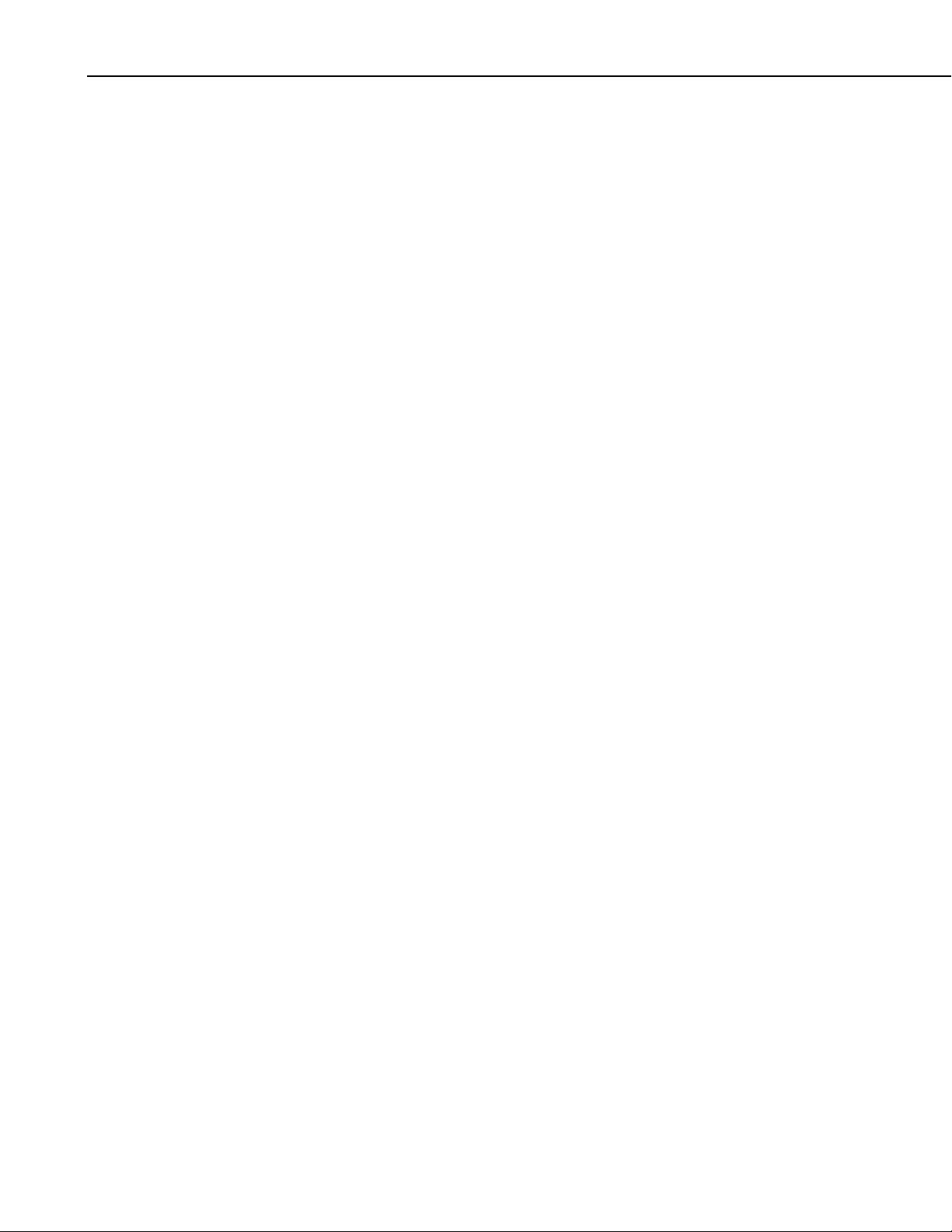
CC640 Digital Camera
3.2 Power Switch
3.3 Snap Button
The power switch can be used to power the camera continuously on or to place
the camera in Auto power mode. The switch should not be left in the On
position under normal operation. Leaving the switch in the On position will
prevent the camera from entering its low power quiescent mode of operation.
The power switch does need to be placed to the On position to perform
configuration setup or to focus the camera.
In the Auto position the camera will automatically reduce its power
consumption to the low power quiescent mode after an image is acquired. It is
recommended to place the switch in the Auto position when images are being
triggered by either the external input or the self-timed mode.
The Snap button is used to manually take a picture. The power switch needs to
be set to the On position for the Snap button to operate.
When the Snap button is pressed the LED will slowly flash 2 times, indicating
successful initiation of an image acquisition.
3.4 Setup Button
The Setup button performs 2 functions. It toggles the video output on or off
and it places the camera in setup mode. The power switch will need to be in
the On position for the Setup Button to operate.
When the Setup Button is pressed the LED will slowly flash once.
Pressing the Setup button will force the camera to its default BAUD rate
(115,200) on the RS-232 port for about 40 seconds so that the Device
Configuration Software can be used to configure the camera. Image
acquisitions will also be placed on hold for the same time period. To indicate
that the camera is in Setup mode the LED will briefly flash once per second.
If no configuration communication occurs during the 40 seconds, the camera
will exit setup mode and resume its normal operating mode. The LED will
flash once every 5 seconds.
Pressing the Setup Button will toggle the video output on or off. The video
output is used to focus and target the camera in conjunction with a normal
television or video monitor. The video output will remain on until the setup
button is pressed to toggle it off. The video output will be turned off when the
camera enters its quiescent mode, 5 minutes after the camera’s power switch
has been placed in the Auto position.
3.5 Video Output
6
The video output connector provides an analog video signal for the purpose of
focusing and targeting the camera. The video output can be configured to
NTSC (National Television System Committee) or PAL (Phase Alternating
Line) using the Device Configuration Software. NTSC is the standard used in
North America and PAL is the standard that is used in most European
countries. Consult your monitor owner’s manual for display information.
Page 13

The video output can be turned on and/or off by pressing the Setup Button
when the power switch is in the ON position.
During every image acquisition sequence the video output will be momentarily
activated when the image is acquired, allowing the operator to view the image
that is being captured.
3.6 External I/O Connector
The External I/O connector provides inputs and outputs for operating camera
peripherals. Please contact a Campbell Scientific sales representative for details
and availability of the CC640 peripherals.
The Ext. (External Control) input signal can be used to initiate an image
acquisition. An image acquisition can be initiated on demand by applying a
voltage pulse to the Ext. input. The camera will remain in its quiescent state
when the signal to this input remains at logic low (Less that 0.7 Volts). To
initiate an image acquisition the input should be pulsed high (4.0 - 15 Volts).
The recommended duration of the pulse is between 1ms and 10 seconds. See
Section 2.3 for a sample.
Leaving the Ext. input signal high for more than 10 seconds will result in
another image acquisition starting immediately after the completion of the first.
CC640 Digital Camera
3.7 LED (Green)
If the Ext. input signal is left in the High state continuously, the camera will not
enter its low power mode and images will be acquired on a continuous basis.
The Ext. Control Input signal is operated with the power switch in the Auto
mode. If the power switch is left in the ON position the LED will flash twice
and begin an image acquisition when a positive Ext Signal is detected,
providing easy confirmation of an externally applied signal.
The green LED is intended to provide feedback for the operator. On power up
the LED will slowly flash 4 times, indicating that a normal power-on sequence
has occurred. If the LED flashes rapidly for several seconds, it means that the
camera failed one of the power-on tests. This response is rare and will require
that the camera be returned to an authorized repair facility.
The LED will also flash once if the Setup button is pressed and twice if the
SNAP button is pressed. During communication or a firmware update the LED
will remain ON to indicate a process is in progress that should not be
interrupted.
If the power switch is in the ON position the LED should flash once every 5
seconds to indicate that it is running. If the setup button is pressed, the LED
will briefly flash once a second to indicate that the camera is ready for setup
using the Device Configuration Utility.
7
Page 14
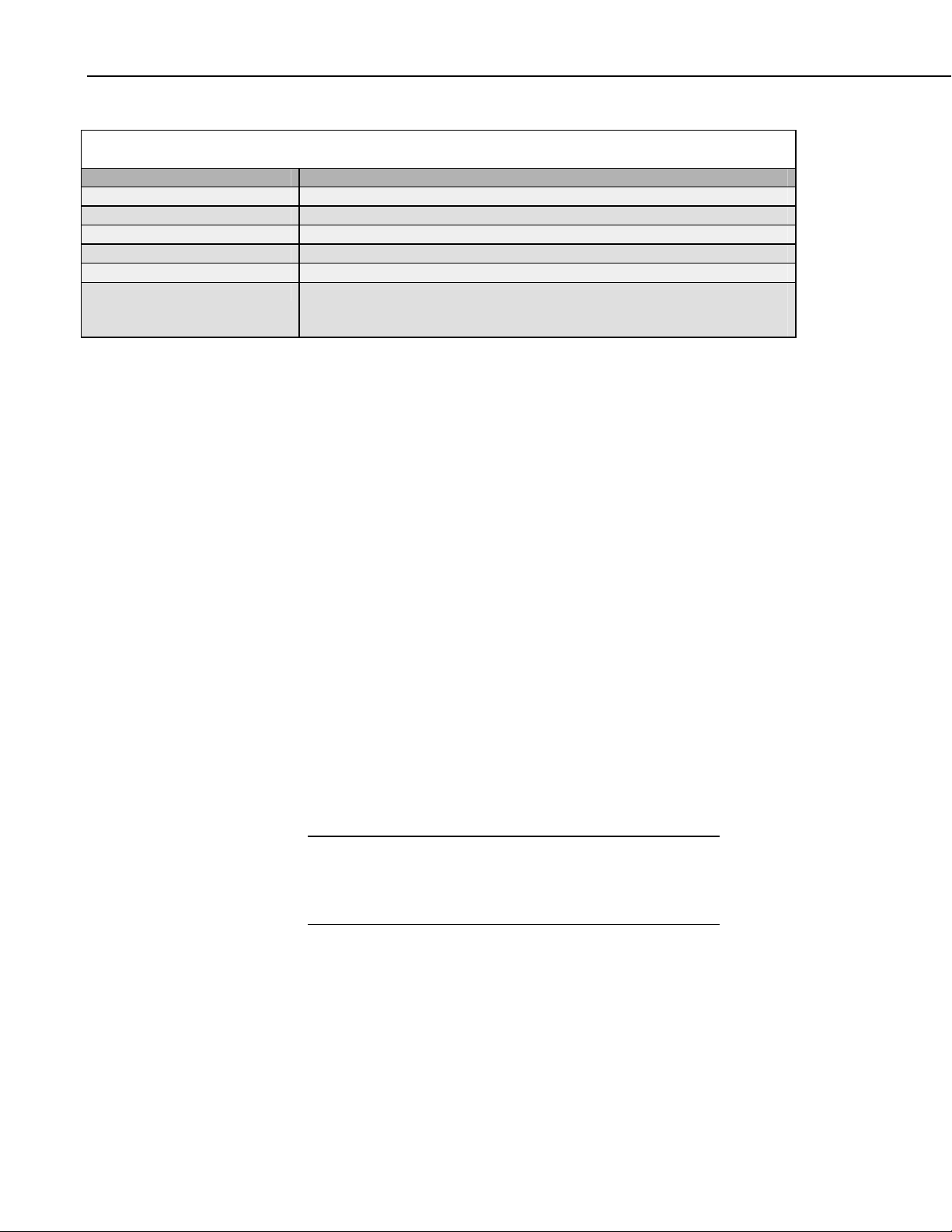
CC640 Digital Camera
TABLE 2. LED Information at a Glance
LED
Always Off
Quick Flash Every 5 Seconds
4 Slow Flashes
Rapid Flashes for 4 Seconds
Quick Flash Every Second
Steadily On
3.8 CompactFlash Memory Card
The camera has no power connected to it or it is in Quiescent Mode
The camera is Powered ON (Power switch is in the ON position)
Normal Power-On Sequence
A Power on test did not pass.
The camera is in Setup Mode
The camera is carrying out a process that should not be interrupted. This
includes acquiring an Image, transmitting an image via communication, or
performing a firmware update.
The camera is equipped to use CompactFlash memory cards. The memory
cards must be formatted as FAT16 and not FAT32, since the camera does not
support the FAT32 file system. CompactFlash cards purchased from Campbell
Scientific are formatted as FAT32, and therefore need to be reformatted as
FAT16. When formatting a memory card using a PC, ensure that FAT32 is not
selected (FAT16 or just FAT should be used).
Image files are stored on the CompactFlash memory card as JPEG files under
the root directory “IMAGES”. Each file will be uniquely named with a
sequence number (i.e. E1234567.JPG).
The CompactFlash card should not be inserted or removed while the camera is
in its ON state. Insertion or removal should only be done when the camera is
in its quiescent state or when power is removed.
The use of a memory card is optional and is not required f o r users who use
communication to retrieve the images. If a card is present, the camera will
write the images to it. Once the memory card is filled, the camera will stop
recording images to it until previous files are deleted to create additional image
storage space. It is generally recommended to delete older image files from the
memory card after downloading them to a permanent storage location.
3.8.1 Firmware Update From Memory Card
CAUTION
Failure to properly follow this procedure can result in
corruption of the operating system. If this occurs, it may be
necessary to send the camera to an authorized repair
facility to have the operating system reloaded.
The CompactFlash card is also used to provide a means of updating the
camera’s embedded firmware. This is done by downloading the appropriate
files from any Campbell Scientific website, renaming the new firmware hex
file as “NEWCODE.HEX” (all upper case), and placing it in the root directory
of the CompactFlash memory card. When the camera powers up and finds the
file in the root directory it will begin to update its firmware from the file. The
LED will remain continuously on during this process, which may take up to 5
minutes. It is imperative that the power supply is not interrupted during this
process. After completion the LED will turn off. Power down the camera,
8
Page 15
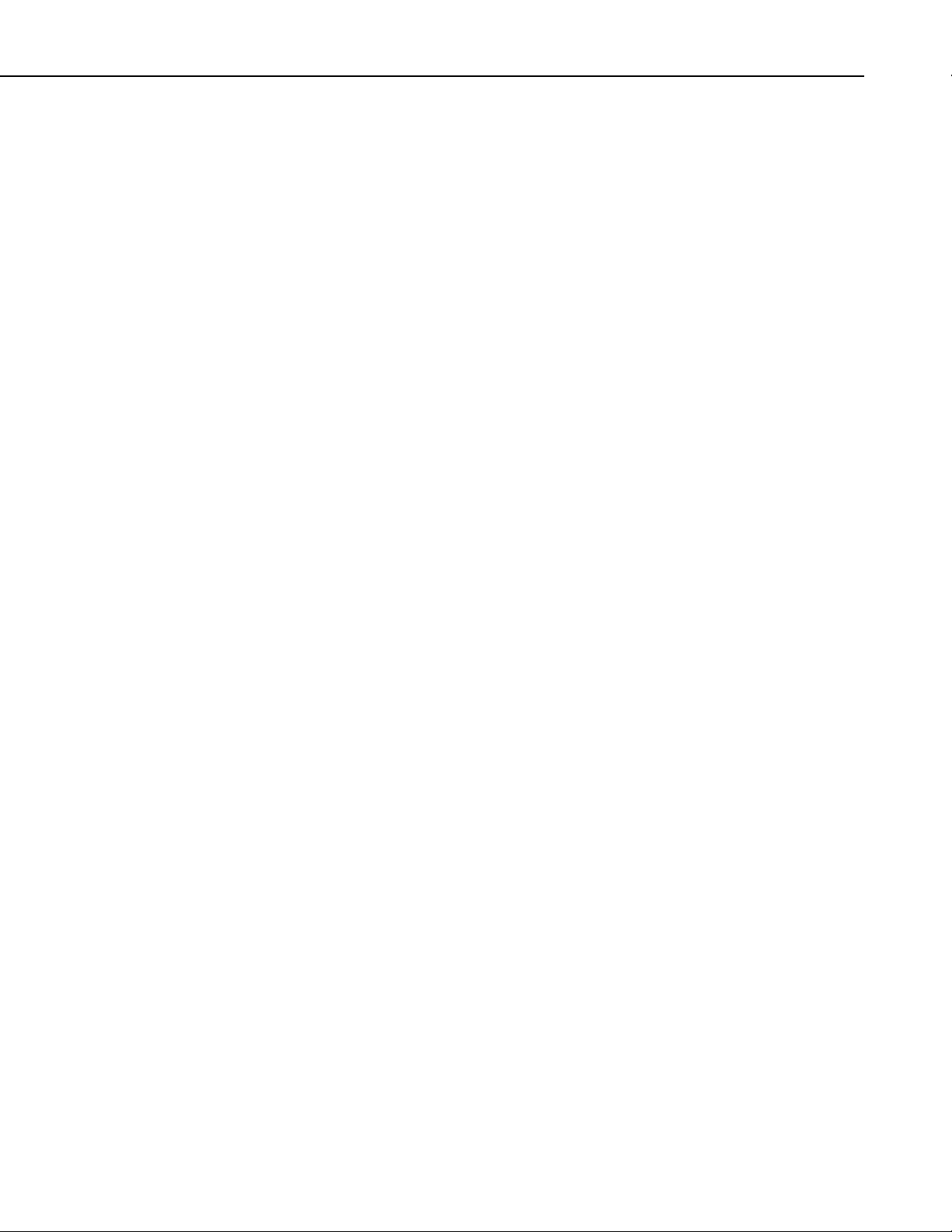
remove the memory card, and delete the “NEWCODE.HEX” file using a PC if
no other cameras need to be updated. Leaving the file on the memory card will
cause the camera to repeatedly update its firmware every time the camera
wakes up from its quiescent mode.
3.9 CS I/O and RS-232 Connections
For configuration and communication, two 10 pin (2 X 5) connectors are built
into the camera. The RS-232 port is designed to provide a 9 Pin DCE type
port. Part number C1947 provides a DB9 (sockets) connector that can be used
for CS/IO and RS-232 operation with the use of the COMCBL1, and
configuration with a straight RS-232 cable to the serial port of a pc.
4. Communication
4.1 PakBus Communication
The camera uses the PakBus protocol to send image files from the camera to
the datalogger or other PakBus compatible devices.
Communication is not enabled while the camera is in quiescent mode. This is
done to conserve power in its low power state. When an image file is ready to
be transmitted, the camera will initiate communication and send the JPEG
image via the selected PakBus port.
CC640 Digital Camera
The camera is a PakBus Leaf node and is not capable of performing any
routing.
4.2 Connection Kit #19504
For convenience, part number 19504 is used to connect between the camera
and the CS/IO port of compatible loggers, or the RS-232 port of the CR800,
CR1000, or CR3000 loggers. It consists of a DIN rail mount, a length cable
(#17855) with a DB-9 (pins) connector to pigtails, and some DIN style
contacts. The kit mounts in the enclosure and provides a connection between
the COMCBL1-L and the 17855. See Figures 3, 4, and 5 below to understand
how to interconnect the two cables with the #19504. For this connection
method, ½” of insulation is removed from the wire to be inserted into the DIN
style connectors. The square holes and round holes are arranged in pairs and
the square hole associated with its corresponding round hole opens the contact
in the round hole where the wire is inserted. The round hole closest to a square
hole is a square hole/round hole pair.
9
Page 16

CC640 Digital Camera
FIGURE 3. Insert and Align the Screwdriver to Open the Contact
The screwdriver supplied with the camera is used with the #19504. Align the
screwdriver by lightly inserting it in the square opening and at the angle shown.
This also points to the round hole paired with that square hole. “Feel” the flat
of the screwdriver meet the “flat” of the contact by turning lightly as the
screwdriver is positioned.
10
FIGURE 4. Open the Contact
When the screwdriver is aligned, push the screwdriver in while moving the
screwdriver to the position shown. You’ll feel pressure against the screwdriver
as it is opening the contact. The screwdriver will bottom out and will stay in
place so that wires can be inserter or removed as needed.
Page 17
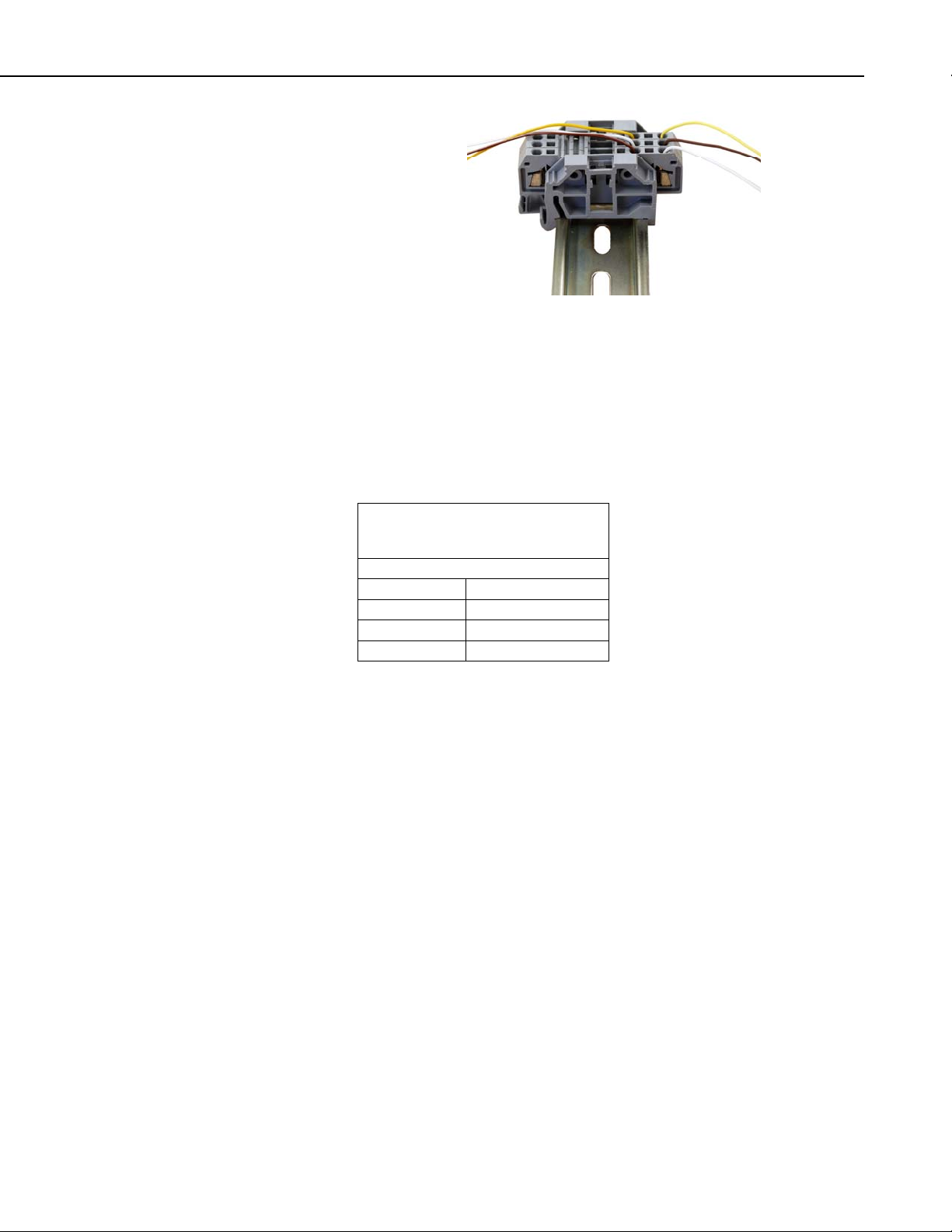
4.3 RS-232 Port
CC640 Digital Camera
FIGURE 5. Remove the Screwdriver
When the screwdriver is removed, the contact closes holding the wire in place.
The RS-232 port provides an RS-232 communication port for transmitting
image files to a datalogger using the PakBus Protocol, and configuring the
camera.
TABLE 3. Camera to Datalogger
RS-232 port using #19504
RS-232 connection 9 pin to 9 pin
COMCBL1-L 17855
YL YL
WH BN
BN WH
Camera data cable junction terminals Logger Rs-232 port
C1947-----Æ COMCBL1-Æ 19504 contact kit---Æ 17855 (SC110)
11
Page 18
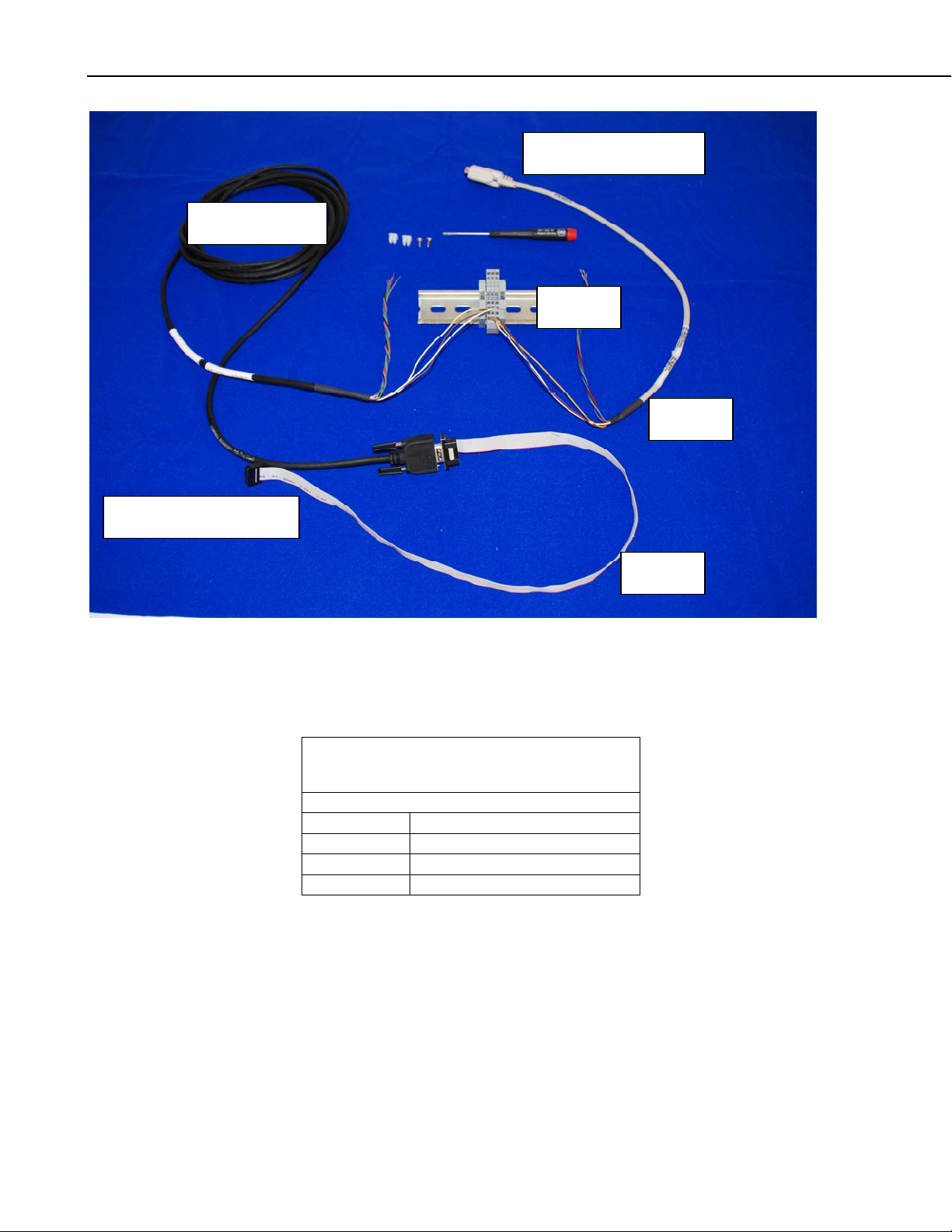
CC640 Digital Camera
COMCBL1-L
Camera Connection
Logger Connection
19504
17988
FIGURE 6. Camera RS-232 to RS-232 Port Connection
It’s also possible to use RS-232 protocol via the control ports of CR800,
CR1000 and CR3000 loggers. The connection is listed below.
TABLE 4. Camera RS-232 to Datalogger
Com Port Connection
RS-232 connection 9 pin to pigtai ls
COMCBL1-L Pigtails to logger control ports
YL G
WH Even # control port
BN Odd # control port
Camera data cable logger control ports
C1947-----Æ COMCBL1-----Æ
If the recommended cable is used, the RS-232 can be used at distances up to 30
Meters (98.1 feet). Longer lengths or different cables may require that the
BAUD rate be set slower than the default 115200 BAUD.
C1947
12
The RS-232 port is used in conjunction with the Device Configuration softwa re
to change settings in the camera such as the PakBus addresses. Figure 7
illustrates the connections required for interfacing to a computer. A straight
Page 19

CC640 Digital Camera
cable is used. Configuration is more conveniently accomplished at a test bench
prior to installation
4.4 CS I/O Port
FIGURE 7. Connections for Configuration
The CS I/O port on the camera provides a connector for CS I/O
communication. The port is designed to communicate with Campbell
Scientific dataloggers equipped with CS I/O communication ports. A ribbon
cable assembly (C1947) is used to provide a male 9-pin connector that can plug
directly to the CS I/O port or to an SC-12 cable that connects to the CS I/O
port. The CS I/O port is used to download image files to the datalogger. The
image files can then be collected remotely in conjunction with the regular data.
The camera will support only Concurrent Synchronous Device Communication
(CSDC) and will not support Modem Enabled (ME) Communication. The
camera can be assigned one of two CSDC addresses, 7 or 8. If another CSDC
device is connected to the CS I/O port, then the camera must have an address
that is different from the other device.
The CS I/O port cable lengths should be restricted to 12 feet or less to insure
reliable operation.
13
Page 20

CC640 Digital Camera
TABLE 5. Camera CS/IO Port to
Logger CS/IO Port Connection
Using #19504
CS/IO connection 9 pin to 9 pin
COMCBL1-L 17855
WH WH
BN BN
RD RD
GN GN
BL BL
GY GY
Camera data cable junction terminals Logger CS/IO port
C1947-----Æ COMCBL1-Æ 19504 contact kit---Æ 17855 (SC110)
COMCBL1-L
Camera Connection
Logger Connection
17855
19504
C1947
14
FIGURE 8. Camera CS/IO to Logger CS/IO Connection
Page 21

4.5 RS-485 Port
The RS-485 terminals can be used in conjunction with the MD485 to interface
a datalogger to the camera over distances of up to 4000 feet. The +12V GND
and EXT control lines cannot be practically run these long distances. Normally
the RS-485A and RS-485B lines, and an additio nal ground connection, are r un
these distances. Refer to the MD485 manual for additional information.
5. Device Configuration Utility
The Device Configuration Utility can be used to set the clock on the camera as
well as other operating parameters such as the PakBus addresses.
Using The Device Configuration Utility
• Connect an appropriate power supply to the camera.
• Connect the RS-232 cable to the camera and the computer.
• Turn the Power switch to the “ON” position.
• Press the Setup Button (this temporarily forces the RS-232 port to
115KBAUD).
CC640 Digital Camera
• Within 40 Seconds invoke the Device Configuration Utility (Figure 10).
• Select CC640 as the device and connect to the camera.
• Table 6 offers further information on con fi g u rat i on setti ngs.
15
Page 22

CC640 Digital Camera
16
FIGURE 9. Device Configuration Utility Screen
Page 23

CC640 Digital Camera
TABLE 6. Explanation of Configuration Settings
Parameter Type Description Default
Value
Version Read
The firmware version of the CC640 operating system N/A
Only
PakBus Port Read/
Write
Options: NONE, CS I/O, RS-485, RS-232
NONE
Only select a PakBus Port if communication is being used to
transfer images via PakBus.
PakBus Address Read/
Write
Options: 1 – 4094
55
A PakBus Address should be assigned to the camera for PakBus
Communication.
PakBus Destination
Address
Read/
Write
Options: 1 – 4094
1
This is the PakBus address of the destination device where the
image files will be transmitted. The device is normally a
Campbell Scientific datalogger.
Extra Communication
Delay
Read/
Write
Options: 0 – 10 Seconds
1
Additional Delays can be added for PakB us net w or ks wi t h l on g
propagation delays.
RS-485 BAUD rate Read/
Write
RS-232 BAUD rate Read/
Write
CS I/O SDC
ADDRESS
Read/
Write
Options: 230400, 115200, 76800, 57600, 38400, 28800, 19200,
9600, 1200
Options: 230400, 115200, 76800, 57600, 38400, 28800, 19200,
9600, 1200
Options: 7 or 8
115,200
115,200
8
If other CSDC devices are connected to the same CS I/O port,
each device must have its own address.
Compression Level Read/
Write
Options: Very High, High, Medium, Low, None
High
This option selects the amount of compression to be applied to the
JPG files. Higher compression levels result in smaller files but
the images will lose subtle details. Selecting none will produce a
large sized (480Kb) Lossless image.
Start Minute Read/
Write
Options: 0-1339
0
If the camera is in a Self-Timed Mode, this parameter allows a
start time from Midnight to be selected.
Stop Minute Read/
Write
Options: 0-1440
1440
If the camera is in a Self-Timed Mode, this parameter allows a
stop time from Midnight to be selected.
Self-Timed Interval Read/
Write
Options: 0-1440
0
If this parameter is non–zero then the camera will automatically
wake itself up and acquire images based on the interval entered.
17
Page 24

CC640 Digital Camera
Motorized Enclosure Read/
Write
Firmware Checksum Read
Only
Video Output Type Read/
Write
Send Fixed Name Read/
Write
Fixed File Name Read/
Write
Time Stamp Read/
Write
Automatic Time Sync Read/
Write
PakBus Security Code Read/
Write
Year Read/
Write
Options: Disable, Enable
Disable
Select enable if the ENC-CC motorized covered enclosure is
used. It is important to select disable if the motorized enclosure is
not used. Selecting enable when a motorized enclosure is not
present will slow down the operation of the camera.
This is the checksum calculated from the firmware present on the
N/A
camera.
Options: NTSC, PAL
NTSC
NTSC video is the North American Standard. PAL is the VIDEO
standard for most European Countries.
Options: ON, OFF
OFF
If set to off, then the camera will send each image with a unique
file name. The format will be AAAA_EXXXXXXX.JPG
Where AAAA is the camera's PakBus Address and XXXXXX is
the Image Counter value.
If Send Fixed Name is on, then the image will always be sent with
the same name. The name used will be the text entered in the
Fixed File Name string followed by the JPG extension.
An optional fixed name that can be used for naming the JPEG
CC640
files that are transferred from the camera. The name must be less
than 16 characters. The JPG extension will be added to this name
The PakBus address of the camera will still be placed in front of
the filename.
This Name Field will also be placed on the IMAGE if the Time
Stamp is enabled.
Options: OFF, Bottom, Top, Inside Top
OFF
A date and time stamp will be placed on the image if a setting
other than OFF is selected. The Top and Bottom options include
the text entered in the Fixed File Name field as well. The images
with Top and Bottom time stamps will be 640x504 pixels with the
text added to the bottom- or top-most 24 pixel rows. The Inside
Top time stamp will remain a 640x480 image but only the date
and time will be placed in the top left corner of the picture.
Options: ON, OFF
OFF
If set to on, the camera will attempt to update its clock
automatically from the selected PakBus Destinati on A ddres s.
The security code for a destination address with security enabled.
0
A default of zero is required when security is not enabled.
Options: 2004 - 2104 N/A
18
Page 25

Month Read/
Write
Date Read/
Write
Weekday Read/
Write
Hour Read/
Write
Minute Read/
Write
Second Read/
Write
Temperature Read
Only
Image Counter Read/
Write
Serial Number Read
Only
CC640 Digital Camera
Options: Jan - Dec N/A
Options: 1-31 N/A
Options: Sun. – Sat. N/A
Options: 0 – 23
In 24 Hour Format Only
Options: 0-59 N/A
Options: 0-59 N/A
Temperature in Degrees Celsius -55 to +125. Temperatures
beyond the operating temperature range are not recommended.
Options: 0 – 9999999 (7 Digits)
The file counter can be changed if desired. The file counter will
loop back to zero after 9999999.
Serial Number N/A
N/A
N/A
1
6. Operational Description
6.1 Self Timed Mode
In self-timed mode the camera is capable of waking itself up and acquiring an
image. In order to place the camera in self-timed mode, use the Device
Configuration Software to set the Self-Timed Interval parameter to non-zero.
Self-Timed Example 1:
To take a picture every 15 minutes starting at Midnight the self-timed mode
parameters should be set as follows:
Start Minute: 0
Stop Minute: 1440
Self-Timed Interval: 15
Self-Timed Example 2:
To take a picture every Hour starting at 4:00AM and ending at 11:00PM the
self-timed mode parameters should be set as follows:
Start Minute: 240 (4 hours * 60 Minutes)
Stop Minute: 1380 (23 Hours * 60 Minutes)
Self-Timed Interval: 60
19
Page 26

CC640 Digital Camera
6.2 External Trigger Mode
An image acquisition can also be triggered from the Ext. Input Signal on the
camera. It is recommended that a short pulse be used to initiate the image
acquisition. If a positive voltage is applied and not removed before the image
acquisition sequence is complete, the camera will begin another image
acquisition immediately after. An image acquisition can be as short as 10
Seconds. See Section 2.3 for a program example.
NOTE
External Trigger Mode can be used in conjunction with the SelfTimed Mode by following all the steps as listed in this section.
7. Image Quality
7.1 Lighting Conditions
Lighting conditions have the greatest influence on image quality. The CC640
camera produces the best images under normal daylight conditions. Pictures
taken in good daylight conditions produce crisper and brighter images.
The CC640 uses the entire image to adjust the exposure settings for a particular
scene. Scenes that contain small variations in light intensities will produce
better images also. In scenes with high variations in light intensities, such as a
bright sky and a dark horizon, the image may contain portions that are underexposed and portions that are over-exposed. The CC640 utilizes various
techniques to produce an overall good picture under most lighting conditions.
When the CC640 is over-exposed by an overly bright object, such as the sun in
a sky shot, the over-exposed object may begin to turn black. This is a result of
the CMOS image sensor being over-exposed to light and becoming saturated.
It is normal operation for the center of the Sun to appear black under certain
lighting conditions.
20
7.2 Night Time Images
The camera does not produce distinguishable images at night time. If lighting
is present (such as street lights), then objects may become noticeable.
7.3 Date and Time Stamp
Setting the Time Stamp option of the camera to ON will add a banner to the
bottom of the images (Figure 10). The banner adds 24 pixel rows to the image
and increases the size of the image from 640x480 to 640x504 pixels.
The banner includes the text entered for the fixed file name. The text that can
be displayed includes numbers 0-9, letters A-Z (converted to upper case), and
an underscore symbol. Unsupported symbols/characters are displayed as a
space.
Following the fixed file name string is the Date and time stamp. The First 3
characters are used for the month followed by the day of month and year. The
time is HH:MM in 24 hour clock format.
Page 27

CC640 Digital Camera
The banner ends with the internal camera temperature displayed in degrees
Kelvin. This is intended for diagnostic purposes. The temperature is displayed
in degrees Kelvin so that there is no confusion that the temperature represents
some ambient temperature. The temperature is internal and can vary
substantially from the actual ambient temperature. To convert the temperature
to degrees Celsius subtract 273 from the value displayed.
7.4 JPEG Compression
There are 5 selectable levels of JPEG compression:
• Very High (32 Kbytes Typical)
• High (48 Kbytes Typical)
• Medium (72 Kbytes Typical)
• Low (100 Kbytes Typical)
• None (Lossless) 480 Kbytes Typical)
NOTE
These are typical values with the time stamp enabled on the
image (640x504 pixels). The size of the images varies with the
image content.
Selecting None will produce the best quality JPEG files with Lossless
compression. Lossless compression does not introduce additional distortions
and every pixel is the same size as in the original image. Very High
FIGURE 10. Illustration of Time Stamp Banner
21
Page 28

CC640 Digital Camera
8. Lens
compression will produce the smallest files but with the most degradation of
the image.
Small files may be important for slow telecommunication links or for
applications that require a large number of pictures to be stored onto the
memory card.
Very high compression is the recommended setting to produce satisfactory
results for most applications while taking advantage of the benefits of smaller
file sizes.
The standard Lens for the CC640 camera contains the following features:
• CS Mount
• Varifocal (manual zoom)
• Manual Focus
• DC Iris
The camera controls the iris of the lens using the cable with a 4-pin connector.
This connector must always be plugged into the receptacle (on the front lens
plate of the camera) for proper operation.
8.1 Focus and Zoom Adjustment
The lens is equipped with manual zoom and focus adjustment rings. The most
practical way to adjust the lens is by utilizing a normal Television monitor or a
portable Television.
• Connect an appropriate video cable from the video output connector (RCA
Jack) of the camera to the video input on the video monitor of the
television.
• Turn the power switches of both the camera and the television to the ON
position and then press the Setup Button. Within a few seconds the video
will appear on the monitor. Consult your monitor owner’s manual for
additional instructions on displaying video from the video input jack.
• Once the video is observed on the monitor, loosen the 2 thumbscrews on
the adjustment rings of the lens.
• It is easier to adjust the zoom first and then the focus.
• Once the zoom is adjusted as desired tighten the thumbscrew so that the
zoom will not inadvertently move when the focus is adjusted.
22
• Adjust the focus ring and then tighten its thumbscrew as well.
Recommendation: If the camera is targeted at an object that is far away (100
Meters or more), it may be beneficial to adjust the lens before taking the
Page 29

camera into the field by using an object that is at a similar distance away. It is
much easier to use a larger monitor in an office environment, rather than a
portable TV at the installation site, as sunlight tends to make it difficult to view
a television screen outdoors.
8.1.1 Temperature Variations and Focus
The CC640 can operate under extreme temperature variations. The focus of
the lens can change slightly with large variations in temperature. For example,
if a lens is focused at +25°C the lens may be slightly out of focus at -30°C.
The change in focus will be less noticeable if the focus is adjusted closer to the
cameras operating temperature.
8.2 Lens Filter
The CC640 camera is equipped with an IR cut filter on its lens. This is
threaded onto the front of the lens and is required to filter out near-infrared
light that can have an undesirable affect on the images. It is recommended that
the filter always be left installed on the lens.
CC640 Digital Camera
9. Maintenance
FIGURE 11. Lens and Filter
The CC640 requires little maintenance and no calibrations. Keeping the
camera clean and in a dry environment is important for the longevity of the
camera.
23
Page 30

CC640 Digital Camera
9.1 Lithium Battery
The Camera is equipped with a Lithium Thionyl Chloride Battery. The battery
maintains the clock functionality for periods when power is not connected to
the camera. The expected battery life is 2 years. If the camera is in operation
and connected to a power supply, the battery life may be extended up to 10
Years.
It is recommended that the battery be replaced by a certified repair facility.
The sticker on the bottom of the camera indicates the date of battery
installation.
9.2 Lens Cleaning
If the filter or lens requires cleaning, it is very important that only a proper lens
cloth (like those included with your CC640 camera) or lens tissue be used. The
use of inappropriate materials to clean the lens can permanently damage or
reduce the effectiveness of the filter or lens.
10. Setup and Interface Guide
10.1 Trigger Mode
Determine how the camera will be triggered to initiate an image acquisition.
There are 2 different trigger sources. The first is using the external trigger
input and the second is self-timed mode, which uses the cameras own real time
clock. A combination of external trigger and self-timed mode can be used also.
10.1.1 External Trigger
If the camera is being triggered by an external signal provided by another
device then:
• Set the parameter Self-Timed Interval to zero
• Connect the external signal to the Ext input of the camera
10.1.2 Self-Timed Trigger
A camera that is used in self-timed mode should be set up as follows:
• Set the parameter Self-Timed Interval to a non zero value
• Change the Start Minute and Stop Minute values accordingly
• Leave the Ext input of the camera unconnected or connected to ground
10.1.3 Combination of External and Self-Timed Triggers
24
A camera that is used in this configuration should be set up as follows:
• Set the parameter Self-Timed Interval to an non zero value
• Change the Start Minute and Stop Minute values accordingly
• Connect the external signal to the Ext input of the camera
Page 31

10.2 Communication
Communication can enable remote retrieval and/or storage of images to
external devices such as compatible Campbell Scientific dataloggers. The
PakBus protocol is used to transfer the images.
10.2.1 Communication Disabled
When a camera is not connected to other devices for communication then it is
important to:
• Set the parameter PakBus Port to None
10.2.2 CS I/O Communication
The camera can download images to a compatible Campbell Scientific
datalogger via the CS I/O port. The following items are required for CS I/O
PakBus communication:
• Set the parameter PakBus Port to CS I/O
• Set the parameter PakBus Address to a unique value in the PakBus
network.
CC640 Digital Camera
• Set the parameter PakBus Destination Address to the datalogger that is
intended to store the images.
• Insure that the parameter CS I/O CSDC ADDRESS of the camera is
unique among the peripherals that are connected to the dataloggers’ CS
I/O port.
• Connect the camera CS I/O port to the datalogger using the supplied
ribbon cable adapter.
• Insure that the datalogger CS I/O BAUD rate is set to 76.8 KB or less
Refer to 4.4 for connections required when using the CS I/O port.
NOTE
The camera must always have +12Volts power connected to it
when connected to the CS I/O port of a datalogger. Failing to
apply power to the camera will prevent other devices from
communicating with the datalogger.
10.2.3 RS-232 Communication
The camera can download images via its RS-232 port using the PakBus
protocol. The following items are required for RS-232 PakBus
communication:
• Set the parameter PakBus Port to RS-232
• Set the parameter PakBus Address to a unique value in the PakBus
network.
25
Page 32

CC640 Digital Camera
10.2.4 RS-485 Communication
• Set the parameter PakBus Destination Address to the device that is
intended to retrieve the images.
• Set the RS-232 BAUD rate to match the BAUD rate of the device being
connected to the camera.
Refer to Section 3 for additional information and connections diagrams using
the RS-232 port.
The camera can download images via its RS-485 port using the PakBus
protocol. An MD485 can be used to transmit images via PakBus from a
camera to other devices:
• Set the parameter PakBus Port to RS-485
• Set the parameter PakBus Address to a unique value in the PakBus
network.
• Set the parameter PakBus Destination Address to the device that is
intended to retrieve the images.
• Set the RS-485 BAUD rate to match the BAUD rate of the RS-485
network that the camera is being connected to.
Refer to Section 4.5 for additional information on the RS-485 port.
10.2.5 Concurrent Communication
PakBus allows the camera to download images to a datalogger simultaneously
with other datalogger communication. A communication task will take longer
if the datalogger is communicating with multiple devices at the same time.
It may be beneficial to set up the system to avoid image transfers when other
communications are scheduled.
For example, longer connect times on long distance telephone connections can
be avoided by scheduling image transfers from the camera to the datalogger
outside the scheduled data collection time. If a station is called on the hour to
retrieve data, image acquisitions could be initiated before the scheduled call
(15 minutes prior) to shorten the connect times.
11. Power Calculations and Timings
The CC640 was specifically designed for operation in power-constrained
systems such as solar powered sites. It is critical in such systems that the
power switch on the camera always be left in the AUTO position to take
advantage of the low power mode. This section outlines power consumption of
the camera for purposes of power supply design for a system.
26
Page 33

11.1 Standalone Operation
In standalone mode the camera operates as a self-contained image logger.
The current draw of the camera while in low power quiescent mode is 250uA.
When the camera wakes up to take a picture, operating current draw increases
to a maximum of 250 mA for approximately 30 seconds. In order to calculate
the daily power usage of the camera, both the quiescent and operating power
consumptions need to be calculated.
The quiescent power consumption in Amp-Hours is calculated as follows:
CC640 Digital Camera
P
= 250x10-6 Amps * 24 Hours = 0.006 Amp-Hrs / Day
quiescent
The operating power usage per picture in Amp-Hours is calculated as follows:
P
= 0.250 Amps * (30Sec. / 3600 Sec./Hr) = 0.00208 Amp-Hrs / Picture
operating
The daily power usage will depend on the number of pictures taken per day.
The power usage can be calculated using the following formula:
P
/ Day = 0.006 Amp-Hrs + (0.00208 Amp-Hrs * Number of Pictures Per
usage
Day)
The following table shows the power usage versus the number of pictures t aken
per day:
TABLE 7. Standalone Operation Power Usages
Number of Pictures Per Day Power Usage Per Day
1 (Every 24 Hours)
4 (Every 6 Hours)
12 (Every 2 Hours)
24 (Every 60 minutes)
48 (Every 30 minutes)
96 (Every 15 minutes)
288 (Every 5 minutes)
1440 (Every minute)
0.008 Amp-Hrs
0.014 Amp-Hrs
0.031 Amp-Hrs
0.056 Amp-Hrs
0.106 Amp-Hrs
0.206 Amp-Hrs
0.606 Amp-Hrs
3.006 Amp-Hrs
11.2 Operation with Communication
If the camera is operating in a standalone mode, the time the camera is
operational in this mode is typically 30 seconds. The power calculations are
more complicated when communication are involved, as the amount of time
the camera is in operating mode is increased by the amount of time it takes for
the camera to transfer an image.
The transfer times are influenced by two main factors, the size of the image
and the transfer speed used to send the image. The amount of time the camera
is on will be increased as the size of the image becomes larger or as the
communication rate slows down.
To properly determine the power consumption while communicating, the
additional time the camera stays in operating mode needs to be accounted for.
27
Page 34

CC640 Digital Camera
TABLE 8. RS-232 Port File Transfer Times and Power Usage per Image
The following table is a guideline for determining the amount of time it takes
to transfer an image using RS-232 communication.
RS-232
Communication
BAUD RATE
9600
19200
38400
57600
115200
CR1000 CS I/O
Communication
BAUD RATE
9600
19200
38400
57600
115200
Very High
Compression
(32kB Files)
47 seconds
0.0053 A-Hrs
26 seconds
0.0039 A-Hrs
15 seconds
0.0031 A-Hrs
11 seconds
0.0028 A-Hrs
8 seconds
0.0026 A-Hrs
TABLE 9. CR1000 CS I/O File Transfer Times
Very High
Compression
(32kB Files)
40 seconds
0.0049 A-Hrs
23 seconds
0.0037 A-Hrs
14 seconds
0.0031 A-Hrs
11 seconds
0.0028 A-Hrs
Do not use Do not use Do not use Do not use Do not use
High
Compression
(48kB Files)
71 seconds
0.007 A-Hrs
38 seconds
0.0047 A-Hrs
22 seconds
0.0036 A-Hrs
16 seconds
0.0032 A-Hrs
12 seconds
0.0029 A-Hrs
High
Compression
(48kB Files)
60 seconds
0.0063 A-Hrs
34 seconds
0.0044 A-Hrs
21 seconds
0.0035 A-Hrs
16 seconds
0.0032 A-Hrs
Medium
Compression
(72kB Files)
105 seconds
0.0094 A-Hrs
58 seconds
0.0061 A-Hrs
33 seconds
0.0044 A-Hrs
24 seconds
0.0038 A-Hrs
18 seconds
0.0033 A-Hrs
Medium
Compression
(72kB Files)
90 seconds
0.0083 A-Hrs
51 seconds
0.0056 A-Hrs
31 seconds
0.0042 A-Hrs
24 seconds
0.0038 A-Hrs
Low
Compression
(100kB Files)
147 seconds
0.0123 A-Hrs
80 seconds
0.0076 A-Hrs
45 seconds
0.0052 A-Hrs
33 seconds
0.0044 A-Hrs
25 seconds
0.0038 A-Hrs
Low
Compression
(100kB Files)
125 seconds
0.0108 A-Hrs
71 seconds
0.007 A-Hrs
43 seconds
0.0051 A-Hrs
33 seconds
0.0044 A-Hrs
None Lossless
Compression
(480kB Files)
706 seconds
0.0511 A-Hrs
384 seconds
0.0286 A-Hrs
218 seconds
0.0172 A-Hrs
160 seconds
0.0132 A-Hrs
120 seconds
0.0104 A-Hrs
None Lossless
Compression
(480kB Files)
600 seconds
0.0438 A-Hrs
342 seconds
0.0258 A-Hrs
209 seconds
0.0166 A-Hrs
160 seconds
0.0132 A-Hrs
CR10XPB-2M
CS I/O
Communication
BAUD RATE
76800
28
TABLE 10. CR10XPB CS I/O File Transfer Times
Very High
Compression
(32kB Files)
49 seconds
0.0055 A-Hrs
High
Compression
(48kB Files)
74 seconds
0.0072 A-Hrs
The communication transfer times indicated in the above tables do not include
the 30 seconds that it takes for the camera to acquire the image. These times
can be used to determine the additional power used by the datalogger to receive
the image. The power usage numbers, however, do include the additional 30
seconds of on time for the camera.
Medium
Compression
(72kB Files)
111 seconds
0.0098 A-Hrs
Low
Compression
(100kB Files)
154 seconds
0.0128 A-Hrs
None Lossless
Compression
(480kB Files)
738 seconds
0.0533 A-Hrs
Page 35

CC640 Digital Camera
12. Interface Guide for the CR800, CR850, CR1000, or CR3000
This section contains information for interfacing the CC640 camera to the
CR800, CR850, CR1000, or CR3000 datalogger. The datalogger and the
CC640 both have several different types of c om munication ports. This
provides different interface options for the user. This includes using the CS
I/O port, the 9 Pin RS-232 Serial Port, the control COM ports (1-4), and RS485 if using an MD485 interface.
12.1 Memory Setup
To facilitate the storage of images a CFM100 allows the use of a
CompactFlash card on the CR1000 or CR3000; the CFM100 is not compatible
with the CR800 and CR850. With the CR800 and CR850, memory is allocated
from the datalogger’s internal memory by creating a virtual user drive “USR:”.
Our CR1000 and CR3000 dataloggers can also use this memory allocation
method. With this method, you enter a non-zero value for the parameter
“USR: drive size” to allocate internal memory for the drive. The amount of
memory required will vary depending on each application. A good number to
start with is 524288 bytes.
The following methods can be used to set the drive size of the USR:
• The Device Configuration Utility program
• PakBus Graph
• Editing the parameter from the Status Table
• The datalogger’s optional keypad and display.
12.2 Files Manager
The Files Manager setting on the datalogger facilitates the management of
JPEG files that are received from the camera. The Files Manager allows the
user to specify a name for the files and the number of files kept in a ring
memory type fashion.
The format of the Files Manager setting is as follows:
(AAAA,DDD:NAME.EXT,NNNN)
• AAAA – Is the PakBus address of the camera
• DDD – Is the destination drive on the datalogger
USR for the user drive
CRD for the CompactFlash memory card
• NAME – Is any name string that will be used to name the files
• EXT – The file extension of the incoming file must match. In the case of
the camera this must always be “JPG”.
• NNNN – The number of files kept in the ring memory. This number
should be low enough so that the memory required for the files is less than
what is available in the corresponding drive. However, for the internal
USR drive this would normally be between 3 and 10 images and for CRD
29
Page 36

CC640 Digital Camera
12.3 CS I/O Communication
drive (memory card) this can be larger. When communications are used to
retrieve images, it is suggested to limit the number of files in the ring
memory to 200 in order to avoid long communication delays.
An example Files Manager setting is as follows:
(55,USR:SkySouth.JPG,3)
• Camera PakBus address is 55
• The files will be stored in the USR: director with a name
SkySouth####.JPG where #### is an incrementing number. Entering a
zero for this parameter will disable the automatic numbering and produce a
fixed file name.
• The 3 most recent files will be kept. A new incoming file will cause the
oldest to be deleted.
The camera can connect directly to the CS I/O port to transfer images to it. In
addition to setting up the Memory (refer to Section 12.1 Memory Setup) and
the Files Manager (refer to Section 12.2 Files Manager) the datalogger’s SDC7
and SDC8 BAUD rates must be changed from the default 115200 BAUD to
57600 BAUD.
If desired, a control port on the datalogger can be configured to pulse a control
port that is connected to the Ext. Input of the camera to initiate image
acquisitions.
Refer to 4.3 for a discussion of the connections between the camera and the
datalogger CS/IO port.
12.4 RS-232 Port Communication
The camera can be connected to the 9 pin RS-232 port of the datalogger.
Section 4.2 describes the connection kit #19504 to make the connection.
The camera can be left at its default RS-232 BAUD rate of 115200. TABLE 3.
Camera to Datalogger RS-232 port illustrates the camera connection required
for interfacing to the datalogger.
12.5 COM Port (control port) Communication
On the CR800, CR850, CR1000, and CR3000, the control ports can be
configured to function as RS-232 communication ports. Any of these COM
ports can be configured as PakBus ports and used to communicate with the
camera.
The COM ports can be activated as PakBus ports using the Device
Configuration utility or by using the SerialOpen instruction in the CR1000
program. The following SerialOpen instruction configures COM port 2.
(BAUD rate 115200, PakBus Port - 4, transmit delay - 0, Buffer size - 1000.
30
SerialOpen (Com2,115200,4,0,1000)
Refer to Section 4.3 for a discussion of the RS-232 COM port connections.
Page 37

CC640 Digital Camera
13. Interface Guide for CR510, CR10X, or CR23X
This section contains information for interfacing the CC640 camera to a
CR510, CR10X, or CR23X datalogger. The CC640 camera can interface to
the datalogger via the CS I/O port directly or through an MD485 interface.
13.1 Datalogger Requirements
The datalogger needs to be a 2 MB datalogger. The datalogger must also
contain the PakBus operating system to support the communication and file
storage capabilities.
13.2 Memory Allocation
Memory must be allocated in the datalogger for the purpose of storing files.
The memory is allocated in multiples of 64 KB blocks. Memory allocated for
file storage comes out of final storage space. The files are stored in a circular
buffer (ring memory). When new files are sent from the camera to the
datalogger’s final storage memory the oldest files will be deleted to make room
for the new file.
The memory can be allocated as follows:
• Enter *D16A
• 16:XX should be displayed. XX represent s t he number of 64 Kbyte
memory blocks allocated for file storage.
• Enter the number of blocks required followed by A. (Recommend 6 to 16
blocks for a 2 MB logger)
The number of memory blocks required will vary with the compression level
selected and the number of files required to reside in the dataloggers final
storage. It is recommended to allocate between 6 to 16 memory blocks. If the
compression level selected is none then 16 memory blocks (1024 kbytes) is
recommended. Files can exceed 500Kbytes with None selected as
compression.
13.3 PakBus Settings
PakBus communication facilitates the transfer of images from the camera to
the datalogger. Several parameters must be set on the datalogger to enable
PakBus communication with the Camera.
These parameters can be set either with a datalogger keyboard display, using
Edlog \ Options \ PakBus Settings, or with the Device Configuration Utility
using Terminal Emulator mode.
13.4 *D15 Settings
The *D15 settings are used to set the PakBus parameters necessary for
communication with the camera. Refer to PakBus Networking Guide for
additional information on PakBus and these settings. If values for parameters
01, 02, 03 are too small, you may not be able to connect to all network nodes.
31
Page 38

CC640 Digital Camera
13.5 Multiple Cameras
13.6 Connections
• *D 13:00
• 15A 15:???? – PakBus Address (prefer 1) must match the destination
PakBus address of the camera setting.
• A 01:0000 –The Max number o f Nodes recommend 3 or more
• A 02:0000 –The Max number o f neighbours recommend 3 or m ore.
• A 03:0000 –The Max number o f routers recommend 3 or more.
• A 04:0000 – Default router recommend to leave at zero
Multiple cameras can be placed on a single datalogger. However, the system
should be configured so that image transfers to the datalogger from more than
one camera do not occur at the same time. If a collision does occur, images
will not get stored onto the datalogger. Each camera attached to the logger has
to have a different PakBus, and CSDC address.
The Ext. connection is optional if the camera is set up in self-timed mode. The
CS I/O cable length between the camera and the datalogger is limited to 12 feet
or less.
Refer to 4.4 for connections to the CR510, CR10X, or CR23X.
14. Remote Image Retrieval
Once the camera has transferred an image to a datalogger, LoggerNet
communication can be used to retrieve the image remotely from the datalogger
memory. For practical purposes it is recommended that the communication
link used for image retrieval maintain a speed of 9600 BAUD or more.
14.1 LNCMD.EXE
LoggerNet (Version 3.1.3 or newer) include s t he execut a bl e LNC M D. EX E t hat
facilitates the image file retrieval from dataloggers. LNCMD.EXE is an
executable file that can be used to retrieve images from a datalogger. The file
is normally placed in the directory C:\Program Files\Campbellsci\LoggerNet.
The current command lines for the LNCMD.EXE executable are as follows:
• List-Stations
o Lists the names of the stations available to call.
32
• List-Files <Station>
o Lists the names of the files stored at a particular station.
• Send-File <Station> <Filename>
o Sends a particular file to a station.
Page 39

CC640 Digital Camera
• Delete-File <Station> <Filename>
o Deletes a file stored in the datalogger. This is currently not supported
on the CR510, CR10X, or CR23X datalogger.
• Retrieve-File < Station > < Filename > <Output Filename >
o This should be the only command required to collect images with the
datalogger. The files sent to the CR10X by the camera have a unique
filename by using a counter. To retrieve all images in memory simply
use the wildcard character * for the JPG files:
• Retrieve-File <Station> *.JPG
o This will retrieve files that match the DOS type name entered.
o Other options for Retrieve_File include Force and NoDateCheck
• Force: Will collect a file even if a file with the same name and date have
already been collected.
• NoDateCheck: Will collect a file with the same name only if the date is
different.
14.2 Using LoggerNet File Control
Images that are in the dataloggers memory can be viewed or collected on
demand by using the File Control feature that is available under the Tools
menu of the connect screen. Using the file control can also be useful for
debugging purposes.
In the case of the CR510, CR10X, or CR23X datalogger only the CPU device
exists where files can be stored. For the CR800, CR850, CR1000, and CR3000,
devices can include the CPU, USR and the CRD (CompactFlash module). The
devices show up in the left hand side of the File Control panel. To view files of
a certain device simply click on the desired device listed in the panel.
FIGURE 12. LoggerNet Screen
33
Page 40

CC640 Digital Camera
14.3 Task Setup / LNCMD.EXE
FIGURE 13. LoggerNet File Control Screen
Automated image collection can be achieved by setting up a Task in Loggernet
that executes the LNCMD.EXE executable.
A sample screen of a Task setup that executes LNCMD.EXE is shown in
FIGURE 14 Task Setup. In this example the station CR10XPB is a station that
is setup in Loggernet. The Add Scheduled button can be used to create a task
with a programmable schedule. The task shown has the following
functionality:
• Task schedule begins at 12:15 and collects images twice an hour at 15
minutes past and 45 minutes past, or every 30 minutes.
• Retrieves images from the station CR10XPB and stores them in the
directory C:\Temp_pics
• All files in the CR10X with the extension JPG will be collected.
LNCMD.exe will not collect previously collected files unless the Force
option is used in the command line.
34
Page 41

CC640 Digital Camera
NOTE
FIGURE 14. Task Setup
In the above example the task will execute on its own schedule separate from
data collection. A task can also be created that calls the LNCMD.EXE after
scheduled data is collected. This may be more desirable for stations that are
called using a dial up connection to eliminate separate dialling for data and
images.
To setup a task that executes after data is collected the desired station would be
selected and the Add After option would be selected in the Task Master setup
screen. A pull down menu allows various stations event types to be selected.
In this case After Any Sched Call is selected.
In the station setup the parameter Delay Before Hangup should
be Non-zero to allow the task to operate.
35
Page 42

CC640 Digital Camera
15. Installation
15.1 Enclosures
FIGURE 15. Task using Add After to Collect Images
after Scheduled Call
Note that it is necessary to specify the directory in which the files are located
for the CR800, CR850, CR1000, and CR3000. In our example the USR: drive
is selected. Another option is the CRD: drive if the CompactFlash module is
used with the CR1000 or CR3000.
The camera must be installed in an environmentally sealed enclosure that offers
protection from moisture or high humidity. It is also recommended that
desiccant be installed in the camera enclosure to absorb excess humidity.
Failure to install or replace the desiccant as required may cause malfunctions or
damage the camera.
The 18543 CC640 Camera Enclosure completely encloses the camera and has
a window through which images are acquired (see Figures 16 through 18). The
26140 Heater Kit is offered to preven t the enclosure’s window from frosting
over (see Appendix B). The enclosure attaches to a CM202, CM204, or
CM206 crossarm via the 18549 Mounting Kit (see Section 15.3).
36
Page 43

CC640 Digital Camera
FIGURE 16. The 18543 Enclosure Mounted to a Crossarm
FIGURE 17. The 18543 Enclosure in the Open Position
37
Page 44

CC640 Digital Camera
15.2 Camera Mounting Holes
FIGURE 18. The Back of the 18543 Enclosure Showing the
Lockable Hasp
For flexibility, the camera is equipped with 2 different sets of mounting holes
(Figure 19). There are three ¼”-20 threaded mounting holes along the center
of the camera that are spaced 2.0” (50.8mm) apart. The setscrews need to be
removed with a 1/8” hex Allen key to use the ¼”-20 threaded mounting holes.
At least two of the ¼”-20 threaded holes are required for mounting the camera.
The camera is also equipped with four #4-40 threaded mounting holes that are
spaced 1.5” x 5.0” (38 mm x 127 mm) apart.
Important: The fasteners used for mounting must be 0.375 inches (9.5 mm)
or shorter. Using longer fasteners can cause damage to the camera by
protruding too far into the camera and damaging the circuit boards. It is
recommended to use only the fasteners provided with the camera.
38
FIGURE 19. Mounting Hole
Page 45

15.3 Enclosure Mounting Kit
a
m
t
The 18549 Enclosure Mounting Kit is used to mount the 18543 camera
enclosure to a CM202, CM204, or CM206 crossarm. The crossarm then
attaches to a tripod, tower, or user-supplied pole (1.0” to 2.1” outer diameter).
Figure 20 shows the camera enclosure mounted to a crossarm via this bracket.
The enclosure fastens to the bracket via two #5226 screws (1/4-20 x .5 cap hex
grade 5) and two #5428 washers (1/4 flat SS). A u-bolt connects the bracket to
a crossarm. Curved notches in the bracket allow you to aim the camera at the
desired target.
CC640 Digital Camera
Camer
Enclosure
Botto
Cable Port
Cable Por
Curved Notch
U-bolt
FIGURE 20. Camera Mount to Crossarm
Crossarm
Curved Notch
#5226 Screw
#5226 Screw
39
Page 46

CC640 Digital Camera
40
Page 47

Appendix A. Quick Start
The quick start section describes setting up a camera to a CR800, CR850,
CR1000, or CR3000 datalogger. If using a CR10X, CR510, or CR23X, please
call the factory.
• Configure the logger with Device Configuration.
1. Select the port to be used and select the baud rate to use. If using
RS232 connected to a com port, use the following for connections: pin
3 to odd # control port, pin 2 to even # control port, pin 5 to ground.
2. Select the destination address.
3. Enter the USR drive size (33 kb x num images + 66 kb). This formula
is for very high compression images.
4. Configure the files manager.
5. Help for each setting is in Device Configuration.
• Configure the camera.
1. Select the Pak port to use.
2. Select the baud rate for the port used.
3. Select the compression level — very high is suggested. Help for each
setting is in Device Configuration.
• Connect the camera to the CR1000 to the desired interface, and the power
cable to the CC640 Power the devices.
• Place the camera switch to the “on” position.
• Press the camera “snap” button. Observe that the camera light flashes a
few times, pauses then stays illuminated for about 40 seconds.
• To retrieve the image use LoggerNet and connect to the logger. Select
“tools” then file control to get to the file control menu.
• In the file control menu select the USR drive. Then observe the image file
name with JPG as the extension. Select the file with a left click, and
download the image to a directory that you select.
• Go to Windows Explorer, find the image, and open it by double clicking
on the file name.
A-1
Page 48

Appendix A. Quick Start
A-2
Page 49

Appendix B. DC Heater Kit
The optional DC heater kit consists of the following components:
1- heater with connector attached
1- solid state relay
1- wire nut
1- field power cable
FIGURE B-1. Components of the 26140 Heater Kit
The solid state relay mounts in the logger enclosure. All other components are
in the camera enclosure.
The heater is mounted directly to the camera enclosure window. It gets power
from the solid state relay. The solid state relay switches power to the heater
and is controlled by a control port. The amount of power needed is dependent
upon conditions at each installation and likely won’t be the same from
installation to installation. It is important to understand what the budget is
since the heater requires 1 amp of current.
There are different ways that a customer could run the heater. One method
might be to turn power on for a predetermined time prior to taking an image
then turn the heater off until the next image is scheduled. Another could be to
pulse the heater at a regular interval to keep frost from viewing area.
B-1
Page 50

Appendix B. DC Heater Kit
The steps for installation are
1. Attach the heater to the camera enclosure window
2. Wire the field power cable to the camera and to the camera cable
3. Connect the field power cable to the heater cable
4. Install the solid state relay into the logger enclosure
5. Wire the solid state relay to the logger
6. Program the logger to control the relay
7. Peel the backing from the heater to expose the adhesive and attach the
heater so that when the camera is positioned fully against the camera
window, it looks through the center of the heater. The only requirement is
that the camera lens be centered on the window of the heater.
8. Run the heater wires under the camera towards the rear of the enclosure.
B-2
FIGURE B-2. Heater Properly Place in the Enclosure
9. Wire the field power cable inside the camera enclosure to the camera
ground and to the source of power for the camera heater.
The lead marked (-) is inserted into the Gnd connection of the camera
connector.
The lead marked (+) attached to the power source from the solid state relay
and secured with the wire nut.
Page 51

Appendix B. DC Heater Kit
FIGURE B-3. Field Power Cable Connected to the Camera
10. Connect the connector from the field power cable to the camera heater
connector.
FIGURE B-4. Field Power Cable Connected to the Heater Connector
11. Connect terminal number 1 of the solid state relay to the heater supply
wire (labeled “+”) with a user-supplied 16-AWG wire.
B-3
Page 52

Appendix B. DC Heater Kit
12. Connect terminal number 2 of the solid state relay to the 12-Vdc source.
Do not use the datalogger as a 12 V source.
13. Connect terminal 3 of the solid state relay to the control port on the logger
that will be used to control the relay.
14. Connect terminal 4 of the solid state relay to a power ground on the logger.
FIGURE B-5. Solid State Relay Connections
B-4
Page 53

Appendix C. Troubleshooting
Observe the LED Operation
On normal power up the LED will slowly flash 4 times.
If the LED flashes rapidly for several seconds the camera failed one of the
power-on tests. In this case factory repair is necessary.
The LED will also flash once if the Setup button is pressed.
The LED will flash twice if the SNAP button is pressed.
During communication or a firmware update the LED will remain ON to
indicate a process is in progress that should not be interrupted.
If the power switch is in the ON position the LED should flash once every 5
seconds to indicate that it is running. If the setup button is pressed, the LED
will briefly flash once a second to indicate that the camera is ready for setup
using the Device Configuration Utility.
Power Connection
If power is applied to the camera and there is no LED activity, check the power
supply voltage, and the power supply connections.
Recheck Configuration
Recheck the method for obtaining the image. Reload the configuration files in
all devices used for the method selected.
Verify Switch Settings and Configuration
If using the snap button, is the camera switch in the “on” position?
If using a pulse, is the pulse long enough?
Are the configuration files correct for the mode desired?
C-1
Page 54

Appendix C. Troubleshooting
This is a blank page.
C-2
Page 55

Appendix D. Example CRBasic Program
The following is a CR800 example program. The CR1000 and CR3000 are
programmed similarly.
'CR800 Series
'This program allows the user to take a picture on command, time an image, or take a picture based
'on a threshold.
'For the threshold method, the measurement instruction is not included, but the method to take the
'picture is.
'Any or all can be used in the same program
'Declare Variables
Public takepicture,temperature
Sub manual_picture
PulsePort (4,1000)
takepicture=0
EndSub
'Main Program
BeginProg
Scan(10,Sec,1,0)
'take a picture manually - set takepicture equal to 1 in a numeric
'screen while connected to the logger
If takepicture=1 Then
Call manual_picture
EndIf
'Threshold taken picture
If temperature <> 95 Then
Call manual_picture
EndIf
'trigger camera
If IfTime (0,15,Min) Then
PulsePort (4,1000)
EndIf
NextScan
EndProg
D-1
Page 56

Appendix D. Example CRBasic Program
D-2
Page 57

Page 58

Campbell Scientific Companies
Campbell Scientific, Inc. (CSI)
815 West 1800 North
Logan, Utah 84321
UNITED STATES
www.campbellsci.com • info@campbellsci.com
Campbell Scientific Africa Pty. Ltd. (CSAf)
PO Box 2450
Somerset West 7129
SOUTH AFRICA
www.csafrica.co.za • cleroux@csafrica.co.za
Campbell Scientific Australia Pty. Ltd. (CSA)
PO Box 444
Thuringowa Central
QLD 4812 AUSTRALIA
www.campbellsci.com.au • info@campbellsci.com.au
Campbell Scientific do Brazil Ltda. (CSB)
Rua Luisa Crapsi Orsi, 15 Butantã
CEP: 005543-000 São Paulo SP BRAZIL
www.campbellsci.com.br • suporte@campbellsci.com.br
Campbell Scientific Canada Corp. (CSC)
11564 - 149th Street NW
Edmonton, Alberta T5M 1W7
CANADA
www.campbellsci.ca • dataloggers@campbellsci.ca
Campbell Scientific Centro Caribe S.A. (CSCC)
300 N Cementerio, Edificio Breller
Santo Domingo, Heredia 40305
COSTA RICA
www.campbellsci.cc • info@campbellsci.cc
Campbell Scientific Ltd. (CSL)
Campbell Park
80 Hathern Road
Shepshed, Loughborough LE12 9GX
UNITED KINGDOM
www.campbellsci.co.uk • sales@campbellsci.co.uk
Campbell Scientific Ltd. (France)
Miniparc du Verger - Bat. H
1, rue de Terre Neuve - Les Ulis
91967 COURTABOEUF CEDEX
FRANCE
www.campbellsci.fr • info@campbellsci.fr
Campbell Scientific Spain, S. L.
Avda. Pompeu Fabra 7-9, local 1
08024 Barcelona
SPAIN
www.campbellsci.es • info@campbellsci.es
Please visit www.campbellsci.com to obtain contact information for your local US or International representative.
