Page 1
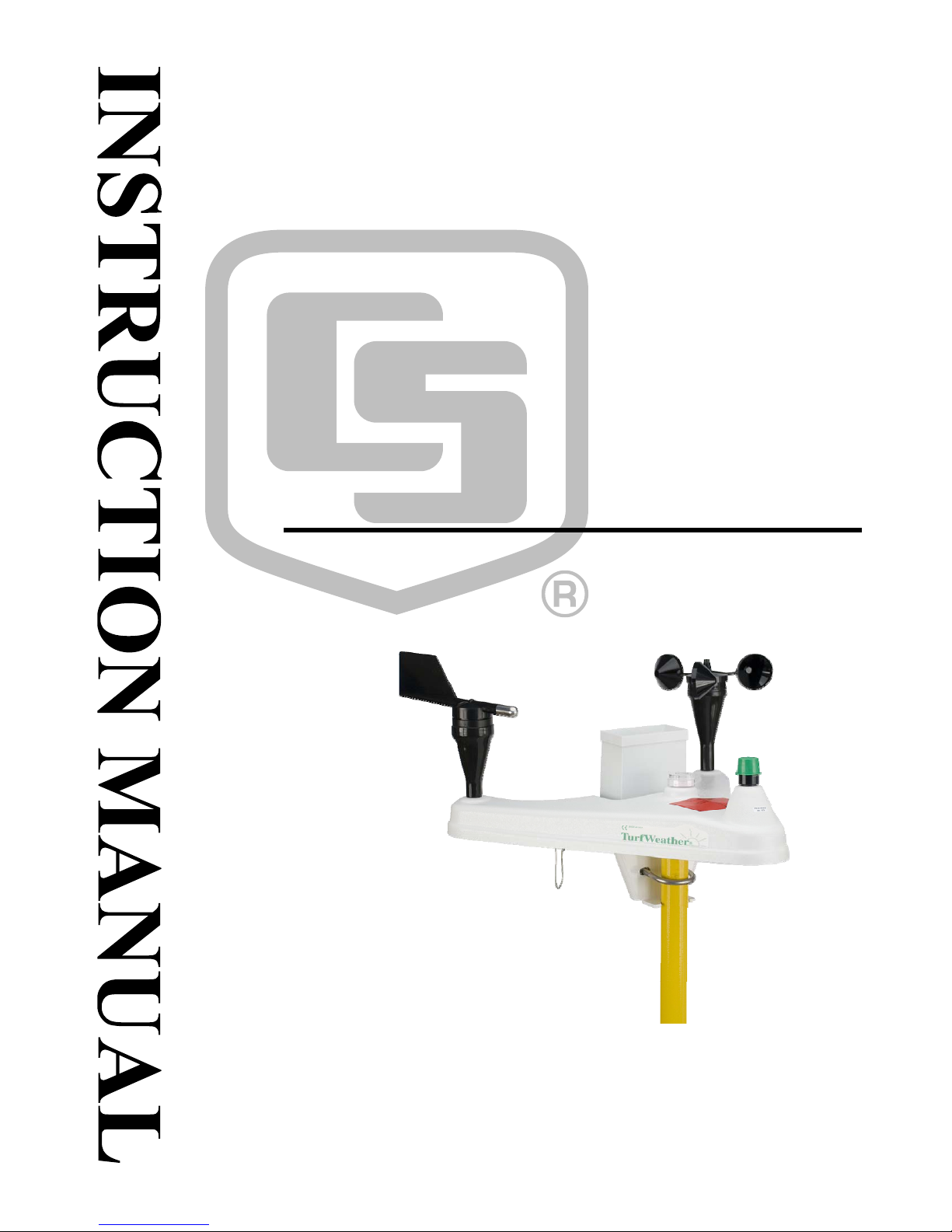
TurfWeather Weather Station
Revision: 5/11
Copyright © 2004-2011
Campbell Scientific, Inc.
Page 2
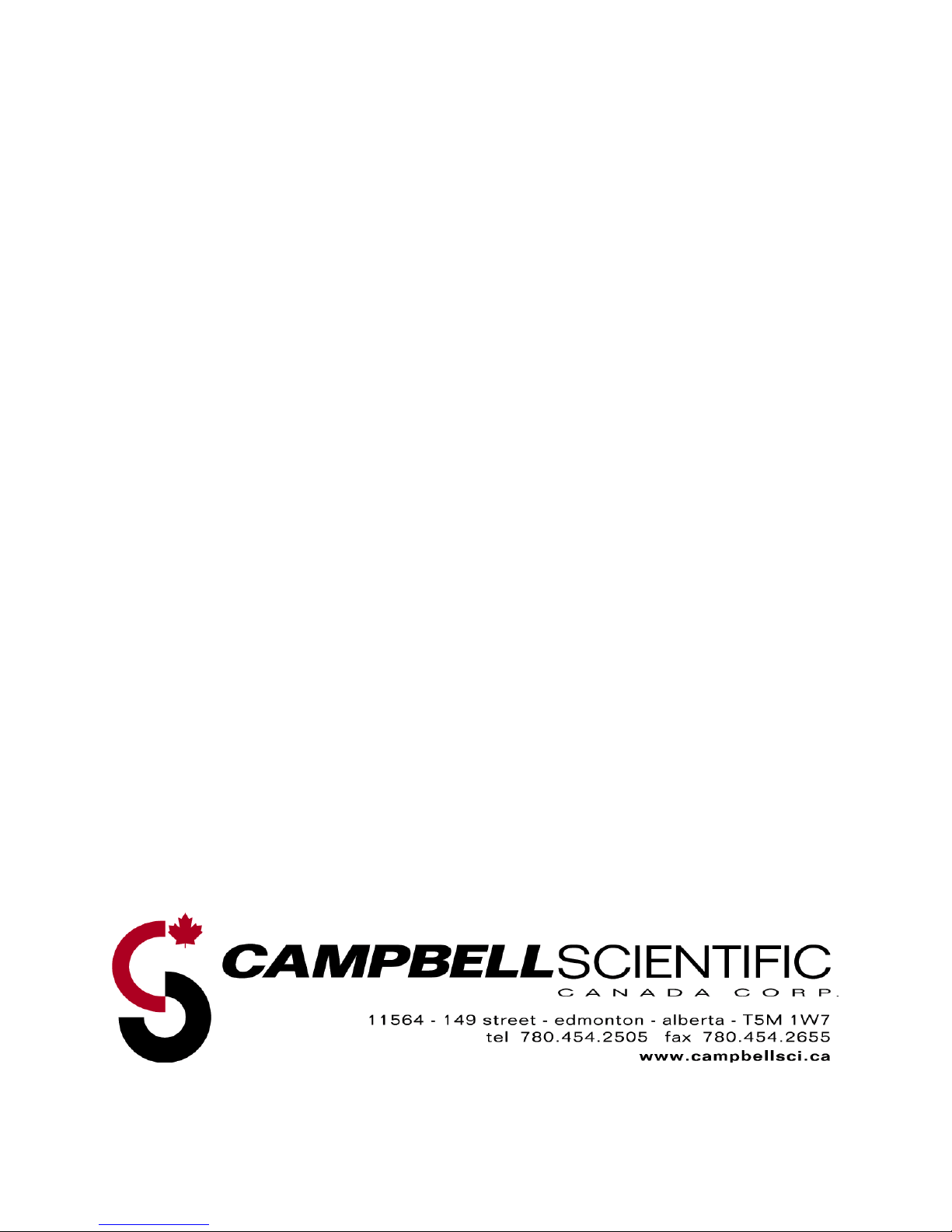
WARRANTY AND ASSISTANCE
This equipment is warranted by CAMPBELL SCIENTIFIC (CANADA) CORP. (“CSC”) to
be free from defects in materials and workmanship under normal use and service for
twelve (12) months from date of shipment unless specified otherwise. ***** Batteries
are not warranted. ***** CSC's obligation under this warranty is limited to repairing or
replacing (at CSC's option) defective products. The customer shall assume all costs of
removing, reinstalling, and shipping defective products to CSC. CSC will return such
products by surface carrier prepaid. This warranty shall not apply to any CSC products
which have been subjected to modification, misuse, neglect, accidents of nature, or
shipping damage. This warranty is in lieu of all other warranties, expressed or implied,
including warranties of merchantability or fitness for a particular purpose. CSC is not
liable for special, indirect, incidental, or consequential damages.
Products may not be returned without prior authorization. To obtain a Return
Merchandise Authorization (RMA), contact CAMPBELL SCIENTIFIC (CANADA) CORP.,
at (780) 454-2505. An RMA number will be issued in order to facilitate Repair Personnel
in identifying an instrument upon arrival. Please write this number clearly on the outside
of the shipping container. Include description of symptoms and all pertinent details.
CAMPBELL SCIENTIFIC (CANADA) CORP. does not accept collect calls.
Non-warranty products returned for repair should be accompanied by a purchase order to
cover repair costs.
Page 3
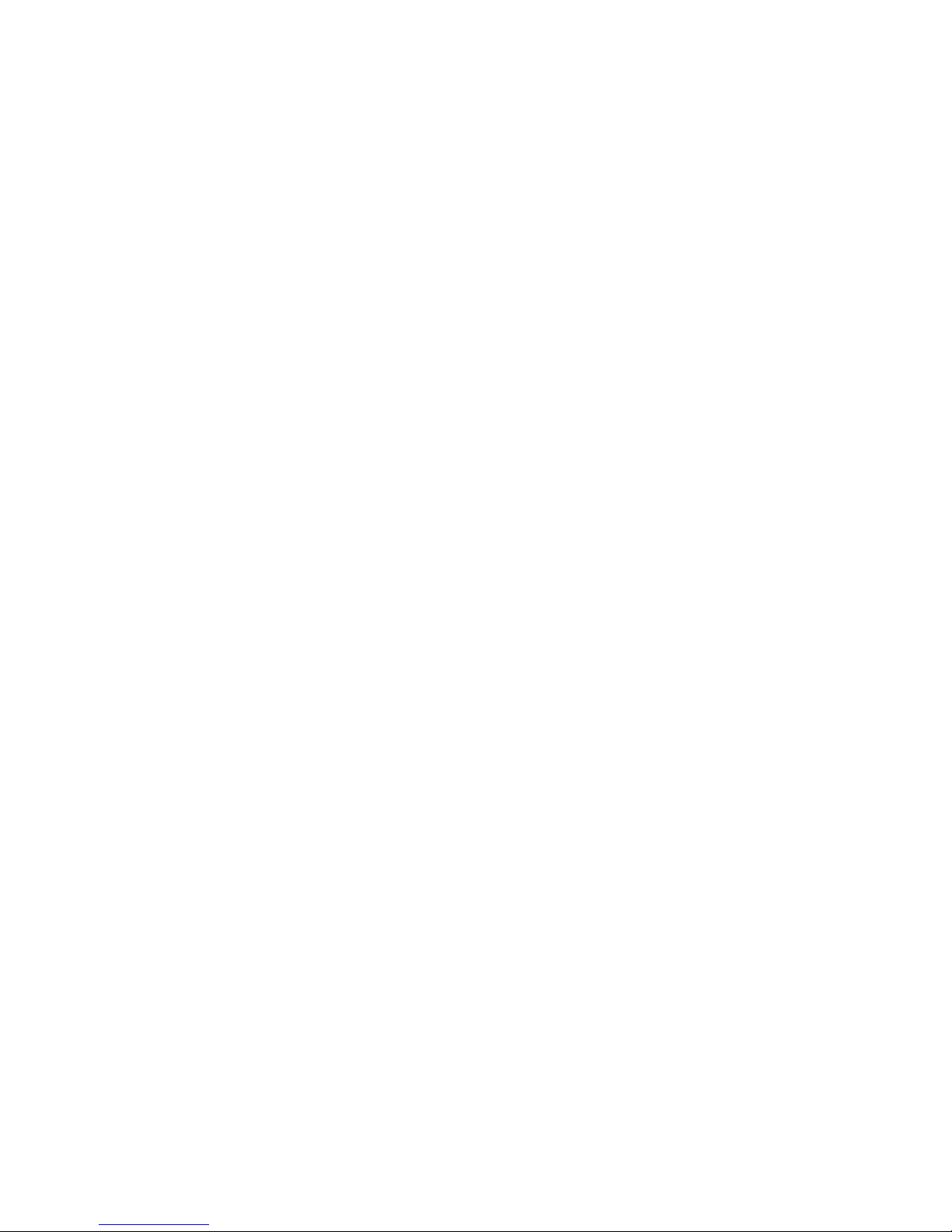
PLEASE READ FIRST
About this manual
Please note that this manual was originally produced by Campbell Scientific Inc. (CSI) primarily
for the US market. Some spellings, weights and measures may reflect this origin.
Some useful conversion factors:
Area: 1 in
2
(square inch) = 645 mm
2
Length: 1 in. (inch) = 25.4 mm
1 ft (foot) = 304.8 mm
1 yard = 0.914 m
1 mile = 1.609 km
Mass: 1 oz. (ounce) = 28.35 g
1 lb (pound weight) = 0.454 kg
Pressure: 1 psi (lb/in2) = 68.95 mb
Volume: 1 US gallon = 3.785 litres
In addition, part ordering numbers may vary. For example, the CABLE5CBL is a CSI part
number and known as a FIN5COND at Campbell Scientific Canada (CSC). CSC Technical
Support will be pleased to assist with any questions.
Page 4
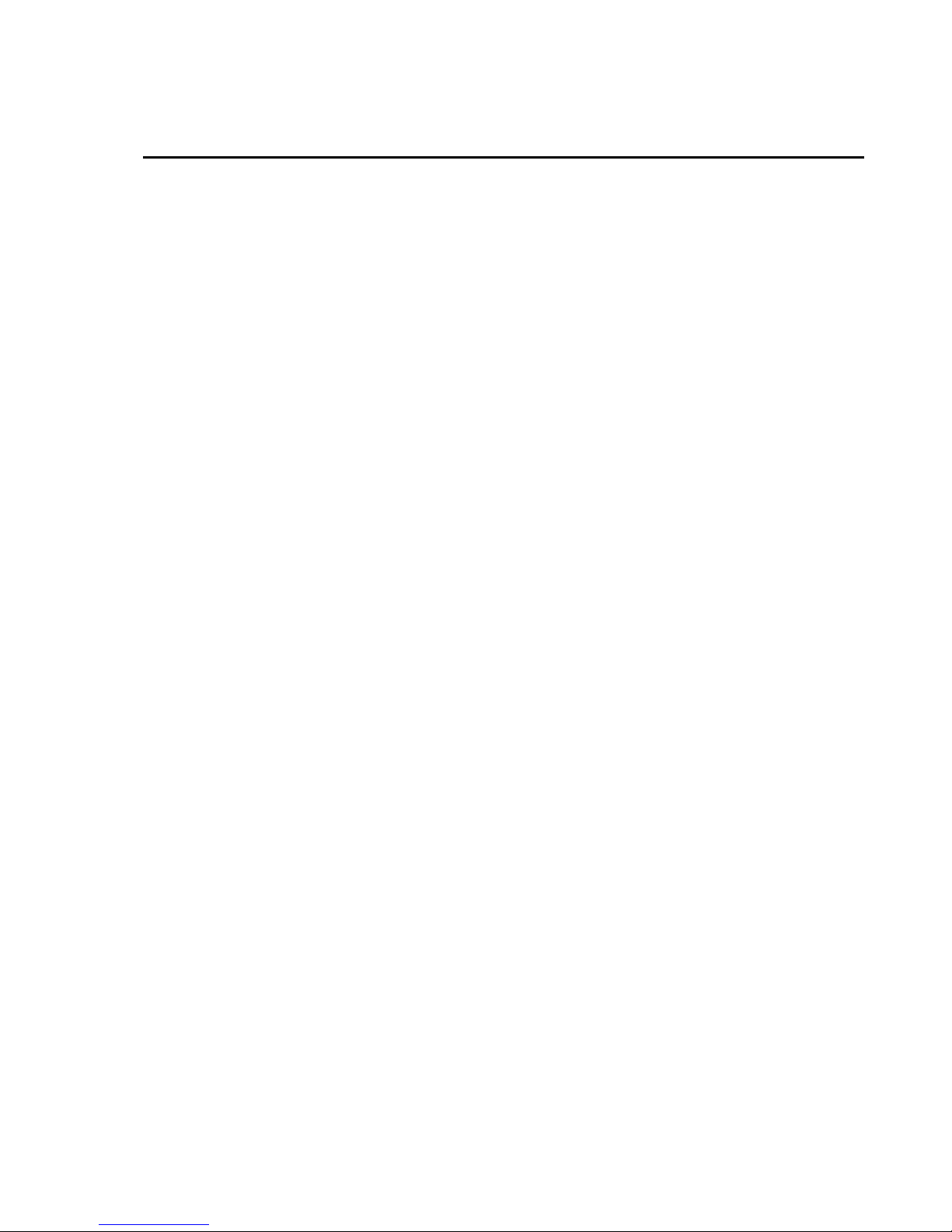
TurfWeather Table of Contents
PDF viewers note: These page numbers refer to the printed version of this document. Use
the Adobe Acrobat® bookmarks tab for links to specific sections.
1. Quick Start Guide ........................................................1
1.1 Computer Requirements ...........................................................................1
1.2 TurfWeather Setup Procedure ..................................................................1
1.3 Radio Setup.............................................................................................14
1.4 Help and Support....................................................................................16
2. Installation..................................................................16
2.1 Power Sources ........................................................................................16
2.2 Site Selection ..........................................................................................16
2.3 Communications Considerations ............................................................17
2.3.1 Direct Communications ................................................................17
2.3.1.1 Cable Lengths......................................................................17
2.3.1.2 Grounding Issues.................................................................18
2.3.2 Wireless Communications ............................................................18
2.3.2.1 Transmission Ranges...........................................................18
2.3.2.2 Line-of-Sight .......................................................................18
2.3.2.3 Testing Radio Transmissions ..............................................19
2.4 Installation Procedures............................................................................20
2.4.1 Tripod Installation Procedures......................................................20
2.4.1.1 Procedure 1a: 16776 Tripod Preparation for Installation...20
2.4.1.2 Procedure 1b: Ground Installations....................................22
2.4.1.3 Procedure 2: 16772 Guy-Wire Kit Installation ..................23
2.4.1.4 Procedure 3: Mounting the TurfWeather Station on a
Tripod or Pole ..................................................................24
2.4.1.5 Procedure 4: SP5 Solar Panel Installation..........................27
2.4.1.6 Procedure 5: 16775 Ground Kit Installation ......................28
2.4.1.7 Procedure 6: Base Radio and standard antenna
installation ........................................................................30
2.4.1.8 Procedure 7: 17342 Short-Haul Modem installation..........31
3. Maintenance ...............................................................34
3.1 Solar Panel P/N SP5 ...............................................................................34
3.2 Battery Pack P/N 14159..........................................................................34
3.3 Temperature/Relative Humidity sensor P/N 14144................................34
3.4 Solar Radiation sensor P/N 14009..........................................................34
3.5 Rain Gauge P/N 25585 ...........................................................................35
3.6 Wind Speed Sensor P/N 14010 ..............................................................35
3.7 Wind Direction Sensor P/N 14011 .........................................................35
3.8 Memory Battery P/N 15598....................................................................35
3.9 Auxiliary Battery Unit Installation Procedure ........................................35
3.10 High Gain Base Station Antenna Installation Procedure......................41
3.11 Battery Pack (P/N 14159) Removal and Replacement Procedure........43
3.12 Temperature/Relative Humidity Sensor Assembly (P/N 14144)
Removal and Replacement Procedure................................................46
i
Page 5
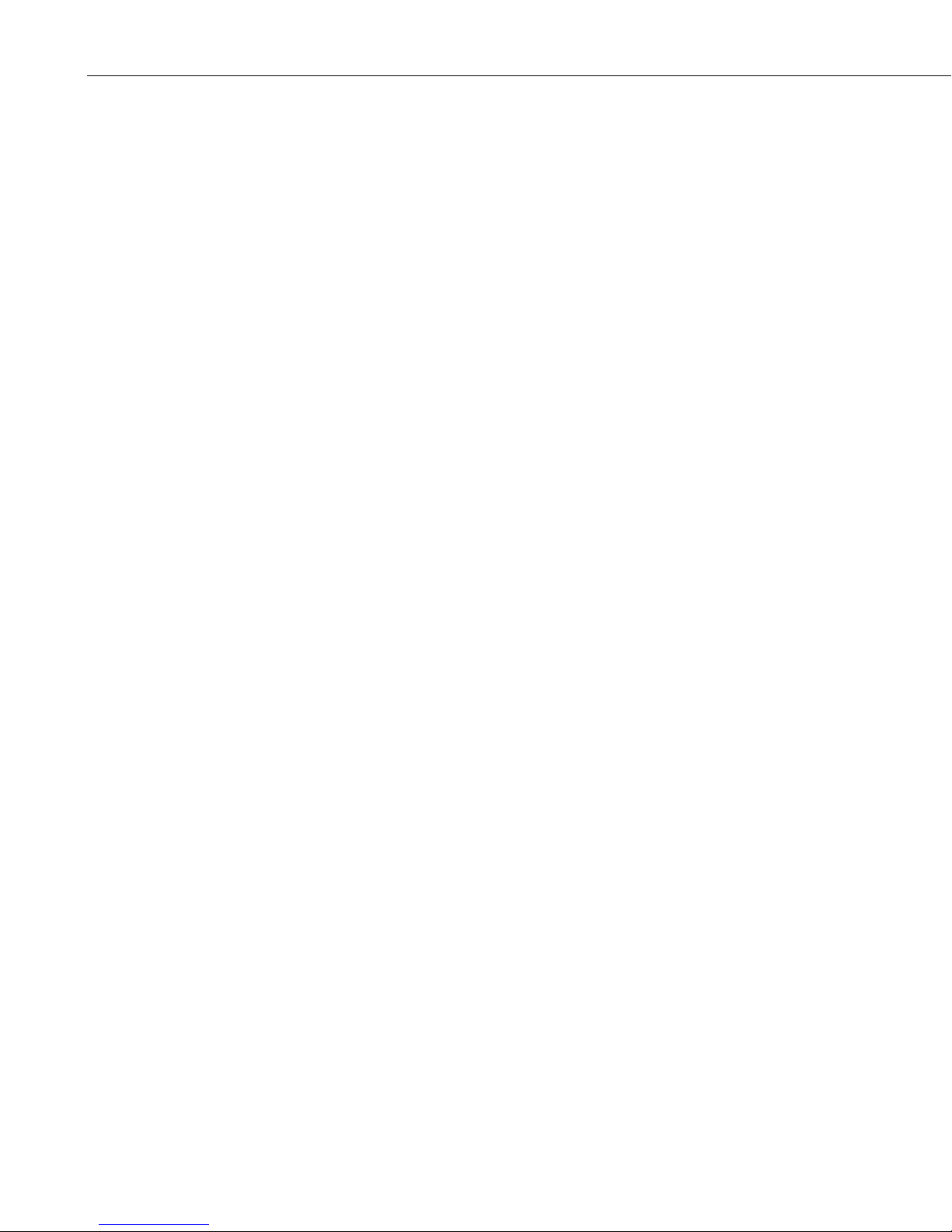
TurfWeather Table of Contents
Appendix
A. TurfWeather Equipment.......................................... A-1
3.13 Solar Radiation Sensor (P/N 14009) Removal and Replacement
Procedure........................................................................................... 48
3.14 Rain Gauge (P/N 25585) Removal and Replacement Procedure......... 51
3.15 Wind Speed Sensor (Anemometer) (P/N 14010) Removal and
Replacement Procedure..................................................................... 53
3.16 Wind Direction Sensor (P/N 14011) Removal and Replacement
Procedure........................................................................................... 56
3.17 Memory Battery (P/N 15598) Removal and Replacement Procedure . 58
3.18 Main Electronics Board (Motherboard) Removal and Replacement
Procedure........................................................................................... 60
3.19 Spread Spectrum Radio (all frequencies) Removal and Replacement
Procedure........................................................................................... 63
A.1 Communications Options.................................................................... A-1
A.1.1 16878 Serial-to-USB Adapter ................................................... A-1
A.2 Power Supplies.................................................................................... A-1
A.2.1 16851 5 W Solar Panel Kit........................................................ A-1
A.2.2 16876 AC Converter ................................................................. A-2
A.3 Mounting/Installation Kits .................................................................. A-3
A.3.1 16776—Tripod/Mast Assembly ................................................ A-3
A.3.2 16770—Tripod Installation Kit ................................................. A-3
A.3.3 16773—Tripod Stake Kit .......................................................... A-4
A.3.4 16771—Tripod Mast Extension ................................................ A-4
A.3.5 16772—Tripod Guy-wire Kit.................................................... A-5
A.3.6 16775—Tripod Grounding Kit.................................................. A-6
Figures
1-1. Box of standard and wireless equipment. The lift straps allow easy
removal of the weather station from the box ................................... 1
1-2. Serial cable (left) and the weather station serial port in which the
serial cable male connector connects. A dust cover must be
removed from the weather station RS-232 port before
connecting the cable......................................................................... 2
1-3. Keyed power switch is located on the bottom of the weather station..... 2
1-4. The radio antenna may be a surface mount antenna (left), a whip
antenna(right) that connects directly to the radio, or other
optional antennas (not shown) ....................................................... 14
1-5. The connector marked Antenna on an RF401-series radio is where
the antennas attach. ........................................................................ 14
1-6. Radio connections. The serial cable (left) connects to the port
marked RS232 and the AC adapter connects to the port
marked DC Pwr input .................................................................... 15
2-1. Ten Times the Height Rule. If the height of the tree, T, is 8 feet
and the height of the shed, H, is 7 ft then the weather station
should be placed at least 80 ft away from the tree (i.e., 10T =
10x8 =80 ft) and 70 ft away from the shed (i.e., 10H = 10x7 =
70 ft) .............................................................................................. 17
ii
Page 6
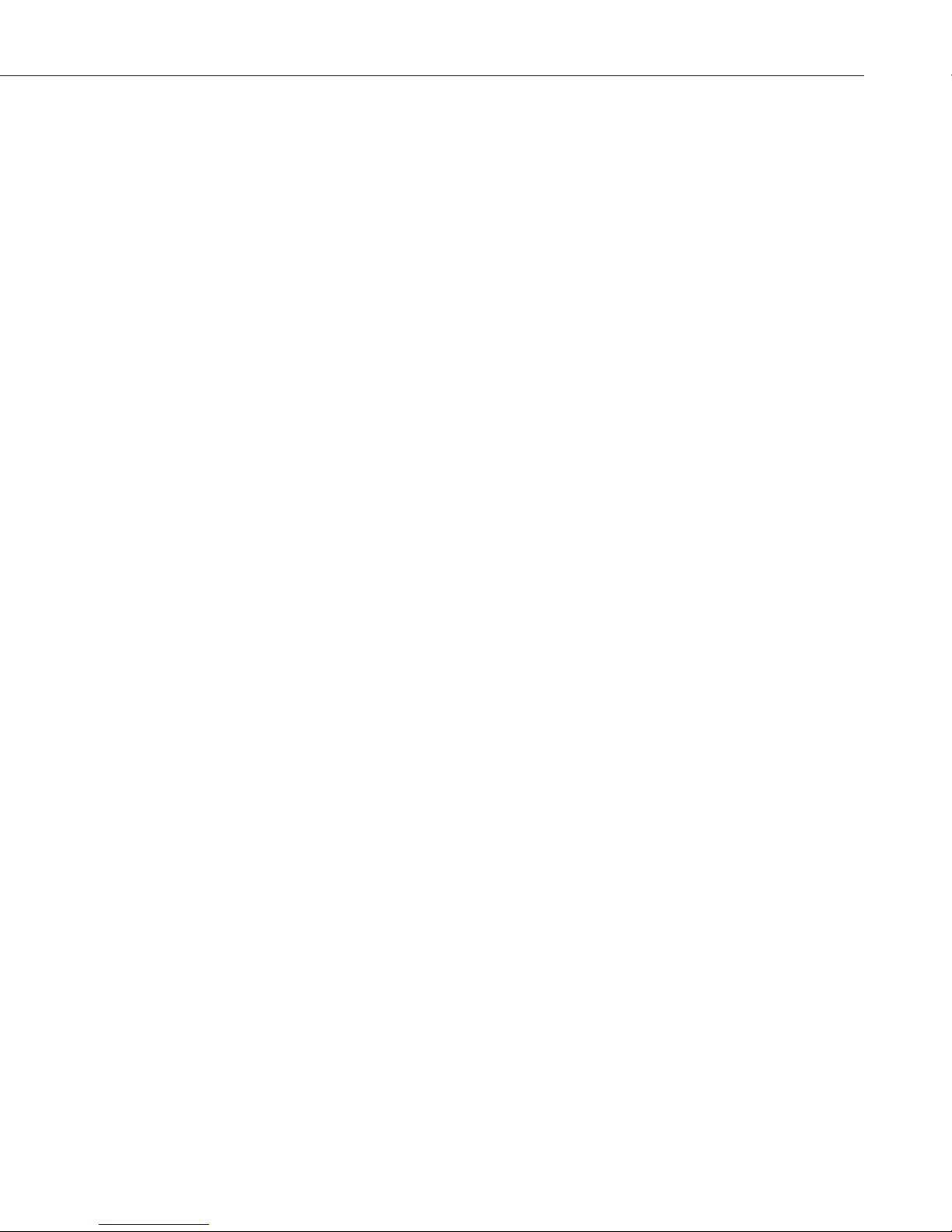
TurfWeather Table of Contents
2-2. Line-of-sight examples. As the dotted line indicates, Station 1
has a clear line-of-sight with the Computer Site. The mountain
obstructs Station 2’s line-of-sight and would reduce or possibly
prevent wireless communications...................................................19
2-3. The 16776 Tripod Kit includes the nut and bolt (left) used to
attach each foot to the tripod ..........................................................20
2-4. Pound the tapered end of the mast extension (left) into the tripod
mast. If using two extensions, pound the tapered end of the
second extension into the top of the first extension........................21
2-5. The mast fits in the center of the tripod. The mast height is adjusted
by moving the tripod legs or removing the mast cup and sliding
the mast up or down in the collars..................................................21
2-6. For temporary sites, drive the stakes of the 16773 Tripod Stake
Kit (left) through the center hole in each tripod foot (right).
The stakes should be driven in until they barely contact the
foot surface. For permanent sites, install user-supplied bolts
through the holes in each tripod foot..............................................22
2-7. The TurfWeather weather station assembly properly seated on a
mast or pole ....................................................................................24
2-8. Two views of the TurfWeather station. The U-bolt and nuts are
shown..............................................................................................25
2-9. Accurate wind direction measurements require the reference line
on the wind direction sensor (right) to be aligned with
Magnetic North...............................................................................25
2-10. The bubble level (in red box) confirms the station is level,
which is required for accurate rainfall and solar radiation
measurements .................................................................................26
2-11. The red or green cap protects the solar radiation sensor while the
weather station is being shipped and installed. Accurate
measurements require the cap to be removed.................................27
2-12. The ground lug connected to the bottom of the weather station .........28
2-13. The right close up is the 14 AWG wire and the #4 cable attached
to the tripod coupling......................................................................29
2-14. The #4 cable connected to the ground rod ..........................................29
2-15. The Base RF401 and RF416 installation.............................................30
2-16. The Short Haul Enclosure Mounted....................................................32
2-17. The Cables Connected to Enclosure....................................................33
2-18. The Cables Connected to Weather Station..........................................33
iii
Page 7

TurfWeather Table of Contents
iv
Page 8
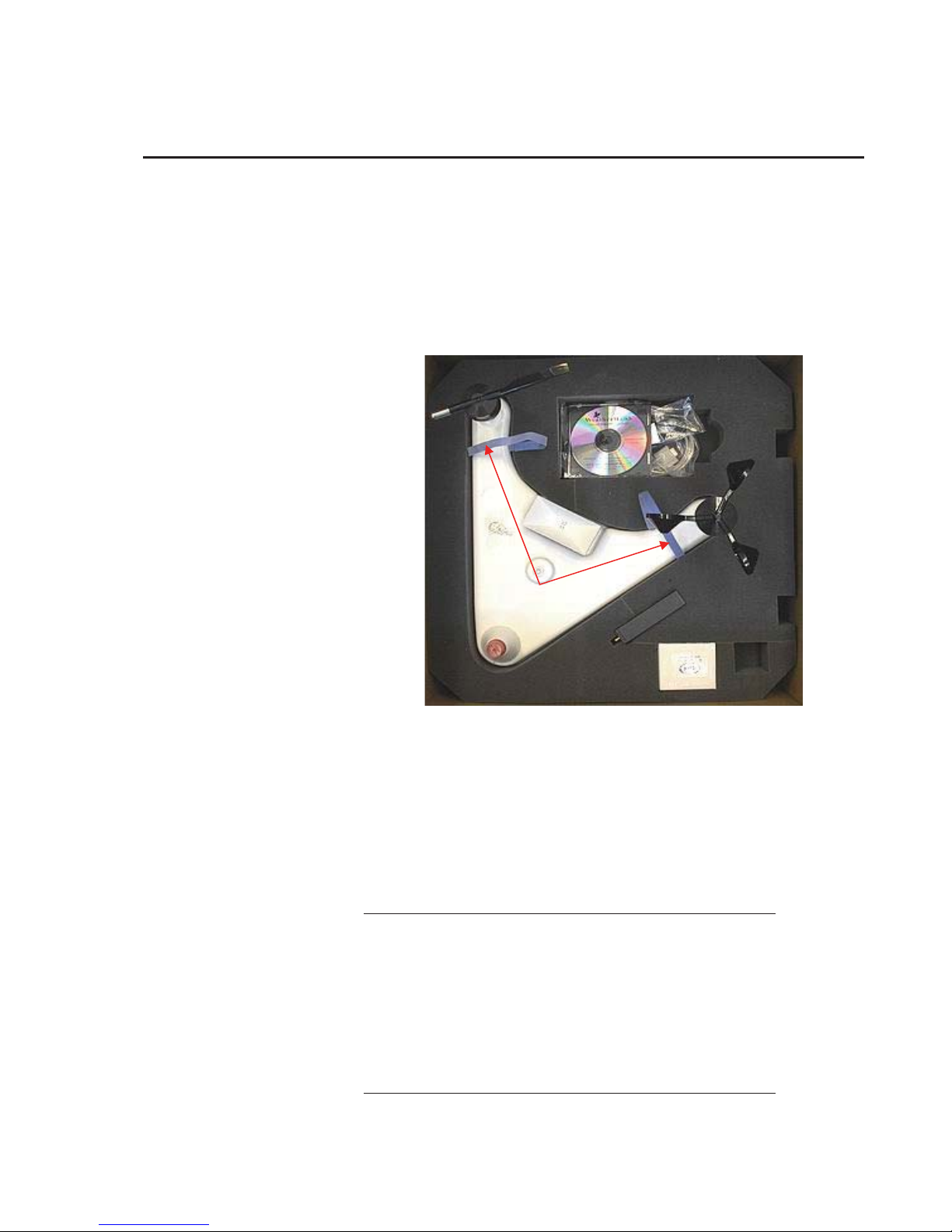
TurfWeather Weather Station
1. Quick Start Guide
1.1 Computer Requirements
x Windows 2000, XP, Vista, or Windows 7 Operating System.
x Available Serial Port or USB Port (Serial-to-USB Converter Cable
required)
Lift Straps
FIGURE 1-1. Box of standard and wireless equipment. The lift straps
allow easy removal of the weather station from the box.
1.2 TurfWeather Setup Procedure
1. Remove the top foam packing from the TurfWeather weather station box
and verify you have all ordered equipment (see Equipment List).
2. Unpack equipment.
CAUTION
a. Use the lift straps to remove the weather station, since
removing the station by lifting on the sensors may damage
the sensors (see Figure 1-1).
b. Avoid resting the weather station on the wind speed
and wind direction sensors.
c. Report missing or damaged equipment to Campbell
Scientific Customer Service before installing your system.
1
Page 9

TurfWeather Weather Station
3. Install the Campbell Scientific PC200W Software on your computer.
4. Connect the serial cable male connector to the weather station RS-232
port and the serial cable female connector to a computer serial port
(Figure 1-2).
FIGURE 1-2. Serial cable (left) and the weather station serial port in
which the serial cable male connector connects.
A dust cover must be removed from the weather station RS-232 port
before connecting the cable.
NOTE
NOTE
a. Ensure the computer serial port is not already assigned to an
open program.
b. If you’re connecting the cable to a USB port, a serial-to-USB
converter cable is required and optionally available from
Campbell Scientific P/N 16878,USB-AD.
If the TurfWeather station has been configured for use with the
optional external battery back, no internal battery is inside of the
weather station. The station must be powered from the external
battery unit prior to turning on the key in step 5. To do this, the
cable (P/N 18971) should be connected to the “AUXILIARY”
connector on the bottom of the TurfWeather station and to the
external battery unit. Refer to Section 3.9 of the manual, but
note that the internal battery has already been removed.
5. Turn the key to the on position (Figure 1-3). This is the power on/off
switch for the weather station. The weather station will be running on
battery power only at this point. Remember to turn this switch off
whenever possible when the charging cable is not connected to prevent
damaging the battery.
2
Page 10
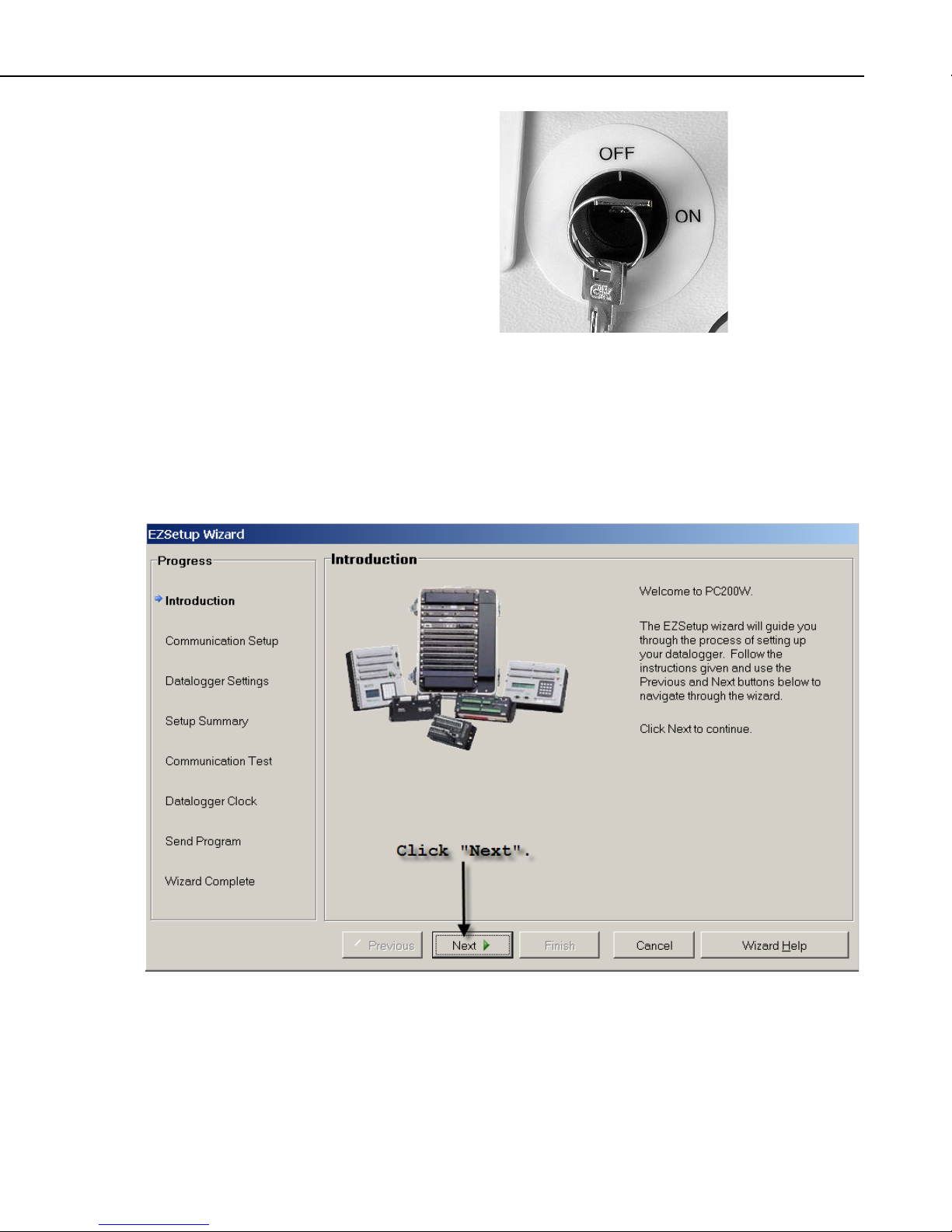
TurfWeather Weather Station
FIGURE 1-3. Keyed power switch is located on the bottom
of the weather station.
6. Load and start the Campbell Scientific PC200W software.
7. The first time PC200W opens, it will open with the “EZSetup Wizard” or
it can be accessed by clicking on the add button. It is the green “+” in the
top left area of the main screen.
8. Click on the Next button on the Introduction window.
3
Page 11
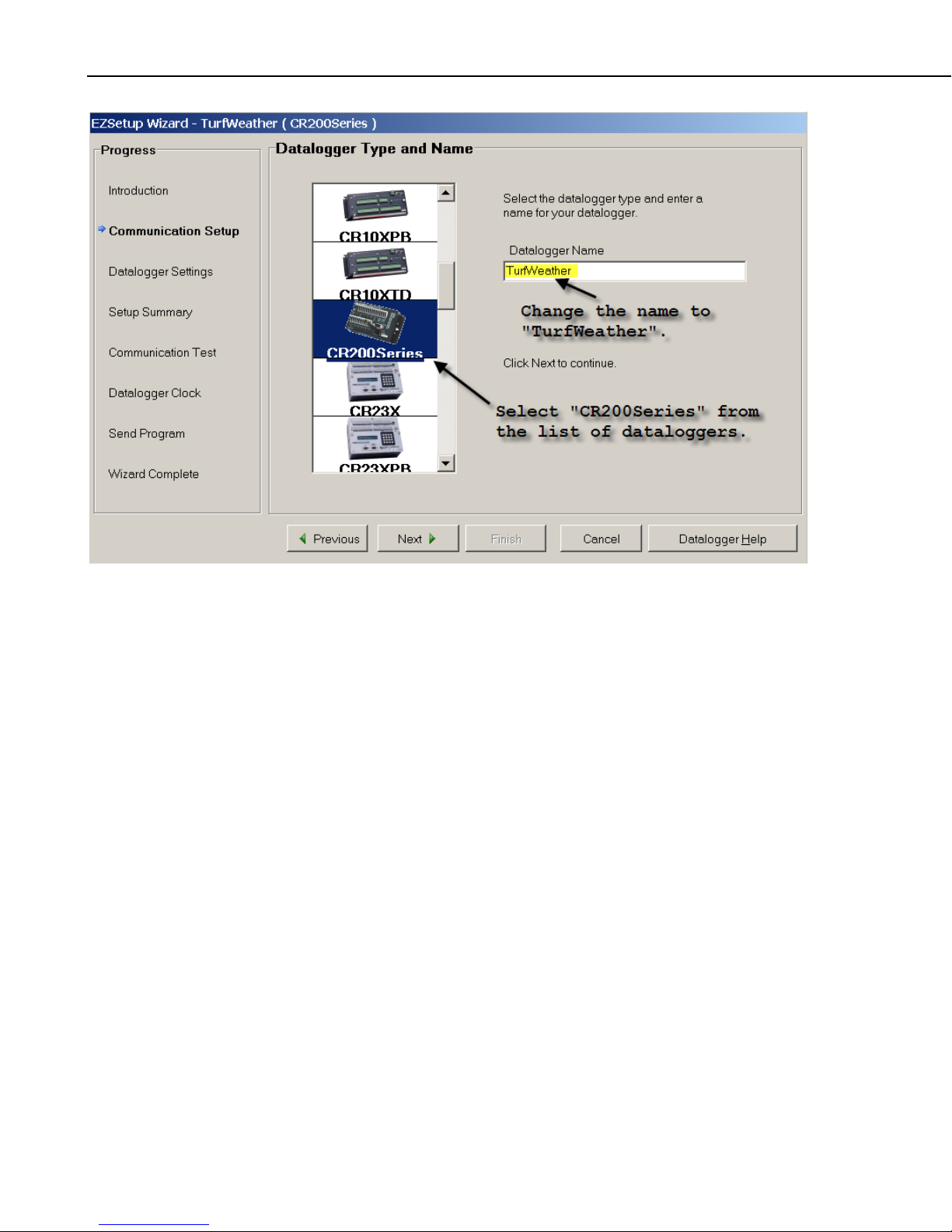
TurfWeather Weather Station
9. Select CR200Series from the drop down menu in the Datalogger Type
and Name window. Highlight the CR200Series under the Datalogger
Name and rename it “TurfWeather”. Click Next.
4
Page 12
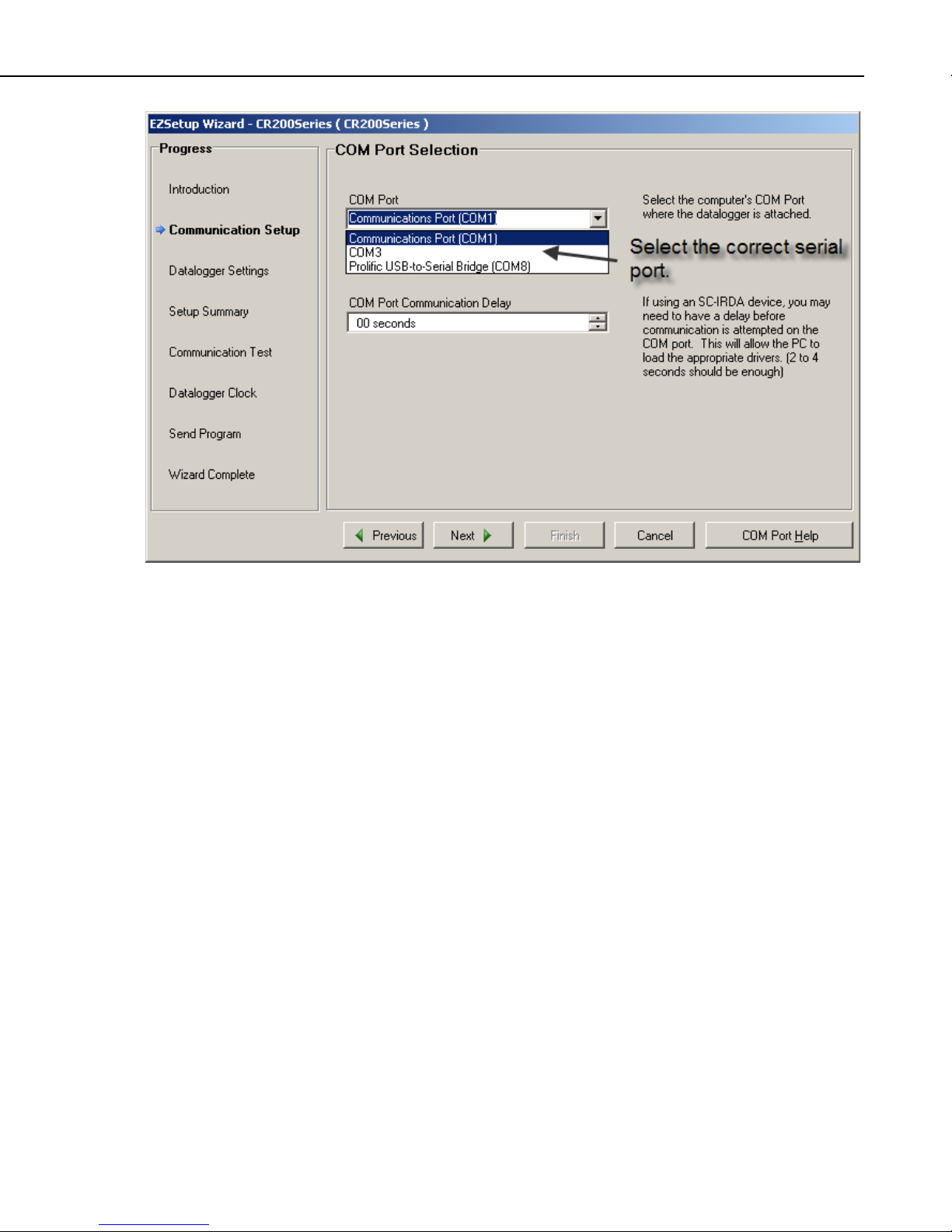
TurfWeather Weather Station
10. Select the COM Port used to connect to the weather station from the COM
Port drop down box. Leave the COM Port Communication Delay set to
00 seconds, and click Next.
5
Page 13
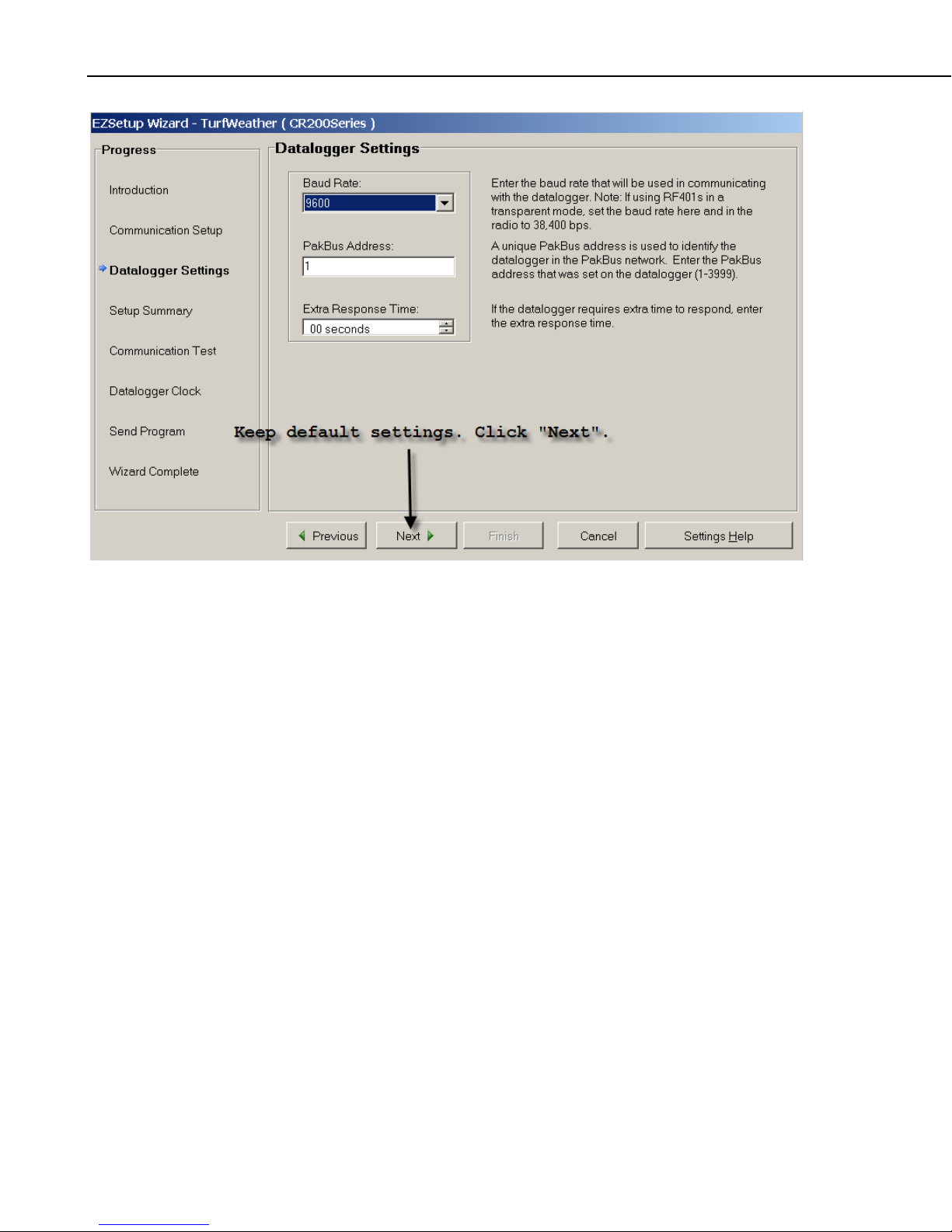
TurfWeather Weather Station
11. Select 9600 from the Baud Rate drop down box, the PakBus Address 1,
and the Extra Response Time 00 and then click Next.
6
Page 14
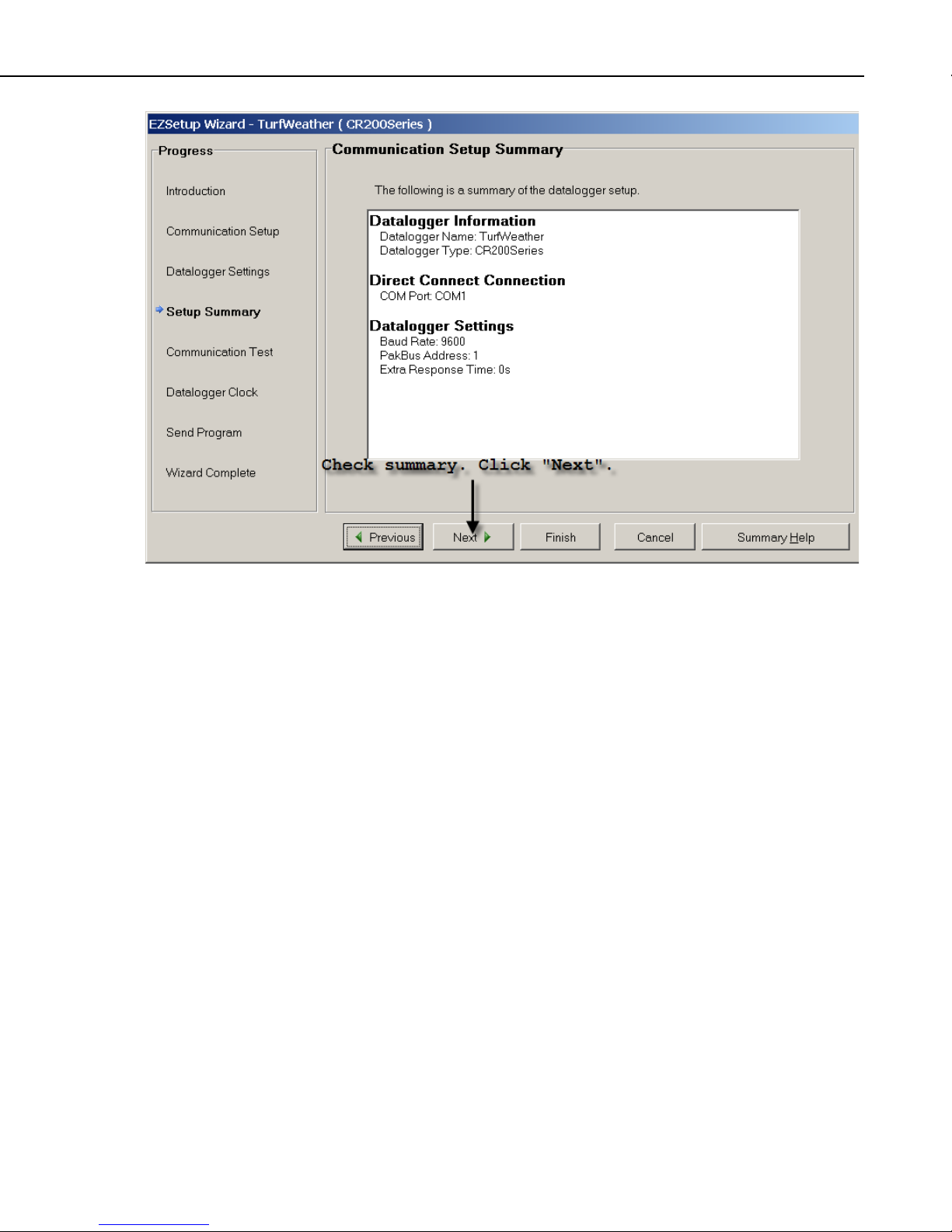
TurfWeather Weather Station
12. This will be the Communication Setup Summary, click on Next.
If changes need to be made, then click on Previous to go to the Correct
window to make changes. Then click on Next to advance back to the
Setup Summary.
7
Page 15
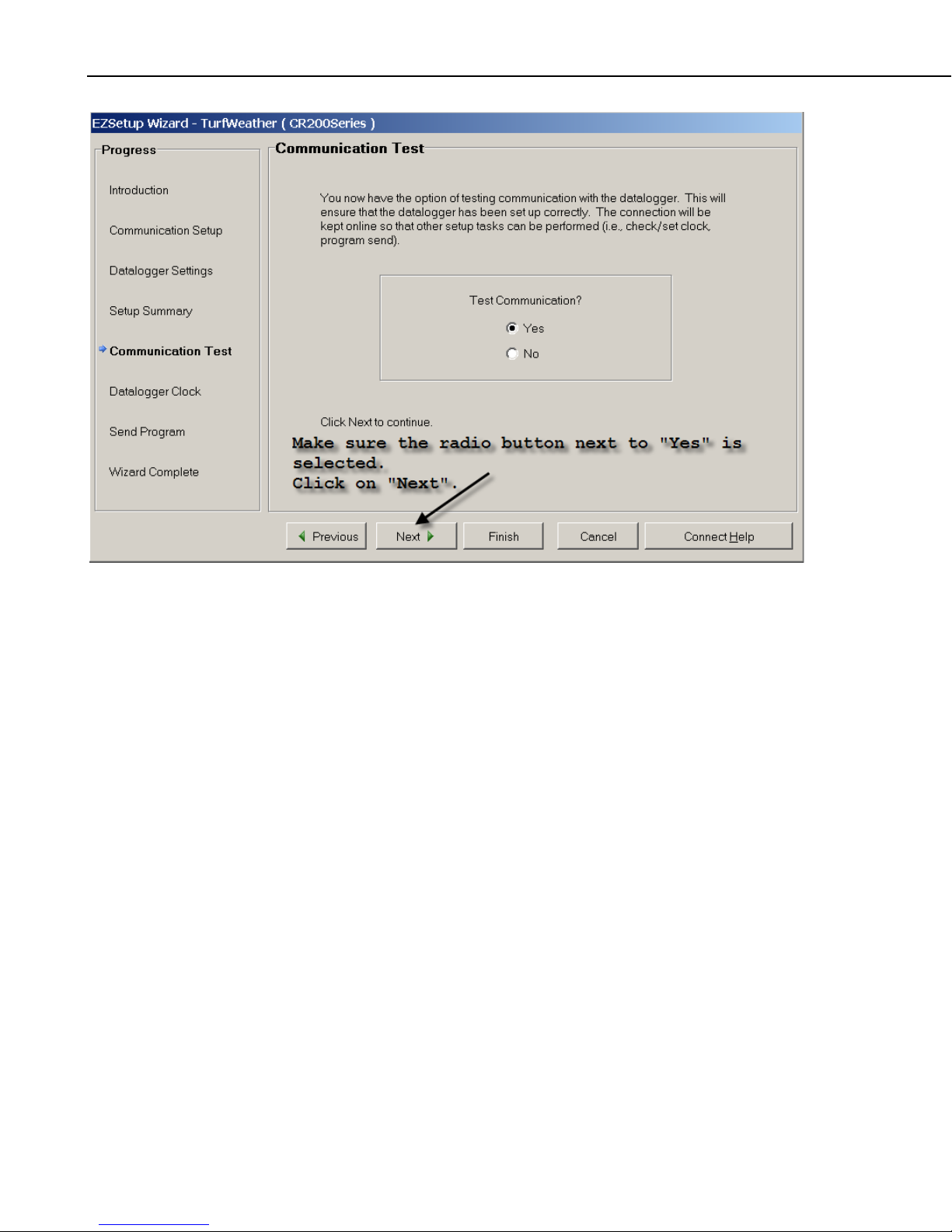
TurfWeather Weather Station
13. This will be the Communication Test window. With Yes selected, click
on Next.
8
Page 16
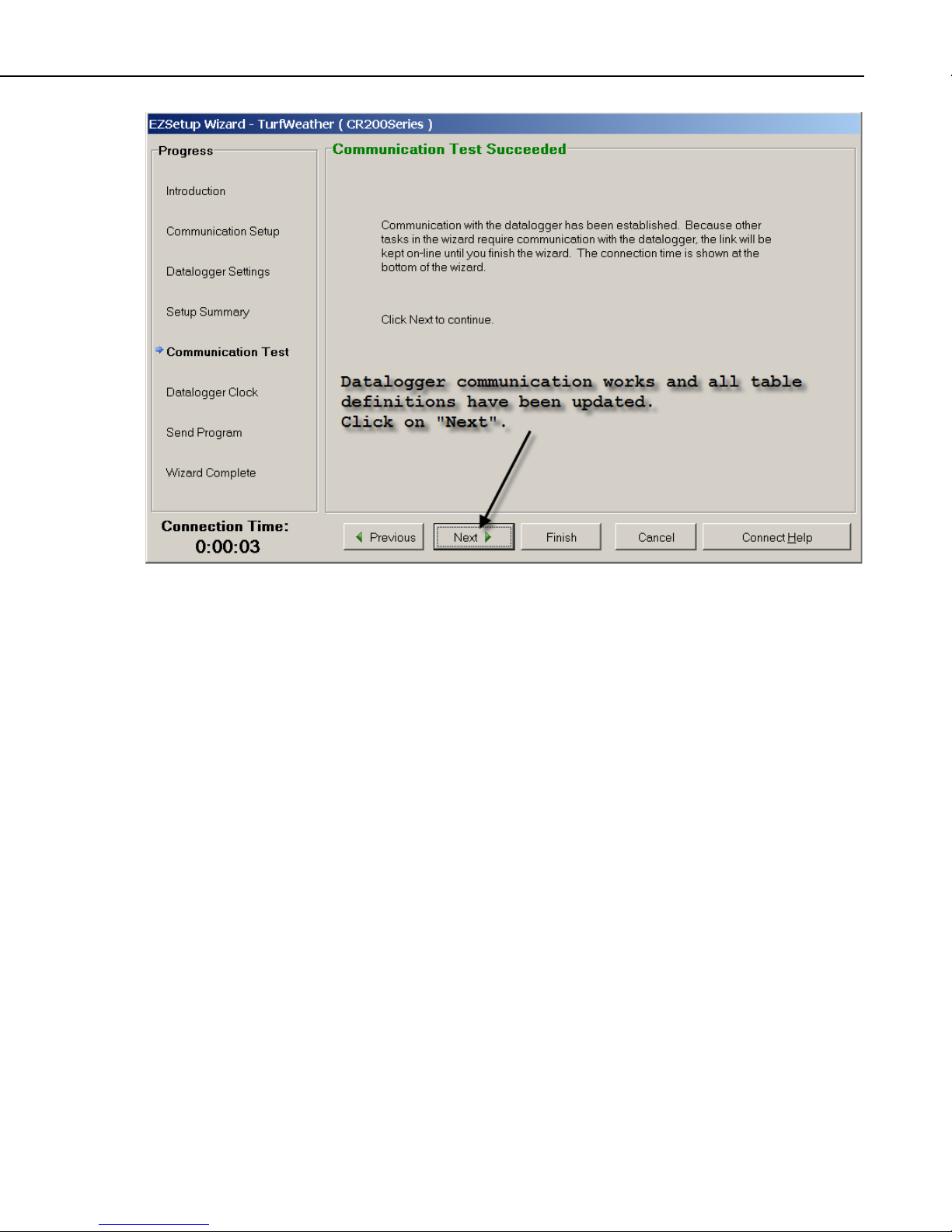
TurfWeather Weather Station
14. Communication Test Succeeded window will inform you after table
definitions have been updated. This may take several minuets. Click
Next.
9
Page 17
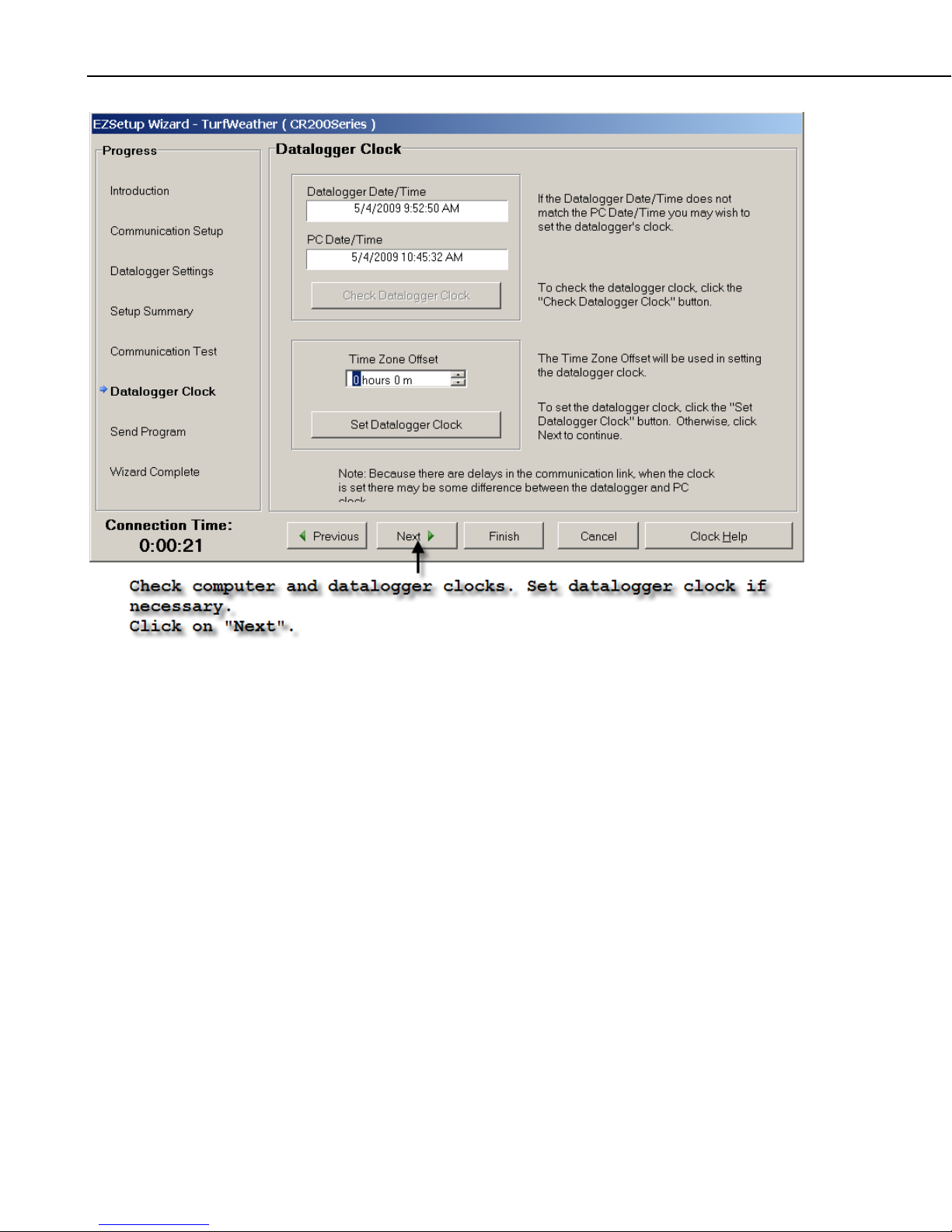
TurfWeather Weather Station
15. The Datalogger Clock window will display the PC clock and the
Datalogger clock. Click on the Set Datalogger Clock to sync the
Datalogger date and time with the PC if needed then click Next.
10
Page 18
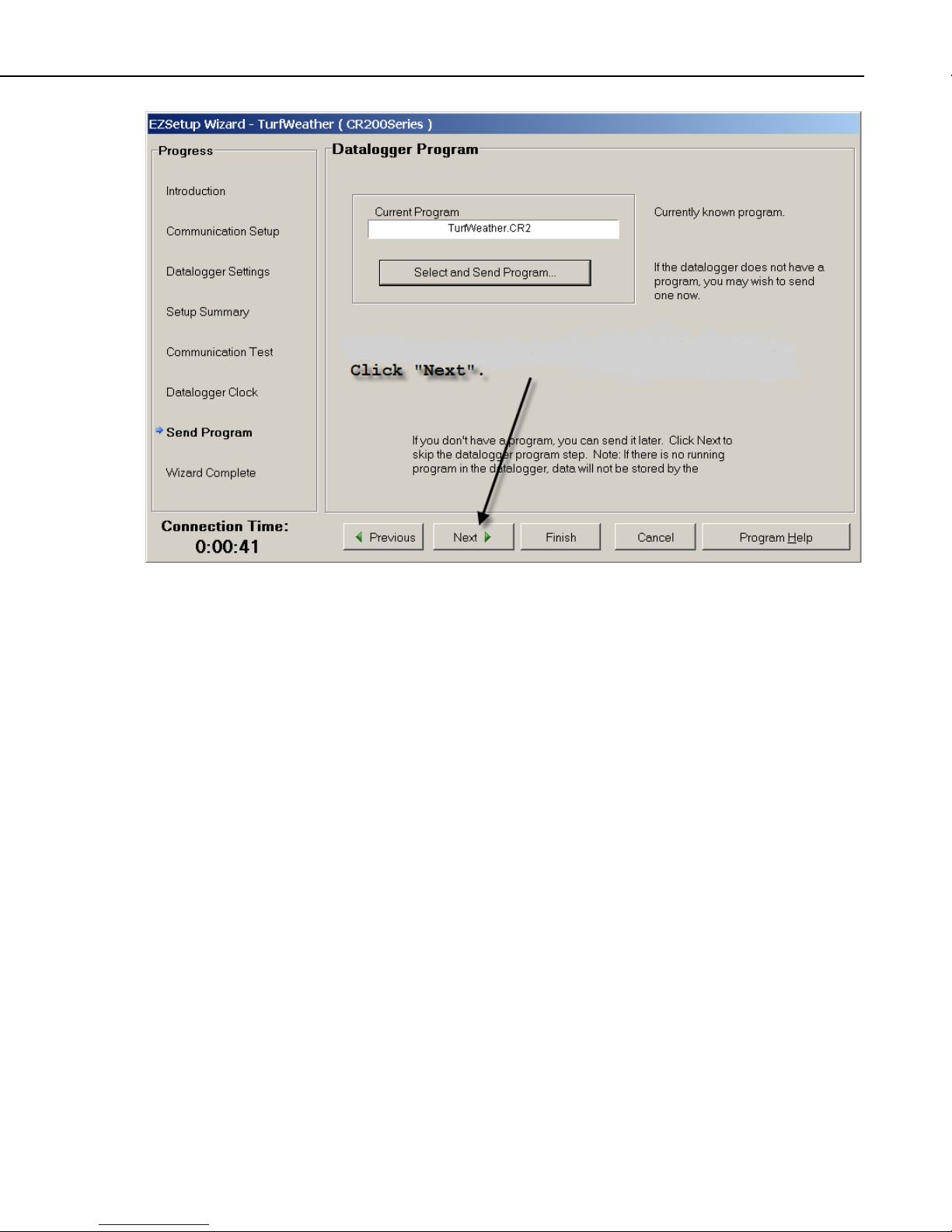
TurfWeather Weather Station
16. The Datalogger Program window will display the current program.
Verify the correct program for application is shown as Current Program.
Click Next.
11
Page 19
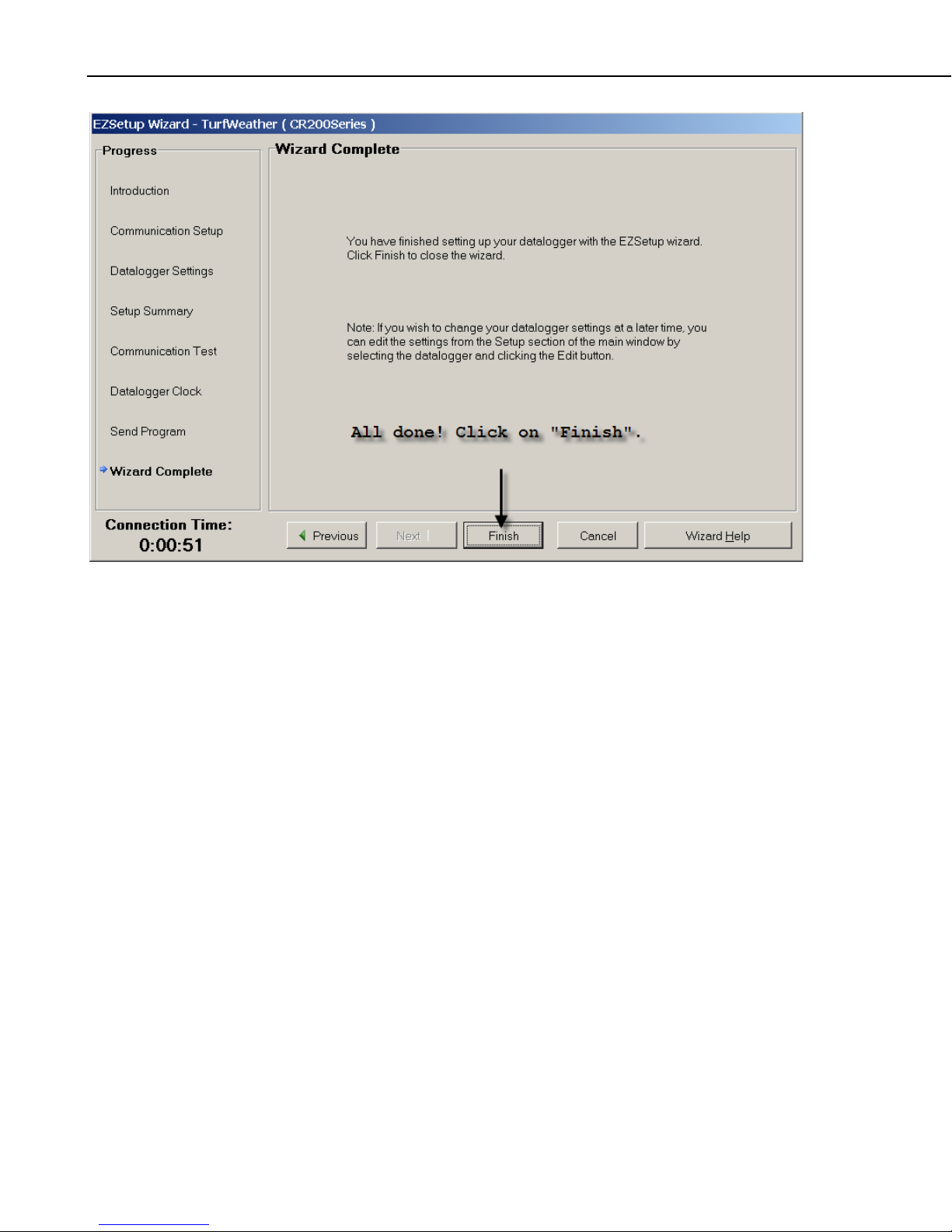
TurfWeather Weather Station
17. The Wizard Complete window is now displayed. Click on Finish This
will bring you to the main PC200W window
18. From this Main Screen, click on the Monitor Data tab at the top.
12
Page 20
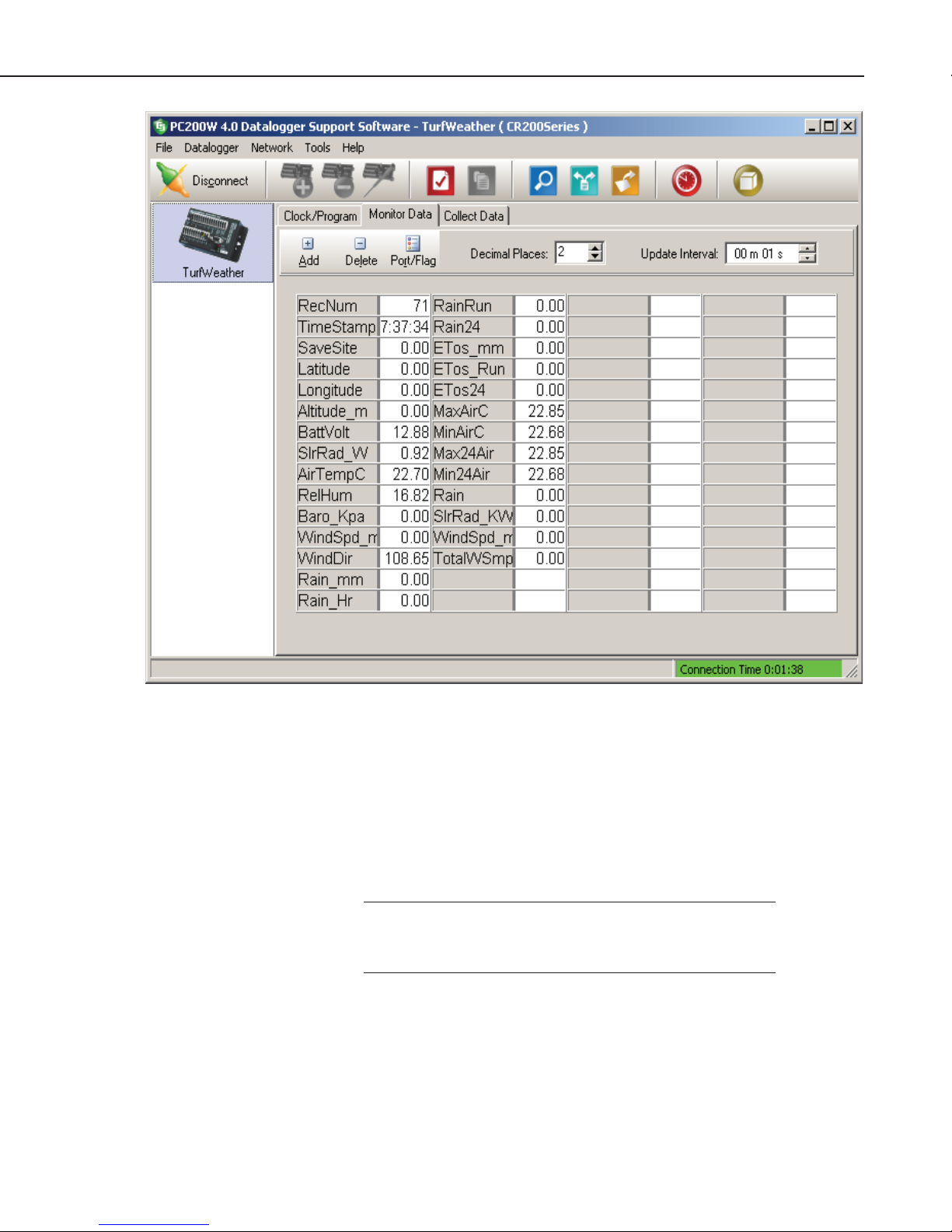
TurfWeather Weather Station
NOTE
19. This screen will display the measurements from the TurfWeather weather
station. The weather station is communicating and making measurements
if the screen readings being displayed look accurate and are updating.
20. Click on Disconnect. PC200W can also be used to verify communication
with radios after setting them up using the following instructions.
21. Proceed to Radio Setup (Section 1.3) if using radio communication. If the
TurfWeather weather station is a direct connect, Turn off key switch on
weather station and proceed to the TurfWeather Site Installation Guide.
If the weather station does not function properly, contact your
local distributor to solve the problem before continuing to the
next steps.
13
Page 21

TurfWeather Weather Station
1.3 Radio Setup
1. Attach the antenna or cable to the radio connector marked Antenna
(Figures 1-4 and 1-5).
FIGURE 1-4. The radio antenna may be a surface mount
antenna (left), a whip antenna(right) that connects directly to the radio,
or other optional antennas (not shown).
FIGURE 1-5. The connector marked Antenna on an RF401-series radio
is where the antennas attach.
14
Page 22

TurfWeather Weather Station
2. Connect the serial cable male connector to the radio connector marked
RS232 and the female connector to a computer serial port (Figure 1-6).
FIGURE 1-6. Radio connections. The serial cable (left) connects to the
port marked RS232 and the AC adapter connects to the port marked
DC Pwr input.
NOTE
3. Plug the RF401 AC Adapter into a grounded AC wall outlet.
4. Connect the other end of the AC adapter to the RF401 connector marked
DC Pwr input (Figure 1-6). The red Pwr/Tx status light should illuminate.
5. Start the Campbell Scientific PC200W software. Click on Connect. Click
on the Monitor Data tab to confirm communication.
6. Monitor the sensor displays. After a few minutes, numeric values should
appear if the weather station and radio are communicating. Also indicator
lights on the RF401-series radio will blink.
If the radio is not communicating properly, you may be
experiencing interference from nearby equipment such as
wireless phones, other spread spectrum radios, or another
TurfWeather weather station. Changing some settings on your
radio and weather station should rectify this situation. Contact
your local distributor for assistance.
7. If your radio is working properly, close the Campbell Scientific PC200W
software and turn the key to the off position. You are now ready to install
your weather station at the site. Turn off key switch on weather station
and Proceed to the TurfWeather Site Installation Guide.
15
Page 23
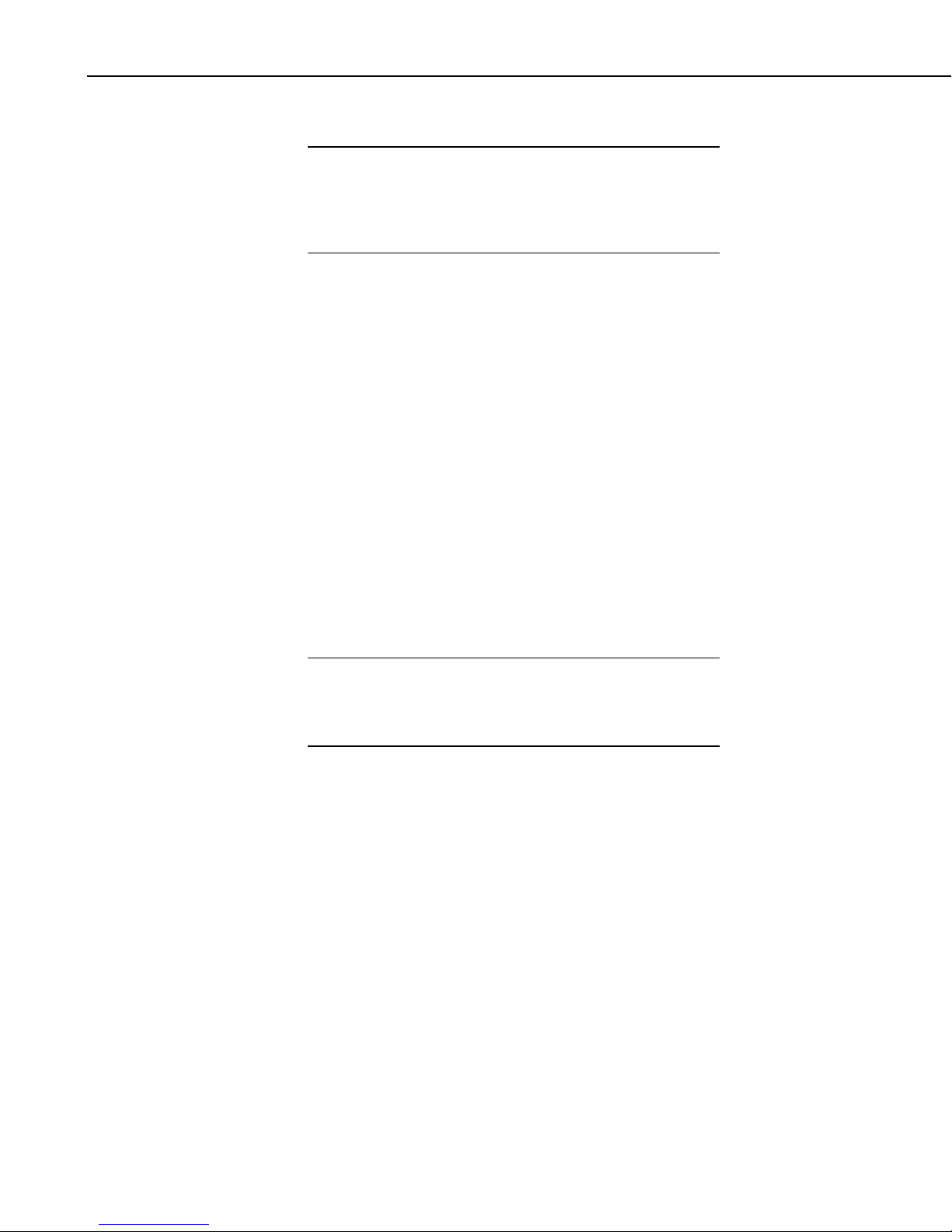
TurfWeather Weather Station
1.4 Help and Support
NOTE
2. Installation
2.1 Power Sources
The latitude, longitude, and altitude of your site is entered into
the location area when setting up the station in Weather Station
software. A GPS unit, Google Earth or NOAA web sites can
help provide this information. This information is used in the
formula by the software to calculate Evapotranspiration.
x TurfWeather Site Installation Guide
x Campbell Scientific customer support 435-752-2342
This guide includes procedures for installing your TurfWeather weather station
on a tripod or pole and for installing our associated mounting/installation kits
as required. Before installing your weather station at your site, read over the
sections on power sources, site selection, and communications considerations.
The installation procedures start in Section 2.4.
TurfWeather weather stations are provided with an internal sealed rechargeable
lead acid battery that must be recharged to assure continued system function.
For recharging the battery, Campbell Scientific offers solar panels or an
AC/DC converter (see Appendix A: TurfWeather Equipment). If no power
supply has been ordered, you must provide an external DC power source that
has an output rating of 18 V.
CAUTION
Connecting an incompatible power source to your weather
station voids your Warranty. It is advisable for you to
check with your local distributor before connecting a power
source not purchased with weather station.
2.2 Site Selection
The ideal weather station site is level and well away from obstructions such as
buildings, trees, and steep slopes. If obstructions exist, use the “Ten Times the
Height Rule”, which is illustrated in Figure 2-1 below.
16
Page 24
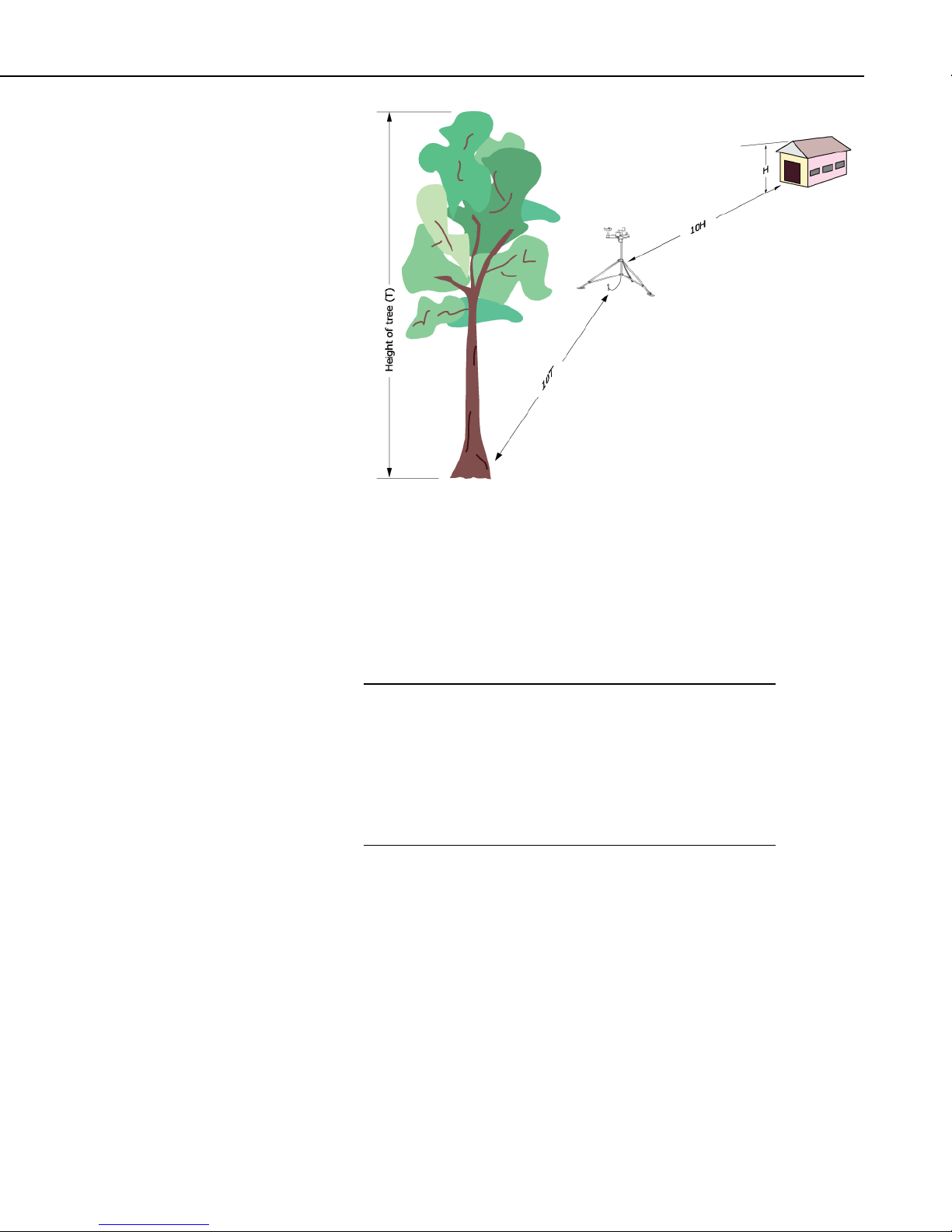
TurfWeather Weather Station
FIGURE 2-1. Ten Times the Height Rule. If the height of the tree, T, is
8 feet and the height of the shed, H, is 7 ft then the weather station
should be placed at least 80 ft away from the tree (i.e., 10T = 10x8 =80
ft) and 70 ft away from the shed (i.e., 10H = 10x7 = 70 ft).
Another option when obstructions exist is to raise the weather station height
above the obstruction by using mast extensions.
NOTE
a. If your weather station will be inside a fence to discourage
vandalism, the fence top must be lower than the wind sensors
even if the fence is chain-link.
b. Accurate wind measurements require your weather station to
be located at the highest point in a particular region.
c. The tripod/mast height cannot exceed 10 feet (312 cm).
2.3 Communications Considerations
2.3.1 Direct Communications
Short-haul modems enable communication between the weather station and
computer over two twisted pairs of wires. This communication requires the
DCE/DTE switch on the modem to be in the DTE position at the weather
station, and in the DCE position at the computer.
2.3.1.1 Cable Lengths
The maximum distance between modems is determined by baud rate and wire
gage. At 9600 baud, the approximate range is 2 miles using 24 AWG wire.
17
Page 25
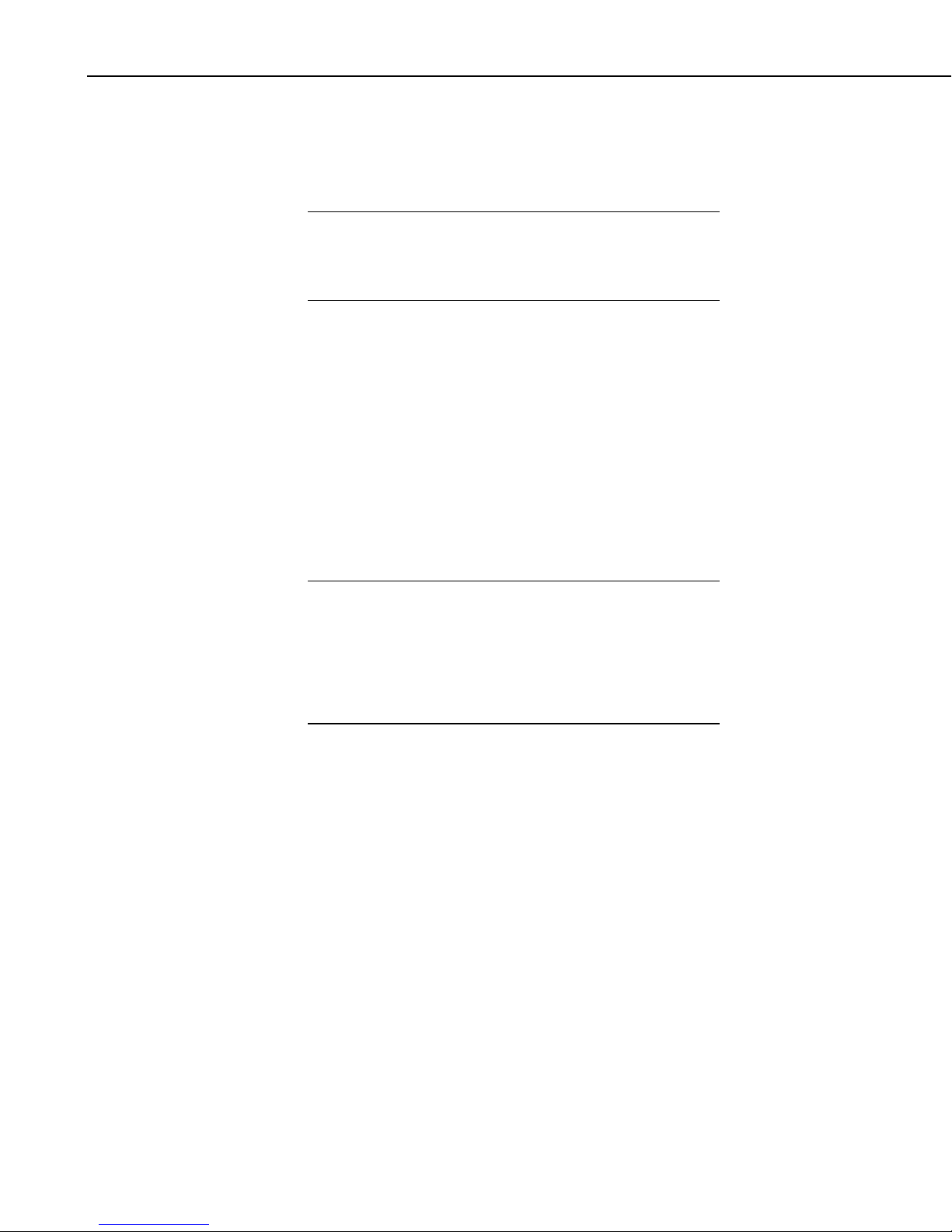
TurfWeather Weather Station
2.3.1.2 Grounding Issues
Outdoor cables may be subject to induced currents due to lightning or other
environmental factors. Therefore proper grounding is imperative to avoid
damage to the weather station and/or the Host computer.
CAUTION
To minimize the possibility of equipment damage or
personal hazard, we strongly recommend a qualified
electrician design and install the grounding and data
isolation components of a directly wired installation.
2.3.2 Wireless Communications
2.3.2.1 Transmission Ranges
Site your TurfWeather weather station within the spread spectrum radio
transmission range. Typical transmission ranges are listed below:
x Up to ½ mile (0.8 km)for the weather station 916MHz and weather station
922MHz
x Up to ¼ mile (0.4 km)for the weather station 2.40GHz
x Up to 7 miles if an optional higher gain antenna is installed on both the
weather station and the RF401 Base Station
NOTE
a. The transmission ranges assume standard weather station
antennas are used at the computer site. User-supplied, higher
gain antennas at the base station or on the weather station can
increase the transmission range.
2.3.2.2 Line-of-Sight
b. The ranges assume no obstructions are in the line-of-sight.
Line-of-sight is defined and described below.
Line-of-sight is defined as a straight path between a transmitting and receiving
antenna that is unobstructed by intermediate topography or obstructions (see
Figure 2-2). A clear line-of-sight is required to achieve the optimum
transmission range. The affect of obstructions on the transmission range can
vary. Therefore if obstructions lie within the line-of-sight, you should test your
radio transmissions before permanently installing your weather station (see
Testing Radio Transmissions (Section 2.3.2.3).
18
Page 26

Station 2
TurfWeather Weather Station
Station 1
FIGURE 2-2. Line-of-sight examples. As the dotted line indicates,
Station 1 has a clear line-of-sight with the Computer Site. The mountain
obstructs Station 2’s line-of-sight and would reduce or possibly prevent
2.3.2.3 Testing Radio Transmissions
To test the radio transmission of your weather station, carry the weather station
to the site attached to the tripod or mounting pole then attempt to communicate
with the weather station using the host computer. See the TurfWeather Quick
Start Guide section for instructions. Only turn key switch on during testing
when charging cable is not connected to avoid battery damage.
If obstructions in the line of sight are preventing the weather station from
communicating, try the following:
x Relocate your weather station away from obstructions.
x Remove the obstructions.
x Mount the computer base station antenna outside of the building by
running the antenna cable through a window or cable run.
wireless communications.
Computer Site
NOTE
x Use a higher gain antenna (optional) at the computer site.
x Install a higher gain antenna (optional) on the roof of the computer site’s
building and align it above the obstructions.
If you are still experiencing problems communicating, you can
contact your distributor. To allow us to effectively help you,
please be prepared to describe, in detail, your installation and site
conditions.
19
Page 27

TurfWeather Weather Station
APPLICATION NOTES
Wireless TurfWeather weather station systems utilize industrial
grade spread spectrum radios. Update rates for wireless systems
should not be set below 10 seconds for extended periods due to
power budget limitations. Externally powered systems that do
not use solar panels for battery recharge have no update
limitations.
TurfWeather weather station wireless systems located above 40
degrees North/South Latitude should set the update interval for
60 seconds, or greater, during periods of limited solar incidence.
Monitor battery voltage to determine power drain in your
application, and do not allow the battery voltage to drop below
12 volts. Adjust the update interval as needed to prevent battery
discharge and communication failure.
2.4 Installation Procedures
Many installation configurations for the weather station are possible. This
document describes standard installation configurations. For questions about
installation configurations not described in this document, contact your local
distributor.
2.4.1 Tripod Installation Procedures
2.4.1.1 Procedure 1a: 16776 Tripod Preparation for Installation
1. Attach tripod feet to the legs of the tripod using the bolts and self-locking
nuts provided (see Figure 2-3 below).
FIGURE 2-3. The 16776 Tripod Kit includes the nut and bolt (left) used
to attach each foot to the tripod.
20
Page 28

TurfWeather Weather Station
2. If using mast extension(s), pound extension(s) into the mast by inserting
the tapered end of the extension into the top of the mast and striking the
extension top with a wooden block or hard rubber mallet (Figure 2-4).
Mast extension
Tripod mast
FIGURE 2-4. Pound the tapered end of the mast extension (left) into
the tripod mast. If using two extensions, pound the tapered end of the
second extension into the top of the first extension.
CAUTION
NOTE
Do not use a metal hammer to pound in the mast
extension since this will deform the top of the mast
extension.
3. If using the guy-wire kit, loosely install the guy-wire kit by following
Procedure 2: Guy-wire Kit Installation (Section 2.4.1.3).
Do not tighten the turnbuckles yet. The turnbuckles will be
tightened in step 5 of Procedure 3: Mounting the weather station
on a Tripod or Pole (Section 2.4.1.4).
4. Install the mast in the tripod and adjust mast height if necessary
(Figure 2-5).
Mast
Tripod
FIGURE 2-5. The mast fits in the center of the tripod. The mast height
is adjusted by moving the tripod legs or removing the mast cup and
sliding the mast up or down in the collars.
21
Page 29

TurfWeather Weather Station
2.4.1.2 Procedure 1b: Ground Installations
5. Once the mast height has been set, tighten all six collar bolts.
6. Install the tripod at the site. Refer to “Procedure 1b: Ground
Installations”.
1. If needed, prepare the site. A temporary site may require brush or tall
weeds to be removed and footings dug if the site is not level. A
permanent site may require pouring a concrete pad or fabricating some
other form of a permanent base.
2. Use a rubber band to attach a level device, such as the one in the 16770
Tripod Installation Kit, to the midpoint of the tripod mast.
3. Place the tripod on the site.
4. Adjust tripod footings until the mast is level. Some adjustment is
available by loosening/tightening the upper and lower collar bolts. If
more adjustment is required, then for temporary sites, remove or replace
soil under the feet. For permanent installations, use shims to adjust the
foot foundation height.
NOTE
For temporary sites, ensure the soil under the tripod feet is well
compacted. Otherwise the tripod may not remain level after the
tripod feet have been secured to the ground.
5. Secure the tripod feet to the ground (Figure 2-6).
FIGURE 2-6. For temporary sites, drive the stakes of the 16773 Tripod
Stake Kit (left) through the center hole in each tripod foot (right). The
stakes should be driven in until they barely contact the foot surface. For
permanent sites, install user-supplied bolts through the holes in each
tripod foot.
6. Follow Procedure 3: Mounting the weather station on a Tripod or Pole
(Section 2.4.1.4).
22
Page 30

2.4.1.3 Procedure 2: 16772 Guy-Wire Kit Installation
Clamps
TurfWeather Weather Station
Guy-Wire
Turnbuckles
S-Hooks
Bracket
1. Cut the guy-wire cable into three equal length pieces.
2. Loop one end of each guy-wire through a Bracket eye-bolt and clamp the
guy-wire using one of the Clamps provided.
3. Install the Bracket on the tripod mast about six inches (15 cm) from the
top of the mast then loosely tighten the bracket bolts that lock it to the
mast.
4. Insert the mast into the Tripod and rotate the mast assembly until the
bracket eye-bolts all line-up with a tripod leg then loosely tighten the mast
collar bolts on the tripod.
5. Tighten the guy-wire Bracket bolts until they deform the mast by
dimpling the surface to assure the Bracket does not slide when the
turnbuckles are tightened.
6. Unscrew the turnbuckle until approximately 80% of both eye bolt threads
extend beyond the turnbuckle body.
7. Hook an S-hook to an eyelet on each of the tripod feet. Alternatively, the
S-hooks can be connected to user-supplied eye-bolts set into a concrete
pad or another fixed structure.
8. One at a time, grasp a guy-wire and loop it around its corresponding Shook to roughly determine its correct length then cut the guy-wires to
eliminate any excess length.
9. Hook the unattached end of each S-hook to an eyebolt on the end of a
turnbuckle.
10. Loop the free end of each guy-wire through its respective turnbuckle eyebolt and pull it tightly then clamp the guy-wire using one of the Clamps
provided.
23
Page 31

TurfWeather Weather Station
NOTE
a. The guy-wires need to remain loose until after the weather
station assembly has been properly oriented. The turn-buckles
are tightened in step 5 of Procedure 3: Mounting the weather
station on a Tripod or Pole (Section 2.4.1.4).
b. Guy-wires will stretch for a few weeks after installation. You
should periodically check them for tension and re-tighten the
turnbuckles as required until they stop stretching.
2.4.1.4 Procedure 3: Mounting the TurfWeather Station on a Tripod or Pole
NOTE
This procedure assumes the weather station has been setup and
tested at the computer location (see Quick Start Guide), and that
a tripod or pole has been installed at the site.
1. Place your weather station assembly on top of the mast or pole with the
base firmly seated on the top edge of the mast or pole (Figure 2-7).
TurfWeather Base
1" to 1.9"
Mast or P
ole
FIGURE 2-7. The TurfWeather weather station assembly properly
seated on a mast or pole
24
Page 32

TurfWeather Weather Station
2. Loosely tighten the U-bolt nuts so that the weather station is stable but can
be rotated on the mast or pole (Figure 2-8).
U-Bolt
FIGURE 2-8. Two views of the TurfWeather station. The U-bolt and nuts are shown.
3. As a reference, use a magnetic compass (supplied in the optional Tripod
Installation Kit) and rotate the weather station assembly until the reference
line on the wind direction sensor is aligned with Magnetic North (Figure
2-9).
Nuts
N
FIGURE 2-9. Accurate wind direction measurements require the
reference line on the wind direction sensor (right) to be aligned with
Magnetic North.
4. Firmly tighten the U-bolt nuts.
5. If the Guy-wire Kit has been installed, assure that its orientation will not
interfere with the solar panel (if one is installed) then evenly tighten the
turnbuckles to tension the guy-wires.
6. Confirm the weather station is level by viewing the bubble level on top of
the weather station (Figure 2-10). Minor adjustments can be made by
tightening or loosening the appropriate guy-wire turnbuckle, placing
shims between the weather station base and the top of the mast or pole, or
loosening the mast bolts at the top and bottom of the tripod and shifting
the vertical orientation.
25
Page 33

TurfWeather Weather Station
Bubble level
FIGURE 2-10. The bubble level (in red box) confirms the station is
level, which is required for accurate rainfall and solar radiation
measurements.
CAUTION
7. Connect the power source that will recharge the internal sealed
rechargeable battery. If using a solar panel, follow Procedure 4: Solar
Panel Installation (Section 2.4.1.5). If using an external power supply,
you need to assure it was purchased with the weather station or, if not,
that it has an output of 18 VDC and that all connections are weatherproof.
a. The internal sealed rechargeable battery must be
recharged to assure continued system function.
b. Connecting an incompatible power source to your
weather station negates your Warranty. Therefore it is
recommended you check with your local distributor before
connecting a power source not purchased with the station.
c. 16876 AC Converter when used must be installed in a
non-condensing environment or a weatherproof enclosure.
26
Page 34

TurfWeather Weather Station
8. Remove the red or green cap from the solar radiation sensor (Figure 2-11)
FIGURE 2-11. The red or green cap protects the solar radiation sensor
while the weather station is being shipped and installed. Accurate
measurements require the cap to be removed
9. Properly ground the weather station. If using the Ground Kit, refer to
Procedure 5: Ground Kit Installation (Section 2.4.1.6).
10. Turn the weather station key to the on position and return to the
computer site to confirm the weather station is working properly.
CAUTION
a. The Ground Kit is for ground located installations only.
b. Because proper grounding of the system is required for
both personal safety and reliable system function, we
recommend a qualified electrician install the grounding
system.
2.4.1.5 Procedure 4: SP5 Solar Panel Installation
5 W Solar Panel
1. Place the solar panel on the mast below the station not to exceed the
maximum distance allowed by the solar panel cable.
27
Page 35

TurfWeather Weather Station
p
p
o
2.4.1.6 Procedure 5: 16775 Ground Kit Installation
2. Loosely tighten the U-bolt so that the solar panel is stable but can be
rotated on the mast or pole.
3. Use a compass (supplied in the optional Tripod Installation Kit) to
properly align the solar panel. If your installation site is in northern
hemisphere locations such as the United States and China, the glass
surface of the panel should face south. If your installation site is in
southern hemisphere locations such as Brazil and Australia, the glass
surface of the panel should face north.
4. Connect the solar panel cable to the connector on the bottom of the
weather station marked “Solar/DC Charger”.
CAUTION
a. Because proper earth grounding of the system is
required for both personal safety and reliable system
function, we recommend a qualified electrician install the
grounding kit.
b. If the station is not properly grounded and isolated from
the Host computer, the Host computer can also be
damaged by environmentally induced electrical surges.
c. This kit is for ground installations only.
14 AWG copper wire
od clam
Tri
Ground rod clamp
randed copper cable
#4 st
1. Connect the lug of the 14 AWG copper wire to the connector labeled
Ground Lug on the bottom of the weather station (Figure 2-12).
Gr
FIGURE 2-12. The ground lug connected to the bottom of the weather station.
28
Lug
Page 36

TurfWeather Weather Station
2
FIGURE 2-13. The right close up is the 14 AWG wire and the #4 cable
attached to the tripod coupling.
2. Mount the tripod coupling on the tripod mast so that it clamps the 14
AWG wire against the tripod (1 of Figure 2-13).
3. Drive the ground rod into the soil using a fence post driver or sledge
hammer leaving about 3 inches (7.5 cm) above the ground.
4. Loosen the middle screw in the tripod coupling.
5. Place one end of the #4 cable in the tripod coupling hole then tighten the
screw (2 of Figure 2-13).
6. Attach the other end of the #4 cable to the ground rod using the ground
rod coupling (Figure 2-14).
FIGURE 2-14. The #4 cable connected to the ground rod.
29
Page 37

TurfWeather Weather Station
2.4.1.7 Procedure 6: Base Radio and standard antenna installation
Picture of ½ whip antenna installed on w/s here
1. Install the ½ whip antenna onto the bottom of the weather station. This
will thread onto the connector marked “antenna”.
2. Attach to RPSMA connector on the window mount antenna to the RF401
or RF416 base radio. Remove the strip covering the adhesive on the
antenna and stick it vertically to a window.
3. Attach the serial cable from the calling computer’s serial port to the port
marked “RS232” on the RF401 or RF416 base radio.
4. Plug the wall adapter into a wall outlet and plug the barrel connector into
the RF 401 or RF416 base radio connector marked “DC Pwr”. You should
see the lights on the radio come on.
30
FIGURE 2-15. The Base RF401 and RF416 installation
Page 38

2.4.1.8 Procedure 7: 17342 Short-Haul Modem installation
1. Attach the enclosure from 17342 kit onto the tripod or mounting pipe
under the TurfWeather weather station using the U-Bolts supplied. Mount
this underneath or opposite of the solar panel if used to prevent shadowing
on the solar panel. See Figure 2-16.
2. Connect 17326 cable to the connector on the bottom of the enclosure
marked “Weather Station”. Connect the other end of this cable to the
bottom of the weather station marked “RS232” and thread the thumb
screws into the connector to secure cable connector to weather station.
See Figures 2-17 and 2-18.
TurfWeather Weather Station
3. Connect the 12002 cable to the connector on the bottom of the enclosure
marked “Computer”. The other end of this cable has four wires that are
labelled as follows: Red “+RCV”, Black “-RCV”, Green “+XMT”, White
“-XMT”. Connect these wires to the customer supplied cable using the
direct burial splice kits. The wire used from the user supplied cable to
connect to the Red “+RCV” wire should be connected to the terminal
marked “+RCV” on the short haul modem used on the computer end of
cable run. The remaining wires should follow the same procedure so that
each wire is connected to the corresponding terminal on the short haul
modem. Black to “-RCV”, etc.
4. On the computer end of the user supplied cable connect the wires as
described above to the SRM-5A short haul modem. The connector marked
“+RCV” should be connected to the wire in the user supplied cable that
connects to the Red wire on the 12002 cable and so on.
5. Connect the 15751 9 to 25 pin adapter to the SRM-5A short haul modem.
6. Connect the serial cable to the 15751 adapter
7. Connect the other end of the serial cable to the computer.
31
Page 39

TurfWeather Weather Station
CAUTION
a. 18 AWG is recommended for the user supplied cable,
and must have at least 4 conductors plus shielding with a
bare wire. This bare wire and any unused conductors
should be connected to an earth ground on one end or the
other to help prevent electrical noise from interfering with
communication. Cable lengths exceeding ½ mile are not
recommended due to additional splices, and increased
probability of cable becoming damaged. Maximum of 2
miles.
b. The DCE/DTE switches on the SRM-5A short haul
modems are set to DCE for the computer, and DTE at the
weather station (Inside enclosure). 9600 baud rate should
be used with weather software and PC200W settings.
32
FIGURE 2-16. The Short Haul Enclosure Mounted
Page 40

TurfWeather Weather Station
FIGURE 2-17. The Cables Connected to Enclosure
FIGURE 2-18. The Cables Connected to Weather Station
33
Page 41

TurfWeather Weather Station
3. Maintenance
3.1 Solar Panel P/N SP5
3.2 Battery Pack P/N 14159
Proper maintenance of the TurfWeather weather station is essential to obtain
accurate data. Equipment must be in good operating condition, which requires
a program of regular inspection and maintenance. Routine and simple
maintenance can be accomplished by the person in charge of the weather
station. Inspect the weather station weekly when first installed to get an
understanding of how often cleaning and inspecting should be performed. Keep
the weather station level for accurate solar radiation and rain measurements.
Use the level bubble located on top of weather station for reference. More
difficult maintenance such as sensor replacement can be accomplished with
instructions included in this manual, or weather station can be sent to Campbell
Scientific if preferred.
An occasional cleaning of the glass on the solar panel will improve its
efficiency. Use warm mildly soapy water and a clean cloth. Rinse with clean
water.
The Battery pack is a 12 Volt, 0.8 AHr battery with a special connector. It has
a life expectancy of 3 to 5 years. It is located inside the weather station. It is a
sealed lead acid battery design, and if it is discharged below 11.0 volts it may
become damaged and no longer accept a charge regardless of the age of the
battery. PC200W and most weather software will display the weather station
battery voltage. Typical measurements should be between 12.5 and 13.5 volts.
See Section 3.11 ‘Battery Pack Removal and Replacement Procedure’ for
instructions on replacement.
3.3 Temperature/Relative Humidity sensor P/N 14144
The Temperature/Relative Humidity sensor has a life expectancy of 18 months.
The Relative Humidity measurement will begin to drop off as the sensor ages.
It is located on the bottom of the weather station inside the slotted cylinder
shaped protector. Take care not to expose this sensor to overspray from
pesticides, fertilizers, etc. Use a soft brush to remove dust and cob webs from
sensor area. See Section 3.12 ‘Temperature/Relative Humidity Sensor
Assembly Removal and Replacement Procedure’ for instructions on
replacement.
3.4 Solar Radiation sensor P/N 14009
The Solar Radiation sensor has a life expectancy of approximately 5 years.at an
expected 2% per year degradation rate. This sensor is replaced rather than
recalibrated. It is the small round sensor located on the opposite end from the
wind sensors. Keep this sensor clean using a soft cloth and very mild soapy
water, and follow up with a clean damp cloth with water only. See Section
3.13 ‘Solar Radiation Sensor Removal and Replacement Procedure’ for
instructions on replacement.
34
Page 42

3.5 Rain Gauge P/N 25585
The Rain Gauge has a life expectancy of 5 years or more. It is the box shaped
sensor on top of the weather station. Keep the funnel area clean from leafs,
pine needles etc. Keep the tipping mechanism spoon clean by removing
accumulated dirt build up. The spoon can be accessed by removing the top
funnel from the main body of the Rain Gauge. Hold the body with one hand
while removing the funnel. The body, base, and funnel all just press together
with no fasteners holding them. 1 tip of the spoon will result in 1 mm being
measured. 1 mm is equal to 0.03937008 inch. See Section 3.14 ‘Rain Gauge
Removal and Replacement Procedure’ for instructions on replacement.
3.6 Wind Speed Sensor P/N 14010
The Wind Speed sensor has a life expectancy of 5 years or more. It is the black
sensor with three cups that rotate as the wind blows. To check the wear of this
sensor gently rotate the sensor using your thumb and forefinger on the top
point of the sensor. The sensor should move freely and feel very smooth. See
Section 3.15 ‘Wind Speed Sensor Removal and Replacement Procedure’ for
instructions on replacement.
3.7 Wind Direction Sensor P/N 14011
TurfWeather Weather Station
The Wind Direction sensor has a life expectancy of 5 years or more. It is the
black sensor with a tail on one end and a stainless steel nose on the other end.
To check the sensor for wear gently rotate the sensors top half. The sensor
should move freely and feel very smooth. See Section 3.16 ‘Wind Direction
Sensor Removal and Replacement Procedure’ for instructions on replacement.
3.8 Memory Battery P/N 15598
The Memory Battery is a small coin cell type battery that will keep the clock
time correct and the stored data when the power supply and battery pack are
not supplying power to station. Life expectancy is 5 years or more. This
battery voltage should be above 3 volts, and can be displayed using PC200W
software. The battery manufacturer's model number is the CR1016. See
Section 3.17 ‘Memory Battery Removal and Replacement Procedure’ for
instructions on replacement.
3.9 Auxiliary Battery Unit Installation Procedure
The installation of a TurfWeather weather station Auxiliary Battery Unit does
not require training, special tools, or test equipment. However, the main body
of the weather station does need to be opened, and the person performing this
procedure should observe basic electro-static discharge (ESD) precautions
(described below) to avoid damage to the weather station electronics inside the
main body of the weather station. There is no personal electrical hazard
involved, and this procedure can be accomplished by anyone possessing basic
mechanical skills. Please read this entire procedure before beginning work.
Tools Required:
9 ½ inch wrench
9 5/16 inch wrench
9 #2 Phillips screwdriver
9 Small wire cutter
35
Page 43

TurfWeather Weather Station
P/N 18914 Auxiliary Battery Unit kit components:
9 Enclosure with 7AHr battery
9 18971 Battery Cable
9 U-bolt, washers and brass nuts
1. Preparation:
a. Turn the power switch on the weather station to the “OFF” position.
b. Disconnect the power input cable and ground wire connections from
the weather station, using the 5/16 inch wrench for the ground wire
connection.
c. Remove the weather station from its location by using the ½ inch
wrench to loosen the two U-bolt nuts securing the weather station to
its mast. Make note of the orientation of weather station. NOTE: Do
not remove the mast bracket from the weather station.
d. Bring the weather station to an enclosed location, preferably near the
Host computer, and place it on a flat stable surface with an area of at
least three times the size of the weather station base.
2. Battery Pack Removal:
a. Invert the weather station main body and rest it on a support that
eliminates any stress on the wind speed or wind direction sensors,
and/or the rain gauge. A rolled bath towel placed in the center of the
main body, next to the rain gauge will generally suit the purpose.
36
Page 44

TurfWeather Weather Station
b. Remove the seven Phillips head screws on the base of the main body
that hold the base section to the electronics enclosure section. Do not
remove the Phillips head screws that connect the mast bracket to the
weather station base. Notice that the three screws along the end with
the wind sensors are shorter than the remaining four screws.
c. Gently separate the electronics enclosure and base sections of the
weather station main body, taking care not to place any stress on the
wires that connect the two sections.
d. Rest the base section next to the electronics section and locate the
battery pack within the electronics section. It is a gray and black
rectangular component at the front of the electronics section. It is
retained by a white metal bracket that is held in place with two
Phillips head screws. There is a cable, consisting of a red and a black
wire, or a white and black wire that connects the battery pack to the
main electronics board.
e. Locate the other end of the battery pack cable on the main electronics
board. It terminates in a white connector plugged into the main
electronics board marked “Battery”. The wires are restrained along
their length with either plastic cable ties, or with reusable cable
restraints. Determine which type your weather station has and then
release the wires by either cutting the cable ties with the small wire
cutter, or by releasing the cable restraints. NOTE: Do not cut the wires
to remove the battery pack.
37
Page 45

TurfWeather Weather Station
f. Disconnect the white battery pack cable connector from the main
electronics board. NOTE: Maintain ESD isolation by not touching any
electronics boards or components on the boards inside the weather
station.
g. Use the Phillips screwdriver to remove the two screws holding the
battery pack bracket into the electronics section, and remove the
bracket.
h. Lift the battery pack from the weather station. NOTE: The weather
station uses a maintenance free lead-acid battery and must be properly
disposed of. Do not dispose of this battery pack in a municipal
landfill, or by burning it. If you do not know where to dispose of a
battery pack, then contact your local solid waste disposal site for
instructions. Reinstall bracket and screws without battery.
3. Wiring modifications:
a. Locate the yellow wire marked “Batt +” and remove protective tape
from the end.
b. Locate the terminal marked “Battery +” on the circuit board and open
the connector lever. Install the yellow wire marked “Batt +” into this
connector and close the lever.
38
Page 46

TurfWeather Weather Station
c. Use new cable ties to capture the cable as it was before you clipped
the original cable tie(s), or reuse the original ties if possible.
d. Place the two sections of the weather station main body together,
making sure that none of the wiring bundles will be crushed by the
edges, or by the seven housing screws when the sections are secured.
e. Reinstall and tighten the seven screws that hold the weather station
main body sections together.
f. Reinstall TurfWeather weather station in original location and
orientation. Reconnect Solar/Charger cable as before.
4. Enclosure Installation:
a. Locate the enclosure underneath or opposite of the solar panel to
prevent shadowing on the solar panel.
b. Attach the enclosure to TurfWeather weather station mounting pole
using the U-bolt, flat washers, locking washers, and brass nuts
supplied. Using the ½ inch wrench tighten the two U-bolt nuts.
c. Attach the 18971 cable’s 2 pin connector end to the bottom of the
enclosure.
d. Attach the 18971 cable’s 6 pin connector to the bottom of the
TurfWeather weather station’s Auxiliary connector.
39
Page 47

TurfWeather Weather Station
40
Page 48

TurfWeather Weather Station
3.10 High Gain Base Station Antenna Installation Procedure
The physical installation of a TurfWeather weather station high gain base
station antenna system does not require training or special tools. However,
assurance that the antenna system is properly grounded should be confirmed by
a qualified RF systems technician or engineer. Failure to properly ground the
antenna system will invalidate the Warranty of the antenna and any attached
equipment, and it will expose equipment attached to the antenna to a high risk
of damage from environmental electrostatic discharge, including lightning.
WARNING
Under no circumstances should installation be
accomplished during inclement weather to avoid
personal hazard due to lightning. Please read this
entire procedure before beginning work.
Tools required:
9 ½ inch wrench
9 3/8 inch wrench
9 #2 Phillips screwdriver
Customer supplied materials required:
9 Antenna mounting pole – 1 ¼ - 2 inch O.D. metal pipe, or tripod assembly
9 Pole/tripod mounting hardware
9 Spade or ring lug connector (00 gage)
Antenna kit components required:
9 High gain Yagi-directional antenna (900MHz, P/N 14205 or 2.4GHz, P/N
22072)
9 Antenna mounting bracket
9 NTN-L50 or -L100 low loss antenna cable
9 Polyphaser impulse suppressor module (900MHz, IS-50NX-C2 p/n
14462; or 2.4GHz, LCU2.4 p/n 16982)
9 COAX RPSMA Polyphaser-to-RF401 cable (included with p/n 14462 and
p/n 16982)
9 Weather station grounding kit
NOTE
P/N 16775 Weather station grounding kit components:
9 Copper clad grounding rod
9 Heavy gage (00) ground cable
9 Ground rod-to-cable clamp – brass
9 Mast ground clamp (discard - not required for antenna installation)
9 Weather station ground wire – green (discard – not required for antenna
installation)
The P/N 16775 Grounding kit contains basic components used
for grounding either a tripod, or a buss bar. This kit may need to
be supplemented by the user to meet the requirements of any
specific site.
41
Page 49

TurfWeather Weather Station
1. Location Preparation:
a. Determine the best location for the antenna, assuming that the
distance from the antenna to the RF401 base station is equal to, or less
than, the length of the NTN-Lxx antenna cable.
b. Assure that the ground rod is installed into the soil as close to the
location of the Polyphaser as is possible. NOTE: A ground wire (00
gage) is supplied but it may not be long enough for all installations. If
a longer ground cable is required, purchase a continuous length to
meet the site requirement but always use the minimum length
necessary. Do not reduce the gage of this wire if a longer length is
required. An alternate method of earth grounding may be employed
but should be confirmed by a qualified RF technician before use.
c. Mount the Polyphaser within 5 feet of the location of the RF401 base
station on a ground plane, or ground buss bar, inside a weatherproof
enclosure or building. Mounting recommendations are supplied with
the Polyphaser. NOTE: The ground plane or buss bar will also be the
connection point for the earth ground cable to the exterior ground rod,
or interior earth ground connection.
d. Connect the heavy gage (00 gage) ground wire to the ground plane or
buss bar using a 00 bolted ring or spade lug connector (not supplied).
Connect the other end of the heavy gage ground wire to the ground
rod using the brass rod clamp supplied, or connect to the alternate
interior earth ground point.
e. Verify connection to the earth ground from the case of the Polyphaser.
2. Component Installation:
a. Mount the antenna in the proper orientation, with the connector at the
bottom.
b. Connect one end of the antenna cable to the antenna and install the
cable up to the location of the Polyphaser. Assure that a drip loop is
maintained in the cable at the base of the antenna, and at the point
where the cable will enter a weatherproof enclosure or building. The
drip loops will minimize the amount of rainwater that will run down
the cable to the enclosure or building. NOTE: The minimum bend
radius of the antenna cable is 6 inches. Tight bends in the antenna
cable, or clamps that crush the cable, will damage the internal
insulation and compromise the cable. Handle the antenna cable with
care.
c. Connect the antenna cable to the Polyphaser module connector
marked ANTENNA.
42
d. Connect one end of the short COAX RPSMA Polyphaser-to-RF401
cable to the EQUIPMENT side of the Polyphaser module, and the
other end to the antenna connector on the RF401.
Page 50

TurfWeather Weather Station
3. Principle of Operation:
a. A Yagi high gain antenna is a directional RF device designed to
minimize signal attenuation at the base station location, thereby
providing the maximum available energy at the antenna for
communication with the remotely located equipment (i.e.: the weather
station). This antenna does need to be aimed and the best result is
obtained with a clear line of sight to the remote transceiver. If you can
see the weather station, the system has a clear line of sight.
b. The Polyphaser senses the presence of a high voltage electrostatic
energy pulse and passes it to earth ground before it can damage the
RF401.
4. System Test:
a. Initiate the system software and verify that the RF401 will
communicate with the weather station. See “TurfWeather Quick Start
Guide”
NOTE
IMPROPER GROUNDING OF THE SYSTEM WILL
COMPROMISE ALL PROTECTIVE COMPONENTS AND
RESULT IN SYSTEM DAMAGE IN THE EVENT OF AN
ELECTROSTATIC DISCHARGE EVENT. THE GROUND
SYSTEM SHOULD BE REVALIDATED ON AN ANNUAL
BASIS TO ASSURE THAT CORROSION AT CONNECTORS
HAS NOT COMPROMISED THE GROUND SYSTEM.
3.11 Battery Pack (P/N 14159) Removal and Replacement
Procedure
The removal and replacement of a TurfWeather weather station battery pack
does not require training, special tools, or test equipment. However, the main
body of the weather station does need to be opened, and the person replacing
this battery should observe basic electro-static discharge (ESD) precautions
(described below) to avoid damage to the weather station electronics inside the
main body of the weather station. There is no personal electrical hazard
involved, and this procedure can be accomplished by anyone possessing basic
mechanical skills. Please read this entire procedure before beginning work.
Tools Required:
9 ½ inch wrench
9 5/16 inch wrench
9 #2 Phillips screwdriver
9 Small wire cutter
1. Preparation:
a. Turn the power switch on the weather station to the “OFF” position.
b. Disconnect the power input cable and ground wire connections from
the weather station, using the 5/16 inch wrench for the ground wire
connection.
43
Page 51

TurfWeather Weather Station
c. Remove the weather station from its location by using the ½ inch
wrench to loosen the two U-bolt nuts securing the weather station to
its mast. Make note of the orientation of weather station. NOTE: Do
not remove the mast bracket from the weather station.
d. Bring the weather station to an enclosed location, preferably near the
Host computer, and place it on a flat stable surface with an area of at
least three times the size of the weather station base.
2. Battery Pack Removal:
a. Invert the weather station main body and rest it on a support that
eliminates any stress on the wind speed or wind direction sensors,
and/or the rain gauge. A rolled bath towel placed in the center of the
main body, next to the rain gauge will generally suit the purpose.
b. Remove the seven Phillips head screws on the base of the main body
that hold the base section to the electronics enclosure section. Do not
remove the Phillips head screws that connect the mast bracket to the
weather station base. Notice that the three screws along the end with
the wind sensors are shorter than the remaining four screws.
c. Gently separate the electronics enclosure and base sections of the
weather station main body, taking care not to place any stress on the
wires that connect the two sections.
d. Rest the base section next to the electronics section and locate the
battery pack within the electronics section. It is a gray and black
rectangular component at the front of the electronics section. It is
retained by a white metal bracket that is held in place with two
Phillips head screws. There is a cable, consisting of a red and a black
wire, or a white and black wire that connects the battery pack to the
main electronics board.
44
Page 52

TurfWeather Weather Station
e. Locate the other end of the battery pack cable on the main electronics
board. It terminates in a white connector plugged into the main
electronics board marked “Battery”. The wires are restrained along
their length with either plastic cable ties, or with reusable cable
restraints. Determine which type your weather station has and then
release the wires by either cutting the cable ties with the small wire
cutter, or by releasing the cable restraints. NOTE: Do not cut the wires
to remove the battery pack.
f. Disconnect the white battery pack cable connector from the main
electronics board. NOTE: Maintain ESD isolation by not touching any
electronics boards or components on the boards inside the weather
station.
g. Use the Phillips screwdriver to remove the two screws holding the
battery pack bracket into the electronics section, and remove the
bracket.
h. Lift the battery pack from the weather station. NOTE: The weather
station uses a maintenance free lead-acid battery and must be properly
disposed of. Do not dispose of this battery pack in a municipal
landfill, or by burning it. If you do not know where to dispose of a
battery pack, then contact your local solid waste disposal site for
instructions.
3. Battery Pack Replacement:
a. Insert the new battery pack into the weather station where the
previous battery pack was located.
b. Replace the battery pack retainer and tighten the Phillips head screws
that hold it into the electronics section. Take care not to crimp the
cable from the battery pack under the battery pack, or the retainer.
45
Page 53

TurfWeather Weather Station
c. Carefully connect the white cable connector to the main electronics
board, taking care not to touch the board or any components on
electronics boards inside the weather station.
d. Align the battery pack cable in the cable restraints and again clamp
them around the entire cable bundle. If your weather station uses cable
ties, then use the ties supplied with the new battery pack and capture
the cable as it was before you clipped the original cable tie(s).
e. Place the two sections of the weather station main body together,
making sure that none of the wiring bundles will be crushed by the
edges, or by the seven housing screws when the sections are secured.
f. Reinstall and tighten the seven screws that hold the weather station
main body sections together.
46
4. System Test:
a. Turn on the weather station power switch.
b. Look into the small window on the bottom of the weather station
marked “Scan – Receive” and confirm that the LED flashes every ten
seconds.
c. Re-install the weather station on its mast, and reconnect the ground
and power wires.
3.12 Temperature/Relative Humidity Sensor Assembly (P/N
14144) Removal and Replacement Procedure
Please read this entire procedure before beginning work.
The removal and replacement of a TurfWeather weather station
temperature/relative humidity (Temp/RH) sensor assembly does not require
training, special tools, or test equipment. However, the main body of the
weather station does need to be opened, and the person replacing this sensor
Page 54

TurfWeather Weather Station
should observe basic electro-static discharge (ESD) precautions (described
below) to avoid damage to the weather station electronics inside the main body
of the weather station. There is no personal electrical hazard involved, and this
procedure can be accomplished by anyone possessing basic mechanical skills.
Tools Required:
9 ½ inch wrench
9 5/16 inch wrench
9 small wire cutter
9 #2 Phillips screwdriver
Time Required: 15-30 minutes
1. Preparation:
a. Turn the power switch on the weather station to the “OFF” position.
b. Disconnect your solar panel or your DC power supply input cable
from the weather station.
c. Disconnect the ground wire connections from the weather station,
using the 5/16 inch wrench.
d. Remove the weather station from its location by using the ½ inch
wrench to loosen the two U-bolt nuts that secure the weather station to
its mast. NOTE: Do not remove the mast bracket from the weather
station.
e. Bring the weather station to an enclosed location, preferably near the
Host computer, and place it on a flat stable surface with an area of at
least three times the size of the weather station base.
2. Sensor Removal:
a. Invert the weather station main body and rest it on a support that
eliminates any stress on the wind speed or wind direction sensors,
and/or the rain gauge. A rolled bath towel placed in the center of the
main body, next to the rain gauge will generally suit the purpose.
b. Remove the two Phillips head screws on the base of the main body
that hold the mounting cover over the tube that covers the
temperature/relative humidity sensor.
c. Gently separate these components and pull out the temp/RH sensor
until the connector is exposed.
3. Sensor Replacement:
a. Do not contaminate either of the sensor elements by exposing them to
solvents.
b. Unplug the old sensor, and plug in the new sensor.
47
Page 55

TurfWeather Weather Station
4. Reassemble the mounting cover and tube assemble with the new sensor
onto the main body.
5. System Test:
a. Connect the weather station to the Host computer using the short RS-
232 test cable (if a wired system) and turn on the weather station
power switch. Initiate communications with the weather station using
PC200W or T.Weather.
b. Verify that the temperature and relative humidity sensors are reporting
values. Gently blow air into the sensor protective screen on the bottom
of the weather station and verify that both the temperature and relative
humidity values increase. Stop blowing air on the sensors, and after a
brief period the values should slowly decrease until the sensors return
to equilibrium with the surrounding environment.
c. Re-install the weather station on its mast, and then reconnect power
and earth ground cables.
3.13 Solar Radiation Sensor (P/N 14009) Removal and
Replacement Procedure
The removal and replacement of a TurfWeather weather station solar radiation
sensor does not require training, special tools, or test equipment. However, the
main body of the weather station does need to be opened, and the person
replacing this sensor should observe basic electro-static discharge (ESD)
precautions (described below) to avoid damage to the weather station
electronics inside the main body of the weather station. There is no personal
electrical hazard involved, and this procedure can be accomplished by anyone
possessing basic mechanical skills. Please read this entire procedure before
beginning work.
48
Page 56

TurfWeather Weather Station
Tools Required:
9 ½ inch wrench
9 5/16 inch wrench
9 #2 Phillips screwdriver
1. Preparation:
a. Turn the power switch on the weather station to the “OFF” position.
b. Disconnect the power input cable and ground wire connections from
the weather station, using the 5/16 inch wrench for the ground wire
connection.
c. Remove the weather station from its location by using the ½ inch
wrench to loosen the two U-bolt nuts that secure the weather station to
its mast. NOTE: Do not remove the mast bracket from the weather
station.
d. Bring the weather station to an enclosed location, preferably near the
Host computer, and place it on a flat stable surface with an area of at
least three times the size of the weather station base.
2. Solar Radiation Sensor Removal:
a. Locate the solar radiation sensor on the front of the weather station. It
is the gray plastic knob shaped protrusion on the top, front of the
weather station. It is stamped on its side with the words “CSI
APOGEE PYRC(number)”.
b. Locate the Phillips head screw on the side of the sensor. Remove the
screw but do not pull on, or attempt to remove the sensor at this time.
c. Invert the weather station main body and rest it on a support that
eliminates any stress on the wind speed or wind direction sensors,
and/or the rain gauge. A rolled bath towel placed in the center of the
main body, next to the rain gauge will generally suit the purpose.
d. Remove the seven Phillips head screws on the base of the main body
that hold the base section to the electronics enclosure section. Do not
remove the Phillips head screws that connect the mast bracket to the
weather station base. Notice that the three screw along the end with
the wind sensors are shorter than the remaining four screws.
e. Gently separate the electronics enclosure and base sections of the
weather station main body, taking care not to place any stress on the
wires that connect the two sections.
f. Rest the base section next to the electronics section and locate the
battery pack within the electronics section. It is a gray and black
rectangular component at the front of the electronics section. It is
retained by a white metal bracket that is held in place with two
Phillips head screws.
49
Page 57

TurfWeather Weather Station
g. Use the Phillips screwdriver to remove the two screws holding the
battery pack bracket into the electronics section, and remove the
bracket.
h. Lift the battery pack from the electronics section and rest it next to the
weather station.
i. Locate the two wires that come from solar radiation sensor and follow
them to their end connector on the weather station main electronics
board. Cut, or disconnect any cable retaining ties along the length of
the wires.
j. Locate the screws on the corners of the main electronics board (largest
green electronics board) and touch one finger to one of the screws on
a corner of the board, then carefully disconnect the black solar
radiation cable connector. NOTE: Touching a screw will ground any
electro-static energy difference between you and the main electronics
board. Do not be concerned, as this will not shock you or create a
spark.
k. Remove the solar radiation sensor by gently pulling it off its mounting
post as you feed the wires through the hole in the top of the weather
station module.
3. Solar Radiation Sensor Replacement:
a. Insert the wire cable from the new solar radiation sensor into the
weather station electronics module through the mounting post hole
where the previous solar radiation sensor was located.
b. Again touch a finger to a screw on a corner of the main electronics
board and then carefully reconnect the black solar radiation sensor
connector. NOTE: Touching the screw will ground any electro-static
energy difference between you and the weather station main
electronics board. Do not be concerned, as this will not shock you or
create a spark.
c. Align the solar radiation sensor cable in the cable restraints and again
clamp them around the cable bundle. If your weather station uses
cable ties, then use the ties supplied with the new solar radiation
sensor and capture the cable as it was before you clipped the original
cable tie(s).
d. Replace the battery pack in its original location.
e. Replace the battery pack retainer and tighten the Phillips head screws
that hold it into the electronics section. Take care not to crimp the
cable from the battery pack or the solar radiation sensor under the
battery pack, or the retainer.
50
f. Place the two sections of the weather station main body together,
making sure that none of the wiring bundles will be crushed by the
edges or by the seven housing screws when the two sections are
secured with screws.
Page 58

TurfWeather Weather Station
g. Reinstall and tighten the seven screws that hold the weather station
main body sections together.
h. Press the solar radiation sensor down onto its mounting post until it is
firmly seated, then tighten the Phillips head screw on the side until
you cannot pull the sensor off of the post. Take care not to overtighten the screw as over-tightening could crack the sensor post.
4. System Test:
a. Connect the weather station to the Host computer using the short RS-
232 test cable (if a wired system) and turn on the weather station
power switch. Initiate communications using PC200W or T.Weather.
b. Point a strong flashlight directly at the top of the solar radiation sensor
and verify that the solar radiation sensor is reporting a value. NOTE:
When the weather station is reinstalled at its permanent location the
solar radiation sensor should report a value near to 1000 W m
clear day, with a bright sun directly overhead.
c. Re-install the weather station on its mast, and reconnect the ground
and power wires.
-2
, on a
3.14 Rain Gauge (P/N 25585) Removal and Replacement
Procedure
Introduction: The removal and replacement of a TurfWeather weather station
rain gauge does not require training, special tools, or test equipment. The main
body of the weather station does not need to be opened, there is no electrical
hazard involved, and this procedure can be accomplished by anyone possessing
basic mechanical skills. Please read this entire procedure before beginning
work.
51
Page 59

TurfWeather Weather Station
Tools Required:
9 ½ inch wrench
9 5/16 inch wrench
9 Small needle nosed pliers
1. Preparation:
a. Turn the power switch on the weather station to the “OFF” position.
b. Disconnect the power input cable and ground wire connections from
the weather station, using the 5/16 inch wrench for the ground wire
connection.
c. Remove the weather station from its location by using the ½ inch
wrench to loosen the two U-bolt nuts that secure the weather station to
its mast. NOTE: Do not remove the mast bracket from the weather
station.
d. Bring the weather station to an enclosed location, preferably near the
Host computer, and place it on a flat stable surface.
2. Sensor Removal:
a. Identify the rain gauge as the white rectangular box located in the
center, on top of the weather station.
b. Grasp the main body of the rain gauge and gently pull it off of the
weather station. This will expose two wires, leaving the rain gauge
base attached to the weather station.
c. Remove the wires from their connections inside the rain gauge. The
wires are screwed to a terminal strip, then loosen the screws and
remove the wires.
3. Sensor Replacement:
a. Connect the wires to the replacement rain gauge. Tighten the terminal
screws. It does not matter which wire is attached to which pin, this
connection is not polarity sensitive.
b. You will notice that the rain gauge wires pass through a small
indented location on one side of the rain gauge base. When you
replace the rain gauge back onto its base you must make sure that the
wires are within the indent to assure they will not be crushed or
crimped by the rain gauge.
52
c. Locate the rain gauge on its base and gently press it down until it is
firmly seated.
Page 60

TurfWeather Weather Station
4. System Test:
a. Connect the weather station to the Host computer using the short RS-
232 test cable (if a wired system) and turn on the weather station
power switch; or initiate communications if your weather station is
wireless.
b. Gently remove the top portion (catch basin) of the rain gauge and
identify the black spoon shaped tipping bucket inside the rain gauge.
c. Using your index finger, gently press the spoon down until you hear a
faint “click” sound. This is the tip counting switch responding to the
tiny magnet on the side of the spoon shaped tipping bucket. Repeat
this action several times and look for a change in the rain values
reported by the PC200W or T.Weather. Each click is equal to 0.04
inches (1 mm) of rain. NOTE: Every rain gauge is factory calibrated
before it is shipped. If you want to validate calibration please refer to
the calibration instructions for the rain gauge and complete the
calibration before you reinstall the weather station on its mast.
d. Replace the catch basin on the rain gauge and re-install the weather
station on its mast.
3.15 Wind Speed Sensor (Anemometer) (P/N 14010) Removal
and Replacement Procedure
The removal and replacement of a TurfWeather weather station wind speed
sensor does not require training, special tools, or test equipment. The main
body of the weather station does not need to be opened, there is no electrical
hazard involved, and this procedure can be accomplished by anyone possessing
basic mechanical skills. Please read this entire procedure before beginning
work.
53
Page 61

TurfWeather Weather Station
Tools Required:
9 ½ inch wrench
9 5/16 inch wrench
9 ¼ inch wrench
9 #2 Phillips screwdriver.
1. Preparation:
a. Turn the power switch on the weather station to the “OFF” position.
b. Disconnect the power input cable and ground wire connections from
the weather station, using the 5/16 inch wrench for the ground wire
connection.
c. Remove the weather station from its location by using the ½ inch
wrench to loosen the two U-bolt nuts that secure the weather station to
its mast. NOTE: Do not remove the mast bracket from the weather
station.
d. Bring the weather station to an enclosed location, preferably near the
Host computer, and place it on a flat stable surface.
2. Sensor Removal:
a. Identify the wind speed sensor as the sensor with three cups that rotate
around the main sensor body. It is located on the top, rear of the
weather station main body. NOTE: Do not twist or place side pressure
on either the wind speed or wind direction sensors at any time during
this sensor removal/replacement process as it may cause them to break
off of the weather station main body.
b. Just below the sensor rotating cups, there is a flexible “boot” that will
peel down from the top. Without using tools, peel the boot down,
folding it back upon itself and the sensor mounting post. This will
expose two wires connected to two separate threaded terminal studs,
retained by ¼ inch nuts. NOTE: Take care not to place side pressure
on the sensor itself, and do not place downward pressure on the
weather station main body as this may damage the Temp/RH sensor
cage on the underside of the weather station.
c. Using the ¼ inch wrench, loosen the nuts and remove the wires.
d. Locate the single Phillips head screw on the side of the sensor body.
NOTE: This is not either of the screws next to the threaded terminal
studs. Using the Phillips screwdriver, remove the screw.
e. Remove the sensor from its post by gently twisting and pulling it
away from the post.
3. Sensor Replacement:
54
a. Press the new wind speed sensor on the post until it is seated on the
top of the mounting post. NOTE: Orientation of this sensor is not
important but it must be firmly seated on its mounting post.
Page 62

TurfWeather Weather Station
b. Install and tighten the Phillips head screw on the side of the sensor
body one half turn beyond when it is initially tight in the hole (after it
has bottomed against the sensor post). Gently pull on the sensor body
to assure it is firmly attached to the sensor post. If not, then tighten the
screw until the sensor cannot be removed.
c. Re-attach the two wires to the correct threaded terminal studs and
tighten the nuts using the ¼ inch wrench. NOTE: It does not matter
which wire is connected to which terminal stud. These connections
are interchangeable.
d. Unroll the rubber protective boot and assure that it completely covers
the lower portion of the wind speed sensor, just as it did when you
started this process.
4. System Test:
a. Connect the weather station to the Host computer using the RS-232
test cable (if a wired system) and turn the weather station power
switch to the ON position. Initiate communications with your weather
station using PC200W or T.Weather.
b. Manually spin the sensor cups for a minute or two to verify that the
wind speed sensor is reporting a value.
c. Turn the weather station power switch to the OFF position.
d. Re-install the weather station on its mast; then reconnect power and
ground wires before turning the weather station power switch to the
ON position.
55
Page 63

TurfWeather Weather Station
3.16 Wind Direction Sensor (P/N 14011) Removal and
Replacement Procedure
The removal and replacement of a TurfWeather weather station wind direction
sensor does not require training, special tools, or test equipment. The main
body of the weather station does not need to be opened, there is no electrical
hazard involved, and this procedure can be accomplished by anyone possessing
basic mechanical skills. Please read this entire procedure before beginning
work.
Tools Required:
9 ½ inch wrench
9 5/16 inch wrench
9 ¼ inch wrench
9 #2 Phillips screwdriver.
1. Preparation:
a. Turn the power switch on the weather station to the “OFF” position.
b. Disconnect the power input cable and ground wire connections from
the weather station, using the 5/16 inch wrench for the ground wire
connection.
c. Remove the weather station from its location by using the ½ inch
wrench to loosen the two U-bolt nuts that secure the weather station to
its mast. NOTE: Do not remove the mast bracket from the weather
station.
d. Bring the weather station to an enclosed location, preferably near the
Host computer, and place it on a flat stable surface.
2. Sensor Removal:
a. Identify the wind direction sensor as the black vane (arrow shaped)
sensor located on the top, rear of the weather station main body.
NOTE: Do not twist or place side pressure on the wind direction or
wind speed sensors at any time during this sensor
removal/replacement process as it may cause them to break off of the
weather station main body.
b. Just below the sensor moveable vane, there is a flexible “boot” that
will peel down from the top. Without using tools, peel the boot down,
rolling the edge back upon itself and the sensor mounting post. Take
care not to place side pressure on the sensor itself. This will expose
three wires connected to three separate threaded terminal studs, held
tight by ¼ inch nuts.
c. Using the ¼ inch wrench, loosen the nuts and remove the wires,
taking care to note which wires go on which threaded terminal studs.
56
d. Locate the single Phillips head screw on the side of the sensor body.
NOTE: This is NOT either of the screws next to the threaded terminal
studs. Using the Phillips screwdriver, remove the screw.
Page 64

TurfWeather Weather Station
e. Remove the sensor from its post by gently twisting and pulling it
away from the post.
3. Sensor Replacement:
a. Press the new wind direction sensor on the post until it is seated
firmly on the top of the post.
b. Gently twist the sensor body until the raised North reference is
properly aligned. NOTE: Refer to the Quick Start Guide delivered
with the weather station for a picture of a properly aligned wind
direction sensor.
c. Install and tighten the Phillips head screw on the side of the sensor
one half turn beyond when it is initially tight in the hole (after the
screw has bottomed against the sensor post). Gently pull on the sensor
body to assure it is firmly attached to the sensor post. If not, then
tighten the screw until the sensor cannot be moved.
d. Re-attach the three wires to the correct threaded terminal studs and
tighten the nuts using the ¼ inch wrench. NOTE: If you did not note
the correct threaded terminal studs, look at the base of the sensor and
count clockwise from the embossed “N” reference mark. The first stud
will take the black wire, the second the blue wire and the third the red
wire.
e. Unfold the rubber protective boot and assure that it completely covers
the lower portion of the wind direction sensor, just as it did before you
started this process.
4. System Test:
a. Connect the weather station to the Host computer using the RS-232
test cable (if a wired system) and turn on the weather station power
switch. Initiate communications with your weather station using
PC200W or T.Weather.
b. Verify that the wind direction sensor is reporting a position. The
position number should be -0- when the tail of the sensor vane is
aligned with the North reference. Confirm that the wind direction
number increases when the vane is rotated clockwise.
c. Re-install the weather station on its mast.
57
Page 65

TurfWeather Weather Station
3.17 Memory Battery (P/N 15598) Removal and Replacement
Procedure
The removal and replacement of a TurfWeather weather station memory
battery does not require training, special tools, or test equipment. However, the
main body of the weather station does need to be opened, and the person
replacing this electronics board should observe basic electro-static discharge
(ESD) precautions (described below) to avoid damage to the weather station
electronics inside the main body of the weather station. There is no personal
electrical hazard involved, and this procedure can be accomplished by anyone
possessing basic mechanical skills. Please read this entire procedure before
beginning work.
Tools Required:
9 ½ inch wrench
9 5/16 inch wrench
9 #2 Phillips screwdriver
9 Wooden toothpick or non-metallic tweezers
1. Preparation:
a. Turn the power switch on the weather station to the “OFF” position.
b. Disconnect the power input cable and ground wire connections from
the weather station, using the 5/16 inch wrench for the ground wire
connection.
58
c. Remove the weather station from its location by using the ½ inch
wrench to loosen the two U-bolt nuts that secure the weather station to
its mast. NOTE: Do not remove the mast bracket from the weather
station.
Page 66

TurfWeather Weather Station
d. Bring the weather station to an enclosed location, preferably near the
Host computer, and place it on a flat stable surface with an area of at
least three times the size of the weather station base.
2. Memory Battery Removal:
a. Invert the weather station main body and rest it on a support that
eliminates any stress on the wind speed or wind direction sensors,
and/or the rain gauge. A rolled bath towel placed in the center of the
main body, next to the rain gauge will generally suit the purpose.
b. Remove the seven Phillips head screws on the base of the main body
that hold the base section to the electronics enclosure section. Do not
remove the Phillips head screws that connect the mast bracket to the
weather station base. Notice that the three screws along the end with
the wind sensors are shorter that the remaining four screws.
c. Gently separate the electronics enclosure and base sections of the
weather station main body, taking care not to place any stress on the
wires that connect the two sections.
d. Rest the base section next to the electronics section and locate the
main electronics board within the electronics section. It is the largest
green rectangular electronics board in the weather station electronics
section. Locate the screws at the corners of the main electronics board
and touch one of them with a finger to discharge any electrostatic
difference between you and the electronics. NOTE: Touching the
screw(s) will not shock you or create a spark.
e. Locate the small disc shaped memory battery in the center of the main
electronics board and, using a fingernail, gently lift the battery
retaining clip; then use your wooden toothpick or non-metallic
tweezers to extract the battery from the battery holder.
3. Memory Battery Replacement:
a. Determine which side of the new battery is the positive side. This will
have a “+” stamped into the surface. This is the side that must be up
(visible) when the battery is installed in the battery holder.
b. Lift the battery retaining clip slightly and slip the battery into the
battery holder insuring that it is correctly seated and tightly held in
place by the battery retaining clip.
c. Place the two sections of the weather station main body together,
making sure that none of the wiring bundles will be crushed by the
edges or by the seven housing screws when the two sections are
secured with screws.
d. Reinstall and tighten the seven screws that hold the weather station
main body sections together.
59
Page 67

TurfWeather Weather Station
4. System test:
a. Turn on the weather station
b. Look into the small window on the bottom of the weather station
marked “Scan – Receive” and confirm that the LED flashes every ten
seconds.
c. Re-install the weather station on its mast, and reconnect the ground
and power wires.
3.18 Main Electronics Board (Motherboard) Removal and
Replacement Procedure
The removal and replacement of a TurfWeather weather station main
electronics board does not require training, special tools, or test equipment.
However, it is not a user repairable item and must be returned to an authorized
local Toro distributor for evaluation and repair. Additionally, the main body of
the weather station does need to be opened, and the person replacing this
electronics board should observe basic electro-static discharge (ESD)
precautions (described below) to avoid damage to the weather station
electronics inside the main body of the weather station. There is no personal
electrical hazard involved, and this procedure can be accomplished by anyone
possessing basic mechanical skills. Please read this entire procedure before
beginning work.
Tools Required:
9 ½ inch wrench
9 5/16 inch wrench
9 #2 Phillips screwdriver
60
Page 68

TurfWeather Weather Station
1. Preparation:
a. Turn the power switch on the weather station to the “OFF” position.
b. Disconnect the power input cable and ground wire connections from
the weather station, using the 5/16 inch wrench for the ground wire
connection.
c. Remove the weather station from its location by using the ½ inch
wrench to loosen the two U-bolt nuts that secure the weather station to
its mast. NOTE: Do not remove the mast bracket from the weather
station.
d. Bring the weather station to an enclosed location, preferably near the
Host computer, and place it on a flat stable surface with an area of at
least three times the size of the weather station base.
2. Main Electronics Board Removal:
a. Invert the weather station main body and rest it on a support that
eliminates any stress on the wind speed or wind direction sensors,
and/or the rain gauge. A rolled bath towel placed in the center of the
main body, next to the rain gauge will generally suit the purpose.
b. Remove the seven Phillips head screws on the base of the main body
that hold the base section to the electronics enclosure section. Do not
remove the Phillips head screws that connect the mast bracket to the
weather station base. Notice that the three screws along the end with
the wind sensors are shorter than the remaining four screws.
c. Gently separate the electronics enclosure and base sections of the
weather station main body, taking care not to place any stress on the
wires that connect the two sections.
d. Rest the base section next to the electronics section and locate the
main electronics board within the electronics section. It is the largest
green rectangular electronics board in the weather station electronics
section.
e. Locate the screws at the corners of the main electronics board and
touch one finger to one of the screws. NOTE: Touching the screw will
ground any electro-static energy difference between you and the
weather station main electronics board. Do not be concerned, as this
will not shock you or create a spark.
f. Remove the four Phillips head screws that attach the main electronics
board to the weather station electronics section.
g. Note the gray plastic connector on one end of the main electronics
board. This connects the board to the adjacent sensor connector board.
Grasp both the main electronics board and the sensor connector board
near the connector and gently pull them apart at the mating connector.
You may need to use a slight side-to-side motion to separate the
connector.
61
Page 69

TurfWeather Weather Station
h. If you received a replacement main electronics board, it was shipped
in a special ESD protective bag. Remove the replacement main
electronics board from this bag and put the board you removed from
your weather station into the same ESD bag.
3. Main Electronics Board Replacement:
a. If your weather station is wireless, the replacement main electronics
will have a spread spectrum radio board attached to it. The main
carrier frequency for the radio board is printed on the white label with
the word MaxStream. It will be either 900 MHz or 2.4 GHz. Verify
that the carrier frequency is the same as that indicated on the spread
spectrum radio you removed before proceeding further. If it is not,
and you are not intentionally changing the radio frequencies in both
the weather station and the RF401 base station (they must be the same
frequency), then contact your local Toro distributor immediately.
b. Orient the main electronics board so that the connector will mate with
the connector on the sensor connector board. Press the two connectors
together until they are firmly seated.
c. If your weather station is wireless, verify that the Velcro board
retaining strap is tightly secured around the radio module.
d. Replace and tighten the four Phillips head screws that attach the main
electronics board to the weather station electronics section.
e. Place the two sections of the weather station main body together,
making sure that none of the wiring bundles will be crushed by the
edges or by the seven housing screws when the two sections are
secured with screws.
f. Reinstall and tighten the seven screws that hold the weather station
main body sections together.
4. System test:
a. Connect the weather station to the Host computer using the short RS-
232 test cable (if a wired system) and turn on the weather station
power switch; or initiate communications if your weather station is
wireless.
b. Verify that the sensors are reporting values.
c. Re-install the weather station on its mast, and reconnect the ground
and power wires.
62
Page 70

TurfWeather Weather Station
3.19 Spread Spectrum Radio (all frequencies) Removal and
Replacement Procedure
The removal and replacement of a TurfWeather weather station spread
spectrum radio does not require training, special tools, or test equipment.
However, the main body of the weather station does need to be opened, and the
person replacing this radio module should observe basic electro-static
discharge (ESD) precautions (described below) to avoid damage to the radio
module and/or the weather station electronics inside the main body of the
weather station. There is no personal electrical hazard involved, and this
procedure can be accomplished by anyone possessing basic mechanical skills.
Please read this entire procedure before beginning work.
Tools Required:
9 ½ inch wrench
9 5/16 inch wrench
9 #2 Phillips screwdriver
1. Preparation:
a. Turn the power switch on the weather station to the “OFF” position.
b. Disconnect the power input cable and ground wire connections from
the weather station, using the 5/16 inch wrench for the ground wire
connection.
c. Remove the weather station from its location by using the ½ inch
wrench to loosen the two U-bolt nuts that secure the weather station to
its mast. NOTE: Do not remove the mast bracket from the weather
station.
d. Bring the weather station to an enclosed location, preferably near the
Host computer, and place it on a flat stable surface with an area of at
least three times the size of the weather station base.
63
Page 71

TurfWeather Weather Station
2. Spread Spectrum Radio Removal:
a. Invert the weather station main body and rest it on a support that
eliminates any stress on the wind speed or wind direction sensors,
and/or the rain gauge. A rolled bath towel placed in the center of the
main body, next to the rain gauge will generally suit the purpose.
b. Remove the seven Phillips head screws on the base of the main body
that hold the base section to the electronics enclosure section. Do not
remove the Phillips head screws that connect the mast bracket to the
weather station base. Notice that the three screws along the end with
the wind sensors are shorter than the remaining four screws.
c. Gently separate the electronics enclosure and base sections of the
weather station main body, taking care not to place any stress on the
wires that connect the two sections.
d. Rest the base section next to the electronics section and locate the
spread spectrum radio module within the electronics section. It is a
green and white rectangular electronics board positioned on top of the
weather station main electronics board. It has the word MaxStream on
its top surface. It is retained on the main electronics board by a green
Velcro strap.
e. Locate the screws on the corners of the main electronics board and
touch one finger to one of the screws. NOTE: Touching the screw will
ground any electro-static energy difference between you and the
weather station main electronics board. Do not be concerned as this
will not shock you or create a spark.
f. Carefully remove the Velcro strap from the spread spectrum radio
board but do not pull it from under the main electronics board. The
board is additionally retained by connector tension at two connectors
below the board. Grasp the edges of the spread spectrum radio board
with your free hand and carefully pull it off of the main electronics
board.
g. Your replacement spread spectrum radio was shipped in a special
ESD protective bag. Remove the replacement radio from this bag and
put the radio you removed into the same ESD bag.
3. Spread Spectrum Radio Replacement:
a. The replacement radio will have the main carrier frequency printed on
the white label with the word MaxStream. It will be either 900 MHz
or 2.4 GHz. Verify that the carrier frequency is the same as that
indicated on the spread spectrum radio you removed before
proceeding further. If it is not, and you are not intentionally changing
the radio frequencies in both the weather station and the RF401 base
station (they must be the same frequency), then contact your local
Toro distributor immediately.
64
Page 72

TurfWeather Weather Station
b. Once the radio frequency has been verified, orient the spread spectrum
radio board so that the main electronics board connectors will mate
with the proper pins on the bottom of the radio board. Presses the
spread spectrum radio board into its mating connectors until it is
firmly seated, and then tightly attach the Velcro board retaining strap.
c. Place the two sections of the weather station main body together,
making sure that none of the wiring bundles will be crushed by the
edges or by the seven housing screws when the two sections are
secured with screws.
d. Reinstall and tighten the seven screws that hold the weather station
main body sections together.
4. System Test:
a. Turn on the weather station power switch and initiate communications
with your weather station.
b. Verify that the sensors are reporting values.
c. Re-install the weather station on its mast, and reconnect the ground
and power wires.
65
Page 73

TurfWeather Weather Station
66
Page 74

Appendix A. TurfWeather Equipment
The following equipment is available from Campbell Scientific. Contact
Customer Service for questions concerning the use of the following equipment.
A.1 Communications Options
A.1.1 17394 Serial-to-USB Adapter
The 17394 Serial-to-USB Adapter is required if your computer has a USB port
to communicate with the TurfWeather weather station. The 17394 is a
Universal Serial Bus (USB) converter that provides a plug and play RS-232
serial connection to a USB input on a computer. Data rates up to 230 kbps are
supported.
The 17394 includes:
x Universal Serial Bus (USB) Converter with a 1 meter cable
x Software (supports Windows 98/98SE/ME/2000/XP & Linux operating
systems)
NOTE
This product is commercially produced and may not always be
available in this specific configuration. Campbell Scientific may
substitute a part of equal or greater value if this device is
discontinued by the manufacturer.
A.2 Power Supplies
A.2.1 16851 5 W Solar Panel Kit
This solar panel recharges the weather station internal battery (see Section
2.4.1.5 ‘Procedure 4: Solar Panel Installation’). It has a 72 sq inch surface
area and produces 5 watts, at a peak of 17.1 volts.
A-1
Page 75

Appendix A. TurfWeather Equipment
The 16851 includes:
x 5 W solar panel
x Mounting hardware
NOTE
This solar panel is recommended if your site Latitude is greater
than 40º, and/or the site experiences extended periods of night,
evening, or overcast skies. Contact Customer Service if there are
questions regarding the selection of the proper solar panel kit to
use with your weather station.
A.2.2 16876 AC Converter
The 16876 recharges the weather station battery by converting 110-220 VAC,
50/60 Hz power to 18 VDC. The 16876 must be installed in a non-condensing
environment or a weatherproof enclosure.
The 16876 includes
x UL-approved, AC/DC converter with US Standard plug prongs
x 20 foot (6.2 meter), UV resistant waterproof cable with an environmental
A-2
connector for connecting to the weather station.
Page 76

A.3 Mounting/Installation Kits
A.3.1 16776—Tripod/Mast Assembly
The 16776 tripod/mast assembly provides a stable support for the weather
station and is suitable for ground installations (see Section 2.4.1.1 for 16776
installation procedures).
Appendix A. TurfWeather Equipment
The 16776 includes:
x Tripod
x Mast that places the weather station wind sensors at a height of 38” to 60”
(99 to 156 cm)
x Kit that includes (3) tripod feet with hardware, (6) lag bolts (used for
rooftop installations only), and (3) sealing pads (used for rooftop
installations only)
A.3.2 16770—Tripod Installation Kit
This kit includes equipment that helps you install the weather station to the
correct 3-axis vertical orientation and to align the station to the magnetic North
(see Section 2.4.1.1 for 16776 installation procedures). Using the 16770 to
properly orient the weather station helps assure accurate measurements.
A-3
Page 77

Appendix A. TurfWeather Equipment
The 16770 includes:
x Multi-axis bubble level
x Compass
x Rubber band for attaching the bubble level to the tripod mast
A.3.3 16773—Tripod Stake Kit
The 16773 is for anchoring the tripod to the soil. It is intended for temporary
installations and sites that experience light to moderate wind speeds (see
Section 2.4.1.2 for 16776 tripod ground installation procedure).
The 16773 includes:
x (3) ½” (1.27 cm) diameter solid steel spikes with a welded hammer cap on
one end
CAUTION
Sites that may experience high wind speeds should not
use this kit. For those sites, anchor the tripod with bolts
and guy-wires fastened to a concrete pad or other
permanent base.
A.3.4 16771—Tripod Mast Extension
The 16771 extension fits into a ¼” diameter post and is used to increase the
height of the weather station wind sensors (see Section 2.4.1.1 for 16776
installation procedures). When used with the 16776, one extension provides a
wind sensor height of 69” to 89” (179 to 231 cm). A second 16771 can be used
to provide a wind sensor height of 98” to 120” (255 to 312 cm).
A-4
Page 78

Appendix A. TurfWeather Equipment
The 16771 includes:
x ¼” (32.5 cm) OD, 35” (89 cm) long steel post with one end crimped
CAUTION
a. Do not use more than two 16771 extensions with the
16776 Tripod Assembly.
b. When two 16771 extensions are used, the 16772 Guywire Kit should also be used.
A.3.5 16772—Tripod Guy-wire Kit
The 16772 is used to increase the tripod’s stability (see Section 2.4.1.3
‘Procedure 2: Guy-wire Kit Installation’). It is intended for permanent
installations, installations subject to consistently high wind speeds, or 16776
tripods using two mast extensions.
Clamps
Guy-Wire
Turnbuckles
S-Hooks
x The 16772 includes:
x Plastic-coated, steel guy-wire cable
x Bracket for securing guy-wires to the 16776 mast
x (3) S-hooks
x (3) turnbuckles
x (6) clamps
Bracket
A-5
Page 79

Appendix A. TurfWeather Equipment
A.3.6 16775—Tripod Grounding Kit
The 16775 provides hardware needed to properly ground the weather station
and tripod. Properly grounding the station prevents electrical surges and
lightning from damaging the weather station (see Section 2.4.1.6 ‘Procedure 5:
16775 Ground Kit Installation’).
The 16775 includes:
x 36” (91.4 cm) long copper sheathed steel electrical ground rod
CAUTION
x Electrical couplings for connection to the ground rod and tripod
x 5 ft length of plastic-coated, #4 stranded copper cable
x 3 ft length of 14 AWG stranded copper wire with a connection lug on one
end
a. Because proper grounding of the system is required for
both personal safety and reliable system function, we
recommend a qualified electrician install the grounding kit.
b. If the station is not properly grounded, a computer
connected to the weather station can also be damaged by
electrical surges.
c. This kit is for ground installations only. A qualified
electrician should design and install and the grounding
system for a roof mounted station.
A-6
Page 80

Page 81

Campbell Scientific Companies
Campbell Scientific, Inc. (CSI)
815 West 1800 North
Logan, Utah 84321
UNITED STATES
www.campbellsci.com • info@campbellsci.com
Campbell Scientific Africa Pty. Ltd. (CSAf)
PO Box 2450
Somerset West 7129
SOUTH AFRICA
www.csafrica.co.za • cleroux@csafrica.co.za
Campbell Scientific Australia Pty. Ltd. (CSA)
PO Box 444
Thuringowa Central
QLD 4812 AUSTRALIA
www.campbellsci.com.au • info@campbellsci.com.au
Campbell Scientific do Brazil Ltda. (CSB)
Rua Luisa Crapsi Orsi, 15 Butantã
CEP: 005543-000 São Paulo SP BRAZIL
www.campbellsci.com.br • suporte@campbellsci.com.br
Campbell Scientific Canada Corp. (CSC)
11564 - 149th Street NW
Edmonton, Alberta T5M 1W7
CANADA
www.campbellsci.ca • dataloggers@campbellsci.ca
Campbell Scientific Centro Caribe S.A. (CSCC)
300 N Cementerio, Edificio Breller
Santo Domingo, Heredia 40305
COSTA RICA
www.campbellsci.cc • info@campbellsci.cc
Campbell Scientific Ltd. (CSL)
Campbell Park
80 Hathern Road
Shepshed, Loughborough LE12 9GX
UNITED KINGDOM
www.campbellsci.co.uk • sales@campbellsci.co.uk
Campbell Scientific Ltd. (France)
3 Avenue de la Division Leclerc
92160 ANTONY
FRANCE
www.campbellsci.fr • info@campbellsci.fr
Campbell Scientific Spain, S. L.
Avda. Pompeu Fabra 7-9, local 1
08024 Barcelona
SPAIN
www.campbellsci.es • info@campbellsci.es
Please visit www.campbellsci.com to obtain contact information for your local US or International representative.
