Page 1

INSTRUCTION MANUAL
RF401-series and RF430-series
Spread Spectrum Data
Copyright © 2001- 2017
Campbell Scientific, Inc.
Radios/Modems
Revision: 4/17
Page 2
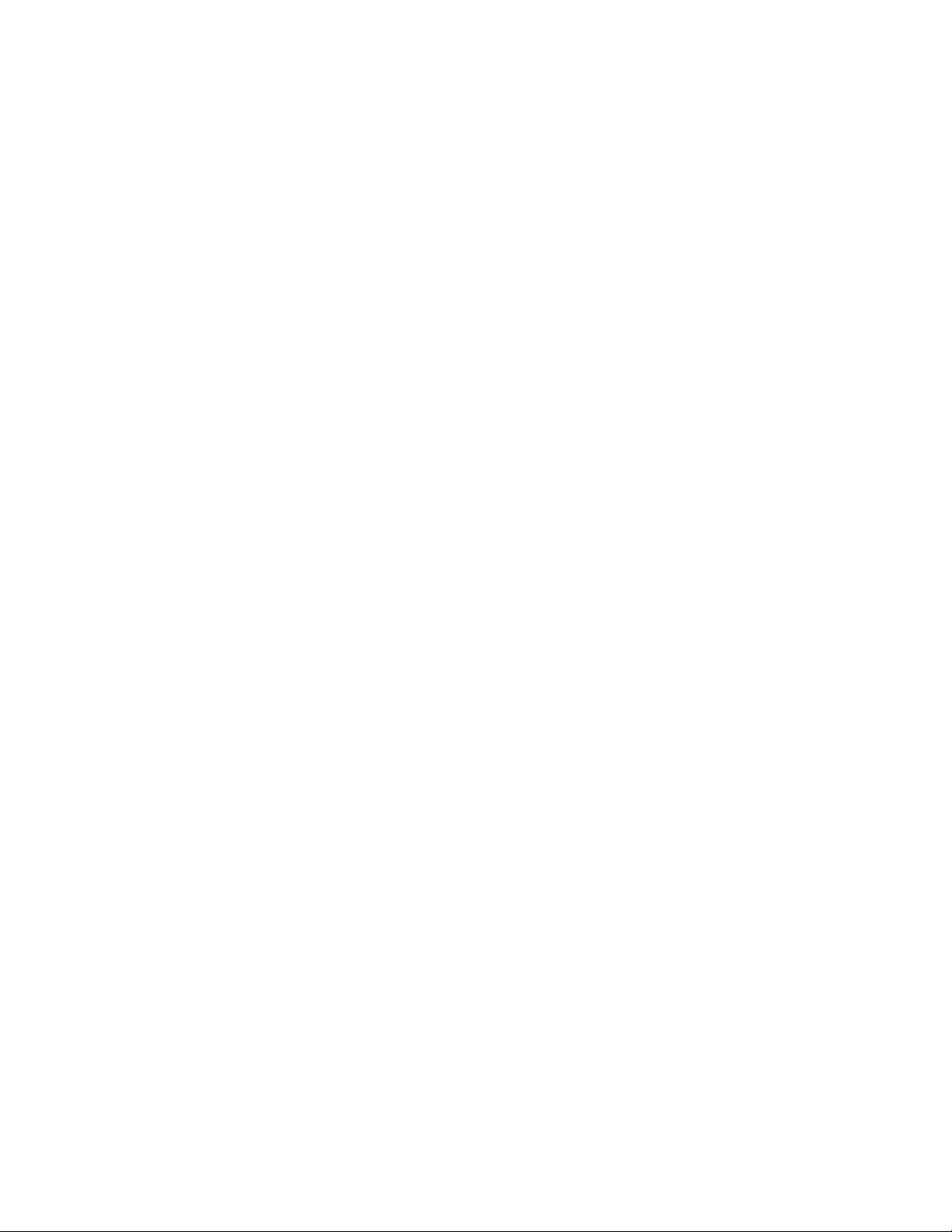
Page 3
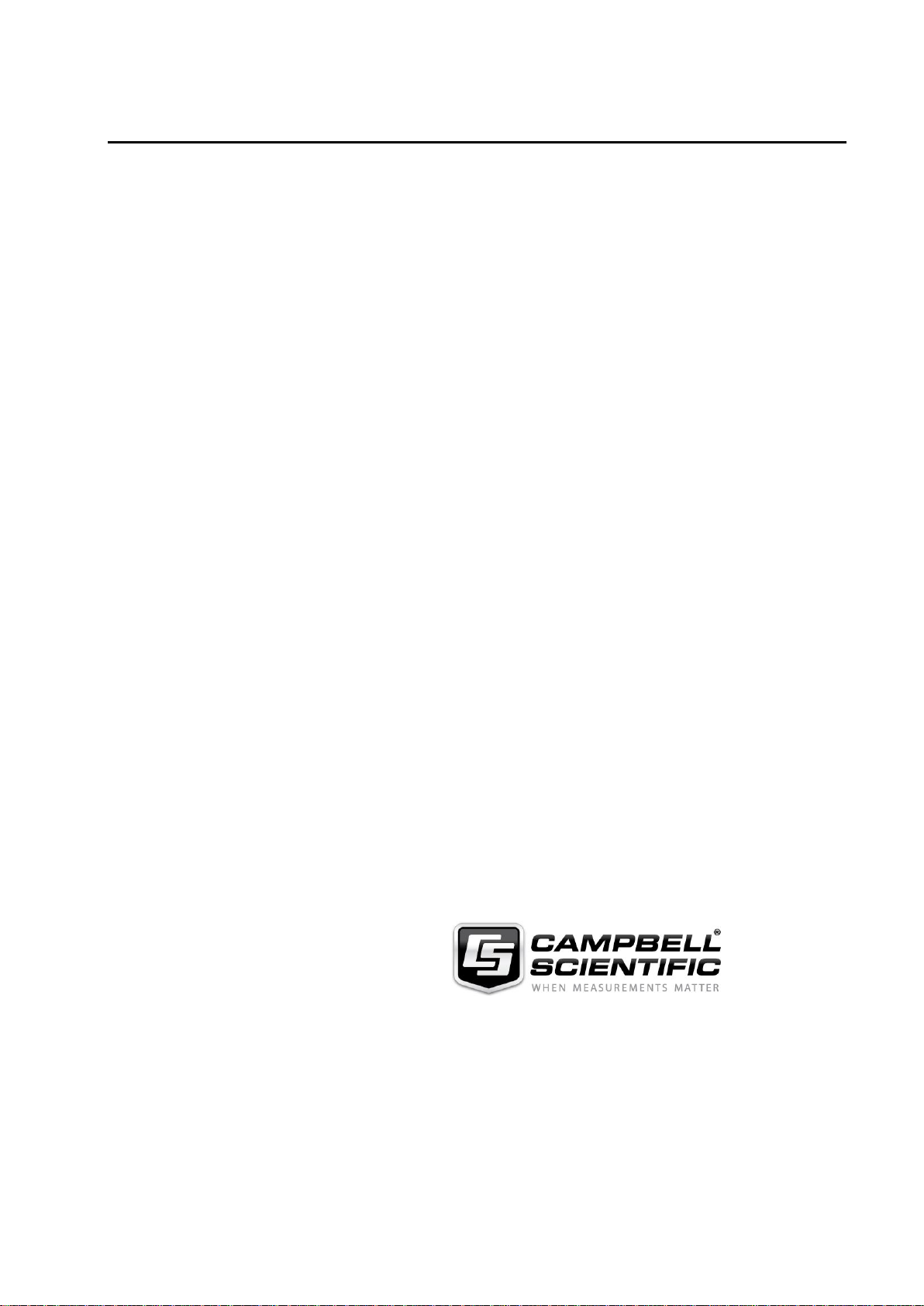
Guarantee
This equipment is guaranteed against defects in materials and workmanship.
We will repair or replace products which prove to be defective during the
guarantee period as detailed on your invoice, provided they are returned to us
prepaid. The guarantee will not apply to:
Equipment which has been modified or altered in any way without the
written permission of Campbell Scientific
Batteries
Any product which has been subjected to misuse, neglect, acts of God or
damage in transit.
Campbell Scientific will return guaranteed equipment by surface carrier
prepaid. Campbell Scientific will not reimburse the claimant for costs incurred
in removing and/or reinstalling equipment. This guarantee and the Company’s
obligation thereunder is in lieu of all other guarantees, expressed or implied,
including those of suitability and fitness for a particular purpose. Campbell
Scientific is not liable for consequential damage.
Please inform us before returning equipment and obtain a Repair Reference
Number whether the repair is under guarantee or not. Please state the faults as
clearly as possible, and if the product is out of the guarantee period it should
be accompanied by a purchase order. Quotations for repairs can be given on
request. It is the policy of Campbell Scientific to protect the health of its
employees and provide a safe working environment, in support of this policy a
“Declaration of Hazardous Material and Decontamination” form will be
issued for completion.
When returning equipment, the Repair Reference Number must be clearly
marked on the outside of the package. Complete the “Declaration of
Hazardous Material and Decontamination” form and ensure a completed copy
is returned with your goods. Please note your Repair may not be processed if
you do not include a copy of this form and Campbell Scientific Ltd reserves
the right to return goods at the customers’ expense.
Note that goods sent air freight are subject to Customs clearance fees which
Campbell Scientific will charge to customers. In many cases, these charges are
greater than the cost of the repair.
Campbell Scientific Ltd,
80 Hathern Road,
Shepshed, Loughborough, LE12 9GX, UK
Tel: +44 (0) 1509 601141
Fax: +44 (0) 1509 601091
Email: support@campbellsci.co.uk
www.campbellsci.co.uk
Page 4
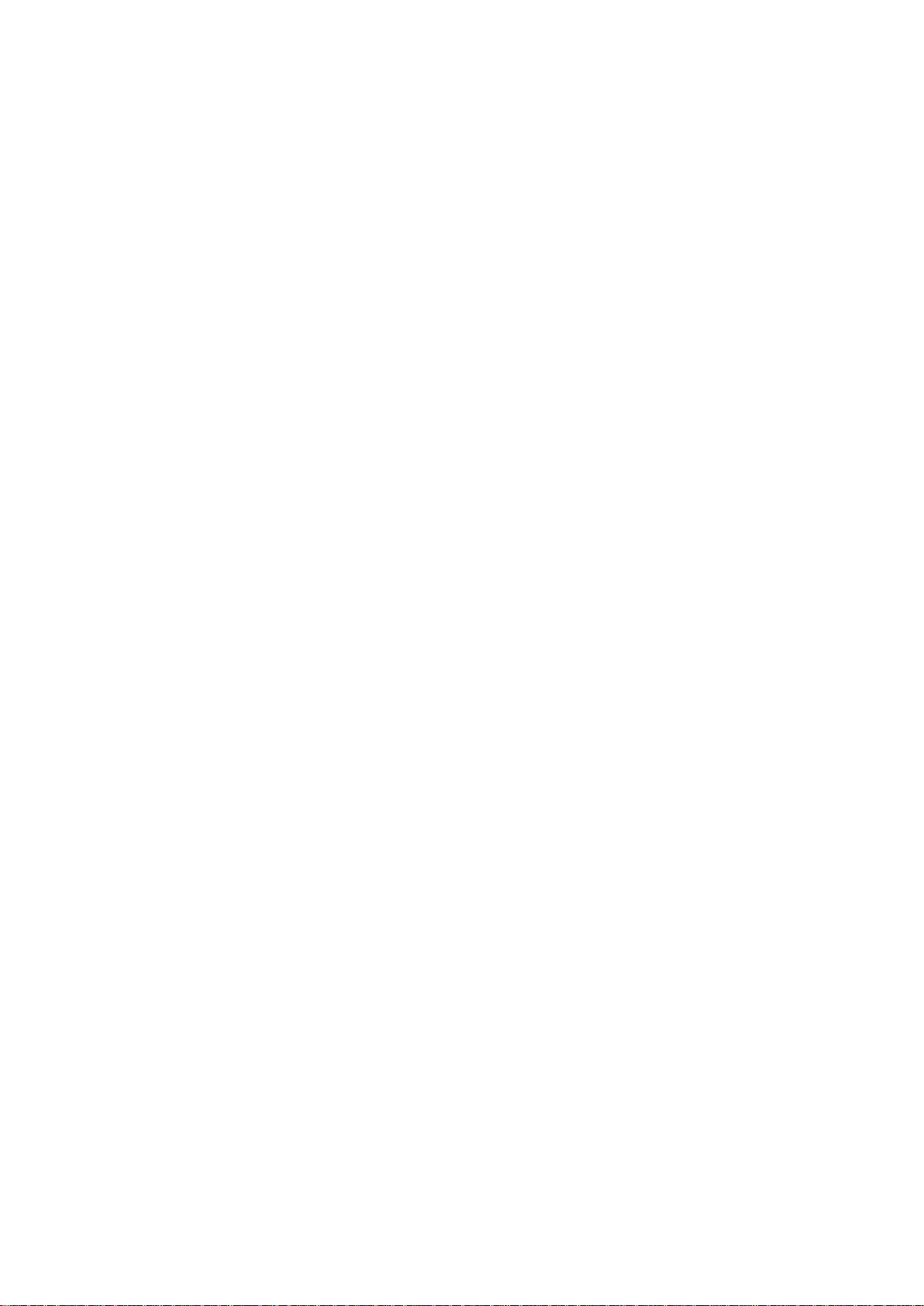
Page 5
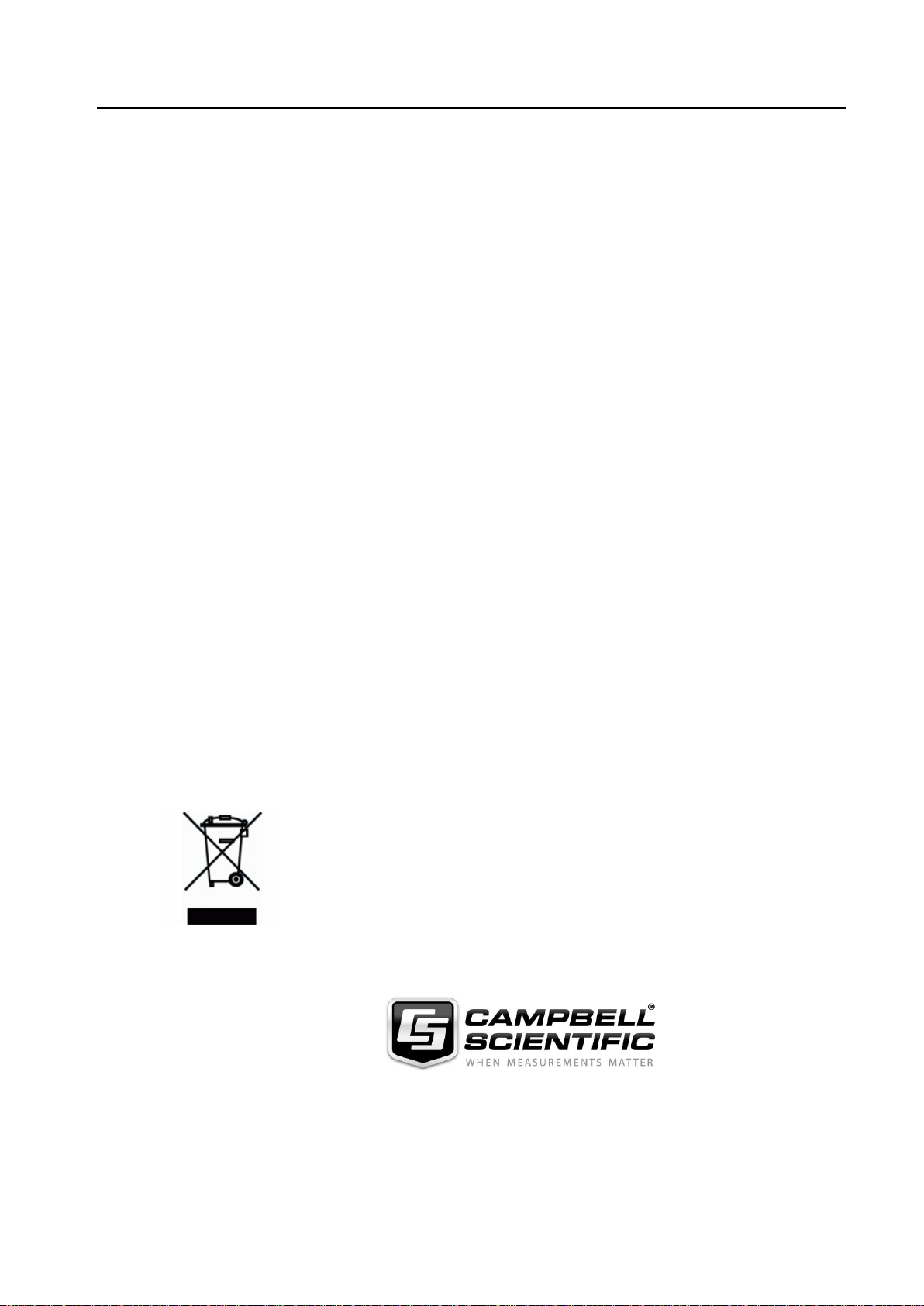
PLEASE READ FIRST
About this manual
Please note that this manual was originally produced by Campbell Scientific Inc. primarily for the North
American market. Some spellings, weights and measures may reflect this origin.
Some useful conversion factors:
Area: 1 in2 (square inch) = 645 mm2
Length: 1 in. (inch) = 25.4 mm
1 ft (foot) = 304.8 mm
1 yard = 0.914 m
1 mile = 1.609 km
In addition, while most of the information in the manual is correct for all countries, certain information
is specific to the North American market and so may not be applicable to European users.
Differences include the U.S standard external power supply details where some information (for
example the AC transformer input voltage) will not be applicable for British/European use. Please note,
however, that when a power supply adapter is ordered it will be suitable for use in your country.
Reference to some radio transmitters, digital cell phones and aerials may also not be applicable
according to your locality.
Some brackets, shields and enclosure options, including wiring, are not sold as standard items in the
European market; in some cases alternatives are offered. Details of the alternatives will be covered in
separate manuals.
Part numbers prefixed with a “#” symbol are special order parts for use with non-EU variants or for
special installations. Please quote the full part number with the # when ordering.
Mass: 1 oz. (ounce) = 28.35 g
1 lb (pound weight) = 0.454 kg
Pressure: 1 psi (lb/in2) = 68.95 mb
Volume: 1 UK pint = 568.3 ml
1 UK gallon = 4.546 litres
1 US gallon = 3.785 litres
Recycling information
At the end of this product’s life it should not be put in commercial or domestic refuse but
sent for recycling. Any batteries contained within the product or used during the
products life should be removed from the product and also be sent to an appropriate
recycling facility.
Campbell Scientific Ltd can advise on the recycling of the equipment and in some cases
arrange collection and the correct disposal of it, although charges may apply for some
items or territories.
For further advice or support, please contact Campbell Scientific Ltd, or your local agent.
Campbell Scientific Ltd, 80 Hathern Road, Shepshed, Loughborough, LE12 9GX, UK
Tel: +44 (0) 1509 601141 Fax: +44 (0) 1509 601091
Email: support@campbellsci.co.uk
www.campbellsci.co.uk
Page 6
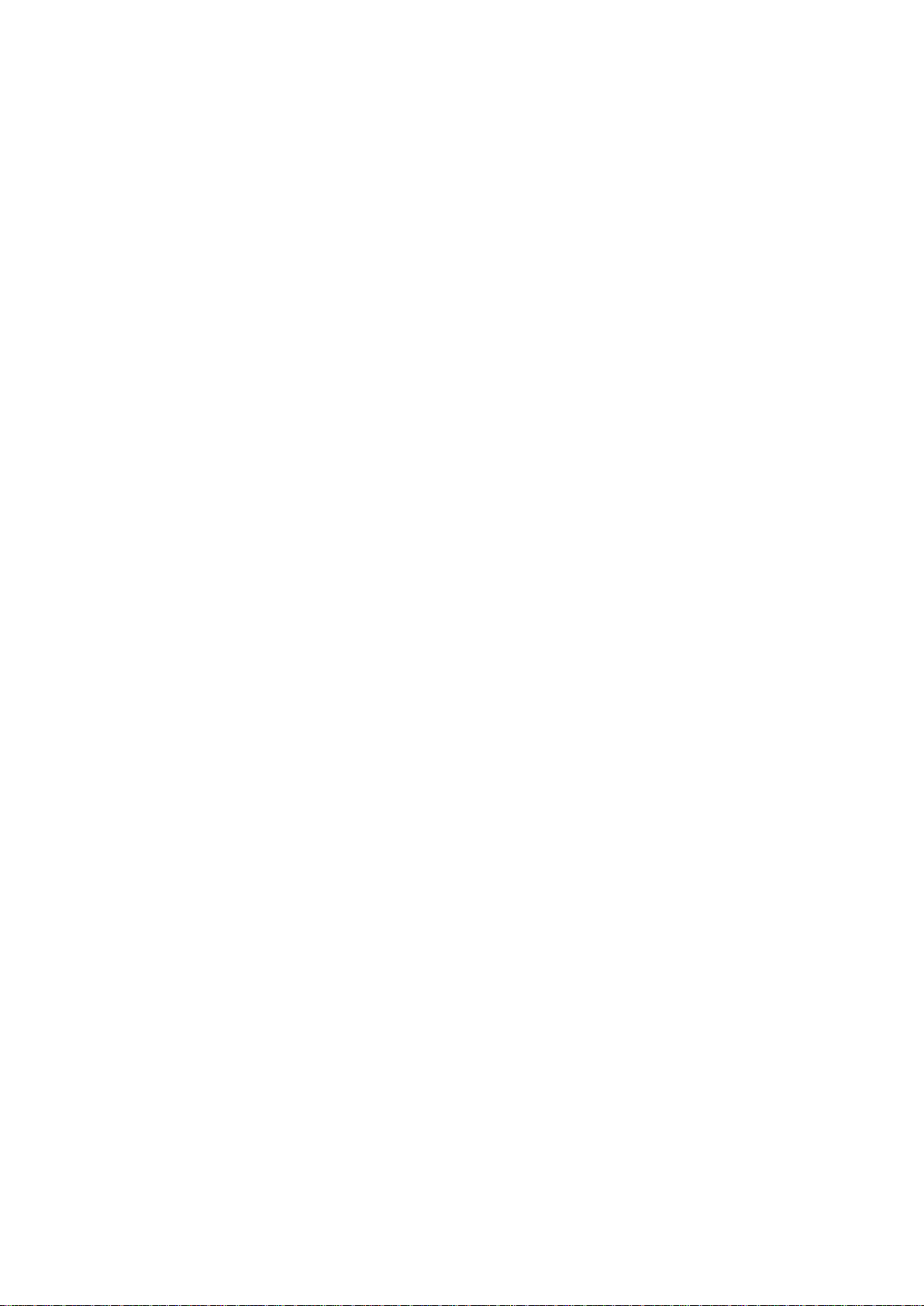
Page 7

Precautions
DANGER — MANY HAZARD S ARE ASSOCIATED WITH INSTALLING, USING, M AINTAINING, AND WORKING ON
OR AROUND TRIPODS, TOWERS, AND ANY ATTACHMENTS TO TRIPODS AND TOWERS SUCH AS SENSORS,
CROSSARMS, ENCLOSURES, ANTENNAS, ETC. FAILURE TO PROPERLY AND COM P LE TE LY ASS E M BLE ,
INSTALL, OPERATE, USE, AND MAINTAIN TRIPODS, TOWERS, AND ATTACHMENTS, AND FAILURE TO HEED
WARNINGS, INCREASES THE RISK OF DEATH, ACCIDENT, SERIOUS INJURY, PROPERTY DAMAGE, AND
PRODUCT FAILURE. TAKE ALL REASONABLE PRECAUTIONS TO AVOID THESE HAZARDS. CHECK WITH YOUR
ORGANIZATION'S SAFETY COORDINATOR (OR POLICY) FOR PROCEDURES AND REQUIRED PROTECTIVE
EQUIPMENT PRIOR TO PERFORMING ANY WORK.
Use tripods, towers, and attachments to tripods and towers only for purposes for which they are designed. Do not
exceed design limits. Be familiar and comply with all instructions provided in product manuals. Manuals are
available at www.campbellsci.eu or by telephoning +44(0) 1509 828 888 (UK). You are responsible for conformance
with governing codes and regulati ons, including safety regulati ons, and the integrity and locati on of structures or land
to which towers, tripods, and any attachments are attached. Installation sites should be evaluated and approved by a
qualified engineer. If questions or co ncerns arise regarding installation, use, or maintenance of tripods, towers,
attachments, or electrical connections, consult with a licensed and qualified engineer or electrician.
General
• Prior to performing site or installation work, obtain required approvals and permits. Comply with all
governing structure-height regulations, such as those of the FAA in the USA.
• Use only qualified personnel for installation, use, and maintenance of tripods and towers, and any
attachments to tripods and towers. The use of licensed and qualified contractors is highly recommended.
• Read all applicable instructions carefully and understand procedures thoroughly before beginning work.
• Wear a hardhat and eye protection, and take other appropriate safety precautions while working on or
around tripods and towers.
• Do not climb tripods or towers at any time, and prohibit climbing by other persons. Take reasonable
precautions to secure tripod and tower sites from trespassers.
• Use only manufacturer recommended parts, materials, and tools.
Utility and Electrical
• You can be killed or sustain serious bodily injury if the tripod, tower, or attachments you are installing,
constructing, using, or maintaining, or a tool, stake, or anchor, come in contact with overhead or
underground utility lines.
• Maintain a distance of at least one-and-one-half times structure height, or 20 feet, or the distance
required by applicable law, whichever is greater, between overhead utility lines and the structure (tripod,
tower, attachments, or tools).
• Prior to performing site or installation work, inform all utility companies and have all underground utilities
marked.
• Comply with all electrical codes. Electrical equipment and related grounding devices should be installed
by a licensed and qualified electrician.
Elevated Work and Weather
• Exercise extreme caution when performing elevated work.
• Use appropriate equipment and safety practices.
• During installation and maintenance, keep tower and tripod sites clear of un-trained or non-essential
personnel. Take precautions to prevent elevated tools and objects from dropping.
• Do not perform any work in inclement weather, including wind, rain, snow, lightning, etc.
Maintenance
• Periodically (at least yearly) check for wear and damage, including corrosion, stress cracks, frayed cables,
loose cable clamps, cable tightness, etc. and take necessary corrective actions.
• Periodically (at least yearly) check electrical ground connections.
WHILE EVERY ATTEMPT IS MADE TO EMBODY THE HIGHEST DEGREE OF SAFETY IN ALL CAMPBELL
SCIENTIFIC PRODUCTS, THE CUSTOMER ASSUMES ALL RISK FROM ANY INJURY RESULTING FROM IMPROPER
INSTALLATION, USE, OR MAINTENANCE OF TRIPODS, TOWERS, OR ATTACHMENTS TO TRIPODS AND TOWERS
SUCH AS SENSORS, CROSSARMS, ENCLOSURES, ANTENNAS, ETC.
Page 8
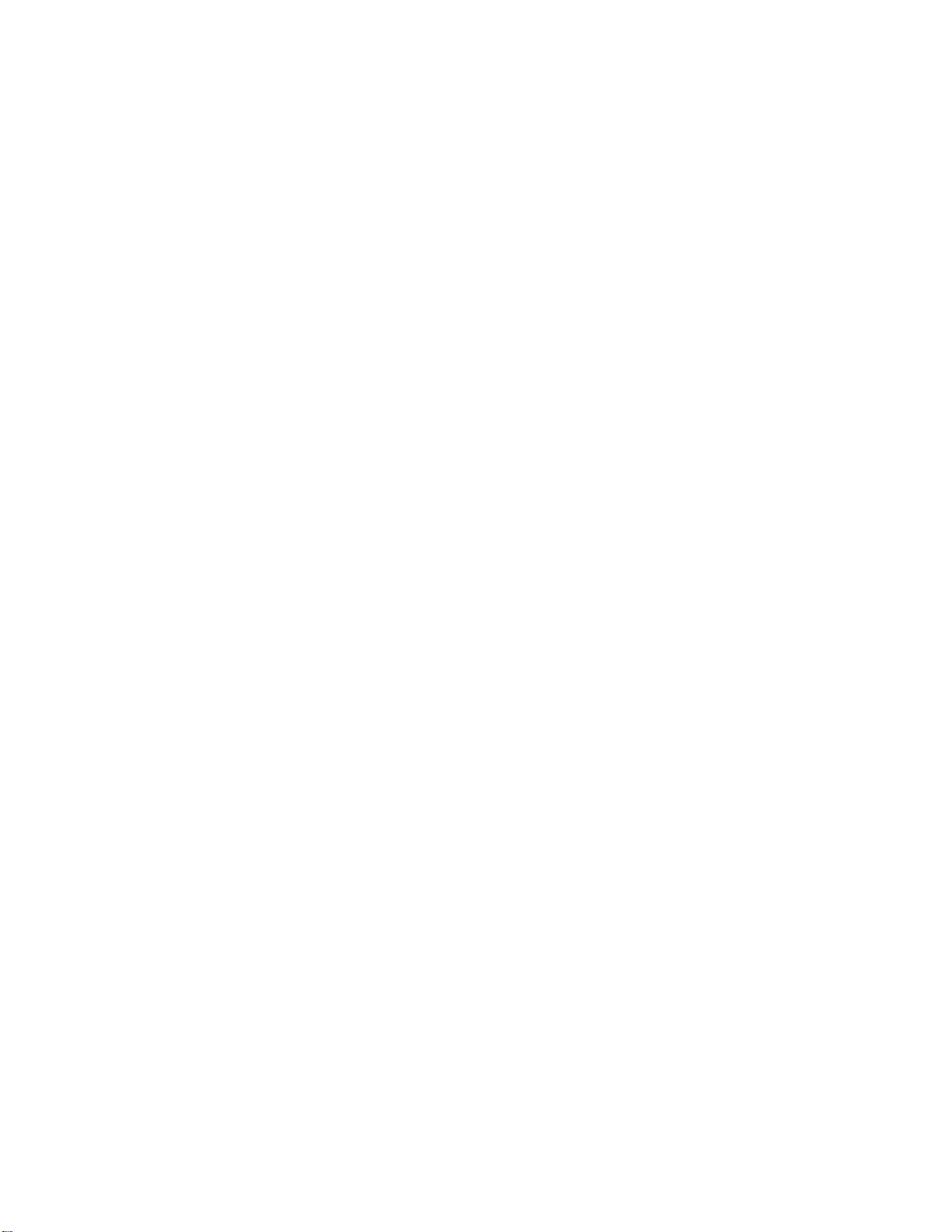
Page 9
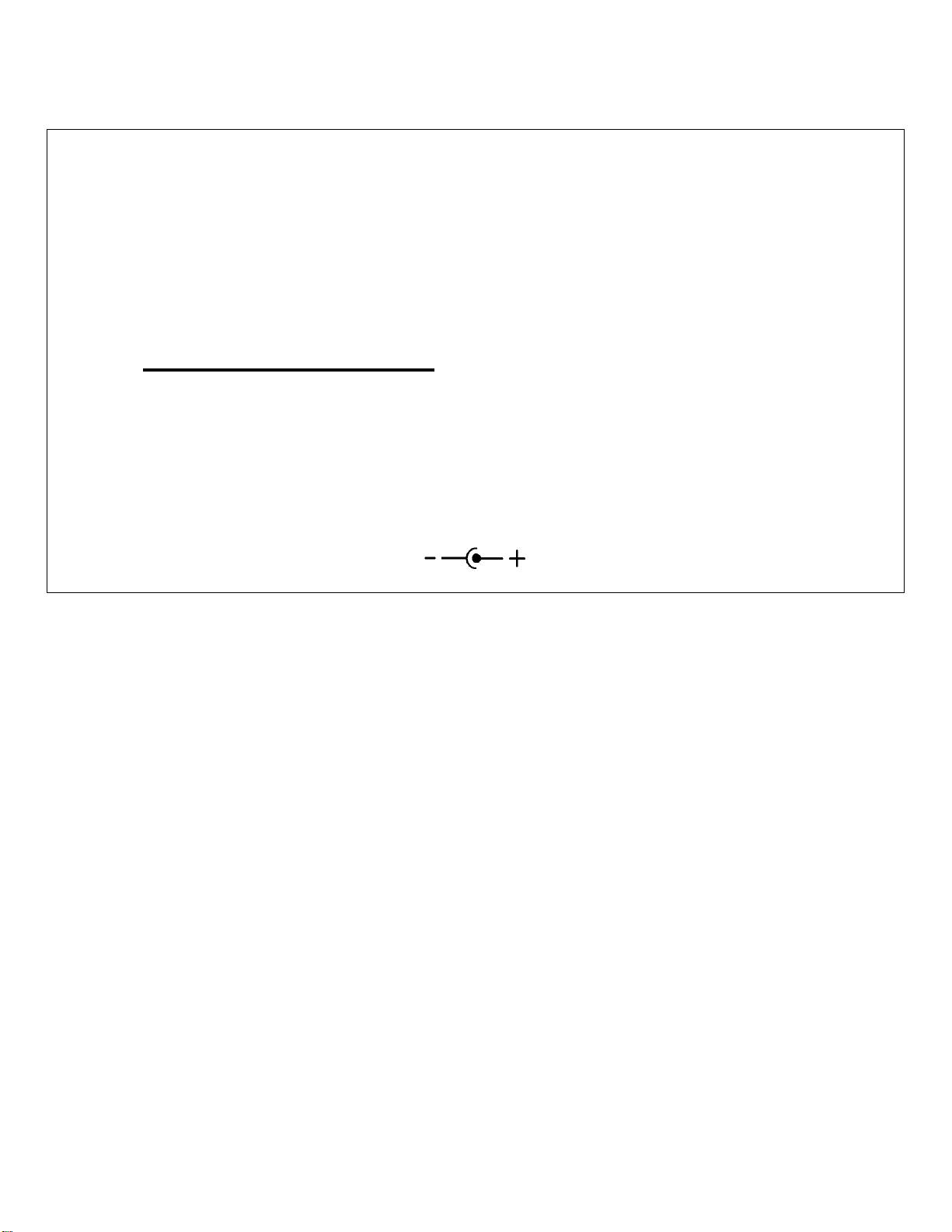
– CAUTION –
Where an AC adapter is used, CSI recommends
Item # 15966.
Any other AC adapter used must have a DC output not exceeding 16.5
Volts measured without a load to avoid damage to the RF401/RF430
Series radio!
Over-voltage damage is not covered by factory warranty!
(See Section 4.2, Power Supplies (p. 13), for AC adapter requirements)
Power plug polarity
Page 10
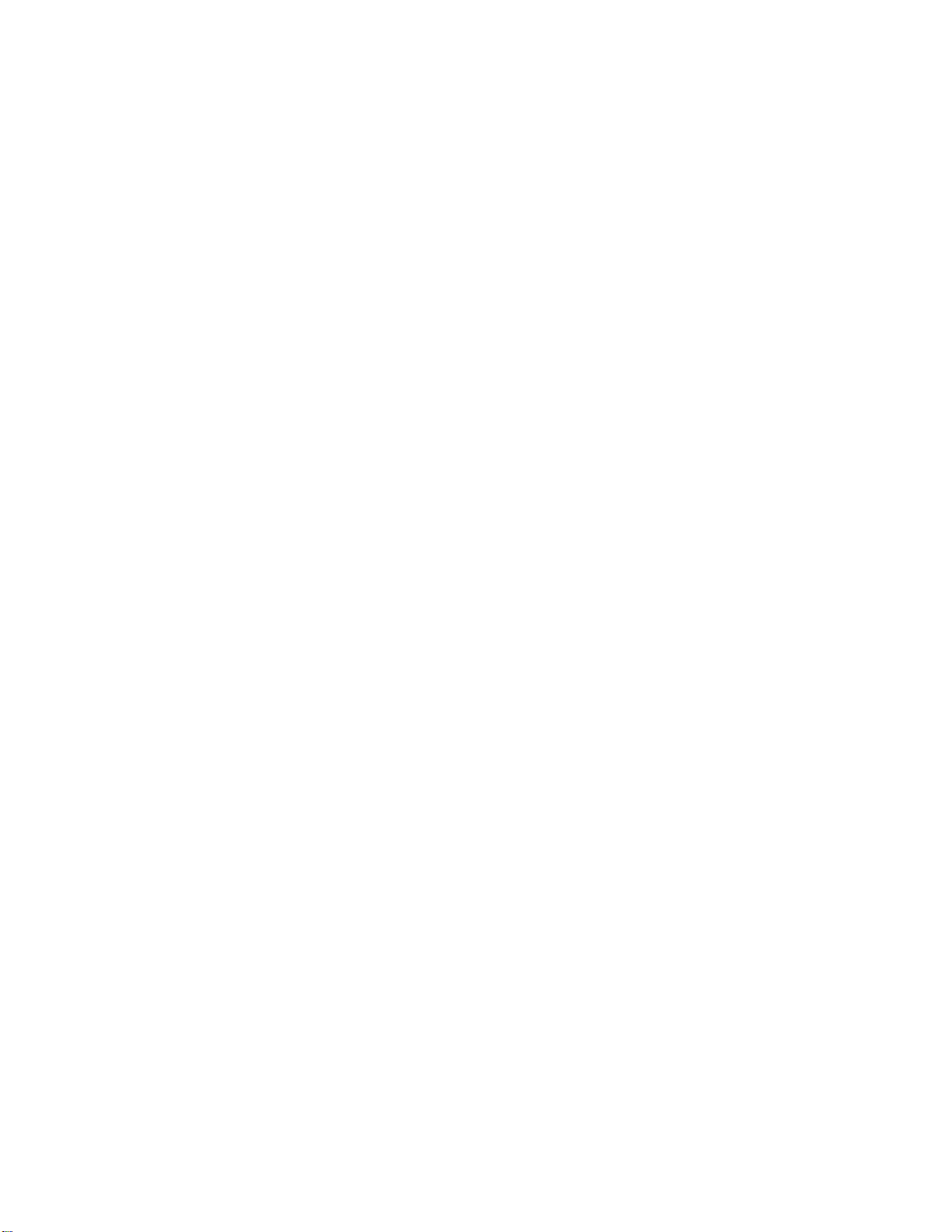
Page 11
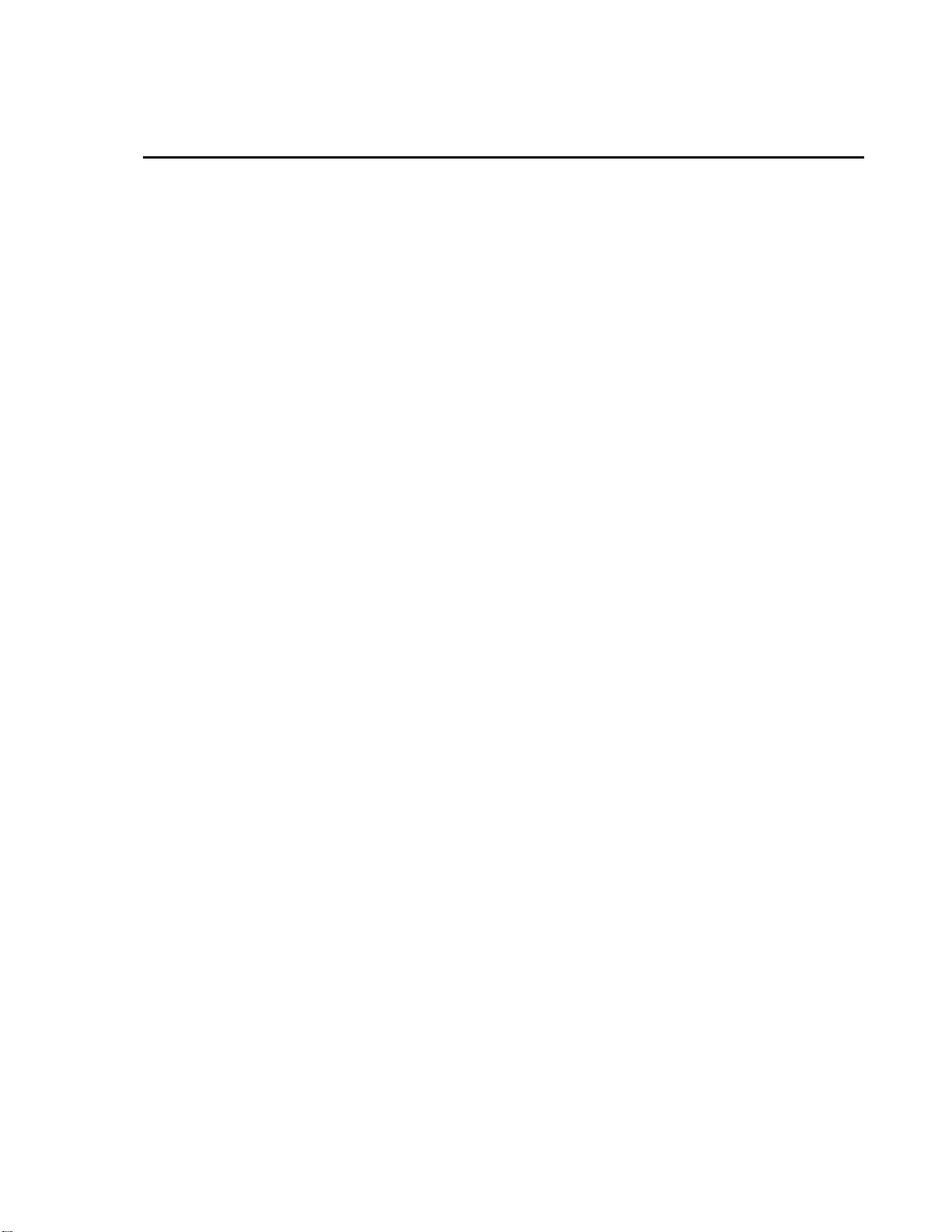
Table of Contents
PDF viewers: These page numbers refer to the printed version of this document. Use the
PDF reader bookmarks tab for links to specific sections.
1. Introduction ................................................................ 1
1.1 RF401-series Radios ............................................................................ 2
1.2 RF430-series Radios ............................................................................ 2
1.3 Combination Mode Communications .................................................. 3
1.4 Retired Spread Spectrum Radios ......................................................... 4
1.4.1 RF400-series Radios ..................................................................... 4
1.4.2 CR205, CR210, CR215 Dataloggers ............................................ 4
2. Specifications ............................................................. 4
3. Installation .................................................................. 6
3.1 Site Considerations .............................................................................. 6
3.2 Quick Start (Point-to-Point or PakBus) ................................................ 6
3.2.1 Step 1 – Set Up Base RF401 or RF430 ......................................... 6
3.2.2 Step 2 – Set Up Remote RF401 .................................................... 9
3.2.3 Step 3 – LoggerNet Set-up .......................................................... 10
3.2.4 Step 4 – Connect ......................................................................... 11
3.3 Antenna Considerations ..................................................................... 12
3.3.1 Line of Sight ............................................................................... 12
3.3.2 Mounting ..................................................................................... 12
3.3.3 Antenna Cable Routing ............................................................... 12
3.3.4 Antenna Cable Weather Sealing ................................................. 12
4. System Components ............................................... 12
4.1 RF401 or RF430 Radios .................................................................... 12
4.1.1 Indicator LEDs ............................................................................ 12
4.1.2 Radio Configuration.................................................................... 13
4.2 Power Supplies ................................................................................... 13
4.2.1 Base Radio Site (radio connected to a PC) ................................. 13
4.2.2 Remote Sites with Datalogger..................................................... 15
4.2.3 Non-datalogger Remote Site ....................................................... 15
4.3 Serial and USB Cables ....................................................................... 15
4.4 Compatible Antennas ......................................................................... 16
4.5 Antenna Cables and Surge Protection ................................................ 21
4.5.1 Antenna Cables ........................................................................... 21
4.5.2 Electro-static Issues .................................................................... 21
4.5.3 Antenna Surge Protector Kit ....................................................... 21
5. Software .................................................................... 22
5.1 DevConfig .......................................................................................... 22
5.1.1 Using DevConfig ........................................................................ 22
5.1.2 RF401/RF411/RF416 or RF430/RF431/RF432 Tab................... 23
5.1.2.1 Active Interface ................................................................ 24
5.1.2.2 SDC Address or CSDC Address ...................................... 24
5.1.2.3 Protocol ............................................................................ 24
i
Page 12

Table of Contents
RS-232 Baud Rate ........................................................... 25
5.1.2.4
5.1.2.5 CS I/O ME Baud Rate ..................................................... 26
5.1.2.6 Hop Sequence .................................................................. 26
5.1.2.7 Net Address ..................................................................... 26
5.1.2.8 Radio Address ................................................................. 26
5.1.2.9 Power Modes ................................................................... 27
5.1.2.10 Retry Level ...................................................................... 27
5.1.3 PakBus Tab ................................................................................ 28
5.2 LoggerNet ......................................................................................... 29
5.2.1 Setup Screen ............................................................................... 29
5.2.1.1 Standard Setup (RF400) .................................................. 31
5.2.1.2 Standard Setup (RF400 Remote) ..................................... 33
5.2.2 Network Planner......................................................................... 34
5.2.3 PakBus Graph ............................................................................ 35
6. Troubleshooting ....................................................... 36
Appendices
A. Part 15 FCC Compliance Warning......................... A-1
B. Advanced Setup Menu ........................................... B-1
B.1 Accessing the Advanced Menu ....................................................... B-1
B.2 Error Handling and Retries .............................................................. B-3
B.2.1 Number of Retries .................................................................... B-3
B.2.2 Number of Time Slots for Random Retry ................................ B-3
B.2.3 Number of Bytes Transmitted before Delay ............................ B-3
B.2.4 Sync Timer Setting ................................................................... B-3
B.2.5 Number of Retry Failures ......................................................... B-3
B.3 Received Signal Strength ................................................................ B-4
B.4 Advanced Setup Standby Modes ..................................................... B-4
C. Address and Address Mask .................................. C-1
D. Setting Up RF401-to-CR206(X)
Communications .................................................. D-1
D.1 CR206(X) Setup Information .......................................................... D-1
D.2 Example Setup 1 - LoggerNet to CR206(X) ................................... D-4
D.3 Example Setup 2 - Router to CR206(X) .......................................... D-7
E. Port Pin Descriptions ............................................. E-1
F. Non-PakBus Example Configurations .................. F-1
F.1 Direct PC to RF401 Series Base Station Setup (Transparent
Protocol) ....................................................................................... F-1
F.2 Remote Station Setup (Transparent Protocol) .................................. F-2
F.3 LoggerNet Configuration (Transparent Protocol) ............................ F-3
F.4 PC208W Configuration .................................................................... F-4
G. Short-Haul Modems ............................................... G-1
ii
Page 13
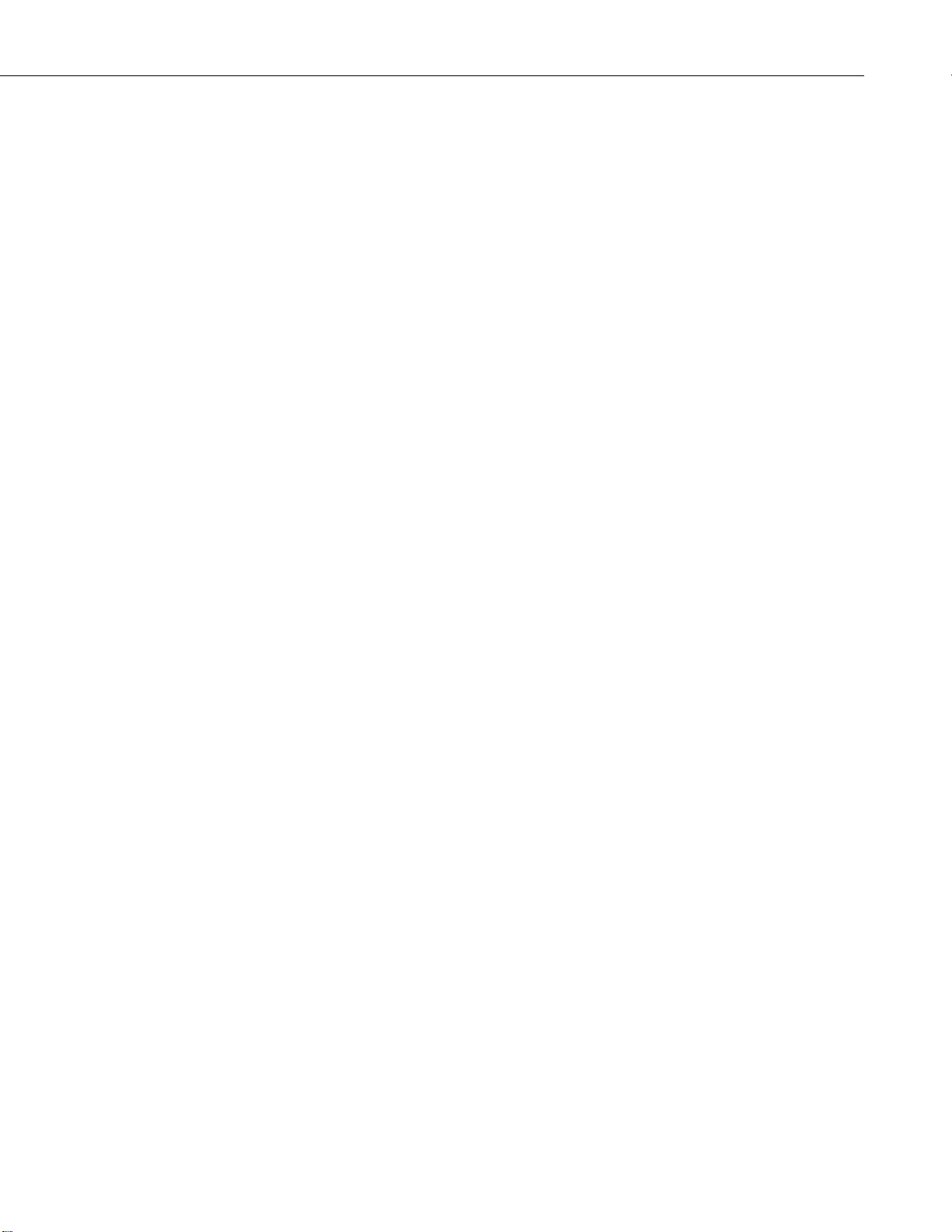
Table of Contents
H. Distance vs. Antenna Gain, Terrain, and Other
Factors .................................................................. H-1
I. Phone to RF401 Series ............................................ I-1
I.1 PakBus Network ............................................................................... I-1
I.2 Non-PakBus Network ....................................................................... I-7
J. Monitor CSAT3 via RF401 Series ........................... J-1
K. RF401/RF411 Pass/Fail Tests ................................ K-1
L. RF401/RF411 Average Current Drain
lculations ......................................................... L-1
Ca
M. PakBus Networking Details ................................... M-1
M.1 PakBus Aware, PakBus Node, and RF PakBus .............................. M-1
M.2 Minimizing the Number of Small Link State Packets ..................... M-1
M.3 Maximizing the RF Packet Size ...................................................... M-1
M.4 Establishing an Ad Hoc Point-to-Point Link ................................... M-2
M.5 Net and Radio Address Settings ...................................................... M-2
M.6 Hop Metric, Signal Strength, and Standby Modes .......................... M-2
M.6.1 Hop Metric Code ..................................................................... M-3
M.7 RF Router ........................................................................................ M-3
M.8 Optimization ................................................................................... M-4
M.9 Idiosyncrasies .................................................................................. M-4
Figures
1-1. The RF401 is one of the models available of our RF401-series
radios. ............................................................................................... 2
1-2. RF430 has a USB port allowing it to be connected directly to a
PC’s USB port. ................................................................................. 3
3-1. RF401 Basic Point-to-Point Network .................................................. 9
3-2. Point-to-Point or PakBus communications, select direct connect
as the connection type. .................................................................... 10
3-3. The Baud Rate in LoggerNet must match the radio’s RS-232 baud
r
ate. ................................................................................................. 11
4-1. Item #14310 900 MHz Omnidirectional 1/4 Wave Whip, 0 dBd .... 17
4-2. Item #14204 900 MHz Omnidirectional 1/2 Wave Whip, 0 dBd .... 17
4-3. Item #14201 900 MHz Yagi, 9 dBd w/Mounts ................................. 18
4-4. Item #14205 900 MHz Yagi, 6 dBd w/Mounts ................................. 18
4-5. Item #14221 900 MHz Omnidirectional Collinear, 3 dBd
w
/Mounts ........................................................................................ 18
4-6. Item #15970 900 MHz Indoor Dipole, 1 dBd Window/Wall
Mounted .......................................................................................... 19
4-7. Item #16005 2.4 GHz Omnidirectional 1/2 Wave Whip, 0 dBd ...... 19
4-8. Item #16755 2.4 GHz Enclosed Yagi, 13 dBd w/Mounts ................. 20
4-9. Example COAX RPSMA-L Cable for Yagi or Omni Colinear ......... 20
4-10. Antenna Surge Protector .................................................................... 20
4-11. Enclosure with Antenna Surge Protector for RF401 .......................... 22
iii
Page 14
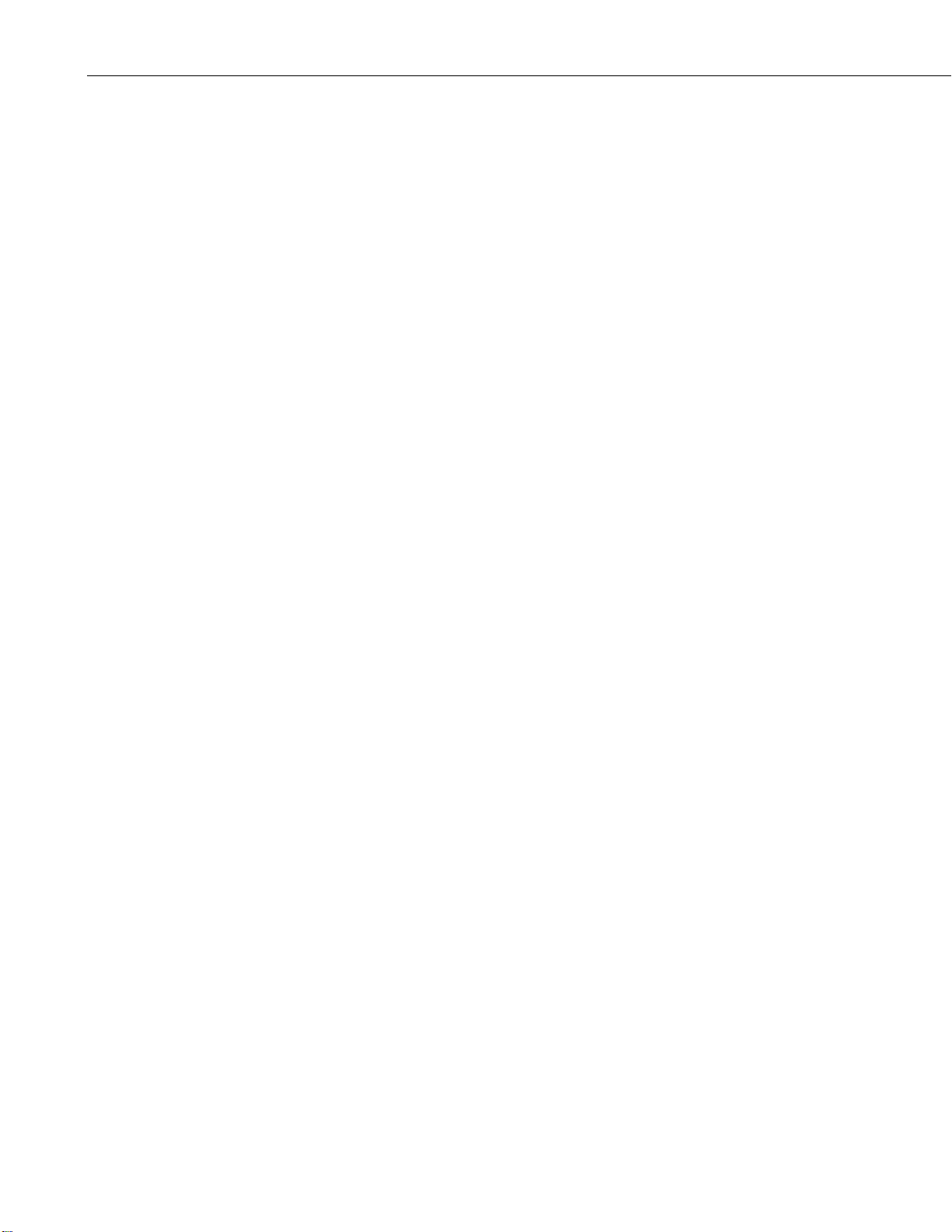
Table of Contents
5-1. Default DevConfig Screen for Setting Up the RF401 radios (OS4
o
r higher) ....................................................................................... 23
5-2. PakBus tab in DevConfig (with Default Settings) ............................. 28
5-3. Select RF4XX for connection type for a multipoint (non PakBus)
network. ......................................................................................... 30
5-4. For the datalogger settings, the baud rate must match the radio’s
RS-232 baud rate. .......................................................................... 30
5-5. Default Screen for the RF400 Standard Setup in LoggerNet 4 ......... 31
5-6. Default Screen for the RF400 Remote Standard Setup in
LoggerNet 4 ................................................................................... 33
5-7. Point to Multi-Point Network with Two Routers .............................. 35
5-8. Point to Multi-Point Network as Displayed in PakBus Graph ......... 35
D-1. CR206 Setup Main Menu ................................................................ D-1
D-2. This graph represents a transmitting radio that uses a long header
and a receiving radio that is in a sleep cycle. The length of the
wake-up initializer exceeds the time interval of cyclic sleep
ensuring that the receiver detects the wake-up initializer and
receives the payload (i.e., transmitted data). ................................ D-3
D-3. This graph represents a radio that transmits a wake-up initializer
that is shorter than the cyclic sleep of the receiving radio. The
receiver does not detect the wake-up initializer and remains
asleep—missing the data transmission......................................... D-3
D-4. DevConfig Deployment panel showing the CR206(X) setup for
Example 1. ................................................................................... D-5
D-5. DevConfig Deployment panel showing the RF401 setup for
Example 1. ................................................................................... D-6
D-6. DevConfig Deployment panel for CR206(X) Example Setup 2 ..... D-7
D-7. DevConfig Deployment panel showing the RF401#1 setup for
Example 2. ................................................................................... D-8
D-8. DevConfig Deployment panel showing the RF401#2 setup for
Example 2. ................................................................................... D-9
F-1. Point-to-Multipoint System .............................................................. F-4
F-2. PC208W Datalogger Generic Dial String ........................................ F-6
G-1. Short-Haul Modem to RF401 Setup ................................................ G-1
I-1. Configuring a phone-to –RF401 network using the Network
P
lanner Tool. The Network Planner is available in LoggerNet
version 4 or higher. ........................................................................ I-1
I-2. Phone base configuration. ................................................................. I-4
I-3. Enter the base site’s phone number. .................................................. I-5
I-4. Enter 250 for the Maximum Packet Size. .......................................... I-6
I-5. LoggerNet Point-to-Multipoint Setup ............................................... I-9
K-1. Loop-back Test without Antennas................................................... K-4
K-2. Vertically Polarized 9 dBd 900 MHz Yagi ..................................... K-6
K-3. 3 dBd 900 MHz Collinear Omni Antenna ....................................... K-6
Tables
3-1. PC Driver Installation .......................................................................... 7
3-2. Lacking 12 V on CS I/O Pin 8 .......................................................... 10
4-1. 15966’s Voltage Regulation .............................................................. 14
5-1. Standard Setup Menu ........................................................................ 27
5-2. Standard Retry Levels ....................................................................... 27
B-1. Advanced Setup Menu .................................................................... B-5
D-1. CR206(X) Power Modes and the Recommended Corresponding
RF401 Power Modes.................................................................... D-2
iv
Page 15
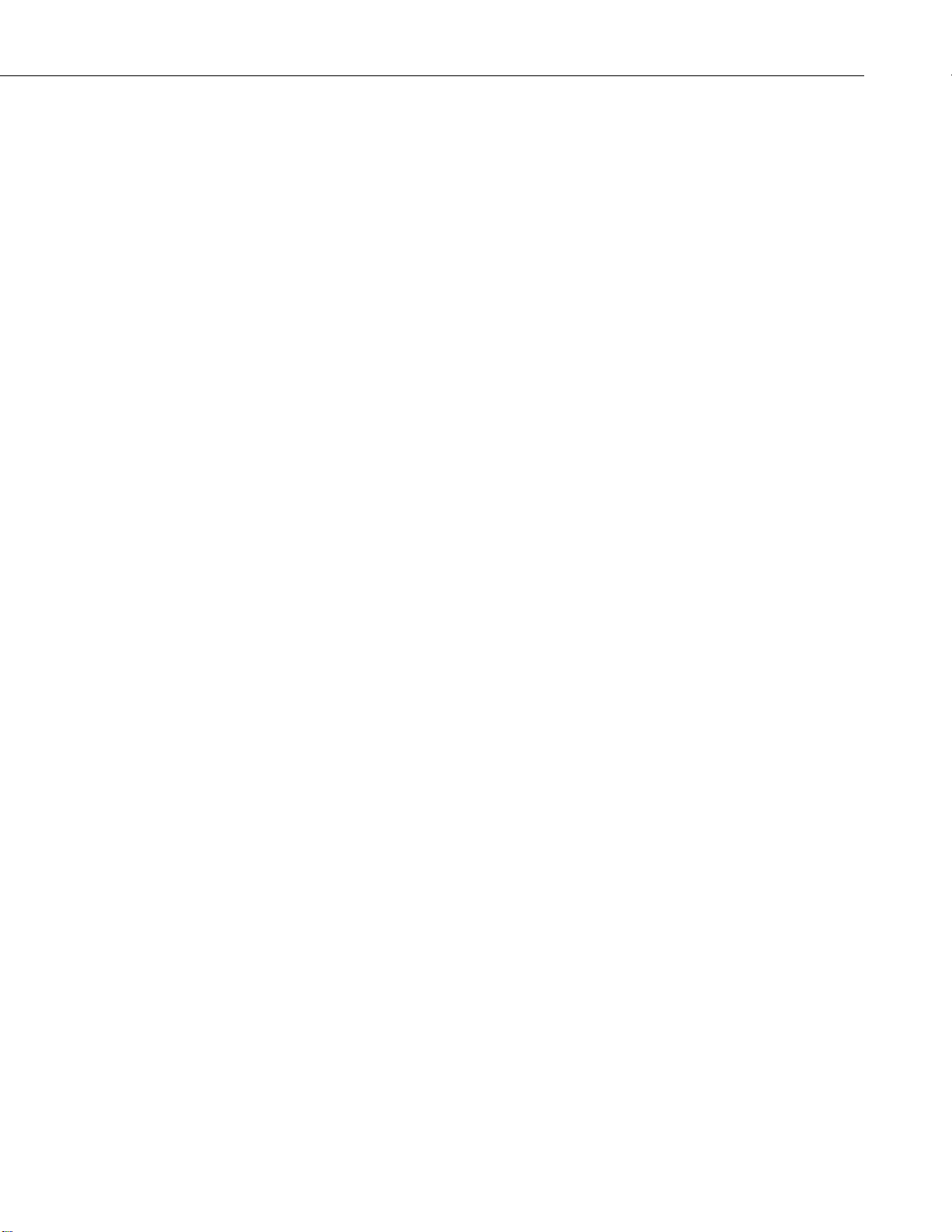
Table of Contents
H-1. 900 MHz Distance vs. Path Loss (Lp in dB) per Three Path
Types ........................................................................................... H-6
H-2. Path Type vs. Path Characteristics Selector .................................... H-6
K-1. 900 MHz Gain Antenna Test Distances .......................................... K-6
L-1. Advanced Setup Menu ..................................................................... L-1
v
Page 16
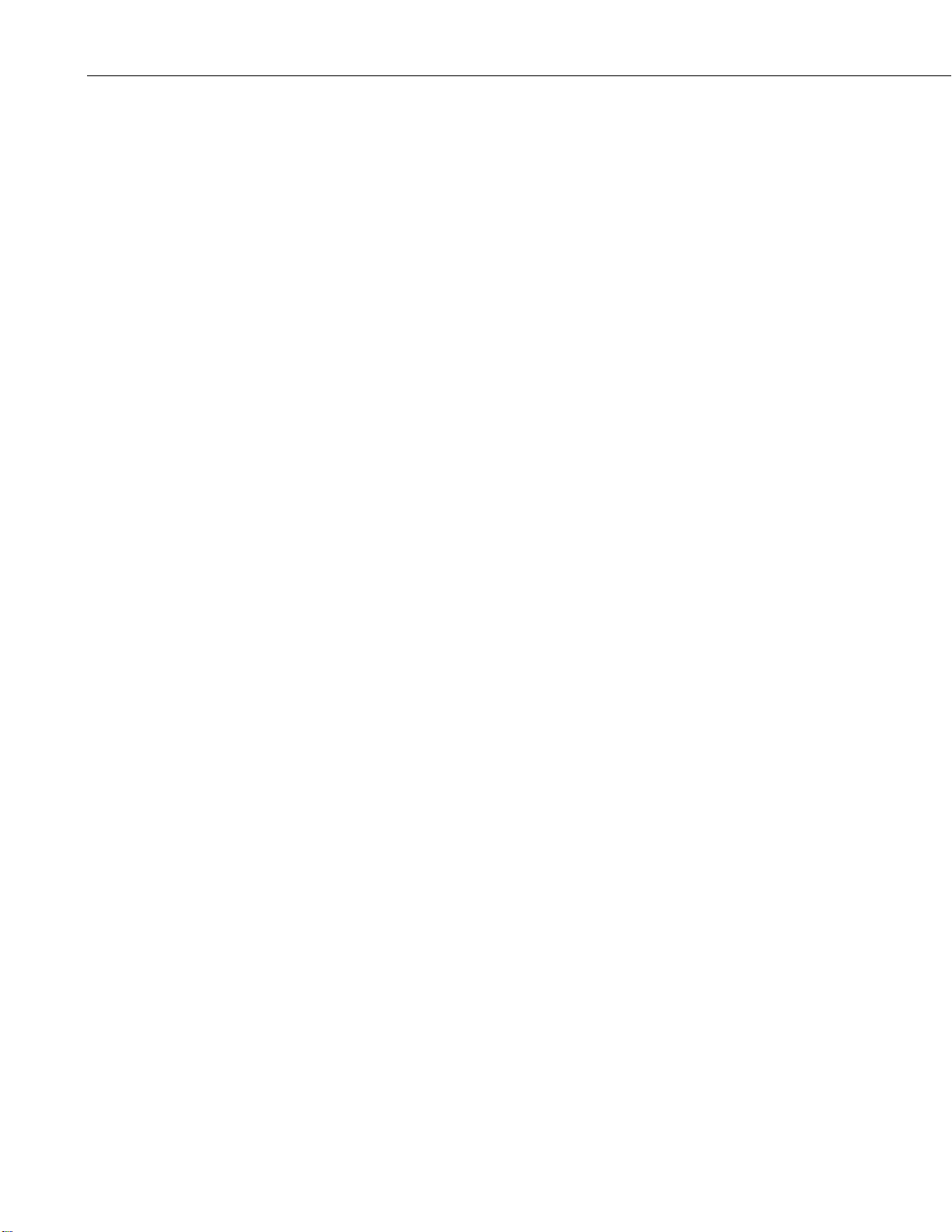
Table of Contents
vi
Page 17
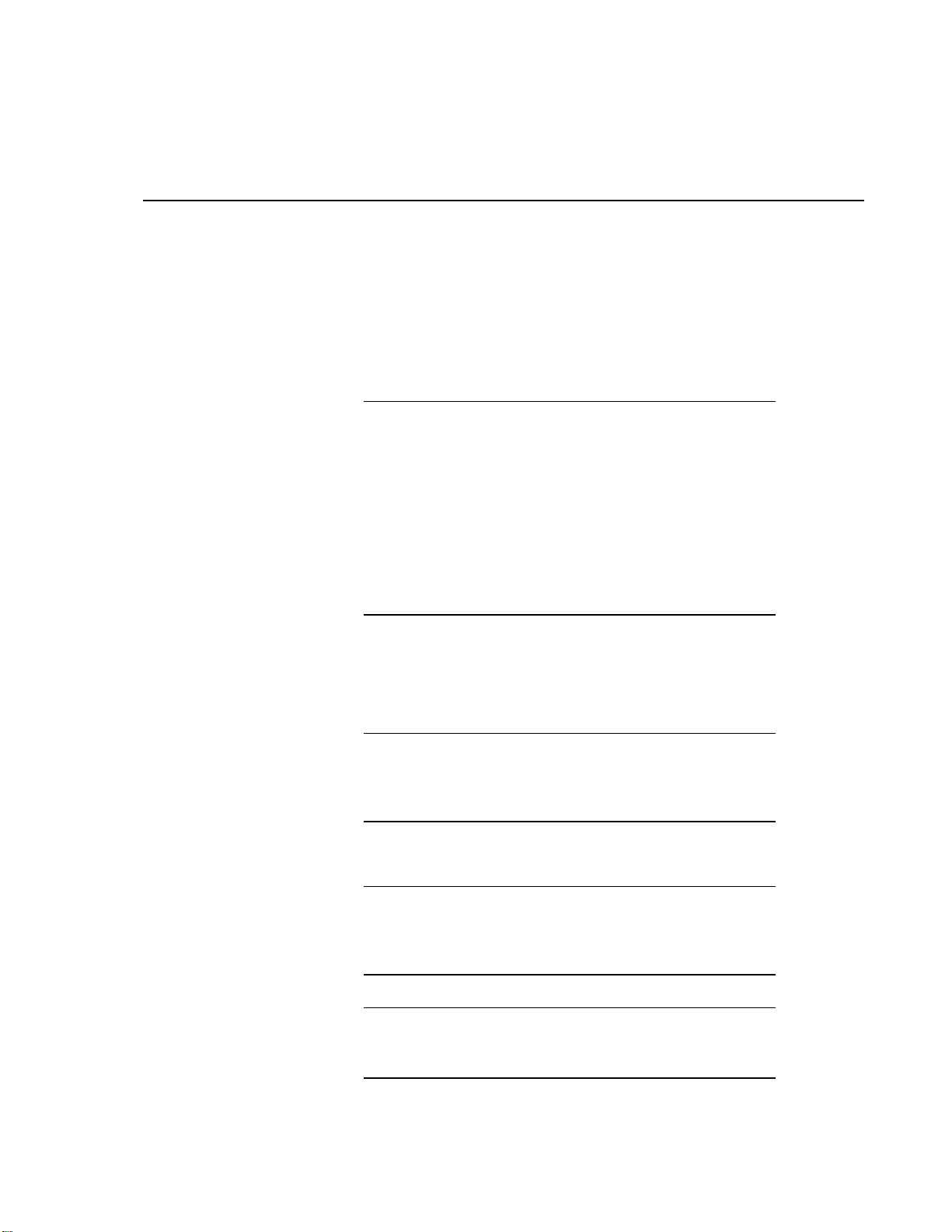
RF401-series and RF430-series Spread
NOTE
NOTE
CAUTION
CAUTION
Spectrum Radio/Modems
1. Introduction
This manual discusses the RF401-series and RF430-series spread spectrum
radios. Spread spectrum radios spread the normally narrowband information
signal over a relatively wide band of frequencies. This allows the
communications to be more immune to noise and interference from RF sources
such as pagers, cellular phones and multipath. The RF401-series and RF430series radios reduce susceptibility to RF interference from other spread
spectrum devices by providing user-selectable frequency hopping patterns.
You do not need a communications authority license for the
RF401-series or RF430-series configurations described in this
manual including U.S. Government Agencies regulated by NTIA
Annex K. Spread spectrum radios, like all FCC Part 15 devices,
are not allowed to cause harmful interference to licensed radio
communications and must accept any interference that they
receive. Most Campbell Scientific users operate in open or remote
locations where interference is unlikely. If there is a problem,
interference can be reduced using methods such as moving the
device, reorienting or using a different type of antenna, or adding
RF shielding.
The RF401-series and RF430-series radios can provide up to one mile
transmission range when using an inexpensive whip antenna. The radios can
provide up to 10 mile transmission range when using a higher gain directional
antenna at ideal conditions. Compatible antennas are described in Section 4.4,
Compatible Antennas
Line-of-sight obstructions and RF interference will affect the
transmission distance. See Appendix H, Distance vs. Antenna
Gain, Terrain, and Other Factors
antenna gain and other factors affecting distance.
You may test the radio communications onsite by using the 21107 900 MHz
Spread Spectrum Demo Kit; contact Campbell Scientific for more information.
Campbell Scientific does not recommend using RF401series and RF430-series radios in networks containing
RF450 radios. The RF450 radios will interfere with the
transmission of the RF401-series and RF430-series radios.
No product using the 24XStream radio, including the RF416
and RF432, can be used in new installs in Europe after
1/1/2015 due to changes in EU legislation.
(p. 16).
(p. H-1), for a discussion of
1
Page 18

RF401-series and RF430-series Spread Spectrum Radio/Modems
NOTE
1.1 RF401-series Radios
The RF401-series radios have a CS I/O port and an RS-232 port (see FIGURE
1-1). These radios can serve as a field modem/radio while connected to th
d
atalogger or as a base station modem/radio when connected to a PC’s RS-
t. The following models are available:
por
• RF401 915 MHz Spread Spectrum Radio—transmits data to another
RF401 radio, an RF430 radio, a CR206(X) datalogger, or an AVW206
i
nterface. The 915 MHz frequency is used in the US/Canada.
• RF411 922 MHz Spread Spectrum Radio—transmits data to another
RF411 radio, an RF431 radio, a CR211(X) datalogger, or an AVW
interface. The 922 MHz frequency is used in Australia/Israel.
e
232
211
• RF416 2.4 GHz Spread Spectrum Radio—transmits data to another RF
r
adio, an RF432 radio, a CR216(X) datalogger, or an AVW216 interface.
This product should not be used in new installs in Europe after 1/1/2015.
416
2
FIGURE 1-1. The RF401 is one of the models available of our RF401-
series radios.
Unless specified otherwise, throughout this manual RF401 refers
to the RF401, RF411, and RF416 radios.
1.2 RF430-series Radios
The RF430-series radios have a USB port and an RS-232 port (see FIGURE
1-2). The RF430 can only be configured through the USB port. Usually, thes
r
adios connect to a PC’s USB port to serve as base station modems/radios. The
RF430-series radios may also connect to the datalogger’s RS-232 port to serve
as a field modem (requires a null modem cable and a field power cable). The
following models are available:
e
Page 19

RF401-series and RF430-series Spread Spectrum Radio/Modems
NOTE
NOTE
• RF430 915 MHz Spread Spectrum Radio—transmits data to another
RF430 radio, RF401 radio, or a CR206(X) datalogger. The 915 MH
requency is used in the US/Canada.
f
• RF431 922 MHz Spread Spectrum Radio—transmits data to another
RF431 radio, an RF411 radio, or a CR211(X). The 922 MHz frequency is
used in Australia/Israel.
z
• RF432 2.4 GHz Spread Spectrum Radio—transmits data to another RF
adio, an RF416 radio, or a CR216(X). This product should not be used in
r
new installs in Europe after 1/1/2015.
If the RF430’s operating system is prior to OS2, its USB port will
only communicate at 38.4 kbps. Therefore, the RF430 operating
system will need to be updated to a newer version if the network
will contain dataloggers that do not support 38.4 kbps. Operating
system updates are available from
www.campbellsci.com/downloads.
432
FIGURE 1-2. RF430 has a USB port allowing it to be connected
directly to a PC’s USB port.
Unless specified otherwise, throughout this manual RF430 refers
to the RF430, RF431, and RF432 radios.
1.3 Combination Mode Communications
Besides the “direct” to PC communications described in the Quick Start and
Installation sections, it is possible to combine methods in datalogger
communications. Some examples:
• Phone to RF401: PC to external modem to COM220 to RF401 t
datalogger (see Appendix I, Phone to RF401 Series
o
(p. I-1))
3
Page 20
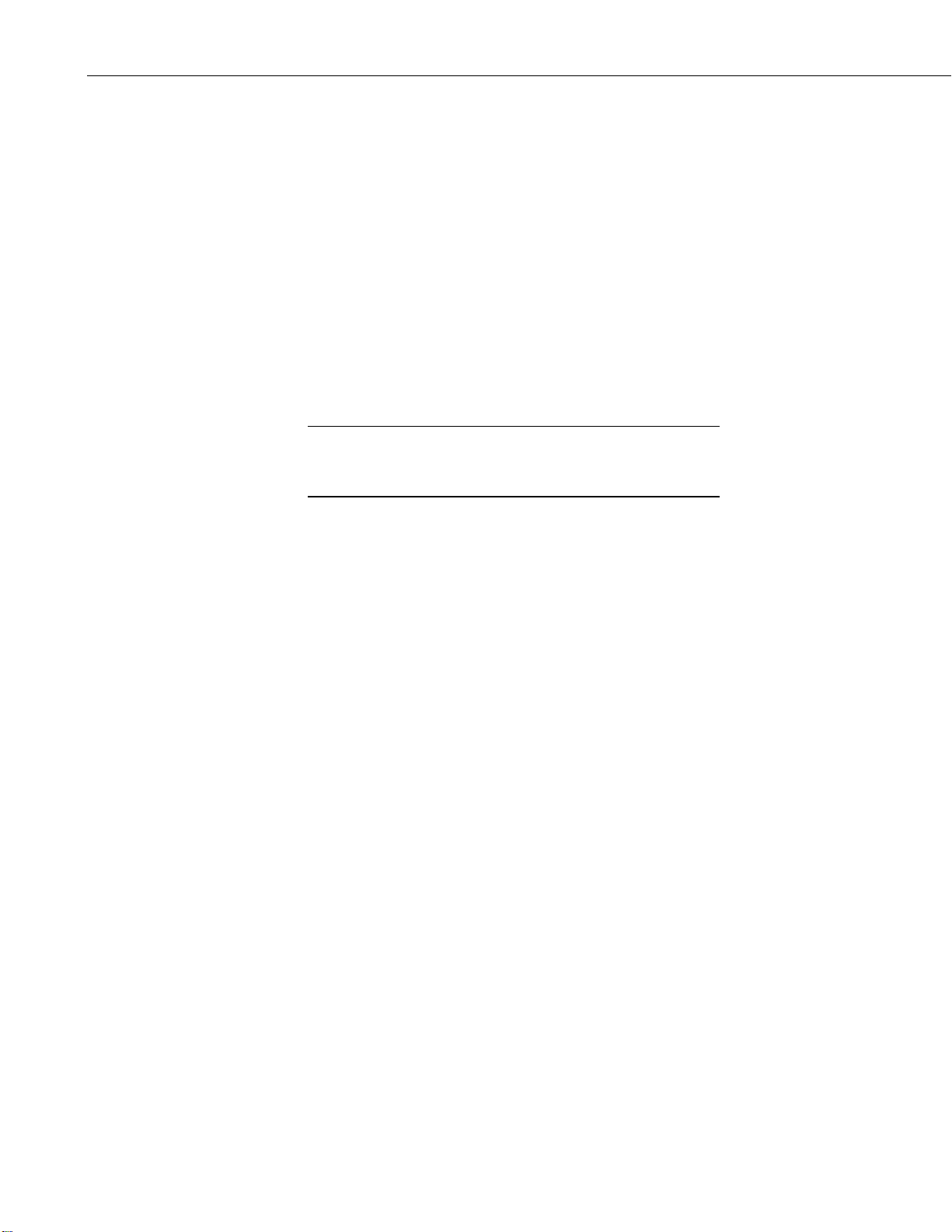
RF401-series and RF430-series Spread Spectrum Radio/Modems
CAUTION
• Short Haul modem to radio: PC to short haul modems to radios t
atalogger (see Appendix G, Short-Haul Modems
d
• Ethernet network to radio: PC to Internet to NL100 to radio to datalogger
(use LoggerNet IPPort, remote IP address, port number)
1.4 Retired Spread Spectrum Radios
1.4.1 RF400-series Radios
On May 2, 2005, the RF401, RF411, and RF416 replaced the RF400, RF410,
and RF415, respectively. The newer radios have a choice of three
communication protocol settings. The three protocol settings are Transparent,
PakBus Aware, and PakBus Node. Transparent is the protocol used by the
RF400. RF401 and RF430 radios in networks that also have RF400 radios
must use the Transparent protocol setting. Transparent is the default setting for
RF401 radios with operating systems of OS3 or lower.
Do not mix the “Transparent” protocol with any of the
PakBus protocols. This will produce RF traffic without any
RF communications.
The PakBus Aware and PakBus Node settings make the radios easier to use in
a PakBus network. Radios set to PakBus Aware and radios set to PakBus
Node can be in the same network. PakBus Aware is the default setting for
RF430 radios and RF401 radios with an operating system of OS4 or higher.
The PakBus Aware setting is the simplest to use and does not require a PakBus
address. The PakBus Node setting is intended for radios used as stand-alone
routers.
o
(p. G-1))
RF400 radios can be upgraded to RF401 radios by sending the RF400 to
Campbell Scientific; an RMA is required.
1.4.2 CR205, CR210, CR215 Dataloggers
On September 15, 2005, the CR206, CR211, and CR216 dataloggers replaced
the CR205, CR210, and CR215 dataloggers, respectively. The newer
dataloggers’ internal radios have two RF Protocol settings, which are PakBus
and Transparent. The PakBus setting is used with RF430 radios and RF401
radios set to PakBus Aware or PakBus Node. The Transparent RF protocol
setting is required when the network contains older equipment (e.g., RF400s,
CR205s).
2. Specifications
Power
Voltage: 9 to 16 VDC
Current: 75 mA typical during transmit (RF401 series)
78 mA typical during transmit (RF430 series)
24 mA typical receiving a signal (RF401, RF411)
36 mA typical receiving a signal (RF416)
26 mA typical receiving a signal (RF430, RF431)
40 mA typical receiving a signal (RF432)
4
Page 21
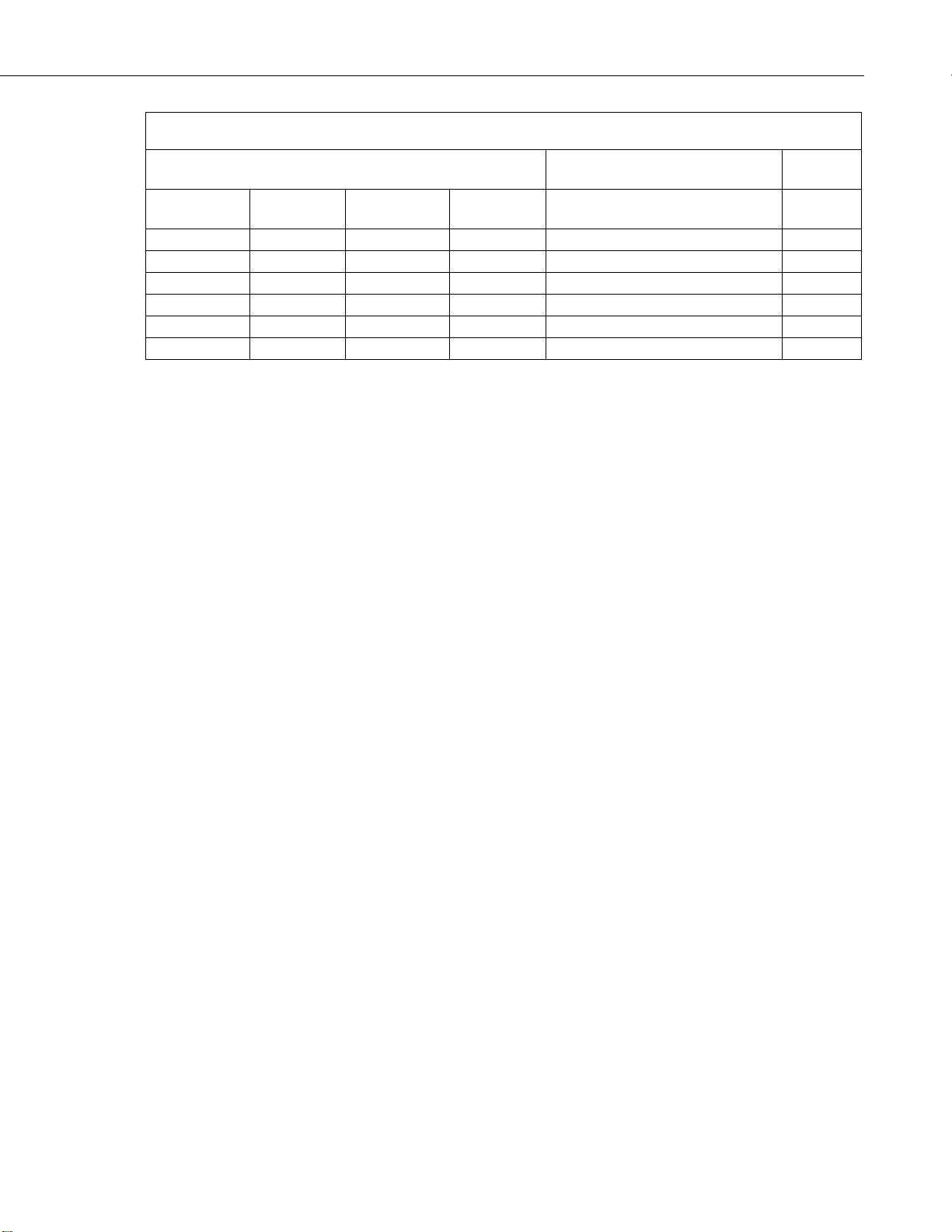
Quiescent Current in Standby Modes*
Avg. Quiescent Current (mA)
Advanced Setup
Standby Mode
Standard
Setup
RF401/
RF411
RF416
RF430/
RF431
RF432
24.0
33.0
26.2
39.8
0 (no duty cycling)
1
3.9
5.5
5.7
9.2 3 2
2.0
2.8
2.4
3.8 4 3
1.1
1.5
1.6
2.4
5
0.64
0.84
1.1
1.5
6
0.40
0.50
0.60
0.75 7 4
* Not receiving a signal nor transmitting
Physical
RF/Interface
RF401-series and RF430-series Spread Spectrum Radio/Modems
Size: 11.4 x 7.0 x 2.9 cm (4.5 x 2.8 x 1.1 in)
Weight: 225 g (0.5 lb)
Operating temp. range: –25°C to +50°C
Humidity: 0 to 95% RH, non-condensing
Transceiver modules: MaxStream
RF401, RF430 – 9XStream XO9-009
RF411, RF431 – 9XStream XH9-009
RF416, RF432 – 24XStream X24-009
Frequency bands: RF401, RF430 – 910.5 to 917.7 MHz
RF411, RF431 – 920.0 to 927.2 MHz
RF416, RF432 – 2.45015 to 2.45975 GHz
Interface ports: CS I/O 9 pin (RF401 series only)
RS-232 9-pin (4 wire: Tx, Rx, CTS, GND)
USB Port (RF430 series only)
RS-232 baud rates: 38.4 k (default), 19.2 k, 9600, 4800, 1200 bps
USB baud rate: 38.4 k (default), 19.2 k, 9600, 4800, 1200 bps;
OS1 only supported 38.4 kbps
Mode: Frequency hopping spread spectrum (FHSS),
25 hop channels, 7 hopping sequences, direct
FM frequency control
Channel capacity: 65,535 addresses
Transmitter output: 100 mW nominal (50 mW RF416, RF432)
-4
Receiver sensitivity: −110 dBm at 10
bit error rate
(−104 dBm for RF416)
Antenna impedance: 50 Ω, unbalanced (SMA male connector)
Interference reject: 70 dB at pager and cellular phone frequencies
(RF401, RF411, RF430, RF431)
RF packet size: up to 64 bytes, half-duplex
Error handling: RF packet CRC failure detection/rejection or
configurable retry levels
5
Page 22
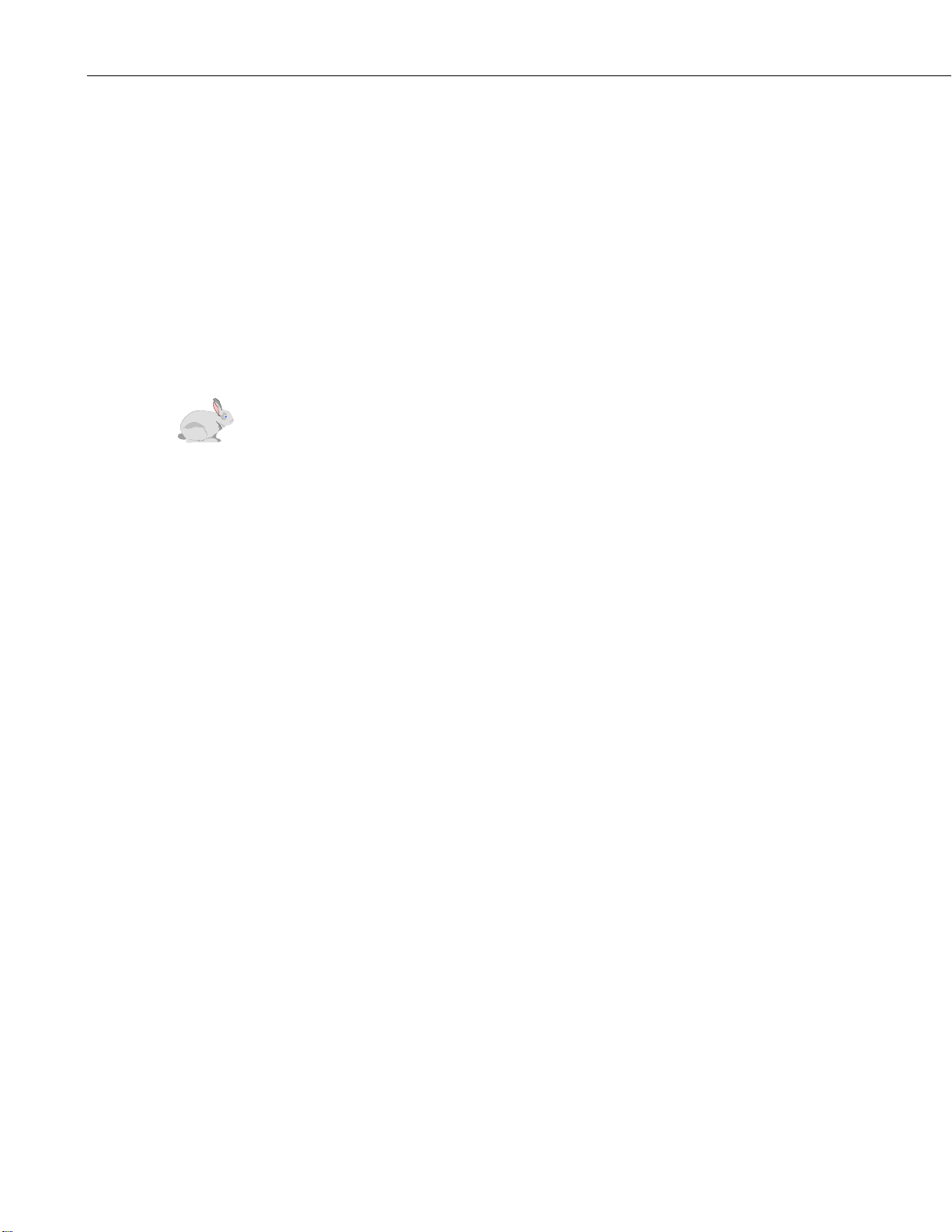
RF401-series and RF430-series Spread Spectrum Radio/Modems
3. Installation
3.1 Site Considerations
Location of a radio near commercial transmitters, such as at certain
mountaintop sites, is not recommended due to possible “de-sensing” problems
for the radio. A powerful signal of almost any frequency at close range can
simply overwhelm a receiver. Lower power and intermittent repeater sites may
not be a problem. Test such a site with a representative setup before
committing to it (see Section 6, Troubleshooting
commercial sites tend to evolve. Such a site may work now but could change
in the future with the addition of new equipment.
3.2 Quick Start (Point-to-Point or PakBus)
This section is intended to serve as a “primer” enabling you to quickly build a
simple system and see how it operates. This section describes in four steps
how to set up a pair of radios in a direct connect, point-to-point or PakBus
network. We recommend that you do this before undertaking field installation.
For additional help on point-to-point networks and for help on creating pointto-multipoint networks, refer to Section 5, Software
Non-PakBus Example Configurations
(p. 36)). Keep in mind that
(p. 22), and Appendix F,
(p. F-1).
For this system you will need the following hardware or the equivalent:
1. Two radios (either two RF401s or an RF430 and an RF401)
2. Two antennas
3. AC adapter (Item # 15966)
4. RS-232 serial cable or USB cabl
C12 cable (included with RF401)
5. S
6. Datalogger (e.g., CR800, CR1000, CR3000)
7. Field Power Cable (Item # 14291) if datalogger or wiring panel doesn’t
have 12 V on pin 8 of CS I/O port
You will also need:
TM
• An IBM
• LoggerNet installed on PC
compatible PC with one available COM port or USB port
3.2.1 Step 1 – Set Up Base RF401 or RF430
a. Connect an antenna (or antenna cable with Yagi or omnidirectional
antenna attached) to the radio’s antenna jack. The main objective is to
provide an antenna. If you should transmit without an antenna attached,
there will be no equipment damage as the transmitter is protected agains
oad mismatch. The separation between the base radio antenna and th
l
emote radio antenna can be any convenient distance. (See Sections 3.3
r
Antenna Considerations
antenna considerations and options.)
(p. 12), and 4.4, Compatible Antennas (p. 16), for
e
t
e
,
6
b. If using an RF430, go to step c. If using an RF401, use the RS-232 serial
cable to connect the RF401’s RS-232 port to the PC’s RS-232 port. Then
go to step d.
Page 23
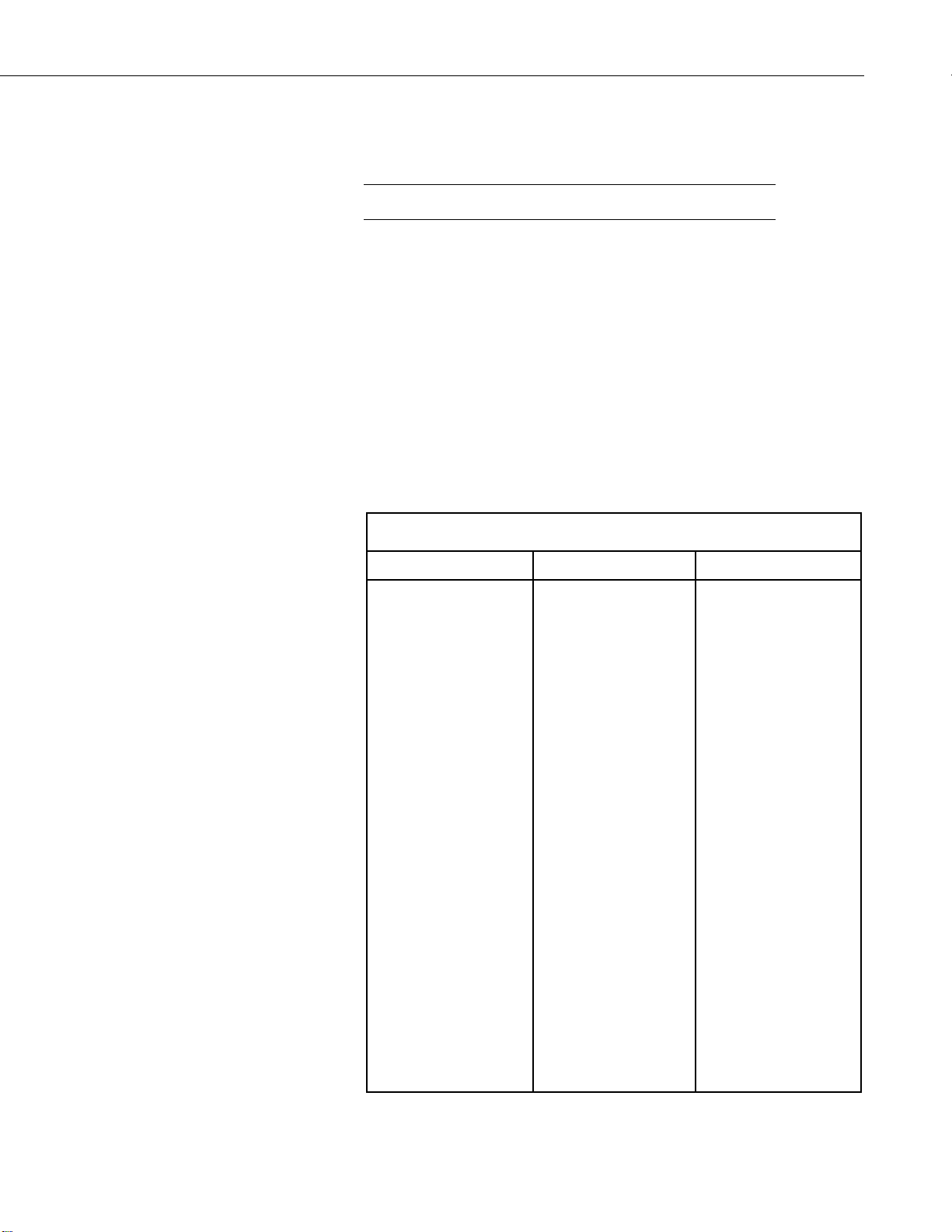
RF401-series and RF430-series Spread Spectrum Radio/Modems
TABLE 3-1. PC Driver Installation
NOTE
c. If using an RF430, install the USB drivers to the PC by doing the
following procedures. Install drivers BEFORE connecting the RF430 t
the
PC.
You cannot use the RS-232 port to configure the radio.
• Obtain software drivers from one of the following sources.
o
Source 1: Insert the CD supplied with a new RF430. The CD shoul
uto run and present a menu (if not, open AutoRun.exe). Click o
a
Install Drivers] button.
[
Source 2: Obtain the file at www.campbellsci.com/downloads, and
copy it to a PC drive. Open the file and follow the prompts.
• Follow the on-screen prompts to copy driver files to the PC.
• Install drivers for RF430 as outlined in TABLE 3-1. PC Driver
Installation. Procedures differ for different Windows® operating
systems and assume driver files have been copied to the PC.
Windows® XP Windows® Vista Windows® 7
1. Connect the RF430
radio to a computer
USB port via the
USB cabl
2. T
he Found New
Hardware Wizard
window will open.
Select “No, not
this time,” whe
asked to connect to
Windows
U
pdate, then click
Next
3. S
elect “Install the
softwar
au
hen click Next
t
f the Windows®
4. I
Security windo
ap
“Install this driver
software anyway
to c
5. Click Finish to
close the f
Ne
Wizard window.
e
®
.
e
tomatically,
pears, select
ontinue.
ound
w Hardware
n
”
.
w
”
1. Connect th
R
F430 radio to a
computer USB
port via the USB
cable
he Found New
2. T
Hardware
window will open.
Click on “Locate
and install driver
software.
3. I
f the Windows®
Security windo
pears, select
ap
“Install this driver
software anyway.”
e
”
1. C
onnect th
R
F430 radio to a
computer USB
port via the USB
cable
indows® 7
2. W
configures the
driver
au
tomatically.
w
d
n
e
7
Page 24
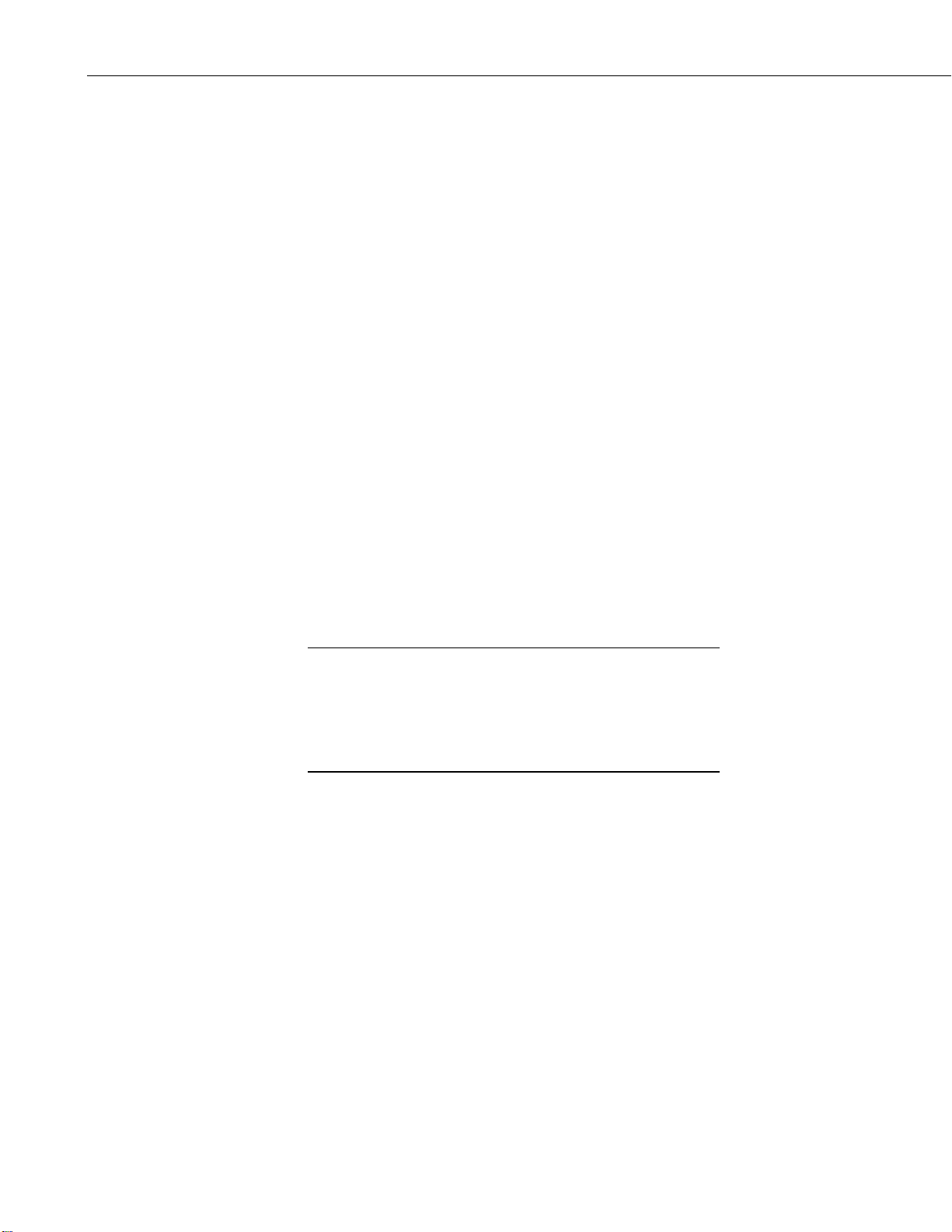
RF401-series and RF430-series Spread Spectrum Radio/Modems
NOTE
d. If using an RF401, plug AC adapter into AC outlet and plug barrel
connector into the base radio’s “Power” jack. The RF430 is powered
through its USB port. After connecting the radio to its power source, you
will see the red “Pwr/TX” LED light immediately followed by the green
RX LED in about 5 seconds. The green LED goes off after a second and
the red after ten seconds indicating a successful power-up. The red LED
then begins to flash on and off. The red LED flashes once every half
second in the default “< 4 mA, ½ sec Cycle” standby mode as the radio
wakes up briefly and listens for RF transmissions with an average current
consumption less than 4 mA.
e. Access the Device Configuration (DevConfig) Utility to configure radio
(see Section 5.1, DevConfig
(p. 22), for more information).
• Active Interface: Use AutoSense (default).
• Protocol: Use PakBus Aware (default for RF430s and RF401s with
OS4 or higher) if remote radio is connected to a PakBus datalogger
(CR200(X), CR800, CR1000, CR3000). Otherwise, use Transparent
(default for RF401’s with OS3 or lower).
• SDC or CSDC Address: Use default “7” (only needed if remote radi
is connected to a PakBus datalogger).
• RS-232 Baud Rate: Use 38.4 kbps setting if the datalogger attached t
he remote radio supports 38.4 kbps. Use 9600 kbps setting if the
t
datalogger does not support 38.4 kbps (e.g., CR200(X), CR10X,
C
R510). The 38.4 kbps setting is default for RF401 radios with OS
or
higher and all RF430 radios. RF430 radios with OS1 only support
38.4 kbps.
If the RF430’s operating system is prior to OS2, its USB port will
only communicate at 38.4 kbps. Therefore, the RF430 operating
system will need to be updated to a newer version if the network
will contain dataloggers that do not support 38.4 kbps. Operating
system updates are available from
www.campbellsci.com/downloads.
• Net Address: Use “0” (default) unless there is a neighbouring
network.
• Radio Address: Use “0” (default); only used when Protocol setting is
Transparent.
• Hop Sequence: Use “0” (default) unless there is a neighbouring
network.
o
o
4
8
• Standby Mode: < 4 mA ½ second (default)
• Retry Level: Use Low (default)
Page 25
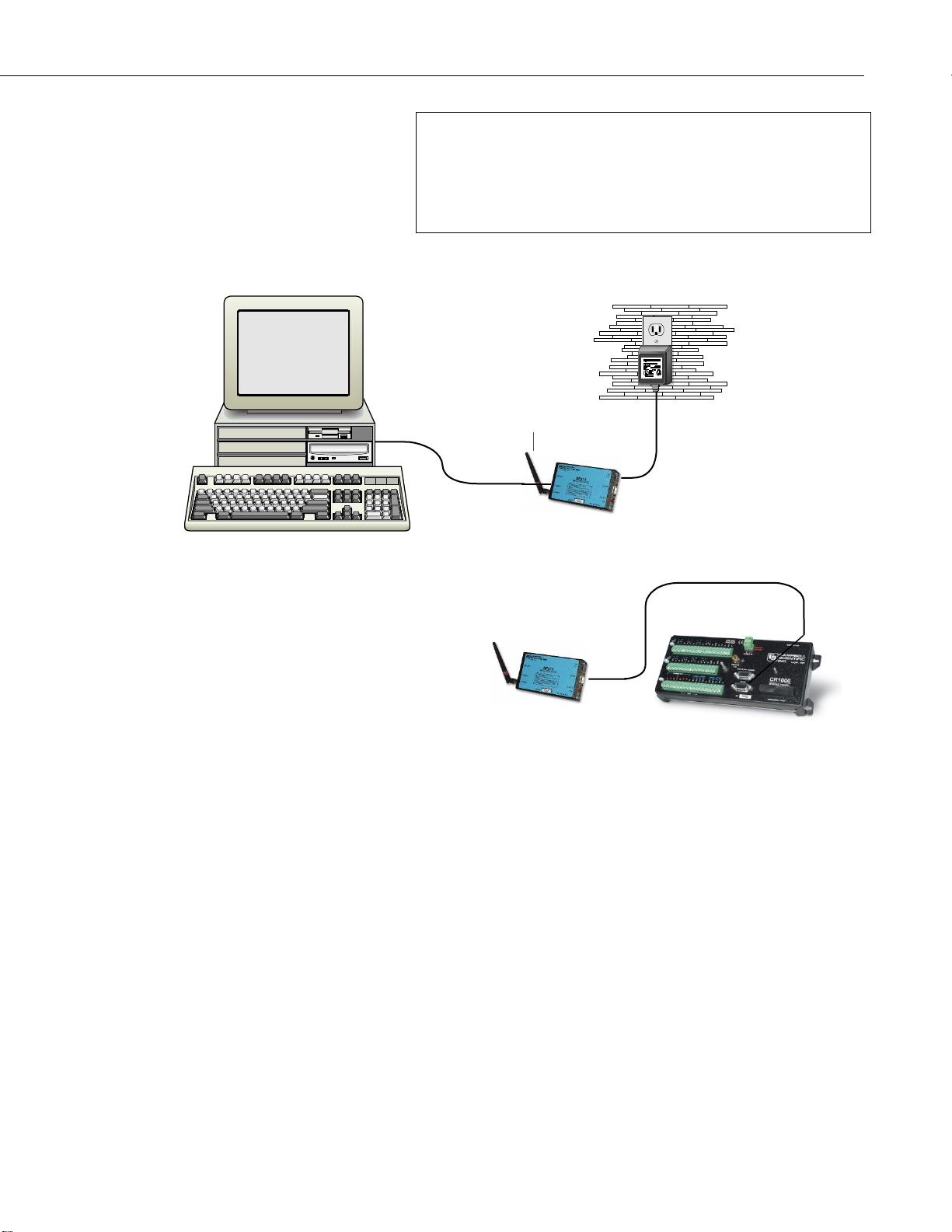
RF401-series and RF430-series Spread Spectrum Radio/Modems
LoggerNet
AC Adapter
RS-232
CS I/O
Datalogger CS I/O
- RX LED Test -
To determine if there is a neighbouring radio network in operation
using the same hopping sequence as yours, stop communications on
your network and observe your radio’s green LED for activity. A
flashing green LED would indicate that there is a nearby network
using the same hopping sequence.
• Click apply after changing settings.
GURE 3-1. RF401 Basic Point-to-Point Network
FI
3.2.2 Step 2 – Set Up Remote RF401
a. Connect an antenna (or antenna cable with Yagi or omnidirectional
antenna attached) to the RF401 antenna jack. The separation between the
base RF401 antenna and the remote RF401 antenna can be any convenient
distance (see Sections 3.3, Antenna Considerations
Compatible Antennas
b. Use the SC12 serial cable to connect the datalogger CS I/O port to the
remote RF401 radio’s CS I/O port. The CS I/O port on newer dataloggers
applies power to the remote RF401.
With older dataloggers lacking 12 V on pin 8 (see TABLE 3-2), you can
power the RF401 using a Field Power Cable (see above hardware list)
between the datalogger’s 12 V (output) terminals and the RF401’s
“Power” jack.
(p. 12), and 4.4,
(p. 16)).
9
Page 26
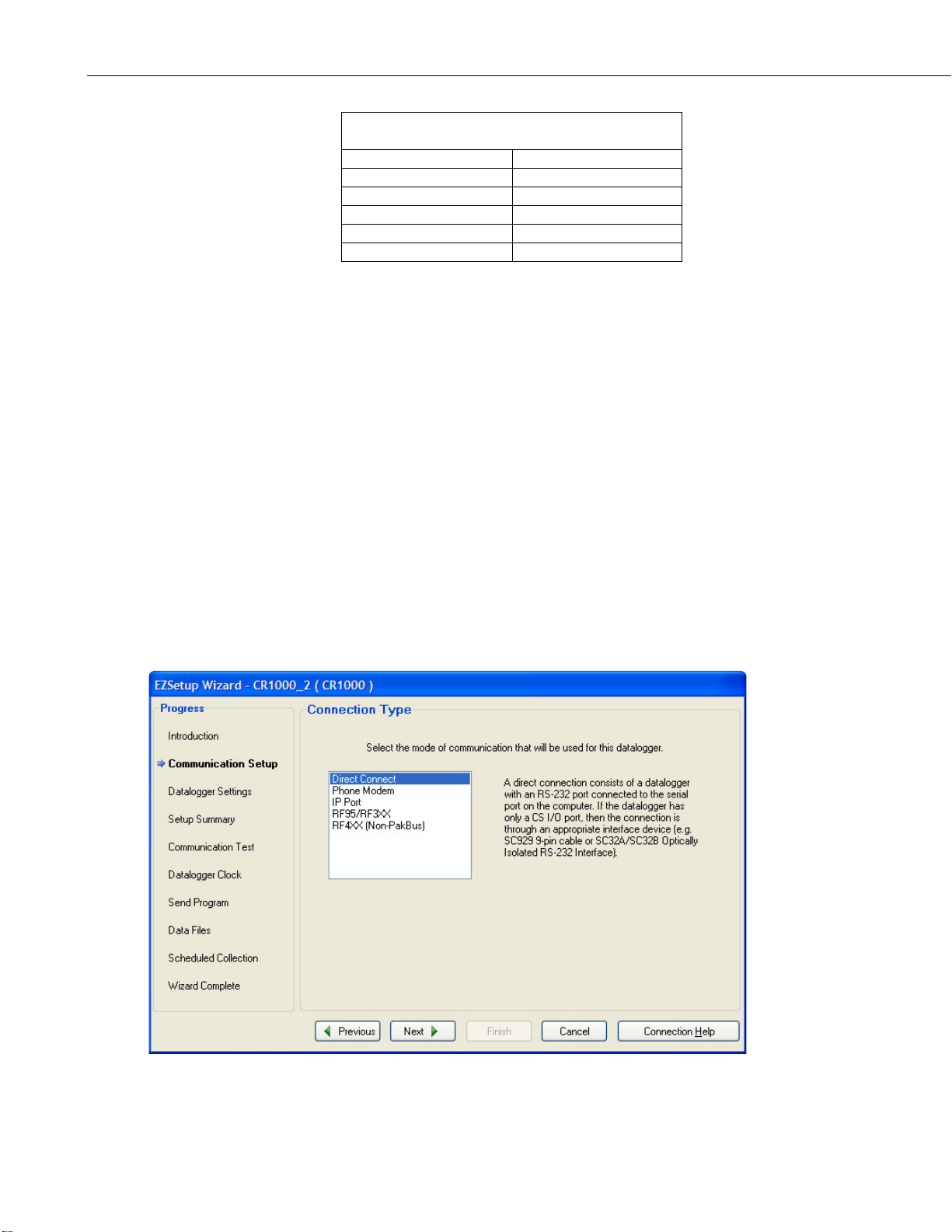
RF401-series and RF430-series Spread Spectrum Radio/Modems
TABLE 3-2. Lacking 12 V on CS I/O Pin 8
EQUIPMENT
SERIAL NUMBER
CR500
< 1765
CR7 700X Bd.
< 2779
21X
< 13443
CR10 Wiring Panels
All (black, gray, silver)
PS512M Power Supply
< 1712
W
hen you connect power to the RF401 (through the SC12 cable or the
optional Field Power Cable) you should see the power-up sequence of red
and green LEDs described in Step 1 (assuming datalogger is powered).
Current dataloggers and wiring panels (not mentioned in TABLE 3-2)
provide 12 V on pin 8. For older products not listed, check for 12 V
between CS I/O connector pin 8 and pin 2 (GND) or contact Campbell
Scientific.
c. Configure the remote radio using the same settings as the base radio (s
e” in Section 3.2.1, Step 1 – Set Up Base RF401 or RF430
“
assumes the base radio is set to AutoSense.
3.2.3 Step 3 – LoggerNet Set-up
a. The next step is to run LoggerNet and configure it to connect to the
datalogger via the radio’s point-to-point or PakBus network you have set
up. For point-to-point and PakBus communications, the radios ar
epresented as direct connect in LoggerNet (see FIGURE 3-2). Refer to
r
Section 5.2, LoggerNet
multipoint.
ee
(p. 6)). This
e
(p. 29), for the LoggerNet setup of point-to-
10
IGURE 3-2. Point-to-Point or PakBus communications, select direct
F
connect as the connection type.
Page 27
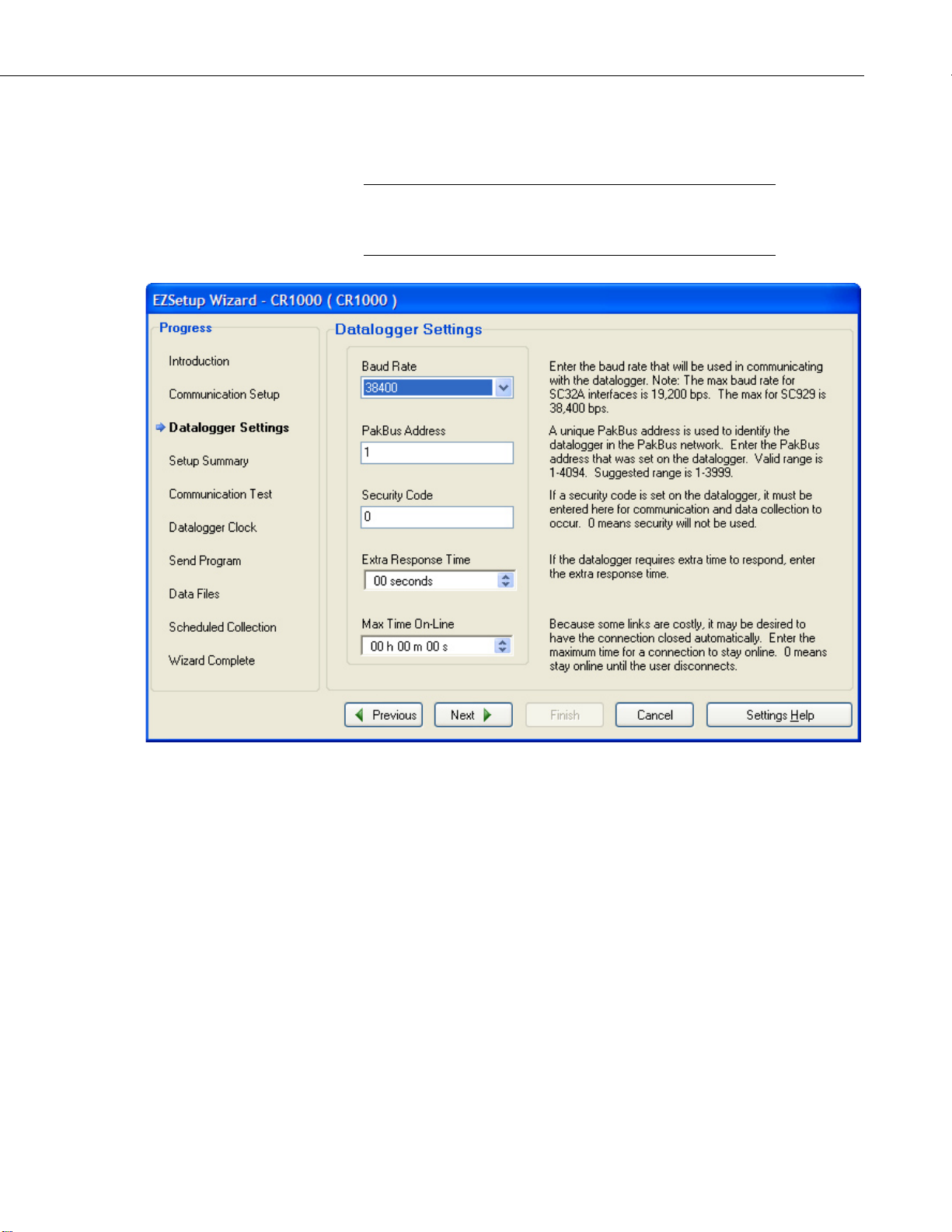
RF401-series and RF430-series Spread Spectrum Radio/Modems
CAUTION
b. For the datalogger settings, set the Baud Rate to match the radio’s RS-232
b
aud rate. (The radio’s default RS-232 baud rate is 38.4 kbps.) The
datalogger “Extra Response Time” can be left at 0 (see FIGURE 3-3).
For safety, maintain 20 cm (8 inches) distance between
antenna and any nearby persons while the radio is
transmitting.
3.2.4 Step 4 – Connect
FIGURE 3-3. The Baud Rate in LoggerNet must match the radio’s RS-
232 baud rate.
You are now ready to connect to your datalogger using the LoggerNet Connect
screen. After you connect, notice the flashing of the green LEDs on both
radios. This indicates that RF packets with the same hopping sequence are
being received by the radios. The red LEDs light solid while the connection
lasts. When you Disconnect, the red LEDs remain on for five seconds, which
is the default setting of the “Time of Inactivity to Sleep.”
Datalogger program transfer and data collection are now possible. Refer to
Appendix H, Distance vs. Antenna Gain, Terrain, and Other Factors
(p. H-1), for
a treatment of communication distance vs. factors in the RF path.
11
Page 28

RF401-series and RF430-series Spread Spectrum Radio/Modems
3.3 Antenna Considerations
3.3.1 Line of Sight
The single most important factor in radio performance is antenna placement.
As Appendix H, Distance vs. Antenna Gain, Terrain, and Other Factors
states, “height is everything.” The two radios must be able to ‘see’ each other if
distances over a mile or two are required. This can be accomplished with a
mast or tower.
3.3.2 Mounting
The higher the gain of a yagi antenna, the more important it is to aim the yagi
precisely and mount the yagi solidly to prevent movement due to strong winds,
large birds, etc.
3.3.3 Antenna Cable Routing
The antenna cable should be routed in a protected area and made secure against
damage from wildlife, wind, and vandalism.
3.3.4 Antenna Cable Weather Sealing
The presence of water inside the antenna cable’s plastic sheath can attenuate
your transmitted and received signals significantly. The RF energy, instead of
traveling the length of the cable with little loss, is absorbed according to the
amount of water present (like in a microwave oven). A small amount of water
can ruin a once good communication link.
(p. H-1),
When moisture gets inside the sheath it is very difficult to remove. Some
careful cable handling (even pinholes can let in significant amounts of water),
thoughtful cable routing, and good weather-proofing can prevent this.
Apply a 1/8 inch thick coat of pure silicone rubber compound (RTV) 1) where
the cable connector screws onto the antenna connector (apply after the
connector is in place allowing future removal) and 2) at the junction between
plastic cable sheath and cable connector. If carefully done this should last for
years. An alternative approach is to wrap self-vulcanizing rubber tape around
these same areas of the antenna connector, cable connector and cable sheath.
This tape can be purchased at most electrical supply stores (see Section 6,
Troubleshooting
4. System Components
4.1 RF401 or RF430 Radios
4.1.1 Indicator LEDs
The radios have a red LED labeled “Pwr/TX” and a green LED labeled “RX.”
When 12V power is applied the red LED lights for ten seconds. About 3
seconds after power-up the green LED lights for a second. Ten seconds after
power-up the selected standby mode begins to control the red LED. The red
LED lights to indicate when the receiver is actively listening. When the
receiver detects RF traffic (header or data with the same hopping sequence),
the red LED will light steadily. When the RF401 is transmitting, the red LED
will pulse OFF as the RF packets are transmitted (it will not be on solid).
(p. 36), item 6).
12
Page 29
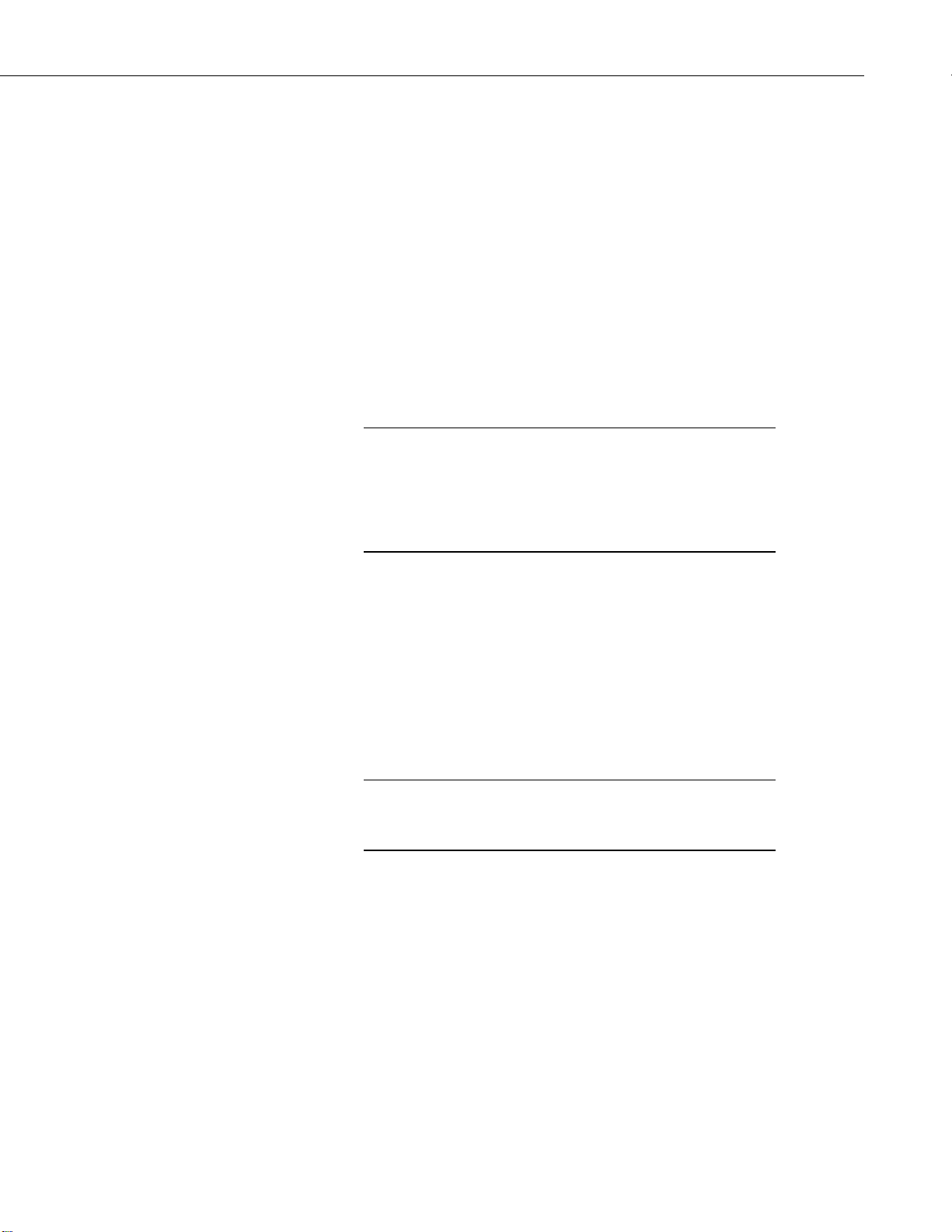
RF401-series and RF430-series Spread Spectrum Radio/Modems
NOTE
NOTE
Green LED activity indicates that there is an RF signal being received whose
hopping sequence corresponds to the configured hopping sequence of the
RF401. This does not necessarily mean that the network/radio address of the
received packet corresponds with that of the RF401 (where a neighbouring
network exists it is a good idea to choose a unique hopping sequence).
4.1.2 Radio Configuration
The RF401 and RF430 radios are designed to be easily installed, and for many
applications, the radios work out of the box using the default settings. RF401s
with operating systems of OS4 or higher and RF430s are configured for
PakBus networks. These radios have a Protocol setting of PakBus Aware and
an RS-232 Baud Rate of 38.4 K. RF401 radios with an operating system of
OS3 or lower have a Protocol setting of Transparent and an RS-232 baud rate
of 9600. The 9600 baud rate needs to be used if the network contains older
dataloggers (e.g., CR510, CR10X) or other devices that do not support the
38.4 K baud rate.
If the RF430’s operating system is prior to OS2, its USB port will
only communicate at 38.4 kbps. Therefore, the RF430 operating
system will need to be updated to a newer version if the network
will contain dataloggers that do not support 38.4 kbps. Operating
system updates are available from
www.campbellsci.com/downloads.
If the default settings need to be changed, our Device Configuration Utility
(DevConfig) is often the preferred method to use (see Section 5.1, DevConfig
(p. 22)). DevConfig provides the settings for the standard setup (see Appendix
B, Advanced Setup Menu
(p. B-1), for the advanced setup menu).
If the spread spectrum radios are used in a PakBus network, the radios may
also be configured using the Network Planner or PakBus Graph. The Network
Planner assists you in designing PakBus networks. Refer to Sections 5.2.2,
Network Planner
(p. 34), and 5.2.3, PakBus Graph (p. 35), for more information.
4.2 Power Supplies
Appendix L, RF401/RF411 Average Current Drain Calculations
(p. L-1), provides information about calculating current drain for
your system.
4.2.1 Base Radio Site (radio connected to a PC)
The USB port supplies power to the RF430. If an RF401 is used as a base
radio, the #15966 wall charger typically supplies 12 Vdc power to the radio.
The barrel connector of the wall charger connects to the radio’s Power jack.
TABLE 4-1 shows the CSI AC adapter Item # 15966 voltage regulation
(typical) while plugged into an AC outlet delivering 120.0 VAC:
13
Page 30
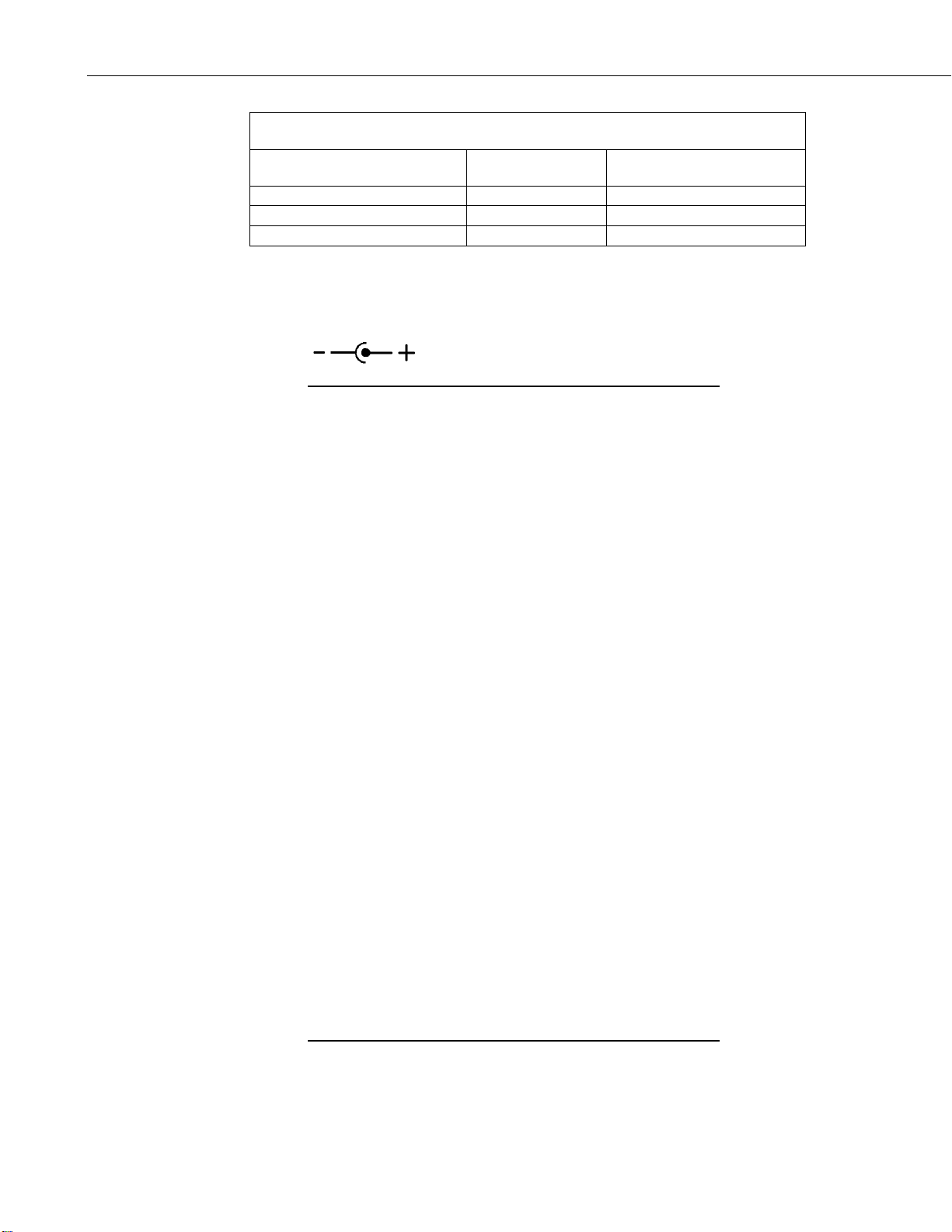
RF401-series and RF430-series Spread Spectrum Radio/Modems
TABLE 4-1. 15966’s Voltage Regulation
Current Drain
(mA)
Resistive Load
(Ohms)
AC Adapter Output
(Volts)
0 (no load)
∞ (open circuit)
12.22
122
100 Ω
12.20
807
15 Ω
12.11
CAUTION
The voltage regulation of the 15966 is exceptionally good.
Power connector polarity: inner conductor positive (+)
There are many AC adapters available with barrel
connectors (plugs) that will fit the RF401 or RF430. Some
of these (including the CSI AC adapter Item # 272) will
cause immediate damage if plugged into the RF401 or
RF430 even briefly. It is also possible to damage the RF401
or RF430 with an AC adapter labeled as low as “12 VDC”
because it may output an open-circuit (no current drain)
voltage exceeding the maximum. The very low quiescent
current (170 µA) of the RF401 or RF430 in its default and
other standby modes allows the supply voltage to rise at
times virtually to its open-circuit level.
The RF401 or RF430 radio will sustain
damage if the Power jack voltage ever
exceeds 18 Volts!
120 VAC line voltages vary from location to location and
from time to time so observing a 16.5 VDC maximum is
wise. Unconsidered AC adapter selection raises the specter
of over-voltage damage to the RF401 and non-warranty
repairs!
There are several things to consider. Beware of AC
adapters outputting an AC voltage. An AC adapter can
output the correct voltage but the wrong polarity. The center
conductor of the barrel connector must be positive (+). The
AC adapter must also be capable of supplying the
instantaneous peak currents demanded by the RF401
transmitter. The best approach is to obtain the AC adapter
recommended by CSI (Item #15966). If this is not possible,
obtain an AC adapter that matches the voltage vs. current
characteristics shown below.
To be sure that the candidate AC adapter’s “no load” voltage
is below the 16.5 VDC recommended maximum, measure
the output with a DC voltmeter while the AC adapter is
plugged into the outlet but not powering anything.
14
Page 31

RF401-series and RF430-series Spread Spectrum Radio/Modems
NOTE
NOTE
4.2.2 Remote Sites with Datalogger
At the remote site, an RF401 radio is usually powered by the datalogger through its
CS I/O port. Alternatively, the #14291 Field Cable can be used to connect the
radio to an appropriate 12 Vdc power supply. The #14291 Field Cable connects
to the radio’s Power jack.
The field cable is required for the following situations:
• R
F401-series radio connected to the datalogger’s RS-232 port instead of
the CS I/O port
• RF430-series radio connected to the datalogger (RF430-series radios do
no
t have a CS I/O port)
• Datalogger purchased before December 1997 (see TABLE 3-2 in Section
3, Installation
If ac power is available, the #15966 wall charger may also be used to power the
radio (see Section 4.2.1, Base Radio Site (radio connected to a PC)
If powering the RF401 from the CS I/O port but communicating
via the RS-232 port, be sure to select RS-232 as the Active
Interface so that the CS I/O port is not automatically selected by
Auto Sense.
(p. 6))
(p. 13)).
4.2.3 Non-datalogger Remote Site
Radio-to-MD485 networks and radio-to-phone networks require a power
supply with a null modem port at the non-datalogger site. An A100 adapter
used with a PS100 power supply provides this capability. The PS100 is
recharged via a wall charger or a solar panel.
4.3 Serial and USB Cables
An RF401 base station must use the included #10873 RS-232 cable to connect
the RF401’s RS-232 port to the PC COM port. An RF430 base station
normally uses the included USB cable to connect the RF430’s USB port to the
PC’s USB port. An RF430 base station can also be connected to the PC COM
port via the #10873 RS-232 cable.
A remote RF401 normally uses the included SC12 cable to connect the
RF401’s CS I/O port to the datalogger’s CS I/O port. A remote RF401 can
also be connected to the datalogger’s RS-232 port via the #14392 null modem
cable.
A remote RF430 must use the #14392 null modem cable to connect the
RF430’s RS-232 port to the datalogger’s port.
Radios connected to the datalogger’s RS-232 port must use a 12Vdc field cable (item #14291) or AC adapter to furnish 12 V to
the Power connector on the radio.
15
Page 32

RF401-series and RF430-series Spread Spectrum Radio/Modems
NOTE
CAUTION
4.4 Compatible Antennas
The 900 MHz antennas are compatible with the RF401, RF411,
RF430, and RF431. The 2.4 GHz antennas are compatible with
the RF416 and RF432.
Several antennas are offered to satisfy the needs for various base station and
remote station requirements. These antennas have been tested at an authorized
FCC open-field test site and are certified to be in compliance with FCC
emissions limits. All antennas (or antenna cables) have an RPSMA female
connector for connection to the radio. The use of an unauthorized antenna
could cause transmitted field strengths in excess of FCC rules, interfere with
licensed services, and result in FCC sanctions against user. The antennas are
listed below. Photographs of some of the antennas are shown in FIGURE 4-1
through FIGURE 4-8.
An FCC authorized antenna is a REQUIRED component.
You must pick one of the antennas listed below.
CSI Item Number
#14310
#14204
#14221
#15970
#14205
Description
900 MHZ, 0 dBd ANTENNA, OMNI ¼ WAVE WHIP,
RPSMA STRAIGHT, LINX, 3.2 inches long.
900 MHZ, 0 dBd ANTENNA, OMNI ½ WAVE WHIP,
RPSMA RT ANGLE, ASTRON, 6.75 inches long.
900 MHZ, 3 dBd ANTENNA, OMNI COLLINEAR,
ANTENEX FG9023, 24 inches tall, W/FM2 MOUNTS,
fits 1 in. to 2 in. O.D. mast (requires an antenna cable;
see Section 4.5, Antenna Cables and Surge Protection
(p. 21)).
900 MHZ, 1 dBd ANTENNA, INDOOR OMNI ½
WAVE DIPOLE, 10 ft. cable with SMA connector to
attach to the radio, window or wall mounted by sticky
back, 4 inches wide.
900 MHZ, 6 dBd ANTENNA, YAGI, LARSEN
YA6900 TYPE N-F, boom length 17.25 inches, longest
element 7.25 inches, W/MOUNTS, fits 1 in. to 2 in.
O.D. mast (requires an antenna cable; see Section 4.5,
A
ntenna Cables and Surge Protection
(p. 21)).
16
#14201
#16005
900 MHZ, 9 dBd ANTENNA, YAGI, MAXRAD
BMOY8905 TYPE N-F, boom length 21.4 inches,
longest element 6.4 inches, W/MOUNTS, fits 1 in. to 2
in. O.D. mast (requires an antenna cable; see Section
4.5, Antenna Cables and Surge Protection
(p. 21)).
2.4 GHz, 0 dBd ANTENNA, OMNI ½ WAVE WHIP,
RPSMA RT ANGLE, LINX ANT-2.4-CW-RCT-RP,
4.5 inches long.
Page 33

RF401-series and RF430-series Spread Spectrum Radio/Modems
CAUTION
#1
6755 2.4 GHz, 13 dBd ANTENNA, ENCLOSED YAGI,
allows vertical or horizontal polarization, MAXRAD
WISP24015PTNF, boom length 17 inches, diameter 3
inches, W/ END MOUNT to fit 1 to 2 in. O.D. mast
(requires antenna cable and possibly a surge protector;
see Section 4.5, Antenna Cables and Surge Protection
(p. 21)).
FCC OET Bulletin No. 63 (October 1993)
Changing the antenna on a transmitter can significantly increase, or decrease,
the strength of the signal that is ultimately transmitted. Except for cable
locating equipment, the standards in Part 15 are not based solely on output
power but also take into account the antenna characteristics. Thus, a low
power transmitter that complies with the technical standards in Part 15 with a
particular antenna attached can exceed the Part 15 standards if a different
antenna is attached. Should this happen it could pose a serious interference
problem to authorized radio communications such as emergency, broadcast,
and air-traffic control communications.
In order to comply with the FCC RF exposure requirements,
the RF401 and RF430 may be used only with approved
antennas that have been tested with these radios and a
minimum separation distance of 20 cm must be maintained
from the antenna to any nearby persons.
Read Appendix A, Part 15 FCC Compliance Warning (p. A-1), of this manual for
important FCC information.
FIGURE 4-1. Item #14310 900 MHz Omnidirectional 1/4 Wave Whip,
0 dBd
IGURE 4-2. Item #14204 900 MHz Omnidirectional 1/2 Wave Whip,
F
0 dBd
17
Page 34

RF401-series and RF430-series Spread Spectrum Radio/Modems
FIGURE 4-3. Item #14201 900 MHz Yagi, 9 dBd w/Mounts
IGURE 4-4. Item #14205 900 MHz Yagi, 6 dBd w/Mounts
F
18
F
IGURE 4-5. Item #14221 900 MHz Omnidirectional Collinear,
3 dBd w/Mounts
Page 35

RF401-series and RF430-series Spread Spectrum Radio/Modems
IGURE 4-6. Item #15970 900 MHz Indoor Dipole, 1 dBd
F
Window/Wall Mounted
F
IGURE 4-7. Item #16005 2.4 GHz Omnidirectional 1/2 Wave Whip,
0 dBd
19
Page 36

RF401-series and RF430-series Spread Spectrum Radio/Modems
F
IGURE 4-8. Item #16755 2.4 GHz Enclosed Yagi, 13 dBd w/Mounts
FIGURE 4-9. Example COAX RPSMA-L Cable for Yagi or Omni
Colinear
F
IGURE 4-10. Antenna Surge Protector
20
Page 37

RF401-series and RF430-series Spread Spectrum Radio/Modems
4.5 Antenna Cables and Surge Protection
4.5.1 Antenna Cables
The #14201, #14203,
cable; either (1) the COAXRPSMA or (2) the COAXNTN with surge protector
(see FIGURE 4-9 and FIGURE 4-10). Indoor omnidirectional antennas are
either supplied with an appropriate cable or connect directly to the radio.
4.5.2 Electro-static Issues
Many radio installations are out of doors and therefore susceptible to lightning
damage, especially via the antenna system. Also, depending on climate and
location, electro-statically charged wind can damage sensitive electronics if
sufficient electric charge is allowed to accumulate on the antenna and cable.
To protect against this CSI offers the Item # 14462 Antenna Surge Protection
Kit.
The COAXNTN-L cable is a low-loss RG8 coaxial cable that requires the
#14462 surge protector in order to connect to the radio. The RG8 / Antenna
Surge Protector are recommended in preference to the COAXRPSMA in the
following applications:
• When the antenna cable length exceeds 10 feet
• When use of COAXRPSMA would result in too much signal loss (see
page H-3)
• When the radio will be used in an environment susceptible to lightning or
electro-static buildup
#14205, #14221, and #16755 antennas require an antenna
4.5.3 Antenna Surge Protector Kit
The Surge Protector Kit for the RF401 and RF430 radios includes the
following:
• Polyphaser protector
• 18 inches of COAX RPSMA to connect the ‘tail end’ of surge protector to
the RF401 or RF430
• Ground wire lead
• Screw and grommet to secure ground wire and polyphaser to backplate of
enclosure
The surge protector has female type N connectors on both ends; one for
connection to the COAXNTN-L cable and the other for connection to the 18
inch length of COAXRPSMA cable included in the kit. The COAXRPSMA
cable is an LMR195 type that terminates in a type N Male connector on the
‘antenna end’ and a Reverse Polarity SMA (RPSMA) connector on the radio
end.
21
Page 38

RF401-series and RF430-series Spread Spectrum Radio/Modems
5. Software
5.1 DevConfig
5.1.1 Using DevConfig
FIGURE 4-11. Enclosure with Antenna Surge Protector for RF401
RF401s with operating systems of OS4 or higher and RF430s are configured
for PakBus networks. If the default settings need to be changed, our Device
Configuration Utility (DevConfig) is often the preferred method to use.
DevConfig provides the settings for the standard setup (see Appendix B,
Advanced Setup Menu
DevConfig is included with Campbell Scientific’s PC400 and LoggerNet
datalogger support software, and can also be downloaded at no charge from our
website. DevConfig is intended to facilitate the setup process.
The following are the steps required for accessing DevConfig:
(1) Power the radio. Typically this is done by using the AC wall charger.
(2) Connect the radio to the PC. A standard 9-pin serial cable is used to
connect the radio’s RS-232 port to the PC’s RS-232 port. If using an
RF430, the radio must be connected to the PC’s USB port via the US
le.
cab
(p. B-1), for the advanced setup menu).
B
22
(3) Launch DevConfig.
(4) Click on “RF401” or “RF430” for the device type in DevConfig.
Page 39

RF401-series and RF430-series Spread Spectrum Radio/Modems
(5) Select the port matching the COM or USB port on the PC in which the
radio is connected.
(6) Click on the “Connect” button on the bottom left of the DevConfig screen.
(7) Press the “Setup” button on the radio, and DevConfig will display the
Deployment panel—defaulting to the RF401/RF411/RF416 or
RF430/RF431/RF432 tab (see FIGURE 5-1)
(8
) Click Apply after changing settings.
.
5.1.2 RF401/RF411/RF416 or RF430/RF431/RF432 Tab
FIGURE 5-1. Default DevConfig Screen for Setting Up the RF401
radios (OS4 or higher)
23
Page 40

RF401-series and RF430-series Spread Spectrum Radio/Modems
CAUTION
5.1.2.1 Active Interface
The only Active Interface settings that are available for the
RF430 radios are Auto Sense and RS-232. When changing
the RF430 active interface, it is necessary to cycle power to
the RF430 for the change to take effect.
The factory default setting for Active Interface is “Auto Sense.” It is designed
to automatically configure the radio’s port for common user situations. For the
RF401, Auto Sense determines whether or not a datalogger (or PS100 with an
A100 adapter) is connected to the radio by looking for 5 V on the CS I/O pin 1.
If 5 V is present, Auto Sense selects the RF401’s CS I/O port. Not finding 5 V
on CS I/O pin 1, Auto Sense selects the RS-232 port. For the RF430,
AutoSense looks for activity on the USB port. If activity is present, AutoSense
selects the USB port.
If powering an RF401 from the CS I/O port but communicating via the RS-232
port, the RS-232 setting needs to be chosen. The RS-232 setting can also be
chosen if the radio is connected to a datalogger’s RS-232 port.
The Datalogger SDC and Datalogger Modem Enable settings are used when an
RF401 is connected to the datalogger’s CS I/O port. Choose the SDC setting if
the RF401 is connected to a PakBus datalogger (CR800, CR850, CR1000,
CR3000). Choose ME if the RF401 is connected to a mixed-array datalogger
(CR510, CR10(X), CR23X).
The ME Master setting should be chosen if a COM200-series phone modem or
another ME configured device is connected to a base RF401’s CS I/O port.
The baud rate of both the COM200-series modem (or other device) and the
RF401 radio must be the same (see Section 5.1.2.5, CS I/O ME Baud Rate
26)
).
PakBus Router should be chosen if the radio will be used as a standalone RF
router (repeater). When this is chosen, the Protocol should be set to PakBus
Node (see Section 5.1.2.3, Protocol
5.1.2.2 SDC Address or CSDC Address
This parameter is called SDC Address for RF401 radios with OS4 or higher
and RF430 radios. It’s called CSDC Address for RF401 radios with OS3 or
lower. The parameter is used when the radio is connected to a PakBus
datalogger (e.g., CR200(X), CR800, CR850, CR1000, or CR3000). Valid
settings are 7, 8, 10, or 11; the default is 7.
5.1.2.3 Protocol
The protocol choices are Transparent, PakBus Aware, and PakBus Node. The
default setting is PakBus Aware (RF401s with OS4 or higher or RF430s) or
Transparent (RF401s with OS3 or lower). The Transparent setting must be
chosen if the network contains the retired CR205 dataloggers or the retired
RF400 radios. When the Transparent protocol is used, all CR206(X)
dataloggers, RF401 radios, and RF430 radios must be set to Transparent.
(p.
(p. 24)).
24
The PakBus Aware and PakBus Node protocols are designed to work in
conjunction with PakBus to compensate for the interference and collision
problems inherent in RF networks. These protocols accomplish this primarily
Page 41

RF401-series and RF430-series Spread Spectrum Radio/Modems
CAUTION
by using RF level packet acknowledgements and retries. This is done for any
size network.
Do not mix the “Transparent” protocol with any of the
PakBus protocols. This will produce RF traffic without any
RF communications.
One of the PakBus protocols is preferable when using dataloggers with the
PakBus operating system (e.g., CR200(X)s, CR800, CR850, CR1000,
CR3000) as it greatly increases the reliability of the RF communications
compared to using the Transparent mode (which is the only protocol of the
RF400). When the PakBus protocols are used, for most networks, all radios
can be set up identically.
The "PakBus Aware" setting is the simplest mode and does not require a
PakBus address. The "PakBus Node" protocol is useful when a standalone
router is required, where the radio is assigned its own PakBus Address (see
Section 5.1.3, PakBus Tab
(p. 28)). The "PakBus Node" protocol also allows our
software to access the radio’s RSSI (received signal strength indication).
To summarize, the advantages of using the PakBus Aware and PakBus Node
Protocols, compared to the Transparent protocol, are:
• Greater immunity to interference and RF collisions (by using RF retries)
• Ability to have standalone RF router/repeaters (up to 8 repeaters)
• Ability to use the duty cycling modes when the network is composed of
• Reduced power consumption by the datalogger, as the radios perform
• Faster communication due to elimination of some of the small “link state
• Automatic selection of the best RF path when there is a marginal RF link
Detailed information on the PakBus Aware and PakBus Node protocols is
provided in Appendix M, PakBus Networking Details
5.1.2.4 RS-232 Baud Rate
If the Active Interface setting is "AutoSense" or "RS-232", enter the “RS-232
Baud Rate”. The default setting is 38.4 K for RF401 radios with OS4 or higher
and for RF430 radios. The default is 9600 for RF401s with older operating
systems. The 9600 baud rate needs to be used if the network contains
CR200(X) dataloggers, older dataloggers (e.g., CR510, CR10X), or other
devices that do not support the 38.4 K baud rate.
more than one RF hop (RF400 networks needed to be in “Always ON”
mode)
“packet address filtering”
packets”
in parallel with a good RF path (based on RF signal strength)
(p. M-1).
25
Page 42

RF401-series and RF430-series Spread Spectrum Radio/Modems
NOTE
NOTE
If the RF430’s operating system is prior to OS2, its USB port will
only communicate at 38.4 kbps. Therefore, the RF430 operating
system will need to be updated to a newer version if the network
will contain dataloggers that do not support 38.4 kbps. Operating
system updates are available from
www.campbellsci.com/downloads.
When the radio is connected to a PC, the baud rate selections in LoggerNet
Datalogger Support Software must agree with the baud rate setting for the
radio. In the "AutoSense" mode, if the RF401 is connected to a datalogger's
CS I/O port, the RS-232 Baud Rate is irrelevant since the RF401
communicates with the datalogger in the "SDC" mode.
5.1.2.5 CS I/O ME Baud Rate
This setting is only used if the active interface is set to Datalogger Modem
Enable or ME Master. The default value of 9600 is typically used if the active
interface setting is Datalogger Modem Enable. When the active interface is
ME Master, this baud rate must match the baud rate of the COM200-series
modem (or other device).
5
.1.2.6 Hop Sequence
5.1.2.7 Net Address
.1.2.8 Radio Address
5
The hopping sequence must be the same for all radios in your network. The
default value of 0 is typically used, unless there are neighbouring RF401/
RF430 networks. Ideally, neighbouring radio networks use different hop
sequences to prevent interference. Valid entries are 0 to 6.
To determine if there is a neighbouring RF401/RF430 network
in operation using the same hopping sequence as yours,
stop communications on your network and observe the radio’s
green LED for activity. A flashing green LED indicates that
there is a nearby network using the same hopping sequence.
the default net address of 0 unless a neighbouring RF401/RF430 network
Use
is using this setting. All spread spectrum radios in your network must have the
same net address setting. Valid entries are 0 to 3 for radios set to "PakBus
Aware" or "PakBus Node"; valid entries are 0 to 63 for the "Transparent"
protocol. Refer to Appendix C, Address and Address Mask
(p. C-1), for more
information about the Net Address.
radio address setting is only used when the radio’s protocol setting is
The
Transparent. For two radios to communicate, their radio addresses must be set
to the same number. The factory default radio address is “0” (zero); valid
addresses are 0 to 1023. For simple point-to-point installations, the radio’s
default settings should work unless there is a neighbouring network which uses
the default setting. Refer to Appendix C, Address and Address Mask
(p. C-1), for
more information about the Radio Address.
26
Page 43

5.1.2.9 Power Modes
TABLE 5-1. Standard Setup Menu
4%
< 2 mA 1 sec
6
1100 ms
TABLE 5-2. Standard Retry Levels
NOTE
RF401-series and RF430-series Spread Spectrum Radio/Modems
The radio’s average idle current can be set with the following Standby Modes
(default setting shaded):
Duty
Cycle
DevConfig
Setting
Advanced
Standby
Mode
Maximum
Response
Delay*
100% < 24 mA – always on 0 100 ms
17% < 4 mA ½ sec 4 600 ms
2% < .4 mA 8 sec 7 8100 ms
*Maximum time it takes to get an RF Packet sent and for the other radio to
respond.
The Standard Setup standby modes automatically configure:
• Time of Inactivity to Sleep
• Time of Inactivity to Long Header
• Long Header Time
The default mode is the Standard Setup menu selection of “< 4 mA and ½ sec
Cycle.” There are standby modes available in addition to those in the above
table. They can be accessed in the Advanced Setup menu; however, if you
configure one of those, it will be necessary to also configure each of the three
bulleted parameters above. In any case, be sure to select the same Standby
Mode for all of the radios in the network. For more details see Appendix B.4,
Advanced Setup Standby Modes
(p. B-4).
5.1.2.10 Retry Level
For point-to-multipoint networks, the retry level must be set to
none if an RF401 radio has an operating system of OS3 or lower
and the protocol setting is Transparent.
There are four Retry Level settings available in DevConfig (see TABLE 5-2).
All radios in the network should be configured for the same Retry Level. The
default setting is Low (RF401 radios with OS4 or higher and RF430 radios) or
“None” (RF401 radios with OS3 or lower). Further choices are available in the
Advanced Setup menu (see Appendix B.2, Error Handling and Retries
Retry
Level
Maximum
Retries
Time-Slots for
Random Retry
Bytes Transmitted
Before Delay
(p. B-3)).
None 0 0 65535
Low 3 1 400
Medium 5 2 400
High 7 3 400
27
Page 44

RF401-series and RF430-series Spread Spectrum Radio/Modems
5.1.3 PakBus Tab
28
FIGURE 5-2. PakBus tab in DevConfig (with Default Settings)
The settings entered in DevConfig’s PakBus tab are only used when the radio
is set to the PakBus Node protocol. The PakBus Node protocol setting is for
standalone RF routers (repeaters). In this mode, the radio is not attached to any
datalogger or PC; it is ONLY a RF router. Each standalone router in a network
needs a unique PakBus address.
Page 45

RF401-series and RF430-series Spread Spectrum Radio/Modems
Defaults can often be used for the other settings provided in the PakBus tab.
The default settings are shown in FIGURE 5-2.
Beacon Interval Setting, in units of seconds, governs the rate at which the radio
will broadcast PakBus messages in order to discover any new PakBus
neighbouring nodes. For the router configuration, this is broadcast over RF;
otherwise it is broadcast on the wired port. It will also govern the default
verification interval if the value of the Verify Interval XXX setting is zero.
Verify Interval Setting specifies the interval, in units of seconds, that will be
reported as the link verification interval in the PakBus hello transaction
messages. It will indirectly govern the rate at which the radio will attempt to
start a hello transaction with a neighbour if no other communication has taken
place within the interval.
Central Router Setting specifies a PakBus address for a router that is able to
work as Central Router. By specifying this setting, the radio will be configured
as a Branch Router meaning that it will not be required to keep track of
neighbors of any routers except those in its own branch. Configured in this
fashion, the radio will ignore any neighbour lists received from addresses in
the central router setting and will forward any messages that it receives to the
central router if it does not have the destination address for those messages in
its routing table.
5.2 LoggerNet
5.2.1 Setup Screen
If the radio is being used in a point-to-point network (one base radio to one
remote radio) or in a PakBus network, where all of the settings in the radios are
identical, then the communications link can be depicted on the device map as a
direct connection (COM Port with datalogger or PakBus routing device
attached -- no radios shown in the device map). However, in a point-tomultipoint network where all remote radios have a separate address, the radios
are depicted on the device map. (See FIGURE 5-3 and FIGURE 5-4.)
29
Page 46

RF401-series and RF430-series Spread Spectrum Radio/Modems
IGURE 5-3. Select RF4XX for connection type for a multipoint (non
F
PakBus) network.
30
F
IGURE 5-4. For the datalogger settings, the baud rate must match the
radio’s RS-232 baud rate.
Page 47

RF401-series and RF430-series Spread Spectrum Radio/Modems
5.2.1.1 Standard Setup (RF400)
FIGURE 5-5. Default Screen for the RF400 Standard Setup in
LoggerNet 4
Communication Ena
the chain must be enabled. When this box is selected, the radio is enabled for
communication.
Maximum Time On-Line – This field is used to define a time limit for
maintaining a connection to the device. (This may be useful in avoiding costly
communication costs, in the event that a connection to a station is inadvertently
maintained for a long period of time.) Maximum Time On-Line applies to both
scheduled connections and manual connections. However, for manual connections
from the Connect Screen, it is always best to manually disconnect rather than
relying on LoggerNet to disconnect for you.
When the device is contacted on a schedule, communication with the device will
be terminated once this time limit is exceeded. A value of 0 in this field indicates
that there is no time limit on maintaining a connection to the device.
When the device is connected in the Connect Screen and the time limit
approaches, a dialogue box is displayed warning the user that Max Time On-Line
is about to be exceeded. The dialogue box has Reset Max Time and Don’t Reset
bled – Before communication can take place, all devices in
31
Page 48

RF401-series and RF430-series Spread Spectrum Radio/Modems
NOTE
buttons. If the Reset Max Time button is pressed, the Max Time On-Line
counter will be reset. If the Don’t Reset button is pressed or if no button is
pressed, the connection will be terminated when Max Time On-Line is
reached.
The format for this field is 00 h(ours) 00 m(inutes) 00 s(econds).
If you are using LoggerNet Admin or LoggerNet Remote 4.0 or
higher and using the Connect Screen to connect to a remote server
that is running an older version of LoggerNet, the behavior will be
different than described above. When connecting to a LoggerNet
3.4.1 server, you will be disconnected with no advanced warning
when Max Time On-Line is reached. A message will be displayed
indicating that Max Time On-Line has been reached. When
connecting to servers older than LoggerNet 3.4.1, the behavior
will be variable. Generally, you will be disconnected at some
point, but the timing of the disconnect will not be predictable.
Attention Character – Enter the character that will be used to reset the radio
modem. By default, the radios are programmed to use the + character as the
Attention Character. However, if the radio is being used in a communications
link that includes a phone modem, you will most likely need to change this
character in the radio setup and on LoggerNet's Setup Screen. Most phone
modems use + as the reset character, and sending this character unexpectedly
will reset the modem and terminate the communications link.
Advanced
Maximum Packet Size – Data is transferred in “chunks” called packets. For
most devices the default value is 2048 byes. The value entered in this field can
be changed in 32 byte increments. If a communications link is marginal,
reducing the packet size may improve reliability.
32
Page 49

RF401-series and RF430-series Spread Spectrum Radio/Modems
5.2.1.2 Standard Setup (RF400 Remote)
FIGURE 5-6. Default Screen for the RF400 Remote Standard Setup in
LoggerNet 4
Communication Enabled – Before communicatio
the chain must be enabled. When this box is selected, the RF400 radio is enabled
for communication.
Maximum Time On-Line – This field is used to define a time limit for
maintaining a connection to the device. (This may be useful in avoiding costly
communication costs, in the event that a connection to a station is inadvertently
maintained for a long period of time.) Maximum Time On-Line applies to both
scheduled connections and manual connections. However, for manual connections
from the Connect Screen, it is always best to manually disconnect rather than
relying on LoggerNet to disconnect for you.
When the device is contacted on a schedule, communication with the device will
be terminated once this time limit is exceeded. A value of 0 in this field indicates
that there is no time limit on maintaining a connection to the device.
When the device is connected in the Connect Screen and the time limit
approaches, a dialogue box is displayed warning the user that Max Time On-Line
is about to be exceeded. The dialogue box has Reset Max Time and Don’t Reset
n can take place, all devices in
33
Page 50

RF401-series and RF430-series Spread Spectrum Radio/Modems
NOTE
buttons. If the Reset Max Time button is pressed, the Max Time On-Line
counter will be reset. If the Don’t Reset button is pressed or if no button is
pressed, the connection will be terminated when Max Time On-Line is
reached.
The format for this field is 00 h(ours) 00 m(inutes) 00 s(econds).
If you are using LoggerNet Admin or LoggerNet Remote 4.
using the Connect Screen to connect to a remote server that is
running an older version of LoggerNet, the behaviour will be
different than described above. When connecting to a LoggerNet
3.4.1 server, you will be disconnected with no advanced warning
when Max Time On-Line is reached. A message will be displayed
indicating that Max Time On-Line has been reached. When
connecting to servers older than LoggerNet 3.4.1, the behaviour
will be variable. Generally, you will be disconnected at some
point, but the timing of the disconnect will not be predictable.
Network Address – Enter the network address that is set up in the RF400
radio. A unique network address is required only if there is more than one
network of dataloggers within the communication range of the network you are
configuring; otherwise, the default of 0 can be used. All devices in a network
must have the same radio network address. Valid Radio Net Addresses are 0
through 63.
Radio Address – This is the unique radio address for the remote radio. Valid
addresses are 0 through 65,535.
Advanced
Maximum Packet Size – Data is transferred in "chunks" called packets. For
most devices the default value is 2048 byes. The value entered in this field can
be changed in 32 byte increments. If a communications link is marginal,
reducing the packet size may improve reliability.
0 and
34
5.2.2 Network Planner
LoggerNet 4.0 or higher includes the Network Planner, a tool for designing
PakBus Datalogger Networks. First, PakBus devices are selected from a list
and placed on the network design palette. You then use a link tool to draw
lines indicating the physical communication links between devices, and an
activity tool to indicate activities that will take place between devices (schedule
data collection, call-back, one-way data messages, or get/set variable
transactions between dataloggers).
The Network Planner calculates the optimum settings for each device in the
network and then allows you to send these settings to the device, or save them
for later download via the Network Planner or the Device Configuration utility.
If any change is made to a device in the network, that change is propagated to
any other devices in the network that are affected. The configuration can then
be imported into LoggerNet’s network map, providing a start-to-finish solution
for PakBus network setup. Refer to the LoggerNet manual for more
information on the Network Planner.
Page 51

5.2.3 PakBus Graph
[4] Site4
[5] Site5
[2] Site2
[4094]
LN Server
[1] Site1
[3] Site3
PakBus Graph is a LoggerNet utility that graphically depicts the devices and
connections in a PakBus datalogger network. In PakBus graph, the LoggerNet
server is typically represented by PakBus address 4094, and each of the
PakBus dataloggers that have been configured in Setup will be shown by the
PakBus address in brackets followed by its name assigned through LoggerNet
setup.
Because the radio networking protocols are used to direct packets, not PakBus
protocols, the network's representation in PakBus Graph may be significantly
different than one would expect. FIGURE 5-7 depicts the physical network of
six dataloggers and one LoggerNet server. Dataloggers numbered 1 and 2
route packets to other dataloggers from the LoggerNet server.
RF401-series and RF430-series Spread Spectrum Radio/Modems
FIGURE 5-7. Point to Multi-Point Network with Two Routers
This same network will be depicted in PakBus Graph as shown in FIGURE
5-8. The radios are doing the networking, not the PakBus dataloggers.
IGURE 5-8. Point to Multi-Point Network as Displayed in
F
PakBus Graph
35
Page 52

RF401-series and RF430-series Spread Spectrum Radio/Modems
6. Troubleshooting
If you can’t connect, check out these possible causes:
1. Datalogger or Wiring Panel lacks 12 V power on pin 8 of CS I/O port.
The RF401 should go through its initialization with red and green LEDs
lighting (see Section 4.1.1, Indicator LEDs
connected if 12 V is present on CS I/O connector (see Quick Start Tabl
2)
. If needed obtain the optional Field Power Cable (CSI Item # 14291) t
co
nnect between datalogger 12 V output terminals and RF401 “Power
ack to supply power to the RF401.
j
2. Active Interface is set wrong.
This setting should normally be “Auto Sense” unless you have a phone to
radio base station with COM220 phone modem which requires the “ME
Master” setting or you have a PakBus datalogger requiring “Datalogger
SDC” due to another M.E. peripheral present. You could set the Active
Interface to RS-232 or Datalogger Modem Enable if that is its permanent
assignment, otherwise “Auto Sense” may be better.
3. Radio has low or weak battery voltage or 12 VDC supply voltage.
(p. 12)) when serial cable is
e
o
”
The power supply battery may not be charging properly due to solar panel
orientation, poor connection, or due to a charging transformer problem.
The battery itself may have discharged too low too many times, ruining
the battery. Lead acid batteries like to be topped off.
Power supply must be able to sustain at least 9.6 V (datalogger minimum)
even during 75 mA transmitter bursts lasting only a few milliseconds.
4. Radio is lightning damaged.
Swap in a known good radio with the same settings and see if this cures
the problem. Lightning damage can occur leaving no visible indications.
A “near miss” can cause damage as well as a more direct hit with
evidence of smoke (see Appendix K, RF401/RF411 Pass/Fail Tests
for pass/fail tests).
5. Antenna and/or cable is lightning damaged.
Swap in a known good antenna and/or cable. Hidden damage may exist.
6. Moisture is in coaxial antenna cable.
It is possible that moisture has penetrated inside the plastic sheath of the
coaxial cable. Water inside the cable can absorb RF energy and attenuat
th
e transmitted signal; the received signal would also be attenuated. It is
difficult to dry out the interior of a coaxial cable. Substitution of a dry
cable is recommended.
(p. K-1),
e
36
Placing a wet cable in a conventional oven at 160°F for a couple of hours
should dry it out. Shield the antenna cable against damage from radiated
heat from the oven element by placing the coiled cable on a large cooki
heet or a sheet of aluminum foil. See Section 3.3.4, Antenna Cable
s
e
Page 53

RF401-series and RF430-series Spread Spectrum Radio/Modems
Weather Sealing
(p. 12), for information on weatherproofing the antenna
cable.
7. Radio receiv
er is “de-sensing” from nearby transmitter.
This problem can be observed from LED behavior when operating a handh
eld radio near an RF401 or RF430 that is receiving collected data from a
remote station. If you key a hand-held 150 MHz or 450 MHz transmitter,
even though its frequency of operation is far removed from the 900 MHz
band, its close proximity to the base RF401 or RF430 can overwhelm (desense) the RF401 or RF430 receiver resulting in failed packets and
LoggerNet retries. This problem could also occur if your radios are at a
site near commercial transmitters o
r repeaters. In general it is best to
avoid such sites, especially the high-power FM or AM transmitter antenna
sites which can change at any time with added equipment.
It is possible to avoid de-sensing in some cases
if the RF401 or RF430
link is solid enough due to: the proximity of your remote radios; high
antenna gains and directionality; high elevation; and sufficient distance
aration between the RF401 and RF430 and commercial transmitter
sep
antenna. Try horizontal polarization of antennas. A field test in such
situations is essential.
8. There is insufficient signal strength.
There are some things yo
strength sometimes necessary
u can try to get that extra few dBs of signal
for a dependable RF link. The drop in
signal going from Winter (no deciduous tree leaves) to Spring sometimes
requires a little more signal.
a. Raise the antenn
a little extra height
a height using a mast, tower or higher terrain. Often
makes the difference.
b. Change to a higher gain antenna
c. If in a multi-path situation such as inside a reflective building or
canyon, try pointing the antenna in unlikely directions while looping
back data (see Appendix K, RF401/RF41
1 Pass/Fail Tests
(p. K-1))
from the remote radio and typing characters in HyperTerminal .
Sometimes a particular reflected signal will be strong
er than the direct
wave.
d. Change polarization (element orientation) of all antennas in your
network (y
agi or collinear) from vertical to horizontal or vice versa.
9. Radios are experiencing interference from neighbouring 900 MHz
transmitters.
There are some measures you
can take to reduce interference from
neighbouring 900 MHz transmitters:
a. Move base station as far as possible from offend
ing transmitter
antenna.
37
Page 54

RF401-series and RF430-series Spread Spectrum Radio/Modems
b. Install 9 dBd Yagi and position station so that offending transmitter is
located behind or to the side of the yagi to take advantage of yagi’s
front-to-back or front-to-side ratio (back and side signal rejection).
c. Change polarization (element orientation) of all yagi and collinear
antennas in your network to see if that reduces effects of offending
transmitter.
10. PC208W.dnd file is corrupted.
The remote possibility exists that this file has become corrupted in your
PC. After you create the Network Map in PC208W, you can back up
PC208W.dnd in case this should happen. If this appears likely, exit
PC208W and copy and paste your backup file over the suspect .dnd file to
restore proper operation.
11. Radio has wrong Network Address, Radio Address, Hopping Sequence,
or Standby Mode.
It is improbable that a radio that has been working would ever chang
a
ddress, hopping sequence or other settings. However, check the settings
for the unlikely event this may have happened. Try “Restore Defaults
nd set up the radio again from that point.
a
e
”
38
Page 55

Appendix A. Part 15 FCC Compliance Warning
Changes or modifications to the RF401 series radio systems not expressly
approved by Campbell Scientific, Inc. could void the user’s authority to
operate this product.
Note: This equipment has been tested and found to comply with the limits for a
Class B digital device, pursuant to part 15 of the FCC Rules. These limits are
designed to provide reasonable protection against harmful interference in a
residential installation. This equipment generates, uses, and can radiate radio
frequency energy and, if not installed and used in accordance with the
instructions, may cause harmful interference to radio communications.
However, there is no guarantee that interference will not occur in a particular
installation. If this equipment does cause harmful interference to radio or
television reception, which can be determined by turning the equipment off and
on, the user is encouraged to try to correct the interference by one or more of
the following measures:
• Reorient or relocate the receiving antenna.
• Increase the separation between the equipment and receiver.
• Connect the equipment into an outlet on a circuit different from that to
which the receiver is connected.
• Consult the dealer or an experienced radio/TV technician for help.
This device complies with part 15 of the FCC Rules. Operation is subject to
the following two conditions:
1) This device may not cause harmful interference, and
2) This device must accept any interference received, including interference
t
hat may cause undesired operation.
A-1
Page 56

Appendix A. Part 15 FCC Compliance Warning
A-2
Page 57

Appendix B. Advanced Setup Menu
B.1 Accessing the Advanced Menu
The standard Setup Menu is described in Section 5.1, DevConfig (p. 22). The
advanced Setup Menu can be accessed by configuring a terminal emulator
program such as Procomm
Connect the radio to the PC via the RS-232 or USB cable and press the Setup
button on the radio. The advanced setup menu is shown below.
1) Advanced Setup
a) Radio Parameters
i) Radio Address Parameters
(1) Net Address
(0 – 63)
(2) Radio Address
(0 – 1023)
(3) Net Address Mask
(0 – 3fh)
(4) Radio Address Mask
(0 – 3ffh)
TM
or HyperTerminalTM to 9600 baud (8-N-1).
(5) Hop Table
(0 – 6)
ii) Radio Standby Modes
(1) Standby Mode
(0 => 24 mA Always ON 3 => 4 mA 1/2 sec Cycle)
(4 => 2 mA 1 sec Cycle 5 => 1 mA 2 sec Cycle)
(6 => .6 mA 4 sec Cycle 7 =>.4 mA 8 sec Cycle)
(1 => Pin Sleep (PakBus Only))
(2) Time of Inactivity to Sleep
(units of 100 msec; 1 – 32767)
(3) Time of Inactivity to Long Header
(units of 100 msec; 0 – 65535)
Select 0 to always use long header
Select 65535 to never use long header
(4) Long Header Time
(units of 100 msec; 0 – 255)
iii) Radio AT Command Sequence Setup Menu
(1) AT Command Sequence Character
(any ASCII character)
(2) Silence time before Command Sequence
(units of 100 msec; 1 – 32767)
(3) Silence time after Command Sequence
(units of 100 msec; 1 – 32767)
B-1
Page 58

Appendix B. Advanced Setup Menu
(4) AT Command Mode Timeout
(units of 100 msec; 1 – 32767)
iv) Radio Diagnostics
Number of Retry Failures:
Received Signal Strength:
v) Radio Retry Settings
(1) Number of Retries
(0 – 255)
(2) Number of time slots for random retry
(units of 38 msec; 0 – 255)
(3) Number of bytes transmitted before delay
(1 – 65535)
(4) Sync Timer Setting;
(units of 100 msec; 0 – 255)
vi) Configure RF401 for Firmware Download
b) Interface Parameters
i) SDC Address (Not Active):
(7 or 8)
ii) RS-232
0 => RS-232 always active to power RS-232 devices
1 => RS-232 TX automatically powers down when no activity for 30
sec
iii) RS-2
2) Restore Defaults
32 Parameters
(1) RS-232 Baud Rate:
0 => 1200
1 => 4800
2 => 9600
3 => 19.2k
4 => 38.4k
(2) RS-232 Parity:
0 => None
1 => Odd
2 => Even
(3) RS-232 Character Length:
0 => 8 bits
1 => 7 bits
(4) RS-232 Stop Bits:
0 => 1
1 => 2
Auto Power Down Enable
B-2
3) Show All Current and Default Settings
4) Save All Parameters and Exit Setup
9) Exit Setup without Saving Parameters
This is a blank page.
Page 59

B.2 Error Handling and Retries
In the RF module received packets are analyzed for data corruption with an
embedded CRC. The radio rejects a received packet (doesn’t send it out a port)
if the packet’s header address fails to match the radio address, if an RF module
receive error is detected, or if the RF packet’s CRC test fails.
B.2.1 Number of Retries
This setting specifies the maximum number of times an RF401 will re-send a
packet failing to get an ACK response. The default setting is zero which
inactivates retries. The allowable range is 0 to 255. Entering a number greater
than zero activates retries. A receiving radio responds to the sending radio
with an ACK packet for every RF packet that it receives, addressed to it, that
has a valid CRC.
B.2.2 Number of Time Slots for Random Retry
This setting is active when the Number of Retries is greater than zero. It
specifies the number of 38 ms time slots to create among which to randomly
re-send a packet which has failed to get an ACK packet response. The
allowable range is 0 to 255.
Appendix B. Advanced Setup Menu
If packets are failing because of periodic noise or signals, specifying more time
slots for random retries will improve the chances for successful retry packet
delivery. Increasing the number of time slots, however, results in longer
average retry delays which will lower data throughput.
B.2.3 Number of Bytes Transmitted before Delay
This feature prevents radios which have lots of data to transfer from tying up a
network until it is finished. The range of settings is 1 to 65535. The default
value is 400 (bytes). This setting forces an RF401 to pause long enough, after
sending the specified number of bytes, for another radio to send some data.
B.2.4 Sync Timer Setting
This setting determines how often sent packets will include hop
synchronization information in the headers. The default setting is 0 which
specifies that every packet will contain hop sync information. A value greater
than zero specifies the interval at which a packet will contain hop sync
information. The allowable range is 0 to 255 in units of 100 ms. All radios in
the network should have the same Sync Timer Setting.
For example, if you input a value of 50, then packets with hop sync info will be
sent out every 5 seconds improving (shortening) the response time of a
transmit/response sequence. Even though this shortens the time required to
send x amount of data, the throughput is still affected by the CS I/O or RS-232
port baud rate setting.
B.2.5 Number of Retry Failures
This reading is available in Setup Menu/Advanced Setup/Radio
Parameters/Radio Diagnostics. It indicates the number of times that the RF401
has re-transmitted the specified Number of Retries but failed to get an ACK
packet from the receiving radio. For example, if the Number of Retries is set
B-3
Page 60

Appendix B. Advanced Setup Menu
to 3, the transmitting radio will send the same packet up to 3 times; each time
looking for an ACK packet back from the receiving radio. If it does not
receive an ACK packet after sending the packet 3 times, the transmitting radio
will increment its Number of Retry Failures count. If a radio is configured to
do retries, it will produce an ACK packet for every RF packet that it receives,
addressed to it, that has a valid CRC. If 0 retries are configured, the receiving
radio will simply throw away any packet that fails the CRC. This reading is
cleared upon exiting Setup Menu or cycling radio 12 V power.
B.3 Received Signal Strength
Beginning with SW Version 6.420 the radios provide a means of knowing the
signal strength of the last packet received, addressed to it, that had a valid
CRC. To see this reading enter the radio’s Setup Menu /Advanced
Setup/Radio Parameters/Radio Diagnostics menu. RSS readings are cleared
upon exiting the Setup Menu or cycling the radio’s 12 Volt power.
The RSS reading is a relative signal level indication expressed in dB (decibels).
Readings may vary up to 10 dB from radio to radio for a given received signal
level. The weakest signal reading is around 25 dB and the strongest signal
reading is near 86 dB. Although the RSS readings are not absolute, they will
be of value in such activities as:
• determining the optimal direction to aim a yagi antenna
• seeing the effects of antenna height, location
• trying alternate (reflective) paths
• seeing the effect of seasonal tree leaves
B.4 Advanced Setup Standby Modes
The Standard Setup menu selections should fill the majority of user needs. The
following information is given in case you need to program a non-standard
standby mode.
The Standard Setup menu selections do not correspond with Advanced Setup
menu entries. For example: selecting a “3” in the Standard Setup menu selects
(< 2 mA 1 sec Cycle) whereas entering a “3” in the Advanced Setup menu
selects (< 4 mA 1/2 sec Cycle).
B-4
Page 61

Appendix B. Advanced Setup Menu
TABLE B-1. Advanced Setup Menu
STANDBY
MODE
STANDBY
AVG RECEIVE
CURRENT
Wake-up Interval
(red LED flash interval)
MAX.
RESPONSE
DELAY
01 < 24 mA 0 (constant) 0 sec
1
2
32 < 4 mA ½ sec ½ sec
43 < 2 mA 1 sec 1 sec
5 < 1 mA 2 sec 2 sec
6 < 0.6 mA 4 sec 4 sec
74 < 0.4 mA 8 sec 8 sec
Shaded modes 1, 2 not available
1
Standard Setup menu selection 1
2
Standard Setup menu selection 2
3
Standard Setup menu selection 3
4
Standard Setup menu selection 4
Standard Setup automatically configures the following three parameters
appropriately. If you configure a standby mode from the Advanced Setup
menu you must also manually configure these parameters according to the
following guidelines:
(1) Time of Inactivity to Sleep
(2) Time of Inactivity to Long Header
(3)Long Header Time
The first two parameters should be set to about the same value. What this
value is will depend upon the nature of the anticipated activity. The defaults
are 5 seconds and 4.8 seconds, so if you go more than 4.8 seconds without
activity, a long header is sent, and a corresponding 5 second receive delay will
be experienced.
In general, these inactivity timers should be set so that the RF401 stays on
(receiving or transmitting, not in standby mode) longer than the quiet times
during communication. You can experiment with this to see how it works.
TIME OF INACTIVITY TO SLEEP
The amount of receiver inactivity time desired before entering Standby Mode.
This number is only valid in receive and duty cycling modes. Valid numbers
range from 1 to 65535. The default number is 50 (for 5 seconds).
TIME OF INACTIVITY TO LONG HEADER
Set time before Long Header occurs. The time of inactivity on the wireless
modem’s receive pin before a long header is issued. The valid number range is
from 0 to 65535. 65535 selects no long header at all. The default is 48 (for 4.8
seconds).
B-5
Page 62

Appendix B. Advanced Setup Menu
LONG HEADER TIME
Sets long header duration in tenths of a second. The default is 7 (for 0.7
seconds). If changed from the default of 7, this number should be set to the
“Max. Response Delay” indicated in TABLE B-1 for the standby mode you are
using plus 200 milliseconds (0.2 seconds). For example, if your standby mode
delay is 2 seconds, set the long header time to 2.2 seconds. The valid number
range is from 0 to 255. The longest long header time you should ever need is
8.2 seconds.
B-6
Page 63

Appendix C. Address and Address Mask
Address
The address is 16 bits:
(0 - 1111,1111,1111,1111) binary
(0 - ffffh) hexadecimal
0 – 65535) decimal
The two parts of the address are the “Network Address” and the “Radio
Address.” The six most significant bits of the address are the “Network
Address”, and the ten least significant bits are the “Radio Address.”
Network Address Radio Address
(0 - 11,1111) (0 - 11,1111,1111) binary
(0 - 3fh) (0 - 3ffh) hexadecimal
(0 – 63) (0 – 1023) decimal
Address mask
The radio has a user programmable 16-bit address mask. Like the address, the
address mask is divided into two parts. The six most significant bits are the
Network Address Mask and the remaining ten bits are the Radio Address
Mask.
Example 1
Example 2
When an incoming packet header’s address is compared with the RF401’s
address, only the address bits that correspond to address mask “1”s are used in
the comparison.
Incoming Packet’s Header Address xxxx xxxx xxxx xxxx
RF401’s Network Address Mask 1111 11
RF401’s Network Address yyyy yy
RF401’s Radio Address Mask 11 1111 1111
RF401’s Radio Address zz zzzz zzzz
S
ince the address mask is all “1”s, all of the incoming Packet Header Address
bits are compared against the corresponding radio’s address bits.
Incoming Packet’s Header Address xxxx xxxx xxxx xxxx
RF401’s Network Address Mask 1111 11
RF401’s Network Address yyyy yy
RF401’s Radio Ad
RF401’s Radio Address zz zzzz zzzz
I
n this example, only the twelve most significant incoming Packet Header
Address bits are used in the comparison with the radio’s twelve most
significant address bits because the entire address mask (Radio Address Mask
appended to Network Address Mask) is 1111,1111,1111,0000. Since the last
dress Mask 11 1111 0000
C-1
Page 64

Appendix C. Address and Address Mask
0 0 0000
0 1 0001
0 2 0002
0 3 0003
0 4 0004
0 5 0005
0 6 0006
0 7 0007
0 8 0008
0 9 0009
0
10
000A
0
11
000B
0
12
000C
0
13
000D
0
14
000E
0
15
000F
0
16
0010
0
17
0011
0
18
0012
0
19
0013
0
20
0014
0
21
0015
0
22
0016
0
23
0017
0
24
0018
0
25
0019
0
26
000A
0
27
000B
0
28
000C
four bits are not compared, any remote radio with Radio Address of 0 to 1111
(decimal 0 to 15) will be received by the base station.
This allows multiple remotes in a network to be received by the base without
changing the base Radio Address (the remotes cannot receive the base,
however).
Auto-Sense pre-configures as many settings as possible (including the address
mask). If you have an RF401 connected to a PC’s RS-232 port and a remote
RF401 connected to a datalogger’s CS I/O port, Auto-Sense will configure the
remote’s address mask to (3fh, 3ffh) so that it will only receive a 16-bit address
match (Network and Radio), but the base’s address mask to (3fh, 0h) so it will
receive any packet that has the same Network Address (and hopping sequence)
regardless of Radio Address.
Combined Network/ Radio Addresses
If programming PC208W for Point-to-Multipoint networks, the Generic Dial
Strings require the combined 16-bit addresses of the RF401s to be called. The
RF401 Setup Menu (in Standard Setup, Radio Address) calculates and displays
the combined network and radio address when you enter the network and radio
address values. Following are some examples.
NET ADDRESS
(decimal)
RADIO ADDRESS
(decimal)
COMBINED 16-BIT ADDRESS
(hexadecimal)
C-2
Page 65

Appendix C. Address and Address Mask
0
29
001D
0
30
001E
0
31
001F
0
32
0020
0
1022
03FE
0
1023
03FF
1 0 0400
1 1 0401
2 0 0800
2 1 0801
3 0 0C00
3 1 0C01
4 0 1000
4 1 1001
5 0 1400
5 1 1401
6 0 1800
6 1 1801
7 0 1C00
7 1 1C01
8 0 2000
8 1 2001
9 0 2400
9 1 2401
10 0 2800
10 1 2801
11 0 2C00
11 1 2C01
12 0 3000
12 1 3001
13 0 3400
13 1 3401
14 0 3800
14 1 3801
NET ADDRESS
(decimal)
RADIO ADDRESS
(decimal)
COMBINED 16-BIT ADDRESS
(hexadecimal)
C-3
Page 66

Appendix C. Address and Address Mask
15 0 3C00
15 1 3C01
16 0 4000
16 1 4001
NET ADDRESS
(decimal)
RADIO ADDRESS
(decimal)
COMBINED 16-BIT ADDRESS
(hexadecimal)
C-4
Page 67

Appendix D. Setting Up RF401-toCR206(X) Communications
Certain CR206(X) settings must match the RF401 settings for communications
between the datalogger and radio to be successful. The factory default settings
of these devices may not match.
D.1 CR206(X) Setup Information
1. Access the Deployment panel in DevConfig (see FIGURE D-1).
IGURE D-1. CR206 Setup Main Menu
F
2. PakBus Address: Must match the PakBus Address in LoggerNet.
3. RF Protocol: Select PakBus Aware if the RF401s and RF430s in your
network are set to PakBus Aware or PakBus Node. The Transparent
setting must be used if your network includes CR205 dataloggers o
F400 radios. If Transparent is used, all dataloggers and radios in the
R
network must be set to Transparent.
4. Hop Sequence: Must match all of the RF401 and RF430 radios and other
CR206(X) dataloggers in the network.
5. Network: must match the Network Address setting for all RF401 or
RF430 radios in the Network. All other CR206(X) dataloggers must als
ave the same Network setting.
h
r
D-1
o
Page 68

Appendix D. Setting Up RF401-to-CR206(X) Communications
TABLE D-1. CR206(X) Power Modes and the Recommended
6. Address: Enter 0 if the RF Protocol setting is PakBus. If the RF Protocol
setting is Transparent, enter a number from 0 to 1023. This number must
match the Radio Address setting for all RF401 radios in the network. The
Address setting must also match the setting for all other CR206(X)
dataloggers in the network.
7. Power Mode: Enter a radio “Power Mode” that works with the RF401's
power mode (see TABLE D-1). Typically, the power mode setting should
be "1 Sec with Long Header" or "8 Sec with Long Header". Although
these power modes introduce 1 second or 8 seconds (respectively) of
latency, they use less power than the "always on" modes. With settings
other than “always on”, the radio receivers turn on periodically for 100
m
illiseconds. It is therefore necessary for the transmitting radio to send a
long header to assure that the duty cycling receiver on the other end hears
it (see FIGURE D-2 and FIGURE D-3).
Corresponding RF401 Power Modes
CR206(X) Power Mode Recommended RF401 Power Mode
Always On <24 ma Always On - No header
Pin Enabled <24 ma Always On - No header
1 Sec <24 ma Always On - 1 Sec Header
1 Sec with Long Header < 2 ma 1 Sec Header
8 Sec <24 ma Always On - 8 Sec Header
8 Sec with Long Header <0.4 ma 8 Sec Header
D-2
Page 69

Appendix D. Setting Up RF401-to-CR206(X) Communications
NOTES
IGURE D-2. This graph represents a transmitting radio that uses a
F
long header and a receiving radio that is in a sleep cycle. The
length of the wake-up initializer exceeds the time interval of cyclic
sleep ensuring that the receiver detects the wake-up initializer and
receives the payload (i.e., transmitted data).
F
IGURE D-3. This graph represents a radio that transmits a wake-up
initializer that is shorter than the cyclic sleep of the receiving radio.
The receiver does not detect the wake-up initializer and remains
asleep—missing the data transmission.
1. Any radio that is transmitting to a sleeping radio must have a
long header that spans the sleep duty cycle.
2. When a CR206(X) (or RF401) transmits to another CR206(X)
(or RF401), the receiving radio knows when the originall
tr
ansmitting radio is awake and not duty cycling. This allows the
radio to only transmit a long header when it is needed.
y
D-3
Page 70

Appendix D. Setting Up RF401-to-CR206(X) Communications
Below is a description of all of the Power Mode options:
• No Radio—datalogger model has no radio (not used with this application).
• Always ON—radio always on; 25 mA continuous current drain; does not
transmit wakeup header (alternatively you may check the "Ignore” box to
disregard the Power Mode setting and keep the radio always on).
• 1 Sec—radio wakes up every second for 100 msec to look for wakeu
eader; 2 mA current drain; does not transmit wakeup header. This optio
h
s the minimum latency but should not be used if the receiving radio has
ha
a sleep cycle.
• 1 Sec with Long Header—radio wakes up every second for 100 msec t
l
ook for wakeup header; 2 mA current drain; transmits a 1.2 secon
akeup header if needed.
w
• 8 Sec with Long Header—radio wakes up every 8 seconds for 100 msec to
look for wakeup header; 0.5 mA current drain; transmits a 8.2 secon
w
akeup header if needed.
• 8 Sec—radio wakes up every 8 seconds for 100 msec to look for wakeup
header; 0.5 mA current drain; does not transmit wakeup header. This
option should not be used if the receiving radio has a sleep cycle.
• Pin Enabled—radio is program controlled; does not transmit wakeu
eader.
h
D.2 Example Setup 1 - LoggerNet to CR206(X)
The following is a typical setup for an RF401 connected to PC with a link to a
CR206(X) (always a leaf node, never a router) in a PakBus network.
p
n
o
d
d
p
D-4
C
R206(X) Setup for Example 1 (see FIGURE D-4):
1. Enter PakBus Address 1.
2. Select PakBus Aware for RF Protocol.
3. Select Hop Sequence 0.
4. Select Network (Address) 0.
5. The Radio Address is fixed at 0 when the RF Protocol is PakBus Aware.
6. Select Power Mode 1 Sec with Long Header to economize station power.
Page 71

Appendix D. Setting Up RF401-to-CR206(X) Communications
FIGURE D-4. DevConfig Deployment panel showing the CR206(X)
setup for Example 1.
D-5
Page 72

Appendix D. Setting Up RF401-to-CR206(X) Communications
RF401 Setup for Example 1 (see FIGURE D-5):
1. Since the RF401 will connect to a PC, select AutoSense or RS-232 Active
Interface.
2. Choose PakBus Aware for the Protocol.
3. Must use 9600 baud rate to communicate with a CR206(X). The baud rat
setting in the LoggerNet Setup screen must also be set to 9600.
4. Select Hop Sequence 0, which matches the CR206(X)'s hop sequence.
e
D-6
FIGURE D-5. DevConfig Deployment panel showing the RF401 setup
for Example 1.
5. Select Net Address 0, which matches the CR206(X)'s address.
6. The Radio Address is fixed at 0 when the Protocol is "PakBus Aware".
7. Select <2ma - 1 Sec Header for the Power Mode.
8. Select Retry Level Low.
9. Entry of a PakBus Address is disabled in DevConfig for the "PakBus
Aware" protocol.
Page 73

Appendix D. Setting Up RF401-to-CR206(X) Communications
D.3 Example Setup 2 - Router to CR206(X)
The following is a typical setup of an RF401 cabled to a router datalogger and
linked to a CR206(X) in a PakBus network.
R206(X) Example Setup 2 (see FIGURE D-6)
C
1. Enter PakBus Address 1.
2. Select PakBus Aware for RF Protocol.
3. Select Hop Sequence 0.
4. Select Network (Address) 0.
5. The Radio Address is fixed at 0 when the RF Protocol is PakBus.
6. Select Power Mode 1 Sec with Long Header to economize station power.
IGURE D-6. DevConfig Deployment panel for CR206(X) Example
F
Setup 2
D-7
Page 74

Appendix D. Setting Up RF401-to-CR206(X) Communications
RF401 #1 Setup for Example 2 (see FIGURE D-7)
1. Since RF401 #1 will connect to a PC, select AutoSense or RS-232 Active
Interface.
2. Choose PakBus Aware for the Protocol.
3. Use 9600 k baud rate to communicate with the CR206. The baud rate
setting in the LoggerNet Setup screen must also be set to 9600.
4. Select Hop Sequence 0, which matches the CR206(X)'s hop sequence.
5. Select Net Address 0, which matches the CR206(X)'s address.
6. The Radio Address is fixed at 0 when the Protocol is "PakBus Aware".
7. Select <2ma - 1 Sec Header for the Power Mode.
8. Select Retry Level Low.
9. Entry of a PakBus Address is disabled in DevConfig for the "PakBus
Aware" protocol.
D-8
FIGURE D-7. DevConfig Deployment panel showing the RF401#1
setup for Example 2.
Page 75

Appendix D. Setting Up RF401-to-CR206(X) Communications
RF401 #2 Setup for Example 2 (see FIGURE D-8)
1. For RF401 #2 , select Datalogger SDC 7 (or 8, 10, 11).
2. Set the RF401 Protocol to "PakBus Aware".
3. Select Hop Sequence 0, which matches the CR206(X)'s and RF401 #1's
hop sequence.
4. Select Net Address 0, which matches the CR206(X)'s and RF401 #1's
address.
5. The Radio Address is fixed at 0 in PakBus modes.
6. Select Power Mode < 2ma 1 second to work with the CR206(X).
7. Select Retry Level Low.
8. PakBus Address entry is disabled in DevConfig for the PakBus Awar
protocol.
F
IGURE D-8. DevConfig Deployment panel showing the RF401#2
setup for Example 2.
e
D-9
Page 76

Appendix D. Setting Up RF401-to-CR206(X) Communications
D-10
Page 77

Appendix E. Port Pin Descriptions
1
2
O
TX
3
I
RX
4
5
GND
6
7
8
O
CTS
9
RS-232 Port
The “RS232” port is a partial implementation of RS-232C. It is configured as
Data Communications Equipment (DCE) for direct cable connection to Data
Terminal Equipment (DTE) such as an IBM-PC serial port.
RS-232 CONNECTOR, 9-PIN D-SUB FEMALE
PIN I/O DESCRIPTION
I = Signal Into the radio, 0 = Signal Out of the radio
Only CTS is implemented for flow control. If data arrives (say from a PC)
faster than the radio transmits it, the radio will de-assert CTS when the 640
byte port buffer is full. If the PC continues to send data, the buffer will accept
it and may wrap around over-writing oldest data. LoggerNet monitor CTS to
prevent buffer over-run.
The radio can transmit RF packets slightly in excess of 9600 baud. When RF
packets are received by the radio, that data is immediately sent to the “active
interface” port without flow control (no RTS).
For many applications, the radio works fine with no flow control. The need for
flow control arises when longer standby modes are used, where more data
could be sent than the 640 byte buffer can hold before transmittal. For
example, if the radios are in Standby Mode 6 (see Appendix B.4, Advanced
Setup Standby Modes
for up to 8 seconds while waiting for the other radio to wake up before
transmitting it. Also, if the radio is doing a lot of retries, that can take extra
time and require flow control to avoid buffer over-run.
CS I/O Port
The RF401’s CS I/O port is Campbell Scientific's input/output port. It is not a
standard RS-232 pin-out. The following table provides pin-out information on
the port when connected to a datalogger.
(p. B-4)), the radio needs to buffer incoming RS-232 data
E-1
Page 78

Appendix E. Port Pin Descriptions
1
5V
I
Sources 5 VDC to power peripherals
2
GND
GND for pin 1 and signals
3
Ring
O
Raised by modem to put datalogger
4
RX
O
Serial data receive line
5
Modem Enable
I
Raised when datalogger determines
6
Synchronous Device
I
Used by datalogger to address
7
CLK/Handshake
I/O
Used by datalogger with SDE and
synchronous devices
8
12V supplied by
datalogger
PWR
Sources 12 VDC to power
peripherals 9 TX
I
Serial data transmit line
CS I/O CONNECTOR, 9-PIN D-SUB MALE
PIN FUNCTION I/O DESCRIPTION
into telecommunications mode
that associated modem raised the
ring line
Enable
I = Signal Into the RF401, 0 = Signal Out of the RF401
synchronous devices; can be used as
a printer enable
TX lines to transfer data to
E-2
Page 79

Appendix F. Non-PakBus Example Configurations
The following procedures explain how to build a basic RF401 point-to-point
network and a point-to-multipoint network with base station connected directly
to the PC COM port. The PC should be running LoggerNet or PC208W. The
remote station can consist of a radio connected to a datalogger.
F.1 Direct PC to RF401 Series Base Station Setup
(Transparent Protocol)
1. Connect the radio’s RS-232 port to a PC COM port using a straight
through serial cable Item # 10873, or equivalent. Use a 25-pin to 9-pin
adapter if necessary. This hardware configuration can serve (1) to do the
set-up of the radio, and (2) for base station communications with
datalogger(s) in point-to-point or point-to-multipoint networks.
2. Access DevConfig (see Section 5.1, DevConfig (p. 22)).
a. Leave Active Interface in “Auto Sense” (default setting) for most
applications. In Auto Sense the RF401 will test for 5 V on CS I/O
port (pin 1) to determine if a datalogger is present and if so select the
CS I/O port.
b. Use Transparent Protocol.
c. Select a Net Address from (0 – 63). Unless there is a neighbouring
network, leave network address “0.” The Network Address must be
the same throughout the network of RF401s.
d. Select a Radio Address (0 – 1023). The radio addresses must be the
same in point-to-point communications (for point-to-multipoint
communications you could set the base RF401 to 0 and the remotes to
1, 2, 3, etc.).
It is a good idea to label each RF401 indicating the configured
network address, radio address, hopping sequence, etc.
e. Select a Hopping Sequence (0 – 6). The hopping sequence must be
the same for all RF401s in the network.
If there happens to be a neighbouring RF401 network using the same
hopping sequence, you should change to a different one in case their
network and radio addresses happen to match yours and to reduce
retries.
F-1
Page 80

Appendix F. Non-PakBus Example Configurations
To determine if there is a neighbouring RF401 network in operation
using the same hopping sequence as yours, stop communications on
your network and observe an RF401 green LED for activity. A
flashing green LED would indicate that there is a nearby network
using the same hopping sequence.
f. Select 9600 for RS-232 Baud Rate.
g. Select desired Standby mode (< 24 mA Always on, < 4 mA ½ sec
Cycle, etc.) according to your power budget. All RF401s in the
network must be in the same Standby Mode. The default setting is a
good starting point (< 4 mA ½ sec Cycle).
h. Select desired Retry Level (None, Low, Medium or High) according
to the level of RF ‘collisions’ you expect. This depends on how
many neighbouring RF401s in and out of your network and the
frequency of transmissions. Retries can, for example, reduce pauses
in real-time monitoring of Input Locations.
i. Click the Apply button.
- RX LED Test -
F.2 Remote Station Setup (Transparent Protocol)
1. Point-to-point
a. Complete the steps above making the remote station’s Network
Address, Radio Address, and Hopping Sequence the same as the base
station’s.
b. While in DevConfig verify that the Active Interface configuration is
“Auto Sense” and set the Standby Mode the same as the base RF401
(default “2” ok).
c. Save your configuration by clicking the Apply button.
2. Point-to-multipoint
a. Complete the steps in Appendix F.1, Direct PC to RF401 Series Base
Station Setup
and Hopping Sequences the same as the base station’s.
b. While in DevConfig verify that the active interface is “Auto Sense”
and give each remote RF401 a unique Radio Address.
You should label each RF401 (with masking tape) indicating the
configured network address, radio address, hopping sequence, etc.
(p. F-1), making the remote stations’ Network Addresses
F-2
c. Save your configuration by click the Apply button.
Page 81

Appendix F. Non-PakBus Example Configurations
F.3 LoggerNet Configuration (Transparent Protocol)
There are two ways of configuring the Setup map for a point-to-point
‘network.’ You can represent the RF401s in the Setup map (as RF400s) or
simply leave them off. The simple map usually results in a quicker connection
and requires less typing.
(1) Point-to-point (not represented)
(a) Setup map:
ComPort_1
CR10X
(2) Point-to-point (represented)
(a) Setup map:
ComPort_1
RF400
RF400Remote
CR10X
(3) The station’s Maximum Baud Rate is typically 9600
(4) Extra Response Times are typically 0 s
In the case of point-to-multipoint, the RF401s are always represented in the
LoggerNet Setup map (as an RF400) so that LoggerNet can temporarily change
the base RF401’s Radio Address to communicate with one out of a group of
remote RF401s.
(1) Point-to-multipoint
(a) Setup map:
ComPort_1
RF400
RF400Remote_1
CR10X_1
RF400Remote_2
CR10X_2
RF400Remote_3
CR10X_3
(2) All RF400Remotes have the same Network Address but each
RF400Remote must have a unique Radio Address.
F-3
Page 82

Appendix F. Non-PakBus Example Configurations
6 dBd Yagi
CS I/O
CS I/O
CS I/O
CS I/O
9 dBd Yagi
CS I/O
CS I/O
0 dBd Half-wave
3 dBd Omni Collinear
RS-232
AC Adapter
(3) Extra Response Times are typically 0 s
F
IGURE F-1. Point-to-Multipoint System
F.4 PC208W Configuration
For point-to-multipoint operation the RF401 can temporarily be put into AT
Command Mode by sending a string of three ASCII characters. The default
sequence to enter AT Command mode is:
1. No characters sent for one second (before command character)
2. “+++”characters sent (default command mode entry character)
3. No characters sent for one second (after command mode character)
4. RF401 responds by sending “OK” <CR>
The AT Command mode characters are sent by PC208W along with other
commands to change the base RF401’s Radio Address to talk to the desired
remote RF401 (see point-to-multipoint below).
a. Point-to-point
(1
) Device Map - COM1
CR10X1
) Set station CR10X1 baud rate to 9600 baud in network map
(2
(3) Datalogger extra response time – 0 mS
b. P
oint-to-multipoint (Transparent Protocol)
) Device Map - COM1
(1
Generic1
10X3001
10X3005
(2
) Set Generic Modem baud rate to 9600 in device map.
F-4
Page 83

Appendix F. Non-PakBus Example Configurations
(3) Generic Modem Settings
(a) √ “Mak
(b) √ “Hardware Flow Control”
(c) Extra Response Time (Standby Mode Max Response Delay +
200 ms; see TABLE D-1)
(i) 0 mS with 24 mA Standby Mode
(ii) 1200 mS with 1/2 sec cycle default Standby Mode delay
(iii) 4200 mS with 2 sec cycle Standby Mode delay
(4) Datalogger Station Settings
(a) Example “Dialled Using Generic Dial String”:
D1000 T"+++" R"OK"9200 T"ATDT3001^m"R"OK"1200
T"ATCN^m"R"OK"1200
(i) D1000 creates a 1 second delay
(ii) T sends quoted string w/o waiting for a character echo
(iii) +++ is string sent to put RF401 in AT Command mode
e DTR Active”
(use other character if phone modems in path)
(iv) R”OK”9200 waits up to 9.2 sec for RF401 “OK” response
(v) ATDT3001 changes radio address to talk to remote RF401
with network address of 12 and radio address of 1. This is a
hexadecimal number (see Appendix C, Address and Address
Mask (p. C-1), for example combined hexadecimal
network/radio addresses) and is calculated by Setup Menu at
Main Menu, Standard Setup, Radio Address.
(vi) ATCN ends RF401 AT Command mode
(b) Datalogger extra response time – 0 mS
F-5
Page 84

Appendix F. Non-PakBus Example Configurations
FIGURE F-2. PC208W Datalogger Generic Dial String
F-6
Page 85

Appendix G. Short-Haul Modems
SRM-5A Short-haul Modems
Datalogger CS I/O
CS I/O
DCE
DTE
RS-232
AC Adapter
Set SRM-5A at PC end to “DCE” mode.
Set SRM-5A at RF401 end to “DTE” mode.
The PC to SRM-5A cable is typically a 9-pin female to 25-pin male (CSI Item
# 7026). The SRM-5A to RF401 cable is 25-pin male to 9-pin male available
as CSI Item # 14413.
Setup LoggerNet as direct connect (refer to Section 3.2.3, Step 3 – LoggerNet
(p. 10)).
Set-up
FIGURE G-1. Short-Haul Modem to RF401 Setup
Configure RF401s for point-to-point (see Section 3.2, Quick Start (Point-toPoint or PakBus) (p. 6)). Default settings should work unless there is a
neighbouring network.
- RX LED Test -
To determine if there is a neighbouring RF401 network in operation
using the same hopping sequence as yours, stop communications on
your network and observe RF401 green LEDs for activity. At this
point, any green LED activity would indicate that there is a nearby
network using the same hopping sequence.
12 V power for the base RF401 is typically supplied using the AC adapter
(shown in FIGURE G-1).
G-1
Page 86

Appendix G. Short-Haul Modems
NOTE
The remote RF401 is typically powered via the datalogger’s CS I/O port.
Refer to Section 4.2, Power Supplies
supplies.
With short-haul modems it is necessary to configure the base
station RF401’s “RS-232 Auto Power Down Enable” (in the
Advanced Setup \ Interface Parameters menu) to mode "0" which
will maintain the radio's RS-232 port always active. This results
in an additional constant 2 mA current drain by the RF401. If you
don’t do this, the base RF401’s RS-232 port will turn off 30
seconds after activity and the attached SRM-5A (which gets its
power from the port) will not receive any messages from the PC.
Refer to
information about the Advanced Setup menu.
(p. 13), for more information about power
Appendix B, Advanced Setup Menu (p. B-1), for
G-2
Page 87

Appendix H. Distance vs. Antenna
RF Path Examples
Distance
(miles)
14204 OMNI ½ Wave 0 dBd* Whip
14204 OMNI ½ Wave 0 dBd Whip
Virtual line-of-sight on valley floor with
14204 OMNI ½ Wave 0 dBd Whip
14204 OMNI ½ Wave 0 dBd Whip
Line-of-sight across a valley (on foothills
floor on each end).
14204 OMNI ½ Wave 0 dBd Whip
14201 9 dBd YAGI
Line-of-sight across a valley (on foothills
floor on each end).
NOTE
Gain, Terrain, and Other Factors
You may test the radio communications by using the #21107
900 MHz Spread Spectrum Demo Kit; contact Campbell
Scientific for more information.
Achieved
2
10
35
* dBd = decibel level compared to a simple dipole antenna
LINE-OF-SIGHT
You should arrange for a line-of-sight signal path between radios. At 900 MHz
or 2.4 GHz there is little signal bending, however, there is reflection from hills,
water, and conductive objects. Sometimes reflections provide a helpful path
around an obstacle. There can be some trees and bushes in the signal path
(with reduction in signal strength), but a hill will block the signal effectively.
Thick trees can limit range to as little as 800 feet. Where possible avoid
buildings and other man-made structures in the signal path as they absorb or
reflect some of the direct wave, possibly below the level needed for
communications.
Antennas Path Between Radios
to
to
to
wetland foliage.
approximately 300 feet above the valley
approximately 300 feet above the valley
ANTENNA HEIGHT
In situations where the radio antennas are situated virtually line-of-sight, the
elevation of antennas (by choice of site or by installing a tower or mast) can
substantially increase signal strengths. The amount of increase depends on
factors in the propagation path between the radios including terrain, foliage,
and man-made structures. Elevating one or both of the antennas essentially
raises the signal path allowing the direct wave to better avoid absorption or
reflection which can sometimes be more helpful than adding higher gain
antennas.
GAIN ANTENNAS
Increasing antenna gains improves signal strength and distance. For example,
the substitution of a 9 dBd yagi antenna where a 0 dBd omnidirectional existed
H-1
Page 88

Appendix H. Distance vs. Antenna Gain, Terrain, and Other Factors
Cable
Loss
Antenna
Gain
Free Space
Loss
Antenna
Gain
Cable
Loss
Radio
Receiver
Radio
Transmitter
Pt - Lt + Gt - Lp + Gr - Lr = Pr
theoretically extends the attainable distance by a factor of 2.8. Adding 9 dBd
yagi antennas on both ends in place of 0 dBd whip antennas theoretically
extends the distance by a factor of 7.9. The higher the yagi’s gain, the
narrower the beam width and the more critical it is that it be aimed right on
target.
How Far Can You Go?
Distance Estimates for Spread Spectrum Radios
Overview
There is a great deal of interest in estimating the distance you can expect to
achieve with the RF401 radios. Also of interest are the effects of cable length,
antenna gain, and terrain. Some of these items are easy to quantify (cable loss,
for instance); others are difficult to quantify (such as the effect of ground
reflections). They are all important, though, and affect how well the RF system
performs.
Probably the best approach to take in making range estimates is to do a site
survey that considers the topography, location of antennas and radios, and
cable lengths, make some assumptions about the path losses, and see if there is
still some net gain. If there is, or if it is close, the next course is to actually try
it out.
Link Analysis
In an RF system, there are gains (transmitter power, antenna gains, and
receiver sensitivity “gain”) and losses (cable loss and path loss). If the gains
exceed the losses, you have a connection; any excess is the “link margin”.
Parenthetical values pertain to 2.4 GHZ
EXAMPLE GAINS EXAMPLE LOSSES
Transmitter Power 20 (17) Transmitter Cable 3
Transmitter Antenna 6 Free Space 120
Receiver Antenna 6 Receiver Cable 3
Receiver Sensitivity “gain” 110 (104)
T
OTAL GAINS =142 (133) dB TOTAL LOSSES = 126 dB
ink Margin = (Total Gains) – (Total Losses) = 142 (133) – 126 = 16
L
(7
B
) d
A minimum of 6 dB of link margin is recommended.
H
ere is a block diagram of the various components of gain/loss:
H-2
Page 89

Where:
Transmitter Power (Pt)
(milliWatts)
dBm
1 0 10
10
50 (RF416, RF432)
17
100 (RF401, RF411, RF430, RF431)
20
1000
30
5000
37
Cable Type
Outside Diameter
Loss (dB/100’) @ 900 MHz
Loss (dB/100’) @ 2.4 GHz
RG-58A/U
.195”
21.1
COAX RPSMA-L
.195”
11.1
18.8
RG-8
.405”
6.9
COAX NTN-L
.405”
4.5
8.1
LMR-400
.405”
3.9
6.7
Pt => transmitter output power, in dBm (20 dBm in the case of the RF401
Lt => cable loss between transmitter and antenna in dB (see Cable Loss section)
Gt => transmit antenna gain in dBi (dBi = dBd + 2.15)
Lp => path loss between isotropic antennas in dB (see TABLE H-1, TABLE
Gr => receive antenna gain in dBi
Lr => cable loss between antenna and receiver in dB
Pr => signal power at the radio receiver in dBm
The signal power at the receiver (Pr) must exceed the receiver sensitivity
(−110 or –104 dBm) by a minimum of 6 dB for an effective link. The amount
that Pr exceeds –110 dBm or –104 dBm (2.4 GHz) is the link margin.
All of these elements are known, or are easily determined, with the exception
of Lp. Unfortunately, signal path loss can make the difference between a
marginal link ½ mile apart, and a reliable link 10 miles apart!
Transmitter Power
Transmitter output power is often expressed in dBm, which is a decibel power
rating relative to 1 milliWatt. The formula is: dBm = 10 log (Pt) with Pt
expressed in milliWatts.
Appendix H. Distance vs. Antenna Gain, Terrain, and Other Factors
or RF411)
H-2)
Cable Loss
Cable loss is a function of cable type, length, and frequency and is usually
specified as attenuation (dB) per 100’ of cable. Using a low loss cable
becomes very important as the cable run distances increase. Here are some
typical cable types and their properties:
*CSI stocked antenna cables are shaded.
H-3
Page 90

Appendix H. Distance vs. Antenna Gain, Terrain, and Other Factors
LENGTH
(ft.)
LOSS
(dB)
100
11.1
50
5.6
25
2.8
10
1.1 6 0.7
Mfg.
Antenna Type
Band
Model
CSI Item #
dBd
Gain
dBi
Gain
Size
Astron
Omni (1/2 wave)
900 MHz
AXH900 RP SMA R
14204
0
2.15
6.75”
Antenex
Collinear
900 MHz
FG9023
14221
3
5.15
24”
MaxRad
Yagi
900 MHz
BMOY8905
14201
9
11.15
21.4”
LINX
Omni (1/2 wave)
2.4 GHz
ANT-2.4-CW-RCT-RP
16005
0
2.15
4.5”
MaxRad
Enclosed Yagi
2.4 GHz
WISP24015PTNF
16755
13
15.1
17”
CSI’s “COAX RPSMA-L” uses LMR-195 antenna cable. Cable loss is
proportional to length as the following table illustrates.
LMR-195 Cable Loss vs. Length @ 900 MHz
Antenna Gain
Antenna gain is specified either in dBi (decibels of gain relative to an isotropic
radiator) or in dBd (decibels of gain relative to a dipole). The relationship is:
dBi = dBd + 2.15
Some antennas that are FCC approved for use with the RF401 series are:
Receiver Sensitivity
Receiver sensitivity is usually specified in dBm for a specific bit error rate
(BER). The transceiver module used in the RF401, RF411, RF430, or RF431
is specified at –110 dBm at ~10
If the received signal strength is greater than the receiver sensitivity, a link can
be established. Any excess signal strength above the receiver sensitivity is
“link margin”, and is a very good thing; a minimum of 6 dB of link margin
should be sought.
Path Loss
We have combined in this section the normal “free space” path loss (only seen
in mountaintop to mountaintop scenarios) with loss due to ground reflections,
diffraction, leaf/forest absorption, etc. It is all loss!
A starting point is the “free space” path loss. Here are two equations for this:
Lp (dB) = 32.4 + 20 x log( f ) + 20 x log ( d ) dB (f in MHz, d in km)
Lp (dB) = 36.6 + 20 x log( f ) + 20 x log ( d ) dB (f in MHz, d in miles)
-4
raw BER.
H-4
Page 91

Appendix H. Distance vs. Antenna Gain, Terrain, and Other Factors
Frequency
Distance
1 mi.
2 mi.
4 mi.
8 mi.
10 mi.
16 mi.
22 mi.
26 mi.
30 mi.
400 MHz
89
95
101
107
109
113
115
117
118
915 MHz
96
102
108
114
116
120
123
124
125
2.4 GHz
104
110
116
122
124
128
131
133
134
Here is a table showing the free space path loss (in dB). Note the effect of
frequency.
N
otice the relationship between path loss and distance: each time you double
the distance, you lose 6 dB of signal under free space conditions. Or, put
another way, if you add 6 dB of gain (for example with 6 dB of additional
antenna gain, or 6 dB less cable loss), you can double the distance for free
space conditions.
As mentioned before, free space conditions are the ideal, but seldom actually
seen. The higher the antenna height relative to the terrain in the line of sight
path, the closer to free space conditions. Antenna height is everything!
Here are some additional propagation effects that increase the path losses:
Diffraction
This is caused by objects close to the line of sight path. Real world examples
of this would be hills, buildings, or trees. The object may not be in the direct
line-of-sight, but if it is close enough, it will cause the RF to diffract around the
object, giving additional path loss. “Close enough” is a function of frequency,
path length, and position of the obstacle along the path.
An example at 900 MHz: a 10 mile path length with an obstacle halfway along
the path will see diffraction “losses” from an obstacle within ~70 ft. of line-of
sight. The amount of loss would be from 6 dB to 20 dB, depending on the
obstacle surface. A sharp edge (like a rock cliff) would give the minimum loss
(6 dB), while a rounded hill would give the maximum loss (20 dB).
Ground Reflections
These are caused by the RF signal being reflected from the ground (or water),
and undergoing a phase shift so that it destructively interferes with the line of
sight signal. The conditions that cause this the most are propagation over
water, or over a low-lying fogbank. The reflected signal suffers little
attenuation, gets out of phase, and interferes with the main signal. If antennas
need to be sited near water, they should be positioned away from the water’s
edge so that the ground vegetation attenuates the reflected RF.
The result of the reflection and interference (worst case) is that the path loss
th
increases as the 4
power of the distance, instead of the 2nd power. This
changes the distance term in the path loss equation to: 40 x log ( d ) dB.
Then, with each doubling of distance, the path loss increases by 12 dB, instead
of 6 dB.
Vegetation
Losses due to vegetation (trees, bushes, etc) cause the path loss to increase by
rd
to 4th power of the distance, instead of the 2nd power. This is just like in
the 3
the severe ground reflection case above.
H-5
Page 92

Appendix H. Distance vs. Antenna Gain, Terrain, and Other Factors
TABLE H-1. 900 MHz Distance vs. Path Loss (Lp in dB) per Three Path Types
Path Type
2 mi.
4 mi.
6 mi.
8 mi.
10 mi.
14 mi.
18 mi.
22 mi.
26 mi.
30 mi.
2nd power
102
108
111
114
116
119
121
123
124
125
3rd power
105
114
119
123
126
130
133
136
138
140
4th power
108
120
127
132
136
142
146
149
152
155
TABLE H-2. Path Type vs. Path
Path Type
Path Characteristics
2nd power
Mountaintop to mountaintop
Line-of-sight
3rd power
Dominantly line-of-sight
Some trees
4th power
At water’s edge (very reflective)
Lots of Trees (absorptive)
Rain, Snow, and Fog
Below 10 GHz, these don’t have much effect on path loss (see Ground
Reflections).
Real World Distance Estimates
From the above discussion of departures from the ideal “free space” path loss,
it is clear that we should usually use something other than the 2
nd
power
distance table.
Here is a table which gives calculated path loss (Lp) values at 900 MHz for the
nd
, 3rd, and 4th powers of distance; the equations (for 915 MHz) are:
2
nd
power) = 95.8 + 20 × log ( d ) dB (d in miles)
Lp (2
rd
power) = 95.8 + 30 × log ( d ) dB (d in miles)
Lp (3
th
power) = 95.8 + 40 × log ( d ) dB (d in miles)
Lp (4
Example calculated Lp values (in dB)
T
he following table helps select a Path Type in the above “Distance vs. Path
Loss” table to best fit your situation.
Characteristics Selector
Examples
H-6
or Tall antenna towers
Low antenna heights
Across field of grain (reflective)
Some examples will help illustrate the tradeoffs in a link analysis. These
examples will all use the RF401 900 MHz radio, and will use –107 dBm as the
required power level at the radio receiver. This is 3 dB higher than the quoted
sensitivity of –110 dBm, which will give us a 3 dB margin.
Page 93

Appendix H. Distance vs. Antenna Gain, Terrain, and Other Factors
Here’s the equation we will use, from the first page:
Pt - Lt + Gt - Lp + Gr - Lr = Pr
Example #1
Antenex FG9023 antennas on each end, 20’ of LMR195 cable on one end, 10’
of LMR195 on the other end, antennas at 10’ height, fairly open terrain with a
few trees. How far can I go?
Pt = 20 dBm
Lt = 20’ x (11.1 dB/100 ft) = 2.22 dB
Gt = Gr = 3 dBd = 5.15 dBi
Lr = 10’ x (11.1 dB/100 ft) = 1.11 dB
Use –107 dBm for Pr, solve for Lp: Lp = 135 dB
rd
Use the 3
to 4th power tables: Range from ~9 (4th power) to ~22 (3rd power)
miles
Example #2
Base has MaxRad BMOY8905 Yagi, with 50’ of LMR195 cable on a 30’
tower, also a lightening protection device with a VSWR of 1:1.75; remote also
has a MaxRad BMOY8905 Yagi with 5’ of LMR195 cable on a 4’ pole.
Terrain is mostly flat, with sagebrush. How far can I go?
Pt = 20 dBm
Lt = 50’ x (11.1 dB/100 ft) = 5.55 dB
Gt = 9 dBd = 11.15 dBi
Lr = 5’ x (11.1 dB/100 ft) = .55 dB
Gr = 9 dBd = 11.15 dBi
Need to include the loss from the surge arrestor: VSWR of 1:1.75 = .34 dB loss
Use –107 dBm for Pr, solve for Lp: Lp = 143 dB
rd
Use the 3
to 4th power tables: Range from ~14 (4th power) to 30+ (3rd power)
miles
Example #3
You need to run 125’ of cable for the transmitter:
How much loss if I use LMR195 cable? 125’ x (11.1 dB/100’) = 13.9 dB
How much loss if I use LMR400 cable? 125’ x (3.9 dB/100’) = 4.9 dB
nd
If I am using path loss from the 2
power table, and operating fine at 8 miles
with LMR195 cable, how much more range could I expect if I use LMR400
cable (assuming similar terrain)?
13.9 dB – 4.9 dB => 9 dB more link margin
Loss at 8 miles: 114 dB; could tolerate 114 + 9 dB = 123 dB loss =>>> 22
miles (14 miles more)
H-7
Page 94

Appendix H. Distance vs. Antenna Gain, Terrain, and Other Factors
H-8
Page 95

Appendix I. Phone to RF401 Series
I.1 PakBus Network
Use of the Network Planner may be the easiest method of configuring a phoneto-RF401 PakBus network (see FIGURE I-1). The Network Planner is a tool
available in LoggerNet 4.0 or higher. In the Network Planner, select each
device from a list and use the link tool to indicate physical communication.
The Network Planner calculates the optimum settings for each device and can
send the settings to each device. Refer to the LoggerNet manual for more
information about the Network Planner.
FIGURE I-1. Configuring a phone-to –RF401 network using the
Network Planner Tool. The Network Planner is available in
LoggerNet version 4 or higher.
The following configuration provides both point-to-point and point to
multipoint communications. A PakBus datalogger can be placed at the phoneto-RF location, which eliminates the need for the null modem. The datalogger
needs to be set up as a router with beaconing. Typically, the COM220 phone
modem is set as SDC7 and the RF401 as SDC8.
I-1
Page 96

Appendix I. Phone to RF401 Series
1. HARDWARE REQUIREMENTS
2. POINT-TO-MULTI-POINT COMMUNICATIONS (PakBus Protocol)
a. RF401s with OS4 or greater
b. COM220
c. A100/PS100 or CH100
d. AC charger (CSI Item # 9591) or solar panel
e. Two SC12 cables (one included with RF401 and one with COM220)
PC-M
odem ------ COM220-A100/PS100-RF401 ------ RF401-PakBus DL
(null-modem)
LoggerNet SETUP
a. Setup:
ComPort_1 (choose appropriate ComPort)
PhoneBase
PhoneRemote
PakBus Port
CR1000_1
CR1000_2
b. ComPort_1 – default settings
c. PhoneBase (see FIGURE I-2)
1) Maximum Baud Rate – 38400
2). Modem Pick List – per PC’s phone modem
3) Extra Response Time – 0 s
d. PhoneRemote – input base site’s phone number (see FIGURE I-3)
e. PakBus Port – Maximum Baud Rate: 38400
f. CR1000_1 (see FIGURE I-4)
1)PakBus Address (enter address for this CR1000)
2)Maximum Packet Size: 250
g. CR1000_2
1)PakBus Address (enter address for this CR1000)
2)Maximum Packet Size: 250
RF401 CONFIGURATION
a. Base RF401
1) Active Interface: ME Master
2) Protocol: PakBus Aware
3) CS I/O ME Baud Rate: 38.4 K
I-2
b. Remote RF401
1) Active Interface: Datalogger SDC
2) SDC Address 7
3) Protocol: PakBus Aware
Page 97

Appendix I. Phone to RF401 Series
NOTE
NOTE
If there is a neighbouring RF401 network, you should change
the Hopping Sequence of base and remote RF401s to a new
setting to avoid interference.
- RX LED Test -
To determine if there is a neighbouring RF401 network in operation
using the same hopping sequence as yours, stop communications on
your network and observe RF401 green LEDs for activity. At this
point, any green LED activity would indicate that there is a nearby
network using the same hopping sequence.
3. COM220 Dip Switches
Dip Switch Position
1 Open
2 Open
3 Open
4 Closed
5 Open
6 Open
7 Open
8 Open
Refer to the COM220 manual for more information about the
COM220 Dip Switches.
I-3
Page 98

Appendix I. Phone to RF401 Series
F
IGURE I-2. Phone base configuration.
I-4
Page 99

Appendix I. Phone to RF401 Series
FIGURE I-3. Enter the base site’s phone number.
I-5
Page 100

Appendix I. Phone to RF401 Series
F
IGURE I-4. Enter 250 for the Maximum Packet Size.
4. HARDWARE
After configuring LoggerNet and the RF401s you are ready to set up
hardware. The A100 null-modem connectors connect via SC12 cables to
the COM220 and the base RF401 CS I/O port. Connect the site phone
line to COM220. Connect power to the PS100. Connect antenna t
F401. When you turn on the PS100 supply, the RF401 receives 12V
R
power and you will see the LEDs light in their power-up sequence.
Remote RF401s normally connect to datalogger CS I/O ports via SC
c
ables. Powering up the datalogger will start the RF401 operating. Insta
antenna (or antenna cable and yagi or collinear) and you are ready to
an
collect data.
o
12
ll
I-6
