Page 1
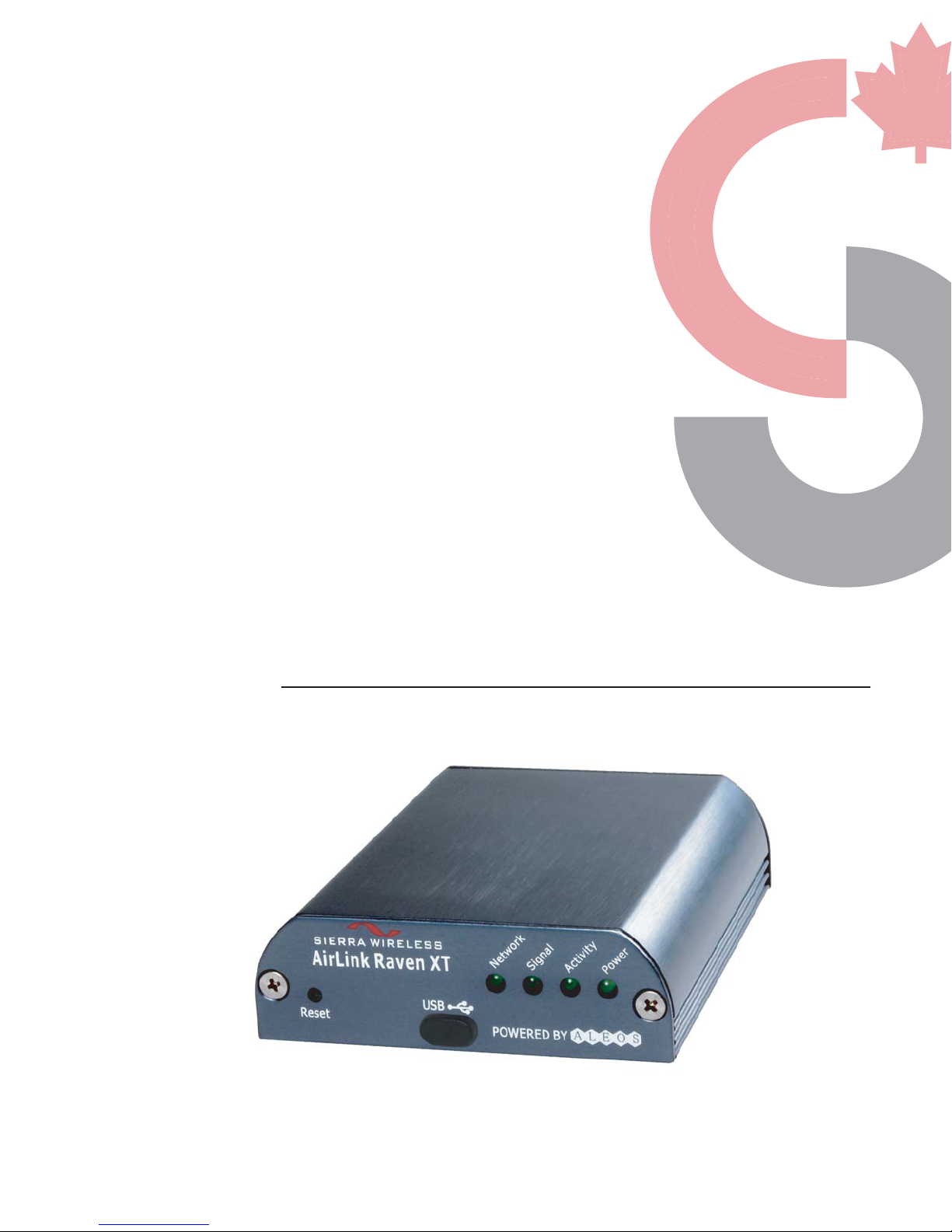
INSTRUCTION MANUAL
Raven XT-Telus
Sierra Wireless Cellular Modem
Dec 2011
Copyright © 2011
Campbell Scientific (Canada)Corp.
Page 2
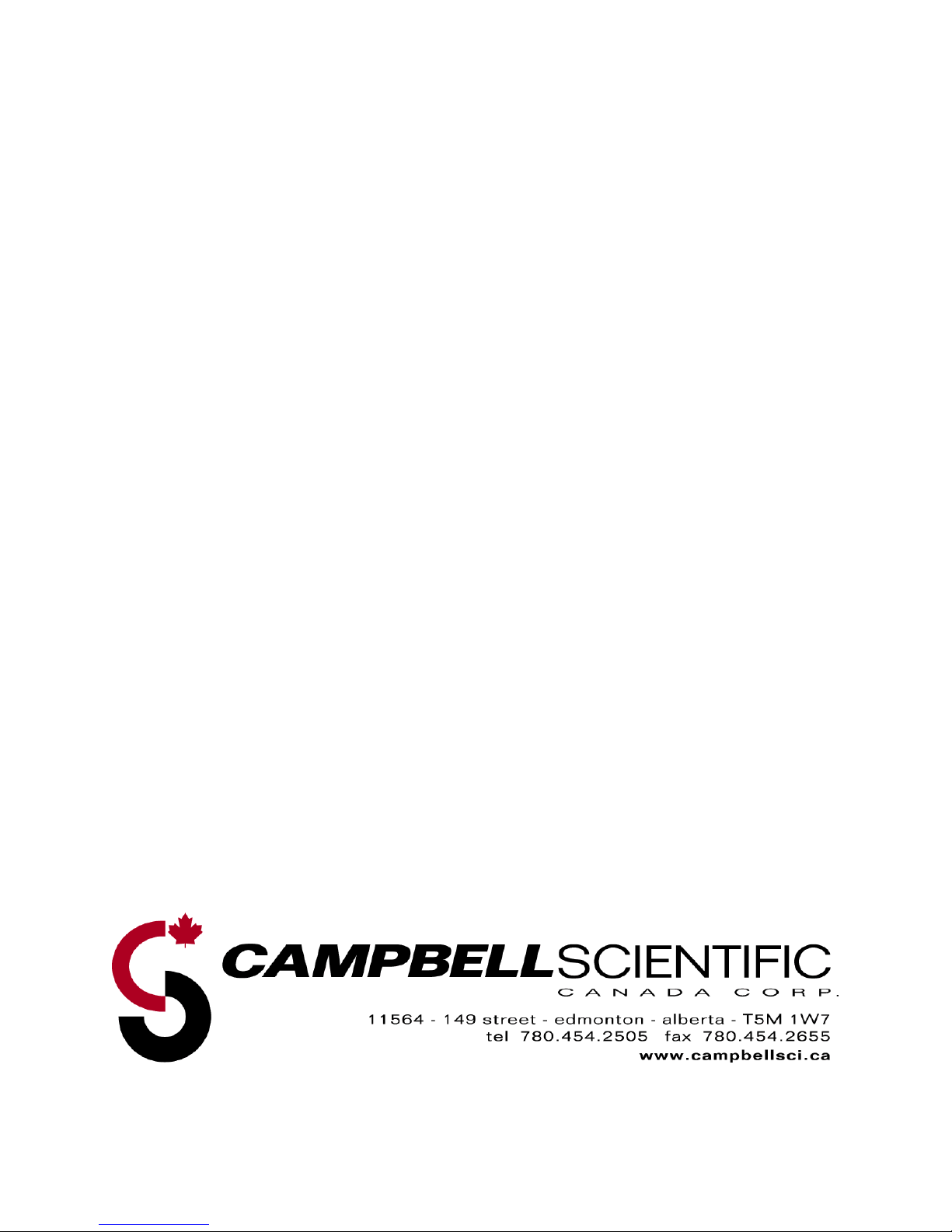
WARRANTY AND ASSISTANCE
This equipment is warranted by CAMPBELL SCIENTIFIC (CANADA) CORP. (“CSC”) to
be free from defects in materials and workmanship under normal use and service for
twelve (12) months from date of shipment unless specified otherwise. ***** Batteries
are not warranted. ***** CSC's obligation under this warranty is limited to repairing or
replacing (at CSC's option) defective products. The customer shall assume all costs of
removing, reinstalling, and shipping defective products to CSC. CSC will return such
products by surface carrier prepaid. This warranty shall not apply to any CSC products
which have been subjected to modification, misuse, neglect, accidents of nature, or
shipping damage. This warranty is in lieu of all other warranties, expressed or implied,
including warranties of merchantability or fitness for a particular purpose. CSC is not
liable for special, indirect, incidental, or consequential damages.
Products may not be returned without prior authorization. To obtain a Return
Merchandise Authorization (RMA), contact CAMPBELL SCIENTIFIC (CANADA) CORP.,
at (780) 454-2505. An RMA number will be issued in order to facilitate Repair Personnel
in identifying an instrument upon arrival. Please write this number clearly on the outside
of the shipping container. Include description of symptoms and all pertinent details.
CAMPBELL SCIENTIFIC (CANADA) CORP. does not accept collect calls.
Non-warranty products returned for repair should be accompanied by a purchase order to
cover repair costs.
Page 3
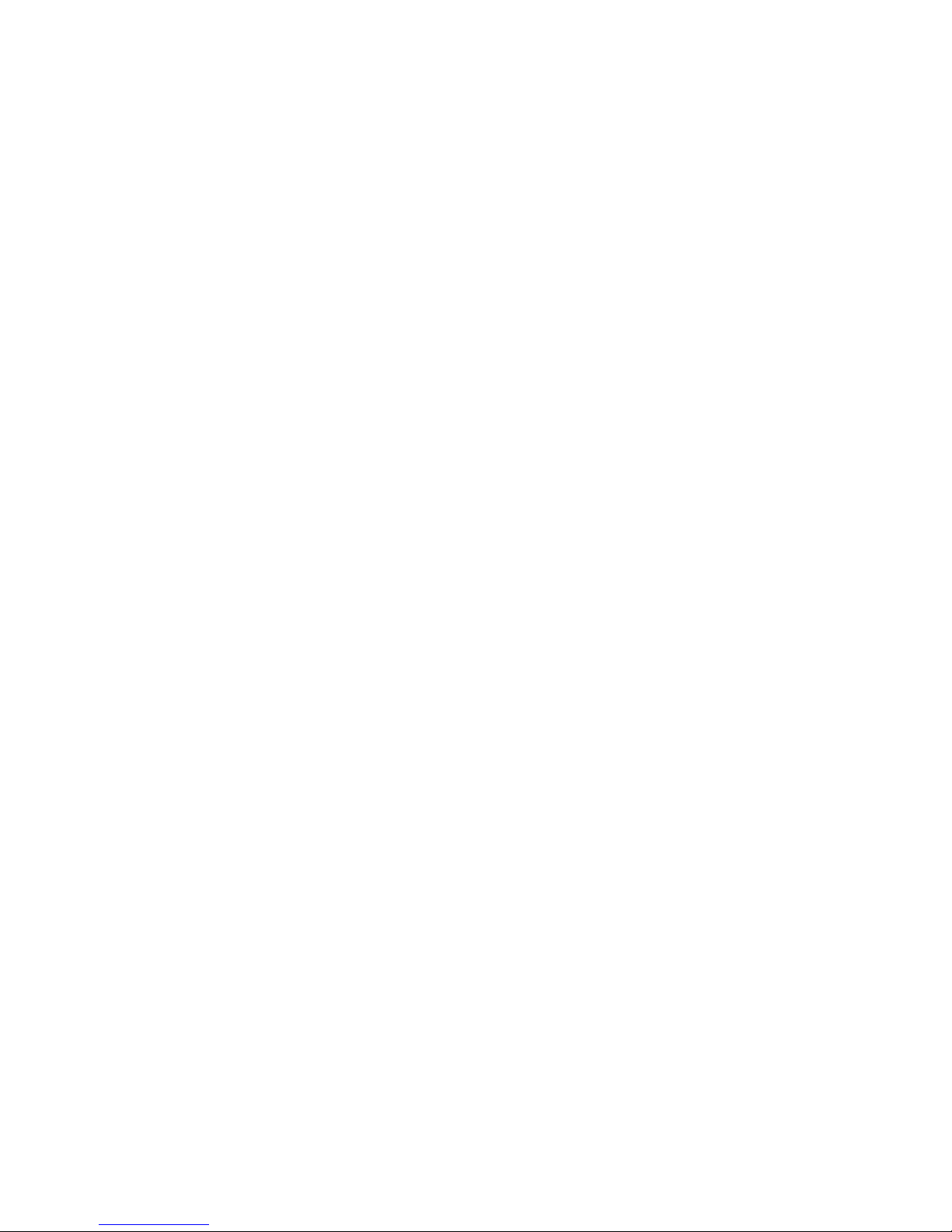
1. General Description...................................................... 2
2. Establish Cellular Service............................................2
2.1 Raven XT-Telus Cellular Coverage/Service Requirements..............................................2
3. Specifications ...............................................................3
3.1 Raven XT-Telus Specifications ........................................................................................3
4. Configuration ................................................................4
4.1 Base Station Requirements for Raven XT-Telus..............................................................4
4.2 Datalogger Site Equipment...............................................................................................4
4.3 Power Considerations.......................................................................................................9
5. Program the Raven XT-Telus Modem .......................10
5.1 Indicator Lights...............................................................................................................10
5.2 Using AceManager to Configure the Modem.................................................................11
5.3 Configuring the Raven for Dynamic IP..........................................................................14
6. LoggerNet/PC400W Software Setup .........................15
7. Troubleshooting .........................................................18
Appendices
A. AceManager Setup without Template File ............ A-1
B. Configuring the Raven XT Modem for PPP ........... B-1
EmailSend Using the Telus Outgoing SMTP Server .. C-1
C.
1
Page 4
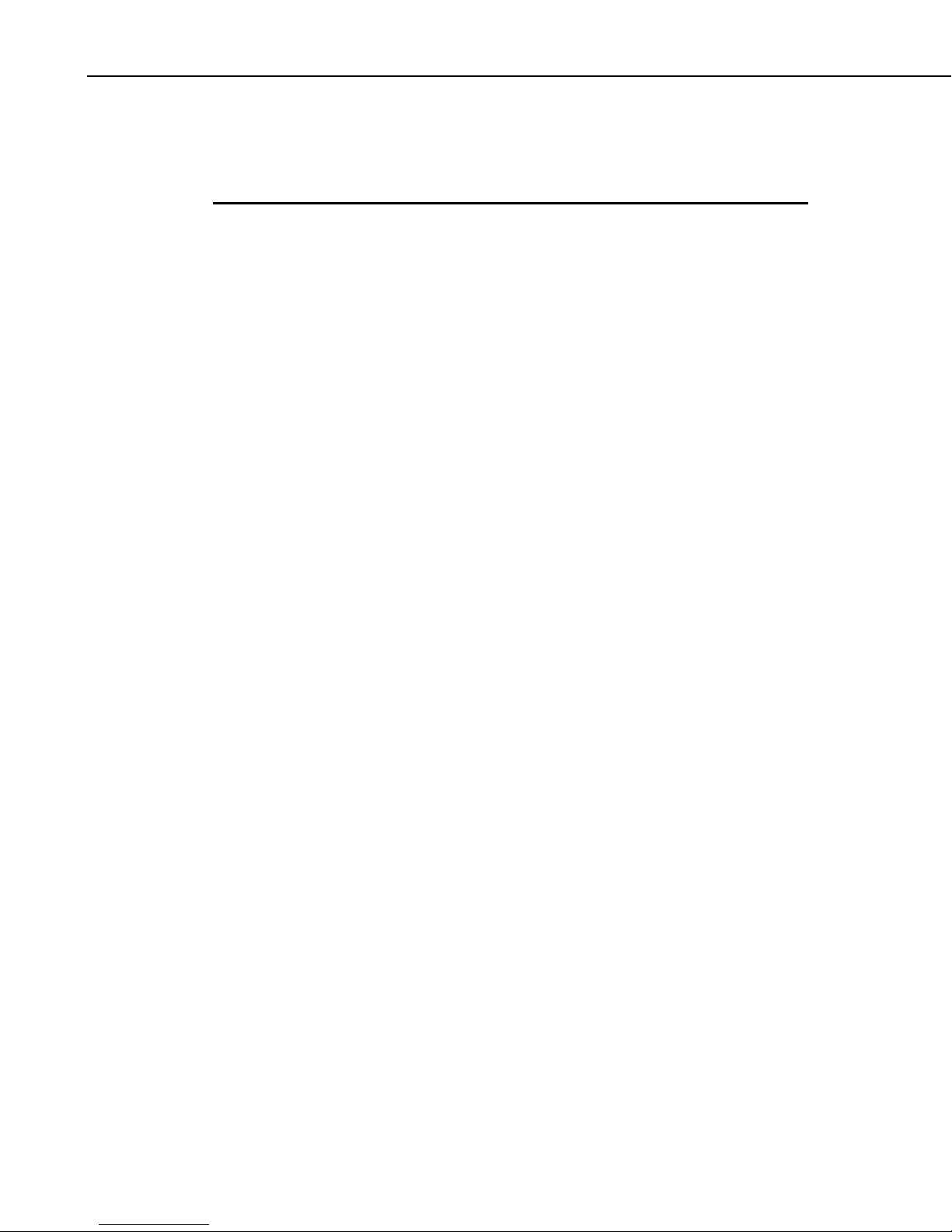
Raven XT-Telus CDMA Sierra Wireless Cellular Modem
Raven XT-Telus CDMA Sierra
Wireless Cellular Modem
1. General Description
This manual provides information for interfacing the Sierra Wireless Raven
XT-Telus cellular modem to Campbell Scientific dataloggers. A Sierra
Wireless CD ships with the modem that includes Sierra Wireless manuals and
software utilities. Sierra Wireless manuals referenced in this manual include:
AceManagerGuide.pdf
Raven_XT_UserGuide.pdf
Raven_XT_QuickStart.pdf
The Raven XT-Telus digital cellular modems are manufactured by Sierra
Wireless for use on the Telus Wireless Code Division Multiple Access
(CDMA)/1xRTT networks. The modem is accessed through the Internet using
TCP/IP communications protocol using a Dynamic or Static IP address.
• A Dynamic IP address is assigned on a “need to have” basis. A dynamic
IP address is used with a service such as IP Manager (Section 5.4) to
translate domain name to a dynamic IP address, so that the Raven can be
contacted by name as if it had a static IP.
• A Static IP address is permanently assigned to a particular account and
will always be used whenever the Raven connects to the Internet.
A Telus account can be setup for a Dynamic or Static IP address; a Dynamic IP
is preferred. Generally, there is an associated monthly customer charge to use
a Static IP account. Please ask your service provider for details on the monthly
charge for static IP.
2. Establish Cellular Service
2.1 Raven XT-Telus Cellular Coverage/Service Requirements
What you need:
Determine coverage at the datalogger site for your chosen service provider.
Coverage maps are available on each providers website. It is also possible to
search for “Canadian cellular tower maps” for information on tower locations
and possible coverage.
CDMA/1xRTT Dynamic IP or Static IP account established with Telus
Wireless. Telus’s Broadband Access Plan is recommended.
To setup an account you will need the ESN number of the modem. The ESN
number is listed on a label on the modem, and also on the box.
2
Page 5
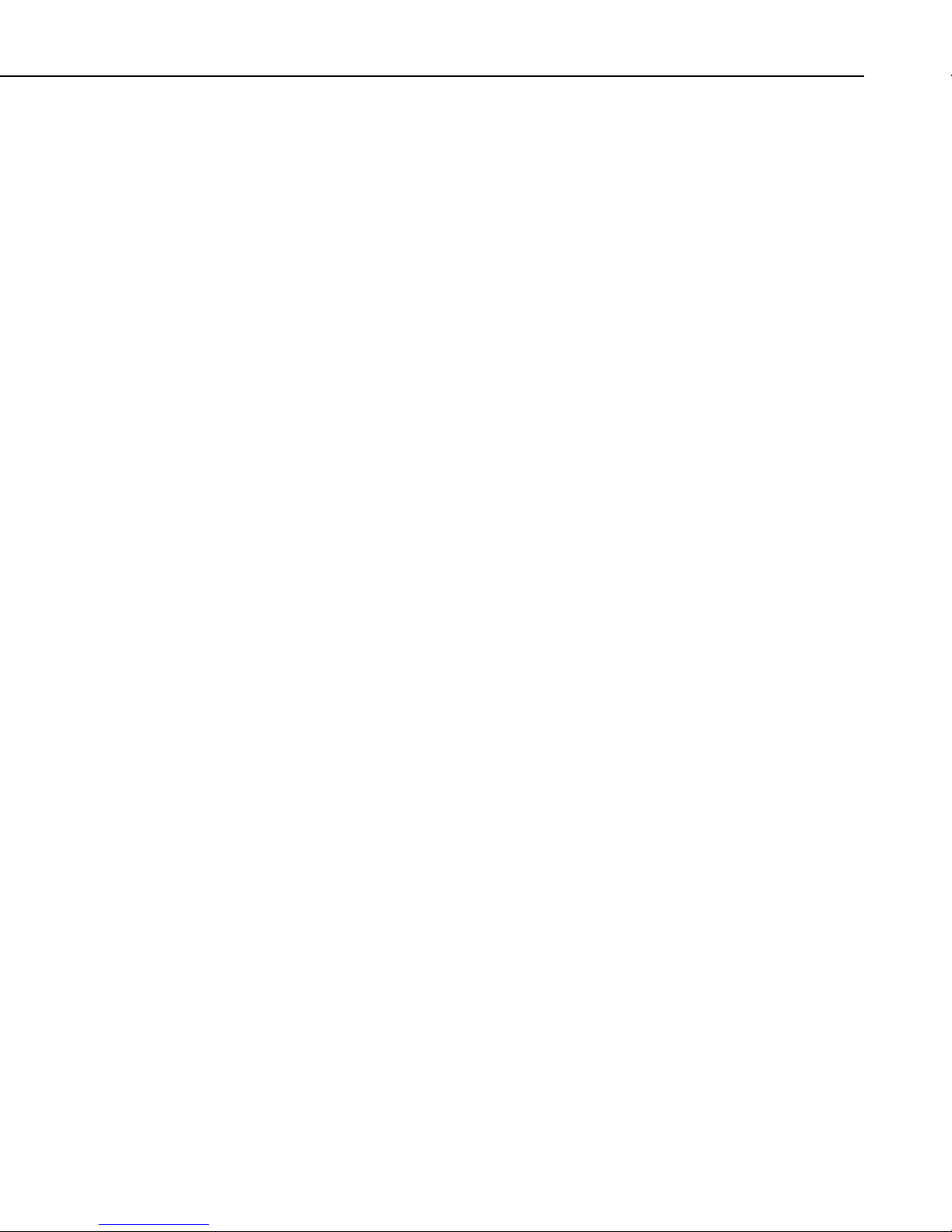
What you receive from Telus:
Activation Code (MSL)
10-digit Mobile Directory Number (MDN or MIN/MSID)
IP address (for a Static IP account only)
Recommended Dealers:
3. Specifications
3.1 Raven XT-Telus Specifications
Sierra Wireless Raven XT, model V2227
Technology: CDMA: EV-DO Rev. A, EV-DO Rev. 0,
Bands: 800 MHz Cellular,
1900 MHz PCS
Raven XT-Telus CDMA Sierra Wireless Cellular Modem
1. Communications Group, Red Deer, AB (403 ) 34 7-0777
1xRTT, IS-95
Transmit Frequency: 1850 to 1910 MHz and 824 to 849 MHz
Transmit Power: 1.0 W for 1900 MHz; 0.8 W for 850 MHz
Receiver Frequency: 1930 to 1990 MHz and 869 to 894 MHz
CDMA Throughput: up to 80 kbps
RS-232 Data Rates: 300 bps to 115.2 kbps
Serial Interface: RS-232, DB9-F
Serial Protocols: AT Commands, PPP, UDP/IP, TCP/IP, SMTP,
HTTP, DHCP, SMS, SLIP
RF Antenna Connector: 50 Ohm SMA (female)
Input Current Range: 50 to 250 mA
Typical Current Drain (at 12 Vdc): 50 mA dormant (idle for 10 to 20 seconds),
120 mA transmit/receive
Input Voltage Range: 9 to 28 VDC
Operating Temperature Range: -30° to +70°C
Operating Humidity Range: 5% to 95% RH non-condensing
Status LEDs: Power, Network, Signal, Activity
Dimensions: 7.6 x 2.7 x 10 cm (3”W x 1”D x 4”L)
Weight: 160g (5.6 oz)
3
Page 6
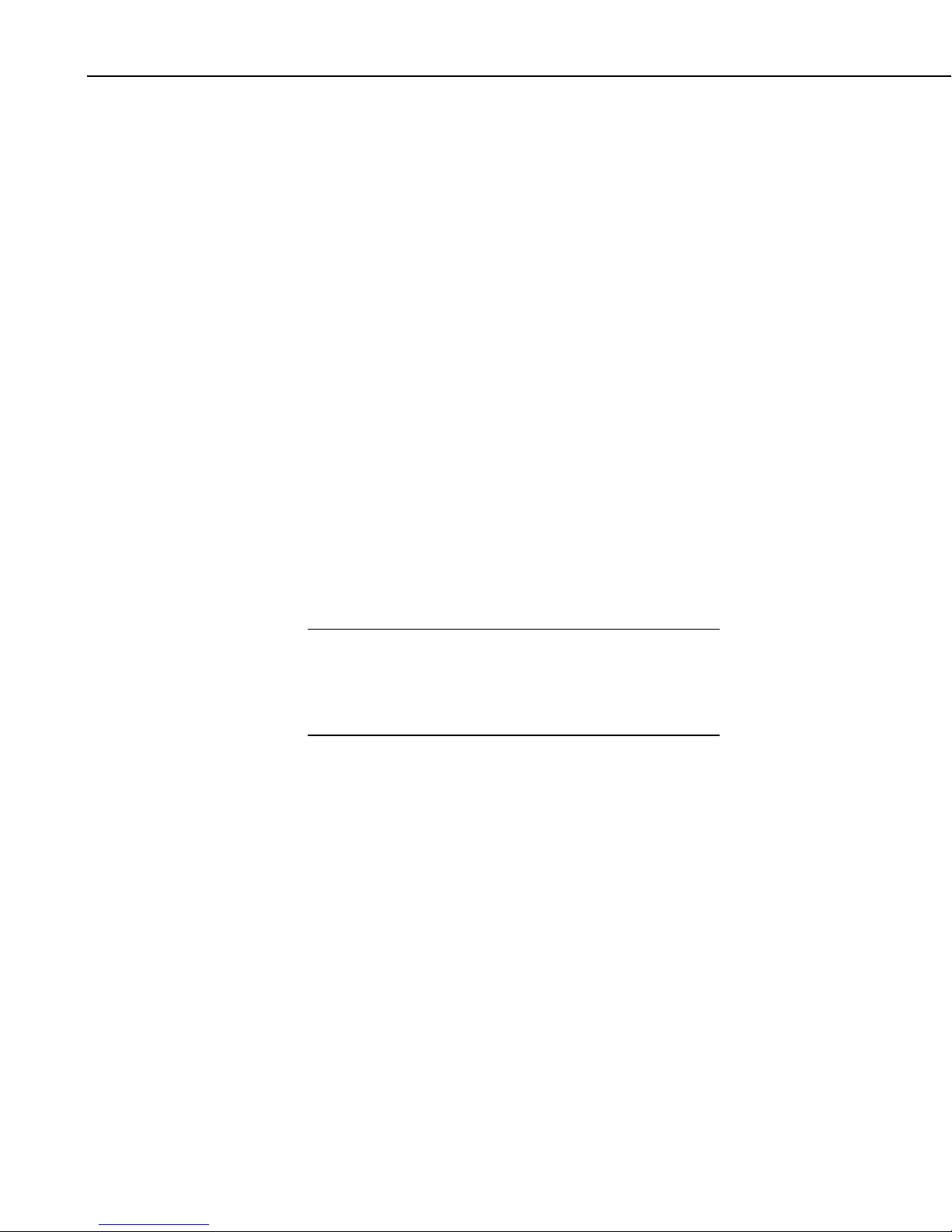
Raven XT-Telus CDMA Sierra Wireless Cellular Modem
4. Configuration
4.1 Base Station Requirements for Raven XT-Telus
PC running Campbell Scientifics’ LoggerNet or PC400 software, with access
to the internet.
4.2 Datalogger Site Equipment
• Raven modem with power cable (included with modem).
• Datalogger—21X, CR510, CR10(X), CR23X, CR7, CR1000, CR5000,
CR3000, CR800.
• SC105 or SC932A Interface—connects the modem to the 21X, CR510,
CR10(X), CR7, or other dataloggers’ CS I/O port.
• The SC105 must be configured for use with the modem using the Device
Configuration Utility. Settings should be:
CS I/O Mode: SDC Address 7
RS-232 Mode: Modem
Baud Rate: 115.2K or 9600 baud depending on datalogger model
8 data bits, 1 stop bit, no parity
NOTE
• PN L18663 Null Modem Cable—connects the modem to the CR23X,
CR3000, CR800, CR2XX, CR1000 or CR5000 RS-232 port.
If you have a black SC12 cable that is not Rev 1 or newer (as
indicated on cable), it is a CS I/O cable only and will not work
for RS-232. Connect the black SC12 cable between the
datalogger and the SC932A. Use a 9-pin serial cable or a blue
ribbon cable between the phone and the SC932A.
4
Page 7
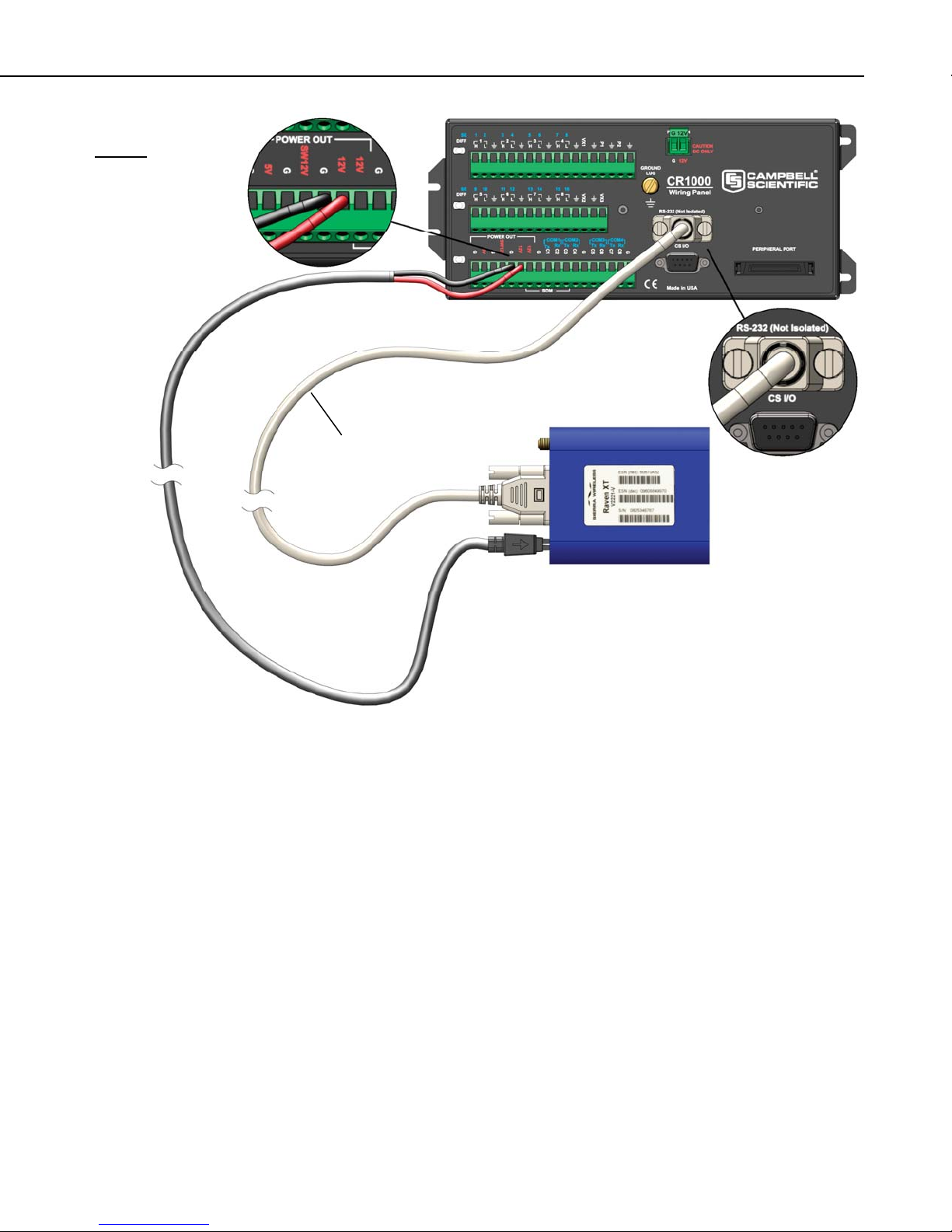
Raven XT-Telus CDMA Sierra Wireless Cellular Modem
Wiring:
Red 12V (or
switched 12V)
Black G
White Not Used
PN L18663
PN L18663 Null Modem Cable—connects the modem to the CR23X, CR3000, CR800, CR2XX, CR1000
or CR5000 RS-232 port
(not compatible with the 21X, CR510, CR10X, or CR7 dataloggers).
5
Page 8
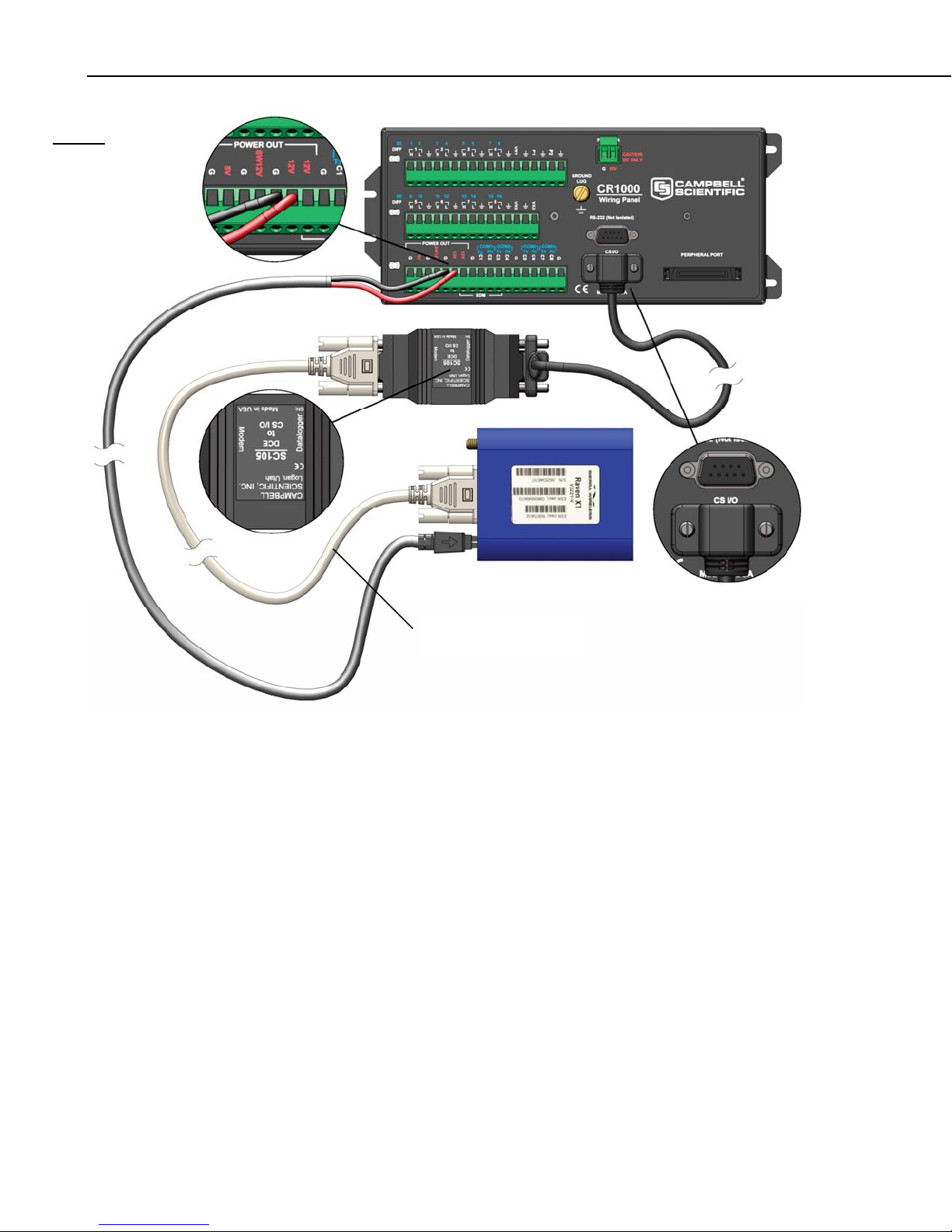
Raven XT-Telus CDMA Sierra Wireless Cellular Modem
Wiring:
Red 12V (or
switched 12V)
Black G
White Not Used
L10873 serial cable
provided with the SC105
SC105 Settings:
CS I/O Mode: SDC Address 7
RS-232 Mode: Modem
Baud Rate: 115.2K or 9600 baud depending on datalogger model
8 data bits, 1 stop bit, no parity
SC105 interface connects the modem to a datalogger’s CS I/O port;
recommended for dataloggers with the Pakbus Operating System.
6
Page 9

Raven XT-Telus CDMA Sierra Wireless Cellular Modem
Wiring:
Red 12V (or
switched 12V)
Black G
White Not Used
SC932A interface connects the modem to the CS I/O port;
recommended for dataloggers with the Mixed-Array Operating System.
L10873 serial cable
provided with the SC932A
FIGURE 4.2-1. Modem Interface Options.
7
Page 10
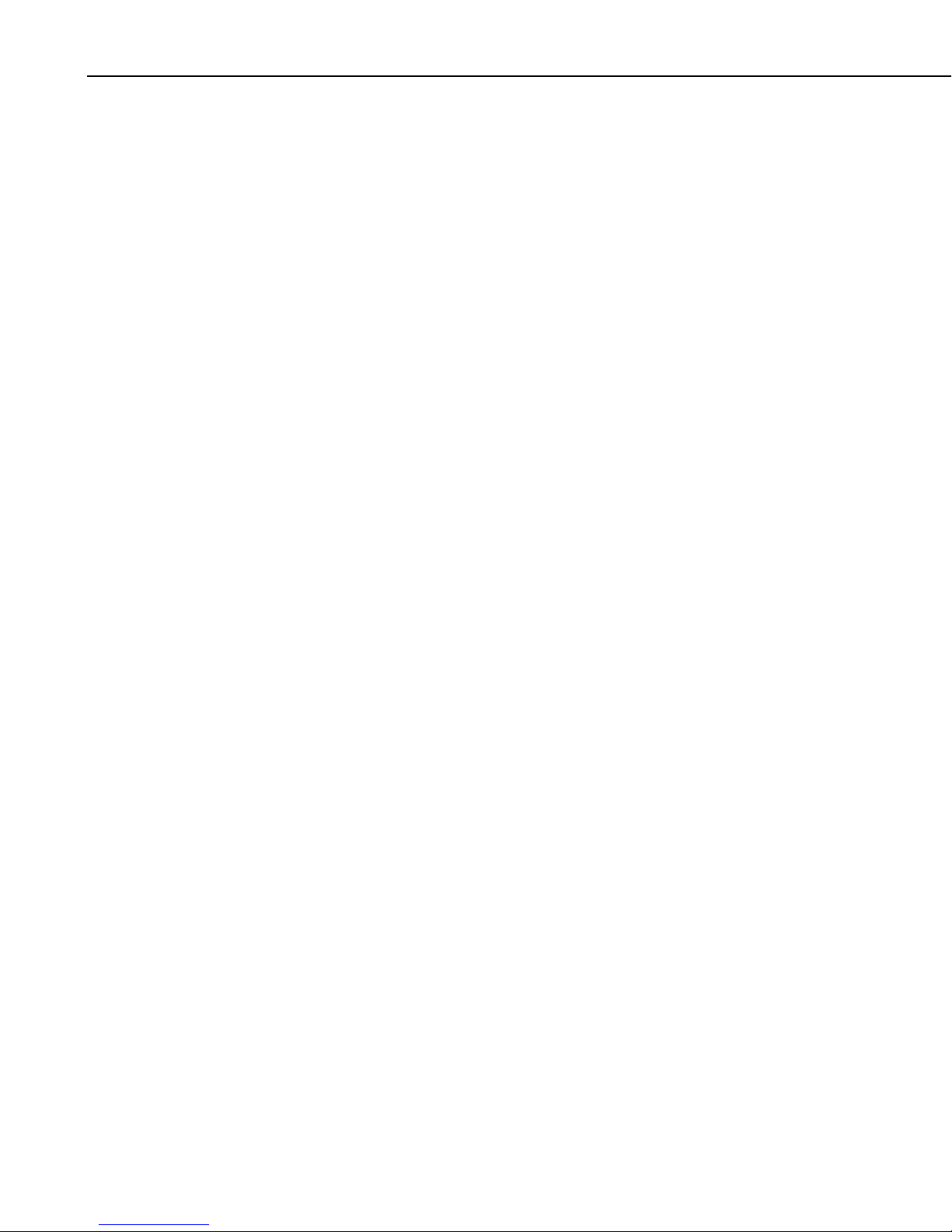
Raven XT-Telus CDMA Sierra Wireless Cellular Modem
• PN L14394 Raven Mounting Kit—includes mounting hardwar e fo r
securing the modem to below referenced environmental enclosure and a 9pin male to 9-pin female cable.
• Antenna—the following antennas are available from Campbell
Scientific. Contact a Campbell Scientific Applications Technician for
help in determining the best antenna for your application.
o The C2446 is a dual-band, omnidirectional antenna for our
CDMA and GPRS digital-cellular modems. This antenna is
recommended for locations where cellular coverage is strong.
The C2446 includes a mount/u-bolt assembly that allows the
antenna to be mounted to a mast, crossarm, or user-supplied pole
(outer diameter of up to 1.5" (3.8 cm)).
o The L18285 1 dBd omnidirectional antenna. This antenna is dual
band, covering both the 800 MHz and 1.9 GHz bands, and is
strongly recommended where cellular coverage is strong. The
L18285 includes a mount/u-bolt assembly for attaching the
antenna to a mast, post, or crossarm up to 1.5" (3.8 cm) in
diameter.
o The C2445 9dBd Yagi Antenna is a higher gain antenna that
should be "aimed" at the service provider's antenna. The C2445
is a 800 MHz antenna and bracket/u-bolt assembly for attaching
the antenna to a mast or post. The antenna comes with 10’ of
cable. This antenna is recommended for fringe areas that require
a higher gain antenna.
o The L21831 Half-Wave Dipole Whip Antenna is a lower gain
antenna used in transmitting short distances. It is an 800 MHz
cellular antenna that terminates in a SMA Male connector for
attachment to the modem. This antenna is intended for use inside
the enclosure. Please note that the backplate of the enclosure is a
grounded plane. If it is interposed between the antenna and the
cell tower, it may attenuate the strength of the transmission
signal. Simply turning the enclosure 90 to 180 degrees on its
mounting mast may solve weak transmission issues.
8
Page 11

Raven XT-Telus CDMA Sierra Wireless Cellular Modem
PN L18285 1 dBd Omni Directional Antenna
PN C2445 9dBd Directional Yagi Antenna
PN L21831 Half-Wave Dipole Whip Antenna
FIGURE 4.2-2. Antennas for Use with the Raven Modems
4.3 Power Considerations
• Power Supply (see power considerations).
• Environmental Enclosure— ENC 10/12, ENC 12/14, or ENC 16/18.
• A power cable included with the modem connects to the datalogger's 12 V
or switched 12 V terminal. Connection to the switched 12 V terminal
allows the datalogger to switch power to the modem during scheduled
transmission intervals if desired. Connect the red lead wire to 12 V, and
the black lead to G (ground). The white wire lead has no function and can
be ignored.
9
Page 12

Raven XT-Telus CDMA Sierra Wireless Cellular Modem
• When using the switched 12 V terminal, the modem can typically be
powered with a BP12 battery, CH100 charger/regulator, and MSX10 solar
panel.
5. Program the Raven XT-Telus Modem
The following software is used to program the modem:
If an account is setup for the modem, it should automatically provision and
activate on the Telus network once the antenna is connected and power is
applied to the modem. The use of the Setup Wizard utility is no longer
required. It is recommended that the modem be provisioned and tested in the
office (assuming there is cellular coverage) rather than in the field.
AceManager is used to configure settings in the modem and load Campbell
Scientific's Raven XT template file. The AceManager utility is also available
from Sierra Wireless’s website (www.sierrawireless.com/support
that ships with the modem includes the utilities and manuals.
Campbell Scientific’s “Raven XT Template 115200” file is for dataloggers that
support 115200 baud (e.g. CR1000), the “Raven XT Template 9600” file is for
dataloggers that support a maximum baud rate of 9600 (e.g. CR10X). The
template file configures the modem to be compatible with CSI dataloggers.
Template files are available from Campbell Scientific’s Website:
www.campbellsci.ca/download
.
). The CD
5.1 Indicator Lights
When your Raven XT is connected to power and an antenna, there is a specific
pattern to the lights to indicate its operation mode.
• Network—Indicates a successful connection to the cellular network with
an IP address given and a channel acquired.
• Signal—Light shows the strength of the signal and may be nearly solid
(strong signal) or flashing (weaker signal). A slow flash indicates a very
weak signal.
• Activity—Lights will flash as data is transferred to and from the modem
on the network.
• Power—Indicates the power adapter is connected and there is power
getting to the Raven XT.
10
Page 13
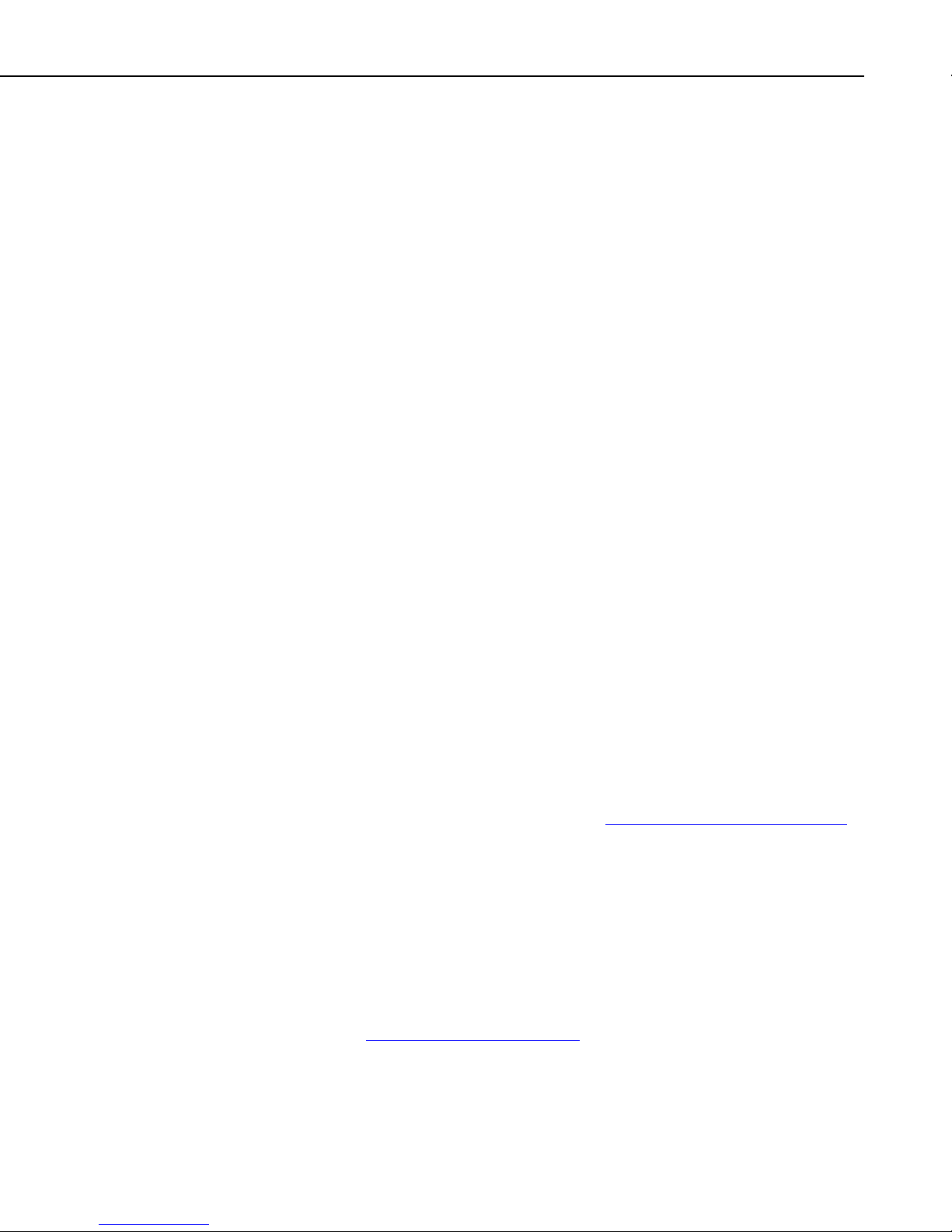
Raven XT-Telus CDMA Sierra Wireless Cellular Modem
• The Reset button (on the left side of the Raven XT) has two functions. If
it is quickly depressed and released, the modem will simply power cycle
the internal hardware. If, however, the reset is depressed and held for
several seconds (count 10 slowly, and wait for the power light to go off
after the light pattern stops), the ALEOS configuration settings will return
to the factory defaults.
Light Patterns
The LEDs on the front of the modem will respond in different patterns to
indicate modem states.
• Normal—Each LED, mentioned above, lit as applicable.
• Start up—The LEDs will cycle from left to right.
• PassThru mode—Network and Signal LEDs will blink in tandem. The
Activity LED will blink when transmitting or receiving data.
• SOS—The Network LED blinks.
• Configuration Reset—The LEDs will cycle left to right and then right to
left 4 times.
• Authentication Failure—The Network, Signal, and Activity LEDs blink
every 2 seconds.
• Data Retry—The Network, Signal, and Activity LEDs blink every 3
seconds.
5.2 Using AceManager to Configure the Modem
After the Raven XT has been provisioned, certain settings have to be changed
for the modem to be compatible with CSI dataloggers. The recommended way
to change the settings is to send a template file to the modem using the
AceManager utility.
The AceManager utility is on the CD that ships with the Raven XT modem,
and is available from Sierra Wireless (http://www.sierrawireless.com/support
To install AceManager from the Sierra Wireless CD, click on the
“AceManager” link under Modem Utilities and follow the prompts. Once the
application has been installed, it can be run from the Windows Start menu, or
from the icon on the desktop.
Campbell Scientific’s “Raven XT Template 115200” file is for dataloggers that
support 115200 baud (e.g. CR1000), the “Raven XT Template 9600” file is for
dataloggers that support a maximum baud rate of 9600 (e.g. CR10X). The
template file configures the modem to be compatible with CSI dataloggers.
Template files are available from Campbell Scientific’s Website:
www.campbellsci.com/downloads
.
).
Connect the Raven XT to a com port on the PC with a direct RS-232 serial
cable. Also connect the antenna, and 12V power.
11
Page 14

Raven XT-Telus CDMA Sierra Wireless Cellular Modem
Run AceManager to get the following screen:
Click the Connect icon in the Configuration Panel to open the connection
options dialogue box. Select PPP, and the COM port the modem is connected
to. Do not change the Password (the default password is 12345). Click OK to
continue.
If the modem has been configured for “PPP” (see appendix B), then you may
have to check the “Use SOS Mode” box.
12
Page 15

Raven XT-Telus CDMA Sierra Wireless Cellular Modem
Click the Load icon in the Configuration Panel. When prompted for a
template file name, select the appropriate .xml file (downloaded from the CSC
website). The following screens show the settings for the Miscellaneous and
Serial settings after the template file has been loaded.
Change “AT Verbose Mode” to “Numeric” for use with CR10(X), CR510,
and CR23X dataloggers.
Click the Write icon to save the changes made by the template file
.
Click the Reset icon to restart the modem. The other ways to reset the modem
are by pressing the reset button on the front of the modem or removing the
power from the modem.
13
Page 16

Raven XT-Telus CDMA Sierra Wireless Cellular Modem
Click the Disconnect icon to terminate communications with the modem.
WARNING
Unless you Write the commands, the changes made in
New Value will not be sent to the modem. For some
commands unless you Reset the modem, the newly
written values will not take effect.
5.3 Configuring the Raven for Dynamic IP
Dynamic IP addresses are granted only when a modem or other device is
connected and can change each time the modem or device reconnects to the
network.
IP Manager is a free service provided by Sierra Wireless for the Raven XT to
translate a dynamic IP address into a fully qualified domain name so it can be
contacted directly on the Internet. IP Manager translates a dynamic IP address
to a fully qualified domain name so you can contact your Raven XT by name
as if it had a static IP.
If the Raven XT is configured for Dynamic IP, when the Raven XT first
connects to the Internet, it sends an IP change notification to the IP Manager.
IP Manger will acknowledge the change and update the DNS record. The
changed IP address will then be the address for the Raven’s configured name.
Once the Raven’s IP has been updated in IP Manager, it can be contacted via
the name.
AceManager is used to configure the Dynamic IP settings in your Raven XT so
that it will use IP Manager as described below.
Connect with modem using AceManager. Select the Dynamic IP group to
configure your modem to use IP Manager.
To configure your Sierra Wireless modem to be addressed by name, the
modem needs to have four elements configured.
Enter names in the New Value fields for MODEMNAME, DOMAIN,
IPMANAGER1, IPMANAGER2, and IPMGRUPDATE1.
14
Page 17
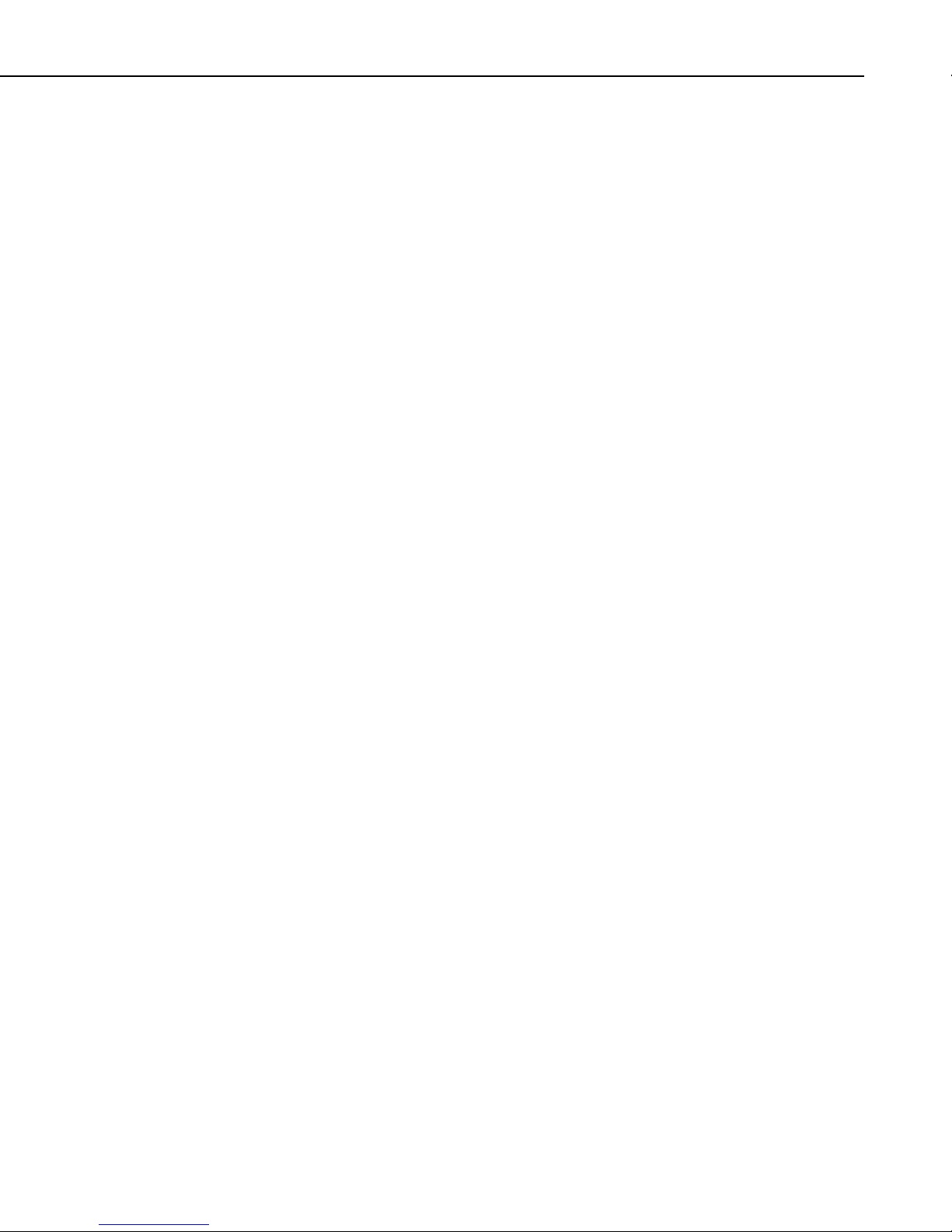
Raven XT-Telus CDMA Sierra Wireless Cellular Modem
1. Modem name: A unique name for the modem (the 10-digit MDN number
is recommended).
2. Domain: The domain name to be used by the modem (eairlink.com).
3. IP Manager IP Address: The IP or domain name of the dynamic DNS
server which is running IP Manager.
IPMANAGER1: eairlink.com
IPMANAGER2: edns2.eairlink.com
4. IP Manager update interval refers to how often you want the address sent
to the IP Manager. If this is set to zero, the modem will only send an
update if the IP changes (i.e. if the modem is reset or is assigned a
different IP). The value can be set from 0 - 255 minutes, and should be
set to a value appropriate for your application.
Restrictions for Modem Name
• Must begin with a letter or number
• Can include a hyphen (-)
• Cannot contain spaces
• Must be no longer than 20 characters total
Click the Write icon to save the changes
Click the Reset icon to restart the modem.
Click the Disconnect icon to terminate communications with the modem.
.
6. LoggerNet/PC400W Software Setup
The Device Map is configured from the “Setup” button on the
LoggerNet/PC400W Toolbar. Configure the Device Map as described below.
1. Selet Add Root | IPPort.
2. Add a datalogger to the IPPort (Pakbus dataloggers, e.g. the CR1000,
require a PakBusPort).
3. On the IPPort page, add the IP address/domain name and the Port number
(the Raven template file configures the port to be 6785). Add four
seconds of extra response time.
4. For PakBus dataloggers, leave the default settings on the PakBusPort
page.
5. For PakBus dataloggers, set the PakBus address to match that of the
datalogger (default address in the datalogger is 1). Make sure that
“PakBus Always Open” is unchecked.
15
Page 18

Raven XT-Telus CDMA Sierra Wireless Cellular Modem
LoggerNet Device Map
Preceding zeros are not entered in the Internet IP Address (e.g.
070.218.074.247 is entered as 70.218.74.247).
For a Dynamic IP using Sierra Wireless’s IP Manager, enter the internet IP
address as:
xxxx.yyyy:6785, where xxxx is the modem name, yyyy is the Domain name,
and 6785 is the port number.
If using this option, please ensure that “Cache IP Address” is unchecked.
Uncheck “PakBus Port Always Open”.
16
Page 19
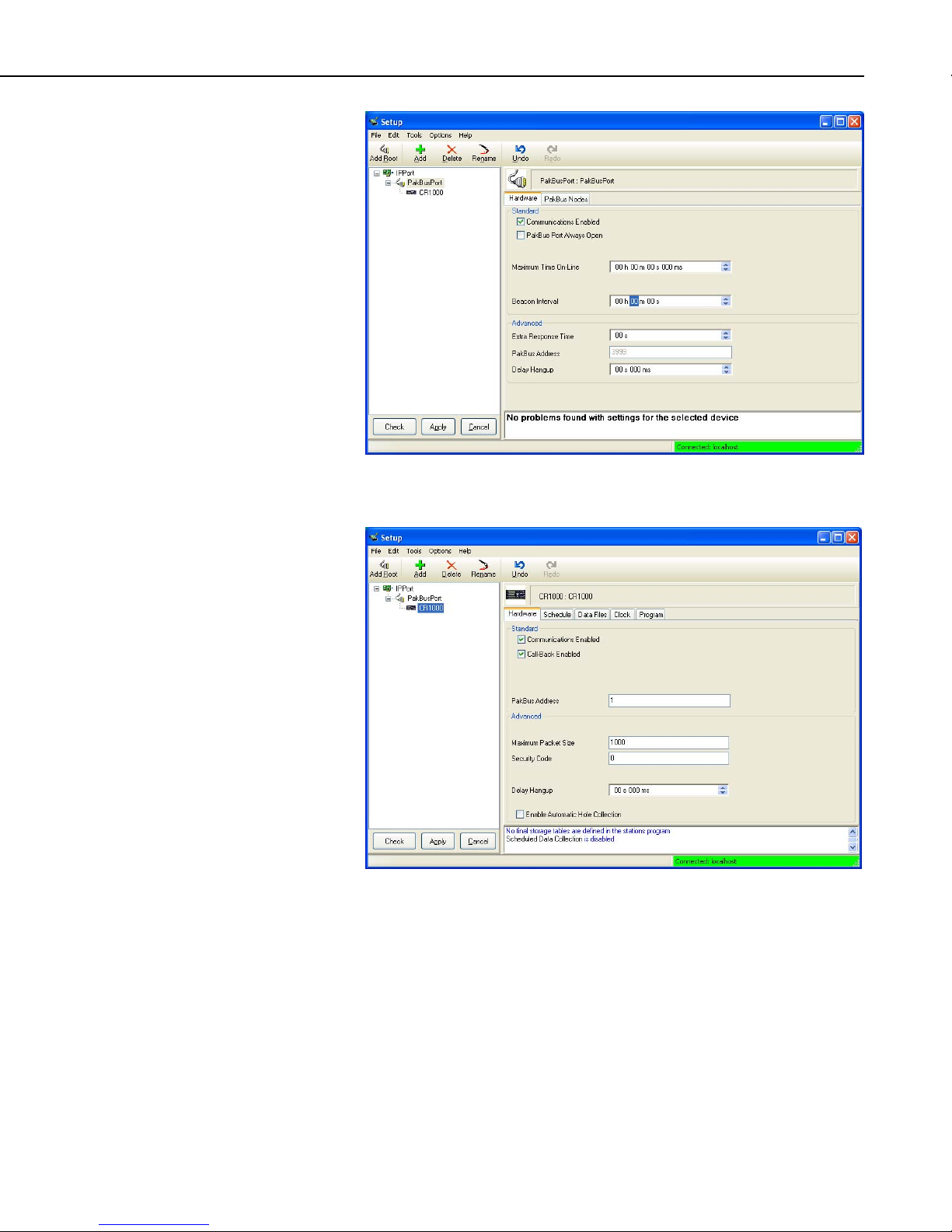
Raven XT-Telus CDMA Sierra Wireless Cellular Modem
Enter PakBus address that has been set in the datalogger (default is 1, change
the address using DevConfig).
17
Page 20

Raven XT-Telus CDMA Sierra Wireless Cellular Modem
7. Troubleshooting
If LoggerNet/PC400W software is unable to establish a connection with the
modem:
1. Check your account information (you may have to call your provider for
this or look at your agreement).
a. Verify there is coverage at your location.
b. Check the Network light. Network – indicates a successful
connection to the cellular network with an IP Address given and a
channel acquired.
c. Make sure the modem has sufficient power.
d. Check the signal strength using AceManager (make sure your antenna
is properly connected and oriented). Signal strength should be in the
-51 to -90 range (-51 is a strong signal, -90 is a weak signal).
e. Make sure you have digital (not analog) coverage. For the Raven
XT-Telus this should be a CDMA/1xRTT/EVDO account.
f. If you have a Static IP account, verify the Static IP Address.
Preceding zeros in the IP address are not entered in
LoggerNet/PC400W.
g. If you have a Dynamic IP account, you will need to have a DDNS
(dynamic domain name server) name that LoggerNet can reference to
make the connection (Section 5.3).
h. Connect with the modem through the serial port using AceManager.
If the modem has been configured for “PPP” (see appendix B), then
you may have to check the “Use SOS Mode” box.
i. From the “Status” group, make sure the “Network State” is “Network
Ready”, and note the “Network IP” address. This is the current IP
address for the modem (a dynamic IP address will change each time
the modem is reset). Try connecting to this IP address using
LoggerNet. If LoggerNet connects with the IP address, but not with
the modem name.domain name, then there may be a problem with the
Dynamic IP setup in the modem (Section 5.4).
18
Page 21

Raven XT-Telus CDMA Sierra Wireless Cellular Modem
Select the “Serial” Group, and make sure the “AT Verbose Mode” is set to
“Numeric” for use with the CR10(X), CR510, and CR23X dataloggers, or
“Verbose” for other dataloggers (e.g. CR1000).
If the modem answers but you do not get a connection to the datalogger:
1. Check your connection to the datalogger.
a. a. An SC932A or SC105 interface is required to connect the modem
to a datalogger’s CSI/O port (Section 4). The default settings for
SC105 (OS > 4) can be used with the RavenXT when the modem is
configured for 115200 baud (baud rate is set by the template file).
19
Page 22
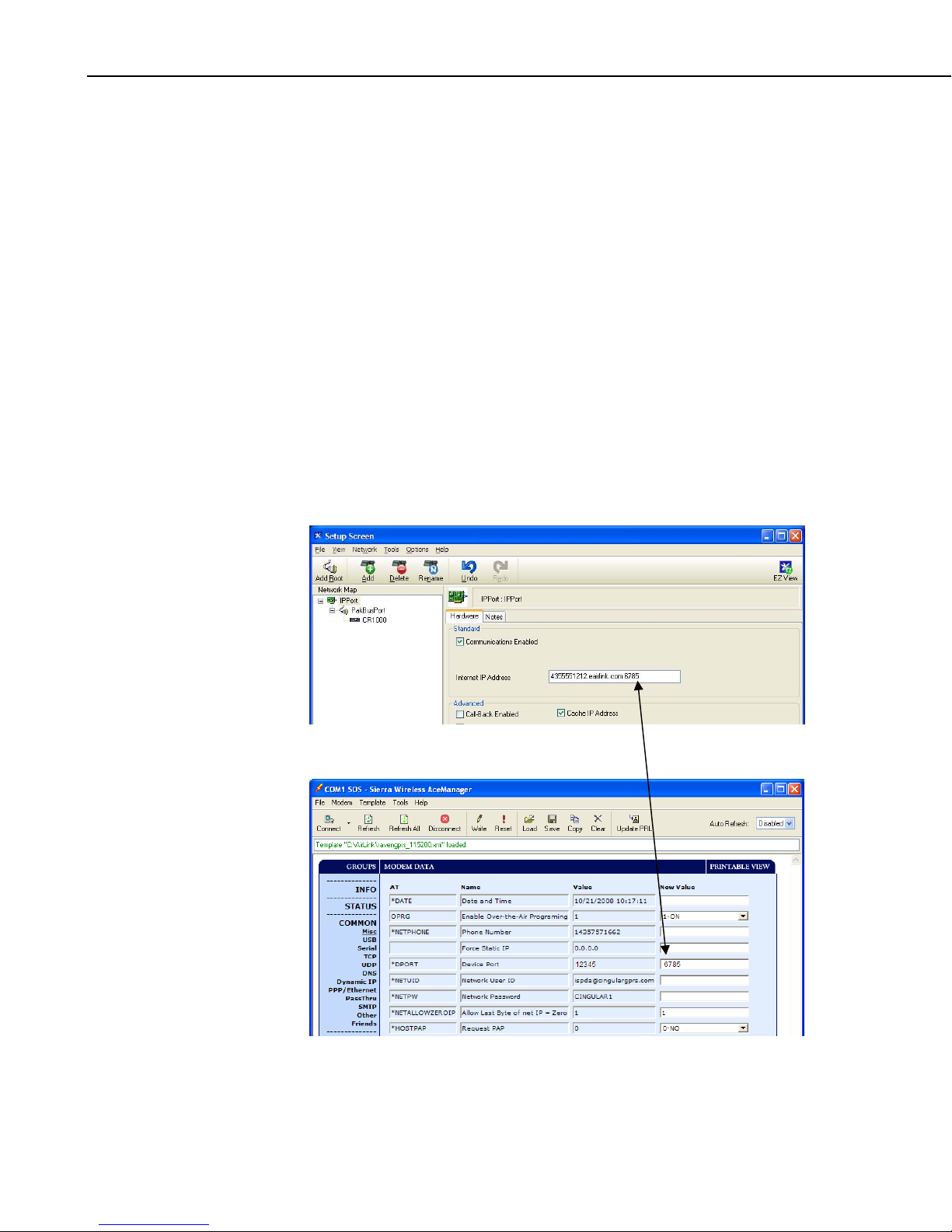
Raven XT-Telus CDMA Sierra Wireless Cellular Modem
Baud rate of the SC105 must match the baud rate in the modem
(which has to be supported by the datalogger). SC105 settings for use
with the RavenXT are listed below, which are configured using the
DevConfig utility.
SC105 settings for the RavenXT:
CS I/O Mode: SDC Address 7
RS-232 Mode: Modem
Baud Rate: 115.2K or 9600 baud depending on datalogger model
8 data bits, 1 stop bit, no parity
b. Make sure the modem is connected to the “DCE Device” connector
on the SC932A, or the “Modem” connector on the SC105.
A null modem cable is required to connect the modem to a
datalogger’s RS-232 port. No other interface is required.
2. Check your LoggerNet setup.
a. Make sure the port number at the end of the IP address matches the
port number of the Raven (e.g. 6785, see Figure 7-1).
20
FIGURE 7-1. Device Port Configuration
Page 23

Raven XT-Telus CDMA Sierra Wireless Cellular Modem
b. Try adding a few seconds to the extra response time on the IP Port in
LoggerNet (you should not need more than 5 seconds).
c. If you are trying to communicate to a PakBus datalogger:
i. Verify the PakBus address in the setup screen matches that of the
datalogger.
ii. If you have multiple PakBus networks/ports setup in LoggerNet,
uncheck the ‘PakBus Port Always Open’ options on all PakBus
ports.
3. Use AceManager to check modem communications with datalogger.
The modem’s “Host Serial Bytes Sent” and “Host Serial Bytes Received”
windows can indicate whether or not the modem is communicating with the
datalogger.
Establish a connection with the modem through the cellular network using
AceManager (click on the Modem menu item, Connect, UDP. Enter the IP
address, and click OK). Go to the Status group and note the “Host Serial Bytes
Sent” and “Host Serial Bytes Received” values (Figure 7-2). Try connecting
with the datalogger using LoggerNet/PC400W. If a connection cannot be
established, close LoggerNet and reconnect with AceManager and compare the
current values with the previous values.
NOTE
If the values are the same, the modem is not attempting to make a connection
with the datalogger. Check that the .xml template file has been loaded (Section
5.3).
If the “Host Serial Bytes Sent” increased, the modem attempted to connect to
the datalogger, but the response from the datalogger did not make it back to the
modem. Check the interface between the modem and the datalogger (Section
4.2).
If both values incremented, the modem and the datalogger are communicating.
Try adding some extra response time in LoggerNet.
Baud rate changes require the modem to be reset before the
change takes affect. Click the Reset icon in AceManager to the
reset the modem and implement the change.
21
Page 24
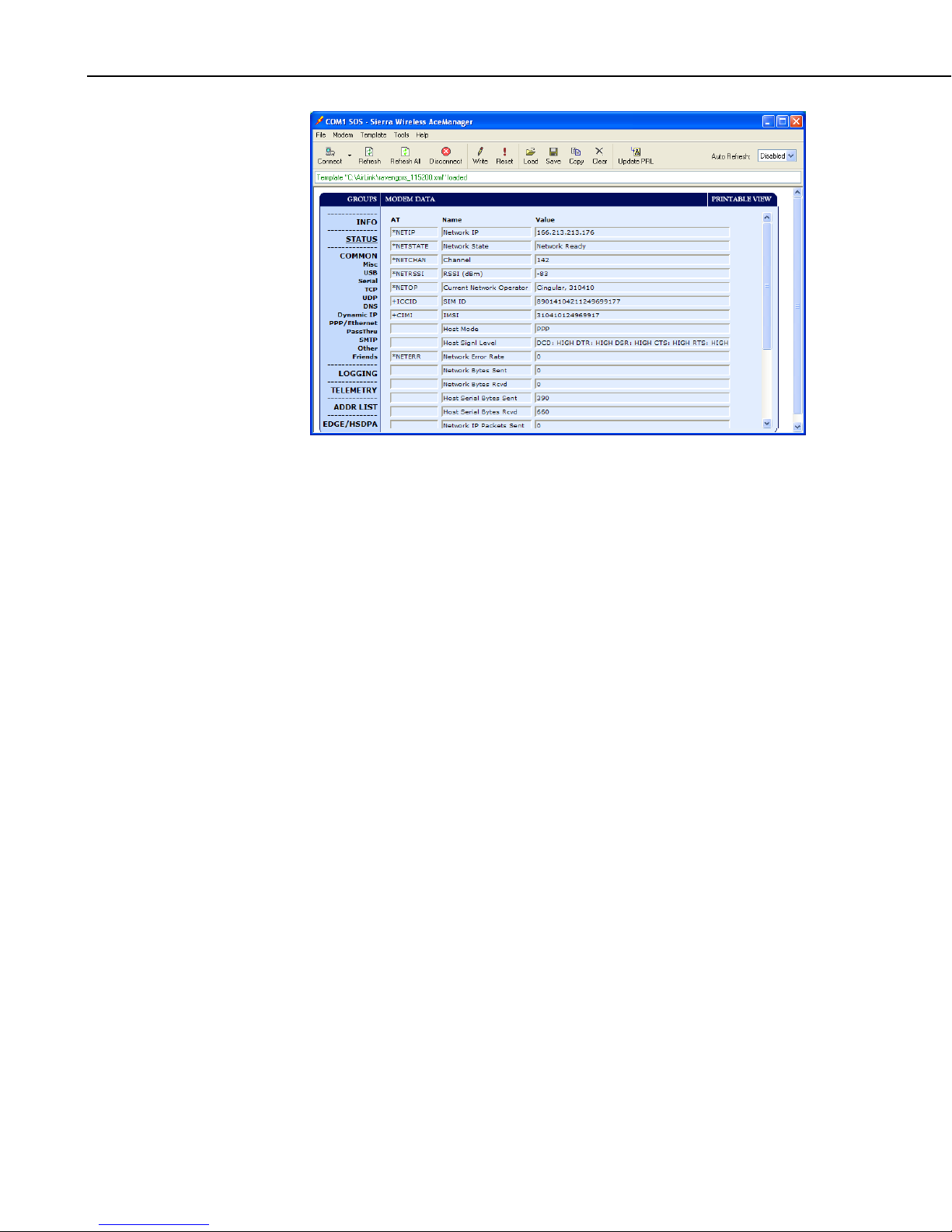
Raven XT-Telus CDMA Sierra Wireless Cellular Modem
FIGURE 7-2. AceManager status page showing communications
with modem.
22
Page 25
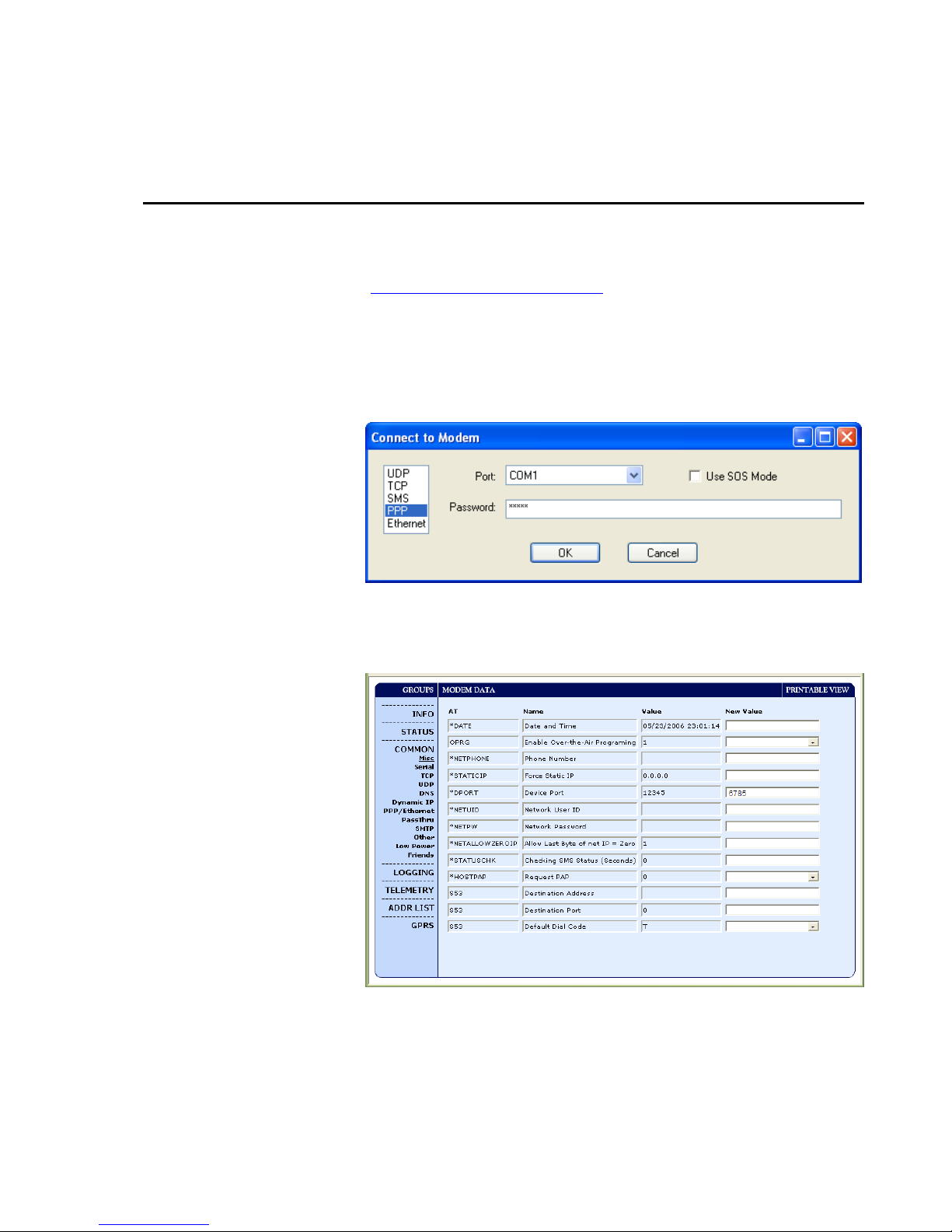
Appendix A. AceManager Setup
without Template File
AceManager is used to program settings in the Raven XT modems to make the
modems compatible with CSI dataloggers. Sierra Wireless CDMA and GPRS
template files to send the modems are available on the CSC website
(http://www.campbellsci.ca/download
template files is described in Section 5.2.
When the template files are not available, AceManager can be used to change
the settings described below.
For a direct connection on a COM port use PPP and appropriate Com Port.
). The procedure for sending the
Make a note of the Device port (*DPORT). The default is 12345 and we use
6785 in our templates. Any valid port can be used. This is the port number
used in LoggerNet to get to the datalogger.
A-1
Page 26

Appendix A. AceManager Setup without Template File
• S23 – Configure Serial Port – The baud rate needs to be configured to
match a valid datalogger baud rate. For a CR10X: 9600,8N1 and for a
CR1000: 115200,8N1.
• \Q – Serial Port Flow Control – This should be set to None.
• V – AT Verbose Mode – Set this to Verbose for CR800, CR10 0 0,
CR3000; Numeric for CR10(X), CR510, CR23X.
• &D – DTR Mode – Set to Ignore DTR
• S211 – DTR Mode – Set to Ignore DTR
• &S – Assert DSR – Set to In Data Mode
• &C – Assert DCD – Set to In Data Mode
• Q – Quiet Mode – Set to ON
A-2
Page 27

Appendix A. AceManager Setup without Template File
• S0 – TCP Auto Answer – Set to ON
• TCPT – TCP Idle Timeout -- Set to a reasonable value like 2 min.
See Section 5.3 for information on configuring the modem for use with a
Dynamic IP.
A-3
Page 28
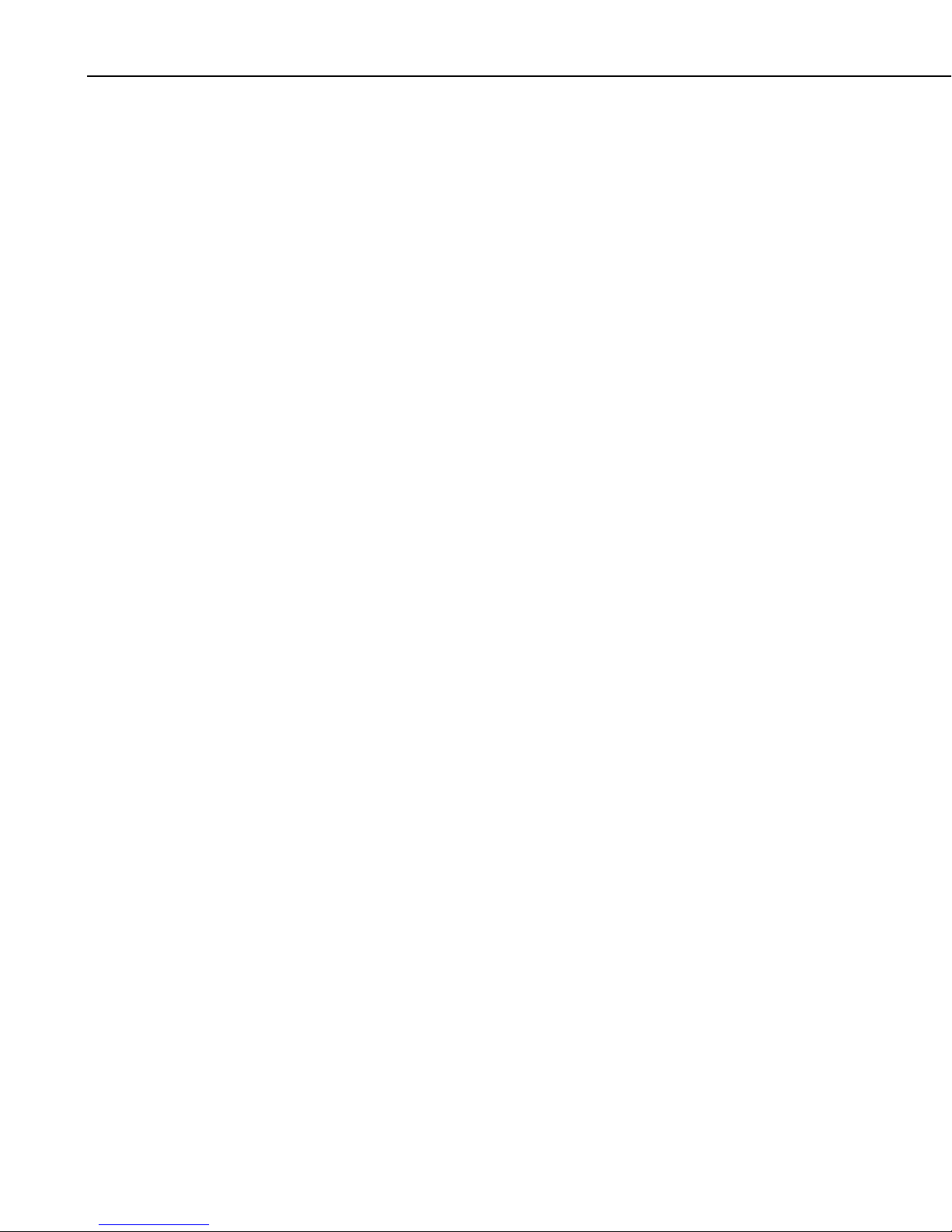
Appendix A. AceManager Setup without Template File
This is a blank page.
A-4
Page 29

B-1
Appendix B. Configuring the Raven XT
Modem for PPP
!"#$%&'#($)!*+$,#-./&,#$01/#$23(01456#+$,"#$%&'#($)!$,3$05(2,13($&+$&$
+#61&/$+#6'#67$$8+$&$+#61&/$+#6'#69$,"#$-3:#-$"&+$&($;<$&::6#++9$&(:$.36,$
(5-=#6$>??@$036$,"#$%&'#($)!*+$%AB>B$.36,7$
C344#6D#,$+#(:+$:&,&$'1&$!E<F;<$3'#6$,"#$1(,#6(#,$,3$,"#$:&,&/344#67$$!"#$
-3:#-$6#-3'#+$,"#$:&,&$063-$,"#$!E<$.&2G#,$&(:$+#(:+$,"#$:&,&$35,$,"#$
%AB>B$.36,$,3$,"#$:&,&/344#67$$%#,56(1(4$:&,&$1+$.5,$1(,3$&$!E<$.&2G#,$=H$
,"#$-3:#-$&(:$+#(,$=&2G$,3$C344#6D#,7$
A#,,1(4+$1($,"#$%&'#($)!$&(:$:&,&/344#6$IE%J??9$E%@???9$&(:$E%>???K9$
2&($=#$2"&(4#:$,3$23(01456#$,"#$%AB>B$+#61&/$.36,+$036$<31(,L,3L<31(,$
I<<<K$.63,323/7$$M"#($23(01456#:$&+$<<<9$,"#$%&'#($)!$05(2,13(+$&+$&$
635,#69$635,1(4$!E<F;<$23--5(12&,13(+$,3$,"#$;<$+,&2G$30$,"#$:&,&/344#67$$
<<<$#(&=/#+$,"#$:&,&/344#6$,3$+#(:F6#2#1'#$-#++&4#+$'1&$#-&1/9$N!!<9$O!<$
,3$&(:$063-$,"#$:&,&/344#69$&(:$&//3P+$23(2566#(,$23-- 5( 12&,13(+ $
=#,P##($(#,P36G#:$:&,&/344#6+$&(:$C344#6D#,7$
!"#$:#0&5/,$:&,&/344#6$.36,$(5-=#6$036$<&GQ5+F!E<$23--5(12&,13(+$1+$
RSJT7$$!"#$:&,&/344#6$P1//$&/+3$6#+.3(:$,3$.36,$J?$036$N!!<9$B>$036$!#/(#,9$
&(:$B@$036$O!<7$$!"#+#$.36,+$2&($=#$:1+&=/#:$1($,"#$:&,&/344#6+$
23(01456&,13(7$
80,#6$,"#$ %AB>B$ .36,$ 3($ ,"#$ -3:#-$ "&+$ =##($ 23(01456#:$&+$
<<<9$ 5+#$ 82#U&(&4#6$ P1,"$ &$ !E<$ 36$ VW<$ 23((#2,13($ ,3$
#+,&=/1+"$ 23--5(12&,13(+$ P1,"$ ,"#$ -3:#-7$ $ ;,$ -&H$ &/+3$ =#$
.3++1=/#$ ,3$ 23((#2,$ P1,"$,"#$-3:#-$ ,"6354"$ 1,+$ %AB>B$.36,$
5+1(4$,"#$XAYAZ$-3:#7$
%&'#($)!$A#,,1(4+$036$<<<$U3:#[$
W3P(/3&:$,"#$2566#(,$%&'#($)!$82#U&(&4#6$,#-./&,#$01/#$063-$
",,.[FFPPP72&-.=#//+2172&F:3P(/3&:$$C3&:$,"#$,#-./&,#$1(,3$
82#U&(&4#6$&(:$-&G#$,"#$03//3P1(4$2"&(4#+$1($+,#.+$@$&(:$B$=#036#$
P61,1(4$,"#-$,3$,"#$%&'#($)!$-3:#-7$$
V+#$82#U&(&4#6$,3$23(01456#$,"#$03//3P1(4$VW<$+#,,1(4[$
• UW$\$?BL<<<$
NOTE
Page 30

Appendix B. Configuring the Raven XT Modem for PPP
B-2
$
W&,&/344#6$A#,,1(4+[$
V+1(4$,"#$W#'12#$E3(0145&,13($V,1/1,H9$23(01456#$,"#$03//3P1(4$+#,,1(4$3($
,"#$!E<F;<$,&=[$
• E3(014$<36,$V+#:$\$%AB>B$
• ;<$8::6#++$\$?7?7?7?$
• U3:#-$W1&/$A,61(4$\$<<<$
• U3:#-$W1&/$%#+.3(+#$\$EYDD]E!$
• V+#6$D&-#$&(:$<&++P36:$&6#$=/&(G$
$
V+1(4$,"#$W#'12#$E3(0145&,13($V,1/1,H9$+#/#2,$,"#$XD#,$A#6'12#+Z$,&=7$$!"#$
X<&G=5+F!E<$A#6'12#$<36,Z$:#0&5/,$1+$RSJT7$$$!"1+$1+$,"#$X<36,Z$(5-=#6$,"&,$
P1//$03//3P$,"#$X;<$&::6#++Z$036$C344#6(#,$,3$23--5(12&,#$P1,"$,"#$
:&,&/344#67$$$
Page 31

Appendix B. Configuring the Raven XT Modem for PPP
B-3
$
V+1(4$,"#$W#'12#$E3(01456&,13($V,1/1,H9$01^$,"#$%AB>B$Q&5:$%&,#$,3$X@@TB??$
O1^#:Z$063-$,"#$X<36,$A#,,1(4+Z$,&=7$
$
C344#6(#,$A#,,1(4+[$
](,#6$,"#$;<$&::6#++$30$,"#$%&'#($)!9$&(:$,"#$<&GQ5+F ! E<$A#6'12#$<36,$
(5-=#6$30$,"#$:&,&/344#6$I#747$RSJT$&+$#^./&1(#:$&=3'#K7$
Page 32

Appendix B. Configuring the Raven XT Modem for PPP
B-4
$
$
Page 33
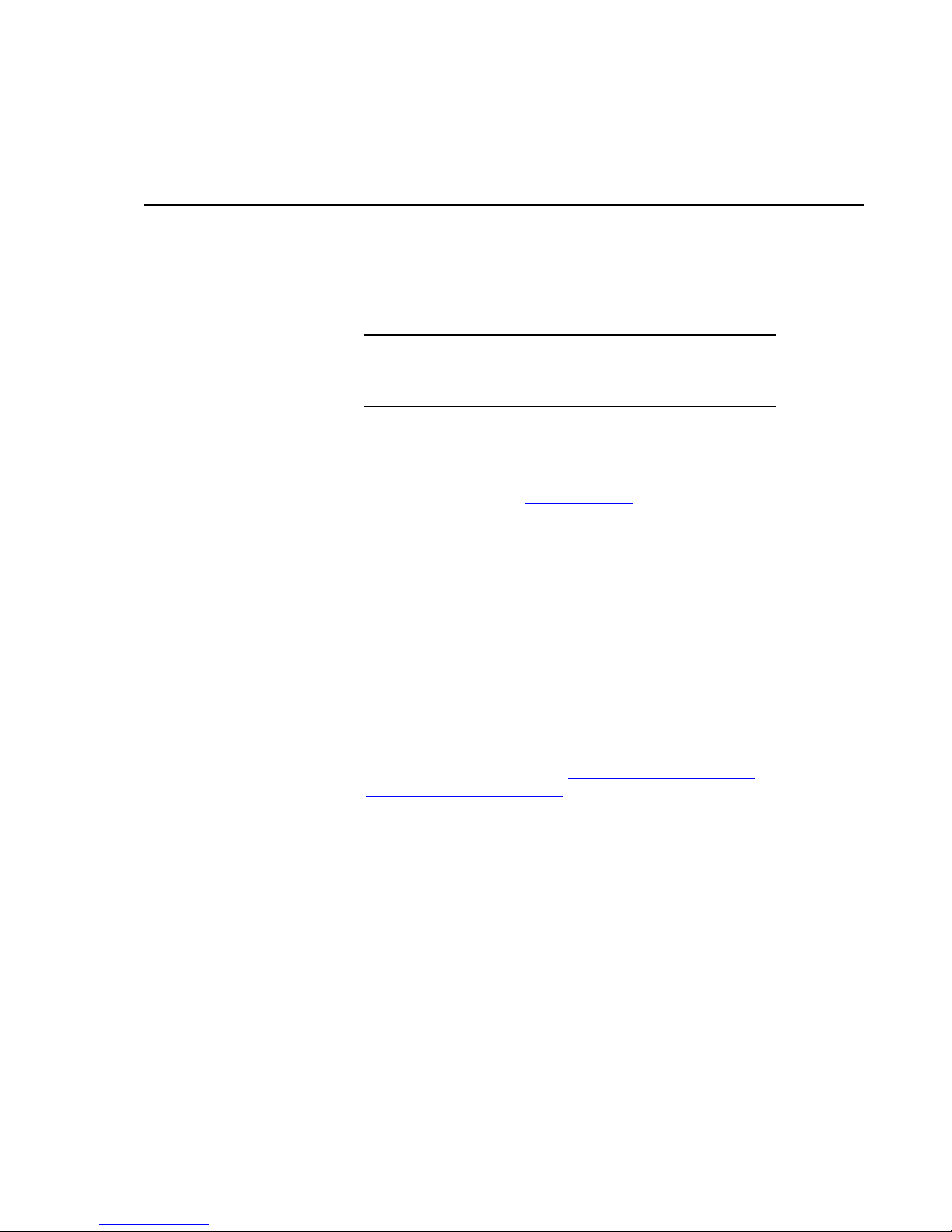
C-1
Appendix C. EmailSend Using the
Gmail Outgoing SMTP Server
The$datalogger$has$a$mail$client$in$it$similar$to$a$mail$client$on$a$computer.$$
For$the$datalogger$to$send$an$email,$it$needs$an$SMTP$server$to$send$
through$like$any$other$mail$client.$$The$Telus$Wireless$SMTP$server$can$be$
used$for$sending$outgoing$email$from$the$datalogger.$$Contact$your$s er vic e $
provider$for$more$information.$
In$ order$ for$ the $ datalogger$ to$ sen d$ email,$ a$ PPP$ connection$
between$the$datalogger$and$modem$is$required.$$Please$refer$
to$Appendix$B$for$details$on$this$configuration.$
C.1 Setting up a Gmail Account
First$you$need$to$create$a$Gmail$account$if$you$do$not$alrea d y$h a ve $o n e.$ $To$
create$an$account,$go$to$www.gmail.com.$Gmail$accounts$are$free$of$
charge.$
The$credentials$to$access$the$mail$server$will$be$the$user$name$and$
password$used$when$creating$the$Gm ail$account.$$
In$the$following$example$program$you $w ill$see:$
• ServerAddr$set$to$smtp.gmail.com$$
• UserName$set$to$(the$gmail$account$user$name)$
• Password$(the$one$you$established$at$Gmail)$
C.2 Sending to Multiple Addresses
Sending$to$multiple$email$address$can$be$done$by$using$a$comma$to$
separate$the$email$addresses$(dataloggers@campbellsci.ca$,$
customer@emailaddress.com).$
C.3 Sending a Text Message to a Phone
The$datalogger$can$only$send$email$messages.$$To$send$a$text$message$to$a$
phone$the$email$needs$to$be$converted$to$a$text$message$via$an$email$to$
text$message$gateway.$$Most$cellular$providers$have$an$em ail$to$text$
message$service$for$their$phone$subscribers.$$$
Telus's$max$text$message$siz e$i s$1 32$ ch aracters,$ an y$em ail$messages$
greater$than$132$characters$will$be$sent$as$a$second$message.$$Contact$
your$service$provider$for$information$about$their$email$to$text$message$
gateway$server$address.$
NOTE
Page 34

Appendix C. EmailSend Using the Verizon Outgoing SMTP Server
C-2
EmailSend$Program$Example$
The$following$example$sends$an$email$message$when$an$alarm$condition$is$
True.$$Both$the$CR1000$and$Raven$modem$must$be$configured$as$PPP$as$
described$above.$
!"#$%&'()*(#+&,#($#-./0&
Public$Batt,$RefTemp,$Temp$
Public$Socket$AS$Long$
$
!1/2.#(/&3+#$.&'#(#+/4/(&04($%* 0 &5# 0&2 )% 0 4# % 406 7&" / 00 #* / &8 4( $%* &9&:/0;.4&<#($#-./&
Const$ServerAddr="smtp.gmail.com"$
Const$UserName="gmail$account$name"$
Const$Password="datalogger"$
Const$ToAddr="dataloggers@campbellsci.ca,$customer@emailaddress.com"$
Const$FromAddr="gmailaccount@gm a il.com"$
Const$Subject="Email$Message$Test"$
Const$Attach=""$
Const$CRLF$=$CHR(13)+CHR(10)$
$
Public$Result$as$String$*$100$
Public$AlarmTrigger$As$Boolean$
Public$Message$As$String$*$250$
Public$EmailSuccess$As$Boolean$
$
DataTable$(TenSecData,True,^1)$
$ DataInterval$(0,10,Sec,10)$
$ Sample$(1,Batt,FP2)$
$ Sample$(1,Temp,FP2)$
EndTable$
$
BeginProg$
$ Scan$(1,Sec,3,0)$
$ $ Battery$(Batt)$
$ $ PanelTemp$(RefTemp,250)$
$ $ TCDiff$(Temp,1,mV2_5C,1,TypeT,RefTemp,True$,0,250,1.0,0)$
$ $ CallTable$TenSecData$
$ NextScan$
$
SlowSequence$
$ Scan(1,sec,1,0)$
$ $ If$AlarmTrigger$=$False$Then$
$
$ $ $ If$Temp$>$27$Then$AlarmTrigge r$=$Tr ue$
$
$ $ $ If$AlarmTrigger$Then$
$ $ $ $$Message$=$"Warning!"$+$CRLF$+$CRLF$
$ $ $ $ Message$=$Message$+$"An$alarm$condition$has$been$identified.$"$
$ $ $ $ Message$=$Message$+$"The$temperature$is$"$+$Temp$+$"$degrees$C."$+$CRLF$+$CRLF$
$ $ $ $ Message$=$Message$+$"Datalogger$time$is$"$+$Status.Timestamp$
$
$$$$$$$$EmailSuccess=EmailSend$(ServerAddr,ToAddr,FromAddr,Subject,Message,Attach,UserName,Password,Result)$
$$$
$ $ $ EndIf$
$ $ EndIf$
$ $ $
$ If$Temp$<$27$Then $Alar m Tr igger =F alse$
$ $ $
$ $ $
$ NextScan$
$
EndProg$
$
