Page 1
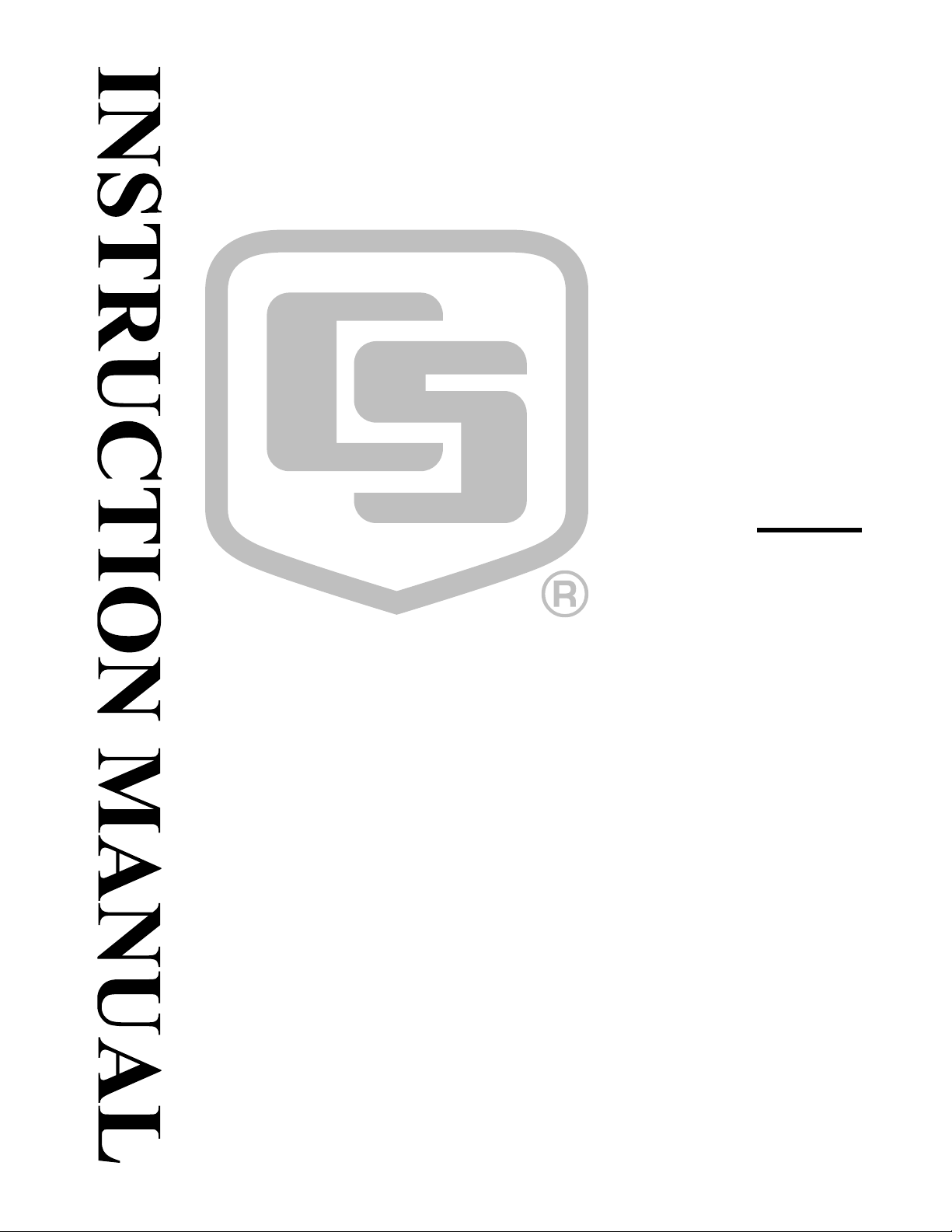
Baler
Revision: 12/09
Copyright © 2003-2009
Campbell Scientific, Inc.
Page 2

Page 3
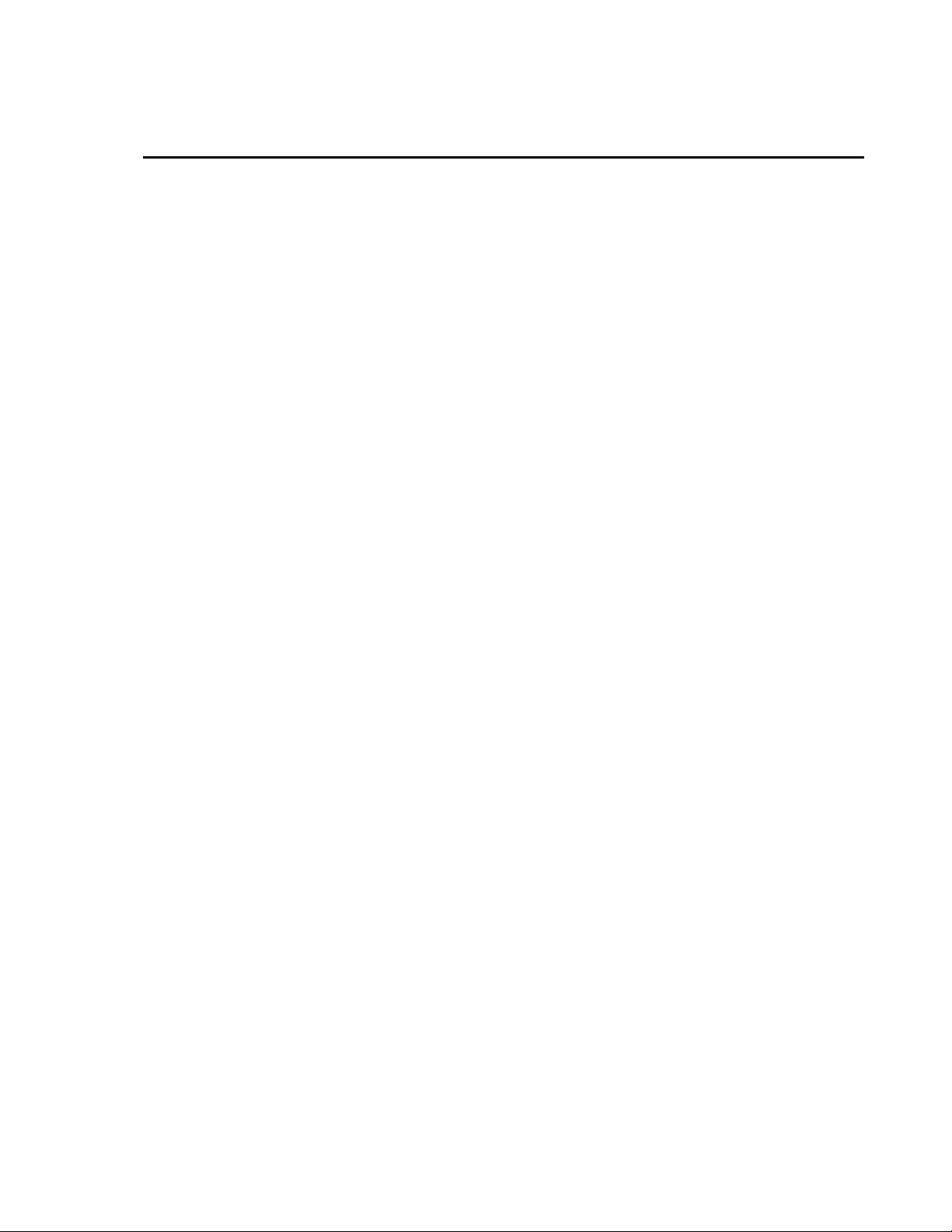
License for Use
This software is protected by United States copyright law and international
copyright treaty provisions. The installation and use of this software constitutes
an agreement to abide by the provisions of this license agreement.
Campbell Scientific grants you a non-exclusive license to use this software in
accordance with the following:
(1) The purchase of this software allows you to install and use the software on
one computer only.
(2) This software cannot be loaded on a network server for the purposes of
distribution or for access to the software by multiple operators. If the
software can be used from any computer other than the computer on which
it is installed, you must license a copy of the software for each additional
computer from which the software may be accessed.
(3) If this copy of the software is an upgrade from a previous version, you
must possess a valid license for the earlier version of software. You may
continue to use the earlier copy of software only if the upgrade copy and
earlier version are installed and used on the same computer. The earlier
version of software may not be installed and used on a separate computer
or transferred to another party.
(4) This software package is licensed as a single product. Its component parts
may not be separated for use on more than one computer.
(5) You may make one (1) backup copy of this software onto media similar to
the original distribution, to protect your investment in the software in case
of damage or loss. This backup copy can be used only to replace an
unusable copy of the original installati on m edia.
This software may not be sold, included or redistributed in any other software,
or altered in any way without prior written permission from Campbell
Scientific. All copyright notices and labeling must be left intact.
Page 4
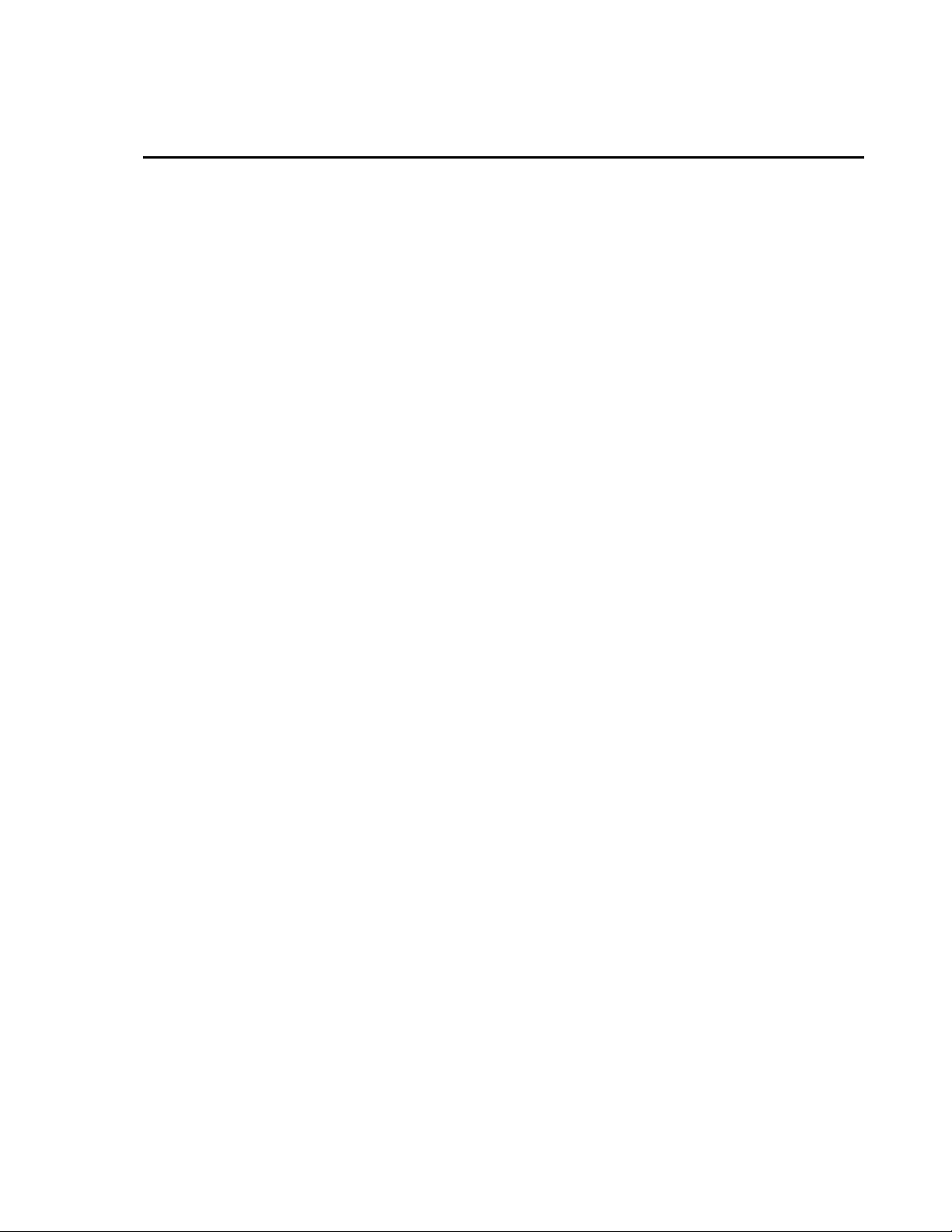
Limited Warranty
The following warranties are in effect for ninety (90) days from the date of
shipment of the original purchase. These warranties are not extended by the
installation of upgrades or patches offered free of charge.
Campbell Scientific warrants that the installation media on which the software
is recorded and the documentation provided with it are free from physical
defects in materials and workmanship under normal use. The warranty does not
cover any installation media that has been damaged, lost, or abused. You are
urged to make a backup copy (as set forth above) to protect your investment.
Damaged or lost media is the sole responsibility of the licensee and will not be
replaced by Campbell Scientific.
Campbell Scientific warrants that the software itself will perform substantially
in accordance with the specifications set forth in the instruction manual when
properly installed and used in a manner consistent with the published
recommendations, including recommended system requirements. Campbell
Scientific does not warrant that the software will meet licensee’s requirements
for use, or that the software or documentation are error free, or that the
operation of the software will be uninterrupted.
Campbell Scientific will either replace or correct any software that does not
perform substantially according to the specifications set forth in the instruction
manual with a corrected copy of the software or corrective code. In the case of
significant error in the installation media or documentation, Campbell
Scientific will correct errors without charge by providing new media, addenda,
or substitute pages. If Campbell Scientific is unable to replace defective media
or documentation, or if it is unable to provide corrected software or corrected
documentation within a reasonable time, it will either replace the software with
a functionally similar program or refund the purchase price paid for the
software.
All warranties of merchantability and fitness for a particular purpose are
disclaimed and excluded. Campbell Scientific shall not in any case be liable for
special, incidental, consequential, indirect, or other similar damages even if
Campbell Scientific has been advised of the possibility of such damages.
Campbell Scientific is not responsible for any costs incurred as a result of lost
profits or revenue, loss of use of the software, loss of data, cost of re-creating
lost data, the cost of any substitute program, telecommunication access costs,
claims by any party other than licensee, or for other similar costs.
This warranty does not cover any software that has been altered or changed in
any way by anyone other than Campbell Scientific. Campbell Scientific is not
responsible for problems caused by computer hardware, computer operating
systems, or the use of Campbell Scientific’s software with non-Campbell
Scientific software.
Licensee’s sole and exclusive remedy is set forth in this limited warranty.
Campbell Scientific’s aggregate liability arising from or relating to this
agreement or the software or documentation (regardless of the form of action;
e.g., contract, tort, computer malpractice, fraud and/or otherwise) is limited to
the purchase price paid by the licensee.
Page 5

Baler Table of Contents
PDF viewers note: These page numbers refer to the printed version of this document. Use
the Adobe Acrobat® bookmarks tab for links to specific sections.
1. Installation....................................................................1
1.1 CD-ROM Installation ...............................................................................1
1.2 Allowing Remote Connections.................................................................1
2. Baler Settings...............................................................2
3. File Naming and Directory Structure .........................4
4. Number of Files to Keep .............................................4
5. File Format ...................................................................4
6. Baler Operation............................................................5
6.1 Baling Controls.........................................................................................5
6.2 Table Status and Messages.......................................................................5
6.3 Auto Start..................................................................................................6
6.4 Wait for Holes ..........................................................................................6
6.5 Command Line Options............................................................................7
7. Advanced Options.......................................................7
8. Importing Files into Other Applications ....................8
Figures
2-1. Baler Main Window................................................................................2
6-1. Table Status Tab......................................................................................5
6-2. Message Log Tab ....................................................................................6
i
Page 6

This is a blank page.
Page 7

Baler
Baler is a LoggerNet client application that allows you to set up a schedule on which data
will be retrieved from the LoggerNet server and saved to a file on a remote computer.
Tables are selected for baling from the dataloggers in the LoggerNet network. The Baler
will create a separate file for each selected table. The data can be saved in TOAC1, TOA5,
TOB, or CSV format.
The term "baling" is used in this application because of how files are saved to disk. The
user specifies an interval on which data will be stored, and once "baling" is started, data is
saved in interval-sized packets or “bales”.
1. Installation
1.1 CD-ROM Installation
The following instructions assume that drive D: is a CD-ROM drive on th e
computer from which the software is being installed. If the drive letter is
different, substitute the appropriate drive letter.
1. Put the installation CD in the CD-ROM drive. The install application
should come up automatically. Skip to step 3. If the install does not start,
then from the Windows system menu, select Start | Run.
2. Type D:\Setup.exe in the Open field or use the Browse button to access
the CD-ROM drive and select the setup executable.
3. This activates the Baler Installation Utility. Follow the prompts on the
screen to complete the installation.
An item is added to your computer’s Start menu under Programs | Campbell
Scientific | Baler. If the default directories are used during installation, the
Baler executable and help files are placed in the C:\Program
Files\CampbellSci\Baler directory. The directory C:\CampbellSci\Baler is a
working directory and contains subdirectories for the user’s data files.
1.2 Allowing Remote Connections
The LoggerNet toolbar offers the option to “Allow Remote Connections.”
This feature can be advantageous in some instances, but it can also increase the
vulnerability of your LoggerNet network. Careful consideration should be
given when deciding whether or not to allow remote connections.
LoggerNet is a client/server application, and therefore, the server can run on
one computer while a client application can be run on a separate computer
attached to the same network. The Baler takes advantage of this remote access
capability. If Allow Remote Connections is enabled, you can run LoggerNet
on one computer, and use the Baler to save a copy of the data on the remote
computer. If remote connections are denied, data access from a remote
computer is not possible.
1
Page 8

Baler
Though this may be a desirable feature, enabling Allow Remote Connections
also makes your LoggerNet network configuration vulnerable to changes by
other parties on the network. LoggerNet comes with a command line utility
called CoraScript (Section 10.2 of the LoggerNet manual). This utility can be
used to create a back-up script of your network and troubleshoot problems.
However, it is possible that another user could use CoraScript to make
unwanted changes to the datalogger network, including changing the data
collection schedule or deleting devices entirely. We, therefore, recommend
that this feature be disabled, unless it is essential that the data be made
available to a remote computer running the Baler or other remote LoggerNet
client.
This option can be enabled/disabled from the LoggerNet Tools menu.
LoggerNet must be restarted for the change to be effective.
2. Baler Settings
The first step in setting up the Baler is to select the tables that will be saved to
file. Each datalogger in the network will be listed in the Stations list. When a
datalogger is selected with the mouse pointer, all of its tables will be listed in
the Tables From list. To select the tables that will be saved to file, highlight
them with a click of the mouse pointer and use the arrow buttons to move them
into the Selected Tables field.
2
FIGURE 2-1. Baler Main Window
Page 9

Baler
Only tables that are enabled for scheduled data collection in LoggerNet can be
baled. All of the tables for the datalogger are listed, whether enabled for
collection in LoggerNet or not. If you select a table that is not enabled for
collection the “Enabled” column on the Table Status tab will indicate that th e
chosen table has not been enabled for scheduled collection. All tables
scheduled for collection and available for baling from the dataloggers in the
network can be selected from the menu by selecting Edit | Select All Enabled
Tables.
Next, set the initial time to start baling and the interval on which to bale. The
date can be typed directly into the Date field, or, if the arrow button to the right
of the Date field is selected, a calendar will appear. The current date is
enclosed in a red box and is listed at the bottom of the calendar. The date on
which to start baling is indicated by a solid box. To select a date, click it with
the mouse pointer. The arrow buttons to the left and right of the Month/Year
can be used to move forward or backward in the calendar, month-by-month.
The time to start baling is specified by the entry in the Time field. A time
element is selected by clicking it. The arrow buttons to the right of the Time
field can be used to increase or decrease the selected time element, or you can
enter a time into the field directly. Note that all subsequent baling attempts will
be based on the time set up in this field.
NOTE
Once baling has begun for a table, baling will continue on the
same schedule even if baling is paused and then restarted. The
only way to change the Initial Bale Starts At Date and Time is to
remove the table from the baling setup and then reselect the
table.
The schedule for how often baling will occur is entered into the Size of Each
Bale field. This field is in the format 00 d(ays) 00 h(ours) 00 m(inutes). As
with the Time field, the arrow buttons to the right of the field can be used to
scroll through each time element, or the bale size can be entered into the field
directly. As an example, the Time and Bale Size shown in the example main
window would set the first baling event to begin at midnight, March 1, 2007,
and subsequent baling events would occur every hour. Each file saved to disk
would contain one hour's worth of data. If there is no new data available for a
particular table, no bale file will be created for that table.
The Baler creates the baled files based on the time stamp of the last record of
collected data for a particular table. As new data is collected, the Baler stores it
in a temporary file (with a *.tmp extension) until a record is retrieved that
completes the bale. This results in data files that have "even" intervals. For
instance, an hourly bale of 1 minute data would contain 60 records, with a time
stamp from the top of the first hour to the top of the next hour (e.g., one minute
data, starting at 10:00 through 10:59). Note that there may be some delay
between the time the data is actually stored to the datalogger's final storage and
the time the baled file is created, based on when the scheduled data collection
takes place in LoggerNet.
3
Page 10

Baler
3. File Naming and Directory Structure
The file names under which the data will be saved is not user selectable.
However, the user can select the directory in which to save the files. The
default directory for saving files is c:\Campbellsci\Baler\BalingDir. The user
can change the base directory by pressing the Browse button to the right of the
Save Files To field and selecting a new directory from the resulting dialog box.
A subdirectory is created in the chosen base directory for each datalogger from
which data will be retrieved. The subdirectory name reflects the name of the
datalogger. The file naming convention used by the Baler is based on the table
name, the current date, and the time stamp for the first record in the file. For
instance, the file name OneMinute_2003_06_16_1200.dat indicates that the
table name in the datalogger was OneMinute, the file was created on June 16,
2003, and the first record has a time stamp of 1200 (hh mm).
NOTE
A command line option can be used to change the file name from
TableName_Date to Date_TableName. See Section 6.4.
4. Number of Files to Keep
The Baler is used to retrieve data from the LoggerNet server's data cache, and
save this information to disk on a remote computer. It is expected that this data
will be used for archive and analysis purposes, and that the data files will be
consolidated or manipulated and saved to a different file name or a different
device.
To prevent filling up your hard disk with data files, the Baler has a Number of
Files to Keep field. Enter the maximum number of files that should be saved to
the hard disk for each table. When this maximum number of files is reached,
the oldest files will be deleted as newer files are saved.
5. File Format
By default, data is stored in a TOAC1 format. The File Format option allows
the selection of a different format: TOAC5, TOB, or CSV.
TOACI1 - Comma separated format. Header information for each of the
columns is included.
4
TOA5 - Comma separated format. Header information for each of the columns
is included, along with field names and units of measure if they are available.
TOB1 - Binary format. Though this format saves disk storage space, it must
be converted before it is usable in other programs.
CSV - Comma separated format. No header information is included.
Page 11

6. Baler Operation
6.1 Baling Controls
Baling can be controlled by the buttons on the main window, or by selecting
them from the Run menu.
Enable Baling - When baling is enabled, temporary files are created for each
table selected for baling (if data exists for the tables). As new data is collected
by the server, the records are placed in this temporary file. Data is saved to a
permanent file when the baling conditions are met.
Baling can be paused by selecting the Pause Baling button.
If a Manual Bale is initiated, the temporary files will be saved to a permanent
file, just as if the baling interval had been reached.
When the Baler is closed, the temporary files are maintained. When the Baler
is reopened, data storage to the temporary files will resume.
6.2 Table Status and Messages
Table Status tab - You can review the status of the tables set up for baling by
switching to the Table Status tab. This window provides a list of the tables
selected for baling, the number of records saved the last time the table was
baled, the time of the last bale, the timestamp in the datalogger that will cause
the next bale to occur, and whether or not the table is being collected on a
schedule by LoggerNet. Note that the actual time the next baled file is created
will vary slightly from the time reflected in the Time of Next Bale field since
the bale is not created until all the records to be included in the bale have been
collected from the datalogger.
Baler
FIGURE 6-1. Table Status Tab
5
Page 12

Baler
Message Log tab - The Message Log displays status messages that reflect the
LoggerNet server's data collection attempts with the dataloggers, and the
operation of the Baler. Select Edit | Wrap Messages to enable/d isable line wrap
in the message log display. To clear the messages from this window, select
Edit | Clear Messages from the Baler menu.
Baler messages can be included in the LoggerNet server’s transaction log by
selecting Edit | Log Messages.
6
FIGURE 6-2. Message Log Tab
6.3 Auto Start
If File | Auto Start is enabled, after a brief pause the Baler will attempt to
connect to the server and start baling when the application is started. If a short
cut to Baler is put in the Windows start up folder, this will allow an automatic
restart to be set up in case of a power failure or machine crash.
6.4 Wait for Holes
When a data collection attempt is made from a table-based datalogger,
depending on LoggerNet’s data collection mode, data may not be retrieved in
the order it was recorded by the datalogger. LoggerNet may request the most
recent record first and then back-fill the data. If a data packet is corrupted
while being transmitted, the server will discard this packet and request that it
be sent again. In the meantime, other packets of data may be received
Page 13

successfully. This data collection method may create areas in the data cache
where data is missing. The discontinuity in the collected data is referred to as
a hole.
Baler’s default behavior is to bale on schedule regardless of holes. If a hole is
encountered in the LoggerNet cache, the resulting bale may have one or more
missing records or the records in the bale may be out of order. If records are
missing from the bale, when LoggerNet eventually collects the hole, the
records will be added to a subsequent bale. They will, therefore, be found in a
different bale than would be expected based on filenames. Select Edit | Wait
for Holes to force Baler to wait until holes are filled before continuing to bale.
6.5 Command Line Options
/WorkDir
Multiple instances of the Baler can be run, and separate directories can be
specified for the data files. This is done by setting up a separate shortcut for
each instance to be run and using a command line option to start the Baler. The
syntax is shown in the following command line:
c:\Program Files\CampbellSci\Baler\Baler.exe (/WorkDir = pathname)
Baler
where “pathname” is a valid directory path on the computer file system. Each
instance of the Baler started in this manner will save its setting in a separate
*.ini file. This initialization file is saved to the directory specified by the
“pathname” command line argument.
For example, a shortcut with the following as the command line in the “Target”
window would start the Baler using the initialization file stored in the directory
“ c:\Campbellsci\LoggerNet\Baler1” .
c:\Program Files\Campbellsci\LoggerNet\Baler.exe /WorkDir=c:\Campbellsci\LoggerNet\Baler1
/r
The /r option is used to change the name of the file that is created by th e Baler
from TableName_Date (e.g., OneMinute_2003_06_16_1200.dat) to
Date_TableName (e.g., 2003_06_16_16_1200_OneMinute.dat). The syntax
for a Windows short cut would be:
c:\Program Files\Campbellsci\Baler.exe /r
7. Advanced Options
The user can specify a program to run 30 seconds after a baling event occurs.
(The 30 second timer is reset after each baling event. Therefore, the program
will not be launched until 30 seconds have elapsed without a baling event.)
This program can be an executable file or a batch file. To set up a program to
be run, select Edit | Advanced Options and enter a file name in the File to
Execute field. You can type in the program name directly or press the Browse
button to the right of the field to display a standard file dialog box to search for
a file. If command line options are required for the executable, enter those
7
Page 14

Baler
into the Command Line Options field. A working directory for the executable
can be entered into the Start In field.
NOTE
Always enter the full path when specifying the file to execute.
Otherwise, the file may not be found or may not run as expected.
Paths with spaces must be put inside quotation symbols.
8. Importing Files into Other Applications
All of the file formats except TOB are a variation of a comma-delimited file.
Comma delimited files can easily be imported into a spreadsheet program for
analysis or manipulation. (Instructions are given in Appendix G of the
LoggerNet manual for importing a TOAC1 file into Microsoft Excel.) Similar
procedures will work with most other spreadsheet or database applications.
8
Page 15

Page 16

Campbell Scientific Companies
Campbell Scientific, Inc. (CSI)
815 West 1800 North
Logan, Utah 84321
UNITED STATES
www.campbellsci.com • info@campbellsci.com
Campbell Scientific Africa Pty. Ltd. (CSAf)
PO Box 2450
Somerset West 7129
SOUTH AFRICA
www.csafrica.co.za • cleroux@csafrica.co.za
Campbell Scientific Australia Pty. Ltd. (CSA)
PO Box 444
Thuringowa Central
QLD 4812 AUSTRALIA
www.campbellsci.com.au • info@campbellsci.com.au
Campbell Scientific do Brazil Ltda. (CSB)
Rua Luisa Crapsi Orsi, 15 Butantã
CEP: 005543-000 São Paulo SP BRAZIL
www.campbellsci.com.br • suporte@campbellsci.com.br
Campbell Scientific Canada Corp. (CSC)
11564 - 149th Street NW
Edmonton, Alberta T5M 1W7
CANADA
www.campbellsci.ca • dataloggers@campbellsci.ca
Campbell Scientific Centro Caribe S.A. (CSCC)
300 N Cementerio, Edificio Breller
Santo Domingo, Heredia 40305
COSTA RICA
www.campbellsci.cc • info@campbellsci.cc
Campbell Scientific Ltd. (CSL)
Campbell Park
80 Hathern Road
Shepshed, Loughborough LE12 9GX
UNITED KINGDOM
www.campbellsci.co.uk • sales@campbellsci.co.uk
Campbell Scientific Ltd. (France)
Miniparc du Verger - Bat. H
1, rue de Terre Neuve - Les Ulis
91967 COURTABOEUF CEDEX
FRANCE
www.campbellsci.fr • info@campbellsci.fr
Campbell Scientific Spain, S. L.
Psg. Font 14, local 8
08013 Barcelona
SPAIN
www.campbellsci.es • info@campbellsci.es
Please visit www.campbellsci.com to obtain contact information for your local US or International representative.
