Page 1

RF FOR RTMS SYSTEMS
INSTRUCTION MANUAL
REVISION: 3
COPYRIGHT (c) 1995 CAMPBELL SCIENTIFIC, INC.
/95
Page 2
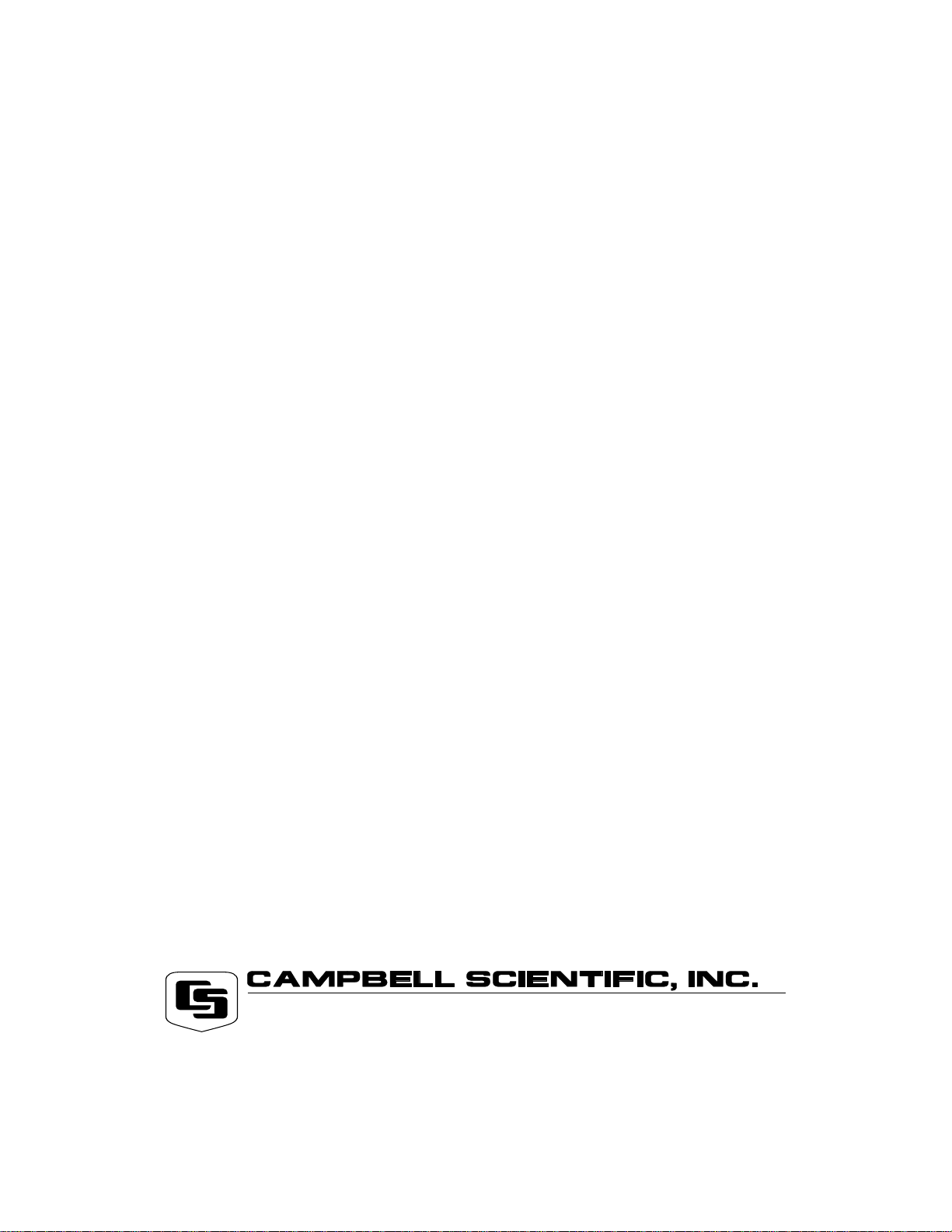
WARRANTY AND ASSISTANCE
The
RF FOR RTMS SYSTEMS
are warranted by CAMPBELL SCIENTIFIC, INC. to be free from defects
in materials and workmanship under normal use and service for twelve (12) months from date of shipment
unless specified otherwise. Batteries have no warranty. CAMPBELL SCIENTIFIC, INC.'s obligation under
this warranty is limited to repairing or replacing (at CAMPBELL SCIENTIFIC, INC.'s option) defective
products. The customer shall assume all costs of removing, reinstalling, and shipping defective products
to CAMPBELL SCIENTIFIC, INC. CAMPBELL SCIENTIFIC, INC. will return such products by surface
carrier prepaid. This warranty shall not apply to any CAMPBELL SCIENTIFIC, INC. products which have
been subjected to modification, misuse, neglect, accidents of nature, or shipping damage. This warranty
is in lieu of all other warranties, expressed or implied, including warranties of merchantability or fitness for
a particular purpose. CAMPBELL SCIENTIFIC, INC. is not liable for special, indirect, incidental, or
consequential damages.
Products may not be returned without prior authorization. To obtain a Returned Materials Authorization
(RMA), contact CAMPBELL SCIENTIFIC, INC., phone (435) 753-2342. After an applications engineer
determines the nature of the problem, an RMA number will be issued. Please write this number clearly on
the outside of the shipping container. CAMPBELL SCIENTIFIC's shipping address is:
CAMPBELL SCIENTIFIC, INC.
RMA#_____
815 West 1800 North
Logan, Utah 84321-1784
CAMPBELL SCIENTIFIC, INC. does not accept collect calls.
Non-warranty products returned for repair should be accompanied by a purchase order to cover the repair.
815 W. 1800 N.
Logan, UT 84321-1784
USA
Phone (435) 753-2342
FAX (435) 750-9540
www.campbellsci.com
Campbell Scientific Canada Corp.
11564 -149th Street
Edmonton, Alberta T5M 1W7
CANADA
Phone (403) 454-2505
FAX (403) 454-2655
Campbell Scientific Ltd.
Campbell Park
80 Hathern Road
Shepshed, Leics. LE12 9RP
ENGLAND
Phone (44)-50960-1141
FAX (44)-50960-1091
Page 3

RF FOR RTMS SYSTEMS
TABLE OF CONTENTS
PAGE
SECTION 1. GENERAL RADIOTELEMETRY NETWORK
1.1 Introduction.............................................................................................................................1-1
1.2 Field Station............................................................................................................................ 1-2
1.3 Base Station...........................................................................................................................1-3
1.4 Repeater.................................................................................................................................1-4
SECTION 2. ASSEMBLING THE RADIOTELEMETRY NETWORK
2.1 Final Layout............................................................................................................................2-1
2.2 Install Base Station.................................................................................................................2-1
2.3 Install Nearest Repeater/Field Station....................................................................................2-2
2.4 Test the Radiotelemetry Link..................................................................................................2-3
2.5 Troubleshooting Unsuccessful Communication Attempts...................................................... 2-3
2.6 Adding Stations to the Net Description...................................................................................2-4
2.7 Radio Test Results.................................................................................................................2-4
SECTION 3. RADIOTELEMETRY NETWORK COMPONENTS
3.1 The RF95T Modem................................................................................................................ 3-1
3.2 RF100/RF200 Radios.............................................................................................................3-4
3.3 Antennas and Cables.............................................................................................................3-5
3.4 Tripods, Towers, Enclosures and Power Supplies.................................................................3-7
3.5 RF232T Base Station.............................................................................................................3-8
SECTION 4. OPERATION OF THE RADIOTELEMETRY NETWORK
4.1 RTMS Notes........................................................................................................................... 4-1
4.2 GraphTerm for DOS Version 2.2 or Newer............................................................................4-3
APPENDICES
APPENDIX A. SETTING THE STATION ID
APPENDIX B. ALTERNATE BASE STATION CONFIGURATIONS
APPENDIX C. POWER CALCULATIONS
APPENDIX D. FUNDAMENTALS OF RADIOTELEMETRY
...........................................................................A-1
..............................B-1
..............................................................................C-1
.............................................D-1
GLOSSARY
i
Page 4

SECTION 1. GENERAL RADIOTELEMETRY NETWORK
1.1 INTRODUCTION
Data retrieval from a remote site can be difficult.
To accomplish data collection from isolated
sites Campbell Scientific, Inc. utilizes a
radiotelemetry network. Dataloggers can be
accessed by radiotelemetry which requires no
physical connection from the computer to the
datalogger. The radiotelemetry link reduces the
number of visits to a remote site for data
collection.
The radiotelemetry network is designed for
complete computer control. One computer can
establish communication with up to 254 remote
sites (150 per RF232T). The RTMS allows data
collection from the datalogger, transmitting
datalogger programs, and displaying current
readings from the datalogger.
The requirements specific to a radiotelemetry
network include:
• The distance between radio stations should
not be greater than approximately 25 miles.
• The stations should not have major
obstacles between them, therefore, they
should be within line-of-sight of each other.
The stations communicate over a radio
frequency which is specified in Megahertz
(MHz). A data communication network must
have its own specific frequency to prevent
interference from other sources. Typical radio
frequencies are either VHF (Very High
Frequency) ranging from approximately 130 to
174 MHz or UHF (Ultra High Frequency)
ranging from approximately 403 to 512 MHz. A
typical RF system is shown in Figure 1-1.
Telemetry network’s three basic components
are:
• Field Station
• Base Station
• Repeater Station
FIGURE 1-1. A Basic Radiotelemetry Network
1-1
Page 5
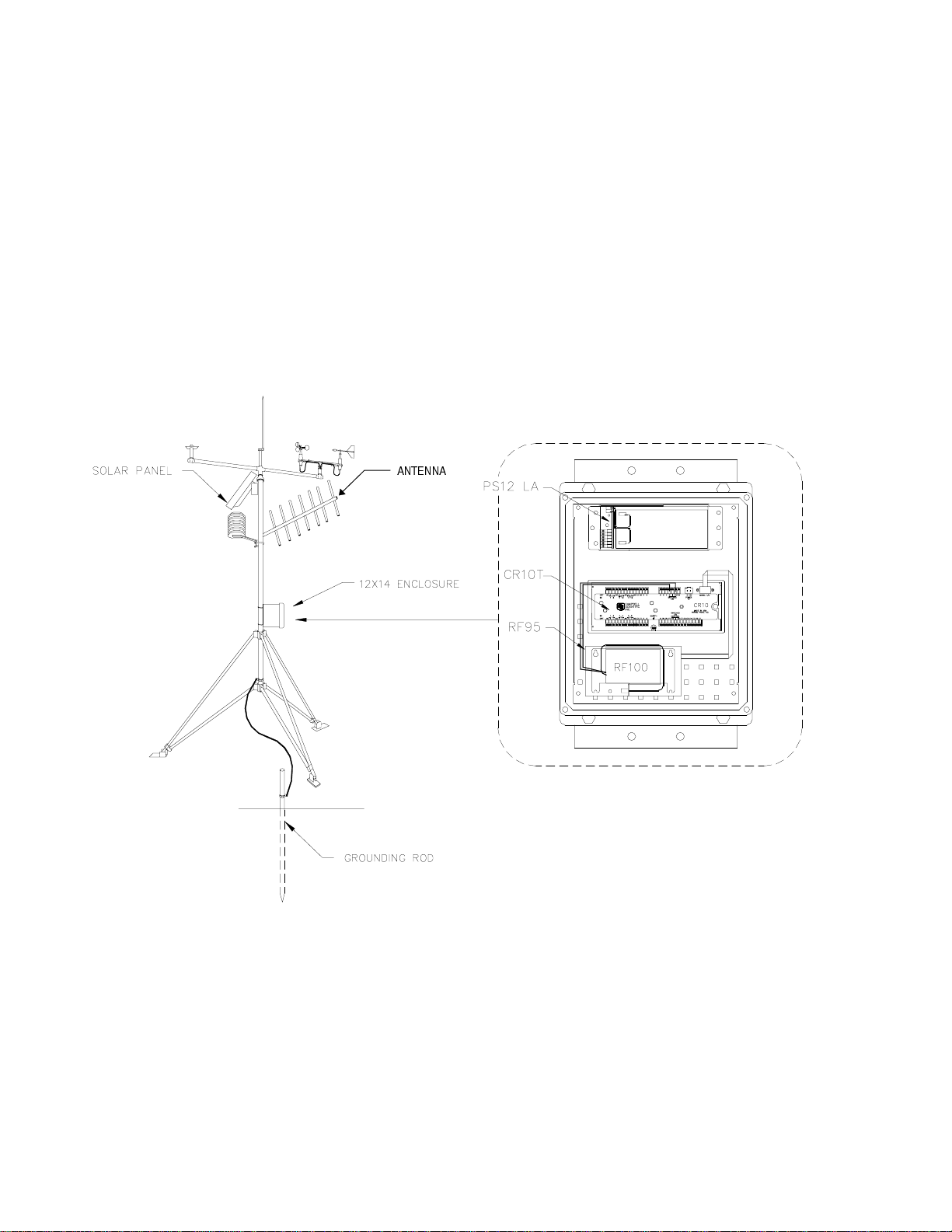
SECTION 1. GENERAL RADIOTELEMETRY NETWORK
1.2 FIELD STATION
Purpose: The field station is where the
measurements are made. The
Campbell Scientific datalogger
resides at this station taking the
desired measurements. Any field
station can also operate as a
repeater. The only requirement is
that the station’s antenna must be
able to communicate in all desired
directions. This may require an
omnidirectional antenna.
ANTENNA
Equipment Required:
• Radio
• RF Modem
• Antenna and antenna cable
• Datalogger
• Power supply, enclosure, sensors, and
mounting needs
1-2
FIGURE 1-2. CR10 Field Station
Page 6
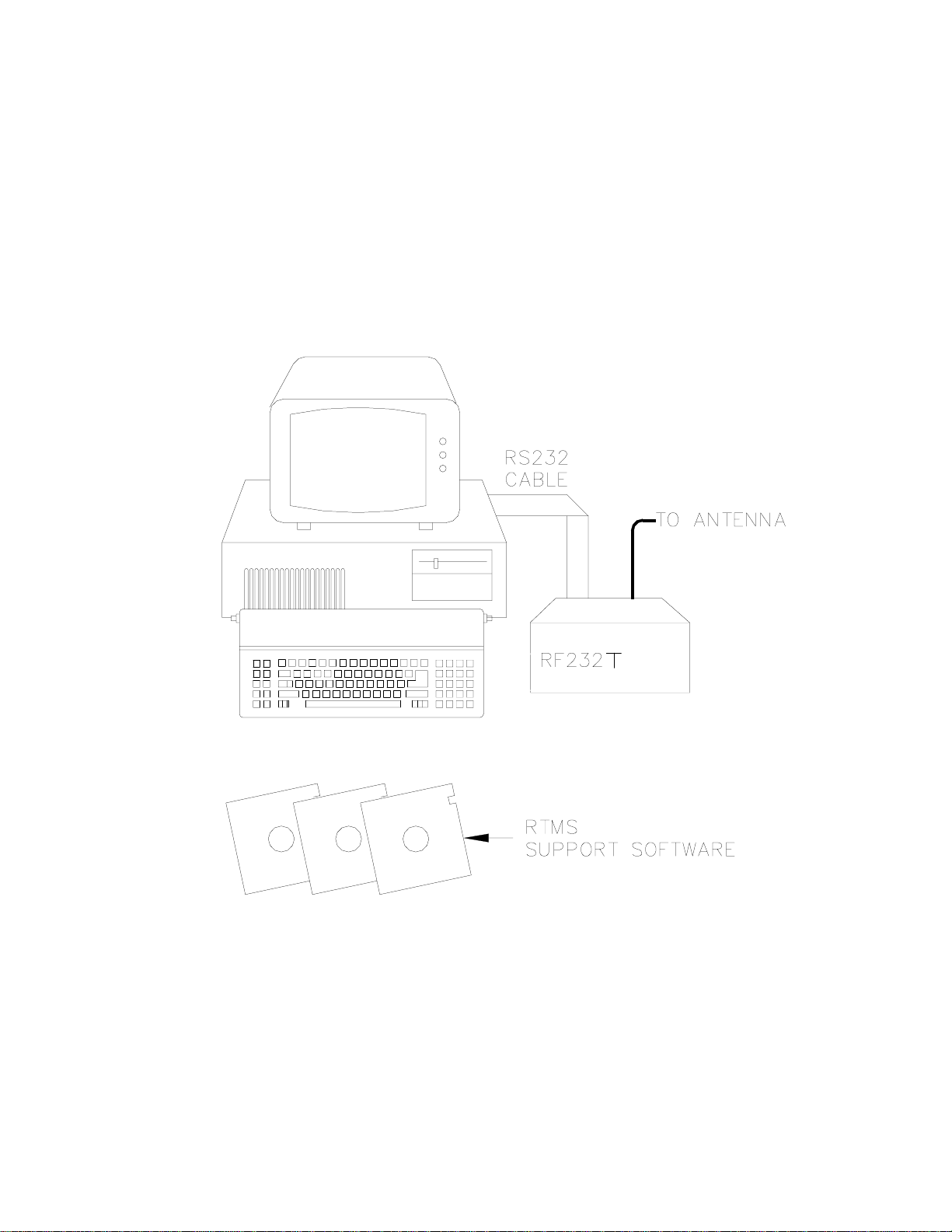
1.3 BASE STATION
Purpose: A base station utilizes a computer
to collect data from the field
station(s). Normally, all
communication to the field stations
originate at the base station. Data
retrieval, remote programming, and
system analysis can all be done
from the base station.
SECTION 1. GENERAL RADIOTELEMETRY NETWORK
Equipment Required:
• Radio
• RF Base Station
• OS/2 Computer with RTMS software
• Antenna and antenna cable
• AC power
FIGURE 1-3. Base Station
1-3
Page 7
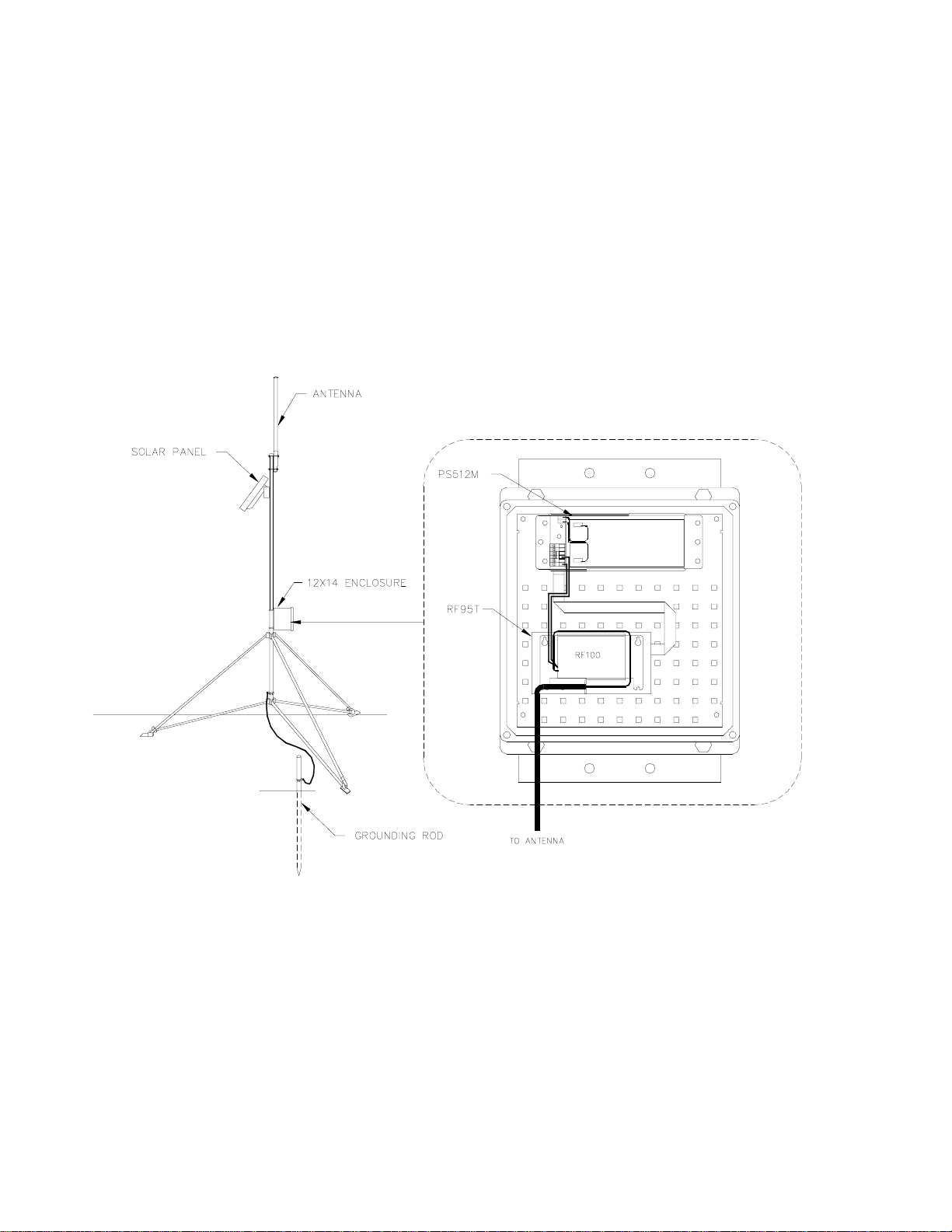
SECTION 1. GENERAL RADIOTELEMETRY NETWORK
1.4 REPEATER
Purpose: To act as relay between two
communicating stations separated
by too long of a distance or an
obstacle which impedes direct
communication. A repeater is not
always required in a radiotelemetry
network. A field station can also
function as a repeater.
Equipment Required:
• Radio
• RF Modem
• Antenna and antenna cable
• 12V and 5V power supply (PS512M)
• Enclosure and other mounting needs
1-4
FIGURE 1-4. Repeater
Page 8
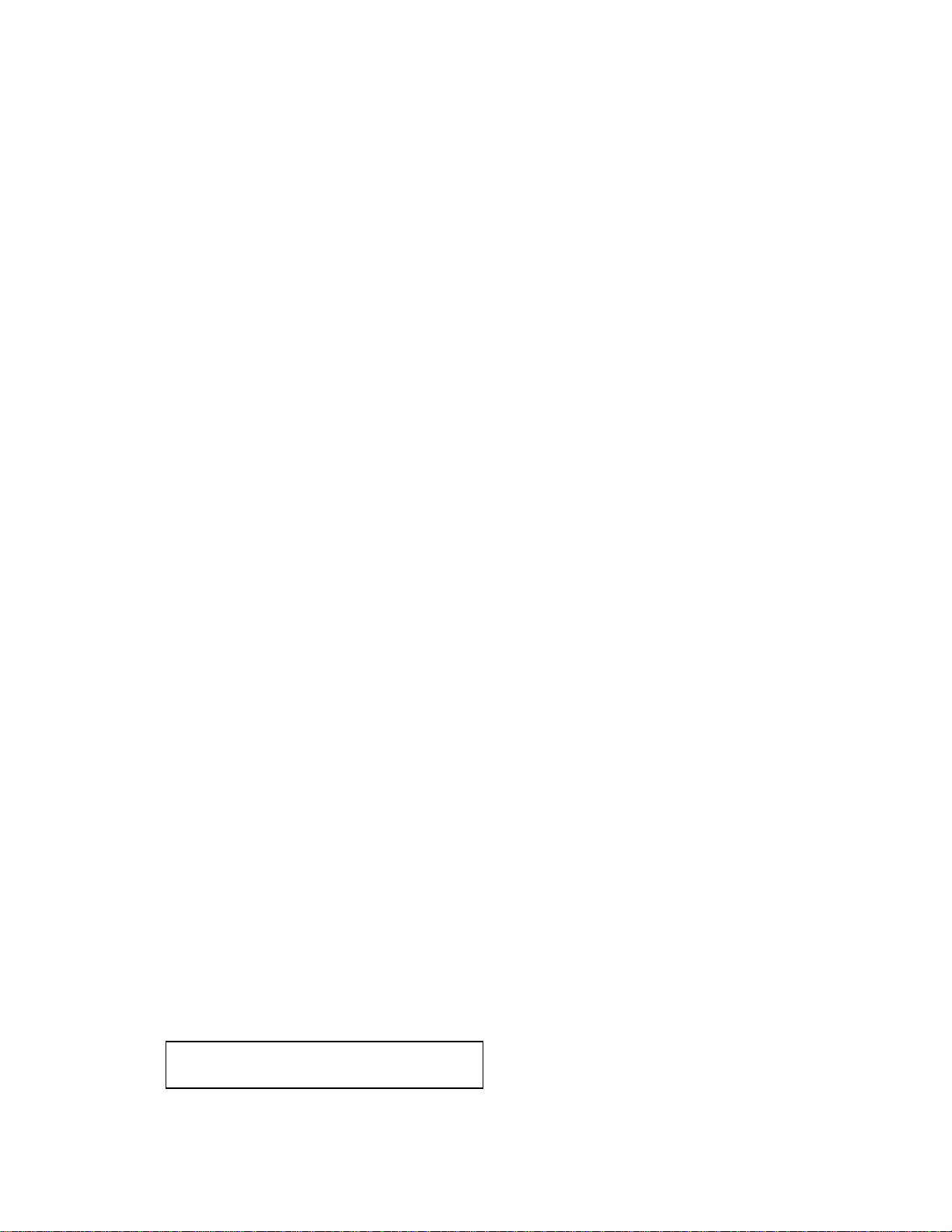
SECTION 2. ASSEMBLING THE RADIOTELEMETRY NETWORK
This section provides a logical order for RF network assembly and deployment. Details of specific
components in the system are described in Section 3 “Radiotelemetry Network Components.” This
component section is cross-referenced throughout this assembly section.
2.1 FINAL LAYOUT
The initial locations of the base, field, and
repeater stations have likely been determined
already. Locate RF stations on an area map,
preferably a topographic map. Draw a line
along every communication path. Each field
station must have a path connecting it back to
the base station. No path can be going through
a mountain or large obstacle; this would negate
the line-of-sight requirement. A station may
need to be moved or a repeater station may
need to be added if this requirement is not met.
At each station there is an RF modem. Each
modem requires a unique ID number (Station
ID). The number may range from 1 to 254. On
the map, label the base station as 1. Label the
remaining stations with different ID numbers.
Later, each modem will be set with the
corresponding ID number. The Station ID,
similar to a phone number, allows the base
station to call many different field stations.
2.2 INSTALL BASE STATION
2.2.1 BASE STATION HARDWARE
The major component of the base station is the
RF232T Base Station. Refer to Section 3.5 for
locational drawings and a description of the
RF232T Base Station.
1. Remove the top of the RF232T by
unscrewing the four screws on the sides.
4. Mount the base station antenna in a
location that is higher than any surrounding
buildings or obstacles. Refer to Section 3.3
for more information on mounting the
antenna.
5. After the antenna is mounted, connect the
coax cable between the antenna and the
BNC connector mounted in Step 2.
6. Replace the cover of the RF232T.
7. Connect a large gauge (approximately 8
AWG) copper wire from the antenna to a
good earth ground. This is for lightning
protection. This is required for any
antenna, especially if the coax cable from
the antenna goes inside a building.
8. Connect a 25-pin RS232 cable from the
computer serial port to the RF232T.
9. After verifying that the RF232T power
switch is off, plug in the RF232T's wall
transformer.
2.2.2 REAL TIME MONITORING SOFTWARE (RTMS)
With the base station hardware installed, RTMS
must be setup if it is not already. Refer to the
RTMS manual for specific information on
installing RTMS and for specific information on
the programs described here.
The major components of RTMS are:
2. Remove the radio and its cable from its
mounting bracket. Mount the radio directly
onto the bottom of the RF232T. Secure the
BNC connector from the radio's cable to its
hole on the back of the RF232T. See
Figure 3-7 for assistance.
3. Connect the radio to 12 V, ground, and the
RF Modem. The RF modem is located
behind the front panel above the "POWER
ON" light. See Figure 3-8 for assistance.
CAUTION: Radio transmission without an
antenna connected can damage the radio.
• NetAdmin − Network administration and
health
• RTM − Real Time Monitor for graphical
display of real-time data.
• DBSelect − Data collection and routing.
• DLSMGR − Provides the actual
communication with dataloggers.
2.2.3 NET DESCRIPTION
Ultimately, NetAdmin will be used to describe
the entire network for ongoing communication
with dataloggers in the RF network. However
2-1
Page 9
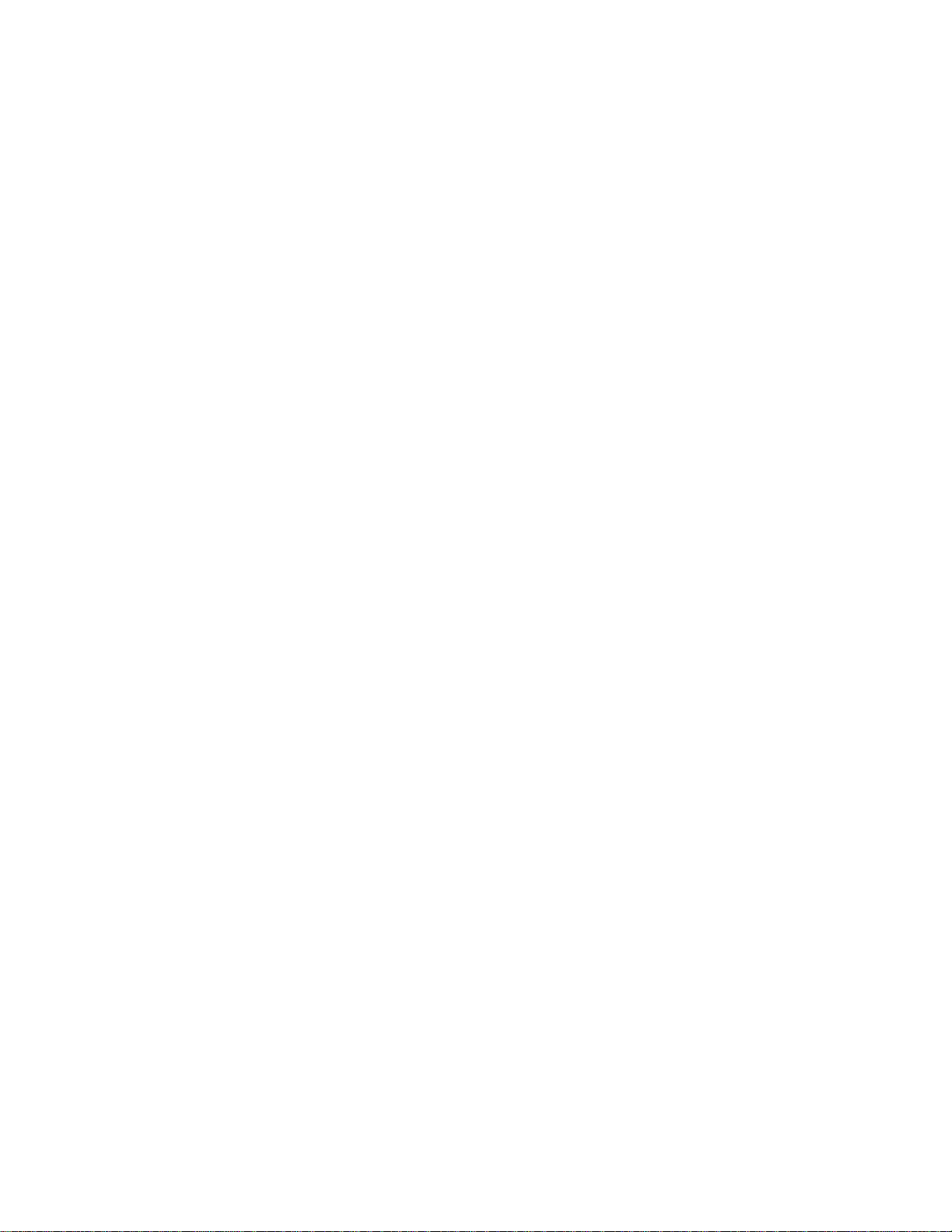
SECTION 2. ASSEMBLING THE RADIOTELEMETRY NETWORK
when a valid network description containing
remote sites is “made active” attempts to
communication with the various remote sites
will begin. It is often convenient to test the
individual field/repeater first and add them to the
network description after proper RF
communication is confirmed. This is the
process described in this section.
2.2.4 ADDING THE RF BASE TO THE NET DESCRIPTION
If the RF base is not already part of the network
description, it is necessary to add it. Start the
NetAdmin program and select NET
DESCRIPTION from VIEW on the main menu.
Add RF232T as a child of the computer (PC1).
While all of the parameters will eventually need
to be set, for now alter only the parameters
described here:
• Change the station name (STN NAME box) to
a name meaningful to users of the system.
The default name (RF2) will work but something more recognizable is suggested (i.e.,
RFBase or Office). Names must start with a
letter, contain only letters, numbers, or the ‘_’
character. Names should be unique and be
no longer than eight characters.
• Check the PORT NAME parameter in the
VIA COM PORT box, changing the COM
port if necessary.
• Set the baud rate to 9600.
blue than a warning or fault message has
occurred. If the site is green, successful
communication has occurred. Select
STATUS/WARNING/FAULT under VIEW on
the main menu to see the messages. If “Serline
Timeout Retry On COM?” or a “Link Failed”
fault message has occurred there maybe a
communication problem. See Section 2.2.6.
To verify communication with the RF base
select RF LINK TEST found under VIEW on the
NetAdmin main menu. Select the RF base
station named in the box in the upper left area
of the view. Move the cursor to the
[REPEATER] SWITCH SETTING box. Enter
the ID as set with switches for the RF232T
base. RF232T bases are normally shipped
from the factory with an ID of 1. Select the
BEGIN button. If communication between the
computer and the RF232T is successful the
TEST STATUS/RESULTS box will show the
PROM signature for the RF232T. If the test is
successful, remote sites can be set up.
2.2.6 IF TEST FAILS
Make sure the RF232T is plugged in and is
turned on.
When powered, the RF232T Carrier Detect
Light should blink twice to indicate a successful
memory check. If the light is blinking
continuously, there is a hardware problem (see
Section 3.1.4 for more information on the
Carrier Detect Light).
It is not necessary to add any remote stations
(datalogger sites, etc.) to the net description at
this time. They can be added after the radio
links are tested.
2.2.5 TESTING COMMUNICATION WITH THE RF BASE
When the RF base has been properly
described, select MAKE THE OPEN NET
DESCRIPTION ACTIVE under the FILE option
on the main menu. NetAdmin will prompt for a
file name to save the description if it was not
already saved. Normally it is a good idea to
save the description.
Close the Net Description view. Notice the
main NetAdmin screen. The RF base station
should be shown on the display. Its color will
indicate the last type of message about this
station. If the site is black, no communication
has been attempted yet. If the site is red or
2-2
• Check the Net Description and verify the
COM port and baud rate settings. If the
description is changed it must be “made
active” for the changes to take effect.
• Check that the serial cable is properly
attached to the computer and the RF232T.
It should not be a “Null Modem“ cable.
• Check that the SC12 9-pin ribbon cable
inside the RF232T is connected from the
small circuit board to the RF95T modem.
2.3 INSTALL NEAREST REPEATER/ FIELD STATION
The order in which a general RF field station
should be installed, follows. A repeater station
is installed in the same order. For instructions
on installing any particular component, refer to
either Section 3 of this manual or the Weather
Station Manual.
Page 10
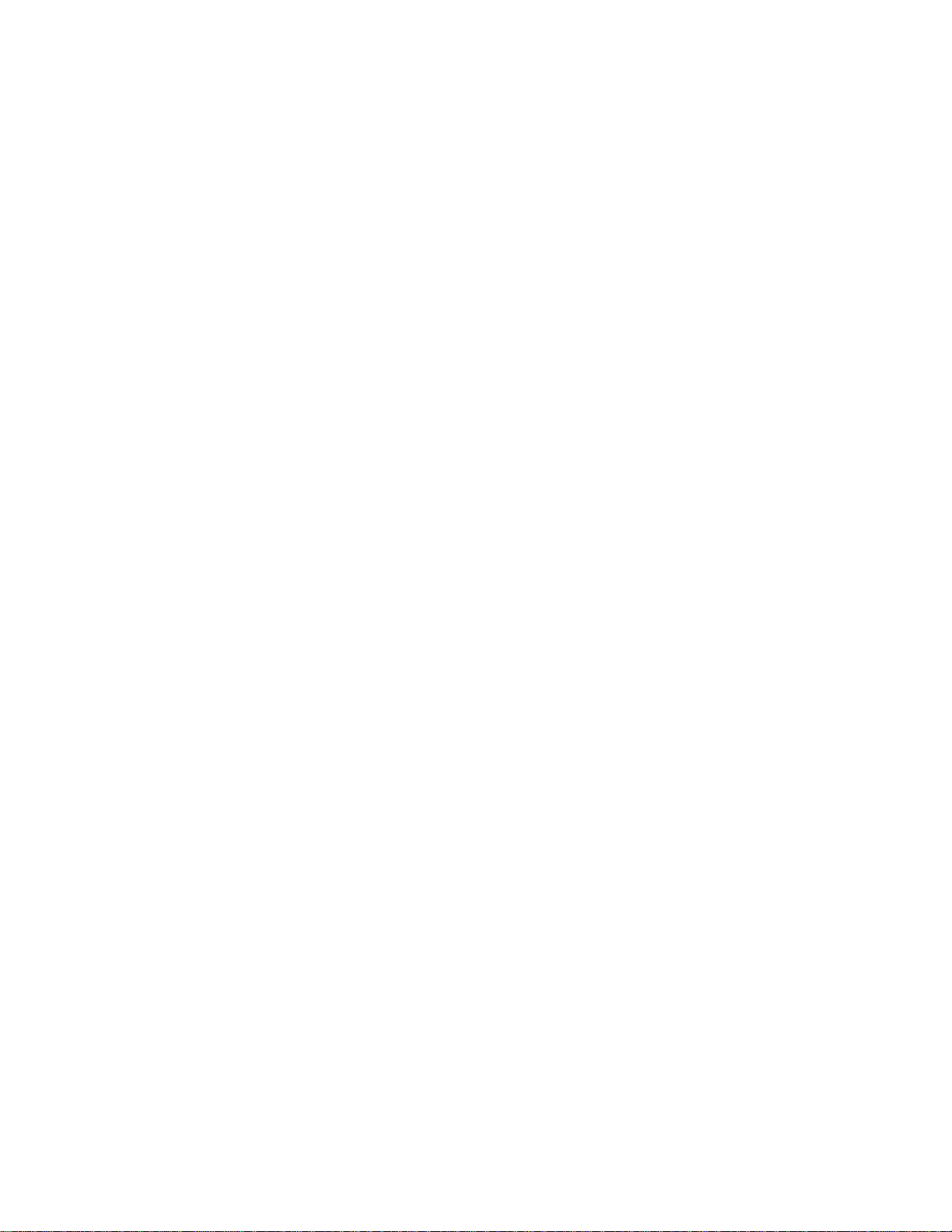
SECTION 2. ASSEMBLING THE RADIOTELEMETRY NETWORK
1. Tripod or tower
2. Enclosure and datalogger - Turn on
datalogger.
3. Antenna - Orient correctly; remember
direction and polarization.
4. Solar Panel
5. Power Supply
6. Sensors
7. RF Modem - Set the Station ID according to
the map.
8. Radio - Make sure to connect to RF Modem
and to power supply. Connect to antenna
before turning on.
2.4 TEST THE RADIOTELEMETRY LINK
With a field station or repeater installed, return
to the base station for initial testing of the
communication link. An RF link can also be
tested at the field site with a portable base
station; hardware requirements for the portable
base station are described in Appendix B.
At the computer site, start NetAdmin. Select RF
LINK TEST found on the VIEW menu. It is not
necessary to add the field station or repeater to
the net description to test the communication
link. As before, select the RF base in the upper
left box. Move the cursor to the [REPEATER]
SWITCH SETTING box. Enter the ID for the
remote site as set with its switches. Select the
BEGIN button. If the test is successful the
signature of the remote RF95T PROM along
with the quality numbers will be displayed. The
test may take several minutes to complete. The
quality numbers should be examined as they
will help indicate potential problems like outside
interference on the frequency or marginal links.
These numbers are explained in Section 2.7.
2.4.2 AN UNSUCCESSFUL TEST
If the base cannot communicate with the
remote, a TEST FAILED message will be
displayed in the TEST STATUS/RESULTS box.
For links not using a repeater, the problem
could be at the base or the remote site. Section
2.5.1 gives some suggestions that can be tried.
For links utilizing repeaters, start by testing the
link between the RF base and the repeater. It is
not necessary to have a datalogger at a
repeater site to test communication with the RF
TEST LINK. As each part of the link is verified,
add the next segment and test again. With this
method it should be possible to determine which
segment is failing.
2.5 TROUBLESHOOTING UNSUCCESSFUL COMMUNICATION ATTEMPTS
2.5.1 TROUBLESHOOTING PHYSICAL LINK BETWEEN BASE AND REPEATER/FIELD STATION
When communication is not established,
troubleshooting begins with the simplest RF link
in the system, which is usually communication
with the nearest field station. There is NO
substitute for first checking the hardware
connections, Station IDs, and everything listed
in the previous sections. Below are a few
additional items to check:
1. Antenna is used in proximity of metal.
2. Transmission from inside a building.
3. Damaged or shorted cables.
4. Bad or improper connections.
5. Antenna frequency does not match the
radio frequency.
2.4.1 A SUCCESSFUL TEST
After a successful test, set up the next nearest
site and test that telemetry link. If a repeater is
to be utilized to communicate with a site, enter
the ID of the repeater followed by the ID of the
field site in the [REPEATER] SWITCH
SETTING box. Separate the ids with a space.
When the BEGIN button is selected the entire
link will be tested. The signature of the remote
site will still be returned. An additional row of
quality numbers will be returned for each
repeater.
6. Base and field station radios aren't using
same frequency.
7. Datalogger power drops below 9.6 Volts
during RF transmission. Use datalogger
Instruction 10 or volt meter.
If the field station's RF95T Modem's Carrier
Detect light goes on during a test, then at least
a signal is reaching the site. If this occurs,
check the following:
2-3
Page 11
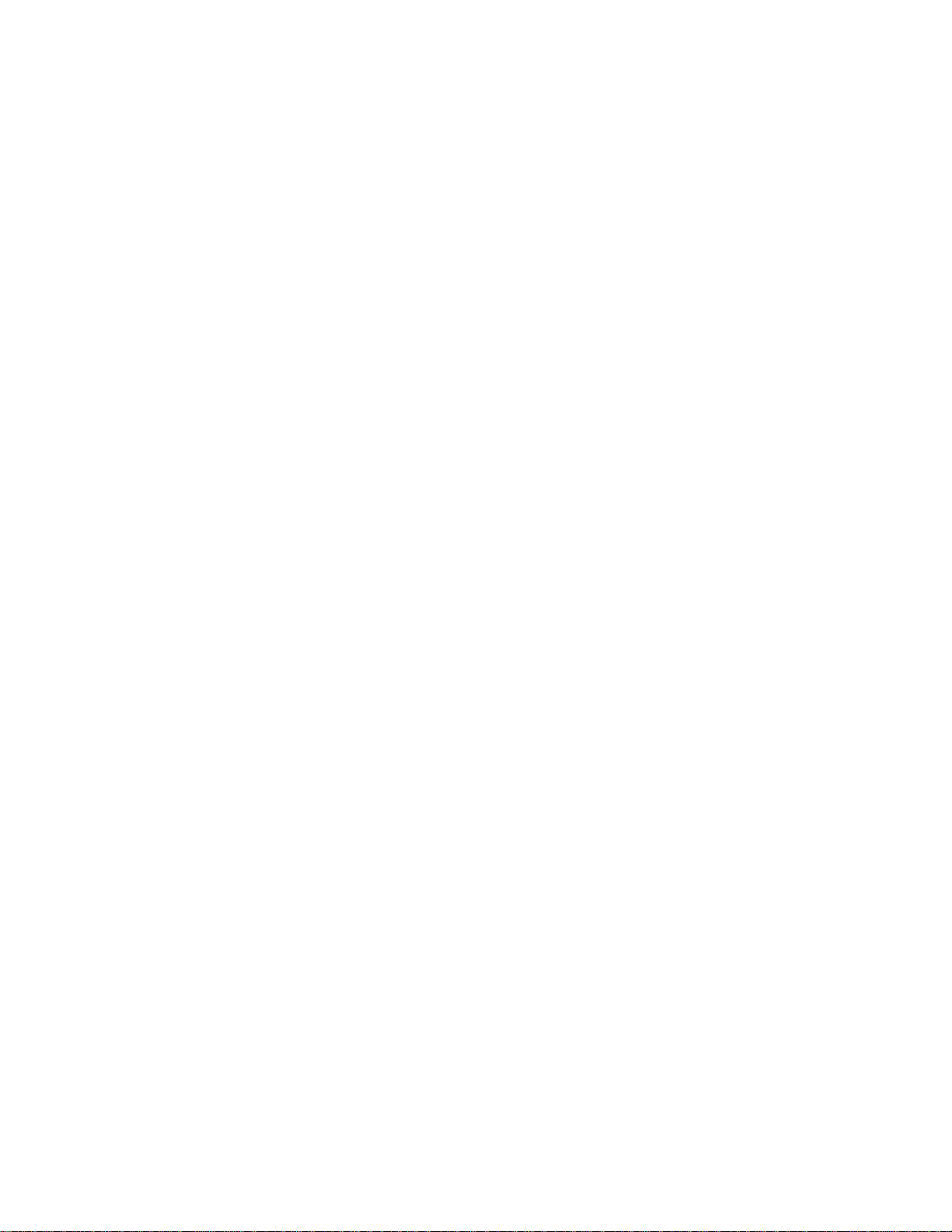
SECTION 2. ASSEMBLING THE RADIOTELEMETRY NETWORK
1. RF modem's ID matches ID in the RF Path.
2. Field station's radio and datalogger have
sufficient power.
3. Radio is connected to RF modem.
4. RF modem is the only thing connected to
datalogger's 9-pin connector.
2.6 ADDING STATIONS TO THE NET DESCRIPTION
It is possible to deploy the entire RF datalogger
network, testing the RF links as they are
installed, without adding any of the remote site
to the Net Description. Some users find this
technique desirable. On many other networks it
may be desirable to start data collection from
sites as soon as possible and the sites should
be added to the Net Description after their links
have been tested. The testing of RF links can
continue concurrently with data collection and
other RTMS functions. Some functions may be
delayed slightly due to a RF test or the RF test
may have to wait on other operations. These
delays are usually not significant.
Experience has shown that it is desirable to
verify an RF link with the RF TEST LINK before
adding stations to the Net Description that utilize
that link.
Before adding remote stations to the
description, return to the parameter for the RF
base and ensure that they are set correctly.
The Polling Interval needs to be set for correct
operation as it determines the rate at which the
remote dataloggers are checked for data. Add
the remote field sites as children of the RF
base. Repeater only sites are not added as
nodes. To utilize a repeater (either a repeater
only site or another field site) simply precede
the remote’s ID with the repeater's ID in the VIA
RF MODEM box in the remote’s station
parameters. Separate the IDs with a comma.
Section 5.1 of the RTMS manual gives
additional information on creating Net
Descriptions. Be sure to make the current
description active if any changes are made.
2.6.1 NETWORK HEALTH DISPLAY AND ERROR, WARNING, AND STATUS MESSAGES
As remote sites are added to the network
description, they also appear on the network
health display (NetAdmin main screen). The
color of the site indicates the type of the last
message about that station. Red indicates a
fault message, blue indicates a warning
message, green indicates a status message
(usually successful communication), and black
indicates no communication has been
attempted. Selecting STATUS/WARNING/
FAULT under VIEW on the main menu will
display a box displaying these messages. See
Section 5.5 of the RTMS manual. Messages
regarding remote RF sites are:
• Broadcast failure − A remote did not
respond to a broadcast message.
• Poll failure − A remote did not respond to a
broadcast message or retries.
• Bad link − A remote did not respond to a
direct attempt to communicate with it. Link
will be marked bad.
• Communication restored − A link that was
previously marked bad has been restored.
See Section 3.1.5 for more information on how
RF communication takes place.
2.7 RADIO TEST RESULTS
Completed link test results are shown in the "Test
Status/Results" box. If successful, test results
show the PROM signature of the RF modem
whose switch setting is last in the RF path, and a
communication "Quality Report" with a record for
each hop specified in the path. The number of
"Quality Records" reported in the test response
depends on the number of RF modems listed in
the RF path. If one remote node is listed in the
command then there will be two quality records.
The first record shows how well the remote node
was able to receive from the base, the second
shows how well the base was able to receive from
the remote. With two or more modems listed in
the path, the first quality record will indicate how
well the most remote modem received. The rest
of the quality records show how well data was
received with each hop going from the most
remote node back to the base. So, if two RF
modems were listed in the test path, there would
be three quality records in the response. The
2-4
Page 12

SECTION 2. ASSEMBLING THE RADIOTELEMETRY NETWORK
second quality record would apply to how well the
repeater received from the remote, and the third
record would apply to how well the base received
from the repeater.
A "Quality Record" is made up of five values as
follows:
First Value test packet size;
Second Value front of 2T envelop;
Third Value back of 2T envelop;
Fourth Value front of 1T envelop;
Fifth Value back of 1T envelop.
The "test packet size" is usually around 238, but
varies a little depending on network layout. This
value will be half or less of the expected 238 if
packets are being lost for one reason or
another. For example, if packets are being
walked on by outside RF activity, the test packet
will not make it though and will be retransmitted
at a smaller size. Over RF, data is transferred
as a stream of bits encoded into short and long
periods of time between transitions. We call the
short time a "1T" period and the longer a "2T"
period. Each transition is expected to fall within
a certain window of tolerance to be valid. If
there is too much error in the signal and the
transition falls outside its allotted window, the
packet will be in error and be retried. As a
packet is received the RF95T keeps track of the
transition that occurred closest to the front of
the allowable window and closest to the back.
These values are kept for both the 2T and 1T
windows and are the last four values of the
"Quality Record". Both windows are 204 ticks
long, so if the transmission was perfect, the
data envelope front and back would both be
close to 102. The closer the front value gets to
0 and the closer the back value gets to 204, the
worse the quality.
2-5
Page 13

SECTION 3. RADIOTELEMETRY NETWORK COMPONENTS
3.1 THE RF95T MODEM
As with the CR10 and CR10T datalogger, there
are enough changes to the RF modems to
warrant a new model name hence the RF95T
and the RF232T. The RF95T and the RF232T
differ from the RF95 and RF232 in the following
respects:
• The “T” versions use a new protocol
requiring a different PROM.
• The “T” versions are not supported by PC208.
• The “T” versions use a larger capacity
RAM chip.
RF95 and RF232 modems can be updated by
purchasing an upgrade kit with the new PROM
and RAM chip for serial numbers starting at about
1491. RF95 modems that are older than this had
the RAM chip soldered in place and should be
returned to Campbell Scientific for the necessary
modifications. The DC95 modem and SDC
hardware can't be used or upgraded.
The following capabilities are important when
using RTMS, CR10T, and RF95T modems:
• A maximum depth of four repeaters can be
used.
• 150 is maximum number of remote RF95TCR10T site that may be used with an
RFBase. A maximum of 254 remotes can
be used on a PC.
• Phone to RFBase stations with a CR10T at
the site are NOT supported
• RF95T and RF232T modems can't be used
in a network containing RF95 and RF232
modems.
• CR10, 21X, and CR7 dataloggers can't be
used with RF95T and RF232T modems.
3.1.1 PHYSICAL DESCRIPTION
The front panel of the RF95T is shown in Figure
3-1. There are two ports for interfacing external
devices. The port labeled TRANSCEIVER
connects to the radio, and the port labeled SERIAL
I/O connects to the datalogger, PS512M or
CH512R in the case of a repeater or phone-to-RF
base station. The red light labeled CARRIER
DETECT is used primarily to indicate when a
carrier frequency has been detected by the radio.
This is explained later in further detail.
FIGURE 3-1. The RF95T Modem
3-1
Page 14

SECTION 3. RADIOTELEMETRY NETWORK COMPONENTS
3.1.2 RF95T STATES
The ninth switch should be set in the RF95T-ME
state (switch nine should be open, represented by
a 1). Refer to Figure 3-2. The RF95T is shipped
with the switch set for the RF95T-ME state.
TABLE 3-1. A Sample of Station ID Numbers
and the Corresponding Switch Settings
Station Switch Settings
ID 1234
56789
0 0000 0000X
10 0101 0000X
20 0010 1000X
30 0111 1000X
40 0001 0100X
50 0100 1100X
60 0011 1100X
70 0110 0010X
80 0000 1010X
90 0101 1010X
100 0010 0110X
110 0111 0110X
120 0001 1110X
130 0100 0001X
* Station ID 255 is reserved for
phone-to-RF base stations.
3.1.3 SETTING STATION ID
Each RF95T must have a Station ID, which is
similar to a phone number. This allows one
base station to communicate with any one
particular field station.
The Station ID can be any number from 1 to
255, the Station ID is set with the switch inside
the RF95T. The first eight dip switches are
used to set the Station ID. Table 3-1 shows the
switch setting for several Station IDs numbers,
Appendix A shows all possible Station ID
numbers. The dip switches can either be open,
represented by 1, or closed, represented by 0;
X in Table 3-1 refers to "don't care." The ninth
dip switch is set according to the desired RF95T
state, see Section 3.1.2 "RF95T States." The
RF95T is shipped with a Station ID of 1, and is
set in the RF95T-ME state.
FIGURE 3-2. Setting the Station ID
3.1.4 THE CARRIER DETECT LIGHT
The Carrier Detect Light on the front panel of
the RF95T has several purposes. The primary
function of the light is to indicate when data is
being received or transmitted. The light will stay
on when a network frequency originating from
another RF95T is detected. If a signal is
detected that isn't intended for that station, the
light will shut off after about two-tenths of a
second.
The Carrier Detect Light can also be used to
check the RAM (Random Access Memory) and
ROM (Read Only Memory) of the RF95T. With
the radio disconnected and the datalogger in
the LOG (*0) Mode, connect the datalogger to
the RF95T Serial I/O Port with a 9-pin ribbon
cable. The sequence of the light flashing after
connection indicates the RAM and ROM status.
Both the RAM and ROM are good if the light
goes on for one second, off for one second, and
then back on for one second. The RAM is
faulty if the light is on for one half second and
off for one half second, continuously. The ROM
is faulty if the light goes on for one second, off
for one half second, on for one half second, and
then off for one half second, continuously.
3.1.5 THEORY OF OPERATION
Understanding how the radio network works will
aid in both designing and maintaining a RF
network. The communication between the
computer and the dataloggers in a radio
network are managed by the RFBase and occur
somewhat independently of the computer.
3-2
There are two basic packet delivery techniques
provided by the RF232T (RFBase) and the
RF95T (remote) modems; direct maintenance
and polling. These are described in the
following sections.
Page 15

SECTION 3. RADIOTELEMETRY NETWORK COMPONENTS
Packet are routed from the computer to the
dataloggers on demand. These maintenance
type operations include the following:
• Clock set or check.
• Datalogger program download.
• Get table definitions (query the datalogger to
see what data it has).
• Data advise notification (start, stop, or
modify a data collection session with
datalogger).
If the RFBase is busy when in receives one of
these packets it will hold it until it is free. The
RFBase will only hold one of these operations in
its queue. These “transactions” conclude when
the datalogger returns a valid result code.
Packets generated by the dataloggers (other
than response codes to computer initiated
maintenance commands) are not routed on
demand, rather the datalogger is periodically
checked for any computer bound packets. The
user-specified Polling Interval determines how
often the dataloggers are checked. These type
of packets include data and any status, warning
or fault messages the datalogger generates.
The RFBase provides this polling independently
of the computer.
3.1.5.1 Areas
3.1.6 RF95T MODEM COMMUNICATION PROTOCOL
Polling begins with the RFBase (or last common
repeater) sending a single short broadcast to all
remotes in the affected area. Each remote RF95T
upon receiving the broadcast checks the local
datalogger for any computer bound packets by
raising the dataloggers ring line and enter telecommunications. The remote RF95T buffers any
packets it receives and exits telecommunications
with the datalogger. The remote RF95T modems
will then send the packets to the RFBase or
repeater that issued the broadcast. Each remote
RF95T responds during a predetermined time
window so the remotes do not conflict with each
other. In the network example with five remotes,
all accessed directly by the RFBase the sequence
would be as follows: broadcast by base, response
from first remote, response from second remote,
and so on until all five have responded. The
response windows are assigned by the base. If a
remote has more data then it can send during its
response window it responds with a special packet
indicating it has too much data. The base (or
broadcasting repeater) will then accessed this
remote after the poll and collect its data directly.
The RFBase holds all data it receives until it is
checked for packets by the computer. A
broadcasting repeater will return to the packets it
received to the RFBase after the repeater finishes
polling its area.
The RFBase is given a description of the
network along with the polling interval. For
maintenance type transactions, the RFBase
routes packet directly to and from the
datalogger using the user specified repeaters if
any. For polling, the RFBase divides the RF
network into areas. An area consists of one or
more remote RF95T and dataloggers sites that
are accessed by the same communication path.
If the number of remotes in a given area
exceeds 40, then that area is broken into
smaller areas. For example, if a network had
five remotes all accessed directly from the
RFBase then it would contain one area. If all
five remote were accesses through a common
repeater then there would still be one area. If
three of the remotes were accessed directly and
two were accessed through a common repeater
there would be two areas. The RF network is
polled one area at a time.
3.1.6.1 Retries on polling
If a polled remote RF95T fails to respond to the
broadcast, the RFBase or broadcasting
repeater will attempt 3 retries at the end of each
poll for all sites that did not respond. A
“Broadcast failure” messages will also be sent
to the computer. These retries take 2 to 3
seconds per site. If the retries also fail, a
“Polling Failure” message is also sent. These
retries take place after each polling cycle of the
affected area. Normally a remote will fail to
respond only if it is unable to receive or transmit
due to a hardware or power supply problem.
These retries may affect the polling of the
network when the polling interval is close to the
actual time required to poll the network.
3.1.7 RETRIES ON DIRECT MAINTENANCE TRANSACTIONS
If a remote RF95T fails to respond to a direct
maintenance transaction, retries will be attempted
for approximately one minute. If the remote does
3-3
Page 16

SECTION 3. RADIOTELEMETRY NETWORK COMPONENTS
not respond during this time, a “Bad Link” error
messages is returned. The RFBase marks that
remote as bad and will return a “Bad Link”
message each time the computer attempts to
send packets to that site. The RFBase will
continue to include the failed remote as part of
the polling process. If the remote ever responds
to a poll, a “Communication restored” message
will be sent, and the RFBase will again accept
direct maintenance packets for that remote.
3.1.8 RF95T CONNECTIONS
The 9-pin Serial I/O connector is normally used
to connect the RF95T to the datalogger,
PS512M, or CH512R. Table 3-4 describes the
9-pin connections. The 10-pin rectangular
connector is for connection to the transceiver.
Table 3-6 contains the pinout for the radio to
modem cable descriptions.
TABLE 3-4. Serial I/O Connector Description
Pin Description
1 +5 V: Supply from external source
2 GND: Ground
3 Ring: Ring to datalogger
4 RXD: Transmit from RF95T
5 ME: Modem Enable from datalogger
6 Printer Enable: Not used
7 Unload Enable: Not used
8 Tape Enable: Not used
9 TXD: Received by RF95T
3.1.9 RF95T CURRENT DRAIN
Quiescent 1.4 mA
Wait * 3-4 mA
Active 30 mA
* Waiting to respond to broadcast.
Usually the radio current drain is the relevant
factor in battery power calculations.
3.2 RF100/RF200 RADIOS
3.2.1 RADIO DESCRIPTION
The RF100 and RF200 are used in Campbell
Scientific's RF applications to transmit and
receive data blocks. The radios shipped from
Campbell Scientific are secured on a mounting
bracket designed to fasten on the top of the RF
modem (see Figure 3-3).
The mounting bracket also supports a BNC
Jack connector from the radio. The coax cable
that is required to connect the radio to its
antenna should be connected to the radio at this
BNC connector. See Section 3.3 for more
information on the antenna cable.
The RF100/RF200 Radios are connected to the
RF modem by a special radio cable. The first
10-pin connector on this radio cable has a red
and black wire coming out of the connector.
This is the 10-pin connector (labeled "radio")
that should be connected to the radio. The red
and black power wires should be connected to
12V and Ground respectfully. The second 10pin connector (labeled "modem") should be
connected to the RF modem. Table 3-6
contains the pin out of this radio cable.
3-4
FIGURE 3-3. RF100 On Bracket with Connector
Page 17

SECTION 3. RADIOTELEMETRY NETWORK COMPONENTS
3.2.2 RADIO SPECIFICATIONS
The RF100 and RF200 radios are manufactured by E.F. Johnson. Campbell Scientific
TABLE 3-5. Main Radio Specifications
RF100 RF200
VHF UHF
E.F. Johnson Model No. 3420 3410
Power Output 4W 5W
Frequency (MHz)* 132-142, 142-150, 403-430, 430-450,
150-162, 162-174 450-470, 470-512
Channel Capability 1 1
Dimensions (w/o mounting) 3.6" x 2.9" x 2.2" 3.6" x 2.9" x 2.2"
Operating Temperature Range -30°C to +60°C -30°C to +60°C
Emissions Designator 16KOF2D 16KOF2D
Deviation ± 2.5 kHz ± 2.5 kHz
Current Drain
Quiescent 30mA 30mA
Active 1.7 A 1.5 A
* DOC Compliance for 138-174 MHz and 403-470 MHz only.
TABLE 3-6. Radio to RF Modem Pin
Descriptions
RF100/RF200 RF95T RF
Radio 10-pin Modem 10-pin
12
27
36
410
5 open +12V Red Wire
69
73
85
9 open GND Black Wire
10 1
3.2.3 RADIO INSTALLATION
The RF100 and RF200 Radios are shipped
from Campbell Scientific mounted on a special
bracket with a cable going from the radio to a
BNC connector (see Figure 3-3). The following
steps will install a radio for a field or repeater
station.
1. Secure the radio and its bracket using the
four screws from the RF95T Modem's lid.
2. Connect the 10-pin connector (with the red
and black power leads coming out of it) of
the radio/RF modem cable into the radio.
3. Connect the second 10-pin connector of the
cable into the RF modem.
modifies the radios to work with the RF95T
Modem. Table 3-5 contains a list of the main
radio specifications.
4. Route the BNC end of the antenna cable
through the enclosure conduit. Connect the
cable to the BNC Jack connector secured
on the radio mounting bracket.
5. Connect the red and black power leads
from the radio cable to the 12V and Ground.
3.3 ANTENNAS AND CABLES
Antennas radiate and receive the radio signals.
Each radio in a radiotelemetry system must
have an antenna. A 50 ohm coax cable is used
to connect the antenna to the radio.
3.3.1 ANTENNA MOUNTS
Antennas must be mounted above any
surrounding buildings or obstacles. Antennas
must be properly oriented in relationship to the
other antennas for RF communications to work.
Antennas have various mounting options.
Table 3-6 lists mounting specifications for
several common Celwave antennas. Specific
questions regarding antennas can be directed
to Campbell Scientific, Inc. or Celwave.
Celwave's address and phone numbers are:
Celwave
Route 79
Marlboro, NJ 07746
(908) 462-1880 or (800) 321-4700
FAX (908) 462-6919
3-5
Page 18

SECTION 3. RADIOTELEMETRY NETWORK COMPONENTS
3.3.2 ANTENNA ORIENTATION
Antennas must be oriented correctly to allow
communication between RF sites. First
determine if your antenna is omnidirectional or
unidirectional.
An omnidirectional antenna will transmit/
receive in a full 360 degree circle. Generally, an
omnidirectional antenna will be a straight
cylindrical rod which is to be mounted vertically
at the top of a tripod.
A unidirectional antenna is designed to
transmit/receive in a particular direction, or in a
specified sector. There are various shapes of
unidirectional antennas. The most common is
the Yagi antenna (see Figure 1-2). The
elements of a Yagi antenna can be mounted
either vertically or horizontally, corresponding to
either vertical or horizontal polarization.
Normally, all antennas will be mounted with
vertical polarization. Whichever polarization is
used, be sure to keep antennas at all sites
identically polarized.
FIGURE 3-4. The PD237 Crossover Plate
Antenna Mount
3.3.3 ANTENNA CABLES AND CONNECTORS
The most common cable type to connect a
radio to the antenna is a coaxial RG-8A/U
cable. Two connectors are required for each
length of cable. The connector for the radio is a
BNC type connector. The connector for the
antenna is usually either a Type-NM or TypeNF. The BNC, Type-NM, and Type-NF
connectors are shown in Figure 3-6. The TypeNM (male) connector is for antennas with a
female receptacle, and Type-NF (female) for
antennas with male receptacles.
A Campbell Scientific antenna cable complete
with connectors is specified as either COAX
NM-L or COAX NF-L. COAX NF-L is a coaxial
RG-8A/U cable with a BNC connector on one
end and a Type-NF connector on the other.
See Table 3-7 for cable requirements for
common antennas.
Due to power loss through the cable, the length
of coax cable cannot be extended to any
desired length. The amount of power loss is
dependent on the radio frequency. RG-8A/U will
lose approximately 3.1 dB/100 ft. at 200 MHz
and 5.0 dB/100 ft. at 400 MHz. Power loss
calculations are reviewed in Appendix C.
FIGURE 3-5. The PD46 Clamp Mount
FIGURE 3-6. Type-NM (male), BNC, and
Type-NF (female) Connectors
3-6
Page 19

SECTION 3. RADIOTELEMETRY NETWORK COMPONENTS
TABLE 3-7 Common Antennas and Characteristics
VHF or Pipe Mounting
Antenna Type UHF Cable Gain(dB) O.D. Type
BA1010 Omni VHF Coax NM-L Unity 3/4" - 2 1/8" U-Bolts
BA1012 Omni VHF Coax NM-L Unity 1" - 2 1/4" U-Bolts
BA1312 Omni VHF Coax NM-L 3.0 1" - 2 1/4" U-Bolts
BA6012 Omni UHF Coax NM-L Unity 1" - 2 1/4" U-Bolts
BA6110 Omni UHF Coax NM-L Unity 3/4" - 2 1/8" U-Bolts
BA6312 Omni UHF Coax NM-L 3.0 1" - 2 1/4" U-Bolts
PD200 Omni VHF Coax NF-L 5.8 1" - 2 3/4" PD46 (Fig 3-5)
PD201 Omni UHF Coax NF-L 5.0 1" - 2 3/4" PD46 (Fig 3-5)
PD220 Omni VHF Coax NF-L 5.25 1" - 2 3/4" PD46 (Fig 3-5)
PD344 Dipole VHF Coax NF-L 4.5 2 1/2" Clamps
PD390S Yagi VHF Coax NF-L 8.0 1 5/16, 2 1/4, or 2 3/8 PD37 (Fig 3-4)
PD400 Omni VHF Coax NM-L 7.5 1" - 2 3/4" PD46 (Fig 3-5)
PD688S Yagi UHF Coax NF-L 10.0 1 5/16" - 2 1/4" U-Bolts
PD1107 Omni VHF Coax NF-L 3.0 1" - 2 3/4" PD46 (Fig 3-5)
PD1121 Dipole VHF Coax NF-L 3.0 2 1/2" Clamps
3.4 TRIPODS, TOWERS, ENCLOSURES, AND POWER SUPPLIES
There are several methods of mounting and
housing sensors and other equipment for a
station.
3.4.1 TRIPODS AND TOWERS FOR MOUNTING
For the different mounting requirements,
Campbell Scientific offers the CM6 Tripod, CM10
Tripod, UT3 Tower, and UT930 Tower. All
mounting options available from Campbell
Scientific are rugged instrument mounts that
provide sturdy support for Campbell Scientific
sensors, enclosures, and measurement
electronics. The CM6 and CM10 Tripods can be
used as a portable instrument mount in a variety
of applications. The UT3 and UT930 Towers
provide a more sturdy long-term support
3.4.2 ENCLOSURES
Enclosures are needed to keep water and
debris from damaging the data acquisition
equipment. Campbell Scientific, Inc. enclosures
are designated as “raintight,” and are designed
to mount on a tripod. Following is a description
of the standard enclosures.
Campbell Scientific offers two enclosures for
housing a CR10T and peripherals. The
fiberglass enclosures are classified as NEMA
4X (water-tight, dust-tight, corrosion-resistant,
indoor and outdoor use). A 1.25” diameter
entry/exit port is located at the bottom of the
enclosure for routing cables and wires. The
enclosure door can be fastened with the clasp
for easy access. The enclosure’s clasp door
can be secured with a basic lock. Both
enclosures are white for reflecting solar
radiation, reducing the internal temperature.
The Model ENC 12/14 fiberglass enclosure
houses the CR10T and power supply, and one
or more peripherals. Inside dimensions of the
ENC 12/14 are 14" x 12" x 5.5", outside
dimensions are 18" x 13.5" x 8.13" (with
brackets); weight is 11.16 lbs.
The model ENC 16/18 fiberglass enclosure
houses the CR10T and power supply, and two
or more peripherals. Inside dimensions of the
ENC 16/18 are 18" x 16" x 8.5." Outside
dimensions are 21.75" x 21" x 11" (with
brackets); weight is 17.2 lbs.
3.4.3 POWER SUPPLY
A radiotelemetry network requires a reliable
power supply at each station. A solar panel or
110/220 VAC charging source is normally
required due to the large current drain of the
radio.
3.4.3.1 Lead Acid Batteries
Lead acid batteries are designed to be float
charged by a solar panel or AC power source.
The role of the lead acid battery is to supply
power when the charging source is absent, e.g.
in case of power failures (AC charging), or
during times of zero charge with a solar panel.
3-7
Page 20
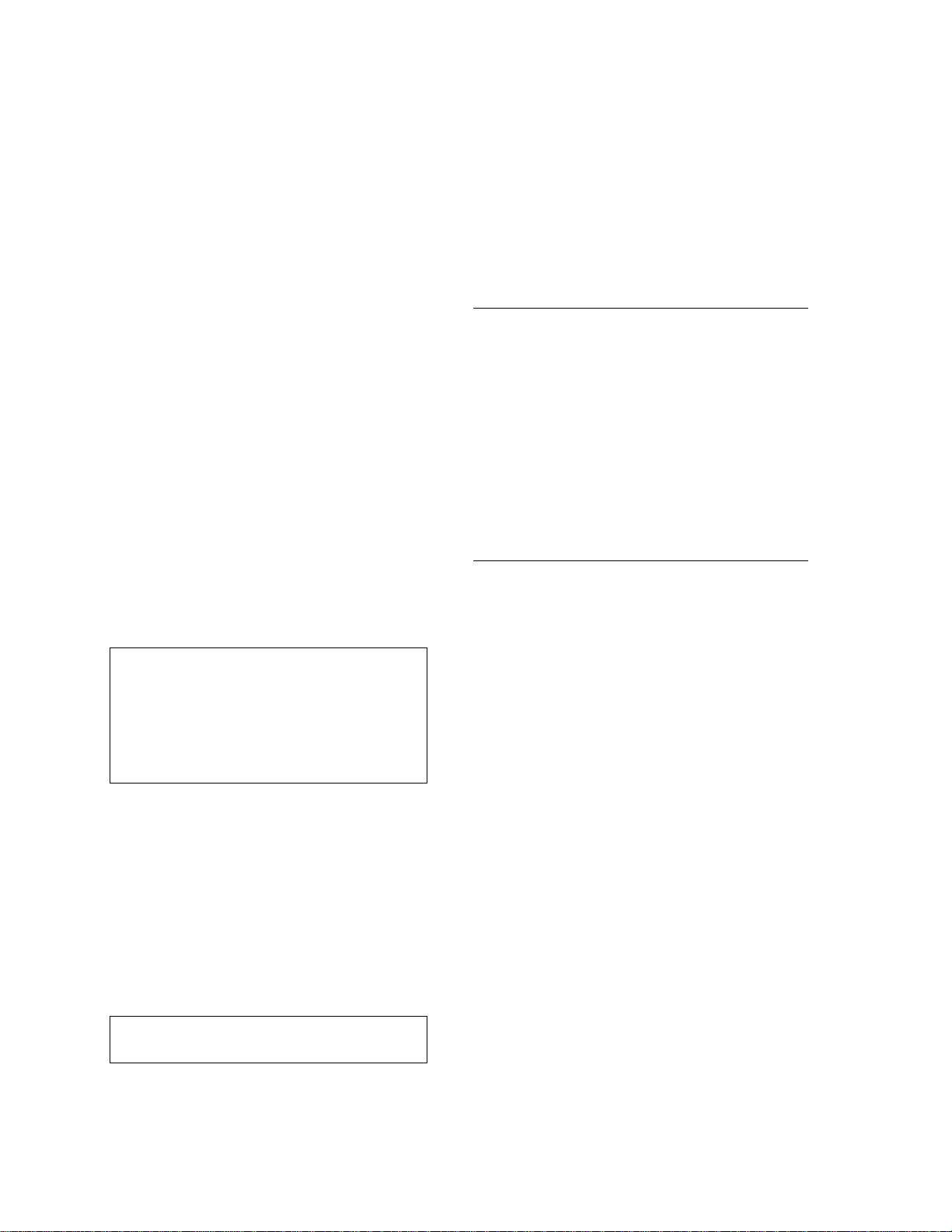
SECTION 3. RADIOTELEMETRY NETWORK COMPONENTS
3.4.3.2 PS12LA Lead Acid Power Supply
The PS12LA power supply includes a 12V, 7.0
amp-hour lead acid battery, AC transformer,
and a temperature-compensated charging
circuit with a charge indicating diode. An AC
transformer or solar panel should always be
connected to the PS12. The charging source
trickle charges the lead acid batteries which
power the datalogger. The internal lead acid
battery continues to power the datalogger if the
charging source is interrupted. The PS12LA
specifications are given in Table 3-8.
The two leads from the charging source can be
inserted into either of the CHG ports on the
PS12LA wiring strip; polarity doesn’t matter. A
tranzorb provides transient protection to the
charging circuit. A sustained input voltage in
excess of 40V will cause the tranzorb to limit
voltage.
Some solar panels are supplied with a
connector. This connector must be clipped off
so the two wires can be inserted into the two
terminal ports.
The red charge light is on when AC power or a
solar panel is connected to the PS12. If the
input voltage is high enough, the battery will
charge even when the datalogger is on.
CAUTION: Switch the power to OFF
before disconnecting or connecting the
power leads to the Wiring Panel. The
Wiring Panel and PS12LA are at power
ground. If 12V is shorted to either of these,
excessive current will be drawn until the
thermal fuse opens.
The external port, labeled EXT, is not meant to
be used with the PS12LA. The primary power
source is the charging source, and the
secondary power source is the internal lead
acid battery. Connecting a lead acid battery to
the external source is the same as connecting
two lead acid batteries in parallel, causing one
battery to drop voltage and the other to raise
voltage. Alkaline batteries connected to the
external port would be charged by the charging
source, which can cause an explosion.
incorporate this instruction into their data
acquisition programs to keep track of the state
of the power supply. If the system voltage level
consistently decreases through time, some
element(s) of the charging system has failed.
Instruction 10 measures the voltage of the lead
acid battery. External power sources must be
disconnected from the CR10T and charging
circuit in order to measure the actual lead acid
battery voltage.
TABLE 3-8. PS12LA Battery and AC
Transformer Specifications
Lead Acid Battery
Battery type Yuasa NA 7-12
Float life @ 25°C 5 years typical
Capacity 7.0 amp-hour
Shelf life, full charge Check twice yearly
Charge time, (AC Source) 40 hr. full charge
20 hr. 95% charge
AC Transformer
Input: 120V AC, 60 Hz
Isolated output: 18V AC @ 880 mA
max.
3.4.3.3 PS512M Voltage Regulator with Null
Modem Ports.
The PS512M 12 Volt Lead Acid Power Supply
with Charging Regulator and Null Modem Ports
is used when 5 volts is needed to power CSI's
external modems through the 9-pin serial ports.
The PS512M supplies 5 volts to pin 1 of the 9pin null modem ports, otherwise the capabilities
and functions are identical to the PS12LA. A
common use for the PS512M is in
radiotelemetry networks. The PS12LA cannot
be modified to the PS512M. The maximum
current drain on the 5 volt supply of the PS512M
is 150 milliamps.
3.5 RF232T BASE STATION
3.5.1 RF232T INTRODUCTION
The RF232T Base Station provides a "single box"
desktop base station with the following features:
• Internal RF modem.
• 25-Pin RS232 port for connection to IBM PC.
CAUTION: Do not use the external port,
labeled EXT, with the PS12LA.
Monitor the power supply using datalogger
Instruction 10. Users are strongly advised to
3-8
• 110 VAC/12 VDC transformer and mount
for the base radio.
• Easy access to radio for antenna cable
connection.
Page 21

SECTION 3. RADIOTELEMETRY NETWORK COMPONENTS
The RF232T Base Station includes an RF95T
Modem with a carrier detect light. The RF95T
Modem sits directly behind the RF232T front
panel. For a description of the Carrier Detect
Light and the communication protocol, refer to
Section 3.1 "RF95T Modem." The Station ID
Number of the RF95T comes shipped from the
factory at 1. Under most circumstances there is
no need to change this address.
The RF232's 25-pin female port connects to the
computer's 25-pin RS232 port. The RF232T's
25-pin port is configured as Data Communications Equipment (DCE) for direct cable
connection to Data Terminal Equipment (DTE),
such as an IBM-PC serial port. Table 3-9
shows the pin description.
3.5.2 220, 230, AND 240 VAC CONVERSION
The RF232 can be used with 220, 230, or 240
VAC if a small wiring modification is done.
1. First, disconnect any AC power!
2. Lift the cover off the RF232 and locate the
power supply (P/N 4918) as shown in
Figure 3-8.
TABLE 3-9. Pin Description for RF232's
25-Pin Port
Pin I/O
1 − Ground
2ITX
3ORX
4 I RTS
20 I DTR
22 O RING
TABLE 3-10. RF232 Power Conversions
Pins Jumpered Apply AC
110 VAC 1-3, 2-4 1-4
120 VAC 1-3, 2-4 1-4
220 VAC 2-3 1-5
230 VAC 2-3 1-4
240 VAC 2-3 1-4
Description
3. Unscrew the four Phillips-head screws on
top of power supply and turn power supply
upside down.
4. Clip the wire ties holding the power supply
leads to the base.
5. With the power supply on its back, locate pins 1
through 5. The power supply is shipped from
the manufacturer configured for 120 VAC with
pins 1 and 3 jumpered, pins 2 and 4 jumpered,
and AC power coming onto pins 1 and 4.
These connections must be desoldered.
6. Resolder the pins as shown in Table 3-10
for the Power Conversion you require.
FIGURE 3-7. The RF232T Base Station
3-9
Page 22

SECTION 3. RADIOTELEMETRY NETWORK COMPONENTS
3-10
FIGURE 3-8. Top View of the RF232T Base Station
Page 23

SECTION 4. OPERATION OF THE RADIOTELEMETRY
NETWORK
All field stations can be accessed and monitored from the central base site. Regular visits to the
field sites are required to ensure that all sensors are in place, enclosures are dry, solar panel is
clean, and that the tripod and antenna are secure. Frequency of visits to the field sites are
variable depending on environmental conditions and the sensors utilized.
4.1 RTMS RF NOTES
The Real Time Monitoring Software is
described in detail in the RTMS manual.
This section gives a brief overview and
provides specific RF application notes.
RTMS is designed so a description of the
physical datalogger network is only done
once in the NetAdmin program. The
programs used for display and archival of
data have no RF-specific entries. The
module that runs in the background, DlsMgr,
provides all communication with the
dataloggers and RF modems. NetAdmin
provides DlsMgr with a description of the
datalogger network. When specifying
parameters and understanding the behavior
and performance of RTMS, it is important to
consider the effects of the communication
devices used.
4.1.1 NETADMIN
In addition to providing a “Net Description
Editor," NetAdmin also provides tools to set
and check datalogger clocks, send
datalogger programs to the dataloggers, view
status-warning-fault messages, do remote
keyboard emulation, and test RF links.
4.1.1.1 NET DESCRIPTIONS
NetAdmin is used to edit descriptions of the
datalogger network in terms of hardware,
phone numbers, ID switch settings, and
communication addresses. Completed
descriptions may be saved. One description
is “made active." The active description is
used as the basis for all communication with
dataloggers in the network. Once a
description is active, DlsMgr continues to
use it until another description is made
active, even if RTMS is completely stopped.
If alternative communication paths exist (i.e.,
a backup repeater in case the main repeater
fails), network descriptions utilizing these
paths can be created but not made active
until needed.
Only the RFBase station and datalogger sites
are entered as nodes in a RF network
description. Repeater-only sites are not
entered as nodes. Repeaters (repeater-only
sites or sites serving as both a field site and a
repeater) are utilized by entering their station
ID (switch settings) as part of the path in the
VIA RF MODEM box for the [REPTR,]
SWITCH SETTING: parameter. Field sites
are entered as children nodes of the RFBase.
When filling out parameters for the RF network,
the following need special RF consideration.
POLLING INTERVAL: This determines how
often the RFBase polls the remotes for data. It
also determines how often the computer polls
the RFBase for data. Both are polled at the
same interval. The RFBase will attempt to poll
its entire network at this rate. This is specified
as part of the description of the RFBase.
NOTE: Poll at least every 20 minutes.
OFFSET: This determines when in the
POLLING INTERVAL the computer checks the
RFBase for data. Generally, this is used in
conjunction with the RF POLL OFFSET
parameter to minimize the time the data waits
in the datalogger or RFBase. This is specified
as part of the description of the RFBase.
RF POLL OFFSET: This determines when in
the POLLING INTERVAL the RFBase will begin
its poll of the remote RF modems. This allows
polling to begin after the datalogger has stored it
data. For example, if data were being stored
every five minutes and the network was polled
every five minutes, setting the RF POLL
OFFSET to one minute and the OFFSET to four
minutes would allow the most recent data to be
collected from the dataloggers and the RFBase
on most networks. This parameter is specified
as part of the description for the first child node
of the RFBase.
4-1
Page 24
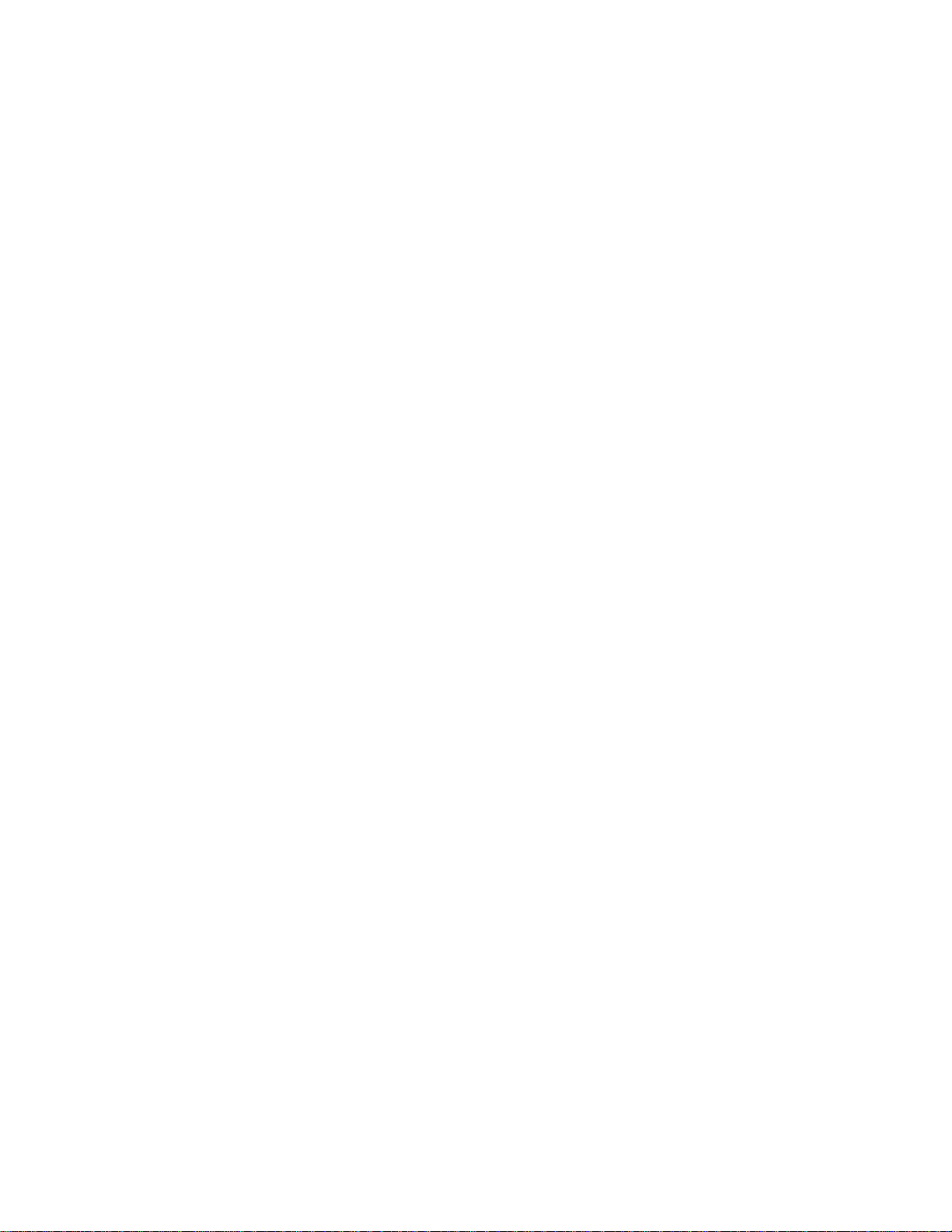
SECTION 4. OPERATION OF THE RADIOTELEMETRY NETWORK
Do _____ RETRIES USING A _______
SEC PERIOD THEN USE _______ SEC:
This allows specifying the rate of reties for a
maintenance operation that fails. The
intervals must be long enough to allow the
operation being retried to complete.
Generally, it is a good idea to make these
fairly slow as they are not needed unless an
operation fails. These are specified as part
of the description for the RFBase and the
field stations.
[REPTR,] SWITCH SETTING: Used to
specify the communication path for radio
communication. For direct links (no
repeaters), enter the station ID set with the
address switches at the remote. To utilize a
repeater, precede the station ID with the
station ID of the repeater(s) to be used.
Separate the addresses with commas. This
parameter is specified for each of the field
stations.
4.1.1.2 SETTING AND CHECKING
CLOCKS.
NetAdmin has a screen for setting and
checking clocks. The following describes
some of the settings that are RF dependent.
Include the RFBase in the list of stations to
have their clocks checked, since the
RFBase uses its clock to schedule polling.
The RFBase always updates its clock when
it receives a command to check or set its
clock. It will always read that it was zero
seconds off.
The IF MORE THAN _____ SECONDS
OFF. parameter specifies how far off the
clock can be before it will be set. The
DlsMgr will attempt to set a given clock
(several times if necessary) until it sets the
clock within this threshold. For RF networks
a value greater than 5-10 seconds is
practical.
The RESCHEDULE WDOG [MIN]:
parameter determines how long DlsMgr will
attempt to set the clock at a site before
giving up and moving on to the next site.
This time should be large enough to
accommodate the initial attempt and some
retries.
4.1.1.3 NETWORK HEALTH AND STATUS-WARNING-FAULT MESSAGES
The RF-specific messages are described in
Section 2.6.1 of this manual.
4.1.1.4 DLD PROGRAM DOWNLOAD
EDLOG (also supplied with RTMS) can be
used to create and edit datalogger programs
(DLD files). NetAdmin can then be used to
download these programs to the datalogger.
This saves the user from having to travel to
the datalogger site to program the
datalogger. A large DLD program may take
several minutes to download. Several
stations can have programs queued up for
downloading thus the user can update the
programming at several sites without being
present to start a new download when the
previous one ends. The user should check
periodically to ensure that the downloads are
progressing as expected.
4.1.1.5 REMOTE KEYBOARD
NetAdmin provides remote keyboard
emulation. This allows viewing of the
datalogger programs and the datalogger *
modes. It may take several seconds to see
a response to the keys pressed depending
on the communication paths and polling
interval. If a poll is in progress, it will be
finished before the key presses are sent to
the datalogger. For this reason, networks
that are busy, i.e., where the polling interval
is close to the actual time required to poll the
network, may be slower as polling is going
on all the time.
4.1.2 DISPLAYING DATA WITH RTM (REAL TIME MONITOR)
RTM is used to display data as it is collected
from the datalogger. While none of the
settings in RTM are RF specific, it is
important to realize that the frequency of
data updates will be directly tied to the
polling interval and the RF communication.
When strip chart displays are used, RTM will
attempt to collect enough old data to backfill
the strip chart. This can take several
minutes or more when RF is in use. This
can be disabled using the BACKFILL enable
under OPTIONS on the RTM main menu.
4-2
Page 25

SECTION 4. OPERATION OF THE RADIOTELEMETRY NETWORK
Enabling the HIPRIORITY flag will cause
RTM, and in turn DlsMgr and the RFBase, to
attempt to collect data as fast as possible
from the station(s) used on the affected
template. The RFBase will poll these sites
as fast it can while maintaining polling on the
other sites. The RFBase will continue
polling at the hi priority rate for about one
minute after RTM has stopped. This is also
found under OPTIONS on the main menu.
By default, the HIPRIORITY flag is not
enabled.
4.1.3 DATA ARCHIVE AND ROUTING (DBSELECT)
As with RTM, none of the DBSelect settings
are RF specific but the availability of data is
tied to the polling interval and the RF
communications.
4.2 GRAPHTERM FOR DOS
VERSION 2.2 OR NEWER.
While RTMS is used primarily with the CR10T
dataloggers and RF95T modems, there may
be occasions when it is desirable to access a
site with an inexpensive DOS computer. For
example, when doing a field site visit for
maintenance, it is convenient to have a laptop
computer on site to verify sensor
performance before returning to the base.
When installing a RF network, it may be
useful to use a portable base station as
described in Appendix B. For both of the
situations, GraphTerm is very convenient.
Like RTMS, GraphTerm may be used to
collect data, set clocks, download datalogger
programs, graph data, and test RF links.
Unlike RTMS, GraphTerm can only be used
with one site at a time and is not intended for
unattended use. While it is possible to have a
station communicating with RTMS and
GraphTerm at the same time, more
predictable behavior is exhibited if only one is
used at a time. RTMS sites may be “turned
off” without actually removing them from the
net description. This is done by deselecting
the ON check box; (part of the affected
stations net description in NetAdmin). The
net description should be “made active” after
this change.
NOTE: GraphTerm cannot be used with
COM 3 or 4 on an OS/2 computer.
4.2.1 THE GRAPHTERM STATION FILE.
GraphTerm uses station files to describe the
communication path and data collection
options associated with a datalogger site.
When GraphTerm is run, it will present a
STATION NAME (ADD /E TO EDIT
PARAMETERS): prompt. Enter the name of
an existing station file to use that file or enter
a new name to create a station file. Use the
stationname/E to edit a station file. If
GraphTerm is run on the OS/2 computer
that is used for RTMS, GraphTerm should
be run in a separate directory of GraphTerm
and RTMS can create files with the same
names. OS/2 does not support GraphTerm
and RTMS with both using the same
communication port (serial port) at the same
time. A screen prompting for the following
parameters will be displayed when editing a
station file.
Telecommunication Parameters For Station: RF1
Datalogger Type: CR10T Security Code: 0
Use Asynchronous Communications Adapter: COM1
Communications Baud Rate: 9600
Data File Format: Comma w/International Date
Station No: 1
Interface Device:
#1: RF Modem Path: 2:1
#2: End
4-3
Page 26

SECTION 4. OPERATION OF THE RADIOTELEMETRY NETWORK
Select CR10T as the DATALOGGER TYPE:
parameters. Press the SPACE BAR to step
through the options. Press ENTER to
advance to the next parameter.
Select the correct communication port by
pressing the SPACE BAR at the USE
ASYNCHRONOUS COMMUNICATION
ADAPTER prompt.
Select a baud rate of 9600 baud at the
COMMUNICATIONS BAUD RATE prompt.
Four combinations of two options are given
for the DATA FILE FORMAT: parameter;
two formats for the time stamp and two
formats for data. The first time stamp format
is SERIAL DAY that gives the year, month,
day, hour, minute, and seconds as a single
decimal number (e.g., 33850.4921296296 is
equivalent to 1992-09-03 11:48:40). The
second time stamp format is
INTERNATIONAL DATE and lists the time
stamp as YEAR-MO-DD HH:MM:SS. The
two options available for data format are
COMMA and REPORT. The COMMA
selection gives the data in a comma
delineated format while the REPORT aligns
the data in columns. Usually COMMA is
best for data to be imported, and REPORT
is best for data that will be printed or viewed
manually. The COMMA W/
INTERNATIONAL DATE selection is
compatible with the RTMS DBSelect ASCII
file format.
The STATION NO: parameter is used to
assign a number to each node for use by the
communication protocols. GraphTerm
normally uses two nodes; the datalogger and
the RFBase in RF applications. The
STATION NO: is specified as the NBR:
parameter when editing net descriptions with
NetAdmin. If the NBR: number used in
NetAdmin is known, it should be entered
here otherwise the default of 1 will work.
Note that a CR10T datalogger will issue a
warning message if its station number
changes but otherwise there is no problem
using a number different then assigned with
NetAdmin. The station number should not
be confused with the station ID number that
is set with the switches in the RF95T.
The PATH: parameter is the station number
of the RFBase (see above STATION NO:)
followed by a colon. As with the datalogger,
if the NetAdmin NBR: parameter for the
RFBase is known it can be used. Otherwise,
specify a number that is different from what
was specified for the STATION NO:
parameter. The remote station ID (This is
the ID as set with switches at the datalogger
site) follows the colon. If repeaters are to
be used, their station ID numbers follow the
colon and precede the remote station ID
number. Separate the station ID numbers
with a comma. For example, the path above
assigns the base a station number of 2 and
calls a remote with the station ID set to 1
with the switches. A path of 2:1,2 would also
assign the base a station number of 2 and
call a remote with its switches set to an ID of
2 via a repeater with its switches set to 1.
To summarize station numbers and station
ID numbers: a station number is unique
number assigned to each node by the
software. The datalogger's station number
is assigned with the STATION NO:
parameter. The RFBase station number is
specified as the part of the PATH: parameter
(the part preceding the colon). Station ID
numbers are set with the switches at each
RF95T site. They are used to specify the
calling path to the datalogger. The repeater
ID numbers follow the colon but precede the
remote ID number. ID numbers are
separated by commas.
4.2.2 GRAPHTERM OPTIONS
With the station file selected, GraphTerm
supports the following options. These are
described in detail in the GraphTerm
manual. Some of these options are only
available for CR10T dataloggers. The LINK
TEST FOR RF is only available when a
station file using RF is in use.
GraphTerm Options:
C - Call station CR10T
T - Terminal emulator
D - Download program to datalogger
S - Save program from datalogger
K - PC time to datalogger clock
M - Monitor Input Locations
U - Collect uncollected data
X - eXamine data tables
L - Link test for RF
E - Edit station parameters
V - View graphics file
Q - Quit
4-4
Page 27

SECTION 4. OPERATION OF THE RADIOTELEMETRY NETWORK
The CALL STATION stationname option is
used to initiate a connection with the field
site. After the call, GraphTerm remain in
telecommunications (on-line) with the
remote site. The call option can be used to
test the communication path to a field site.
Note that the LINK TEST FOR RF can also
be used to test communications. The other
GraphTerm options will automatically call the
station when selected if it is not already “online."
The TERMINAL EMULATOR allows direct
programming of the datalogger or viewing of
the dataloggers * modes.
The DOWNLOAD PROGRAM TO
DATALOGGER is used to transfer a
datalogger program (DLD file) from the
computer to the datalogger.
CAUTION: Downloading a program to a
datalogger erases all data in the
datalogger! Data should be collected
BEFORE downloading a program.
Datalogger programs are created with the
EDLOG program. The SAVE PROGRAM
FROM THE DATALOGGER option transfers
the datalogger program to the computer.
This is useful if the original program created
with EDLOG is not available or if the
program was created with the keyboard
display or in terminal mode.
The PC TIME TO DATALOGGER option
sets the datalogger clock according to the
PC clock. GraphTerm will prompt with the
current PC time and confirm that the
datalogger clock should be set. The
datalogger uses its clock to schedule data
storage and measurements. Changing the
clock may alter the length of the interval
used for processing output data. In addition,
changing the datalogger clock such that it
crosses an output interval may cause an
output to be skipped or repeated. For
example, changing the datalogger clock
from 10:59 to 11:02 will cause the 11:00
hour output to be missed. The output at
12:00 will be correctly based on the entire
two hour period.
The MONITOR INPUT LOCATIONS option is
used to display the current measurement values
from the dataloggers Input Locations and other
data tables. The values can be displayed
digitally or graphically on strip charts and bar
charts. The datalogger flags and ports may also
be toggled. Values can also be directly loaded
into Input Locations. Data can be collected for
archiving while monitoring. GraphTerm also
supports the display of data from user defined
tables (created with Instruction P84 in the
datalogger program). These other tables are
selected in the location editor (press L at the
graphical monitor mode screen). Change the
GRAPH SETUP FILE: parameter adding _n
where n is the number of the table to be
monitored. For example, the station name
where CR10T is changing the GRAPH SETUP
FILE: to CR10T_1 would allow display of the first
table. Each table has its own setup file. The
tables are numbered in the order the P84
instructions appear in the datalogger program.
The CR10T has 3 “built in” tables in addition to
the Input Locations; STATUS, TIMESET, and
ERRORLOG tables. These also may be
selected although they are not typically graphed
or monitored. GraphTerm allows the display of
all data from the user defined data tables stored
in the datalogger. Older data may be scrolled
through or the strip charts may be allowed to
“advance” as new data is stored. When a strip
chart is started, GraphTerm will collect some
older data to “backfill” the chart part way and
then allow the chart to “advance." See the
GraphTerm help screen for information on
scrolling keys.
The COLLECT UNCOLLECTED DATA allows the
collection of data from the datalogger. GraphTerm
prompts allow the selection of which tables and
which individual fields within these tables should
be collected. GraphTerm bases what data has not
been collected on what data GraphTerm has
collected with this station file. GraphTerm has no
knowledge of what data may have been collected
with RTMS or with GraphTerm using a different
station file. All specified data that exists in the
datalogger will be collected on the first call.
GraphTerm stores the data in files with the station
name for the name and the table number for the
extension. Normally all fields from the tables
should be collected. GraphTerm will append data
to an existing data file. If the field selections have
changed GraphTerm will insert a new header
showing the currently selected fields. A header is
also inserted at the start of a new file.
4-5
Page 28

SECTION 4. OPERATION OF THE RADIOTELEMETRY NETWORK
The EXAMINE DATA TABLES option allows
the datalogger tables to be displayed in
tabular form. GraphTerm prompts will allow
the selection of which tables and fields within
the tables will be examined. As in the
MONITOR MODE (see above) these
displays are limited to the data in the
datalogger and data is collected on demand.
Old data maybe scrolled through or the
displays can be allowed to “advance."
The LINK TEST FOR RF option allows the
entry of an RF link or path to be tested. The
path is entered just as in NetAdmin, giving
the station ID of the remote repeater or field
site for single links. Multiple site links may
be tested by preceding the remote station ID
with station ID from sites to be used as
repeaters. Separate the station ID numbers
with commas. Links, other than the one to
the station specified in the station file, may
be tested.
The EDIT STATION PARAMETERS allows
editing of the station file settings or the
selection of a different station file to use.
The VIEW GRAPHICS FILE allows “slide
show” viewing of the GraphTerm graphical
monitoring screens saved earlier.
The QUIT option hangs up the
telecommunication link to the remote site (if
it was previously established) and exits
GraphTerm. GraphTerm will automatically
hang up with a site after a certain period of
inactivity while at the main options screen.
GraphTerm will give a warning before
hanging up.
4-6
Page 29
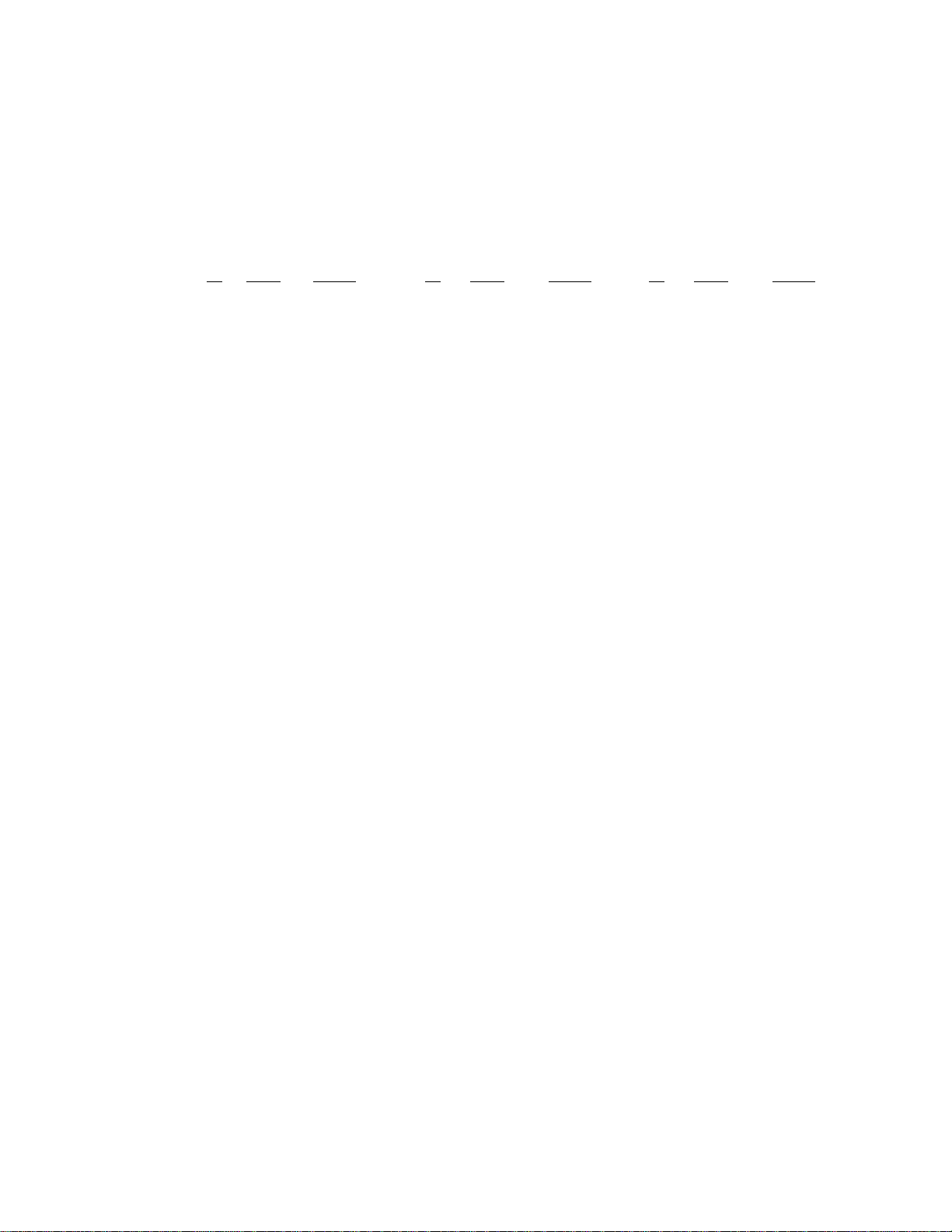
APPENDIX A. SETTING THE STATION ID
Each RF modem has nine dip switches; the first eight must be set for a particular Station ID. Following
is a list of all possible Station IDs with the corresponding setting of the dip switches. Here, 1 represents
open, 0 is closed, and Switch 9 should be open.
SWITCHES SWITCHES SWITCHES
ID 1234
1 1000 0000X 44 0011 0100X 87 1110 1010X
2 0100 0000X 45 1011 0100X 88 0001 1010X
3 1100 0000X 46 0111 0100X 89 1001 1010X
4 0010 0000X 47 1111 0100X 90 0101 1010X
5 1010 0000X 48 0000 1100X 91 1101 1010X
6 0110 0000X 49 1000 1100X 92 0011 1010X
7 1110 0000X 50 0100 1100X 93 1011 1010X
8 0001 0000X 51 1100 1100X 94 0111 1010X
9 1001 0000X 52 0010 1100X 95 1111 1010X
10 0101 0000X 53 1010 1100X 96 0000 0110X
11 1101 0000X 54 0110 1100X 97 1000 0110X
12 0011 0000X 55 1110 1100X 98 0100 0110X
13 1011 0000X 56 0001 1100X 99 1100 0110X
14 0111 0000X 57 1001 1100X 100 0010 0110X
15 1111 0000X 58 0101 1100X 101 1010 0110X
16 0000 1000X 59 1101 1100X 102 0110 0110X
17 1000 1000X 60 0011 1100X 103 1110 0110X
18 0100 1000X 61 1011 1100X 104 0001 0110X
19 1100 1000X 62 0111 1100X 105 1001 0110X
20 0010 1000X 63 1111 1100X 106 0101 0110X
21 1010 1000X 64 0000 0010X 107 1101 0110X
22 0110 1000X 65 1000 0010X 108 0011 0110X
23 1110 1000X 66 0100 0010X 109 1011 0110X
24 0001 1000X 67 1100 0010X 110 0111 0110X
25 1001 1000X 68 0010 0010X 111 1111 0110X
26 0101 1000X 69 1010 0010X 112 0000 1110X
27 1101 1000X 70 0110 0010X 113 1000 1110X
28 0011 1000X 71 1110 0010X 114 0100 1110X
29 1011 1000X 72 0001 0010X 115 1100 1110X
30 0111 1000X 73 1001 0010X 116 0010 1110X
31 1111 1000X 74 0101 0010X 117 1010 1110X
32 0000 0100X 75 1101 0010X 118 0110 1110X
33 1000 0100X 76 0011 0010X 119 1110 1110X
34 0100 0100X 77 1011 0010X 120 0001 1110X
35 1100 0100X 78 0111 0010X 121 1001 1110X
36 0010 0100X 79 1111 0010X 122 0101 1110X
37 1010 0100X 80 0000 1010X 123 1101 1110X
38 0110 0100X 81 1000 1010X 124 0011 1110X
39 1110 0100X 82 0100 1010X 125 1011 1110X
40 0001 0100X 83 1100 1010X 126 0111 1110X
56789 ID 1234 56789 ID 1234 56789
43 1101 0100X 86 0110 1010X
A-1
Page 30

APPENDIX A. SETTING THE STATION ID
SWITCHES SWITCHES SWITCHES
ID 1234
41 1001 0100X 84 0010 1010X 127 1111 1110X
42 0101 0100X 85 1010 1010X 128 0000 0001X
129 1000 0001X 172 0011 0101X 215 1110 1011X
130 0100 0001X 173 1011 0101X 216 0001 1011X
131 1100 0001X 174 0111 0101X 217 1001 1011X
132 0010 0001X 175 1111 0101X 218 0101 1011X
133 1010 0001X 176 0000 1101X 219 1101 1011X
134 0110 0001X 177 1000 1101X 220 0011 1011X
135 1110 0001X 178 0100 1101X 221 1011 1011X
136 0001 0001X 179 1100 1101X 222 0111 1011X
137 1001 0001X 180 0010 1101X 223 1111 1011X
138 0101 0001X 181 1010 1101X 224 0000 0111X
139 1101 0001X 182 0110 1101X 225 1000 0111X
140 0011 0001X 183 1110 1101X 226 0100 0111X
141 1011 0001X 184 0001 1101X 227 1100 0111X
142 0111 0001X 185 1001 1101X 228 0010 0111X
143 1111 0001X 186 0101 1101X 229 1010 0111X
144 0000 1001X 187 1101 1101X 230 0110 0111X
145 1000 1001X 188 0011 1101X 231 1110 0111X
146 0100 1001X 189 1011 1101X 232 0001 0111X
147 1100 1001X 190 0111 1101X 233 1001 0111X
148 0010 1001X 191 1111 1101X 234 0101 0111X
149 1010 1001X 192 0000 0011X 235 1101 0111X
150 0110 1001X 193 1000 0011X 236 0011 0111X
151 1110 1001X 194 0100 0011X 237 1011 0111X
152 0001 1001X 195 1100 0011X 238 0111 0111X
153 1001 1001X 196 0010 0011X 239 1111 0111X
154 0101 1001X 197 1010 0011X 240 0000 1111X
155 1101 1001X 198 0110 0011X 241 1000 1111X
156 0011 1001X 199 1110 0011X 242 0100 1111X
157 1011 1001X 200 0001 0011X 243 1100 1111X
158 0111 1001X 201 1001 0011X 244 0010 1111X
159 1111 1001X 202 0101 0011X 245 1010 1111X
160 0000 0101X 203 1101 0011X 246 0110 1111X
161 1000 0101X 204 0011 0011X 247 1110 1111X
162 0100 0101X 205 1011 0011X 248 0001 1111X
163 1100 0101X 206 0111 0011X 249 1001 1111X
164 0010 0101X 207 1111 0011X 250 0101 1111X
165 1010 0101X 208 0000 1011X 251 1101 1111X
166 0110 0101X 209 1000 1011X 252 0011 1111X
167 1110 0101X 210 0100 1011X 253 1011 1111X
168 0001 0101X 211 1100 1011X 254 0111 1111X
169 1001 0101X 212 0010 1011X 255 1111 1111X
170 0101 0101X 213 1010 1011X
171 1101 0101X 214 0110 1011X
56789 ID 1234 56789 ID 1234 56789
A-2
Page 31
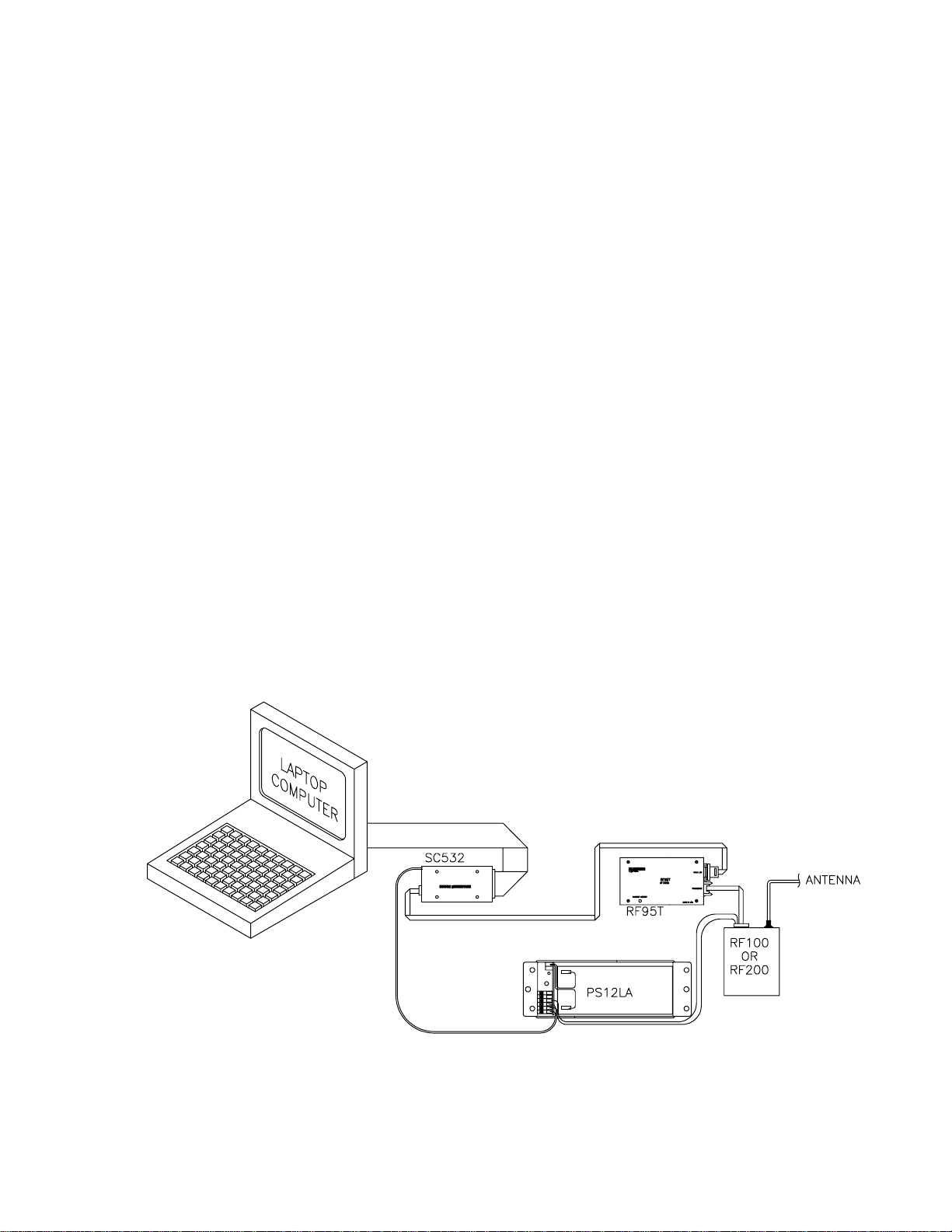
APPENDIX B. ALTERNATE BASE STATION CONFIGURATIONS
The basic base station consists of a computer and the RF232T Base Station. There are other options
for a base station including a portable base station, a phone-to-RF base station, and a phone-to-RF
base station with measurement capability.
B.1 THE PORTABLE BASE STATION
The portable base station is an aid in setting up
a large radiotelemetry network, or in troubleshooting RF network communication problems.
A portable base station allows any of the field or
repeater stations to act as a base station.
Therefore, to try any particular RF link, it is not
necessary to travel to the fixed base station.
The fixed base station computer should not be
used when using a portable base station. This
will simplify testing. If an OS/2 laptop is not
available, a DOS laptop, loaded with
GraphTerm, can be used to test RFLinks (see
Section 4.2).
Figure B-1 is a block diagram of a portable base
station. The SC532 is the interface from the
laptop computer to the RF95T Modem. The
transformer on the SC532 should be cut 6" up
the cable. The two leads on the SC532 should
be stripped and tinned for connection to a
battery. Most laptops have a 9-pin RS232 port,
so a 9- to 25-pin RS232 cable is needed to
connect the computer to the SC532.
B.2 PHONE-TO-RF BASE STATION
When an RF network is a great distance from
the desired place of data collection, a phone
modem can be used to call the RF base station.
A computer and a Hayes phone modem can
call a phone-to-RF base station. The
configuration is shown in Figure B-2.
The Station File at the computer must include
the following interface devices: COM Port,
Hayes Modem, and then RF Path. The
PS512M Power Supply and Charging Regulator
supplies 5 V to the RF95T and DC112, supplies
12 V to the RF100 or RF200 Radio, and acts as
a null modem between the DC112 and the
RF95T. The RF95T and DC112 are both connected to a separate 9-pin port on the PS512M.
The RF95T Station ID at the phone-to-RF base
station must be 255 to allow more than one
field station to be called without terminating the
initial phone link. The RF95T in the RF95T-ME
State recognizes Station ID 255 as a command
to answer the phone and hold the ring line high
which keeps the Modem Enable line high after
the Ring from the Hayes has quit.
FIGURE B-1. Portable Base Station
B-1
Page 32

APPENDIX C. POWER CALCULATIONS
There must be enough transmission power in any RF link to complete communication. The sources of
power are the radio and the antennas. Conversely, power is lost both through the cables (coax loss)
and over the distance of communication (path loss). The power of the signal received (Signal Power)
can be calculated as stated below.
The signal power must be greater than -95 dBm (-80 dBm @ 2.4K baud) to have a good radiotelemetry
link. Decibel milliwatts (dBm) is a scale of power, 0 dBm represents one milliwatt of power. The lower
limit of power for good data transmission is approximately 0.0000000000003 Watts (3X10-13), which
represents -95 dBm.
Signal Power
SP = TP + AG - PL - CL
where, SP = Signal Power (dBm) Power of the signal received,
TP = Transmit Power (dBm) Rated output power of transmitting radio,
PL = Path Loss (dB) Power lost over the distance of communication (calculated below),
AG = Antenna Gain (dB) Total power gained by both the transmit and receive antennas,
and, CL = Coax Loss (dB) Total power lost through both lengths of cable connecting the
transmit and receive radios to the antennas.
Path Loss
PL = 36.6 + 20*Log(F) + 20*Log(D)
where, PL = Path Loss,
F = Frequency (MHz),
and, D = Distance (miles).
Coaxial Cable Loss
Typical coaxial cable losses are listed below.
200 MHz 400 MHz
Cable Type Loss/100 ft.
RG-8A/U 3.1 dB 5.0 dB
RG-58A/U 6.2 dB 9.5 dB
Transmit Power
5 Watt Radio 36.99 dBm
4 Watt Radio 36.02 dBm
Power Conversion
Conversion of Watts to dBm can be done with the following formula.
dBm = 10 * Log((Watts)/0.001)
C-1
Page 33

APPENDIX D. FUNDAMENTALS OF RADIOTELEMETRY
D.1 RADIO WAVES
Radiotelemetry is the process of transferring
information (data) in the form of radio waves.
The data is transferred on a carrier wave which
normally has a sinusoidal form. Therefore, the
carrier wave can be described entirely by the
frequency, amplitude, and phase with respect to
a reference.
The commonly used term for radiotelemetry,
RF, refers to radio frequency, which in actuality
is the frequency of the carrier wave.
Radio waves can be divided into three
categories: 1) ground waves, 2) direct waves,
and 3) sky waves. All communication with
Campbell Scientific's RF networks are done via
direct waves. Direct waves travel "line-of-sight"
at a maximum distance of approximately 25
miles.
Low frequency radio waves (5-10 mHz) can
travel for thousands of miles using the ground
wave portion of the radio wave. The ground
wave is that portion of the radio wave which
travels just above the surface of the ground.
Conversely, the sky wave radiates to the
ionosphere where a certain percentage of the
energy is reflected back to earth. At the higher
frequencies used for data transmission the
ionosphere is penetrated by the radio wave and
too small of a percentage is reflected back to
earth. However, neither the ground wave or sky
wave is used in Campbell Scientific's RF networks.
Energy is lost from radio waves as they travel
away from the transmitting antenna. One
reason for this is the loss due to dispersion of
energy over a larger area; analogous to water
waves reducing in size (energy) as they get
farther from the source. Second, is that energy
is absorbed by the earth over the distance of
travel. Eddy currents cut down signal power,
and intervening terrain and buildings can
prevent a signal from being strongly received.
The higher the frequency, the stronger the
radiation field. However, at higher frequencies
more energy is absorbed by the surface. The
VHF and UHF frequencies can travel only a
short distance between radio stations. The
direct wave, where there is no obstacles
between stations, will transmit farther than any
indirect waves which have been transmitted
through or reflected from obstacles.
The carrier wave can be thought of as the radio
wave which "carries" the data from one radio to
the next. The "data" consists of an electrical
signal which rides with the carrier wave. The
process of placing the signal on the carrier
wave is called modulation. The signal is also in
the form of a wave, but usually the signal has a
much lower frequency. The carrier with the
modulating signal is called the modulated
carrier.
The signal wave isn't used as a carrier wave
because radio transmission must be of a high
frequency to keep radio components small,
antennas small, filtering efficient, and to isolate
the radio waves from the common low
frequency man-made noise.
The main forms of modulation are amplitude,
frequency, and pulse modulation. Frequency
modulation (FM) is used by Campbell Scientific.
D.2 ANTENNAS
An antenna is a device which captures and
radiates radio waves. The antenna at the
transmitting station is excited by the transmitting
radio. The antenna converts energy from the
radio to radiated energy. Electrons within the
antenna oscillate at the frequency of the radio
thereby producing radio waves. These radio
waves radiate out from the antenna at the
speed of light (299,800 km/s).
The transmitted radio wave will cause electrons
in the receiving antenna to oscillate at the
carrier frequency. The AC current thereby
produced in the antenna is transferred to the
radio for demodulation.
The antenna is constructed for a particular
frequency, operating radius, and gain. Length,
diameter, number of elements, and element
spacing are among the items that can be
changed to alter antenna performance at the
design stage.
D-1
Page 34
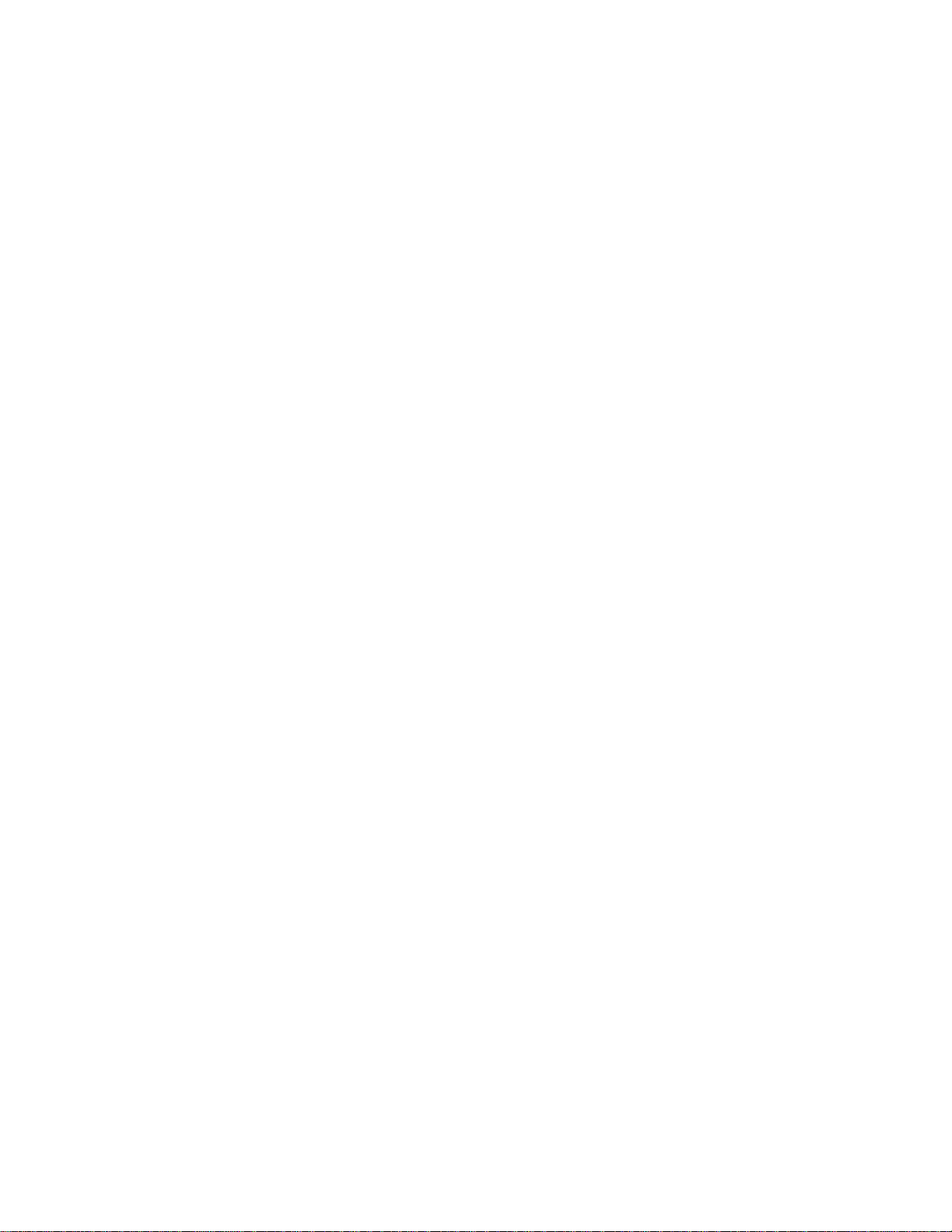
APPENDIX D. FUNDAMENTALS OF RADIOTELEMETRY
Every antenna has a known horizontal and
vertical pattern of radiation. The horizontal
radiation pattern consists of any segment of a
360 degree circle surrounding the antenna. The
horizontal pattern is important to consider when
a RF station is to communicate with more than
one other RF station. The vertical pattern is the
radiating pattern in the upward and downward
directions.
Any two communicating RF stations must have
a minimum level of signal power. Power is
normally expressed in decibels (dB), or decibel
milliwatts (dBm). Power is lost through
transmission cables (transmitting and receiving)
and over the communicating distance. Power is
gained through the transmitting radio, and the
two antennas. Antenna gain is specified in
decibels in reference to a dipole, and can vary
from 0 to 10 dB in common antennas. A unity
gain antenna has a 0 dB gain, therefore no
additional power is added by using these
antennas.
Antenna gain is accomplished by either
concentrating the radiating power in a small
sector, or using multiple radiating elements with
additive patterns.
modem ID in sequence. After sending this
information out through the RF system, all of
the RF95Ts in the specified link will set
themselves in the proper mode. The RF95T
has different modes to distinguish
responsibilities at various localities within a link.
These modes are described in Section 3.1.6
"RF95T Modem Communication Protocol."
D.4 TRANSCEIVER
The purpose of a transceiver (radio) is to
transmit and receive the modulated carrier
wave.
A radio is both a transmitter and receiver. The
main component in the transmitter is the
oscillator of which the frequency of oscillation is
provided by a crystal. The crystal oscillates at a
desired frequency, which is specific for the
carrier frequency. The oscillator converts DC
power to an AC signal. This signal is then
amplified, modulated with the signal, and
transmitted to the antenna system. The
receiver consists of an amplifier, frequency
converter to slow signal, limiter to give constant
amplitude but same frequency, and
discriminator or demodulator.
D.3 RF95T MODEM
The RF95T Modem is the main communication
control device in a radiotelemetry network. The
RF95T enables a central base site to
communicate with up to 254 different RF
stations.
The RF95T is a microprocessor controlled
device which codes all transmissions for a
specific communication path. Each has a
hardware ID switch for identifying different
stations.
The purpose of the RF95T Modem is to control
operation of the radio and provide protection for
data integrity. The modem controls the
communication sequences, sets data to be
transferred into data blocks, creates signatures
of data blocks, modulates the radio's carrier
wave, and stores information on communication
quality.
The user at the computer is responsible for
naming the desired communication path with a
setup string. This setup string contains any
repeater modem IDs and the destination
The radio has a known impedance, or
resistance. Maximum power is transferred if
the impedance of the radio matches the
impedance of the antenna and cable. This
impedance is generally 50 ohms. Mismatching
of impedance will cause a lesser transmit power
and result in a higher VSWR (Voltage Standing
Wave Ratio).
When the transmission cable and antenna does
not match the impedance of the output circuit of
the radio, not all of the energy fed down the
cable will flow into the antenna. A percentage
of the energy will be reflected back forming
standing waves on the cable. The ratio of
voltage across the line at the high voltage points
to that at the low voltage points is known as the
VSWR. When the VSWR is 3.0:1 or greater,
the percentage of errors per data value is
greater than 50%. The VSWR should be kept
below 1.5:1 for error free radiotelemetry.
D-2
