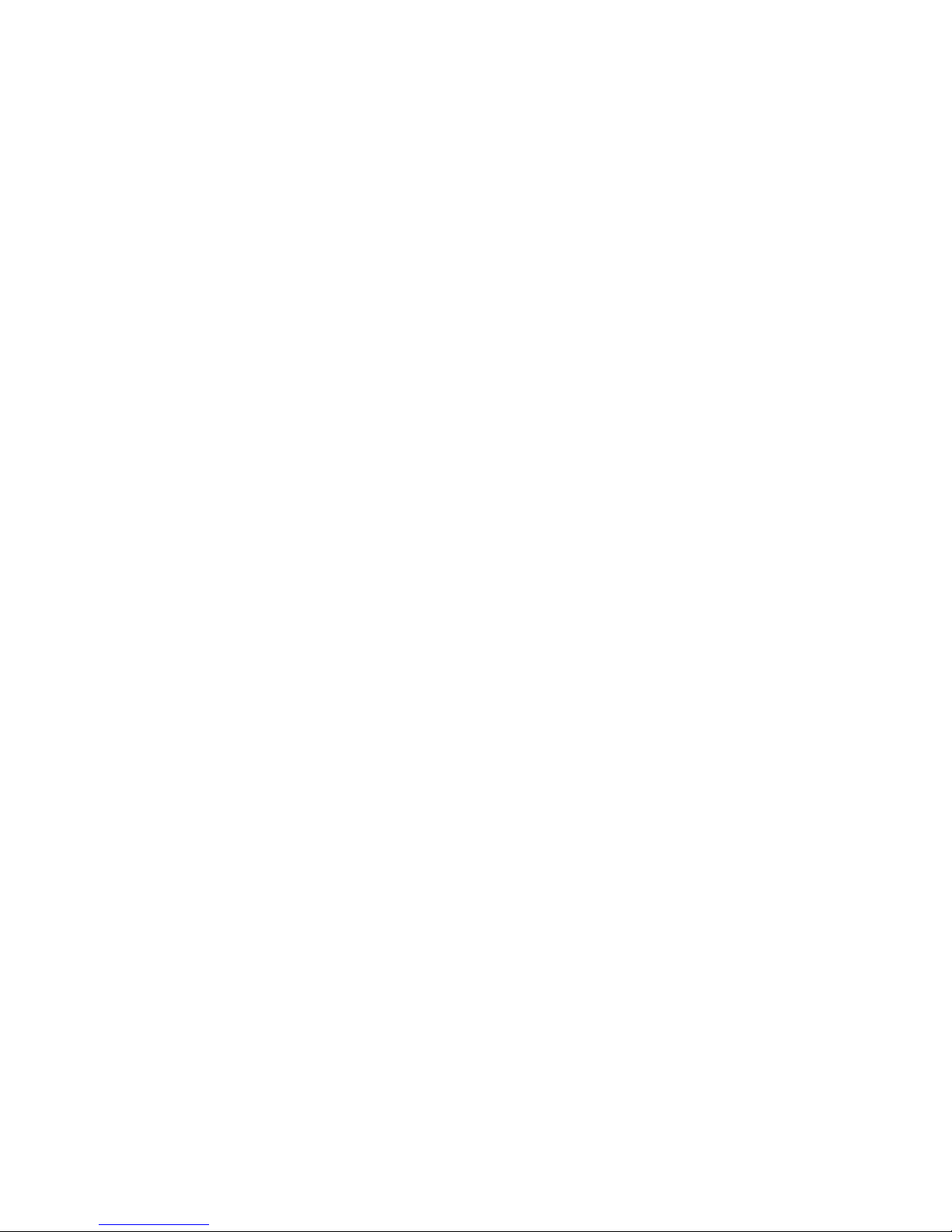
CamFi Matrix
User Guide
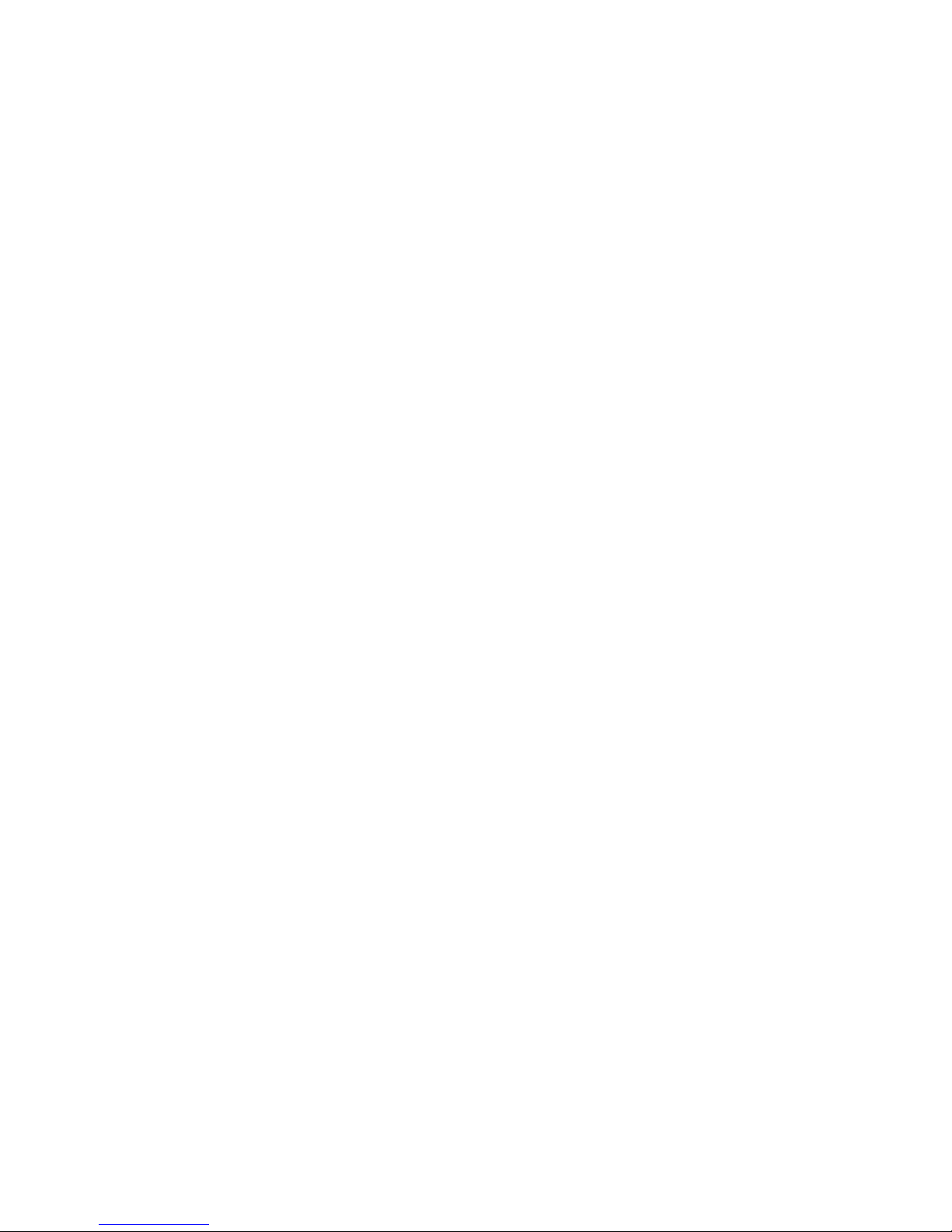
Contents
Overview
...................................................................................................................................
1
Supported Network
..............................................................................................................
2
Ethernet network
...........................................................................................................
2
Wifi network
....................................................................................................................
3
Hardware preparation
..........................................................................................................
4
Network Setup
........................................................................................................................
5
Ethernet network
...........................................................................................................
5
Wifi network
....................................................................................................................
5
Using CamFi Matrix
...............................................................................................................
7
Change the folder for receiving the photos
..........................................................
7
Trigger the capture
........................................................................................................
8
Reset all photo numbers
..............................................................................................
8
Build bullet time video
.........................................................................................................
9
Start CamFi Matrix Time
..............................................................................................
9
Set the watch folder and build folder
......................................................................
9
Start Auto watch
............................................................................................................
9
Manual Building
...........................................................................................................
10
Play the video
...............................................................................................................
10
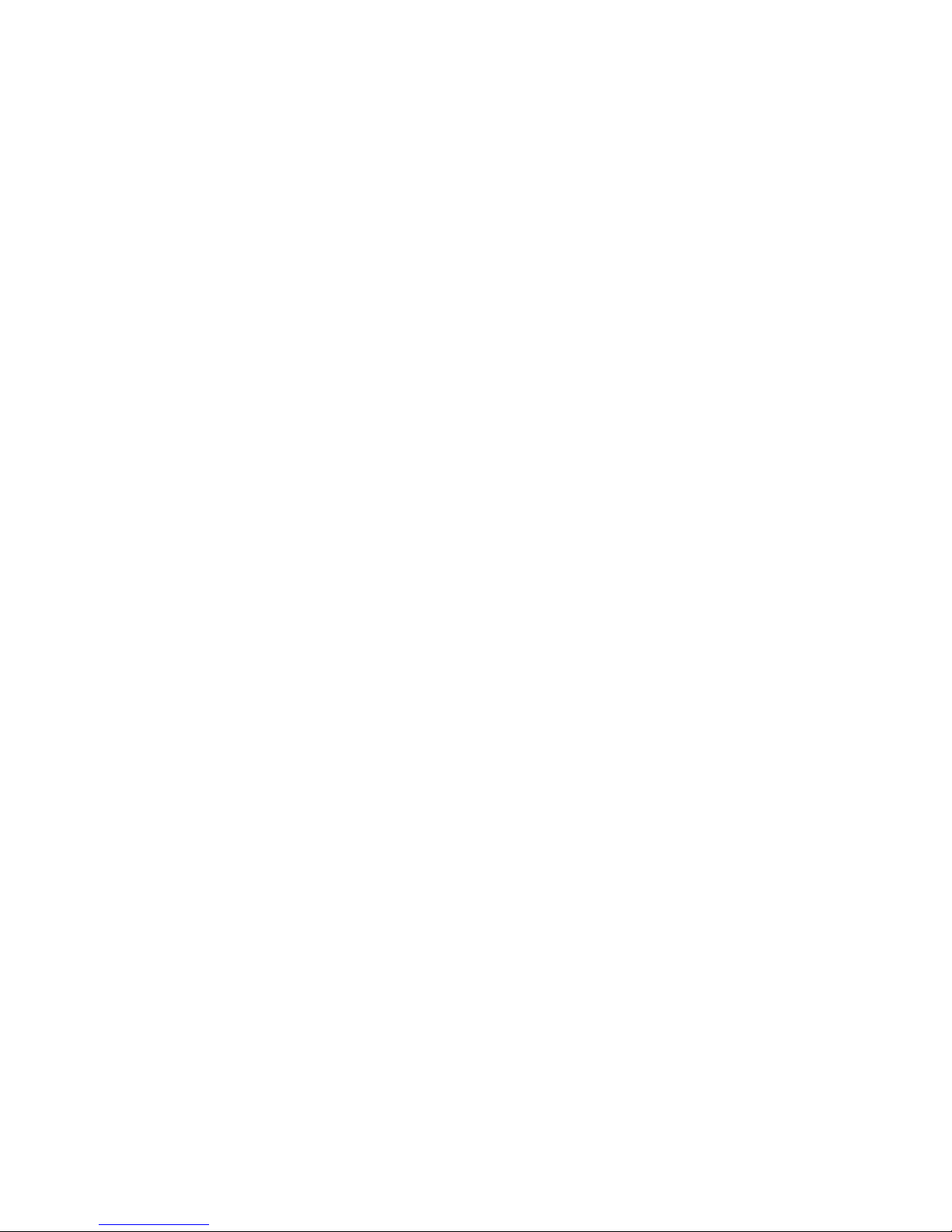
1
Overview
CamFi Matrix is a multi-camera control system that can simultaneously connect
multiple cameras with multiple CamFi’s to take pictures and transmit the
photographs to the computer. It can also operate a single camera to live view,
adjust camera parameters, and so on.
CamFi Matrix also includes a tool named CamFi Matrix Time to build Bullet Time
effect videos. When multiple cameras are triggered, the photos will be transmitted
to a server automatically and built to a video.

2
Supported Network
Ethernet network
It is highly recommended to use the Ethernet network if there are more than 20
cameras.

3
Wifi network

4
Hardware preparation
CamFi (same count as cameras)
DSLR cameras
PC or laptop (Windows 7 X64 above, high performance PC is better)
Gigabyte Ethernet switch or a wireless router
Wireless Shutter Release (Optional)

5
Network Setup
Ethernet network
1. Download and install the CamFi windows app and CamFi Matrix on a Windows
PC via http://cam-fi.com/en/download.html
2. Connect CamFi to the PC with an Ethernet cable, then run the CamFi windows
app to upgrade the firmware.
3. After the reboot, set up the static IP of CamFi by Settings > Network Settings.
Reboot again.
4. Run CamFi Matrix. Click the “Add” button. Input the IP configured by step 3.
5. Repeat steps 2, 3, 4 for each CamFi.
6. Right click the CamFi entry. Select Order ID. Input the order ID for each CamFi.
The order ID will apply to auto rename the photo file name if the auto rename
option is checked. For example, the photos will be saved as 1_n.jpg, 2_n.jpg,3_n.jpg.
“N” is the shooting count.
Wifi network
1. Download and install the CamFi windows app and CamFi Matrix on a Windows

6
PC via http://cam-fi.com/en/download.html
2. Connect CamFi to the PC with an Ethernet cable, then run the CamFi Windows
app to upgrade the firmware.
3. After the rebooting, set the connection mode to Bridge Mode by Settings >
Connection Mode. Select the Wifi network you want to join. Reboot again.
4. Repeat steps 2 and 3 for each CamFi.
5. Connect the PC to the Wifi network (the same network which the CamFi device
joined). Run CamFi Matrix. Click the “Scan” button to scan all CamFi devices that
are joined to the network.

7
Using CamFi Matrix
Change the folder for receiving the photos
1.Click the “Settings” button to open the setting window.
2. Click the “Browse” button near the Default folder. Select the folder, then click
“OK” to save the settings.
All photos captured will be saved to the default folder. The file names in the folder
and in the camera will be the same by default. If “Settings > Auto rename and save
to default folder” is checked, all the photos will be renamed as“Order ID_Photo
number”.
Auto rename and save to default folder option is very important for bullet time
effect build. Please make sure it is checked when using CamFi Matrix Time Tool.
You may set a different folder for each CamFi by right clicking the CamFi list. Select
“Download” folder. This option will be ignored if “Settings > Auto rename and
save to default folder” is checked.

8
Trigger the capture
There are two ways to trigger the capture remotely.
One is using CamFi Matrix by clicking the “Capture” button via network. To
trigger all the cameras to capture simultaneously, please stop monitor before the
capture. Then restart the monitor after the capture to transfer the photos. From our
test of 20 cameras, the delay between cameras in most of the shots was less than
1/200 seconds.
Another one is using wireless shutter release. Please change all the channels of the
devices to the same one before the capture. In our test, the latency between the 20
cameras was less than 1/400s. CamFi Matrix will monitor the capture and transmit
the photos automatically to the PC.
Reset all the photo numbers
The capture may fail when a camera is out of battery. The photo numbers need to
be reset to keep the photo names consistent. Please right click the CamFi list. Select
“Reset all photo numbers”. This will reset all the photo numbers to the max value.

9
Build bullet time video
Start CamFi Matrix Time
Open the app by clicking Start > CamFi Matrix > CamFi Matrix Time. It should run
while CamFi Matrix is running.
Set the watch folder and build folder
Please set the watch folder to be same as the default folder setting in CamFi Matrix
by Settings >Watch folder.
Note: It is important to make sure that the “Matrix settings > Auto rename
and save to default folder” option checked.
Build folder is the folder where the app will output video. It should be different to
the watch folder.
Start Auto watch
Press the “Auto watch” button. Now the folder receiving photos will be watched.
When there are photos moving into the watch folder, the photos will be copied into
the build folder and be grouped by the date and shooting number. It will start to
build video automatically when the photos count reaches Camera count set in the
Settings. The building process will depend on the order of file names. Photos will be
inserted as frames one by one. A failure may occur if there are illegal file names.

10
Manual Building
Please click the “Build” button on the task entry to start manually building. It will
build the video even the photos are less than the camera count.
Play the video
Please click the “Play” button on the task entry to play the video. It will use the
default video player to play the video.
