Cameo Communications WLG2210 Users Manual
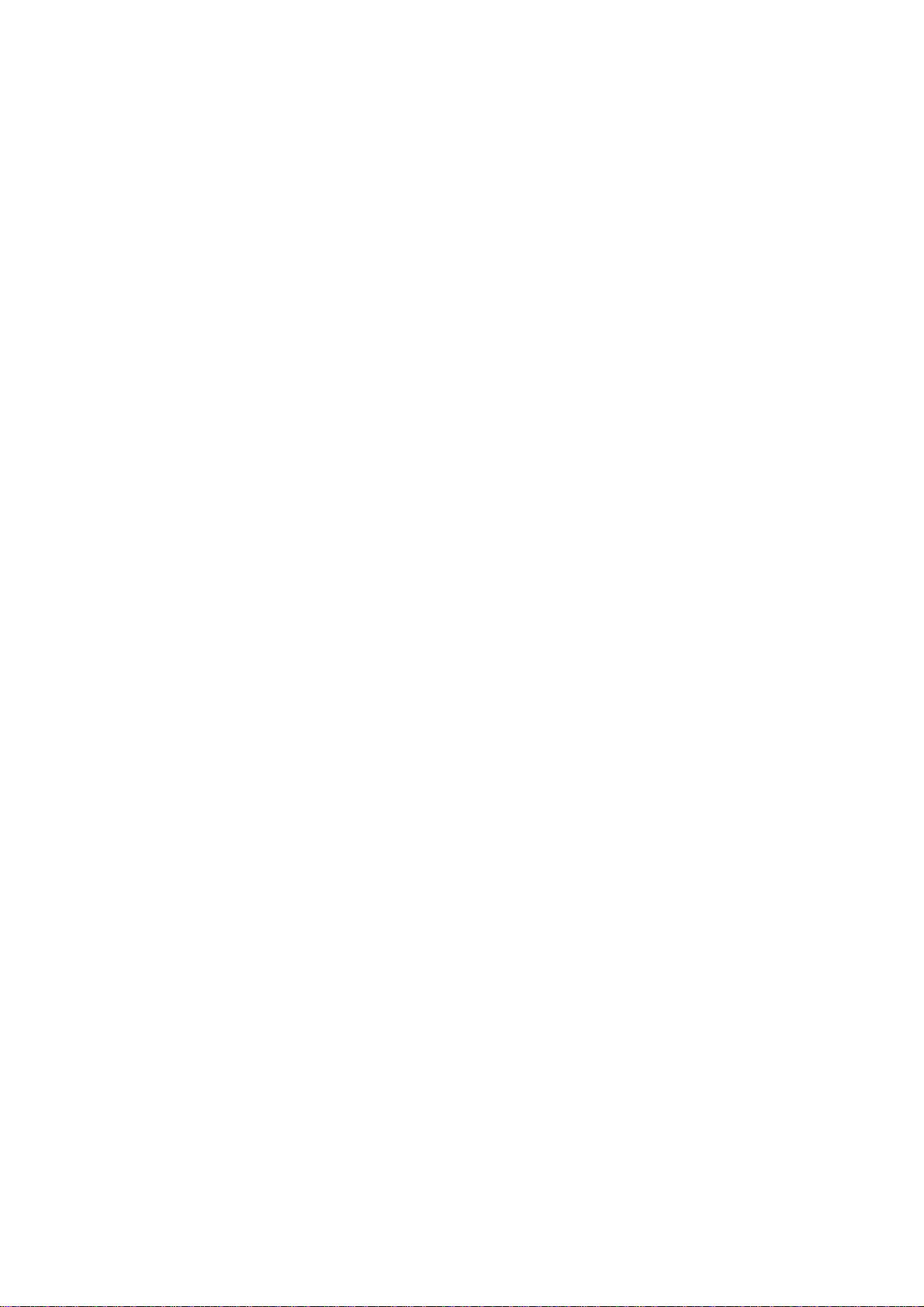
108M 802.11g Wireless LAN
Router
CAMEO WLG-2210 User’s
Manual
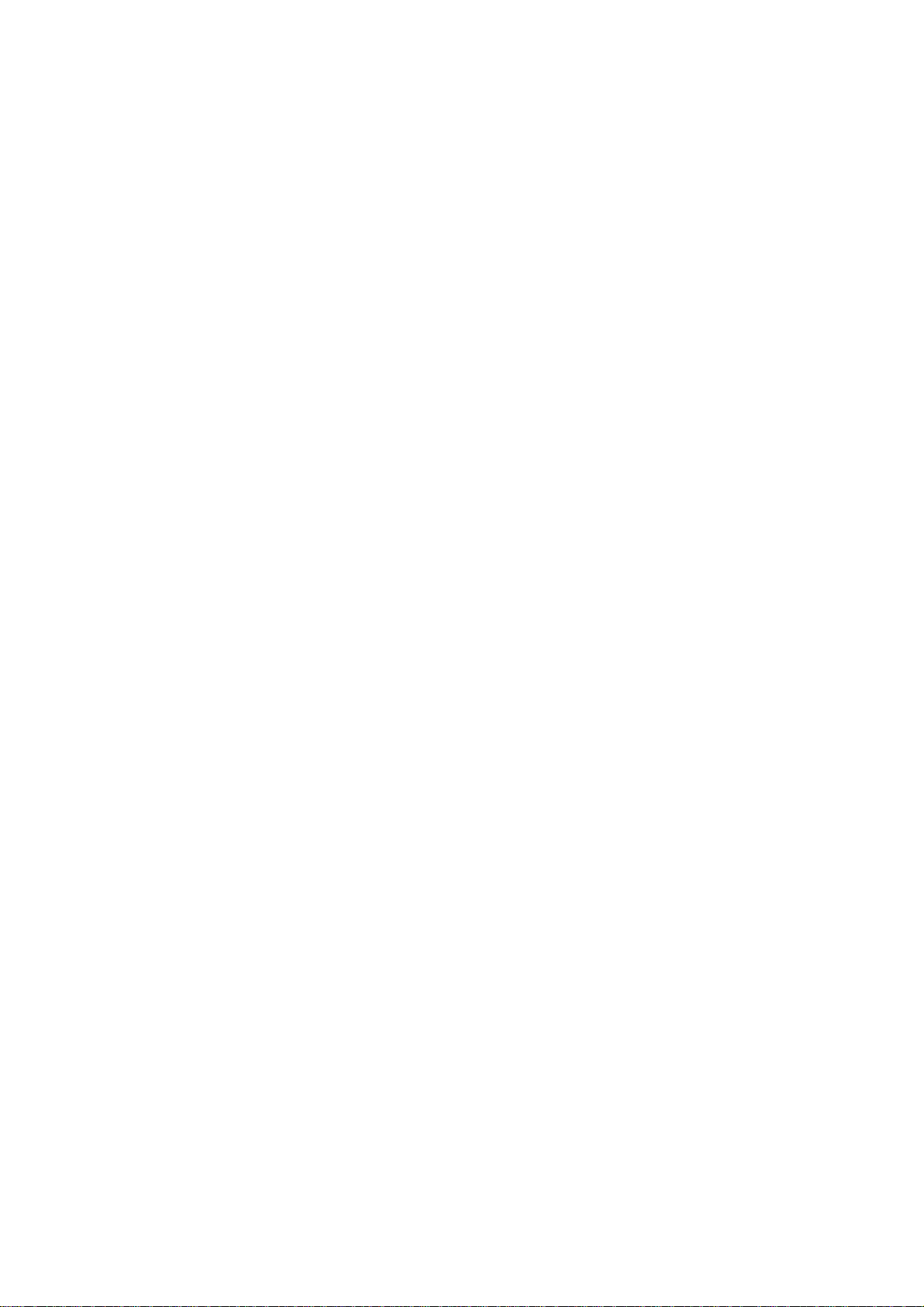
Regulatory notes and statements
Wireless LAN, Health and Authorization for use
Radio frequency electromagnetic energy is emitted from Wireless LAN devices.
The energy levels of these emissions however are far much less than the
electromagnetic energy emissions from wireless devices like for example mobile
phones. Wireless LAN devices are safe for use frequency safety standards and
recommendations. The use of Wireless LAN devices may be restricted in some
situations or environments for example:
·On board of airplanes, or
·In an explosive environment, or
·In case the interference risk to other devices or services is perceived or identified
as harmful
In case the policy regarding the use of Wireless LAN devices in specific
organizations or environments (e.g. airports, hospitals, chemical/oil/gas industrial
plants, private buildings etc.) is not clear, please ask for authorization to use these
devices prior to operating the equipment.
Federal Communication Commission Interference Statement
This equipment has been tested and found to comply with the limits for a Class B
digital device, pursuant to Part 15 of the FCC Rules. These limits are designed to
provide reasonable protection against harmful interference in a residential
installation. This equipment generates, uses and can radiate radio frequency energy
and, if not installed and used in accordance with the instructions, may cause
harmful interference to radio communications. However, there is no guarantee that
interference will not occur in a particular installation. If this equipment does cause
harmful interference to radio or television reception, which can be determined by
turning the equipment off and on, the user is encouraged to try to correct the
interference by one of the following measures:
- Reorient or relocate the receiving antenna.
- Increase the separation between the equipment and receiver.
- Connect the equipment into an outlet on a circuit different from that
to which the receiver is connected.
- Consult the dealer or an experienced radio/TV technician for help.
This device complies with Part 15 of the FCC Rules. Operation is subject to the
following two conditions: (1) This device may not cause harmful interference, and
(2) this device must accept any interference received, including interference that
may cause undesired operation.
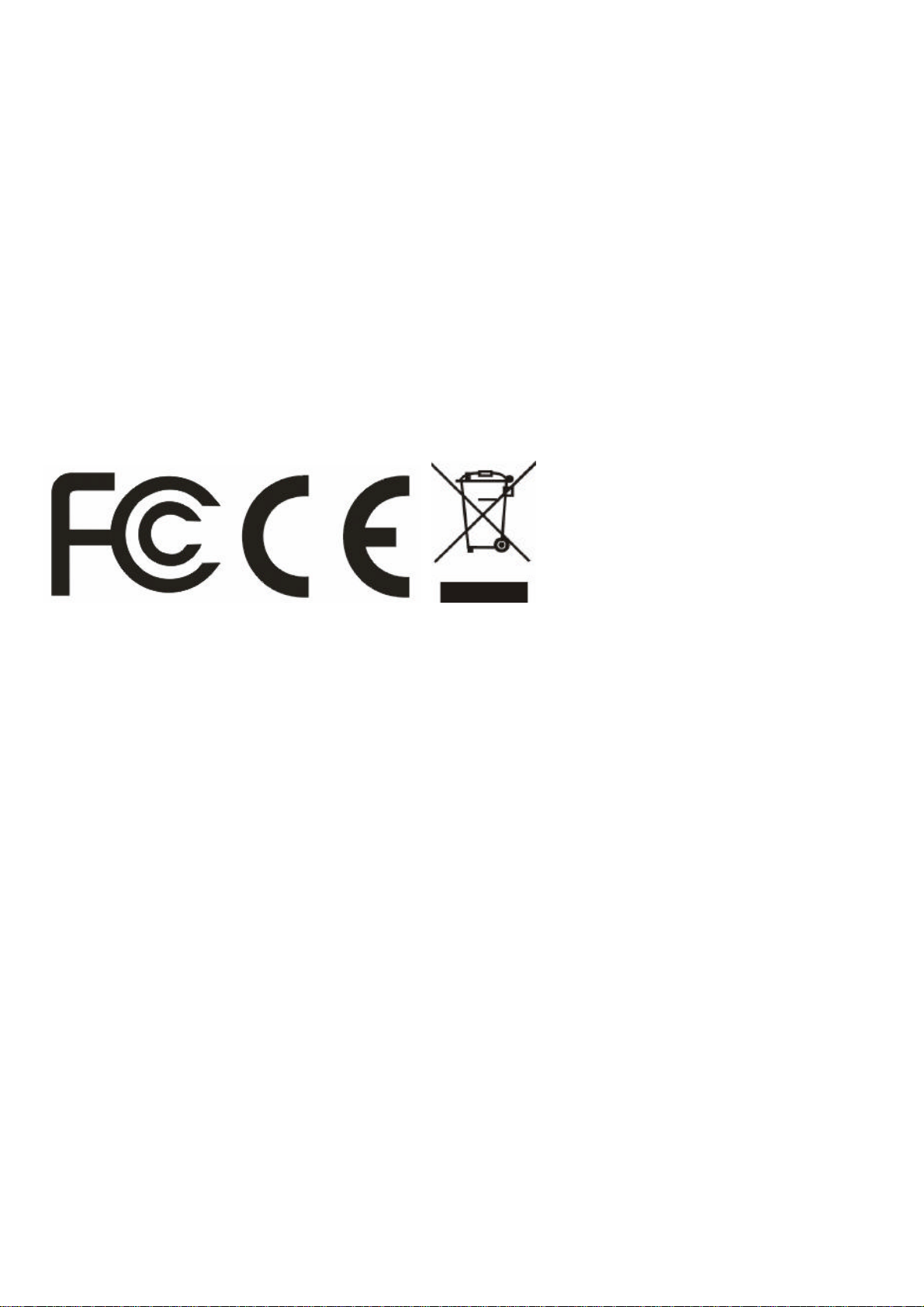
FCC Caution: Any changes or modifications not expressly approved by the
party responsible for compliance could void the user's authority to operate this
equipment.
IMPORTANT NOTE: FCC Radiation Exposure Statement:
This equipment complies with FCC radiation exposure limits set forth for an
uncontrolled environment. This equipment should be installed and operated with
minimum distance 20cm between the radiator & your body.
This transmitter mu st not be co-located or operating in conjunction with any other
antenna or transmitter.
We declare that the product is limited in CH1-CH11 for 2.4G band by specific
firmware controlled by the manufacturer and is not user changeable.
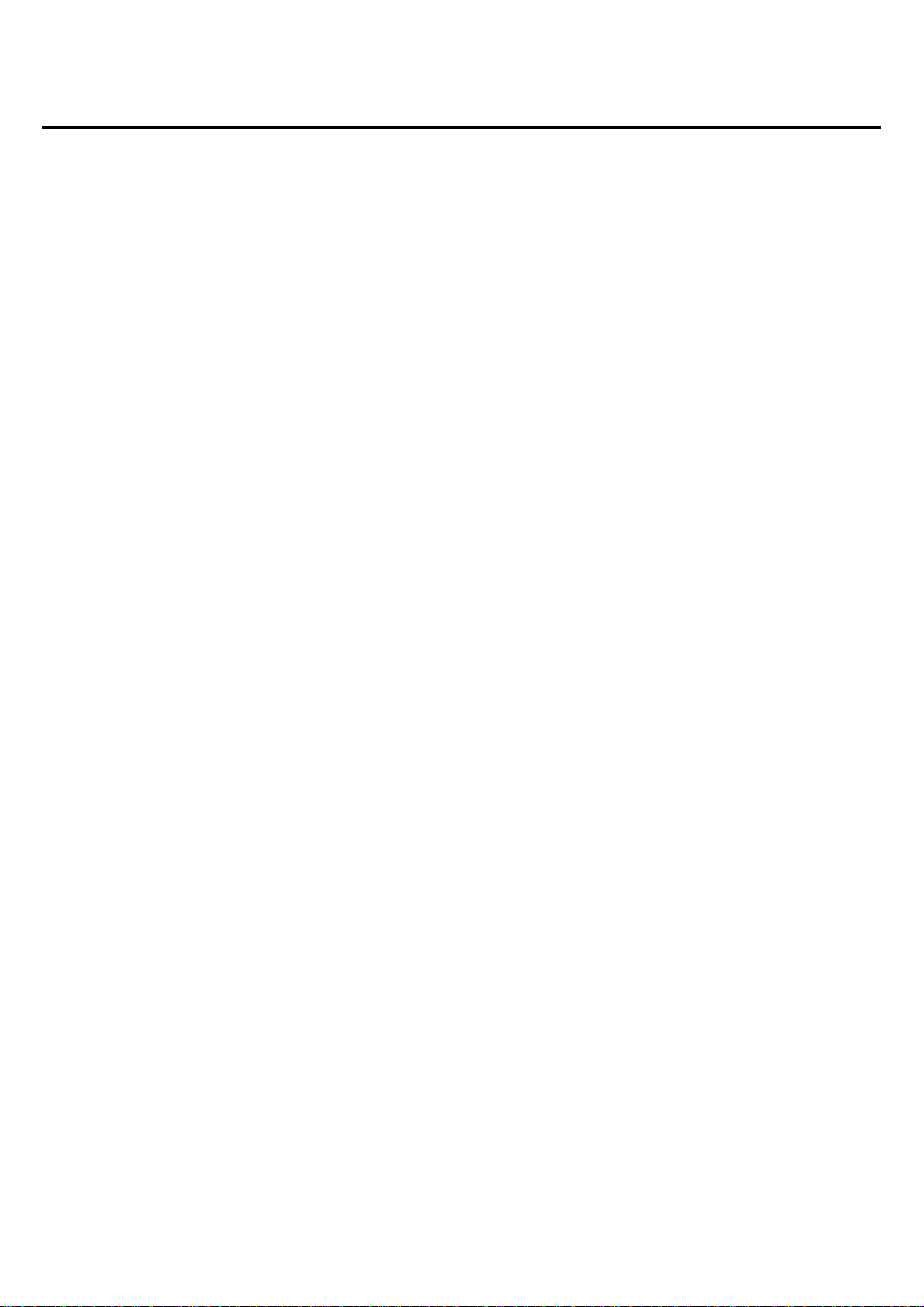
TABLE OF CONTENT
ABOUT THIS GUIDE ...............................................................................1
Purpose............................................................................................................................................................................................................1
Terms/Usage...................................................................................................................................................................................................1
Overview of this User’s Guide......................................................................................................................................................................1
INTRODUCTION......................................................................................2
Applications:...................................................................................................................................................................................................2
Features:..........................................................................................................................................................................................................3
UNPACKING AND SETUP .........................................................................4
Unpacking.......................................................................................................................................................................................................4
Setup................................................................................................................................................................................................................4
HARDWARE INSTALLATION.....................................................................5
Front Panel......................................................................................................................................................................................................5
Rear Panel.......................................................................................................................................................................................................6
Hardware connections....................................................................................................................................................................................7
Connecting the WLAN Router..................................................................................................................................................................7
Check the installation.................................................................................................................................................................................7
PC NETWORK TCP/IP SETTING..............................................................8
Windows 95/98/ME.......................................................................................................................................................................................8
Windows 2000................................................................................................................................................................................................9
Windows XP.................................................................................................................................................................................................10
CONFIGURATION..................................................................................11
Login to the WLAN Router through Wireless LAN..................................................................................................................................11
Login to the WLAN Router.........................................................................................................................................................................11
Using the Web Browser...............................................................................................................................................................................11
Setup Wizard................................................................................................................................................................................................12
Manual Setup................................................................................................................................................................................................21
2.1 LAN Setting....................................................................................................................................................................................21
2.1.1 LAN & DHCP Server.............................................................................................................................................................21
2.1.2 WAN ........................................................................................................................................................................................22
2.1.3 Password..................................................................................................................................................................................23
2.1.4 Time..........................................................................................................................................................................................23
2.1.5 Dynamic DNS.................................................................................................................................................................................24
2.2 Wireless...........................................................................................................................................................................................25
2.2.1 Basic.........................................................................................................................................................................................25
2.2.2 Authentication..........................................................................................................................................................................26
2.2.3 Advanced.................................................................................................................................................................................28
2.3 Status ...............................................................................................................................................................................................29
2.3.1 Device Information..................................................................................................................................................................29
2.3.2 Log............................................................................................................................................................................................30
2.3.3 Log Setting...............................................................................................................................................................................31
2.3.4 Statistic.....................................................................................................................................................................................32
2.3.5 Wireless....................................................................................................................................................................................32
2.4 Routing............................................................................................................................................................................................33
2.4.1 Static.........................................................................................................................................................................................33
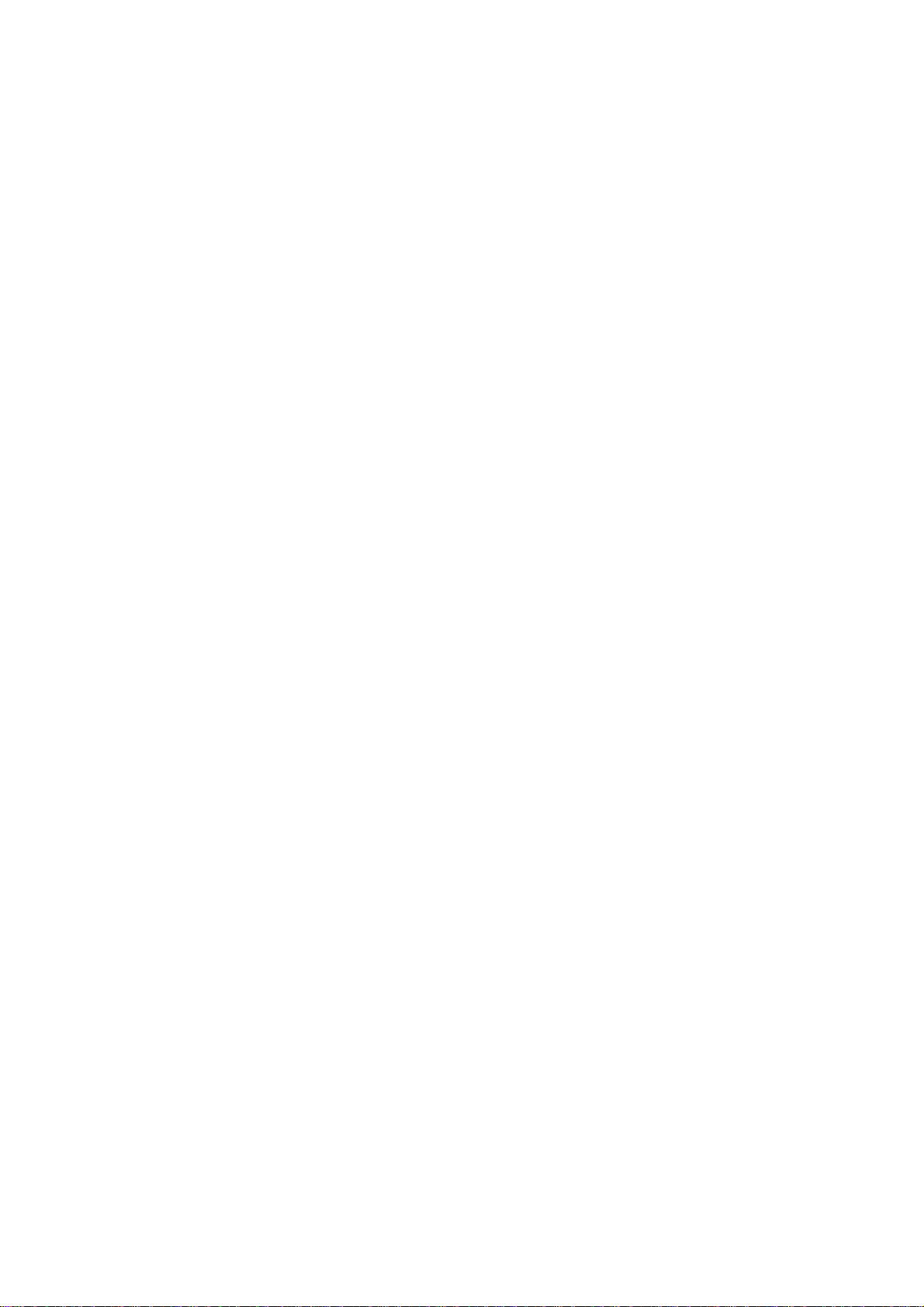
2.4.2 Dynamic...................................................................................................................................................................................34
2.4.3 Routing Table..........................................................................................................................................................................34
2.5 Access..............................................................................................................................................................................................35
2.5.1 Filters........................................................................................................................................................................................35
2.5.4 Virtual Server...........................................................................................................................................................................41
2.5.5 Special AP................................................................................................................................................................................42
2.5.6 DMZ.........................................................................................................................................................................................43
2.5.7 Firewall Rule............................................................................................................................................................................44
2.6 Management....................................................................................................................................................................................45
2.6.1 SNMP.......................................................................................................................................................................................45
This screen enables you to configure the SNMP...................................................................................................................................45
2.6.2 Remote Management...............................................................................................................................................................46
2.7 Tools................................................................................................................................................................................................47
2.7.1 Reset.........................................................................................................................................................................................47
TECHNICAL SPECIFICATIONS ...............................................................49
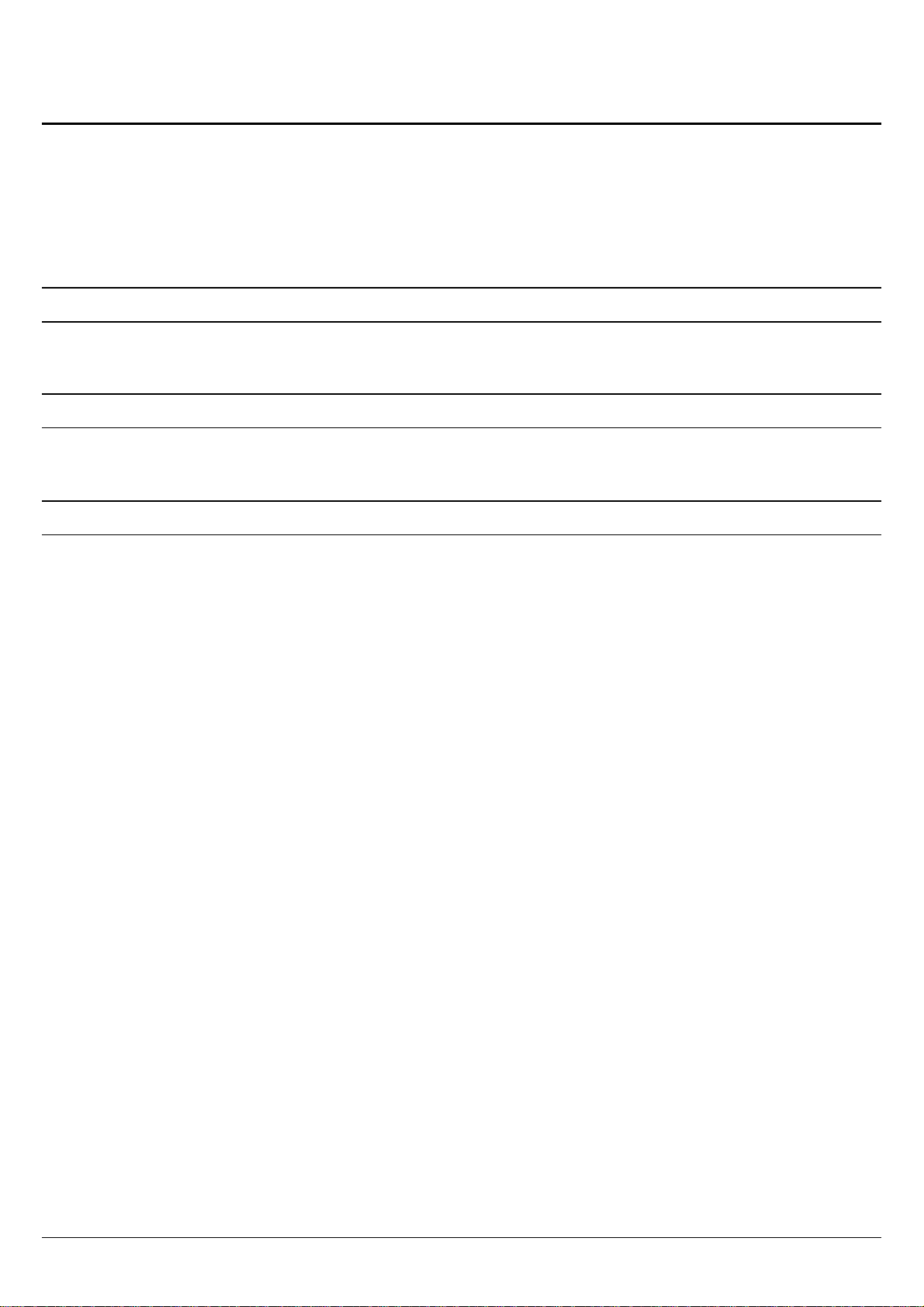
ABOUT THIS GUIDE
Congratulations on your purchase of this 108Mbps Super-GTM Wireless LAN
Router. This integrated access device combines Internet gateway functions with
wireless LAN and Fast Ethernet switch. It provides a complete solution for Internet
surfing and office resources sharing, and it is easy to configure and operate for
every users.
Purpose
This manual discusses how to install the 108Mbps Super-GTM Wireless LAN
Router.
Terms/Usage
In this guide, the term “the WLAN Router” refers to your 108Mbps Super-GTM
Wireless LAN Router.
Overview of this User’s Guide
Introduction. Describes the 108Mbps Super-GTM Wireless LAN Router and its
features.
Unpacking and Setup. Helps you get started with the basic installation of the
108Mbps Super-GTM Wireless LAN Router.
Identifying External Components. Describes the front panel, rear panel and LED
indicators of the 108Mbps Super-GTM Wireless LAN Router.
Connecting the Router. Tells how you can connect the 108Mbps Super-GTM
Wireless LAN Router to your xDSL/Cable Modem.
Technical Specifications. Lists the technical (general, physical and environmental,
performance and Routers settings) specifications of the 108Mbps Super-GTM
Wireless LAN Router.
1
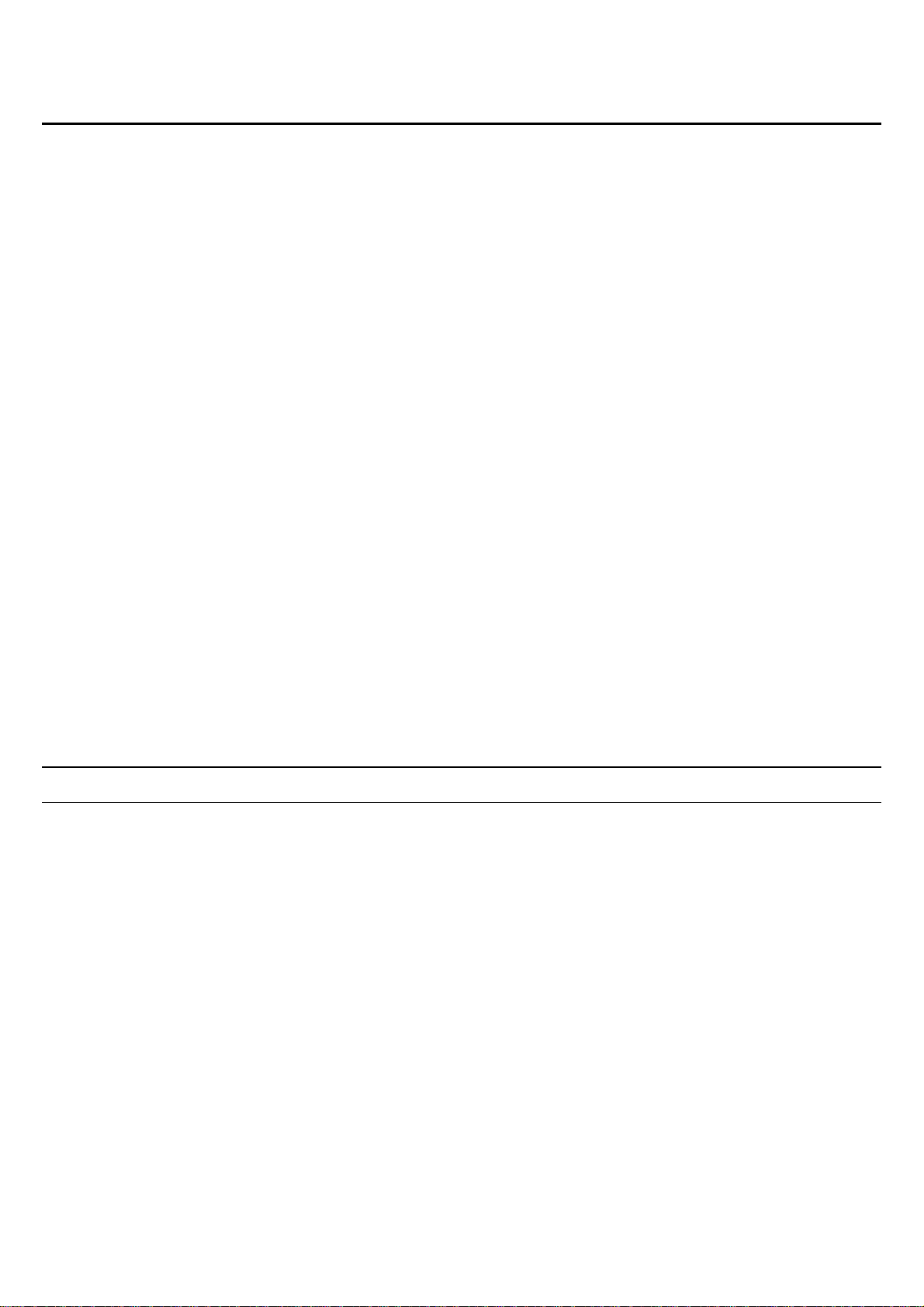
INTRODUCTION
With the explosive growth of the Internet, accessing information and services at
any time, day or night has become a standard requirement for most people. The era
of the standalone PC is waning. Networking technology is moving out of the
exclusive domain of corporations and into homes with at least two computers.
This integrated access device combines Internet gateway functions with wireless
LAN and Fast Ethernet switch. Designed for the business and home, it saves you
the cost of installing a separate modem and ISP line for each computer, while
providing ready connection for the users, with or without the network wires.
Broadband network access is also gaining ground. However, allowing more than
two computers to access the Internet at the same time means less affordable, higher
costs. Thus, there is a need to share one legal IP address over a single Internet
connection to link the home with the Internet.
The scarcity of IP addresses and using a shared Internet connection through an
Internet sharing device can solve high network access costs. All linked computers
can make full use of broadband capabilities over such a device.
This device not only comes equipped with a wide range of features, but also can be
installed and configured right out of the box. This device supports a simple local
area network and Internet access share, offering great cost savings.
The local area network connects up home computers while also allowing any of the
computers to access the Internet, share resources, or play online games— the basis
of the family computing lifestyle.
Applications:
Broadband Internet access:
Several computers can share one high-speed broadband connection through
wireless or wired (WLAN, LAN and WAN-Internet).
Resource sharing:
Share resources such as printers, scanners and other peripherals.
File sharing:
Exchange data, messages, and distribute files thus making good use of hard disk
space.
Online gaming:
Through the local area network, online gaming and e-commerce services can be
easily setup.
Firewall:
A built-in firewall function — for security and anti-hack system.
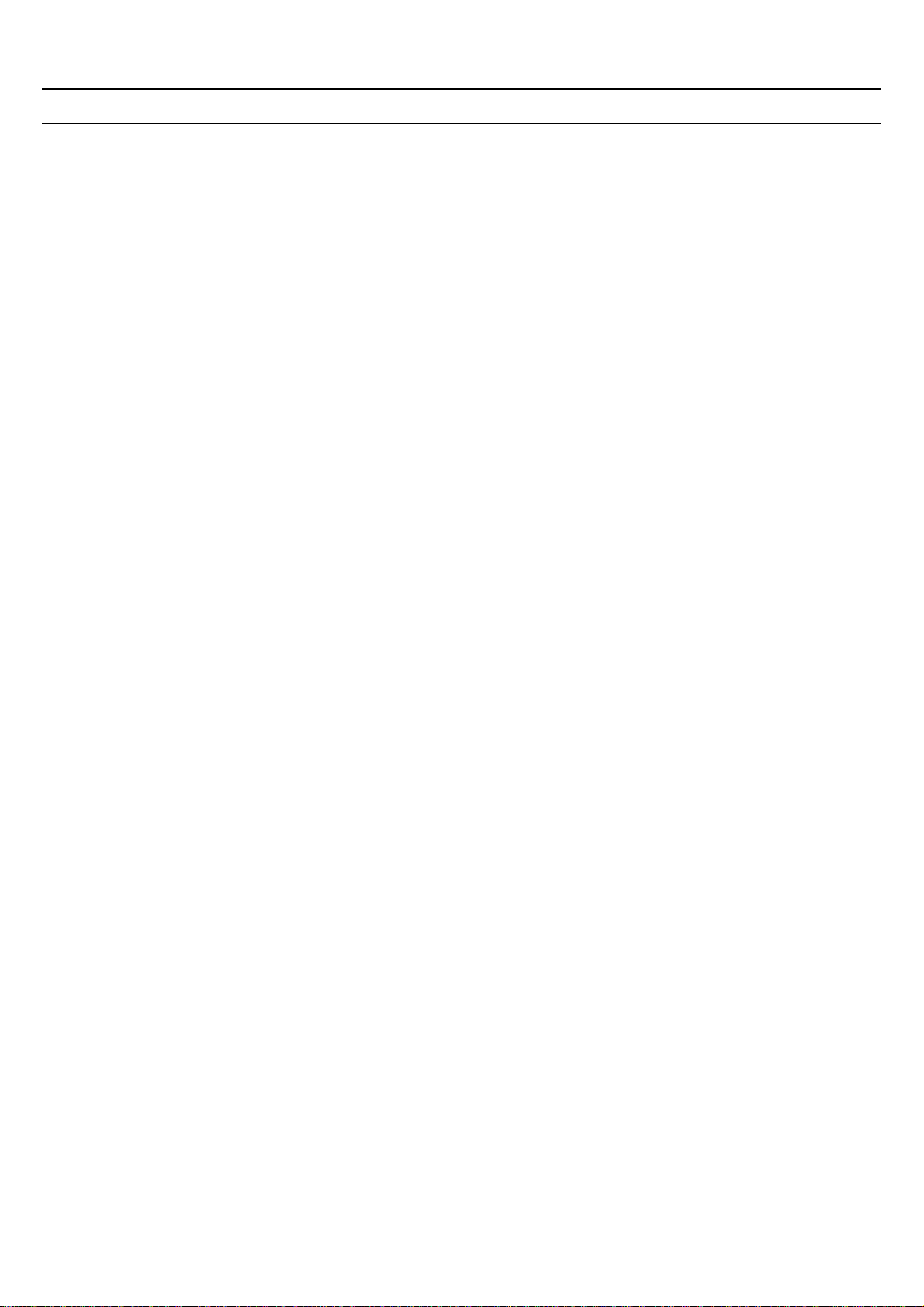
Features:
Ø High speed data transfer rate
Ø Supports NAT for share 1 IP address to all LAN/WLAN users.
Ø Supports PPPoE and PPTP protocol for Dial-Up ADSL.
Ø Supports 64/128 bit WEP Encryption
Ø Supports WPA-PSK, WPA2-PSK, WPA, WPA2 security
Ø Supports DHCP Server / Client.
Ø Supports UPnP (Universal Plug and Play).
Ø Supports Virtual Server mapping.
Ø Supports Packet filtering.
Ø Supports Protocol filtering
Ø Support Domain filtering
Ø Supports DNS
Ø Simple Firewall protection.
Ø Upgradeable firmware for future function.
Ø Simple setting using Setup Wizard.
Ø Easy configuration via WEB Browser.
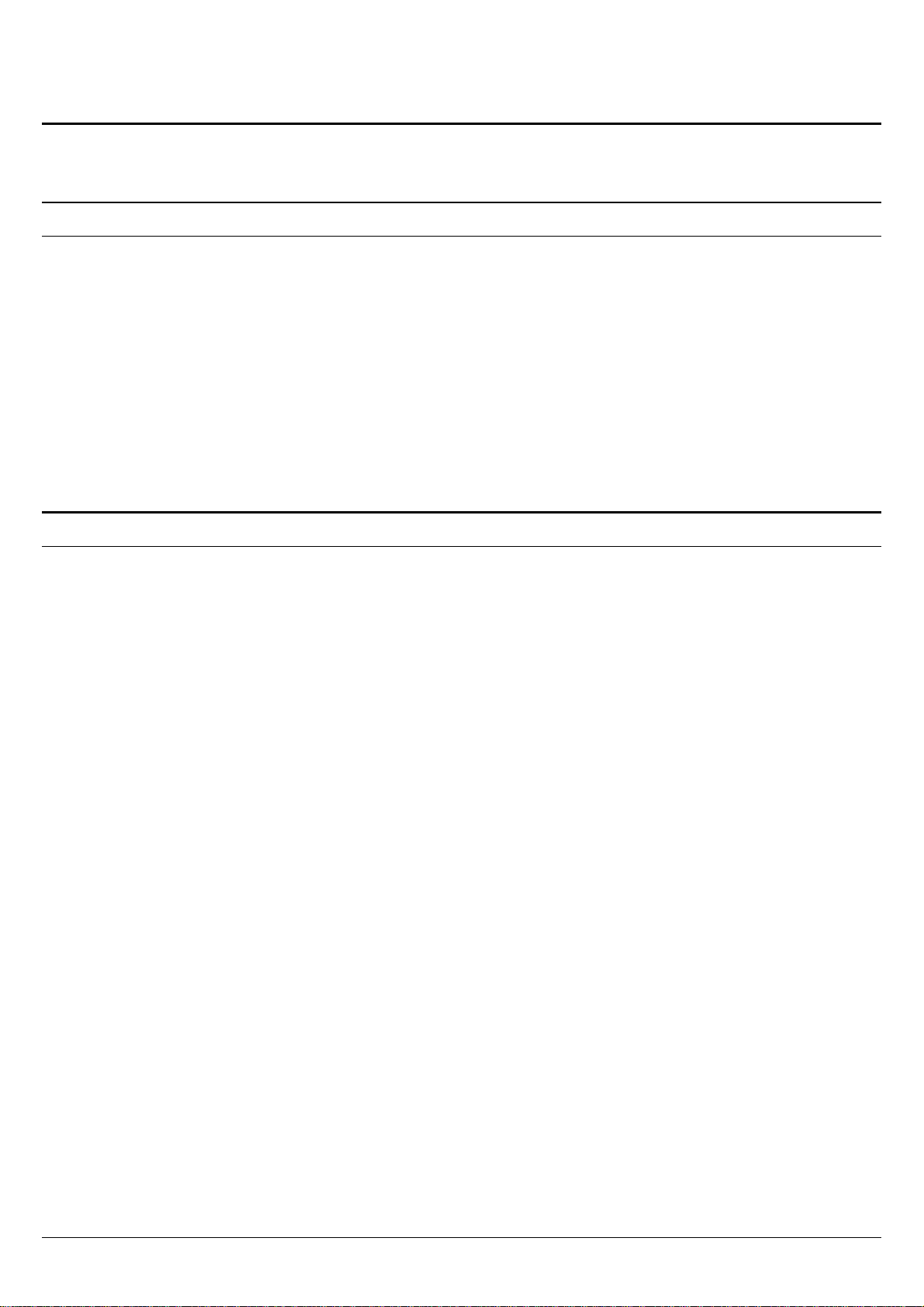
UNPACKING AND SETUP
This chapter provides unpacking and setup information for the 108Mbps Super-GTM
Wireless LAN Router.
Unpacking
Open the box of the WLAN Router and carefully unpack it. The box should contain
the following items:
u One 108Mbps Super-G
u One dipole antenna
u One external power adapter
u One CD-ROM with this User’s Guide
If any item is found missing or damaged, please contact your local reseller for
replacement.
Setup
TM
Wireless LAN Router
The setup of the WLAN Router can be performed properly using the following
methods:
u The power outlet should be within 1.82 meters (6 feet) of the Broadband Router.
u Visually inspect the DC power jack and make sure that it is fully secured to the
power adapter.
u Make sure that there is proper heat dissipation from and adequate ventilation
around the Broadband Router. Do not place heavy objects on the Broadband
Router.
u Fix the direction of the antennas. Try to place the Wireless Router in a position
that can best cover your wireless network. Normally, the higher you place the
antenna, the better the performance will be. The antenna’s position enhances the
receiving sensitivity.
4
