Cameo Communications WLG2008B Users Manual
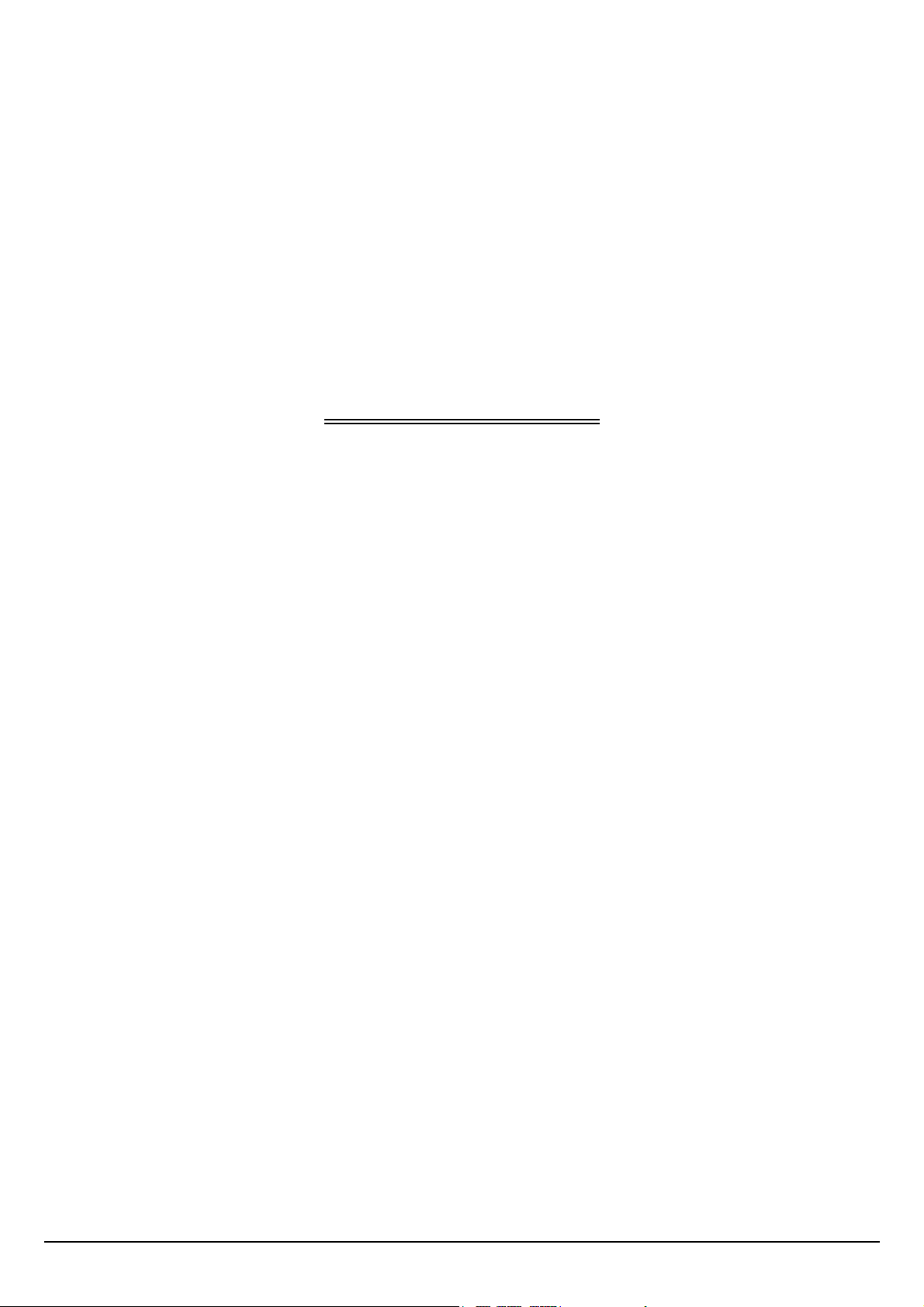
54Mbps Wireless LAN
Pocket Access Point
USER MANUAL
i
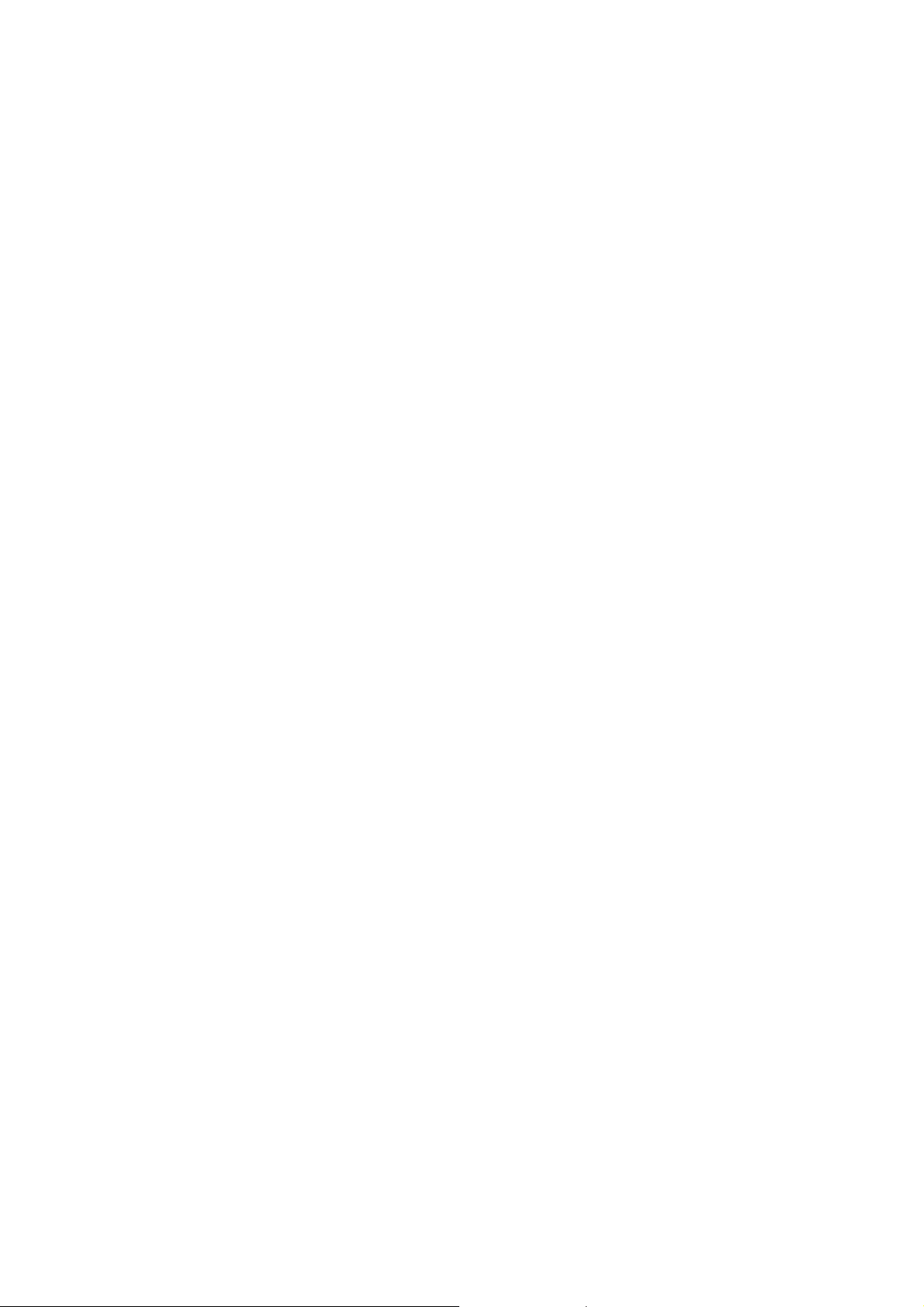
Regulatory notes and statements
Wireless LAN, Health and Authorization for use
Radio frequency electromagnetic energy is emitted from Wireless LAN devices.
The energy levels of these emissions however are far much less than the
electromagnetic energy emissions from wireless devices like for example mobile
phones. Wireless LAN devices are safe for use frequency safety standards and
recommendations. The use of Wireless LAN devices may be restricted in some
situations or environments for example:
z On board of airplanes, or
z In an explosive environment, or
z In case the interference risk to other devices or services is perceived or
identified as harmful
In case the policy regarding the use of Wireless LAN devices in specific
organizations or environments (e.g. airports, hospitals, chemical/oil/gas industrial
plants, private buildings etc.) is not clear, please ask for authorization to use these
devices prior to operating the equipment.
Regulatory Information/disclaimers
Installation and use of this Wireless LAN device must be in strict accordance with
the instructions included in the user documentation provided with the product. Any
changes or modifications made to this device that are not expressly approved by
the manufacturer may void the user’s authority to operate the equipment. The
Manufacturer is not responsible for any radio or television interference caused by
unauthorized modification of this device, of the substitution or attachment.
Manufacturer and its authorized resellers or distributors will assume no liability for
any damage or violation of government regulations arising from failing to comply
with these guidelines.
Federal Communication Commission Interference Statement
This equipment has been tested and found to comply with the limits for a Class B
digital device, pursuant to Part 15 of the FCC Rules. These limits are designed to
provide reasonable protection against harmful interference in a residential
installation. This equipment generates, uses and can radiate radio frequency energy
and, if not installed and used in accordance with the instructions, may cause
harmful interference to radio communications. However, there is no guarantee
that interference will not occur in a particular installation. If this equipment does
cause harmful interference to radio or television reception, which can be
determined by turning the equipment off and on, the user is encouraged to try to
correct the interference by one of the following measures:
- Reorient or relocate the receiving antenna.
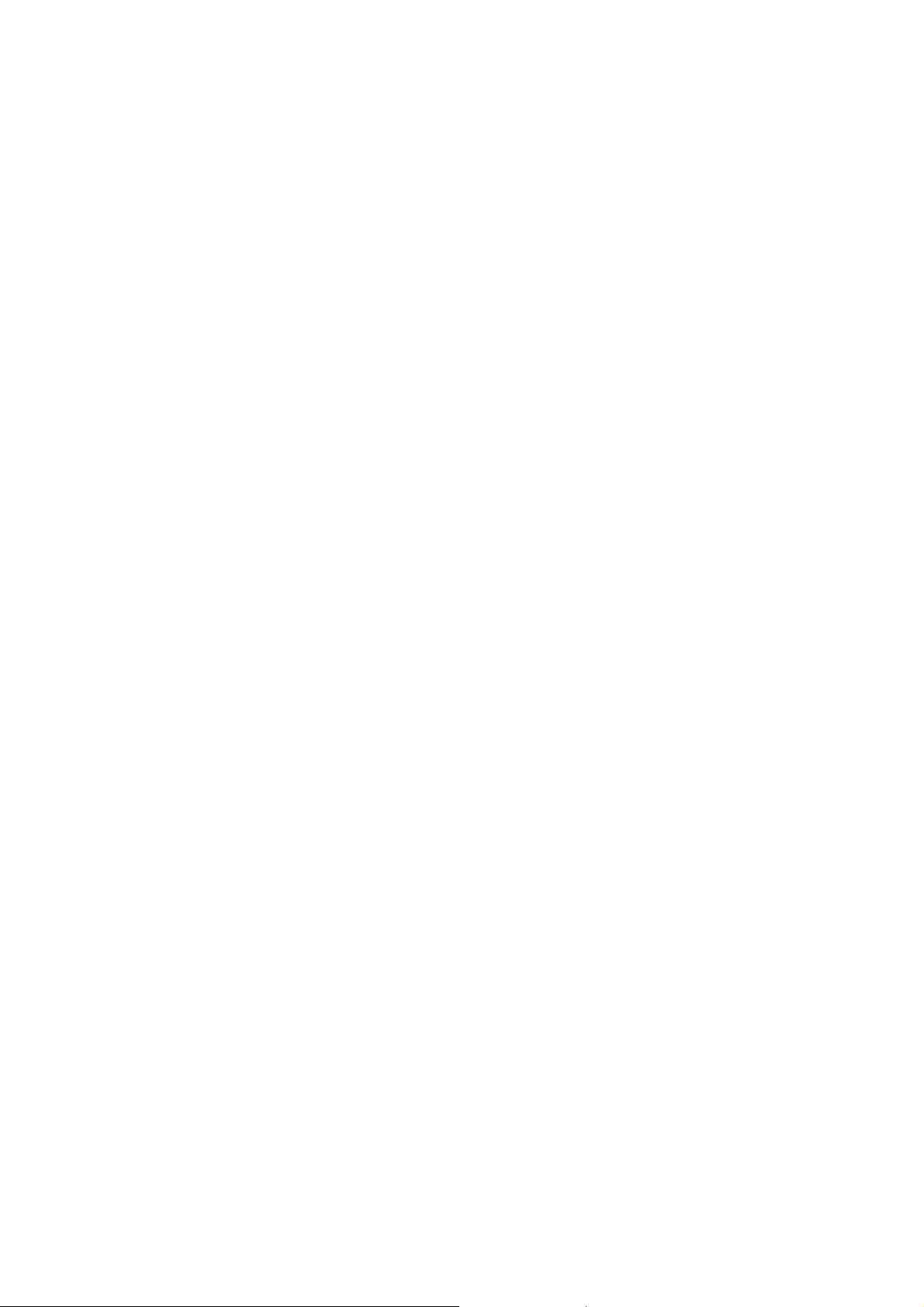
- Increase the separation between the equipment and receiver.
- Connect the equipment into an outlet on a circuit different from that
to which the receiver is connected.
- Consult the dealer or an experienced radio/TV technician for help.
FCC Caution: Any changes or modifications not expressly approved by the party
responsible for compliance could void the user's authority to operate this
equipment.
This device complies with Part 15 of the FCC Rules. Operation is subject to the
following two conditions: (1) This device may not cause harmful interference, and
(2) this device must accept any interference received, including interference that
may cause undesired operation.
IMPORTANT NOTE:
FCC Radiation Exposure Statement:
This equipment complies with FCC radiation exposure limits set forth for an
uncontrolled environment. This equipment should be installed and operated with
minimum distance 20cm between the radiator & your body.
This transmitter must not be co-located or operating in conjunction with any other
antenna or transmitter.
The availability of some specific channels and/or operational frequency bands are
country dependent and are firmware programmed at the factory to match the
intended destination. The firmware setting is not accessible by the end user.
Safety Information
Your device contains a low power transmitter. When device is transmitted it sends
out radio frequency (RF) signal.
CAUTION: To maintain compliance with FCC’s RF exposure guidelines, this
equipment should be installed and operated with minimum distance 20cm between
the radiator and your body. Use on the supplied antenna. Unauthorized antenna,
modification, or attachments could damage the transmitter and may violate FCC
regulations.
The antenna(s) used for this transmitter must be installed to provide a separation
distance of at least 20 cm from all persons and must not be co-located or operating
in conjunction with any other antenna or transmitter.
CE Mark Warning
This is a Class B product. In a domestic environment, this product may cause
radio interferenc e, in whi c h case the user may be required to take adequate
measures.
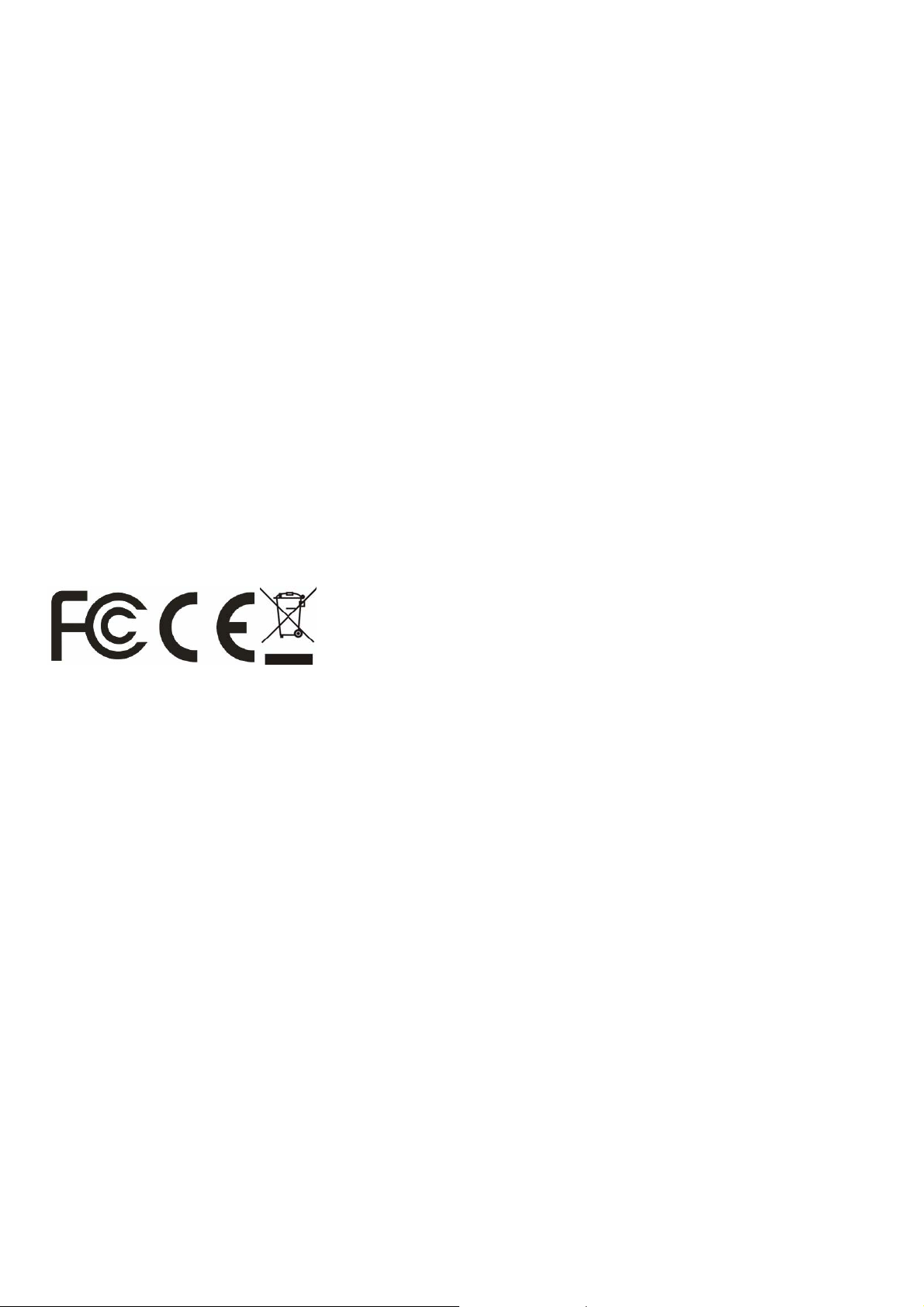
Protection requirements for health and safety – Article 3.1a
Testing for electric safety according to EN 60950 has been conducted. These
are considered relevant and sufficient.
Protection requirements for electromagnetic compatibility –
Article 3.1b
Testing for electromagnetic compatibility according to EN 301 489-1, EN 301
489-17 and EN 55024 has been conducted. These are considered relev ant and
sufficient.
Effective use of the radio spectrum – Article 3.2
Testing for radio test suit es according to EN 300 328-2 has been conducted.
These are considered relevant and sufficient.
CE in which Countries where the product may be used freely:
Germany, UK, Italy, Spain, Belgium, Netherlands, Portugal, Greece, Ireland,
Denmark, Luxembourg, Austria, Finland, Sweden, Norway and Iceland.
France: except the channel 10 through 13, law prohibits the use of other
channels.
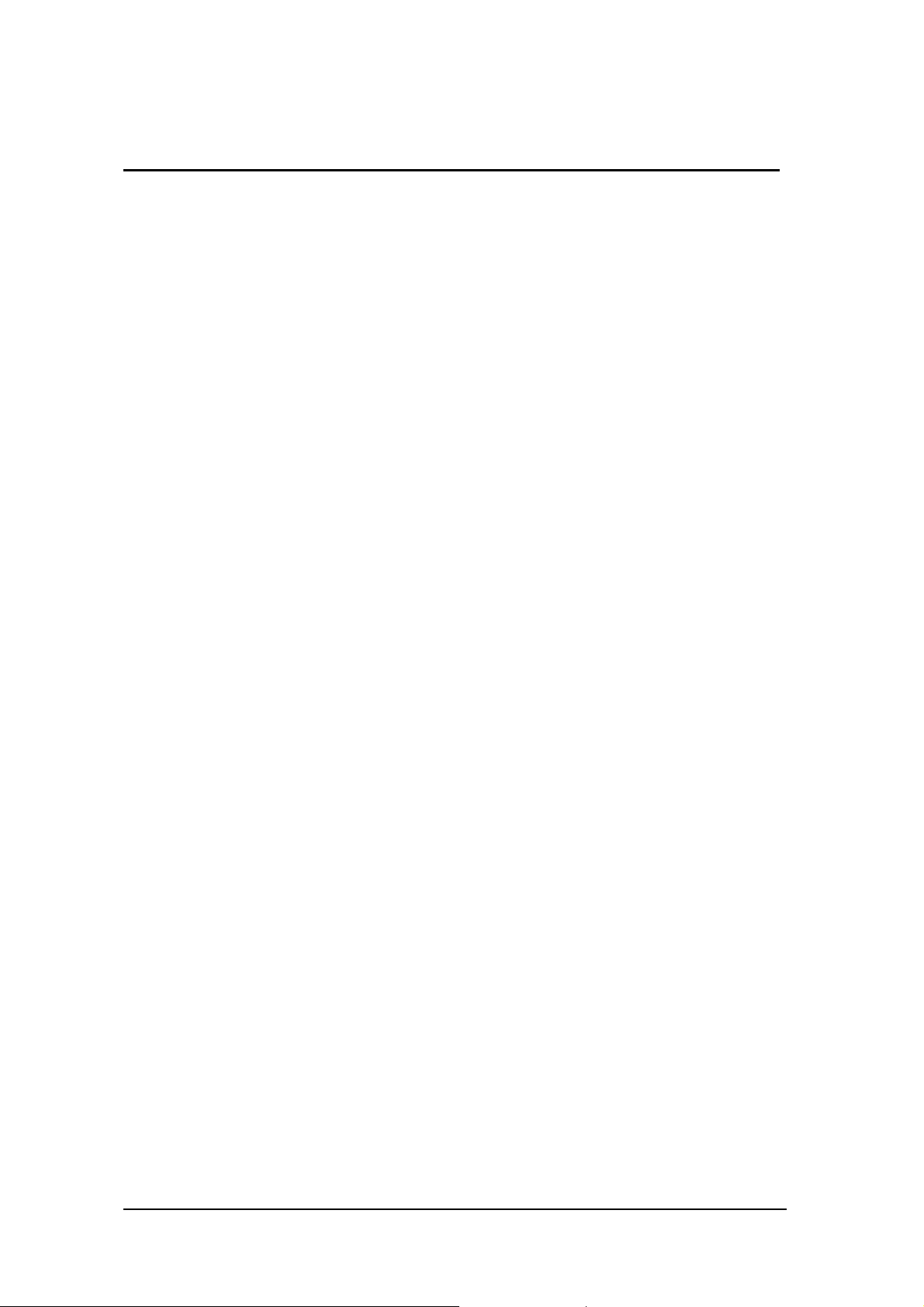
Contents
1. Overview ....................................................................................................1
1.1 Product Feature..........................................................................................1
1.2 System Requirements ...............................................................................1
1.3 How to switch within 3 modes ..................................................................1
2. Getting Start with AP mode ......................................................................2
2.1 Know the 54Mbps Wireless Network Access Point ..............................2
2.2 Connect to the 54Mbps Wireless Network Access Point .....................2
2.3 Quick Setup with Wizard...........................................................................3
2.3.1 Access the Setting Menu...................................................................3
2.3.2 Setup with Wizard...............................................................................4
3. Configuration the AP Mode ......................................................................7
3.1 Status ...........................................................................................................7
3.2 Basic Setting ...............................................................................................8
3.3 IP Setting ...................................................................................................10
3.4 Advanced Setting .....................................................................................11
3.5 Security ......................................................................................................13
3.6 Tools ...........................................................................................................14
4. Getting Start with Client mode ...............................................................16
4.1 Know the Wireless Ethernet Adapter ....................................................16
4.2 Connect to the Wireless Ethernet Adapter...........................................16
4.2.1 Access the Setting Menu.....................................................................17
5. Configuration Wireless Ethernet Client mode ......................................19
5.1 Status..........................................................................................................19
5.2 Basic Setting..............................................................................................20
5.3 IP Setting ...................................................................................................22
5.4 Advanced Setting .....................................................................................23
5.5 Security ......................................................................................................25
5.6 Tools ...........................................................................................................26
6. Getting Start with Wireless Router ........................................................27
6.1 Know the 802.11g Wireless Router.......................................................27
6.2 Connect to the 802.11g Wireless Router..............................................27
6.2.1 Access the Setting Menu.................................................................27
6.2.2 Quick Setup with Wizard................................................................29
7. Configuration Wireless Router through WEB Browser........................34
7.1 LAN Setting ...............................................................................................34
7.1.1 LAN & DHCP Server.....................................................................34
1
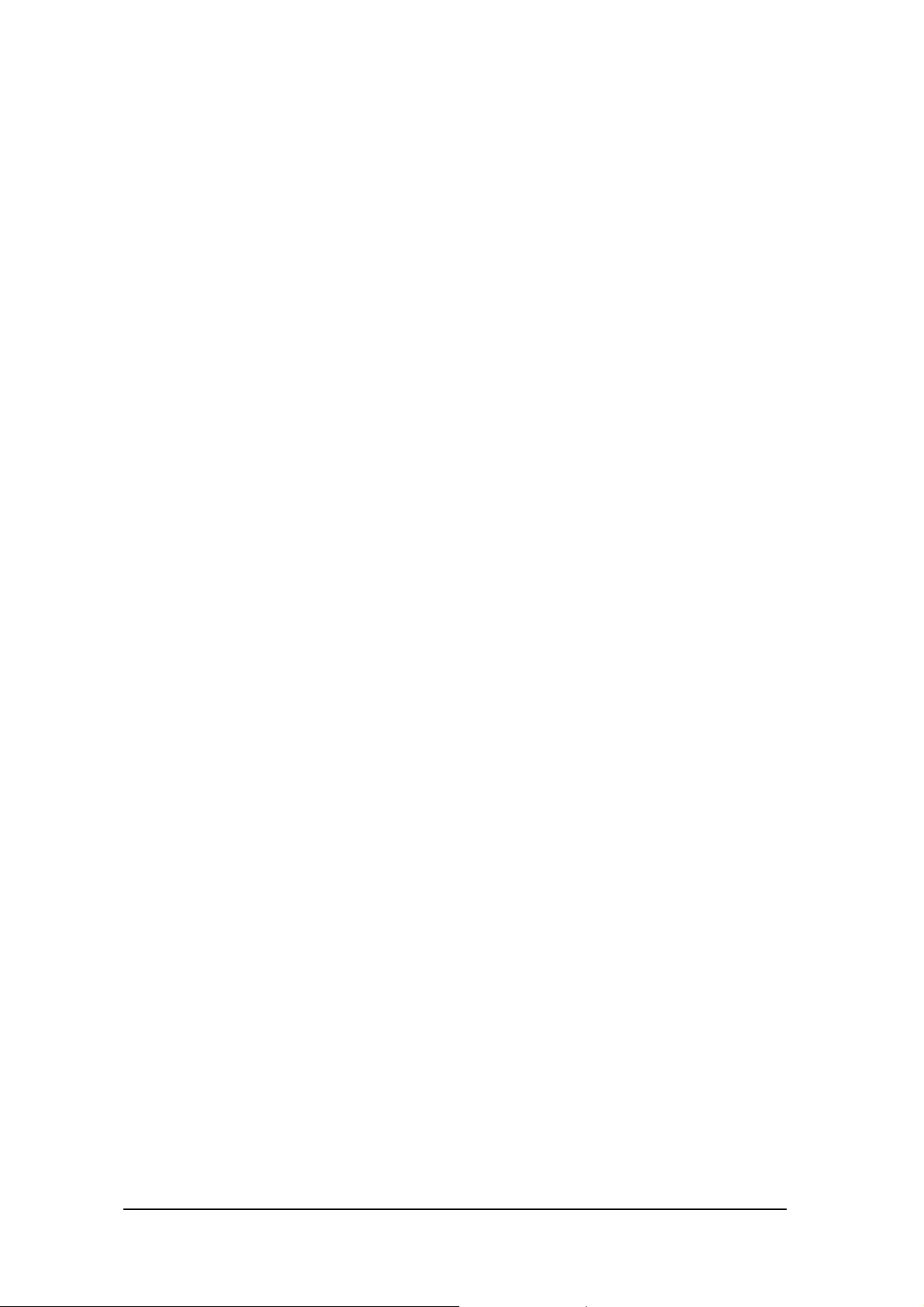
7.1.2 WAN ...............................................................................................35
7.1.3 Password.........................................................................................39
7.1.4 Time................................................................................................40
7.2 Wireless ...................................................................................................41
7.2.1 Basic................................................................................................41
7.2.2 WEP................................................................................................42
7.2.3 Advanced ........................................................................................43
7.3 Status .......................................................................................................44
7.3.1 Device Information.........................................................................44
7.3.2 Log..................................................................................................45
7.3.3 Log Setting......................................................................................46
7.3.4 Statistic............................................................................................47
7.3.5 Wireless...........................................................................................47
7.4 Routing.......................................................................................................48
7.4.1 Static ...............................................................................................48
7.4.2 Dynamic..........................................................................................49
7.4.3 Routing Table..................................................................................50
7.5 Access........................................................................................................51
7.5.1 MAC Filters....................................................................................51
7.5.2 Protocol Filter.................................................................................52
7.5.3 IP Filter...........................................................................................53
7.5.4 Virtual Server..................................................................................54
7.5.5 Special AP.......................................................................................55
7.5.6 DMZ................................................................................................56
7.5.7 Firewall Rule...................................................................................57
7.6 Management .............................................................................................58
7.6.1 Remote Management......................................................................58
7.7.1 Restart.............................................................................................59
7.7.2 Settings............................................................................................60
7.7.3 Firmware.........................................................................................61
7.7.4 Ping Test..........................................................................................61
Technical Specifications ................................................................................62
2
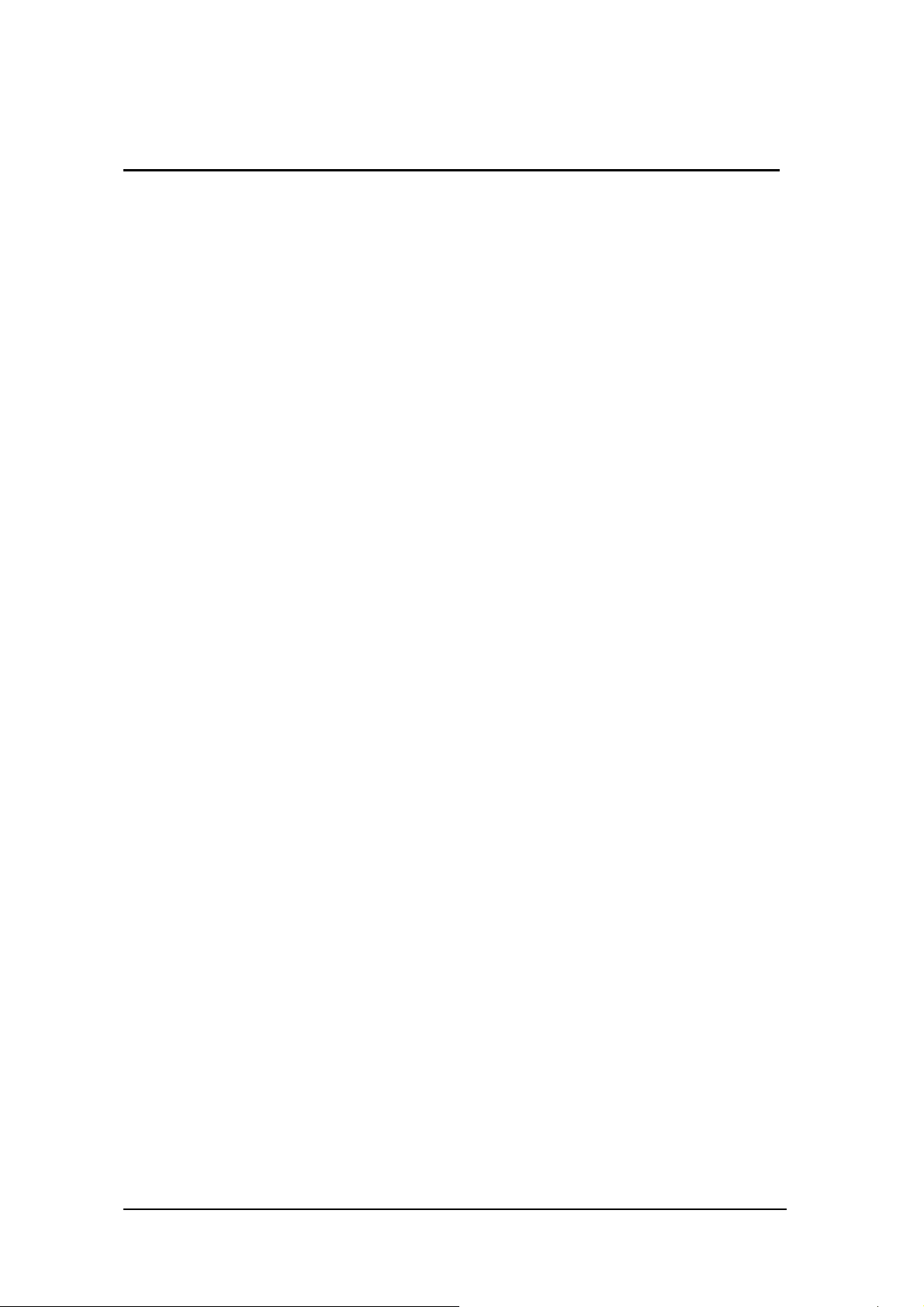
1. Overview
1.1 Product Feature
● 3-in-1 function build-in with easily accessible hot-key switch, including
Access Point, Access Point Client and Wireless Router. It’s also the
smallest networking device in the market.
● Low power consumption <less than 460 mA>, and support USB power
adapter which provides the best mobility.
● Compliance with IEEE 802.11g and 802.11b standards
● Achieving data rate up to 54Mbps for 802.11g and 11Mps for 802.11b with
wide range coverage
● Strong network security with WEP encryption, WPA-PSK and WPA2-PSK
function.
● Quick and easy setup with Web-based management utility.
1.2 System Requirements
● Windows 98SE, Millennium Edition (ME), 2000 and XP operating systems
● Microsoft Internet Explorer 5.5 or higher
● At least one RJ-45 Ethernet network adapter installed.
1.3 How to switch within 3 modes
● 3 modes are AP, Client and wireless RT.
● Switch to the mode user wants with the hot key, then re-plug the power.
● Few seconds later, the device will reboot automatically to the mode user
wants.
● For AP mode, please use 192.168.1.1 as the default IP to configure the
settings.
● For Client mode, please use 192.168.1.50 as the default IP to configure
the settings.
● For Wireless RT mode, please use 192.168.1.1 as the default IP to
configure the settings, note that the settings must through the wireless
connection, instead of RJ45 cable.
1
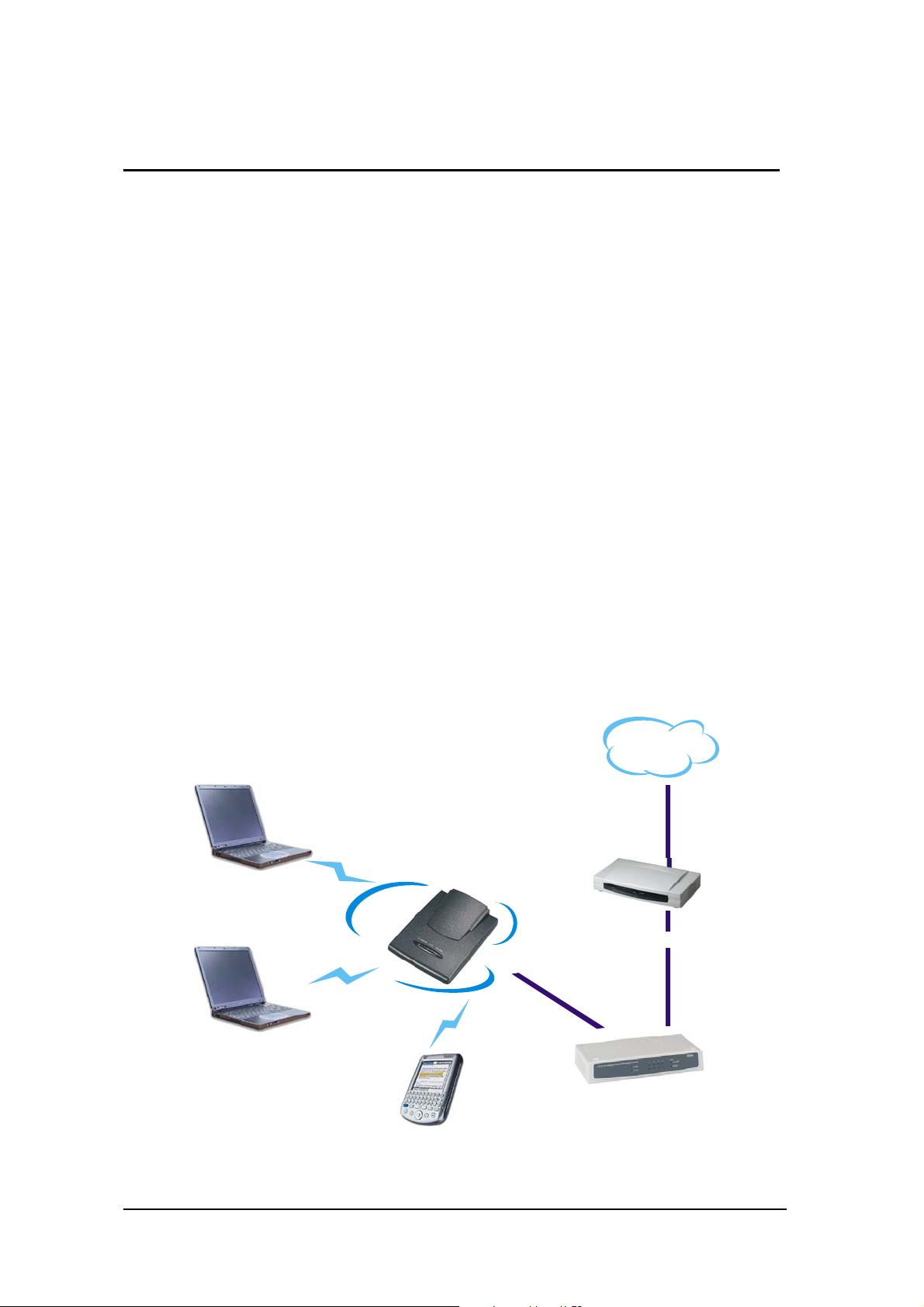
2. Getting Start with AP mode
A
2.1 Know the 54Mbps Wireless Network Access Point
Ports:
● Power Receptor
● Reset Button
● RJ-45 Ethernet Port
Cross-over cable is required to connect to computer directly
LEDs:
● Power LED: ON when the unit is powered up
● LAN LED: ON indicates LAN connection; BLINK indicates LAN activity
● WLAN LED: ON indicates WLAN is working; BLINK indicates wireless
activity.
2.2 Connect to the 54Mbps Wireless Network Access Point
Build the Infrastructure Mode
Internet
Wireless Network
Wireless Station
ADSL/Cable Modem
Wireless Station
SOHO Router
Mobile PD
2
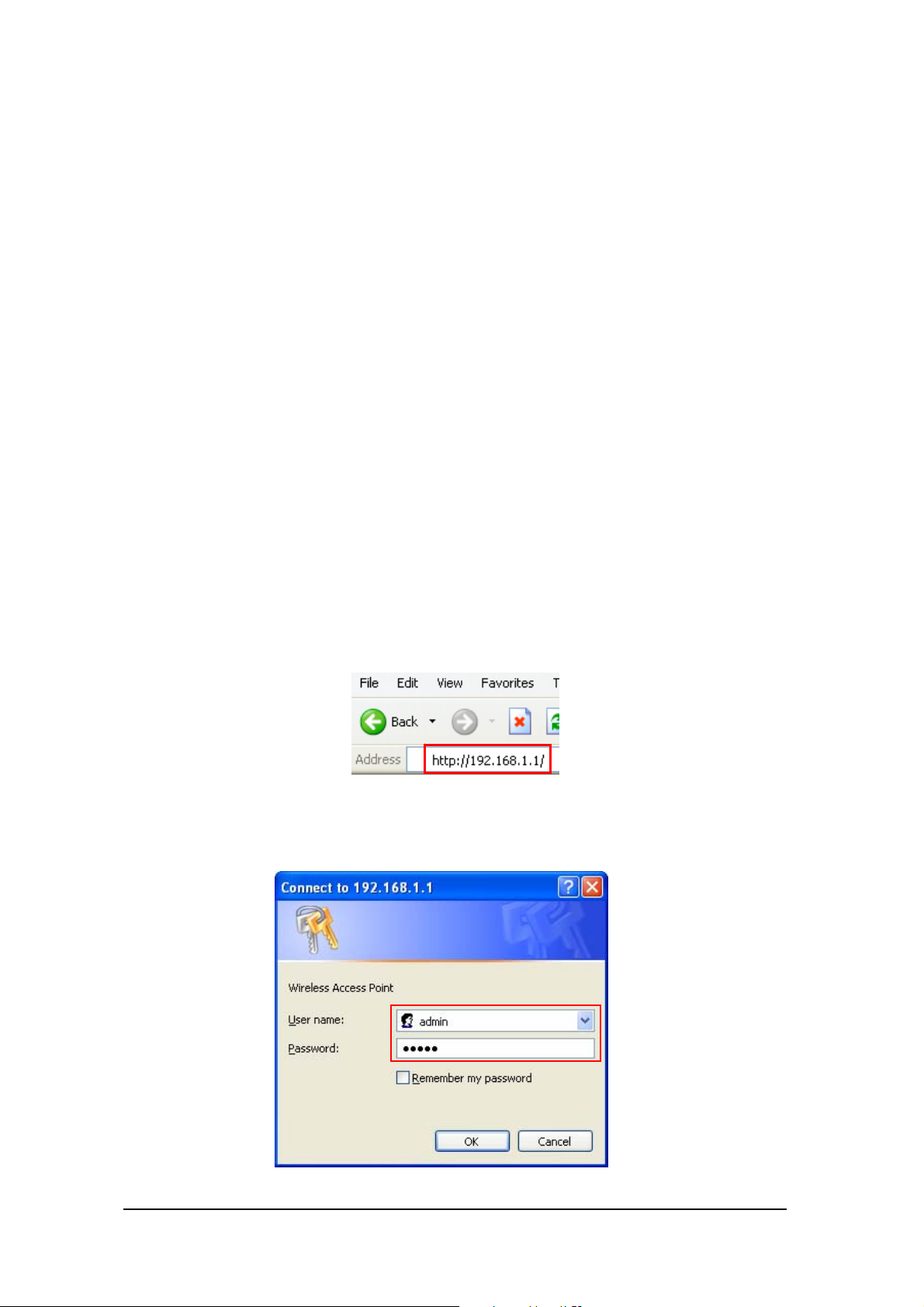
In order to setup an Infrastructure of a wireless network such as the example
shown above, user will need the following:
1. A broadband Internet connection.
2. ADSL or Cable modem provided by ISP as part of the broadband connection
installation.
3. A Router that connects to the ADSL/Cable modem for Internet connection
sharing.
4. An Access Point to connect with the Router to form a wireless infrastructure
network.
5. Wireless clients equipped with wireless networking devices such as wireless
PC Card for wireless connection.
2.3 Quick Setup with Wizard
2.3.1 Access the Setting Menu
User could start to access the configuration menu anytime by opening a web
browser window and typing the IP address of this access point. The default IP
is 192.168.1.1.
The below window will popup. Please enter the user name and password.
Both of the default is “admin”.
3
