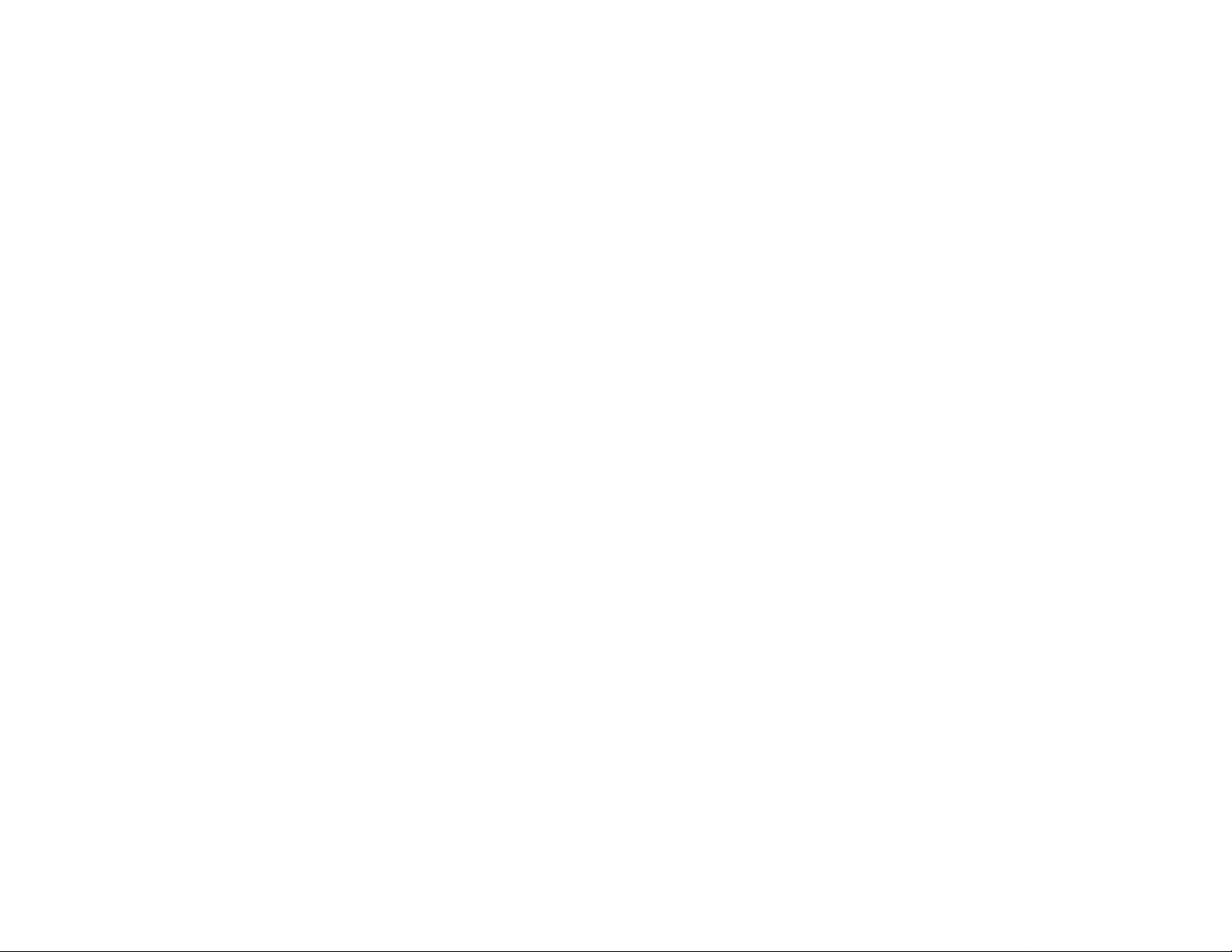
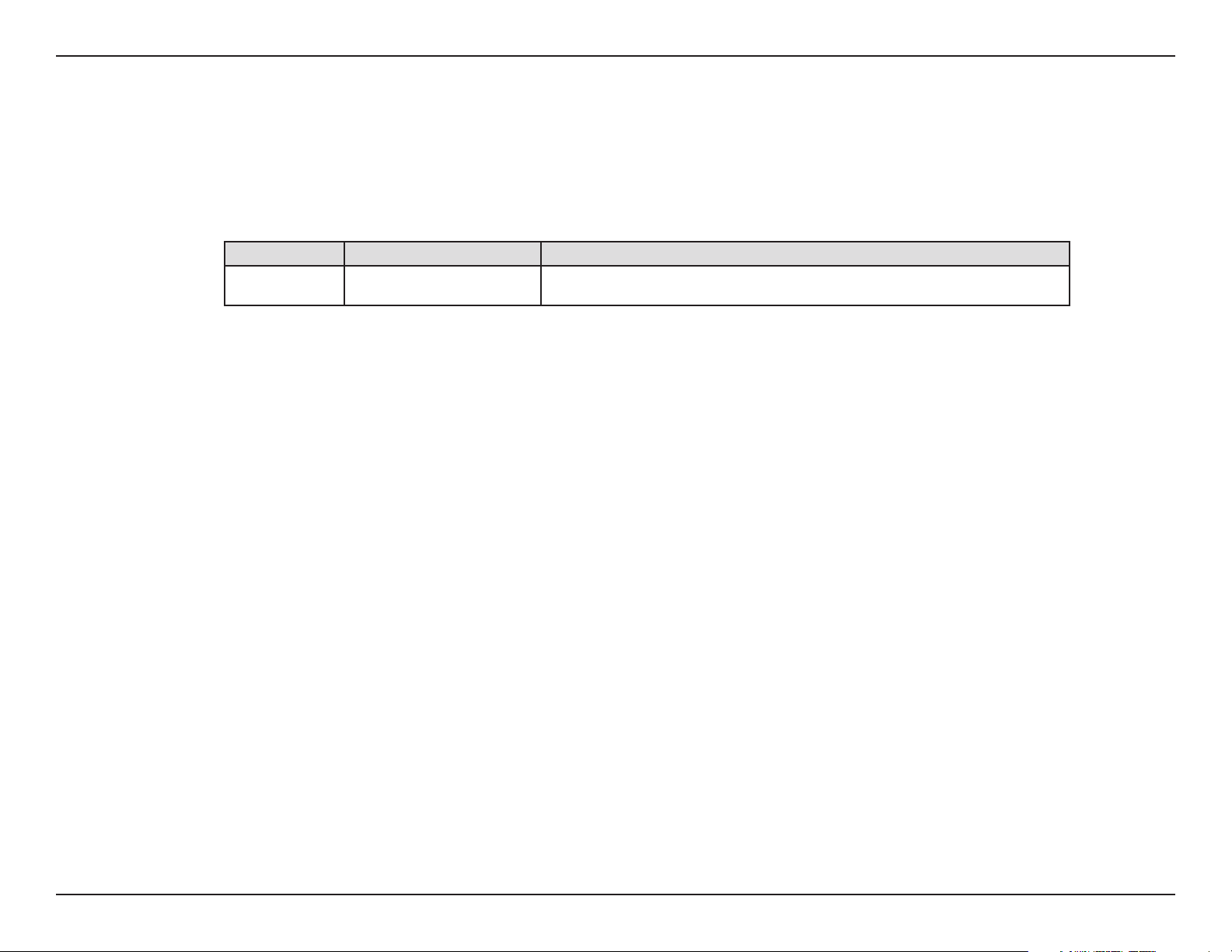
Preface
L7-N-R2000 User Manual
D-Link reserves the right to revise this publication and to make changes in the content hereof without obligation to notify any person or organization
of such revisions or changes.
Manual Revisions
Revision Date Description
2.0 March 3, 2010 • New Revision
Trademarks
D-Link and the D-Link logo are trademarks or registered trademarks of D-Link Corporation or its subsidiaries in the United States or other countries.
All other company or product names mentioned herein are trademarks or registered trademarks of their respective companies.
Copyright © 2008-2010 by D-Link Canada, Inc.
All rights reserved. This publication may not be reproduced, in whole or in part, without prior expressed written permission from D-Link Canada,
Inc.
i
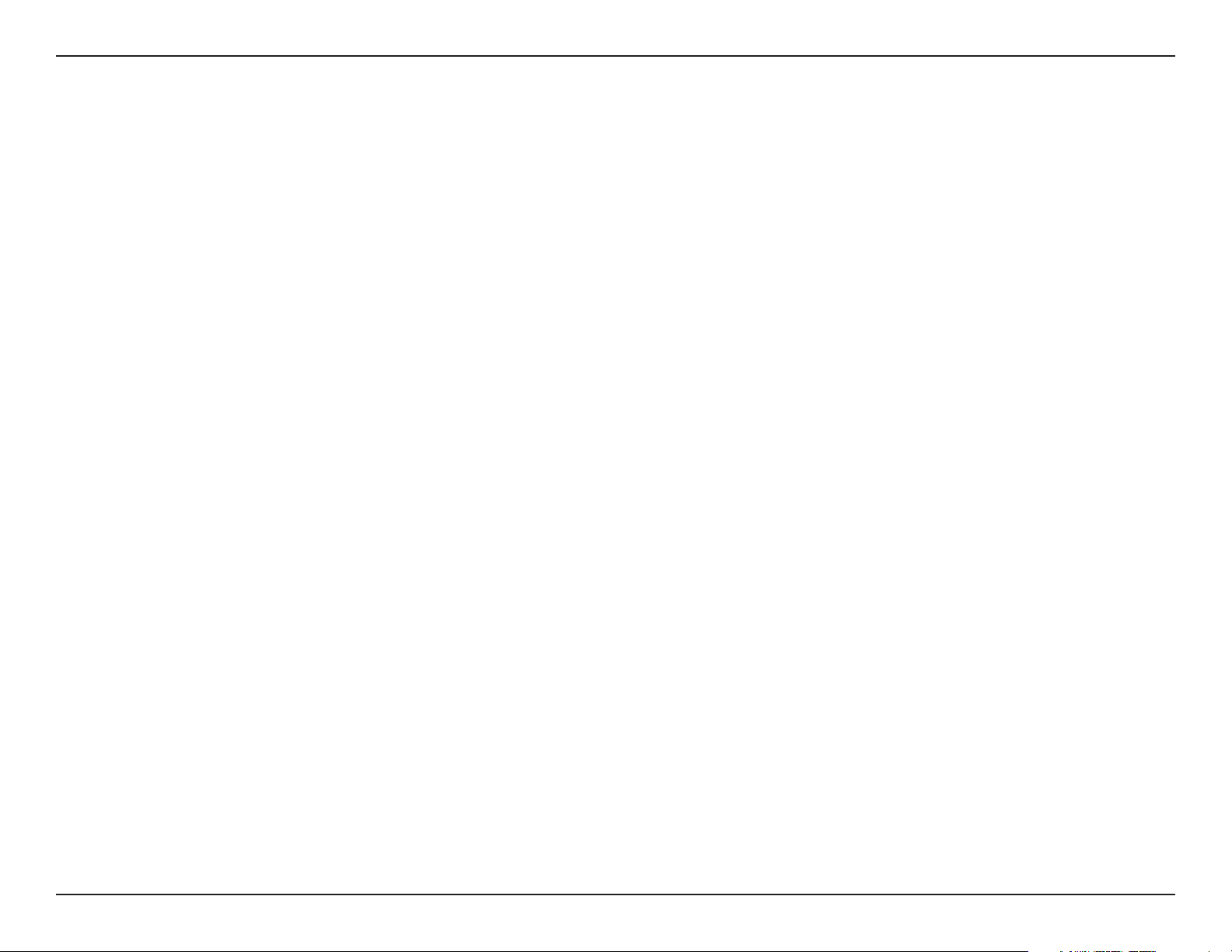
Table of Contents
L7-N-R2000 User Manual
Table of Contents
Preface
Product Overview
Installation
Conguration
................................................................................................. i
Manual Revisions ...............................................................................................i
Trademarks ..........................................................................................................i
..............................................................................1
Package Contents ........................................................................................... 1
System Requirements .................................................................................... 2
Introduction ...................................................................................................... 3
Features ..................................................................................................... 4
Hardware Overview ........................................................................................ 5
Connections ............................................................................................. 5
LEDs ............................................................................................................6
......................................................................................... 7
Before you Begin ............................................................................................. 7
Wireless Installation Considerations ........................................................ 8
Getting Started ................................................................................................9
................................................................................... 10
Web-based Conguration Utility .............................................................10
Setup Wizard ..........................................................................................11
Manual Conguration ........................................................................15
Dynamic (Cable) ..............................................................................15
Internet Setup .......................................................................................16
PPPoE (DSL) ......................................................................................16
PPTP ....................................................................................................17
L2TP .....................................................................................................18
Static (assigned by ISP)
Wireless Settings ..................................................................................20
Network Settings..................................................................................21
DHCP Server Settings....................................................................22
DHCP Reservation ..........................................................................23
USB Settings ...........................................................................................24
Virtual Server .........................................................................................25
Port Forwarding ....................................................................................27
Application Rules .................................................................................28
QoS Engine .............................................................................................29
Network Filters ......................................................................................30
Access Control .......................................................................................31
Access Control Wizard...................................................................31
Website Filters .......................................................................................34
Inbound Filters ......................................................................................35
Firewall Settings ...................................................................................36
Application Level Gateway Conguration ..................................37
Routing ....................................................................................................38
Advanced Wireless Settings .............................................................39
WISH Settings ........................................................................................40
Wi-Fi Protected Setup (WPS) ............................................................41
Advanced Network Settings ............................................................42
UPnP ....................................................................................................42
Internet Ping Block.........................................................................42
Internet Port Speed .......................................................................42
Multicast Streams ...........................................................................42
.................................................................19
ii

Table of Contents
L7-N-R2000 User Manual
Guest Zone
.............................................................................................43
IPv6 ............................................................................................................44
Link-Local Connectivity ................................................................44
Static IPv6 (Stateful) .......................................................................45
Static IPv6 (Stateless) ....................................................................46
DHCPv6 (Stateful) ...........................................................................47
DHCPv6 (Stateless) .........................................................................48
IPv6 over PPPoE (Stateful) ...........................................................49
IPv6 over PPPoE (Stateless) .........................................................51
6 to 4 Tunneling (Stateful) ...........................................................53
6 to 4 Tunneling (Stateless) .........................................................54
IPv6 in IPv4 Tunneling (Stateful) ...............................................55
IPv6 in IPv4 Tunneling (Stateless) .............................................56
Stateless Autoconguration (Stateless) .................................57
Stateless Autoconguration (Stateful) ....................................58
Administrator Settings .......................................................................59
Time Settings .........................................................................................60
SysLog ......................................................................................................61
Email Settings ........................................................................................62
Support ....................................................................................................72
Wireless Security
.............................................................................73
What is WPA? ...................................................................................................73
Wireless Security Setup Wizard ................................................................74
Congure WPA-Personal (PSK) .................................................................76
Congure WPA-Enterprise (RADIUS) ......................................................77
Connect to a Wireless Network
®
Using Windows
7 ..........................................................................................79
.......................................................79
Using Windows Vista® ...................................................................................82
Congure Wireless Security
.......................................................................83
Using Windows® XP .......................................................................................85
Congure WPA-PSK ......................................................................................86
Troubleshooting
Wireless Basics
.............................................................................. 88
................................................................................. 92
Tips .....................................................................................................................94
Wireless Modes ..............................................................................................95
System Settings ....................................................................................63
Update Firmware ..................................................................................64
DDNS ........................................................................................................65
System Check ........................................................................................66
Schedules ................................................................................................67
Device Information ..............................................................................68
Log .............................................................................................................69
Stats ..........................................................................................................70
Active Sessions ......................................................................................70
Wireless ....................................................................................................71
Networking Basics
...........................................................................96
Check your IP address ..................................................................................96
Technical Specications
Contacting Technical Support
Warranty
Registration
.........................................................................................100
...................................................................................106
..................................................................98
........................................................99
iii
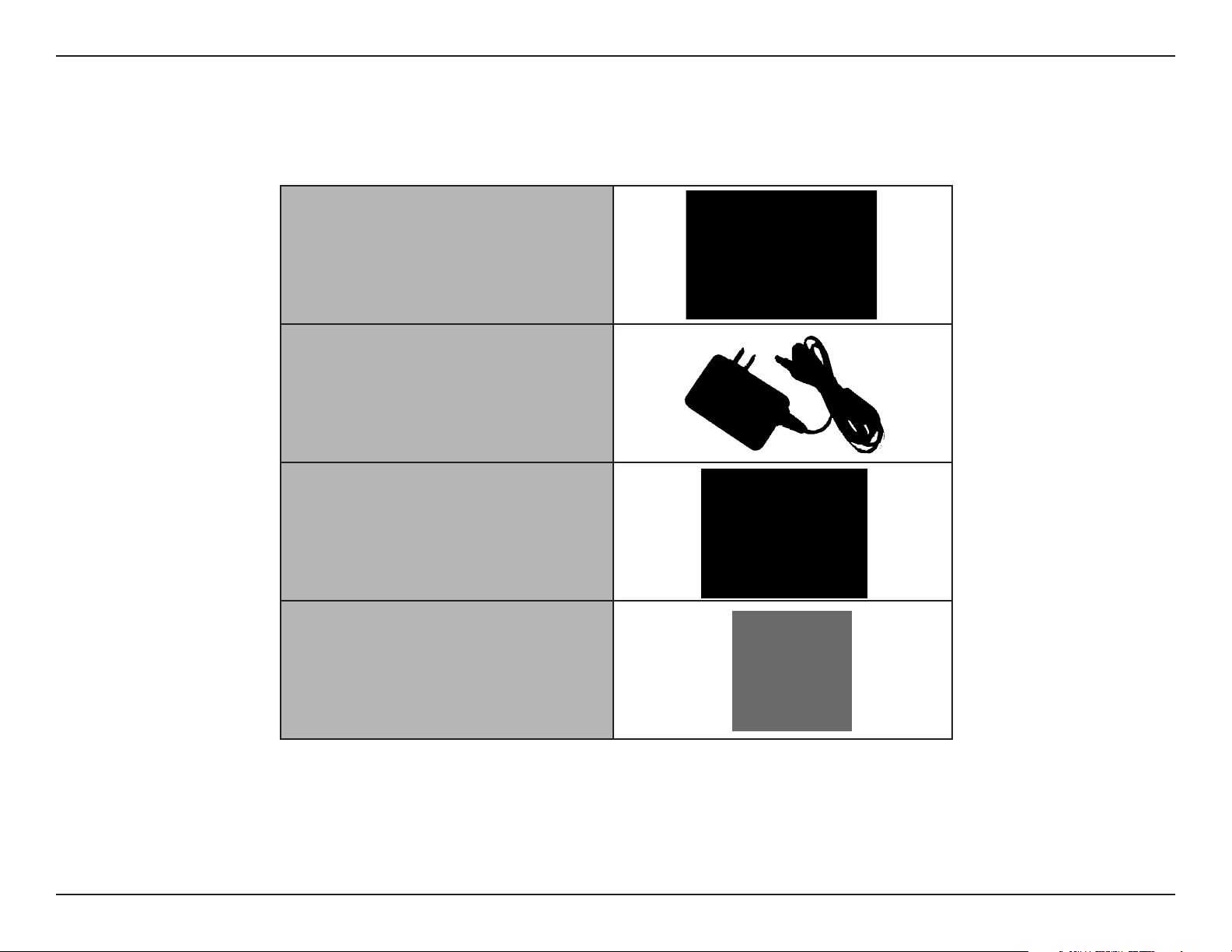
Section 1 - Product Overview
L7-N-R2000 User Manual
Product Overview
Package Contents
D-Link L7-N-R2000 Xtreme N™ Router
with 3 Detachable Antennas
Power Adapter
Note: Using a power supply with a dierent voltage rating than the one included with the L7-N-R2000 will cause damage and void the warranty.
CAT 5 Ethernet Cable
CD-ROM
1
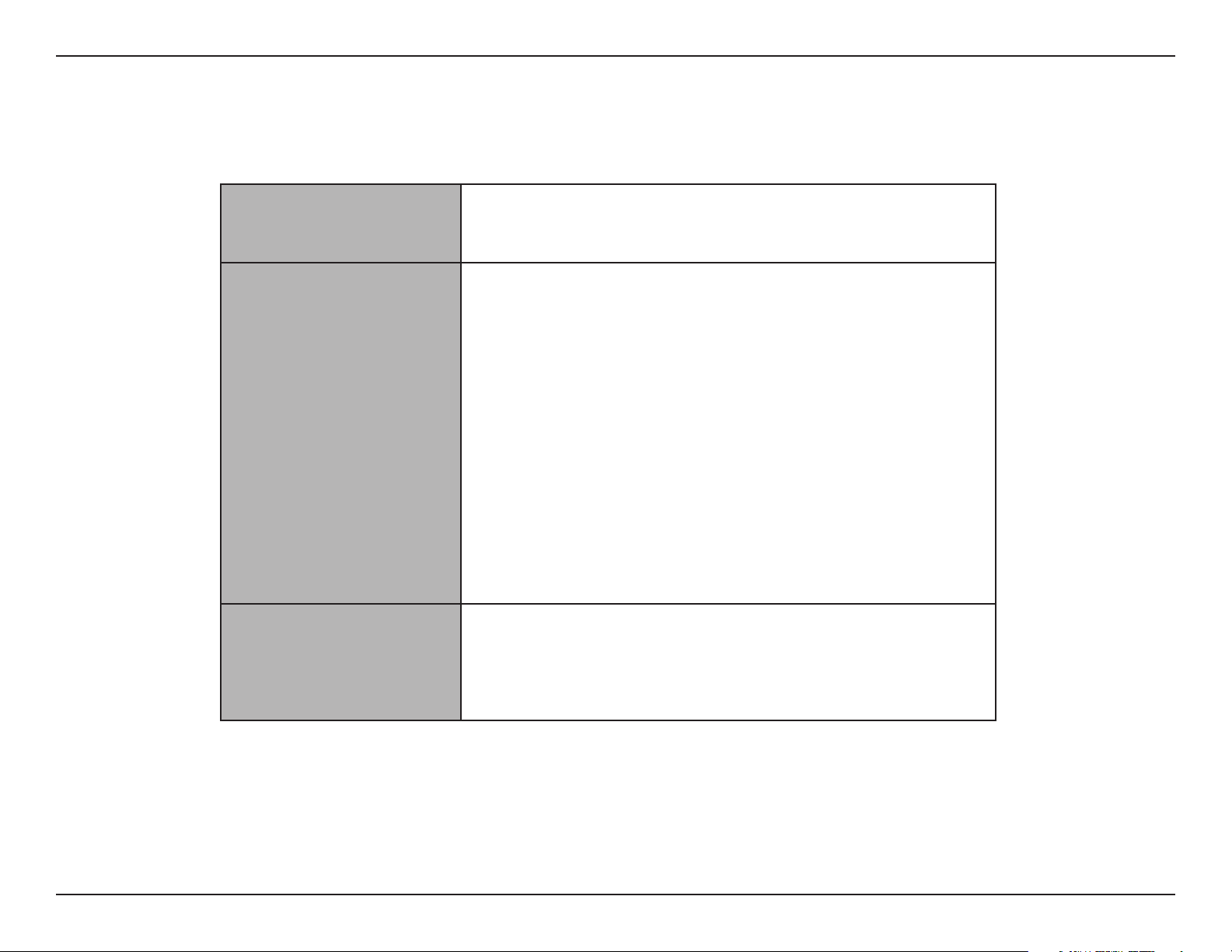
Section 1 - Product Overview
L7-N-R2000 User Manual
System Requirements
Network Requirements
Web-based Conguration
Utility Requirements
• An Ethernet-based Cable or DSL modem
• IEEE 802.11n or 802.11g wireless clients
• 10/100/1000 Ethernet
Computer with the following:
®
• Windows
• An installed Ethernet adapter
Browser Requirements:
• Internet Explorer 6.0 or higher
• Mozilla 1.7.12 or higher
• Firefox 1.5 or higher
• Safari 1.0 or higher (with Java 1.3.1 or higher)
, Macintosh, or Linux-based operating system
CD Installation Wizard
Requirements
Windows® Users: Make sure you have the latest version of Java
installed. Visit www.java.com to download the latest version.
Computer with the following:
• Windows 7, Vista
• An installed Ethernet adapter
• CD-ROM drive
®
, or XP with Service Pack 2
2
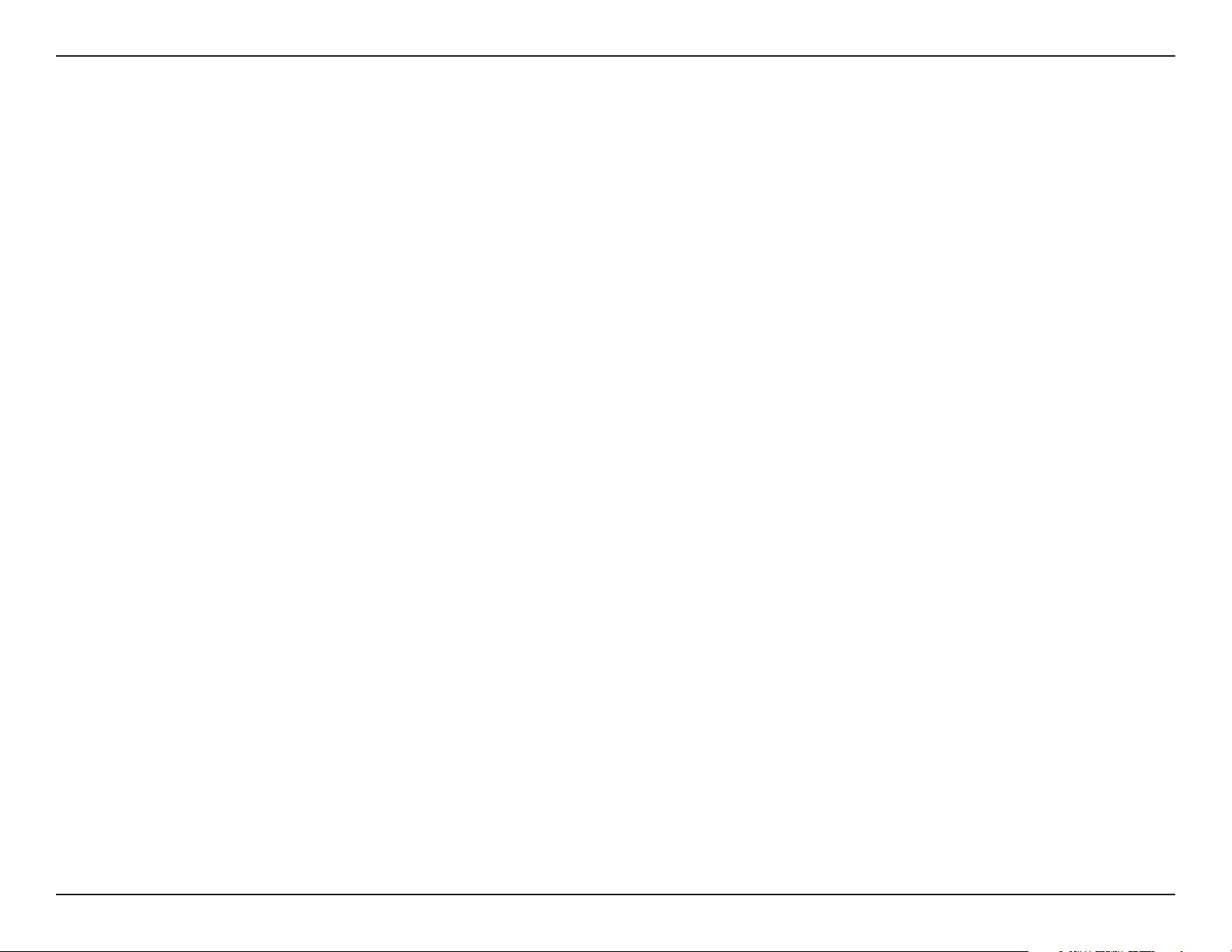
Section 1 - Product Overview
L7-N-R2000 User Manual
Introduction
TOTAL PERFORMANCE
Combines award winning router features and 802.11n wireless technology to provide the best wireless performance.
TOTAL SECURITY
The most complete set of security features including Active Firewall and WPA2™ to protect your network against outside intruders.
TOTAL COVERAGE
Provides greater wireless signal rates even at farther distances for best-in-class Whole Home Coverage.
ULTIMATE PERFORMANCE
The D-Link Xtreme N™ Router (L7-N-R2000) is a 802.11n compliant device that delivers real world performance of up to 650% faster than an 802.11g
wireless connection (also faster than a 100Mbps wired Ethernet connection). Create a secure wireless network to share photos, les, music, video,
printers, and network storage throughout your home. Connect the Xtreme N™ Router to a cable or DSL modem and share your high-speed Internet
access with everyone on the network. In addition, this Router includes a Quality of Service (QoS) engine that keeps digital phone calls (VoIP) and
online gaming smooth and responsive, providing a better Internet experience.
EXTENDED WHOLE HOME COVERAGE
Powered by Xtreme N™ technology, this high performance router provides superior Whole Home Coverage while reducing dead spots. The Xtreme
N™ Router is designed for use in bigger homes and for users who demand higher performance networking. Add a Xtreme N™ notebook or desktop
adapter and stay connected to your network from virtually anywhere in your home.
TOTAL NETWORK SECURITY
The Xtreme N™ Router supports all of the latest wireless security features to prevent unauthorized access, be it from over the wireless network or
from the Internet. Support for WPA standards ensure that you’ll be able to use the best possible encryption method, regardless of your client devices.
In addition, this Xtreme N™ Router utilizes dual active rewalls (SPI and NAT) to prevent potential attacks from across the Internet.
* Maximum wireless signal rate derived from IEEE Standard 802.11g and 802.11n specications. Actual data throughput will vary. Network conditions and environmental factors,
including volume of network trac, building materials and construction, and network overhead, lower actual data throughput rate. Environmental conditions will adversely
aect wireless signal range.
3
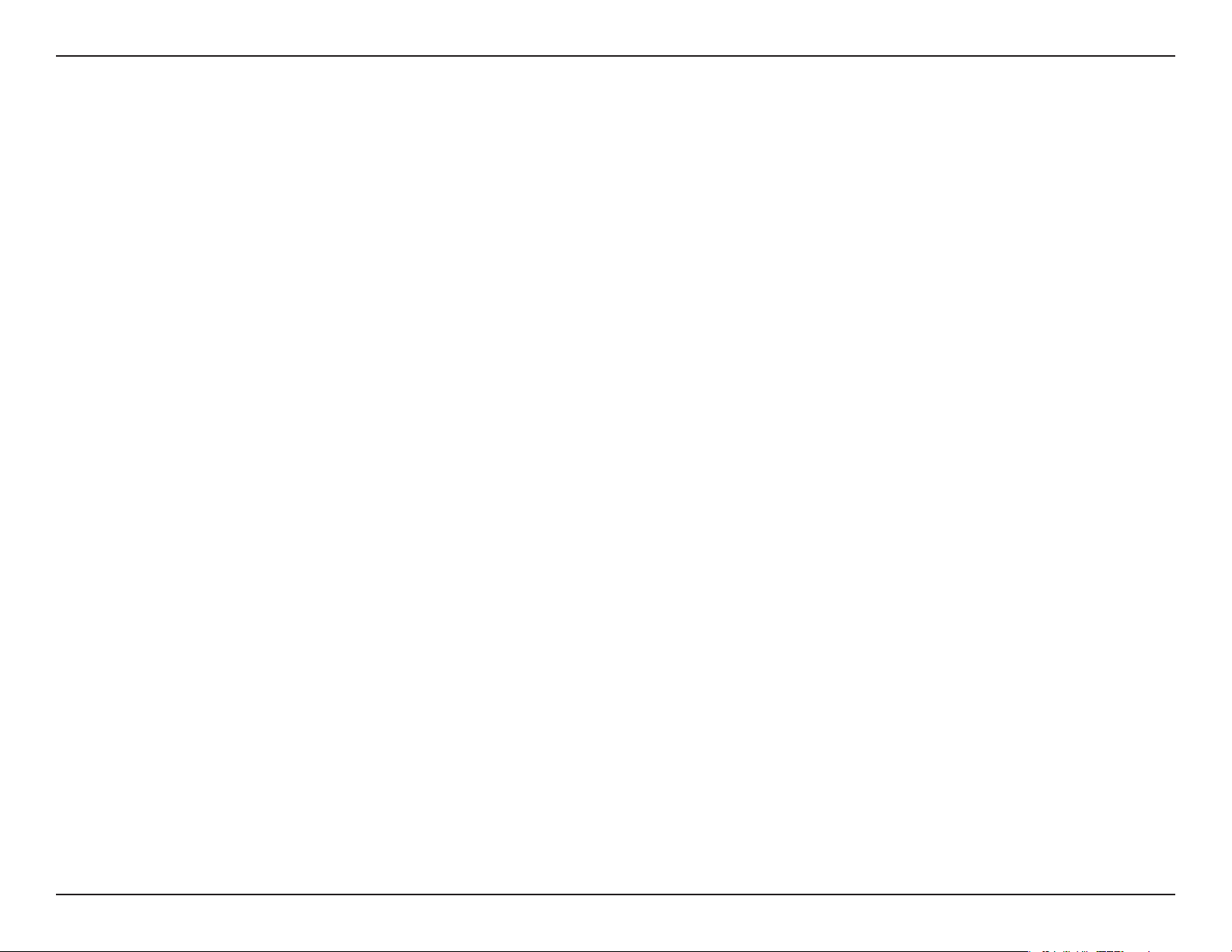
Section 1 - Product Overview
L7-N-R2000 User Manual
• FasterWirelessNetworking - The L7-N-R2000 provides up to 300Mbps* wireless connection with other 802.11n wireless clients.
This capability allows users to participate in real-time activities online, such as video streaming, online gaming, and real-time
audio. The performance of this 802.11n wireless router gives you the freedom of wireless networking at speeds 650% faster than
802.11g.
• Compatiblewith802.11gDevices - The L7-N-R2000 is still fully compatible with the IEEE 802.11g standard, so it can connect
with existing 802.11g PCI, USB and Cardbus adapters.
• AdvancedFirewallFeatures - The Web-based user interface displays a number of advanced network management features
including:
• Content Filtering - Easily applied content ltering based on MAC Address, URL, and/or Domain Name.
Features
• User-friendlySetupWizard - Through its easy-to-use Web-based user interface, the L7-N-R2000 lets you control what information
is accessible to those on the wireless network, whether from the Internet or from your company’s server. Congure your router to
your specic settings within minutes.
* Maximum wireless signal rate derived from IEEE Standard 802.11g and 802.11n specications. Actual data throughput will vary. Network conditions and environmental factors,
including volume of network trac, building materials and construction, and network overhead, lower actual data throughput rate. Environmental conditions will adversely
aect wireless signal range.
• Filter Scheduling - These lters can be scheduled to be active on certain days or for a duration of hours or
minutes.
• Secure Multiple/Concurrent Sessions - The L7-N-R2000 can pass through VPN sessions. It supports multiple and
concurrent IPSec and PPTP sessions, so users behind the L7-N-R2000 can securely access corporate networks.
4
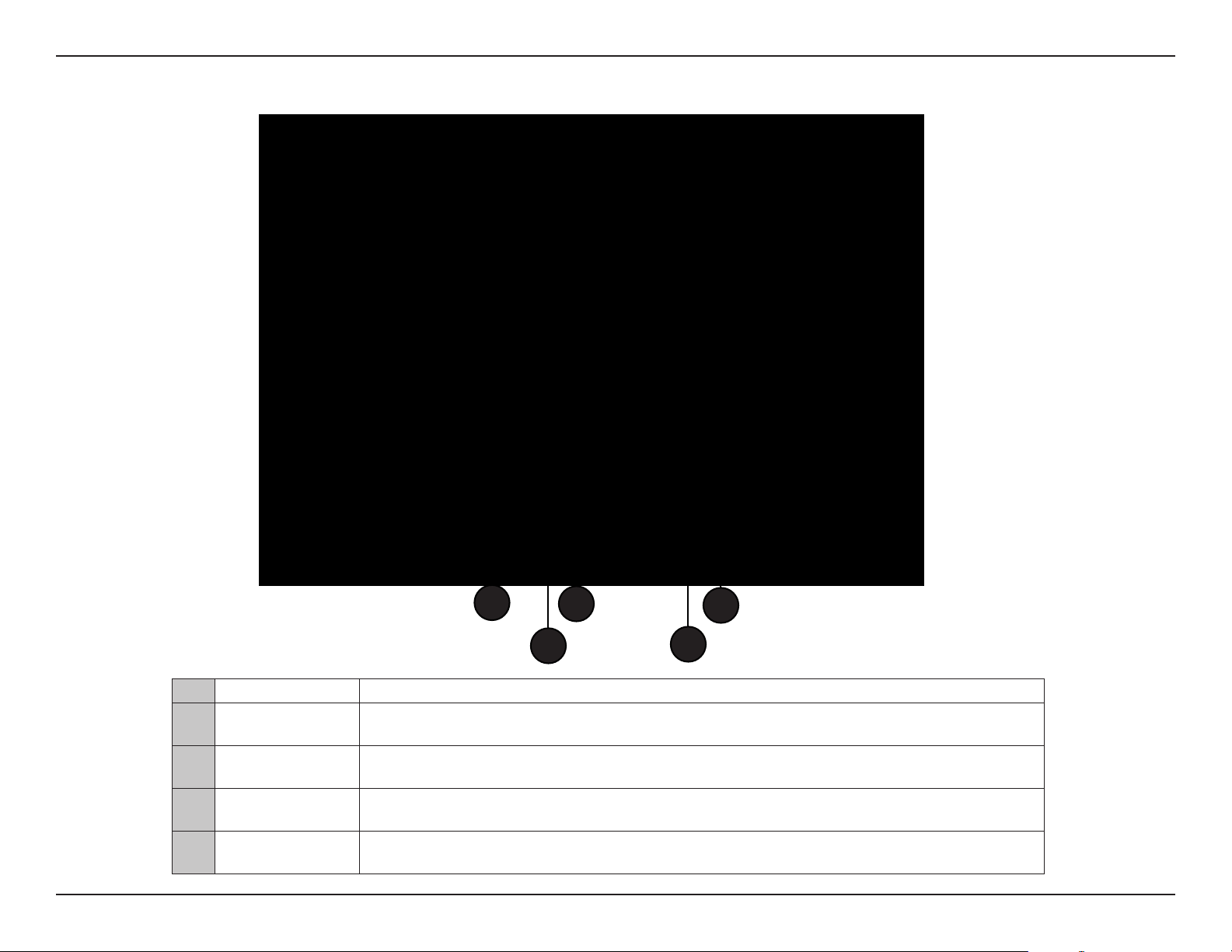
Section 1 - Product Overview
L7-N-R2000 User Manual
LEDs
1
1 Power LED A solid light indicates a proper connection to the power supply.
2 Internet LED
3 WLAN LED
4 Local Network’s LED
5 WCN LED
A solid light indicates connection on the Internet port. This LED blinks during data transmission. A solid
blue light indicates that there is an Internet connection, an orange light indicates that there is none.
A solid light indicates that the wireless segment is ready. This LED blinks during wireless data
transmission.
A solid light indicates a connection to an Ethernet-enabled computer on ports 1-4. This LED blinks during
data transmission.
Insert a USB ash drive with WCN information. The LED will blink 3 times if it successfully transfers the
wireless settings.
3
2
5
4
6
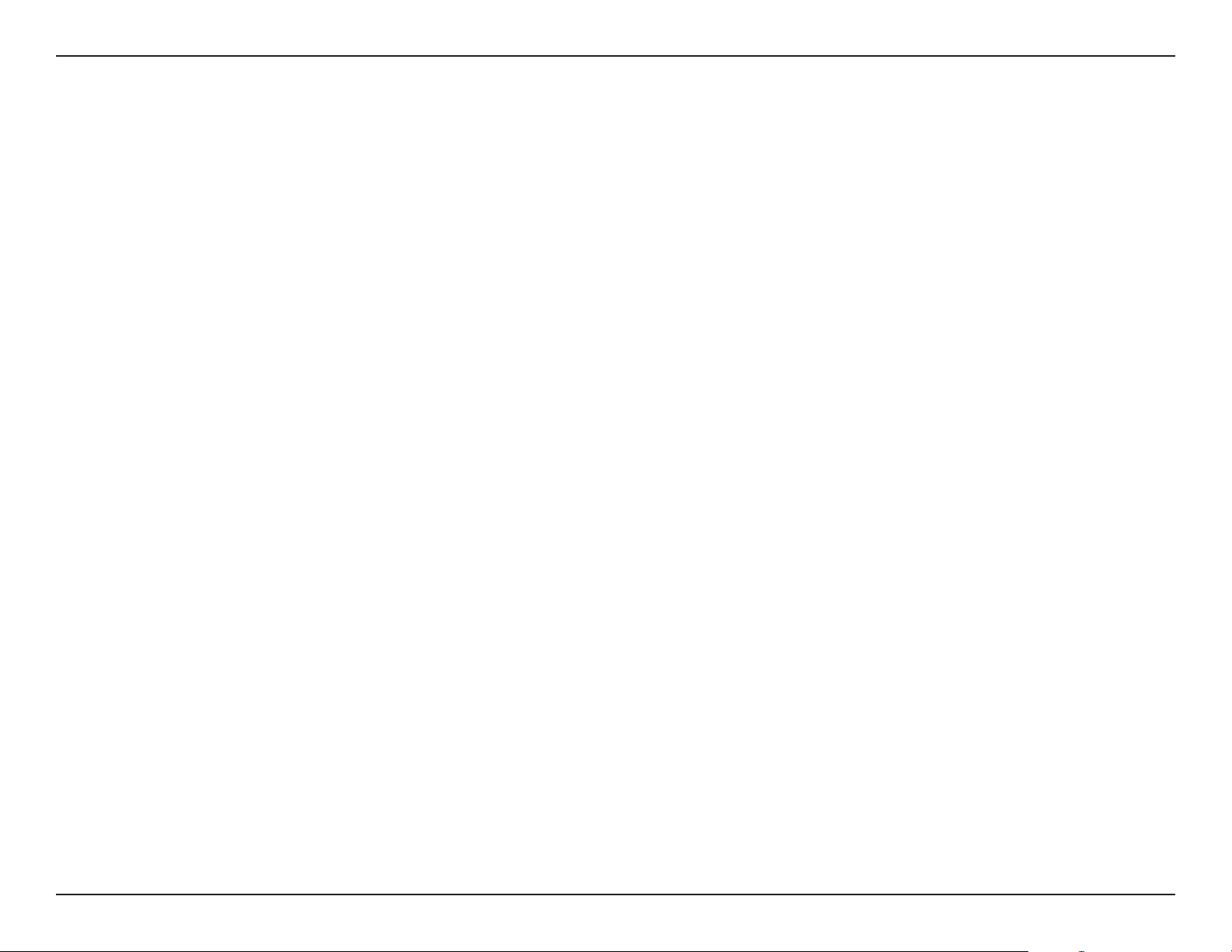
Section 2 - Installation
L7-N-R2000 User Manual
Installation
This section will walk you through the installation process. Placement of the router is very important. Do not place the router in an enclosed area
such as a closet, cabinet, or in the attic or garage.
Before you Begin
Please congure the router with the computer that was last connected directly to your modem. Also, you can only use the Ethernet port on your
modem. If you were using the USB connection before using the router, then you must turn o your modem, disconnect the USB cable and connect
an Ethernet cable to the Internet port on the router, and then turn the modem back on. In some cases, you may need to call your ISP to change
connection types (USB to Ethernet).
If you have DSL and are connecting via PPPoE, make sure you disable or uninstall any PPPoE software such as WinPoet, Broadjump, or Enternet 300
from your computer or you will not be able to connect to the Internet.
7
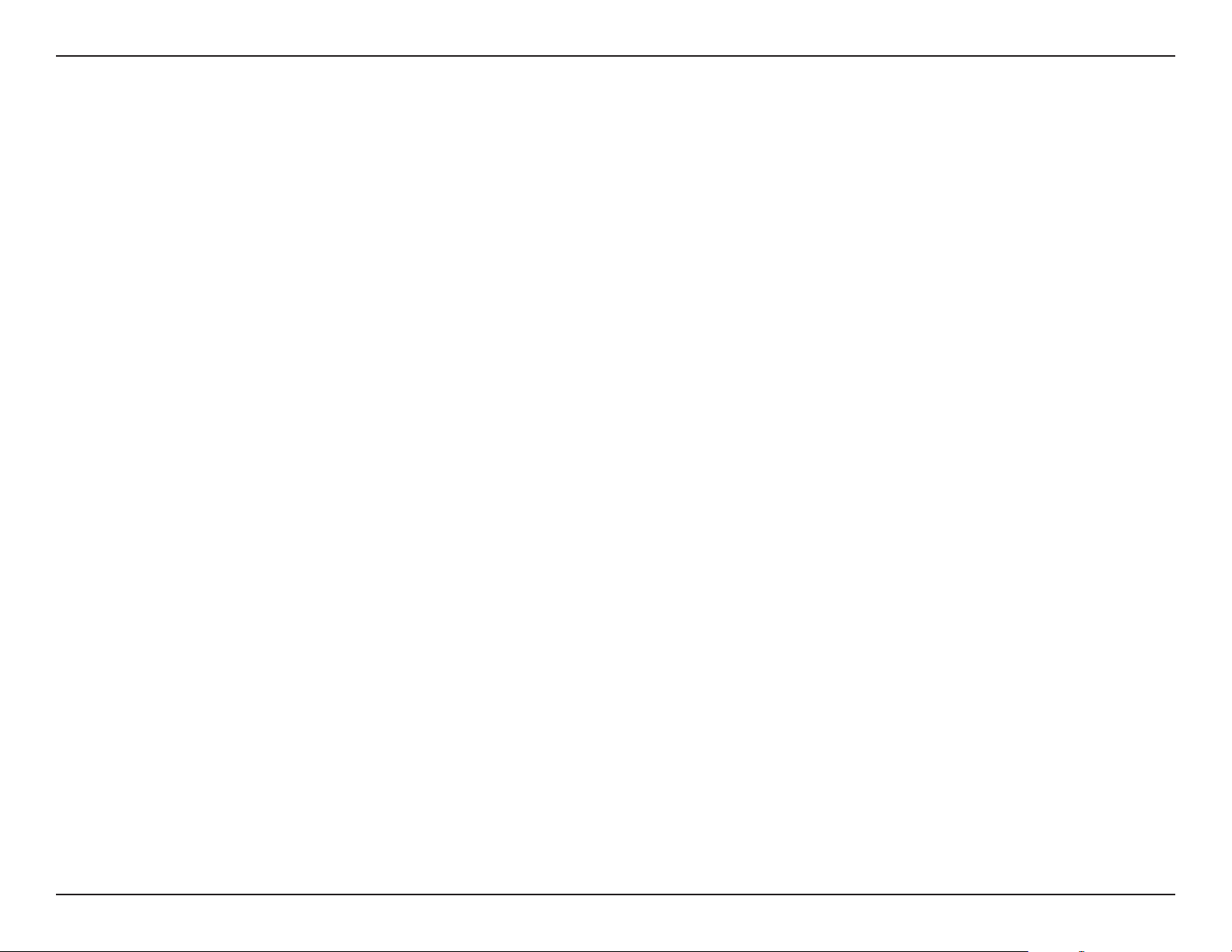
Section 2 - Installation
L7-N-R2000 User Manual
Wireless Installation Considerations
The D-Link wireless router lets you access your network using a wireless connection from virtually anywhere within the operating range of your
wireless network. Keep in mind that the number, thickness and location of walls, ceilings, or other objects that the wireless signals must pass
through, may limit the range. Typical ranges vary depending on the types of materials and background RF (radio frequency) noise in your home or
business. The key to maximizing wireless range is to follow these basic guidelines:
1. Keep the number of walls and ceilings between the D-Link router and other network devices to a minimum - each wall or ceiling
can reduce your adapter’s range from 3-90 feet (1-30 meters.) Position your devices so that the number of walls or ceilings is
minimized.
2. Be aware of the direct line between network devices. A wall that is 1.5 feet thick (.5 meters), at a 45-degree angle appears to be
almost 3 feet (1 meter) thick. At a 2-degree angle it looks over 42 feet (14 meters) thick! Position devices so that the signal will
travel straight through a wall or ceiling (instead of at an angle) for better reception.
3. Building Materials make a dierence. A solid metal door or aluminum studs may have a negative eect on range. Try to position
access points, wireless routers, and computers so that the signal passes through drywall or open doorways. Materials and objects
such as glass, steel, metal, walls with insulation, water (sh tanks), mirrors, le cabinets, brick, and concrete will degrade your
wireless signal.
4. Keep your product away (at least 3-6 feet or 1-2 meters) from electrical devices or appliances that generate RF noise.
5. If you are using 2.4GHz cordless phones or X-10 (wireless products such as ceiling fans, lights, and home security systems), your
wireless connection may degrade dramatically or drop completely. Make sure your 2.4GHz phone base is as far away from your
wireless devices as possible. The base transmits a signal even if the phone in not in use.
8
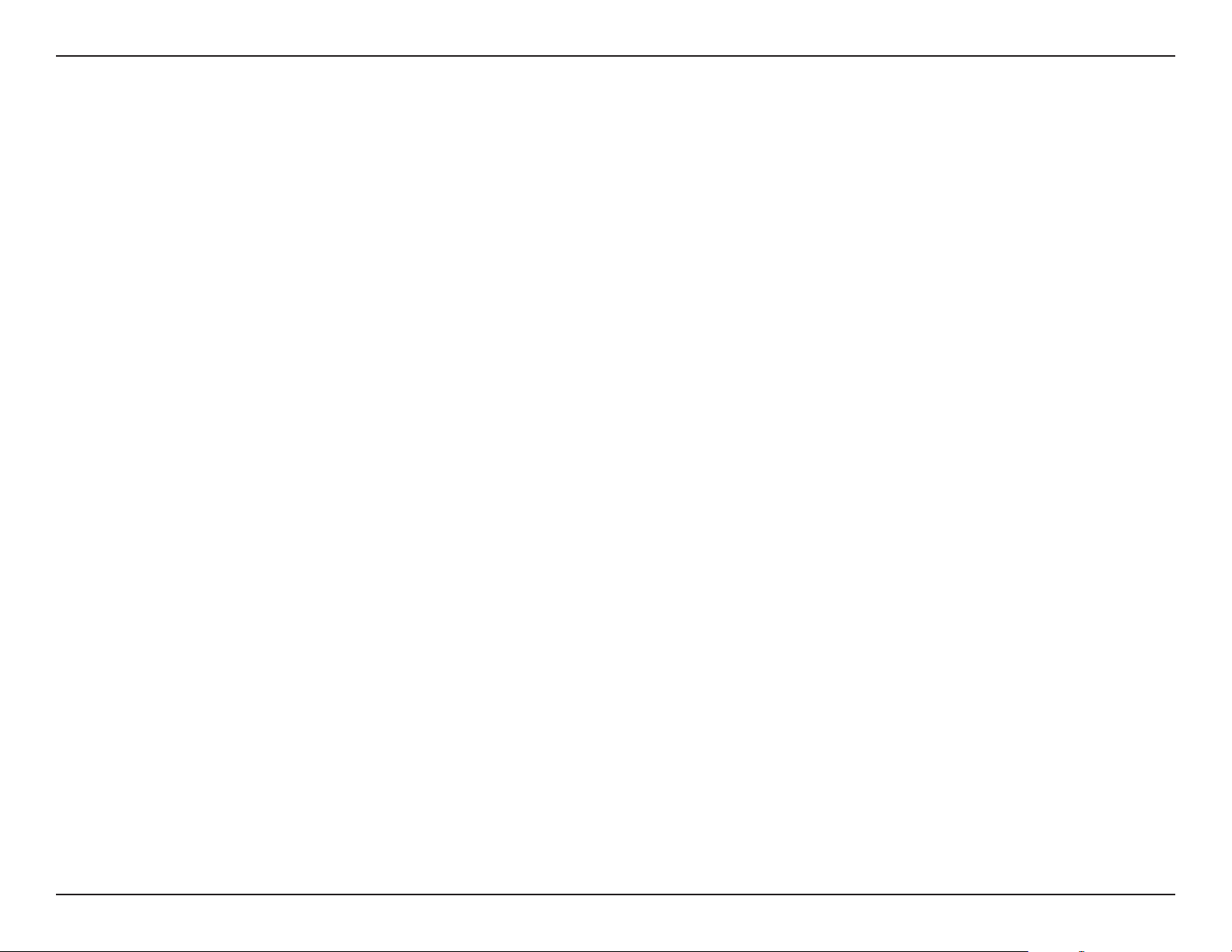
Section 2 - Installation
L7-N-R2000 User Manual
Getting Started
The L7-N-R2000 includes a Quick Router Setup Wizard CD. Follow the simple steps below to run the Setup Wizard to guide you quickly through the
installation process.
®
Insert the Quick Router Setup Wizard CD in the CD-ROM drive. The step-by-step instructions that follow are shown in Windows
and screens are similar for the other Windows operating systems.
If the CD Autorun function does not automatically start on your computer, go to Start > Run. In the run box type “D:\autorun.exe” (where D:
represents the drive letter of your CD-ROM drive).
When the autorun screen appears, click Install.
XP. The steps
Note: It is recommended to write down the SSID and Security Key, followed by the login password on the provided CD holder.
9
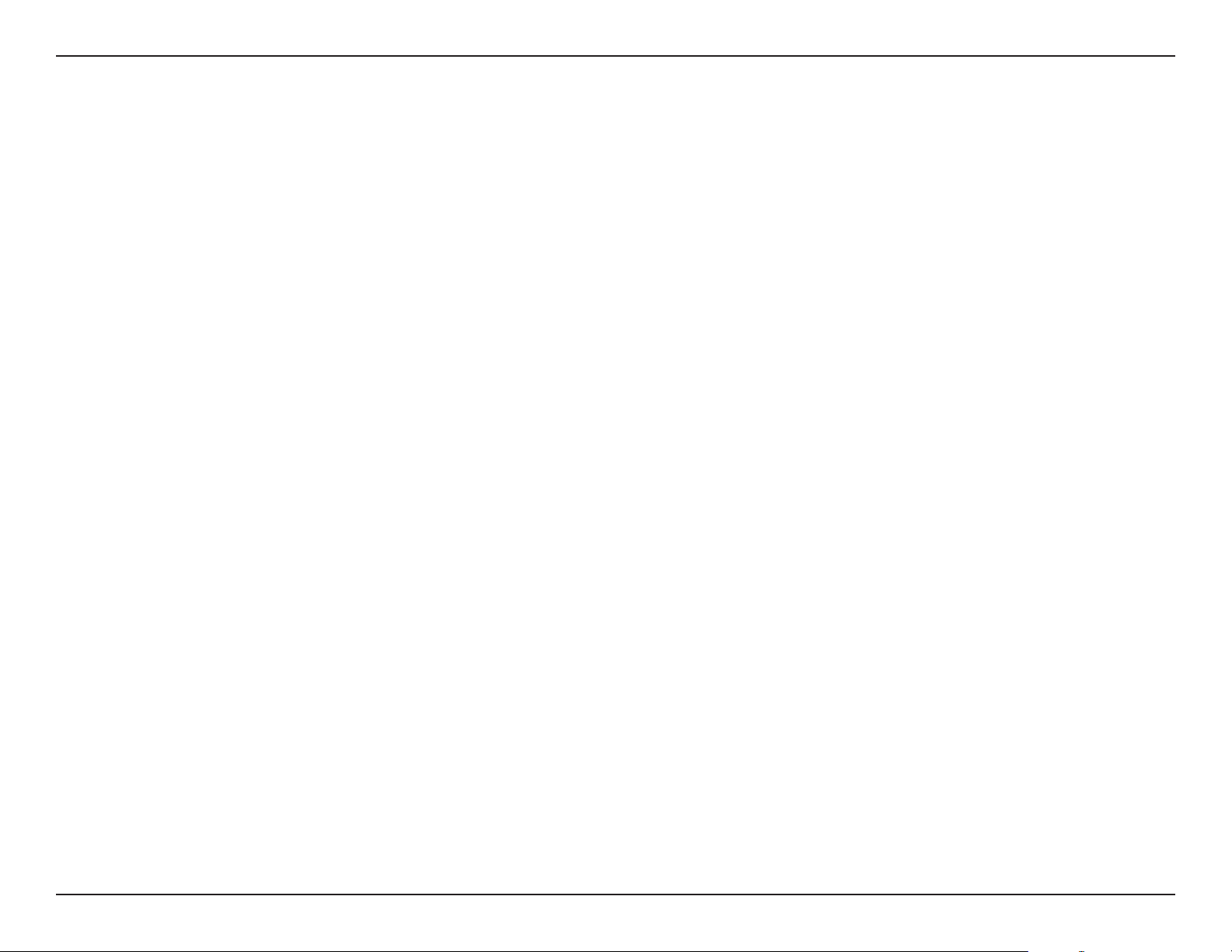
Section 3 - Conguration
L7-N-R2000 User Manual
Conguration
This section will show you how to congure your new D-Link wireless router using the web-based conguration utility.
Web-based Conguration Utility
To access the conguration utility, open a web-browser such as Internet Explorer
and enter the IP address of the router (192.168.0.1).
You may also connect using the NetBIOS name in the address bar (http://
dlinkrouter).
Select Admin from the drop-down menu and then enter your password. The
password is left blank by default.
If you get a Page Cannot be Displayed error, please refer to the Troubleshooting
section for assistance.
10
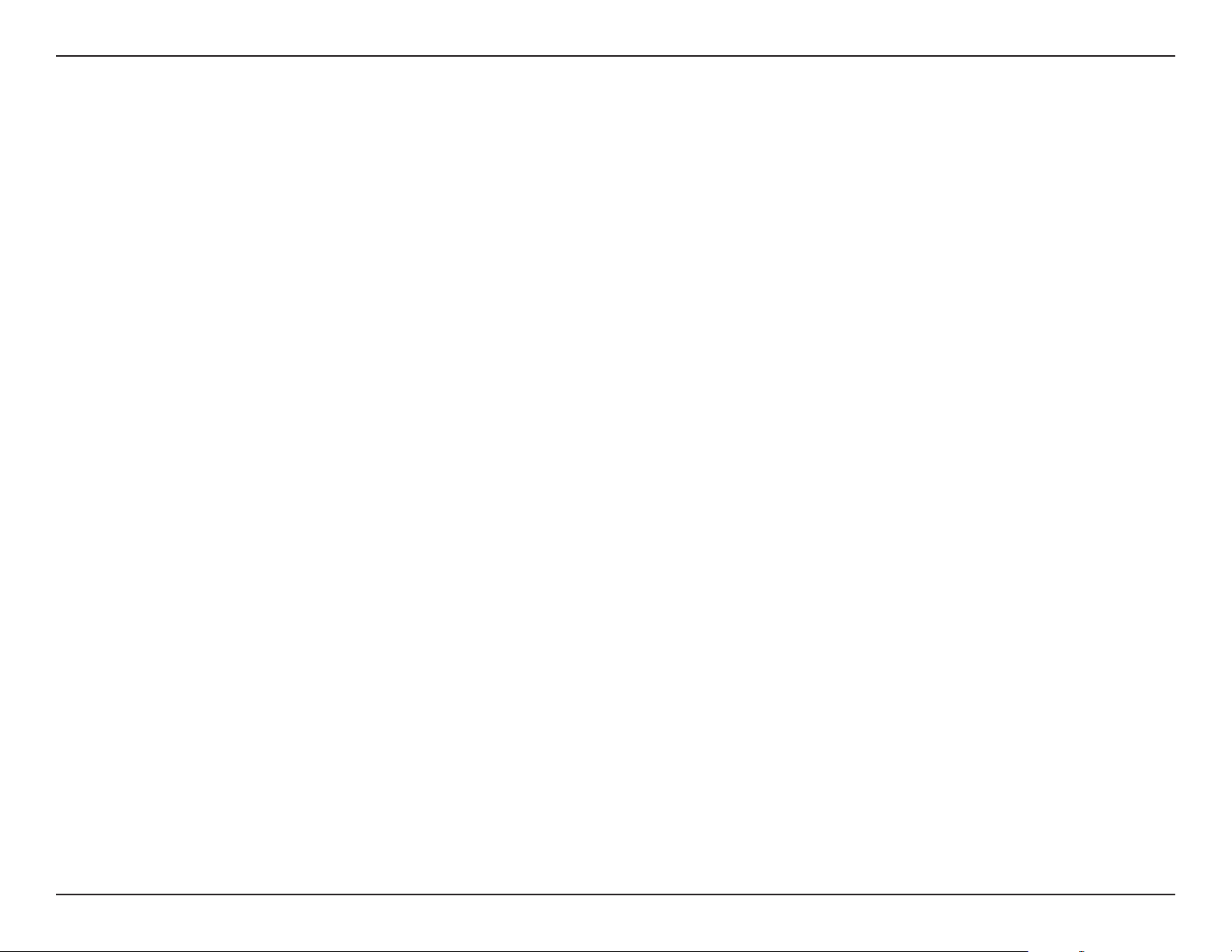
Section 3 - Conguration
L7-N-R2000 User Manual
Setup Wizard
You may click Setup Wizard to quickly congure your router.
If you want to enter your settings without running the wizard, click Manual
Conguration and skip to page 15.
Click Launch Internet Connection Setup Wizard to begin.
If you want to congure your wireless settings, click Launch Wireless Security Setup
Wizard and skip to page 74.
11
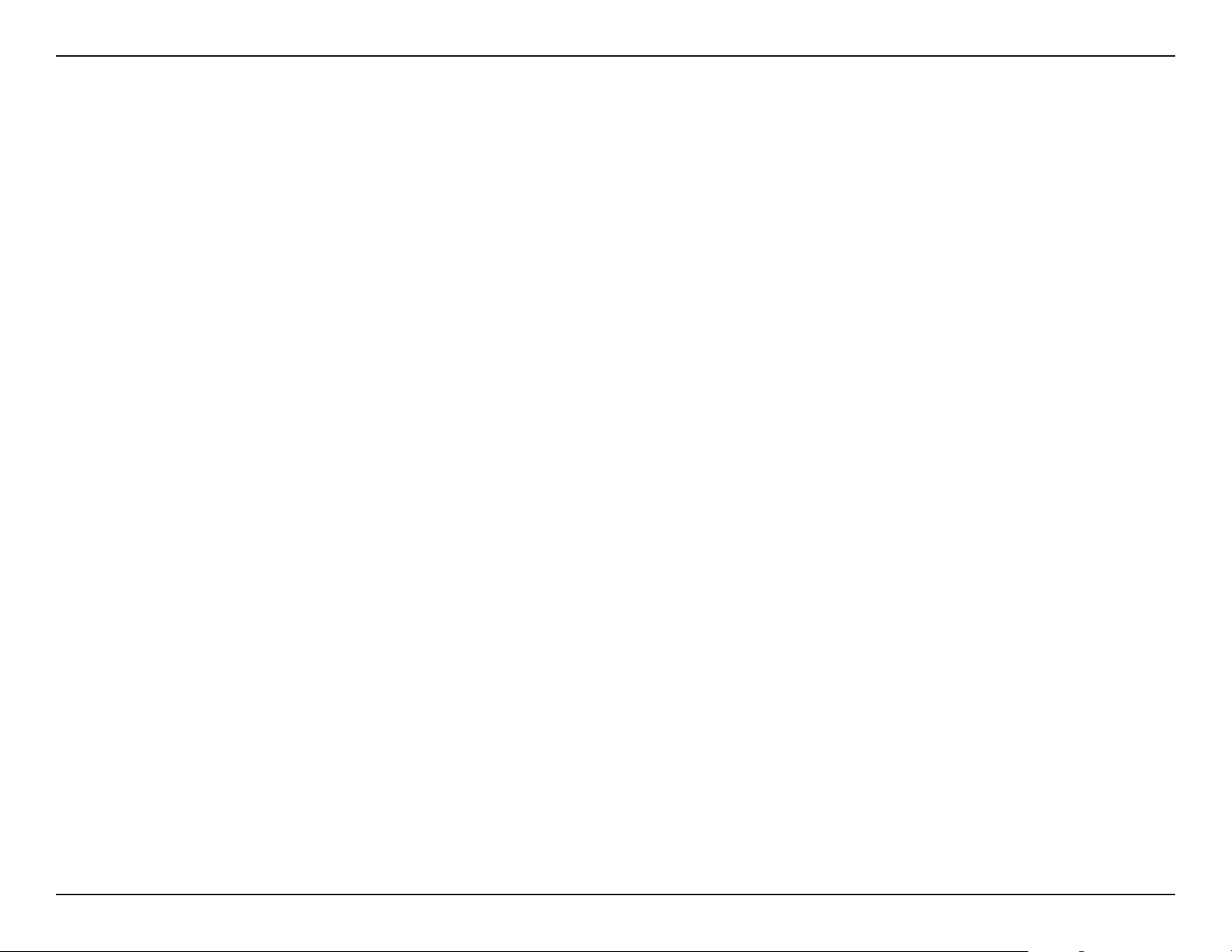
Section 3 - Conguration
L7-N-R2000 User Manual
Click Next to continue.
Create a new password and then click Next to continue.
Select your time zone from the drop-down menu and then click Next to continue.
Select the type of Internet connection you use and then click Next to continue.
12
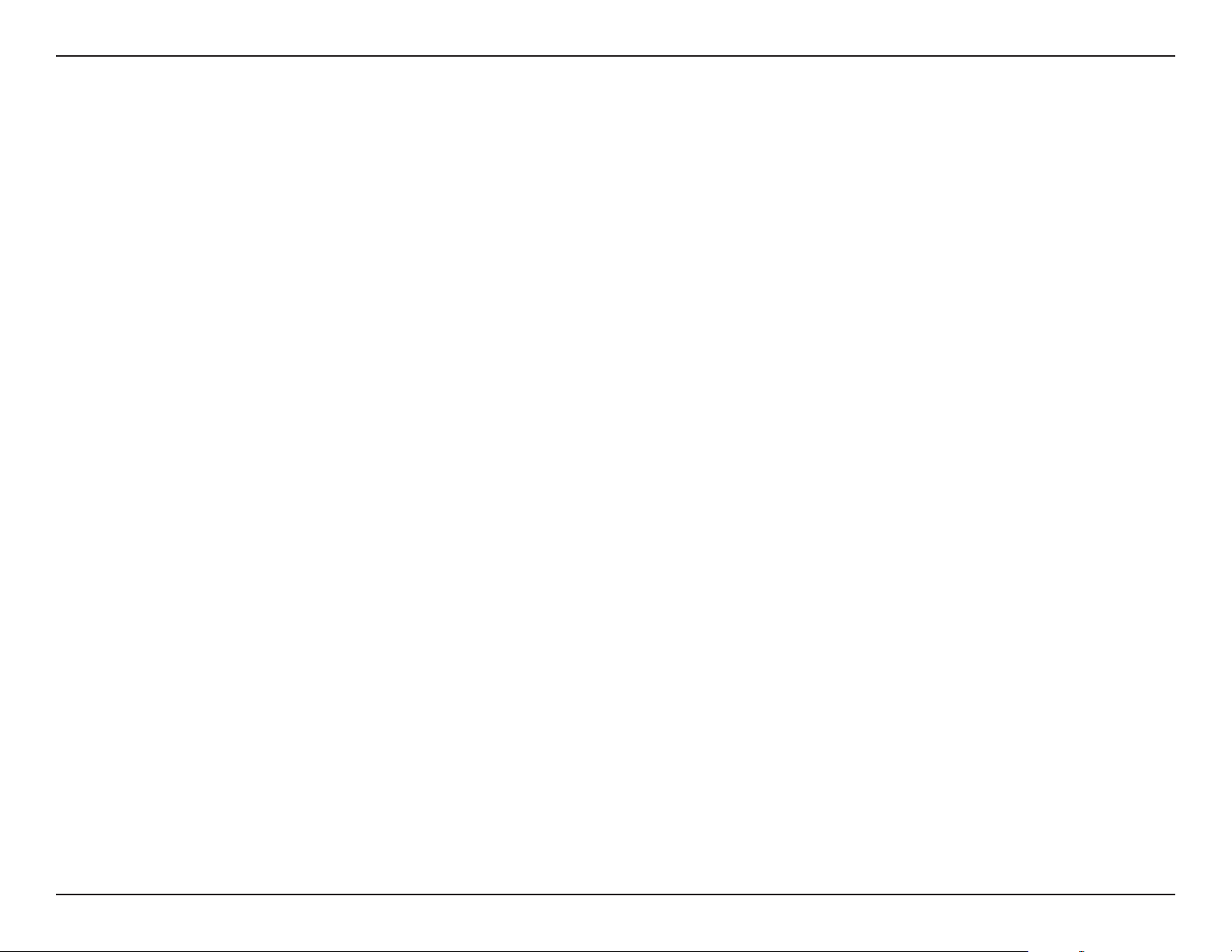
Section 3 - Conguration
L7-N-R2000 User Manual
If you selected Dynamic, you may need to enter the MAC address of the computer that was
last connected directly to your modem. If you are currently using that computer, click Clone
Your PC’s MAC Address and then click Next to continue.
The Host Name is optional but may be required by some ISPs. The default host name is the
device name of the Router and may be changed.
If you selected PPPoE, enter your PPPoE username and password. Click Next to continue.
Select Static if your ISP assigned you the IP address, subnet mask, gateway, and DNS server
addresses.
Note: Make sure to remove your PPPoE software from your computer. The software is no longer
needed and will not work through a router.
If you selected PPTP, enter your PPTP username and password. Click Next to continue.
13
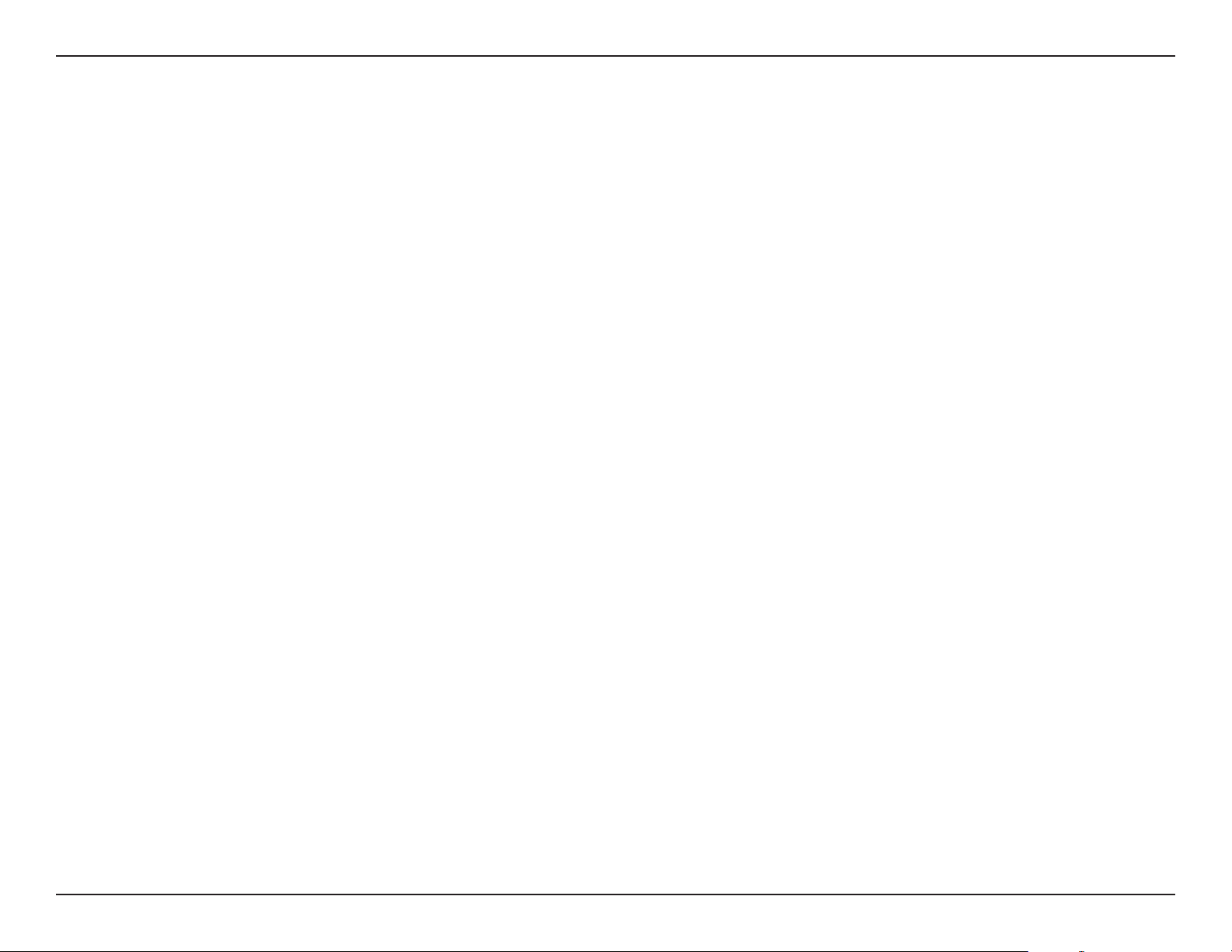
Section 3 - Conguration
L7-N-R2000 User Manual
If you selected L2TP, enter your L2TP username and password. Click Next to continue.
If you selected Static, enter your network settings supplied by your Internet provider. Click
Next to continue.
Click Connect to save your settings. Once the router is nished rebooting, click Continue.
Please allow 1-2 minutes to connect.
Close your browser window and reopen it to test your Internet connection. It may take a few
tries to initially connect to the Internet.
14
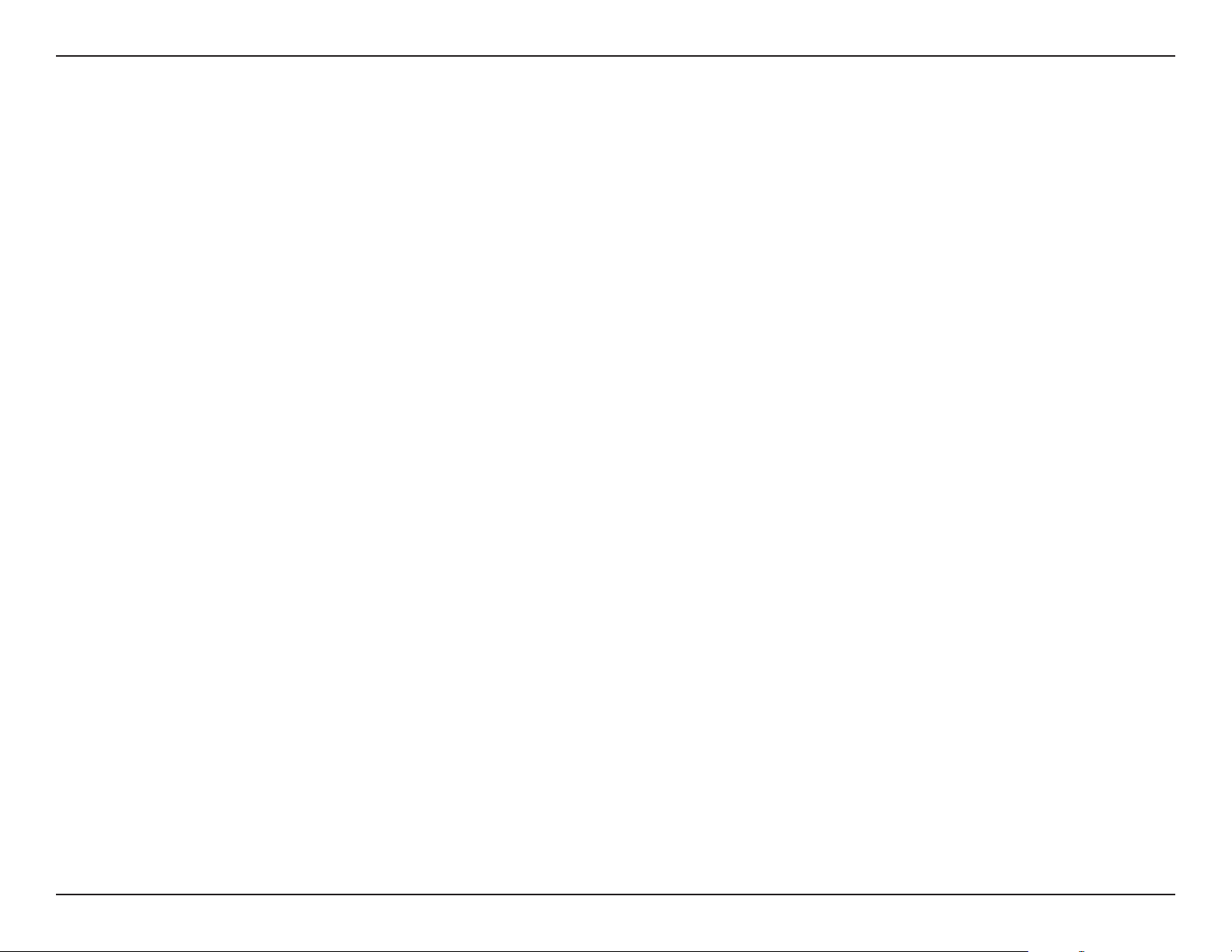
Section 3 - Conguration
L7-N-R2000 User Manual
L2TP
Choose L2TP (Layer 2 Tunneling Protocol) if your ISP uses a L2TP connection. Your ISP will provide you with a username and password. This option
is typically used for DSL services.
Address Mode:
L2TP IP Address:
L2TP Subnet Mask:
L2TP Gateway:
L2TP Server IP:
Username:
Password:
Reconnect Mode:
Maximum Idle Time:
DNS Servers:
MTU:
Select Static if your ISP assigned you the IP address, subnet mask, gateway, and DNS
server addresses. In most cases, select Dynamic.
Enter the L2TP IP address supplied by your ISP (Static only).
Enter the Subnet Mask supplied by your ISP (Static only).
Enter the Gateway IP Address provided by your ISP.
Enter the Server IP provided by your ISP (optional).
Enter your L2TP username.
Enter your L2TP password and then retype the password in the next box.
Select either Always-on, On-Demand, or Manual.
Enter a maximum idle time during which the Internet connection is maintained during
inactivity. To disable this feature, enable Auto-reconnect.
Enter the Primary and Secondary DNS Server Addresses (Static L2TP only).
Maximum Transmission Unit - you may need to change the MTU for optimal
performance with your specic ISP. 1400 is the default MTU.
Clone MAC Address:
The default MAC Address is set to the Internet port’s physical interface MAC address
on the Broadband Router. It is not recommended that you change the default MAC
address unless required by your ISP. You can use the Clone Your PC’s MAC Address
button to replace the Internet port’s MAC address with the MAC address of your
Ethernet card.
18
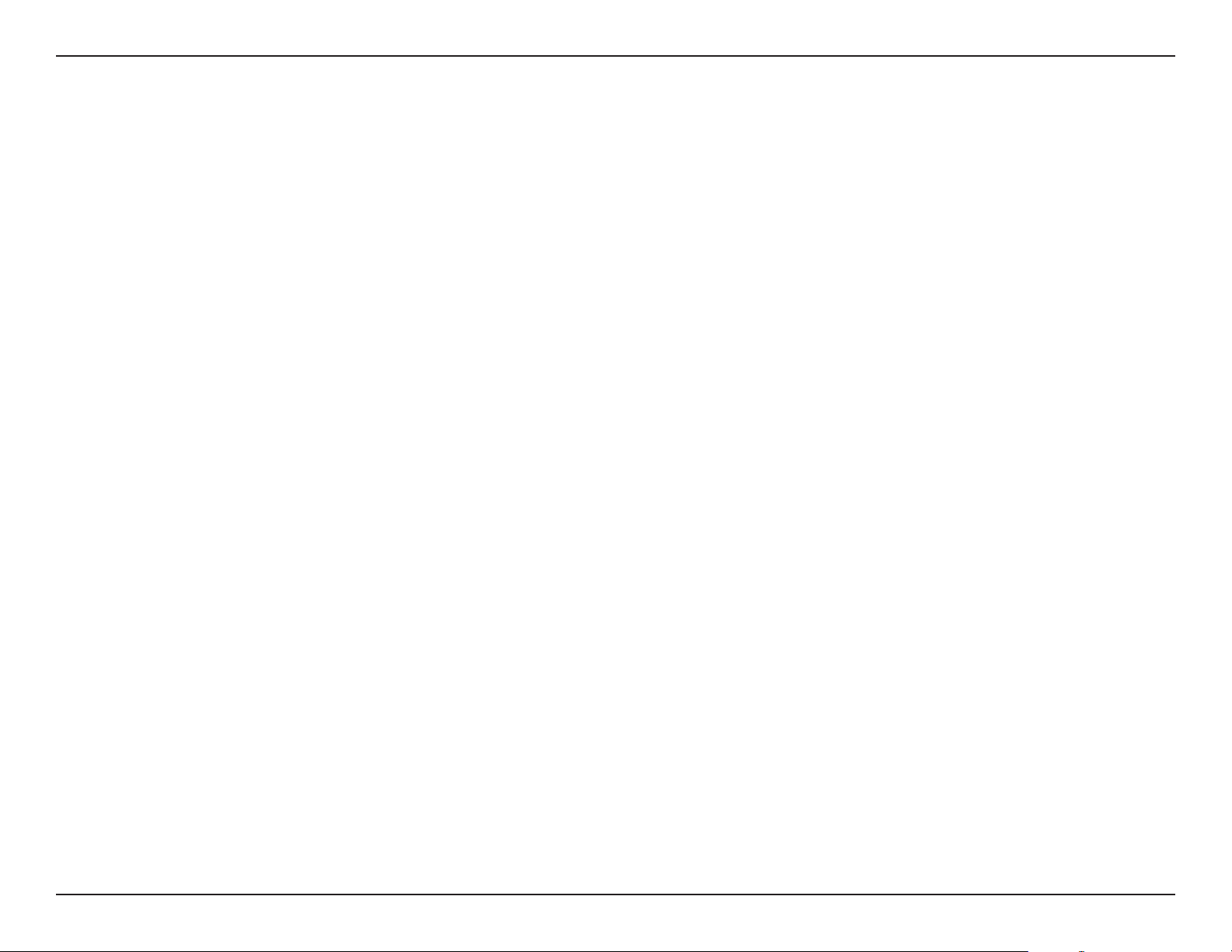
Section 3 - Conguration
L7-N-R2000 User Manual
Internet Setup
PPPoE (DSL)
Choose PPPoE (Point to Point Protocol over Ethernet) if your ISP uses a PPPoE connection. Your ISP will provide you with a username and password.
This option is typically used for DSL services. Make sure to remove your PPPoE software from your computer. The software is no longer needed and
will not work through a router.
My Internet Connection:
Address Mode:
IP Address:
User Name:
Password:
Service Name:
Reconnection Mode:
Maximum Idle Time:
DNS Addresses:
MTU:
MAC Address:
Select PPPoE (Username/Password) from the drop-down menu.
Select Static if your ISP assigned you the IP address, subnet mask, gateway, and
DNS server addresses. In most cases, select Dynamic.
Enter the IP address (Static PPPoE only).
Enter your PPPoE user name.
Enter your PPPoE password and then retype the password in the next box.
Enter the ISP Service Name (optional).
Select either Always-on, On-Demand, or Manual.
Enter the Primary and Secondary DNS Server Addresses (Static PPPoE only).
Enter a maximum idle time during which the Internet connection is maintained
during inactivity. To disable this feature, enable Auto-reconnect.
Maximum Transmission Unit - you may need to change the MTU for optimal
performance with your specic ISP. 1492 is the default MTU.
The default MAC Address is set to the Internet port’s physical interface MAC
address on the Broadband Router. It is not recommended that you change the
default MAC address unless required by your ISP. You can use the Clone Your
PC’s MAC Address button to replace the Internet port’s MAC address with the
MAC address of your Ethernet card.
16
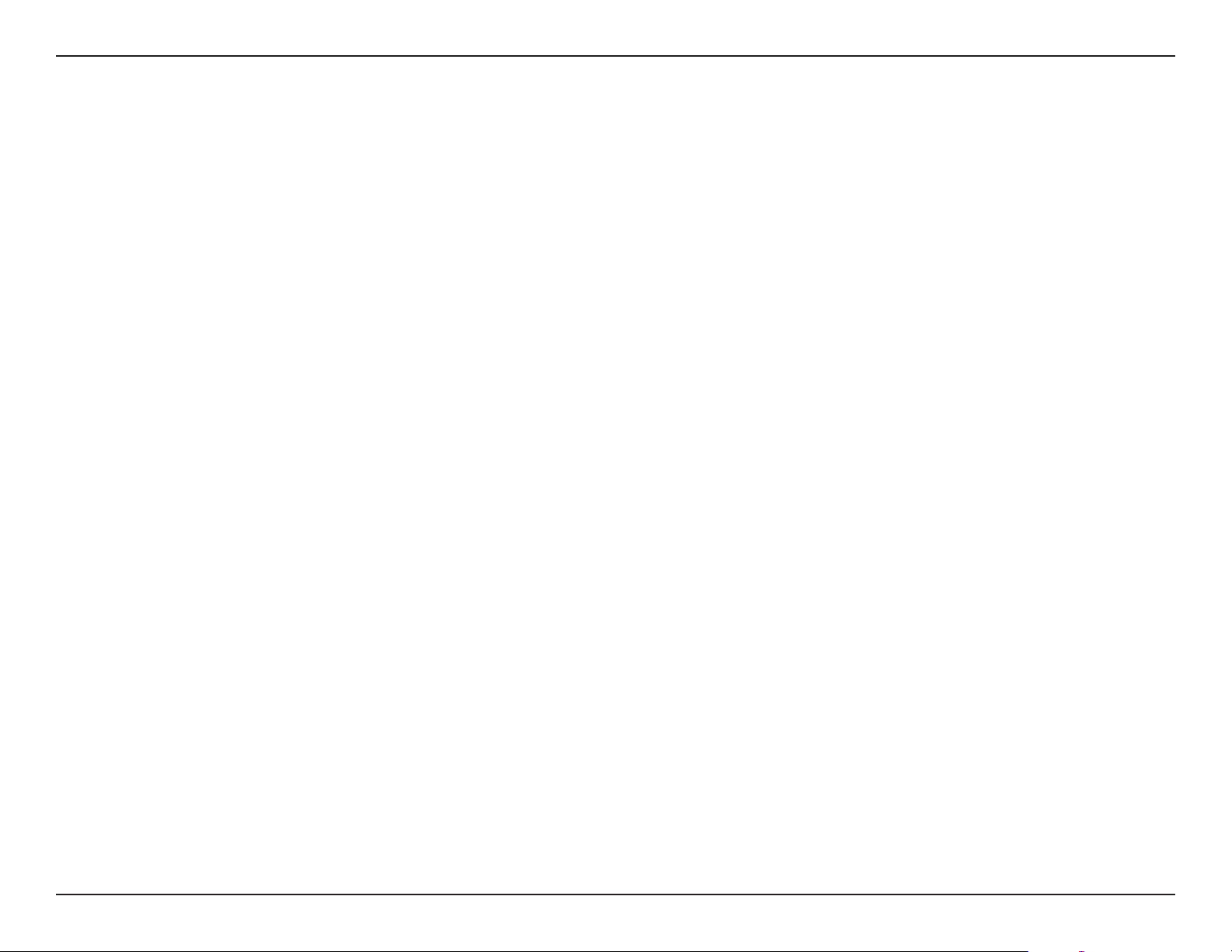
Section 3 - Conguration
L7-N-R2000 User Manual
PPTP
Choose PPTP (Point-to-Point-Tunneling Protocol ) if your ISP uses a PPTP connection. Your ISP will provide you with a username and password. This
option is typically used for DSL services.
Address Mode:
PPTP IP Address:
PPTP Subnet Mask:
PPTP Gateway:
PPTP Server IP:
Username:
Password:
Reconnect Mode:
Maximum Idle Time:
DNS Servers:
MTU:
Select Static if your ISP assigned you the IP address, subnet mask, gateway,
and DNS server addresses. In most cases, select Dynamic.
Enter the IP address (Static PPTP only).
Enter the Primary and Secondary DNS Server Addresses (Static PPTP only).
Enter the Gateway IP Address provided by your ISP.
Enter the Server IP provided by your ISP (optional).
Enter your PPTP username.
Enter your PPTP password and then retype the password in the next box.
Select either Always-on, On-Demand, or Manual.
Enter a maximum idle time during which the Internet connection is maintained
during inactivity. To disable this feature, enable Auto-reconnect.
The DNS server information will be supplied by your ISP (Internet Service
Provider.)
Maximum Transmission Unit - you may need to change the MTU for optimal
performance with your specic ISP. 1400 is the default MTU.
MAC Address:
The default MAC Address is set to the Internet port’s physical interface MAC
address on the Broadband Router. It is not recommended that you change
the default MAC address unless required by your ISP. You can use the Clone
Your PC’s MAC Address button to replace the Internet port’s MAC address
with the MAC address of your Ethernet card.
17
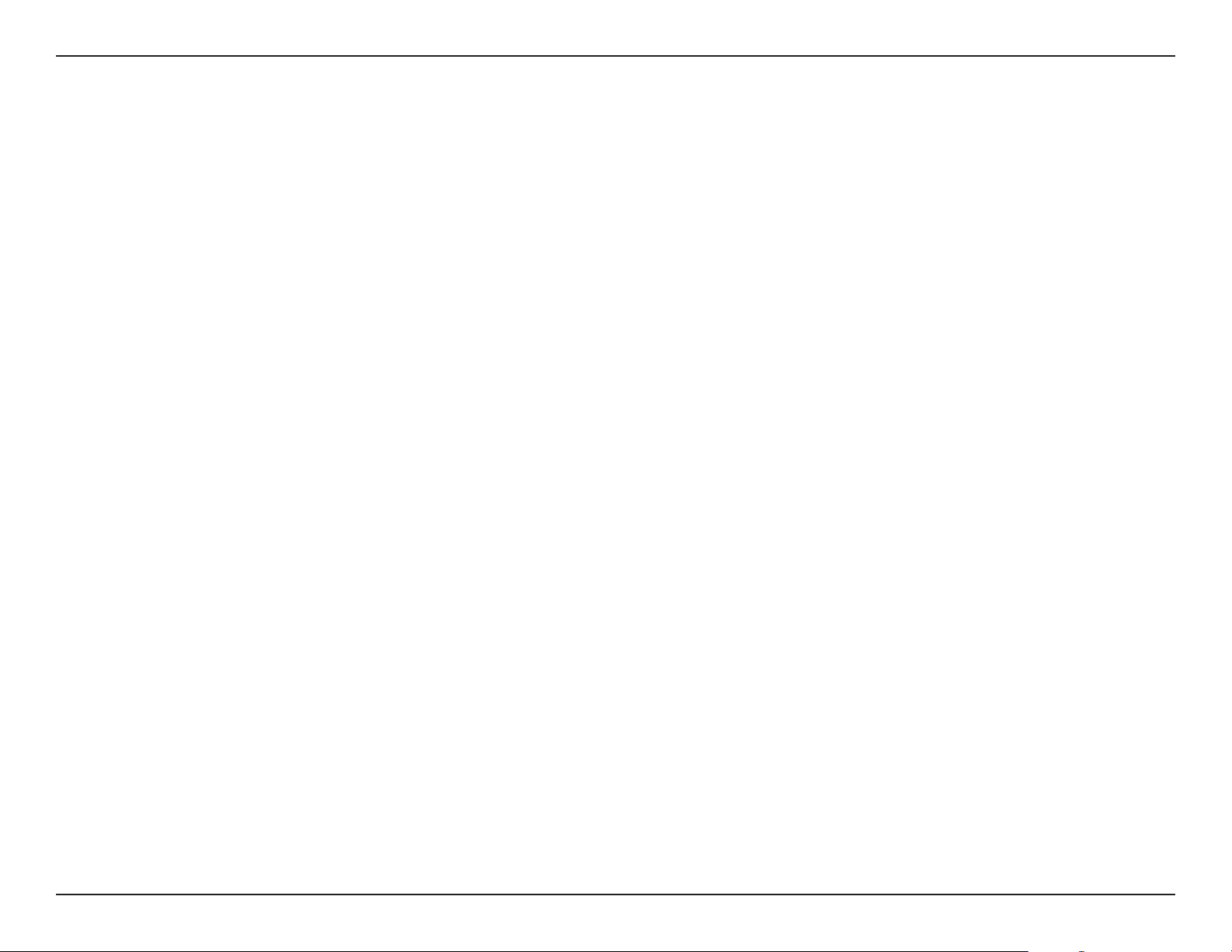
Section 3 - Conguration
L7-N-R2000 User Manual
L2TP
Choose L2TP (Layer 2 Tunneling Protocol) if your ISP uses a L2TP connection. Your ISP will provide you with a username and password. This option
is typically used for DSL services.
Address Mode:
L2TP IP Address:
L2TP Subnet Mask:
L2TP Gateway:
L2TP Server IP:
Username:
Password:
Reconnect Mode:
Maximum Idle Time:
DNS Servers:
MTU:
Select Static if your ISP assigned you the IP address, subnet mask, gateway, and DNS
server addresses. In most cases, select Dynamic.
Enter the L2TP IP address supplied by your ISP (Static only).
Enter the Subnet Mask supplied by your ISP (Static only).
Enter the Gateway IP Address provided by your ISP.
Enter the Server IP provided by your ISP (optional).
Enter your L2TP username.
Enter your L2TP password and then retype the password in the next box.
Select either Always-on, On-Demand, or Manual.
Enter a maximum idle time during which the Internet connection is maintained during
inactivity. To disable this feature, enable Auto-reconnect.
Enter the Primary and Secondary DNS Server Addresses (Static L2TP only).
Maximum Transmission Unit - you may need to change the MTU for optimal
performance with your specic ISP. 1400 is the default MTU.
Clone MAC Address:
The default MAC Address is set to the Internet port’s physical interface MAC address
on the Broadband Router. It is not recommended that you change the default MAC
address unless required by your ISP. You can use the Clone Your PC’s MAC Address
button to replace the Internet port’s MAC address with the MAC address of your
Ethernet card.
18
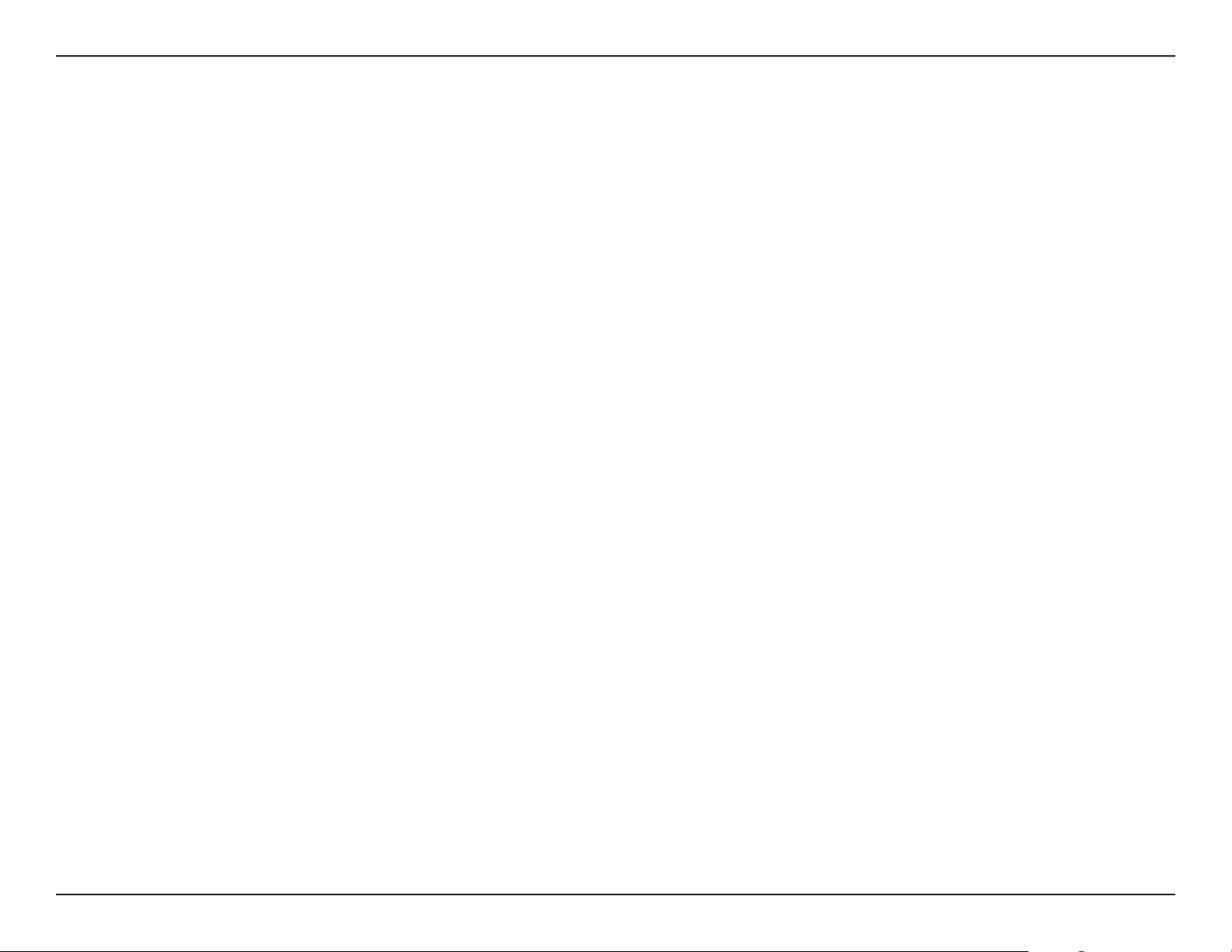
Section 3 - Conguration
L7-N-R2000 User Manual
Static (assigned by ISP)
Select Static IP Address if all the Internet port’s IP information is provided to you by your ISP. You will need to enter in the IP address, subnet mask,
gateway address, and DNS address(es) provided to you by your ISP. Each IP address entered in the elds must be in the appropriate IP form, which
are four octets separated by a dot (x.x.x.x). The Router will not accept the IP address if it is not in this format.
IP Address:
Subnet Mask:
Default Gateway:
DNS Servers:
MTU:
MAC Address:
Enter the IP address assigned by your ISP.
Enter the Subnet Mask assigned by your ISP.
Enter the Gateway assigned by your ISP.
The DNS server information will be supplied by your ISP (Internet Service
Provider.)
Maximum Transmission Unit - you may need to change the MTU for optimal
performance with your specic ISP. 1500 is the default MTU.
The default MAC Address is set to the Internet port’s physical interface MAC address
on the Broadband Router. It is not recommended that you change the default
MAC address unless required by your ISP. You can use the Clone Your PC’s MAC
Address button to replace the Internet port’s MAC address with the MAC address
of your Ethernet card.
19
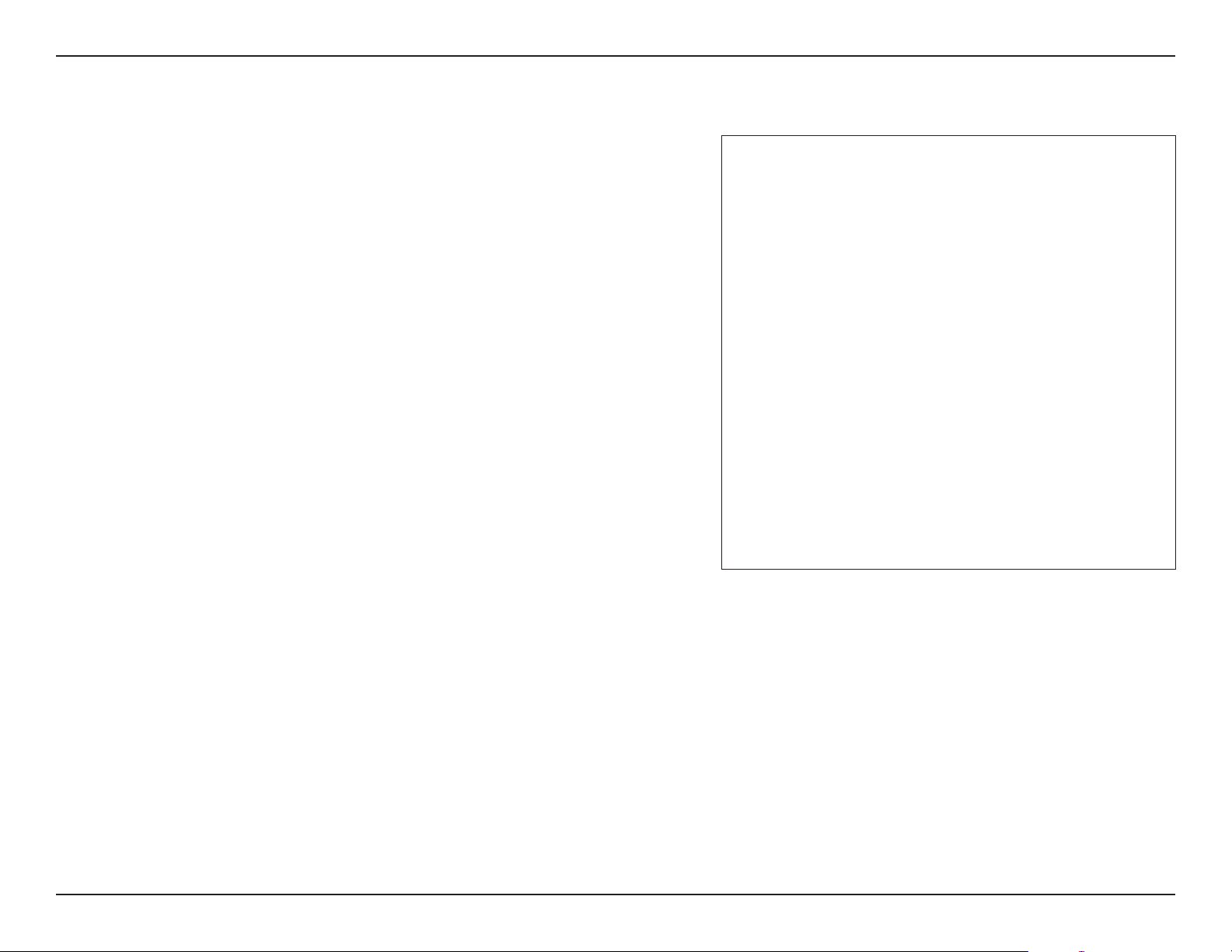
Section 3 - Conguration
L7-N-R2000 User Manual
Wireless Settings
Enable Wireless:
Schedule:
Wireless Network Name:
Enable Auto Channel Scan:
Wireless Channel:
802.11 Mode:
Channel Width:
Check the box to enable the wireless function. If you do not want to use wireless,
uncheck the box to disable all the wireless functions.
The schedule of time when the wireless settings rules will be enabled. The schedule
may be set to Always, which will allow the particular service to always be enabled.
You can create your own times in the Tools > Schedules section.
Service Set Identifier (SSID) is the name of your wireless network. Create a name
using up to 32 characters. The SSID is case-sensitive.
The Auto Channel Scan setting can be selected to allow the L7-N-R2000 to choose the
channel with the least amount of interference.
Indicates the channel setting for the L7-N-R2000. By default the channel is set to 6.
The Channel can be changed to t the channel setting for an existing wireless network
or to customize the wireless network. If you enable Auto Channel Scan, this option
will be greyed out.
Select one of the following:
802.11g Only - Select if all of your wireless clients are 802.11g.
802.11n Only - Select only if all of your wireless clients are 802.11n.
Mixed 802.11n and 802.11g - Select if you are using a mix of 802.11n and 11g
wireless clients.
Select the Channel Width:
Auto 20/40 - This is the default setting. Select if you are using both 802.11n and non-802.11n wireless devices.
20MHz - Select if you are not using any 802.11n wireless clients.
40MHz - Select if using only 802.11n wireless clients.
Transmission Rate:
Visibility Status:
Select the transmit rate. It is strongly suggested to select Best (Auto) for best performance.
Select Invisible if you do not want the SSID of your wireless network to be broadcasted by the L7-N-R2000. If Invisible is selected, the SSID of the L7-N-R2000
will not be seen by Site Survey utilities so your wireless clients will have to know the SSID of your L7-N-R2000
20
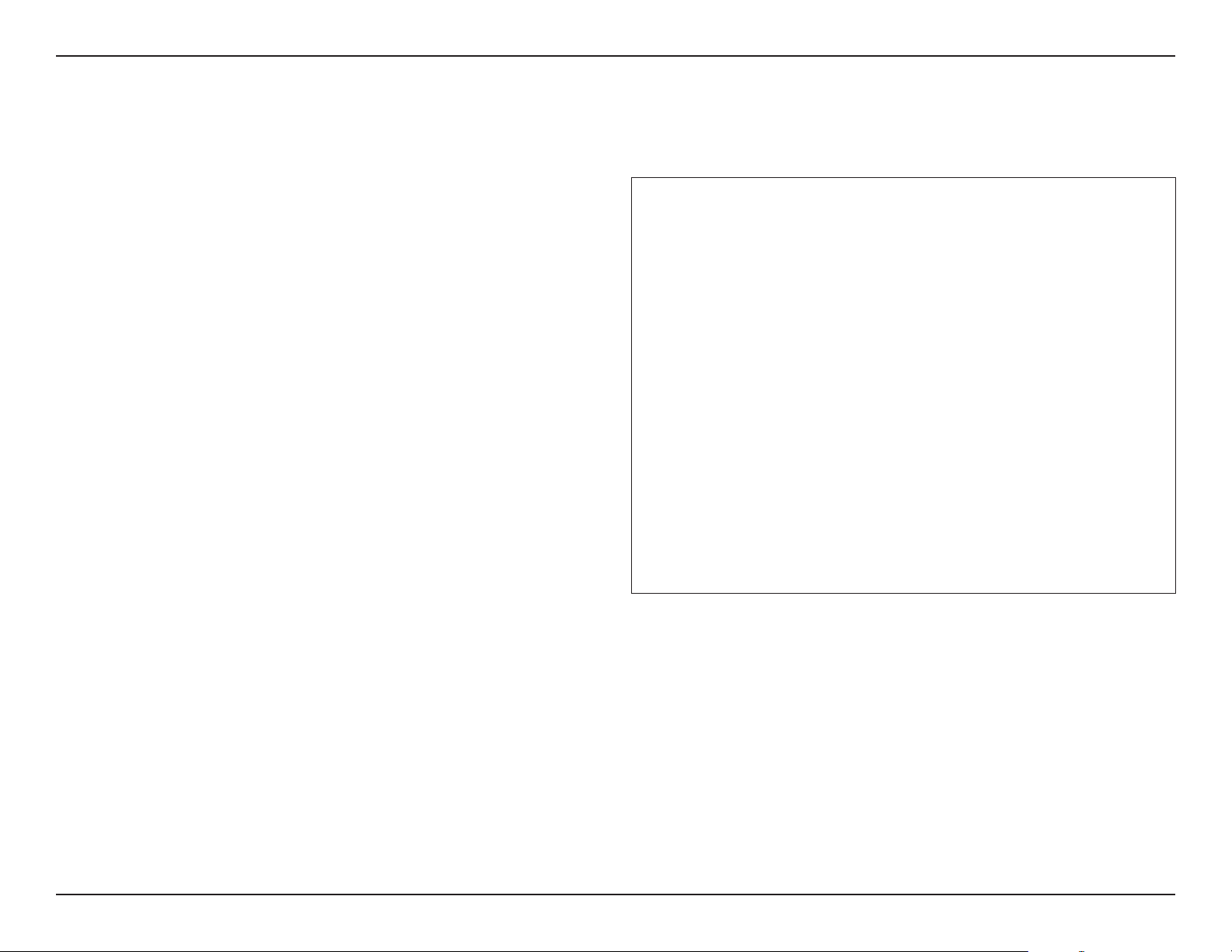
Section 3 - Conguration
L7-N-R2000 User Manual
Network Settings
This section will allow you to change the local network settings of the router and to congure the DHCP settings.
IP Address:
Subnet Mask:
Local Domain:
Enable DNS Relay:
Enter the IP address of the router. The default IP address is
192.168.0.1.
If you change the IP address, once you click Apply, you will need
to enter the new IP address in your browser to get back into the
conguration utility.
Enter the Subnet Mask. The default subnet mask is 255.255.255.0.
Enter the Domain name (Optional).
Uncheck the box to transfer the DNS server information from your
ISP to your computers. If checked, your computers will use the
router for a DNS server.
21
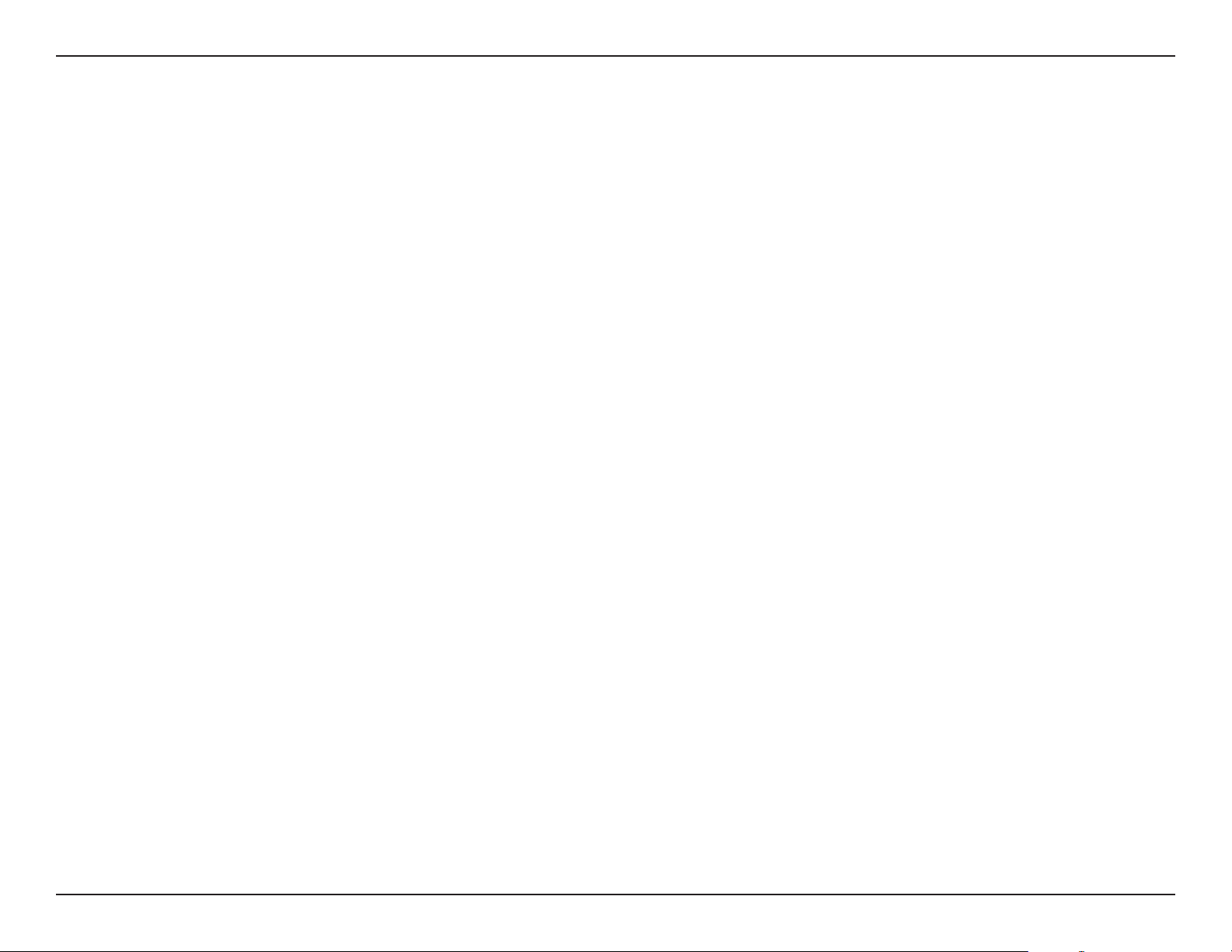
Section 3 - Conguration
L7-N-R2000 User Manual
DHCP Server Settings
DHCP stands for Dynamic Host Control Protocol. The L7-N-R2000 has a built-in DHCP server. The DHCP Server will automatically assign an IP address
to the computers on the LAN/private network. Be sure to set your computers to be DHCP clients by setting their TCP/IP settings to “Obtain an IP
Address Automatically.” When you turn your computers on, they will automatically load the proper TCP/IP settings provided by the L7-N-R2000. The
DHCP Server will automatically allocate an unused IP address from the IP address pool to the requesting computer. You must specify the starting
and ending address of the IP address pool.
Enable DHCP Server:
DHCP IP Address Range:
DHCP Lease Time:
Always Broadcast:
NetBIOS Announcement:
Learn NetBIOS from WAN:
Check this box to enable the DHCP server on your router.
Uncheck to disable this function.
Enter the starting and ending IP addresses for the DHCP server’s
IP assignment.
Note: If you statically (manually) assign IP addresses to your
computers or devices, make sure the IP addresses are outside of
this range or you may have an IP conict.
The length of time for the IP address lease. Enter the Lease time
in minutes.
Enable this feature to broadcast your networks DHCP server to
LAN/WLAN clients.
NetBIOS allows LAN hosts to discover all other computers within
the network, enable this feature to allow the DHCP Server to
oer NetBIOS conguration settings.
Enable this feature to allow WINS information to be learned from
the WAN side, disable to allow manual conguration.
NetBIOS Scope:
NetBIOS Mode Type:
Primary/Secondary WINS
IP Address:
This feature allows the conguration of a NetBIOS ‘domain’ name under which network hosts operates. This setting has no eect if the ‘Learn NetBIOS information
from WAN’ is activated.”
Select the dierent type of NetBIOS node: Broadcast only, Point-to-Point, Mixed-mode, and Hybrid.
Enter your Primary (and Secondary) WINS IP address(es).
22
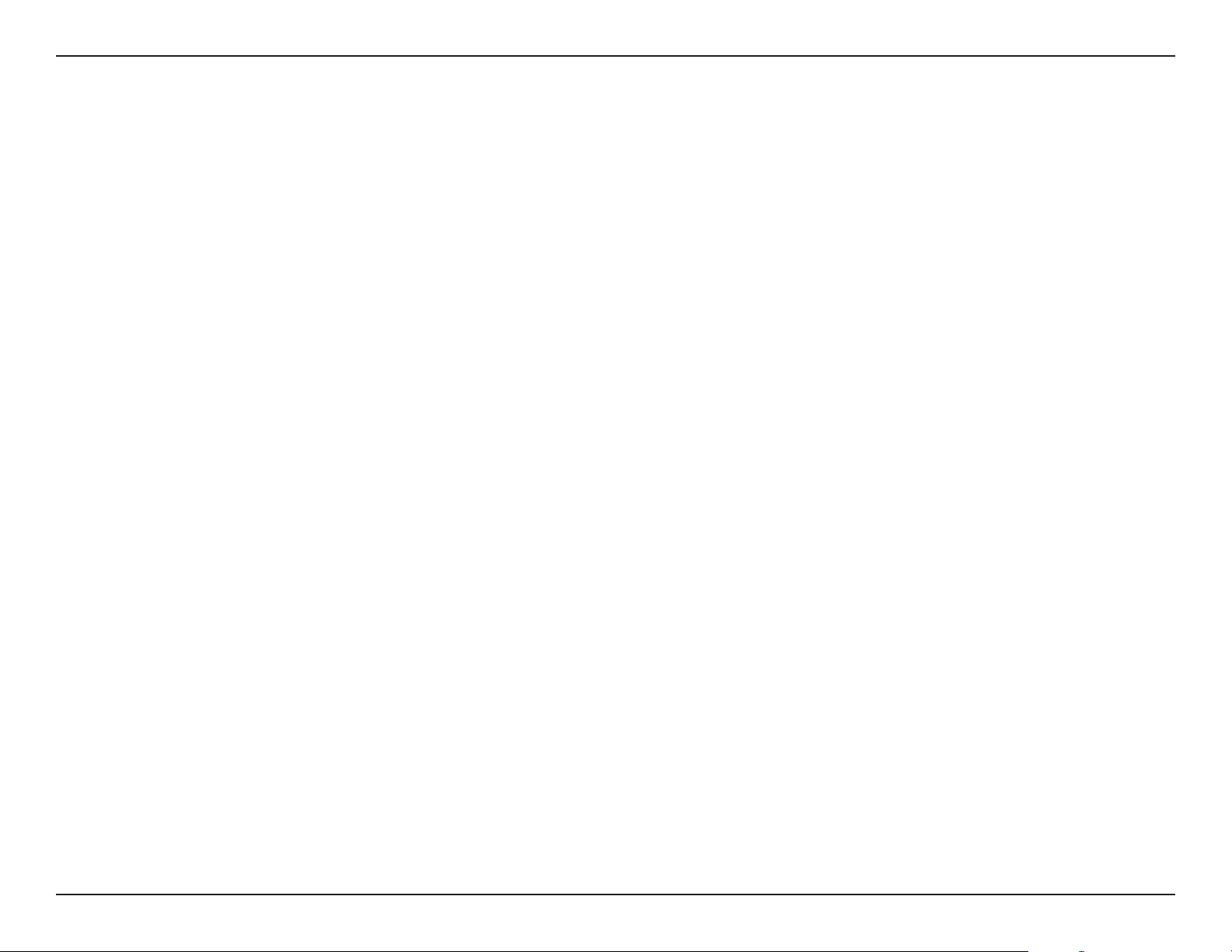
Section 3 - Conguration
L7-N-R2000 User Manual
DHCP Reservation
If you want a computer or device to always have the same IP address assigned, you can create a DHCP reservation. The router will assign the IP
address only to that computer or device.
Note: This IP address must be within the DHCP IP Address Range.
Enable:
Computer Name:
IP Address:
MAC Address:
Copy Your PC’s MAC
Address:
Save:
Number of Dynamic
DHCP Clients:
Revoke:
Check this box to enable the reservation.
Enter the computer name or select from the drop-down menu
and click <<.
Enter the IP address you want to assign to the computer or
device. This IP Address must be within the DHCP IP Address
Range.
Enter the MAC address of the computer or device.
If you want to assign an IP address to the computer you are
currently on, click this button to populate the elds.
Click Save to save your entry. You must click Save Settings at
the top to activate your reservations.
In this section you can see what LAN devices are currently
leasing IP addresses.
Click Revoke to cancel the lease for a specic LAN device and
free an entry in the lease table. Do this only if the device no
longer needs the leased IP address, because, for example, it
has been removed from the network.
Reserve:
Note: The Revoke option will not disconnect a PC with a current network session from the network; you would need to use MAC Address Filter to do that. Revoke will
only free up a DHCP Address for the very next requester. If the previous owner is still available, those two devices may both receive an IP Address Conict error, or the
second device may still not receive an IP Address; in that case, you may still need to extend the “DHCP IP Address Range” to address the issue, it is located in the DHCP
Server section.
The Reserve option converts this dynamic IP allocation into a DHCP Reservation and adds the corresponding entry to the DHCP Reservations List.
23

Section 3 - Conguration
L7-N-R2000 User Manual
USB Settings
Use this section to congure your USB port. There are two congurations to choose from: Network USB and WCN Conguration.
Note: If using the Network USB option, users will need to install the Network USB Utility into the computers to share the USB device through the router.
USB Settings:
Network USB:
Note: Please see the SharePort Manual on the CD for more information.
Choose between these two conguration: Network USB and
WCN Conguration.
Please set the Network USB Detection interval time.
24
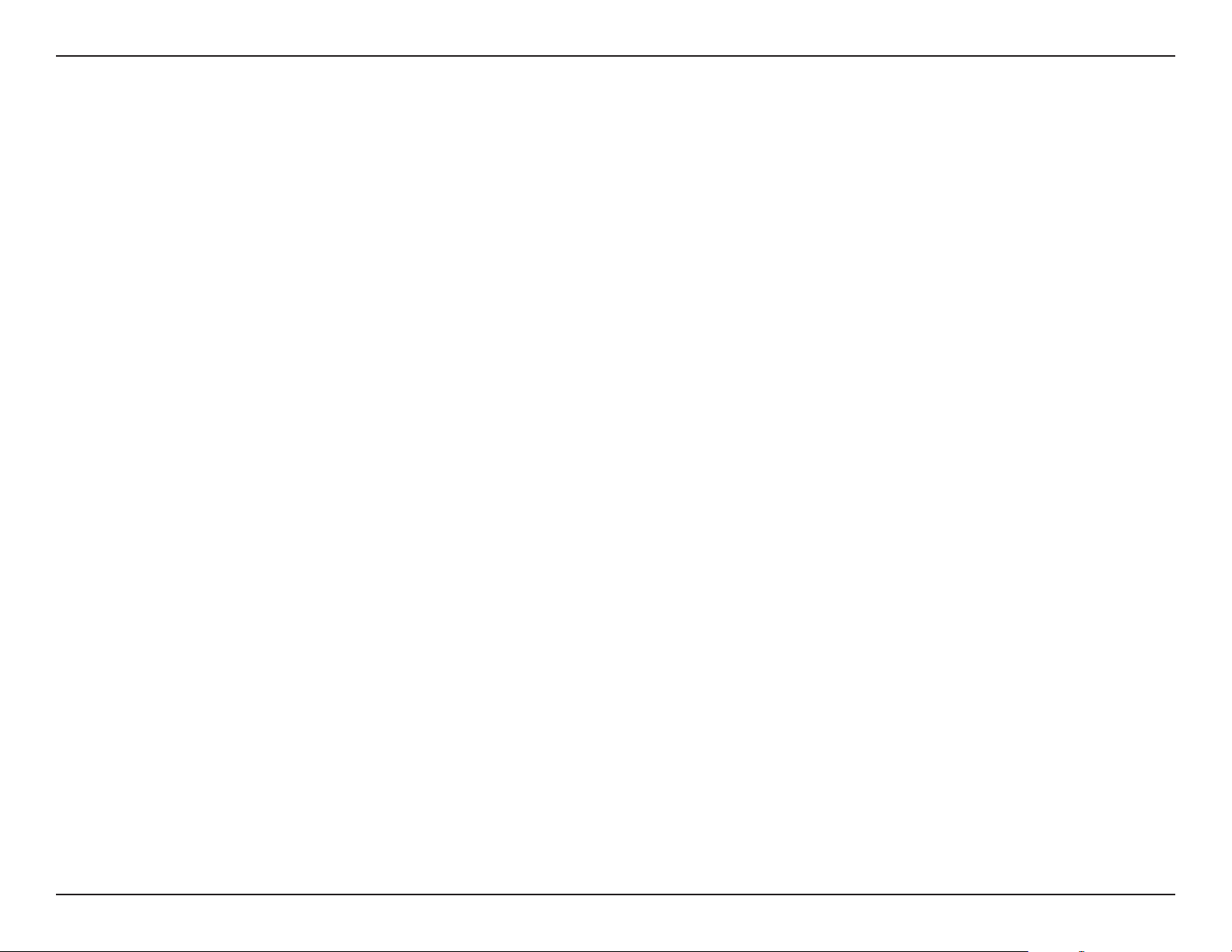
Section 3 - Conguration
L7-N-R2000 User Manual
Virtual Server
The L7-N-R2000 can be congured as a virtual server so that remote users accessing Web or FTP services via the public IP address can be automatically
redirected to local servers in the LAN (Local Area Network).
The L7-N-R2000 rewall feature lters out unrecognized packets to protect your LAN network so all computers networked with the L7-N-R2000
are invisible to the outside world. If you wish, you can make some of the LAN computers accessible from the Internet by enabling Virtual Server.
Depending on the requested service, the L7-N-R2000 redirects the external service request to the appropriate server within the LAN network.
The L7-N-R2000 is also capable of port-redirection meaning incoming trac to a particular port may be redirected to a dierent port on the server
computer.
Each virtual service that is created will be listed at the bottom of the screen in the Virtual Servers List. There are pre-dened virtual services already
in the table. You may use them by enabling them and assigning the server IP to use that particular virtual service.
For a list of ports for common applications, please visit http://support.dlink.com/faq/view.asp?prod_id=1191.
25
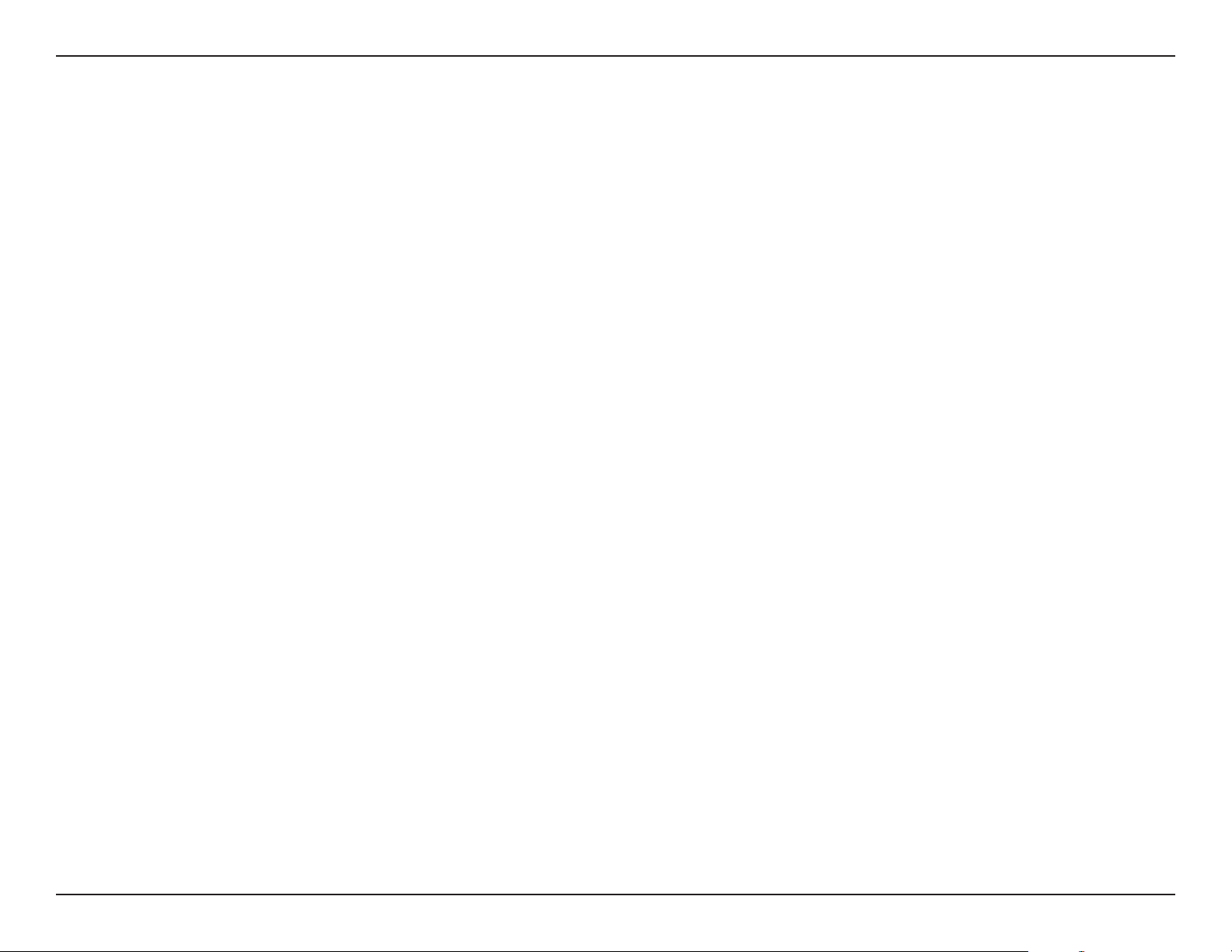
Section 3 - Conguration
L7-N-R2000 User Manual
This will allow you to open a single port. If you would like to open a range of ports, refer to the next page.
Name:
IP Address:
Private Port/
Public Port:
Protocol Type:
Inbound Filter:
Schedule:
Enter a name for the rule or select an application from the drop-down
menu. Select an application and click << to populate the elds.
Enter the IP address of the computer on your local network that
you want to allow the incoming service to. If your computer is
receiving an IP address automatically from the router (DHCP), you
computer will be listed in the “Computer Name” drop-down menu.
Select your computer and click <<.
Enter the port that you want to open next to Private Port and Public
Port. The private and public ports are usually the same. The public
port is the port seen from the Internet side, and the private port
is the port being used by the application on the computer within
your local network.
Select TCP, UDP, or Both from the drop-down menu.
Select Allow All (most common) or a created Inbound lter. You
may create your own inbound lters in the Advanced > Inbound
Filter page.
The schedule of time when the Virtual Server Rule will be enabled.
The schedule may be set to Always, which will allow the particular
service to always be enabled. You can create your own times in the
Tools > Schedules section.
26
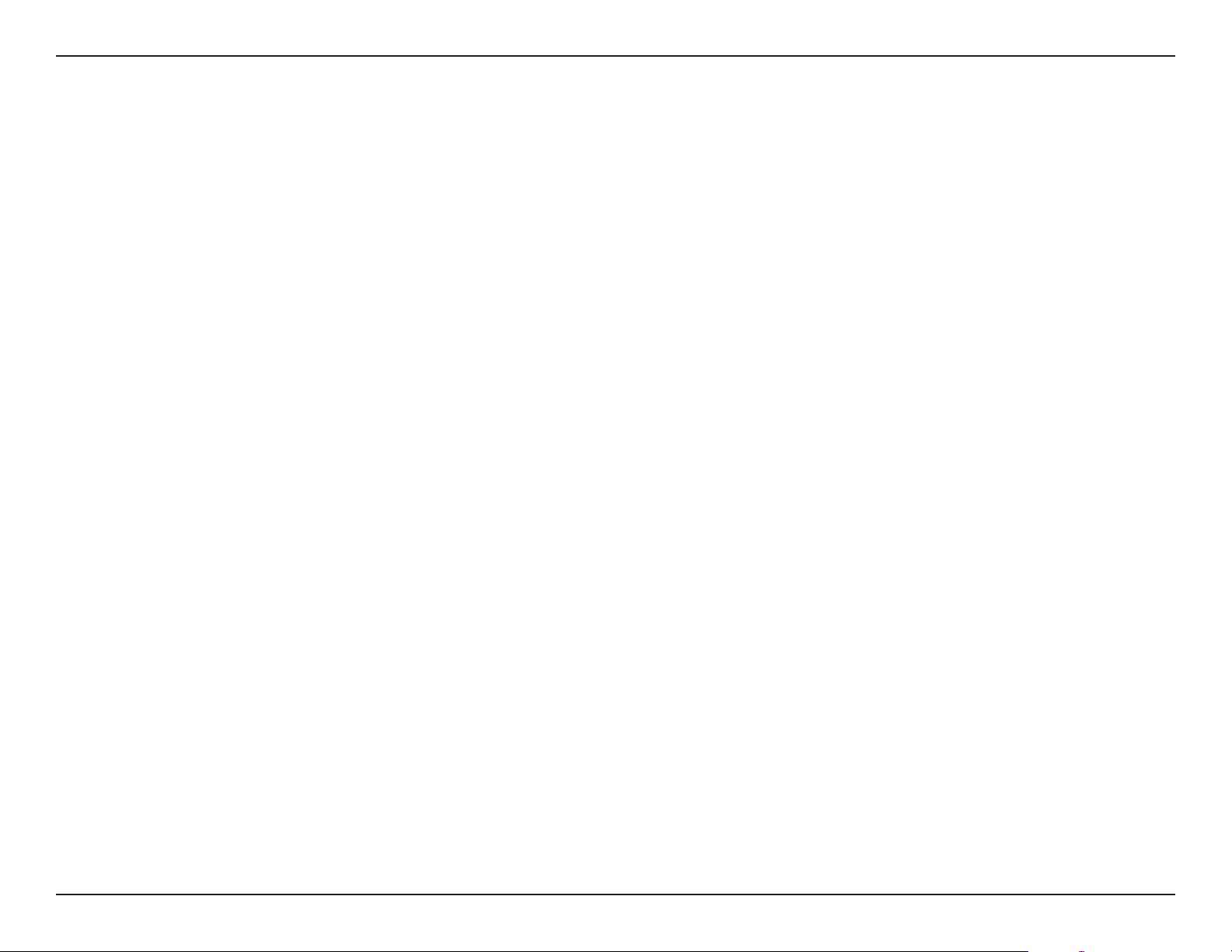
Section 3 - Conguration
L7-N-R2000 User Manual
Port Forwarding
This will allow you to open a single port or a range of ports.
Name:
IP Address:
TCP/UDP:
Inbound Filter:
Schedule:
Enter a name for the rule or select an application from the drop-down
menu. Select an application and click << to populate the elds.
Enter the IP address of the computer on your local network that
you want to allow the incoming service to. If your computer is
receiving an IP address automatically from the router (DHCP),
you computer will be listed in the “Computer Name” drop-down
menu. Select your computer and click <<.
Enter the TCP and/or UDP port or ports that you want to open.
You can enter a single port or a range of ports. Seperate ports
with a common.
Example: 24,1009,3000-4000
Select Allow All (most common) or a created Inbound lter. You
may create your own inbound lters in the Advanced > Inbound
Filter page.
The schedule of time when the Virtual Server Rule will be enabled.
The schedule may be set to Always, which will allow the particular
service to always be enabled. You can create your own times in
the Tools > Schedules section.
27

Section 3 - Conguration
L7-N-R2000 User Manual
Application Rules
Some applications require multiple connections, such as Internet gaming, video conferencing, Internet telephony and others. These applications have
diculties working through NAT (Network Address Translation). Special Applications makes some of these applications work with the L7-N-R2000.
If you need to run applications that require multiple connections, specify the port normally associated with an application in the “Trigger Port”
eld, select the protocol type as TCP or UDP, then enter the rewall (public) ports associated with the trigger port to open them for inbound trac.
The L7-N-R2000 provides some predened applications in the table on the bottom of the web page. Select the application you want to use and
enable it.
Name:
Trigger:
Trac Type:
Firewall:
Trac Type:
Schedule:
Enter a name for the rule. You may select a pre-dened
application from the drop-down menu and click <<.
This is the port used to trigger the application. It can be either
a single port or a range of ports.
Select the protocol of the trigger port (TCP, UDP, or Both).
This is the port number on the Internet side that will be used
to access the application. You may dene a single port or a
range of ports. You can use a comma to add multiple ports
or port ranges.
Select the protocol of the rewall port (TCP, UDP, or Both).
The schedule of time when the Application Rule will be
enabled. The schedule may be set to Always, which will allow
the particular service to always be enabled. You can create
your own times in the Tools > Schedules section.
28

Section 3 - Conguration
L7-N-R2000 User Manual
QoS Engine
The QoS Engine option helps improve your network gaming performance by prioritizing applications. By default the QoS Engine settings are
disabled and application priority is not classied automatically.
Enable StreamEngine:
Dynamic Fragmentation:
Automatic Uplink Speed:
Measured Uplink Speed:
Manual Uplink Speed:
Connection Type:
This option is disabled by default. Enable this option for better
performance and experience with online games and other
interactive applications, such as VoIP.
This option should be enabled when you have a slow Internet
uplink. It helps to reduce the impact that large low priority
network packets can have on more urgent ones.
This option is enabled by default when the QoS Engine option
is enabled. This option will allow your router to automatically
determine the uplink speed of your Internet connection.
This displays the detected uplink speed.
The speed at which data can be transferred from the router to
your ISP. This is determined by your ISP. ISP’s often speed as a
download/upload pair. For example, 1.5Mbits/284Kbits. Using
this example, you would enter 284. Alternatively you can test your
uplink speed with a service such as www.dslreports.com.
By default, the router automatically determines whether the
underlying connection is an xDSL/Frame-relay network or some
other connection type (such as cable modem or Ethernet), and
it displays the result as Detected xDSL or Frame Relay Network.
If you have an unusual network connection in which you are
actually connected via xDSL but for which you congure either
“Static” or “DHCP” in the Internet settings, setting this option
to xDSL or Other Frame Relay Network ensures that the router
will recognize that it needs to shape trac slightly dierently
in order to give the best performance. Choosing xDSL or Other
Frame Relay Network causes the measured uplink speed to be
reported slightly lower than before on such connections, but
gives much better results.
Detected xDSL:
When Connection Type is set to automatic, the automatically detected connection type is displayed here.
29

Section 3 - Conguration
L7-N-R2000 User Manual
Network Filters
Use MAC (Media Access Control) Filters to allow or deny LAN (Local Area Network) computers by their MAC addresses from accessing the Network. You
can either manually add a MAC address or select the MAC address from the list of clients that are currently connected to the Broadband Router.
Congure MAC Filtering:
MAC Address:
DHCP Client:
Select Turn MAC Filtering Off, allow MAC addresses listed
below, or deny MAC addresses listed below from the
drop-down menu.
Enter the MAC address you would like to lter.
To nd the MAC address on a computer, please refer to the
Networking Basics section in this manual.
Select a DHCP client from the drop-down menu and click <<
to copy that MAC Address.
30

Section 3 - Conguration
L7-N-R2000 User Manual
Access Control
The Access Control section allows you to control access in and out of your network. Use this feature as Parental Controls to only grant access to
approved sites, limit web access based on time or dates, and/or block access from applications like P2P utilities or games.
Add Policy:
Click Next to continue with the wizard.
Click the Add Policy button to start the Access Control
Wizard.
Access Control Wizard
31

Section 3 - Conguration
L7-N-R2000 User Manual
Enter a name for the policy and then click Next to continue.
Select a schedule (I.E. Always) from the drop-down menu and
then click Next to continue.
Enter the following information and then click Next to continue.
• Address Type - Select IP address, MAC address, or Other Machines.
• IP Address - Enter the IP address of the computer you want to apply the
rule to.
32

Section 3 - Conguration
L7-N-R2000 User Manual
Select the ltering method and then click Next to continue.
Enter the rule:
Enable - Check to enable the rule.
Name - Enter a name for your rule.
Dest IP Start - Enter the starting IP address.
Dest IP End - Enter the ending IP address.
Protocol - Select the protocol.
Dest Port Start - Enter the starting port number.
Dest Port End - Enter the ending port number.
To enable web logging, click Enable.
Click Save to save the access control rule.
33

Section 3 - Conguration
L7-N-R2000 User Manual
Website Filters
Website Filters are used to deny LAN computers from accessing specic web sites by the URL or domain. A URL is a specially formatted text string
that denes a location on the Internet. If any part of the URL contains the blocked word, the site will not be accessible and the web page will not
display. To use this feature, enter the text string to be blocked and click Save Settings. The text to be blocked will appear in the list. To delete the
text, click Clear the List Below.
Website URL/Domain:
Enter the keywords or URLs that you want to block (or allow).
Any URL with the keyword in it will be blocked.
34

Section 3 - Conguration
L7-N-R2000 User Manual
Inbound Filters
The Inbound Filter option is an advanced method of controlling data received from the Internet. With this feature you can congure inbound
data ltering rules that control data based on an IP address range. Inbound Filters can be used with Virtual Server, Port Forwarding, or Remote
Administration features.
Name:
Action:
Enable:
Source IP Start:
Source IP End:
Save:
Inbound Filter Rules List:
Enter a name for the inbound lter rule.
Select Allow or Deny.
Check to enable rule.
Enter the starting IP address. Enter 0.0.0.0 if you do not
want to specify an IP range.
Enter the ending IP address. Enter 255.255.255.255 if you
do not want to specify and IP range.
Click the Save button to apply your settings. You must click
Save Settings at the top to save the settings.
This section will list any rules that are created. You may click
the Edit icon to change the settings or enable/disable the
rule, or click the Delete icon to remove the rule.
35

Section 3 - Conguration
L7-N-R2000 User Manual
Firewall Settings
A rewall protects your network from the outside world. The D-Link L7-N-R2000 oers a rewall type functionality. The SPI feature helps prevent
cyber attacks. Sometimes you may want a computer exposed to the outside world for certain types of applications. If you choose to expose a
computer, you cam enable DMZ. DMZ is short for Demilitarized Zone. This option will expose the chosen computer completely to the outside world.
Enable SPI:
NAT Endpoint Filtering:
Enable DMZ Host:
IP Address:
SPI (Stateful Packet Inspection, also known as dynamic packet
ltering) helps to prevent cyber attacks by tracking more state
per session. It validates that the trac passing through the
session conforms to the protocol.
Select one of the following for TCP and UDP ports:
Endpoint Independent - Any incoming trac sent to an open
port will be forwarded to the application that opened the port.
The port will close if idle for 5 minutes.
Address Restricted - Incoming trac must match the IP address
of the outgoing connection.
Address + Port Restriction - Incoming trac must match the
IP address and port of the outgoing connection.
If an application has trouble working from behind the router,
you can expose one computer to the Internet and run the
application on that computer.
Note: Placing a computer in the DMZ may expose that computer
to a variety of security risks. Use of this option is only recommended
as a last resort.
Specify the IP address of the computer on the LAN that you want to have unrestricted Internet communication. If this computer obtains it’s IP address
automatically using DHCP, be sure to make a static reservation on the Basic > DHCP page so that the IP address of the DMZ machine does not change.
36

Section 3 - Conguration
L7-N-R2000 User Manual
Application Level Gateway Conguration
Here you can enable or disable ALG’s. Some protocols and applications require special handling of the IP payload to make them work with network
address translation (NAT). Each ALG provides special handling for a specic protocol or application. A number of ALGs for common applications
are enabled by default.
Allows multiple machines on the LAN to connect to their corporate network using PPTP protocol.
PPTP:
IPSEC (VPN):
RTSP:
SIP:
Allows multiple VPN clients to connect to their corporate network using IPSec. Some VPN clients support traversal of IPSec through NAT. This ALG may interfere
with the operation of such VPN clients. If you are having trouble connecting with your corporate network, try turning this ALG o. Please check with the
system adminstrator of your corporate network whether your VPN client supports NAT traversal.
Allows applications that use Real Time Streaming Protocol to receive streaming media from the internet. QuickTime and Real Player are some of the common
applications using this protocol.
Allows devices and applications using VoIP (Voice over IP) to communicate across NAT. Some VoIP applications and devices have the ability to discover NAT
devices and work around them. This ALG may interfere with the operation of such devices. If you are having trouble making VoIP calls, try turning this ALG
o.
37

Section 3 - Conguration
L7-N-R2000 User Manual
Routing
The Routing option is an advanced method of customizing specic routes of data through your network.
Destination IP:
Netmask:
Gateway:
Metric:
Interface:
Enter the IP address of packets that will take this route.
Enter the netmask of the route, please note that the octets
must match your destination IP address.
Enter your next hop gateway to be taken if this route is
used.
The route metric is a value from 1 to 16 that indicates the
cost of using this route. A value 1 is the lowest cost and 15
is the highest cost.
Select the interface that the IP packet must use to transit
out of the router when this route is used.
38

Section 3 - Conguration
L7-N-R2000 User Manual
Advanced Wireless Settings
Transmit Power:
Beacon Period:
RTS Threshold:
Fragmentation
Threshold:
DTIM Interval:
WMM Function:
Short GI:
Set the transmit power of the antennas.
Beacons are packets sent by an Access Point to synchronize a
wireless network. Specify a value. 100 is the default setting and
is recommended.
This value should remain at its default setting of 2432. If
inconsistent data ow is a problem, only a minor modication
should be made.
The fragmentation threshold, which is specified in bytes,
determines whether packets will be fragmented. Packets
exceeding the 2346 byte setting will be fragmented before
transmission. 2346 is the default setting.
(Delivery Trac Indication Message) 3 is the default setting. A
DTIM is a countdown informing clients of the next window for
listening to broadcast and multicast messages.
WMM is QoS for your wireless network. This will improve
the quality of video and voice applications for your wireless
clients.
Check this box to reduce the guard interval time therefore
increasing the data capacity. However, it’s less reliable and may
create higher data loss.
39

Section 3 - Conguration
L7-N-R2000 User Manual
WISH Settings
WISH is short for Wireless Intelligent Stream Handling, a technology developed to enhance your experience of using a wireless network by prioritizing
the trac of dierent applications.
Enable WISH:
HTTP:
Windows Media Center:
Automatic:
Enable this option if you want to allow WISH to prioritize
your trac.
Allows the router to recognize HTTP transfers for many
common audio and video streams and prioritize them
above other trac. Such streams are frequently used by
digital media players.
Enables the router to recognize certain audio and video
streams generated by a Windows Media Center PC and to
prioritize these above other trac. Such streams are used
by systems known as Windows Media Extenders, such as
the Xbox 360.
When enabled, this option causes the router to automatically
attempt to prioritize trac streams that it doesn’t otherwise
recognize, based on the behaviour that the streams
exhibit. This acts to deprioritize streams that exhibit bulk
transfer characteristics, such as le transfers, while leaving
interactive trac, such as gaming or VoIP, running at a
normal priority.
WISH Rules:
A WISH Rule identies a specic message ow and assigns a priority to that ow. For most applications, the priority classiers ensure the right priorities and
specic WISH Rules are not required.
WISH supports overlaps between rules. If more than one rule matches for a specic message ow, the rule with the highest priority will be used.
40

Section 3 - Conguration
L7-N-R2000 User Manual
Wi-Fi Protected Setup (WPS)
Wi-Fi Protected Setup (WPS) System is a simplied method for securing your wireless network during the “Initial setup” as well as the “Add New
Device” processes. The Wi-Fi Alliance (WFA) has certied it across dierent products as well as manufactures. The process is just as easy, as depressing
a button for the Push-Button Method or correctly entering the 8-digit code for the Pin-Code Method. The time reduction in setup and ease of use
are quite benecial, while the highest wireless Security setting of WPA2 is automatically used.
Enable:
Lock Wireless Security
Settings:
PIN Settings:
Current PIN:
Reset PIN to
Default:
Generate New PIN:
Add Wireless Station:
Enable the Wi-Fi Protected Setup feature.
Locking the wireless security settings prevents the settings from
being changed by the Wi-Fi Protected Setup feature of the router.
Devices can still be added to the network using Wi-Fi Protected
Setup. However, the settings of the network will not change once
this option is checked.
A PIN is a unique number that can be used to add the router to
an existing network or to create a new network. The default PIN
may be printed on the bottom of the router. For extra security,
a new PIN can be generated. You can restore the default PIN at
any time. Only the Administrator (“admin” account) can change
or reset the PIN.
Shows the current value of the router’s PIN.
Restore the default PIN of the router.
Create a random number that is a valid PIN. This becomes the
router’s PIN. You can then copy this PIN to the user interface of
the registrar.
This Wizard helps you add wireless devices to the wireless
network.
The wizard will either display the wireless network settings to guide you through manual conguration, prompt you to enter the PIN for the device, or ask you
to press the conguration button on the device. If the device supports Wi-Fi Protected Setup and has a conguration button, you can add it to the network by
pressing the conguration button on the device and then the on the router within 60 seconds. The status LED on the router will ash three times if the device
has been successfully added to the network.
Add Wireless Device
Wizard:
There are several ways to add a wireless device to your network. A “registrar” controls access to the wireless network. A registrar only allows devices onto the
wireless network if you have entered the PIN, or pressed a special Wi-Fi Protected Setup button on the device. The router acts as a registrar for the network,
although other devices may act as a registrar as well.
Start the wizard.
41

Section 3 - Conguration
L7-N-R2000 User Manual
Advanced Network Settings
UPnP Settings:
Internet Ping:
Internet Port Speed:
Multicast streams:
To use the Universal Plug and Play (UPnP™) feature click on
Enabled. UPNP provides compatibility with networking
equipment, software and peripherals.
Unchecking the box will not allow the L7-N-R2000 to
respond to pings. Blocking the Ping may provide some
extra security from hackers. Check the box to allow the
Internet port to be “pinged”.
You may set the port speed of the Internet port to 10Mbps,
100Mbps, 1000Mbps, or Auto 10/100/1000Mbps. Some
older cable or DSL modems may require you to set the
port speed to 10Mbps.
Check the box to allow multicast trac to pass through
the router from the Internet.
Internet Ping Block
Internet Port Speed
Multicast Streams
UPnP
42

Section 3 - Conguration
L7-N-R2000 User Manual
Guest Zone
The Guest Zone feature will allow you to create temporary zones that can be used by guests to access the Internet. These zones will be separate
from your main wireless network.
Enable Guest Zone:
Schedule:
Wireless Network Name:
Enable Routing Between
Zones:
Security Mode:
Check to enable the Guest Zone feature.
The schedule of time when the Guest Zone will be active. The
schedule may be set to Always, which will allow the particular
service to always be enabled. You can create your own times
in the Tools > Schedules section.
Enter a wireless network name (SSID) that is dierent from
your main wireless network.
Check to allow network connectivity between the dierent
zones created.
Select the type of security or encryption you would like to
enable for the guest zone.
43

Section 3 - Conguration
L7-N-R2000 User Manual
IPv6
Link-Local Connectivity
My IPv6 Connection:
LAN IPv6 Address
Settings:
Select Link-Local Only from the drop-down menu.
Displays the IPv6 address of the router.
44

Section 3 - Conguration
L7-N-R2000 User Manual
Static IPv6 (Stateful)
My IPv6 Connection:
WAN IPv6 Address Settings:
LAN IPv6 Address:
LAN Link-Local Address:
Enable Autoconguration:
Autoconguration Type:
IPv6 Address Range Start:
IPv6 Address Range End:
IPv6 Address Lifetime:
Select Static IPv6 from the drop-down menu.
Enter the address settings supplied by your Internet
provider (ISP).
Enter the LAN (local) IPv6 address for the router.
Displays the Router’s LAN Link-Local Address.
Check to enable the Autoconguration feature.
Select Stateful (DHCPv6) or Stateless. Refer to the next
page for Stateless.
Enter the start IPv6 Address for the DHCPv6 range for
your local computers.
Enter the end IPv6 Address for the DHCPv6 range for
your local computers.
Enter the IPv6 Address Lifetime (in minutes).
45

Section 3 - Conguration
L7-N-R2000 User Manual
Static IPv6 (Stateless)
My IPv6 Connection:
WAN IPv6 Address
Settings:
LAN IPv6 Address:
LAN Link-Local Address:
Enable Autoconguration:
Autoconguration Type:
Router Advertisement
Lifetime:
Select Static IPv6 from the drop-down menu.
Enter the address settings supplied by your Internet
provider (ISP).
Enter the LAN (local) IPv6 address for the router.
Displays the Router’s LAN Link-Local Address.
Check to enable the Autoconguration feature.
Select Stateless. Refer to the previous page for Stateful.
Enter the Router Advertisement Lifetime (in minutes).
46

Section 3 - Conguration
L7-N-R2000 User Manual
DHCPv6 (Stateful)
My IPv6 Connection:
IPv6 DNS Settings:
Primary/Secondary DNS
Address:
LAN IPv6 Address:
LAN Link-Local Address:
Enable
Autoconguration:
Autoconguration Type:
IPv6 Address Range Start:
Select DHCPv6 from the drop-down menu.
Select either Obtain DNS server address automatically or
Use the following DNS Address.
Enter the primary and secondary DNS server addresses.
Enter the LAN (local) IPv6 address for the router.
Displays the Router’s LAN Link-Local Address.
Check to enable the Autoconguration feature.
Select Stateful (DHCPv6) or Stateless. Refer to the next
page for Stateless.
Enter the start IPv6 Address for the DHCPv6 range for your
local computers.
IPv6 Address Range End:
IPv6 Address Lifetime:
Enter the end IPv6 Address for the DHCPv6 range for your
local computers.
Enter the IPv6 Address Lifetime (in minutes).
47

Section 3 - Conguration
L7-N-R2000 User Manual
DHCPv6 (Stateless)
My IPv6 Connection:
IPv6 DNS Settings:
Primary/Secondary DNS
Address:
LAN IPv6 Address:
LAN Link-Local Address:
Enable Autoconguration:
Autoconguration Type:
Router Advertisement
Lifetime:
Select DHCPv6 from the drop-down menu.
Select either Obtain DNS server address automatically
or Use the following DNS Address.
Enter the pr i m ar y an d seco n d ary DNS se r ver
addresses.
Enter the LAN (local) IPv6 address for the router.
Displays the Router’s LAN Link-Local Address.
Check to enable the Autoconguration feature.
Select Stateless. Refer to the previous page for
Stateful.
Enter the Router Advertisement Lifetime (in minutes).
48

Section 3 - Conguration
L7-N-R2000 User Manual
IPv6 over PPPoE (Stateful)
My IPv6 Connection:
PPPoE:
Address Mode:
IP Address:
User Name:
Password:
Service Name:
Reconnection Mode:
MTU:
Maximum Idle Time:
Select PPPoE from the drop-down menu.
Enter the PPPoE account settings supplied by your Internet provider (ISP).
Select Static if your ISP assigned you the IP address, subnet mask, gateway,
and DNS server addresses. In most cases, select Dynamic.
Enter the IP address (Static PPPoE only).
Enter your PPPoE user name.
Enter your PPPoE password and then retype the password in the next box.
Enter the ISP Service Name (optional).
Select either Always-on, On-Demand, or Manual.
Maximum Transmission Unit - you may need to change the MTU for optimal
performance with your specic ISP. 1500 is the default MTU.
Enter a maximum idle time during which the Internet connection is maintained
during inactivity. To disable this feature, enable Auto-reconnect.
IPv6 DNS Settings:
Primary/Secondary DNS
LAN IPv6 Address:
LAN Link-Local Address:
Enable Autoconguration:
Select either Obtain DNS server address automatically or Use the
following DNS Address.
Enter the primary and secondary DNS server addresses.
Address:
Enter the LAN (local) IPv6 address for the router.
Displays the Router’s LAN Link-Local Address.
Check to enable the Autoconguration feature.
49

Section 3 - Conguration
L7-N-R2000 User Manual
Autoconguration Type:
IPv6 Address Range Start:
IPv6 Address Range End:
IPv6 Address Lifetime:
Select Stateful (DHCPv6) or Stateless. Refer to the next page for Stateless.
Enter the start IPv6 Address for the DHCPv6 range for your local computers.
Enter the end IPv6 Address for the DHCPv6 range for your local computers.
Enter the IPv6 Address Lifetime (in minutes).
50

Section 3 - Conguration
L7-N-R2000 User Manual
IPv6 over PPPoE (Stateless)
My IPv6 Connection:
PPPoE:
Address Mode:
IP Address:
User Name:
Password:
Service Name:
Reconnection Mode:
Maximum Idle Time:
MTU:
Select PPPoE from the drop-down menu.
Enter the PPPoE account settings supplied by your Internet provider (ISP).
Select Static if your ISP assigned you the IP address, subnet mask, gateway,
and DNS server addresses. In most cases, select Dynamic.
Enter the IP address (Static PPPoE only).
Enter your PPPoE user name.
Enter your PPPoE password and then retype the password in the next box.
Enter the ISP Service Name (optional).
Select either Always-on, On-Demand, or Manual.
Enter a maximum idle time during which the Internet connection is maintained
during inactivity. To disable this feature, enable Auto-reconnect.
Maximum Transmission Unit - you may need to change the MTU for optimal
performance with your specic ISP. 1500 is the default MTU.
IPv6 DNS Settings:
Primary/Secondary DNS
LAN IPv6 Address:
LAN Link-Local Address:
Select either Obtain DNS server address automatically or Use the
following DNS Address.
Enter the primary and secondary DNS server addresses.
Address:
Enter the LAN (local) IPv6 address for the router.
Displays the Router’s LAN Link-Local Address.
51

Section 3 - Conguration
L7-N-R2000 User Manual
Enable Autoconguration:
Autoconguration Type:
Router Advertisement Lifetime:
Check to enable the Autoconguration feature.
Select Stateful (DHCPv6) or Stateless.
Enter the Router Advertisement Lifetime (in minutes).
52

Section 3 - Conguration
L7-N-R2000 User Manual
6 to 4 Tunneling (Stateful)
My IPv6 Connection:
6 to 4 Settings:
Primary/Secondary DNS
Address:
LAN IPv6 Address:
LAN Link-Local Address:
Enable
Autoconguration:
Autoconguration Type:
IPv6 Address Range
Start:
Select 6 to 4 from the drop-down menu.
Enter the IPv6 settings supplied by your Internet provider
(ISP).
Enter the primary and secondary DNS server addresses.
Enter the LAN (local) IPv6 address for the router.
Displays the Router’s LAN Link-Local Address.
Check to enable the Autoconguration feature.
Select Stateful (DHCPv6) or Stateless. Refer to the next page
for Stateless.
Enter the start IPv6 Address for the DHCPv6 range for your
local computers.
IPv6 Address Range
IPv6 Address Lifetime:
Enter the end IPv6 Address for the DHCPv6 range for your
End:
local computers.
Enter the IPv6 Address Lifetime (in minutes).
53

Section 3 - Conguration
L7-N-R2000 User Manual
6 to 4 Tunneling (Stateless)
My IPv6 Connection:
6 to 4 Settings:
Primary/Secondary DNS
Address:
LAN IPv6 Address:
LAN Link-Local Address:
Enable Autoconguration:
Autoconguration Type:
Router Advertisement
Lifetime:
Select 6 to 4 from the drop-down menu.
Enter the IPv6 settings supplied by your Internet
provider (ISP).
Enter the pr i m ar y an d seco n d ary DNS se r ver
addresses.
Enter the LAN (local) IPv6 address for the router.
Displays the Router’s LAN Link-Local Address.
Check to enable the Autoconguration feature.
Select Stateless. Refer to the previous page for
Stateful.
Enter the Router Advertisement Lifetime (in minutes).
54

Section 3 - Conguration
L7-N-R2000 User Manual
IPv6 in IPv4 Tunneling (Stateful)
My IPv6 Connection:
IPv6 in IPv4 Tunnel
Settings:
LAN IPv6 Address:
LAN Link-Local
Address:
Enable
Autoconguration:
Autoconguration
Type:
IPv6 Address Range
Start:
IPv6 Address Range
End:
Select IPv6 in IPv4 Tunnel from the drop-down menu.
Enter the settings supplied by your Internet provider (ISP).
Enter the LAN (local) IPv6 address for the router.
Displays the Router’s LAN Link-Local Address.
Check to enable the Autoconguration feature.
Select Stateful. Refer to the previous page for Stateful.
Enter the start IPv6 Address for the DHCPv6 range for your
local computers.
Enter the end IPv6 Address for the DHCPv6 range for your
local computers.
Pv6 Address Lifetime:
Enter the Router Advertisement Lifetime (in minutes).
55

Section 3 - Conguration
L7-N-R2000 User Manual
IPv6 in IPv4 Tunneling (Stateless)
My IPv6 Connection:
IPv6 in IPv4 Tunnel
Settings:
LAN IPv6 Address:
LAN Link-Local Address:
Enable
Autoconguration:
Autoconguration Type:
IPv6 Address Lifetime:
Select IPv6 in IPv4 Tunnel from the drop-down menu.
Enter the settings supplied by your Internet provider
(ISP).
Enter the LAN (local) IPv6 address for the router.
Displays the Router’s LAN Link-Local Address.
Check to enable the Autoconguration feature.
Select Stateful (DHCPv6) or Stateless. Refer to the next
page for Stateless.
Enter the IPv6 Address Lifetime (in minutes).
56

Section 3 - Conguration
L7-N-R2000 User Manual
Stateless Autoconguration (Stateless)
My IPv6 Connection:
IPv6 DNS Settings:
LAN IPv6 Address:
LAN Link-Local
Address:
Enable
Autoconguration:
Autoconguration
Type:
IPv6 Address Lifetime:
Select Stateless Autoconguration from the drop-down
menu.
Enter the settings supplied by your Internet provider (ISP).
Enter the LAN (local) IPv6 address for the router.
Displays the Router’s LAN Link-Local Address.
Check to enable the Autoconguration feature.
Select Stateless. Refer to the previous page for Stateful.
Enter the Router Advertisement Lifetime (in minutes).
57

Section 3 - Conguration
My IPv6 Connection:
L7-N-R2000 User Manual
Stateless Autoconguration (Stateful)
Select Stateless Autoconguration from the drop-down
menu.
IPv6 DNS Settings:
LAN IPv6 Address:
LAN Link-Local
Address:
Enable
Autoconguration:
Autoconguration
Type:
IPv6 Address Lifetime:
IPv6 Address Range
Start:
IPv6 Address Lifetime:
Enter the settings supplied by your Internet provider
(ISP).
Enter the LAN (local) IPv6 address for the router.
Displays the Router’s LAN Link-Local Address.
Check to enable the Autoconguration feature.
Select Stateful. Refer to the previous page for Stateful.
Enter the start IPv6 Address for the DHCPv6 range for
your local computers.
Enter the end IPv6 Address for the DHCPv6 range for your
local computers.
Enter the Router Advertisement Lifetime (in minutes).
58

Section 3 - Conguration
L7-N-R2000 User Manual
Administrator Settings
This page will allow you to change the Administrator and User passwords. You can also enable Remote Management. There are two accounts that
can access the management interface through the web browser. The accounts are admin and user. Admin has read/write access while user has
read-only access. User can only view the settings but cannot make any changes. Only the admin account has the ability to change both admin and
user account passwords.
Admin Password:
User Password:
Gateway Name:
Enable Graphical
Authentication:
Enable HTTPS Server:
Enable Remote
Management:
Remote Admin Inbound
Filter:
Details:
Enter a new password for the Administrator Login Name. The administrator can make
changes to the settings.
Enter the new password for the User login. If you login as the User, you cannot change
the settings (you can only view them).
Enter a name for the L7-N-R2000 router.
Enables a challenge-response test to require users to type letters or numbers from a
distorted image displayed on the screen to prevent online hackers and unauthorized
users from gaining access to your router’s network settings.
Check to enable HTTPS to connect to the router securely.
Remote management allows the L7-N-R2000 to be congured from the Internet
by a web browser. A username and password is still required to access the WebManagement interface. In general, only a member of your network can browse
the built-in web pages to perform Administrator tasks. This feature enables you to
perform Administrator tasks from the remote (Internet) host.
The port number used to access the L7-N-R2000.
Example: http://x.x.x.x:8080 whereas x.x.x.x is the Internet IP address of the L7-N-R2000
and 8080 is the port used for the Web Management interface. If you have enabled
HTTPS Server and checked Use HTTPS, you must enter https:// as part of the URL
to access the router remotely.
This section will list any rules that are created. You may click the Edit icon to change
the settings or enable/disable the rule, or click the Delete icon to remove the rule.
59

Section 3 - Conguration
L7-N-R2000 User Manual
Time Settings
The Time Conguration option allows you to congure, update, and maintain the correct time on the internal system clock. From this section you can
set the time zone that you are in and set the Time Server. Daylight Saving can also be congured to automatically adjust the time when needed.
Time Zone:
Daylight Saving:
Enable NTP Server:
NTP Server Used:
Manual:
Select the Time Zone from the drop-down menu.
To select Daylight Saving time manually, select enabled or
disabled, and enter a start date and an end date for daylight
saving time.
NTP is short for Network Time Protocol. NTP synchronizes
computer clock times in a network of computers. Check this
box to use a NTP server. This will only connect to a server on
the Internet, not a local server.
Enter the NTP server or select one from the drop-down
menu.
To manually input the time, enter the values in these elds
for the Year, Month, Day, Hour, Minute, and Second and then
click Set Time. You can also click Copy Your Computer’s
Time Settings.
60

Section 3 - Conguration
L7-N-R2000 User Manual
SysLog
The Broadband Router keeps a running log of events and activities occurring on the Router. You may send these logs to a SysLog server on your
network.
Enable Logging to SysLog
Server:
SysLog Server IP Address:
Check this box to send the router logs to a SysLog Server.
The address of the SysLog server that will be used to send
the logs. You may also select your computer from the dropdown menu (only if receiving an IP address from the router
via DHCP).
61

Section 3 - Conguration
L7-N-R2000 User Manual
Email Settings
The Email feature can be used to send the system log les, router alert messages, and rmware update notication to your email address.
Enable Email Notication:
From Email Address:
To Email Address:
SMTP Server Address:
Enable Authentication:
Account Name:
Password:
On Log Full:
On Schedule:
Schedule:
When this option is enabled, router activity logs are e-mailed
to a designated email address.
This email address will appear as the sender when you receive
a log le or rmware upgrade notication via email.
Enter the email address where you want the email sent.
Enter the SMTP server address for sending email. If your SMTP
server requires authentication, select this option.
Check this box if your SMTP server requires authentication.
Enter your account for sending email.
Enter the password associated with the account. Re-type the
password associated with the account.
When this option is selected, logs will be sent via email when
the log is full.
Selecting this option will send the logs via email according to
schedule.
This option is enabled when On Schedule is selected. You can
select a schedule from the list of dened schedules. To create
a schedule, go to Tools > Schedules.
62

Section 3 - Conguration
L7-N-R2000 User Manual
System Settings
Save Settings to Local
Hard Drive:
Load Settings from
Local Hard Drive:
Restore to Factory
Default Settings:
Reboot Device:
Use this option to save the current router conguration
settings to a le on the hard disk of the computer you are
using. First, click the Save button. You will then see a le
dialog, where you can select a location and le name for
the settings.
Use this option to load previously saved router conguration
settings. First, use the Browse control to nd a previously save
le of conguration settings. Then, click the Load button to
transfer those settings to the router.
This option will restore all conguration settings back to
the settings that were in eect at the time the router was
shipped from the factory. Any settings that have not been
saved will be lost, including any rules that you have created.
If you want to save the current router conguration settings,
use the Save button above.
Click to reboot the router.
63

Section 3 - Conguration
L7-N-R2000 User Manual
Update Firmware
You can upgrade the rmware of the Router here. Make sure the rmware you want to use is on the local hard drive of the computer. Click on Browse
to locate the rmware le to be used for the update. Please check the D-Link support site for rmware updates at http://support.dlink.com. You can
download rmware upgrades to your hard drive from the D-Link support site.
Firmware Upgrade:
Browse:
Notications Options:
Click on Check Online Now for Latest Firmware Version to
nd out if there is an updated rmware; if so, download the
new rmware to your hard drive.
After you have downloaded the new rmware, click Browse to
locate the rmware update on your hard drive. Click Upload
to complete the rmware upgrade.
Check Automatically Check Online for Latest Firmware
Version to have the router check automatically to see if there
is a new rmware upgrade.
Check Email Notication of Newer Firmware Version to
have the router send an email when there is a new rmware
available.
64

Section 3 - Conguration
L7-N-R2000 User Manual
DDNS
The DDNS feature allows you to host a server (Web, FTP, Game Server, etc…) using a domain name that you have purchased (www.whateveryournameis.
com) with your dynamically assigned IP address. Most broadband Internet Service Providers assign dynamic (changing) IP addresses. Using a DDNS
service provider, your friends can enter in your domain name to connect to your server no matter what your IP address is.
DDNS:
Server Address:
Host Name:
Username or Key:
Password or Key:
Timeout:
Dynamic Domain Name System is a method of keeping a
domain name linked to a changing IP Address. Check the
box to enable DDNS.
Choose your DDNS provider from the drop down menu.
Enter the Host Name that you registered with your DDNS
service provider.
Enter the Username for your DDNS account.
Enter the Password for your DDNS account.
Enter a time (in hours).
65

Section 3 - Conguration
L7-N-R2000 User Manual
System Check
Ping Test:
Ping Results:
The Ping Test is used to send Ping packets to test if a
computer is on the Internet. Enter the IP Address that you
wish to Ping, and click Ping.
The results of your ping attempts will be displayed here.
66

Section 3 - Conguration
L7-N-R2000 User Manual
Schedules
Name:
Days:
Time:
Save:
Schedule Rules List:
Enter a name for your new schedule.
Select a day, a range of days, or All Week to include every
day.
Check All Day - 24hrs or enter a start and end time for
your schedule.
Click Save to save your schedule. You must click Save
Settings at the top for your schedules to go into eect.
The list of schedules will be listed here. Click the Edit icon
to make changes or click the Delete icon to remove the
schedule.
67

Section 3 - Conguration
L7-N-R2000 User Manual
Device Information
This page displays the current information for the L7-N-R2000. It will display the LAN, WAN (Internet), and Wireless information.
If your Internet connection is set up for a Dynamic IP address then a Release button and a Renew button will be displayed. Use Release to disconnect
from your ISP and use Renew to connect to your ISP.
If your Internet connection is set up for PPPoE, a Connect button and a Disconnect button will be displayed. Use Disconnect to drop the PPPoE
connection and use Connect to establish the PPPoE connection.
General:
WAN:
LAN:
Wireless LAN:
LAN Computers:
IGMP Multicast
Memberships:
Displays the router’s time and rmware version.
Displays the MAC address and the public IP settings for the router.
Displays the MAC address and the private (local) IP settings for the router.
Displays the wireless MAC address and your wireless settings such as SSID and Channel.
Displays computers and devices that are connected to the router via Ethernet and that are
receiving an IP address assigned by the router (DHCP).
Displays the Multicast Group IP Address.
68

Section 3 - Conguration
L7-N-R2000 User Manual
Log
The router automatically logs (records) events of possible interest in it’s internal memory. If there isn’t enough internal memory for all events, logs
of older events are deleted but logs of the latest events are retained. The Logs option allows you to view the router logs. You can dene what types
of events you want to view and the level of the events to view. This router also has external Syslog Server support so you can send the log les to
a computer on your network that is running a Syslog utility.
What to View:
View Levels:
Apply Log Settings:
Refresh:
Clear:
Email Now:
Save Log:
You can select the types of messages that you want to display from
the log. Firewall & Security, System, and Router Status messages
can be selected.
There are three levels of message importance: Informational,
Warning, and Critical. Select the levels that you want displayed
in the log.
Will lter the log results so that only the selected options appear.
Updates the log details on the screen so it displays any recent
activity.
Clears all of the log contents.
This option will send a copy of the router log to the email address
congured in the Tools > Email screen.
This option will save the router to a log le on your computer.
69

Section 3 - Conguration
L7-N-R2000 User Manual
Stats
The screen below displays the Trac Statistics. Here you can view the amount of packets that pass through the L7-N-R2000 on both the Internet and the
LAN ports. The trac counter will reset if the device is rebooted.
Active Sessions
70

Section 3 - Conguration
L7-N-R2000 User Manual
Wireless
The wireless client table displays a list of current connected wireless clients. This table also displays the connection time and MAC address of the
connected wireless clients.
71

Section 3 - Conguration
L7-N-R2000 User Manual
Support
72

Section 4 - Security
L7-N-R2000 User Manual
Wireless Security
This section will show you the dierent levels of security you can use to protect your data from intruders. The
L7-N-R2000 oers the following types of security:
• WPA2™ (Wi-Fi Protected Access 2) • WPA2-PSK (Pre-Shared Key)
• WPA™ (Wi-Fi Protected Access) • WPA-PSK (Pre-Shared Key)
What is WPA?
WPA, or Wi-Fi Protected Access, is a Wi-Fi standard that was designed to improve the security features of WEP (Wired Equivalent Privacy).
The 2 major improvements over WEP:
• Improved data encryption through the Temporal Key Integrity Protocol (TKIP). TKIP scrambles the keys using a hashing algorithm
and, by adding an integrity-checking feature, ensures that the keys haven’t been tampered with. WPA2 is based on 802.11i and
uses Advanced Encryption Standard (AES) instead of TKIP.
• User authentication, which is generally missing in WEP, through the extensible authentication protocol (EAP). WEP regulates
access to a wireless network based on a computer’s hardware-specic MAC address, which is relatively simple to be snied out
and stolen. EAP is built on a more secure public-key encryption system to ensure that only authorized network users can access
the network.
WPA-PSK/WPA2-PSK uses a passphrase or key to authenticate your wireless connection. The key is an alpha-numeric password between 8 and 63
characters long. The password can include symbols (!?*&_) and spaces. This key must be the exact same key entered on your wireless router or
access point.
WPA/WPA2 incorporates user authentication through the Extensible Authentication Protocol (EAP). EAP is built on a more secure public key encryption
system to ensure that only authorized network users can access the network.
73

Section 4 - Security
L7-N-R2000 User Manual
Wireless Security Setup Wizard
To run the security wizard, click on Setup at the top and then click Launch
Wireless Security Setup Wizard.
Click Next to continue.
74

Section 4 - Security
L7-N-R2000 User Manual
The following screen will show you your Pre-Shared Key to enter on your
wireless clients.
Click Save to nish the Security Wizard.
If you selected WPA-Enterprise, the RADIUS information will be displayed. Click Save to nish the Security Wizard.
75

Section 4 - Security
L7-N-R2000 User Manual
Congure WPA-Personal (PSK)
It is recommended to enable encryption on your wireless router before your wireless network adapters. Please establish wireless connectivity before
enabling encryption. Your wireless signal may degrade when enabling encryption due to the added overhead.
1. Log into the web-based conguration by opening a web browser and
entering the IP address of the router (192.168.0.1). Click on Setup and
then click Wireless Settings on the left side.
2. Next to Security Mode, select WPA-Personal.
3. Next to WPA Mode, select Auto, WPA2 Only, or WPA Only. Use Auto
if you have wireless clients using both WPA and WPA2.
4. Next to Group Key Update Interval, enter the amount of time before
the group key used for broadcast and multicast data is changed (3600
is default).
5. Next to Pre-Shared Key, enter a key (passphrase). The key is entered as
a pass-phrase in ASCII format at both ends of the wireless connection.
The pass-phrase must be between 8-63 characters.
6. Click Save Settings to save your settings. If you are conguring the
router with a wireless adapter, you will lose connectivity until you
enable WPA-PSK on your adapter and enter the same passphrase as
you did on the router.
76

Section 4 - Security
L7-N-R2000 User Manual
Congure WPA-Enterprise (RADIUS)
It is recommended to enable encryption on your wireless router before your wireless network adapters. Please establish wireless connectivity before
enabling encryption. Your wireless signal may degrade when enabling encryption due to the added overhead.
1.
Log into the web-based conguration by opening a web browser and
entering the IP address of the router (192.168.0.1). Click on Setup
and then click Wireless Settings on the left side.
2. Next to Security Mode, select WPA-Enterprise.
3. Next to WPA Mode, select Auto, WPA2 Only, or WPA Only. Use Auto
if you have wireless clients using both WPA and WPA2.
4. Next to Group Key Update Interval, enter the amount of time before
the group key used for broadcast and multicast data is changed (3600
is default).
5. Next to Authentication Timeout, enter the amount of time before a
client is required to re-authenticate (60 minutes is default).
6. Next to RADIUS Server IP Address enter the IP Address of your RADIUS
server.
7. Next to RADIUS Server Port, enter the port you are using with your
RADIUS server. 1812 is the default port.
8. Next to RADIUS Server Shared Secret, enter the security key.
77

Section 4 - Security
L7-N-R2000 User Manual
9. If the MAC Address Authentication box is selected then the user will
need to connect from the same computer whenever logging into
the wireless network.
10. Click Advanced to enter settings for a secondary RADIUS Server.
11. Click Apply Settings to save your settings.
78

Section 4 - Security
L7-N-R2000 User Manual
Connect to a Wireless Network
Using Windows® 7
It is recommended to enable wireless security (WPA/WPA2) on your wireless router or access point before conguring your wireless adapter. If you
are joining an existing network, you will need to know the security key or passphrase being used.
1. Click on the wireless icon in your system tray (lower-right corner).
2. The utility will display any available wireless networks in your area.
79

Section 4 - Security
L7-N-R2000 User Manual
3. Highlight the wireless network (SSID) you would like to connect to and click
the Connect button.
If you get a good signal but cannot access the Internet, check your TCP/IP
settings for your wireless adapter. Refer to the Networking Basics section in
this manual for more information.
4. The following window appears while your computer tries to connect to the
router.
80

Section 4 - Security
L7-N-R2000 User Manual
5. Enter the same security key or passphrase that is on your router and click
Ok.
It may take 20-30 seconds to connect to the wireless network. If the connection
fails, please verify that the security settings are correct. The key or passphrase
must be exactly the same as on the wireless router.
81

Section 5 - Connecting to a Wireless Network
L7-N-R2000 User Manual
Connect to a Wireless Network
Using Windows Vista
®
Windows Vista users may use the built-in wireless utility. If you are using another company’s utility or Windows® 2000, please refer to the user manual
of your wireless adapter for help with connecting to a wireless network. Most utilities will have a “site survey” option similar to the Windows Vista
utility as seen below.
If you receive the Wireless Networks Detected bubble, click on the center of
the bubble to access the utility.
or
Right-click on the wireless computer icon in your system tray (lower-right corner
next to the time). Select Connect to a network.
The utility will display any available wireless networks in your area. Click on a
network (displayed using the SSID) and click the Connect button.
If you get a good signal but cannot access the Internet, check you TCP/IP settings
for your wireless adapter. Refer to the Networking Basics section in this manual
for more information.
82

Section 5 - Connecting to a Wireless Network
L7-N-R2000 User Manual
Congure Wireless Security
It is recommended to enable wireless security (WPA/WPA2) on your wireless router or access point before conguring your wireless adapter. If you
are joining an existing network, you will need to know the security key or passphrase being used.
1. Open the Windows Vista® Wireless Utility by right-clicking on the wireless
computer icon in your system tray (lower right corner of screen). Select
Connect to a network.
2.
Highlight the wireless network (SSID) you would like to connect to and
click Connect.
83

Section 5 - Connecting to a Wireless Network
L7-N-R2000 User Manual
3. Enter the same security key or passphrase that is on your router and click
Connect.
It may take 20-30 seconds to connect to the wireless network. If the connection fails,
please verify that the security settings are correct. The key or passphrase must be
exactly the same as on the wireless router.
84

Section 5 - Connecting to a Wireless Network
L7-N-R2000 User Manual
Connect to a Wireless Network
Using Windows® XP
Windows XP users may use the built-in wireless utility (Zero Conguration Utility). The following instructions are for Service Pack 2 users. If you are
using another company’s utility or Windows 2000, please refer to the user manual of your wireless adapter for help with connecting to a wireless
network. Most utilities will have a “site survey” option similar to the Windows XP utility as seen below.
If you receive the Wireless Networks Detected bubble, click on the center of the
bubble to access the utility.
or
Right-click on the wireless computer icon in your system tray (lower right corner
next to the time). Select View Available Wireless Networks.
The utility will display any available wireless networks in your area. Click on a
network (displayed using the SSID) and click the Connect button.
If you get a good signal but cannot access the Internet, check you TCP/IP settings
for your wireless adapter. Refer to the Networking Basics section in this manual
for more information.
85

Section 5 - Connecting to a Wireless Network
L7-N-R2000 User Manual
Congure WPA-PSK
It is recommended to enable encryption on your wireless router or access point before conguring your wireless adapter. If you are joining an
existing network, you will need to know the passphrase being used.
1. Open the Windows® XP Wireless Utility by right-clicking on the wireless
computer icon in your system tray (lower-right corner of screen). Select
View Available Wireless Networks.
2. Highlight the wireless network (SSID) you would like to connect to and
click Connect.
86

Section 5 - Connecting to a Wireless Network
L7-N-R2000 User Manual
3. The Wireless Network Connection box will appear. Enter the WPA-PSK passphrase
and click Connect.
It may take 20-30 seconds to connect to the wireless network. If the connection fails,
please verify that the WPA-PSK settings are correct. The WPA-PSK passphrase must be
exactly the same as on the wireless router.
87

Section 6 - Troubleshooting
L7-N-R2000 User Manual
Troubleshooting
This chapter provides solutions to problems that can occur during the installation and operation of the L7-N-R2000. Read the following descriptions
if you are having problems. (The examples below are illustrated in Windows
computer will look similar to the following examples.)
1. Why can’t I access the web-based conguration utility?
When entering the IP address of the D-Link router (192.168.0.1 for example), you are not connecting to a website on the Internet or have to be
connected to the Internet. The device has the utility built-in to a ROM chip in the device itself. Your computer must be on the same IP subnet to
connect to the web-based utility.
• Make sure you have an updated Java-enabled web browser. We recommend the following:
• Internet Explorer 6.0 or higher
• Netscape 8 or higher
• Mozilla 1.7.12 (5.0) or higher
• Opera 8.5 or higher
• Safari 1.2 or higher (with Java 1.3.1 or higher)
• Camino 0.8.4 or higher
• Firefox 1.5 or higher
®
XP. If you have a dierent operating system, the screenshots on your
• Verify physical connectivity by checking for solid link lights on the device. If you do not get a solid link light, try using a dierent cable or connect
to a dierent port on the device if possible. If the computer is turned o, the link light may not be on.
• Disable any internet security software running on the computer. Software rewalls such as Zone Alarm, Black Ice, Sygate, Norton Personal Firewall,
and Windows XP rewall may block access to the conguration pages. Check the help les included with your rewall software for more information
on disabling or conguring it.
88

Section 6 - Troubleshooting
L7-N-R2000 User Manual
• Congure your Internet settings:
• Go to Start > Settings > Control Panel. Double-click the Internet Options Icon. From the Security tab, click the button to restore
the settings to their defaults.
• Click the Connection tab and set the dial-up option to Never Dial a Connection. Click the LAN Settings button. Make sure nothing
is checked. Click OK.
• Go to the Advanced tab and click the button to restore these settings to their defaults. Click OK three times.
• Close your web browser (if open) and open it.
• Access the web management. Open your web browser and enter the IP address of your D-Link router in the address bar. This should open the
login page for your the web management.
• If you still cannot access the conguration, unplug the power to the router for 10 seconds and plug back in. Wait about 30 seconds and try accessing
the conguration. If you have multiple computers, try connecting using a dierent computer.
2. What can I do if I forgot my password?
If you forgot your password, you must reset your router. Unfortunately this process will change all your settings back to the factory defaults.
To reset the router, locate the reset button (hole) on the rear panel of the unit. With the router powered on, use a paperclip to hold the button
down for 10 seconds. Release the button and the router will go through its reboot process. Wait about 30 seconds to access the router. The default
IP address is 192.168.0.1. When logging in, the username is admin and leave the password box empty.
89

Section 6 - Troubleshooting
L7-N-R2000 User Manual
3. Why can’t I connect to certain sites or send and receive emails when connecting through my router?
If you are having a problem sending or receiving email, or connecting to secure sites such as eBay, banking sites, and Hotmail, we suggest lowering
the MTU in increments of ten (Ex. 1492, 1482, 1472, etc).
Note: AOL DSL+ users must use MTU of 1400.
To nd the proper MTU Size, you’ll have to do a special ping of the destination you’re trying to go to. A destination could be another computer, or
a URL.
• Click on Start and then click Run.
• Windows
®
95, 98, and Me users type in command (Windows NT, 2000, XP, Vista® and 7 users type in cmd) and press Enter (or click
OK).
• Once the window opens, you’ll need to do a special ping. Use the following syntax:
ping [url] [-f] [-l] [MTU value]
Example: ping yahoo.com -f -l 1472
90

Section 6 - Troubleshooting
L7-N-R2000 User Manual
You should start at 1472 and work your way down by 10 each time. Once you get a reply, go up by 2 until you get a fragmented packet. Take that
value and add 28 to the value to account for the various TCP/IP headers. For example, lets say that 1452 was the proper value, the actual MTU size
would be 1480, which is the optimum for the network we’re working with (1452+28=1480).
Once you nd your MTU, you can now congure your router with the proper MTU size.
To change the MTU rate on your router follow the steps below:
• Open your browser, enter the IP address of your router (192.168.0.1) and click OK.
• Enter your username (admin) and password (blank by default). Click OK to enter the web conguration page for the device.
• Click on Setup and then click Manual Congure.
• To change the MTU enter the number in the MTU eld and click Save Settings to save your settings.
• Test your email. If changing the MTU does not resolve the problem, continue changing the MTU in increments of ten.
91

Appendix A - Wireless Basics
L7-N-R2000 User Manual
Wireless Basics
D-Link wireless products are based on industry standards to provide easy-to-use and compatible high-speed wireless connectivity within your
home, business or public access wireless networks. Strictly adhering to the IEEE standard, the D-Link wireless family of products will allow you to
securely access the data you want, when and where you want it. You will be able to enjoy the freedom that wireless networking delivers.
A wireless local area network (WLAN) is a cellular computer network that transmits and receives data with radio signals instead of wires. Wireless
LANs are used increasingly in both home and oce environments, and public areas such as airports, coee shops and universities. Innovative ways
to utilize WLAN technology are helping people to work and communicate more eciently. Increased mobility and the absence of cabling and other
xed infrastructure have proven to be benecial for many users.
Wireless users can use the same applications they use on a wired network. Wireless adapter cards used on laptop and desktop systems support the
same protocols as Ethernet adapter cards.
Under many circumstances, it may be desirable for mobile network devices to link to a conventional Ethernet LAN in order to use servers, printers
or an Internet connection supplied through the wired LAN. A Wireless Router is a device used to provide this link.
What is Wireless?
Wireless or Wi-Fi technology is another way of connecting your computer to the network without using wires. Wi-Fi uses radio frequency to connect
wirelessly, so you have the freedom to connect computers anywhere in your home or oce network.
Why D-Link Wireless?
D-Link is the worldwide leader and award winning designer, developer, and manufacturer of networking products. D-Link delivers the performance
you need at a price you can aord. D-Link has all the products you need to build your network.
92

Appendix A - Wireless Basics
L7-N-R2000 User Manual
How does wireless work?
Wireless works similar to how cordless phone work, through radio signals to transmit data from one point A to point B. But wireless technology has
restrictions as to how you can access the network. You must be within the wireless network range area to be able to connect your computer. There
are two dierent types of wireless networks Wireless Local Area Network (WLAN), and Wireless Personal Area Network (WPAN).
Wireless Local Area Network (WLAN)
In a wireless local area network, a device called an Access Point (AP) connects computers to the network. The access point has a small antenna
attached to it, which allows it to transmit data back and forth over radio signals. With an indoor access point as seen in the picture, the signal can
travel up to 300 feet. With an outdoor access point the signal can reach out up to 30 miles to serve places like manufacturing plants, industrial
locations, college and high school campuses, airports, golf courses, and many other outdoor venues.
Wireless Personal Area Network (WPAN)
Bluetooth is the industry standard wireless technology used for WPAN. Bluetooth devices in WPAN operate in a range up to 30 feet away.
Compared to WLAN the speed and wireless operation range are both less than WLAN, but in return it doesn’t use nearly as much power which
makes it ideal for personal devices, such as mobile phones, PDAs, headphones, laptops, speakers, and other devices that operate on batteries.
Who uses wireless?
Wireless technology as become so popular in recent years that almost everyone is using it, whether it’s for home, oce, business, D-Link has a
wireless solution for it.
Home
• Gives everyone at home broadband access
• Surf the web, check email, instant message, and etc
• Gets rid of the cables around the house
• Simple and easy to use
Small Oce and Home Oce
• Stay on top of everything at home as you would at oce
• Remotely access your oce network from home
• Share Internet connection and printer with multiple computers
• No need to dedicate oce space
93

Appendix A - Wireless Basics
L7-N-R2000 User Manual
Where is wireless used?
Wireless technology is expanding everywhere not just at home or oce. People like the freedom of mobility and it’s becoming so popular that more
and more public facilities now provide wireless access to attract people. The wireless connection in public places is usually called “hotspots”.
Using a D-Link Cardbus Adapter with your laptop, you can access the hotspot to connect to Internet from remote locations like: Airports, Hotels,
Coee Shops, Libraries, Restaurants, and Convention Centers.
Wireless network is easy to setup, but if you’re installing it for the rst time it could be quite a task not knowing where to start. That’s why we’ve put
together a few setup steps and tips to help you through the process of setting up a wireless network.
Tips
Here are a few things to keep in mind, when you install a wireless network.
Centralize your router or Access Point
Make sure you place the router/access point in a centralized location within your network for the best performance. Try to place the router/access
point as high as possible in the room, so the signal gets dispersed throughout your home. If you have a two-story home, you may need a repeater
to boost the signal to extend the range.
Eliminate Interference
Place home appliances such as cordless telephones, microwaves, and televisions as far away as possible from the router/access point. This would
signicantly reduce any interference that the appliances might cause since they operate on same frequency.
Security
Don’t let you next-door neighbors or intruders connect to your wireless network. Secure your wireless network by turning on the WPA security
feature on the router. Refer to product manual for detail information on how to set it up.
94

Appendix A - Wireless Basics
L7-N-R2000 User Manual
Wireless Modes
There are basically two modes of networking:
• Infrastructure – All wireless clients will connect to an access point or wireless router.
• Ad-Hoc – Directly connecting to another computer, for peer-to-peer communication, using wireless network adapters on each
computer, such as two or more L7-N-R2000 wireless network Cardbus adapters.
An Infrastructure network contains an Access Point or wireless router. All the wireless devices, or clients, will connect to the wireless router or access
point.
An Ad-Hoc network contains only clients, such as laptops with wireless cardbus adapters. All the adapters must be in Ad-Hoc mode to
communicate.
95

Appendix B - Networking Basics
L7-N-R2000 User Manual
Networking Basics
Check your IP address
After you install your new D-Link adapter, by default, the TCP/IP settings should be set to obtain an IP address from a DHCP server (i.e. wireless
router) automatically. To verify your IP address, please follow the steps below.
Click on Start > Run. In the run box type cmd and click OK. (Windows Vista® users type cmd in the Start Search box.)
At the prompt, type ipcong and press Enter.
This will display the IP address, subnet mask, and the default
gateway of your adapter.
If the address is 0.0.0.0, check your adapter installation, security
settings, and the settings on your router. Some rewall software
programs may block a DHCP request on newly installed
adapters.
If you are connecting to a wireless network at a hotspot (e.g.
hotel, coee shop, airport), please contact an employee or
administrator to verify their wireless network settings.
96

Appendix B - Networking Basics
L7-N-R2000 User Manual
Statically Assign an IP address
If you are not using a DHCP capable gateway/router, or you need to assign a static IP address, please follow the steps below:
Step 1
Windows
Windows Vista® - Click on Start > Control Panel > Network and Internet > Network and Sharing Center > Manage Network Connections.
Windows XP - Click on Start > Control Panel > Network Connections.
Windows 2000 - From the desktop, right-click My Network Places > Properties.
Step 2
Right-click on the Local Area Connection which represents your D-Link network adapter and select Properties.
Step 3
Highlight Internet Protocol (TCP/IP) and click Properties.
Step 4
Click Use the following IP address and enter an IP address that is on the same subnet as your network
or the LAN IP address on your router.
®
7 - Click on Start > Control Panel > Network and Internet > Network and Sharing Center.
Example: If the router´s LAN IP address is 192.168.0.1, make your IP address 192.168.0.X where X is a
number between 2 and 99. Make sure that the number you choose is not in use on the network. Set
Default Gateway the same as the LAN IP address of your router (192.168.0.1).
Set Primary DNS the same as the LAN IP address of your router (192.168.0.1). The Secondary DNS is not
needed or you may enter a DNS server from your ISP.
Step 5
Click OK twice to save your settings.
97
