Page 1
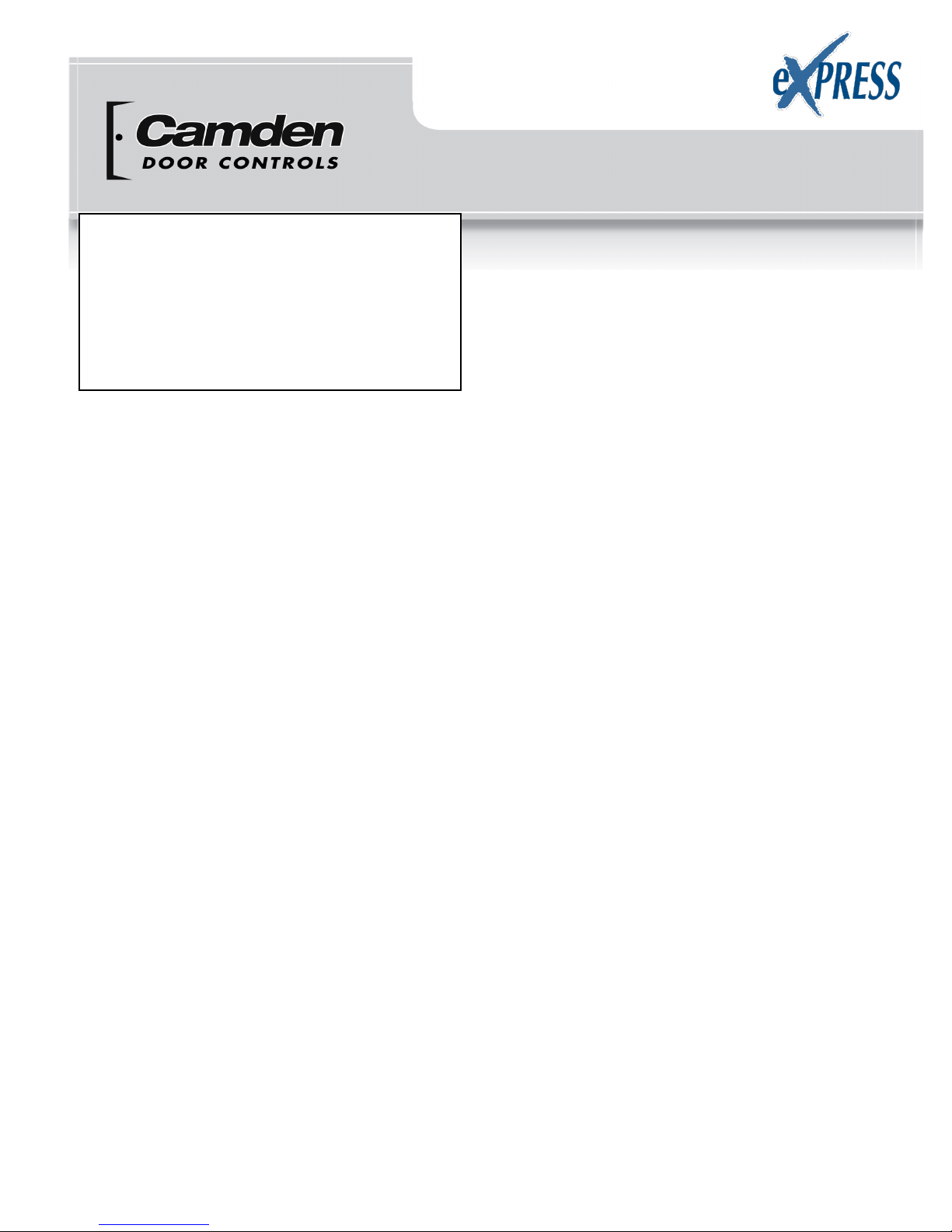
CM-120i/CM-120wV2 Ver. 3
Digital Keypads
Installation Instructions
Section 1__________________
General Description
Models:
CM-120i Indoor model with plastic buttons
CM120W Outdoor illuminated model with all metal
keypad
Camden CM-120 series are versatile self contained,
single-gang, stand-alone keypads mounted on a
heavy stainless steel single gang faceplate. They
feature up to 999 users, and offer over 1,000,000
possible user codes (from one to eight digits). They
operate on 12-24V AC/DC, have two userconfigurable relay outputs, and have a non-volatile
memory.
Another unique feature is the ability to simultaneously
transmit wirelessly to one or two 915Mhz Lazerpoint
receivers. The CM-120 can also output in 26-bit
Wiegand format.
Section 2__________________
Installation
Mounting
The CM-120 has been designed to fit into a standard
single gang electrical box. The terminal strips are
carefully positioned so all wiring exits is out the back,
so it won’t interfere with, or short out on, the sides of
the box.
Wiring
Wiring of this unit is per Wiring Diagrams 1-3, on
pages 9-11. Included with the keypad is an MOV to
be used when an electric strike or magnetic lock is
connected directly. See diagrams for correct wiring
procedure.
Once wiring is complete, fasten the keypad to the
enclosure using the two #6-32 screws provided and
turn on power. Proceed to next section for
programming instructions.
Section 3__________________
How to Program Keypad
Using This Manual
Brackets and spaces are not part of the codes. They
are used here to clarify the operations and group like
functions. Square brackets [ ] are used to indicate
that the keys inside the brackets are to be pressed at
the same time. (Requiring two keys to be pressed
simultaneously reduces the chance that someone will
accidentally get into programming mode.)
When entering a code in brackets, first press the
star key and, while holding down the star key,
press the second key. Release them both
together.
Using the Keypad
Each user on the system is assigned two different
numbers. The first is the User Number, which he/she
does not use directly. This number, from 1 to 999, is
used to keep track of who is assigned to the system.
All leading zeroes are ignored. The second is the
User Code, a 1 to 8 digit programmable code that the
user will enter into the keypad to activate certain
functions. This code can have leading zeroes as part
of the code. This information should be recorded and
stored in a safe place for future reference. The
keypad can support a total of 999 users, from 1 to
999 (See chart on page 10).
User number one belongs to the Master User and has
a default user code of 1234. Note that the master
user code is used for administration ONLY, and will
not (normally) operate relays, wiegand, or wireless
functions. When a global disable is engaged (all
users locked out), the master code will still operate
relay one.
Package Contents
- (1) Keypad and faceplate assembly
- (1) Foam gasket (CM-120W only)
- (1) Lock Varistor (MOV)
- (2) #6-32 x 1” S/S Phillips screws
- (2) #6-32 x 1” Tamperproof screws
- (1) Tamperproof screwdriver
Page 2

Installation Instructions
2
User number two will toggle the global enable/disable
function when prefixed by two or more pound (‘#’)
keys. This allows lockout of all other codes (user two
will still be able to operate the keypad normally, even
when the global lockout is engaged). Therefore, user
number two should be reserved for use by a
manager. When entered without the prefixed ‘#’s, the
code of user number 2 operates the keypad in the
same way as the other users do.
When using the keypad with variable-length user
codes, it is necessary for the user to press the star (*)
key after the User Code has been entered. This
indicates the end of the code, and causes the keypad
to attempt to validate the entered code. If the number
entered is valid, the keypad will perform the
programmed function (e.g., activate the relay).
For example, to operate the keypad using the user
code 1234 (which must be entered as a user code in
programming mode first), enter 1234*. While the door
is unlocked, or whatever job your unit is to perform,
the green LED will blink at a slow rate. Note that the
star key can be substituted with another digit of your
choice. (See 0# Set Enter Key at right)
Understanding the LEDs
The three Light Emitting Diodes (LED’s) above the
keypad provide information on the status of the unit.
NOTE: A ‘slow’ flash is once every two seconds and
a ‘fast’ flash is once every second.
o GREEN LED:
‘ON’ Solid: No errors, output is active.
‘FAST FLASHING’: Keypad is in programming
mode.
o RED LED:
‘ON’ Solid: Error condition.
See chart at end of this manual.
o YELLOW LED:
For ADA requirements, both a visual and audible
key-press indicator (blinks on each key-press).
This can be enabled or disabled during
programming. See the [*6] 0 # programming
option for more details.
Using with TX-99 Transmitter
Another unique feature of our CM-120 keypad is the
ability to plug in our TX-99 transmitter to send the
signal wirelessly to our RX-91 or RX-92 receiver (the
keypad still requires 12 or 24V AC/DC power to
operate however). The RF transmit function even
works in “Split Output Mode”. See wiring diagram #3
Page 11 for the RF mounting location.
SET-UP INSTRUCTIONS:
Note:
1. Keep careful track of User Codes and to whom
they are assigned, assigned outputs, etc. as you
program them, and keep the list in a safe place.
2. Press the buttons firmly.
3. Whenever the * and any other character are
included in brackets [*x], press the * first and,
while holding the * down, press the other key.
Release both keys together.
[*1] Enter Program Mode (First Step)
Press * and 1 at the same time. Enter the Master
Code (1234 is the factory default), then *. The green
LED should now be rapidly flashing.
The keypad will remain in program mode until no
key is pressed for approximately 30 seconds. To
exit programming mode quickly, press the special
sequence – “* # *”.
For example, [*1] 1 2 3 4 * will put the keypad in
program mode.
[*1] Administration Functions
1# Set Code Length
Default: 0 (variable code length)
When set to zero, user codes can vary from one to
eight characters, but must be terminated by pressing
the “enter key”, which by default is ‘*’. When set nonzero, all user codes must use the programmed
length, but will not require termination by the
programmed “enter key”.
(User codes shorter than the maximum are still
allowed, but the user must terminate it with the
current “enter” key).
For example, [*1] 1 # 4 * will set all user codes to
a fixed 4-digit length.
0# Set Enter Key
Default: ‘*’
If the code length has been left at 0 (see above), then
use this feature to select the “enter” key used to
terminate user code entry. The default setting is ‘*’,
but it can be changed to any key on the keypad
(select carefully).
For example, [*1] 0 # # * will change the user
code enter key to ‘#’.
Page 3
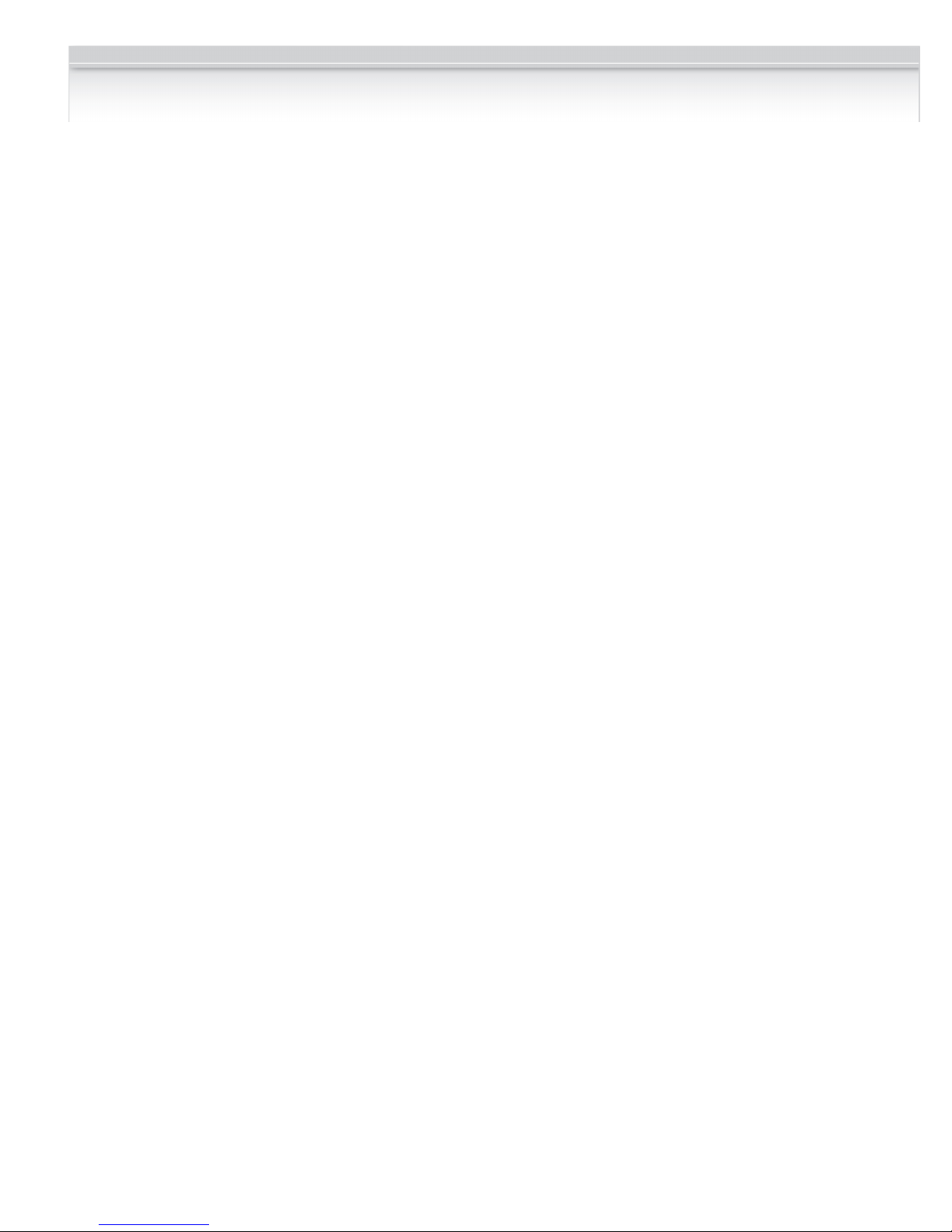
Installation Instructions
3
2# Incorrect Code Count Alarm
Default: 0 (disabled)
When set to zero, the keypad will not alarm on entry
of invalid codes. When set to a value between 1 and
20, the keypad will generate an alarm after the
specified number of invalid codes have been entered,
within two minutes.
For example, [*1] 2 # 6 * will set the keypad to
generate an alarm when 6 invalid user codes have
been entered.
NOTE: This setting also requires the “Incorrect code
alarm Lockout” feature enabled. See 5# on page 5.
3# Force Unique User Codes
Default: 1 (Enabled)
When set to zero, the keypad will accept any user
code for each user. When set to one, during
programming of new user codes, the keypad will
check the desired code against all currently
programmed users, and only accept the user code if it
is unique. Attempting to program a code that is not
unique will cause an error alarm, and the
programming procedure must be restarted and a
different code selected.
NOTE: when enabling this mode (when previously
disabled), it is recommended the administrator erase
all settings back to factory defaults first, to ensure all
user codes are unique. Failure to perform this step
may leave duplicate user codes among those already
learned, and result in unexpected operation.
0 = disabled
1 = enabled
For example, [*1] 3 # 0 * will disable “Force Unique
User Codes”.
4# Anti-tailgating Enable / Disable
Default: 1 (Enabled)
Enable or disable the Anti-Tailgating feature. When
enabled, the keypad will release relay 1 immediately
after sensing the door has opened (via the door
contacts). This ensures the lock re-engages
immediately when the door closes, reducing the risk
of tail-gate entry.
0 = disabled
1 = enabled
To disable the anti-tailgating feature:
First, enter program mode. Then enter [*1], then 4 #,
then 0 to disable, or 1 to enable, then *.
For example, [*1] 4 # 0* will disable the anti-tailgating
feature.
5# Backlight Control Enable/ Disable
(applies to CM-120W only)
Default: 0 (disabled)
Enable or disable backlight control on keypress.
When enabled, the backlight will be OFF until the first
keypress. It will remain on for 5 seconds after the last
keypress. When disabled, the backlight will remain
ON continuously.
0 = disabled
1 = enabled
To enable/disable Backlight Control mode:
First, enter program mode. Then enter [*1], then 5#,
then 0 to disable, or 1 to enable, then *.
For example, [*1] 5 # 1 * will make backlight turn
off until the first keypress.
6# User Two “Global Lockout”
Default: 1 (Enabled)
When enabled, user #2 (a manager, for instance) can
lockout all other users by prefixing his code by two (or
more) “#” keys. When a global lockout is engaged, no
user code will activate the outputs, except user #1 &
#2. Programming functions, and request to exit (REX)
are not disabled. This can be used (for instance) to
immediately control all access while changing
selected user codes in case of a security problem, or
for lockout over a weekend.
To disable user two “global lockout” feature:
First, enter program mode. Then enter [*1], then 6#,
then 0 to disable, or 1 to enable, then *.
0 = disabled
1 = enabled
For example [*1] 6 # 0 * will disable user #2’s ability
to engage a global lockout.
Note: When user number #2’s key code is prefixed
with two or more ‘#’s, the “Global User Enable/
Disable” flag will be toggled.
7# Relay Output Mode
Default: 0 (Relay 1 Only)
This control allows the installer to select the relay
output mode. Chosing the default (0) means that a
valid code activates Relay 1 only, and Relay 2 is
available for the various alarm conditions.
Setting the Relay Output Mode to “1” will allocate the
first 499 user numbers (memory addresses) to Relay
1, and the remaining 500 user numbers to Relay 2.
Setting the Relay Output Mode to “2” will sequence
Relay 1 & 2 with an adjustable delay between the two
outputs. Each relay will also have its own adjustable
delay-on-release time.
Page 4
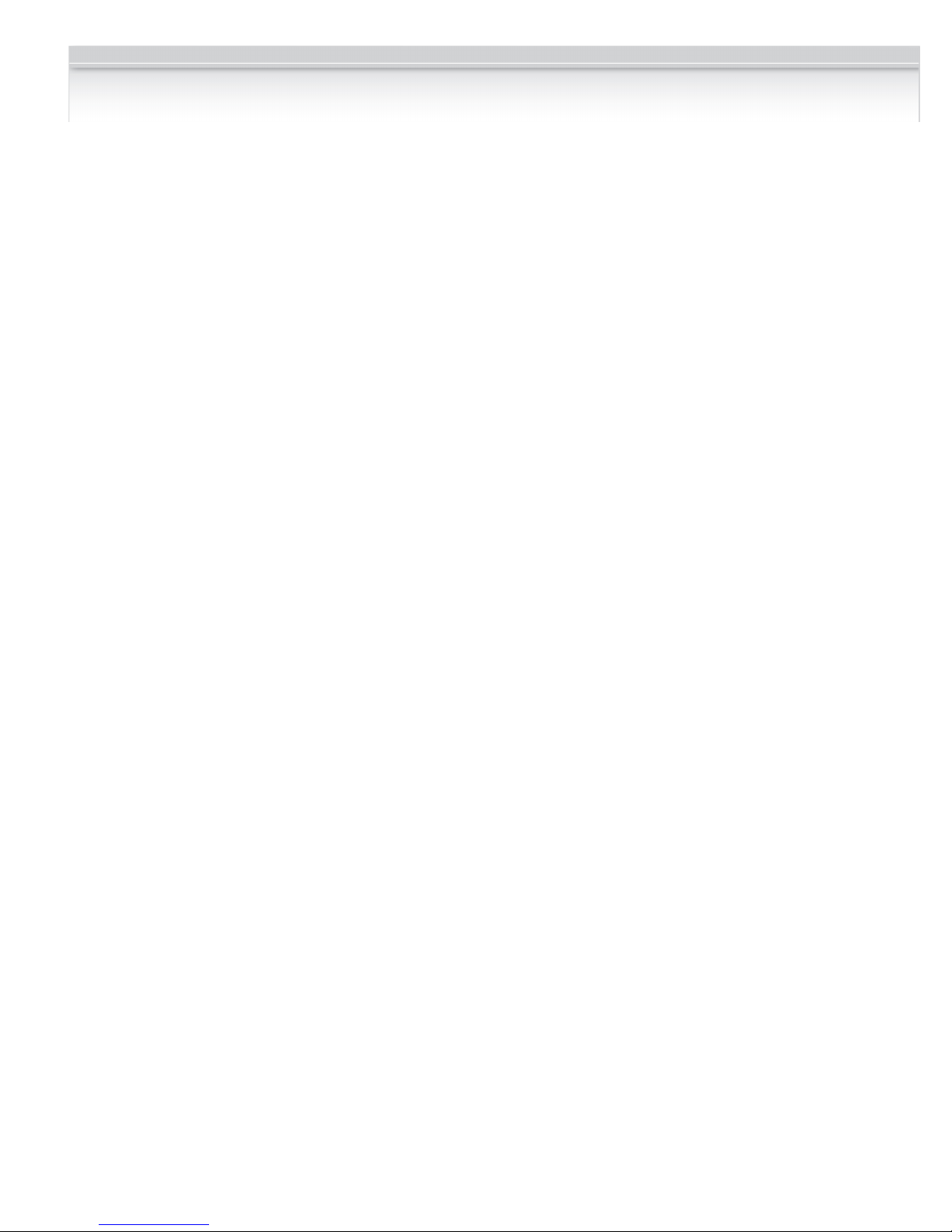
Installation Instructions
4
To choose the Relay Output mode:
First, enter program mode. Then enter [*1], then 7#,
then 0 for Relay 1 only, 1 for split output, or 2 for both
relays sequenced, then *.
0 = Relay 1
1 = 1 - 499 = Relay 1, 500 – 999 = Relay 2
2 = Sequence Relay 1, then Relay 2
For example [*1] 7 # 1 * will allocate any user number
from 1 – 499 = relay 1, and any user number from
500 – 999 to relay 2.
NOTE: If mode 1 or 2 are chosen, then relay 2 will be
unavailable for any/all alarm conditions.
[*2] Add/Change/Delete Users
To add or change a user:
First, enter program mode (see First Step above),
then enter [*2], then the user number you wish to add
or change (from 1 to 999 inclusive) followed by #.
Finally, enter the new User Code (up to 8 digits),
followed by *, then the new User Code again (for
verification), followed by *. User Codes may only
contain digits 0 through 9 (* and # may not be used
as part of the code, except when programmed as the
“enter” key).
Example: [*2] 44 # 2125 * 2125 * will assign a user
number of 44 and a user code of 2125.
To delete a user code:
First, enter program mode. Then enter [*2], then the
user number you wish to delete (from 2 to 999,
inclusive), then press #, then *, then *.
For example, [*2] 75 # * * will delete the user code
and all assignments for user number 75.
PLEASE NOTE: The Master Code cannot be deleted
but it may be changed.
Example: [*2] 1 # 38714 * 38714 * will change the
Master Code to 38714. If you change it, don’t forget it.
[*3] Time Delay/Duration Functions
0# Relay 1 Operate Duration
Default: 8 seconds. (0-255 seconds allowed)
This controls the duration for relay 1 to engage on
entry of a valid user code. If this feature is
programmed to zero, the relay operates in toggled
mode, or latch mode (enter a valid user code to
engage the relay on, and enter a valid code to toggle
the relay back off). This is a global setting. It is also
possible to set for individual users - See command
[*0] further along in this section.
To program relay 1 operate time:
First, enter program mode. Then enter [*3], then 0#,
then the active time in seconds (0=toggled), then *.
For example, [*3] 0 # 30 * will set relay 1 operate time
to 30 seconds.
2# Door Prop open Alarm Delay
Default: Disabled
Sets the delay (1 to 255 seconds) before open door
contacts are considered an alarm condition.
(NOTE: Door contacts are required for this feature.)
To program the door open alarm delay:
First, enter program mode. Then enter [*3], then 2#,
then the delay time in seconds (0=disabled), then *.
For example, [*3] 2 # 30 * will set the door open
alarm delay to 30 seconds.
NOTE: To turn this feature on/off, see section [*4] 3#
Door Prop Open Alarm on the next page.
3# Relay 2 Operate Duration
(Split & Sequence Modes only)
Default: 8 seconds. (0-255 seconds allowed)
This controls the duration for relay 2 to engage on
entry of a valid user code. If this feature is
programmed to zero, the relay operates in toggled
mode, or latch mode (enter a valid user code to
engage the relay on, and enter a valid code to toggle
the relay back off).
To program relay 2 operate time:
First, enter program mode. Then enter [*3], then 3#,
then the active time in seconds (0=toggled), then *.
For example, [*3] 3 # 30 * will set relay 2 operate time
to 30 seconds.
4# Relay 2 Delay on Operate
(Sequence Mode only)
Default: 4 seconds. (1-255 seconds allowed)
This controls the time delay before relay 2 engages
on entry of a valid user code.
To program the delay-on-operate time:
First, enter program mode. Then enter [*3], then 4#,
then the active time in seconds, then *.
For example, [*3] 4 # 10 * will set the delay-on-
operate time to 10 seconds.
NOTE: For Sequence Mode only - Setting either of
the relay times to 0, or latch mode, will automatically
set both relays into latch mode.
Page 5

Installation Instructions
5
[*0] Set “Latching Mode” for a User
Default: 0 (Disabled)
When enabled, the specified user keycode becomes
a “latching” code. Entering a “latching code will toggle
the state of relay 1.
0 = Disabled
1 = Enabled
NOTE: When the keypad is operating with “force
unique user codes” disabled (the default), users may
have identical codes. If individual control of “latching
mode” is required, consider enabling the “force
unique user codes” option.
To set a users access to “latching mode”:
First, enter program mode. Then enter [*0], then the
user number, then ‘#’, then (0 to disable latching
mode or 1 to enable it), then *.
For example, [*0] 1 2 # 1 * will set user number 12 to
“latching mode” access.
NOTE: If the the Relay Output mode has been set to
Split, then this latch mode affects only the relay
associated with that user number (memory location)
If the Relay Output Mode has been set to Sequence,
then the user Latching mode affects both relays. (So
both relays toggle on & off simultaneously).
[*4] Alarm Control Functions
0# Incorrect code alarm
Default: 0 (Disabled)
Use to control how the “Incorrect code alarm” is
annunciated.
0 = disabled
1 = buzzer
2 = relay 2
3 = both buzzer and relay 2
If the “Incorrect code alarm” is enabled, and triggered,
a valid code is required to reset.
To program how the “incorrect code alarm” condition
is annunciated:
First, enter program mode. Then enter [*4], then 0#,
then the annunciation code, then *.
For example, [*4] 0 # 1 * will configure the keypad
indicate entry of the programmed count of invalid
codes on the buzzer only.
2# Stuck key alarm
Default: 0 (Disabled)
Enable or disable the “Stuck key alarm”.
0 = disabled
1 = enable
The “Stuck key” alarm will activate the buzzer after 15
seconds (factory set delay) of the key being held
continuously, and reset as soon as the key is
released (or after 10 seconds, whichever occurs first)
To enable the “stuck key alarm”:
First, enter program mode. Then enter [*4], then 2#,
then (0 or 1), then *.
For example, [*4] 2 # 1 * will configure the keypad to
activate the stuck key buzzer.
3# Door Prop open Alarm
Default: 0 (Disabled)
Use to control how the “Door prop open alarm” is
annunciated.
0 = disabled
1 = buzzer
2 = relay 2
3 = both buzzer and relay 2
To program how the “Door Prop open alarm”
condition is annunciated:
First, enter program mode. Then enter [*4], then 3#,
then the annunciation code, then *.
For example, [*4] 3 # 3 * will annunciate by both the
buzzer and by activating relay 2.
NOTE 1: The alarm will sound continuously until
reset. To reset, enter valid code.
NOTE 2: To set Delay Time, see [*3] 2# on Page 4.
5# Incorrect code alarm lockout
Default: 0 (Disabled)
Use to configure the incorrect code alarm lockout.
0 = disabled
1 = enabled
To program:
First, enter program mode. Then enter [*4], then 5#,
then the enable/disable code, then *.
For example, [*4] 5 # 1 * will configure the keypad to
lockout for 2 minutes (factory set lockout duration),
after the incorrect code count alarm limit is reached.
During the lockout period, all keypad entry (including
correct codes) is ignored.
There is an automatic reset after 2 minutes.
(See 2# on Page 3 of manual for setting code count)
6# Door Forced open Alarm
Default: 0 (Disabled)
Use to control how the “Door forced open alarm” is
annunciated.
0 = disabled
1 = buzzer
Page 6

Installation Instructions
6
2 = relay 2
3 = both buzzer and relay 2
To program how the “Door forced open alarm”
condition is annunciated:
First, enter program mode. Then enter [*4], then 6#,
then the annunciation code, then *.
For example, [*4] 6 # 3 * will configure the keypad to
sound an alarm at both the buzzer and relay 2 if the
door is forced open (without entering a valid code).
NOTE 1: this feature requires the use of the door
contact input.
NOTE 2: The alarm will sound continuously until
reset. To reset, enter valid code.
[*5] Wiegand Control Functions
0# Wiegand Protocol selection
Default: 0 (Disabled)
Use to control and select the wiegand protocol.
0 = disabled
1 = 26b raw
2 = 26b raw plus facility code
To enable and select the wiegand output function:
First, enter program mode. Then enter [*5], then 0#,
then the protocol code, then *.
For example, [*5] 0 # 1 * will configure the keypad to
output 26 bit wiegand.
NOTE 1: If wiegand output is chosen, then both
relays, and RF outputs are automatically disabled.
The REX input is also disabled.
See Diagram 2, Page 10 for wiring instruction.
NOTE 2: If protocol 2 is chosen, then the 2-digit
facility code must be selected in the next step.
1# Wiegand Facility Code
Default: 34 (Camden) (0 – 255 allowed)
Use to select the facility code if wiegand output with
facility code is desired.
To chose the wiegand facility code function:
First, enter program mode. Then enter [*5], then 1#,
then your 1 – 3 digit code (0 – 255), then *.
For example, [*5] 1 # 66 * will configure the keypad to
output a 26 bit wiegand protocol with a facility code of
66.
[*6] Annunciation Control Functions
0# Yellow LED Enable
Default: 1 (Enabled)
Enable or disable the yellow LED. When
enabled, the yellow LED illuminates when any
key is pressed.
0 = disabled
1 = enabled
To disable the yellow LED:
First, enter program mode. Then enter [*6], then 0 #,
then 0 to disable, or 1 to enable, then *.
For example, [*6] 0 # 0 * will disable yellow LED
illumination.
1# Buzzer Enable / Disable
Default: 1 (Enabled)
Enable or disable the buzzer. When disabled, the
buzzer will not sound for any condition
0 = disabled
1 = enabled
To disable the buzzer:
First, enter program mode. Then enter [*6], then 1#,
then 0 to disable, or 1 to enable, then *.
For example, [*6] 1 # 0 * will disable the buzzer for all
conditions.
2# Correct Code Audio Tone
Default: 0 (Disabled)
Enable or disable the audio tone annunciating correct
code entry. When enabled, a single 2 tone beep will
sound when a correct code has been entered. In the
case of toggled mode, the audio tone will last for 8
seconds (hard-coded) when a correct code toggles
relay one ON; the audio tone will be a single two-tone
beep, “do-ray”, when a correct code toggles relay one
OFF.
0 = disabled
1 = enabled
To enable the audio tone on correct code entry:
First, enter program mode. Then enter [*6], then 2#,
then (0 to disable, or 1 to enable), then *.
For example, [*6] 2 # 1 * will enable the audio tone on
correct code entry.
3# Incorrect Code Audio Tone
Default: 1 (Enabled)
Enable or disable the audio tone annunciating correct
code entry. When enabled, an audio tone will sound
Page 7

Installation Instructions
7
when any incorrect code has been entered, for the
duration that the red LED is illuminated.
0 = disabled
1 = enabled
To disable the audio tone on incorrect code entry:
First, enter program mode. Then enter [*6], then 3#,
then 0 to disable, or 1 to enable, then *.
For example, [*6] 3 # 0 * will disable the audio tone
on incorrect code entry.
5# Request to Exit Audio Enable/
Disable
Default: 0 (Disabled)
Enable or disable audio annunciation for Relay #1
when a Request to Exit signal is input. When
enabled, if Relay 1 is triggered by REX input, a
looped tone (do-ray) will be annunciated for the
duration that Relay #1 is energized. In the case of
Toggled mode, the annunciation will last for 8
seconds (hard-coded). In the case of entering into
Unlocked Mode (REX input held for more than 15
seconds), 4 beeps will sound after the looped twotone annunciation. A single (“Ray-Do”) tone will
sound when exiting Unlock Mode.
0 = disabled
1 = enabled
To enable/disable REX Audio Annunciation:
First, enter program mode. Then enter [*6], then 5#,
then 0 to disable, or 1 to enable, then *.
For example, [*6] 5 # 1 * will enable the audio
annunciation for REX input.
6# Secure LED Annunciator
Enable/Disable
Enable or disable the Red LED annunciating the
secured status of the locked device. When enabled,
the red LED will light when the keypad is secured.
Once a valid code is entered into the keypad, the red
LED will turn off and the green LED will illuminate to
indicate the locked device is unlocked. The green
LED will remain lit for the duration set by the Relay
1/Relay2 on-time duration setting or until the locked
device closes (requires a magnetic door contact).
0 = disabled (default)
1 = enabled
To use this feature:
First enter program mode. Then enter [*6], 6#, 0 to
disable or 1 to enable, then *.
For example, [*6] 6 # 1 * will enable the red LED to
annunciate the status of the locked device.
FACTORY DEFAULT SETTINGS
If the settings have not been changed after shipment,
or if they have been reset, they are as follows:
o Master User # 1 - Code is 1234.
o Main Relay = 8 sec
o Secondary Relay = programmable.
o Yellow LED enabled.
Reset Jumper
To reset the Master User Code to factory default:
There is a three pin header located on the back of the
keypad. Move the jumper from pins 2 & 3 to pins 1 & 2
for at least three seconds, then back to pins 2 & 3
again.
During the reset, the LED’s will blink four times, and
an audio tone will sound. This will reset the Master
code ONLY back to factory default (1234). While the
default jumper is located on pins 1 & 2, the keypad is
in the “LOCKED” state (no user input is accepted), so
be sure to move the jumper back to pins 2 & 3.
[*9] Erase Keypad Memory/Reset ALL to
Factory
Force factory default settings (use with caution)
This is used when most or all of the programming has
to be changed, as when a keypad has been moved to
a new location. To reset to factory defaults.
First, enter program mode. Then enter [*9], then reenter the master keycode, then *.
For example, [*9] 1 2 3 4 * will immediately and
permanently clear the entire memory (assuming the
master keycode has not been changed from the
factory default. Once this function has been executed,
there is NO WAY to restore the previous state.
Section 4 _________________
Technical Data
Models CM-120i / CM-120W
Illumination No / Yes
Size 2 ¾” x 4 ½” x ¾”
69.85mm x 114.30mm x
19.05mm
Mounting 2 x #6-32 machine screws
Temperature -40° - +185°F (-40° - +85°C)
Operating voltage 12 / 24 Volts, AC / DC
Page 8

Installation Instructions
8
Current Draw 30 mA standby, 90 mA max.
Capacity 999 User codes
Length Up to 8 digits (10 million
possible codes)
Response time 0.3 seconds
Inputs 1 x REX input
1 x Door Contact input
Relay Output 2 x Form C (SPDT)
Relay contact rating 3 amps @ 24 VDC/120 VAC
Wiegand Output 26 bit raw (opt. Facility code)
RF Output 2-channel w/ optional TX-99
Time Delay 1 to 255 seconds, or Latched
Section 5_________________
Warranty
Camden Door Controls guarantees the CM-120i or
CM120W to be free from manufacturing defects for 3
years from date of sale. If during the first 3 years the
CM120i or CM120W fails to perform correctly, it may
be returned to our factory where it will be repaired or
replaced (at our discretion) without charge. Except as
stated herein, Camden extends no warranties
expressed or implied regarding function, performance
or service.
Troubleshooting Tips
o If you make an input error (e.g. if you enter a
non-existent User Code) and press the star key, the
red LED will light. Simply start over.
o If you make an input error and have not yet
entered *, just wait 5 seconds, and the command
memory will be cleared automatically. Start again.
You will not increment the error count.
o The “Lockout-on-#-errors” feature is disabled by
default. This will prevent the keypad from hanging up
if anyone plays with the keypad in certain
applications.
o Do not make the mistake of thinking you have to
'clear' the red light if you make an error. Just re-enter
the correct number. The red LED will clear
automatically with the first key you press.
o Be sure you are pressing the buttons firmly. The
yellow LED should come on and an audio tone
should sound with each key pressed, unless these
features have been disabled.
○ When using the optional TX-99 plug-in transmitter,
follow the ‘learn-in’ procedure documented in the
RX-91 or RX-92 Receiver installation manual. The
Keypad counts as one device to the receiver
regardless of how many pin codes learned into the
keypad.
Questions?
Visit us online at www.camdencontrols.com
Call us toll-free at 1-877-CAMDEN9 or
(905)366-3377
File: CM-120_NF_MAN Rev4
Firmware Version: 1.1
Revised: July 24, 2018
Part No.: 40- 82B144
www.camdencontrols.com
Toll Free: 1.877.226.3369
5502 Timberlea Blvd.,
Mississauga, ON Canada L4W 2T7
Page 9

Installation Instructions
9
Page 10

Installation Instructions
10
Page 11

Installation Instructions
11
Page 12

Installation Instructions
12
