Page 1
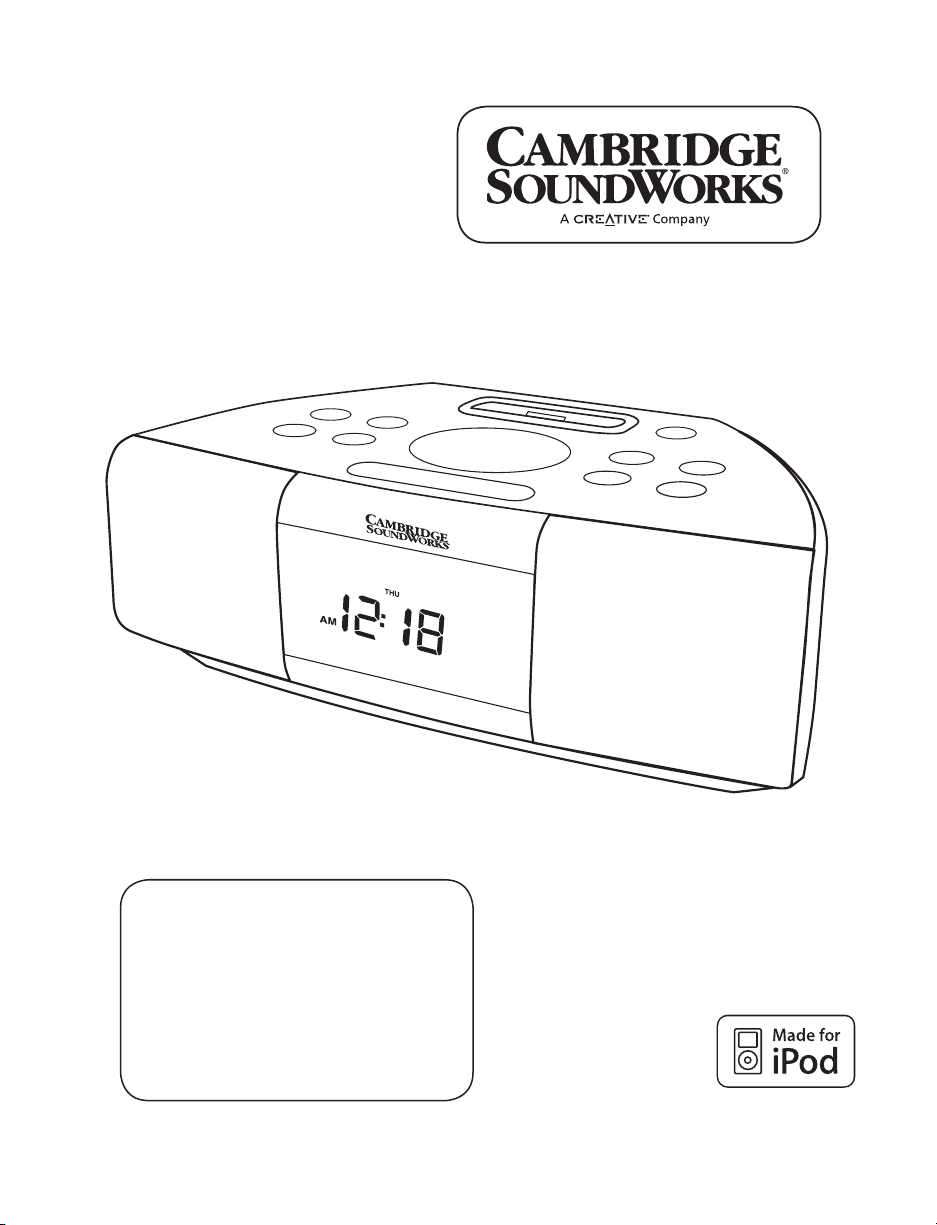
SoundWorks
i525
USER MANUAL
®
Page 2
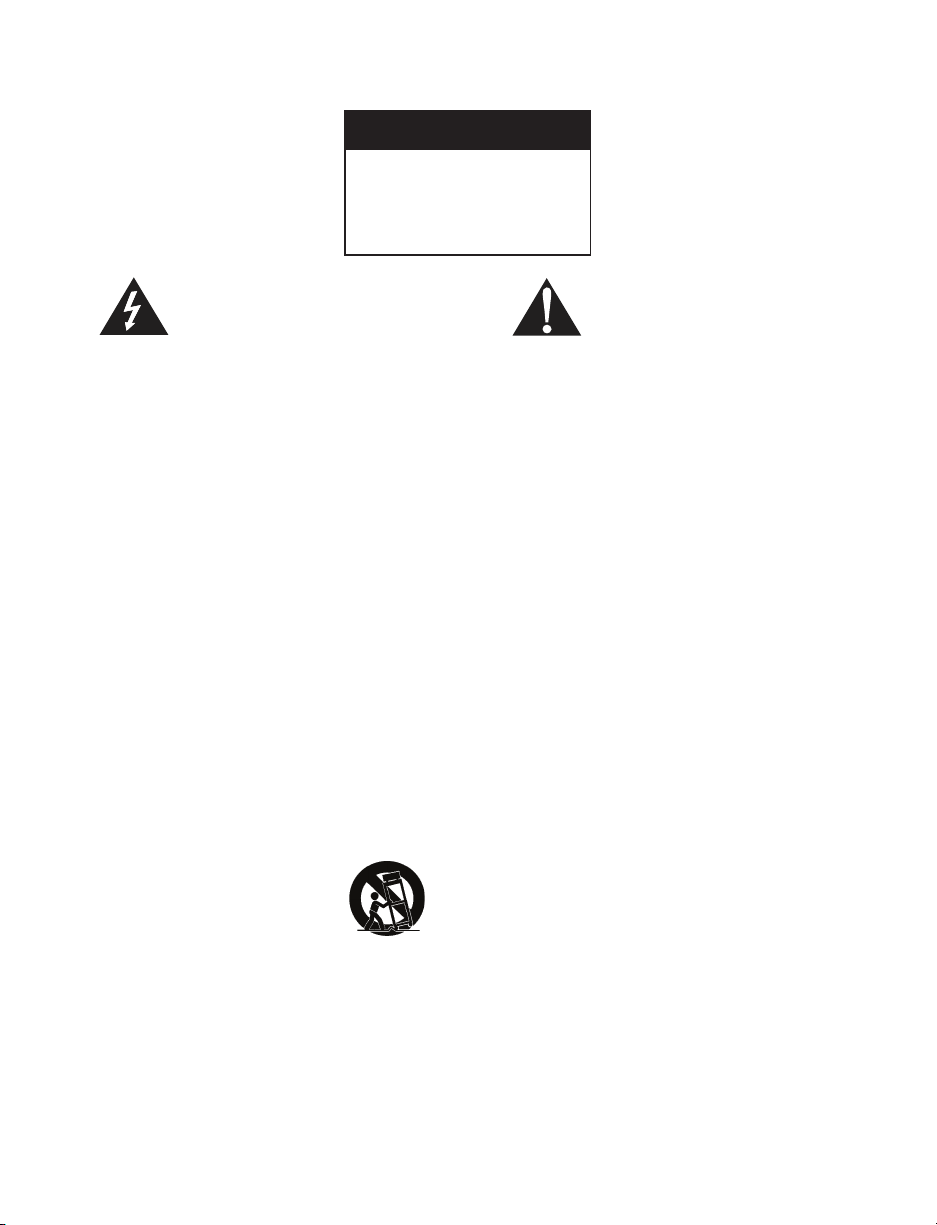
WARNING
DO NOT OPEN
TO PREVENT THE RISK OF ELECTRIC
SHOCK , DO NOT REMOVE COVER. NO
USER-SERVICEABLE PARTS INSIDE. RE-
FER SERVICING TO QUALIFIED SERVICE
PERSONNEL
The lightning ash with arrowhead
symbol, within an equilateral triangle, is
intended to alert the user to the pres-
ence of un-insulated “dangerous voltage”
within the product’s enclosure that may be of sucient
magnitude to constitute a risk of electric shock to
persons.
SEE MARKING ON BOTTOM/BACK OF PRODUCT
IMPORTANT SAFETY INSTRUCTIONS
1) Read these instructions.
2) Keep these instructions.
3) Heed all warnings.
4) Follow all warnings.
5) Do not use this apparatus near water.
6) Clean only with dry cloth.
7) Do not block any ventilation openings. Install in accordance with the manufacturer’s instructions.
8) Do not install near any heat sources such as radiators, heat registers, stoves, or other apparatus
(including ampliers) that produce heat.
9) Do not defeat the safety purpose of the polarized
or grounding-type plug. A polarized plug has two
blades with one wider than the other. A grounding
type plug has two blades and a third grounding
prong. The wide blade or the third prong are provided for your safety. If the provided plug does not
t into your outlet, consult an electrician for replacement of the obsolete outlet.
10) Only use attachments/accessories specied by the
manufacturer.
12) Use only with the cart, stand, tripod,
bracket, or table specied by the
manufacturer, or sold with the apparatus. When a cart is used, use caution
when moving the cart/apparatus
combination to avoid injury from tip-over.
13) Unplug this apparatus during lightning storms or
when unused for long periods of time.
The exclamation point, within an
equilateral triangle, is intended to
alert the user to the presence of
important operating and maintenance (servicing) instructions in the literature
accompanying the appliance.
14) Refer all servicing to qualied service personnel.
Servicing is required when the apparatus has been
damaged in any way, such as power supply cord or
plug is damaged, liquid has been spilled or objects
have fallen into the apparatus, the apparatus has
been exposed to rain or moisture, does not operate
normally, or has been dropped.
15) Do not expose this apparatus to drips or splashes.
16) The apparatus shall not be exposed to dripping or
splashing and that no objects lled with liquids, such
as vases, shall be placed on the apparatus.
17) Do not install this apparatus in a conned space
such as a book case or similar unit.
18) The apparatus draws nominal non-operating power
from the AC outlet with its STANDBY/ON switch in
the standby position.
19) The apparatus should be located close enough to
the AC outlet so that you can easily grasp the power
cord plug at any time.
20) To completely disconnect the power input, the
mains plug of the AC/DC adaptor shall be disconnected from the AC mains, as the disconnect device
is the mains plug of the AC/DC adaptor.
21) Excessive sound pressure from earphones and headphones can cause hearing loss.
22) The battery shall not be exposed to excessive heat
such as sunshine, re or the like.
CAUTION
Danger of explosion if battery is incorrectly replaced.
Replace only with the same or equivalent type.
2
Page 3
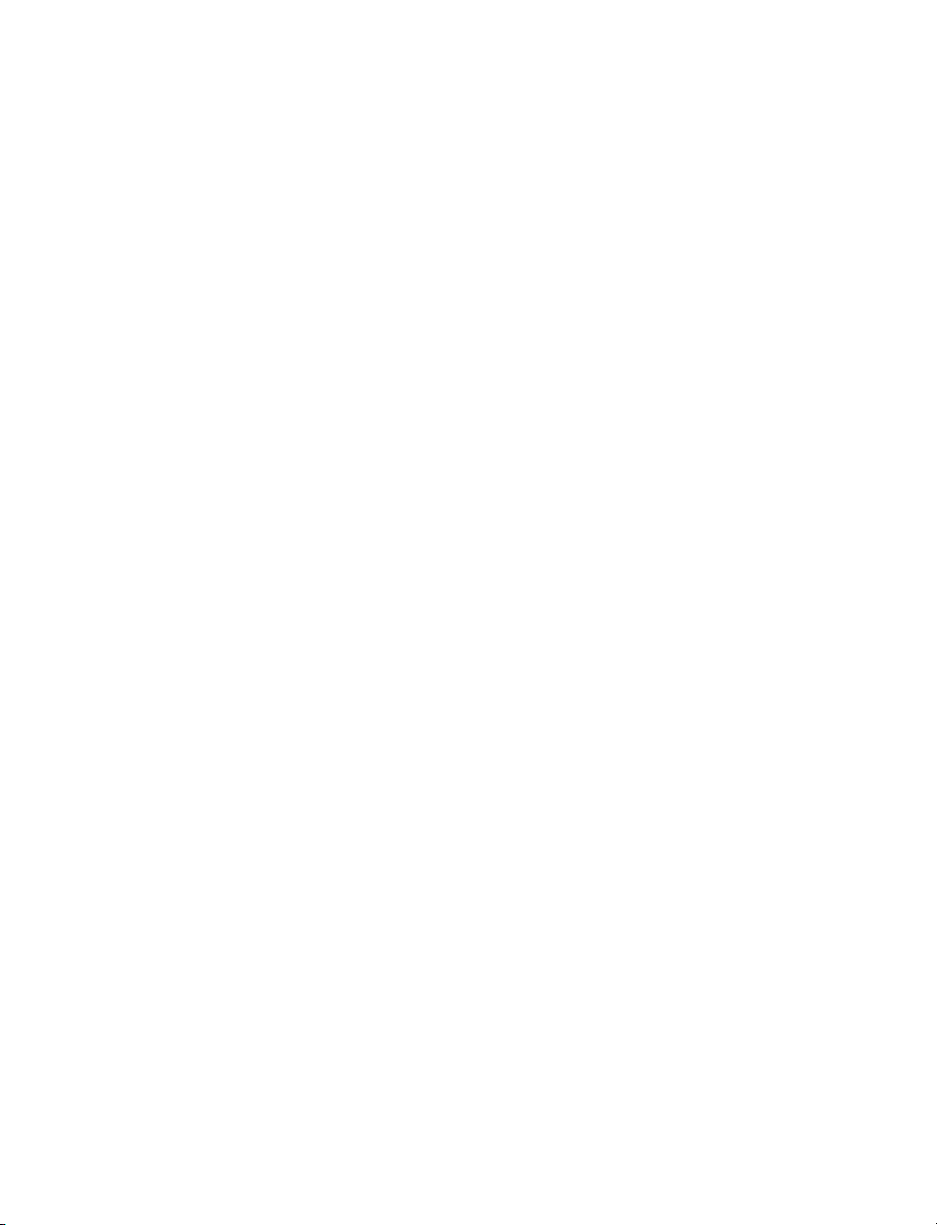
Additional Safety Advice
1) Keep surrounding objects at least four inches away
from the apparatus for adequate ventilation.
2) Ventilation openings on the apparatus should not
be impeded by such items as newspaper, cloths,
curtains, and the like.
3) Do not place naked ame sources near the apparatus, such as lighted candles.
4) Dispose of the battery in accordance with local
safety regulations.
5) Do not operate the apparatus at a temperature less
than 36˚ F/ 2˚ C or greater than 100˚ F/38˚ C.
CAUTION
• DO NOT REMOVE THE EXTERNAL ENCLOSURE PARTS
TO EXPOSE THE ELECTRONICS. NO USER SERVICEABLE PARTS ARE INSIDE.
• IF YOU ARE EXPERIENCING PROBLEMS WITH THIS
PRODUCT, CONTACT CREATIVE LABS NORTH
AMERICA OR CREATIVE LABS EUROPE FOR A SERVICE REFERRAL. DO NOT USE THE PRODUCT UNTIL IT
HAS BEEN REPAIRED.
For CANADA
AC POWER CORD CONNECTION
CAUTION:
TO PREVENT ELECTRIC SHOCK, MATCH WIDE BLADE OF
PLUG TO WIDE SLOT, FULLY INSERT.
Pour le CANADA
CORDE DE CONNEXION CA
ATTENTION:
POUR EVITER LES CHOCS ELECTRICQUES, INTRODUIRE
LA LAME LA PLUS LARGE DE LA FICHE DANS LA BORNE
CORRESPONDANTE DE LA PRISE ET POUSSET JUSQU’AU
FOND.
WARNING: TO PREVENT FIRE OR SHOCK HAZARD, DO
NOT EXPOSE THIS APPLIANCE TO RAIN OR MOISTURE.
FCC STATEMENT FOR THE U. S. A. This equipment has
been tested and found to comply with the limits of part
15 of the FCC rules. These limits are designed to provide
reasonable protection against harmful interference in a
residential installation. This equipment generates, uses,
and can radiate radio frequency energy and, if not installed and used in accordance with the instruction, may
cause harmful interference to radio communications.
However, there is no guarantee that interference will
not occur in a particular installation. If this equipment
does cause harmful interference to radio or television
reception, which can be determined by tuning the
equipment o and on, the user is encouraged to try to
correct the interference by one or more of the following
measures:
• Reorient or relocate the equipment and/or
the receiving antenna.
• Increase the separation between the equipment and receiver.
• Connect the equipment to an AC outlet of a
dierent mains circuit from the mains circuit/
outlet providing power to the receiver.
• Consult the dealer or an experienced radio/TV
technician for help.
CAUTION
Changes or modications to this equipment not expressly approved by Creative Labs or Cambridge SoundWorks for compliance will void the user’s warranty.
3
Page 4
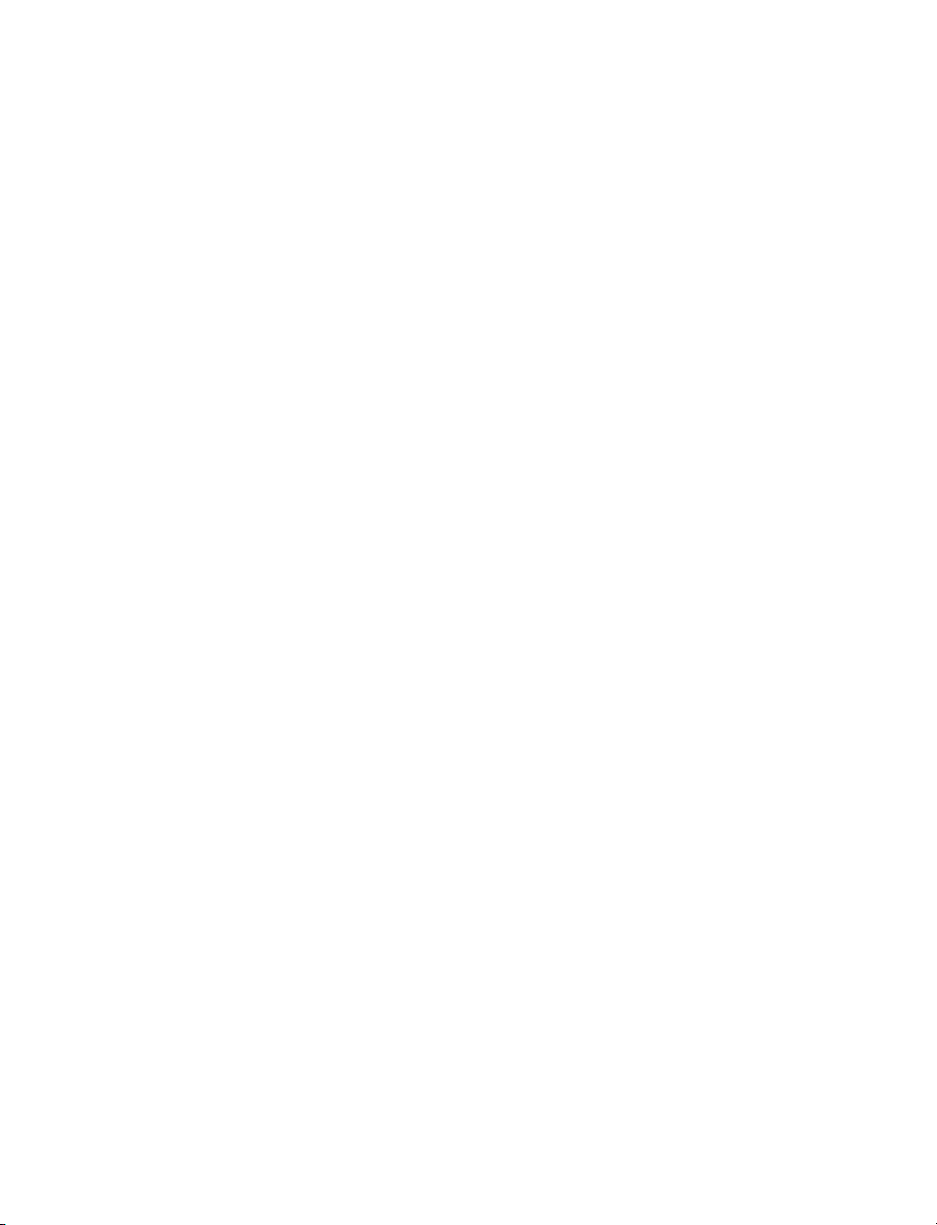
4
Page 5
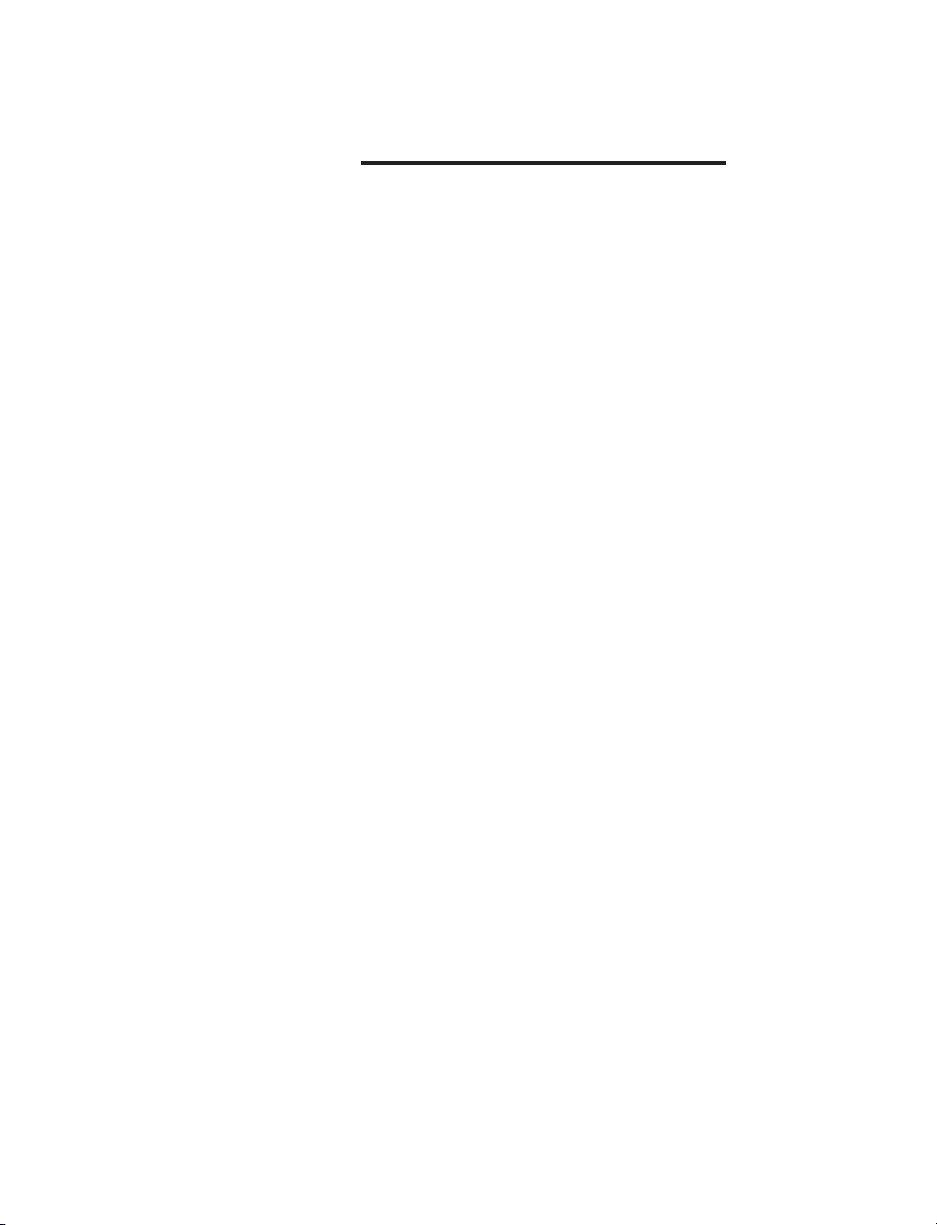
Table of Contents
Introduction and Contents .............................................................................6
Getting Started................................................................................................7-8
Display Brightness Control ..............................................................................9
Radio Operation .........................................................................................10-11
iPod Operation ................................................................................................. 12
X-Fi Processing ................................................................................................. 13
Quick Reference-Top panel .......................................................................... 14
Quick Reference-Remote Control .............................................................. 15
Quick Reference-Rear Connections .......................................................... 16
Convenience Features ...................................................................................17
Wakeup Functions ....................................................................................18-21
Specication ...................................................................................................... 22
Please Note: The contents of this document are subject to change without notice.
Please check www.cambridgesoundworks.com for any available updates to the Owner’s Manual, or associated
documentation.
5
Page 6
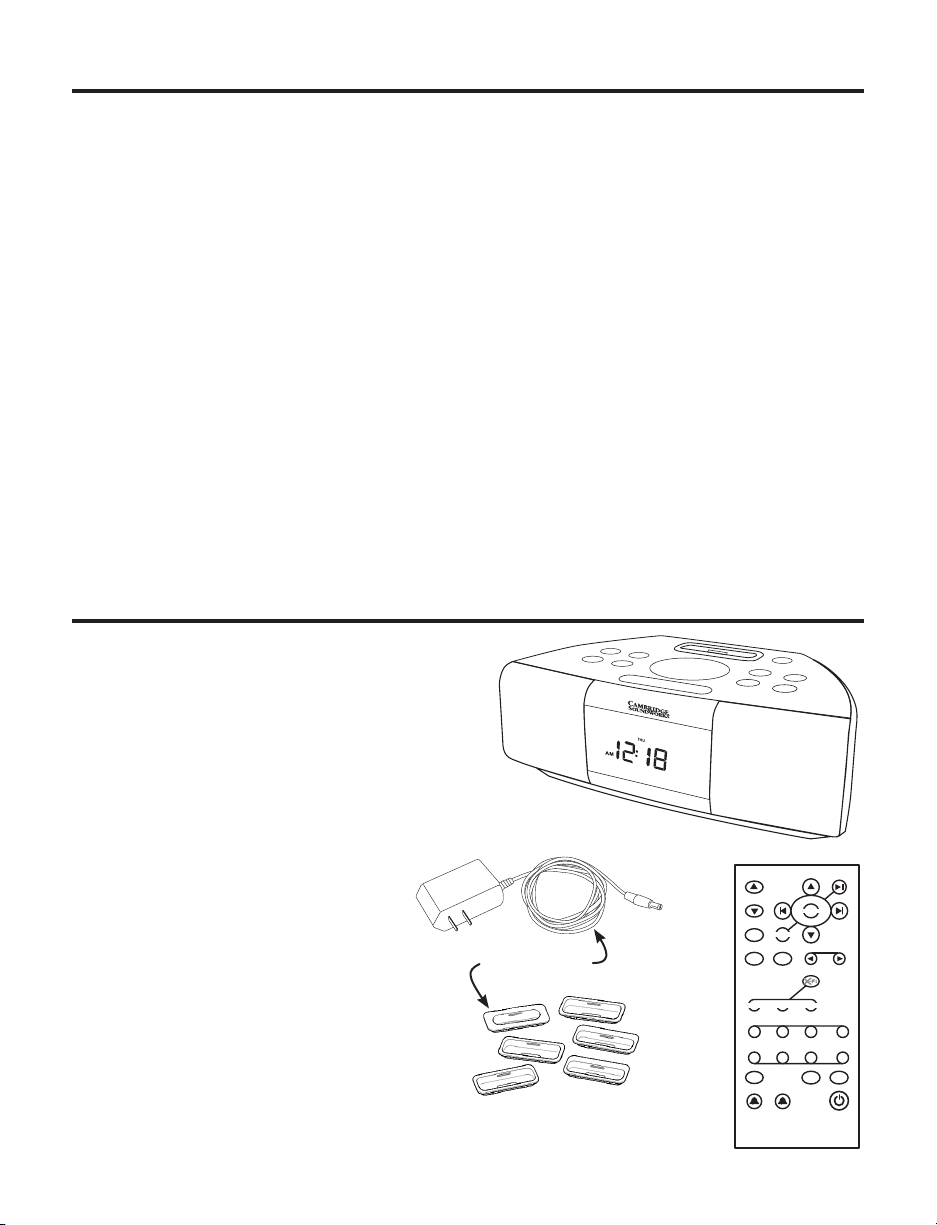
INTRODUCTION
VOL UM E
SNOO Z E
MUT E
TUNE
1 2
SOU RC E
SEL EC T
NAP
SLE EP
SEE K
2
3
5
6 748
1
PRE SET S
MEN U
ENTER
SUR RO U ND CR Y ST AL IZ E RSMA RT V O L
iPod
The people at Cambridge SoundWorks,
division of Creative Technologies, hope
you enjoy your new high-performance
SoundWorks i525. In addition to bringing
your iPod ’s music library to life, your new
music system has great FM stereo sound
and plays useful AM band stations. It stores
8 FM station presets along with 8 AM station
presets.
The SoundWorks i525 features the X-Fi suite
of audio enhancements, which improve
your audio enjoyment with a wide range of
program sources.
The large display and full-function remote
makes i525 operation easy from across the
room.
Contents
1) Sound Works i525
2) AC to DC Power Supply
3) Package of iPod dock inserts to t a variety of
Apple iPod models.
4) Infrared Remote Control.
Not Pictured
SoundWorks i525 User Manual
AM Antenna
Additional Features
• A dimmer function allows you to choose one
of eight dierent brightness levels.
• The i525 has a built-in energy cell that
maintains the current time accurately without
AC power for up to ten minutes.
• A side jack allows easy connection of
headphones for private listening.
• A convenient MENU / SELECT button lets you
adjust Bass, Treble and Snooze time, as well as
other adjustable functions.
1
2
Examples only.
Your parts may dier
in appearance.
3
6
4
Page 7
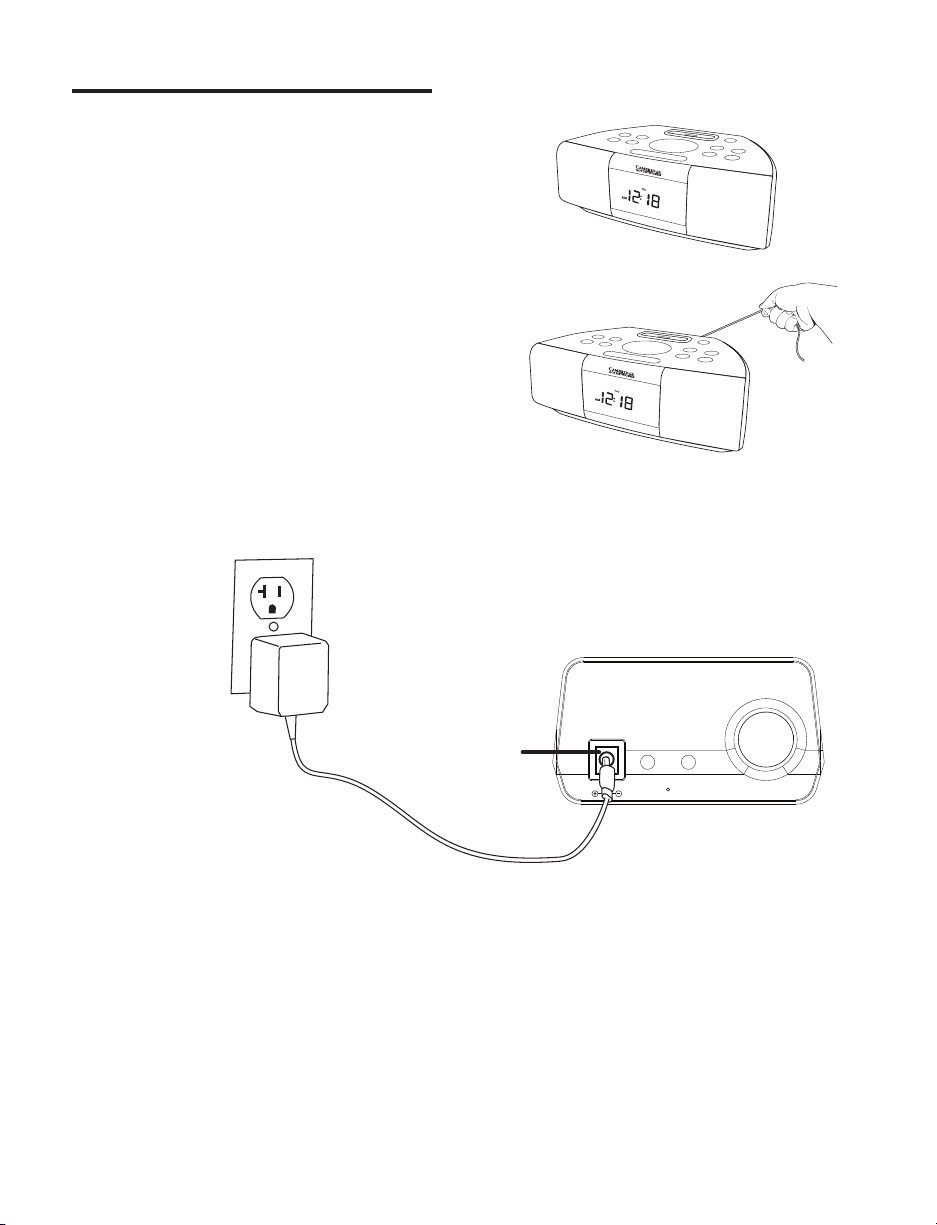
GETTING STARTED
Input: 12V 1500 mA
DC
POWE R
INPU T
AM
ANT
AUX
IN
A) Remove the SoundWorks i525 from its protective
polybag and place it in your preferred location.
B) On the rear panel, locate the FM wire antenna.
Remove the wire tie, then unroll and extend the
antenna.
C) Connect the Power Supply to a convenient AC
outlet. Then insert the Power Supply DC plug into
the DC POWER INPUT jack in the rear panel of the
i525.
A
B
EXTEND THE FM ANTENNA
C
CONNECT THE POWER SUPPLY
DC POWER INPUT jack
Connect the power
supply to this jack.
7
Page 8
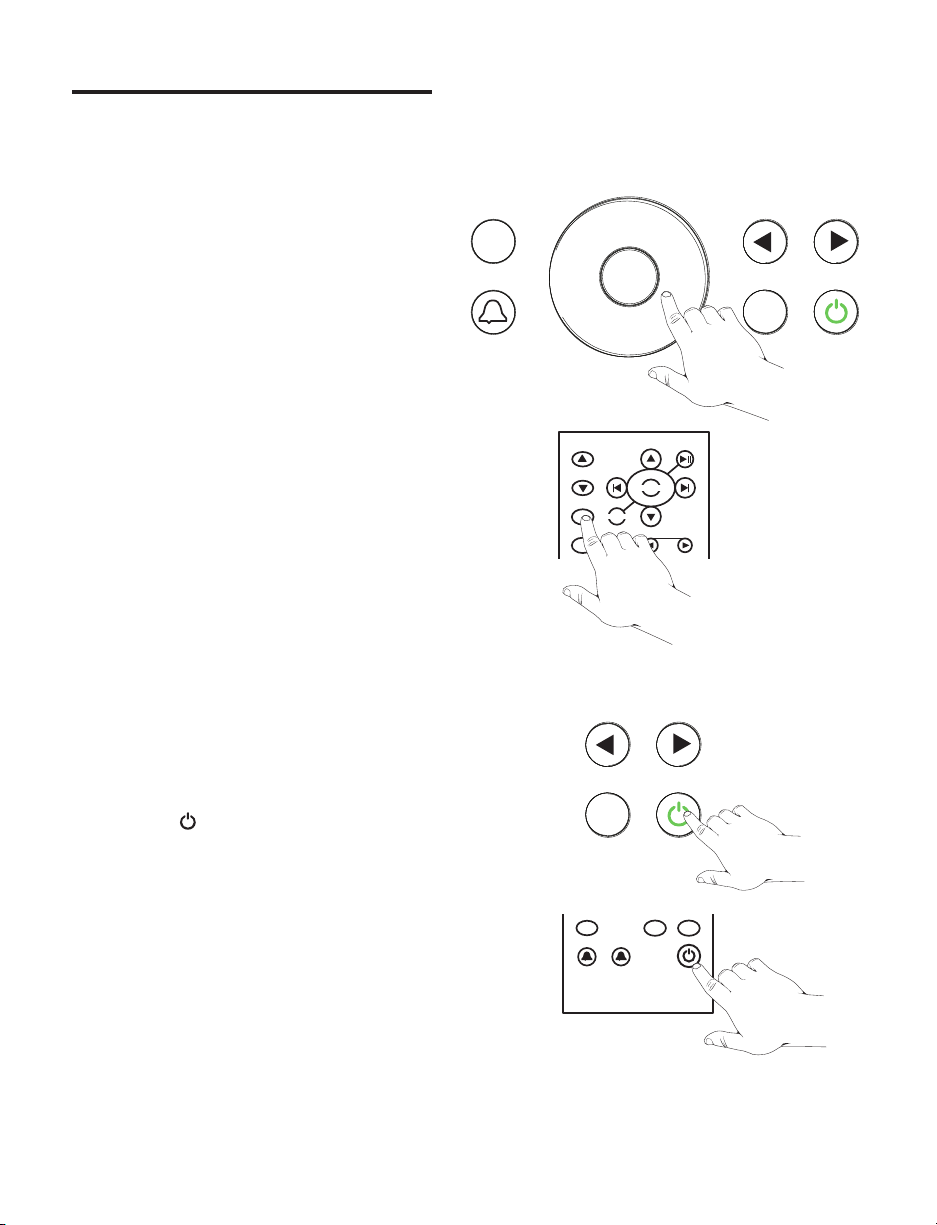
SLEEP
NAP
TUNE
PRESET
1-8
2
MENU
SELECT
SLEEP
NAP
TUNE
GETTING STARTED (Continued)
VOL UM E
TUNE
SOU R CE
SEL E CT
SEE K
MEN U
ENTER
iPod
VOL UM E
SNO OZ E
MUT E
TUNE
1 2
SOU R CE
SEL E CT
NAP
SLE EP
SEE K
2
3
5
6 748
1
PRE SE TS
MEN U
ENTER
SUR R OU ND CRYS TA LI ZE RSMA R T VO L
iPod
Set the Current Time
D) After connecting the i525 to power, it may show
“AM 12:00”. This indicates the current time needs to
be adjusted.
Press and hold MENU / SELECT on the top of the
i525 for 5 seconds. This will begin the “Time Set”
function. Release the button when “12” appears
with a blinking “:” .
Use the WHEEL on the top panel to adjust the
current hour. Press MENU / SELECT, then use the
WHEEL again to adjust the current minutes setting.
Press MENU / SELECT, then use the WHEEL again
to adjust the day of the week, Press MENU / SELECT
to store the current time.
Note: The remote control can also adjust the
current time. Use the SELECT button on the
remote control, as you would the MENU / SELECT
button on the top panel. Use the VOLUME up and
VOLUME down buttons on the remote control, as
you would the WHEEL on the top panel.
Current Time Maintainence Feature
The i525 features a internal power cell that
maintains the clock’s accuracy during a short
interruption in AC power (up to ten minutes). This
device will never need replacement.
This device also lets you move the radio from one
site in a residence or oce to another site without
losing the current time.
D
TIME ADJUSTMENT
E
Standby and On
E) Pushing the button chooses Standby or On
operation.
8
Page 9

Brightness Function
SOURCE
PRESET
1-8
1
2
MENU
SELECT
SN O O Z E / MU T E
SLEEP
NAP
TUNE
F) For quick and easy adjustment of the display
brightness, from Standby operation, repeatedly tap
the SNOOZE / MUTE button on the top panel. This
will cycle through the available brightness settings.
Once the desired brightness setting is displayed,
simply wait for the menu to timeout
(about 5 seconds) and the brightness setting is
stored.
9
Page 10

SLEEP
NAP
TUNE
SOURCE
PRESET
1-8
1
2
MENU
SELECT
SLEEP
NAP
TUNE
RADIO OPERATION
VOLUME
SNOOZE
MUTE
TUNE
1 2
SOURCE
SELEC T
NAP
SLEEP
SEEK
2
3
5
6 748
1
PRESET S
MENU
ENTER
SURROU N D CRYST AL I ZE RSMART V OL
iPod
VOLUME
SNOOZE
MUTE
TUNE
1 2
SOURCE
SELEC T
NAP
SLEEP
SEEK
2
3
5
6 748
1
PRESET S
MENU
ENTER
SURROU N D CRYST AL I ZE RSMART V OL
iPod
VOLUME
SNOOZE
MUTE
TUNE
1 2
SOURCE
SELEC T
NAP
SLEEP
SEEK
2
3
5
6 748
1
PRESET S
MENU
ENTER
SURROU N D CRYST AL I ZE RSMART V OL
iPod
SLEEP
NAP
TUNE
Selecting the Radio Bands
A) Press SOURCE to select radio operation. The i525
returns to the last radio band and frequency used.
Pressing SOURCE during radio or AUX operation in
the following sequence--FM, AM, AUX, then back
to FM.
Note: AUX selection is omitted if there is no plug
connected to the AUX input jack on the back panel.
Tuning Stations
B) Auto Tune: Press the SEEK button on the remote
or press and hold either TUNE [and
]
on the i525 top panel to automatically tune (seek)
to the next station.
A
B
RADIO BUTTON
SEEK
Press and Hold
C) Manual Tune: To nd a specic frequency, tap
a TUNE button [and
frequency increment at a time.
10
] to advance one
C
TUNE BUTTONS
Page 11

RADIO OPERATION (continued)
SOURCE
PRESET
1-8
1
2
MENU
SELECT
SN OO Z E / M UT E
SLEEP
NAP
TUNE
VOLU ME
SNOO ZE
MUTE
TUNE
1 2
SOUR CE
SELE C T
NAP
SLEE P
SEEK
2
3
5
6 748
1
PRES ETS
MENU
ENTER
SURR OU N D C RY S TA LI Z ERSMAR T V OL
iPod
Storing Stations in the PRESET Bank
You can store eight FM stations in the i525’s PRESET
bank while FM is selected and eight AM stations
while AM is selected.
A) Storing a radio frequency as a PRESET using the
remote control:
Press SOURCE to choose the desired radio band
(AM or FM).
Tune to the desired station.
Press and hold the target PRESET button on the
remote until the preset number is solid on the
display.
The station frequency is stored as a Preset.
A
PRESET BANK ON THE REMOTE CONTROL
B) Storing a radio frequency as a PRESET using the
top panel controls:
Press SOURCE to choose the desired radio band
(AM or FM).
Tune to the desired station.
Press and hold PRESET 1-8 on the top panel until
the display changes to show Preset numeral 1.
Within ve seconds, repeatedly press PRESET 1-8
until the target PRESET number is shown.
Tap the MENU SELECT button.
The station frequency is stored as a Preset.
B
PRESET SELECTION FROM THE TOP PANEL
11
Page 12

VO L UM E
TUN E
SO U RC E
SE L EC T
SE E K
ME N U
ENT ER
iPod
iPod Operation
MENU
Using the iPod dock feature of the i525
1) There is a selection of inserts included with
the i525. These inserts t various iPod models.
Install the insert that best ts your iPod, or use
the insert included with your Apple iPod.
Make sure the insert snaps into the recess. The
top of the insert should be ush with the top of
the i525.
2) Attach your iPod to the dock connector.
3) Select the iPod as a music source by pressing
PLAY / PAUSE (remote or top panel).
4) Use the iPod navigation buttons on the remote
control to operate your iPod while it is docked
in the i525.
i525 Top Panel
1) Install the dock insert that fits your iPod.
2) Connect your iPod.
Notes:
To wake a hibernating iPod, push PLAY / PAUSE on
the i525 remote control or top panel.
The i525 will not control a connected iPod while
the i525 is in STANDBY.
The i525 controls iPod functions of a docked
iPhone or iPod touch. After docking one these
models, it may be necessary to manually “unlock”
and select the iPod function before the i525 remote
control can be used.
12
3) Select Play / Pause
i525 Remote Control
4) Use these iPod buttons to
operate your iPod.
Page 13

VO L UM E
TUN E
SO U RC E
SE L EC T
SE E K
ME N U
ENT ER
SU R RO U ND C RY ST AL I ZE RSM A RT V O L
iPod
Creative’s X-Fi audio processing technology
Using the X-Fi features of the i525
X-Fi technology on the i525 allows you to combine
four dierent audio enhancements, creating better
sound than possible “linear” audio circuitry. The
four dierent X-Fi enhancement choices are:
Crystalizer
Creative Multi-Speaker Surround Virtual Speakers (SURROUND on remote control)
Creative Multi-Speaker Surround Virtual Headphones (SURROUND on remote control,
when heaphones are connected)
Smart Volume Management (SMART VOL on the
remote control)
i525 Remote Control
Creative Multi-Speaker
Surround-Virtual On/O
Creative Smart Volume
Management On/O
Crystalizer restores the crisp treble and bass punch
erased by audio compressor processing employed
to create MP3, AAC, and other similar les from the
original, higher quality audio le. FM radio and any
compressed audio les sound more life-like when
Crystalizer is used.
Creative Multi-Speaker Surround Virtual analyzes
the audio signal and restores the sonic cues
inherent in the original material’s wide soundstage.
When X-Fi SURROUND is chosen on the i525,
music seems to ll the width of the room. The i525
disappears as the source of the sound.
Combined
X-Fi processing On/O
Creative Crystalizer
On/O
Creative Multi-Speaker Surround Virtual-
Heaphones improves your headphone experience.
Use it whenever the i525 is available and you would
normally listen to you iPod on headphones.
Select X-Fi SURROUND while headphones are
connected to the i525 to employ this powerful
digital algorithm designed specically for
headphones. With Creative Multi-Speaker Surround
Virtual-Heaphones, music seems to oat in front of
you, instead of being trapped “between” your ears.
This eect greatly enhances any audio program on
headphones.
Smart Volume Management is a sophisticated
audio engine that eliminates disruptive changes in
output from any audio program. It is useful anytime
that large volume changes are unwelcome.
a) Use it at night at a low volume when you
want to hear all the music but don’t want it
to get too loud.
b) Use it on radio to “harmonize” the output
of dierent stations, which otherwise may
have dierent overall sound levels.
c) Smart Volume Management is also
useful if you want to hear music in a noisy
environment. With SVM, you can set the
radio to a level loud enough to overcome the
background noise, secure in the knowledge
that your music will maintain this consistent
output level.
The CRYSTALIZER, SURROUND and SMART VOL audio
functions on the remote control can also be
combined. For instance, you can combine
Crystalizer and Smart Volume Management,
Surround with Smart Volume Management, or
combine all three. Select which processes you
want. Once you have made your choice, you can
use the X-Fi button on the remote control to
compare enhanced (combined X-Fi processing)
with the non-enhanced audio.
13
Page 14

SOURCE
PRESET
1-8
1
2
MENU
SELECT
SNOOZE / MUTE
SLEEP
NAP
TUNE
When in “Standby”, Press to
trigger delayed On (Nap).
(15m, 30m, 45m, 60m, 90m,
120m, 180m, 240m).
When in “On” operation, Press
to trigger delayed Standby
(Sleep).
(15m, 30m, 45m, 60m, 90m,
120m).
Radio and band selection.
Selects between radio bands and Aux only if a
source is plugged into the Aux input.
sequence.
Press and hold to select preset
and store current station.
Normal operation: Mute/Unmute.
During alarm operation: Activate snooze.
Press and hold to adjust alarm.
Adjust playback volume
and settings
Select iPod mode if an
iPod is docked.
Select iPod Play/Pause.
Radio: manual tune.
iPod: next/previous
track.
Snooze adjustments.
Press and hold for current time/
day adjustment.
“Standby” and“On” operation.
QUICK REFERENCE GUIDE - SOUNDWORKS i525 TOP PANEL CONTROLS
VO LU M E
SN OO Z E
MU T E
TUN E
1 2
SO U RC E
SE L EC T
NAP
SL E EP
SE E K
2
3
5
6 7
4
8
1
PR E SE T S
ME N U
ENT ER
SU R RO U ND CRY S TA L IZ E RSM A RT V O L
iPod
i P o d
M E N U
EN TE R
Same as top panel.
Same as top panel.
Press and hold any preset to store the
current station.
Activate/cancel CREATIVE CRYSTALIZER
audio processing.
Activate/cancel
CREATIVE SMART
VOLUME MANAGEMENT
audio processing.
Activate/cancel
CREATIVE MULTI-SPEAKER SURROUND
VIRTUAL
or CREATIVE MULTI-SPEAKER SURROUND
VIRTUAL-HEADPHONES audio processing.
Activate/cancel
combined X-Fi audio
PRESS MENU TO SHOW THE
iPod’s MENU FUNCTION
Select iPod player, if docked.
Toggle between iPod Play/Pause.
Press to move back and forth within the
current playlist.
Press and hold to forward scan or reverse
scan the current program.
Choose menu items or start program play.
Move up and down within an iPod menu.
THESE BUTTONS SUBSTITUTE FOR THE CLICK WHEEL ON AN iPod.
QUICK REFERENCE GUIDE - SOUNDWORKS i525 REMOTE CONTROL
14
Page 15

QUICK REFERENCE GUIDE - SOUNDWORKS i525 REMOTE CONTROL
Move up and down within an iPod menu.
THESE BUTTONS SUBSTITUTE FOR THE CLICK WHEEL ON AN iPod.
i P o d
EN TE R
PRESS MENU TO SHOW THE
iPod’s MENU FUNCTION
M E N U
Select iPod player, if docked.
Toggle between iPod Play/Pause.
Press to move back and forth within the
current playlist.
Press and hold to forward scan or reverse
scan the current program.
Choose menu items or start program play.
Same as top panel.
Activate/cancel
combined X-Fi audio
VOLUME MANAGEMENT
Same as top panel.
Activate/cancel
CREATIVE SMART
audio processing.
VO LU M E
SE L EC T
SO U RC E
1
5
MU T E
SN OO Z E
1 2
iPod
ME N U
SE E K
SU R RO U ND CRY S TA L IZ E RSM A RT V O L
2
6 7
PR E SE T S
ENT ER
3
SL E EP
TUN E
NAP
Activate/cancel
CREATIVE MULTI-SPEAKER SURROUND
VIRTUAL
or CREATIVE MULTI-SPEAKER SURROUND
VIRTUAL-HEADPHONES audio processing.
Activate/cancel CREATIVE CRYSTALIZER
audio processing.
4
Press and hold any preset to store the
current station.
8
15
Page 16

Input: 12V 1500 mA
DC
POW ER
INP UT
AM
ANT
AUX
IN
QUICK REFERENCE GUIDE - SOUNDWORKS i525 REAR CONNECTIONS
DC Input jack
Connect the power
supply to this jack.
Connect any audio signal source with
a 3.5 mm stereo miniplug to this jack.
Listening to An External Sound Source
A) If you have an external audio program source (a
portable MP3 player, for example), connect it to the
AUX IN jack on the rear panel.
B) Press the SOURCE button on the front panel or
remote control until the AUX icon appears on the
display screen. NOTE: AUX can not be selected if
there is no miniplug connected to the AUX IN jack
on the rear panel.
16
Page 17

ADJU ST
SLEE P
ADJU ST
NAP
ADJU ST
BASS
TREB LE
ADJU ST
ADJU ST
CONVENIENCE FEATURES
Mute
A) Press the SNOOZE/MUTE bar (top panel) or the
SNOOZE/MUTE button on the remote control.
Mute is cancelled if the POWER button is pressed
or the volume is adjusted.
Sleep Delay
B) Delayed Turn O function: While the i525 is “On”,
press the SLEEP button on the remote control or
the SLEEP / NAP button on the top panel until the
desired sleep delay interval is reached.
Sleep delay intervals are 15, 20, 30, 45, 60, 90 and
120 minutes. Sleep delay is cancelled if the POWER
button is pressed.
B) SLEEP DELAY ADJUSTMENT
Nap Feature
C) Use NAP for an automatic turn on after a specic
period of time. Set the radio or iPod to your desired
playback volume. Press the POWER button to enter
Standby operation. Press the NAP button on the
remote control or the SLEEP / NAP button on the
top panel using repeat presses until the desired
nap interval is reached.
Nap intervals are 15, 20, 30, 45, 60, 90, 120,180, and
240 minutes. Nap is cancelled if the POWER button
is pressed.
MENU / SELECT button operation:
D) Press the MENU / SELECT button on the top
panel or SELECT remote control to select the BASS,
TREBLE, SNOOZE, X-Fi, and Alarm Day adjustments.
Use the WHEEL on the top panel of the i525 or
use the Volume buttons [
5
and
6
] on the
remote control to adjust settings of BASS, TREBLE,
SNOOZE, X-Fi, Alarm Days, and Brightness. Any
SELECT button function stores its current setting
and returns the i525 to normal operation after ve
seconds of inactivity. Pressing other i525 buttons
during a SELECT button function may cancel
SELECT button adjustment.
Bass: Adjustment range is -8 to +8.
•
Treble: Adjustment range is -8 to +8.
•
Snooze Interval Adjustment is 5 minutes to 30
•
minutes.
X-Fi Adjustments are All O, Crystalizer On,
•
CMSS On, SVM On, and combinations.
Wakeup day pattern Adjustments are 7 Day, 5
•
Day, or 2 Day (see next page).
Brightness Adjustment range is 1 to 8.
•
C) NAP ADJUSTMENT
SELECT BUTTON ADJUSTMENT
D) BASS ADJUSTMENT
E) TREBLE ADJUSTMENT
F) SNOOZE ADJUSTMENT
17
Page 18

WAKEUP FUNCTIONS
ADJU ST
MON TUE
FRI
WED
THU
DAY
5
Music Wakeup Features
Each of the two Wakeup Alarms on the i525 will
store the following settings:
Wakeup time
Wakeup source (radio frequency, iPod)
Wakeup Volume (for radio or iPod)
X-Fi setting
The Alarm Settings on the i525 are maintained
even if the i525 is unplugged.
Tone Wakeup or Music Wakeup
When activating either alarm, the user chooses
between Tone wakeup and Music wakeup. Tone
wakeup uses an electronic tone to wakeup the
user at the stored wakeup time. Music wakeup uses
the stored settings for source, volume and X-Fi
processing.
Storing The Wakeup Settings--Overview
Storing your desired wakeup settings for either
Alarm 1 or Alarm 2 involves two steps.
First, set the i525 to your desired source, volume
and X-Fi setting.
Second, press and hold an Alarm button until you
see the display change. Now you can adjust the
wakeup hour, the wakeup minutes and the daily
wakeup pattern.
At the end of this simple adjustment session, the
i525 reminds you of the stored wakeup settings on
its display.
After a Tone Wakeup event occurs, the Tone alarm
will continue for ten minutes. After ten minutes,
the alarm will reset itself and the i525 will enter
Standby.
After a Music Wakeup event occurs, the Music
alarm will continue for one (1) hour. After one hour,
the alarm will reset itself and the i525 will enter
Standby.
If a second alarm is set to occur during the
activation time of the rst alarm, the second alarm
will override the rst alarm. This allows a user to
set the Music wakeup for 30 minutes earlier than a
Tone wakeup.
Please note: Once the Wakeup settings have been
stored, use the i525 any way you wish, with any
source. The i525 will wakeup according to the
stored wakeup settings.
Wakeup day pattern--7 days a week, 5
days a week (Monday to Friday) and 2
days a week (Saturday and Sunday).
This setting is adjustable in the MENU
SELECT button operation discussed on
page 17.
DAYS OF WEEK ADJUSTMENT DISPLAY
18
Page 19

WAKEUP FUNCTIONS (Continued)
ADJU ST
ADJU ST
Preparing either Alarm 1 or Alarm 2:
PART ONE: PRESELECT THE SOURCE AND VOLUME
A) Turn the i525 on.
B) Select a radio station or iPod playback.
C) Set the Volume.
D) Adust X-Fi settings, if desired.
(Smart Volume Management is a great choice
for Music Wakeup, as it keeps the volume
consistent.)
PART TWO: ADJUST THE HOURS AND MINUTES
A) Press and hold either ALARM 1 or ALARM 2.
The display changes to Hour adjustment.
Use the TUNE/ADJUST buttons [
adjust the correct wakeup hour.
B) Press the same Alarm button or SELECT.
The display changes to Minutes adjustment.
Use the TUNE/ADJUST buttons [
adjust the correct wakeup minute.
C) Press the same Alarm button or SELECT to store
your alarm preferences.
The display will show, in sequence:
Stored Wakeup Time and Daily Pattern
Stored Wakeup Source (radio frequency or iPod)
Stored Wakeup Volume and Wakeup X-Fi setting.
and
and
] to
] to
ALARM ADJUSTMENT DISPLAYS
A) HOUR ADJUSTMENT DISPLAY
B) MINUTES ADJUSTMENT DISPLAY
19
Page 20

WAKEUP FUNCTIONS (Continued)
VOLU ME
SNOO ZE
MUTE
TUNE
1 2
SOUR CE
SELE C T
NAP
SLEE P
SEEK
2
3
5
6 748
1
PRES ETS
MENU
ENTER
SURR OU N D C RY S TA LI Z ERSMAR T V O L
iPod
FRI
PRE SE T
SUR ROU ND
CRY STAL IZE R
FRI
PRE SE T
SUR ROU ND
CRY STAL IZE R
DAY7
FRI
DAY7
PRE SE T
SUR ROU ND
CRY STAL IZE R
DAY
5
FRI
DAY
2
PRE SE T
SUR ROU ND
CRY STAL IZE R
SOURCE
PRESET
1-8
1
2
MENU
SELECT
SLEEP
NAP
TUNE
Activating/Deactivating Alarms
Press either alarm button to activate or deactivate
that alarm. Both alarm buttons follow this sequence:
Start: ............................................... Alarm inactive
First alarm button press: ................ Tone Alarm
Second alarm button press: ....... Music Alarm
Third alarm button press: ........ Alarm inactive
Music Alarm occurs only if the i525 is in Standby.
Tone Alarm occurs if the i525 is in Standby or On.
Use Tone Wakeup as a reminder function during the
day while using the i525 normally.
Activating/Deactivating Alarms
i525 Remote Control
i525 Top Panel
No activated alarms
Alarm 1 set for Tone Wakeup, 7 days a week
20
Both alarms set for Music Wakeup. Alarm 1 set for
5 days a week, Alarm 2 set for 7 days a week.
Alarm 2 set for Tone Wakeup, 2 days a week
Page 21

VO LU ME
SN OO ZE
MU TE
TUNE
1 2
SO UR C E
SE LE C T
NAP
SL EE P
SE EK
2
3
5
6 7
4
8
1
PR ES ET S
ME NU
ENTE R
SU RR O UN D CR YS TA L IZ ERSM AR T V OL
iPod
SOURCE
PRESET
1-8
1
2
MENU
SELECT
SN OO ZE / M U T E
SLEEP
NAP
TUNE
Cancelling An Alarm for the Day
To cancel an alarm for the day and reset it for
operation the next day, press either Alarm button
or the power button. The i525 will enter Standby.
The alarm will remain activated and occur on the
next day in the designated pattern.
Snooze Function
Tapping the SNOOZE/MUTE bar on the i525 or the
SNOOZE/MUTE button on the remote will silence a
Wakeup alarm for nine minutes (default). To change
the SNOOZE duration, use the SELECT and TUNE/
ADJUST buttons [
and
] to change the
settings (5 minutes to 30 minutes).
To silence and reset any active alarm,
press either alarm button or the power
button, on the top panel or the remote.
Snooze / Mute Button
Snooze / Mute Bar
21
Page 22

SPECIFICATIONS
Internal audio source
FM stereo/AM tuner (all digital processing of analog RF signals)
Inputs:
Apple iPod Dock on the top panel
Rear panel Aux input (3.5 mm stereo minijack)
Outputs:
One front panel headphone output (3.5 mm stereo minijack)
Dimensions:
Height: 3 3/8 in 86 mm
Width: 10 in 255 mm
Depth: 6 in 153 mm
Weight: 3 lbs 1.4 kg
Power Consumption, maximum:
20 watts
Input voltage:
DC 12V
22
Page 23

23
Page 24

24
Cambridge SoundWorks
120 Water Street
North Andover, MA USA 01845
R1, 22 March 2010
P81-2440
