Cambridge Audio DVD99 User Manual

ENGLISH
DVD player
User’s manual
2
DVD99
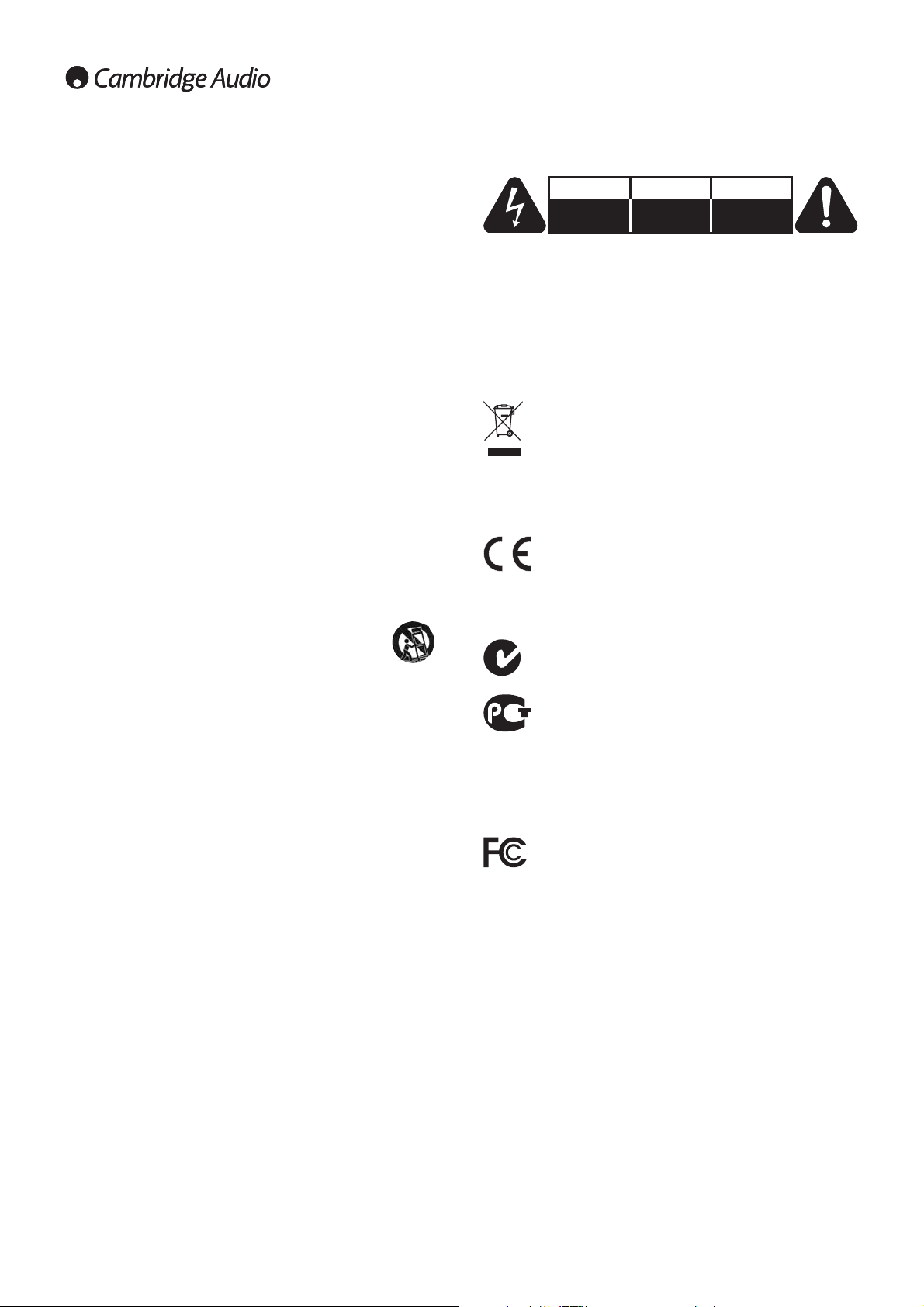
2
For your own safety please read the following important safety
instructions carefully before attempting to connect this unit to the mains
power supply. They will also enable you to get the best performance and
prolong the life of the unit:
1. Read these instructions.
2. Keep these instructions.
3. Heed all warnings.
4. Follow all instructions.
5. Do not use this apparatus near water.
6. Clean only with a dry cloth.
7. Do not block any ventilation openings. Install in accordance with the
manufacturer's instructions.
8. Do not install near any heat sources such as radiators, heat registers,
stoves, or other apparatus (including amplifiers) that produce heat.
9. Do not defeat the safety purpose of the polarized or grounding-type
plug. A polarized plug has two blades with one wider than the other.
A grounding type plug has two blades and a third grounding prong.
The wide blade or the third prong are provided for your safety. If the
provided plug does not fit into your outlet, consult an electrician for
replacement of the obsolete outlet.
10. Protect the power cord from being walked on or pinched, particularly
at plugs, convenience receptacles, and the point where they exit
from the apparatus.
11. Only use attachments/accessories specified by the manufacturer.
12. Use only with the cart, stand, tripod, bracket, or table
specified by the manufacturer, or sold with the apparatus.
When a cart is used, use caution when moving the
cart/apparatus combination to avoid injury from tip-over.
13. Unplug this apparatus during lightning storms or when unused for
long periods of time.
14. Refer all servicing to qualified service personnel. Servicing is
required when the apparatus has been damaged in any way, such
as the power-supply cord or plug being damaged, liquid has been
spilled or objects have fallen into the apparatus, the apparatus has
been exposed to rain or moisture, does not operate normally, or has
been dropped.
WARNING - To reduce the risk of fire or electric shock, do not expose
this unit to rain or moisture.
The unit is of Class 1 construction and must be connected to a mains
socket outlet with a protective earthing connection.
The unit must be installed in a manner that makes disconnection of the
mains plug from the mains socket outlet (or appliance connector from the
rear of the unit) possible. Where the mains plug is used as the disconnect
device, the disconnect device shall remain readily operable. Only use the
mains cord supplied with this unit.
Please ensure there is ample ventilation (at least 10cm clearance all
round). Do not put any objects on top of this unit. Do not situate it on a
rug or other soft surface and do not obstruct any air inlets or outlet
grilles. Do not cover the ventilation grilles with items such as
newspapers, table-cloths, curtains etc.
This unit must not be used near water or exposed to dripping or
splashing water or other liquids. No objects filled with liquid, such as
vases, shall be placed on the unit.
The lightning flash with the arrowhead symbol within an equilateral
triangle is intended to alert the user to the presence of un-insulated
'dangerous voltage' within the product’s enclosure that may be of
sufficient magnitude to constitute a risk of electric shock to persons.
The exclamation point within an equilateral triangle is intended to alert
the user to the presence of important operating and maintenance
instructions in the service literature relevant to this appliance.
WEEE symbol
The crossed-out wheeled bin is the European Union symbol for
indicating separate collection for electrical and electronic
equipment. This product contains electrical and electronic
equipment which should be reused, recycled or recovered and
should not be disposed of with unsorted regular waste. Please
return the unit or contact the authorised dealer from whom you
purchased this product for more information.
CE mark
This product complies with European Low Voltage
(2006/95/EC) and Electromagnetic Compatibility
(89/336/EEC) Directives when used and installed according
to this instruction manual. For continued compliance only Cambridge
Audio accessories should be used with this product and servicing must
be referred to qualified service personnel.
C-Tick mark
This product meets the Australian Communications Authority’s
Radio communications and EMC requirements.
Ross Test Stamp
This product meets Russian electronic safety approvals.
FCC regulations
NOTE: THE MANUFACTURER IS NOT RESPONSIBLE FOR ANY RADIO OR
TV INTERFERENCE CAUSED BY UNAUTHORIZED MODIFICATIONS TO
THIS EQUIPMENT. SUCH MODIFICATIONS COULD VOID THE USER
AUTHORITY TO OPERATE THE EQUIPMENT.
This equipment has been tested and found to comply with the
limits for a Class B digital device, pursuant to Part 15 of the
FCC Rules. These limits are designed to provide reasonable
protection against harmful interference in a residential installation. This
equipment generates, uses and can radiate radio frequency energy and,
if not installed and used in accordance with the instructions, may cause
harmful interference to radio communications. However, there is no
guarantee that interference will not occur in a particular installation.
If this equipment does cause harmful interference to radio or television
reception, which can be determined by turning the equipment off and
on, the user is encouraged to try to correct the interference by one or
more of the following measures:
- Re-orient or relocate the receiving antenna.
- Increase the separation between the equipment and receiver.
- Connect the equipment into an outlet on a circuit different from that to
which the receiver is connected.
- Consult the dealer or an experienced radio/TV technician for help.
Important safety instructions
CAUTION
Risk of electric
shock.
Do not open.
AVIS
Risque de choc
electrique.
Ne pas ouvrir.
ACHTUNG
Vorm öffnen
des gerätes.
Netzstecker ziehen.

DVD99
3
ENGLISH
Ventilation
IMPORTANT - The unit will become hot when in use. Do not stack
multiple units on top of each other. Do not place in an enclosed area
such as a bookcase or in a cabinet without sufficient ventilation.
Ensure that small objects do not fall through any ventilation grille. If this
happens, switch off immediately, disconnect from the mains supply and
contact your dealer for advice.
Positioning
Choose the installation location carefully. Avoid placing it in direct
sunlight or close to a source of heat. No naked flame sources, such as
lighted candles, should be placed on the unit. Also avoid locations
subject to vibration and excessive dust, cold or moisture. The unit can
be used in a moderate climate.
This unit must be installed on a sturdy, level surface. Do not place in a
sealed area such as a bookcase or in a cabinet. Any space open at the
back (such as a dedicated equipment rack) is fine however. Do not place
the unit on an unstable surface or shelf. The unit may fall, causing
serious injury to a child or adult as well as serious damage to the
product. Do not place other equipment on top of the unit.
Due to stray magnetic fields turntables or CRT TVs should not be located
nearby due to possible interference.
Electronic audio components have a running in period of around a week
(if used several hours per day). This will allow the new components to
settle down, the sonic properties will improve over this time.
Power sources
The unit should be operated only from the type of power source
indicated on the marking label. If you are not sure of the type of powersupply to your home, consult your product dealer or local power
company.
This unit has been designed to be left in Standby mode when not in use,
this will increase the life of the amplifier (this is true with all electronic
equipment). To turn the unit off completely switch off on the rear panel.
If you do not intend to use this unit for a long period of time, unplug it
from the mains socket.
Overloading
Do not overload wall outlets or extension cord as this can result in a risk
of fire or electric shock. Overloaded AC outlets, extension cords, frayed
power cords, damaged or cracked wire insulation, and broken plugs are
dangerous. They may result in a shock or fire hazard.
Be sure to insert each power cord securely. To prevent hum and noise, do
not bundle the interconnect leads with the power cord or speaker leads.
Cleaning
To clean the unit, wipe its case with a dry, lint-free cloth. Do not use any
cleaning fluids containing alcohol, ammonia or abrasives. Do not spray
an aerosol at or near the unit.
Battery disposal
Please dispose of any discharged batteries according to local
environmental/electronic waste disposal guidelines.
Loudspeakers
Before making any connections to loudspeakers, make sure all power is
turned off and only use suitable interconnects.
Servicing
These units are not user serviceable, never attempt to repair,
disassemble or reconstruct the unit if there seems to be a problem. A
serious electric shock could result if this precautionary measure is
ignored. In the event of a problem or failure, please contact your dealer.
Cambridge Audio warrants this product to be free from defects in
materials and workmanship (subject to the terms set forth below).
Cambridge Audio will repair or replace (at Cambridge Audio's option) this
product or any defective parts in this product. Warranty periods may vary
from country to country. If in doubt consult your dealer and ensure that
you retain proof of purchase.
To obtain warranty service, please contact the Cambridge Audio authorised
dealer from which you purchased this product. If your dealer is not
equipped to perform the repair of your Cambridge Audio product, it can be
returned by your dealer to Cambridge Audio or an authorised Cambridge
Audio service agent. You will need to ship this product in either its original
packaging or packaging affording an equal degree of protection.
Proof of purchase in the form of a bill of sale or receipted invoice, which
is evidence that this product is within the warranty period, must be
presented to obtain warranty service.
This Warranty is invalid if (a) the factory-applied serial number has been
altered or removed from this product or (b) this product was not
purchased from a Cambridge Audio authorised dealer. You may call
Cambridge Audio or your local country Cambridge Audio distributor to
confirm that you have an unaltered serial number and/or you purchased
from a Cambridge Audio authorised dealer.
This Warranty does not cover cosmetic damage or damage due to acts of
God, accident, misuse, abuse, negligence, commercial use, or modification
of, or to any part of, the product. This Warranty does not cover damage due
to improper operation, maintenance or installation, or attempted repair by
anyone other than Cambridge Audio or a Cambridge Audio dealer, or
authorised service agent which is authorised to do Cambridge Audio
warranty work. Any unauthorised repairs will void this Warranty. This
Warranty does not cover products sold AS IS or WITH ALL FAULTS.
REPAIRS OR REPLACEMENTS AS PROVIDED UNDER THIS WARRANTY ARE
THE EXCLUSIVE REMEDY OF THE CONSUMER. CAMBRIDGE AUDIO SHALL
NOT BE LIABLE FOR ANY INCIDENTAL OR CONSEQUENTIAL DAMAGES FOR
BREACH OF ANY EXPRESS OR IMPLIED WARRANTY IN THIS PRODUCT.
EXCEPT TO THE EXTENT PROHIBITED BY LAW, THIS WARRANTY IS EXCLUSIVE
AND IN LIEU OF ALL OTHER EXPRESS AND IMPLIED WARRANTIES
WHATSOEVER INCLUDING, BUT NOT LIMITED TO, THE WARRANTY OF
MERCHANTABILITY AND FITNESS FOR A PRACTICAL PURPOSE.
Some countries and US states do not allow the exclusion or limitation of
incidental or consequential damages or implied warranties so the above
exclusions may not apply to you. This Warranty gives you specific legal
rights, and you may have other statutory rights, which vary from state to
state or country to country.
Limited warranty
Plug Fitting Instructions (UK Only)
The cord supplied with this appliance is factory fitted with a UK mains plug fitted
with a 3 amp fuse inside. If it is necessary to change the fuse, it is important that
a 3 amp one is used. If the plug needs to be changed because it is not suitable for
your socket, or becomes damaged, it should be cut off and an appropriate plug
fitted following the wiring instructions below. The plug must then be disposed of
safely, as insertion into a mains socket is likely to cause an electrical hazard.
Should it be necessary to fit a 3-pin BS mains plug to the power cord the wires
should be fitted as shown in this diagram. The colours of the wires in the mains
lead of this appliance may not correspond with the coloured markings identifying
the terminals in your plug. Connect them as follows:
The wire which is coloured BLUE must be
connected to the terminal which is marked
with the letter 'N' or coloured BLACK.
The wire which is coloured BROWN must be
connected to the terminal which is marked
with the letter 'L' or coloured RED.
The wire which is coloured GREEN/YELLOW
must be connected to the terminal which is
marked with the letter 'E' or coloured GREEN.
If a standard 13 amp (BS 1363) plug is used, a 3 amp fuse must be fitted, or if any
other type of plug is used a 3 amp fuse must be fitted, either in the plug or adaptor,
or on the distribution board.

Thank you for purchasing this Cambridge Audio DVD player. We hope
that you enjoy many years of pleasure from it.
The DVD99 is a 'universal' player that supports DVD-Audio (DVD-A) and
Super Audio CD (SACD). These new audiophile formats allow even
greater sound quality than CD/DVD and also allow multi-channel
surround-sound audio.
In addition, the DVD99 supports DivX® playback for good quality highly
compressed video and audio often downloaded from the internet. The
DVD99 also features the very latest DVD-D and HDMI outputs for true all
digital transmission of video to the TV screen for the very best picture
quality currently available.
Your DVD99 can only be as good as the system it is connected to. Please
do not compromise on your partnering equipment. Naturally we
particularly recommend equipment from the Cambridge Audio range,
which have been designed to the same exacting standards as this
product. Your dealer can also supply excellent quality Cambridge Audio
interconnects to ensure your system realises its full potential.
Thank you for taking the time to read this manual, we do recommend
you keep it for future reference.
Matthew Bramble,
Cambridge Audio Technical Director
and the DVD player design team.
4
IntroductionContents
Important safety instructions ....................................................................2
Limited warranty..........................................................................................3
Introduction .................................................................................................4
Rear panel connections..............................................................................5
Front panel controls....................................................................................6
Remote control............................................................................................6
Audio connections.......................................................................................8
Analog video connections...........................................................................9
HDMI connections.......................................................................................9
DVD player setup ......................................................................................10
General setup page ..................................................................................10
Speaker setup page .................................................................................12
Audio Setup menu ....................................................................................14
Video Setup menu ....................................................................................16
Preference menu ......................................................................................17
Basic operating instructions ....................................................................18
Language code list ...................................................................................20
Technical Specifications ..........................................................................21
Troubleshooting ........................................................................................21
Visit www.cambridge-audio.com and register to receive notification of future
hardware and software releases.
This guide is designed to make installing and using this product as easy as
possible. Information in this document has been carefully checked for accuracy at
the time of printing; however, Cambridge Audio's policy is one of continuous
improvement, therefore design and specifications are subject to change without
prior notice. If you notice any errors please feel free to email us at:
support@cambridgeaudio.com
This document contains proprietary information protected by copyright. All rights
are reserved. No part of this manual may be reproduced by any mechanical,
electronic or other means, in any form, without prior written permission of the
manufacturer. All trademarks and registered trademarks are the property of their
respective owners.
© Copyright Cambridge Audio Ltd 2007
"Dolby", "Pro Logic", "Surround EX" and the double-D symbol are trademarks of
Dolby Laboratories.
"DTS", "DTS Digital Surround", "DTS-ES" and "Neo:6" are trademarks of Digital
Theater Systems, Inc.
DivX and the DivX logo are registered trademarks of DivX, Inc.

DVD99
5
Rear panel connections
ENGLISH
HDMI Out
HDMI (High-Definition Multi-Media Interface) is a purely digital
connection that can carry both audio and video. Use a dedicated HDMI
cable to connect to a TV/Monitor with a compatible HDMI input.
Analog Video Outputs
Composite - Connect to your television via 75 ohm RCA/phono cable
designed specifically for video use.
S-Video - Connect to your television via dedicated S-Video cable.
Component - Connect to the YCbCr or YPbPr terminals of a television set
via three 75 ohm RCA/phono cables designed specifically for video use.
Digital Outputs
Digital audio outputs are normally used to connect to a suitable
Audio/Video Receiver for surround sound decoding (output must be set
for 'RAW' - refer to the 'Audio setup' section). These outputs can also be
used to connect to a separate DAC or digital recording device (output
must be set for 'PCM' - refer to the ‘Audio setup’ section).
Toslink Optical - Use a high quality TOSLINK fibre optic cable.
S/P DIF Co-Axial Digital - Use a high quality 75 ohm digital RCA/Phono
interconnect cable designed specifically for digital audio use.
7.1 Channel Audio Out
If Down-mix is set to '7.1 CH' in the Speaker Setup page of the DVD99’s
Setup menus, these sockets provide 7.1 output from the DVD99's built
in Dolby Digital decoder. This can be used to connect to the 7.1 audio
line-level inputs of an amplifier/AV receiver or amplified speaker
package if required. Similarly, Down-mix can be set to '5.1 CH' to provide
5.1 output. If Down-mix is set to 'LT/RT', 'Stereo' or 'V.Surround' the Left
and Right outputs only are active and provide a stereo downmixed
output. Refer to the 'Speaker setup page' section of this manual for
more information.
RGB/SCART
Use a SCART/Peritel cable to connect to the 21-pin scart input jack of a
TV. SCART carries both audio (stereo) and video (as either Composite, SVideo or RGB) at the same time.
AC power socket
Once you have made all audio and video connections, plug the IEC type
AC power cable into the rear of the unit and an appropriate mains socket
then switch on. Your DVD player is now ready for use.
1
2
3
4
6
CSLL / Mixed
SWSRR / Mixed
Toslink
Optical
S/P DIF
Co-axial
Y
CAUTION
Risk of electric
shock.
Do not open.
AVIS
Risque de choc
electrique.
Ne pas ouvrir.
ACHTUNG
Vorm öffnen
des gerätes.
Netzstecker ziehen.
SCART (Composite/RGB/Stereo Audio)
www.cambridge-audio.com
DVD99 DVD Player
Power Rating: 100-240V AC ~ 50/60Hz
Max Power Consumption: 40W
Designed in London, England
Class 1 Laser Product
Luokan 1 Laserplaite
Klass 1 Laserapparat
HDMI Out
This product complies with DHHS rules 21 CFR,
Chapter 1, Subchapter J, Part 1040 at date of
manufacture.
Apparatus claims of US patent nos. 4,631,603;
4,577,216; 4,819,098 and 4,907,093 licensed for
limited viewing only.
“DTS” and “DTS Digital Out” is a trademark of
Digital Theatre Systems Inc.
Manufactured under license from Dolby Laboratories.
“Dolby” and the double-D symbol are trademarks of
Dolby Laboratories. Confidential Unpublished Works
©1992-1997 Dolby Laboratories. All rights reserved.
This device complies with part 15 of the FCC Rules.
Operation is subject to the following two conditions:
1) This device may not cause harmful interference;
2) This device must accept any interference, including
interference that may cause undesired operation.
S-Video
Composite
Component
SBR
SBL
7.1 Channel Audio OutVideo Out
Digital
Outputs
Cr
/
Pr
Cb
/
Pb
PCM/DTS/
Dolby Digital
1
2 3 4
5
6
5
Note: The preferred connection method for video sources is always
HDMI (highest quality, and can also carry audio in some
circumstances) then Component Video then RGB/SCART then SVideo then Composite Video (lowest quality). The HDMI and
Component outputs also support Progressive Scan which gives
better picture quality if supported by your TV.
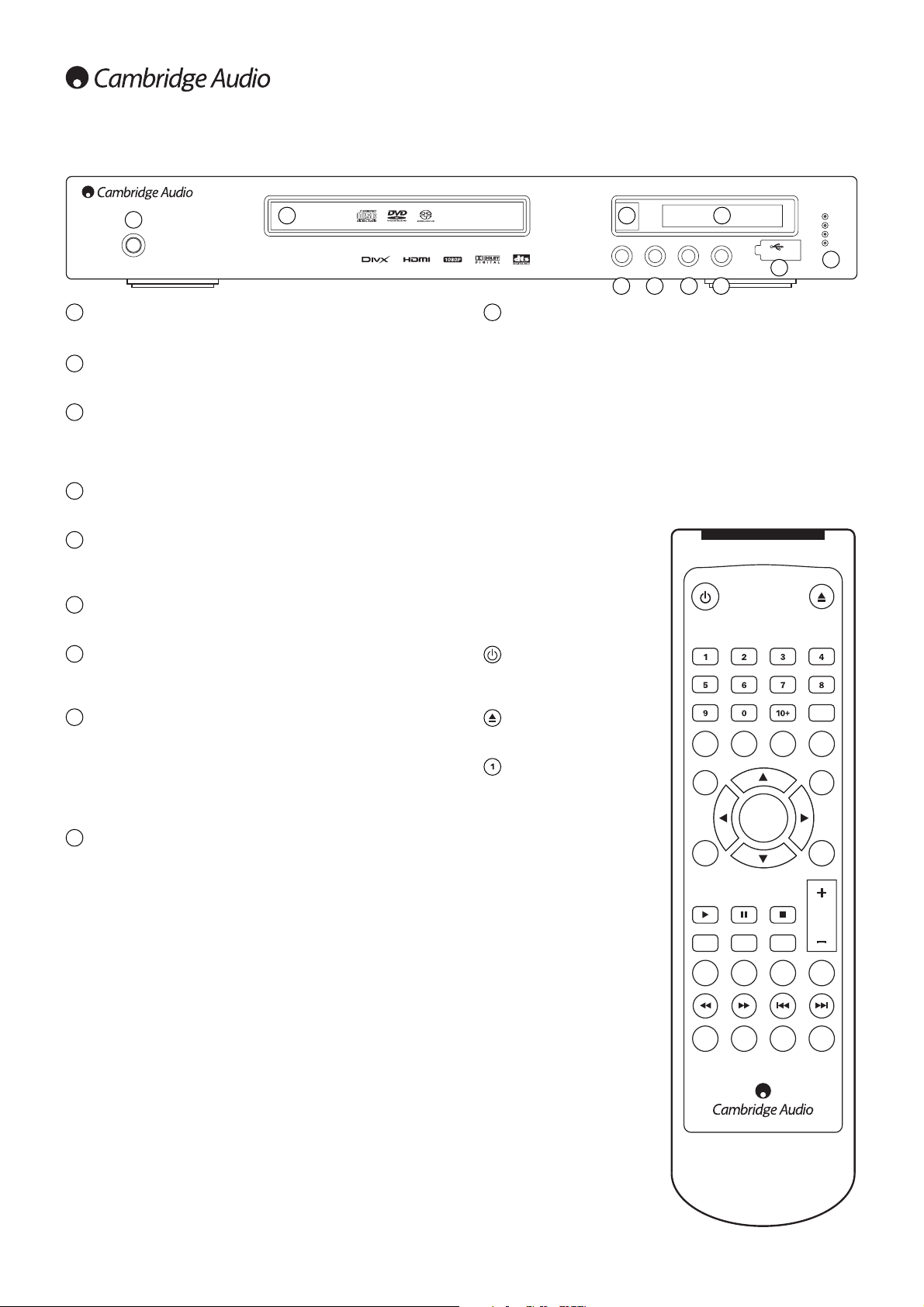
Remote control
6
Front panel controls
Power
Stop UpscalePlay/PauseOpen/Close
1080p
1080i
720p
480/576
CD/SACD/DVD-Audio Player
1080p Upscale HDMI with USB
USB 2.0
1
2
5
6
Power
Switches the unit on and off.
Disc tray
DVD/Compact Disc tray. Use the Open/Close button to activate.
IR sensor
Receives IR commands from the supplied remote control. A clear
unobstructed line of sight between the remote control and the sensor is
required.
Display
Used to display the DVD99’s functions and playback state etc.
Open/Close
Allows you to open and close the disc tray for loading of discs. Pressing
Play will also close the tray and start playing a disc if one is loaded.
Play/Pause
Plays the disc and pauses (freezes) play when playing.
Stop
Press once to stop playback. Pressing Play will cause the playback to be
re-started from the same position. Press again to fully stop playback.
Upscale
When playback is completely stopped press to switch the video output
resolution. Select the resolution that produces the best picture quality
on your TV. For most flat panels and DLP™, LCD or LCoS (SXRD™, DILA™) rear projection televisions this will be 720p. For CRT rear
projection televisions this will likely be 1080i. For non HD displays (very
rare if they have HDMI or DVI) this will be 480p.
USB port
Port for interfacing to a flash/memory card or "Mass Storage Device".
Notes:
• Only USB 2.0 certified products with the USB 2.0 logo on them are
supported by the DVD99. Please either consult the manufacturer of
the USB 2.0 product to make sure it is properly certified, or go to
www.usb.org for a list of approved products, before purchase. We
cannot be held responsible for any incompatibility issues.
• This unit supports "USB Mass Storage Class Bulk-Only Transport"
devices only. Most USB thumbs drives, portable hard disk drives and
card readers conform to this device class. Other USB devices such as
MP3 players, digital cameras, and mobile phones may not be
compatible.
• Supported USB drives must be formatted with the FAT (File Allocation
Table) or FAT32 file system. Drives formatted with NTFS file system are
not supported.
1
2
3
4
5
6
7
8
9
7 8
9
10
43
The DVD99 is supplied with a
remote control. Insert the 2
supplied AAA batteries to activate.
For further details of the various
adjustment functions available,
refer to the later sections of this
manual.
Standby/On
Switches the unit between On
and Standby mode.
Eject
Opens and closes the disc tray.
Numerical buttons
Press the number of a desired
chapter or track to go directly to it.
For a number greater than ten,
press 10+ followed by the
number(s) required.
Go To
Press once to access Chapter
Selection then enter the required
chapter via the numerical
buttons. Press twice to access
Disc Time Selection and enter the
required time from the start of the
disc as H:MM:SS (Hours, Minutes,
Seconds). Press three times to
access Chapter Time Selection
and enter the required time from
the start of the chapter.
Resolution indicators
Indicates which HDMI resolution is in use:
1080p - Upscaled at 1080 lines progressive
1080i - Upscaled at 1080 lines interlaced
720p - Upscaled at 720 lines progressive
480/576 - Native NTSC/PAL resolution
10
Audio Subtitle Angle Zoom
Setup
Slow
HDMI
Upscale
Enter
StopPlay Pause/Step
CD
Mute
Mode
A-B
RepeatInfo Clear
Scan Skip
PAL/
NTSC
Eject
Go To
MenuTitle
Return
Vol
OSDUSB
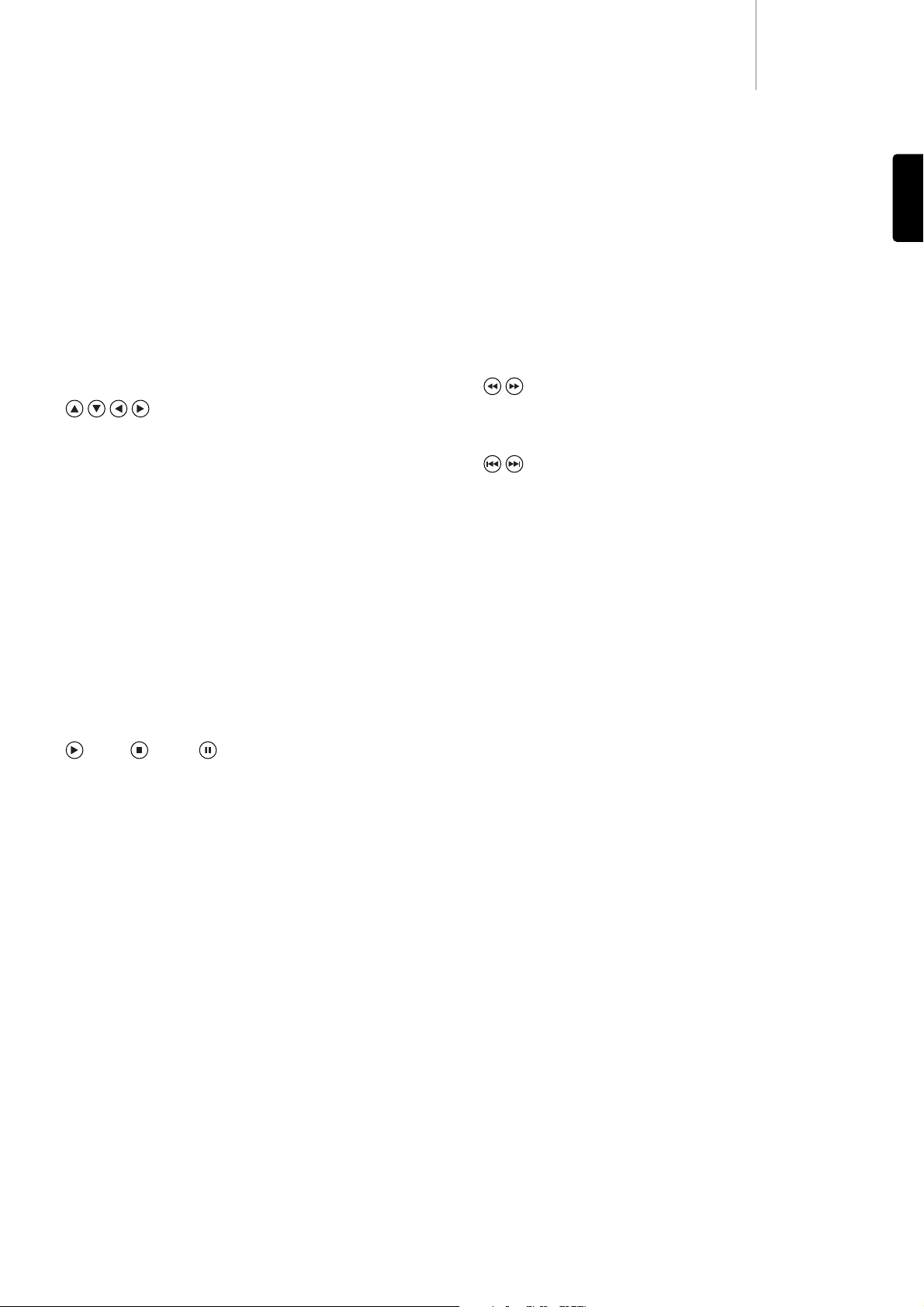
Repeat
Press to repeatedly play a single chapter/title on a DVD video or a single
track/entire disc on a CD. The first press selects chapter/track repeat,
the second press selects title/disc repeat, the third press selects all
repeat.
A-B
Press to mark a segment between A and B for repeated playback. The
first press marks point A, the second press marks point B.
Clear
Press to remove outstanding track programs.
Scan
Press repeatedly to cycle between 2X, 4X, 8X, 16X and 32X playback
speed (without sound) and back to normal playback. Left button for
backwards playback options, right button for forwards playback.
Skip
Right Skip - Press once to skip forward by one track/chapter on the disc.
Left Skip - Press once to skip backward by one track/chapter on the
disc.
HDMI Upscale
Press to switch between HDMI output resolution.
Note: Disc playback must be stopped and the Cambridge Audio DVD
logo must be displayed.
USB
When a compatible USB device is connected, press this button to bring
up a device selection menu. Use the navigational arrows and the Enter
button to select 'REMOVABLE’'and then select 'USB SLOT'. The DVD99
will then start reading the files stored on the USB device.
PAL/NTSC
Press to switch between the monitor/video display format: PAL, NTSC or
Automatic (which switches format automatically depending on the disc
inserted).
OSD
While playing a DVD, press to cycle through the following information
options to be displayed on the screen: Title Elapsed, Title Remain,
Chapter Elapsed, Chapter Remain, Info Off.
DVD99
7
Audio
Press to access alternate audio soundtracks on the DVD (if available on
the DVD disc).
Subtitle
Press to enable/disable Subtitles (if available on the DVD disc).
Angle
Press to access various camera angles (if available on the DVD disc).
Zoom
Press to cycle through the various zoom magnifications (and back to
normal display).
Navigation
Press the directional arrows to move around the Setup menus.
Enter
Press to accept the item/function highlighted in the display menu.
Title
Press to access the DVDs Title Menu. This is usually the root menu from
where the film can be started or where navigation to scene selections,
special features etc can be made.
Menu
Press to go to a DVD disc’s own setup menu.
Setup
Press to enter the DVD99's Setup menu. Please refer to the 'DVD player
setup' section of this manual for more information.
Return
Press to return to the previous operation in any setup menu.
Play / Stop / Pause
Press the relevant button to play, stop or pause playback.
Note: If Stop is pressed once playback can be resumed from the same
place by pressing Play. Press Stop twice to completely stop playback. If
Pause is selected pressing the Slow key then allows frame by frame
advancement of the paused frame.
Slow
When playing a DVD, press repeatedly to cycle round the various speeds
of slow motion, forwards and backwards and back to normal speed).
CD Mode
When a disc is being played, press to turn on/off any connected display
device. This function is designed to be used when playing audio only
discs to reduce "screen burn".
Mute
During playback, press to turn off audio output. The TV will display
"MUTE". Press again to resume audio output.
Volume
Press to decrease or increase the volume of the DVD99.
Note: If the DVD99 is connected to an amplifier/AV receiver through a
digital audio output (Co-axial or Optical), the volume command from the
remote control is uneffected.
Info
Displays on screen the current DVD disc information not available in the
OSD menu. For example disc format, video type and source.
ENGLISH
